Page 1
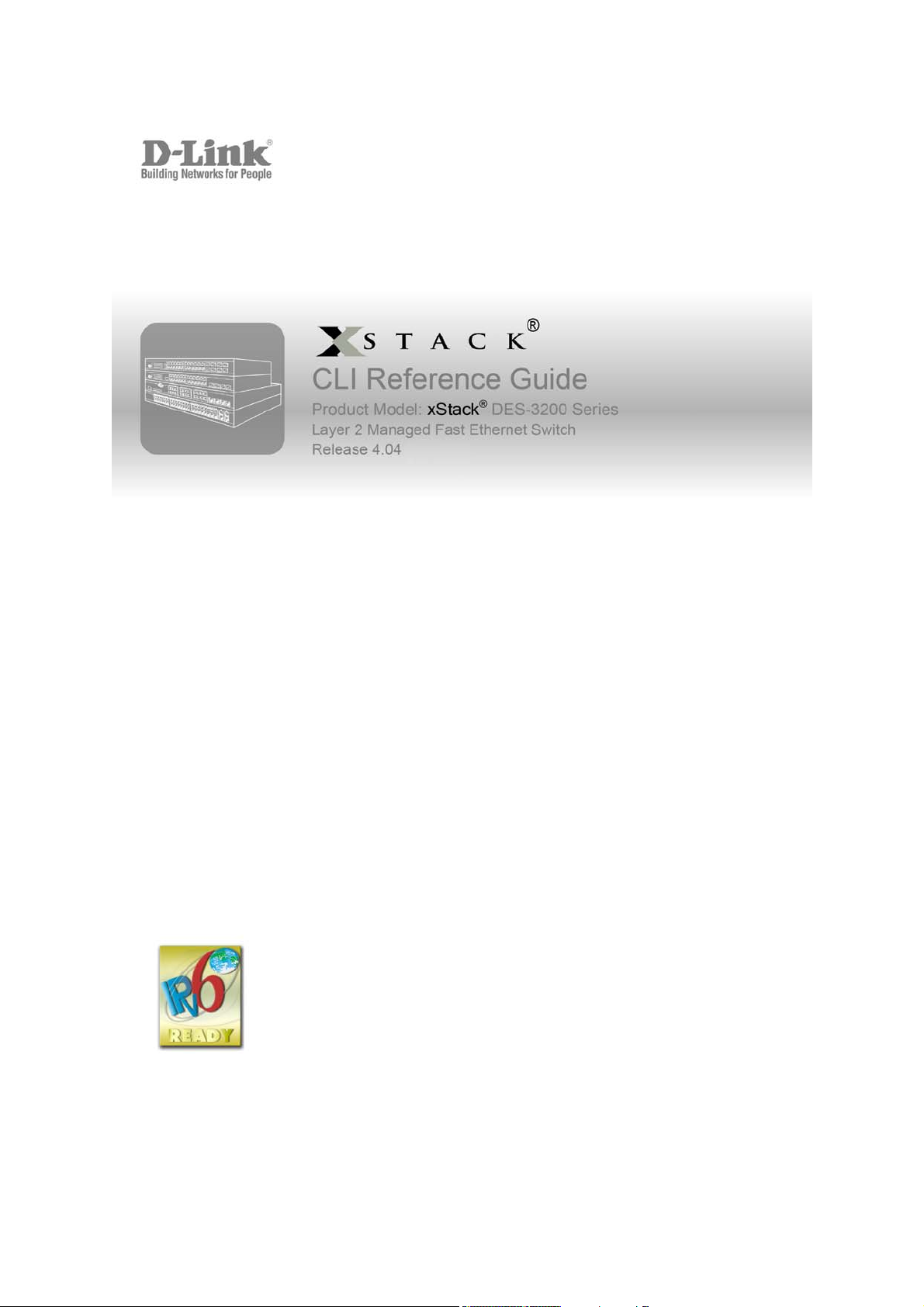
Page 2
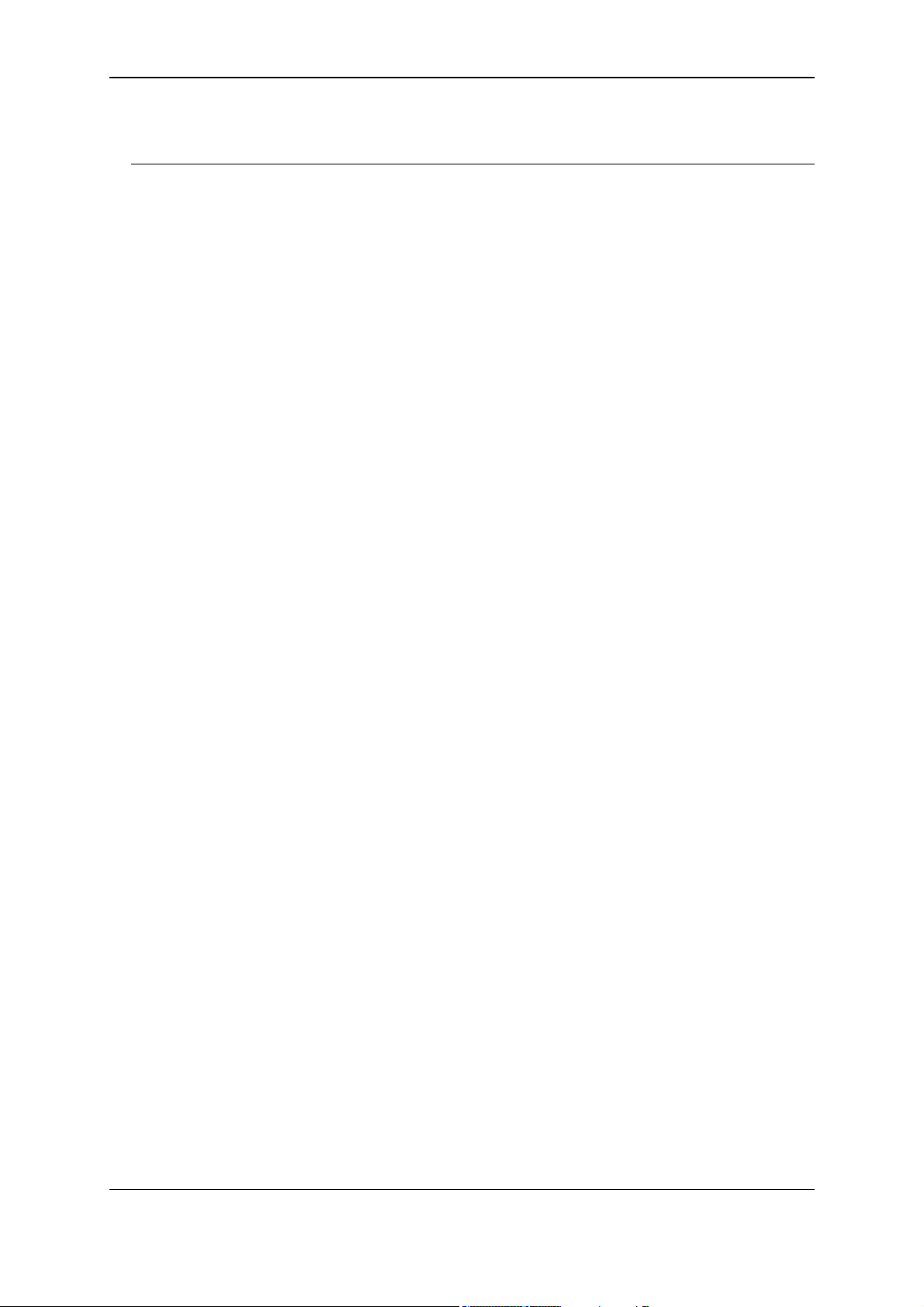
xStack® DES-3200 Series Layer 2 Managed Fast Ethernet Switch CLI Reference Guide
Table of Contents
Chapter 1 Using Command Line Interface............................................................................................. 1
Chapter 2 Basic Command List .............................................................................................................8
Chapter 3 802.1Q VLAN Command List..............................................................................................22
Chapter 4 802.1X Command List......................................................................................................... 36
Chapter 5 Access Authentication Control Command List....................................................................61
Chapter 6 Access Control List (ACL) Command List........................................................................... 82
Chapter 7 Address Resolution Protocol (ARP) Command List..........................................................102
Chapter 8 ARP Spoofing Prevention Command List .........................................................................107
Chapter 9 Auto-Configuration Command List....................................................................................109
Chapter 10 Basic Commands Command List......................................................................................112
Chapter 11 BPDU Attack Protection Command List............................................................................ 128
Chapter 12 Cable Diagnostics Command List .....................................................................................133
Chapter 13 Command Logging Command List....................................................................................136
Chapter 14 Compound Authentication Command List ........................................................................138
Chapter 15 Configuration Command List............................................................................................. 142
Chapter 16 Connectivity Fault Management (CFM) Command List....................................................147
Chapter 17 CPU Interface Filtering Command List..............................................................................174
Chapter 18 Debug Software Command List ........................................................................................ 183
Chapter 19 DHCP Local Relay Command List....................................................................................190
Chapter 20 DHCP Relay Command List..............................................................................................196
Chapter 21 DHCP Server Screening Command List ...........................................................................213
Chapter 22 Digital Diagnostic Monitoring (DDM) Commands .............................................................216
Chapter 23 D-Link Unidirectional Link Detection (DULD) Command List ........................................... 222
Chapter 24 DoS Attack Prevention Command List.............................................................................. 224
Chapter 25 Ethernet Ring Protection Switching (ERPS) Command List.............................................228
Chapter 26 Filter Command List .......................................................................................................... 237
Chapter 27 Filter Database (FDB) Command List...............................................................................240
Chapter 28 Flash File System (FFS) Command List ........................................................................... 250
Chapter 29 Gratuitous ARP Command List .........................................................................................259
Chapter 30 IGMP / MLD Snooping Command List..............................................................................265
Chapter 31 IP-MAC-Port Binding (IMPB) Command List .................................................................... 309
Chapter 32 IPv6 Neighbor Discover Command List ............................................................................ 325
Chapter 33 IPv6 Route Command List ................................................................................................329
Chapter 34 Jumbo Frame Command List............................................................................................ 332
I
Page 3
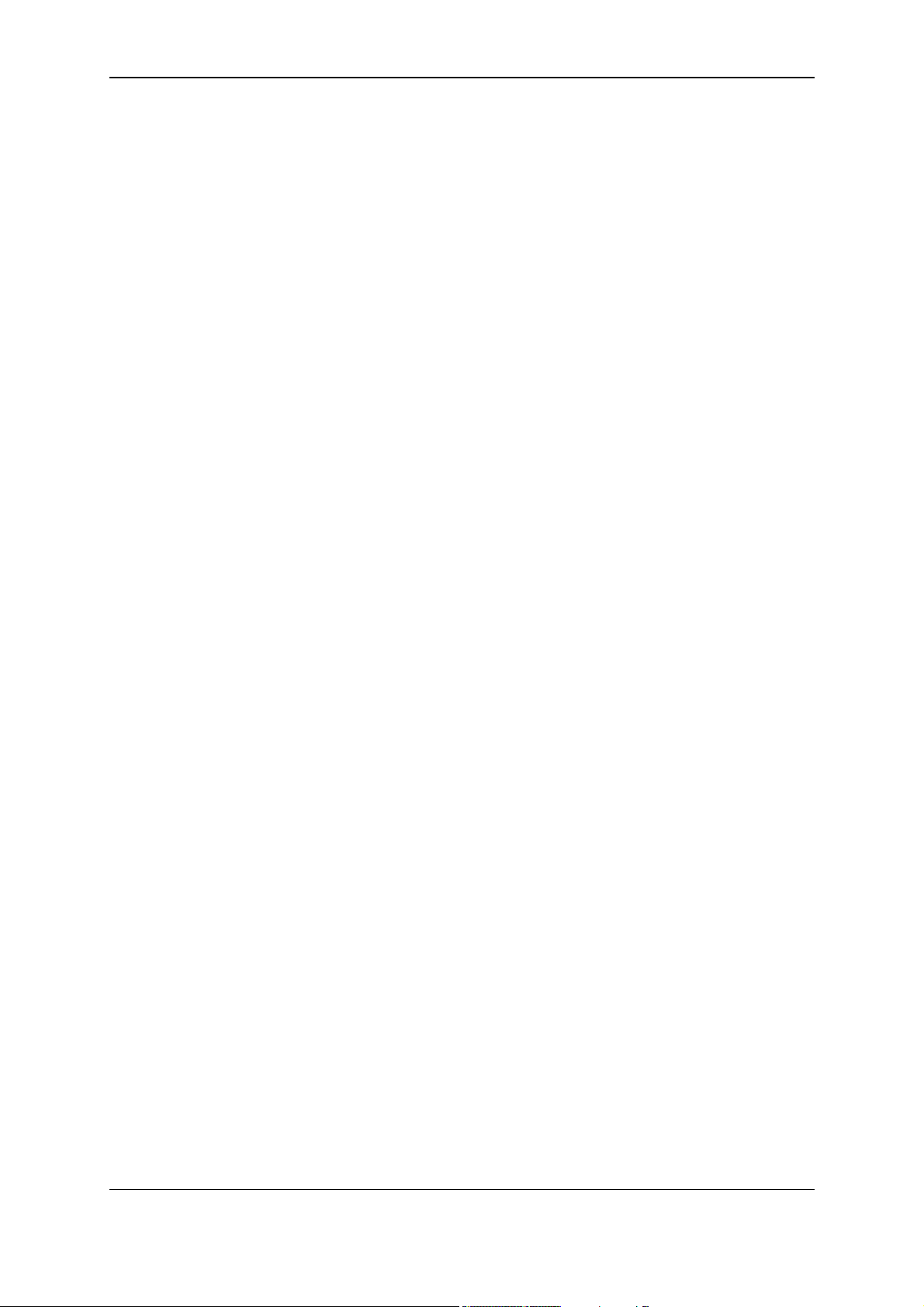
xStack® DES-3200 Series Layer 2 Managed Fast Ethernet Switch CLI Reference Guide
Chapter 35
Chapter 36 Link Aggregation Command List .......................................................................................338
Chapter 37 Link Layer Discovery Protocol (LLDP) Command List......................................................345
Chapter 38 Loop Back Detection (LBD) Command List ...................................................................... 363
Chapter 39 MAC Notification Command List ....................................................................................... 369
Chapter 40 MAC-based Access Control Command List...................................................................... 374
Chapter 41 MAC-based VLAN Command List.....................................................................................390
Chapter 42 Mirror Command List......................................................................................................... 393
Chapter 43 MSTP debug enhancement Command List ......................................................................396
Chapter 44 Multicast Filter Command List...........................................................................................402
Chapter 45 Multicast VLAN Command List .........................................................................................413
Chapter 46 Multiple Spanning Tree Protocol (MSTP) Command List ................................................. 424
Chapter 47 Network Load Balancing (NLB) Command List ................................................................437
Chapter 48 Network Monitoring Command List...................................................................................442
Chapter 49 OAM Commands............................................................................................................... 449
Chapter 50 Peripherals Command List................................................................................................457
Layer 2 Protocol Tunneling (L2PT) Command List........................................................... 334
Chapter 51 Ping Command List...........................................................................................................462
Chapter 52 Port Security Command List .............................................................................................464
Chapter 53 Power over Ethernet (PoE) Command List (DES-3200-28P and DES-3200-52P Only) .. 472
Chapter 54 PPPoE Circuit ID Insertions Command List......................................................................478
Chapter 55 Protocol VLAN Command List ..........................................................................................482
Chapter 56 QinQ Command List.......................................................................................................... 488
Chapter 57 Quality of Service (QoS) Command List ........................................................................... 496
Chapter 58 Safeguard Engine Command List ..................................................................................... 512
Chapter 59 Secure Shell (SSH) Command List................................................................................... 514
Chapter 60 Secure Sockets Layer (SSL) Command List ....................................................................522
Chapter 61 Show Technical Support Command List...........................................................................528
Chapter 62 Simple Mail Transfer Protocol (SMTP) Command List .....................................................531
Chapter 63 Simple Network Management Protocol (SNMP) Command List ......................................536
Chapter 64 Single IP Management Command List .............................................................................561
Chapter 65 Syslog and Trap Source-interface Command List ............................................................ 571
Chapter 66 System Log Command List ...............................................................................................575
Chapter 67 System Severity Command List ........................................................................................586
Chapter 68 Telnet Client Command List..............................................................................................588
Chapter 69 TFTP/FTP Client Command List.......................................................................................589
Chapter 70 Time and SNTP Command List ........................................................................................599
II
Page 4
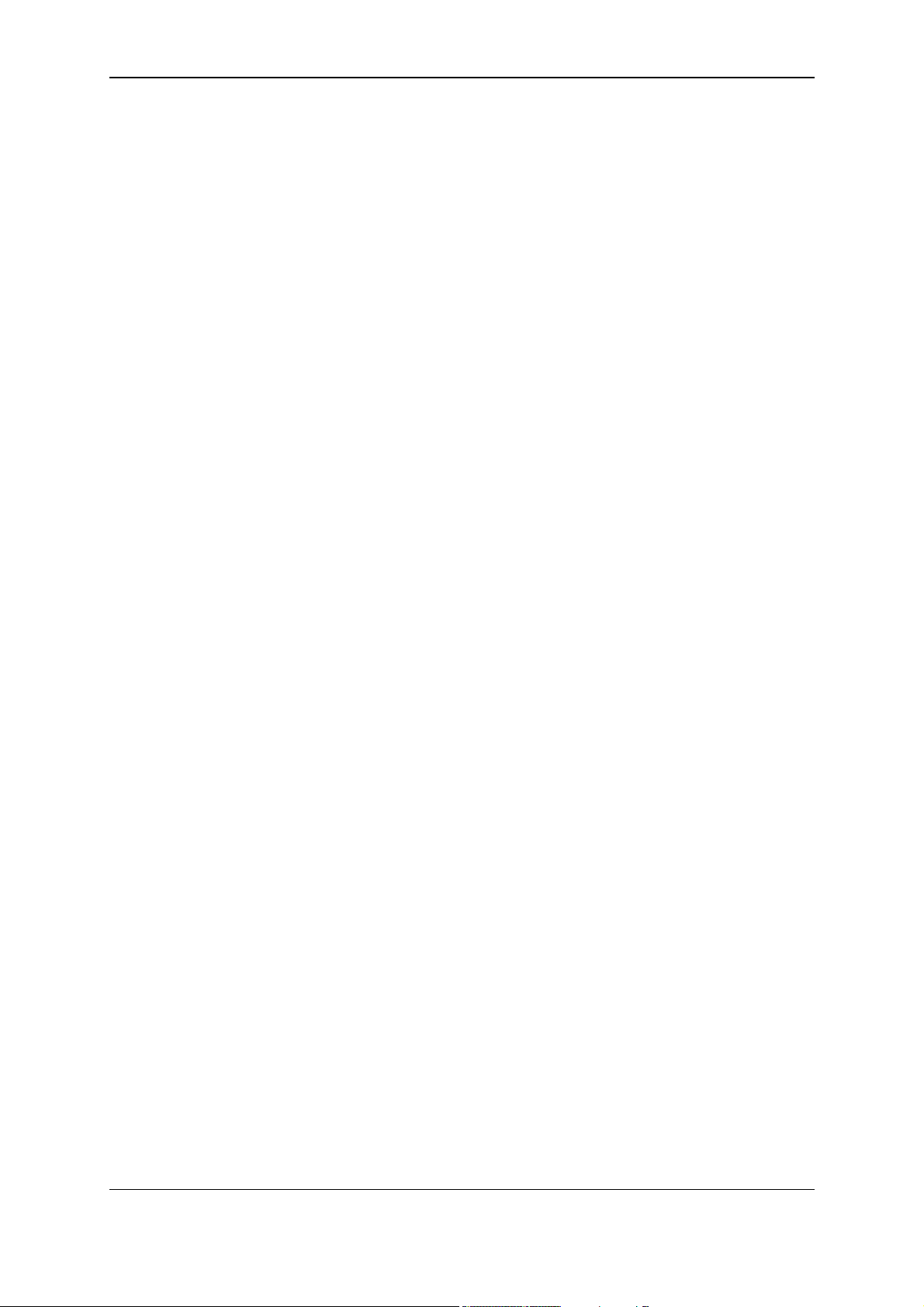
xStack® DES-3200 Series Layer 2 Managed Fast Ethernet Switch CLI Reference Guide
Chapter 71
Chapter 72 Traffic Control Command List ...........................................................................................609
Chapter 73 Traffic Segmentation Command List................................................................................. 614
Chapter 74 Trusted Host Command List .............................................................................................616
Chapter 75 Unicast Routing Command List......................................................................................... 620
Chapter 76 VLAN Trunking Command List.......................................................................................... 623
Chapter 77 Password Recovery Command List..................................................................................628
Appendix A Password Recovery Procedure......................................................................................... 630
Appendix B System Log Entries ........................................................................................................... 632
Appendix C Trap Log Entries................................................................................................................642
Appendix D RADIUS Attributes Assignment.........................................................................................646
Trace Route Command List .............................................................................................. 606
III
Page 5
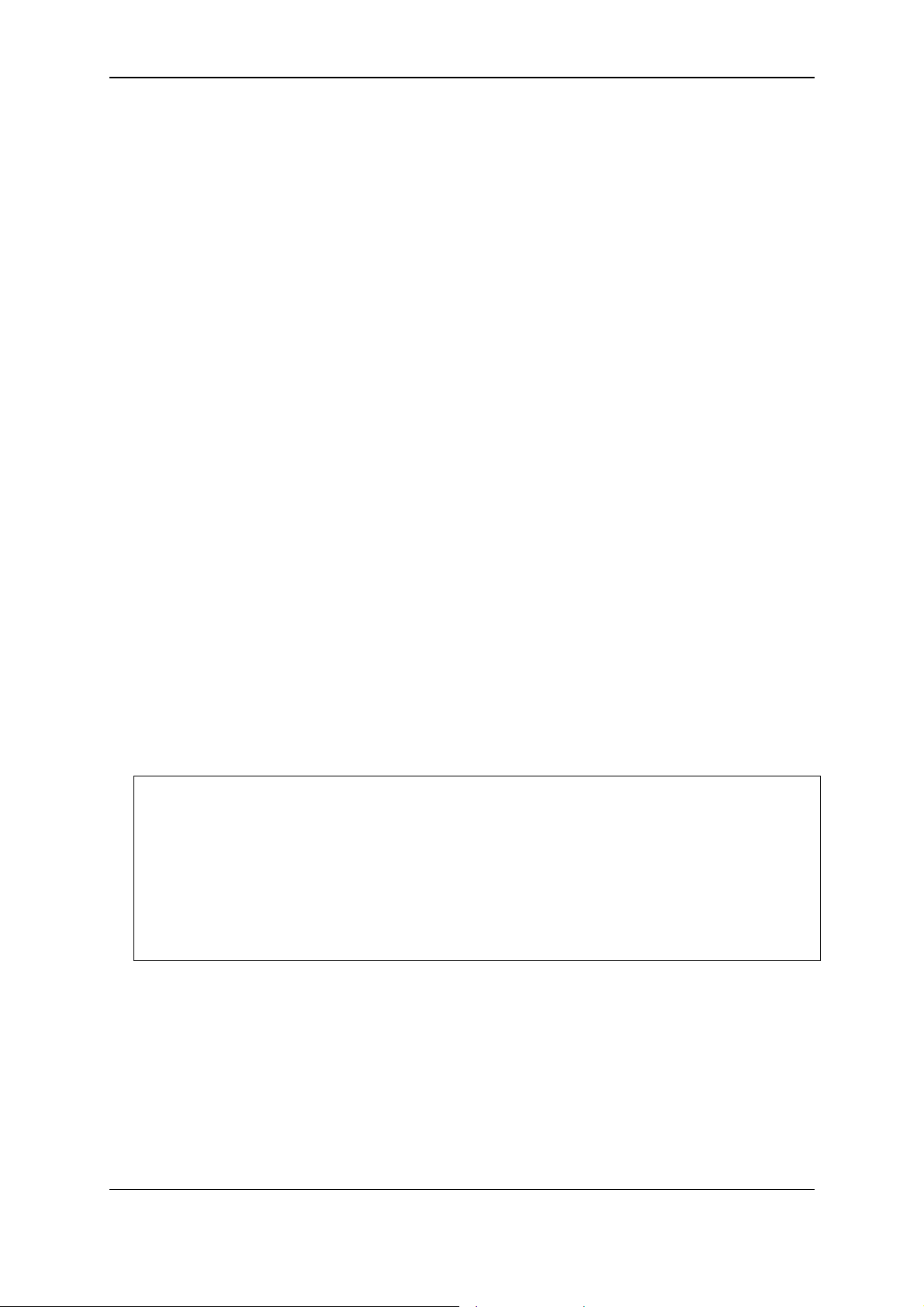
xStack® DES-3200 Series Layer 2 Managed Fast Ethernet Switch CLI Reference Guide
Chapter 1
Using Command Line
Interface
The Switch can be managed through the Switch’s serial port, Telnet, SNMP or the Web-based
management agent. The Command Line Interface (CLI) can be used to configure and manage the
Switch via the serial port or Telnet interfaces.
This manual provides a reference for all of the commands contained in the CLI. Every command
will be introduced in terms of purpose, format, description, parameters, and examples.
Configuration and management of the Switch via the Web-based management agent are
discussed in the Web UI Reference Guide. For detailed information on installing hardware please
also refer to the Hardware Installation Guide.
1-1 Accessing the Switch via the Serial Port
The Switch’s serial port’s default settings are as follows:
• 115200 baud
• no parity
• 8 data bits
• 1 stop bit
A computer running a terminal emulation program capable of emulating a VT-100 terminal and a
serial port configured as above are then connected to the Switch’s Console port via an included
RS-232 to RJ-45 convertor cable.
With the serial port properly connected to a management computer, the following screen should be
visible. If this screen does not appear, try pressing Ctrl+r to refresh the console screen.
Fast Ethernet Switch
Command Line Interface
Firmware: Build 4.04.004
Copyright(C) 2012 D-Link Corporation. All rights reserved.
UserName:
PassWord:
:admin#
There is no initial username or password. Just press the Enter key twice to display the CLI input
cursor DES-3200-28P:admin#. This is the command line where all commands are input.
1-2 Setting the Switch’s IP Address
Each Switch must be assigned its own IP Address, which is used for communication with an
SNMP network manager or other TCP/IP application (for example BOOTP, TFTP). The Switch’s
default IP address is 10.90.90.90. You can change the default Switch IP address to meet the
specification of your networking address scheme.
1
Page 6
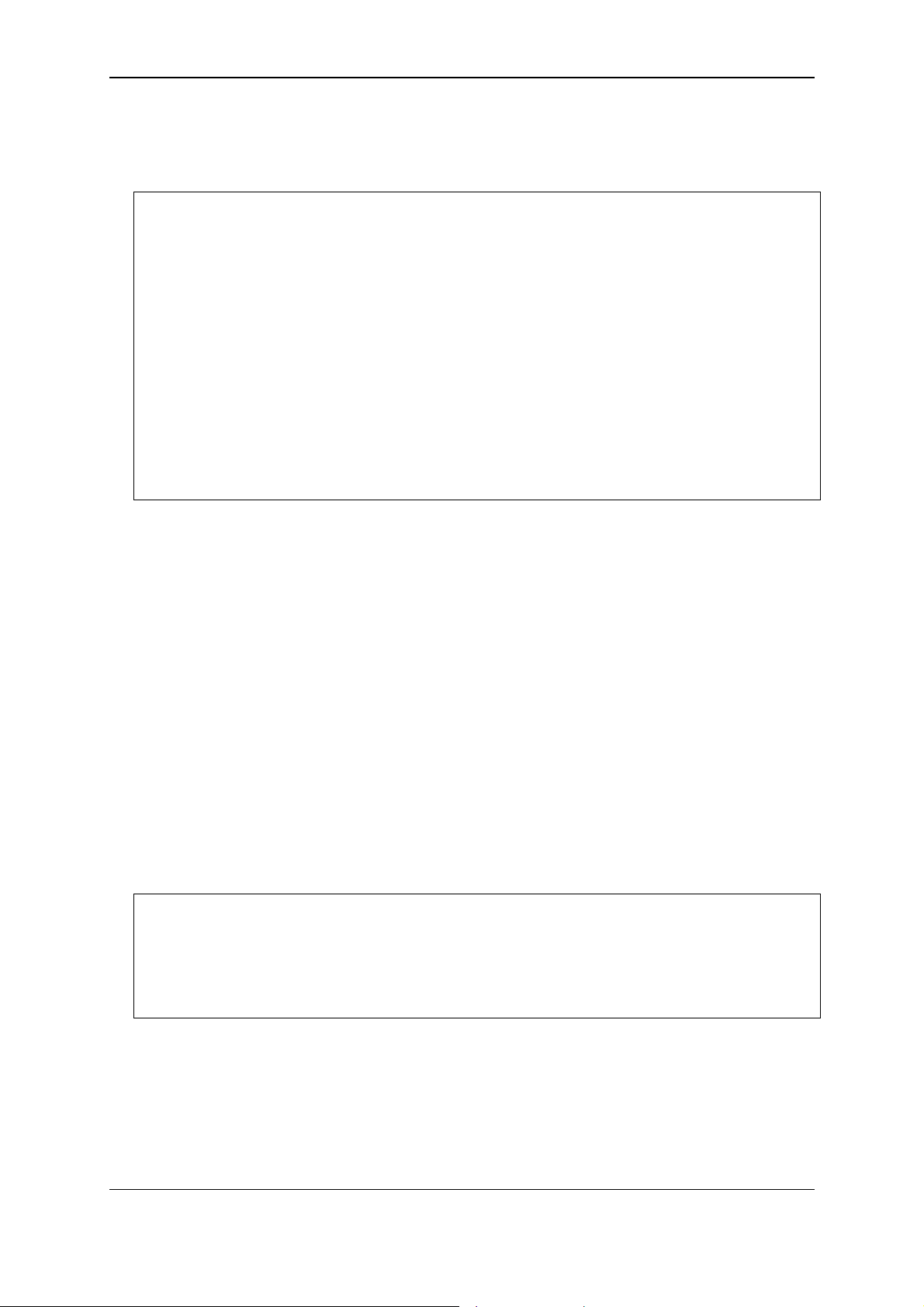
xStack® DES-3200 Series Layer 2 Managed Fast Ethernet Switch CLI Reference Guide
The Switch is also assigned a unique MAC address by the factory. This MAC address cannot be
changed, and can be found on the initial boot console screen – shown below.
Boot Procedure V4.00.002
-------------------------------------------------------------------------------
Power On Self Test ........................................ 100 %
MAC Address : 00-01-02-03-04-00
H/W Version : C1
Please Wait, Loading 4.04.004 Runtime Image .............. 100 %
UART init ................................................. 100 %
Starting runtime image
Device Discovery .......................................... 100 %
Configuration init ........................................ |
The Switch’s MAC address can also be found in the Web management program on the Switch
Information (Basic Settings) window on the Configuration menu.
The IP address for the Switch must be set before it can be managed with the Web-based manager.
The Switch IP address can be automatically set using BOOTP or DHCP protocols, in which case
the actual address assigned to the Switch must be known.
Starting at the command line prompt, enter the commands config ipif System ipaddress
xxx.xxx.xxx.xxx/yyy.yyy.yyy.yyy. Where the x’s represent the IP address to be assigned to the
IP interface named System and the y’s represent the corresponding subnet mask.
Alternatively, you can enter config ipif System ipaddress xxx.xxx.xxx.xxx/z. Where the x’s
represent the IP address to be assigned to the IP interface named System and the z represents
the corresponding number of subnets in CIDR notation.
The IP interface named System on the Switch can be assigned an IP address and subnet mask
which can then be used to connect a management station to the Switch’s Telnet or Web-based
management agent.
:admin#config ipif System ipaddress 10.24.22.100/255.0.0.0
Command: config ipif System ipaddress 10.24.22.100/8
Success.
:admin#
In the above example, the Switch was assigned an IP address of 10.24.22.100 with a subnet mask
of 255.0.0.0. The system message Success indicates that the command was executed
successfully. The Switch can now be configured and managed via Telnet, SNMP MIB browser and
the CLI or via the Web-based management agent using the above IP address to connect to the
Switch.
2
Page 7
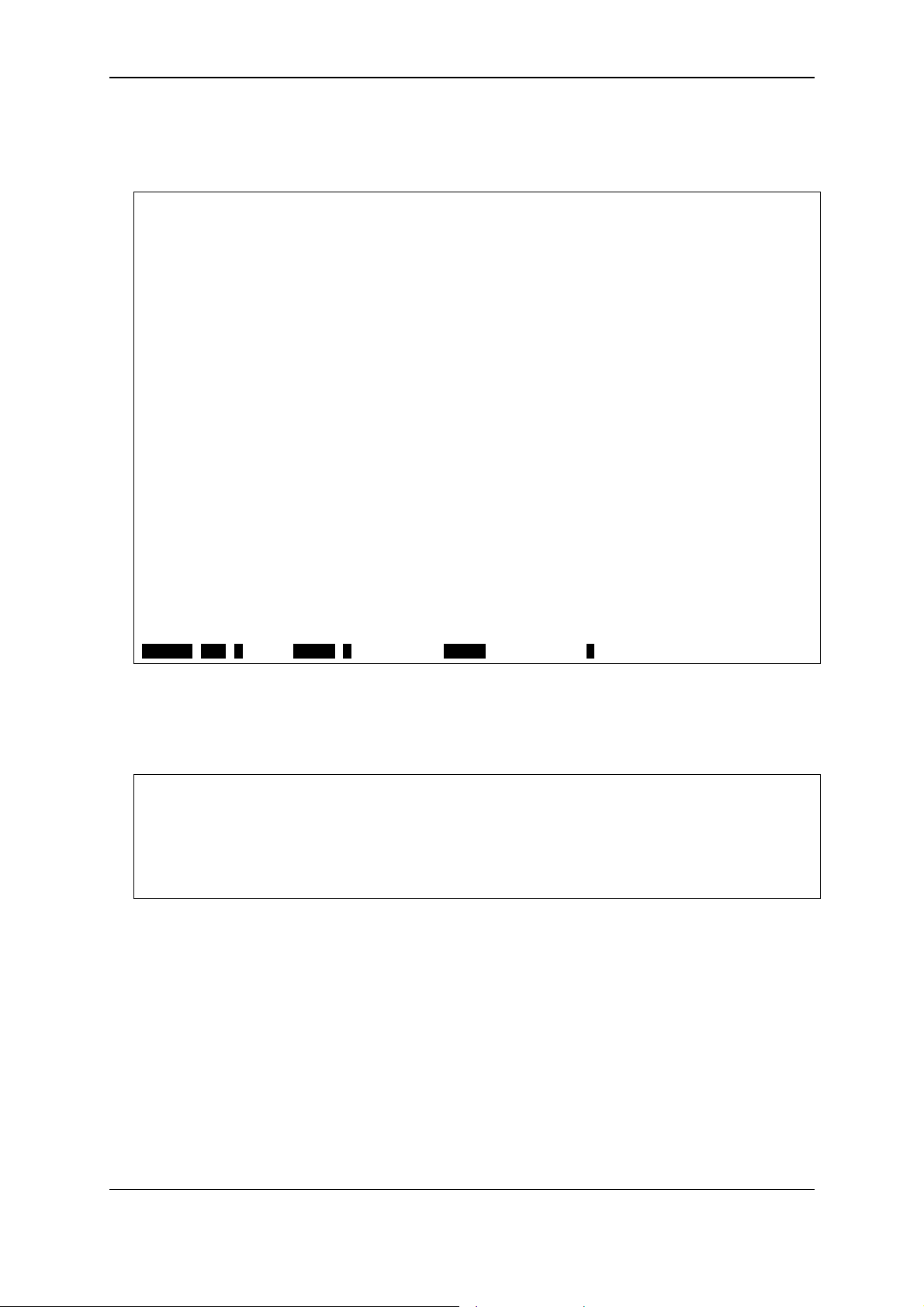
xStack® DES-3200 Series Layer 2 Managed Fast Ethernet Switch CLI Reference Guide
There are a number of helpful features included in the CLI. Entering the ? command will display a
list of all of the top-level commands.
..
?
cable_diag ports
cd
cfm linktrace
cfm loopback
clear
clear address_binding dhcp_snoop binding_entry ports
clear arptable
clear attack_log
clear cfm pkt_cnt
clear counters
clear ethernet_oam ports
clear fdb
clear igmp_snooping data_driven_group
clear igmp_snooping statistics counter
clear log
clear mac_based_access_control auth_state
clear mld_snooping data_driven_group
clear mld_snooping statistics counter
clear port_security_entry
config 802.1p default_priority
CTRL+C ESC q Quit SPACE n Next Page ENTER Next Entry a All
When entering a command without its required parameters, the CLI will prompt you with a Next
possible completions: message.
:admin#config account
Command: config account
Next possible completions:
<username>
:admin#
In this case, the command config account was entered with the parameter <username>. The CLI
will then prompt to enter the <username> with the message, Next possible completions:. Every
command in the CLI has this feature, and complex commands have several layers of parameter
prompting.
In addition, after typing any given command plus one space, users can see all of the next possible
sub-commands, in sequential order, by repeatedly pressing the Tab key.
To re-enter the previous command at the command prompt, press the up arrow cursor key. The
previous command will appear at the command prompt.
3
Page 8
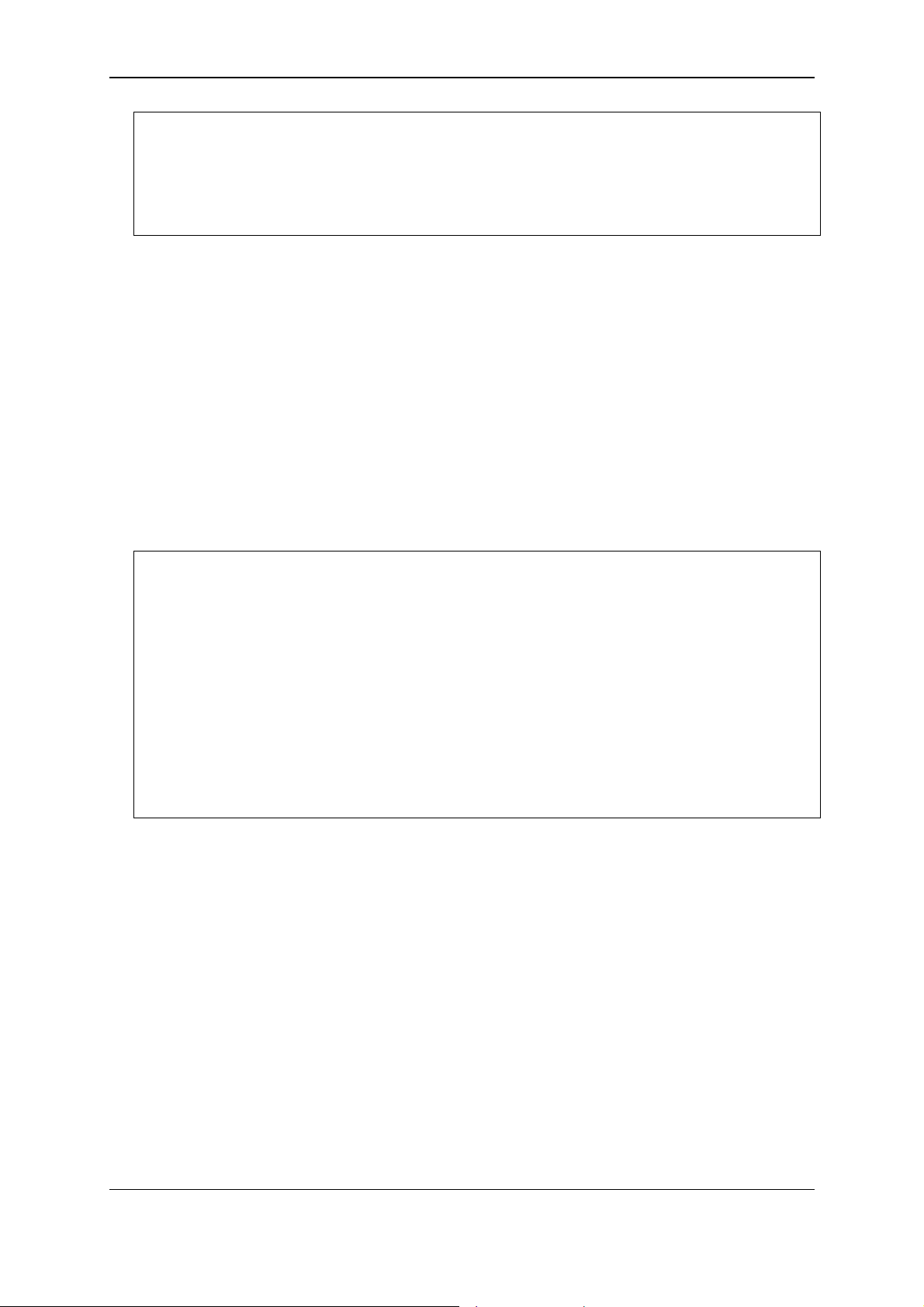
xStack® DES-3200 Series Layer 2 Managed Fast Ethernet Switch CLI Reference Guide
:admin#config account
Command: config account
Next possible completions:
<username>
:admin#config account
In the above example, the command config account was entered without the required parameter
<username>, the CLI returned the Next possible completions: <username> prompt. The up
arrow cursor control key was pressed to re-enter the previous command (config account) at the
command prompt. Now the appropriate username can be entered and the config accoun t
command re-executed.
All commands in the CLI function in this way. In addition, the syntax of the help prompts are the
same as presented in this manual angle brackets < > indicate a numerical value or character
string, braces { } indicate optional parameters or a choice of parameters, and brackets [ ] indicate
required parameters.
If a command is entered that is unrecognized by the CLI, the top-level commands will be displayed
under the Available commands: prompt.
:admin#the
Available commands:
.. ? cable_diag cd
cfm clear config copy
create debug del delete
dir disable download enable
erase login logout md
move no ping ping6
rd reboot reconfig rename
reset save show smtp
telnet traceroute traceroute6 upload
:admin#
The top-level commands consist of commands such as show or config. Most of these commands
require one or more parameters to narrow the top-level command. This is equivalent to show what?
or config what? Where the what? is the next parameter.
For example, entering the show command with no additional parameters, the CLI will then display
all of the possible next parameters.
4
Page 9
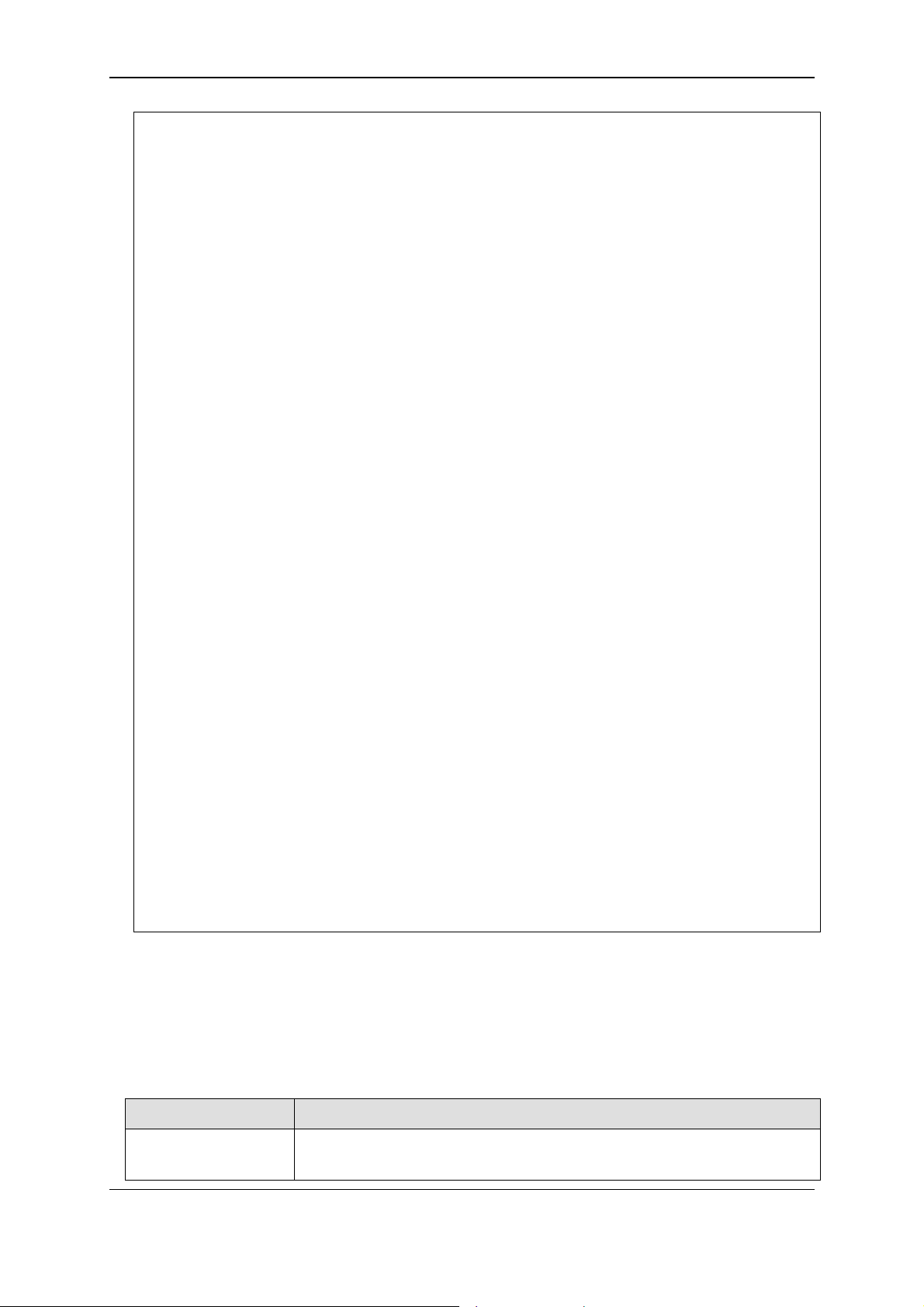
xStack® DES-3200 Series Layer 2 Managed Fast Ethernet Switch CLI Reference Guide
:admin#show
Command: show
Next possible completions:
802.1p 802.1x access_profile account
accounting acct_client address_binding
arp_spoofing_prevention arpentry attack_log
auth_client auth_diagnostics auth_session_statistics
auth_statistics authen authen_enable authen_login
authen_policy authentication authorization autoconfig
bandwidth_control boot_file bpdu_protection cfm
command command_history config cpu
cpu_filter current_config ddm device_status
dhcp_local_relay dhcp_relay dos_prevention
dot1v_protocol_group dscp duld
environment erps error ethernet_oam
fdb filter flow_meter gratuitous_arp
greeting_message gvrp igmp igmp_snooping
ipif ipif_ipv6_link_local_auto iproute
ipv6 ipv6route jumbo_frame l2protocol_tunnel
lacp_port limited_multicast_addr link_aggregation
lldp log log_save_timing
log_software_module loopdetect
mac_based_access_control mac_based_access_control_local
mac_based_vlan mac_notification max_mcast_group
mcast_filter_profile mirror mld_snooping
multicast multicast_fdb nlb packet
password_recovery per_queue poe port
port_security port_security_entry port_vlan
ports power_saving pppoe pvid
qinq radius rmon router_ports
safeguard_engine scheduling scheduling_mechanism
serial_port session sim smtp
snmp sntp ssh ssl
storage_media_info stp switch
syslog system_severity tech_support terminal
tftp time time_range traffic
traffic_segmentation trap trusted_host
utilization vlan vlan_translation vlan_trunk
:admin#
In the above example, all of the possible next parameters for the show command are displayed. At
the next command prompt, the up arrow was used to re-enter the show command, followed by the
account parameter. The CLI then displays the user accounts configured on the Switch.
1-3 Command Syntax Symbols
Syntax Description
angle brackets < > Encloses a variable or value. Users must specify the variable or value.
For example, in the syntax
5
Page 10
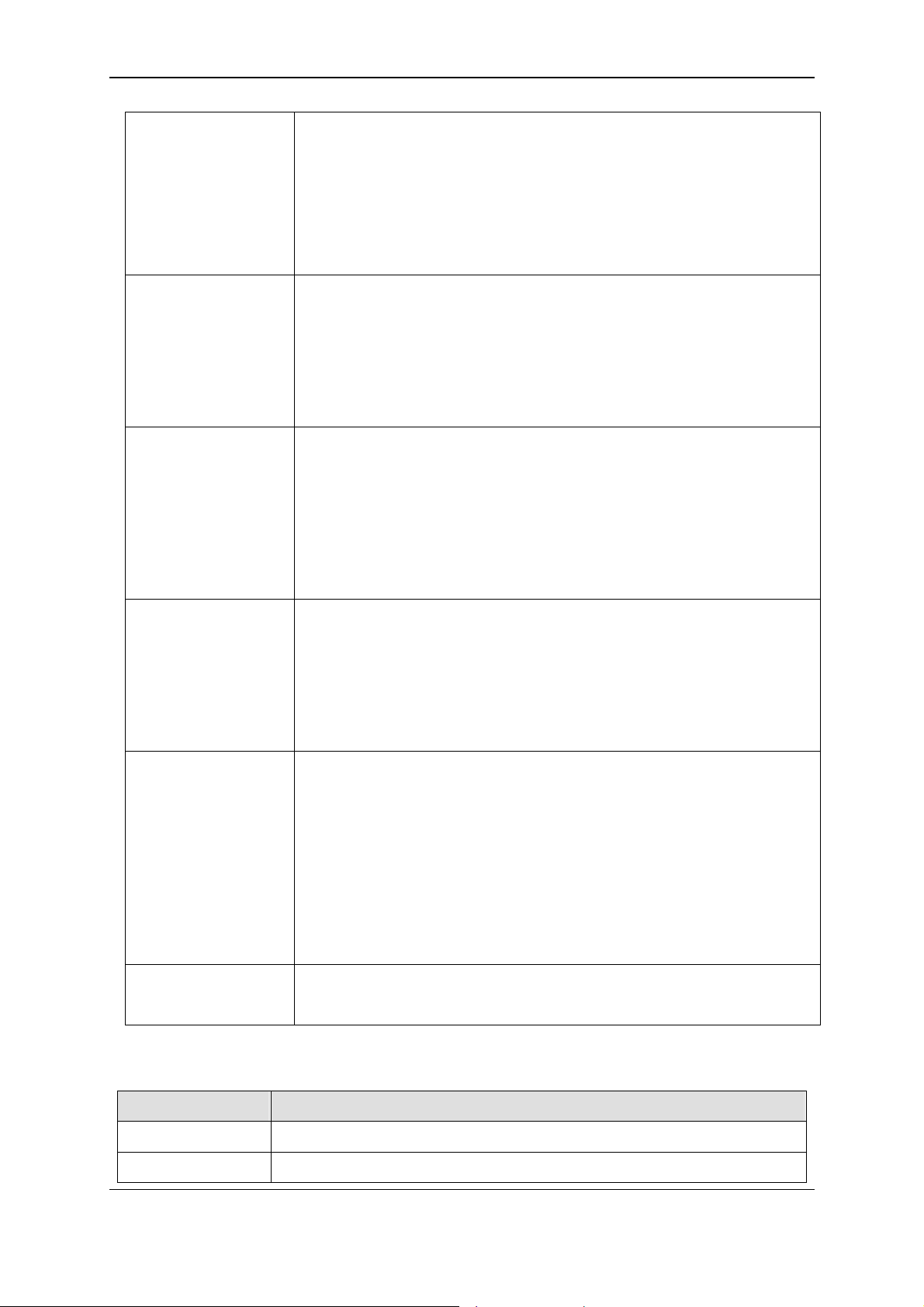
xStack® DES-3200 Series Layer 2 Managed Fast Ethernet Switch CLI Reference Guide
create ipif <ipif_name 12> {<network_address>} <vlan_name 32>
{secondary | state [enable | disable] | proxy_arp [enable | disable]
{local [enable | disable]}}
users must supply an IP interface name for <ipif_name 12> ,a VLAN
name for <vlan_name 32> and an address for <network_address>
when entering the command. DO NOT TYPE THE ANGLE
BRACKETS.
square brackets [ ] Encloses a required value or list of required arguments. Only one
value or argument must be specified. For example, in the syntax
create account [admin | operator | power_user | user] <username
15> {encrypt [plain_text | sha_1] <password>}
users must specify either the admin-level or user-level account when
entering the command. DO NOT TYPE THE SQUARE BRACKETS.
vertical bar | Separates mutually exclusive items in a list, one of which must be
entered. For example, in the syntax
create ipif <ipif_name 12> {<network_address>} <vlan_name 32>
{secondary | state [enable | disable] | proxy_arp [enable | disable]
{local [enable | disable]}}
users must specify either the community or trap receiver in the
command. DO NOT TYPE THE VERTICAL BAR.
braces { } Encloses an optional value or a list of optional arguments. One or
more values or arguments can be specified. For example, in the
syntax
reset {[config | system]} {force_agree}
users may choose configure or system in the command. DO NOT
TYPE THE BRACES.
parentheses ( ) Indicates at least one or more of the values or arguments in the
preceding syntax enclosed by braces must be specified. For example,
in the syntax
config bpdu_protection ports [<portlist> | all] {state [enable | disable] |
mode [drop | block | shutdown]}(1)
users have the option to specify hops or time or both of them. The "(1)"
following the set of braces indicates at least one argument or value
within the braces must be specified. DO NOT TYPE THE
PARENTHESES.
ipif <ipif_name 12>
metric <value 1-31>
12 means the maximum length of the IP interface name.
1-31 means the legal range of the metric value.
1-4 Line Editing Keys
Keys Description
Delete Delete character under cursor and shift remainder of line to left.
Backspace Delete character to left of cursor and shift remainder of line to left.
6
Page 11
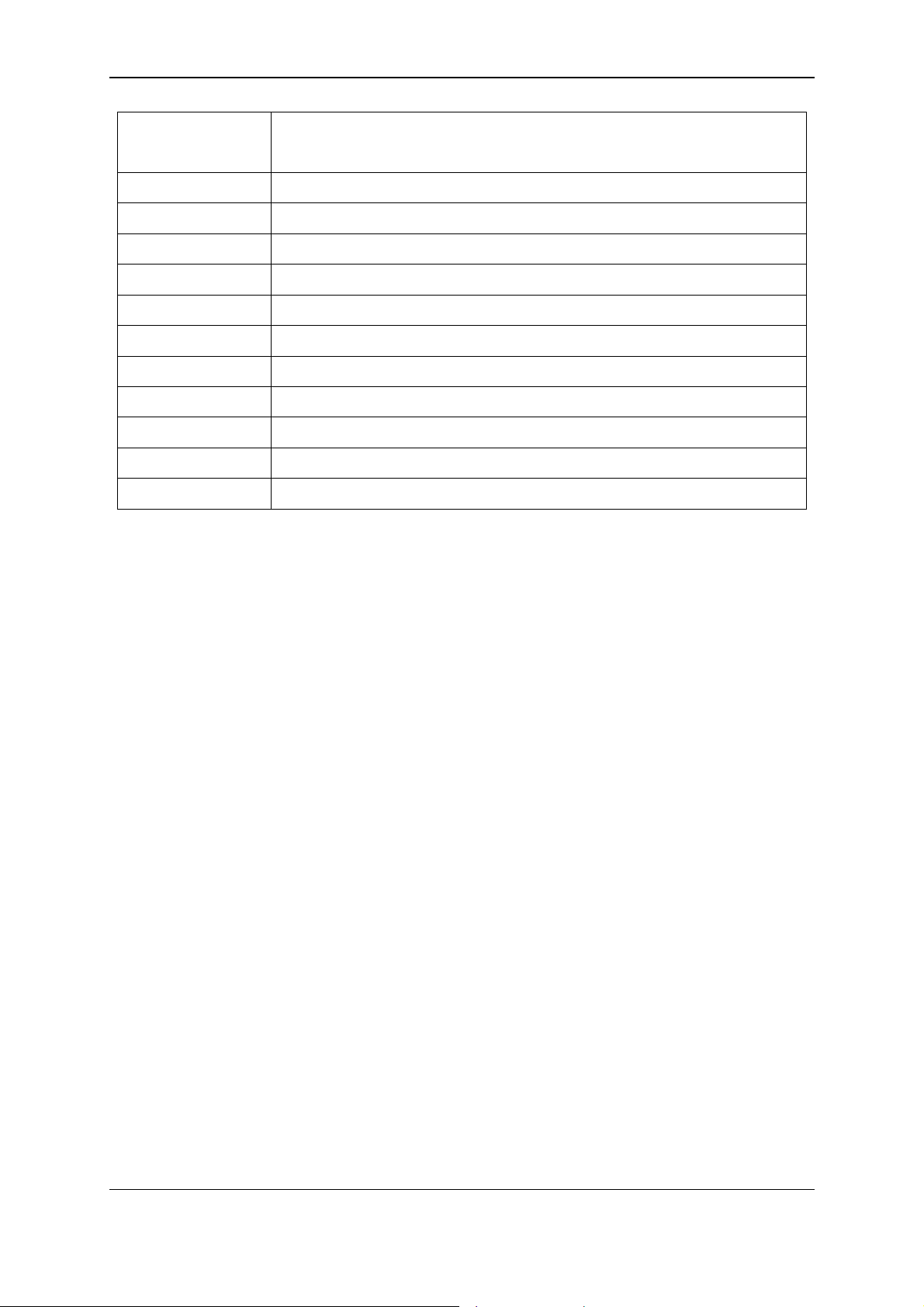
xStack® DES-3200 Series Layer 2 Managed Fast Ethernet Switch CLI Reference Guide
Insert Toggle on and off. When toggled on, inserts text and shifts previous
text to right.
Left Arrow Move cursor to left.
Right Arrow Move cursor to right
Tab Help user to select appropriate token.
P Display the previous page.
N or Space Display the next page.
CTRL+C Escape from displayed pages.
ESC Escape from displayed pages.
Q Escape from displayed pages.
R refresh the displayed pages
a Display the remaining pages. (The screen display will not pause again.)
Enter Display the next line.
The screen display pauses when the show command output reaches the end of the page.
In the above example, all of the possible next parameters for the show command are displayed. At
the next command prompt, the up arrow was used to re-enter the show command, followed by the
account parameter. The CLI then displays the user accounts configured on the Switch.
7
Page 12
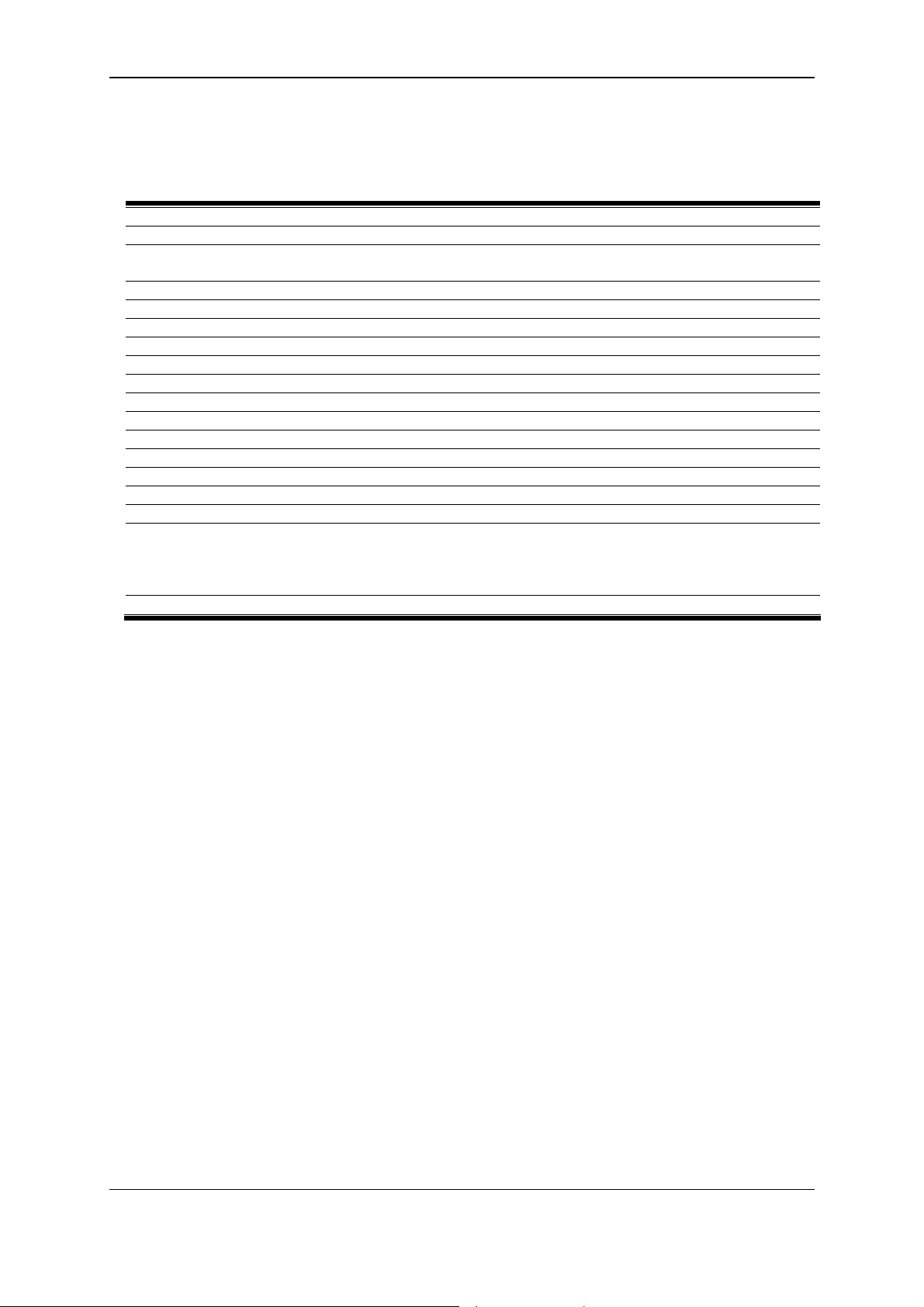
xStack® DES-3200 Series Layer 2 Managed Fast Ethernet Switch CLI Reference Guide
Chapter 2
show session
show serial_port
config serial_port {baud_rate [9600 | 19200 | 38400 | 115200] | auto_logout [never | 2_minutes |
5_minutes | 10_minutes | 15_minutes]}
enable clipaging
disable clipaging
login
logout
?
clear
show command_history
config command_history <value 1-40>
config greeting_message {default}
show greeting_message
config command_prompt [<string 16> | username | default]
config terminal width [default | <value 80-200>]
show terminal width
config ports [<portlist> | all ] {medium_type [fiber | copper]} {speed [auto | 10_half | 10_full |
100_half | 100_full | 1000_full {[master | slave]} ] | flow_control [enable | disable] | learning
[enable | disable ] | state [enable | disable] | mdix [auto | normal | cross] | [description <desc 132> | clear_description]}
show ports {<portlist>} {[description | err_disabled | details | media_type]}
Basic Command List
2-1 show session
Description
This command is used to display a list of currently users which are login to the Switch.
Format
show session
Parameters
None.
Restrictions
Only Administrator and Operator-level users can issue this command.
Example
To display the session entries:
8
Page 13
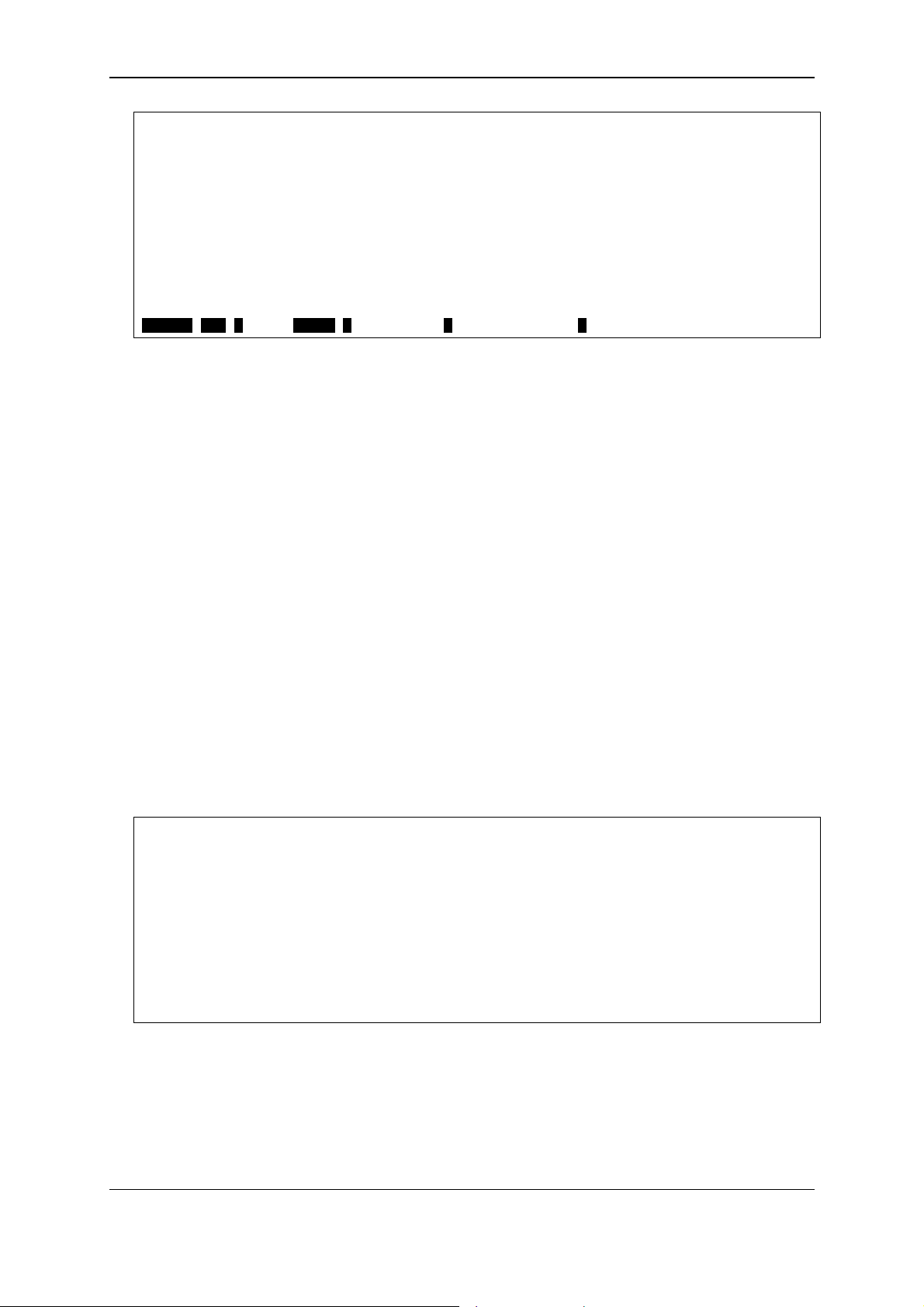
xStack® DES-3200 Series Layer 2 Managed Fast Ethernet Switch CLI Reference Guide
ID Live Time From Level Name
--- ------------ --------------------------------------- ----- -------------- 0 00:01:46.360 10.90.90.10 puser puser
8 00:05:49.340 Serial Port admin admin
Total Entries: 2
CTRL+C ESC q Quit SPACE n Next Page p Previous Page r Refresh
2-2 show serial_port
Description
This command is used to display the current serial port settings.
Format
show serial_port
Parameters
None.
Restrictions
None.
Example
To display the serial port setting:
:admin#show serial_port
Command: show serial_port
Baud Rate : 115200
Data Bits : 8
Parity Bits : None
Stop Bits : 1
Auto-Logout : 10 mins
:admin#
2-3 config serial_port
Description
This command is used to configure the serial bit rate that will be used to communicate with the
management host and the auto logout time for idle connections.
9
Page 14
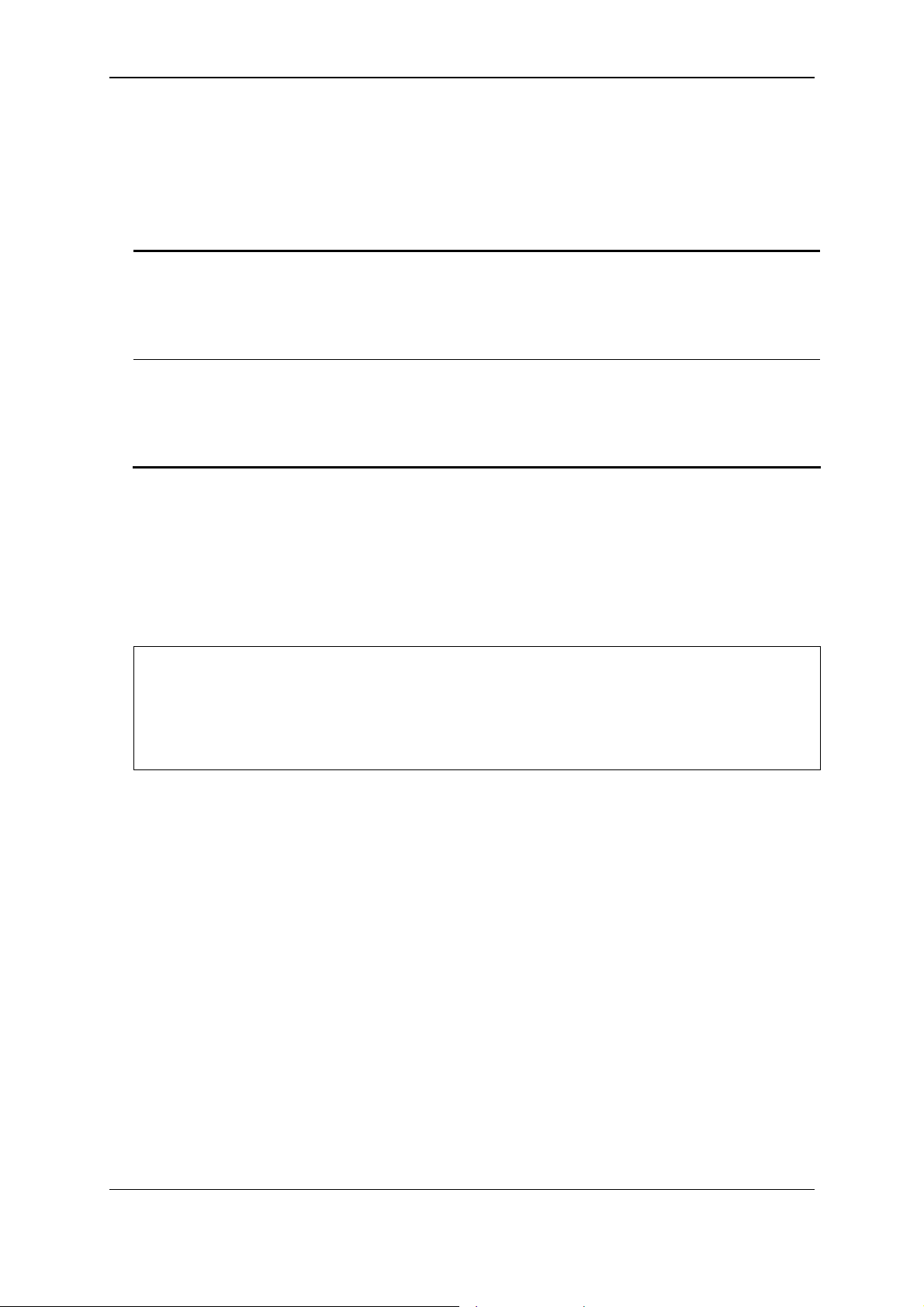
xStack® DES-3200 Series Layer 2 Managed Fast Ethernet Switch CLI Reference Guide
Format
config serial_port {baud_rate [9600 | 19200 | 38400 | 115200] | auto_logo ut [never |
2_minutes | 5_minutes | 10_minutes | 15_minutes]}
Parameters
baud_rate - (Optional) The serial bit rate that will be used to communicate with the management
host. The default baud rate is 115200.
9600 - Specify the serial bit rate to be 9600.
19200 - Specify the serial bit rate to be 19200.
38400 - Specify the serial bit rate to be 38400.
115200 - Specify the serial bit rate to be 115200.
auto_logout - (Optional) The auto logout time out setting.
never - Never timeout.
2_minutes - When idle over 2 minutes, the device will auto logout.
5_minutes - When idle over 5 minutes, the device will auto logout.
10_minutes - When idle over 10 minutes, the device will auto logout.
15_minutes - When idle over 15 minutes, the device will auto logout.
Restrictions
Only Administrator and Operator-level users can issue this command.
Example
To configure baud rate:
:admin#config serial_port baud_rate 9600
Command: config serial_port baud_rate 9600
Success.
:admin#
2-4 enable clipaging
Description
This command is used to enable the pausing of the screen display when the show command
output reaches the end of the page. The default setting is enabled.
Format
enable clipaging
Parameters
None.
Restrictions
Only Administrator and Operator-level users can issue this command.
10
Page 15
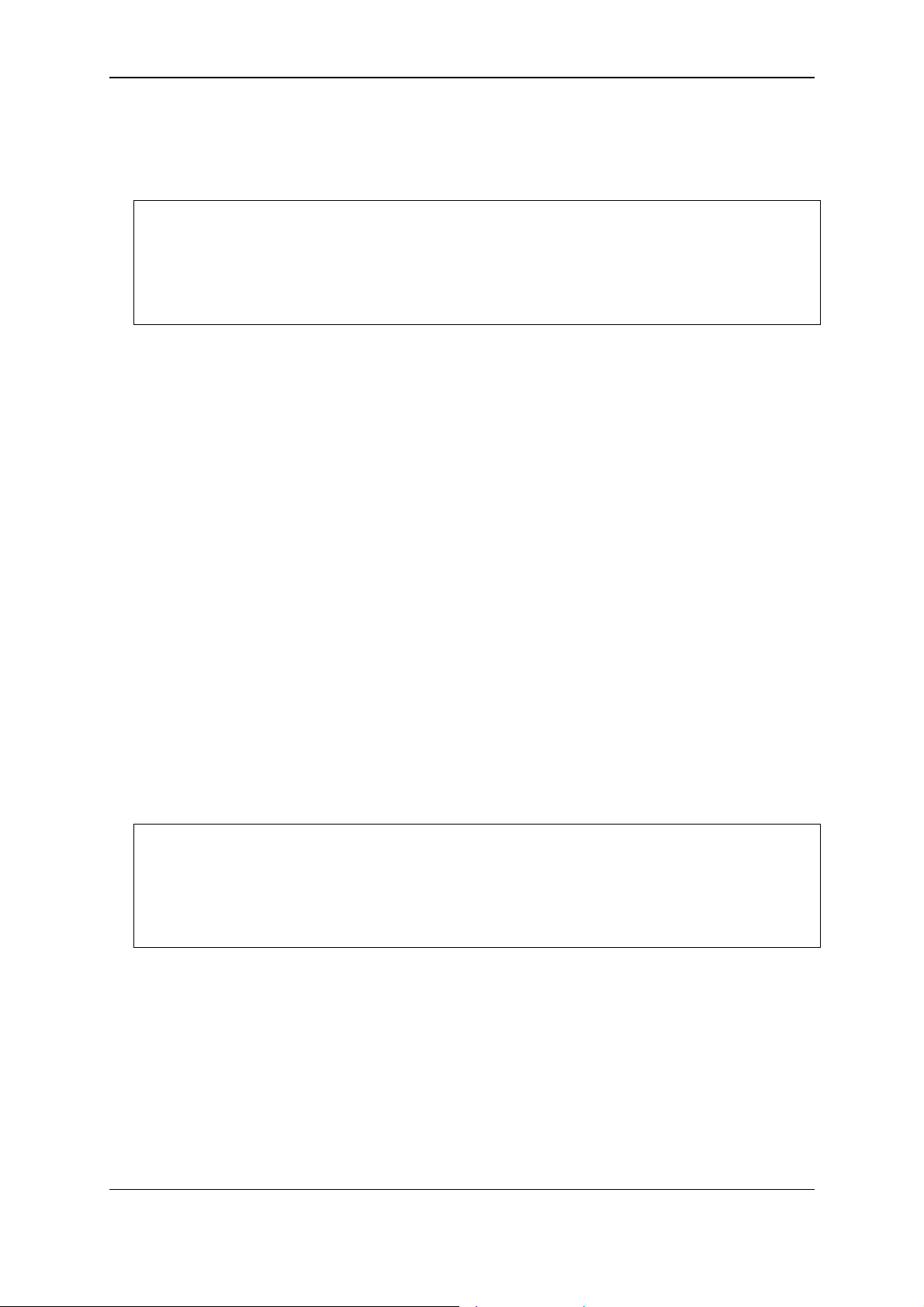
xStack® DES-3200 Series Layer 2 Managed Fast Ethernet Switch CLI Reference Guide
Example
To enable pausing of the screen display when show command output reaches the end of the page:
:admin#enable clipaging
Command: enable clipaging
Success.
:admin#
2-5 disable clipaging
Description
This command is used to disable the pausing of the screen display when the show command
output reaches the end of the page. The default setting is enabled.
Format
disable clipaging
Parameters
None.
Restrictions
Only Administrator and Operator-level users can issue this command.
Example
To disable pausing of the screen display when show command output reaches the end of the page:
:admin#disable clipaging
Command: disable clipaging
Success.
:admin#
2-6 login
Description
This command is used to allow user login to the Switch.
Format
login
11
Page 16

xStack® DES-3200 Series Layer 2 Managed Fast Ethernet Switch CLI Reference Guide
Parameters
None.
Restrictions
None.
Example
To login the Switch with a user name dlink:
:admin#login
Command: login
UserName:dlink
PassWord:****
:admin#
2-7 logout
Description
This command is used to logout the facility.
Format
logout
Parameters
None.
Restrictions
None.
Example
To logout current user:
12
Page 17
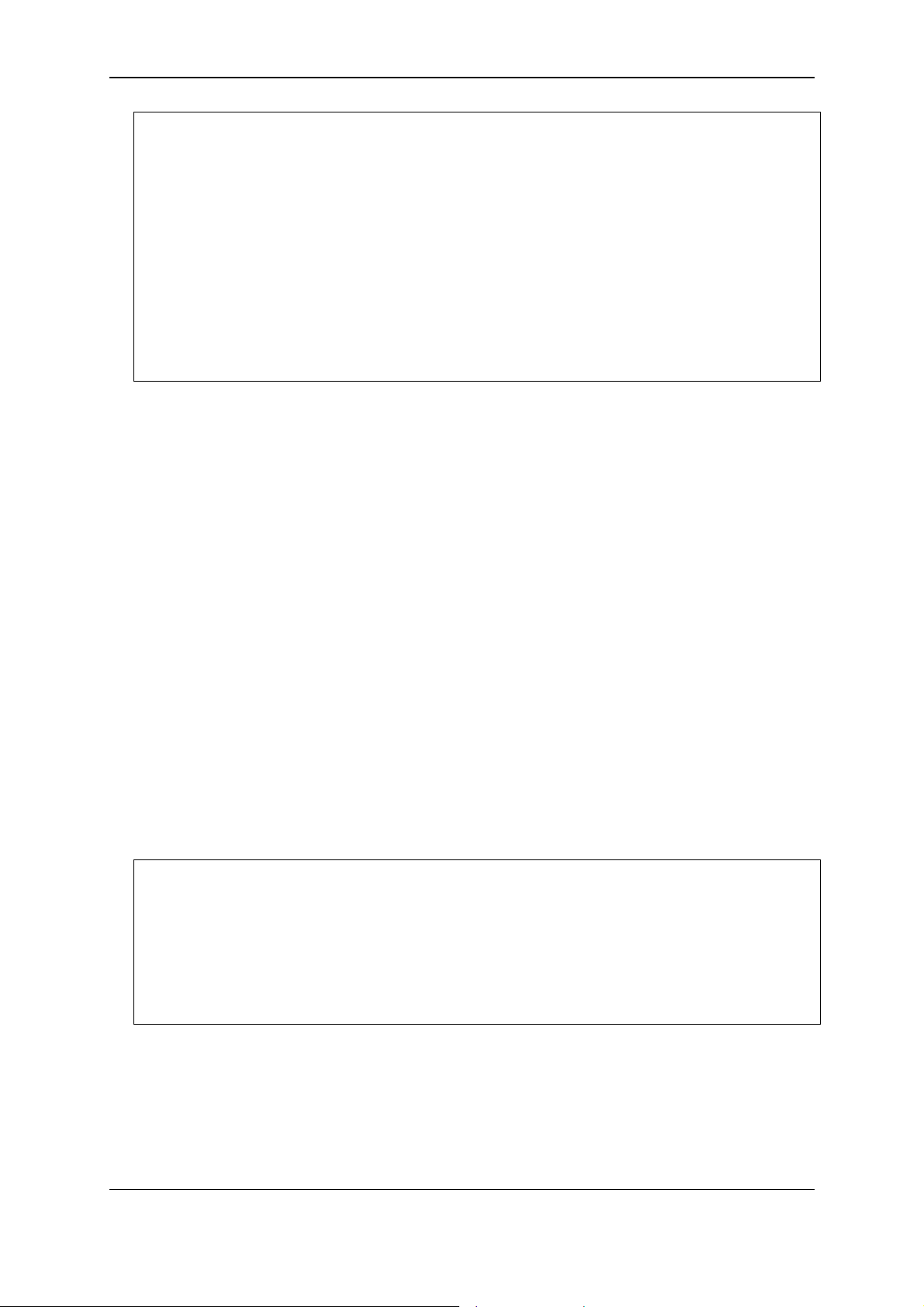
xStack® DES-3200 Series Layer 2 Managed Fast Ethernet Switch CLI Reference Guide
:admin#logout
Command: logout
**********
* Logout *
**********
Fast Ethernet Switch
Command Line Interface
Firmware: Build 4.04.004
Copyright(C) 2012 D-Link Corporation. All rights reserved.
UserName:
2-8 ?
Description
This command is used to display the usage description for all commands or the specific one.
Format
?
Parameters
None.
Restrictions
None.
Example
To get “ping” command usage, descriptions:
:admin#? ping
Command: ? ping
Command: ping
Usage: <ipaddr> { times <value 1-255> | timeout <sec 1-99>}
Description: Used to test the connectivity between network devices.
:admin#
2-9 clear
Description
The command is used to clear screen.
13
Page 18
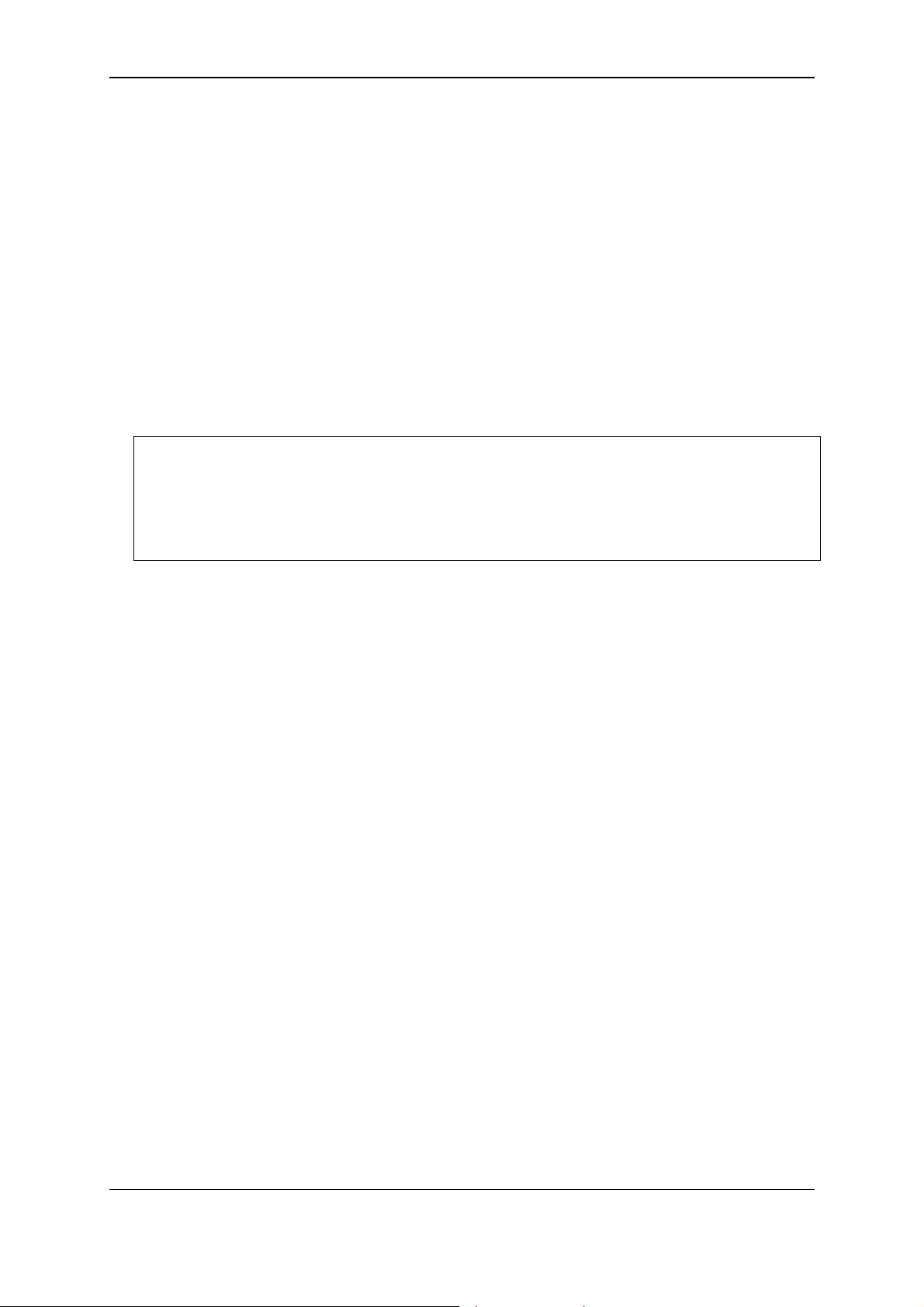
xStack® DES-3200 Series Layer 2 Managed Fast Ethernet Switch CLI Reference Guide
Format
clear
Parameters
None.
Restrictions
None.
Example
To clear screen:
:admin#clear
Command: clear
:admin#
2-10 show command_history
Description
The command is used to display command history.
Format
show command_history
Parameters
None.
Restrictions
None.
Example
To display command history:
14
Page 19

xStack® DES-3200 Series Layer 2 Managed Fast Ethernet Switch CLI Reference Guide
:admin#show command_history
Command: show command_history
? ping
login
show serial_port
show session
? config bpdu_protection ports
? reset
? create account
? create ipif
show
the
?
:admin#
2-11 config command_history
Description
This command is used to configure the number of commands that the Switch can recall. The
Switch “remembers” upto the last 40 commands you entered.
Format
config command_history <value 1-40>
Parameters
<value 1-40> - Enter the number of commands that the Switch can recall. This value must be
between 1 and 40.
Restrictions
Only Administrator and Operator-level users can issue this command.
Example
To configure the number of command history:
:admin#config command_history 25
Command: config command_history 25
Success.
:admin#
2-12 config greeting_message
Description
This command is used to configure the greeting message (or banner).
15
Page 20
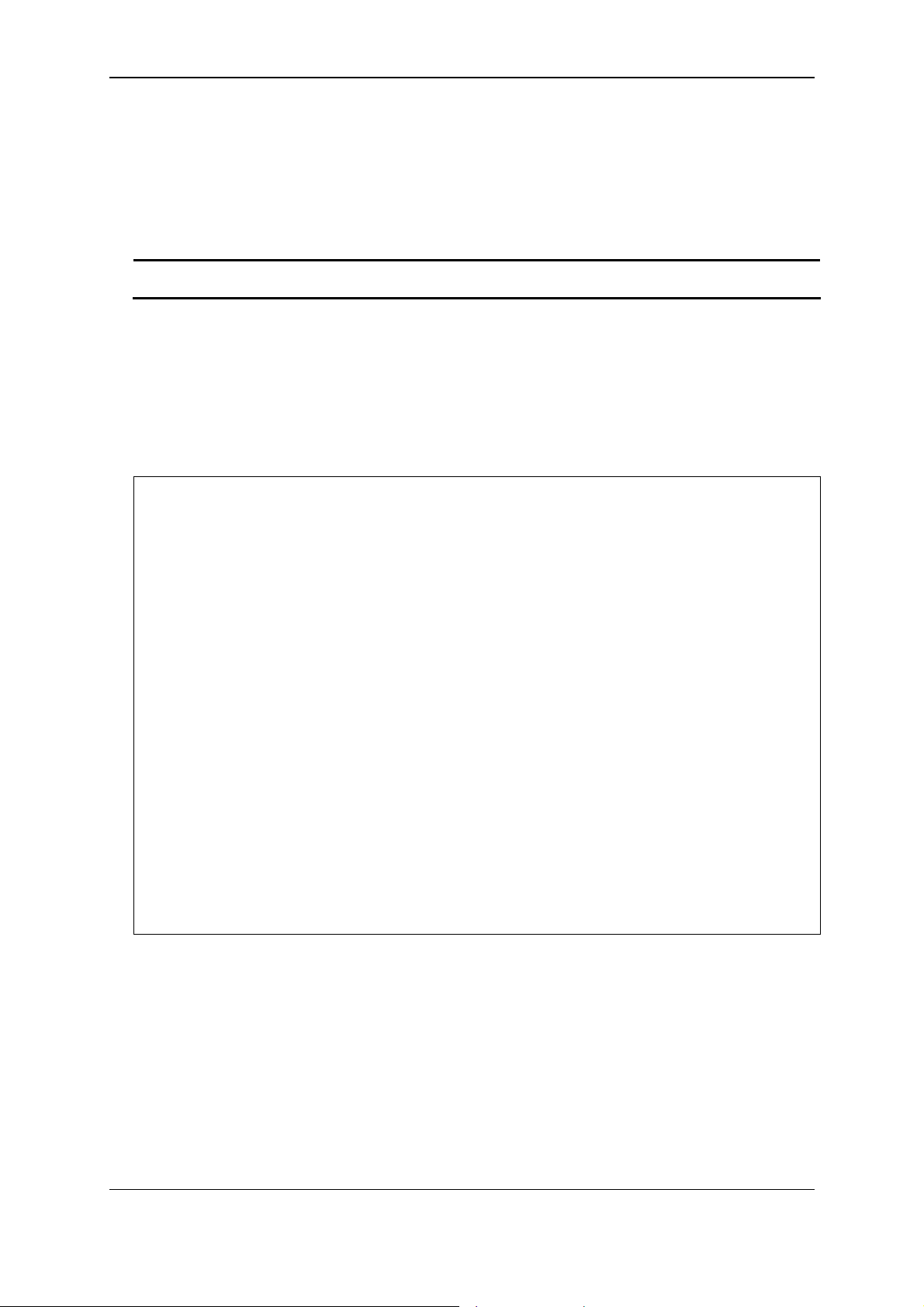
xStack® DES-3200 Series Layer 2 Managed Fast Ethernet Switch CLI Reference Guide
Format
config greeting_message {default}
Parameters
default - (Optional) Adding this parameter to the “config greeting_message” command will return
the greeting message (banner) to its original factory default entry.
Restrictions
Only Administrator and Operator-level users can issue this command.
Example
To edit the banner:
:admin#config greeting_message
Command: config greeting_message
Greeting Messages Editor
===============================================================================
=
Fast Ethernet Switch
Command Line Interface
Firmware: Build 4.04.004
Copyright(C) 2012 D-Link Corporation. All rights reserved.
===============================================================================
=
<Function Key> <Control Key>
Ctrl+C Quit without save left/right/
Ctrl+W Save and quit up/down Move cursor
Ctrl+D Delete line
Ctrl+X Erase all setting
Ctrl+L Reload original setting
-------------------------------------------------------------------------------
-
2-13 show greeting_message
Description
The command is used to display greeting message.
Format
show greeting_message
16
Page 21
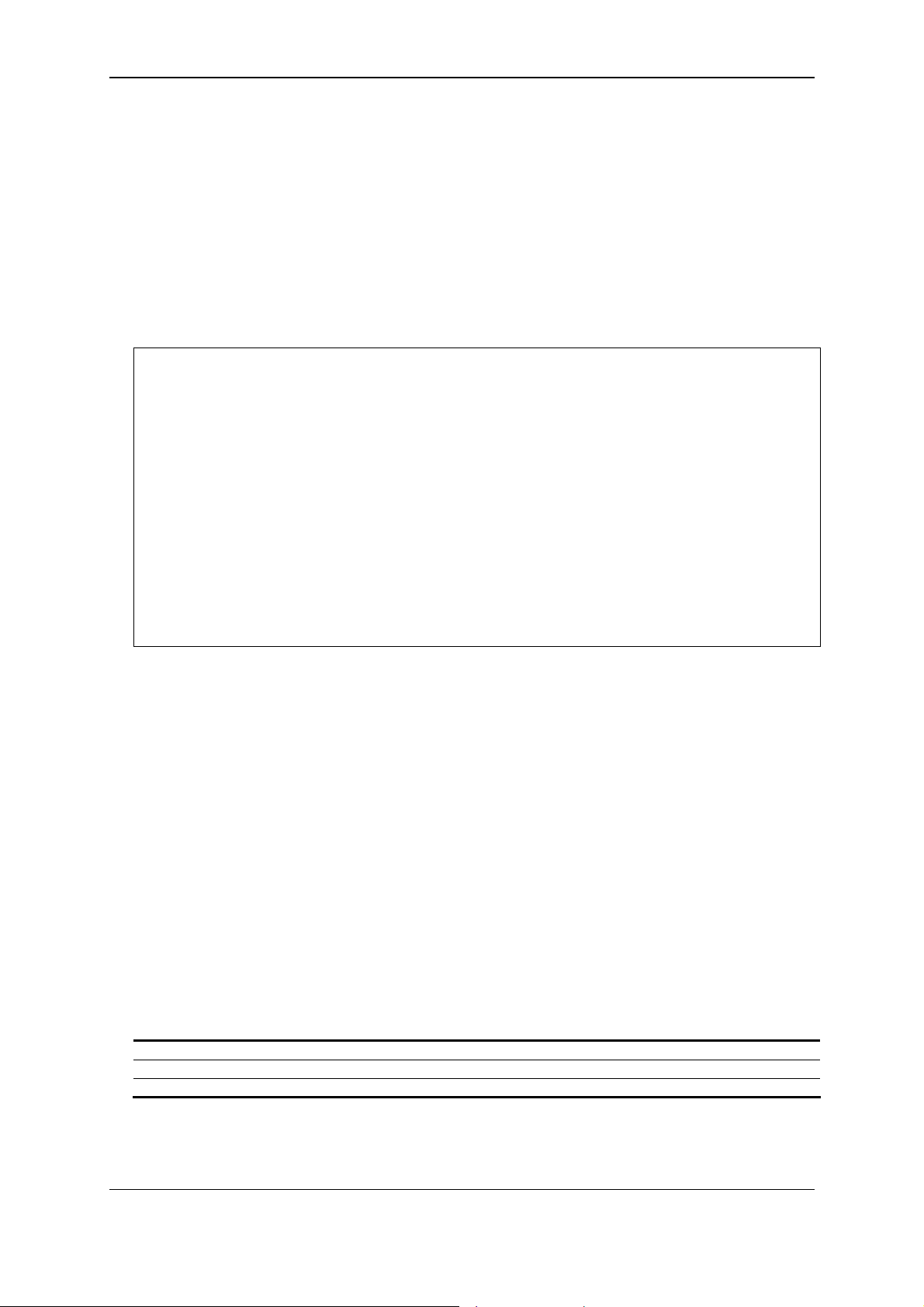
xStack® DES-3200 Series Layer 2 Managed Fast Ethernet Switch CLI Reference Guide
Parameters
None.
Restrictions
Only Administrator and Operator-level users can issue this command.
Example
To display greeting message:
:admin#show greeting_message
Command: show greeting_message
===============================================================================
=
Fast Ethernet Switch
Command Line Interface
Firmware: Build 4.04.004
Copyright(C) 2012 D-Link Corporation. All rights reserved.
===============================================================================
=
:admin#
2-14 config command_prompt
Description
This command is used to modify the command prompt.
The current command prompt consists of four parts: “product name” + “:” + ”user level” + ”#” (e.g.
“:admin#”). This command is used to modify the first part (1. “product name”) with a string
consisting of a maximum of 16 characters, or to be replaced with the users’ login user name.
When users issue the “reset” command, the current command prompt will remain in tact. Yet,
issuing the “reset system” will return the command prompt to its original factory default value.
Format
config command_prompt [<string 16> | username | default]
Parameters
<string 16> - Enter the new command prompt string of no more than 16 characters.
username - Enter this command to set the login username as the command prompt.
default - Enter this command to return the command prompt to its original factory default value.
Restrictions
Only Administrator and Operator-level users can issue this command.
17
Page 22
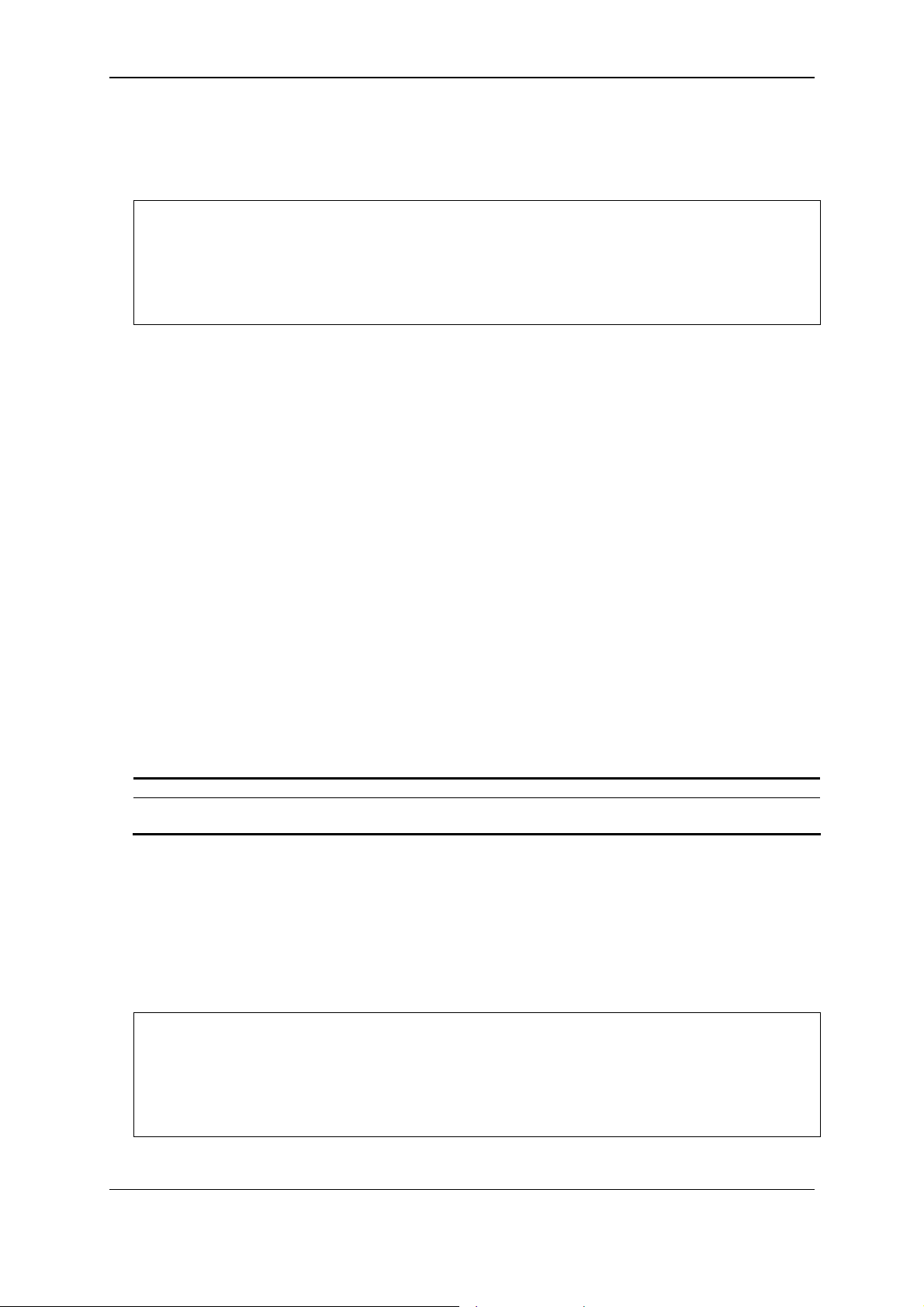
xStack® DES-3200 Series Layer 2 Managed Fast Ethernet Switch CLI Reference Guide
Example
To edit the command prompt:
:admin#config command_prompt Prompt#
Command: config command_prompt Prompt#
Success.
Prompt#:admin#
2-15 config terminal width
Description
The command is used to set current terminal width.
The usage is described as below:
1. Users login and configure the terminal width to 120, this configuration take effect on this
login section. If users implement “save” command, the configuration is saved. After users
log out and log in again, the terminal width is 120.
2. If user did not save the configuration, another user login, the terminal width is default value.
3. If at the same time, two CLI sessions are running, once section configure to 120 width and
save it, the other section will not be effected, unless it log out and then log in.
Format
config terminal width [default | <value 80-200>]
Parameters
default - The default setting of terminal width. The default value is 80.
<value 80-200> - The terminal width which will be configured. The width is between 80 and 200
characters.
Restrictions
None.
Example
To configure the current terminal width:
:admin#config terminal width 120
Command: config terminal width 120
Success.
:admin#
18
Page 23
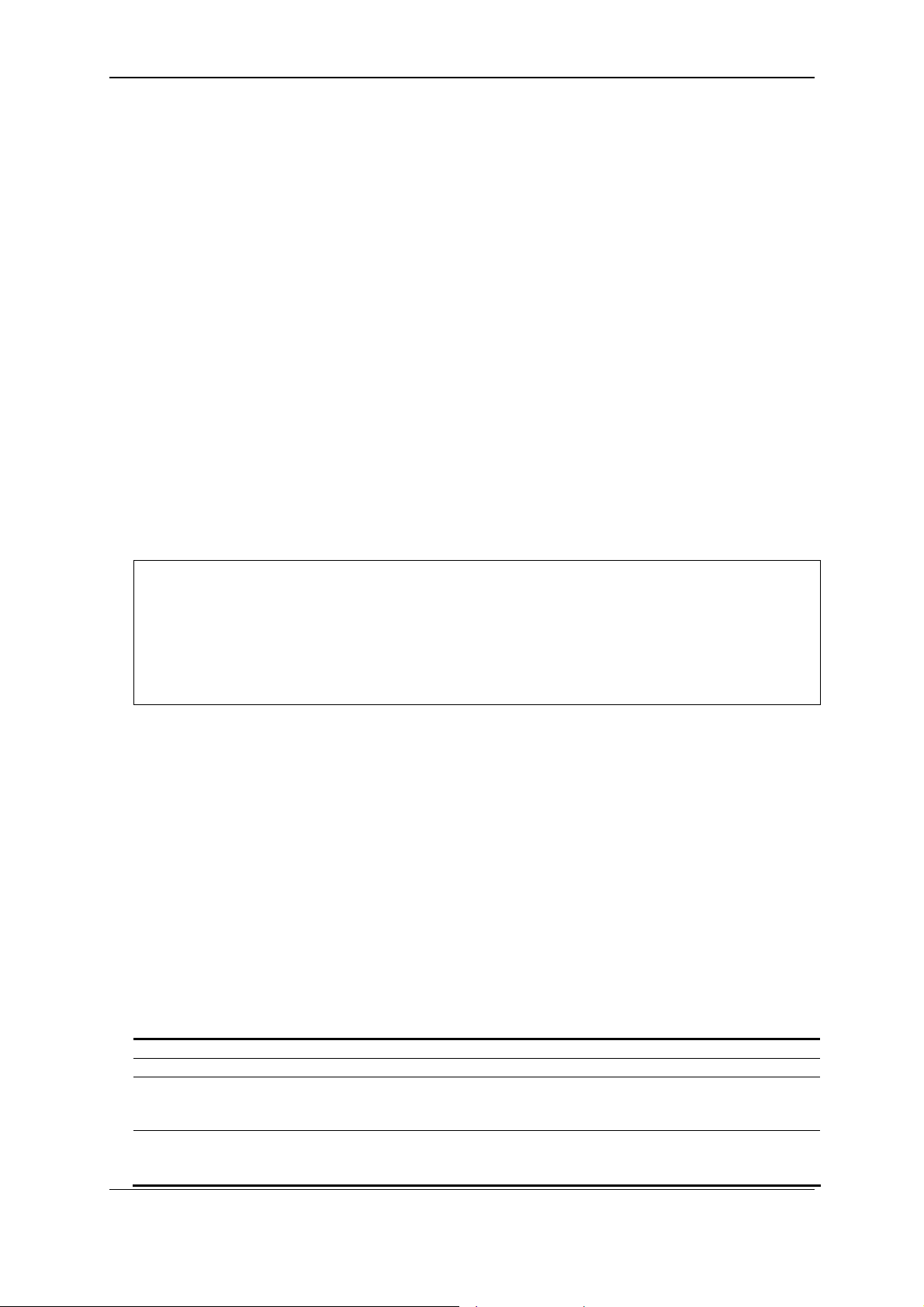
xStack® DES-3200 Series Layer 2 Managed Fast Ethernet Switch CLI Reference Guide
2-16 show terminal width
Description
The command is used to display the configuration of current terminal width.
Format
show terminal width
Parameters
None.
Restrictions
None.
Example
To display the configuration of current terminal width:
:admin#show terminal width
Command: show terminal width
Global terminal width : 80
Current terminal width : 80
:admin#
2-17 config ports
Description
This commands is used to configure the Switch's port settings.
Format
config ports [<portlist> | all ] {medium_type [fiber | copper]} {speed [auto | 10_half | 10_full |
100_half | 100_full | 1000_full {[master | slave]} ] | flow_control [enable | disable] | learning
[enable | disable ] | state [enable | disable] | mdix [auto | normal | cross] | [description <desc
1-32> | clear_description]}
Parameters
<portlist> - Enter a list of ports used here.
all - Specify that all the ports will be used for this configuration.
medium_type - (Optional) Specify the medium type while the configure ports are combo ports
fiber - Specify that the medium type will be set to fiber.
copper - Specify that the medium type will be set to copper.
speed - (Optional) Specify the port speed of the specified ports .
auto - Set port speed to auto negotiation.
10_half - Set port speed to 10_half.
19
Page 24
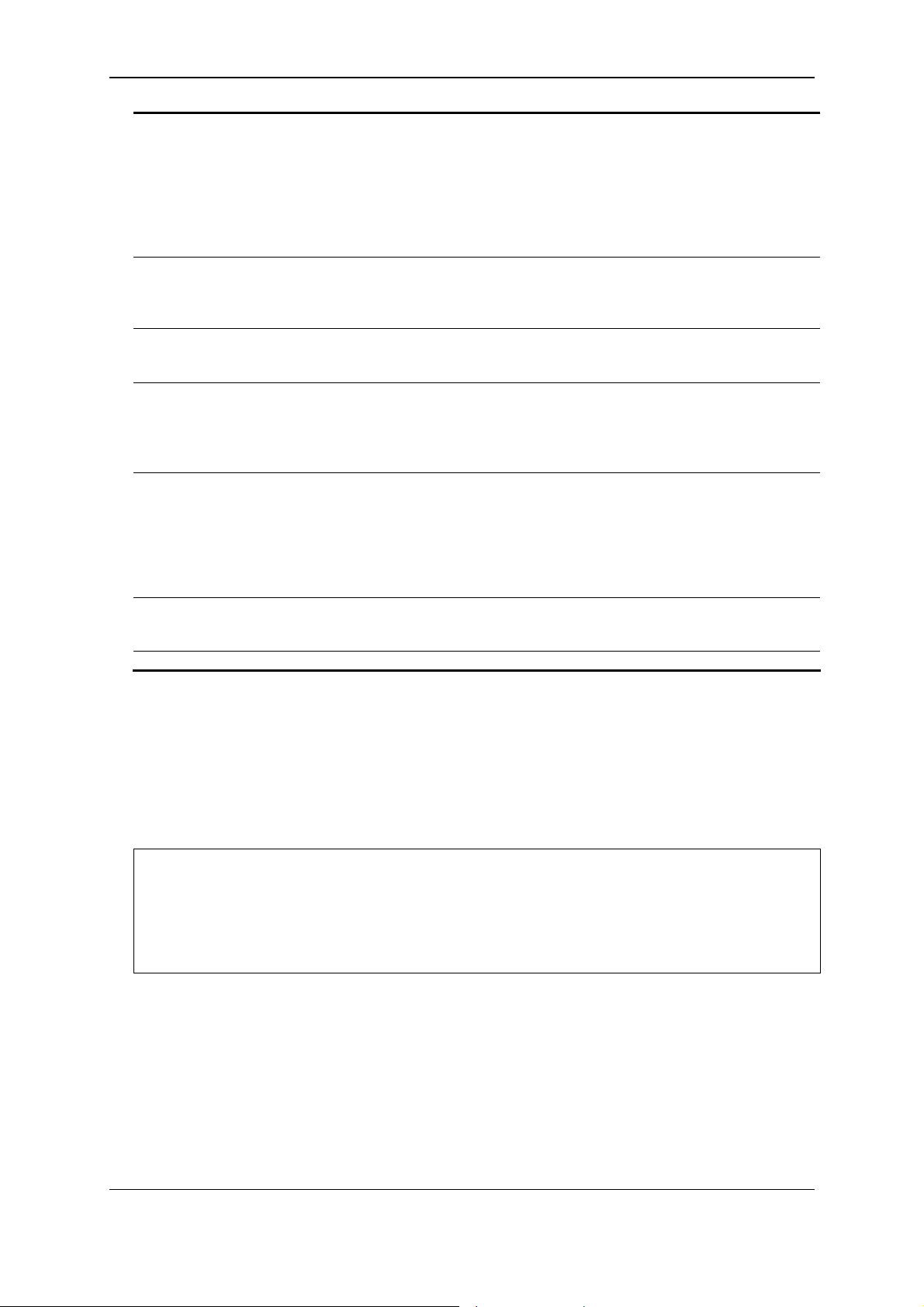
xStack® DES-3200 Series Layer 2 Managed Fast Ethernet Switch CLI Reference Guide
10_full - Set port speed to 10_full.
100_half - Set port speed to 100_half.
100_full - Set port speed to 100_full._
1000_full - 1000_full set port speed to 1000_full. While set port speed to 1000_full,user
should specify master or slave mode for 1000 base TX interface, and leave the 1000_full
without any master or slave setting for other interface.
master - Specify that the port(s) will be set to master.
slave - Specify that the port(s) will be set to slave.
flow_control - (Optional) You can turn on or turn off flow control on one or more ports. By set
flow_control to enable or disable.
enable - Specify that the flow control option will be enabled.
disable - Specify that the flow control option will be disabled.
learning - (Optional) You can turn on or turn off MAC address learning on one or more ports.
enable - Specify that the learning option will be enabled.
disable - Specify that the learning option will be disabled.
state - (Optional) Enables or disables the specified port. If the specificed ports are in error-
disabled status , configure their state to enable will recover these ports from disabled to
enable state.
enable - Specify that the port state will be enabled.
disable - Specify that the port state will be disabled.
mdix - (Optional) MDIX mode can be specified as auto, normal, and cross. If set to normal state,
the port is in MDIX mode and can be connected to PC NIC using a straight cale. If set to cross
state, the port is in mdi mode, and can be connected to a port (in mdix mode) on another
switch thru a straight cabe.
auto - Specify that the MDIX mode for the port will be set to auto.
normal - Specify that the MDIX mode for the port will be set to normal.
cross - Specify that the MDIX mode for the port will be set to cross.
description - (Optional) Specify the description of the port interface.
<desc 1-32> - Enter the port interface description here. This value can be up to 32 characters
long.
clear_description - (Optional) Specify that the description field will be cleared.
Restrictions
Only Administrator and Operator-level users can issue this command.
Example
To configure the ports:
:admin#config ports all medium_type copper speed auto
Command: config ports all medium_type copper speed auto
Success.
:admin#
2-18 show ports
Description
This command is used to display the current configurations of a range of ports.
Format
show ports {<portlist>} {[description | err_disabled | details | media_type]}
20
Page 25
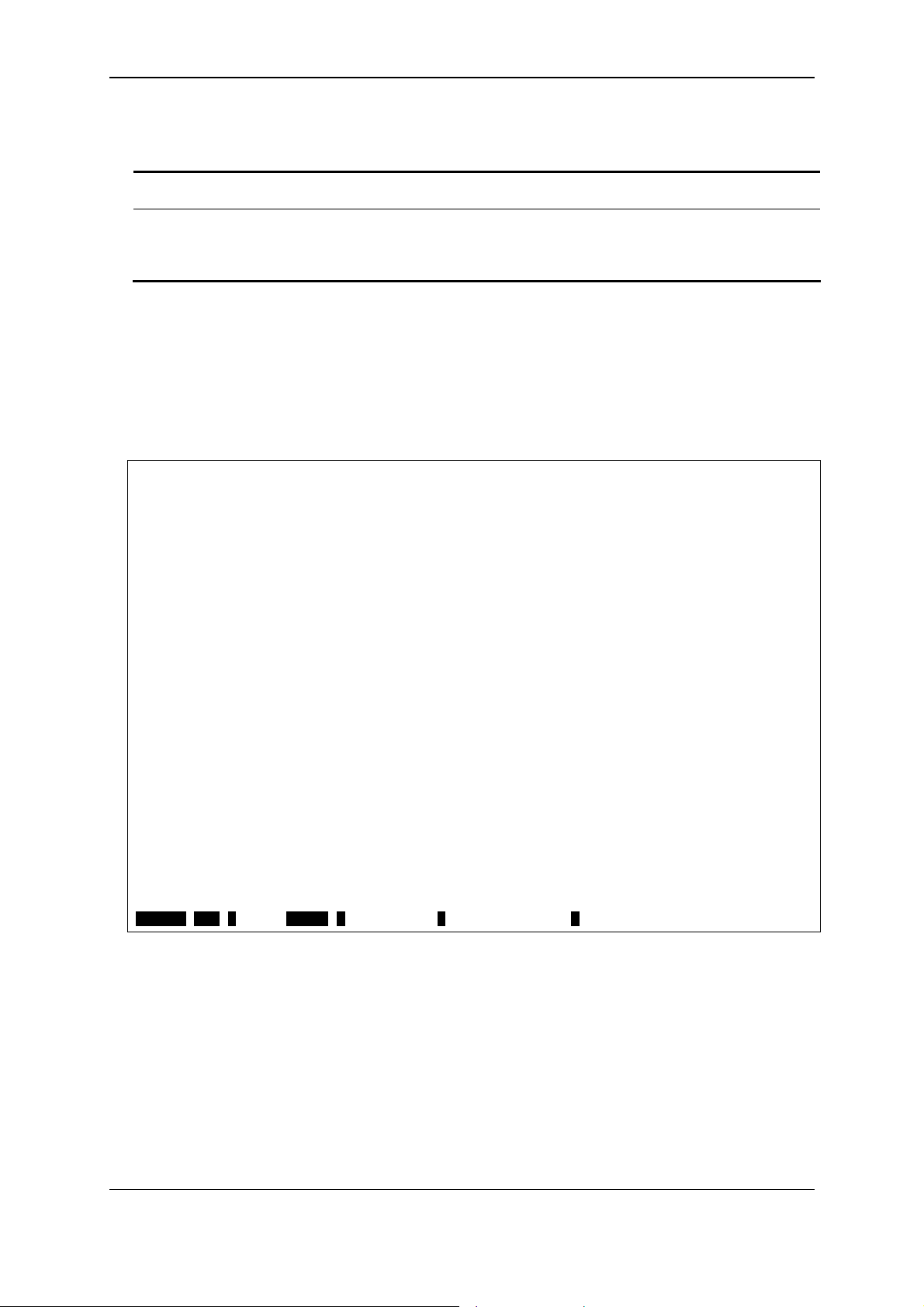
xStack® DES-3200 Series Layer 2 Managed Fast Ethernet Switch CLI Reference Guide
Parameters
ports - Specify a range of ports to be displayed.
<portlist> - (Optional) Enter the list of ports to be configured here.
description - (Optional) Indicates if port description will be included in the display .
err_disabled - (Optional) Indicates if ports are disabled by some reasons will be displayed.
details - (Optional) Displays the port details.
media_type - (Optional) Displays port transceiver type.
Restrictions
None.
Example
To display the port details:
:admin#show ports details
Command: show ports details
Port : 1
-------------------Port Status : Link Up
Description :
HardWare Type : Fast Ethernet
MAC Address : 00-01-02-03-04-01
Bandwidth : 100000Kbit
Auto-Negotiation : Enabled
Duplex Mode : Full Duplex
Flow Control : Disabled
MDI : Normal
Address Learning : Enabled
Last Clear of Counter : 2 hours 43 mins ago
BPDU Hardware Filtering Mode: Disabled
Queuing Strategy : FIFO
TX Load : 0/100, 0 bits/sec, 0 packets/sec
RX Load : 0/100, 0 bits/sec, 0 packets/sec
CTRL+C ESC q Quit SPACE n Next Page p Previous Page r Refresh
21
Page 26
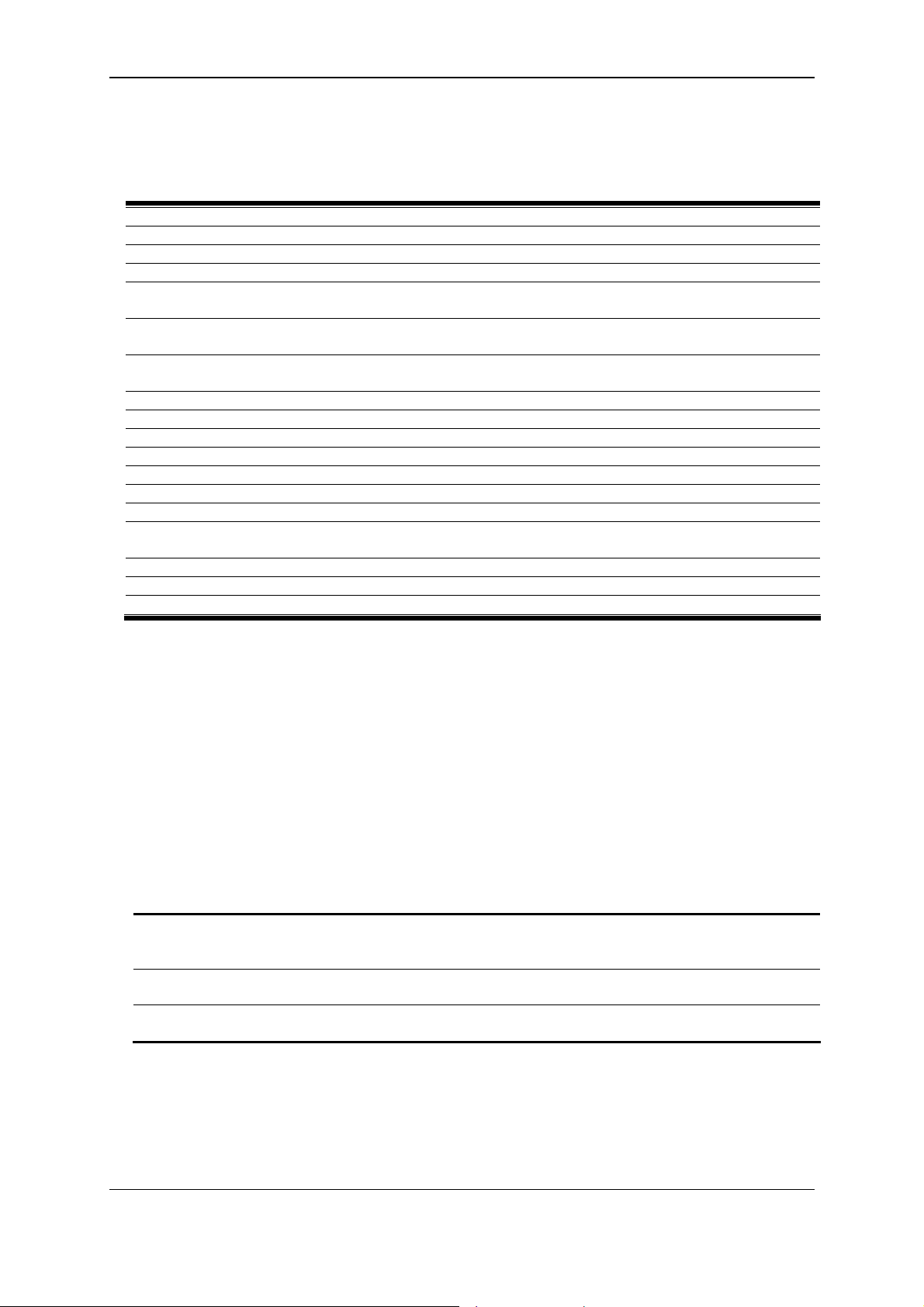
xStack® DES-3200 Series Layer 2 Managed Fast Ethernet Switch CLI Reference Guide
Chapter 3
create vlan <vlan_name 32> tag <vlanid 2-4094> {type 1q_vlan advertisement}
create vlan vlanid <vidlist> {advertisement}
delete vlan <vlan_name 32>
delete vlan vlanid <vidlist>
config vlan <vlan_name 32> {[add [tagged | untagged | forbidden] | delete] <portlist> |
advertisement [enable | disable]}(1)
config vlan vlanid <vidlist> {[add [tagged | untagged | forbidden] | delete] <portlist> |
advertisement [enable | disable] | name <vlan_name 32>}(1)
config port_vlan [<portlist> | all] {gvrp_state [enable | disable] | ingress_checking [enable |
disable] | acceptable_frame [tagged_only | admit_all] | pvid <vlanid 1-4094>}(1)
show vlan {<vlan_name 32>}
show vlan ports {<portlist>}
show vlan vlanid <vidlist>
show port_vlan {<portlist>}
enable pvid auto_assign
disable pvid auto_assign
show pvid auto_assign
config gvrp [timer {join < value 100-100000> | leave < value 100-100000> | leaveall <value 100-
100000>} | nni_bpdu_addr [dot1d | dot1ad]]
show gvrp
enable gvrp
disable gvrp
802.1Q VLAN Command List
3-1 create vlan
Description
This command is used to create a VLAN on the Switch. The VLAN ID must be always specified for
creating a VLAN.
Format
create vlan <vlan_name 32> tag <vlanid 2-4094> {type 1q_vlan advertisement}
Parameters
vlan - The name of the VLAN to be created.
<vlan_name 32> - Enter the VLAN name here. The VLAN name can be up to 32 characters
long.
tag - The VLAN ID of the VLAN to be created.
<vlanid 2-4094> - Enter the VLAN ID here. The VLAN ID value must be between 2 and 4094.
type 1q_vlan advertisement - (Optional) Specify the VLAN type used is based on the 802.1Q
standard and being able to be advertised out.
Restrictions
Only Administrator, Operator and Power-User level users can issue this command.
22
Page 27
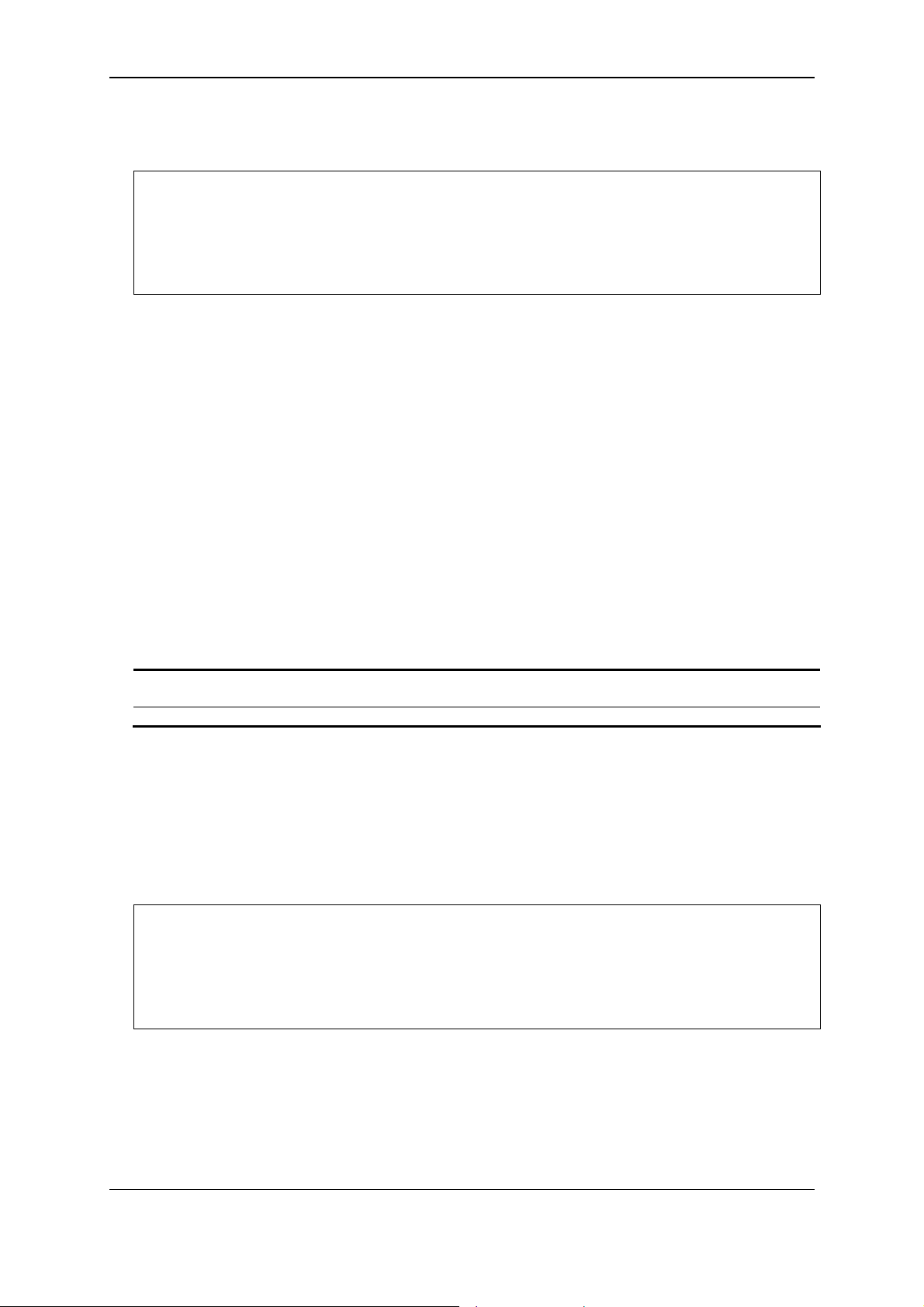
xStack® DES-3200 Series Layer 2 Managed Fast Ethernet Switch CLI Reference Guide
Example
To create a VLAN with name “v2” and VLAN ID 2:
:admin#create vlan v2 tag 2 type 1q_vlan advertisement
Command: create vlan v2 tag 2 type 1q_vlan advertisement
Success.
:admin#
3-2 create vlan vlanid
Description
This command is used to create more than one VLANs at a time. A unique VLAN name (e.g.
VLAN10) will be automatically assigned by the system. The automatic assignment of VLAN name
is based on the following rule: “VLAN”+ID. For example, for VLAN ID 100, the VLAN name will be
VLAN100. If this VLAN name is conflict with the name of an existing VLAN, then it will be renamed
based on the following rule: “VLAN”+ID+”ALT”+ collision count. For example, if this conflict is the
second collision, then the name will be VLAN100ALT2.
Format
create vlan vlanid <vidlist> {advertisement}
Parameters
vlanid - The VLAN ID list to be created.
<vidlist> - Enter the VLAN ID list here.
advertisement - (Optional) Specify the VLAN as being able to be advertised out.
Restrictions
Only Administrator, Operator and Power-User level users can issue this command.
Example
To create some VLANs using VLAN ID:
:admin#create vlan vlanid 10-30
Command: create vlan vlanid 10-30
Success.
:admin#
3-3 delete vlan
Description
This command is used to delete a previously configured VLAN by the name on the Switch.
23
Page 28
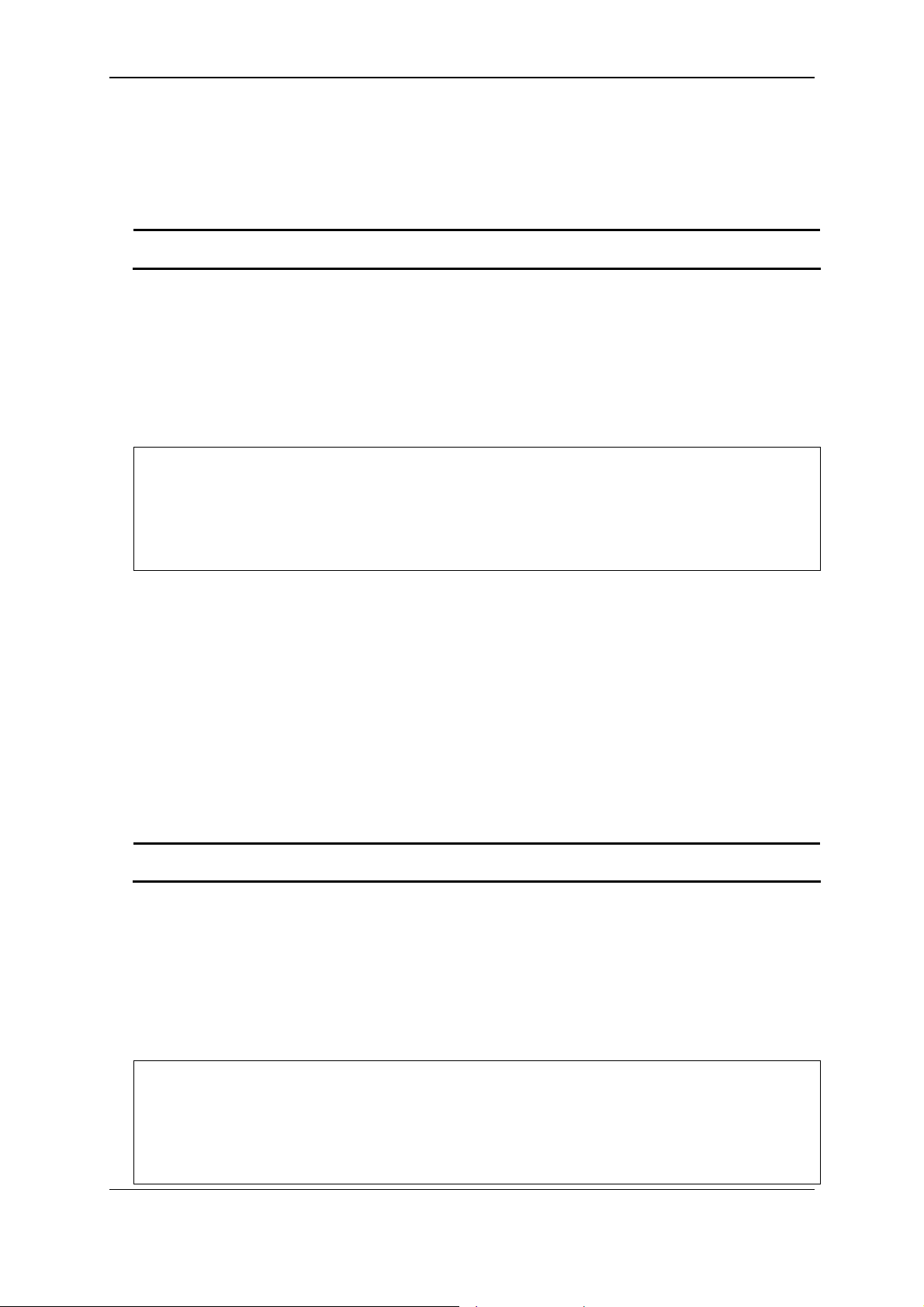
xStack® DES-3200 Series Layer 2 Managed Fast Ethernet Switch CLI Reference Guide
Format
delete vlan <vlan_name 32>
Parameters
vlan - The VLAN name of the VLAN to be deleted.
<vlan_name 32> - Enter the VLAN name here. This name can be up to 32 characters long.
Restrictions
Only Administrator, Operator and Power-User level users can issue this command.
Example
To remove a vlan v1:
:admin#delete vlan v1
Command: delete vlan v1
Success.
:admin#
3-4 delete vlan vlanid
Description
This command is used to delete one or a number of previously configured VLAN by VID list.
Format
delete vlan vlanid <vidlist>
Parameters
vlanid - The VLAN ID list to be deleted.
<vidlist> - Enter the VLAN ID list here.
Restrictions
Only Administrator, Operator and Power-User level users can issue this command.
Example
To remove VLANs from 10-30:
:admin#delete vlan vlanid 10-30
Command: delete vlan vlanid 10-30
Success.
:admin#
24
Page 29
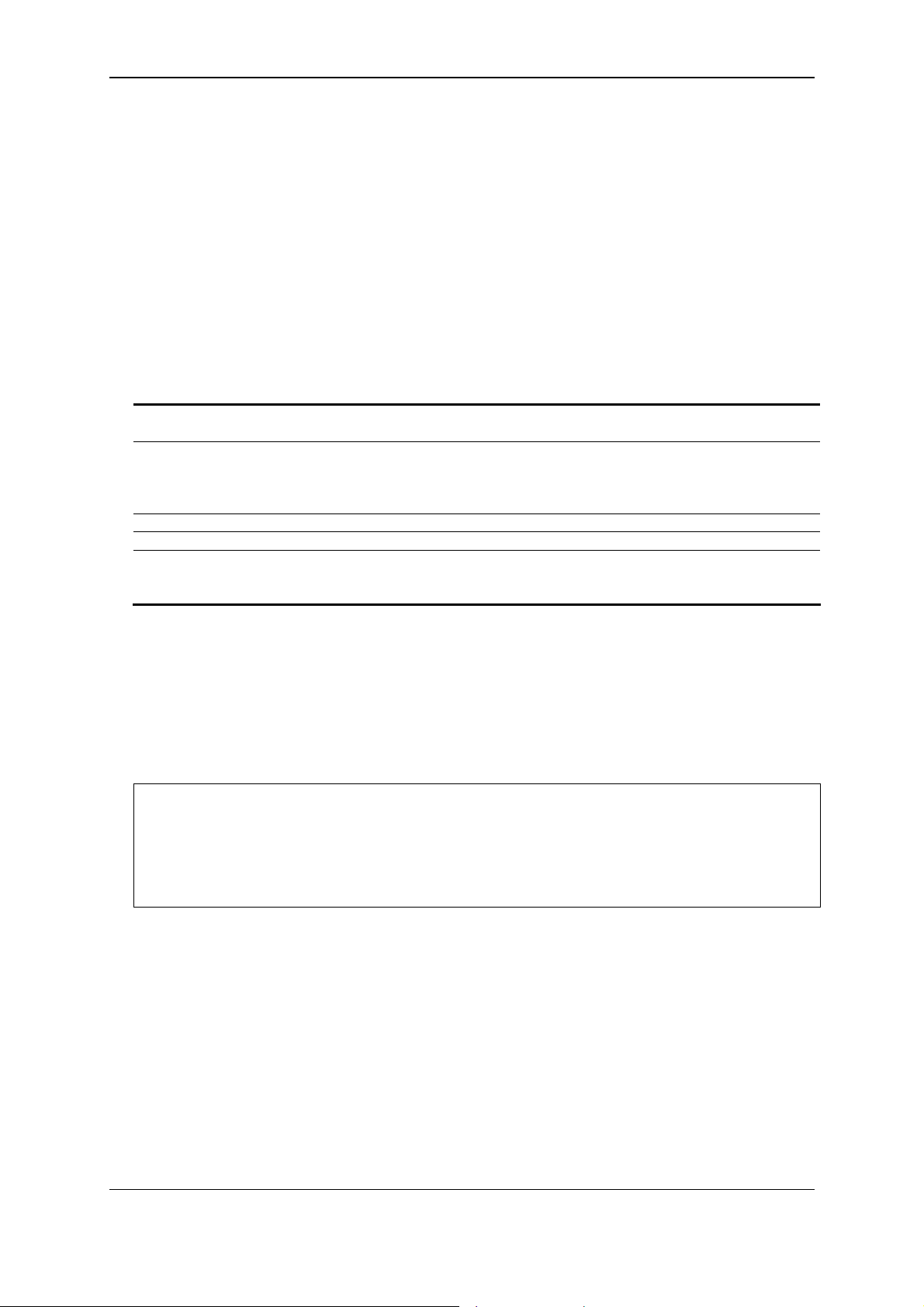
xStack® DES-3200 Series Layer 2 Managed Fast Ethernet Switch CLI Reference Guide
3-5 config vlan
Description
This command is used to configure a VLAN based on the name.
Format
config vlan <vlan_name 32> {[add [tagged | untagged | forbidden] | delete] <portlist> |
advertisement [enable | disable]}(1)
Parameters
<vlan_name 32> - Enter the VLAN name you want to add ports to. This name can be up to 32
characters long.
add - (Optional) Specify to add tagged, untagged or forbidden ports to the VLAN.
tagged - Specify the additional ports as tagged.
untagged - Specify the additional ports as untagged.
forbidden - Specify the additional ports as forbidden.
delete - (Optional) Specify to delete ports from the VLAN.
<portlist> - (Optional) Enter the list of ports used for the configuration here.
advertisement - (Optional) Specify the GVRP state of this VLAN.
enable - Specify to enable advertisement for this VLAN.
disable - Specify to disable advertisement for this VLAN.
Restrictions
Only Administrator, Operator and Power-User level users can issue this command.
Example
To add 4 through 8 as tagged ports to the VLAN v2:
DES-3200-28/ME:admin#config vlan v2 add tagged 4-8
Command: config vlan v2 add tagged 4-8
Success.
DES-3200-28/ME:admin#
3-6 config vlan vlanid
Description
This command allows you to configure multiple VLANs at one time. But conflicts will be generated
if you configure the name of multiple VLANs at one time.
Format
config vlan vlanid <vidlist> {[add [tagged | untagged | forbidden] | delete] <portlist> |
advertisement [enable | disable] | name <vlan_name 32>}(1)
25
Page 30
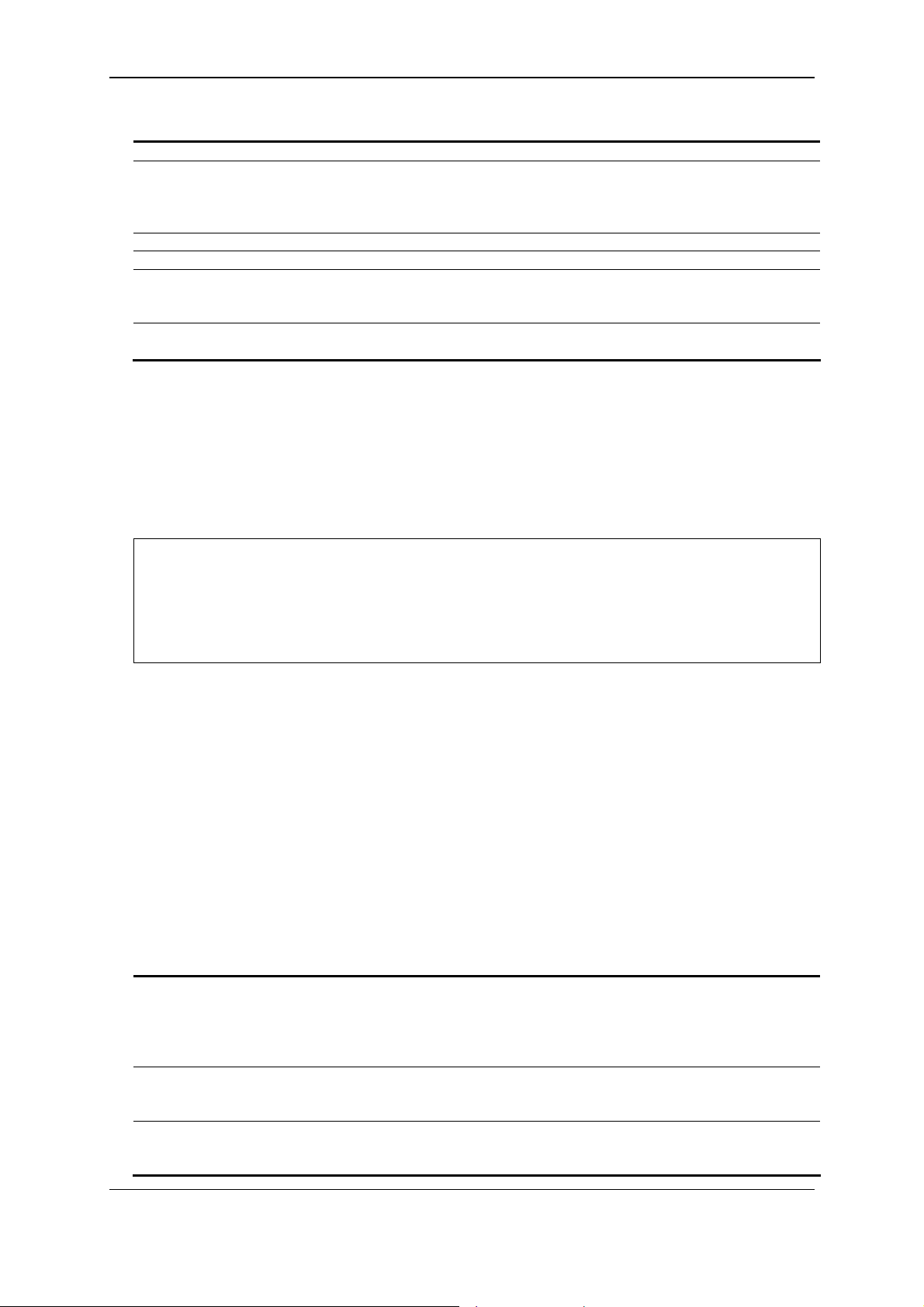
xStack® DES-3200 Series Layer 2 Managed Fast Ethernet Switch CLI Reference Guide
Parameters
<vidlist> - Enter a list of VLAN IDs to configure.
add - (Optional) Specify to add tagged, untagged or forbidden ports to the VLAN.
tagged - Specify the additional ports as tagged.
untagged - Specify the additional ports as untagged.
forbidden - Specify the additional ports as forbidden.
delete - (Optional) Specify to delete ports from the VLAN.
<portlist> - (Optional) Enter the list of ports used for the configuration here.
advertisement - (Optional) Specify the GVRP state of this VLAN.
enable - Specify to enable advertisement for this VLAN.
disable - Specify to disable advertisement for this VLAN.
name - (Optional) The new name of the VLAN.
<vlan_name 32> - Enter the VLAN name here. This name can be up to 32 characters long.
Restrictions
Only Administrator, Operator and Power-User level users can issue this command.
Example
To add 4 through 8 as tagged ports to the VLAN ID from 10-20:
DES-3200-28/ME:admin#config vlan vlanid 10-20 add tagged 4-8
Command: config vlan vlanid 10-20 add tagged 4-8
Success.
DES-3200-28/ME:admin#
3-7 config port_vlan
Description
This command is used to set the ingress checking status, the sending and receiving GVRP
information.
Format
config port_vlan [<portlist> | all] {gvrp_state [enable | disable] | ingress_checking [enable |
disable] | acceptable_frame [tagged_only | admit_all] | pvid <vlanid 1-4 094>}(1)
Parameters
<portlist> - A range of ports for which you want ingress checking. The port list is specified by
listing the beginning port number on the Switch, separated by a colon. Then highest port
number of the range (also separated by a colon) are specified. The beginning and end of the
port list range are separated by a dash.
all - Specify all ports for ingress checking.
gvrp_state - (Optional) Enabled or disables GVRP for the ports specified in the port list.
enable - Specify that GVRP for the specified ports will be enabled.
disable - Specify that GVRP for the specified ports will be disabled.
ingress_checking - (Optional) Enables or disables ingress checking for the specified portlist.
enable - Specify that ingress checking will be enabled for the specified portlist.
disable - Specify that ingress checking will be disabled for the specified portlist.
26
Page 31

xStack® DES-3200 Series Layer 2 Managed Fast Ethernet Switch CLI Reference Guide
acceptable_frame - (Optional) The type of frame will be accepted by the port. There are two
types:
tagged_only - Only tagged packets can be accepted by this port.
admit_all - All packets can be accepted.
pvid - (Optional) Specify the PVID of the ports.
<vlanid 1-4094> - Enter the VLAN ID here. The VLAN ID value must be between 1 and 4094.
Restrictions
Only Administrator and Operator-level users can issue this command.
Example
To sets the ingress checking status, the sending and receiving GVRP information:
DES-3200-28/ME:admin#config port_vlan 1-5 gvrp_state enable ingress_checking
enabl
e acceptable_frame tagged_only pvid 2
Command: config port_vlan 1-5 gvrp_state enable ingress_checking enable acceptab
le_frame tagged_only pvid 2
Success.
DES-3200-28/ME:admin#
3-8 show vlan
Description
This command is used to display the vlan information including of parameters setting and
operational value.
Format
show vlan {<vlan_name 32>}
Parameters
<vlan_name 32> - (Optional) Enter the VLAN name to be displayed. The VLAN name can be up
to 32 characters long.
Restrictions
None.
Example
To display VLAN settings:
27
Page 32

xStack® DES-3200 Series Layer 2 Managed Fast Ethernet Switch CLI Reference Guide
DES-3200-28/ME:admin#show vlan
Command: show vlan
VLAN Trunk State : Enabled
VLAN Trunk Member Ports : 1-5
VID : 1 VLAN Name : default
VLAN Type : Static Advertisement : Enabled
Member Ports : 1-28
Static Ports : 1-28
Current Tagged Ports :
Current Untagged Ports: 1-28
Static Tagged Ports :
Static Untagged Ports : 1-28
Forbidden Ports :
VID : 2 VLAN Name : v2
VLAN Type : Static Advertisement : Enabled
Member Ports : 4-8
Static Ports : 4-8
Current Tagged Ports : 4-8
Current Untagged Ports:
Static Tagged Ports : 4-8
CTRL+C ESC q Quit SPACE n Next Page ENTER Next Entry a All
3-9 show vlan ports
Description
This command is used to display the vlan information per ports.
Format
show vlan ports {<portlist>}
Parameters
<portlist> - (Optional) Enter the list of ports for which the VLAN information will be displayed.
Restrictions
None.
Example
To display the VLAN configuration for port 6:
28
Page 33

xStack® DES-3200 Series Layer 2 Managed Fast Ethernet Switch CLI Reference Guide
DES-3200-28/ME:admin#show vlan ports 6
Command: show vlan ports 6
Port VID Untagged Tagged Dynamic Forbidden
----- ---- -------- ------ ------- -------- 6 1 X - - 6 2 - X - -
DES-3200-28/ME:admin#
3-10 show vlan vlanid
Description
This command is used to display the vlan information using the VLAN ID.
Format
show vlan vlanid <vidlist>
Parameters
<vidlist> - Enter the VLAN ID to be displayed.
Restrictions
None.
Example
To display the VLAN configuration for VLAN ID 1:
DES-3200-28/ME:admin#show vlan vlanid 1
Command: show vlan vlanid 1
VID : 1 VLAN Name : default
VLAN Type : Static Advertisement : Enabled
Member Ports : 1-28
Static Ports : 1-28
Current Tagged Ports :
Current Untagged Ports: 1-28
Static Tagged Ports :
Static Untagged Ports : 1-28
Forbidden Ports :
Total Entries : 1
DES-3200-28/ME:admin#
29
Page 34

xStack® DES-3200 Series Layer 2 Managed Fast Ethernet Switch CLI Reference Guide
3-11 show port_vlan
Description
This command is used to display the ports’ VLAN attributes on the Switch.
Format
show port_vlan {<portlist>}
Parameters
<portlist> - (Optional) Specify a range of ports to be displayed.
If no parameter specified, system will display all ports gvrp information.
Restrictions
None.
Example
To display 802.1Q port setting:
DES-3200-28/ME:admin#show port_vlan
Command: show port_vlan
Port PVID GVRP Ingress Checking Acceptable Frame Type
------- ---- -------- ---------------- -------------------------- 1 2 Enabled Enabled Only VLAN-tagged Frames
2 2 Enabled Enabled Only VLAN-tagged Frames
3 2 Enabled Enabled Only VLAN-tagged Frames
4 2 Enabled Enabled Only VLAN-tagged Frames
5 2 Enabled Enabled Only VLAN-tagged Frames
6 1 Disabled Enabled All Frames
7 1 Disabled Enabled All Frames
8 1 Disabled Enabled All Frames
9 1 Disabled Enabled All Frames
10 1 Disabled Enabled All Frames
11 1 Disabled Enabled All Frames
12 1 Disabled Enabled All Frames
13 1 Disabled Enabled All Frames
14 1 Disabled Enabled All Frames
15 1 Disabled Enabled All Frames
16 1 Disabled Enabled All Frames
17 1 Disabled Enabled All Frames
18 1 Disabled Enabled All Frames
19 1 Disabled Enabled All Frames
20 1 Disabled Enabled All Frames
CTRL+C ESC q Quit SPACE n Next Page ENTER Next Entry a All
30
Page 35

xStack® DES-3200 Series Layer 2 Managed Fast Ethernet Switch CLI Reference Guide
3-12 enable pvid auto assign
Description
This command is used to enable the auto-assignment of PVID.
If “Auto-assign PVID” is enabled, PVID will be possibly changed by PVID or VLAN configuration.
When user configures a port to VLAN X’s untagged membership, this port’s PVID will be updated
with VLAN X. In the form of VLAN list command, PVID is updated with last item of VLAN list. When
user removes a port from the untagged membership of the PVID’s VLAN, the port’s PVID will be
assigned with “default VLAN”.
The default setting is enabled.
Format
enable pvid auto_assign
Parameters
None.
Restrictions
Only Administrator, Operator and Power-User level users can issue this command.
Example
To enable the auto-assign PVID:
DES-3200-28/ME:admin#enable pvid auto_assign
Command: enable pvid auto_assign
Success.
DES-3200-28/ME:admin#
3-13 disable pvid auto assign
Description
This command is used to disable auto assignment of PVID.
Format
disable pvid auto_assign
Parameters
None.
31
Page 36

xStack® DES-3200 Series Layer 2 Managed Fast Ethernet Switch CLI Reference Guide
Restrictions
Only Administrator, Operator and Power-User level users can issue this command.
Example
To disable the auto-assign PVID:
DES-3200-28/ME:admin#disable pvid auto_assign
Command: disable pvid auto_assign
Success.
DES-3200-28/ME:admin#
3-14 show pvid auto_assign
Description
This command is used to display the PVID auto-assignment state.
Format
show pvid auto_assign
Parameters
None.
Restrictions
None.
Example
To display PVID auto-assignment state:
DES-3200-28/ME:admin#show pvid auto_assign
Command: show pvid auto_assign
PVID Auto-assignment: Enabled
DES-3200-28/ME:admin#
3-15 config gvrp
Description
The config gvrp timer command set the GVRP timer’s value. The default value for Join time is 200
milliseconds; for Leave time is 600 milliseconds; for LeaveAll time is 10000 milliseconds.
32
Page 37

xStack® DES-3200 Series Layer 2 Managed Fast Ethernet Switch CLI Reference Guide
Format
config gvrp [timer {join < value 100-100000> | leave < value 100-100000> | leaveall <value
100-100000>} | nni_bpdu_addr [dot1d | dot1ad]]
Parameters
timer - Specify that the GVRP timer parameter will be configured.
join - (Optional) Specify the Join time will be set.
<value 100-100000> - Enter the time used here. This value must be between 100 and
100000.
leave - (Optional) Specify the Leave time will be set.
<value 100-100000> - Enter the time used here. This value must be between 100 and
100000.
leaveall - (Optional) Specify the LeaveAll time will be set.
<value 100-100000> - Enter the time used here. This value must be between 100 and
100000.
nni_bpdu_addr - Used to determine the BPDU protocol address for GVRP in service provide
site. It can use 802.1d GVRP address, 802.1ad service provider GVRP address or a user
defined multicast address. The range of the user defined address is 0180C2000000 -
0180C2FFFFFF.
dot1d - Specify that the NNI BPDU protocol address value will be set to Dot1d.
dot1ad - Specify that the NNI BPDU protocol address value will be set to Dot1ad.
Restrictions
Only Administrator, Operator and Power-User level users can issue this command.
Example
To set the Join time to 200 milliseconds:
DES-3200-28/ME:admin#config gvrp timer join 200
Command: config gvrp timer join 200
Success.
DES-3200-28/ME:admin#
3-16 show gvrp
Description
This command is used to display the GVRP global setting.
Format
show gvrp
Parameters
None.
33
Page 38

xStack® DES-3200 Series Layer 2 Managed Fast Ethernet Switch CLI Reference Guide
Restrictions
None.
Example
To display the global setting of GVRP:
DES-3200-28/ME:admin#show gvrp
Command: show gvrp
Global GVRP : Disabled
Join Time : 200 Milliseconds
Leave Time : 600 Milliseconds
LeaveAll Time : 10000 Milliseconds
NNI BPDU Address: dot1d
DES-3200-28/ME:admin#
3-17 enable gvrp
Description
This commands is used to enable the Generic VLAN Registration Protocol (GVRP).
Format
enable gvrp
Parameters
None.
Restrictions
Only Administrator, Operator and Power-User level users can issue this command.
Example
To enable the generic VLAN Registration Protocol (GVRP):
DES-3200-28/ME:admin#enable gvrp
Command: enable gvrp
Success.
DES-3200-28/ME:admin#
3-18 disable gvrp
Description
This command is used to disable the Generic VLAN Registration Protocol (GVRP).
34
Page 39

xStack® DES-3200 Series Layer 2 Managed Fast Ethernet Switch CLI Reference Guide
Format
disable gvrp
Parameters
None.
Restrictions
Only Administrator, Operator and Power-User level users can issue this command.
Example
To disable the Generic VLAN Registration Protocol (GVRP):
DES-3200-28/ME:admin#disable gvrp
Command: disable gvrp
Success.
DES-3200-28/ME:admin#
35
Page 40

xStack® DES-3200 Series Layer 2 Managed Fast Ethernet Switch CLI Reference Guide
Chapter 4
enable 802.1x
disable 802.1x
create 802.1x user <username 15>
delete 802.1x user <username 15>
show 802.1x user
config 802.1x auth_protocol [local | radius_eap]
config 802.1x fwd_pdu system [enable | disable]
config 802.1x fwd_pdu ports [<portlist> | all] [enable | disable]
config 802.1x authorization attributes radius [enable | disable]
show 802.1x {[auth_state | auth_configuration] ports {<portlist>}}
config 802.1x capability ports [<portlist> | all] [authenticator | none]
config 802.1x max_users [<value 1–448> | no_limit]
config 802.1x auth_parameter ports [<portlist> | all] [default | {direction [both | in] | port_control
[force_unauth | auto | force_auth] | quiet_period <sec 0-65535> | tx_period <sec 1-65535> |
supp_timeout <sec 1-65535> | server_timeout <sec 1-65535> | max_req <value 1-10> |
reauth_period <sec 1-65535> | max_users [<value 1-448> | no_limit] | enable_reauth [enable
| disable]}(1)]
config 802.1x auth_mode [port_based | mac_based]
config 802.1x init [port_based ports [<portlist> | all] | mac_based ports [<portlist> | all]
{mac_address <macaddr>}]
config 802.1x reauth [port_based ports [<portlist> | all] | mac_based ports [<portlist> | all]
{mac_address <macaddr>}]
create 802.1x guest_vlan {<vlan_name 32>}
delete 802.1x guest_vlan {<vlan_name 32>}
config 802.1x guest_vlan ports [<portlist> | all] state [enable | disable]
show 802.1x guest_vlan
config radius add <server_index 1-3> <server_ip> key <password 32> [default | {auth_port
<udp_port_number 1-65535 > | acct_port <udp_port_number 1-65535 > | timeout <sec 1255> | retransmit <int 1-20>}]
config radius delete <server_index 1-3>
config radius <server_index 1-3> {ipaddress <server_ip> | key <password 32> | auth_port
[<udp_port_number 1-65535> | default] | acct_port [<udp_port_number 1-65535 > | default ] |
timeout [<sec 1-255> | default] | retransmit [<int 1-20> | default]}
show radius
show auth_statistics {ports <portlist>}
show auth_diagnostics {ports <portlist>}
show auth_session_statistics {ports <portlist>}
show auth_client
show acct_client
config accounting service [network | shell | system] state [enable | disable]
show accounting service
802.1X Command List
4-1 enable 802.1x
Description
This command is used to enable the 802.1X function.
Format
enable 802.1x
36
Page 41

xStack® DES-3200 Series Layer 2 Managed Fast Ethernet Switch CLI Reference Guide
Parameters
None.
Restrictions
Only Administrator, Operator and Power-User level users can issue this command.
Example
Used to enable the 802.1X function:
DES-3200-28/ME:admin#enable 802.1x
Command: enable 802.1x
Success.
DES-3200-28/ME:admin#
4-2 disable 802.1x
Description
This command is used to disable the 802.1X function.
Format
disable 802.1x
Parameters
None.
Restrictions
Only Administrator, Operator and Power-User level users can issue this command.
Example
To disable the 802.1X function:
DES-3200-28/ME:admin#disable 802.1x
Command: disable 802.1x
Success.
DES-3200-28/ME:admin#
37
Page 42

xStack® DES-3200 Series Layer 2 Managed Fast Ethernet Switch CLI Reference Guide
4-3 create 802.1x user
Description
This command is used to create an 802.1X user.
Format
create 802.1x user <username 15>
Parameters
<username 15> - Enter the username to be added. This value can be up to 15 characters long.
Restrictions
Only Administrator, Operator and Power-User level users can issue this command.
Example
To create a 802.1x user “test”:
DES-3200-28/ME:admin#create 802.1x user test
Command: create 802.1x user test
Enter a case-sensitive new password:****
Enter the new password again for confirmation:****
Success.
DES-3200-28/ME:admin#
4-4 delete 802.1x user
Description
This command is used to delete an 802.1X user.
Format
delete 802.1x user <username 15>
Parameters
<username 15> - Enter the username to be deleted. This value can be up to 15 characters long.
Restrictions
Only Administrator, Operator and Power-User level users can issue this command.
Example
To delete user “test”:
38
Page 43

xStack® DES-3200 Series Layer 2 Managed Fast Ethernet Switch CLI Reference Guide
DES-3200-28/ME:admin#delete 802.1x user test
Command: delete 802.1x user test
Success.
DES-3200-28/ME:admin#
4-5 show 802.1x user
Description
This command is used to display the 802.1X user.
Format
show 802.1x user
Parameters
None.
Restrictions
None.
Example
To display the 802.1X user information:
DES-3200-28/ME:admin#show 802.1x user
Command: show 802.1x user
Current Accounts:
Username Password
--------------- -------------- test test
Total Entries:1
DES-3200-28/ME:admin#
4-6 config 802.1x auth_protocol
Description
This command is used to configure the 802.1X auth protocol.
Format
config 802.1x auth_protocol [local | radius_eap]
39
Page 44

xStack® DES-3200 Series Layer 2 Managed Fast Ethernet Switch CLI Reference Guide
Parameters
local - Specify the authentication protocol as local.
radius_eap - Specify the authentication protocol as RADIUS EAP.
Restrictions
Only Administrator, Operator and Power-User level users can issue this command.
Example
To configure the 802.1X authentication protocol to RADIUS EAP:
DES-3200-28/ME:admin#config 802.1x auth_protocol radius_eap
Command: config 802.1x auth_protocol radius_eap
Success.
DES-3200-28/ME:admin#
4-7 config 802.1x fwd_pdu system
Description
This command is used to globally control the forwarding of EAPOL PDU. When 802.1X
functionality is disabled globally or for a port, and if 802.1X fwd_pdu is enabled both globally and
for the port, a received EAPOL packet on the port will be flooded in the same VLAN to those ports
for which 802.1X fwd_pdu is enabled and 802.1X is disabled (globally or just for the port). The
default state is disabled.
Format
config 802.1x fwd_pdu system [enable | disable]
Parameters
enable - Enable the forwarding of EAPOL PDU.
disable - Disable the forwarding of EAPOL PDU.
Restrictions
Only Administrator, Operator and Power-User level users can issue this command.
Example
To configure forwarding of EAPOL PDU system state enable:
40
Page 45

xStack® DES-3200 Series Layer 2 Managed Fast Ethernet Switch CLI Reference Guide
DES-3200-28/ME:admin#config 802.1x fwd_pdu system enable
Command: config 802.1x fwd_pdu system enable
Success.
DES-3200-28/ME:admin#
4-8 config 802.1x fwd_pdu ports
Description
This command is used to control the forwarding of EAPOL PDU. When 802.1X functionality is
disabled globally or for a port, and if 802.1X fwd_pdu is enabled both globally and for the port, a
received EAPOL packet on the port will be flooded in the same VLAN to those ports for which
802.1X fwd_pdu is enabled and 802.1X is disabled (globally or just for the port). The default state
is disabled.
Format
config 802.1x fwd_pdu ports [<portlist> | all] [enable | disable]
Parameters
<portlist> - Enter the list of ports used for the configuration.
all - Specify that all the ports will be used.
enable - Enable forwarding EAPOL PDU receive on the ports.
disable - Disable forwarding EAPOL PDU receive on the ports.
Restrictions
Only Administrator, Operator and Power-User level users can issue this command.
Example
To configure 802.1X fwd_pdu for ports:
DES-3200-28/ME:admin#config 802.1x fwd_pdu ports 1-2 enable
Command: config 802.1x fwd_pdu ports 1-2 enable
Success.
DES-3200-28/ME:admin#
4-9 config 802.1x authorization attributes
Description
This command is used to enable or disable acception of authorized configuration.
When the authorization is enabled for 802.1X’s RADIUS authentication, the authorized attributes
(for example VLAN, 802.1p default priority, and ACL) assigned by the RADUIS server will be
accepted.
41
Page 46

xStack® DES-3200 Series Layer 2 Managed Fast Ethernet Switch CLI Reference Guide
Format
config 802.1x authorization attributes radius [enable | disable]
Parameters
radius - If specified to enable, the authorization attributes (for example VLAN, 802.1p default
priority, and ACL) assigned by the RADUIS server will be accepted. The default state is
enabled.
enable - Specify to enable the authorization attributes.
disable - Specify to disable the authorization attributes.
Restrictions
Only Administrator, Operator and Power-User level users can issue this command.
Example
The following example will disable to accept the authorized data assigned from the RADIUS server:
:admin#config 802.1x authorization attributes radius disable
Command: config 802.1x authorization attributes radius disable
Success.
:admin#
4-10 show 802.1x
Description
This command is used to display the 802.1X state or configurations.
Format
show 802.1x {[auth_state | auth_configuration] ports {<portlist>}}
Parameters
auth_state - (Optional) Used to display 802.1X authentication state machine of some or all ports
auth_configuration - (Optional) Used to display 802.1X configurations of some or all ports.
port - (Optional) Specify a range of ports to be displayed. If no port is specified, all ports will be
displayed.
<portlist> - Enter the list of ports used for the configuration here.
If no parameter is specified, the 802.1X system configurations will be displayed.
Restrictions
None.
Example
To display the 802.1X port level configurations:
42
Page 47

xStack® DES-3200 Series Layer 2 Managed Fast Ethernet Switch CLI Reference Guide
:admin#show 802.1x auth_configuration ports 1
Command: show 802.1x auth_configuration ports 1
Port Number : 1
Capability : None
AdminCrlDir : Both
OpenCrlDir : Both
Port Control : Auto
QuietPeriod : 60 sec
TxPeriod : 30 sec
SuppTimeout : 30 sec
ServerTimeout : 30 sec
MaxReq : 2 times
ReAuthPeriod : 3600 sec
ReAuthenticate : Disabled
Forward EAPOL PDU On Port : Enabled
Max User On Port : 16
CTRL+C ESC q Quit SPACE n Next Page p Previous Page r Refresh
4-11 config 802.1x capability
Description
This command is used to configure the port capability.
Format
config 802.1x capability ports [<portlist> | all] [authenticator | none]
Parameters
ports - Specify a range of ports to be configured.
<portlist> - Enter the list of ports used for the configuration here.
all - Specify all ports to be configured.
authenticator - The port that wishes to enforce authentication before allowing access to services
that are accessible via that port adopts the authenticator role.
none - Disable authentication on the specified ports.
Restrictions
Only Administrator, Operator and Power-User level users can issue this command.
43
Page 48

xStack® DES-3200 Series Layer 2 Managed Fast Ethernet Switch CLI Reference Guide
Example
To configure the port capability:
:admin#config 802.1x capability ports 1-10 authenticator
Command: config 802.1x capability ports 1-10 authenticator
Success.
:admin#
4-12 config 802.1x max_users
Description
This command is used to limit the maximum number of users that can be learned via 802.1X
authentication. In addition to the global limitation, maximum user for per port is also limited. It is
specified by config 802.1x auth_parameter command.
Format
config 802.1x max_users [<value 1–448> | no_limit]
Parameters
<value 1-448> - Enter the maximum number of users. This value must be between 1 and 448.
no_limit – Specify that the maximum user limit will be set to 448.
Restrictions
Only Administrator, Operator and Power-User level users can issue this command.
Example
To configure 802.1X number of users to be limited to 200:
DES-3200-28/ME:admin#config 802.1x max_users 200
Command: config 802.1x max_users 200
Success.
DES-3200-28/ME:admin#
4-13 config 802.1x auth_parameter
Description
This command is used to configure the parameters that control the operation of the authenticator
associated with a port.
44
Page 49

xStack® DES-3200 Series Layer 2 Managed Fast Ethernet Switch CLI Reference Guide
Format
config 802.1x auth_parameter ports [<portlist> | all] [default | {direction [both | in] |
port_control [force_unauth | auto | force_auth] | quiet_period <sec 0-65535> | tx_period
<sec 1-65535> | supp_timeout <sec 1-65535> | server_timeout <sec 1-65535> | max_req
<value 1-10> | reauth_period <sec 1-65535> | max_users [<value 1-448> | no_limit] |
enable_reauth [enable | disable]}(1)]
Parameters
ports - Specify a range of ports to be configured.
<portlist> - Enter the list of ports used for the configuration here.
all - Specify that all the ports will be used.
default - Sets all parameter to be default value.
direction - (Optional) Sets the direction of access control.
both - For bidirectional access control.
in - For unidirectional access control.
port_control - (Optional) You can force a specific port to be unconditionally authorized or
unauthorized by setting the parameter of port_control to be force_authorized or
force_unauthorized. Besides, the controlled port will reflect the outcome of authentication if
port_control is auto.
force_unauth - Force a specific port to be unconditionally unauthorized.
auto - The controlled port will reflect the outcome of authentication.
force_auth - Force a specific port to be unconditionally authorized.
quiet_period - (Optional) It is the initialization value of the quietWhile timer. The default value is
60 seconds and can be any value among 0 to 65535.
<sec 0-65535> - Enter the quiet period value here. This value must be between 0 and 65535
seconds.
tx_period - (Optional) It is the initialization value of the transmit timer period. The default value is
30 seconds and can be any integer value among 1 to 65535.
<sec 1-65535> - Enter the tx period value here. This value must be between 1 and 65535
seconds.
supp_timeout - (Optional) The initialization value of the aWhile timer when timing out the
supplicant. Its default value is 30 seconds and can be any integer value among 1 to 65535.
<sec 1-65535> - Enter the supplicant timeout value here. This value must be between 1 and
65535 seconds.
server_timeout - (Optional) The initialization value of the aWhile timer when timing out the
authentication server. Its default value is 30 seconds and can be any integer value among 1 to
65535.
<sec 1-65535> - Enter the server timeout value here. This value must be between 1 and
65535 seconds.
max_req - (Optional) The maximum number of times that the authentication PAE state machine
will retransmit an EAP Request packet to the supplicant. Its default value is 2 and can be any
integer number among 1 to 10.
<value 1-10> - Enter the maximum required value here. This value must be between 1 and
10.
reauth_period - (Optional) It’s a nonzero number of seconds, which is used to be the re-
authentication timer. The default value is 3600.
<sec 1-65535> - Enter the re-authentication period value here. This value must be between 1
and 65535 seconds.
max_users - (Optional) Specify per port maximum number of users. The default value is 16.
<value 1-448> - Enter the maximum users value here. This value must be between 1 and
448.
no_limit - Specify that no limit is enforced on the maximum users used.
enable_reauth - (Optional) You can enable or disable the re-authentication mechanism for a
specific port.
enable - Specify to enable the re-authentication mechanism for a specific port.
disable - Specify to disable the re-authentication mechanism for a specific port.
45
Page 50

xStack® DES-3200 Series Layer 2 Managed Fast Ethernet Switch CLI Reference Guide
Restrictions
Only Administrator, Operator and Power-User level users can issue this command.
Example
To configure the parameters that control the operation of the authenticator associated with a port:
DES-3200-28/ME:admin#config 802.1x auth_parameter ports 1-20 direction both
Command: config 802.1x auth_parameter ports 1-20 direction both
Success.
DES-3200-28/ME:admin#
4-14 config 802.1x auth_mode
Description
This command is used to configure 802.1X authentication mode.
Format
config 802.1x auth_mode [port_based | mac_based]
Parameters
port_based - Configure the authentication as port based mode.
mac_based - Configure the authentication as MAC based mode.
Restrictions
Only Administrator, Operator and Power-User level users can issue this command.
Example
To configure the authentication mode:
DES-3200-28/ME:admin#config 802.1x auth_mode port_based
Command: config 802.1x auth_mode port_based
Success.
DES-3200-28/ME:admin#
4-15 config 802.1x init
Description
This command is used to initialize the authentication state machine of some or all ports.
46
Page 51

xStack® DES-3200 Series Layer 2 Managed Fast Ethernet Switch CLI Reference Guide
Format
config 802.1x init [port_based ports [<portlist> | all] | mac_based ports [<portlist> | all]
{mac_address <macaddr>}]
Parameters
port_based ports- Configure the authentication as port based mode.
<portlist> - Enter the list of ports used for the configuration here.
all - Specify that all ports will be used.
mac_based ports - Configure the authentication as MAC based mode.
<portlist> - Enter the list of ports used for the configuration here.
all - Specify that all ports will be used.
mac_address - (Optional) Specify the MAC address of client.
<macaddr> - Enter the MAC address used here.
Restrictions
Only Administrator, Operator and Power-User level users can issue this command.
Example
To initialize the authentication state machine of some or all:
DES-3200-28/ME:admin#config 802.1x init port_based ports all
Command: config 802.1x init port_based ports all
Success.
DES-3200-28/ME:admin#
4-16 config 802.1x reauth
Description
This command is used to re-authenticate the device connected to the port. During the reauthentication period, the port status remains authorized until failed re-authentication.
Format
config 802.1x reauth [port_based ports [<portlist> | all] | mac_based ports [<portlist> | all]
{mac_address <macaddr>}]
Parameters
port_based ports - Configure the authentication as port based mode.
<portlist> - Enter the list of ports used for the configuration here.
all - Specify that all ports will be used.
mac_based ports - Configure the authentication as MAC based mode.
<portlist> - Enter the list of ports used for the configuration here.
all - Specify that all ports will be used.
mac_address - (Optional) Specify the MAC address of client.
<macaddr> - Enter the MAC address used here.
47
Page 52

xStack® DES-3200 Series Layer 2 Managed Fast Ethernet Switch CLI Reference Guide
Restrictions
Only Administrator, Operator and Power-User level users can issue this command.
Example
To re-authenticate the device connected to the port:
DES-3200-28/ME:admin#config 802.1x reauth port_based ports all
Command: config 802.1x reauth port_based ports all
Success.
DES-3200-28/ME:admin#
4-17 create 802.1x guest_vlan
Description
This command is used to assign a static VLAN to be guest VLAN. The specific VLAN which
assigned to guest VLAN must be existed. The specific VLAN which assigned to guest VLAN can’t
be deleting.
Format
create 802.1x guest_vlan {<vlan_name 32>}
Parameters
<vlan_name 32> - (Optional) Specify the VLAN to be guest VLAN. The VLAN name can be up to
32 characters long.
Restrictions
Only Administrator, Operator and Power-User level users can issue this command.
Example
To create a VLAN named “guestVLAN” as 802.1X guest VLAN:
DES-3200-28/ME:admin#create 802.1x guest_vlan guestVLAN
Command: create 802.1x guest_vlan guestVLAN
Success.
DES-3200-28/ME:admin#
4-18 delete 802.1x guest_vlan
Description
This command is used to delete guest VLAN setting, but not delete the static VLAN. All ports
which enabled guest VLAN will remove to original VLAN after deleted guest VLAN.
48
Page 53

xStack® DES-3200 Series Layer 2 Managed Fast Ethernet Switch CLI Reference Guide
Format
delete 802.1x guest_vlan {<vlan_name 32>}
Parameters
<vlan_name 32> - (Optional) Enter the VLAN name here. The VLAN name can be up to 32
characters long.
Restrictions
Only Administrator, Operator and Power-User level users can issue this command.
Example
To delete the guest VLAN named “guestVLAN”:
DES-3200-28/ME:admin#delete 802.1x guest_vlan guestVLAN
Command: delete 802.1x guest_vlan guestVLAN
Success.
DES-3200-28/ME:admin#
4-19 config 802.1x guest_vlan
Description
This command is used to configure guest VLAN setting. If the specific port state is changed from
enabled state to disable state, this port will move to its original VLAN.
Format
config 802.1x guest_vlan ports [<portlist> | all] state [enable | disable]
Parameters
ports - A range of ports enable or disable guest VLAN function.
<portlist> - Enter the list of ports used for the configuration here.
all - Specify that all the port will be included in this configuration.
state - Specify the guest VLAN port state of the configured ports.
enable - Specify to join the guest VLAN.
disable - Specify to be removed from the guest VLAN.
Restrictions
Only Administrator, Operator and Power-User level users can issue this command.
Example
Enable on port 2 to 8 to configure 802.1X guest VLAN:
49
Page 54

xStack® DES-3200 Series Layer 2 Managed Fast Ethernet Switch CLI Reference Guide
DES-3200-28/ME:admin#config 802.1x guest_vlan ports 2-8 state enable
Command: config 802.1x guest_vlan ports 2-8 state enable
Warning, The ports are moved to Guest VLAN.
Success.
DES-3200-28/ME:admin#
4-20 show 802.1x guest_vlan
Description
This command is used to show the information of guest VLANs.
Format
show 802.1x guest_vlan
Parameters
None.
Restrictions
None.
Example
To show 802.1X guest VLAN on the Switch:
DES-3200-28/ME:admin#show 802.1x guest_vlan
Command: show 802.1x guest_vlan
Guest VLAN Setting
----------------------------------------------------------Guest VLAN : guestVLAN
Enabled Guest VLAN Ports : 2-8
DES-3200-28/ME:admin#
4-21 config radius add
Description
This command is used to add a new RADIUS server. The server with lower index has higher
authenticative priority.
50
Page 55

xStack® DES-3200 Series Layer 2 Managed Fast Ethernet Switch CLI Reference Guide
Format
config radius add <server_index 1-3> <server_ip> key <password 32> [def ault | {auth_port
<udp_port_number 1-65535 > | acct_port <udp_po r t_number 1-65535 > | timeout <sec 1255> | retransmit <int 1-20>}]
Parameters
<server_index 1-3> - Enter the RADIUS server index. This value must be between 1 and 3.
<server_ip> - Enter the IP address of the RADIUS server here.
key - The key pre-negotiated between switch and the RADIUS server. It is used to encrypt user’s
authentication data before being transmitted over internet. The maximum length of the key is
32.
<password 32> - Enter the password here. The password can be up to 32 characters long.
default - Sets the authentication UDP port number to 1812 accounting UDP port number to 1813,
timeout to 5 seconds and retransmit to 2.
auth_port - (Optional) Specify the UDP port number which is used to transmit RADIUS
authentication data between the Switch and the RADIUS server. The range is 1 to 65535.
<udp_port_number 1-65535> - Enter the authentication port number here. This value must
be between 1 and 65535.
acct_port - (Optional) Specify the UDP port number which is used to transmit RADIUS
accounting statistics between the Switch and the RADIUS server. The range is 1 to 65535.
<udp_port_number 1-65535> - Enter the accounting port number here. This value must be
between 1 and 65535.
timeout - (Optional) The time in second for waiting server reply. The default value is 5 seconds.
<sec 1-255> - Enter the timeout value here. This value must be between 1 and 255 seconds.
retransmit - (Optional) The count for re-transmitting. The default value is 2.
<int 1-20> - Enter the re-transmit value here. This value must be between 1 and 20.
Restrictions
Only Administrator, Operator and Power-User level users can issue this command.
Example
To add a new RADIUS server:
DES-3200-28/ME:admin#config radius add 1 10.48.74.121 key dlink default
Command: config radius add 1 10.48.74.121 key dlink default
Success.
DES-3200-28/ME:admin#
4-22 config radius delete
Description
This command is used to delete a RADIUS server.
Format
config radius delete <server_index 1-3>
51
Page 56

xStack® DES-3200 Series Layer 2 Managed Fast Ethernet Switch CLI Reference Guide
Parameters
<server_index 1-3> - Specify to delete a RADIUS server.Enter the RADIUS server index.
Restrictions
Only Administrator, Operator and Power-User level users can issue this command.
Example
To delete a radius server:
DES-3200-28/ME:admin#config radius delete 1
Command: config radius delete 1
Success.
DES-3200-28/ME:admin#
4-23 config radius
Description
This command is used to configure a RADIUS server.
Format
config radius <server_index 1-3> {ipaddress <server_ip> | key <password 32> | auth_port
[<udp_port_number 1-65535> | default] | acct_port [<udp_por t_number 1-65535 > | default ] |
timeout [<sec 1-255> | default] | retransmit [<int 1-20> | default]}
Parameters
<server_index 1-3> - Enter the RADIUS server index here. This value must be between 1 and 3.
ipaddress - (Optional) The IP address of the RADIUS server.
<server_ip> - Enter the RADIUS server IP address here.
key - (Optional) The key pre-negotiated between switch and RADIUS server. It is used to encrypt
user’s authentication data before being transmitted over internet. The maximum length of the
key is 32.
<password 32> - Enter the key here. The key can be up to 32 characters long.
auth_port - (Optional) Specify the UDP port number which is used to transmit RADIUS
authentication data between the Switch and the RADIUS server. The range is 1 to 65535. The
default value is 1812.
<udp_port_number 1-65535> - Enter the authentication port number here. This value must
be between 1 and 65535.
default - Specify that the default port number will be used.
acct_port - (Optional) Specify the UDP port number which is used to transmit RADIUS
accounting statistics between the Switch and the RADIUS server. The range is 1 to 65535.
The default value is 1813.
<udp_port_number 1-65535> - Enter the accounting port number here. This value must be
between 1 and 65535.
default - Specify that the default port number will be used.
timeout - (Optional) The time in second for waiting server reply. The default value is 5 seconds.
<sec 1-255> - Enter the timeout value here. This value must be between 1 and 255 seconds.
default - Specify that the default timeout value will be used.
52
Page 57

xStack® DES-3200 Series Layer 2 Managed Fast Ethernet Switch CLI Reference Guide
retransmit - (Optional) The count for re-transmitting. The default value is 2.
<int 1-20> - Enter the re-transmit value here. This value must be between 1 and 20.
default - Specify that the default re-transmit value will be used.
Restrictions
Only Administrator, Operator and Power-User level users can issue this command.
Example
To configure a radius server:
DES-3200-28/ME:admin#config radius 1 auth_port 60
Command: config radius 1 auth_port 60
Success.
DES-3200-28/ME:admin#
4-24 show radius
Description
This command is used to display RADIUS server configurations.
Format
show radius
Parameters
None.
Restrictions
None.
Example
To display RADIUS server configurations:
53
Page 58

xStack® DES-3200 Series Layer 2 Managed Fast Ethernet Switch CLI Reference Guide
DES-3200-28/ME:admin#show radius
Command: show radius
Index IP Address Auth-Port Acct-Port Timeout Retransmit Key
(sec)
----- --------------- --------- --------- ------- ---------- ---------------1 10.48.74.121 60 1813 5 2 dlink
Total Entries : 1
DES-3200-28/ME:admin#
4-25 show auth_statistics
Description
This command is used to display information of authenticator statistics.
Format
show auth_statistics {ports <portlist>}
Parameters
ports - (Optional) Specify a range of ports to be displayed.
<portlist> - Enter the list of ports that will be displayed here.
Restrictions
None.
Example
To display authenticator statistics information for port 1:
54
Page 59

xStack® DES-3200 Series Layer 2 Managed Fast Ethernet Switch CLI Reference Guide
DES-3200-28/ME:admin#show auth_statistics ports 1
Command: show auth_statistics ports 1
Port Number : 1
EapolFramesRx 0
EapolFramesTx 9
EapolStartFramesRx 0
EapolReqIdFramesTx 6
EapolLogoffFramesRx 0
EapolReqFramesTx 0
EapolRespIdFramesRx 0
EapolRespFramesRx 0
InvalidEapolFramesRx 0
EapLengthErrorFramesRx 0
LastEapolFrameVersion 0
LastEapolFrameSource 00-00-00-00-00-00
CTRL+C ESC q Quit SPACE n Next Page p Previous Page r Refresh
4-26 show auth_diagnostics
Description
This command is used to display information of authenticator diagnostics.
Format
show auth_diagnostics {ports <portlist>}
Parameters
ports - (Optional) Specify a range of ports to be displayed.
<portlist> - Enter the list of ports that will be displayed here.
Restrictions
None.
Example
To display authenticator diagnostics information for port 1:
55
Page 60

xStack® DES-3200 Series Layer 2 Managed Fast Ethernet Switch CLI Reference Guide
DES-3200-28/ME:admin#show auth_diagnostics ports 1
Command: show auth_diagnostics ports 1
Port Number : 1
EntersConnecting 11
EapLogoffsWhileConnecting 0
EntersAuthenticating 0
SuccessWhileAuthenticating 0
TimeoutsWhileAuthenticating 0
FailWhileAuthenticating 0
ReauthsWhileAuthenticating 0
EapStartsWhileAuthenticating 0
EapLogoffWhileAuthenticating 0
ReauthsWhileAuthenticated 0
EapStartsWhileAuthenticated 0
EapLogoffWhileAuthenticated 0
BackendResponses 0
BackendAccessChallenges 0
BackendOtherRequestsToSupplicant 0
BackendNonNakResponsesFromSupplicant 0
BackendAuthSuccesses 0
BackendAuthFails 0
CTRL+C ESC q Quit SPACE n Next Page p Previous Page r Refresh
4-27 show auth_session_statistics
Description
This command is used to display information of authenticator session statistics.
Format
show auth_session_statistics {ports <portlist>}
Parameters
ports - (Optional) Specify a range of ports to be displayed.
<portlist> - Enter the list of ports that will be displayed here.
Restrictions
None.
Example
To display authenticator session statistics information for port 1:
56
Page 61

xStack® DES-3200 Series Layer 2 Managed Fast Ethernet Switch CLI Reference Guide
DES-3200-28/ME:admin#show auth_session_statistics ports 1
Command: show auth_session_statistics ports 1
Port Number : 1
SessionOctetsRx 0
SessionOctetsTx 0
SessionFramesRx 0
SessionFramesTx 0
SessionId
SessionAuthenticMethod Remote Authentication Server
SessionTime 0
SessionTerminateCause SupplicantLogoff
SessionUserName
CTRL+C ESC q Quit SPACE n Next Page p Previous Page r Refresh
4-28 show auth_client
Description
This command is used to display information of RADIUS authentication client.
Format
show auth_client
Parameters
None.
Restrictions
None.
Example
To display authentication client information:
57
Page 62

xStack® DES-3200 Series Layer 2 Managed Fast Ethernet Switch CLI Reference Guide
DES-3200-28/ME:admin#show auth_client
Command: show auth_client
radiusAuthClient ==>
radiusAuthClientInvalidServerAddresses 0
radiusAuthClientIdentifier
radiusAuthServerEntry ==>
radiusAuthServerIndex :1
radiusAuthServerAddress 0.0.0.0
radiusAuthClientServerPortNumber 0
radiusAuthClientRoundTripTime 0
radiusAuthClientAccessRequests 0
radiusAuthClientAccessRetransmissions 0
radiusAuthClientAccessAccepts 0
radiusAuthClientAccessRejects 0
radiusAuthClientAccessChallenges 0
radiusAuthClientMalformedAccessResponses 0
radiusAuthClientBadAuthenticators 0
radiusAuthClientPendingRequests 0
radiusAuthClientTimeouts 0
radiusAuthClientUnknownTypes 0
radiusAuthClientPacketsDropped 0
DES-3200-28/ME:admin#
4-29 show acct_client
Description
This command is used to display information of RADIUS accounting client.
Format
show acct_client
Parameters
None.
Restrictions
None.
Example
To display information of RADIUS accounting client:
58
Page 63

xStack® DES-3200 Series Layer 2 Managed Fast Ethernet Switch CLI Reference Guide
DES-3200-28/ME:admin#show acct_client
Command: show acct_client
radiusAcctClient ==>
radiusAcctClientInvalidServerAddresses 0
radiusAcctClientIdentifier
radiusAuthServerEntry ==>
radiusAccServerIndex : 1
radiusAccServerAddress 0.0.0.0
radiusAccClientServerPortNumber 0
radiusAccClientRoundTripTime 0
radiusAccClientRequests 0
radiusAccClientRetransmissions 0
radiusAccClientResponses 0
radiusAccClientMalformedResponses 0
radiusAccClientBadAuthenticators 0
radiusAccClientPendingRequests 0
radiusAccClientTimeouts 0
radiusAccClientUnknownTypes 0
radiusAccClientPacketsDropped 0
DES-3200-28/ME:admin#
4-30 config accounting service
Description
This command is used to configure the state of the specified RADIUS accounting service.
Format
config accounting service [network | shell | system] state [enable | disable]
Parameters
network - Accounting service for 802.1X port access control. By default, the service is disabled.
shell - Accounting service for shell events: When user logs on or out the Switch (via the console,
Telnet, or SSH) and timeout occurs, accounting information will be collected and sent to
RADIUS server. By default, the service is disabled.
system - Accounting service for system events: reset, reboot. By default, the service is disabled.
state - Specify the state of the specified service.
enable - Specify to enable the specified accounting service.
disable - Specify to disable the specified accounting service.
Restrictions
Only Administrator, Operator and Power-User level users can issue this command.
59
Page 64

xStack® DES-3200 Series Layer 2 Managed Fast Ethernet Switch CLI Reference Guide
Example
Enable it to configure accounting shell state:
DES-3200-28/ME:admin#config accounting service shell state enable
Command: config accounting service shell state enable
Success.
DES-3200-28/ME:admin#
4-31 show accounting service
Description
This command is used to show the status of RADIUS accounting services.
Format
show accounting service
Parameters
None.
Restrictions
None.
Example
To show information of RADIUS accounting services:
DES-3200-28/ME:admin#show accounting service
Command: show accounting service
Accounting Service
------------------Network : Enabled
Shell : Enabled
System : Enabled
DES-3200-28/ME:admin#
60
Page 65

xStack® DES-3200 Series Layer 2 Managed Fast Ethernet Switch CLI Reference Guide
Chapter 5
Access Authentication
Control Command List
enable password encryption
disable password encryption
enable authen_policy
disable authen_policy
show authen_policy
create authen_login method_list_name <string 15>
config authen_login [default | method_list_name <string 15>] method {tacacs | xtacacs | tacacs+
| radius | server_group <string 15> | local | none}
delete authen_login method_list_name <string 15>
show authen_login [default | method_list_name <string 15> | all]
create authen_enable method_list_name <string 15>
config authen_enable [default | method_list_name <string 15>] method {tacacs | xtacacs |
tacacs+ | radius | server_group <string 15> | local _enable | none}
delete authen_enable method_list_name <string 15>
show authen_enable [default | method_list_name <string 15> | all]
config authen application [console | telnet | ssh | http | all] [login | enable] [default |
method_list_name <string 15>]
show authen application
create authen server_group <string 15>
config authen server_group [tacacs | xtacacs | tacacs+ | radius | <string 15>] [add | delete]
server_host <ipaddr> protocol [tacacs | xtacacs | tacacs+ | radius]
delete authen server_group <string 15>
show authen server_group {<string 15>}
create authen server_host <ipaddr> protocol [tacacs | xtacacs | tacacs+ | radius] { port <int 1-
65535> | key [<key_string 254> | none] | timeout <int 1-255> | retransmit <int 1-20> }
config authen server_host <ipaddr> protocol [tacacs | xtacacs | tacacs+| radius] {port <int 1-
65535> | key [<key_string 254> | none] | timeout <int 1-255> | retransmit <int 1-20>}
delete authen server_host <ipaddr> protocol [tacacs | xtacacs | tacacs+ | radius]
show authen server_host
config authen parameter response_timeout <int 0-255>
config authen parameter attempt <int 1-255>
show authen parameter
enable admin
config admin local_enable {encrypt [plain_text | sha_1] <password>}
5-1 enable password encryption
Description
This command is used to enable password encryption. The user account configuration information
will be stored in the configuration file, and can be applied to the system later.
If the password encryption is enabled, the password will be in encrypted form.
Format
enable password encryption
61
Page 66

xStack® DES-3200 Series Layer 2 Managed Fast Ethernet Switch CLI Reference Guide
Parameters
None.
Restrictions
Only Administrator-level users can issue this command.
Example
To enable the password encryption:
DES-3200-28/ME:admin#enable password encryption
Command: enable password encryption
Success.
DES-3200-28/ME:admin#
5-2 disable password encryption
Description
This command is used to disable password encryption. The user account configuration information
will be stored in the configuration file, and can be applied to the system later.
When password encryption is disabled, if the user specifies the password in plain text form, the
password will be in plan text form. However, if the user specifies the password in encrypted form,
or if the password has been converted to encrypted form by the last enable password encryption
command, the password will still be in the encrypted form. It can not be reverted to the plaintext.
Format
disable password encryption
Parameters
None.
Restrictions
Only Administrator-level users can issue this command.
Example
To disable the password encryption:
DES-3200-28/ME:admin#disable password encryption
Command: disable password encryption
Success.
DES-3200-28/ME:admin#
62
Page 67

xStack® DES-3200 Series Layer 2 Managed Fast Ethernet Switch CLI Reference Guide
5-3 enable authen_policy
Description
This command is used to enable system access authentication policy.
Enable system access authentication policy. When authentication is enabled, the device will adopt
the login authentication method list to authenticate the user for login, and adopt the enable
authentication method list to authenticate the enable password for promoting the user‘s privilege to
Admin level.
Format
enable authen_policy
Parameters
None.
Restrictions
Only Administrator-level users can issue this command.
Example
To enable system access authentication policy:
DES-3200-28/ME:admin#enable authen_policy
Command: enable authen_policy
Success.
DES-3200-28/ME:admin#
5-4 disable authen_policy
Description
This command is used to disable system access authentication policy.
Disable system access authentication policy. When authentication is disabled, the device will
adopt the local user account database to authenticate the user for login, and adopt the local
enable password to authenticate the enable password for promoting the user‘s privilege to Admin
level.
Format
disable authen_policy
Parameters
None.
63
Page 68

xStack® DES-3200 Series Layer 2 Managed Fast Ethernet Switch CLI Reference Guide
Restrictions
Only Administrator-level users can issue this command.
Example
To disable system access authentication policy:
DES-3200-28/ME:admin#disable authen_policy
Command: disable authen_policy
Success.
DES-3200-28/ME:admin#
5-5 show authen_policy
Description
This command is used to display that system access authentication policy is enabled or disabled.
Format
show authen_policy
Parameters
None.
Restrictions
Only Administrator-level users can issue this command.
Example
To display system access authentication policy:
DES-3200-28/ME:admin#show authen_policy
Command: show authen_policy
Authentication Policy : Enabled
DES-3200-28/ME:admin#
5-6 create authen_login
Description
This command is used to create a user-defined method list of authentication methods for user
login. The maximum supported number of the login method lists is 8.
64
Page 69

xStack® DES-3200 Series Layer 2 Managed Fast Ethernet Switch CLI Reference Guide
Format
create authen_login method_list_name <string 15>
Parameters
<string 15> - The user-defined method list name. This value can be up to 15 characters long.
Restrictions
Only Administrator-level users can issue this command.
Example
To create a user-defined method list for user login:
DES-3200-28/ME:admin#create authen_login method_list_name login_list_1
Command: create authen_login method_list_name login_list_1
Success.
DES-3200-28/ME:admin#
5-7 config authen_login
Description
Configure a user-defined or default method list of authentication methods for user login. The
sequence of methods will effect the altercation result. For example, if the sequence is tacacs+ first,
then tacacs and local, when user trys to login, the authentication request will be sent to the first
server host in tacacs+ built-in server group. If the first server host in tacacs+ group is missing, the
authentication request will be sent to the second server host in tacacs+ group, and so on. If all
server hosts in tacacs+ group are missing, the authentication request will be sent to the first server
host in tacacs group…If all server hosts in tacacs group are missing, the local account database in
the device is used to authenticate this user. When user logins the device successfully while using
methods like tacacs/xtacacs/tacacs+/radius built-in or user-defined server groups or none, the
“user” privilege level is assigned only. If user wants to get admin privilege level, user must use the
“enable admin” command to promote his privilege level. But when local method is used, the
privilege level will depend on this account privilege level stored in the local device.
Format
config authen_login [default | method_list_name <string 15>] method {tacacs | xtacacs |
tacacs+ | radius | server_group <string 15> | local | none}
Parameters
default - The default method list of authentication methods.
method_list_name - The user-defined method list of authentication methods.
<string 15> - Enter the method list name here. This value can be up to 15 characters long.
method - Specify the authentication method used.
tacacs - (Optional) Authentication by the built-in server group “tacacs”.
xtacacs - (Optional) Authentication by the built-in server group “xtacacs”.
65
Page 70

xStack® DES-3200 Series Layer 2 Managed Fast Ethernet Switch CLI Reference Guide
tacacs+ - (Optional) Authentication by the built-in server group “tacacs+”.
radius - (Optional) Authentication by the built-in server group “radius”.
server_group - (Optional) Authentication by the user-defined server group.
<string 15> - Enter the server group value here. This value can be up 15 characters long.
local - (Optional) Authentication by local user account database in device.
none - (Optional) No authentication.
Restrictions
Only Administrator-level users can issue this command.
Example
To configure a user-defined method list for user login:
DES-3200-28/ME:admin#config authen_login method_list_name login_list_1 method
tacacs+ tacacs local
Command: config authen_login method_list_name login_list_1 method tacacs+
tacacs local
Success.
DES-3200-28/ME:admin#
5-8 delete authen_login
Description
This command is used to delete a user-defined method list of authentication methods for user login.
Format
delete authen_login method_list_name <string 15>
Parameters
<string 15> - The user-defined method list name. This value can be up to 15 characters long.
Restrictions
Only Administrator-level users can issue this command.
Example
To delete a user-defined method list for user login:
DES-3200-28/ME:admin#delete authen_login method_list_name login_list_1
Command: delete authen_login method_list_name login_list_1
Success.
DES-3200-28/ME:admin#
66
Page 71

xStack® DES-3200 Series Layer 2 Managed Fast Ethernet Switch CLI Reference Guide
5-9 show authen_login
Description
This command is used to display the method list of authentication methods for user login.
Format
show authen_login [default | method_list_name <string 15> | all]
Parameters
default - Display default user-defined method list for user login.
method_list_name - Display the specific user-defined method list for user login.
<string 15> - Enter the method list name here. This value can be up to 15 characters long.
all - Display all method lists for user login.
Restrictions
Only Administrator-level users can issue this command.
Example
To display a user-defined method list for user login:
DES-3200-28/ME:admin#show authen_login method_list_name login_list_1
Command: show authen_login method_list_name login_list_1
Method List Name Priority Method Name Comment
---------------- -------- --------------- -----------------login_list_1 1 tacacs+ Built-in Group
2 tacacs Built-in Group
3 mix_1 User-defined Group
4 local Keyword
DES-3200-28/ME:admin#
5-10 create authen_enable
Description
This command is used to create a user-defined method list of authentication methods for
promoting user's privilege to Admin level.
Format
create authen_enable method_list_name <string 15>
Parameters
<string 15> - The user-defined method list name. This value can be up to 15 characters long.
67
Page 72

xStack® DES-3200 Series Layer 2 Managed Fast Ethernet Switch CLI Reference Guide
Restrictions
Only Administrator-level users can issue this command.
Example
To create a user-defined method list for promoting user's privilege to Admin level:
DES-3200-28/ME:admin#create authen_enable method_list_name enable_list_1
Command: create authen_enable method_list_name enable_list_1
Success.
DES-3200-28/ME:admin#
5-11 config authen_enable
Description
This command is used to configure a user-defined or default method list of authentication methods
for promoting user's privilege to Admin level. The sequence of methods will affect the altercation
result. For example, if the sequence is tacacs+ first, then tacacs and local_enable, when user try
to promote user's privilege to Admin level, the authentication request will be sent to the first server
host in tacacs+ built-in server group. If the first server host in tacacs+ group is missing, the
authentication request will be sent to the second server host in tacacs+ group, and so on. If all
server hosts in tacacs+ group are missing, the authentication request will be sent to the first server
host in tacacs group…If all server hosts in tacacs group are missing, the local enable password in
the device is used to authenticate this user’s password.
Format
config authen_enable [default | method_list_name <string 15>] method {tacacs | xtacac s |
tacacs+ | radius | server_group <string 15> | local _enable | none}
Parameters
default - The default method list of authentication methods.
method_list_name - The user-defined method list of authentication methods.
<string 15> Enter the method list name here. This value can be up to 15 characters long.
method - Specify the authentication method used.
tacacs - (Optional) Authentication by the built-in server group “tacacs”.
xtacacs - (Optional) Authentication by the built-in server group “xtacacs”.
tacacs+ - (Optional) Authentication by the built-in server group “tacacs+”.
radius - (Optional) Authentication by the built-in server group “radius”.
server_group - (Optional) Authentication by the user-defined server group.
<string 15> - Enter the server group name here. This value can be up to 15 characters
long.
local_enable - (Optional) Authentication by local enable password in device.
none - (Optional) No authentication.
Restrictions
Only Administrator-level users can issue this command.
68
Page 73

xStack® DES-3200 Series Layer 2 Managed Fast Ethernet Switch CLI Reference Guide
Example
To configure a user-defined method list for promoting user's privilege to Admin level:
DES-3200-28/ME:admin#config authen_enable method_list_name enable_list_1 method
tacacs+ tacacs local_enable
Command: config authen_ enable method_list_name enable_list_1 method tacacs+
tacacs local_enable
Success.
DES-3200-28/ME:admin#
5-12 delete authen_enable
Description
This command is used to delete a user-defined method list of authentication methods for
promoting user's privilege to Admin level.
Format
delete authen_enable method_list_name <string 15>
Parameters
<string 15> - The user-defined method list name. This value can be up to 15 characters long.
Restrictions
Only Administrator-level users can issue this command.
Example
To delete a user-defined method list for promoting user's privilege to Admin level:
DES-3200-28/ME:admin#delete authen_enable method_list_name enable_list_1
Command: delete authen_enable method_list_name enable_list_1
Success.
DES-3200-28/ME:admin#
5-13 show authen_enable
Description
This command is used to display the method list of authentication methods for promoting user's
privilege to Admin level.
Format
show authen_enable [default | method_list_name <string 15> | all]
69
Page 74

xStack® DES-3200 Series Layer 2 Managed Fast Ethernet Switch CLI Reference Guide
Parameters
default - Display default user-defined method list for promoting user's privilege to Admin level.
method_list_name - Display the specific user-defined method list for promoting user's privilege
to Admin level.
<string 15> - Enter the method list name here. This value can be up to 15 characters long.
all - Display all method lists for promoting user's privilege to Admin level.
Restrictions
Only Administrator-level users can issue this command.
Example
To display all method lists for promoting user's privilege to Admin level:
DES-3200-28/ME:admin#show authen_enable method_list_name enable_list_1
Command: show authen_enable method_list_name enable_list_1
Method List Name Priority Method Name Comment
---------------- -------- --------------- -----------------enable_list_1 1 tacacs+ Built-in Group
2 tacacs Built-in Group
3 mix_1 User-defined Group
4 local Keyword
DES-3200-28/ME:admin#
5-14 config authen application
Description
This command is used to configure login or enable method list for all or the specified application.
Format
config authen application [console | telnet | ssh | http | all] [login | enable] [default |
method_list_name <string 15>]
Parameters
console - Application: console.
telnet - Application: telnet.
ssh - Application: SSH.
http - Application: web.
all - Application: console, telnet, SSH, and web.
login - Select the method list of authentication methods for user login.
enable - Select the method list of authentication methods for promoting user's privilege to Admin
level.
default - Default method list.
method_list_name - The user-defined method list name.
<string> - Enter the method list name here. This value can be up to 15 characters long.
70
Page 75

xStack® DES-3200 Series Layer 2 Managed Fast Ethernet Switch CLI Reference Guide
Restrictions
Only Administrator-level users can issue this command.
Example
To configure the login method list for telnet:
DES-3200-28/ME:admin#config authen application telnet login method_list_name
login_list_1
Command: config authen application telnet login method_list_name login_list_1
Success.
DES-3200-28/ME:admin#
5-15 show authen application
Description
This command is used to display the login/enable method list for all applications.
Format
show authen application
Parameters
None.
Restrictions
Only Administrator-level users can issue this command.
Example
To display the login/enable method list for all applications:
DES-3200-28/ME:admin#show authen application
Command: show authen application
Application Login Method List Enable Method List
----------- ----------------- -----------------Console default default
Telnet login_list_1 default
SSH default default
HTTP default default
DES-3200-28/ME:admin#
71
Page 76

xStack® DES-3200 Series Layer 2 Managed Fast Ethernet Switch CLI Reference Guide
5-16 create authen server_group
Description
This command is used to create a user-defined authentication server group. The maximum
supported number of server groups including built-in server groups is 8. Each group consists of 8
server hosts as maximum.
Format
create authen server_group <string 15>
Parameters
<string 15> - The user-defined server group name. This value can be up to 15 characters long.
Restrictions
Only Administrator-level users can issue this command.
Example
To create a user-defined authentication server group:
DES-3200-28/ME:admin#create authen server_group mix_1
Command: create authen server_group mix_1
Success.
DES-3200-28/ME:admin#
5-17 config authen server_group
Description
This command is used to add or remove an authentication server host to or from the specified
server group. Built-in server group “tacacs”, “xtacacs”, “tacacs+”, “radius” accepts the server host
with the same protocol only, but user-defined server group can accept server hosts with different
protocols.
Format
config authen server_group [tacacs | xtacacs | tacacs+ | radius | <string 15>] [add | delete]
server_host <ipaddr> protocol [tacacs | xtacacs | tacacs+ | radius]
Parameters
server_group - User-defined server group.
tacacs - Built-in server group “tacacs”.
xtacacs - Built-in server group “xtacacs”.
tacacs+ - Built-in server group “tacacs+”.
radius - Built-in server group “radius”.
<string 15> - Enter the server group name here. This value can be up to 15 characters long.
72
Page 77

xStack® DES-3200 Series Layer 2 Managed Fast Ethernet Switch CLI Reference Guide
add - Add a server host to a server group.
delete - Remove a server host from a server group.
server_host - Server host’s IP address.
<ipaddr> - Enter the server host IP address here.
protocol - Specify the authentication protocol used.
tacacs - Specify that the TACACS authentication protocol will be used.
xtacacs - Specify that the XTACACS authentication protocol will be used.
tacacs+ - Specify that the TACACS+ authentication protocol will be used.
radius - Specify that the radius authentication protocol will be used.
Restrictions
Only Administrator-level users can issue this command.
Example
To add an authentication server host to an server group:
DES-3200-28/ME:admin#config authen server_group mix_1 add server_host
10.1.1.222 protocol
tacacs+
Command: config authen server_group mix_1 add server_host 10.1.1.222 protocol
ta
cacs+
Success.
DES-3200-28/ME:admin#
5-18 delete authen server_group
Description
This command is used to delete a user-defined authentication server group.
Format
delete authen server_group <string 15>
Parameters
<string 15> - The user-defined server group name. This value can be up to 15 characters long.
Restrictions
Only Administrator-level users can issue this command.
Example
To delete a user-defined authentication server group:
73
Page 78

xStack® DES-3200 Series Layer 2 Managed Fast Ethernet Switch CLI Reference Guide
DES-3200-28/ME:admin#delete authen server_group mix_1
Command: delete authen server_group mix_1
Success.
DES-3200-28/ME:admin#
5-19 show authen server_group
Description
This command is used to display the authentication server groups.
Format
show authen server_group {<string 15>}
Parameters
<string 15> - (Optional) The built-in or user-defined server group name. This value can be up to
15 characters long.
Restrictions
Only Administrator-level users can issue this command.
Example
To display all authentication server groups:
DES-3200-28/ME:admin#show authen server_group
Command: show authen server_group
Group Name IP Address Protocol
--------------- --------------- -------mix_1 10.1.1.222 TACACS+
10.1.1.223 TACACS
radius 10.1.1.224 RADIUS
tacacs 10.1.1.225 TACACS
tacacs+ 10.1.1.226 TACACS+
xtacacs 10.1.1.227 XTACACS
Total Entries : 5
DES-3200-28/ME:admin#
5-20 create authen server_host
Description
This command is used to create an authentication server host. When an authentication server host
is created, IP address and protocol are the index. That means over 1 authentication protocol
74
Page 79

xStack® DES-3200 Series Layer 2 Managed Fast Ethernet Switch CLI Reference Guide
services can be run on the same physical host. The maximum supported number of server hosts is
16.
Format
create authen server_host <ipaddr> protocol [tacacs | xtacacs | tacacs+ | radius] {port <int
1-65535> | key [<key_string 254> | none] | timeout <int 1-255> | retransmit <int 1-20> }
Parameters
<ipaddr> - Enter the server host IP address.
protocol - Specify the host's authentication protocol.
tacacs - Server host’s authentication protocol.
xtacacs - Server host’s authentication protocol.
tacacs+ - Server host’s authentication protocol.
radius - Server host’s authentication protocol.
port - (Optional) The port number of authentication protocol for server host. Default value for
TACACS/XTACACS/TACACS+ is 49. Default value for RADIUS is 1812.
<int 1-65535> - Enter the authentication protocol port number here. This value must be
between 1 and 65535.
key - (Optional) The key for TACACS+ and RADIUS authentication. If the value is null, no
encryption will apply. This value is meaningless for TACACS and XTACACS.
<key_string 254> - Enter the TACACS+ or the RADIUS key here. This key can be up to 254
characters long.
none - No encryption for TACACS+ and RADIUS authentication. This value is meaningless
for TACACS and XTACACS.
timeout - (Optional) The time in second for waiting server reply. Default value is 5 seconds.
<int 1-255> - Enter the timeout value here. This value must be between 1 and 255 seconds.
retransmit - (Optional) The count for re-transmit. This value is meaningless for TACACS+.
Default value is 2.
<int 1-20> - Enter the re-transmit value here. This value must be between 1 and 20.
Restrictions
Only Administrator-level users can issue this command.
Example
To create a TACACS+ authentication server host, its listening port number is 15555 and timeout
value is 10 seconds:
DES-3200-28/ME:admin#create authen server_host 10.1.1.222 protocol tacacs+ port
15555 timeout 10
Command: create authen server_host 10.1.1.222 protocol tacacs+ port 15555
timeout 10
Key is empty for TACACS+ or RADIUS.
Success.
DES-3200-28/ME:admin#
75
Page 80

xStack® DES-3200 Series Layer 2 Managed Fast Ethernet Switch CLI Reference Guide
5-21 config authen server_host
Description
This command is used to configure an authentication server host.
Format
config authen server_host <ipaddr> protocol [tacacs | xtaca cs | tacacs+ | radius] {port <int
1-65535> | key [<key_string 254> | none ] | timeout <int 1-255> | retransmit <int 1-20>}
Parameters
<ipaddr> - Enter the server host IP address.
protocol - Specify the server host's authentication protocol.
tacacs - Server host’s authentication protocol.
xtacacs - Server host’s authentication protocol.
tacacs+ - Server host’s authentication protocol.
radius - Server host’s authentication protocol.
port - (Optional) The port number of authentication protocol for server host. Default value for
TACACS/XTACACS/TACACS+ is 49. Default value for RADIUS is 1812.
<int 1-65535> - Enter the port number here. This value must be between 1 and 65535.
key - (Optional) The key for TACACS+ and RADIUS authentication. If the value is null, no
encryption will apply. This value is meaningless for TACACS and XTACACS.
<key_string 254> - Enter the TACACS+ key here. This value can be up to 254 characters
long.
none - No encryption for TACACS+ and RADIUS authentication. This value is meaningless
for TACACS and XTACACS.
timeout - (Optional) The time in second for waiting server reply. Default value is 5 seconds.
<int 1-255> - Enter the timeout value here. This value must be between 1 and 255 seconds.
retransmit - (Optional) The count for re-transmit. This value is meaningless for TACACS+.
Default value is 2.
<int 1-20> - Enter the re-transmit value here. This value must be between 1 and 20.
Restrictions
Only Administrator-level users can issue this command.
Example
To configure a TACACS+ authentication server host’s key value:
DES-3200-28/ME:admin#config authen server_host 10.1.1.222 protocol tacacs+ key
"This is a secret."
Command: config authen server_host 10.1.1.222 protocol tacacs+ key "This is a
secret."
Success.
DES-3200-28/ME:admin#
5-22 delete authen server_host
Description
This command is used to delete an authentication server host.
76
Page 81

xStack® DES-3200 Series Layer 2 Managed Fast Ethernet Switch CLI Reference Guide
Format
delete authen server_host <ipaddr> protocol [tacacs | xtacacs | tacacs+ | radius]
Parameters
<ipaddr> - Enter the server host's IP address.
protocol - Specify that server host's authentication protocol.
tacacs - Server host’s authentication protocol.
xtacacs - Server host’s authentication protocol.
tacacs+ - Server host’s authentication protocol.
radius - Server host’s authentication protocol.
Restrictions
Only Administrator-level users can issue this command.
Example
To delete an authentication server host:
DES-3200-28/ME:admin#delete authen server_host 10.1.1.222 protocol tacacs+
Command: delete authen server_host 10.1.1.222 protocol tacacs+
Success.
DES-3200-28/ME:admin#
5-23 show authen server_host
Description
This command is used to display the authentication server hosts.
Format
show authen server_host
Parameters
None.
Restrictions
Only Administrator-level users can issue this command.
Example
To display all authentication server hosts:
77
Page 82

xStack® DES-3200 Series Layer 2 Managed Fast Ethernet Switch CLI Reference Guide
DES-3200-28/ME:admin#show authen server_host
Command: show authen server_host
IP Address Protocol Port Timeout Retransmit Key
--------------- -------- ----- ------- ---------- -------------------------
10.1.1.222 TACACS+ 15555 10 ------ This is a secret.
Total Entries : 1
DES-3200-28/ME:admin#
5-24 config authen parameter response_timeout
Description
This command is used to configure the amount of time waiting or user input on console, telnet,
SSH application.
Format
config authen parameter response_timeout <int 0-255>
Parameters
<int 0-255> - The amount of time for user input on console or telnet or SSH. 0 means there is no
time out. This value must be between 0 and 255. Default value is 30 seconds.
Restrictions
Only Administrator-level users can issue this command.
Example
To configure the amount of time waiting or user input to be 60 seconds:
DES-3200-28/ME:admin#config authen parameter response_timeout 60
Command: config authen parameter response_timeout 60
Success.
DES-3200-28/ME:admin#
5-25 config authen parameter attempt
Description
This command is used to configure the maximum attempts for user's trying to login or promote the
privilege on console, telnet, SSH application.
Format
config authen parameter attempt <int 1-255>
78
Page 83

xStack® DES-3200 Series Layer 2 Managed Fast Ethernet Switch CLI Reference Guide
Parameters
<int 1-255> - The amount of attempts for user's trying to login or promote the privilege on console
or telnet or SSH. This value must be between 1 and 255. Default value is 3.
Restrictions
Only Administrator-level users can issue this command.
Example
To configure the maximum attempts for user's trying to login or promote the privilege to be 9:
DES-3200-28/ME:admin#config authen parameter attempt 9
Command: config authen parameter attempt 9
Success.
DES-3200-28/ME:admin#
5-26 show authen parameter
Description
This command is used to display the parameters of authentication.
Format
show authen parameter
Parameters
None.
Restrictions
Only Administrator-level users can issue this command.
Example
To display the parameters of authentication:
DES-3200-28/ME:admin#show authen parameter
Command: show authen parameter
Response Timeout : 60 seconds
User Attempts : 9
DES-3200-28/ME:admin#
79
Page 84

xStack® DES-3200 Series Layer 2 Managed Fast Ethernet Switch CLI Reference Guide
5-27 enable admin
Description
This command is used to enter the administrator level privilege. Promote the "user" privilege level
to "admin" level. When the user enters this command, the authentication method tacacs, xtacacs,
tacacs+, user-defined server groups, local_enable or none will be used to authenticate the user.
Because TACACS, XTACACS and RADIUS don't support "enable" function in itself, if user wants
to use either one of these 3 protocols to do enable authentication, user must create a special
account on the server host first, which has a username "enable" and then configure its password
as the enable password to support "enable" function.
This command can not be used when authentication policy is disabled.
Format
enable admin
Parameters
None.
Restrictions
None.
Example
To enable administrator lever privilege:
DES-3200-28/ME:puser#enable admin
Command: enable admin
PassWord:******
Success.
DES-3200-28/ME:admin#
5-28 config admin local_enable
Description
This command is used to config the local enable password of administrator level privilege. When
the user chooses the “local_enable” method to promote the privilege level, the enable password of
local device is needed. When the password information is not specified in the command, the
system will prompt the user to input the password interactively. For this case, the user can only
input the plain text password. If the password is present in the command, the user can select to
input the password in the plain text form or in the encrypted form. The encryption algorithm is
based on SHA-I.
Format
config admin local_enable {encrypt [plain_text | sha_1] <password>}
80
Page 85

xStack® DES-3200 Series Layer 2 Managed Fast Ethernet Switch CLI Reference Guide
Parameters
encrypt - (Optional) Specify the password form.
plain_text - Specify the password in plain text form.
sha_1 - Specify the password in SHA-1 encrypted form.
<password> - (Optional) The password for promoting the privilege level. The length for a
password in plain-text form and SHA-1 encrypted form are different.
plain-text: Passwords can be from a minimum of 0 to a maximum of 15 characters.
SHA-1: The length of Encrypted passwords is fixed to 35 bytes longand the password is case-
sensitive.
Restrictions
Only Administrator-level users can issue this command.
Example
To configure the administrator password:
DES-3200-28/ME:admin#config admin local_enable
Command: config admin local_ebable
Enter the old password:
Enter the case-sensitive new password:******
Enter the new password again for confirmation:******
Success.
DES-3200-28/ME:admin#
81
Page 86

xStack® DES-3200 Series Layer 2 Managed Fast Ethernet Switch CLI Reference Guide
Chapter 6
Access Control List (ACL)
Command List
create access_profile profile_id <value 1-4> profile_name <name 32> [ethernet {vlan {<hex 0x0-
0x0fff>} | source_mac <macmask 000000000000-ffffffffffff> | destination_mac
<macmask000000000000-ffffffffffff> | 802.1p | ethernet_type} | ip { vlan {<hex 0x0-0x0fff>} |
source_ip_mask <netmask> | destination_ip_mask <netmask> | dscp | [icmp {type | code } |
igmp {type} | tcp {src_port_mask <hex 0x0-0xffff> | dst_port_mask <hex 0x0-0xffff> |
flag_mask [all | {urg | ack | psh | rst | syn | fin}]} | udp {src_port_mask <hex 0x0-0xffff> |
dst_port_mask <hex 0x0-0xffff>} | protocol_id_mask <hex 0x0-0xff> {user_define_mask <hex
0x0-0xffffffff>}]} | packet_content_mask {offset_chunk_1 <value 0-31> <hex 0x0-0xffffffff> |
offset_chunk_2 <value 0-31> <hex 0x0-0xffffffff> | offset_chunk_3 <value 0-31> <hex 0x00xffffffff> | offset_chunk_4 <value 0-31> <hex 0x0-0xffffffff>} | ipv6 {class | flowlabel |
source_ipv6_mask <ipv6mask> | destination_ipv6_mask <ipv6mask> | [tcp {src_port_mask
<hex 0x0-0xffff> | dst_port_mask <hex 0x0-0xffff>} | udp {src_port_mask <hex 0x0-0xffff> |
dst_port_mask <hex 0x0-0xffff>} | icmp {type | code}]}]
delete access_profile [profile_id <value 1-4> | profile_name <name 32> | all]
config access_profile [profile_id <value 1-4> | profile_name <name 32>] [add access_id
[auto_assign | <value 1-256>] [ethernet {[vlan <vlan_name 32> | vlan_id <vlanid 1-4094>]
{mask <hex 0x0-0x0fff>} | source_mac <macaddr> {mask <macmask>} | destination_mac
<macaddr> {mask <macmask>} | 802.1p <value 0-7> | ethernet_type <hex 0x0-0xffff>} | ip
{[vlan <vlan_name 32> | vlan_id <vlanid 1-4094>] {mask <hex 0x0-0x0fff>} | source_ip
<ipaddr> {mask <netmask>} | destination_ip <ipaddr> {mask <netmask>} | dscp <value 0-63>
| [icmp {type <value 0-255> | code <value 0-255>} | igmp {type <value 0-255>} | tcp {src_port
<value 0-65535> {mask <hex 0x0-0xffff>} | dst_port <value 0-65535> {mask <hex 0x0-0xffff>}
| flag [all | {urg | ack | psh | rst | syn | fin}]} | udp {src_port <value 0-65535> {mask <hex 0x00xffff>} | dst_port <value 0-65535> {mask <hex 0x0-0xffff>}} | protocol_id <value 0-255>
{user_define <hex 0x0-0xffffffff> {mask <hex 0x0-0xffffffff>}}]} | packet_content
{offset_chunk_1 <hex 0x0-0xffffffff> {mask <hex 0x0-0xffffffff>} | offset_chunk_2 <hex 0x00xffffffff> {mask <hex 0x0-0xffffffff>} | offset_chunk_3 <hex 0x0-0xffffffff> {mask <hex 0x00xffffffff>} | offset_chunk_4 <hex 0x0-0xffffffff> {mask <hex 0x0-0xffffffff>}} | ipv6 {class <value
0-255> | flowlabel <hex 0x0-0xfffff> | source_ipv6 <ipv6addr> {mask <ipv6mask>} |
destination_ipv6 <ipv6addr> {mask <ipv6mask>} | [tcp {src_port <value 0-65535> {mask <hex
0x0-0xffff>} | dst_port <value 0-65535> {mask <hex 0x0-0xffff>}} | udp {src_port <value 065535> {mask <hex 0x0-0xffff>} | dst_port <value 0-65535> {mask <hex 0x0-0xffff>}} | icmp
{type<value 0-255> | code <value 0-255>}]}] [ port [<portlist> | all] | vlan_based [vlan
<vlan_name 32> | vlan_id <vlanid 1-4094>]] [permit {priority <value 0-7> {replace_priority} |
[replace_dscp_with <value 0-63> | replace_tos_precedence_with <value 0-7>] |
counter[enable | disable]} | mirror | deny] {time_range <range_name 32>} | delete access_id
<value1-256>]
show access_profile {[profile_id <value 1-4> | profile_name <name 32>]}
config flow_meter [profile_id <value 1-4> | profile_name <name 32>] access_id <value 1-256>
[rate [<value 1-1048576>] {burst_size [<value 1-262144>]} rate_exceed [drop_packet |
remark_dscp <value 0-63>] | tr_tcm cir <value 1-1048576> {cbs <value 1-262144>} pir <value
1-1048576> {pbs <value 1-262144>} {[color_blind | color_aware]} {conform [permit |
replace_dscp <value 0-63>] {counter [enable | disable]}} exceed [permit {replace_dscp <value
0-63>} | drop] {counter [enable | disable]} violate [permit {replace_dscp <value 0-63>} | drop]
{counter [enable | disable]} | sr_tcm cir <value 1-1048576> cbs <value 1-262144> ebs <value
1-262144> {[color_blind | color_aware]} {conform [permit | replace_dscp <value 0-63>]
{counter [enable | disable]}} exceed [permit {replace_dscp <value 0-63>} | drop] {counter
[enable | disable]} violate [permit {replace_dscp <value 0-63>} | drop] {counter [enable |
disable]} | delete]
show flow_meter {[profile_id <value 1-4> | profile_name <name 32>] {access_id <value 1-256>}}
config time_range <range_name 32> [hours start_time <time hh:mm:ss> end_time <time
82
Page 87

xStack® DES-3200 Series Layer 2 Managed Fast Ethernet Switch CLI Reference Guide
hh:mm:ss> weekdays <daylist> | delete]
show time_range
show current_config access_profile
6-1 create access_profile
Description
This command is used to create access control list profiles.
When creating ACL, each profile can have 256 rules/access IDs. However, when creating ACL
type as Ethernet or IPv4 at the first time, 62 rules are reserved for the system. In this case, only
194 rules are available to configure. You can use the show access_prfile command to see the
available rules.
Support for field selections can have additional limitations that are project dependent.
For example, for some hardware, it may be invalid to specify a destination and source IPv6
address at the same time. The user will be prompted with these limitations.
The Switch supports the following profile types:
1. MAC DA, MAC SA, Ethernet Type, Outer VLAN Tag
2. Outer VLAN Tag, Source IPv4, Destination IPv4, DSCP, Protocol ID, TCP/UDP Source
Port, TCP/UDP Destination Port, ICMP type/code, IGMP type, TCP flags
3. Source IPv6 Address, Class, Flow Label, IPv6 Protocol (Next Header)
4. Destination IPv6 Address, Class, Flow Label, IPv6 Protocol (Next Header)
5. Class, Flow Label, IPv6 Protocol (Next Header), TCP/UDP source port, TCP/UDP
destination port, ICMP type/code, Outer VLAN Tag
6. Packet Content, Outer VLAN Tag
7. MAC SA, Ethernet Type, Source IPv4/ARP sender IP, Outer VLAN Tag
8. LLC Header/SNAP Header, Outer VLAN Tag
9. Source IPv6 Address, Class, IPv6 Protocol (Next Header), Outer VLAN Tag
10. Destination IPv6 Address, Class, IPv6 Protocol (Next Header), Outer VLAN Tag
Note: Profile Types 7 and 8 are not user configurable. Only system applications are allowed to create
this type of profiles.
Format
create access_profile profile_id <value 1-4> profile_name <name 32> [ethernet {vlan {<hex
0x0-0x0fff>} | source_mac <macmask 000000000000-ffffffffffff> | destination_mac
<macmask000000000000-ffffffffffff> | 802.1p | ethernet_type} | ip { v l an {<hex 0x0-0x0fff>} |
source_ip_mask <netmask> | destination_ip_mask <n etmask> | dscp | [icmp {type | code } |
igmp {type} | tcp {src_port_mask <hex 0x0-0xffff> | dst_port_mask <hex 0x0-0xffff> |
flag_mask [all | {urg | ack | psh | rst | syn | fin}]} | udp {src_port_mask <hex 0x0-0xffff> |
dst_port_mask <hex 0x0-0xffff>} | protocol_id_mask <hex 0x0-0xff> {user_define_mask
<hex 0x0-0xffffffff>}]} | packet_content_mask {offset_chunk_1 <value 0-31> <hex 0x00xffffffff> | offset_chunk_2 <value 0-31> <hex 0x0-0xffffffff> | o ffset_chunk_3 <value 0-31>
<hex 0x0-0xffffffff> | offset_chunk_4 <value 0-31> <hex 0x0-0x f fffffff>} | ipv6 {class |
83
Page 88

xStack® DES-3200 Series Layer 2 Managed Fast Ethernet Switch CLI Reference Guide
flowlabel | source_ipv6_mask <ipv6mask> | destination_ipv6_mask <ipv6mask> | [tcp
{src_port_mask <hex 0x0-0xffff> | dst_port_mask <hex 0x0-0xffff>} | udp {src_port_mask
<hex 0x0-0xffff> | dst_port_mask <hex 0x0-0xffff>} | icmp {type | code}]}]
Parameters
profile_id - Specify the index of the access list profile.
<value 1-4> - Enter the profile ID here. This value must be between 1 and 4.
profile_name - The name of the profile must be specified. The maximum length is 32 characters.
<name 32> - Enter the profile name here.
ethernet - Specify this is an ethernet mask.
vlan - (Optional) Specify a VLAN mask. Only the last 12 bits of the mask will be considered.
<hex 0x0-0x0fff> - Enter the VLAN mask value here.
source_mac - (Optional) Specify the source MAC mask.
<macmask> - Enter the source MAC address used here.
destination_mac - (Optional) Specify the destination MAC mask.
<macmask> - Enter the destination MAC address used here.
802.1p - (Optional) Specify the 802.1p priority tag mask.
ethernet_type - (Optional) Specify the Ethernet type mask.
ip - Specify this is a IPv4 mask.
vlan - (Optional) Specify a VLAN mask. Only the last 12 bits of the mask will be considered.
<hex 0x0-0x0fff> -Enter the VLAN mask value here.
source_ip_mask - (Optional) Specify a source IP address mask.
<netmask> - Enter the source IP address mask here.
destination_ip_mask - (Optional) Specify a destination IP address mask.
<netmask> - Enter the destination IP address mask here.
dscp - (Optional) Specify the DSCP mask.
icmp - (Optional) Specify that the rule applies to ICMP traffic.
type - Specify the type of ICMP traffic.
code - Specify the code of ICMP traffic
igmp - (Optional) Specify that the rule applies to IGMP traffic.
type - Specify the type of IGMP traffic.
tcp - (Optional) Specify that the rule applies to TCP traffic.
src_port_mask - (Optional) Specify the TCP source port mask.
<hex 0x0-0xffff> - Enter the TCP source port mask here.
dst_port_mask - (Optional) Specify the TCP destination port mask.
<hex 0x0-0xffff> - Enter the TCP destination port mask here.
flag_mask - (Optional) Specify the TCP flag field mask.
all – Specify that all the flags will be used for the TCP mask.
urg – (Optional) Specify that the TCP flag field will be set to ‘urg’.
ack - (Optional) Specify that the TCP flag field will be set to ‘ack’.
psh - (Optional) Specify that the TCP flag field will be set to ‘psh’.
rst - (Optional) Specify that the TCP flag field will be set to ‘rst’.
syn - (Optional) Specify that the TCP flag field will be set to ‘syn’.
fin - (Optional) Specify that the TCP flag field will be set to ‘fin’.
udp - (Optional) Specify that the rule applies to UDP traffic.
src_port_mask - (Optional) Specify the UDP source port mask.
<hex 0x0-0xffff> - Enter the UDP source port mask here.
dst_port_mask - (Optional) Specify the UDP destination port mask.
<hex 0x0-0xffff> - Enter the UDP destination port mask here.
protocol_id_mask - (Optional) Specify that the rule applies to IP protocol ID traffic.
<0x0-0xff> - Enter the protocol ID mask here.
user_define_mask - (Optional) Specify that the rule applies to the IP protocol ID, and that
the mask option behind the IP header length is 4 bytes.
<hex 0x0-0xffffffff> - Enter a user-defined mask value here.
packet_content_mask - Specify the packet content mask. Only one packet_content_mask
profile can be created.
offset_chunk_1 - (Optional) Specify that the offset chunk 1 will be used.
84
Page 89

xStack® DES-3200 Series Layer 2 Managed Fast Ethernet Switch CLI Reference Guide
<value 0-31> - Enter the offset chunk 1 value here. This value must be between 0 and 31.
<hex 0x0-0xffffffff> - Enter the offset chunk 1 mask here.
offset_chunk_2 - (Optional) Specify that the offset chunk 2 will be used.
<value 0-31> - Enter the offset chunk 2 value here. This value must be between 0 and 31.
<hex 0x0-0xffffffff> - Enter the offset chunk 2 mask here.
offset_chunk_3 - (Optional) Specify that the offset chunk 3 will be used.
<value 0-31> - Enter the offset chunk 3 value here. This value must be between 0 and 31.
<hex 0x0-0xffffffff> - Enter the offset chunk 3 mask here.
offset_chunk_4 - (Optional) Specify that the offset chunk 4 will be used.
<value 0-31> - Enter the offset chunk 4 value here. This value must be between 0 and 31.
<hex 0x0-0xffffffff> - Enter the offset chunk 4 mask here.
ipv6 - Specify this is the IPv6 mask.
class - (Optional) Specify the IPv6 class.
flowlabel - (Optional) Specify the IPv6 flow label.
source_ipv6_mask - (Optional) Specify an IPv6 source sub-mask.
<ipv6mask> - Enter the source IPv6 mask value here.
destination_ipv6_mask - (Optional) Specify an IPv6 destination sub-mask.
<ipv6mask> -Enter the destination IPv6 mask value here.
tcp - (Optional) Specify that the rule applies to TCP traffic.
src_port_mask - (Optional) Specify an IPv6 TCP source port mask.
<hex 0x0-0xffff> - Enter the TCP source port mask value here.
dst_port_mask - (Optional) Specify an IPv6 TCP destination port mask.
<hex 0x0-0xffff> - Enter the TCP destination port mask value here.
udp - (Optional) Specify that the rule applies to UDP traffic.
src_port_mask - Specify the UDP source port mask.
<hex 0x0-0xffff> - Enter the UDP source port mask value here.
dst_port_mask - Specify the UDP destination port mask.
<hex 0x0-0xffff> - Enter the UDP destination port mask value here.
icmp - (Optional) Specify a mask for ICMP filtering.
type - (Optional) Specify the inclusion of the ICMP type field in the mask.
code - (Optional) Specify the inclusion of the ICMP code field in the mask.
Restrictions
Only Administrator, Operator and Power-User level users can issue this command.
Example
To create three access profiles:
85
Page 90

xStack® DES-3200 Series Layer 2 Managed Fast Ethernet Switch CLI Reference Guide
DES-3200-28/ME:admin#create access_profile profile_id 1 profile_name t1
ethernet vlan source_mac 00-00-00-00-00-01 destination_mac 00-00-00-00-00-02
802.1p ethernet_type
Command: create access_profile profile_id 1 profile_name 1 ethernet vlan
source_mac 00-00-00-00-00-01 destination_mac 00-00-00-00-00-02 802.1p
ethernet_type
Success.
DES-3200-28P:admin#create access_profile profile_id 2 profile_name 2 ip vlan
source_ip_mask 20.0.0.0 destination_ip_mask 10.0.0.0 dscp icmp type code
Command: create access_profile profile_id 2 profile_name t2 ip vlan
source_ip_mask 20.0.0.0 destination_ip_mask 10.0.0.0 dscp icmp type code
Success.
DES-3200-28P:admin#create access_profile profile_id 4 profile_name 4
packet_content_mask offset_chunk_1 3 0xFFFF offset_chunk_2 5 0xFF00
offset_chunk_3 14 0xFFFF0000 offset_chunk_4 16 0xFF000000
Command: create access_profile profile_id 4 profile_name 4 packet_content_mask
offset_chunk_1 3 0xFFFF offset_chunk_2 5 0xFF00 offset_chunk_3 14 0xFFFF0000
offset_chunk_4 16 0xFF000000
Success.
DES-3200-28/ME:admin#
6-2 delete access_profile
Description
This command is used to delete access list profiles. This command can only delete profiles that
were created using the ACL module.
Format
delete access_profile [profile_id <value 1-4> | profile_name <name 32> | all]
Parameters
profile_id - Specify the index of the access list profile.
<value 1-4> - Enter the profile ID value here. This value must be between 1 and 4.
profile_name - Specify the name of the profile.
<name 32> - Enter the profile name.. The maximum length is 32 characters.
all - Specify that the whole access list profile will be deleted.
Restrictions
Only Administrator, Operator and Power-User level users can issue this command.
Example
To delete the access list rule with a profile ID of 1:
86
Page 91

xStack® DES-3200 Series Layer 2 Managed Fast Ethernet Switch CLI Reference Guide
DES-3200-28/ME:admin#delete access_profile profile_id 1
Command: delete access_profile profile_id 1
Success.
DES-3200-28/ME:admin#
6-3 config access_profile
Description
This command is used to configure an access list entry. The ACL mirror function works after the
mirror has been enabled and the mirror port has been configured using the mirror command.
When applying an access rule to a target, the setting specified in the VLAN field will not take effect
if the target is a VLAN.
Format
config access_profile [profile_id <value 1-4> | profile_name <name 32>] [add acces s_id
[auto_assign | <value 1-256>] [ethernet {[vlan <vlan_name 32> | vlan_id <vlanid 1-4094>]
{mask <hex 0x0-0x0fff>} | source_mac <macaddr> {mask <macmask>} | destination_mac
<macaddr> {mask <macmask>} | 802.1p <value 0-7> | ethernet_type <hex 0x0-0xffff>} | ip
{[vlan <vlan_name 32> | vlan_id <vlanid 1-4094>] {mask <hex 0x0-0x0fff>} | source_ip
<ipaddr> {mask <netmask>} | destination_ip <ipaddr> {mask <netmask>} | dscp <value 063> | [icmp {type <value 0-255> | code <value 0-255>} | igmp {type <v alue 0-255>} | tcp
{src_port <value 0-65535> {mask <hex 0x0-0xffff>} | dst_port <value 0-65535> {mask <hex
0x0-0xffff>} | flag [all | {urg | ack | psh | rst | syn | fin}]} | udp {src_port <value 0-65535>
{mask <hex 0x0-0xffff>} | dst_port <value 0-65535> {mask <hex 0x0-0xffff>}} | protocol_id
<value 0-255> {user_define <hex 0x0-0xffffffff> {mask <hex 0x0-0xffffffff>}}]} |
packet_content {offset_chunk_1 <hex 0x0-0xffffffff> {mask <hex 0x0-0x ffffffff>} |
offset_chunk_2 <hex 0x0-0xffffffff> {mask <hex 0x0-0xffffffff>} | offset_chunk_3 <hex 0x00xffffffff> {mask <hex 0x0-0xffffffff>} | offset_chunk_4 <hex 0x0-0xffffffff> {mask <hex 0x00xffffffff>}} | ipv6 {class <value 0-255> | flowlabel <hex 0x0-0xfffff> | source_ipv6 <ipv6addr>
{mask <ipv6mask>} | destination_ipv6 <ipv6addr> {mask <ipv6mask>} | [tcp {src_port
<value 0-65535> {mask <hex 0x0-0xffff>} | dst_port <value 0-65535> {mask <hex 0x0-0xffff>}}
| udp {src_port <value 0-65535> {mask <hex 0x0-0xffff>} | ds t_port <value 0-65535> {mask
<hex 0x0-0xffff>}} | icmp {type<value 0-255> | code <v alue 0-255>}]}] [ port [<portlist> | all] |
vlan_based [vlan <vlan_name 32> | vlan_id <vlanid 1-4094>]] [permit {priority <value 0-7>
{replace_priority} | [replace_dscp_with <value 0-63> | replace_tos_precedence_with <value
0-7>] | counter[enable | disable]} | mirror | deny] {time_range <range_name 32>} | dele te
access_id <value1-256>]
Parameters
profile_id - Specify the index of the access list profile.
<value 1-4> - Enter the profile ID value here. This value must be between 1 and 4.
profile_name - Specify the name of the profile.
<name 32> - Enter the profile name here. This name can be up to 32 characters long.
add - Specify that a profile or a rule will be added.
access_id - Specify the index of the access list entry. The value range is 1-256, but the
supported maximum number of entries depends on the project. If the auto_assign option is
selected, the access ID is automatically assigned, when adding multiple ports.
87
Page 92

xStack® DES-3200 Series Layer 2 Managed Fast Ethernet Switch CLI Reference Guide
auto_assign - Specify that the access ID will automatically be assigned.
<value 1-256> - Enter the access ID used here. This value must be between 1 and 256.
ethernet - Specify to configure the ethernet access profile.
vlan - (Optional) Specify the VLAN name.
<vlan_name 32> - Enter the name of the VLAN here. This name can be up to 32
characters long.
vlan_id - (Optional) Specify the VLAN ID used.
<vlanid 1-4094> - Enter the VLAN ID used here. This value must be between 1 and 4094.
mask - (Optional) Specify an additional mask parameter that can be configured.
<hex 0x0-0x0fff> - Enter the mask value here.
source_mac - (Optional) Specify the source MAC address.
<macaddr> - Enter the source MAC address used for this configuration here.
mask - (Optional) Specify an additional mask parameter that can be configured.
<macmask> - Enter the source MAC mask used here.
destination_mac - (Optional) Specify the destination MAC address.
<macaddr> - Enter the destination MAC address used for this configuration here.
mask - (Optional) Specify an additional mask parameter that can be configured.
<macmask> - Enter the destination MAC mask here.
802.1p - (Optional) Specify the value of the 802.1p priority tag.
<value 0-7> - Enter the 802.1p priority tag value. The priority tag ranges from 1 to 7.
ethernet_type - (Optional) Specify the Ethernet type.
<hex 0x0-0xffff> - Enter the Ethernet type mask here.
ip - Specify to configure the IP access profile.
vlan - (Optional) Specify a VLAN name.
<vlan_name 32> - Enter the name of the VLAN here. This name can be up to 32
characters long.
vlan_id - (Optional) Specify that VLAN ID used.
<vlanid 1-4094> - Enter the VLAN ID used here. This value must be between 1 and 4094.
mask – (Optional) Specify an additional mask parameter that can be configured.
<hex 0x0-0x0fff> - Enter the mask value here.
source_ip - (Optional) Specify an IP source address.
<ipaddr> - Enter the source IP address used for this configuration here.
mask - (Optional) Specify an additional mask parameter that can be configured.
<netmask> - Enter the source netmask used here.
destination_ip - (Optional) Specify an IP destination address.
<ipaddr> - Enter the destination IP address used for this configuration here.
mask - (Optional) Specify an additional mask parameter that can be configured.
<netmask> - Enter the destination netmask used here.
dscp - (Optional) Specify the value of DSCP. The DSCP value ranges from 0 to 63.
<value 0-63> - Enter the DSCP value here.
icmp - (Optional) Specify to configure the ICMP parameters.
type - (Optional) Specify that the rule will apply to the ICMP Type traffic value.
<value 0-255> - Enter the ICMP type traffic value here. This value must be between 0
and 255.
code - (Optional) Specify that the rule will apply to the ICMP Code traffic value.
<value 0-255> - Enter the ICMP code traffic value here. This value must be between 0
and 255.
igmp - (Optional) Specify to configure the IGMP parameters.
type - (Optional) Specify that the rule will apply to the IGMP Type traffic value.
<value 0-255> - Enter the IGMP type traffic value here. This value must be between 0
and 255.
tcp - Specify to configure the TCP parameters.
src_port - (Optional) Specify that the rule will apply to a range of TCP source ports.
<value 0-65535> - Enter the TCP source port value here. This value must be between
0 and 65535.
mask - (Optional) Specify an additional mask parameter that can be configured.
<hex 0x0-0xffff> - Enter the source port mask here.
dst_port - (Optional) Specify that the rule will apply to a range of TCP destination ports.
<value 0-65535> - Enter the TCP destination port value here. This value must be
between 0 and 65535.
88
Page 93

xStack® DES-3200 Series Layer 2 Managed Fast Ethernet Switch CLI Reference Guide
mask - (Optional) Specify an additional mask parameter that can be configured.
<hex 0x0-0xffff> - Enter the destination port mask here.
flag - (Optional) Specify the TCP flag fields.
all - Specify that all the TCP flags will be used in this configuration.
urg - (Optional) Specify that the TCP flag field will be set to 'urg'.
ack - (Optional) Specify that the TCP flag field will be set to 'ack'.
psh - (Optional) Specify that the TCP flag field will be set to 'psh'.
rst - (Optional) Specify that the TCP flag field will be set to 'rst'.
syn - (Optional) Specify that the TCP flag field will be set to 'syn'.
fin - (Optional) Specify that the TCP flag field will be set to 'fin'.
udp - Specify to configure the UDP parameters.
src_port - (Optional) Specify the UDP source port range.
<value 0-65535> - Enter the UDP source port value here. This value must be between
0 and 65535.
mask - (Optional) Specify an additional mask parameter that can be configured.
<hex 0x0-0xffff> - Enter the source port mask here.
dst_port - (Optional) Specify the UDP destination port range.
<value 0-65535> - Enter the UDP destination port value here. This value must be
between 0 and 65535.
mask - (Optional) Specify an additional mask parameter that can be configured.
<hex 0x0-0xffff> - Enter the destination port mask here.
protocol_id - Specify that the rule will apply to the value of IP protocol ID traffic.
<value 0-255> - Enter the protocol ID used here.
user_define - (Optional) Specify that the rule will apply to the IP protocol ID and that the
mask options behind the first 4 bytes of the IP payload.
<hex 0x0-0xffffffff> - Enter the user-defined mask value here.
mask - Specify an additional mask parameter that can be configured.
<hex 0x0-0xffffffff> - Enter the mask value here.
packet_content - A maximum of 4 offsets can be specified. Each offset defines 4 bytes of data
which is identified as a single UDF field.
offset_chunk_1 – (Optional) Specify the value of the packet bytes to be matched. Offset
chunk 1 will be used.
<hex 0x0-0xffffffff> - Enter the offset chunk 1 mask here.
offset_chunk_2 - (Optional) Specify the value of the packet bytes to be matched. Offset
chunk 2 will be used.
<hex 0x0-0xffffffff> - Enter the offset chunk 2 mask here.
offset_chunk_3 - (Optional) Specify the value of the packet bytes to be matched. Offset
chunk 3 will be used.
<hex 0x0-0xffffffff> - Enter the offset chunk 3 mask here.
offset_chunk_4 - (Optional) Specify the value of the packet bytes to be matched. Offset
chunk 4 will be used.
<hex 0x0-0xffffffff> - Enter the offset chunk 4 mask here.
ipv6 - Specify that the rule applies to IPv6 fields.
class - (Optional) Specify the value of the IPv6 class.
<value 0-255> - Enter the IPv6 class value here. This value must be between 0 and 255.
flowlabel - (Optional) Specify the value of the IPv6 flow label.
<hex 0x0-0xffff> - Enter the IPv6 flow label mask used here.
source_ipv6 - (Optional) Specify the value of the IPv6 source address.
<ipv6addr> - Enter the source IPv6 address used for this configuration here.
mask - (Optional) Specify an additional mask parameter that can be configured.
<ipv6mask> - Enter the source IPv6 mask here.
destination_ipv6 - (Optional) Specify the value of the IPv6 destination address.
<ipv6addr> - Enter the destination IPv6 address used for this configuration here.
mask - (Optional) Specify an additional mask parameter that can be configured.
<ipv6mask> - Enter the destination IPv6 mask here.
tcp - (Optional) Specify to configure the TCP parameters.
src_port - Specify the value of the IPv6 Layer 4 TCP source port.
<value 0-65535> - Enter the TCP source port value here. This value must be between
0 and 65535.
mask - Specify an additional mask parameter that can be configured.
89
Page 94

xStack® DES-3200 Series Layer 2 Managed Fast Ethernet Switch CLI Reference Guide
<hex 0x0-0xffff> - Enter the TCP source port mask value here.
dst_port - (Optional) Specify the value of the IPv6 Layer 4 TCP destination port.
<value 0-65535> - Enter the TCP destination port value here. This value must be
between 0 and 65535.
mask - Specify an additional mask parameter that can be configured.
<hex 0x0-0xffff> - Enter the TCP destination port mask value here.
udp - (Optional) Specify to configure the UDP parameters.
src_port - Specify the value of the IPv6 Layer 4 UDP source port.
<value 0-65535> - Enter the UDP source port value here. This value must be between
0 and 65535.
mask - Specify an additional mask parameter that can be configured.
<hex 0x0-0xffff> - Enter the UDP source port mask value here.
dst_port - Specify the value of the IPv6 Layer 4 UDP destination port.
<value 0-65535> - Enter the UDP destination port value here. This value must be
between 0 and 65535.
mask - Specify an additional mask parameter that can be configured.
<hex 0x0-0xffff> - Enter the UDP destination port mask value here.
icmp - (Optional) Specify to configure the ICMP parameters used.
type - (Optional) Specify that the rule applies to the value of ICMP type traffic.
<value 0-255> - Enter the ICMP type traffic value here. This value must be between 0
and 255.
code - (Optional) Specify that the rule applies to the value of ICMP code traffic.
<value 0-255> - Enter the ICMP code traffic value here. This value must be between 0
and 255.
port - Specify the port list used for this configuration.
<portlist> - Enter a list of ports used for the configuration here.
all - Specify that all the ports will be used for this configuration.
vlan_based - Specify that the rule will be VLAN based.
vlan - Specify the VLAN name used for this configuration.
<vlan_name> - Enter the VLAN name used for this configuration here.
vlan_id - Specify the VLAN ID used for this configuration.
<vlanid 1-4094> - Enter the VLAN ID used here. This value must be between 1 and
4094.
permit - Specify that packets matching the access rule are permitted by the Switch.
priority - (Optional) Specify that the priority of the packet will change if the packet matches
the access rule.
<value 0-7> - Enter the priority value here. This value must be between 0 and 7.
replace_priority - (Optional) Specify that the 802.1p priority of the outgoing packet will be
replaced.
replace_dscp_with - (Optional) Specify that the DSCP of the outgoing packet is changed with
the new value. If using this action without an action priority, the packet will be sent to the
default TC.
<value 0-63> - Enter the replace DSCP with value here. This value must be between 0
and 63.
replace_tos_precedence_with - (Optional) Specify that the IP precedence of the outgoing
packet is changed with the new value. If used without an action priority, the packet is sent
to the default TC.
<value 0-7> - Enter the replace ToS precedence with value here. This value must be
between 0 and 7.
counter - (Optional) Specify whether the ACL counter feature is enabled or disabled. This
parameter is optional. The default option is disabled. If the rule is not bound with the
flow_meter, all matching packets are counted. If the rule is bound with the flow_meter, then
the “counter” is overridden.
enable - Specify that the ACL counter feature will be enabled.
disable - Specify that the ACL counter feature will be disabled.
mirror - Specify that packets matching the access rules are copied to the mirror port.
deny - Specify that packets matching the access rule are filtered by the Switch.
time_range - (Optional) Specify the name of the time range entry.
<range_name 32> - Enter the time range name here. This name can be up to 32 characters
long.
90
Page 95

xStack® DES-3200 Series Layer 2 Managed Fast Ethernet Switch CLI Reference Guide
delete - Specify that a profile or a rule will be deleted.
access_id - Specify the index of the access list entry. The value range is 1-256, but the
supported maximum number of entries depends on the project.
<value 1-256> - Enter the access ID used here. This value must be between 1 and 256.
Restrictions
Only Administrator, Operator and Power-User level users can issue this command.
Example
To configure a rule entry for a packet content mask profile:
DES-3200-28/ME:admin#config access_profile profile_id 3 add access_id
auto_assign packet_content offset_chunk_3 0xF0 port all deny
Command: config access_profile profile_id 3 add access_id auto_assign
packet_content offset_chunk_3 0xF0 port all deny
Success.
DES-3200-28/ME:admin#
6-4 show access_profile
Description
This command is used to display the current access list table.
Format
show access_profile {[profile_id <value 1-4> | profile_name <name 32>]}
Parameters
profile_id - (Optional) Specify the index of the access list profile.
<value 1-4> - Enter the profile ID used here. This value must be between 1 and 4.
profile_name - (Optional) Specify the name of the profile.
<name 32> - Enter the profile name used here. This name can be up to 32 characters long.
Restrictions
None.
Example
To display the current access list table:
DES-3200-28/ME:admin#show access_profile
Command: show access_profile
Access Profile Table
Total User Set Rule Entries : 4
91
Page 96

xStack® DES-3200 Series Layer 2 Managed Fast Ethernet Switch CLI Reference Guide
Total Used HW Entries : 128
Total Available HW Entries : 896
==============================================================================
Profile ID: 1 Profile name: EtherACL Type: Ethernet
MASK on
VLAN : 0xFFF
802.1p
Ethernet Type
Available HW Entries : 193
-----------------------------------------------------------------------------Rule ID : 1 Ports: 1
Match on
VLAN ID : 1
802.1p : 0
Ethernet Type : 0xFFFE
Action:
Permit
==============================================================================
==============================================================================
Profile ID: 2 Profile name: IPv4ACL Type: IPv4
MASK on
VLAN : 0xFFF
DSCP
ICMP
Available HW Entries : 193
-----------------------------------------------------------------------------Rule ID : 1 Ports: 2
Match on
VLAN ID : 1
DSCP : 0
Action:
Permit
==============================================================================
==============================================================================
Profile ID: 3 Profile name: IPv6ACL Type: IPv6
MASK on
Class
TCP
92
Page 97

xStack® DES-3200 Series Layer 2 Managed Fast Ethernet Switch CLI Reference Guide
Available HW Entries : 255
-----------------------------------------------------------------------------Rule ID : 1 Ports: 3
Match on
Class : 0
Action:
Permit
==============================================================================
==============================================================================
Profile ID: 4 Profile name: PCACL Type: User Defined
MASK on
offset_chunk_1 : 0 value : 0x00000000
offset_chunk_2 : 1 value : 0x00000000
offset_chunk_3 : 2 value : 0x00000000
offset_chunk_4 : 3 value : 0x00000000
Available HW Entries : 255
-------------------------------------------------------------------------------
Rule ID : 1 Ports: 4
Match on
offset_chunk_1 : 0 value : 0x0000FFEE Mask : 0x0000FFEE
Action:
Permit
Priority : 1
Replace DSCP : 1
==============================================================================
DES-3200-28/ME:admin#
The following example displays an access profile that supports an entry mask for each rule:
DES-3200-28/ME:admin#show access_profile profile_id 2
Command: show access_profile profile_id 2
Access Profile Table
Profile ID: 2 Profile Name: 2 Type : Ethernet
Mask on
VLAN : 0xF
Source MAC : FF-FF-FF-00-00-00
Destination MAC : 00-00-00-FF-FF-FF
Available HW Entries: 255
-------------------------------------------------------------------------------
93
Page 98

xStack® DES-3200 Series Layer 2 Managed Fast Ethernet Switch CLI Reference Guide
Rule ID : 22 Ports: 1-7
Match on
VLAN ID : 8 Mask : 0xFFF
Source MAC : 00-01-02-03-04-05 Mask : FF-FF-FF-FF-FF-FF
Destination MAC :00-05-04-03-02-00 Mask : FF-FF-FF-FF-FF-00
Action:
Deny
DES-3200-28/ME:admin#
The following example displays the packet content mask profile for the profile with an ID of 4:
DES-3200-28/ME:admin#show access_profile profile_id 4
Command: show access_profile profile_id 4
Access Profile Table
Profile ID: 4 Profile name:4 Type: User Defined
MASK on
offset_chunk_1 : 3 value : 0x0000FFFF
offset_chunk_2 : 5 value : 0x0000FF00
offset_chunk_3 : 14 value : 0xFFFF0000
offset_chunk_4 : 16 value : 0xFF000000
Available HW Entries : 255
-------------------------------------------------------------------------------
Rule ID : 1 Ports: 1-2
Match on
offset_chunk_1 : 3 value : 0x000086DD
offset_chunk_2 : 5 value : 0x00003A00
offset_chunk_3 : 14 value : 0x86000000
Action:
Deny
DES-3200-28/ME:admin#
6-5 config flow_meter
Description
This command is used to configure the flow-based metering function. The metering function
supports three modes: single rate two color, single rate three color, and two rate three color. The
access rule must be created before the parameters of this function can be applied.
For the single rate two color mode, users may set the preferred bandwidth for this rule, in Kbps,
and once the bandwidth has been exceeded, overflowing packets will either be dropped or have a
drop precedence set, depending on the user configuration.
94
Page 99

xStack® DES-3200 Series Layer 2 Managed Fast Ethernet Switch CLI Reference Guide
For single rate three color mode, users need to specify the committed rate, in Kbps, the committed
burst size, and the excess burst size.
For the two rate three color mode, users need to specify the committed rate in Kbps, the
committed burst size, the peak rate and the peak burst size.
There are two cases for mapping the color of a packet: Color-blind mode and Color-aware mode.
In the Color-blind case, the determination for the packet’s color is based on the metering result. In
the Color-aware case, the determination for the packet’s color is based on the metering result and
the ingress DSCP.
When color-blind or color-aware is not specified, color-blind is the default mode.
The green color packet will be treated as the conforming action, the yellow color packet will be
treated as the exceeding action, and the red color packet will be treated as the violating action.
The replace DSCP action can be performed on packets that conform (GREEN) and packets that
do not conform (YELLOW and RED). If drop YELLOW/RED is selected, the action to replace the
DSCP will not take effect.
Format
config flow_meter [profile_id <value 1-4> | profile_name <name 32>] access_id <value 1256> [rate [<value 1-1048576>] {burst_size [<value 1-262144>]} rate_exceed [drop_packet |
remark_dscp <value 0-63>] | tr_tcm cir <value 1-1048576> {cbs <value 1-262144>} pir <value
1-1048576> {pbs <value 1-262144>} {[color_blind | color_aware]} {conform [permit |
replace_dscp <value 0-63>] {counter [enable | disable]}} exceed [permit {replace_dscp
<value 0-63>} | drop] {counter [enable | disable]} violate [permit {replace_dscp <value 0-63>}
| drop] {counter [enable | disable]} | sr_tcm cir <value 1-1048576> cbs <value 1-262144> ebs
<value 1-262144> {[color_blind | color_aware]} {conform [permit | replace_dscp <value 063>] {counter [enable | disable]}} exceed [permit {replace_dscp <value 0-63>} | drop]
{counter [enable | disable]} violate [permit {replace_dscp <value 0-63>} | drop] {counter
[enable | disable]} | delete]
Parameters
profile_id - Specify the profile ID.
<value 1-4> - Enter the profile ID here. This value must be between 1 and 4.
profile_name - Specify the name of the profile. The maximum length is 32 characters.
<name 32> - Enter the profile name used here.
access_id - Specify the access ID.
<value 1-256> - Enter the access ID used here. This value must be between 1 and 256.
rate - This specifies the rate for single rate two color mode. Specify the committed bandwidth in
Kbps for the flow. The value m and n are determined by the project.
<value 1-1048576> - Enter the rate for single rate two color mode here. This value must be
between 1 and 1048576.
burst_size - (Optional) This specifies the burst size for the single rate two color mode. The unit is
Kbytes.
<value 1-262144> - Enter the burst size value here. This value must be between 1 and
262144.
rate_exceed - This specifies the action for packets that exceeds the committed rate in single
rate, two color mode.
drop_packet - Drop the packet immediately.
remark_dscp - Mark the packet with a specified DSCP. The packet is set to have a high drop
precedence.
<value 0-63> - Enter the remark DSCP value here. This value must be between 0 and 63.
tr_tcm - Specify the “two rate three color mode”.
95
Page 100

xStack® DES-3200 Series Layer 2 Managed Fast Ethernet Switch CLI Reference Guide
cir - Specify the Committed Information Rate. The unit is in Kbps. CIR should always be equal
or less than PIR.
<value 1-1048576> - Enter the commited information rate value here. This value must be
between 1 and 1048576.
cbs - (Optional) Specify the “Committed Burst Size”. The unit is Kbytes. That is to say, 1
means 1Kbytes. This parameter is an optional parameter. The default value is 4*1024.
<value 1-262144> - Enter the commited burst size value here. This value must be between
1 and 262144.
pir - Specify the “Peak Information Rate”. The unit is in Kbps. PIR should always be equal to
or greater than CIR.
<value 1-1048576> - Enter the peak information rate value here. This value must be
between 1 and 1048576.
pbs - (Optional) Specify the “Peak Burst Size”. The unit is in Kbytes. This parameter is an
optional parameter. The default value is 4*1024.
<value 1-262144> - Enter the peak burst size value here. This value must be between 1
and 262144.
color_blind - (Optional) Specify the meter mode as color-blind. The default is color-blind
mode.
color_aware - (Optional) Specify the meter mode as color-aware. The final color of the packet
is determined by the initial color of the packet and the metering result.
conform - (Optional) Specify the action when a packet is mapped to the “green” color.
permit - Permits the packet.
replace_dscp - Changes the DSCP of the packet.
<value 0-63> - Enter the replace DSCP value here. This value must be between 0 and
63.
counter - (Optional) Specify the ACL counter. This is optional. The default is “disable”. The
resource may be limited so that a counter cannot be turned on. Counters will be cleared
when the function is disabled.
enable - Specify that the ACL counter option will be enabled.
disable - Specify that the ACL counter option will be disabled.
exceed - Specify the action when a packet is mapped to the “yellow” color.
permit - Permits the packet.
replace_dscp - (Optional) Changes the DSCP of the packet.
<value 0-63> - Enter the replace DSCP value here. This value must be between 0 and
63.
drop - Drops the packet.
counter - (Optional) Specify the ACL counter. This is optional. The default is “disable”. The
resource may be limited so that a counter cannot be turned on. Counters will be cleared
when the function is disabled.
enable - Specify that the ACL counter option will be enabled.
disable - Specify that the ACL counter option will be disabled.
violate - Specify the action when a packet is mapped to the “red” color.
permit - Permits the packet.
replace_dscp - (Optional) Changes the DSCP of the packet.
<value 0-63> - Enter the replace DSCP value here. This value must be between 0 and
63.
drop - Drops the packet.
counter - (Optional) Specify the ACL counter. This is optional. The default is “disable”. The
resource may be limited so that a counter cannot be turned on. Counters will be cleared
when the function is disabled.
enable - Specify that the ACL counter option will be enabled.
disable - Specify that the ACL counter option will be disabled.
delete - Deletes the specified flow_meter.
Restrictions
Only Administrator, Operator and Power-User level users can issue this command.
96
