Dish Network DuoDVR ViP 722-TOC User Manual
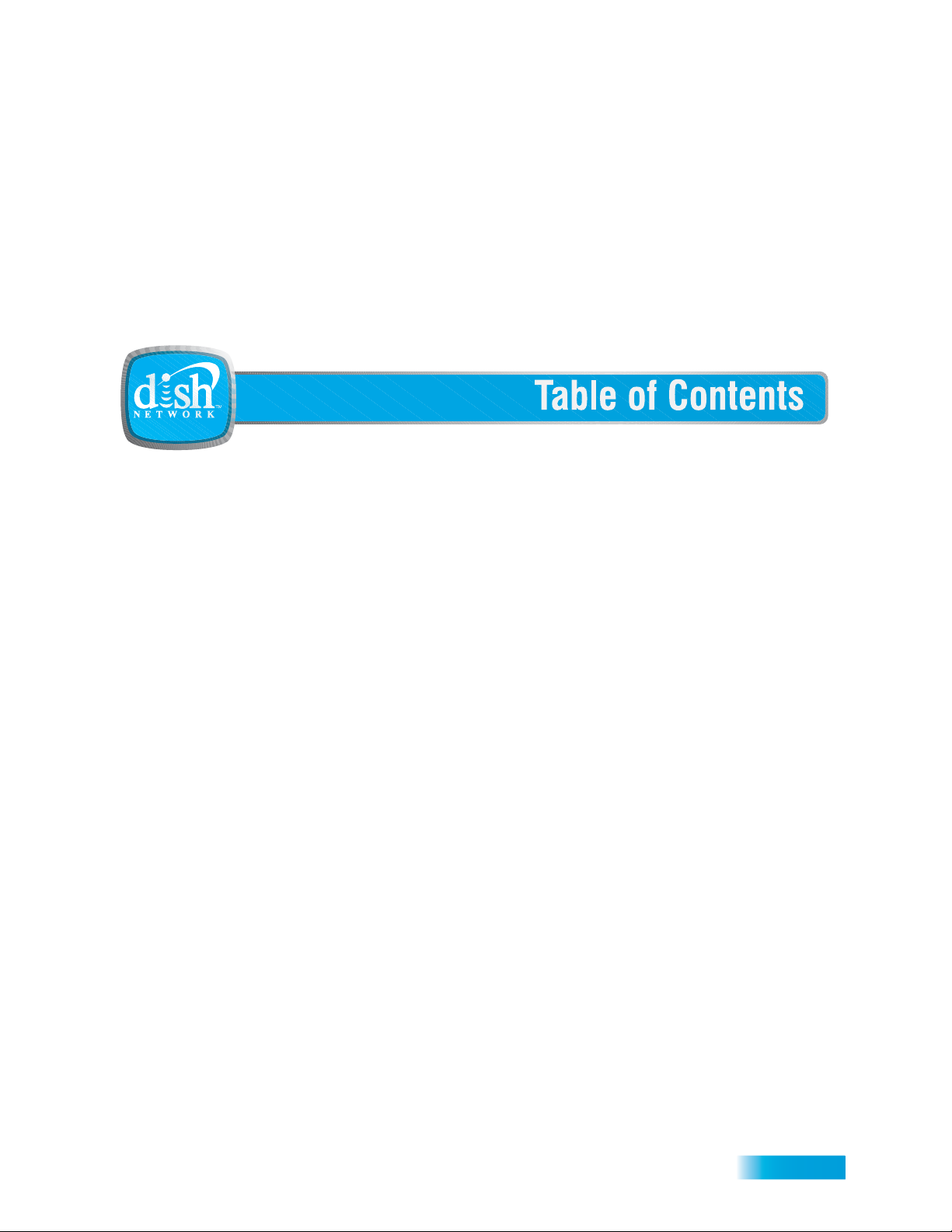
Important Safety Precautions v
1 Introduction
WELCOME 2
HOW TO USE THIS GUIDE 2
ABOUT YOUR DISH NETWORK ACCOUNT 4
WATCHING TV NOW 5
ADDITIONAL SERVICES 7
ABOUT SATELLITE TV RECEPTION 7
WHY CONNECT TO A PHONE LINE 8
OVING ON-SCREEN LOGO 8
M
2 Receiver and Remote Controls
SATELLITE RECEIVER OVERVIEW 12
DUAL AND SINGLE MODES 12
R
EMOTE CONTROL 15
SATELLITE RECEIVER FRONT PANEL 21
ATELLITE RECEIVER BACK PANEL 21
S
USING THE MENUS 22
U
SING TEXT FIELDS 23
i
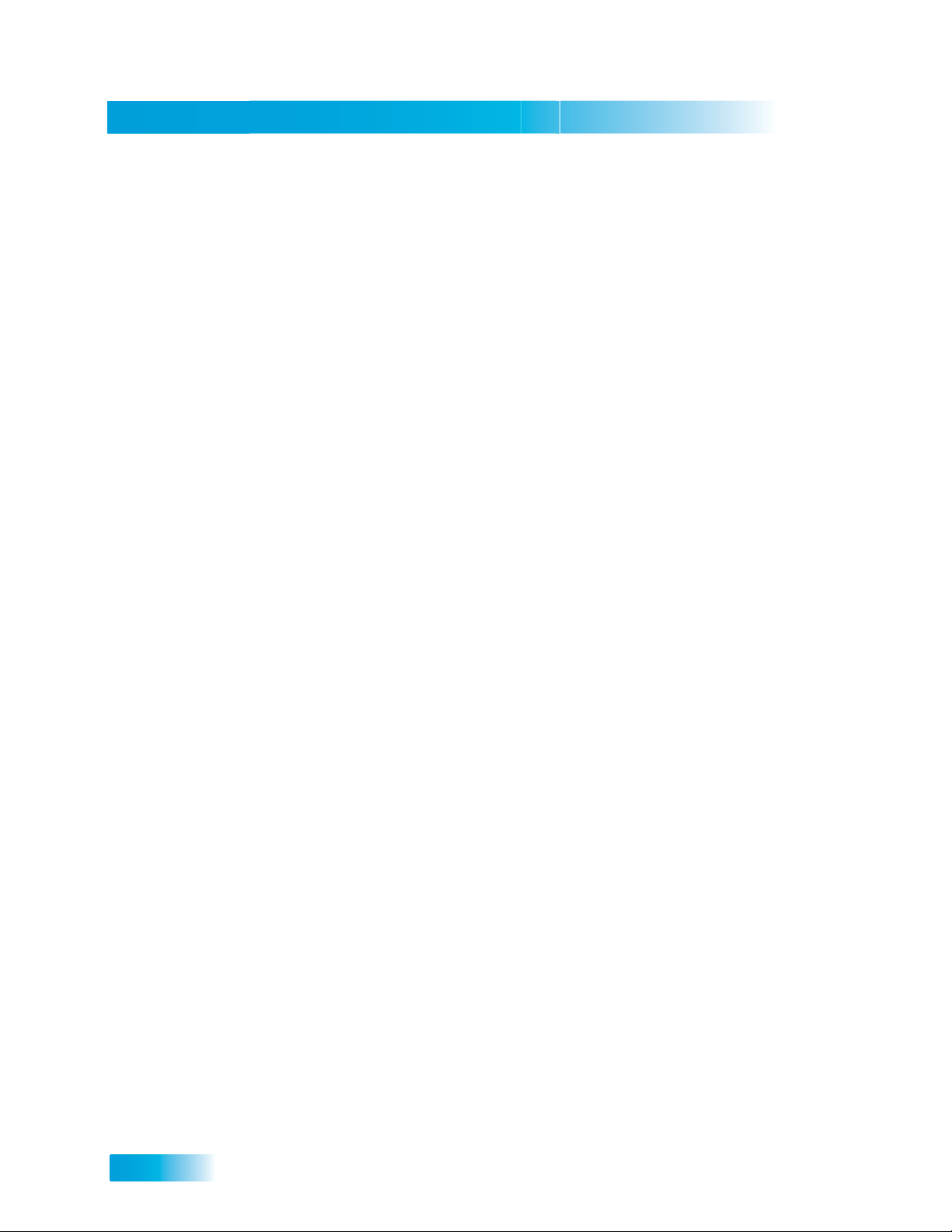
Table of Contents
3 Finding Programs to Watch
4 Pay Per Programs
5 Favorites Lists
CHANGING CHANNELS 28
USING THE PROGRAM GUIDE 28
USING THE BROWSE BANNER 30
USING THEMES AND SEARCH 31
USING PICTURE-IN-PICTURE 33
PAY-PER-VIEW 36
DISH ON DEMAND 36
WHAT ARE FAVORITES LISTS? 40
CREATING OR CHANGING FAVORITES LISTS 41
NAMING FAVORITES LISTS 41
USING FAVORITES LISTS 41
6 Locks
WHAT ARE LOCKS? 44
C
REATING OR CHANGING A PASSWORD 45
OCKING AND UNLOCKING YOUR RECEIVER 45
L
C
REATING OR CHANGING RATINGS LOCKS 46
REATING OR CHANGING CHANNEL LOCKS 47
C
LOCKING OR UNLOCKING PAY-PER-VIEW CHANNELS 47
H
IDING ADULT CONTENT OR LOCKED CHANNELS 48
LOCKING OR UNLOCKING THE FRONT PANEL 49
7 Interactive TV
ii
DISHHOME INTERACTIVE TV 52
C
USTOMER SERVICE 52
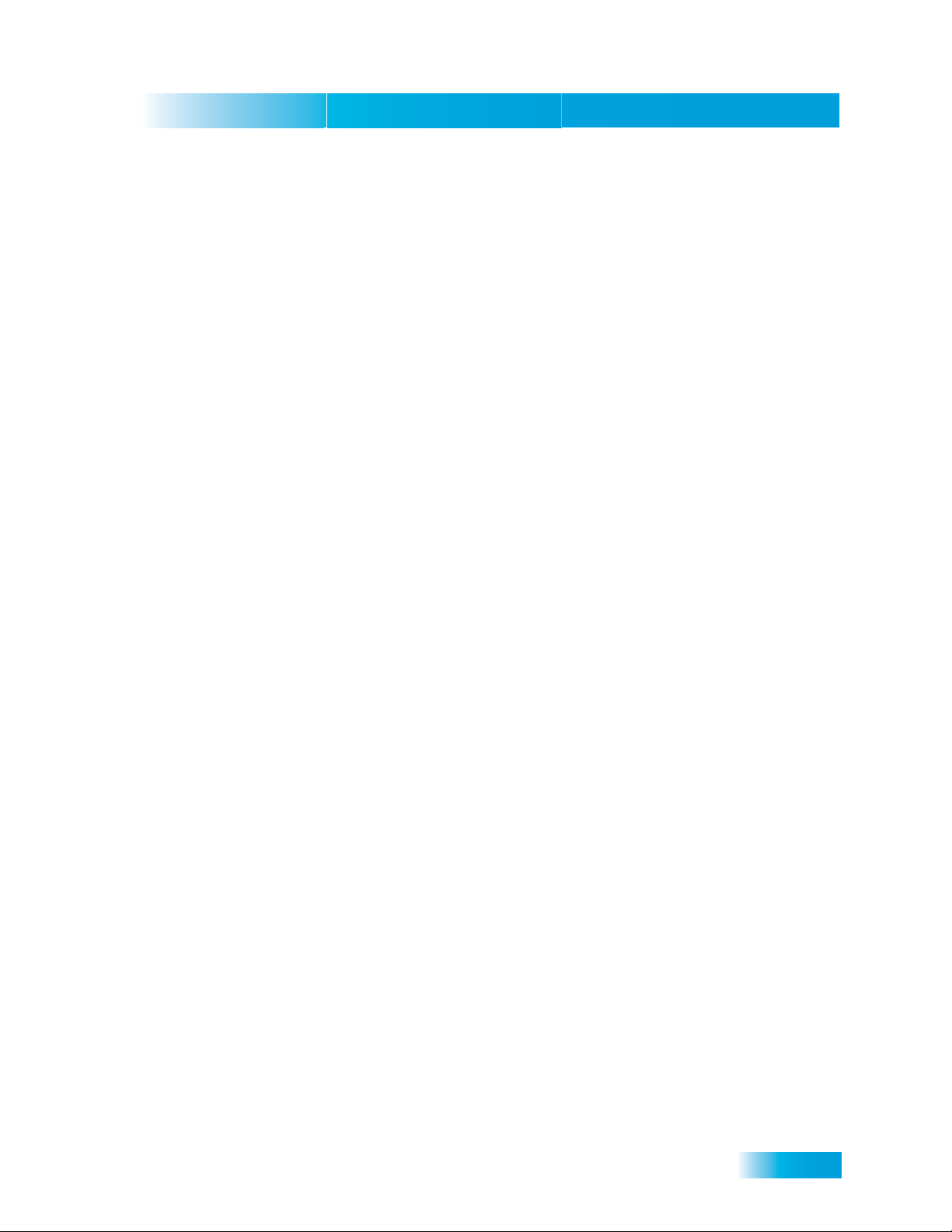
8 Digital Video Recording
WHAT IS DVR? 54
PAUSING A PROGRAM 54
REVERSING, FAST FORWARDING, AND SKIPPING 55
SLOW MOTION AND FRAME-BY-FRAME 55
RECORDING A LIVE PROGRAM 56
PLAYING A RECORDED PROGRAM 56
USING RECORD PLUS 56
USING RECORD LINK 57
RECORDING WHILE WATCHING DIFFERENT PROGRAMS 57
RECORDING OPTIONS 60
Table of Contents
9 Record Future Programs
TIMERS AND RECORDINGS 62
USING THE TIMERS LIST 65
USING THE DAILY SCHEDULE 65
SETTING UP AN AUTOMATIC TIMER 66
SETTING UP A MANUAL TIMER 67
ETTING UP A DISHPASS™ TIMER 68
S
DELETING A TIMER 69
10 Remote Control Setup
IMPROVING RECEIVER CONTROL 72
C
ONTROLLING OTHER COMPONENTS 75
HE RECOVER BUTTON 81
T
SENDING DISCRETE POWER ON AND OFF 83
iii
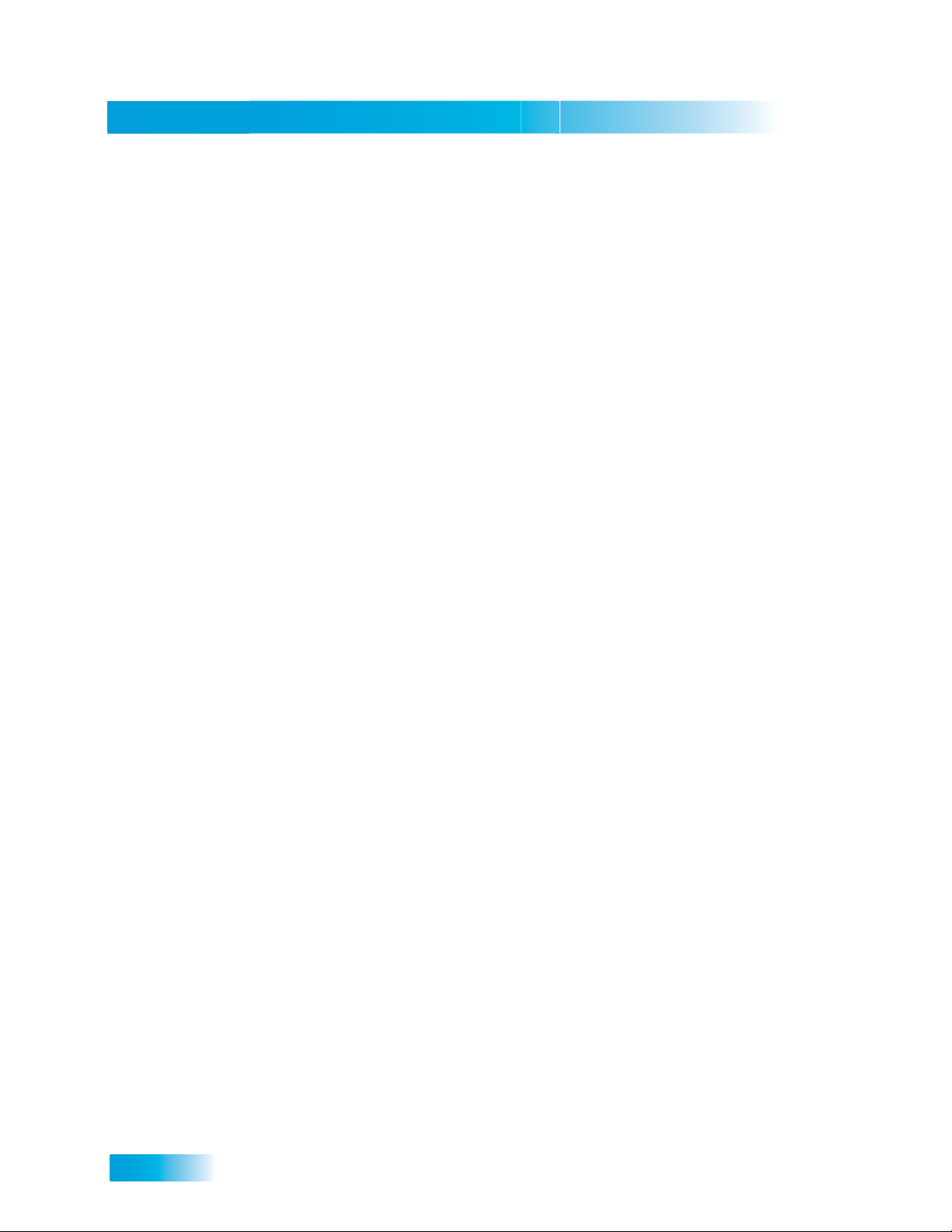
Table of Contents
11 Receiver Customization
USING SHARED VIEW 88
MODULATOR SETUP 88
USING MULTIMEDIA 89
USING CALLER ID 90
CHANGING LANGUAGES 91
USING CLOSED CAPTIONING 92
USING DOLBY® DIGITAL SURROUND SOUND 93
CHANGING THE PROGRAM GUIDE ORDER 94
CHANGING THE GUIDE DISPLAY 94
RESETTING TO FACTORY DEFAULTS 95
SCHEDULING RECEIVER UPDATES 96
INACTIVITY STANDBY 96
12 Connections and Setup
CONNECTING TO THE NEARBY TV (TV1) 100
CONNECTING TO THE REMOTE TVS (TV1 OR TV2) 103
CONNECTING TO YOUR DISH ANTENNA 107
ONNECTING THE PHONE LINE 108
C
CONNECTING A VCR TO THE REMOTE TV 109
C
ONNECTING AN OVER-THE-AIR ANTENNA 110
SING TROUBLESHOOTING TOOLS 116
U
Reference
TROUBLESHOOTING TABLES 120
REMOTE CONTROL DEVICE CODES 132
iv
Appendix 135
Index 145
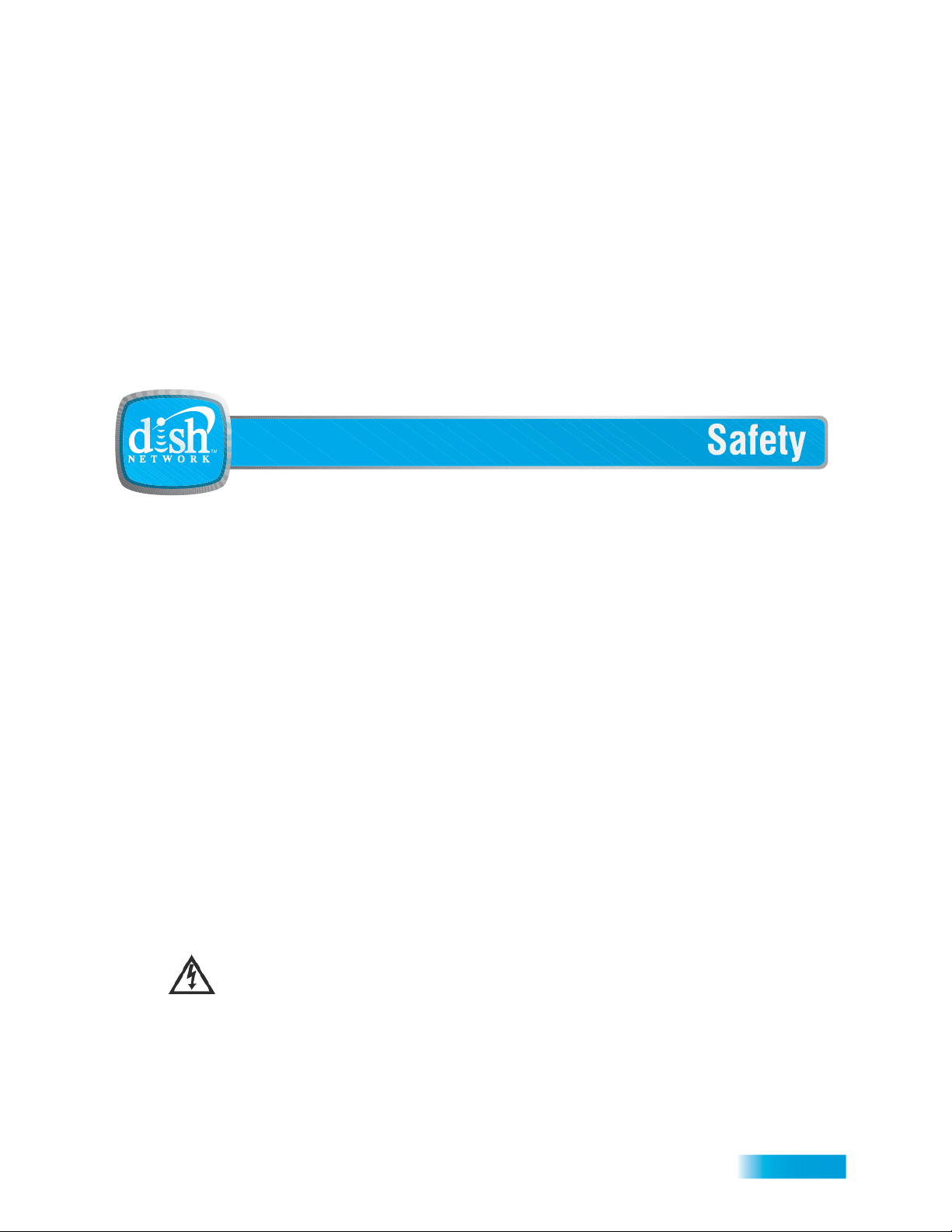
Important Safety Instructions
1 Read these instructions.
2 Keep these instructions.
3 Heed all warnings.
4 Follow all instructions.
5 Do not use this apparatus near water.
6 Clean only with a dry cloth.
7 Do not block any ventilation openings. Install in accordance with the manufacturer’s instructions.
8 Do not install near any heat sources such as radiators, heat registers, stoves, or other apparatus (including amplifiers) that
produce heat.
9 Do not defeat the safety purpose of the polarized or grounding-type plug. A polarized plug has two blades with one wider
than the other. A grounding-type plug has two blades and a third grounding prong. The wide blade or the third prong are
provided for your safety. If the provided plug does not fit into your outlet, consult an electrician for replacement of the obsolete outlet.
10 Protect the power cord from being walked on or pinched, particularly at plugs, convenience receptacles, and the point
where they exit from the apparatus.
11 Use only attachments/accessories specified by the manufacturer.
12 Unplug this apparatus during lightning storms or when unused for long periods of time.
13 Refer all servicing to qualified service personnel. Servicing is required when the apparatus has been damaged in any way,
such as the power supply cord or plug is damaged, liquid has been spilled or objects have fallen into the apparatus, the
apparatus has been exposed to rain or moisture, does not operate normally, or has been dropped.
Apparatus shall not be exposed to dripping or splashing and no objects filled with liquids, such as vases, shall be
placed on the apparatus.
i
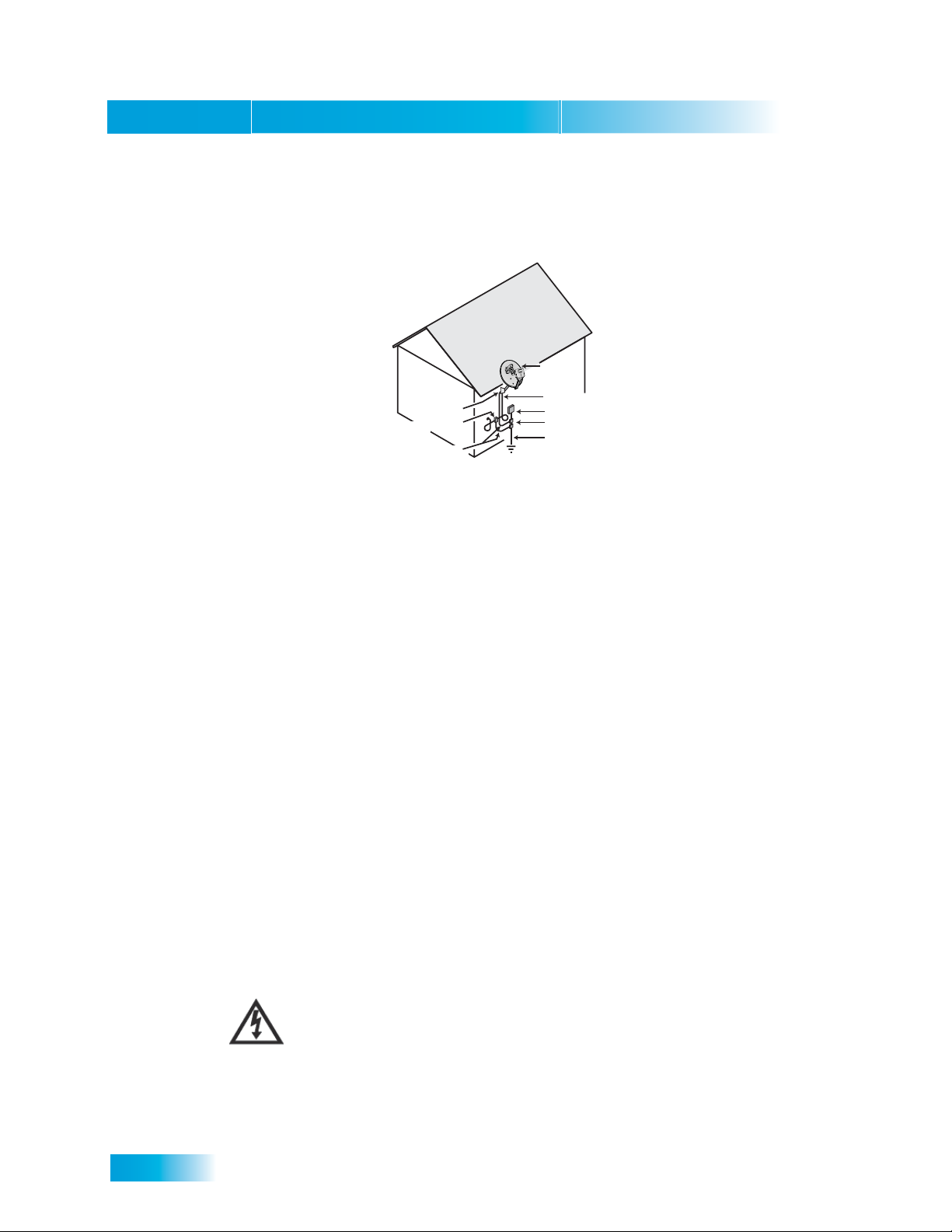
Safety
Satellite Dish
Coaxial Cable
from Satellite Dish
Electric Service Equipment
Ground Clamps
Power Service Grounding
Electrode System
(NEC Art. 250, Part H)
Antenna Discharge
Unit
Ground Clamp
Grounding Conductors
(NEC Section 810-21)
Note to Satellite TV System Installer: This reminder is provided to call the satellite TV system installer’s
attention to Article 820-40 of the National Electrical Code (NEC) that provides guidelines for proper grounding
and, in particular, specifies that the cable ground shall be connected to the grounding system of the building as
close to the point of cable entry as practical.
• Operate the receiver using only the type of power source indicated on the marking label. Unplug the
receiver power cord by gripping the power plug, not the cord.
• Do not overload wall outlets or extension cords; this can result in a risk of fire or electrical shock.
• Never insert objects of any kind into the receiver through openings, as the objects may touch dangerous
voltage points or short out parts. This could cause fire or electrical shock.
• Do not locate the antenna near overhead light or power circuits, or where it can fall into such power lines or
circuits. When installing the antenna, take extreme care to avoid touching such power lines or circuits, as
contact with them can be fatal.
• Do not attempt to service the receiver yourself, as opening or removing covers may expose you to dangerous voltage, and will void the Limited Warranty. Refer all servicing to authorized service personnel.
Proper Care of Your Equipment
• Always handle the satellite receiver carefully. Excessive shock and vibration can damage the hard drive.
• Unplug the receiver from the AC power outlet before cleaning.
• Always turn the receiver off, unplug it and let it sit for at least 30 seconds before moving it.
• The use of accessories or attachments not recommended by the receiver manufacturer will void the Limited
Warranty.
• Do not place the receiver in an enclosure (such as a cabinet) without proper ventilation.
• Do not stack the receiver on top of or below other electronic devices as this can cause heat build-up and
vibration.
• Do not install the receiver in any area where the temperature can be less than 40°F or more than 113°F. If
the receiver is cold to the touch, do not plug it in immediately . Let it sit unplugged at room temperature for at
least 45 minutes before plugging it in.
• Use an outlet that contains surge suppression or ground fault protection. During an electrical storm or when
the receiver is left unattended and unused for long periods of time, unplug the power cord from the wall outlet, disconnect the lines between the receiver and the antenna, and disconnect the telephone line. This will
provide additional protection against damage caused by lightning or power line surges.
On some TVs, the presence of fixed images for extended periods of time may cause them to be
permanently imprinted on the screen. Consult your TV user guide for information on whether this is
a problem for your TV, what operating/viewing restrictions apply to avoid this problem, and
associated TV warranty coverage.
ii
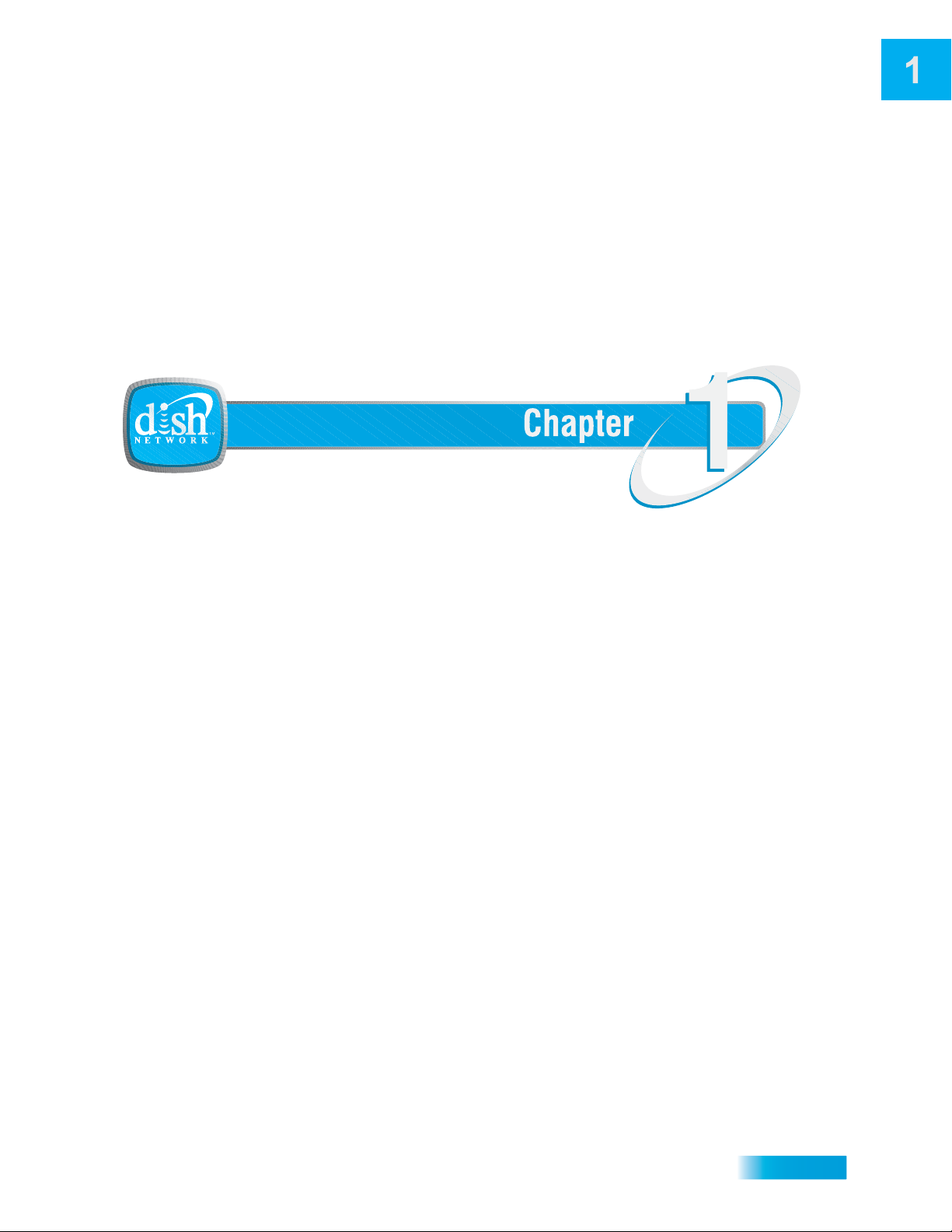
Introduction
Introduction to DISH Network Services
What you’ll find in this chapter:
• WELCOME
• HOW TO USE THIS GUIDE
• ABOUT YOUR DISH NETWORK ACCOUNT
• WATCHING TV NOW
• ADDITIONAL SERVICES
• A
BOUT SATELLITE TV RECEPTION
• WHY CONNECT TO A PHONE LINE
• MOVING ON-SCREEN LOGO
1
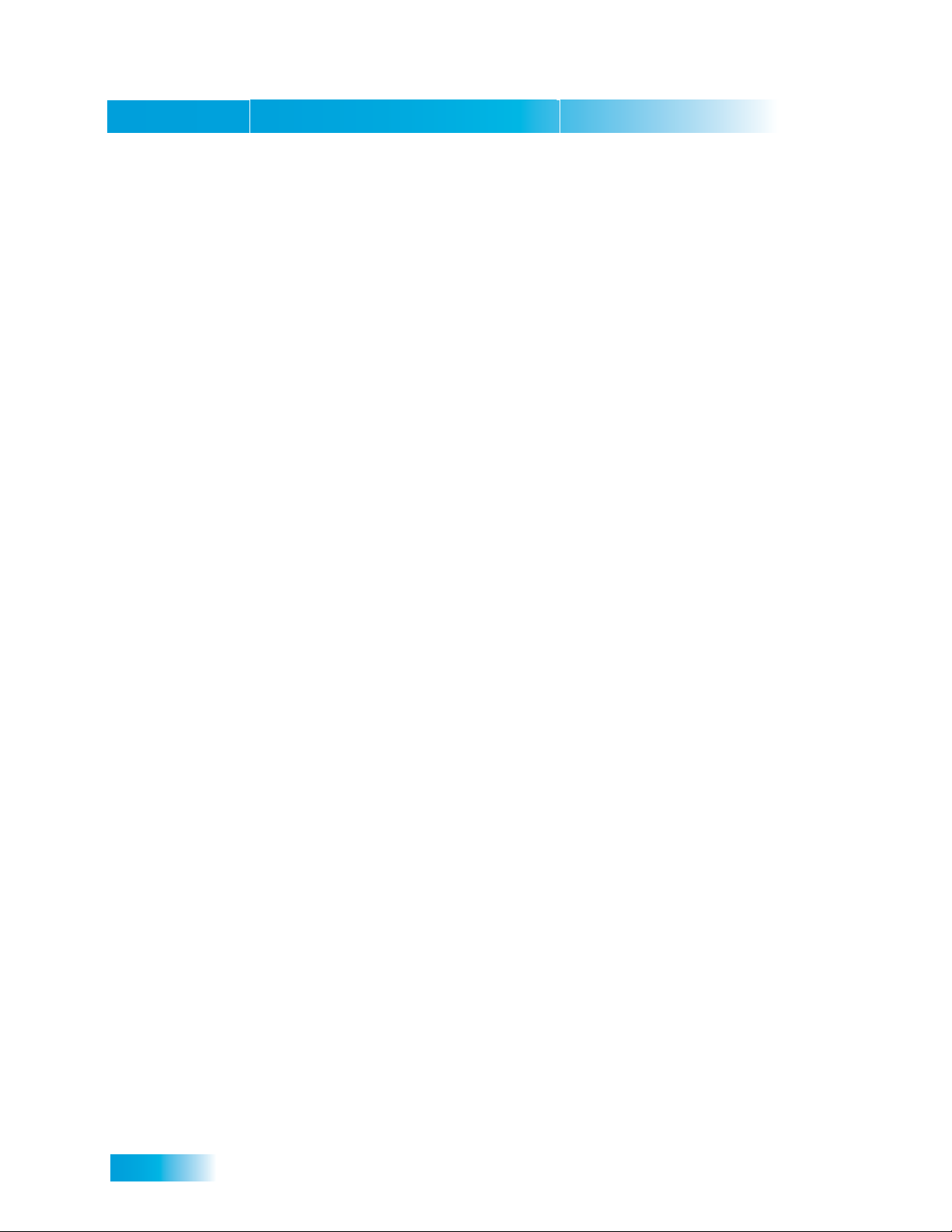
Chapter 1
Welcome
WELCOME
HOW TO USE THIS GUIDE
Thank you for choosing DISH Network. You are about to experience the excitement and
convenience of our Direct Broadcast Satellite (DBS) service, which delivers the very best
picture and sound quality. DISH Network consistently provides the latest products and
satellite-delivered services—with high performance, ease of operation, and a wide variety
of entertainment options.
Your new DISH Network Digital Video Recorder (DVR) receiver has three tuners (two
satellite and one over-the-air) for record and playback in standard or high definition.
Additionally, the DVR features and a host of other functions make it one of the most
versatile and exciting devices in home entertainment.
This satellite receiver lets you decide how you watch TV. You can record and play back
audio and video with full digital quality. You can pause a live program and not miss any of
the action, or you can record a program to watch later without a VCR.
This section explains how the guide is divided and the conventions used throughout.
Guide Overview
The information in this guide is separated into several chapters to make it easy for you to
find exactly what you’re looking for:
• Chapter 1 - Introduction gives yo u a brief overview of DISH Network and your new
receiver.
• Chapter 2 - Receiver and Remote Controls explains the basic features of your system
and how to use the remote controls, front panel buttons, and back panel connections.
• Chapter 3 - Finding Programs to Watch describes how to change channels and look
for programs.
• Chapter 4 - Pay Per Programs shows you how to order and watch Pay-Per-View and
DISH On Demand programs.
• Chapter 5 - Favorites Lists explains how to create, name, and use favorites lists.
• Chapter 6 - Locks explains how to set locks and passwords.
• Chapter 7 - Interactive TV describes how to use the DishHOME Interactive TV
features of your satellite TV system.
• Chapter 8 - Digital Video Recording explains how to use the recording features of you r
satellite TV receiver to maximize your viewing pleasure.
• Chapter 9 - Record Future Programs shows you how you can rec or d an d pl ay back
your favorite programs when you want to watch them.
• Chapter 10 - Remote Control Setup contains instructions for programming your
remote to control your satellite receiver and equipment like a TV or VCR.
• Chapter 11 - Receiver Customization shows you how to customize your receiver.
• Chapter 12 - Connections and Setup explains how to connect your satellite receiver to
your TV and equipment like a VCR.
2
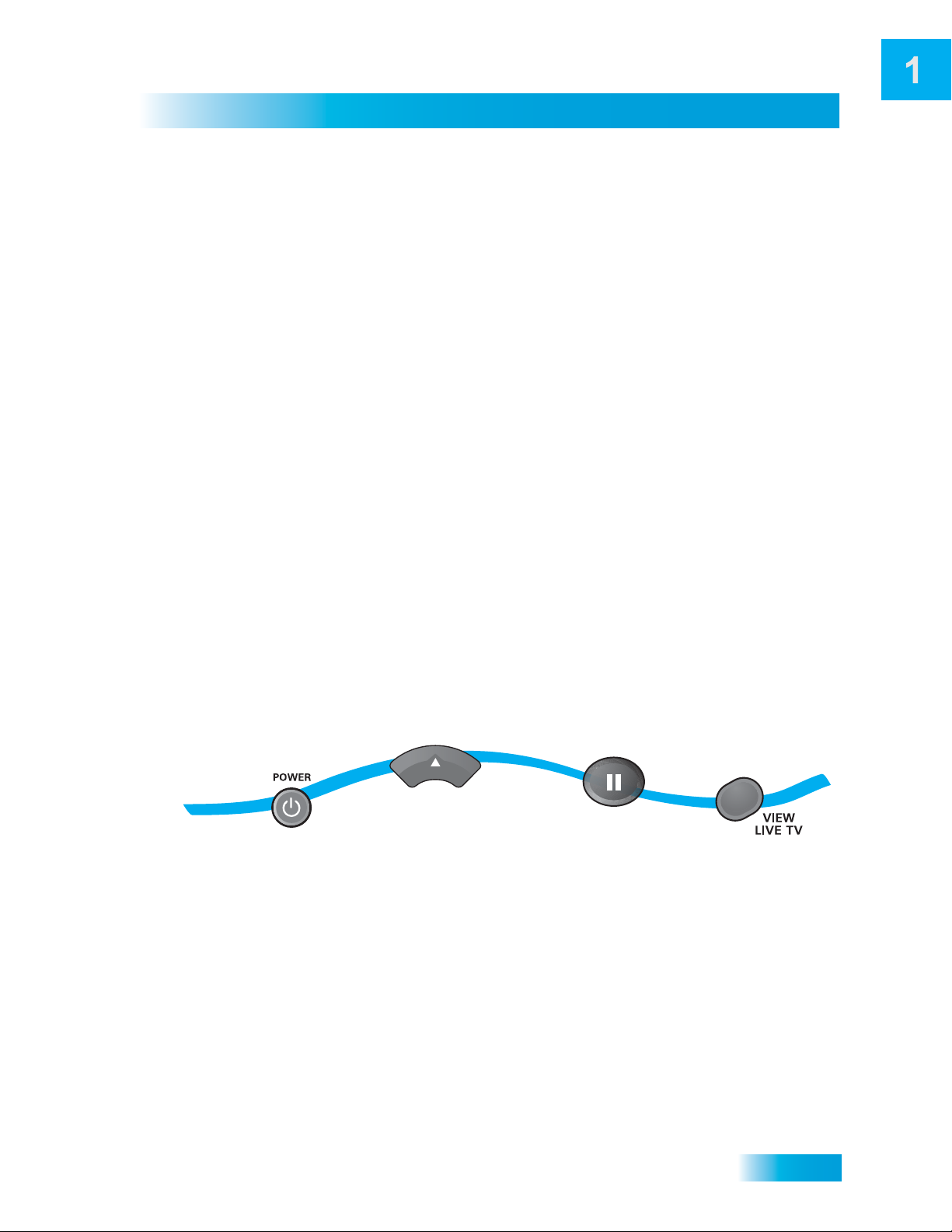
Introduction
How to Use this Guide
Guide Conventions
• The names of remote control buttons are all uppercase.
Example: Press SAT.
• Select means to move the highlight to an on-screen option or choice in a list an d press
SELECT on the remote control.
Example: Select the Locks option.
• This guide uses HD for high-definition and SD for standard-definition.
• Where this guide mentions nearby TV, it is referring to TV1, the TV nearest the
receiver. The nearby TV receives TV1 menus and programming from the receiver’s
TV1 outputs and is connected using short audio/video cables.
• Where this guide mentions remote TV, it is referring to TV2, the cable-ready TV(s)
located in rooms away from the receiver. The remote TV receives TV2 menus and
programming from the receiver’s TV2 outputs through your in-home cable system.
• Where this guide mentions remote control, it refers to either Remote Control 1 when
viewing a nearby TV or Remote Control 2 when viewing the remote TV(s). If a specific
remote control must be used, this guide will refer directly to Remote Control 1 or
Remote Control 2.
• The instructions in this guide are shown in two ways:
– Instructions in the form of pictures are handy if you’d like to learn something
quickly. These instructions are numbered left to right as shown in the sample
below.
– Instructions that are written out are helpful if you’d like to learn more details.
2
3
1
Press the UP
Press POWER
on the remote
to begin watching
a program
Arrow to go up
one channel
ample
Press
PAUSE to
pause the
program
Press VIEW LIVE TV
to go to live TV
4
3
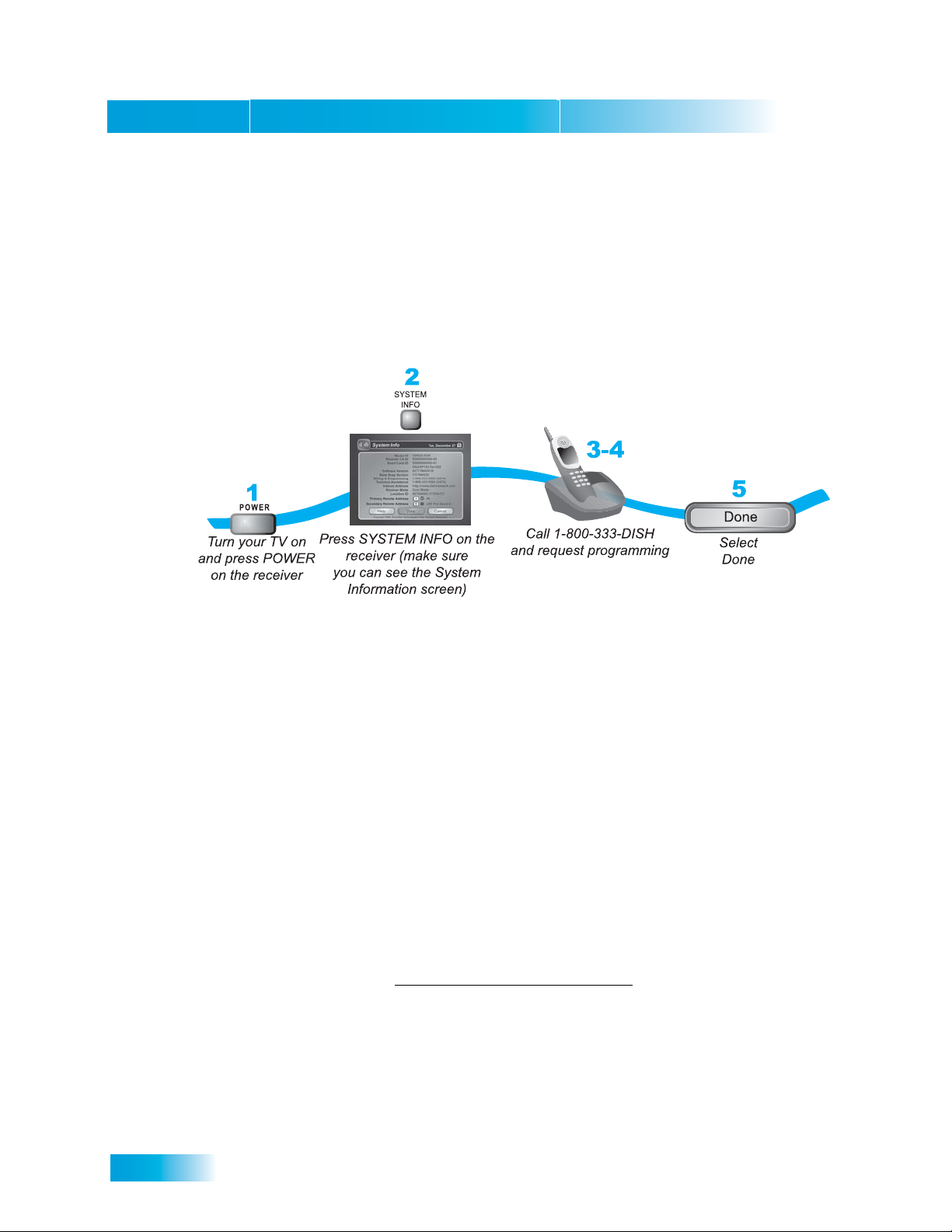
Chapter 1
About Your DISH Network Account
ABOUT YOUR DISH NETWORK ACCOUNT
This section describes how to order your packages and provides information on ho w to
find information about your DISH Network account.
Ordering Your Programming Packages
Before you can enjoy your new receiver, order your programming packages.
1 Press POWER on the front panel to turn on the receiver.
2 Press SYSTEM INFO on the front panel to display the receiver’s System Information
menu on the nearby TV screen.
3 Call 1-800-333-DISH (3474) and tell the Customer Service Center the system has been
installed and you would like to begin receiving services. A representative will explain the
available program packages. Give the representative information from the System
Information screen, as requested.
4 Your services will be turned on via the satellite signal. This process usually takes just a
few minutes.
5 Select Done.
Where to Find Information on Your Account
If you want to know about charges to your DISH Network account or if you would like to
make changes to your programming packages, be sure to have your account information
handy and choose one of the following:
• Go to our website at www.dishnetwork.com/my account
• Press MENU on your remote control and then select Customer Support.
• Call DISH Network 1-800-333-DISH (3474).
Note: Additional authorization may be required before high-definition pro gramming and/or
over-the-air broadcasts can be viewed; additional fees may apply.
4
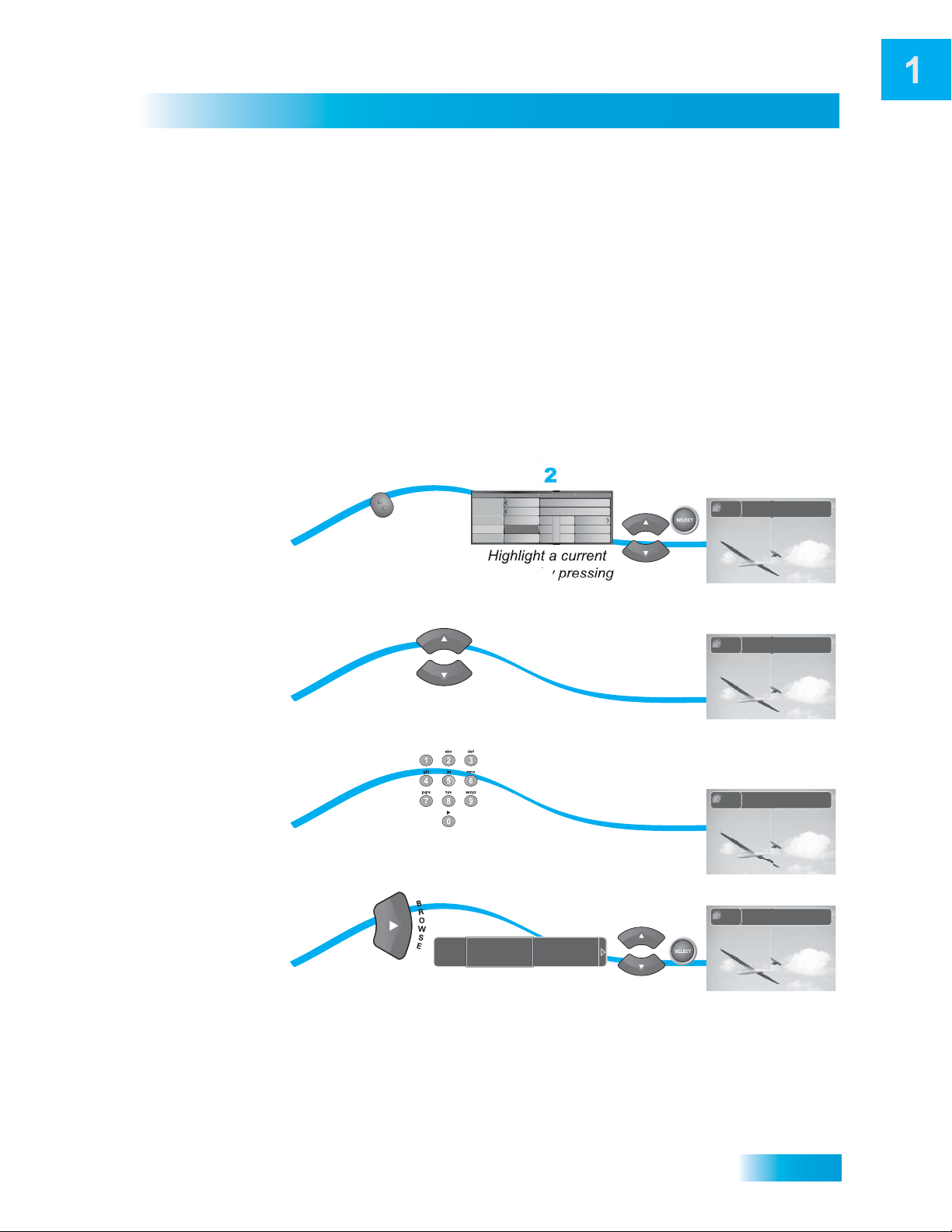
WATCHING TV NOW
After you have ordered your programming package, you can begin enjoying the features
of your new satellite TV receiver . When you complete these simple tours, you’ll be fami liar
with the remote control and be able to find a program to watch, pause live TV, and record
your favorite shows.
Finding a Program to Watch
If you want to know more about watching TV, see Chapter 3 - Finding Programs to Watch
starting on page 27.
4 Ways to Find a Program
Introduction
Watching TV Now
Program
Guide
Arrow
Buttons
Number
Pad
Browse
Banner
1
GUIDE
Press
GUIDE
Tue 1/22
120
HIST
118
A&E
116
MOMAX
114
ESPN
112
HGTV
Highlight a current
program by pressing
the UP or DOWN ARROW
1
and press SELECT
Press the UP
or DOWN ARROW
1
Enter a channel number with the
Number Buttons
1
TUE 3/19
Leslie's Hockey Tips
6:00 pm - 9:30 pm
Press the
RIGHT ARROW
300
HBO-E
by pressing the UP or DOWN ARROW
NR
Highlight a current program
2
6:30 pm 7:00 pm 7:30 pm
History's Lost
The Early Writings of Thomas
The Leslie Comedy Hour
Law & Order
Benorama! Match Game
Jeopardy!
Hockey
Collectible
Style
NHL
Jan's Fashions
The Carol Duval
Show
Mysteries &
Treasures
Tim's Garden
2
Flanders the Dog
9:30 pm - 12:00 am
NR
and press SELECT
SELECT
SELECT
1
Dual Mode
1
Dual Mode
1
Dual Mode
1
Dual Mode
TUE 3/19
6:25 pm
TUE 3/19
6:25 pm
TUE 3/19
6:25 pm
TUE 3/19
6:25 pm
Wings Above
6:00 pm - 9:30 pm
HBO2E
301
Wings Above
6:00 pm - 9:30 pm
HBO2E
301
Wings Above
6:00 pm - 9:30 pm
HBO2E
301
Wings Above
6:00 pm - 9:30 pm
HBO2E
301
List: Family
List: Family
List: Family
List: Family
NR
NR
NR
NR
5
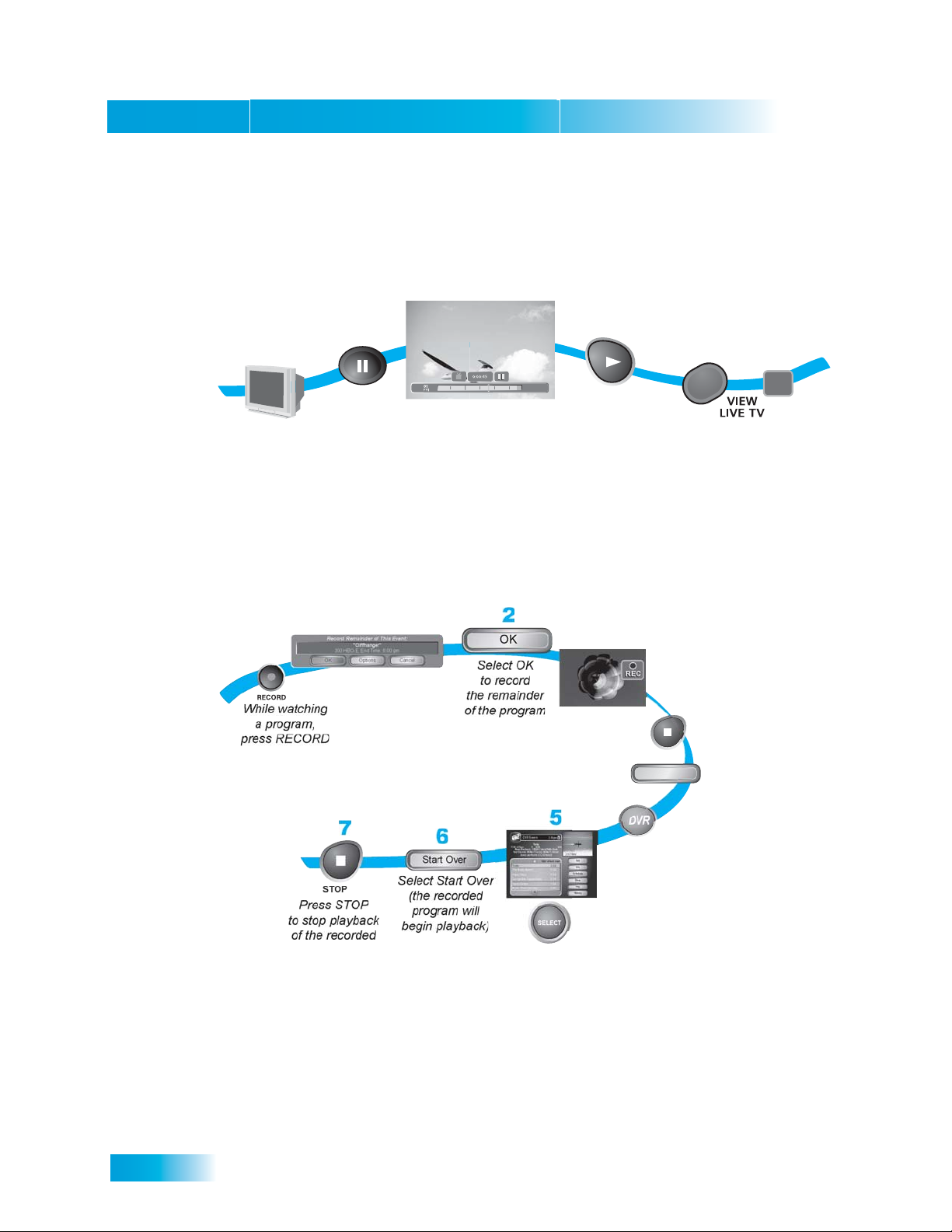
Chapter 1
Watching TV Now
Pausing Live TV
Here’s something you can’t do with regular old TV: pause live TV because someone’s at
the door or calling you on the phone or there’s something you just have to do right now.
For more about the pause feature of your receiver, see Pausing a Program on page 54.
3
1
Find a
program to
watch
2
Press
PAUSE
1
101
DFYI
0:00:45
Live TV
Press PLAY
to start playing
the program
at the point you
Press VIEW LIVE TV
to go back to live TV
paused
4
LIVE
LIVE
programming
Recording and Playing Back a Program
Take this tour to learn how to make basic recordings of your favorite shows. For more
about the DVR features of your receiver, see Chapter 8 - Digital Video Recording starting
on page 53.
1
REC
REC
3
After a few minutes,
press STOP and select
STOP
Yes to stop recording
Yes
TV
TV
6
program
DVR
Sort
Edit
Done
Help
History
Select the
program you
recorded
4
To begin watching
your recorded
program,
press DVR
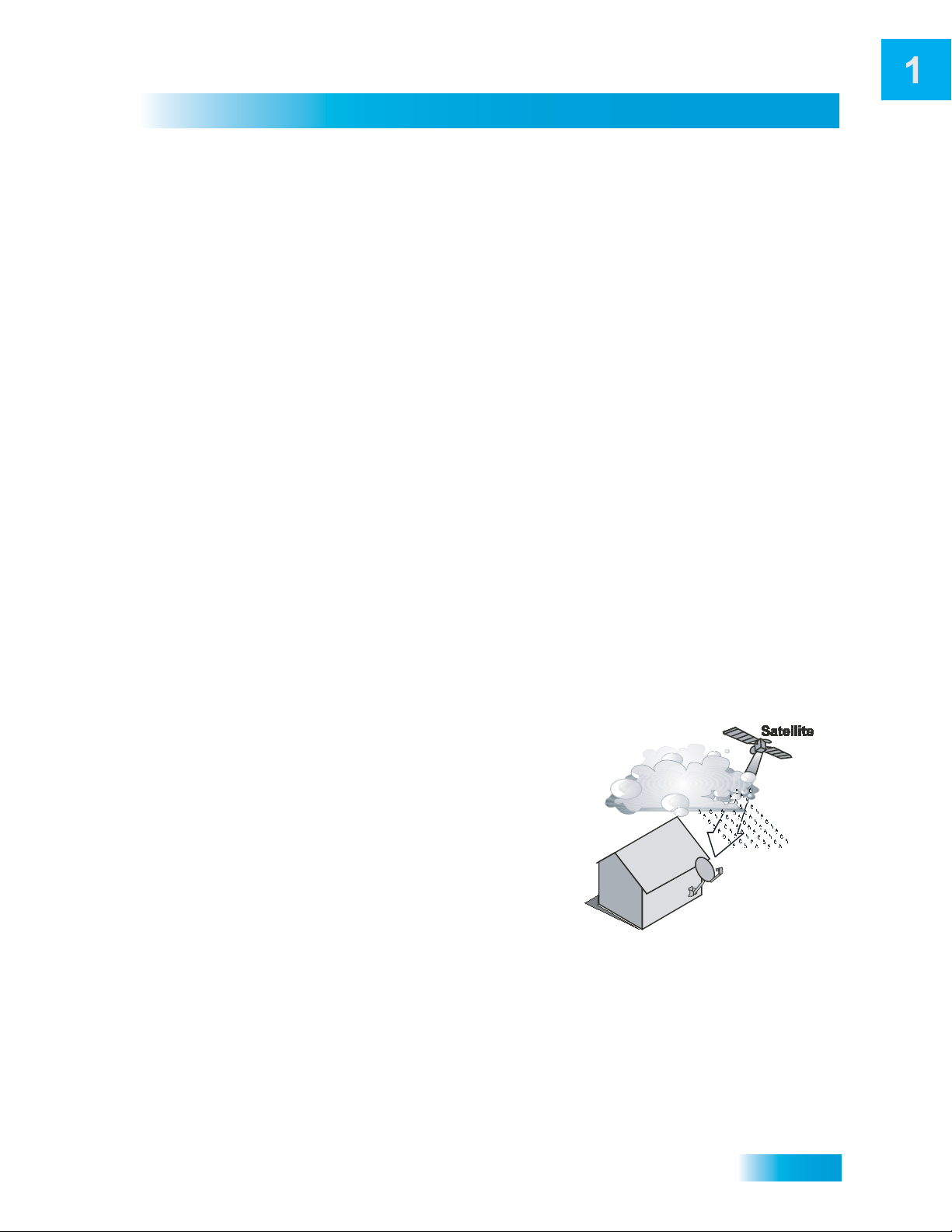
ADDITIONAL SERVICES
Pay-Per-View
Catch all the action on Pay-Per-View. Take a break from regular TV and order the latest
movies, sports, and special events. For details on ordering Pay-Per-View events, see
page 36. Be sure to connect an active phone line to your receiver before you order a
Pay-Per-View event (see the instructions on page 108).
DISH On Demand
Enjoy movies and other programming any time without schedules, without waiting and
without leaving your home.
DishHOME
At DishHOME (press DISH on your remote control), you’ll find news, sports, weather
information, TV and movie buzz, customer service, games, and more.
Introduction
Additional Services
ABOUT SATELLITE TV RECEPTION
Satellite television uses satellites in a stationary orbit over the Earth to deliver television
and audio programming. This type of orbit enables the satellites to stay aligned over one
place on the surface of the Earth. Once the satellite dish is aimed at the satellite, the dish
does not have to move to follow it.
Rain and Snow Fade
Heavy rain, snow, or dense cloud cover can
reduce the satellite signal, which may interrupt
your programming service. Your service will
return after the weather condition has passed.
Aiming the satellite dish to get the strongest
signal during installation, will help prevent rain
and snow from interrupting the signal.
7
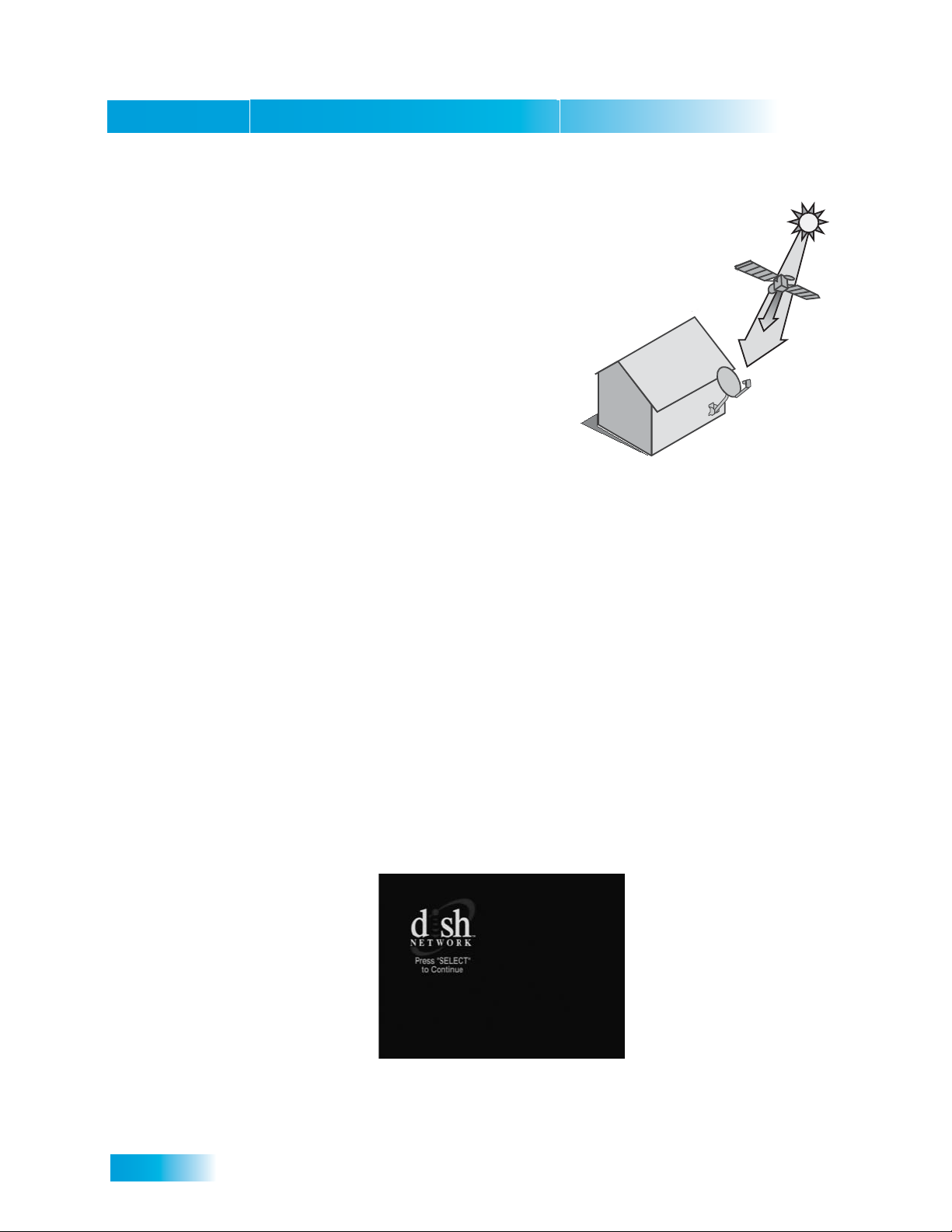
Chapter 1
Why Connect to a Phone Line
Solar Interference
Twice a year, the sun moves to a position behind
the DISH Network satellites as they orbit the
Earth. This event occurs during a few days at the
beginning of the spring and the beginning of the
autumn and lasts only a few minutes.
During these brief periods, you will not be able to
see programs on DISH Network. When the sun
has moved from behind the satellites, the
programs will reappear. This is an unavoidable
natural event and has an adverse effect on man y
satellite program providers.
WHY CONNECT TO A PHONE LINE
Your satellite receiver is equipped with a standard telephone jack that you use to connect
to an active telephone line. Keep the receiver connected to an active telephone line so
that you will be able to order pay-per-view programs using your remote control, use all of
the DishHOME Interactive TV features, and other services from DISH Network (see the
instructions on page 108).
MOVING ON-SCREEN LOGO
Whenever the receiver is turned off, you will see the DISH Network logo moving around on
your TV screen. This feature is included with your receiver to assure you that the
connections between your receiver and TV(s) are not lost. Press POWER or SELECT on
the remote control to resume watching satellite TV programming. Make sure you are using
the correct remote for your TV-viewing location (see page 16 for details).
8
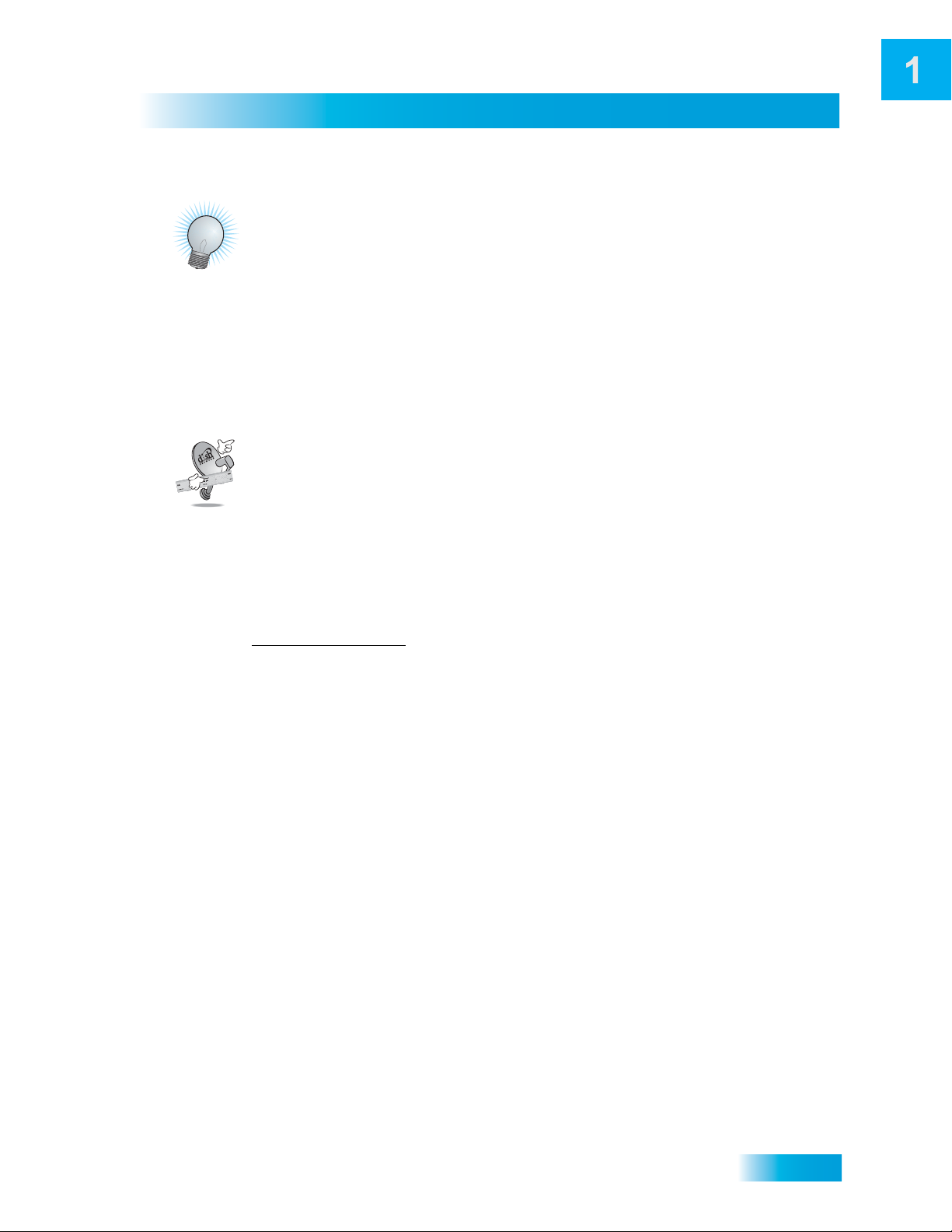
Introduction
Tips
TIPS
• Always have the latest software—Turn off the receiver when you’re not using it.
• Order Pay-Per-View with your remote control—Keep an active phone line
connected to the receiver. Not only will you have Pay-Per-View at your fingertips, but
you’ll also avoid unnecessary charges.
FO
N
SYSTEM I
QUESTIONS
• How do I find something to watch? Refer to page 5. For more information on finding
something to watch, see Chapter 3 - Finding Programs to Watch.
• Why are some of the channels red in the Program Guide? The channels that are
red in the Program Guide are those which are not currently in your subscription. If
you’d like to watch those channels, call 1-800-333-DISH (3474) or go to
www.dishnetwork.com
• I’m looking at program information in a guide I bought at the grocery store, but
nothing matches what’s on my DISH Networ k receiver , is something wrong? No.
DISH Network programming may vary from what you’ll find in a local publication. For
best results, use the Program Guide on your receiver or order DISH Entertainment
Magazine.
9

Chapter 1
Notes
NOTES
10
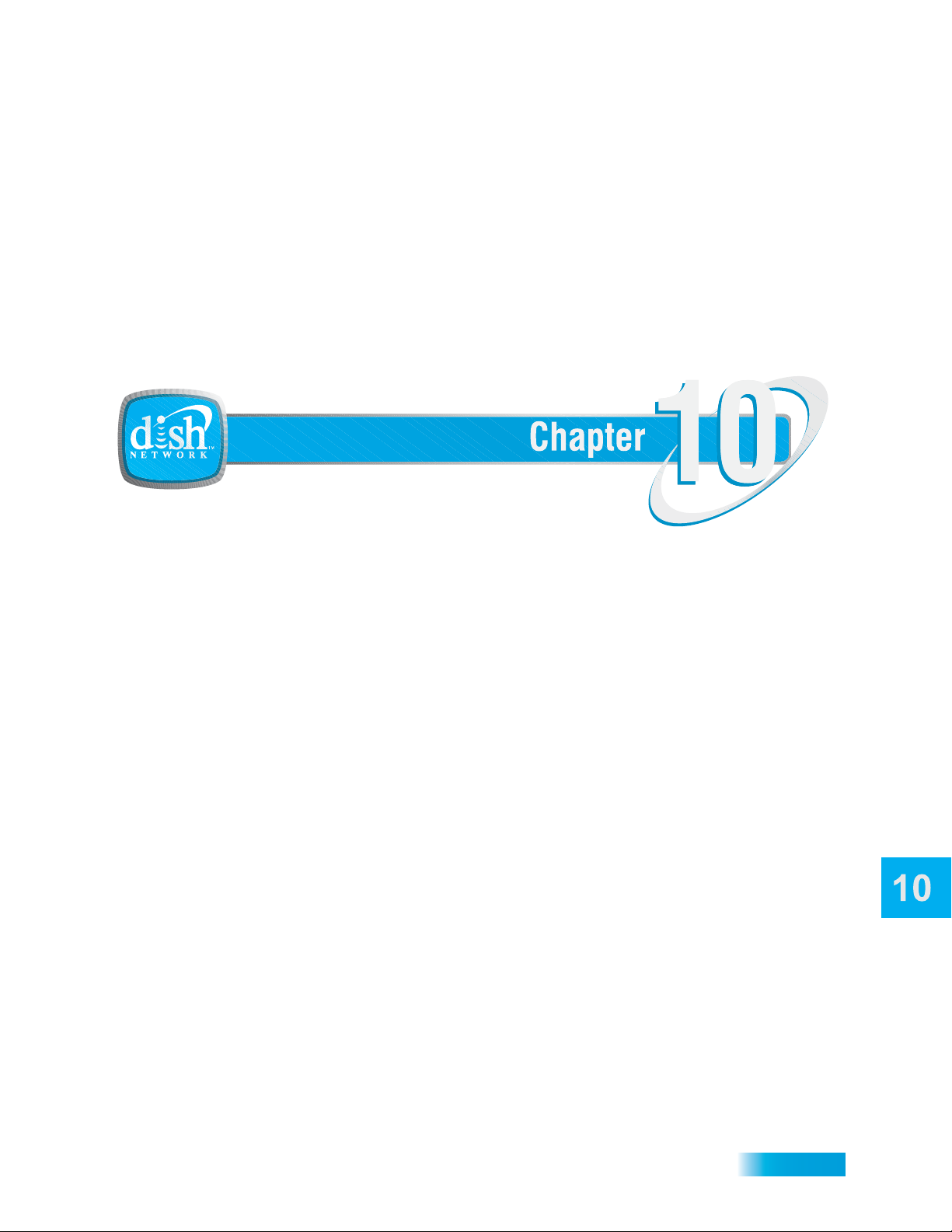
Remote Control Setup
Personalizing Your Remote Controls
What you’ll find in this chapter:
• IMPROVING RECEIVER CONTROL
• CONTROLLING OTHER COMPONENTS
• THE RECOVER BUTTON
• SENDING DISCRETE POWER ON AND OFF
71
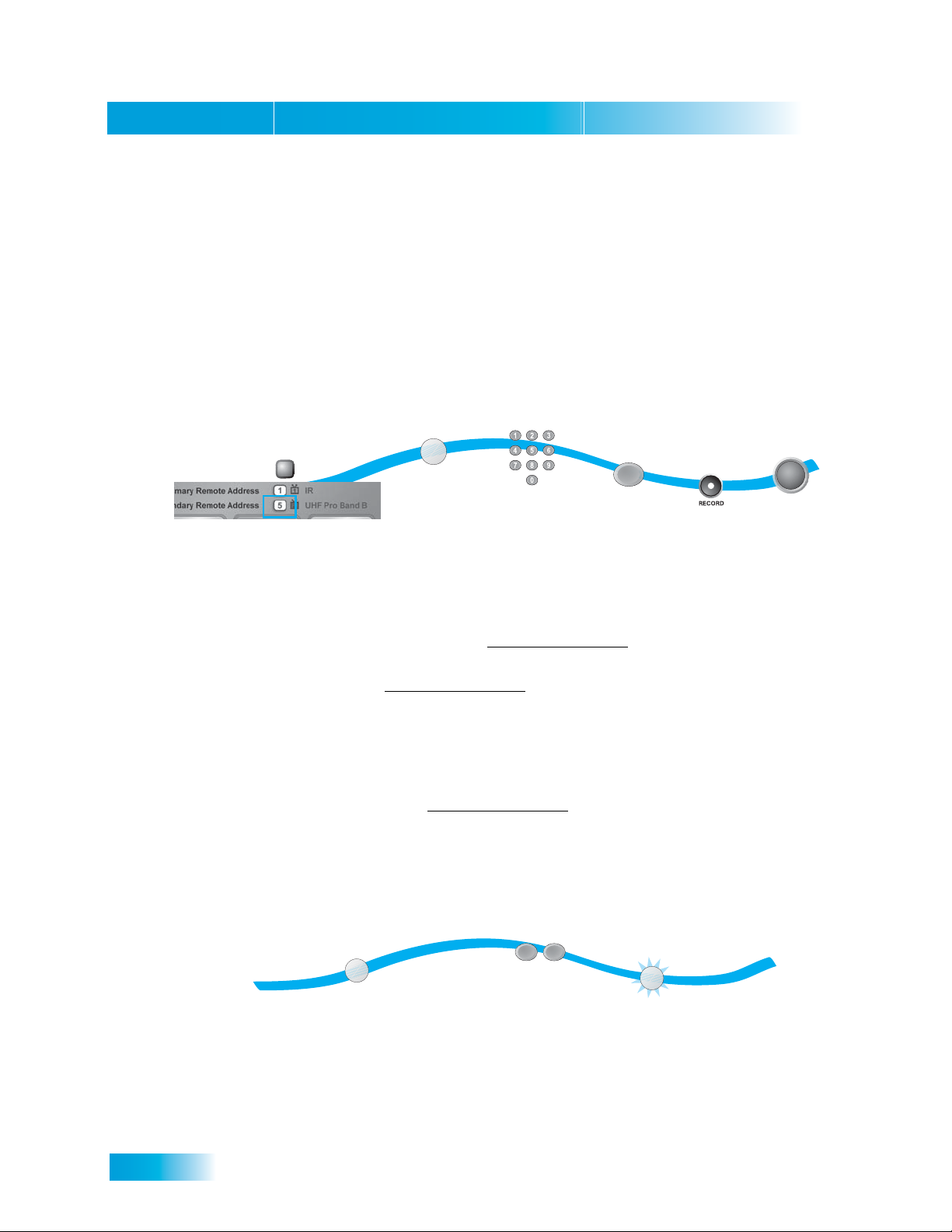
Chapter 10
1
2
3
4
5
Press SYSTEM INFO
on the receiver and note the
Remote Address number
Press and hold
the SAT Mode
button until all
Mode buttons
light up
Press
RECORD
Press SELECT
SELECT
Enter a number
other than the
one found in
step one
SAT
#
6
Press
POUND
(SAT Mode
button will flash)
SYSTEM INFO
Improving Receiver Control
Improving Receiver Control
These instructions help you improve your remote control settings to best operate your satellite
receiver.
Changing the Address for Remote Control 2
Because UHF signals travel long distances and go through walls, a neighbo r’s remote may control
your receiver by mistake. To keep this from happening, you can change the remote address. You
can also use these instructions to change the address on Remote Control 1.
1. Press SYSTEM INFO on the receiver's front panel. The System Information screen displays
Write down the Secondary Remote Address:
If changing the address for Remote Control 1, write down
the Primary Remote Address:
2. Press and hold SAT on your remote control for about three seconds, until all of the mode
3. Use the NUMBER PAD to enter any number between 1 and 16, but not the one you wrote in
4. Press POUND (#). If you entered the address correctly, SAT will flash three times.
Write down the number you entered:
5. Press RECORD. Make sure the Remote Address you see on the System Inform ation screen is
6. Press SELECT to close the System Information screen.
Checking the Remote Control Address
1. Press and hold the SAT mode button until all of the mode buttons light up, then release it.
2. Press POUND (#) twice. The SAT mode button will flash the same number of times as the
72
on the nearby TV and shows the Remote Address.
buttons light up, and then release SAT.
step 1.
the same as the one you entered in step 3. If it isn't, the remote cannot control the receiver.
2
1
SAT
Press & hold the SAT
Mode button until all Mode
buttons light up
address number (for example, three flashes means address 3).
#
#
Press POUND
twice
SAT
Watch the SAT Mode
button and count the flashes
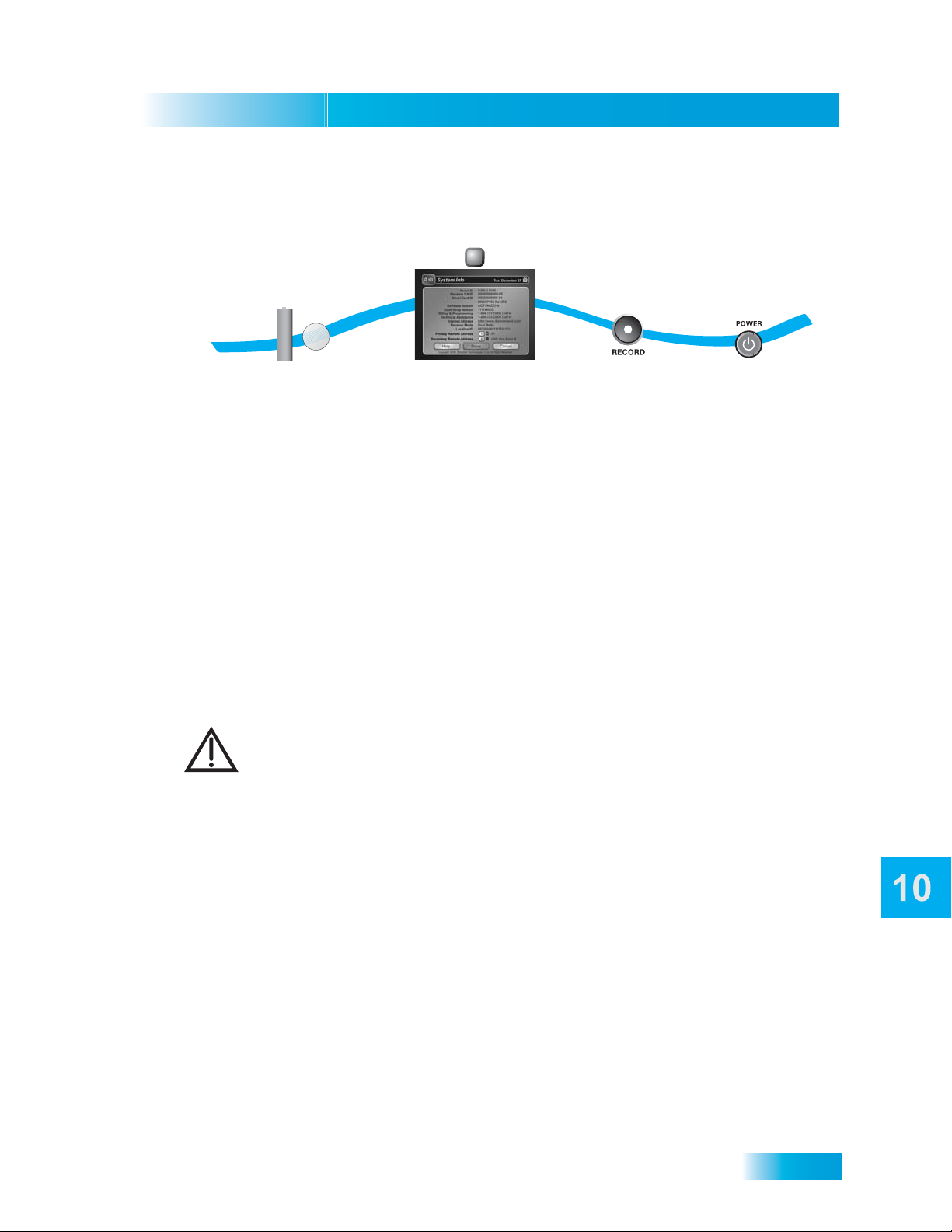
Confirming Remote Control Operation
2
SYSTEM INFO
Remote Controls
Improving Receiver Control
1
Battery
SAT
AAA
Check batteries
and press
SAT Mode
If no operation,
press SYSTEM INFO on the
receiver to display the
System Information screen
3
Press
RECORD
4
Press
POWER
1. Make sure the remote has fresh batteries and is in SAT mode.
2. Press SYSTEM INFO on the receiver front panel to display the system informat ion screen on
the nearby TV.
3. Press RECORD on the remote control:
• Remote Control 1 - The Primary Remote Address in the system in formation screen changes to
match the address preset in your remote contr o l.
• Remote Control 2 - The Secondary Remote Address in the system information screen
changes to match the address preset in your remote control.
4. Press POWER on the remote controls to turn the receiver on or off.
Adjusting the Remote Control Antenna
Be sure to set the remote control antenna (back of the receiver) straight up so you can use the
remote control from as far away as possible. Don't let the antenna touch anything.
If your UHF Pro Remote Control 2 isn't working well from far away, you may be
experiencing interference from objects near your receiver. To improve your remote
control's range, try the following:
– Place the receiver higher than all of the other equipment in your
entertainment center.
– Provide room above the receiver so that the remote control antenna can
be installed straight up. If you cannot install the antenna straight up, tilt
the antenna at about a 30° angle.
– Place the remote control antenna outside the entertainment center by
using a coaxial cable to connect the antenna to the receiver.
– Try moving the receiver to other locations.
– Move any nearby over-the-air antennas away from the remote control
antenna. Do not place an over-the-air antenna on top of your receiver.
– Install a UHF attenuator. See Installing a UHF Attenuator for details.
73
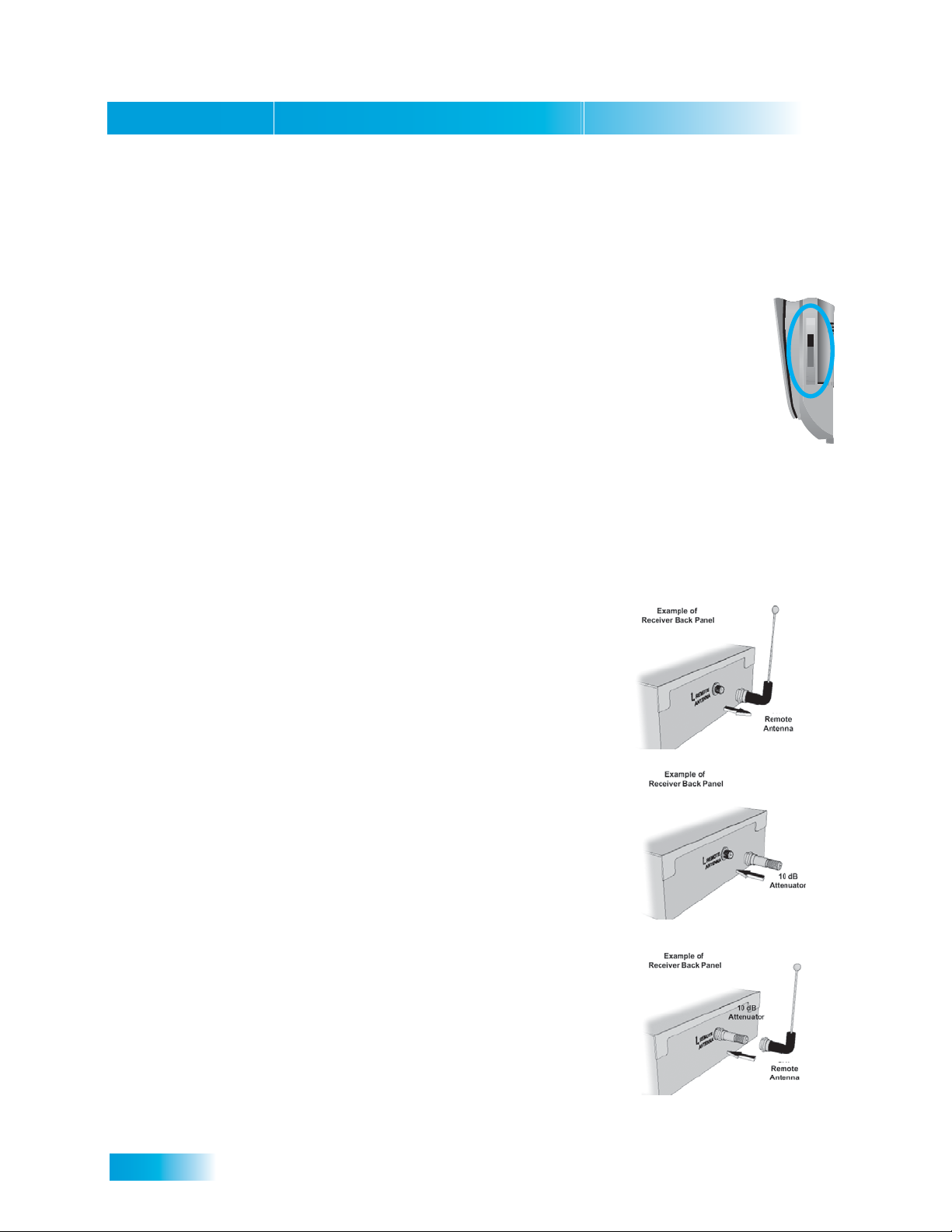
Chapter 10
Battery
A
B
Improving Receiver Control
Changing the UHF Frequency Using the A/B Switch
Your remote control has a switch to change the UHF frequency tha t your remote contr ol uses. The
switch comes preset to the A position, but you can change the setting to the B position to lessen
the likelihood of another UHF remote interfering with yours.
1. Remove the battery cover from the remote co ntrol.
2. Use a small screw driver or a paper clip to carefully change the setting.
3. Put the battery cover back on the remote control.
4. Use the SYS INFO button on the front panel to open the System Informatio n
screen.
5. Press RECORD on the remote control.
6. Make sure the System Information screen shows the correct band information:
• Switch position A - IR/UHF Pro Band A
• Switch Position B - IR/UHF Pro Band B
Installing a UHF Attenuator
Unwanted UHF signals may interfere with signals from the remote control to the receiver. To
prevent such interference, you can install a 10 dB attenuator (available from many consumer
electronics parts stores). Adding this attenuator will help keep out stray UHF signals, but it also cut
down how far away you can use the remote control.
1. Remove the remote control antenna from the R
A
NTENNA input on the receiver back panel.
2. Attach a 10 dB attenuator to the R
EMOTE ANTENNA
EMOTE
input.
3. Attach the remote control antenna to the attenuator.
74
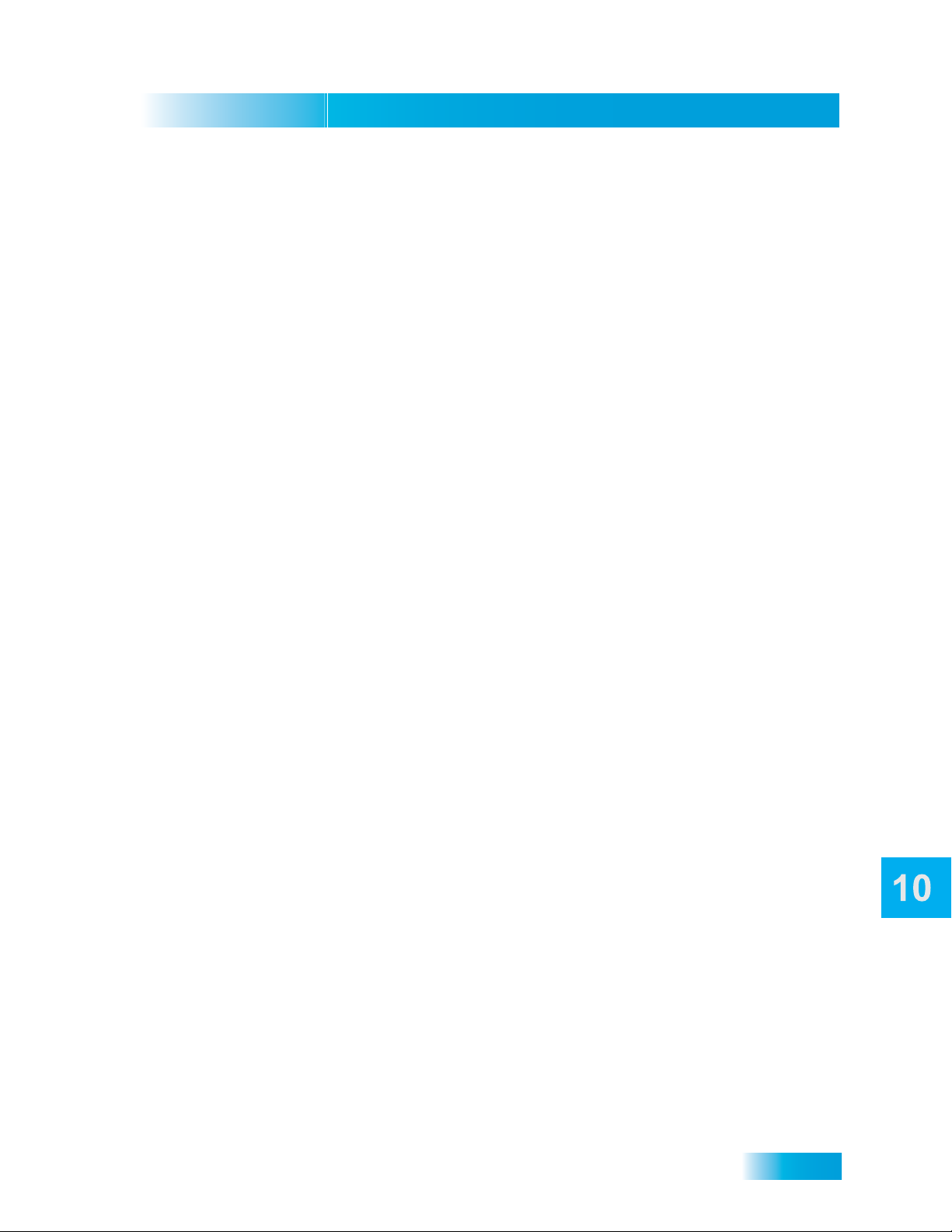
Remote Controls
Controlling Other Components
Controlling Other Components
To use the remote to control other devices (such as a TV, VCR, DVD player, tuner, amplifier, or
DISH Network satellite receiver), you must first program it to control these other devices. You can
do this by either following the instructions in Setting Up Using Device Code Tables on page 76, or
the Setting Up Using Device Codes Scan procedure described on page 77.
Remote Control Modes
Use the remote control’s mode buttons, SAT (satellite receiver), TV (for a TV), VCR (for a VCR or
a DVD player), and AUX (“auxiliary,” for a second TV, a VCR, a tuner, an audio amplifier, or a
second DISH Network satellite receiver) to set the remote control to the right mode for the device.
To change the mode, press the button for the device you want the remote to control. The mode
button lights for two seconds to show you’ve set the remote to that mode.
Limited Mode
You can program your remote control in Limited Mode to keep from accidentally changing the
channel on your TV or VCR. When you use the remote to control your TV in Limited Mode, you will
only be able to use POWER , MUTE, and VOLUME. Also, when you use the remote to control your
VCR in Limited Mode, you will only be able to use POWER and the VCR function buttons.
Turning Limited Mode On and Off
1. Press and hold the mode button (for example, TV) until all of the mode buttons light. Release
the mode button.
2. Press:
• PAGE UP to turn Limited Mode on.
• PAGE DOWN to turn Limited Mode off.
3. Press POUND.
Note: Limited Mode is not used with amplifiers.
Combination Devices
If you are programming the remote to control a combination device, such as a TV/VCR or a TV/
DVD, program the remote control in one mode, and then repeat the procedure in the other mode.
For example, to program the remote to control a TV/VCR using code 748, follow the instructions to
program the remote to control the TV using code 748, and then repeat the instructions for the VCR
using the same code.
75
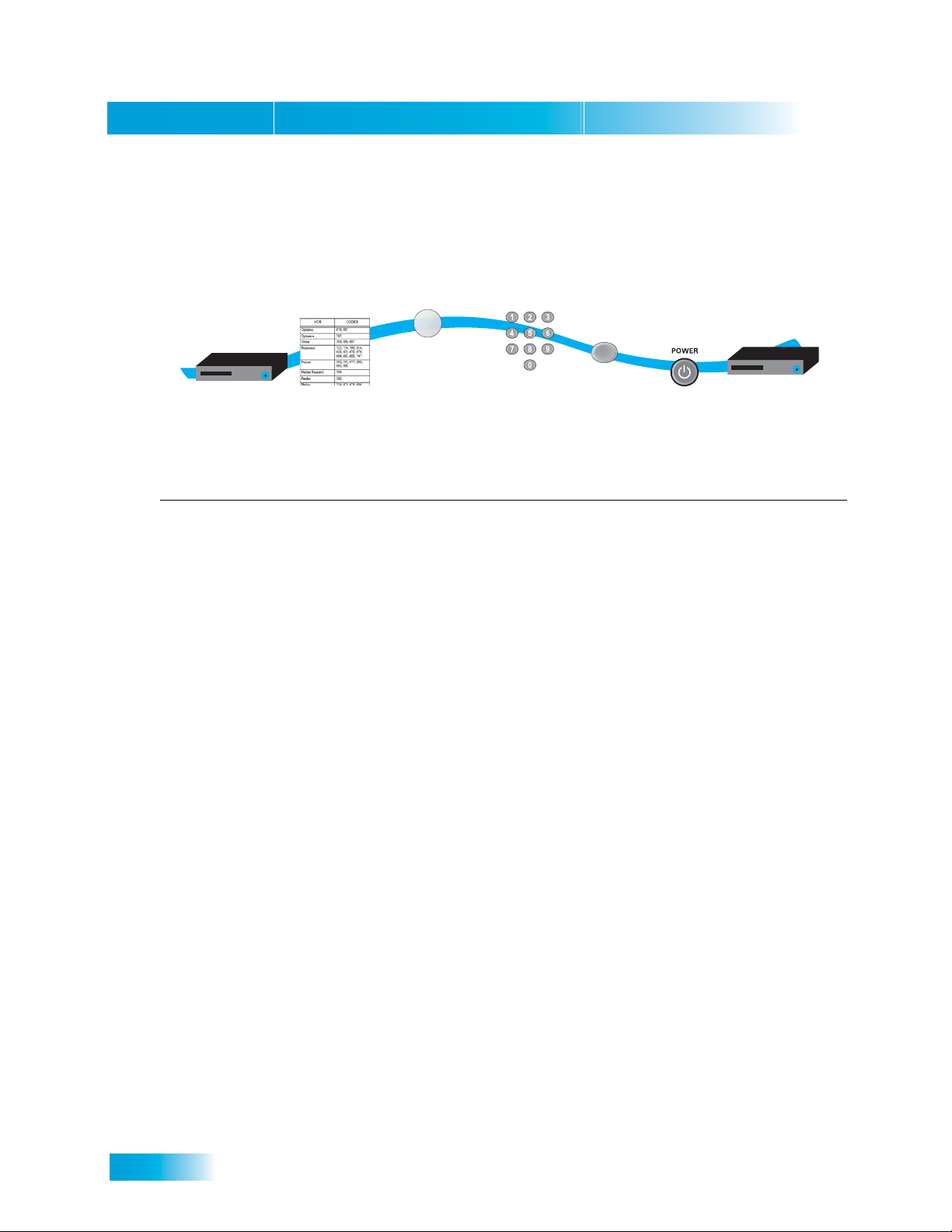
Chapter 10
Controlling Other Components
Setting Up Using Device Code Tables
Set up the remote to control other devices using the dev i ce co de s lis te d on page 132. In the
instructions below, the column on the left contains the instructions and the column on the right
provides additional information.
1
VCR
Turn
device on
2
Find code in
tables
3-4
VCR
Press & hold
Mode button
until all Mode
buttons light up
5-6
Enter code
from table
7
#
Press
POUND
Press POWER
to see if device
turns off
Instructions Additional Information
1. Turn the device on.
2. Find the brand name of the device in the
tables starting on page 132.
3. Press and hold the mode button until a ll the
other mode buttons light up, then release
Use the device’s front panel buttons or its remote control.
If the brand isn’t listed, see Setting Up Using Device Codes
Scan on page 77.
For example, for a TV, hold the TV mode button until all of
the other mode buttons light. When you let go, TV will flash.
the button. The mode button flashes.
4. For AUX mode only. Press 0 for a TV, 1 for
If you’re not programming in AUX mode, skip to step 5.
a VCR, or 2 for a tuner or amplifier.
5. Enter one of the three-digit device codes
from the table using the number buttons.
The three-digit device code is for the brand name of your
device that you found in step 2.
8
9-11
VCR
Test to make
sure code
works
76
6. If you want to program Limited Mode, press
1. If not, skip to step 7.
7. Press POUND (#).
8. Press POWER to turn off the device. If the
device does not turn off, go to step 10.
9. T urn the device back on and try some other
buttons to make sure they work. If the code
works for other buttons, stop here.
10. If the code doesn’t work, repeat steps 3
through 9 with another device code from
the tables.
11. If you can’t find a code that works try,
Setting Up Using Device Codes Scan that
follows.
See Limited Mode for more information.
If you entered the code correctly, the mode button flashes
three times.
If the code works, the device should turn off.
Sometimes POWER works when other buttons don’t. If in
Limited Mode, try VOLUME or MUTE.
Try every code listed for your brand until one works for your
device.
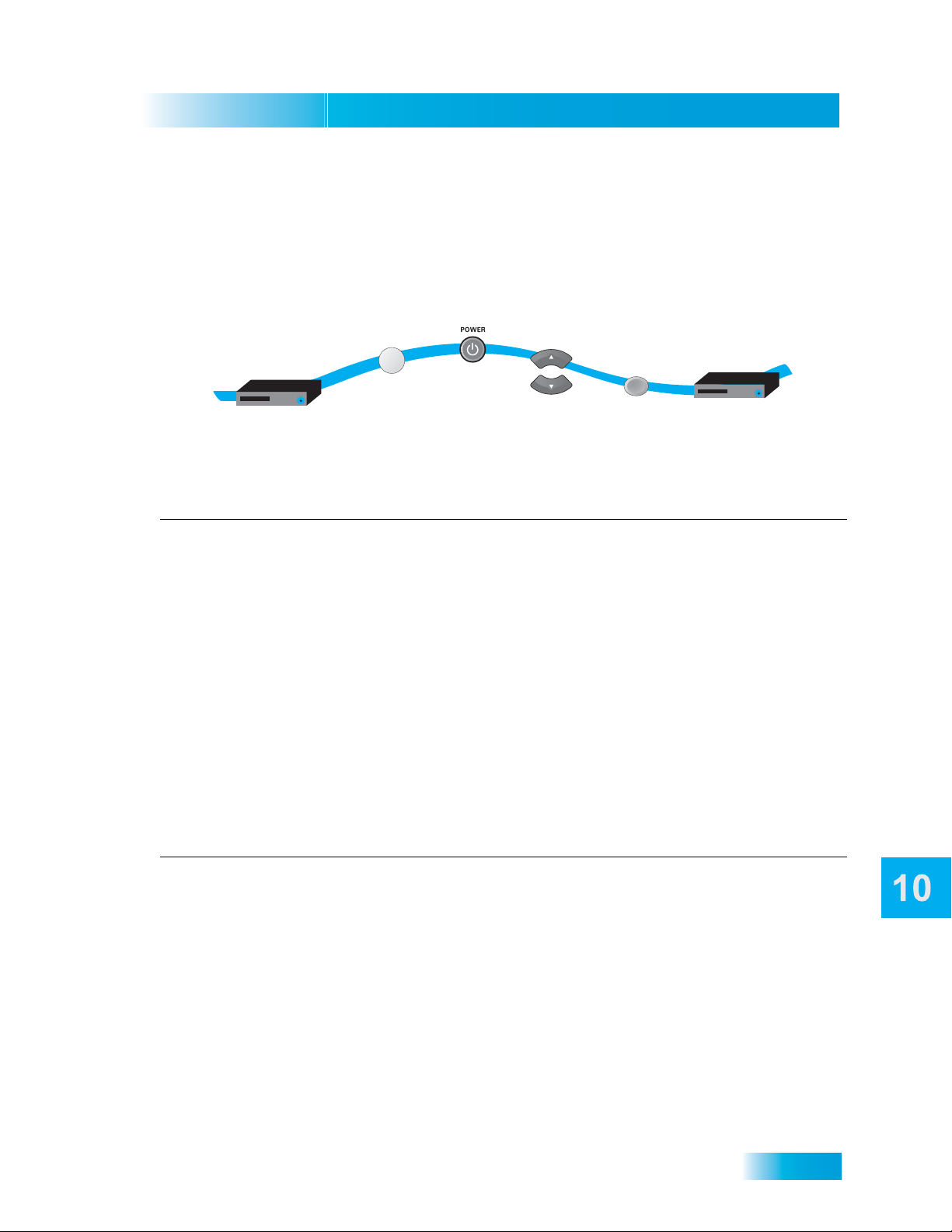
Remote Controls
Controlling Other Components
Setting Up Using Device Codes Scan
If the code for your device is not listed in the tables starting on page 132 or if you could not find a
code that worked for your device, use this procedure to scan the remote control’s memory for the
device code. In the instructions below, the column on the left contains the instructions and the
column on the right provides additiona l infor m at ion .
4
2-3
1
VCR
Turn
device on
Instructions Additional Information
VCR
Press & hold
Mode button
until all Mode
buttons light up
Press
POWER
5
Press UP or
DOWN ARROW
until device
turns off
6
#
Press
POUND
7-8
VCR
Turn device back on
and test to make
sure code works
1. Turn the device on.
2. Press and hold the mode button until all the
other mode buttons light up, and then
Use the device’s front panel buttons or its remote control.
For example, hold the TV mode button until all of the other
mode buttons light. When you let go, TV will flash.
release the button. The mode button
flashes.
3. For AUX mode only. Press 0 for TV, 1 for
VCR, or 2 for a tuner, or amplifier. Then
press the ST AR (*) button.
4. Press POWER.
This step is for programming the type of device that will be
programmed in AUX mode. If you’re not programming in
AUX mode, skip to step 4.
This puts your remote in the scan mode.
Instructions Additional Information
5. Press the UP or DOWN ARROW
repeatedly until the device turns off.
6. Press POUND (#).
As you press the UP or DOWN ARROW, the remote
tries each code in the memory to see if it can turn off your
device. When the device turns off, you have found a code
that might work.
Note: The mode button for the device will flash rapidly eight
times when you’ve scanned all the codes for that device.
The mode button flashes three times if you have entered
the code correctly, and stores the code you found.
7. T urn the device back on and try some other
buttons to make sure they work.
8. If necessary, repeat this procedure until
you’ve tried all the codes.
Sometimes POWER works when other buttons don’t. If
using Limited Mode, try VOLUME or MUTE.
You may need to repeat the scan to find the best code for
your device.
77
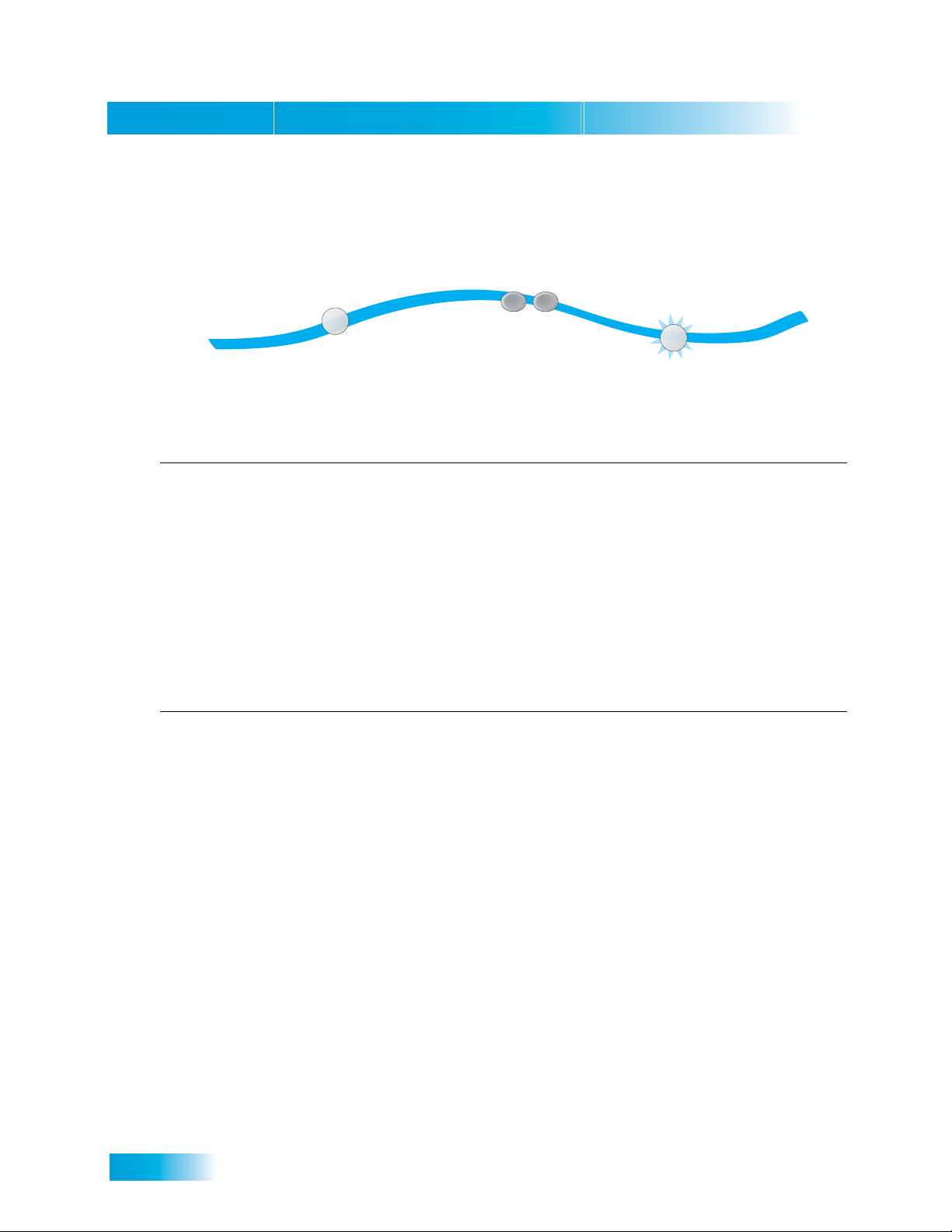
Chapter 10
Controlling Other Components
Checking the Device Codes
Use these steps to find the device code you’ve set for each remote control mode (TV, VCR, and
.
AUX)
VCR
Press & hold the Mode
button until all Mode
buttons light up
Instructions Additional Information
1
2
#
#
Press POUND
twice
VCR
Watch the Mode button
and count the flashes
1. Press and hold the mode button until all the
other mode buttons light up, and then
For example, hold TV until all of the other mode buttons
light. When you let go, TV will flash.
release the button. The mode button
flashes.
2. Press the Pound (#) button twice.
Watch the mode light to determine your
code. The mode button flashes the number
For example, if the code is 570, the mode button flashes
five times, pauses, flashes seven times, pauses, and
flashes once quickly.
for each digit of the device code, with a
pause between the groups of flashes. A
quick flash is for zero.
Instructions Additional Information
For AUX mode: The first group of flashes tells
you what the AUX mode controls. A quick flash
(zero) before the three-digit code is for a TV,
one regular flash is for a VCR, and two flashes
For example, if the TV code is 570, the AUX mode button
flashes once quickly (indicating 0 for TV), pauses, flashes
five times, pauses, flashes seven times, pauses, and
flashes once quickly.
is for a tuner, or amplifier.
For a satellite receiver programmed in AUX
mode: The AUX mode button will flash the
For example, if the receiver address is 3, the AUX mode
button flashes three times.
same number of times as the address number.
For Limited Mode: If you have programmed a
TV or VCR in Limited Mode, the mode button
flashes once at the end of the flash sequence.
For example, if the TV code is 570, the AUX mode button
flashes once quickly (indicating 0 for TV), pauses, flashes
five times, pauses, flashes seven times, pauses, flashes
once quickly, and then flashes once (indicating Limited
Mode).
78
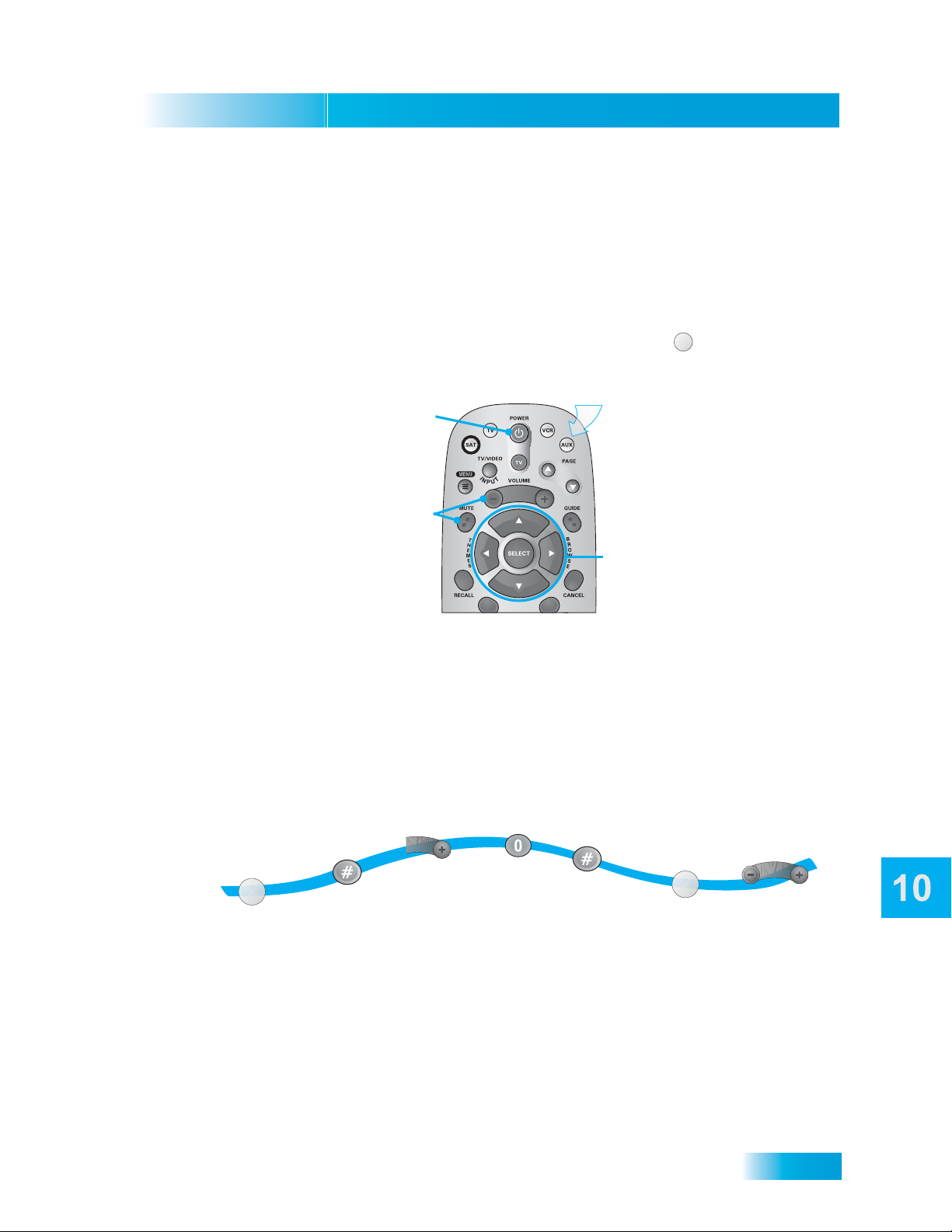
Remote Controls
VOLUME
Controlling Other Components
Controlling a Tuner or Amplifier
Use the following remote control buttons to control a tuner or amplifier. When the remote control is
set up as described on pages 75 and 79, press the AUX mode button to set the remote to AUX
mode. The AUX mode button will stay lit for two seconds to show you’ve set the remote to AUX
mode. Make sure to keep the remote in AUX mode to use the following buttons.
AUX Mode
To use the features described in this section, make sure
youi are in AUX mode by pressing the AUX Mode button.
Press this
button for
Power
Turns the
tuner/amplifier
on and off
AUX Mode
AUX
Volume & Mute Buttons
Control tuner/amplifier
volume
Arrows/Select
Buttons
Channel up/down
with the Arrow buttons.
Change tuner/amplifier
inputs with the Select
button
Switching Between TV and Tuner/Amplifier Volume Adjustment
When the remote control is setup to operate your TV, the VOLUME and MUTE buttons
will adjust your TV volume. If you prefer the volume and mute functions of the remote control to
adjust the volume of a remote-controllable audio tuner or amplifier instead of the TV, this capability
can be set up using the AUX mode of the remote control.
To set the remote to adjust the tuner/amplifier volume (steps 1-5 set up the remote and steps 6-7
make sure the remote is set up correctly):
3
4
5
1
AUX
Press and hold the
AUX Mode buttton for
four seconds
(button will flash)
2
Press
POUND
Press the plus
side of VOLUME
Press
ZERO
(AUX button
will flash 3 times)
Press
POUND
6
SAT
Press
SAT Mode
7
Test to make
sure volume
works on device
79
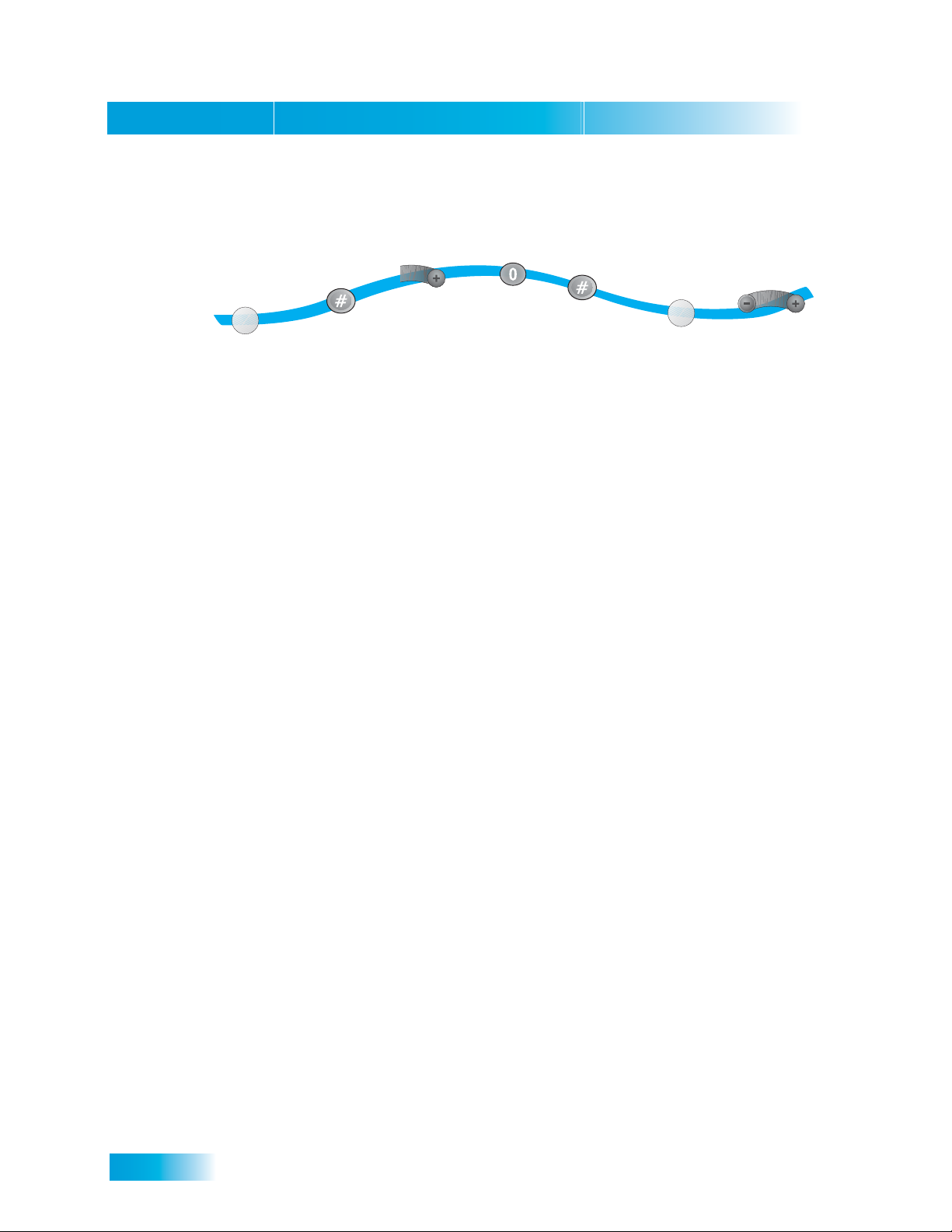
Chapter 10
Controlling Other Components
To set the remote back to adjust the TV volume (steps 1-5 set up the remote and steps 6-7 make
sure the remote is set up correctly):
1
TV
Press and hold the
TV Mode buttton for
four seconds
(button will flash)
2
Press
POUND
3
VOLUME
Press the plus
side of VOLUME
4
Press
ZERO
(AUX button
will flash 3 times)
5
Press
POUND
6
SAT
Press
SAT Mode
7
Test to make
sure volume
works on device
80
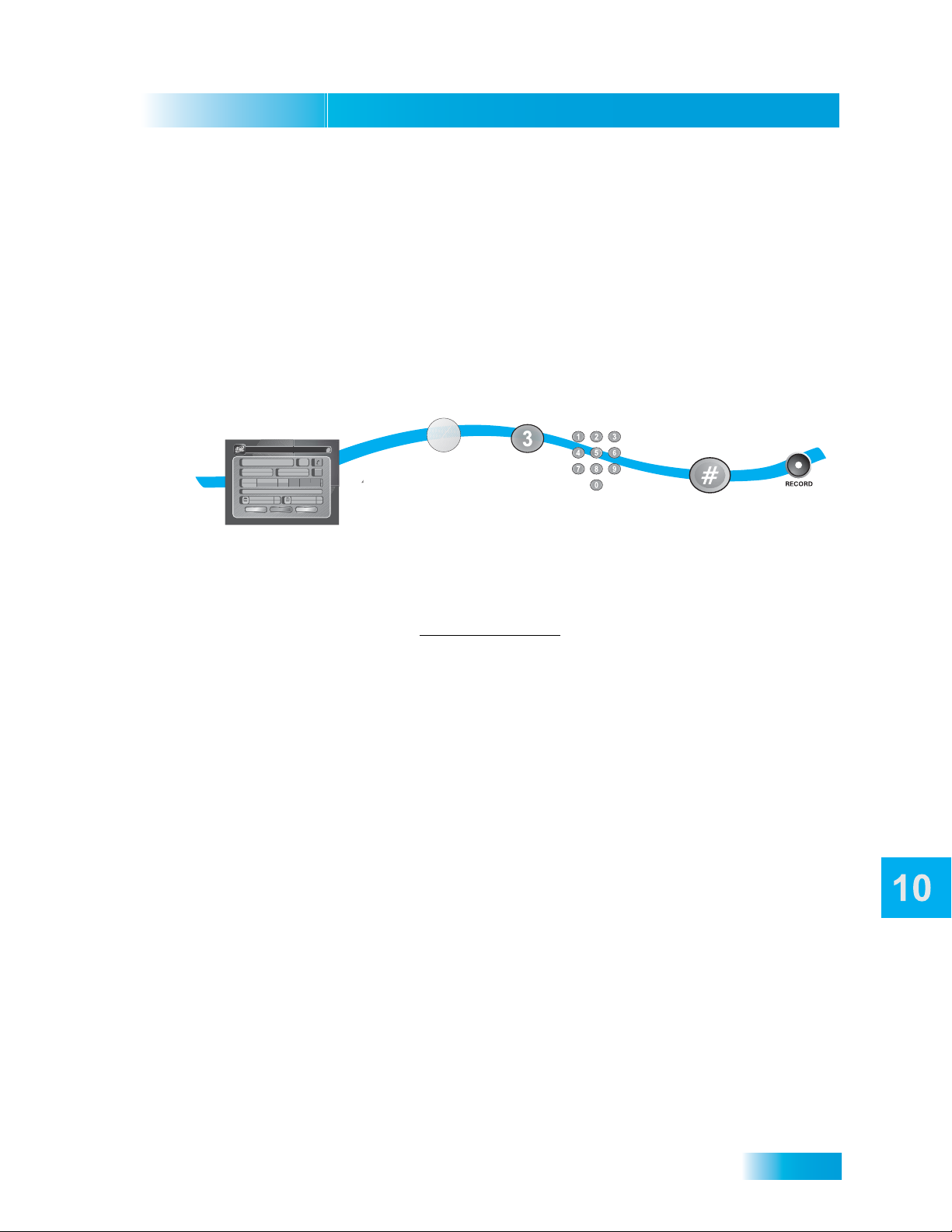
Remote Controls
The Recover Button
Programming to Control a Second Satellite Receiver
If you have another DISH Network satellite receiver installed, you can use this remote in AUX
mode to control it along with your new receiver. When you program the remote to control this other
receiver, the remote will send out IR and UHF (not UHF Pro) signals to the receiver. You can
program the remote to control any other DISH Network satellite receiver, except for following:
• TV2 on DISH 322, ViP222, ViP622 DVR, ViP722 DVR, DISH Player-DVR 522, 625, and 942
• DishPlayer 7100/7200
3
2
1
Mon, October 18
j
2
UHF
0
0
Remote Addrs.
TV Out
Next
2
cb
f
AUX Mode buttton until all
5
3
Mode butttons light up
System Info
a
Status: Good
DISH Player-DVR 522
R00 0000 0000-01
de
Software: L236
S00 0000 0000-01
Satellite:
119110 148
g
Signal:
h
Device: DP34, Feed(1), Feed(2), Feed(3)
Remote Addrs.
5
1
i
UHF
TV Out
3
Details
Done
Copyright 2005, EchoStar Technologies Corp. All Rights Reserved.
Display System Information
screen and note the
Remote Control Address
1. Turn on the other receiver and display the System Info screen.
AUX
Press and hold the
(Button will Flash)
Press the
3 button
address from step
4
Enter remote
one
5
Press POUND
(AUX button
will flash 3 times)
6
Press
RECORD
Write down the receiver’s address:
2. Using the new remote control, press and hold AUX until all the other mode buttons light up,
and then release the button. AUX flashes.
3. Press the 3 button.
4. Use the NUMBER PAD to enter the address you wrote in step 1.
5. Press POUND (#). AUX blinks three times.
6. Press RECORD to make sure the address in the remote matches the address on the other
receiver.
The Recover Button
Use RECOVER if you have a snowy, blue, or black screen on your TV and cannot get the picture
back from your satellite receiver. When you press RECOVER as described, the remote control
sends commands to your TV to change channels or video inputs to get back to watching satellite
programming. This procedure works only if you have accidentally changed the TV channel or
video input. It does not recover lost satellite signal (See Troubleshooting on page 120 for more
information).
Note: The remote must be programmed to control the TV (and VCR, if applicable) for RECOVER
to work as described.
Note: RECOVER will first try to tune your TV to channel 3, then channel 4, and then other video
inputs with each press of RECOVER. You may need to press RECOVER up to 30 times to recover
81
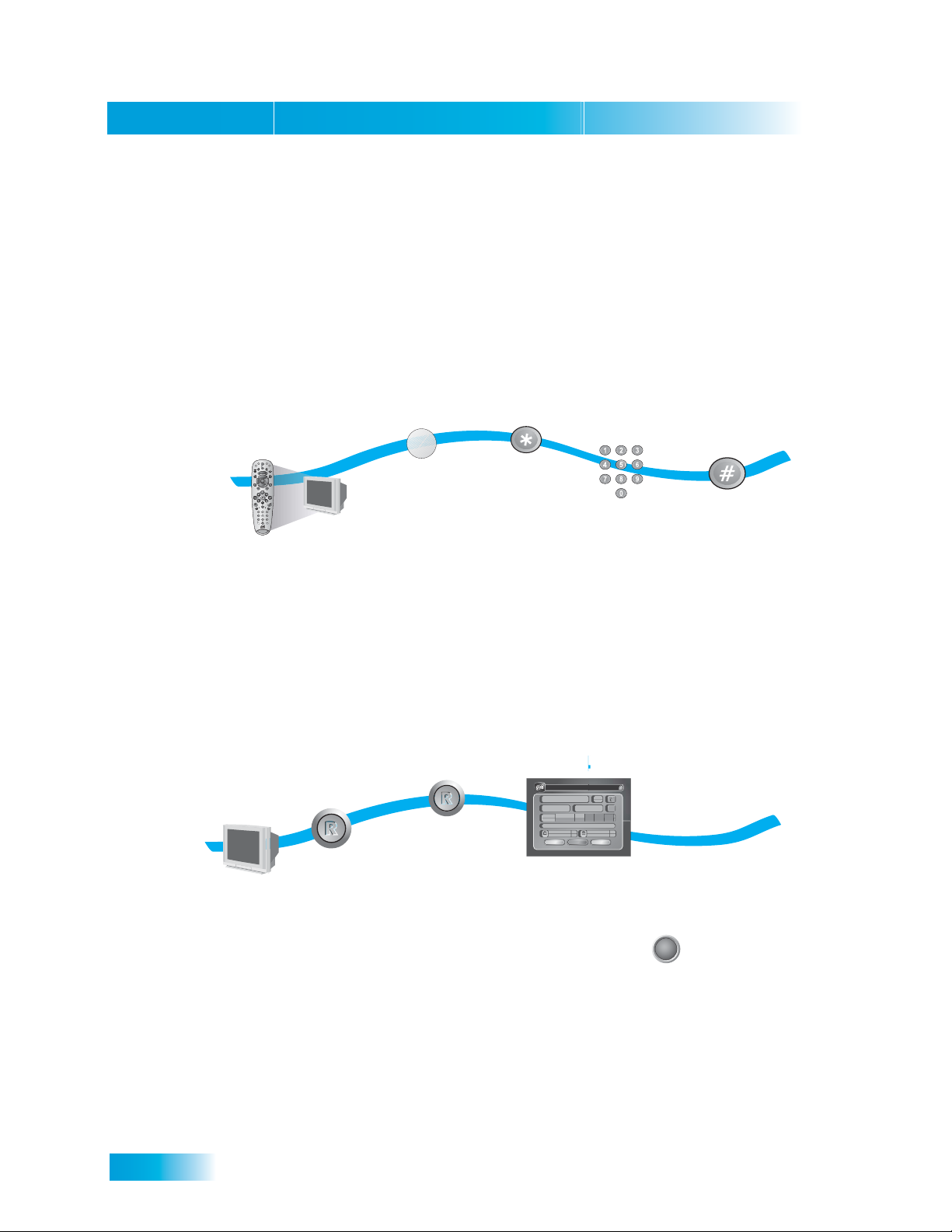
Chapter 10
The Recover Button
your satellite TV video. If RECOVER is programmed to a specific channel, RECOVER will tune the
TV to the specific channel first (for example, channel 60).
Programming the Recover Button for Remote Control 2
When your Remote Control 2 is shipped from the factory, RECOVER is set up to restore sa te llit e
TV viewing by tuning your TV (or VCR) to channel 3, 4, and other inputs. To use RECOVER with
your remote TV (or VCR), you need to program RECOVER with the specific three-digit number
channel that you use to watch TV2 programming. (For two-digit number channels, use zero first.
For example, enter channel 60 as 060.) The following instructions describe how to program
RECOVER to tune your remote TV (or VCR) back to a selected channel.
3
Press
STAR
4
Enter the
digits of your
channel number
5
Press POUND
(TV Mode button
will flash 3 times)
1
POWER
TV
VCR
AUX
SAT
TV/VIDEO
PAGE
TV
MENU
I
T
N
VOLUME
U
P
MUTE GUIDE
T
B
R
H
O
E
SELECT
W
M
S
E
S
E
RECALL CANCEL
INFO VIEW TV
DVR
SKIP
SKIP
FWD
BACK
FWD
BACK
PAUSE
STOP PLAY
R
RECORD
N
PIP
O
S
I
W
T
I
abc def
A
P
S
P
O
3
1
2
ghi mnojkl
4
6
5
pqrs wxyztuv
9
7
8
search/format
#
0
1
Program Remote 2 to
2
TV
Press and hold the
TV Mode button until all
Mode buttons light up
(button will flash)
control your remote
TV
Using the Recover Button
The following setup is required to use RECOVER:
• The remote control must be set up to control the TV and, if installed, the VCR.
• If a VCR is installed, it must be connected as shown on page 109.
• On a remote TV, RECOVER must be programmed to tune your remote TV to the specif ic
channel to receive TV2 programming (for example, channel 60), using the instructions on
page 82.
4
Mon, October 18
R00 0000 0000-01
S00 0000 0000-01
2
j
UHF
Done
Remote Addrs.
TV Out
2
0
cb
0
f
5
3
Next
System Info
a
Status: Good
DISH Player-DVR 522
de
Software: L236
Satellite:
119110 148
g
Signal:
h
Device: DP34, Feed(1), Feed(2), Feed(3)
Remote Addrs.
5
1
i
UHF
TV Out
3
Details
Copyright 2005, EchoStar Technologies Corp. All Rights Reserved.
When the System
Information screen
displays, you have
programming
5
Don’t see the System
Information Screen?
Repeat steps 2 & 3
until the System Information
screen appears
SELECT
1
Make sure
your TV is
on
2
Press
and hold
RECOVER
until all
Mode buttons
light up
3
Press RECOVER
again and wait for the
TV or VCR Mode
buttons to flash once
then all four Mode
buttons to flash once
recovered your satellite
(press SELECT to exit)
82
Note: Press any remote control button other than RECOVER to end this procedure.
Note: If RECOVER is not programmed to a specific channel, RECOVER will first try to tune your
TV to channel 3, then channel 4, and then other video inputs with each press of RECOVER. You
may need to press RECOVER up to 30 times to recover your satellite TV video. If RECOVER is
programmed to a specific channel (see page 82), RECOVER will tune the TV to the specific
channel (for example, channel 60).

Remote Controls
VOLUME
Sending Discrete Power On and Off
Removing the Recover Button Channel Programming
The following instructions describe how to reset RECOVER to restore satellite TV viewing by
tuning your TV (or VCR) to channel 3, 4, and other inputs.
1
TV
Press and hold the
TV Mode button until all
Mode buttons light up
2
Press STAR
3
Press the
Zero button
3 times
4
Press POUND
(TV Mode button
will flash 3 times)
(button will flash)
Sending Discrete Power On and Off
Installers use remote control discrete power On and power Off IR commands when programming
macro commands into universal remotes. Using an On-only or Of f-only comma nd is more ef fective
than a toggle On/Off command when trying to make sure the satellite receiver is reliably in one
state or the other. To use discrete power commands, complete the following:
4
VOLUME
or
Press VOLUME UP
5
Press any
button
to end this
procedure
1
S
AT
MENU
T
V
/V
ID
M
U
T
EG
V
T
H
E
M
E
S
R
E
S
C
E
A
LEC
L
L
T
IN
F
O
O
S
W
B
K
A
IP
S
C
E
K
D
V
C
B
R
A
A
N
C
C
K
E
L
R
S
TO
S
K
PA
PPL
FW
IP
U
D
S
E
S
W
R
E
A
C
P
O
R
D
F
W
D
AY
1
PI
P
a
g
b
hi
c
2
456
p
d
j
q
kl
e
rs
f
P
78
3
N
O
O
S
I
I
T
m
tu
/F
n
O
v
o
R
M
AT
w
xyz
0
9
#
1
Program the
remote control
T
V
P
O
W
E
R
EO
V
C
R
T
V
O
L
UM
A
U
E
X
PA
G
E
U
ID
E
B
R
until all mode
buttons light up
2
SAT
Press
SAT Mode
3
Press
POWER
for discrete power on
or press VOLUME DOWN
for discrete power off
Tips
• If using a specific channel for TV2 (for example, channel 60), TV2’s remote control must be
programmed with a TV2 channel before you can use RECOVER.
• Place the channel sticker on the remote TV and write down the channel you use to watch
DISH Network programming. The stickers are inside the front cover of this guide.
• If you don’t want to accidentally change channels on your TV or VCR, the remote control in
Limited Mode as described on page 75.
• Make sure you have a remote control antenna connected so you can use Remote Control 2.
See page 17 for instructions.
83
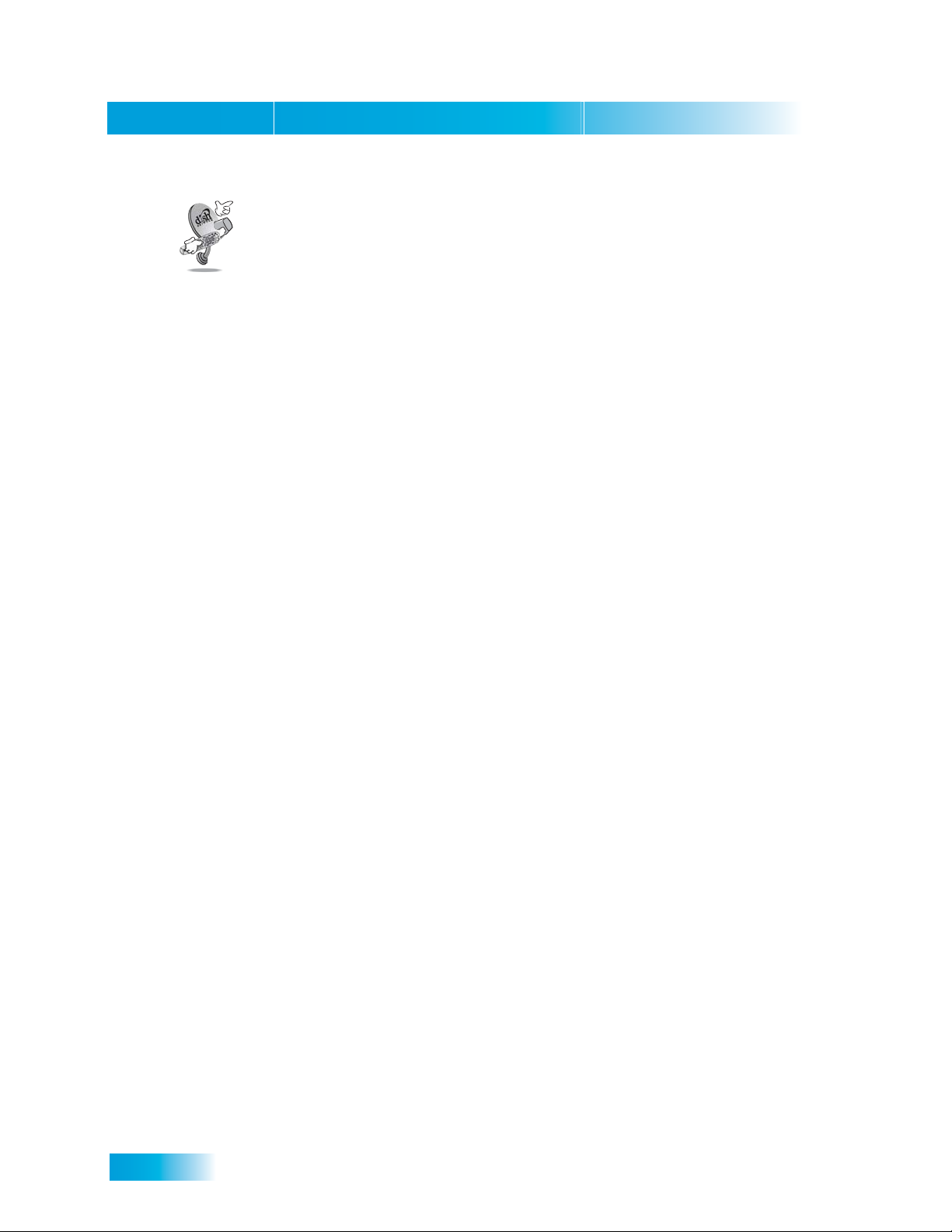
Chapter 10
Questions
• My remote doesn’t control my receiver or other components. What should I do?
• Why does my receiver change channels or display menus at random? Your neighbor
may have their remote control set on the same address. Change the address on your remote
control and receiver as described on page 72. If that doesn’t help, you may have to install a
UHF attenuator as described on page 74.
Questions
– Ensure the remote control is in the correct mode (page 75).
– Check the batteries (page 17).
– Check the remote control address (pages 72 and 78).
– Check the remote control antenna (page 17).
– Adjust the remote control antenna (page 73).
84
