Dish Network DuoDVR ViP 622 User Manual

Warning and Attention Symbols
You must be aware of safety when you install and use this system. This User Guide provides various procedures. If you do some of these procedures carelessly, you could injure or kill yourself or damage equipment or property. Some other procedures require special attention.
The WARNING! symbol means that if you are not careful,
You could injure or kill yourself, or
You could damage equipment or property.
The ATTENTION! symbol means you should pay special attention to:
Important instructions for using the system, or
Important instructions for maintaining the system.
The Class II symbol alerts qualified service personnel to use only identical replacement parts in this apparatus.
For Your Safety
Do not try to open the case of the receiver. There is risk of electrical shock, which may cause damage to the receiver and/or personal injury or death to you. There are no user-serviceable parts inside the receiver. Opening the receiver case or making unauthorized changes will void the warranty.
To reduce the risk of fire or electric shock, do not expose this appliance to rain or moisture.
Important Software Notice
As with all software controlled products, unexpected behavior could arise if the user tries to perform operations in a nonroutine manner. This product, like almost any other high tech product, is subject to bugs and hence EchoStar CANNOT AND DOES NOT GUARANTEE OR WARRANT THAT ALL FEATURES, SUCH AS PARENTAL CONTROL, WILL WORK AS INTENDED UNDER ALL CIRCUMSTANCES. EchoStar endeavors to improve such conditions and will periodically download improvements.
In compliance with the terms of the GNU Public License (GPL), EchoStar is making some source code available to the public to download from www.echostar.com.
Equipment and Software Covered by this User’s Guide
This User Guide covers the ViP 622 DVR receiver and software model ViP622. This Guide may cover other devices, not listed here.
Copyright Notice
Copyright © 2005 EchoStar Technologies Corporation, Englewood, Colorado 80112. All rights reserved.
The information in this User Guide may change without notice. We may issue revisions to tell you about such changes.
Please send comments or questions about this User Guide to: Technical Publications, EchoStar Technologies Corporation, 94 Inverness Terrace East, Englewood, Colorado 80112.
Part Number: 143783
Printed in the United States of America.
DISH Network is a registered trademark of EchoStar Satellite L.L.C. For information about DISH Network, please visit our website at www.dishnetwork.com.
We acknowledge all product names, trade names, or corporate names we mention in this User Guide to be the proprietary property of the registered owners.
Manufactured under license from Dolby Laboratories. “Dolby” and the double-D symbol are trademarks of Dolby Laboratories. Confidential unpublished works. © 1992-1997 Dolby Laboratories. All rights reserved.
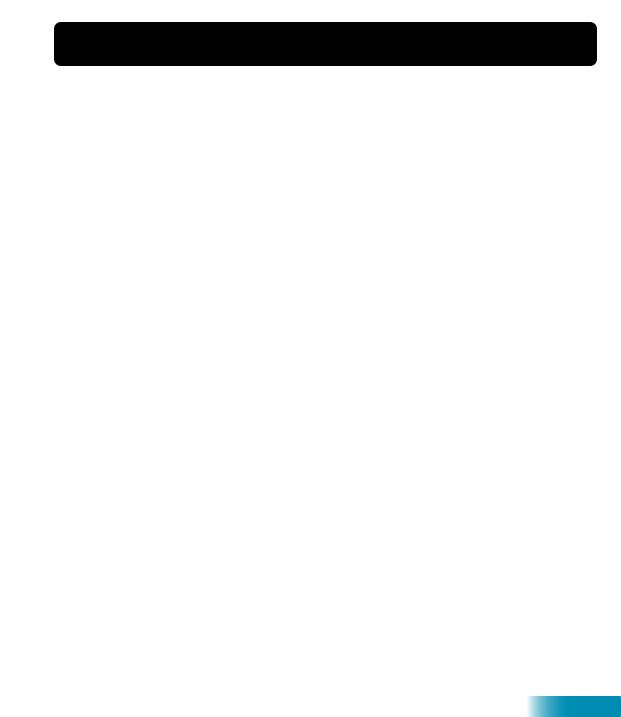
Important Safety Precautions |
v |
|||
1 |
Introduction |
|
|
|
|
WELCOME 2 |
|
|
|
|
HOW TO USE THIS GUIDE |
2 |
|
|
|
ABOUT YOUR DISH NETWORK ACCOUNT 4 |
|||
|
WATCHING TV NOW |
5 |
|
|
|
ADDITIONAL SERVICES |
7 |
|
|
|
ABOUT SATELLITE TV RECEPTION |
7 |
||
|
WHY CONNECT TO A PHONE LINE |
8 |
||
|
MOVING ON-SCREEN LOGO |
8 |
|
|
2 |
Receiver and Remote Controls |
|||
|
SATELLITE RECEIVER OVERVIEW |
12 |
||
|
DUAL AND SINGLE MODES |
13 |
|
|
|
REMOTE CONTROL |
16 |
|
|
|
SATELLITE RECEIVER FRONT PANEL |
21 |
||
|
SATELLITE RECEIVER BACK PANEL |
21 |
||
|
USING THE MENUS |
22 |
|
|
|
USING TEXT FIELDS |
24 |
|
|
i
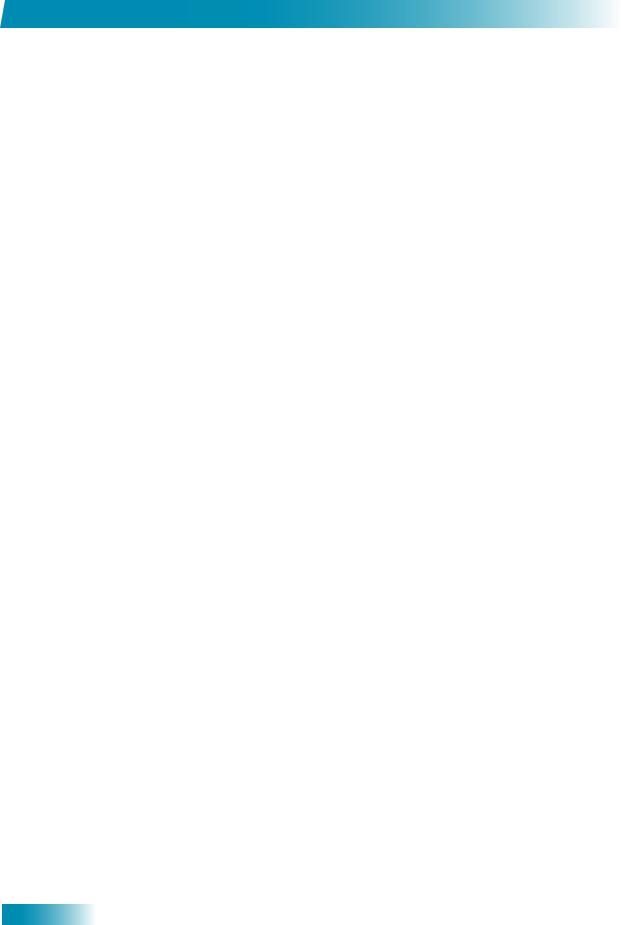
Table of Contents
3 Finding Programs to Watch
|
CHANGING CHANNELS |
28 |
|
|
|
|
|
USING THE PROGRAM GUIDE |
28 |
|
|
||
|
USING THE BROWSE BANNER |
30 |
|
|
||
|
USING THEMES AND SEARCH |
31 |
|
|
||
|
USING PICTURE-IN-PICTURE |
|
33 |
|
|
|
4 |
Pay Per Programs |
|
|
|
|
|
|
PAY-PER-VIEW 36 |
|
|
|
|
|
|
DISH ON DEMAND |
36 |
|
|
|
|
5 |
Favorites Lists |
|
|
|
|
|
|
WHAT ARE FAVORITES LISTS? |
40 |
|
|
||
|
CREATING OR CHANGING FAVORITES LISTS |
41 |
|
|||
|
NAMING FAVORITES LISTS |
41 |
|
|
||
|
USING FAVORITES LISTS |
41 |
|
|
|
|
6 |
Locks |
|
|
|
|
|
|
WHAT ARE LOCKS? |
44 |
|
|
|
|
|
CREATING OR CHANGING A PASSWORD 45 |
|
||||
|
LOCKING AND UNLOCKING YOUR RECEIVER |
45 |
|
|||
|
CREATING OR CHANGING RATINGS LOCKS |
46 |
|
|||
|
CREATING OR CHANGING CHANNEL LOCKS |
47 |
|
|||
|
LOCKING OR UNLOCKING PAY-PER-VIEW CHANNELS |
47 |
||||
|
HIDING ADULT CONTENT OR LOCKED CHANNELS |
48 |
||||
|
LOCKING OR UNLOCKING THE FRONT PANEL |
49 |
|
|||
7 |
Interactive TV |
|
|
|
|
|
|
DISH HOME INTERACTIVE TV |
|
52 |
|
|
|
|
CUSTOMER SERVICE |
52 |
|
|
|
|
ii
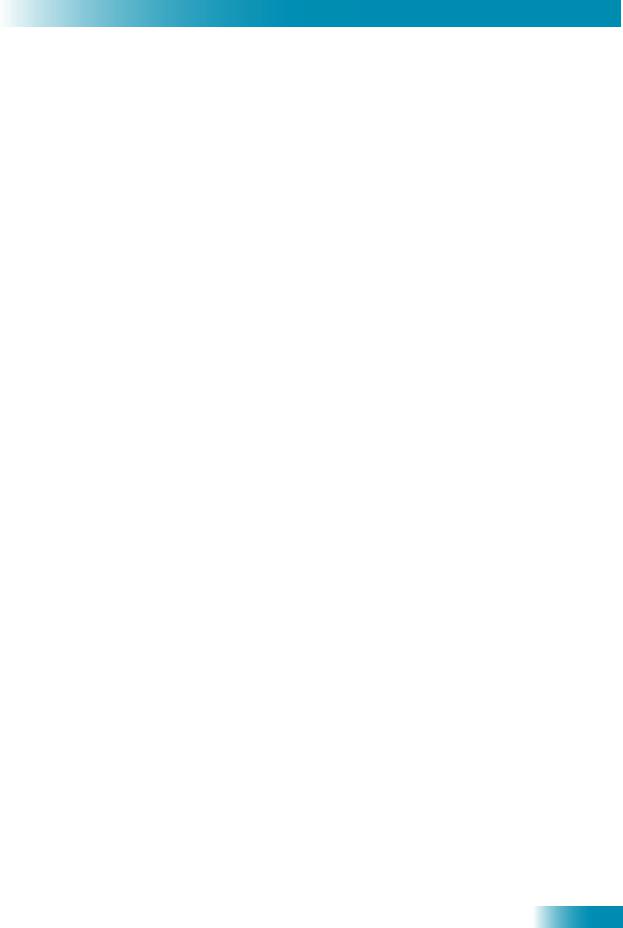
Table of Contents
8 |
Digital Video Recording |
|
|
|
WHAT IS DVR? 54 |
|
|
|
PAUSING A PROGRAM |
54 |
|
|
REVERSING, FAST FORWARDING, AND SKIPPING 55 |
||
|
SLOW MOTION AND FRAME-BY-FRAME 55 |
||
|
RECORDING A LIVE PROGRAM |
56 |
|
|
PLAYING A RECORDED PROGRAM |
56 |
|
|
USING RECORD PLUS |
56 |
|
|
RECORDING WHILE WATCHING DIFFERENT PROGRAMS 57 |
||
|
RECORDING OPTIONS |
59 |
|
9 Record Future Programs
TIMERS AND RECORDINGS |
62 |
|
|
USING THE TIMERS LIST |
65 |
|
|
USING THE DAILY SCHEDULE |
65 |
|
|
SETTING UP AN AUTOMATIC TIMER |
66 |
||
SETTING UP A MANUAL TIMER |
67 |
|
|
SETTING UP A DISH PASS™ TIMER |
68 |
||
DELETING A TIMER 69 |
|
|
|
10 Remote Control Setup
IMPROVING RECEIVER CONTROL 72
CONTROLLING OTHER COMPONENTS 75
THE RECOVER BUTTON 82
iii

Table of Contents
11 Receiver Customization
USING SHARED VIEW |
86 |
|
|
MODULATOR SETUP |
86 |
|
|
USING MULTIMEDIA |
86 |
|
|
USING CALLER ID |
88 |
|
|
CHANGING LANGUAGES 89 |
|
|
|
USING CLOSED CAPTIONING |
90 |
|
|
USING DOLBY® SURROUND SOUND |
91 |
||
CHANGING THE PROGRAM GUIDE ORDER 92 |
|||
CHANGING THE GUIDE DISPLAY |
92 |
||
RESETTING TO FACTORY DEFAULTS |
93 |
||
SCHEDULING RECEIVER UPDATES |
94 |
||
INACTIVITY STANDBY |
94 |
|
|
12 Connections and Setup
CONNECTING TO THE NEARBY TV (TV1) |
98 |
|
CONNECTING TO THE REMOTE TVS (TV1 OR TV2) 101 |
||
CONNECTING TO YOUR DISH ANTENNA |
104 |
|
CONNECTING THE PHONE LINE |
105 |
|
CONNECTING A VCR TO THE REMOTE TV |
107 |
|
CONNECTING OFF-AIR ANTENNA/CABLE TV 108 |
||
USING TROUBLESHOOTING TOOLS |
113 |
|
Reference
TROUBLESHOOTING TABLES 116
REMOTE CONTROL DEVICE CODES 128
Appendix 131
Index 141
iv

Important Safety Instructions
1Read these instructions.
2Keep these instructions.
3Heed all warnings.
4Follow all instructions.
5Do not use this apparatus near water.
6Clean only with a dry cloth.
7Do not block any ventilation openings. Install in accordance with the manufacturer’s instructions.
8Do not install near any heat sources such as radiators, heat registers, stoves, or other apparatus (including amplifiers) that produce heat.
9Do not defeat the safety purpose of the polarized or grounding-type plug. A polarized plug has two blades with one wider than the other. A grounding-type plug has two blades and a third grounding prong. The wide blade or the third prong are provided for your safety. If the provided plug does not fit into your outlet, consult an electrician for replacement of the obsolete outlet.
10Protect the power cord from being walked on or pinched, particularly at plugs, convenience receptacles, and the point where they exit from the apparatus.
11Use only attachments/accessories specified by the manufacturer.
12Unplug this apparatus during lightning storms or when unused for long periods of time.
13Refer all servicing to qualified service personnel. Servicing is required when the apparatus has been damaged in any way, such as the power supply cord or plug is damaged, liquid has been spilled or objects have fallen into the apparatus, the apparatus has been exposed to rain or moisture, does not operate normally, or has been dropped.
Apparatus shall not be exposed to dripping or splashing and no objects filled with liquids, such as vases, shall be placed on the apparatus.
v
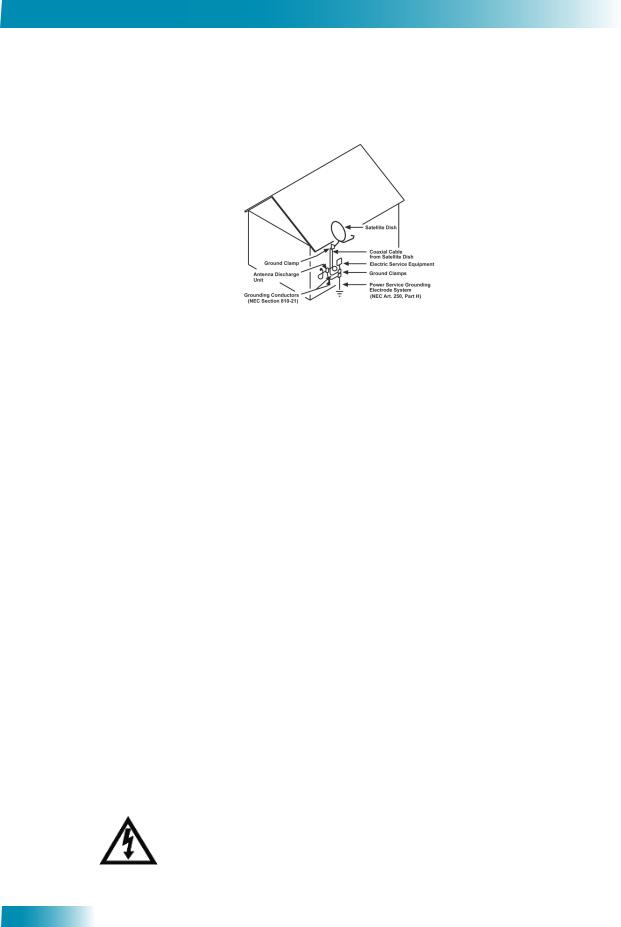
Safety
Note to Satellite TV System Installer: This reminder is provided to call the satellite TV system installer’s attention to Article 820-40 of the National Electrical Code (NEC) that provides guidelines for proper grounding and, in particular, specifies that the cable ground shall be connected to the grounding system of the building as
close to the point of cable entry as practical.
•Operate the receiver using only the type of power source indicated on the marking label. Unplug the receiver power cord by gripping the power plug, not the cord.
•Do not overload wall outlets or extension cords, as this can result in a risk of fire or electrical shock.
•Never insert objects of any kind into the receiver through openings, as the objects may touch dangerous voltage points or short out parts. This could cause fire or electrical shock.
•Do not locate the antenna near overhead light or power circuits, or where it can fall into such power lines or circuits. When installing the antenna, take extreme care to avoid touching such power lines or circuits, as contact with them can be fatal.
•Do not attempt to service the receiver yourself, as opening or removing covers may expose you to dangerous voltage, and will void the Limited Warranty. Refer all servicing to authorized service personnel.
Proper Care of Your Equipment
•Always handle the satellite receiver carefully. Avoid excessive shock and vibration at all times as this can damage the hard drive.
•Unplug the receiver from the AC power outlet before cleaning.
•If you have the receiver turned on and need to move it, be sure to unplug the receiver and let it sit for at least 30 seconds before moving it.
•The use of accessories or attachments not recommended by the receiver manufacturer will void the Limited Warranty.
•Do not place the receiver in an enclosure such as a cabinet without proper ventilation.
•Do not stack the receiver on top of or below other electronic devices as this can cause heat build-up and vibration.
•Do not install the receiver in any area where the temperature can be less than 40°F or more than 113°F. If the receiver is cold to the touch, do not plug it in immediately. Let it sit unplugged at room temperature for at least 45 minutes before plugging it in.
•Use an outlet that contains surge suppression or ground fault protection. For added protection during a lightning storm, or when the receiver is left unattended and unused for long periods of time, unplug the power cord from the wall outlet, disconnect the lines between the receiver and the antenna, and disconnect the telephone line. This will provide some protection against damage caused by lightning or power line surges.
On some TVs, the presence of fixed images for extended periods of time may cause them to be permanently imprinted on the screen. Consult your TV user guide for information on whether this is a problem for your TV, what operating/viewing restrictions apply to avoid this problem, and associated TV warranty coverage.
vi
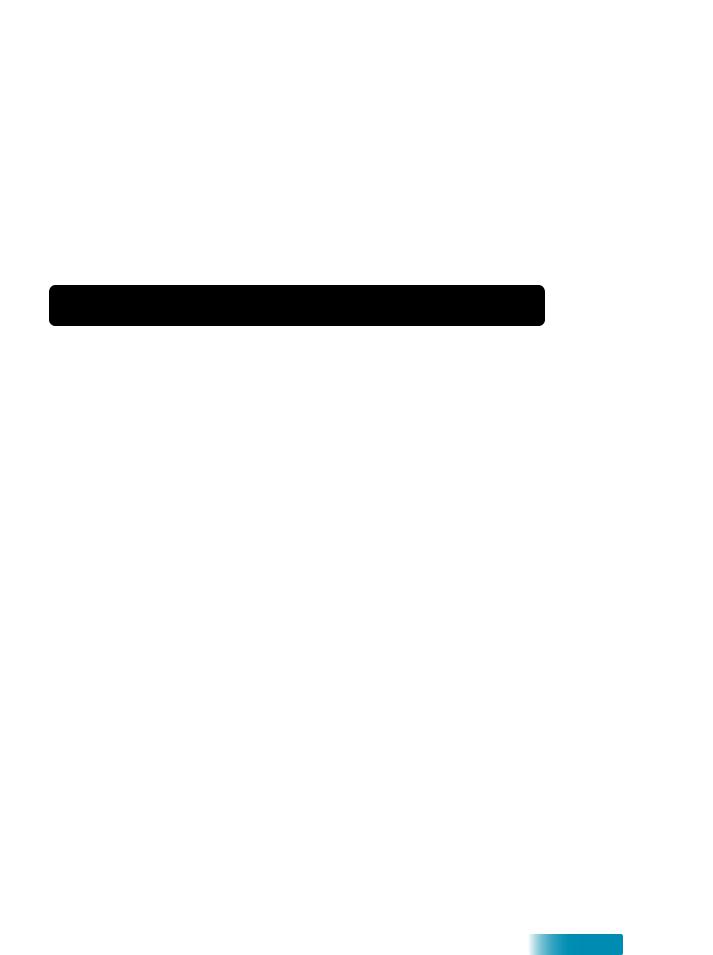
Introduction
Introduction to DISH Network Services
So you bought yourself a new receiver and you want to know how it works, right? Take a look through this guide and you’ll quickly learn how to use all of the features. This chapter familiarizes you with your DISH Network satellite TV receiver.
•WELCOME
•HOW TO USE THIS GUIDE
•ABOUT YOUR DISH NETWORK ACCOUNT
•WATCHING TV NOW
•ADDITIONAL SERVICES
•ABOUT SATELLITE TV RECEPTION
•WHY CONNECT TO A PHONE LINE
•MOVING ON-SCREEN LOGO
1
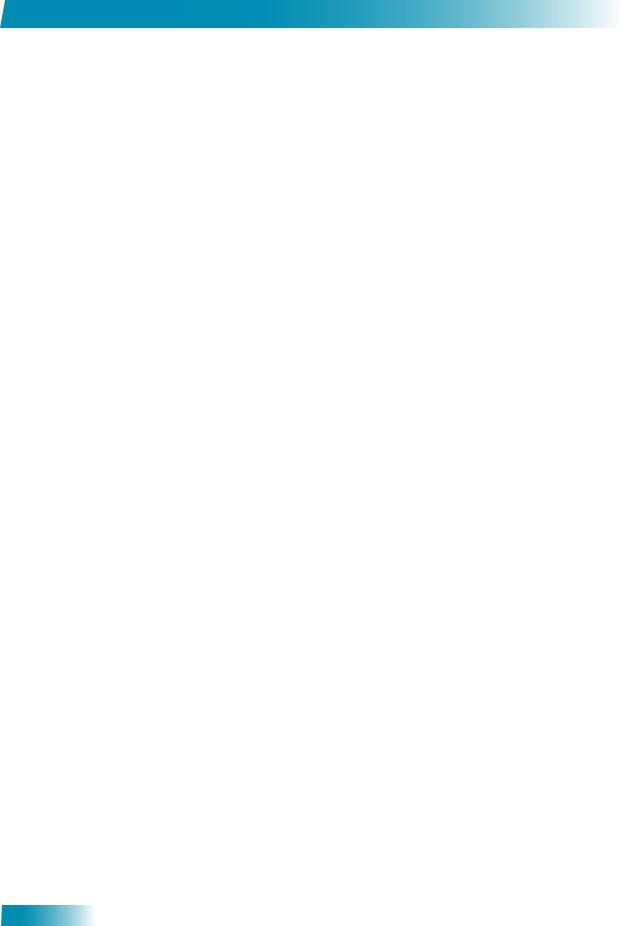
Chapter 1
Welcome
WELCOME
Thank you for choosing DISH Network. You are about to experience the excitement and convenience of our Direct Broadcast Satellite (DBS) service, which delivers the very best picture and sound quality. DISH Network consistently provides the latest products and satellite-delivered services — with high performance, ease of operation, and a wide variety of entertainment options.
Your new DISH Network Digital Video Recorder (DVR) receiver has three tuners (two satellite and one off-air) for record and playback in standard or high definition. Additionally, the DVR features and a host of other functions make it one of the most versatile and exciting devices in home entertainment.
This satellite receiver lets you decide how you watch TV. You can record and play back audio and video with full digital quality. You can pause a live program and not miss any of the action or you can record a program to watch later, without a VCR.
HOW TO USE THIS GUIDE
This section explains how the guide is divided and the conventions used throughout.
Guide Overview
The information in this guide is separated into several chapters to make it easy for you to find exactly what you’re looking for:
•Chapter 1 - Introduction gives you a brief overview of DISH Network and your new receiver.
•Chapter 2 - Receiver and Remote Controls explains the basic features of your system and how to use the remote controls, front panel buttons, and back panel connections.
•Chapter 3 - Finding Programs to Watch describes how to change channels and look for programs.
•Chapter 4 - Pay Per Programs shows you how to order and watch Pay-Per-View and DISH On Demand programs.
•Chapter 5 - Favorites Lists explains how to create, name, and use favorites lists.
•Chapter 6 - Locks explains how to set locks and passwords.
•Chapter 7 - Interactive TV describes how to use the dish home Interactive TV features of your satellite TV system.
•Chapter 8 - Digital Video Recording explains how to use the recording features of your satellite TV receiver to maximize your viewing pleasure.
•Chapter 9 - Record Future Programs shows you how you can record and play back your favorite programs when you want to watch them.
•Chapter 10 - Remote Control Setup contains instructions for programming your remote to control your satellite receiver and equipment like a TV or VCR.
•Chapter 11 - Receiver Customization shows you how to customize your receiver.
•Chapter 12 - Connections and Setup explains how to connect your satellite receiver to your TV and equipment like a VCR.
2
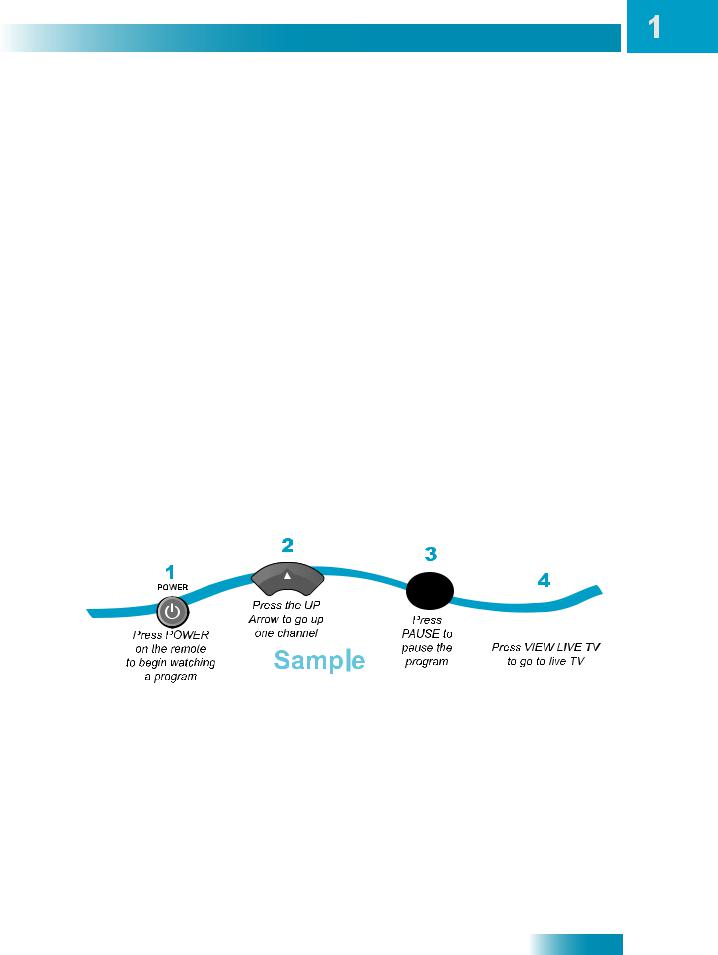
Introduction
How to Use this Guide
Guide Conventions
•The names of remote control buttons are all uppercase. Example: Press SAT.
•Select means to move the highlight to an on-screen option or choice in a list and press SELECT on the remote control.
Example: Select the Locks option.
•Where this guide mentions nearby TV, it refers to the HDTV near the receiver. The nearby TV receives TV1 menus and programming from the receiver’s TV1 outputs and is connected using short audio/video cables.
•Where this guide mentions remote TV, it refers to the cable-ready TV(s) located in rooms away from the receiver. The remote TV receives TV2 menus and programming from the receiver’s TV2 outputs through your in-home cable system.
•Where this guide mentions remote control, it refers to either Remote Control 1 when viewing a nearby TV or Remote Control 2 when viewing the remote TV(s). If a specific remote control must be used, this guide will refer directly to Remote Control 1 or Remote Control 2.
•The instructions in this guide are shown in two ways:
–Instructions in the form of pictures are handy if you’d like to learn something quickly. These instructions are numbered left to right as shown in the sample below.
–Instructions that are written out are helpful if you’d like to learn more details.
3
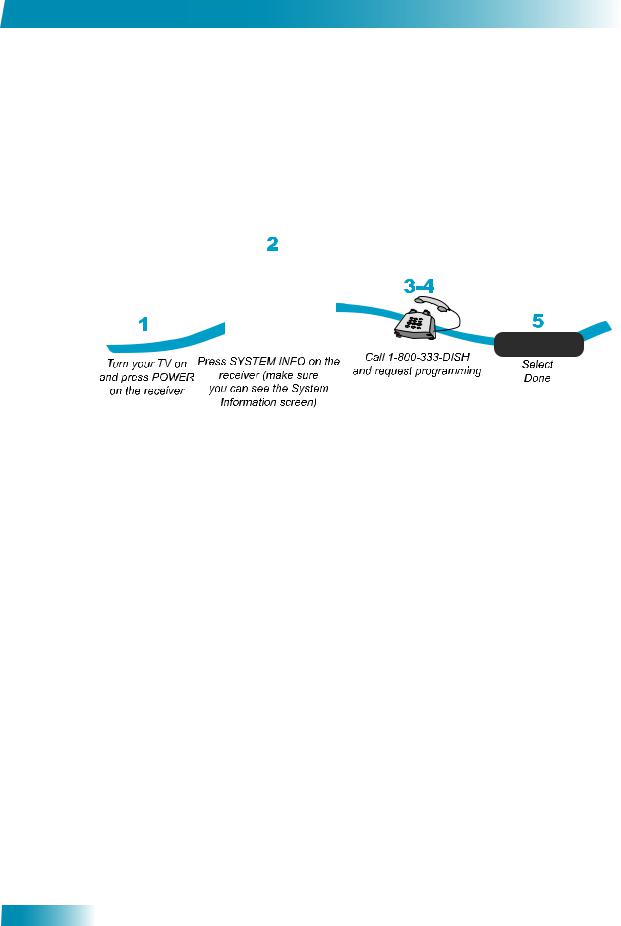
Chapter 1
About Your DISH Network Account
ABOUT YOUR DISH NETWORK ACCOUNT
This section describes how to order your packages and provides information on how to find information about your DISH Network account.
Ordering Your Programming Packages
Before you can enjoy your new receiver, order your programming packages.
1Press POWER on the front panel to turn on the receiver.
2Press SYSTEM INFO on the front panel to display the receiver’s System Information menu on the nearby TV screen.
3Call 1-800-333-DISH (3474) and tell the Customer Service Center the system has been installed and you would like to begin receiving services. A representative will explain the available program packages. Give the representative information from the System Information screen, as requested.
4Your services will be turned on via the satellite signal. This process usually takes just a few minutes.
5Select DONE.
Where to Find Information on Your Account
If you want to know about charges to your DISH Network account or if you would like to make changes to your programming packages, be sure to have your account information handy and choose one of the following:
•Go to our website at www.dishnetwork.com/my account.
•Press MENU on your remote control to open the Main Menu and then select Customer Service.
•Call DISH Network by calling 1-800-333-DISH (3474).
Note: Additional authorization may be required before high definition programming and/or off-air broadcasts can be viewed; additional fees may apply.
4
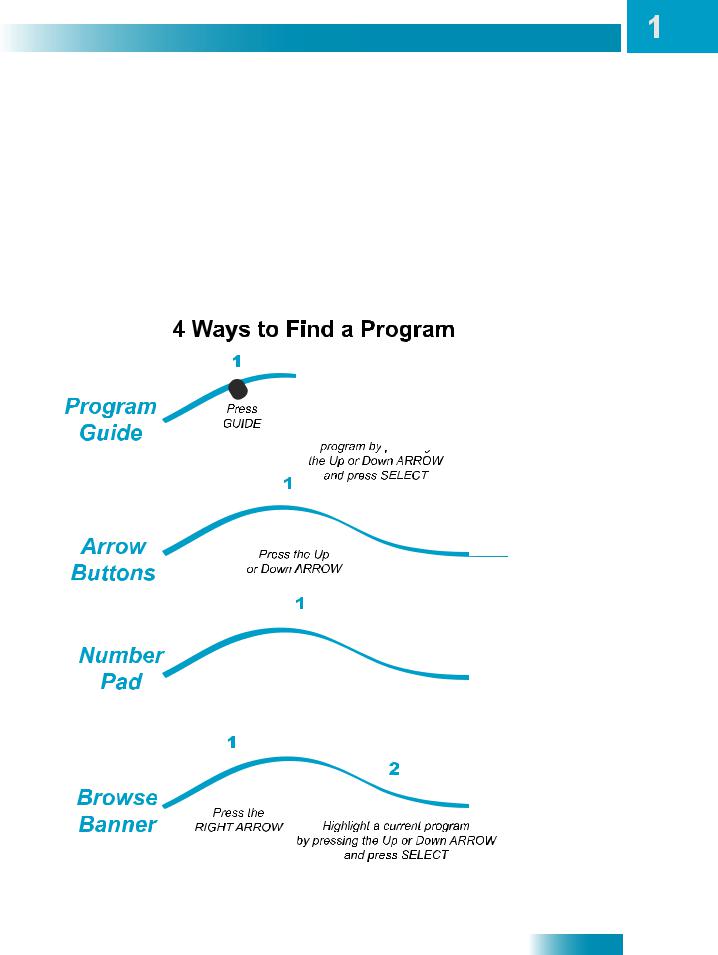
Introduction
Watching TV Now
WATCHING TV NOW
After you have ordered your programming package, you can begin enjoying the features of your new satellite TV receiver. When you complete these simple tours, you’ll be familiar with the remote control and be able to find a program to watch; pause live TV; and record your favorite shows.
Finding a Program to Watch
You’re already itching to use your remote control, so pick it up now and find something to watch. If you want to know more about watching TV, see Chapter 3 - Finding Programs to Watch starting on page 27.
5
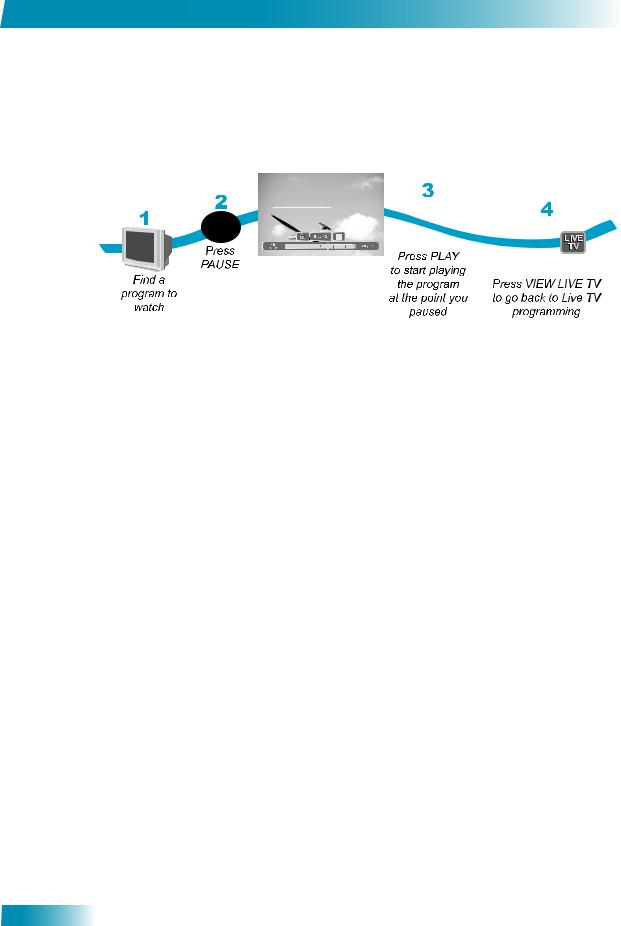
Chapter 1
Watching TV Now
Pausing Live TV
Here’s something you can’t do with regular old TV: pause live TV because someone’s at the door or calling you on the phone or there’s something you just have to do right now. For more about the pause feature of your receiver, see Pausing a Program on page 54.
Recording and Playing Back a Program
Take this tour to learn how to make basic recordings of your favorite shows. For more about the DVR features of your receiver, see Chapter 8 - Digital Video Recording starting on page 60.
6
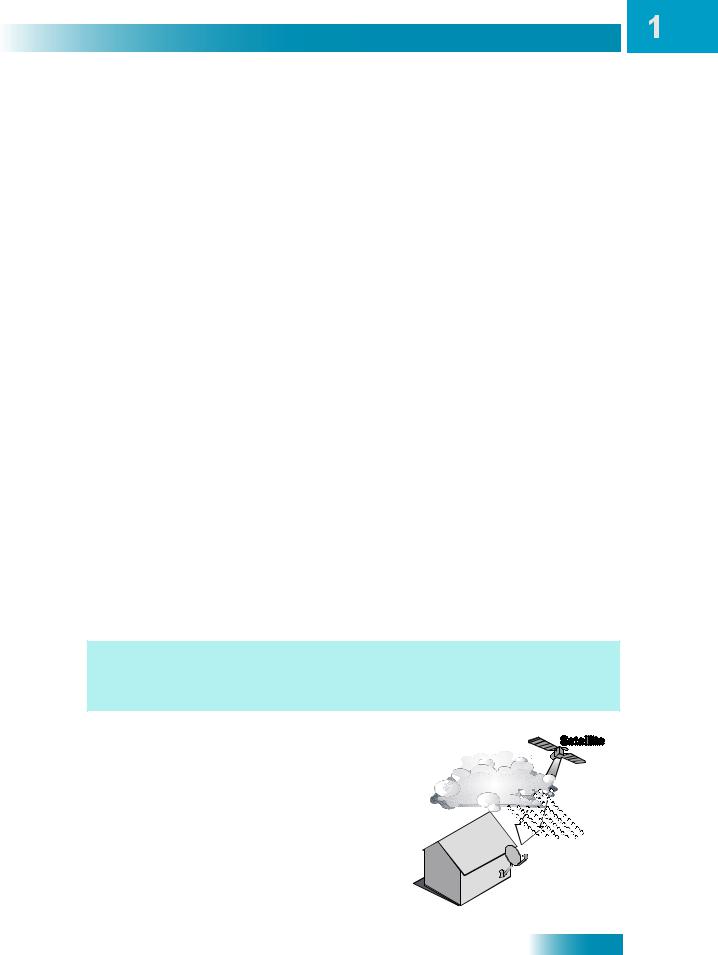
Introduction
Additional Services
ADDITIONAL SERVICES
Pay-Per-View
Catch all the action on Pay-Per-View. Take a break from regular TV and order the latest movies, sports, and special events. For details on ordering Pay-Per-View events, see page 36. Be sure to connect an active phone line to your receiver before you order a Pay- Per-View event (see the instructions on page 105).
DISH On Demand
Enjoy movies and other programming any time without schedules, without waiting and without leaving your home.
dish home
At dish home (press DISH on your remote control), you’ll find news, sports scores, weather information, TV and movie buzz, customer service, games, and more.
PocketDISH
Connect a PocketDISH (sold separately) to your receiver to transfer your favorite recorded programs and take them wherever you go.
ABOUT SATELLITE TV RECEPTION
Satellite television uses satellites in a stationary orbit over the Earth to deliver television and audio programming. This type of orbit enables the satellites to stay aligned over one place on the surface of the Earth. Once the satellite dish is aimed at the satellite, the dish does not have to move to follow it.
Here’s something interesting! Noted science fiction author Arthur C. Clarke calculated the orbit that causes satellites to remain stationary in the sky. To this day the 22,000 mile high orbit bears the name Clarke Belt.
Rain and Snow Fade
Heavy rain, snow, or dense cloud cover can reduce the satellite signal, which may interrupt your programming service. Your service will return after the weather condition has passed. Aiming the satellite dish to get the strongest signal during installation, will help prevent rain and snow from interrupting the signal.
7
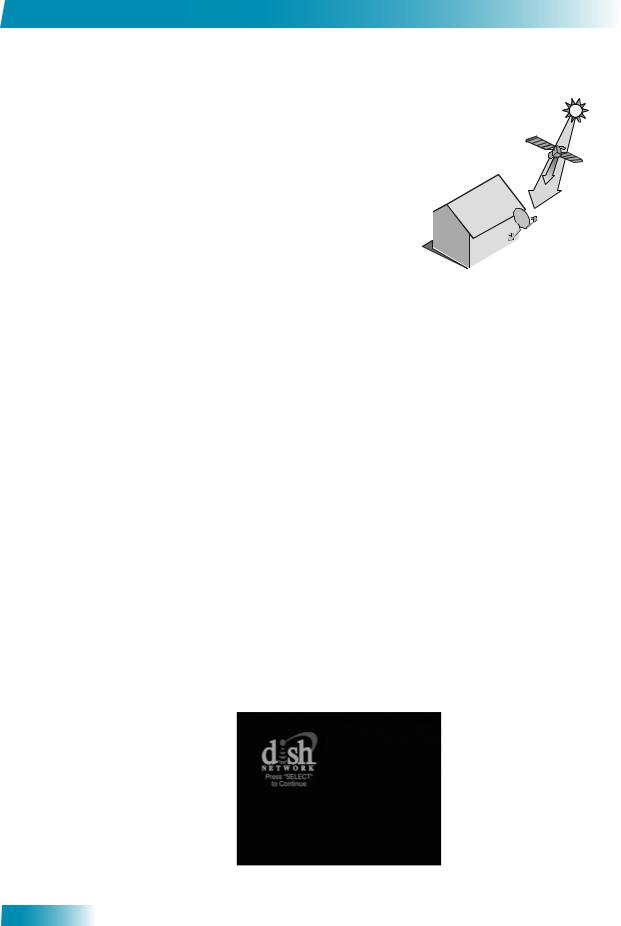
Chapter 1
Why Connect to a Phone Line
Solar Interference
Twice a year, the sun moves to a position behind the DISH Network satellite as it
orbits the Earth. This event occurs during a few days at the beginning of the spring
and the beginning of the autumn and lasts only a few minutes.
During these brief periods, you will not be able to see programs on DISH Network.
When the sun has moved from behind the satellite, the programs will reappear. This is an unavoidable natural event for all television
involving the use of satellites and has an adverse effect on many program providers.
WHY CONNECT TO A PHONE LINE
Your satellite receiver is equipped with a standard telephone jack that you use to connect to an active telephone line. Keep the receiver connected to an active telephone line so that you will be able to order pay-per-view programs using your remote control, use all of the dish home Interactive TV features, and other services from DISH Network (see the instructions on page 105).
MOVING ON-SCREEN LOGO
Whenever the receiver is turned off using the remote control or front panel POWER button, you will see the DISH Network logo moving around on your TV screen. This feature is included with your receiver to assure you that the connections between your receiver and TV(s) are not lost. Press POWER or SELECT on the remote control to resume watching satellite TV programming. Make sure you are using the correct remote for your TV-viewing location (see page 16 for details).
8
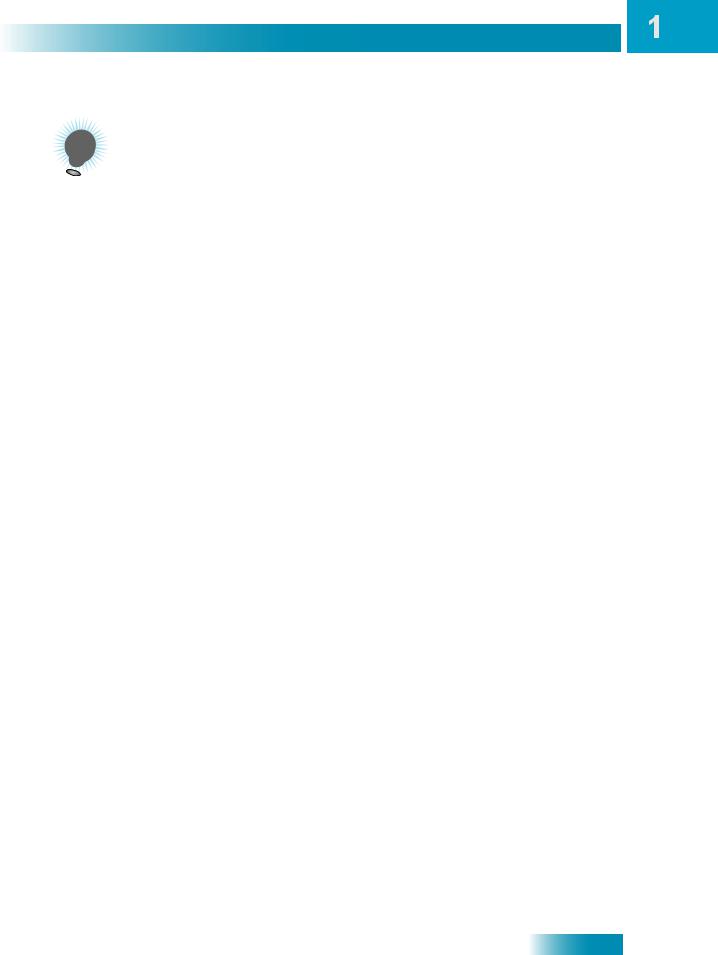
Introduction
Tips
TIPS
•Always have the latest software - Turn off the receiver when you’re not using it.
•Order Pay-Per-View with your remote control - Keep an active phone line connected to the receiver. Not only will you have Pay-Per-View at your fingertips, but you’ll also avoid unnecessary charges.
QUESTIONS
•How do I find something to watch? Refer to page 5. For more information on finding something to watch, see Chapter 3 - Finding Programs to Watch.
•Why are some of the channels red in the Program Guide? The channels that are red in the Program Guide are those which are not currently in your subscription. If you’d like to watch those channels, call 1-800-333-DISH (3474) or go to www.dishnetwork.com.
•I’m looking at program information in a guide I bought at the grocery store, but nothing matches what’s on my DISH Network receiver, is something wrong? No. DISH Network programming may vary from what you’ll find in a local publication. For best results, use the Program Guide on your receiver or order DISH Entertainment.
9
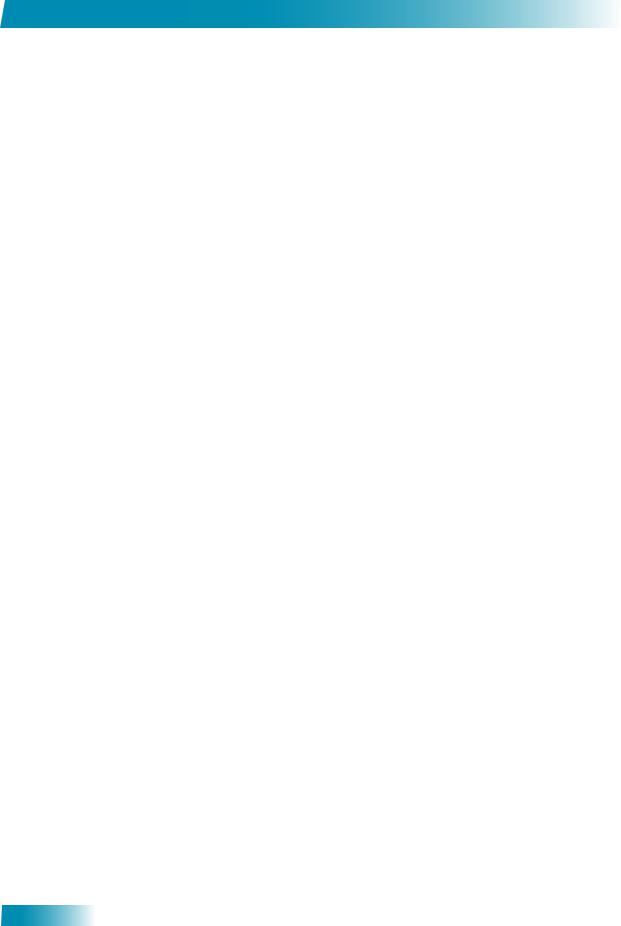
Chapter 1
Questions
Notes
10
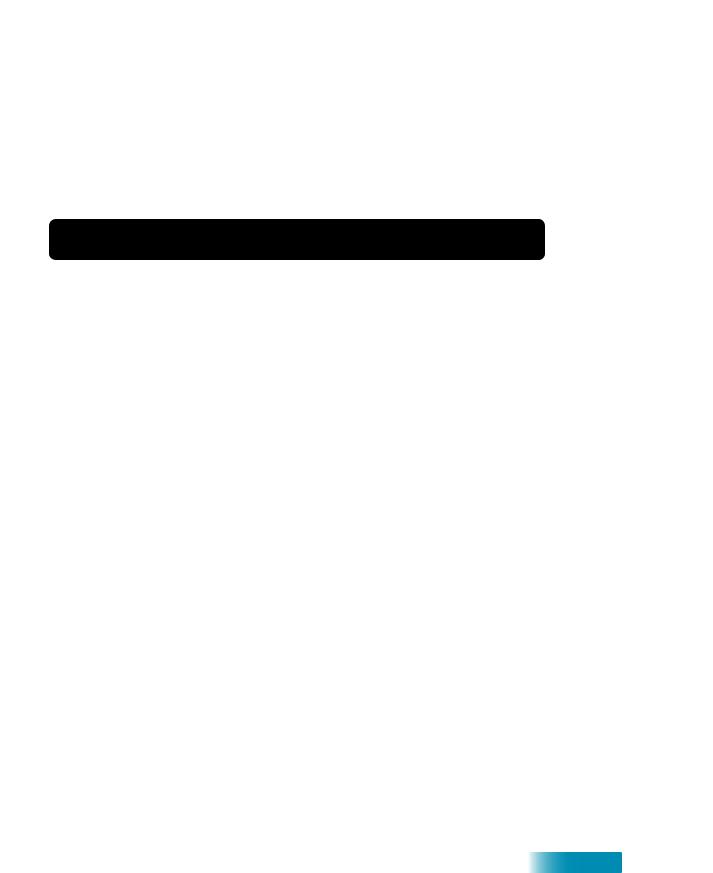
Receiver and Remote Controls
About Your Satellite Receiver
This chapter helps you get to know your remote control, which lets you use all the functions of your receiver. After you read the information here, be sure to practice what you learn so that you can quickly understand what’s presented in later chapters.
What you’ll find in this chapter:
•SATELLITE RECEIVER OVERVIEW
•DUAL AND SINGLE MODES
•REMOTE CONTROL
•SATELLITE RECEIVER FRONT PANEL
•SATELLITE RECEIVER BACK PANEL
•USING THE MENUS
•USING TEXT FIELDS
11
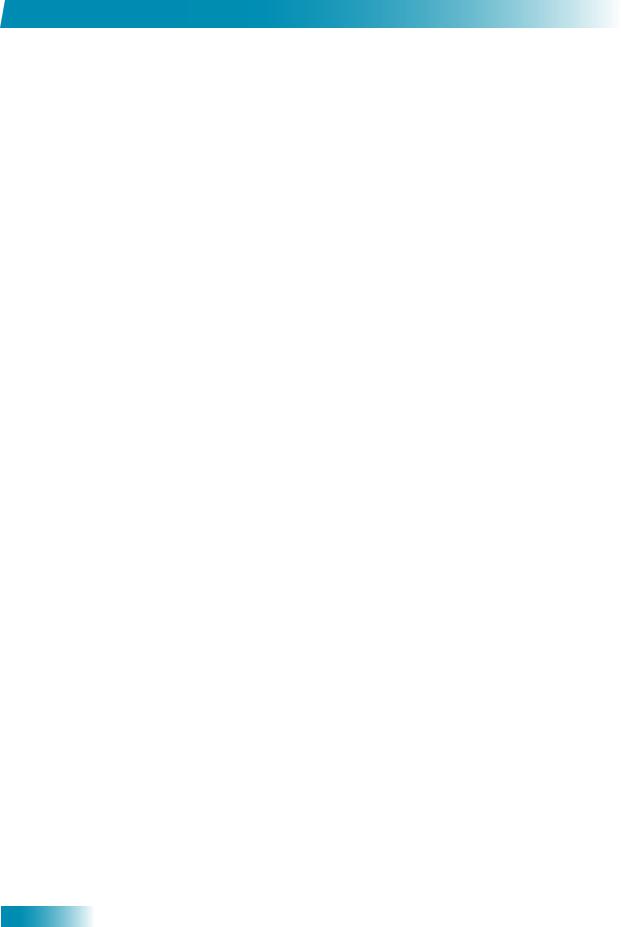
Chapter 2
Satellite Receiver Overview
SATELLITE RECEIVER OVERVIEW
This section gives you an overview of your DISH Network satellite TV receiver system.
Satellite Receiver
Use this dual-tuner satellite receiver to watch different programs in two locations:
•Nearby TV (TV1) - Programming from the receiver is delivered to the nearby TV using short audio/video cables.
•Remote TV(s) (TV2) - Programming from the receiver is delivered to the remote TV(s) using existing in-home coaxial cable.
Remote Controls
Two remote controls come with your receiver:
•Remote Control 1 - An Infrared (IR) remote to control programming for the nearby TV (TV1). This remote is labeled with a green number 1, which matches similar markings on the receiver output connections and the menus for the nearby TV.
•Remote Control 2 - An Ultra-High Frequency Pro (UHF Pro) remote to control programming at a remote TV (TV2). This remote is labeled with blue number 2, which matches similar markings on the receiver output connections and the menus for the remote TV. Be sure to set up the remote to control the receiver (see page 72).
12
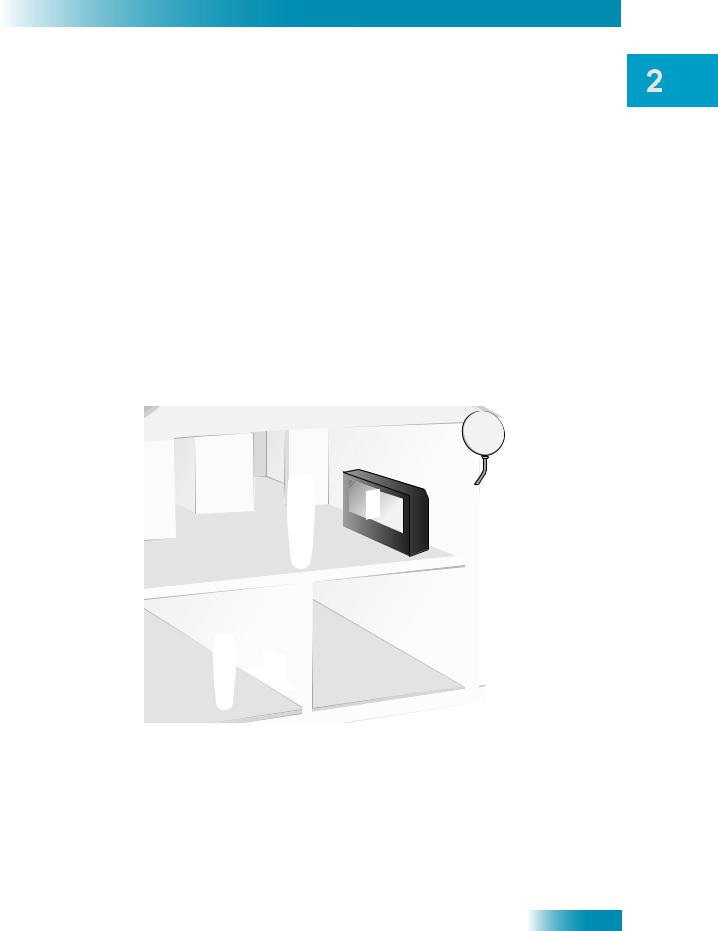
Satellite Receiver
Dual and Single Modes
DUAL AND SINGLE MODES
Your satellite receiver includes two modes of operation: Dual and Single. These modes increase your entertainment options because you’ll be able to choose how you watch and record your favorite programs.
Dual Mode
While in Dual Mode, you can use this dual-tuner satellite receiver to watch different programming in two separate locations:
•Nearby TV - Programming from the receiver is delivered to the TV near the receiver using short audio/video cables and is controlled using Remote Control 1. The Nearby TV is also referred to as “TV1.”
•Remote TV - Programming from the receiver is delivered to a TV located in another room using existing in-home coaxial cable and is controlled using Remote Control 2. The video displayed on the remote TV is always in standard definition (SD). The Remote TV is also referred to as “TV2.”
You can tell your receiver is in Dual Mode because the Mode front panel indicator will light and the menu and other screens will display Dual Mode (as shown below).
13
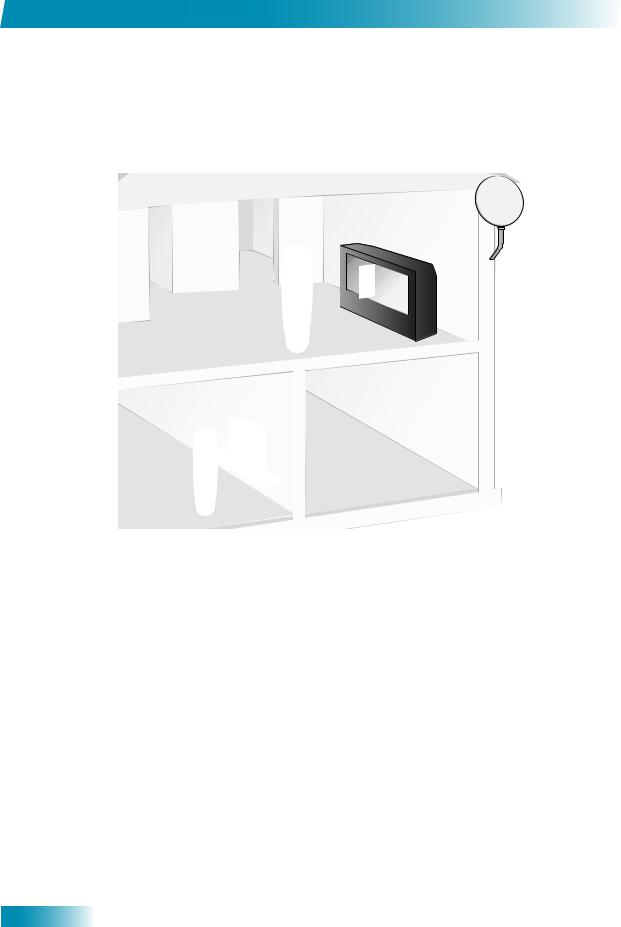
Chapter 2
Dual and Single Modes
Single Mode
Single Mode provides dual-tuner receiver features—like Picture-in-Picture (PIP) and the ability to watch one live program while recording another—to all connected TVs.
Single Mode delivers the same programming to all of the TVs connected to the satellite receiver and allows this programming to be controlled by either remote control. The format of the programming shown on the remote TV(s) is standard definition (SD) and high definition (HD) is shown only on the nearby TV. You can tell you are in Single Mode because the Mode front panel indicator will light and the menus and other screens will display Single Mode (as shown below).
14
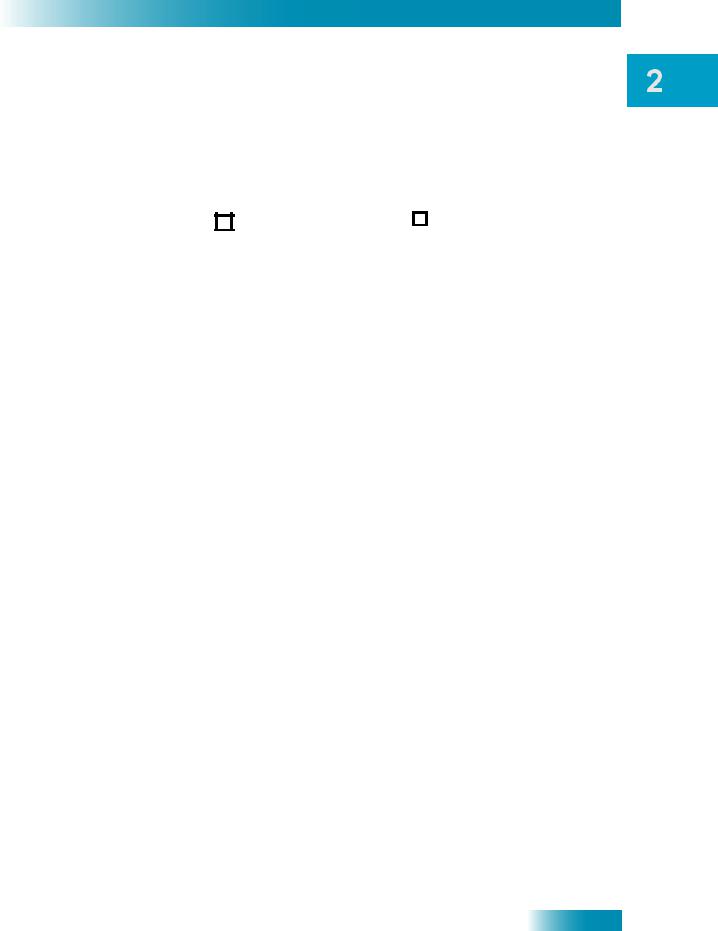
Satellite Receiver
Dual and Single Modes
Switching Between Dual and Single Mode
Put the satellite receiver in Single or Dual Mode by pressing the front panel MODE button. Keep the following items in mind when switching the satellite receiver between Dual and Single Mode:
|
|
|
|
|
|
|
|
|
|
|
|
|
|
|
Dual Mode |
Single Mode |
|
|
|
|
|
|
|
|
||
|
|
|
|
|
|
|||
|
|
|
|
|
|
|||
|
|
|
|
|
|
|
|
|
|
Indications |
Dual Mode front panel |
Single Mode front panel |
|
||||
|
indicator lights. |
indicator lights. |
|
|||||
|
|
|
||||||
|
|
|
|
|
|
|
|
|
|
|
The Recording front panel |
The TV1 Recording front |
|
||||
|
Recording |
indicator lights to show |
panel indicator lights when |
|
||||
|
whether TV1, TV2, or both |
you are recording from one |
|
|||||
|
|
are currently recording. |
or both tuners. |
|
||||
|
|
|
|
|
|
|
|
|
|
|
Favorites Lists set up for |
Only Favorites Lists set up |
|
||||
|
Favorites |
both outputs (TV1 and TV2) |
for TV1 are available. The |
|
||||
|
Lists |
are available. |
lists for TV2 are not lost, |
|
||||
|
|
|
|
|
|
they are simply unavailable |
|
|
|
|
|
|
|
|
|
in Single Mode. |
|
|
|
|
|
|
|
|
|
|
|
|
Locks set up for both outputs |
Locks set up for only TV1 |
|
||||
|
Locks |
(TV1 and TV2) are available. |
are available. The locks for |
|
||||
|
|
|
|
|
|
TV2 are not lost, they are |
|
|
|
|
|
|
|
|
|
simply unavailable in Single |
|
|
|
|
|
|
|
|
Mode. |
|
|
|
|
|
|
|
|
|
|
Note: If someone is using the TV2 outputs in Dual Mode, you will see a popup on the nearby TV warning you that you are about to disrupt the use of the TV2 outputs.
15
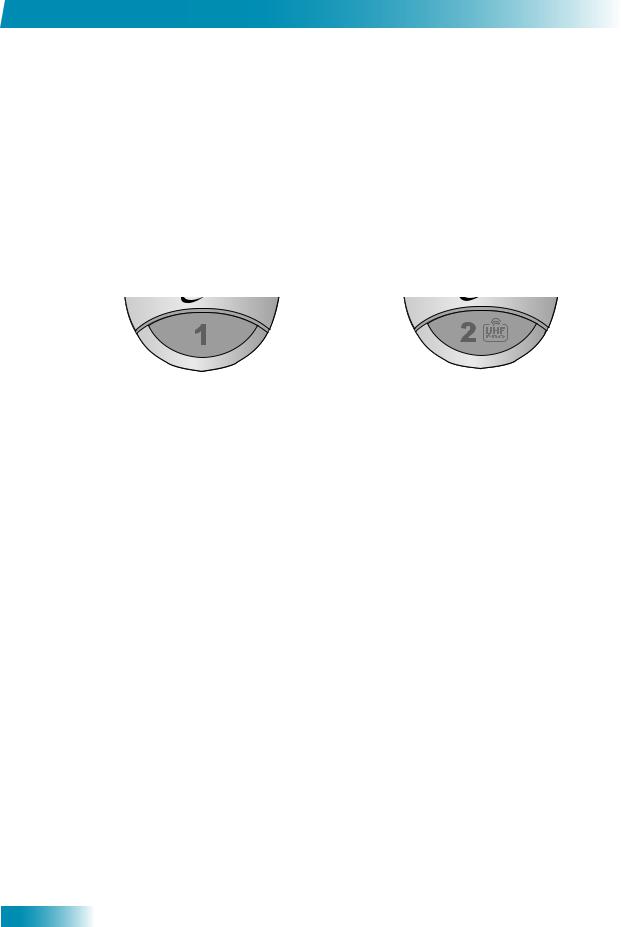
Chapter 2
Remote Control
REMOTE CONTROL
The two remote controls give you access to all the features of your satellite receiver. You can set up each remote to control the satellite receiver and up to three other devices (see page 75). These devices can be a TV, a VCR or DVD player, and a third device.
This section describes how to use the various features on the two types of remote controls included with your satellite TV system.
Types of Remote Controls
Remote Control 1 uses infrared (IR) signals to:
•Control TV1 menus for the nearby TV in Dual Mode.
•Control the satellite receiver in Single Mode.
IR signals travel only short distances (60 feet or less), and cannot go through walls or other solid objects. You must point the remote control directly at the device, with no objects blocking the line of sight.
Remote Control 1 uses IR signals
to control both the receiver and other devices programmed into the remote.
This remote control is identified by the green number 1 at the bottom of the remote control.
Remote Control 2 uses UHF Pro signals to:
•Control TV2 menus for the remote TVs in Dual Mode.
•Control the satellite receiver in Single Mode.
UHF Pro signals travel long distances and go through walls and other solid objects.
To use Remote Control 2 to control the receiver, you must attach the UHF antenna to the receiver back panel (see page 17).
Remote Control 2 uses IR signals to control other devices programmed into the remote. You must point the remote control directly at these devices, with no objects blocking the line of sight.
This remote control is identified by the blue number 2 at the bottom of the remote control.
16
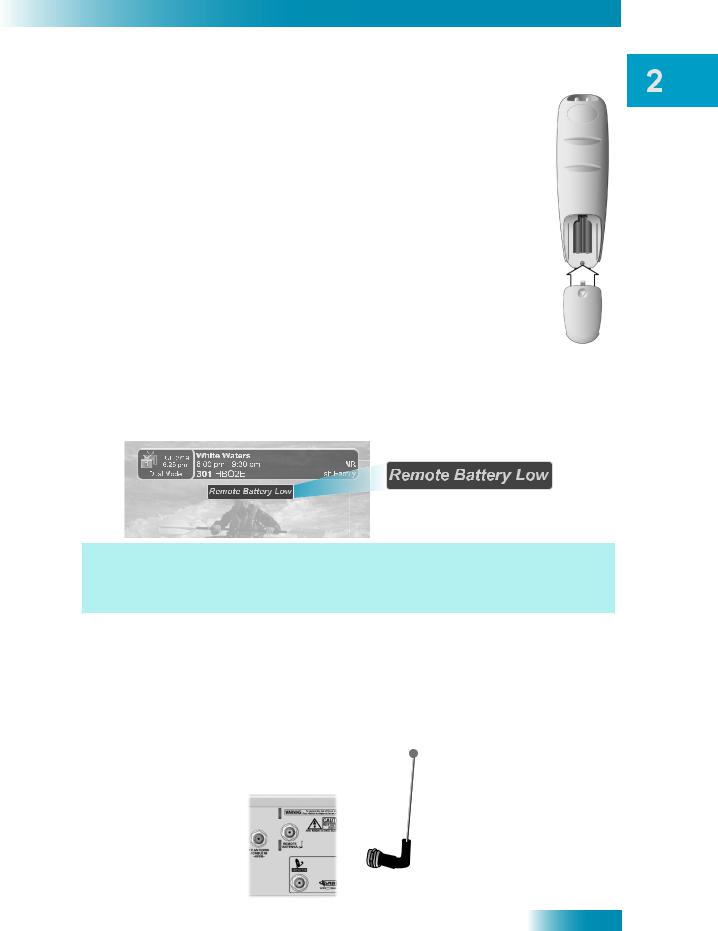
Satellite Receiver
Remote Control
Remote Control Batteries
The remote control comes with AAA batteries. When you replace old batteries, you should replace all of the batteries. Use batteries of the same kind, for example, alkaline or carbon zinc. Don’t mix batteries of different kinds. Alkaline batteries last longer.
1Press down on the top of the battery cover and slide the cover off.
2Take out all of the old batteries.
3Put the new batteries in. Make sure you match the plus (“+”) ends with the plus markings on the battery case.
4Slide the cover back into place.
Low Battery Warning
When you see a low battery warning message on your screen below the Program Banner, the batteries in your remote control are weak and need to be replaced.
Here's a helpful hint...Don’t wait until you see this warning to change the remote control batteries. If your remote control doesn’t seem to be working very well (for example, you have to press POWER more than once to turn the receiver on or off), it’s a good indication that the batteries are getting weak.
Attach the Remote Antenna
Attach the UHF remote antenna to the receiver's back panel Remote Antenna input so you can use your UHF Pro Remote Control 2. Without the UHF antenna, you cannot use the remote to control the receiver. See Adjusting the Remote Antenna on page 74 for more detailed information about improving the performance of your UHF Pro remote control.
17
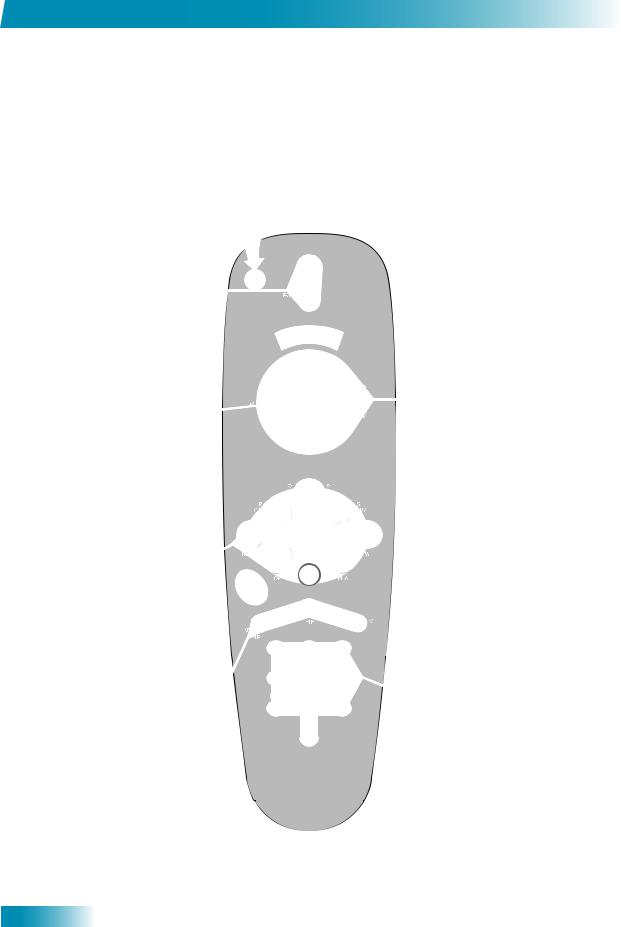
Chapter 2
Remote Control
Remote Control Buttons
18
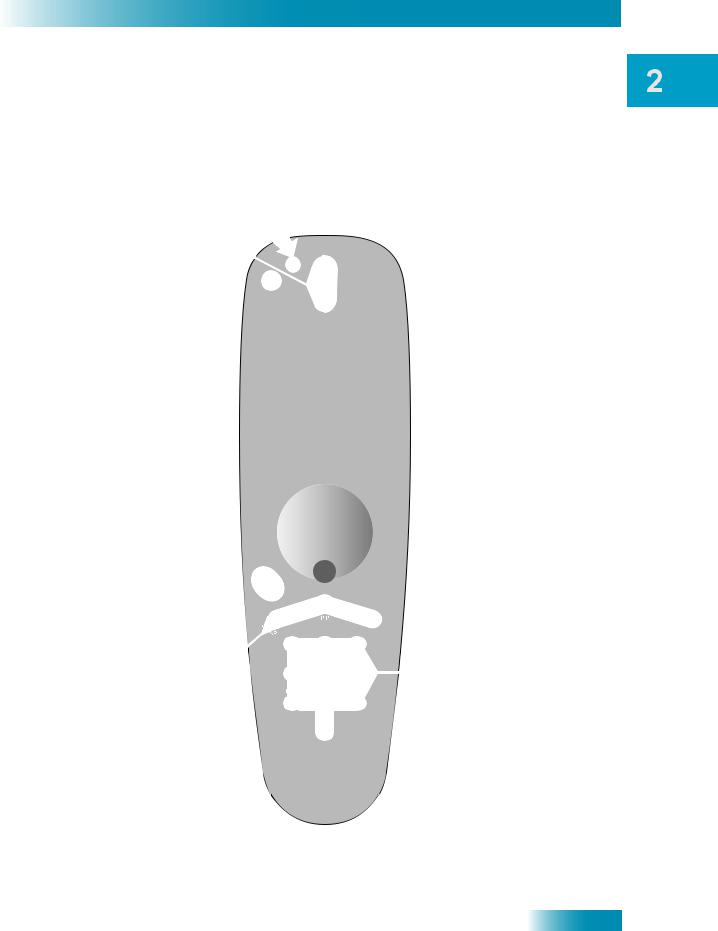
Satellite Receiver
Remote Control
19
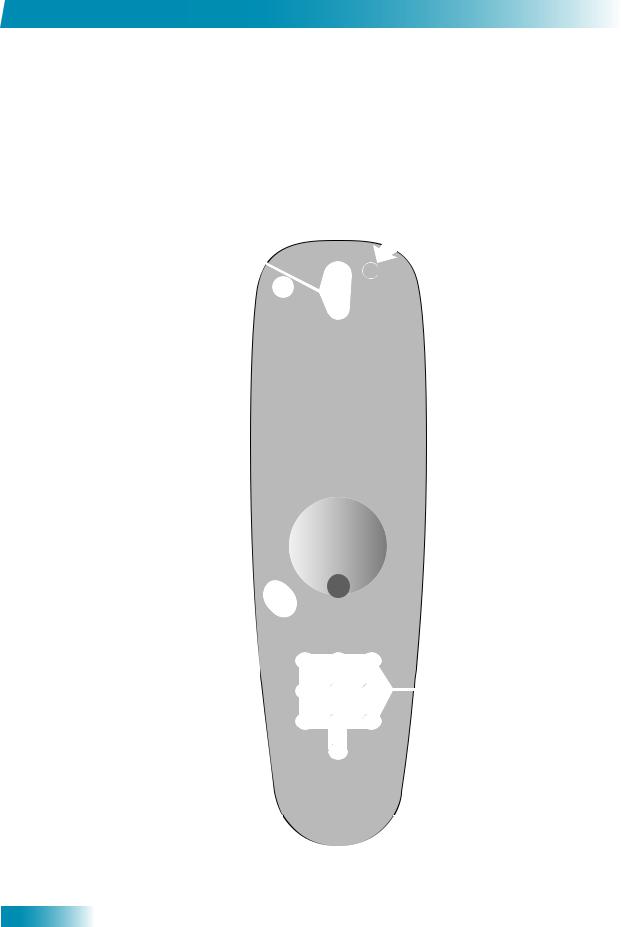
Chapter 2
Remote Control
20
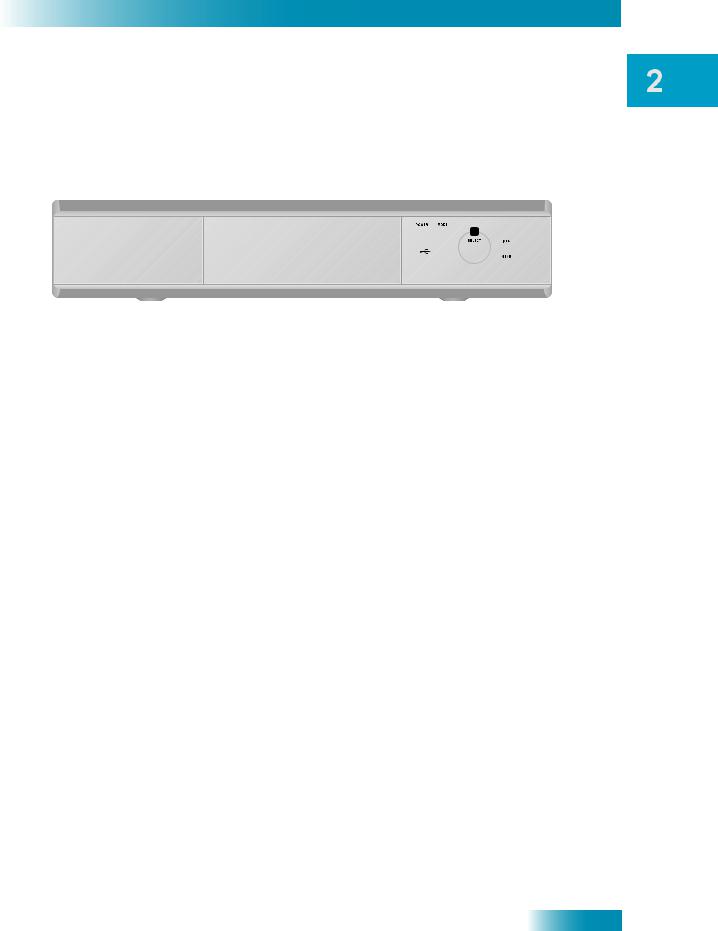
Satellite Receiver
Satellite Receiver Front Panel
SATELLITE RECEIVER FRONT PANEL
SATELLITE RECEIVER BACK PANEL
21
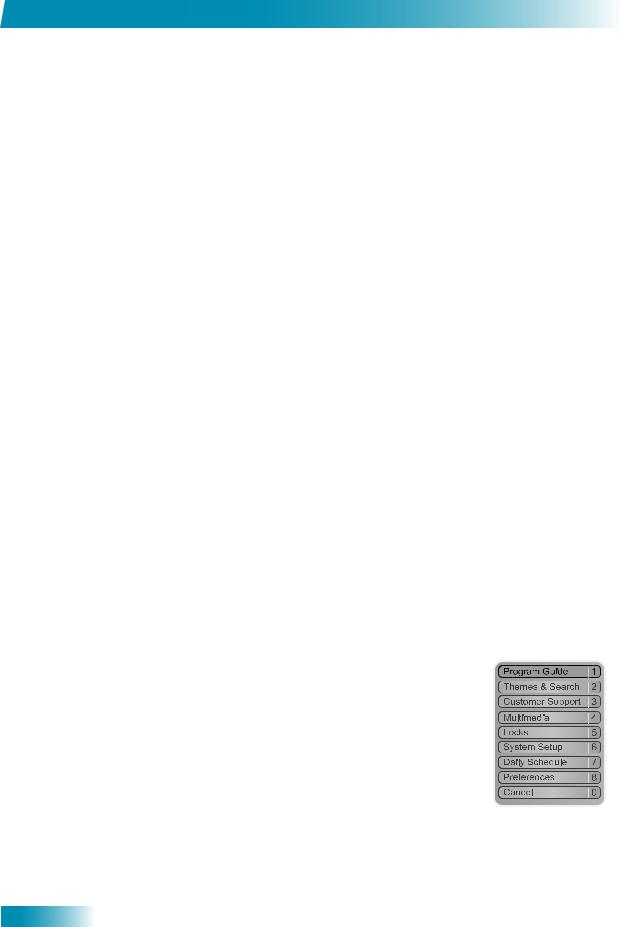
Chapter 2
Using the Menus
USING THE MENUS
The menus make using the receiver and selecting programs quick and easy. Use the menus to control the receiver and to use its features, such as setting locks, choosing a program, or creating a favorites list.
Open and Close Menus
You can open the menus in either of two ways:
•Press MENU to open the Main Menu, then open any of the other menus from the Main Menu.
•Use the following buttons on the remote control:
–Press GUIDE to open the Program Guide.
–Press THEMES (LEFT ARROW) when watching a program to open the Themes and Search menu.
–Press BROWSE (RIGHT ARROW) to display the Browse Banner.
To close a menu and return to watching a program, press VIEW LIVE TV.
Highlighting Menu Options
Use the remote control ARROWS to move the on-screen highlight to the menu option. When you move the on-screen highlight, the option becomes amber.
Selecting Menu Options
When you select a menu option, that option takes effect right away. You can select a menu option in either of two ways:
•Move the highlight to the menu option using the remote
control ARROWS. Then press SELECT. In the example, Program Guide is highlighted.
•If the option has a number next to it, press the number on
the NUMBER PAD button that matches this number. When you use the NUMBER PAD, you do not need to highlight the option first.
22

Satellite Receiver
Using the Menus
List of Choices in the Menus
When you make a choice in a list, the receiver does not apply the change until you select Save or Done. If you do not want to save any changes, select Cancel to discard all the changes made in the menu.
There are two types of lists:
•A single choice list allows you to select only one choice at a time.
If you select another choice, your previous choice is deselected.
•A multiple choice list allows you to select more than one choice
at one time. If you select another choice, your previous choice(s) stays selected.
Canceling a Procedure
You can cancel a procedure in any of three ways:
•If you want to return to watching a program, press VIEW LIVE TV.
•If you want to return to the previous menu, press CANCEL.
•Wait a few moments and the menu will close automatically, discarding any changes you have made.
23
