Dish Network EZ Remote User Manual
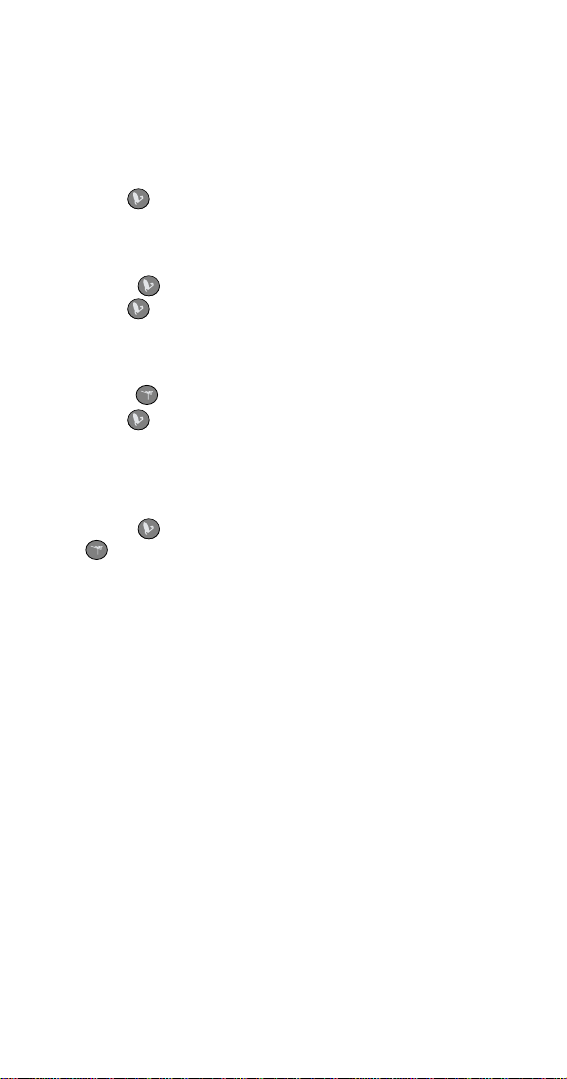
iii
CONTENTS OF THIS GUIDE
About the DISH Network EZ Remote Control................... 1
Buttons and Features Overview........................................ 1
Installing Batteries.............................................................. 2
Receiver Upgrade ................................................................3
SettingUp toSwitchtheTVto
Watch Satellite Programming......................................... 3
Connecting Your Satellite Receiver and TV ............... 4
Setting Up the Remote to Control Your TV ................ 5
Setting Up on Your Remote Control .................... 6
SettingUp toSwitchtheTVtoa
Preferred Off-Air Channel .............................................. 10
Connecting an Off-Air Antenna to Your
Satellite Receiver.................................................... 10
Setting Up on the Remote Control...................... 11
SettingUp toPassSatellite
Programming Through Your VCR to Your TV.............. 12
Connecting Your Satellite Receiver, VCR,
and TV .................................................................... 13
Setting Up the Remote to Control Your VCR ........... 14
Setting Up on Your Remote Control .................. 15
Using When a VCR is Installed................................... 18
Other Remote Control Instructions.................................. 19
How to Scan for TV Codes ....................................... 19
How to Scan for VCR Codes.................................... 20
How to Check the TV Codes .................................... 21
How to Check the VCR Codes ................................. 21
How to Remove TV Codes ....................................... 22
How to Remove VCR Codes.................................... 22
How to Use the Remote Control ....................................... 23
Pointing the Remote Control .................................... 23
Using the Remote Control for
Satellite TV Programming....................................... 23
Using the Remote Control for
Off-Air TV Programming .........................................28
TV and VCR Codes ........................................................... 30
TV Codes.................................................................. 30
VCR Codes............................................................... 37
Limited Warranty ............................................................... 43
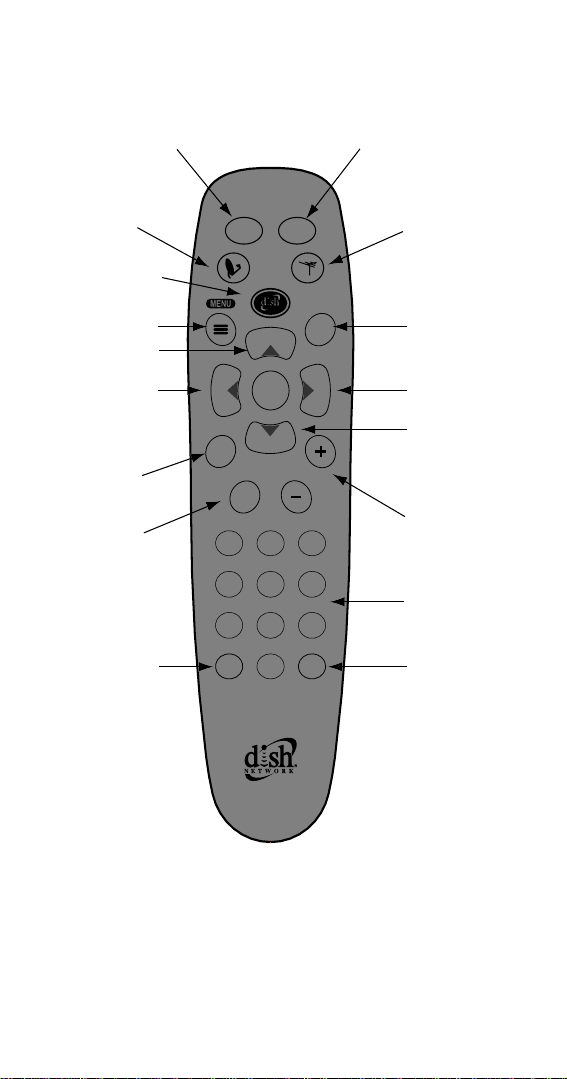
iv
Figure 1. The EZ Remote
See How to Use the Re mote C ontrol for more details on
each button.
SELECT
POWER
GUIDE
SAT TV
CHANNEL
CONTROL
T
H
E
M
E
B
R
O
W
S
E
C
H
A
N
N
E
L
C
H
A
N
N
E
L
INFO
VOL
CANCEL
123
456
789
0
RECALL
MUTE
Turn on/off the satellite receiver Turn on/off the TV
Channel up
Get information
about satellite
a program
Recall the
last channel
Channel down
Enter channel and
other numbers
Mute the
TV sound
Watch satellite
TV programming
Access the menus
Watch off-air
TV programming
Access the
program guide
Browse without
changing channels
Turn up/down
the TV volume
Access programs
by Themes
Cancel an action
Dish Home
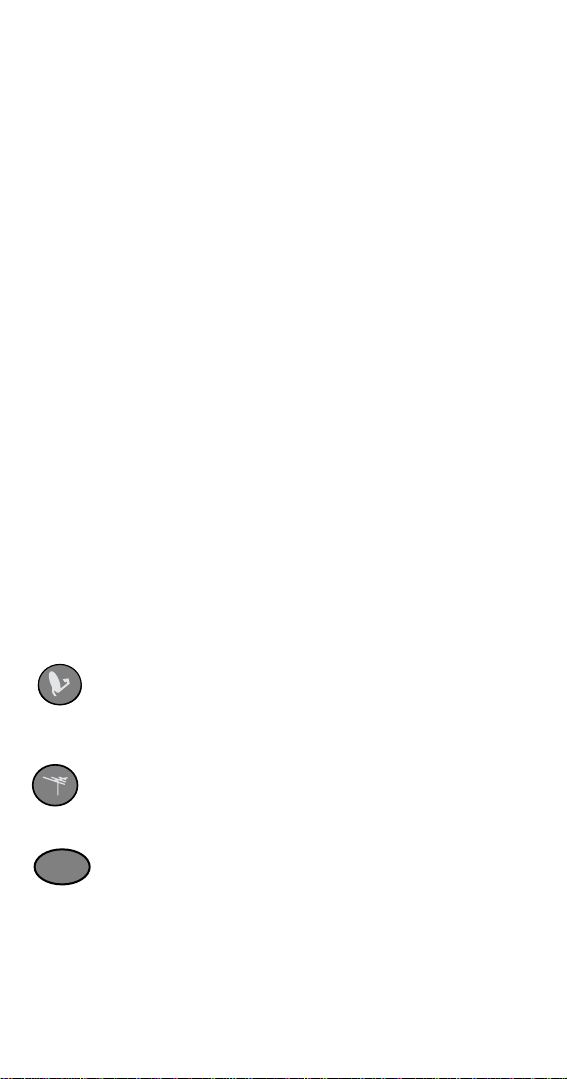
1
ABOUT THE DISH NETWORK EZ REMOTE
CONTROL
The DISH Network EZ Remote Control makes operating
your DISH Network satellite receiver easy and
convenient. This r emote control includes large, easy-to-
find buttons which are most commonly used to control the
basic satellite receiver features you need. In addition, the
DISH Network EZ Remote Control lets you switch
between satellite receiver programmingand programming
from an off-air antenna with the press of one button.
BUTTONS AND FEATURES OVERVIEW
Figure 1 on page iv briefly describes each button on the
DISH Network EZ R emote Control. M ost of thesebuttons
work the same way a s the buttons on other DISH Network
remote controls. See the User’s Guide for your DISH
Network satellite r eceiver for a description of how your
satellite receiver works with these buttons.
There are some added buttons on this remote control to
make operation with your TV easier. These buttons are:
SATELLITE CHANNEL CONTROL - Press to switch
your TV to watch programming from your satellite
receiver.
OFF-AIR CHANNEL CONTROL - Press to switch your
TV to watch programming from your off-air antenna.
TV POWER- Press to turn your TV on or off.
TV

2
To use these added buttons and other features to c ontrol
your TV, follow the step-by-step instructions below to set
up your remote control. This setup also requires you to
connect your satellite receiver to your TV’s tuner using
coaxial c able. After completing your setup, see How to
Use the Remote Control on page 23 for more details on
each button.
INSTALLING BATTERIES
Before you can use the remote control, you must install
four AAA batteries. Use batteries of the same grade, for
example, alkaline or carbon zinc, and do not mix different
grades. Alkaline batteries provide longer battery life.
1. Press down on the arrow on the battery cover and
slide off the cover.
2. Insert the new batteries, making sure that the ends
marked “+” are installed as shown inside the battery
compartment.
3. Replace the battery cover by sliding the cover back
into place.
CLOSE
OPEN
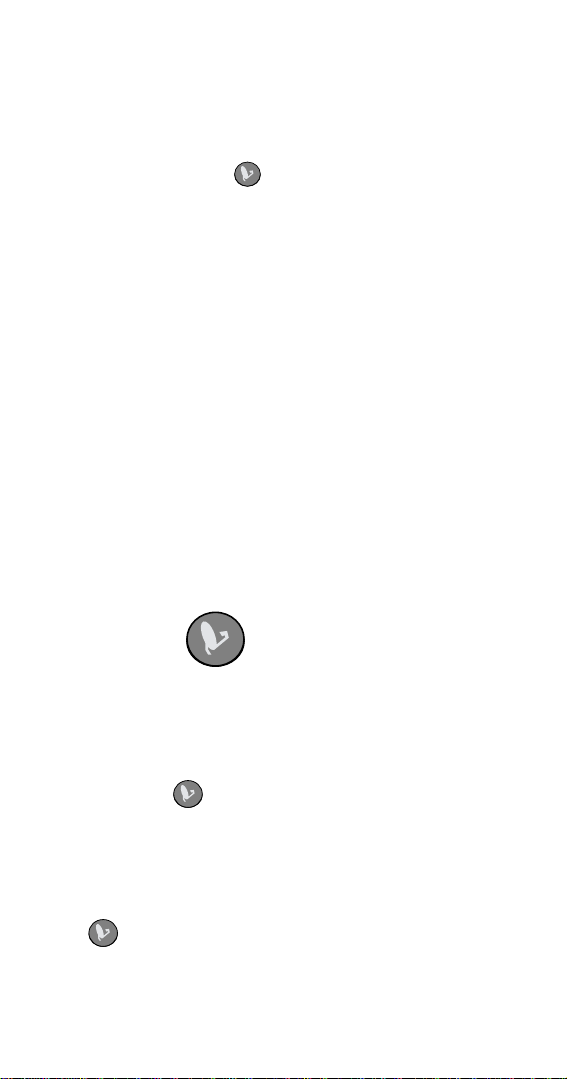
3
RECEIVER UPGRADE
Turn on your TV the way you normally would to watch
satellite TV programming. Using your DISH Network EZ
Remote Control, press and then try using this remote
control to operate some basic satellite receiver features
like
MENU or GUIDE. If the remote control does not work,
your satellite re ceiver may need to get an upgrade from
the satellite. To receive this upgrade, turn off your
satellite receiver for 20 minutes. After completing the
upgrade,try using the remote control again to make sure it
works.
Note: Check the inside front cover of this guide to see if
the remote control is compatible with your satellite
receiver.
Note: If you are installing the satellite receiver for the first
time, you must use the remote control that came with your
receiver to guide the receiver through the installation
procedures, which includes getting the upgrade from the
satellite.
SETTING UPTOSWITCH THE TV TO
WATCH SATELLITE PROGRAMMING
The following instructions show you how to set up your
system and DISH Network EZ Remote Control so that
when you press the TV gives you satellite
programming e very time.
The first thing you will do is make the right connections
between the TV and satellite receiver. After that, you will
set up your remote control to work with your TV and then
set up .
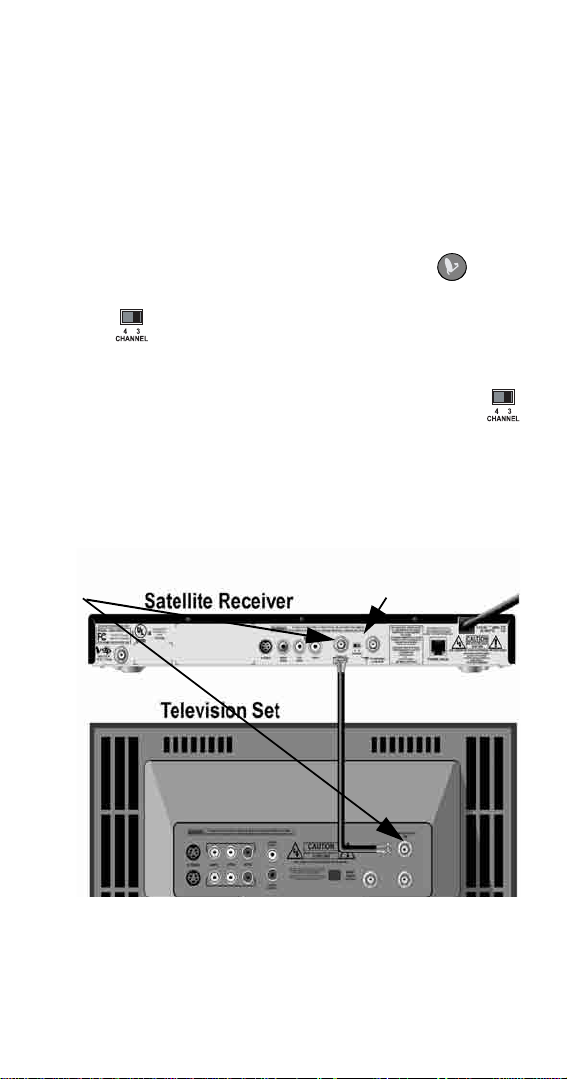
4
CONNECTING YOUR SATELLITE RECEIVER AND TV
Figure 2. Connect the Satellite Recei ver and TV
1. Connect a coaxial cable between the TV Set Out on
the satellite receiver a nd the tuner input on the TV
(see Figure 2).
Note: If you connect your TV a different way (for
example, using yellow, red, and white audio/video
RCA-type or S-Vide o cables), the feature to switch
your TV to satellite programming using will
not work.
2. Set on the back of the receiver to
CH3.
Note: If you prefer Channel 4, instructions are
provided later to change this setting.
Note: If your satellite receiver does not have a ,
see your satellite receiver’s User ’s Guide for how
to set
TV Set Out on the satellite receiver to
Channel 3.
Step 2
Step 1
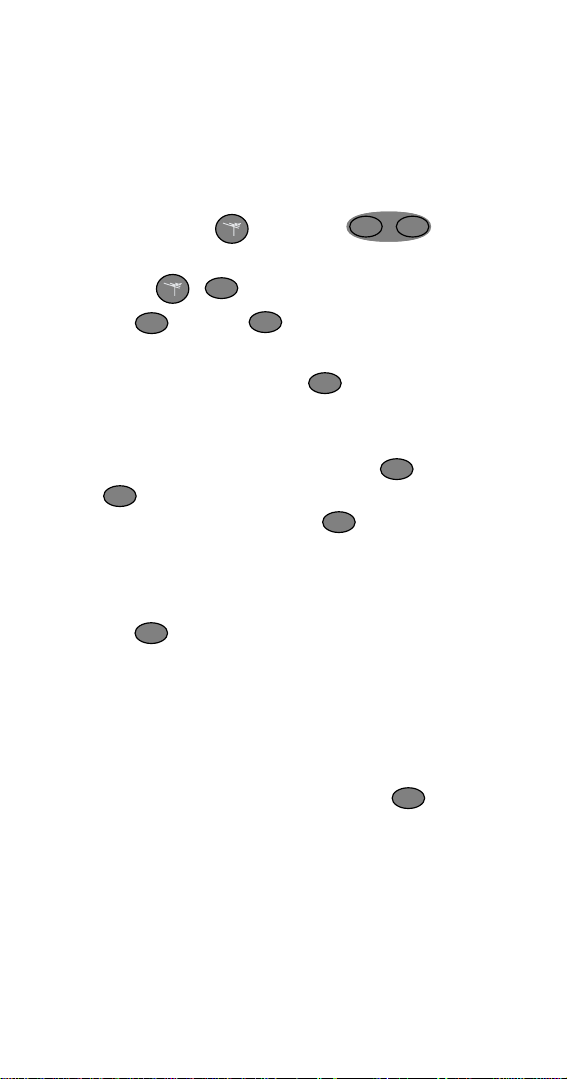
5
SETTING UPTHEREMOTE TO CONTROL YOUR TV
1. Find the brand name of your TV in the TV code
tables starting on page 30. You will be referring to
this location for codes in the instructions below.
2. Turn on your TV.
3. Press and hold until both lights turn
on (it takes about five seconds).
4. Release . light will flash.
5. Press . Notice light turns on and stays on.
6. Enter one of the three-digit codes for your TV from
the TV code tables while light is on.
Note: You have about 20 seconds to begin entering
the TV code.
7. Press the
MUTE button and watch light.
If light flashes three times, the code is valid
and you can go to step 8. If light does not flash
at all, the code may not have been entered
correctly. So, startover from step 3 and try the code
again.
8. Press and your TV should shut off. If your TV
shuts off, go to step 9. If not, pick another code for
your TV brand from the TV Codes table and go
back to step 3. If you have tried all of the codes and
none work, go to How to Scan for TV and VCR
Codeson page 19.
9. Turn your TV back on by pressing a gain and
try the other buttons be low to make sure they work.
• Press the 0 through 9 buttons to change channels
on your TV.
SAT
TV
TV
TV
TV
TV
TV
TV
TV
TV
TV
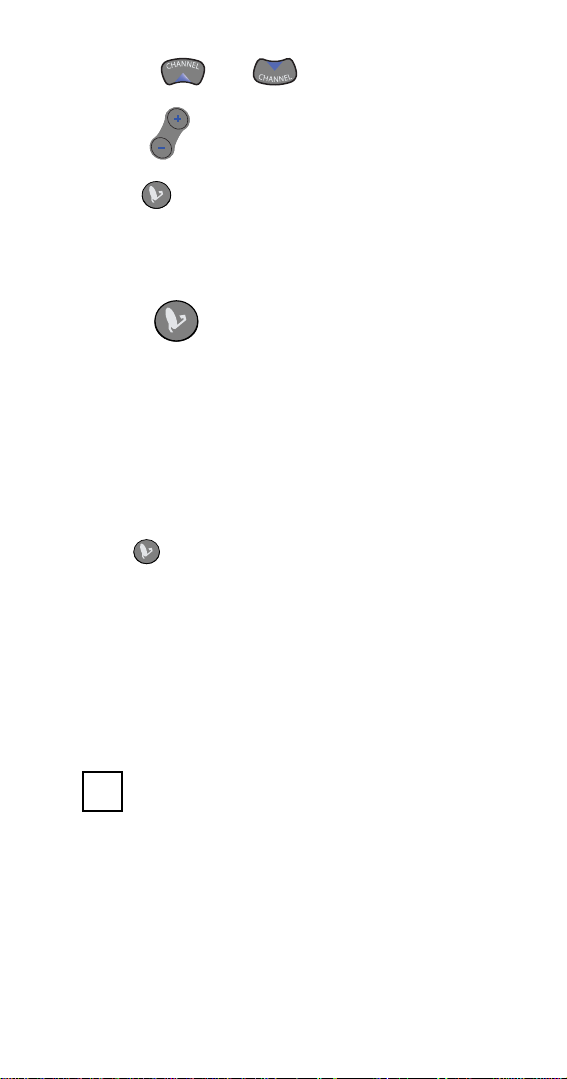
6
SETTING UPONYOUR REMOTE CONTROL
• Press and to change channels on
your TV.
• Pre ss to change the TV volume.
If these buttons work, go on to the next section to
set up . If not, pick another code for your TV
brandfromtheTVCodestableandgobackto
step 3.
1. Make sure your TV and satellite receiver are
connected and your remote control is set up to
control your TV using the instructions in the last
two sections.
2. Turn on your TV and tune to a channel other than 3
(for example, 4 or 5).
3. Press and your satellite receiver should turn on
and your TV should tune to Channel 3.
4. Press the
MENU button. If you see the satellite
receiver
Menu screen,gotostep5.Ifnot,goto
step 15.
5. If you want to keep your satellite programming on
TV Channel 3, check the box below and go to step
28.
3
6. If you prefer to have your satelliteprogramming on
TVChannel4,goontostep7.
VOLVOL
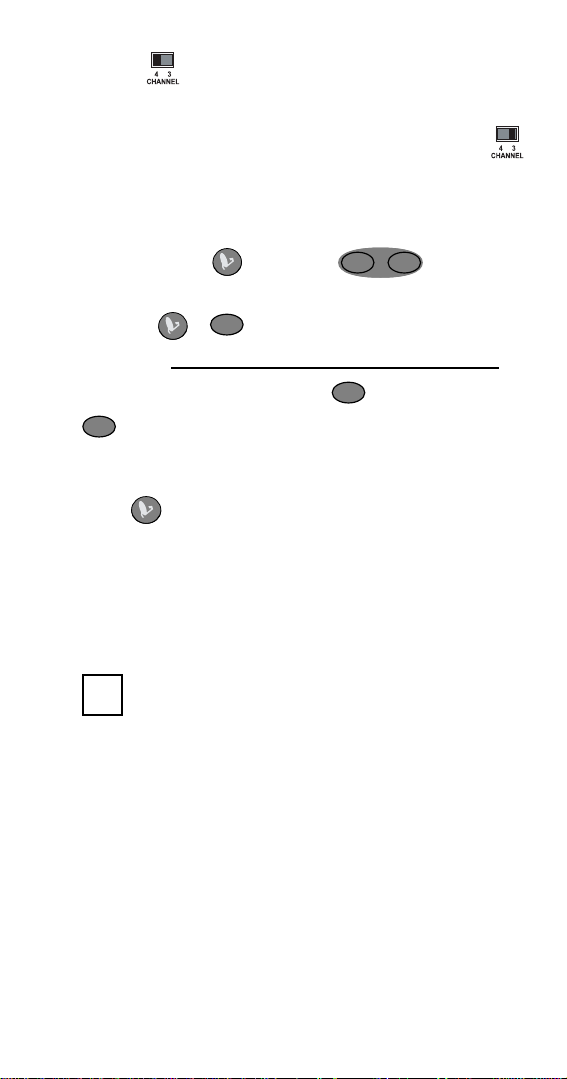
7
7. Set the switch on the back of the satellite
receiver to
CH4. The TV will lose the picture from
the satellite receiver, but this is OK.
Note: If your satellite receiver does not have a
switch, see your satellite receiver’s User’s Guide
for how to set
TV Set Out on the satellite receiver to
channel 4.
8. Press and hold until both lights turn
on (it takes about five seconds).
9. Release . light will flash.
10.Enter
0-4.
11.Press
MUTE while watching light.
12. light will flash three times.
If the light does not flash at all, repeat this
procedure starting with step 8.
13.Press while watching your TV. If your TV
tunes to Channel 4, go to step 14. If not, go to
step 7.
14.Press the
MENU button. If you see the satellite
receiver
Menu screen, check the box below and go
to step 28.
4
15. Answer the questions in Table 1. The information
you provide is what you will use to teach your
remote control to change the channel on your TV
correctly.
SAT
TV
SAT
SAT
SAT
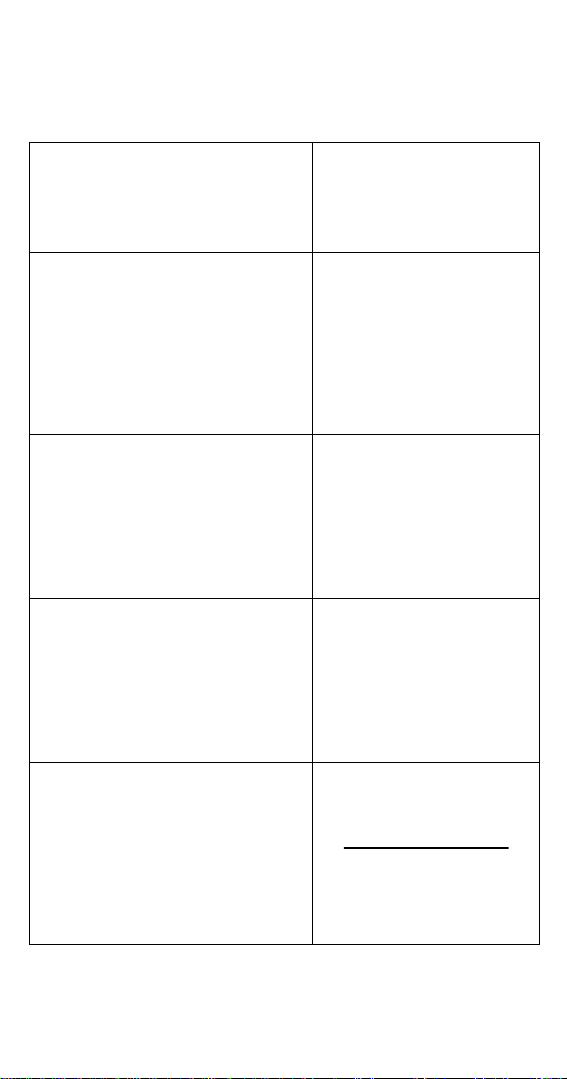
8
Table 1: How I Change My TV Channels
Column 1:
How do you change your TV to
Channel 3 using the number
buttons?
Column 2:
Circle the number
sequence you use to
change your TV to
Channel 3
“I just press the number buttons
on my remote to change the
channel.”
If you only press 3 on your
remote control to change the TV
to Channel 3, circlethe “3” to the
right in Column 2 and go to
step 16.
“Ihave to entera zero before the
channel numbers.”
If you press 0, 3 on your remote
control to change the TV to
Channel3, circle the “0, 3” to the
right in Column 2 and go to
step 16.
“I have to press Enter after I
press the channel numbers.”
If you press 0, 3, Enter on your
remote control to change the TV
to Channel 3, circle the “0, 3,
SELECT”to the rightinColumn 2
and go to step 16.
“I enter a special number
sequence not found above.”
In the space to the right, enter
your special number sequence
you use to change your TV to
Channel 3 (max. four entries)
Then circlethis sequence you
wrote and go to step 16.
3
0, 3
0, 3, Select
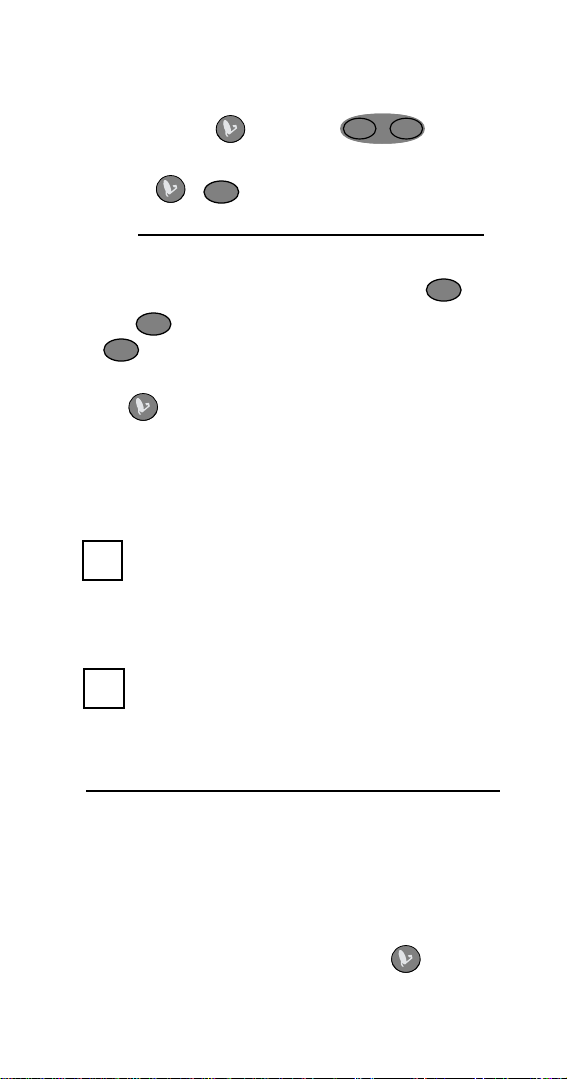
9
16.Write the number(s) you circled into the blank in
step 19.
17.Press and hold until both lights turn
on (it takes about five seconds).
18.Release . light will flash.
19.Press
(Fill in this blank with the exact sequence you circled in Table 1)
20.Press the MUTE button while watching light.
21.If the light flashes three times, go to step 22.
If light does not flash at all, go back to step
17.
22.Press . If your TV tunes to Channel 3, go to
step 23. If not, go back to step 15.
23.If you wa nt to keep your satellite programming on
TV Channel 3, check the box below and go to
step 28.
3
24.If you prefer to have your satellite programming on
TV Channel 4, check the box below and go to
step 25.
4
25.In the blank below, write down the numbers you
circled in Table 1, except replace “
3”with“4.”
26.Cross out “0-4” on step 10 (page 7) and in the blank
next to the crossed-out text write what you wrote in
step 25.
27.Repeat steps 7 through 14 on page 7, including the
changes you made to step 10.
28.You have completed setting up the button and
TV control features of the remote control.
SAT
TV
SAT
SAT
SAT
SAT
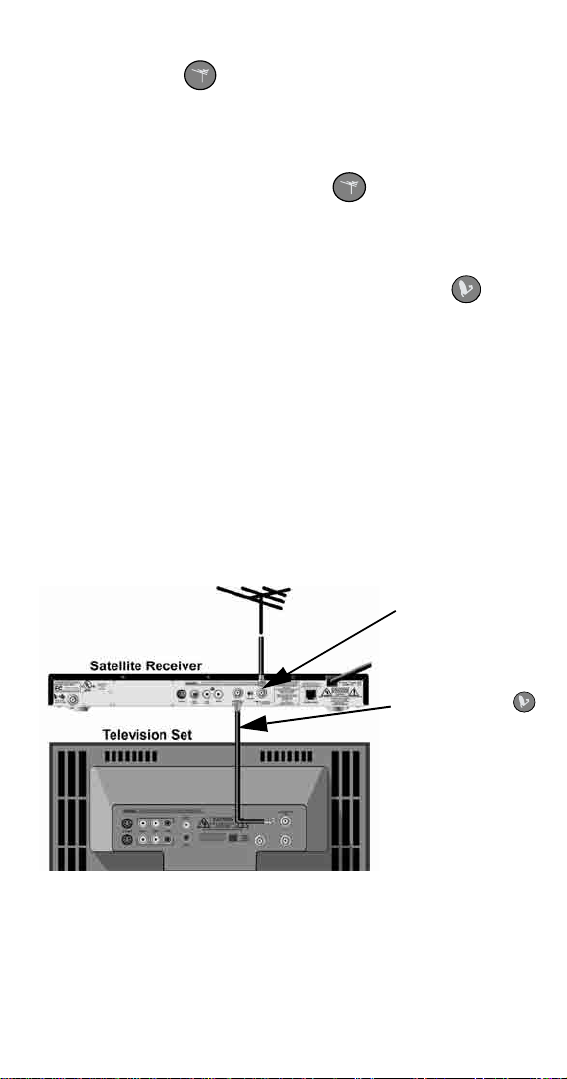
10
SETTING UPTOSWITCH THE TV TO A
PREFERRED OFF-AIR CHANNEL
If you watch local programming from an off-air antenna,
follow these instructions to se t up to switch your TV
to your preferred off-air channel. You will need to
connect your off-air antenna to your satellite receiver and
then set up your remote control. Before you can do these
instructions you m ust f irst complete Setting Up to
Switch TV to Watch Satellite Programming on page 3.
C
ONNECTING AN OFF-AIR ANTENNA TO YOUR
SATELLITE RECEIVER
Figure 3. Off-Air Antenna Connections
1. Connect a coaxial cable between your off-air
antenna and the
TV Antenna/Cable In on the satellite
receiver (see Figure 3).
Off-Air Ant enna
Step 1
This was set up
in Setting Up
to Watch
Satellite
Programming on
page 3.
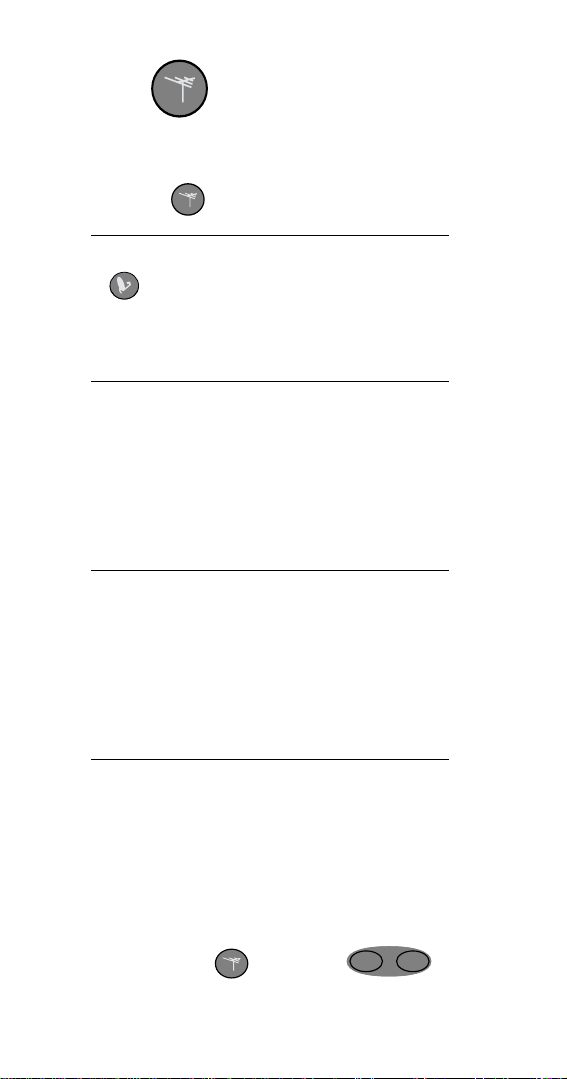
11
SETTING UPONTHEREMOTE CONTROL
1. In the blank below, write down your preferred off-
air channel that you want your TV to tune to when
you press .
2. If step 19 on page 9 is blank and was not used to set
up ,gotostep8.Otherwise,gotostep3.
3. In the blank below, write down the number
sequencefromstep19onpage9.
4.
If the number you wrote in step 1 is a 2-digit number:
In the blank below, write the number sequence
from step 3, except replace “
3”or“0-3” with your
2-digit number from step 1 (for example, if you
wrote “
0-3-SELECT” in step 3 and your preferred
channel is Channel 25, write “
2-5-SELECT”).
5.
If the number you wrote in step 1 is a 1-digit number:
In the blank below, write the number sequence
from step 3, except replace “
3” with your 1-digit
number from step 1 (for example, if you wrote “
0-3-
SELECT
”instep3andyourpreferredchannelis
Channel 7, write “
0-7-SELECT”).
6. Write the number sequence you wrote in either
step4orstep5intotheblankinstep11onpage12.
7. Go to step 9.
8. In the blank provided in step 11, write the number
recorded in step 1. If that number has one digit,
write “
0” before the number.
9. Press and hold untilboth lights turn
on (it takes about five seconds).
SAT
TV
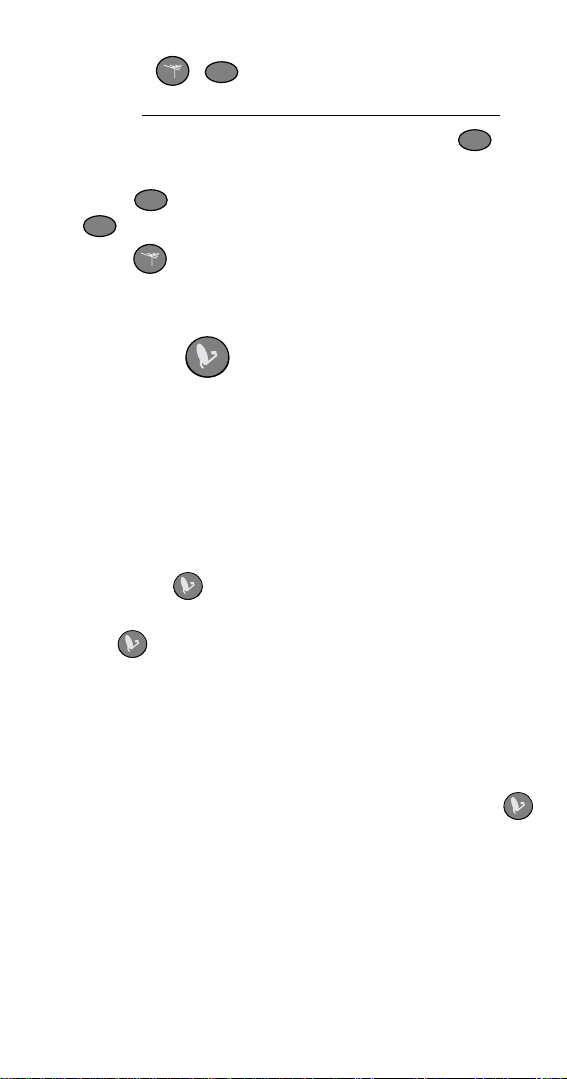
12
SETTING UPTOPASS SATELLITE
PROGRAMMING THROUGH YOUR VCR TO
YOUR TV
If you want to install a VCR between your satellite
receiver and your TV, follow these instructions to set up
your system and your remote control to switch your
system to watch satelliteprogramming through your VCR
when you press .
Note: The remote control setup for the VCR is only to
allow the to pass satellite programming through your
VCR. This remote control does not provide any buttons to
control standard V CR functions.
The first thing you will do is make the right connections
between your satellite receiver, VCR, and TV. After that,
you will set up your remote control. Before you can do
these instructions, you must first complete Setting Up
to Switch the TV to Watch Satellite Programming on
page 3.
10.Release . light flashes.
11.Press .
12.Press the
MUTE button while watching the
light.
13.If the light flashes three times, go to step 14. If
doesnotflashatall,gobacktostep9.
14.Press tomake sure your TV tunes to the off-air
TV channel you wanted.
TV
TV
TV
TV
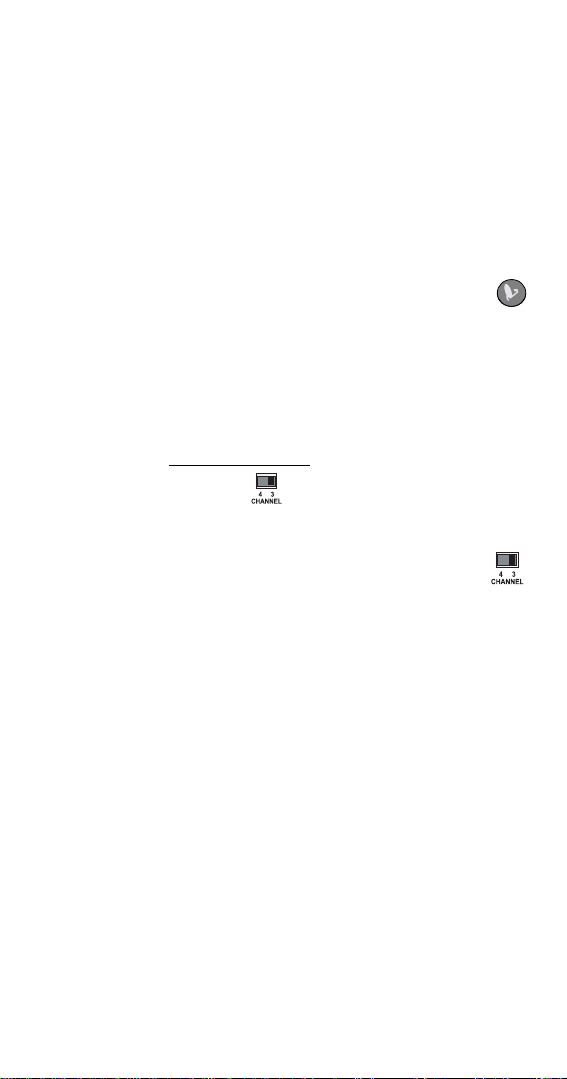
13
CONNECTING YOUR SATELLITE RECEIVER, VCR,
AND TV
1. Connect a coaxial cable between the
TV Set Out on
the satellite receiver and the tuner input to the VCR
(see Figure 4).
Note: If you connect your VCR a differe nt way (for
example, using yellow, red, and white audio/video
RCA-type or S-Vide o cables), the feature to switch
your VCR to pass satellite programming using
will not work.
2. Look at the boxes you c hecked on page 6, 9,
and 11. If you checked a box next to “
3,” write “3”
in the blank below. If you checked a box next to
“
4,” write “4” in the blank below.
Channel
3. Make sure that the switches on the back of
both your satellite receiver and your VCR are set to
the channel you wrote down in step 2.
Note: If your satellite receiver does not have a
switch, see your satellite receiver’s User’s Guide
for how to set
TV Set Out on the satellite receiver to
the channel you wrote in step 2.
4. Connect a coaxial cable between the coaxial TV
output connection on the VCR and the tuner input
to the TV.
