Denon DN-350MP operation manual
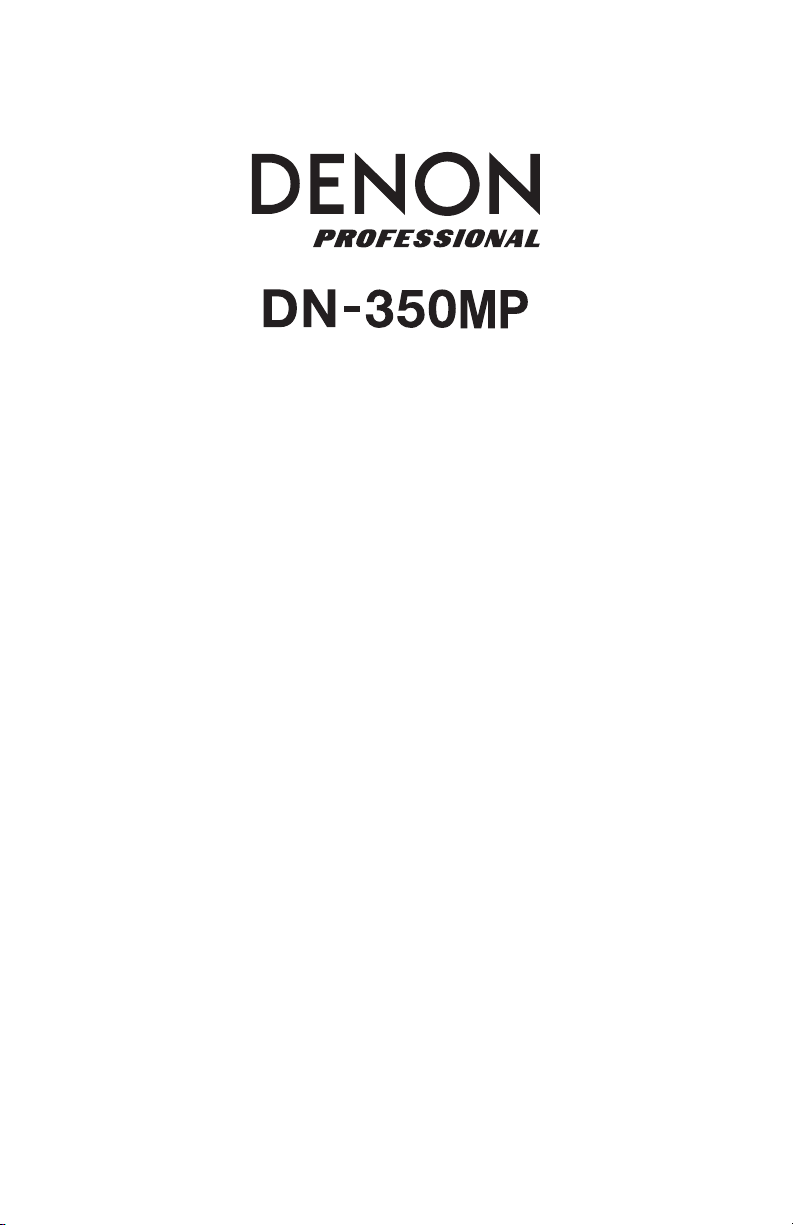
A
User Guide
Guía del usuario
Guide d’utilisation
Guida per l’uso
Benutzerhandbuch
ppendix
English ( 3 – 10 )
Español ( 11 – 18 )
Français ( 19 – 26 )
Italiano ( 27 – 34 )
Deutsch ( 35 – 42 )
English ( 43 )
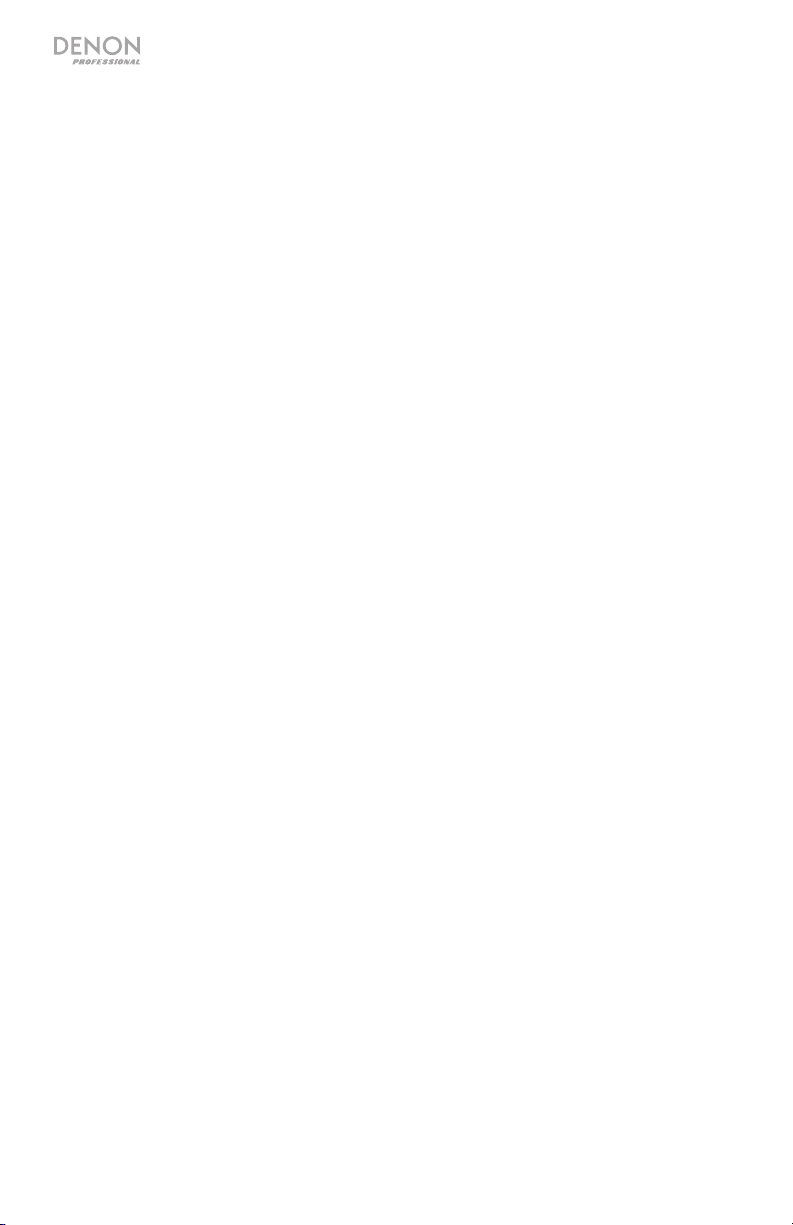
2
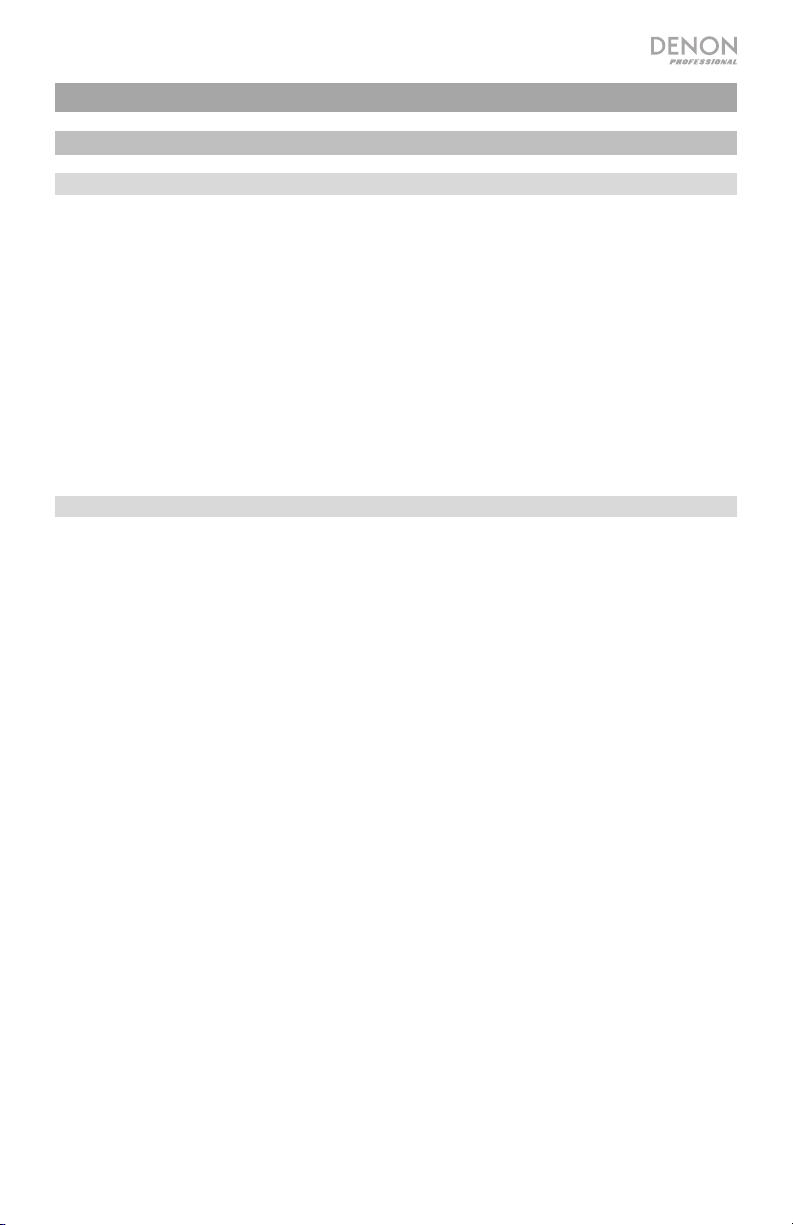
User Guide (English)
Introduction
Box Contents
DN-350MP
Remote Bluetooth Antenna
Remote Control
Rack Ears (2)
Euroblock Connector
Power Cable
User Guide
Safety & Warranty Manual
Support
For the latest information about this product (documentation, technical
specifications, system requirements, compatibility information, etc.) and product
registration, visit denonpro.com.
For additional product support, visit denonpro.com/support.
3
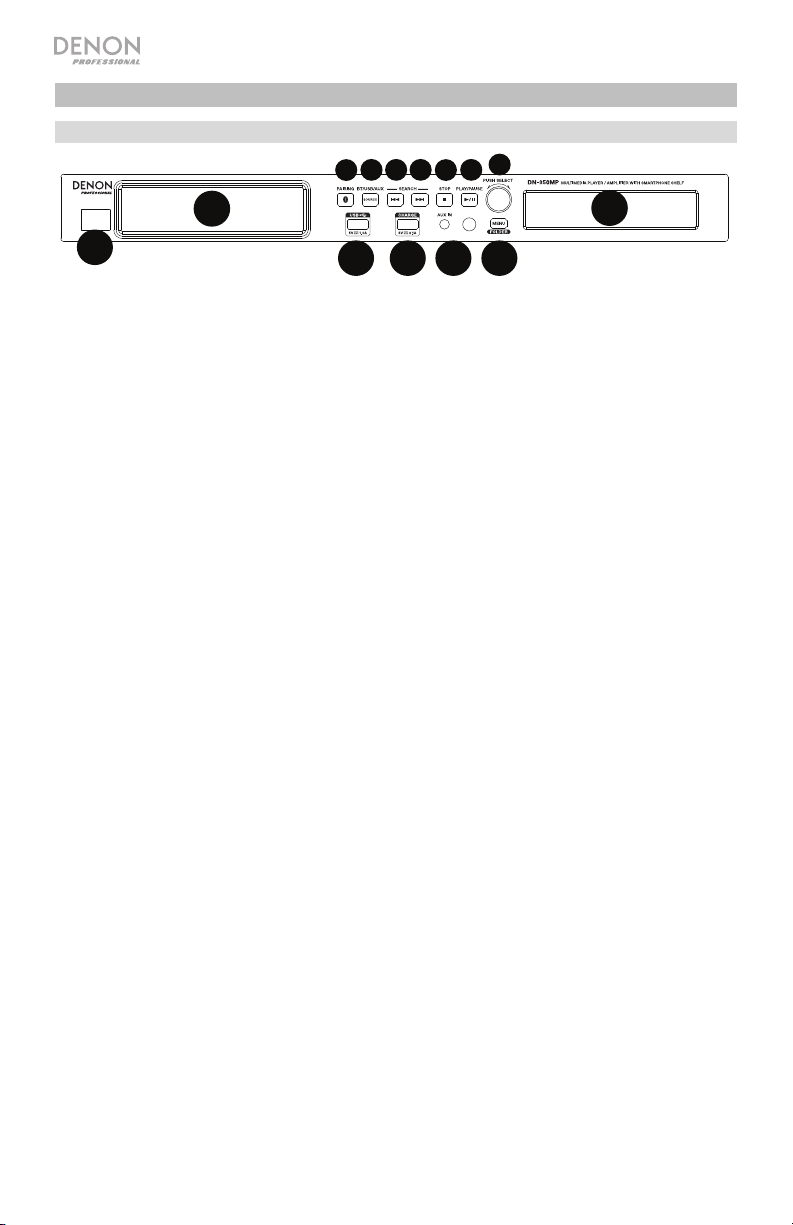
1
2
7
8 91010
11
12
13
6
4 5 31414
Features
Front Panel
13
12
11
1. Power Button: Push to turn the power on and off.
2. Smartphone Shelf: Store your smartphone here.
3. Aux In: Connect an optional device to this input using a 1/8” (3.5mm) TRS
cable. See Operation > Playing Audio from an External Device for more
information.
4. USB Flash Drive Port: Connect a USB flash drive to this port. Also, connect a
smartphone or tablet here to charge it.
5. USB Charging Port: Connect a smartphone or tablet here to charge it (5V,
2.1A).
6. Display: This screen indicates the unit’s current operation. See Display for
more information.
7. Bluetooth Pairing: Press and hold this button for 3 seconds to put the unit in
pairing mode. Press and hold this button to disconnect from a paired Bluetooth
device.
8. Media: Press this button to change between USB, Bluetooth, and Aux input
modes.
9. Previous Track/Search Backward: In USB mode, press and release this
button to go to the previous track. Hold this button to quickly rewind through a
track. After holding the button over 200ms, the search speed increases to 16x
normal speed.
10. Track Advance/Search Forward: In USB mode, press and release this button
to go to the next track. Hold this button to quickly fast-forward through a track.
After holding the button over 200ms, the search speed increases to 16x normal
speed.
11. Stop: In USB mode, press this button to stop playback.
12. Play/Pause: In USB and Bluetooth modes, press this button to play or pause.
13. Select Knob: Rotate this knob to select between options in the menu or the
tracks stored on the USB flash drive. Press the knob to select the current
highlighted option.
14. Menu: Press this button to go into the menu on the display.
4
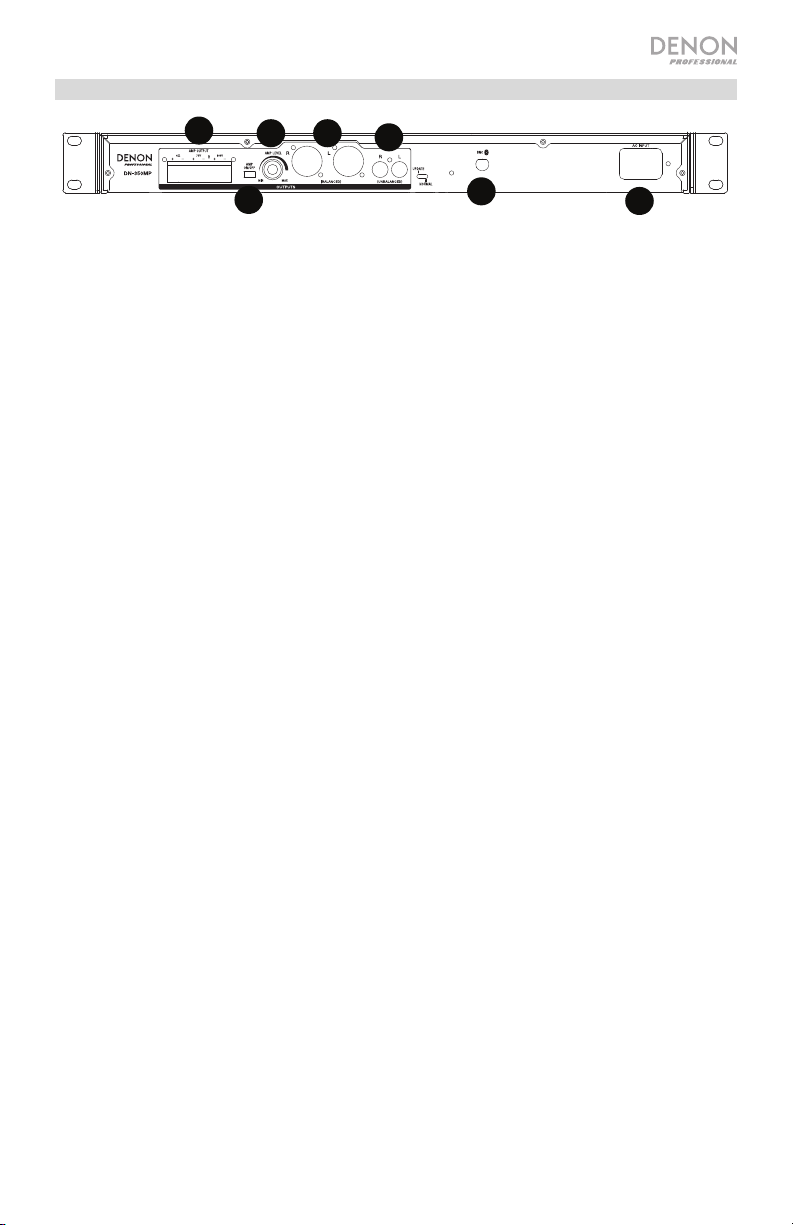
1
2
7
89
10
11
12
13
6
45314
1
2
34
5
6
7
Rear Panel
1. Bluetooth BNC Connector: Connect the detachable remote antenna here for
Bluetooth signal reception.
2. RCA Output: These outputs send the audio signals from a paired Bluetooth
device, CD, USB flash drive, and a device connected to the Aux In. Use RCA
cables to connect these outputs to a sound system, external speakers, etc.
3. XLR Balanced Output: These outputs send the audio signals from a
Bluetooth-paired device, USB flash drive, and device connected to the Aux In.
Use XLR cables to connect these outputs to a sound system, external
speakers, etc.
4. Amp Level: Adjust this knob to control the output level of the amplifer.
5. Amplifier On/Off: Adjust this switch to turn the amplifier on or off.
6. Amplifier Output: Connect the included Euroblock to the applicable amp
output: 4 Ohm, 70V, and 100V.
7. AC Input: Connect the included power cable here.
5
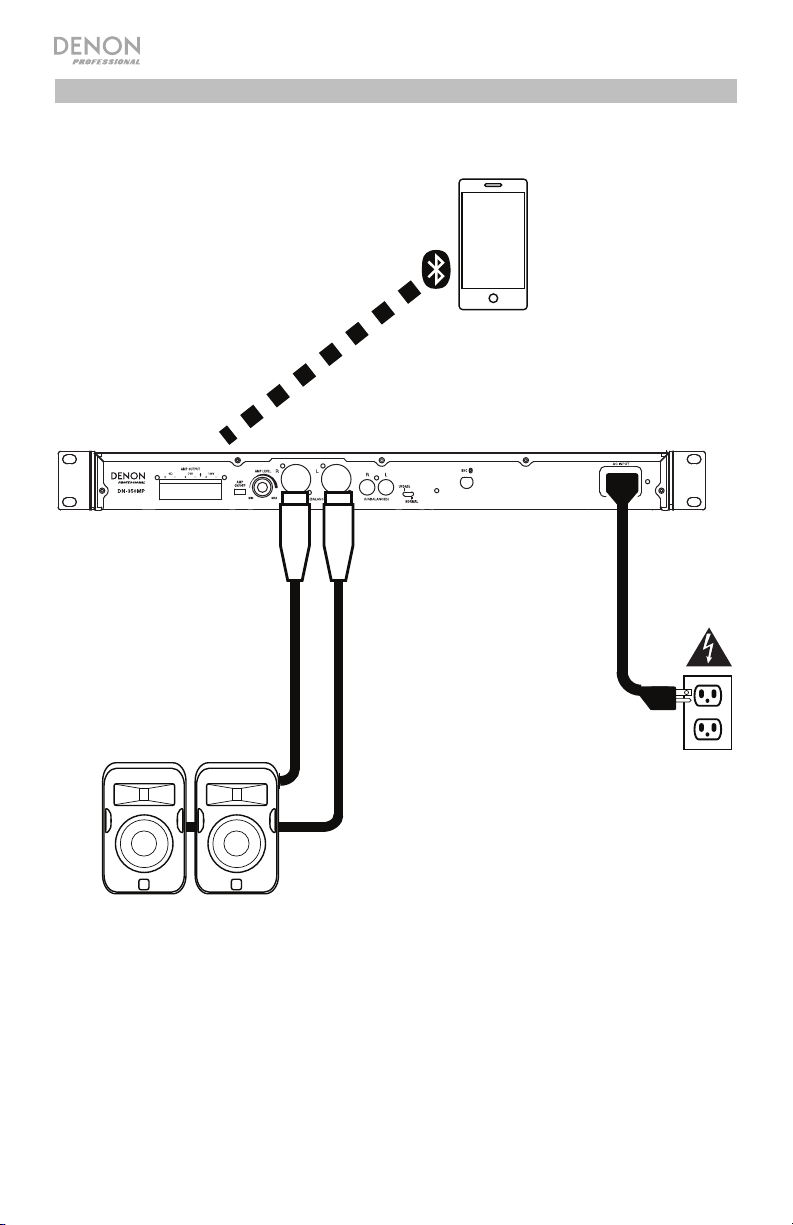
Connection Diagram
Items not listed under Introduction > Box Contents are sold separately.
Smartphone
Power
6
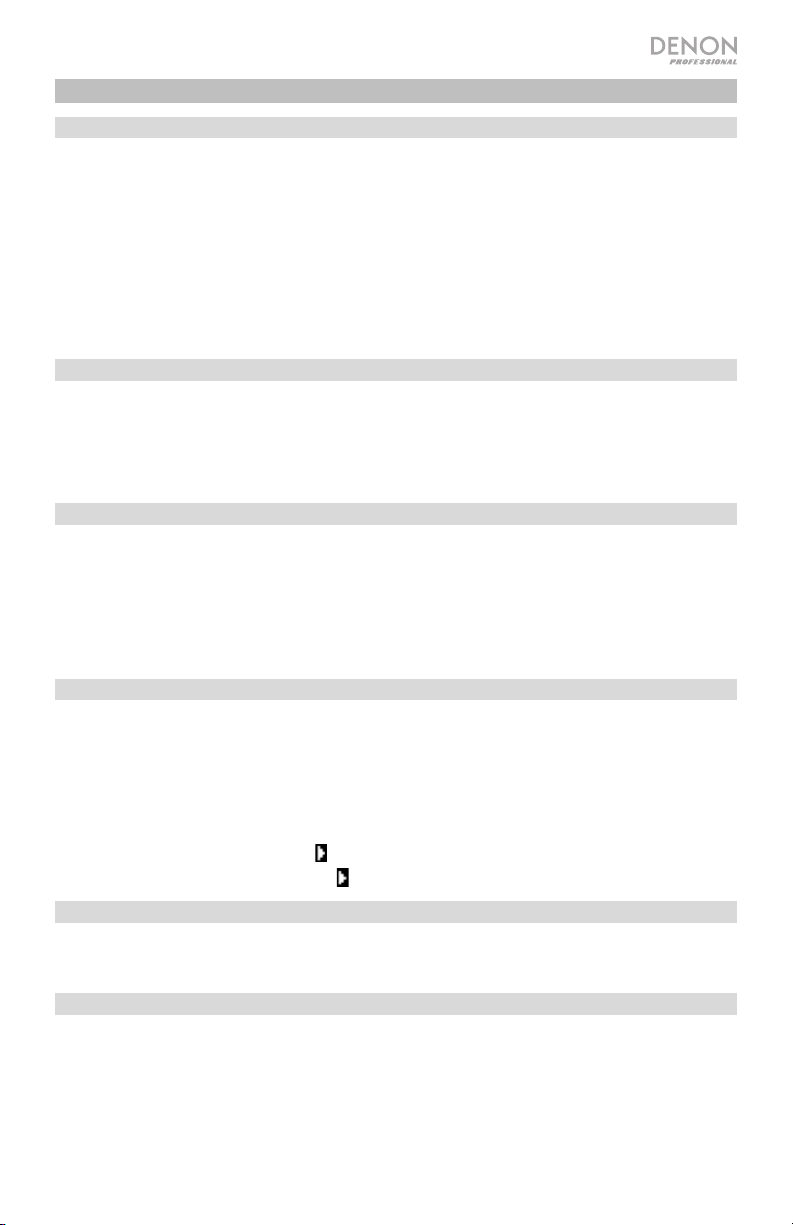
Main Menu Options
Play Mode
When the Play mode option is selected from the Main menu, select from the following options:
Normal Mode: The USB flash drive will play the selected song and then continue to the next
song.
Single Play: The USB flash drive will play the selected song once and then stop playing.
Repeat One: The USB flash drive will play the selected song and then repeat it once.
Repeat All: The USB flash drive will play through all of the songs on the USB device and will
continue repeating the process until it is stopped.
Random: The USB flash drive will play random songs continuously until stopped.
Folder
When the Folder option is selected from the Main menu, the unit will display the list of folders
on the USB flash drive. The following options are available in this sub menu:
Main: The unit will first play songs from the root directory and then from folders.
Folder one: The unit will play music from the selected folder.
Time
When the Time option is selected from the Main menu, select either the remaining time of the
track or the elapsed time:
Elapsed: The unit will display the elapsed time of the track and will display “E” in the lower
right corner of the display when in the USB mode.
Remaining: The unit will display the remaining time of the track and will display “R” in the
lower right corner of the display in USB mode.
Power-On Play
When the Power-On Play option is selected from the Main menu, you can turn Power-On Play
on or off. When Power-On Play is on, a connected USB flash drive will start playing music
when the power is turned on.
To activate or deactivate Power-On Play, select and turn on the Pwr On Play option from
the menu settings.
• When activated, P-OnPlay On will appear on the display.
• When deactivated, P-OnPlay Off will disappear on the display.
Bluetooth Device Select
When the Bluetooth Device Select option is selected from the Main menu, you can select to
pair the unit to a device from a list of prior paired Bluetooth devices.
Bluetooth Device Clear
When the Bluetooth Device Clear option is selected from the Main menu, you can clear the list
of the prevously paired devices.
7
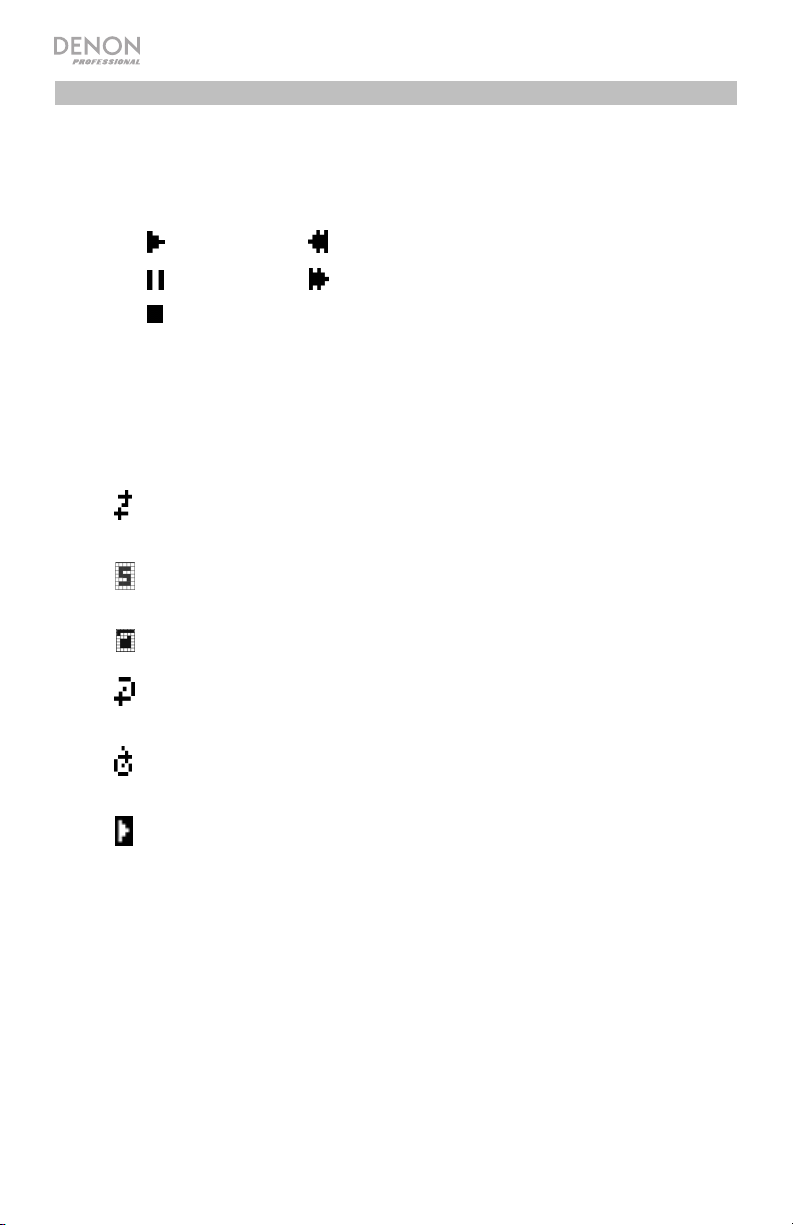
Display
Media Type: This is the currently selected media: AUX, USB or Bluetooth. See
Operation > Selecting Media Playback Mode for more information.
Playback Operation Icon: This shows various symbols to indicate the current
playback status:
Play Rewind
Pause Fast-Forward
Stop
Information: This shows extra information about the media being played.
Counter (HH:MM:SS)
Time
displayed time is the elapsed time or the remaining time.
Track/File Number: This is the number of the track or file.
. The unit will display “R” or “E” to indicate if the
Function Icons: This shows various symbols to indicate these current functions:
Random Playback (see Operation > Playing Audio Files on a USB
Flash Drive for more information)
Single Play Mode (see Operation > Playing Audio Files on a USB
Flash Drive for more information)
Folder (see Main Menu Options > Folder for more information)
Repeat One (see Operation > Playing Audio Files on a USB Flash
Drive for more information)
Repeat All (see Operation > Playing Audio Files on a USB Flash Drive
for more information)
Power-On Play (see Main Menu Options > Power-On Play for more
information)
Time: In USB mode, this displays how much time has elapsed, the remaining time,
total elapsed time, or the total remaining time shown as hh:mm:ss (hours, minutes,
and seconds).
8
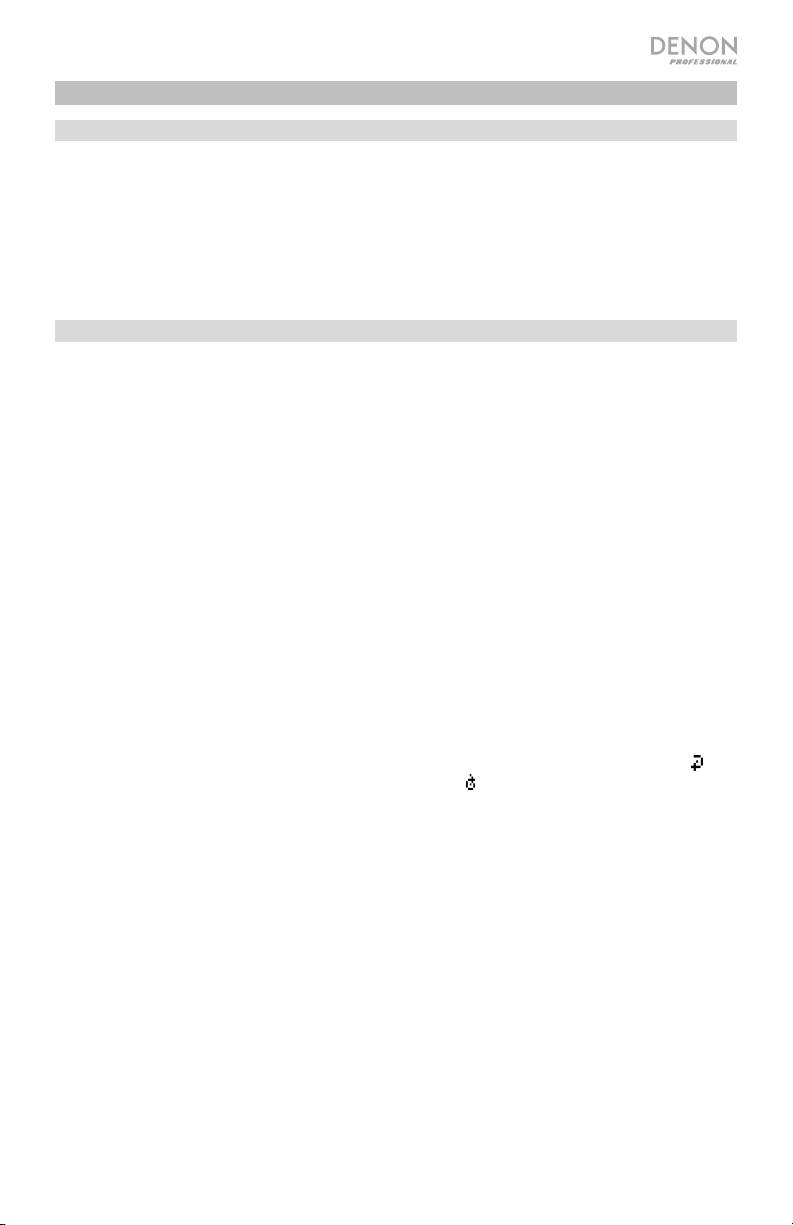
Operation
Selecting the Media Playback Mode
To select what kind of media you want to play:
To cycle through the available options, press the BT/USB/AUX button.
Aux: device connected to Aux In (see Playing Audio from an External Device)
USB: USB device (mass storage class) (see Playing Audio Files on a USB Flash Drive)
Bluetooth: Bluetooth device (see Playing Audio from a Bluetooth Device)
Playing Audio Files on a USB Flash Drive
To play audio files on a USB flash drive:
1. If the unit is off, press the Power button to power it on.
2. Connect your USB Flash Drive to the USB Flash Drive Port.
3. Press the BT/USB/AUX button to cycle through to select USB.
4. Select an audio file:
• When a USB flash drive is first connected, files on the root directory will be shown.
• To move through audio files, turn the Select knob on the unit.
In USB mode, you can perform any of the following operations:
• To start, resume, or pause playback, press the Play/Pause button.
• To stop playback, press the Stop button.
• To rewind or fast-forward through the track, press and hold one of the Search buttons.
To resume playback, release the button.
• To select another folder or audio file, follow the steps described in Step 4 above.
• To select a Play mode, press the Menu button and scroll to select Repeat One
same track will repeat indefinitely), Repeat All
(the list of all tracks will repeat
indefinitely), and Repeat Off (no tracks will repeat).
• To change the Time mode in the display, press the Menu button and scroll to select
Elapsed (how much time has elapsed of the current track) or Remaining (how much time
remains of the current track).
• To remove a USB device, gently remove it from the USB Flash Drive Port when it is not
playing. (Removing a USB device while it is playing can damage it.)
9
(the
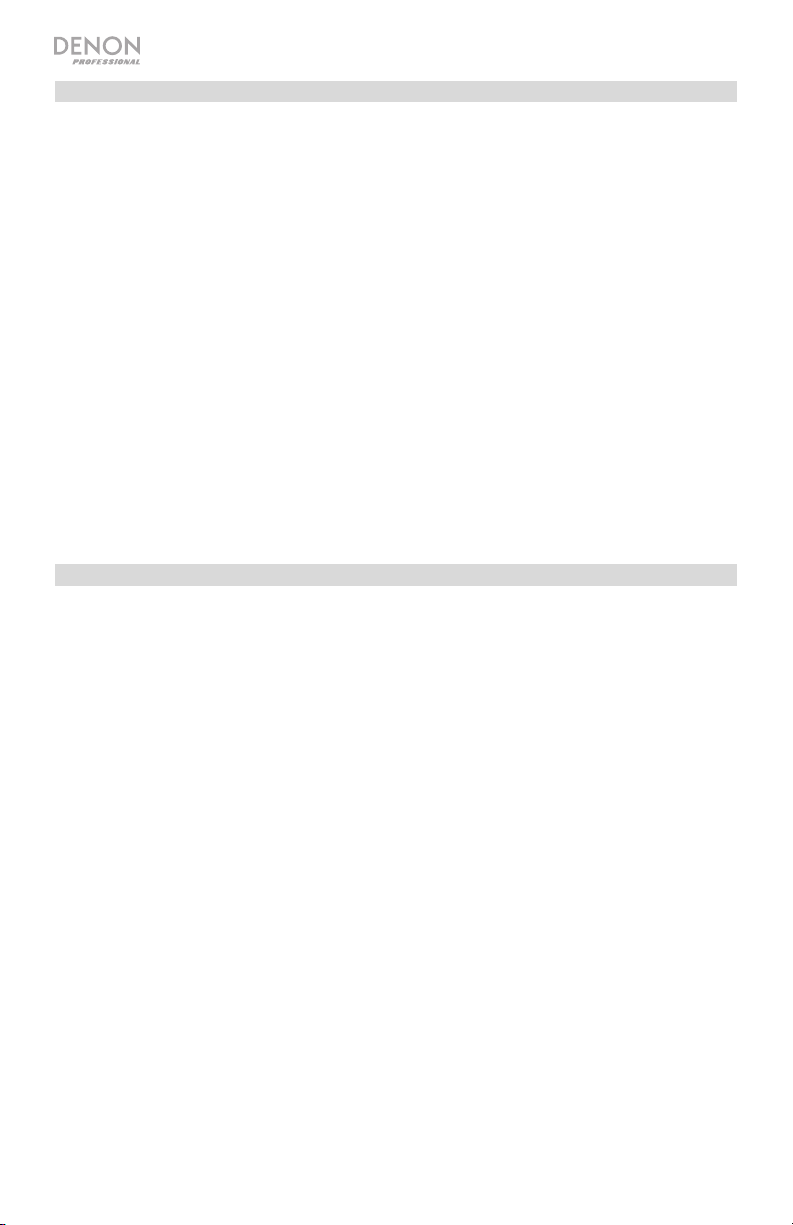
Playing Audio from a Bluetooth Device
To play Bluetooth Tracks:
1. If the unit is off, press the Power button to power it on.
2. Connect the Bluetooth remote antenna to the BNC connector.
3. Press the BT/USB/AUX button to cycle through to select Bluetooth.
4. Navigate to your Bluetooth device’s setup screen, find “DN-350MP” and connect.
Note: If your Bluetooth device prompts for a pairing code, enter 0000.
In Bluetooth mode, you can perform any of the following operations:
• To start, resume, or pause playback, press the Play/Pause button.
• To pause playback, press the Stop button.
• To remove the list of paired devices and disconnect from any currently paired
device, press the Menu button use the Select knob to scroll and select Bluetooth
Device Clear to remove all paired devices from the unit’s memory (and also unpair from
a currently paired device). After the devices have been cleared from the unit’s memory, to
connect again to the same device, go to your Bluetooth device and select “Unpair” or
“Forget the Device”, depending on the type of device that you have. You can then select
DN-350MP from your list of Bluetooth devices and connect.
Playing Audio from an External Device
To play audio on an external device (e.g., smartphone, computer, portable music player,
etc.) connected to the Aux In:
1. If the unit is off, press the Power button to power it on.
2. Connect the 1/8” (3.5 mm) stereo/headphone output of your external device to the Aux
In.
3. Press the BT/USB/AUX button and select Aux as the media type. If your external device
is connected, Aux Connected will appear in the display. If your external device is not
connected, Aux Disconnect will appear in the display.
4. To start playback, press the Play button on your external device.
10
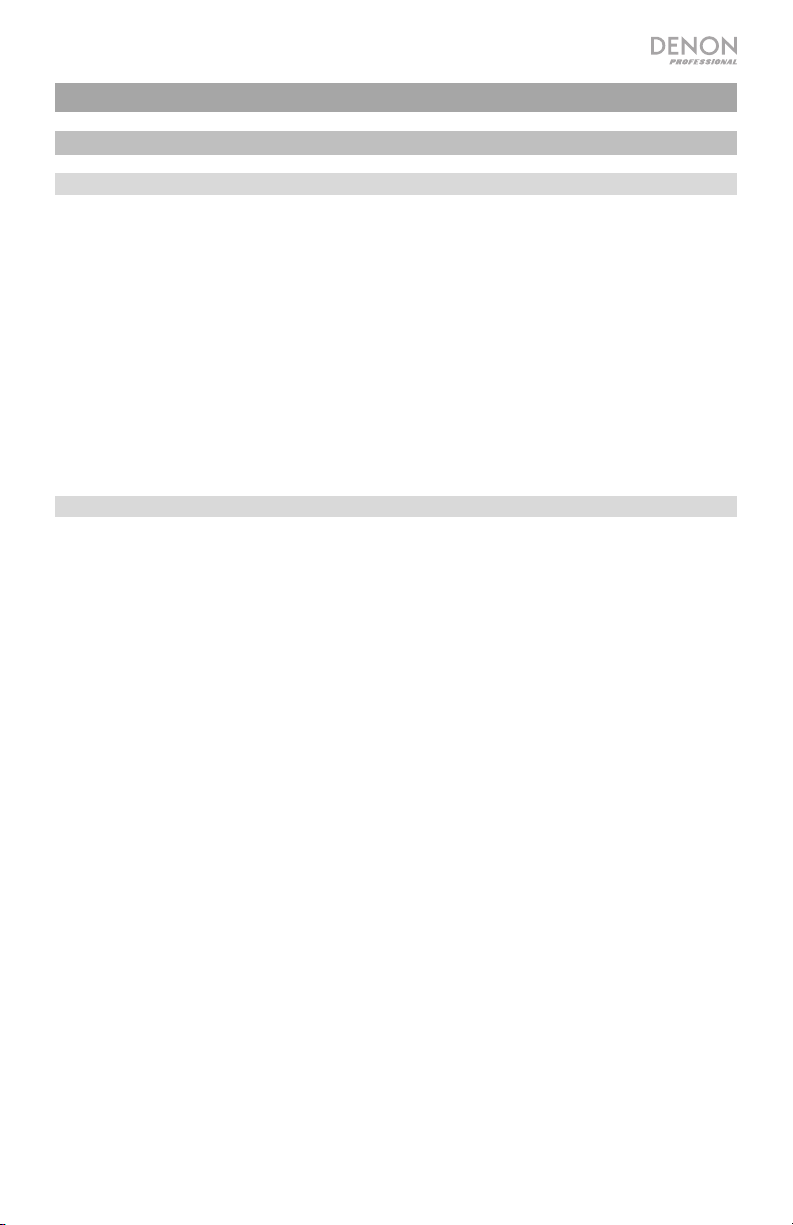
Guía del usuario (Español)
Introducción
Contenido de la caja
DN-350MP
Antena remota para Bluetooth
Control remoto
Orejas para rack (2)
Conector Euroblock
Cable de corriente
Guía del usuario
Manual sobre la seguridad y garantía
Soporte
Para obtener la información más reciente acerca de este producto (documentación,
especificaciones técnicas, requisitos de sistema, información de compatibilidad,
etc.) y registrarlo, visite denonpro.com.
Para obtener soporte adicional del producto, visite denonpro.com/support.
11
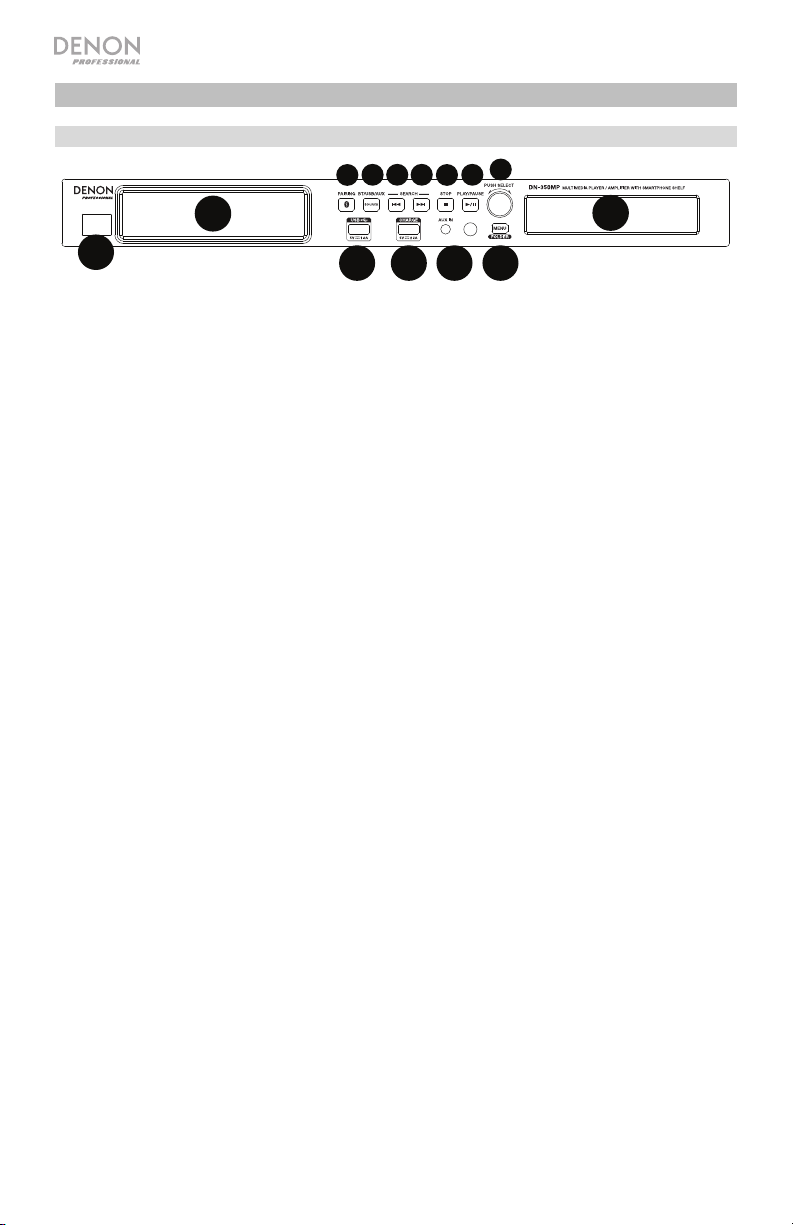
1
2
7
8 91010
11
12
13
6
4 5 31414
Características
Panel frontal
13
12
11
1. Botón de encendido: Pulse este botón para encender y apagar la unidad.
2. Estante para teléfono inteligente: Guarde aquí su teléfono inteligente.
3. Entrada auxiliar: Conecte un dispositivo opcional a esta entrada utilizando un cable TRS
de 3,5 mm (1/8 pulg.). Consulte Funcionamiento > Reproducción de audio de
dispositivos externos para mayor información.
4. Puerto para unidad de memoria USB: Conecte una unidad de memoria USB a este
puerto. Conecte aquí un teléfono inteligente (smartphone) o tableta para cargarlos.
5. Puerto de carga USB: Conecte aquí su teléfono inteligente (smartphone) o tableta para
cargarlos (5 V, 2,1 A).
6. Pantalla: Esta pantalla indica el funcionamiento actual de la unidad. Consulte Pantalla
para más información.
7. Apareamiento de Bluetooth: Mantenga pulsado este botón durante 3 segundos para
poner la unidad en modo de apareamiento. Mantenga pulsado este botón para
desconectar un dispositivo Bluetooth apareado.
8. Media (Medios): Pulse este botón para cambiar entre los modos de entrada USB,
Bluetoothy auxiliar.
9. Pista anterior/Búsqueda hacia atrás: En modo CD, USB, BT, o SD, pulse y suelte este
botón para volver a la pista anterior. Mantenga pulsado este botón para rebobinar
rápidamente en una pista. Después de mantener pulsado el botón más de 200 ms, la
velocidad de búsqueda se incrementa a 16 veces la velocidad normal.
10. Avance rápido/Búsqueda hacia adelante: En modo USB, pulse y suelte este botón
para pasar a la pista siguiente. Mantenga pulsado este botón para avanzar rápidamente
en una pista. Después de mantener pulsado el botón más de 200 ms, la velocidad de
búsqueda se incrementa a 16 veces la velocidad normal.
11. Stop (Parar): En modo USB, pulse este botón para detener la reproducción.
12. Play/Pause (Reproducción/Pausa): En modos USB y Bluetooth, pulse este botón para
reproducir o poner la reproducción en pausa.
13. Perilla Select (Selección): Gire esta perilla para seleccionar entre las opciones del menú
o las pistas guardadas en la unidad de memoria USB. Pulse la perilla para seleccionar la
opción resaltada en ese momento.
14. Menu (Menú): Pulse este botón para entrar al menú de la pantalla.
12
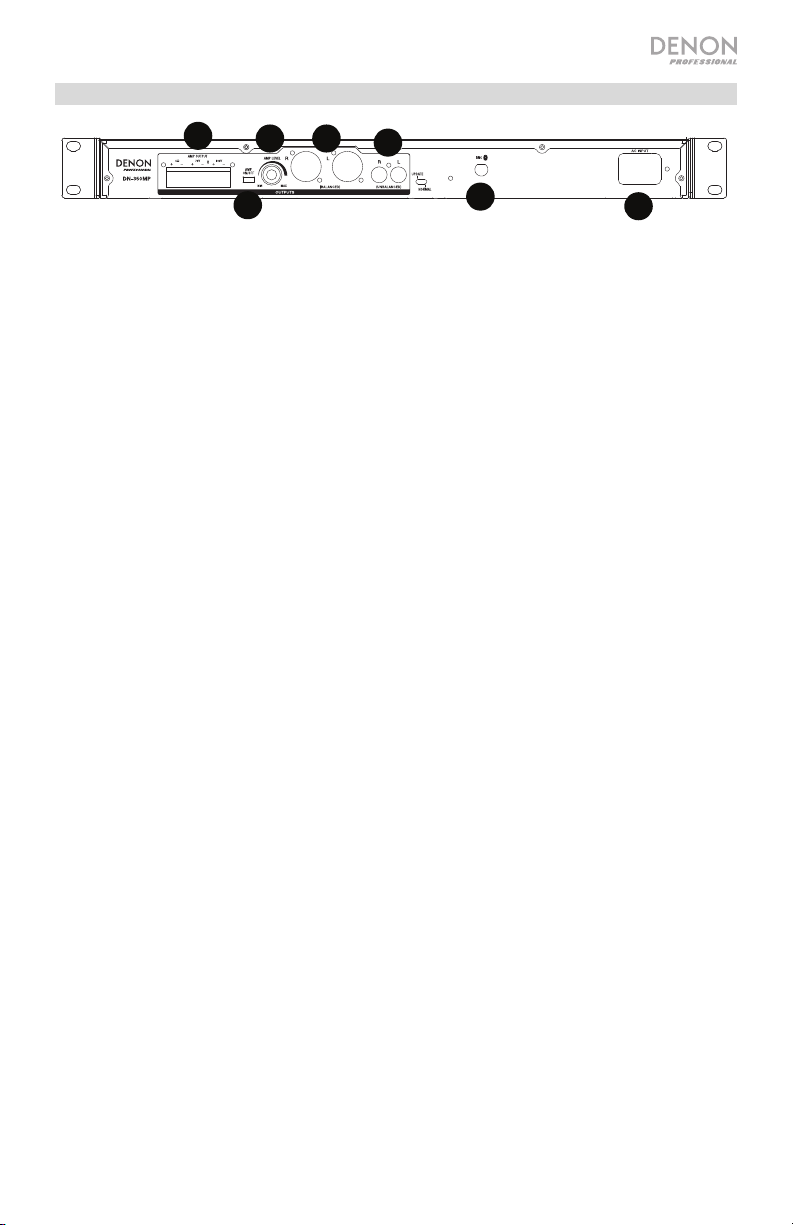
1
2
7
89
10
11
12
13
6
45314
1
2
34
5
6
7
Panel trasero
1. Conector BNC Bluetooth: Conecte aquí la antena remota desmontable para recepción
de señal de Bluetooth.
2. Salida RCA: Estas salidas envían las señales de audio procedentes de un dispositivo
Bluetooth apareado, un CD, una unidad de memoria USB y un dispositivo conectado a la
entrada Aux. Utilice cables RCA para conectar estas salidas a un sistema de sonido,
altavoces externos, etc.
3. Salida maestra XLR: Estas salidas envían las señales de audio procedentes de un
dispositivo Bluetooth apareado, una unidad de memoria USB y un dispositivo conectado
a la entrada Aux. Utilice cables XLR para conectar estas salidas a un sistema de sonido,
altavoces externos, etc.
4. Nivel del amplificador: Ajuste esta perilla para controlar el nivel de la salida del
amplificador.
5. Encendido/apagado del amplificador: Ajuste este interruptor para encender y apagar el
amplificador.
6. Salida del amplificador: Conecte el conector Euroblock incluido a la salida del
amplificador correspondiente: 4 ohmios, 70 V y 100 V.
7. Entrada de CA: Conecte aquí el cable de alimentación incluido.
13
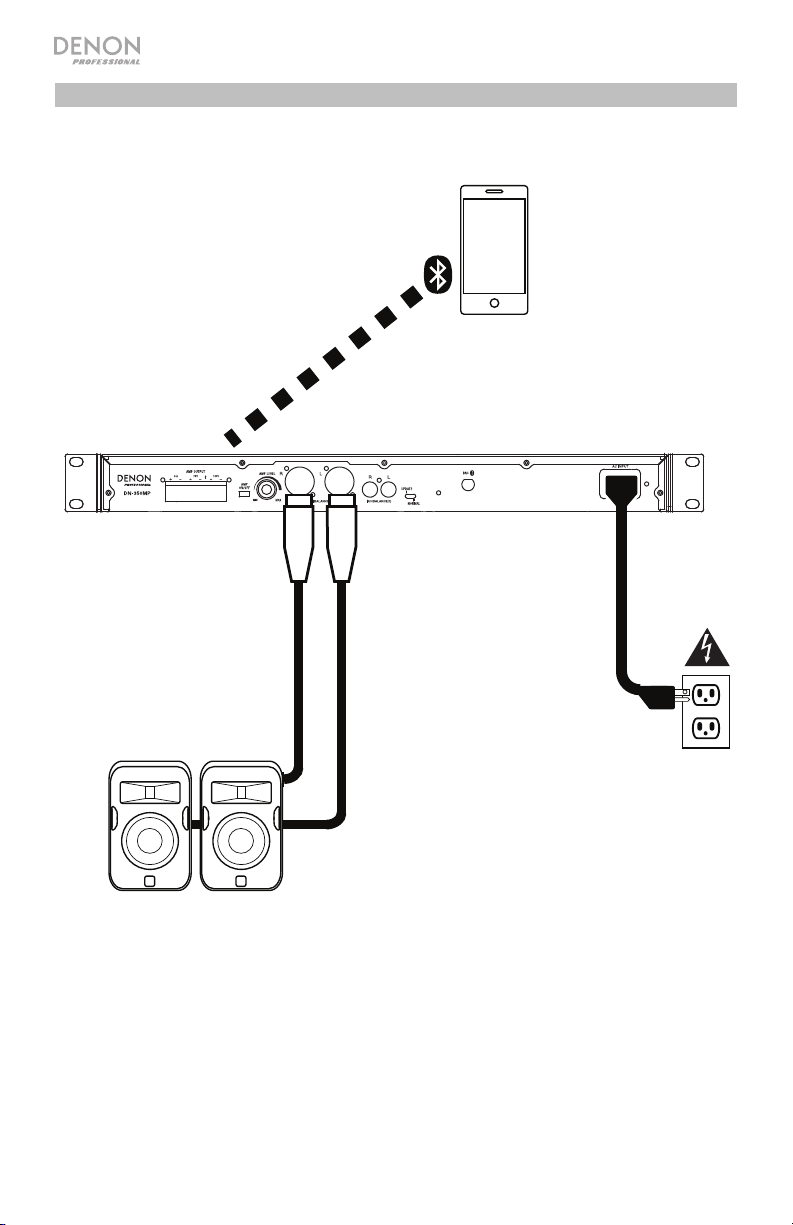
Diagrama de conexión
Los elementos que no se enumeran en Introducción > Contenido de la caja se venden por
separado.
Teléfono inteligente
(smartphone)
14
Suministro eléctrico
