Page 1
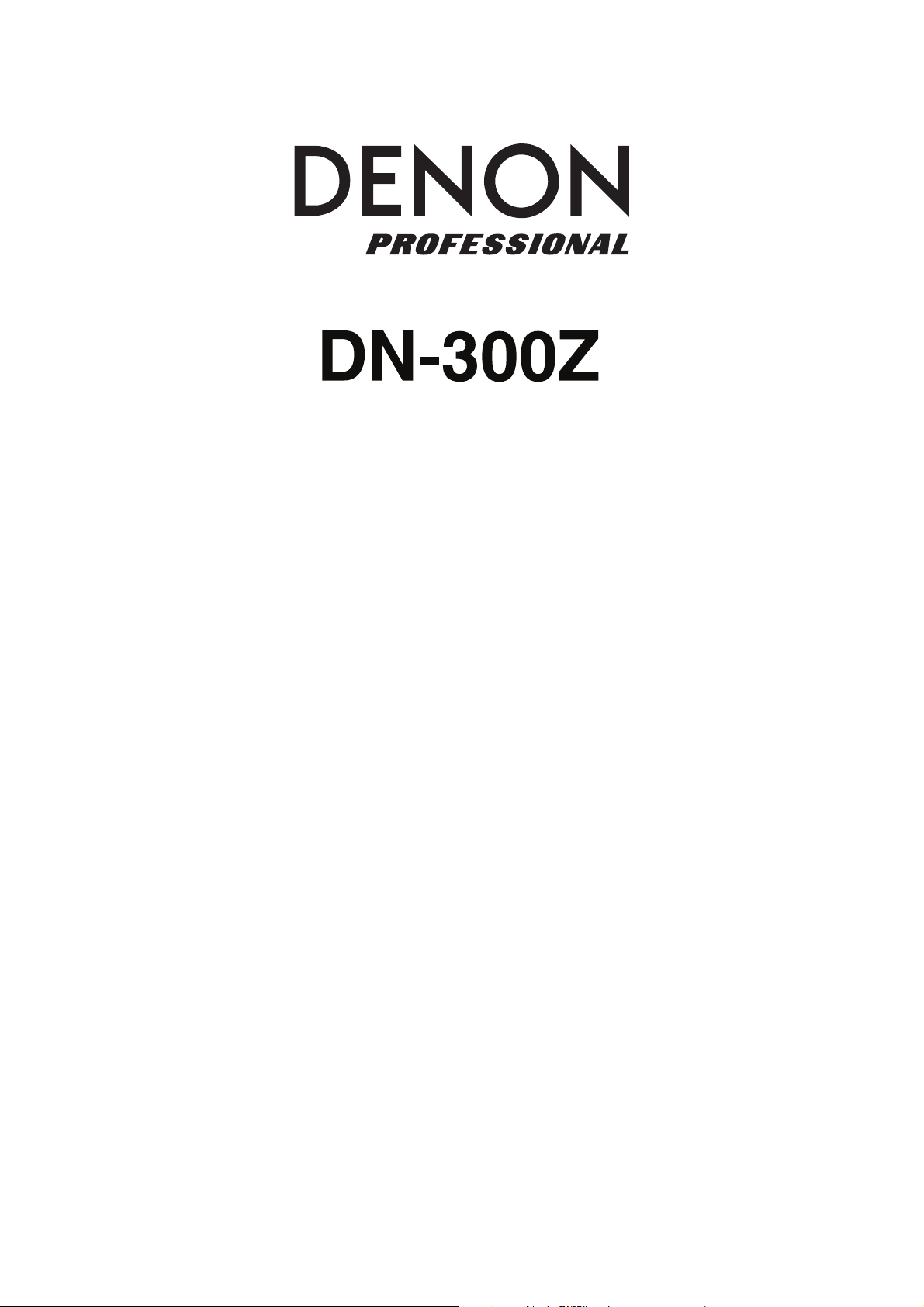
A
User Guide
Guía del usuario
Guide d’utilisation
English ( 3 – 20 )
Español ( 21 – 38 )
Français ( 39 – 56 )
Guida per l’uso
Benutzerhandbuch
ppendix
Italiano ( 57 – 74 )
Deutsch ( 75 – 92 )
English ( 93 – 95 )
Page 2
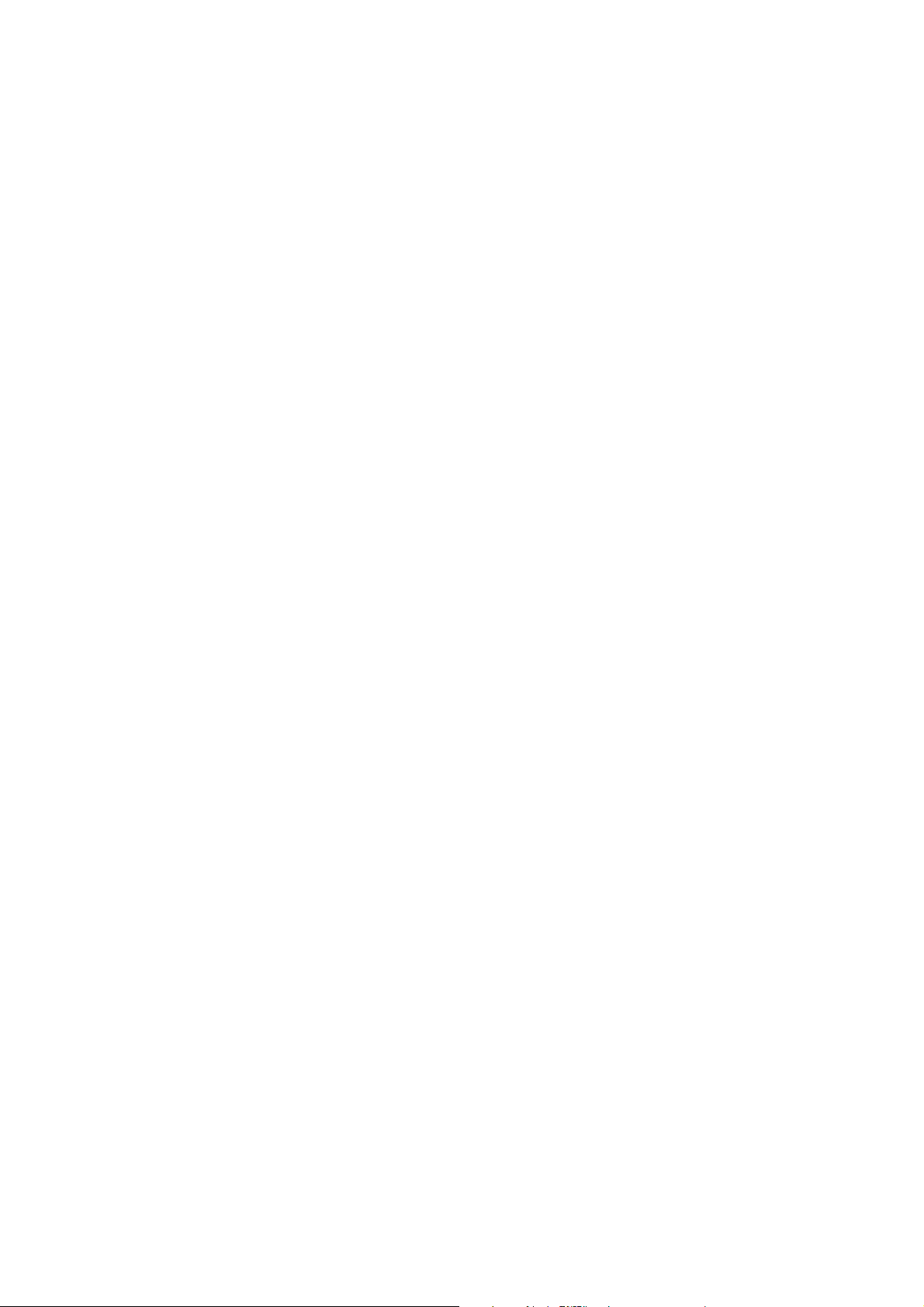
Page 3
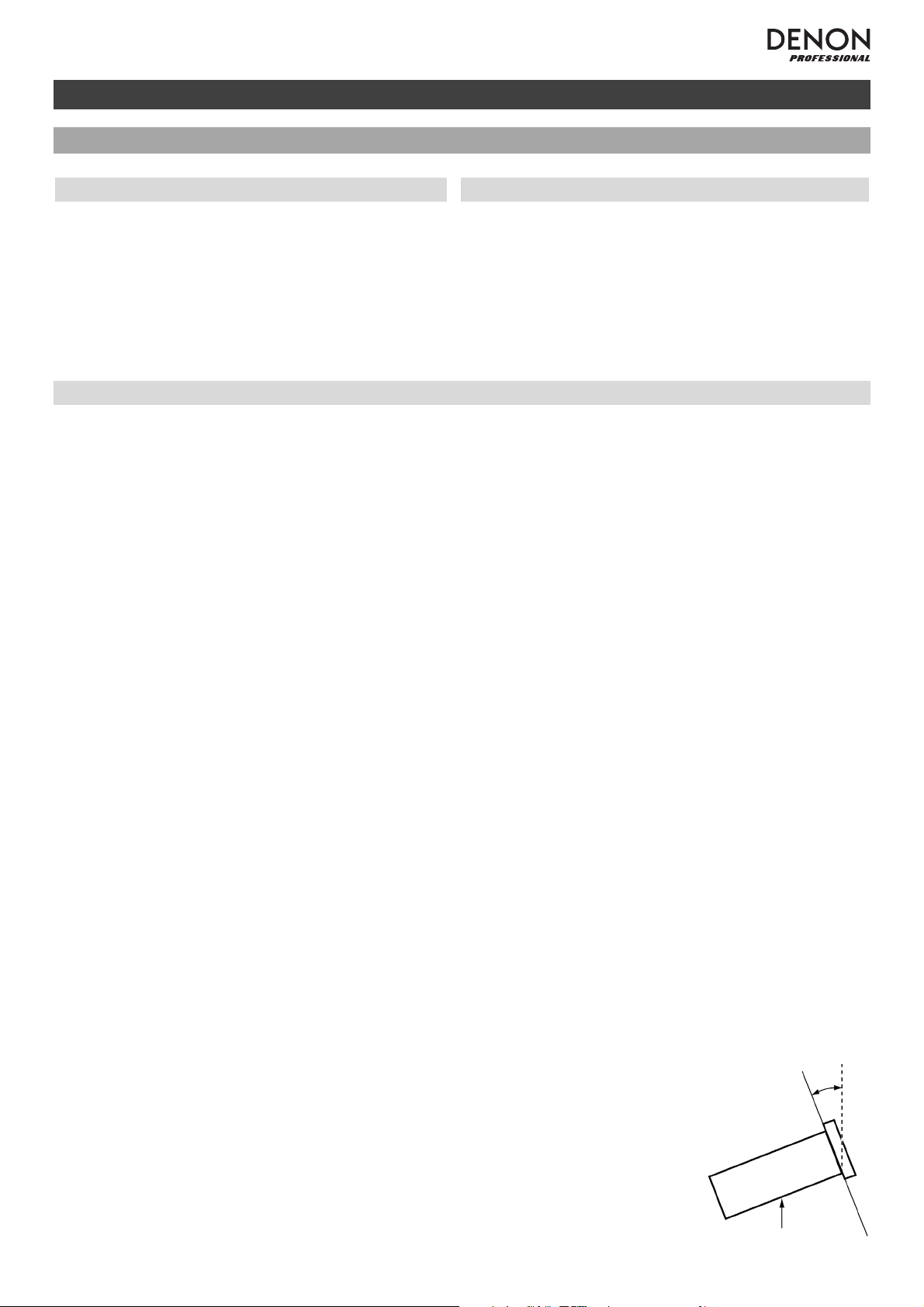
A
A
A
User Guide (English)
Introduction
Box Contents
DN-300Z
Power Cable
FM Indoor Antenna
M Loop Antenna
Bluetooth™ Antenna
Remote Control
User Guide
Safety and Warranty Manual
Support
For the latest information about this product (system
requirements, compatibility information, etc.) and product
registration, visit denonpro.com.
Safety Instructions
Please also see the included Safety and Warranty Manual for more information.
Before turning the power on:
Proper ventilation:
Make sure all connections are secure and correct and that there are no problems
with the connection cables.
Power is supplied to some of the circuitry even when the unit is powered off. When
the unit will not be used for long periods of time, disconnect the power cable from
the power outlet.
If the unit is left in a room which is not properly ventilated or is full of smoke from
cigarettes, dust, etc. for long periods of time, the surface of the optical pickup may
get dirty, causing incorrect operation.
bout condensation:
Cautions on using mobile
phones:
Moving the unit:
bout care:
Rackmount warnings:
(required rack specifications for
mounting the unit in a rack)
Rack installation:
If there is a major difference in temperature between the inside of the unit and the
surroundings, condensation may form inside the unit, causing the unit not to
operate properly. If this happens, let the unit sit for an hour or two while powered
off, and wait until there is little difference in temperature before using the unit.
Using a mobile phone near this unit may cause noise. If this occurs, move the
mobile phone away from this unit when it is in use.
Before moving the unit, turn off its power and disconnect the power cable from the
power outlet. Next, disconnect its connection cables from other devices before
moving it.
Wipe the cabinet and control panel clean with a soft cloth.
Follow the instructions when using a chemical cleaner.
Do not use benzene, paint thinner, insecticide, or other organic solvents to clean
the unit. These materials can cause material changes and discoloration.
EIA standard 19-inch (48.3cm) rack
1U-size installation compatible rack
Rack that has a guide rail or shelf board that can support this device
This product will work normally when the player unit is
mounted within 10° off the vertical plane at the front
panel. If the unit is tilted excessively, the disc may not
load or unload properly. (See image.)
Maximum 10°
Unit
3
Page 4
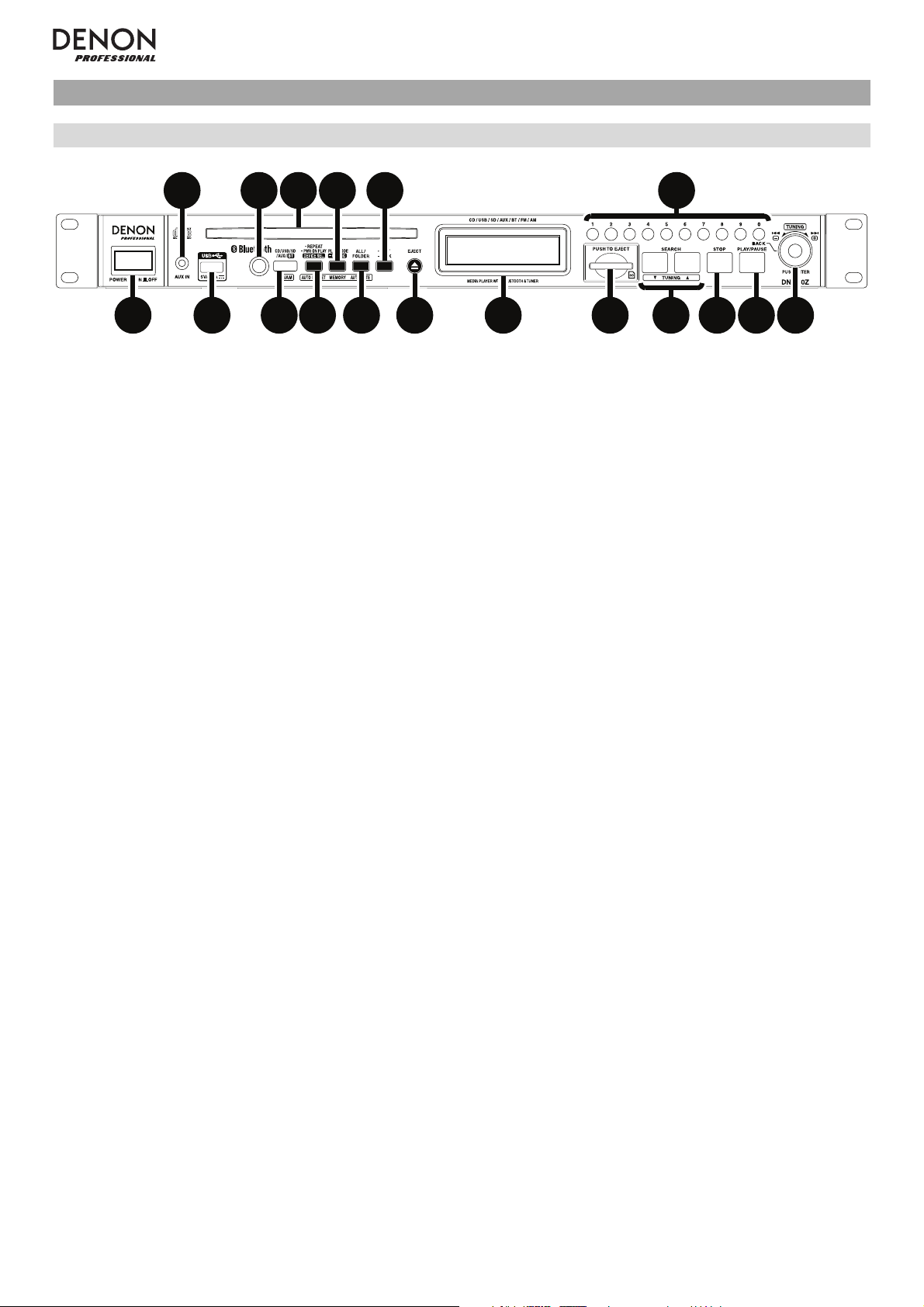
Features
Front Panel
2
13
1. Power Button: Press this button to turn the unit on or off. Make sure the AC In is properly connected to a power
outlet. Do not turn the unit off during media playback—doing so could damage your media.
2. Aux In: Connect an optional device to this input using a 1/8” (3.5mm) TRS cable. See Operation > Playing
Audio from an External Device for more information.
3. USB Port: Connect a mass-storage-class USB device to this port. See Operation > Playing Audio Files for
more information.
4. Remote Sensor: Point the remote control at this sensor when operating it. See Remote Control > Operating
Range for more information.
5. CD Slot: Insert a CD into this slot. See See Operation > Playing Audio CDs or Playing Audio Files for more
information.
6. Media Button: Press this to enter Media Selection screen. See Operation > Selecting Media Playback Mode
for more information.
458
67
10 17
9
11
12
13 14 15 16 18
7. Repeat Button: In CD, USB, or SD Mode, press this button to switch between Repeat Playback modes: Repeat
One, Repeat All, and Repeat Off. See Operation > Playing Audio CDs or Playing Audio Files for more
information.
Auto Preset Button: In FM/AM Mode, press this button to automatically scan available radio stations and
register them to the preset memory. See Operation > Using the Radio for more information.
Device Select Button: In Bluetooth Mode, press this button to select a Bluetooth device from a list of devices
that have been previously paired to the unit. See Operation > Playing Audio from a Bluetooth Device for more
information.
Power-On Play Button: Press and hold this button to turn Power-On Play on or off. See Operation > Additional
Functions > Power-On Play for more information.
8. Play Mode Button: In CD Mode, press this button to cycle through Normal Play Mode, Single Play Mode, and
Random Play Mode. In USB or SD Mode, press this button to turn Random Play Mode on or off. See Operation
> Playing Audio CDs or Playing Audio Files for more information.
Memory Button: In FM/AM Mode, press this button to enter Preset Memory Registration Mode. After that, press
a number button (0–9) to register the current station to that preset memory number. Press and hold this button to
erase the station stored to the current preset memory number. See Operation > Using the Radio for more
information.
Pairing Button: In Bluetooth Mode, press and hold this button to let the unit pair to a nearby Bluetooth device.
See Operation > Playing Audio from a Bluetooth Device for more information.
9. All/Folder Button: In USB or SD Mode, press this button to switch between Folder View and All View. See
Operation > Playing Audio Files for more information.
Auto Mute Button: In FM/AM Mode, press this button to turn Auto Mute on or off. See Operation > Using the
Radio for more information.
10. Text Button: In CD, USB or SD Mode, press this button to switch the display between the file name and other
text information. See Operation > Playing Audio Files for more information.
Lock Button: Press and hold this button to turn Panel Lock on and off. See Operation > Additional Functions
> Panel Lock for more information.
4
Page 5
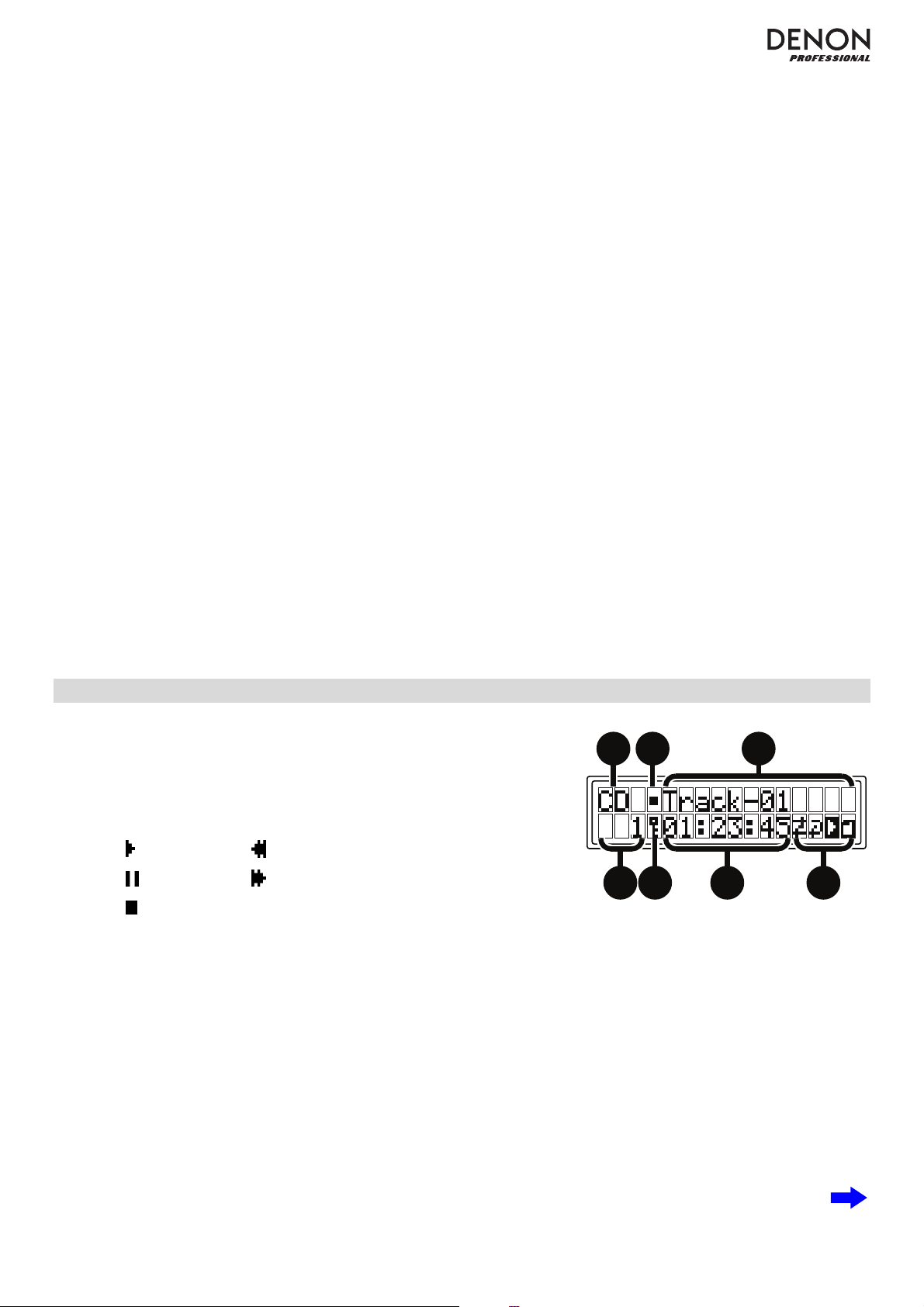
11. Eject Button: Press this to eject the CD in the CD slot.
12. Display: This screen indicates the unit’s current operation. See Display for more information.
13. SD Card Slot: Insert an SD/SDHC card into this slot. See Operation > Playing Audio Files for more information.
14. Search Buttons: In CD, USB, or SD Mode, press and hold one of these buttons to rewind/fast-forward. Initially,
the track will rewind/fast-forward at 5 times the normal playback speed. After holding the button for more than 1
second, the track will rewind/fast-forward at 30 times the normal playback speed.
In Bluetooth Mode with a device compatible with AVRCP, press and hold one of these buttons to rewind/fastforward.
Tuning Buttons: In FM/AM Mode, press one of these buttons to increase or decrease the frequency one step at
a time. Press and hold the button for more than 1 second to jump to the previous or next station with clear
reception.
15. Stop Button: Press this button to stop playback.
16. Play/Pause Button: Press this button to start, resume, or pause playback.
17. Number Buttons (0–9): In CD Mode, Press one of these buttons to directly select a track to play. If the track
number is two digits, press the buttons in succession (e.g., 1 then 2 for Track 12). See Operation > Playing
Audio CDs for more information.
In FM/AM Mode, press one of these buttons to directly select a station stored to preset number. If the preset
number is two digits, press the buttons in succession (e.g., 1 then 2 for Preset 12). See Operation > Using the
Radio for more information.
Back Button: When in CD, USB, or SD Mode and in Folder View, press the last 0 Number Button (labeled
Back) to move up one folder level. See Operation > Playing Audio Files for more information.
18. Jog Dial: Turn this dial to browse the options shown in the display (e.g., media types in the Media Selection
screen, files/folders in CD, USB, or SD Mode, etc.). Press this dial to confirm a selection.
In Bluetooth Mode with a device compatible with AVRCP, turn this dial to select tracks.
Display
1. Media Type: This is the currently selected media: CD, USB, SD, AUX,
BT, FM, or AM. See Operation > Selecting Media Playback Mode
for more information.
2. Playback Operation Icon: This shows various symbols to indicate the
current playback status:
Playing Rewinding
Paused Fast-Forwarding
Stopped
3. Information: This shows extra information about the media being played or the current station.
4. Track/File Number: This is the number of the track or file.
1
4675
2
3
Preset Number: In FM/AM Mode, if the current station is registered to the preset memory, this is the preset
number. See Operation > Using the Radio for more information.
5. Panel Lock: When Panel Lock is on, a key symbol appears here. See Operation > Additional Functions >
Panel Lock for more information.
6. Time: In CD, USB, and SD Mode, this is how much time has elapsed or is remaining, shown as hh:mm:ss
(hours, minutes, and seconds). See Operation > Playing Audio CDs or Playing Audio Files for more
information.
Frequency: In FM/AM Mode, this displays the frequency of the current station. See Operation > Using the
Radio for more information.
5
Page 6
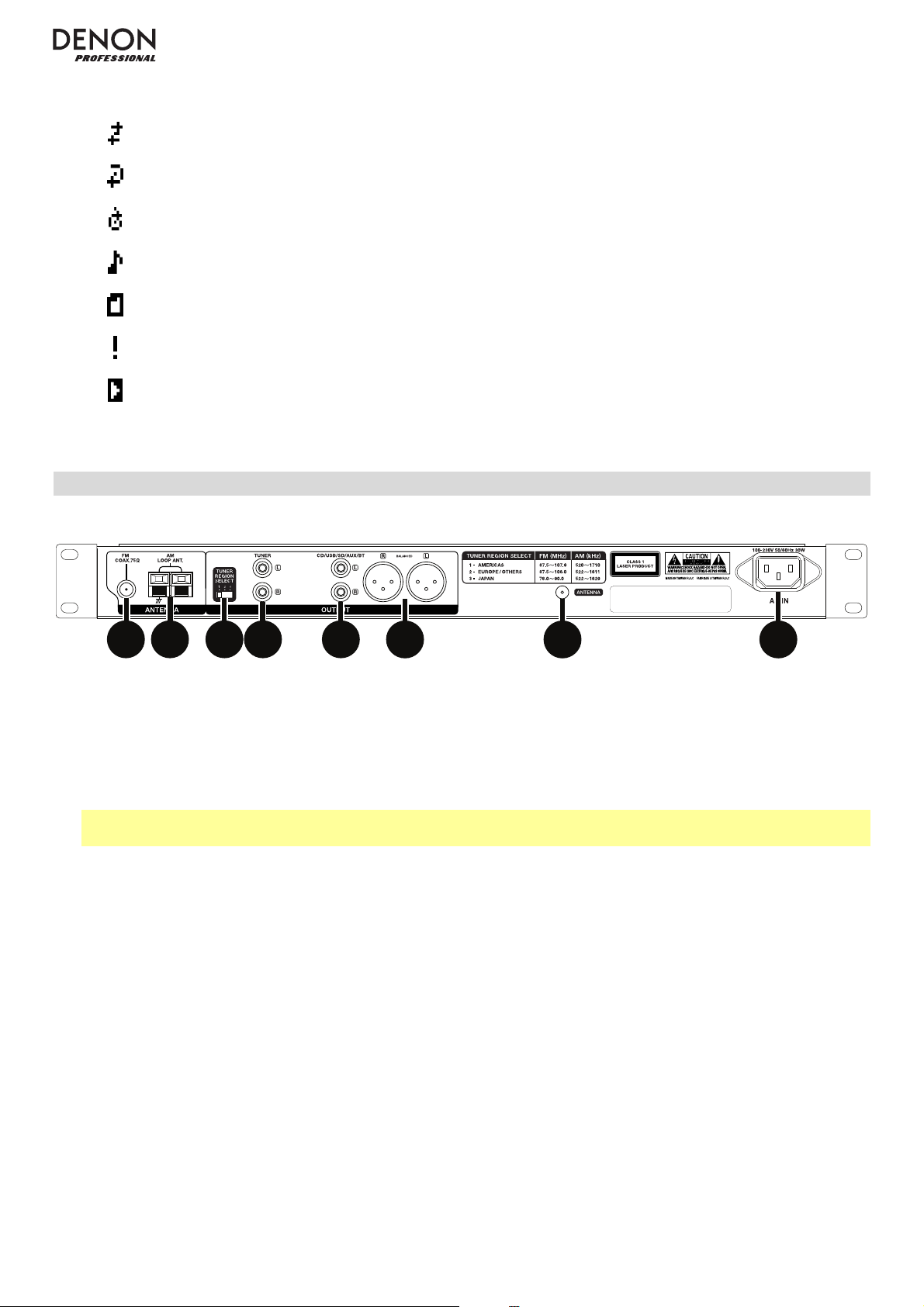
r
7. Function Icons: This shows various symbols to indicate these current functions:
Random Playback (see Operation > Playing Audio CDs or Playing Audio Files for more information)
Repeat One (see Operation > Playing Audio CDs or Playing Audio Files for more information)
Repeat All (see Operation > Playing Audio CDs or Playing Audio Files for more information)
All View (see Operation > Playing Audio Files for more information)
Folder View (see Operation > Playing Audio Files for more information)
Auto Mute (see Operation > Using the Radio for more information)
Power-On Play (see Operation > Additional Functions > Powe
-On Play for more information)
Rear Panel
2
1
1. FM Antenna Terminal: Connect the included FM antenna to this terminal.
2. AM Antenna Terminals: Connect the included AM loop antenna to this terminal. See Setup / Connection
Diagram for more information.
3. Tuner Region Select Switch: Set this switch according to the area where you live: 1 (North and South America),
2 (Europe and Asia Pacific region), or 3 (Japan).
Note: If the unit is powered on, turn its power off and on again after changing this setting. When the unit powers
on again, it will be set for the selected area.
45876
3
4. Tuner Outputs (unbalanced): These outputs send the FM/AM audio signal. Use RCA cables to connect these
outputs to external speakers, sound system, etc. See Setup / Connection Diagram for more information.
5. CD/USB/SD/AUX/BT Outputs (unbalanced RCA): These outputs send the audio signals from a CD, USB
device (mass storage class), SD card, device connected to the Aux In, and connected Bluetooth device. Use
RCA cables to connect these outputs to external speakers, sound system, etc. See Setup / Connection
Diagram for more information.
6. CD/USB/SD/AUX/BT Outputs (balanced XLR): These outputs send the audio signals from a CD, USB device
(mass storage class), SD card, device connected to the Aux In, and connected Bluetooth device. Use XLR cables
to connect these outputs to external speakers, sound system, etc. See Setup / Connection Diagram for more
information.
7. Bluetooth Antenna Terminal: Connect the included Bluetooth antenna to this terminal. The antenna receives
and transmits the Bluetooth signal from and to your Bluetooth device, if it is within range.
8. AC In: Use the included power cable to connect this input to a power outlet. See Setup / Connection Diagram
for more information.
6
Page 7
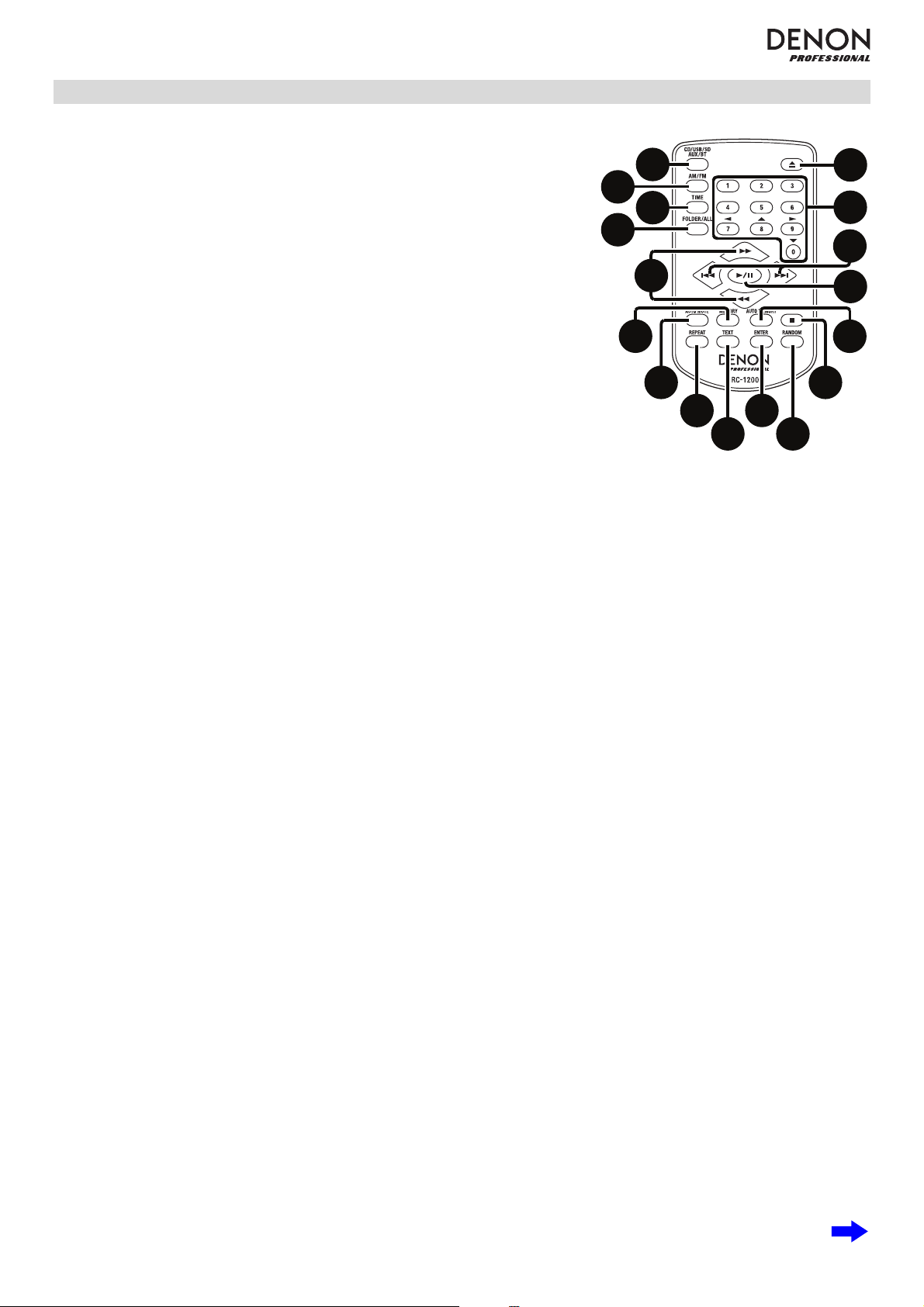
Remote Control
1. CD/USB/SD/AUX/BT: Press this button to cycle through CD, USB, SD,
Aux, or Bluetooth modes. See Operation > Selecting Media Playback
Mode for more information.
2. FM/AM: Press this button to switch between FM and AM modes. See
Operation > Selecting Media Playback Mode for more information.
3. Time Button: In CD, USB, or SD Mode, press this button to switch the
Time Mode in the display. See Operation > Playing Audio CDs or
Playing Audio Files for more information.
4. All/Folder Button: In USB or SD Mode, press this button to switch
between Folder View and All View. See Operation > Playing Audio
Files for more information.
2
4
12
1
3
8
5
6
7
9
11
5. Eject Button: Press this to eject the CD in the CD Slot.
6. Number Buttons (0–9): In CD Mode, Press one of these buttons to
directly select a track to play. If the track number is two digits, press the
buttons in succession (e.g., 1 then 2 for Track 12). See Operation >
Playing Audio CDs for more information.
In FM/AM Mode, press one of these buttons to directly select a station stored to preset number. If the preset
number is two digits, press the buttons in succession (e.g., 1 then 2 for Preset 12). See Operation > Using the
Radio for more information.
7. Skip Buttons: In CD, USB, or SD Mode, press one of these buttons to move to the previous or next track. See
Operation > Playing Audio CDs or Playing Audio Files for more information.
In FM/AM Mode, press one of these buttons to select the previous or next station stored to preset number. See
Operation > Using the Radio for more information.
In Bluetooth Mode with a device compatible with AVRCP, press one of these buttons to select the previous or
next track.
8. Search Buttons: In CD, USB, or SD Mode, press and hold one of these buttons to rewind/fast-forward. Initially,
the track will rewind/fast-forward at 5 times the normal playback speed. After holding the button for more than 1
second, the track will rewind/fast-forward at 30 times the normal playback speed.
In Bluetooth Mode with a device compatible with AVRCP, press and hold one of these buttons to rewind/fastforward.
Tuning Buttons: In FM/AM Mode, press one of these buttons to increase or decrease the frequency one step at
a time. Press and hold the button for more than 1 second to jump to the previous or next station with clear
reception.
13
14
15
10
16
17
9. Play/Pause Button: Press this button to start, resume, or pause playback.
10. Stop Button: Pres
11. Auto Preset Button: In FM/AM Mode, press this button to automatically scan available radio stations and
register them to the preset memory. See Operation > Using the Radio for more information.
Cursor Buttons: When in CD, USB, or SD Mode, use these buttons to navigate through the files and folders.
See Operation > Playing Audio Files for more information.
12. Memory Button: In FM/AM Mode, press this button to enter Preset Memory Registration Mode. After that, press
a number button (0–9) to register the current station to that preset memory number. Press and hold this button to
erase the station stored to the current preset memory number. See Operation > Using the Radio for more
information.
13. Auto Mute Button: In FM/AM Mode, press this button to turn Auto Mute on or off. See Operation > Using the
Radio for more information.
14. Repeat Button: In CD, USB, or SD Mode, press this button to switch between Repeat Playback modes: Repeat
One, Repeat All, and Repeat Off. See Operation > Playing Audio CDs or Playing Audio Files for more
information.
Power-On Play Button: Press and hold this button to turn Power-On Play on or off. See Operation > Additional
Functions > Power-On Play for more information.
s this button to stop playback.
7
Page 8
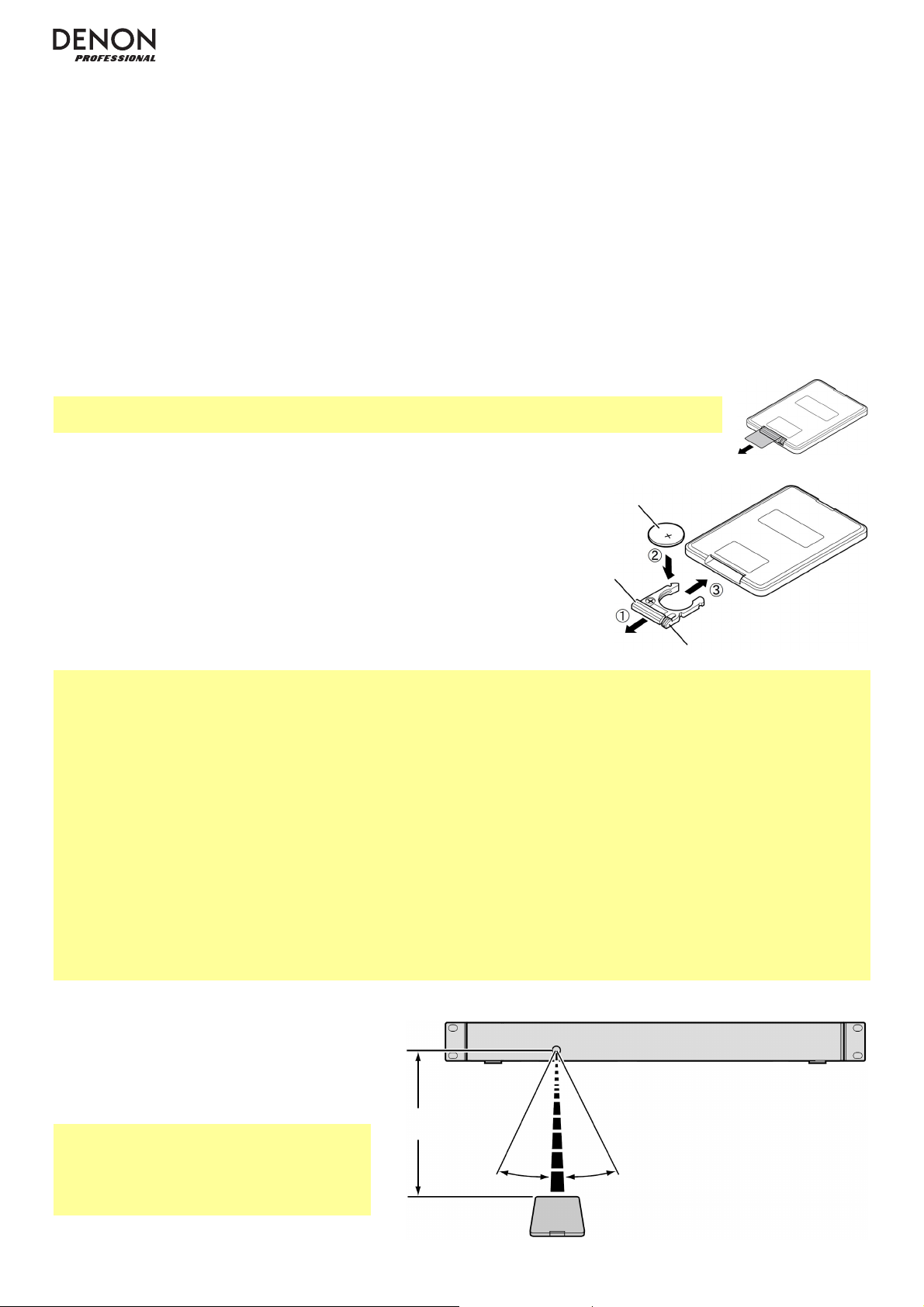
A
15. Text Button: In CD, USB or SD Mode, press this button to switch the display between the file name and other
text information. See Operation > Playing Audio Files for more information.
Lock Button: Press and hold this button to turn Panel Lock on and off. See Operation > Additional Functions
> Panel Lock for more information.
16. Enter Button: Press this button to confirm a selection.
17. Play Mode Button: In CD Mode, press this button to cycle through Normal Play Mode, Single Play Mode, and
Random Play Mode. In USB or SD Mode, press this button to turn Random Play Mode on or off. See Operation
> Playing Audio CDs or Playing Audio Files for more information.
Pairing Button: In Bluetooth Mode, press and hold this button to let the unit pair to a nearby Bluetooth device.
See Operation > Playing Audio from a Bluetooth Device for more information.
Battery Usage
Important: Before using the remote control for the first time, pull the insulation sheet out from
the battery compartment (see image).
To replace the battery (see image):
1. On the back of the remote control, push the small tab toward the
larger one, and pull out the battery case.
2. Pull out the old lithium battery from the battery case and insert a new
one. Place the battery so that the positive (+) side faces upward.
3. Replace the battery case in its original position.
Important: Misuse of the lithium battery can result in heat build-up, ignition, or rupture. Bear in mind the following
points when using or replacing batteries:
• The supplied battery is for testing the functionality of the remote controller.
• Use a CR2025 lithium battery.
• Never recharge the battery. Do not handle the battery roughly or disassemble the battery.
• When replacing the battery, place it with its polarities (+ and -) facing the correct directions.
• Do not leave the battery in a place subject to high temperature or direct sunlight.
• Keep the battery in a place beyond the reach of infants or children. If a battery is swallowed, consult a physician
immediately.
• If electrolyte has leaked, discard the battery immediately. Be careful when handling it as the electrolyte can burn
your skin or clothes. If the electrolyte touches your skin or clothes, immediately wash with tap water and consult a
physician.
• Before discarding a battery, insulate it with tape, etc. and dispose of it in a place without fire, by following the
directions or regulations laid down by the local authorities in the area of its disposal.
Battery
Large Tab
Small Tab
Operating Range
Point the remote control unit at the remote
sensor when operating it.
Note: If the remote control sensor is
exposed to direct sunlight, strong artificial
light (like from an interverter-type fluorescent
lamp), or infrared light, the unit or remote
control may not function properly.
8
pproximately
16.4 feet / 5 meters
30° 30°
Page 9
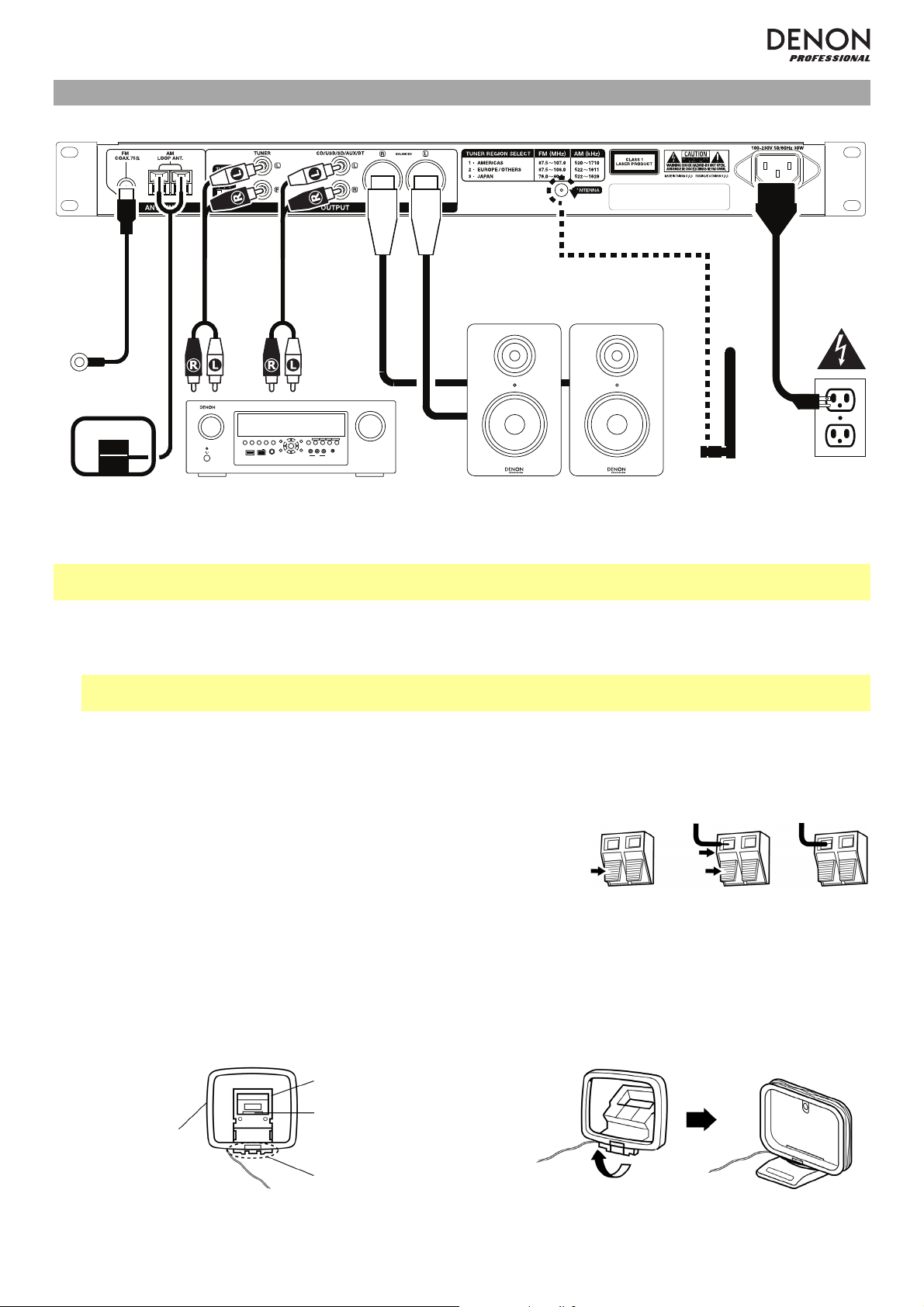
A
Setup / Connection Diagram
4 5 3
1 2 6
2
FM Antenna
SOURCE SELECT
ZONE 2
ZONE 2
ZONE 3 ZONE 3
INFO
OPTION
PHONES BACK
1 CBL/SAT 3 GAME4 NETWORK
ENTER
L - AUDIO - R
VIDEO
SETUP
AUX 1
ON/OFF
ON/OFF
SOURCE
SOURCE STATUS DIMMER
AUX 1
HDMI 7 5V/1A
AM Antenna Loop Receiver, amp, etc. Power
MASTER VOLUME
QUICK SELECT
2 Blu-ray
SETUP MIC
IN-Command
SSEERI
INTEGRATED NETWORK AV RECEIVER
AVR-X4000
Bluetooth Antenna Powered Monitors
Items not listed under the Box Contents are sold separately.
Important: Connect all cables securely and properly (with stereo cables: left with left, right with right), and do not
bundle them with the power cable.
1. Use a stereo RCA cable to connect the Tuner Outputs (unbalanced) to the analog inputs of your external
receiver, amp, etc. Make sure the Tuner Region Select Switch is set to the number for your location: 1 (North
and South America, 2 (Europe and Asia Pacific region), or 3 (Japan).
Note: If the unit’s power is on, turn the power off and on again. If the unit is powered on, turn its power off and
on again after changing this setting. When the unit powers on again, it will be set for the selected area.
2. Use XLR cables or a stereo RCA cable to connect the CD/USB/SD/AUX/BT Outputs (balanced or unbalanced)
to the analog inputs of your external receiver, amp, powered monitors, etc.
3. Connect the included Bluetooth antenna to the Bluetooth Antenna Terminal.
4. Connect the included FM antenna to the FM Antenna Terminal.
5. Connect the included AM antenna loop to the AM Antenna Terminals.
Make sure the AM loop antenna lead terminals do not touch metal
parts of the panel. (Even if you use an external AM antenna, do not
disconnect the AM loop antenna.)
If you want to hang the AM antenna loop on a wall, use a nail or tack to attach it (unassembled) to the wall.
If you want to stand the AM antenna loop on a flat surface, assemble it (see images below):
i. Put the stand section through the bottom of the loop antenna from the rear and bend it forward.
ii. Insert the projecting part into the square hole in the stand.
6. After completing all the connections, use the included power cable to connect the AC In to a power outlet.
M Loop
Antenna
Stand
Square
hole
Projecting
part
ii.i.
9
Page 10
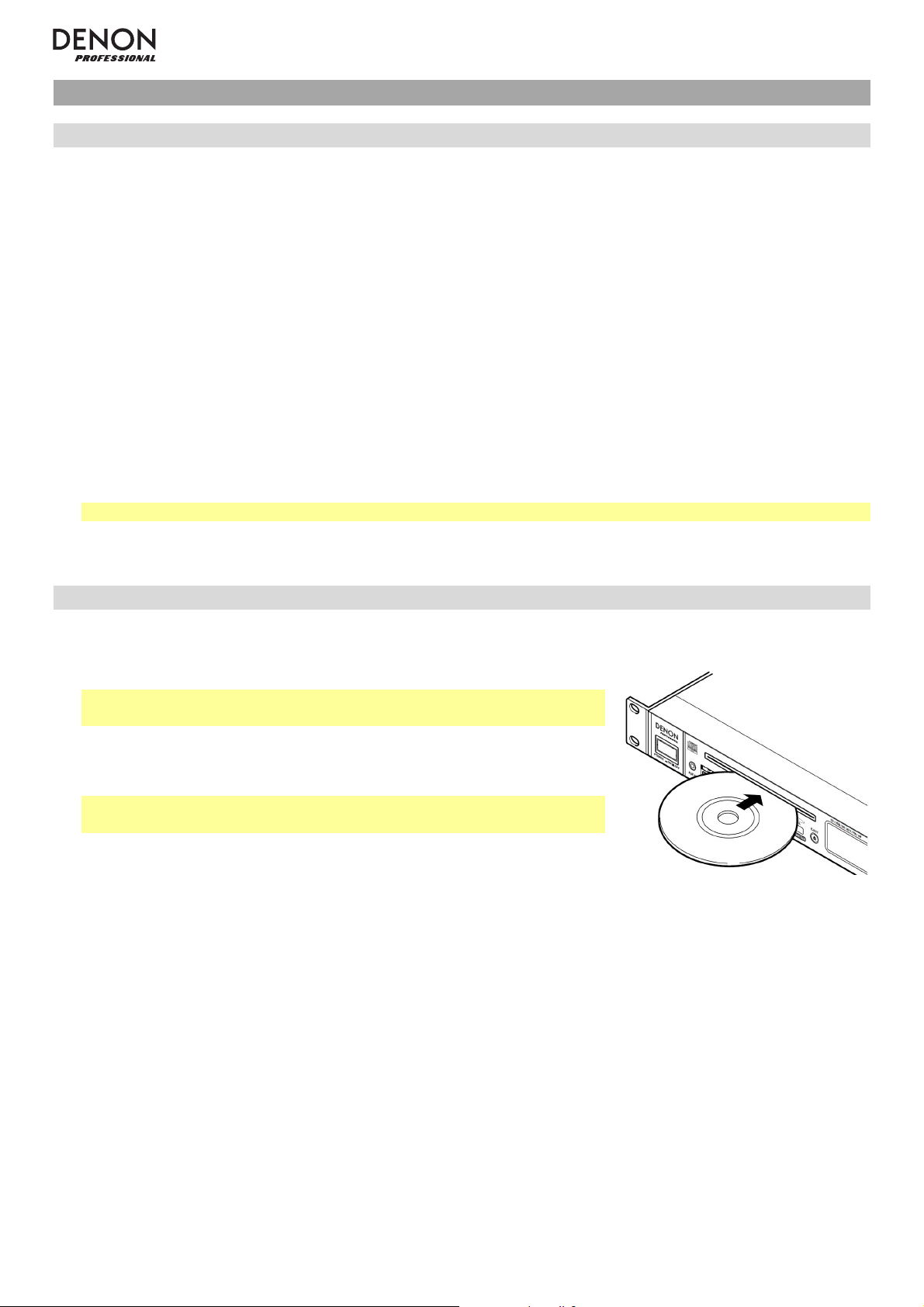
Operation
Selecting the Media Playback Mode
To select what kind of media you want to play:
1. When the unit is stopped or paused, press the Media Button.
2. To cycle through the available options, turn the Jog Dial or press the Media Button on the unit. If you are using
the remote control, press the CD/USB/SD/Aux or FM/AM buttons.
• CD or CDR: audio CD (CD) or CD with audio files (CDR) (see Playing Audio CDs and Playing Audio Files)
• USB: USB device (mass storage class) (see Playing Audio Files)
• SD: SD or SDHC card (see Playing Audio Files)
• AUX: device connected to Aux In (see Playing Audio from an External Device)
• BT: Bluetooth device (see Playing Audio from a Bluetooth Device)
• FM: FM radio broadcast (see Using the Radio)
• AM: AM radio broadcast (see Using the Radio)
3. To confirm your choice, press the Jog Dial on the unit, or press the Enter Button on the remote control.
Important: The DN-300Z will remember this setting even if you power off the unit.
Playing Audio CDs
To play audio CDs:
1. If the unit is off, press the Power Button to power it on.
Important: Do not insert a CD when the power is off. Doing so may
damage the unit.
2. Insert a CD into the CD Slot. (Hold the edges of the CD without touching
the recorded surface. Be careful not to trap your fingers when the disc is
drawn into the unit.)
Important: This unit can play finalized discs only. (Finalization is the
process that makes recorded CD-R discs playable on compatible players.)
3. Select CD as the media type (described in Selecting the Media Playback
Mode).
4. To start playback, press the Play button on the unit or remote control.
In CD Mode, you can perform any of the following operations:
• To start, resume, or pause playback, press the Play/Pause Button on the unit or remote control.
• To stop playback, press the Stop Button on the unit or remote control.
• To rewind or fast-forward through the track, press and hold one of the Search Buttons on the unit or remote
control. Initially, the track will rewind/fast-forward at 5 times the normal playback speed. After holding the button
for more than 1 second, the track will rewind/fast-forward at 30 times the normal playback speed. To resume
playback, release the button.
• To return to the start of the current track, turn the Jog Dial counterclockwise one notch on the unit, or press
the “back” Skip Button once on the remote control.
• To skip to the previous or next track, press one of the Skip Buttons on the remote control.
10
Page 11
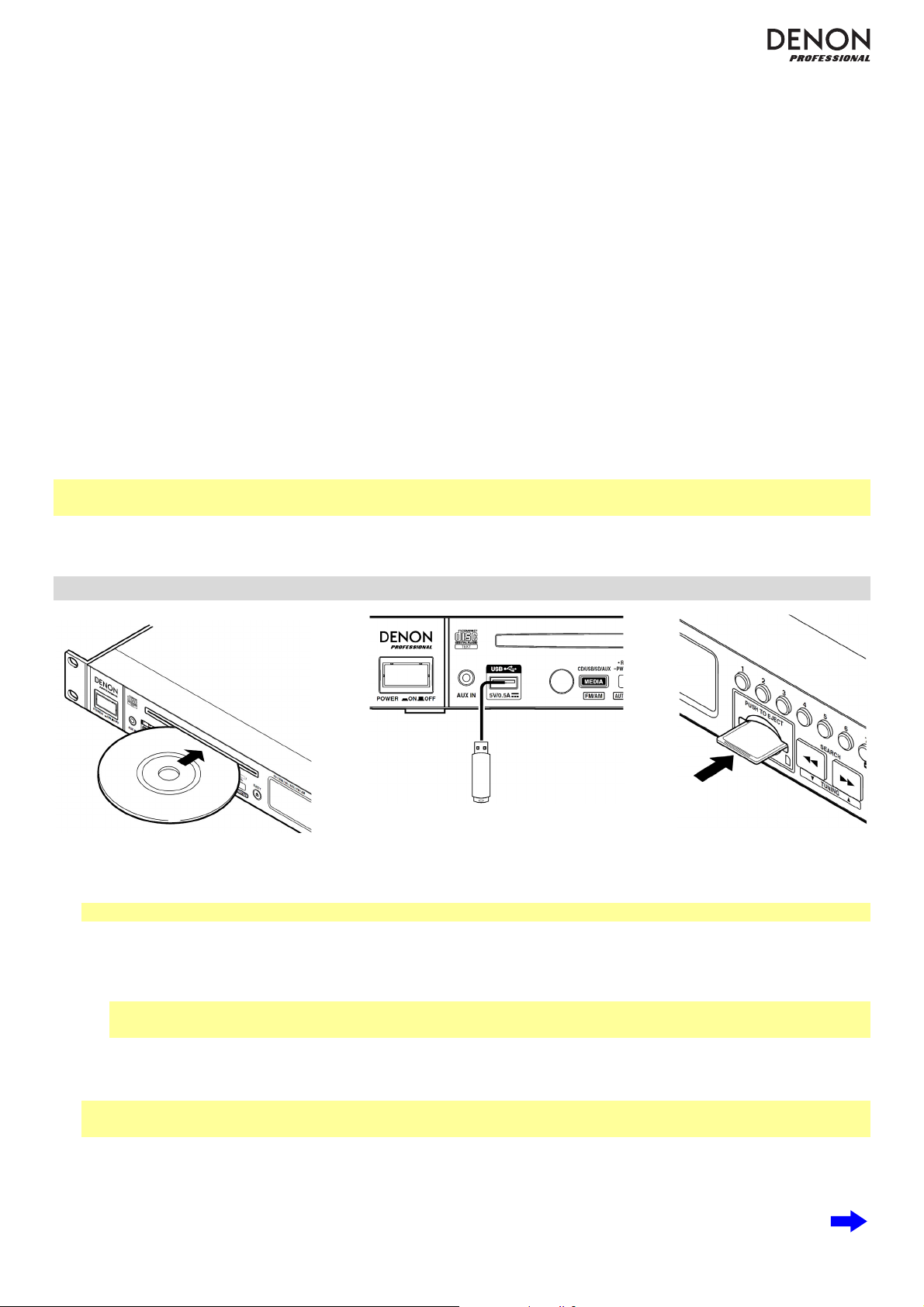
• To skip directly to a track:
1. Press one of the Number Buttons (0–9) on the unit or remote control to enter the desired track number. If
the track number is two digits, press the buttons in succession (e.g., 1 then 2 for Track 12).
2. Press the Jog Dial on the unit, or press the Enter Button on the remote control. (The new track will load
automatically if you do not do this within 1 second.)
• To select a Repeat Playback mode, press the Repeat Button. It will cycle through Repeat One (the same
track will repeat indefinitely), Repeat All (the list of all tracks will repeat indefinitely), and Repeat Off (no tracks
will repeat).
• To select the Play Mode, press the Play Mode Button. It will cycle through Normal (the CD will play from the
current track to the end of the CD and then stop), Single (the current track will play until its end and then stop),
and Random (the tracks will play in a random order [for up to 256 tracks]).
• To change the Time Mode in the display, press the Time Button on the remote control. It will cycle through
Elapsed (how much time has elapsed of the current track), Remain (how much time remains of the current
track), and T.Remain (how much time remains of all remaining tracks).
• To eject a CD, press the Eject Button. Ejecting will appear in the display while ejecting the CD. No Disc will
appear when there is no disc in the CD Slot.
For information about playing CDs with audio files, please see Operation > Playing Audio Files.
Important: Please see Other Information > CDs to learn more about the types of CDs the DN-300Z supports and
for more information about CD handling and care.
Playing Audio Files
To play audio files on a CD, USB device, or SD card:
1. If the unit is off, press the Power Button to power it on.
Important: Do not insert a CD when the power is off. Doing so may damage the unit.
2. Do one of the following:
• Insert a CD into the CD Slot. (Hold the edges of the CD without touching the recorded surface. Be careful
not to trap your fingers when the disc is drawn into the unit.)
Important: This unit can play finalized discs only. (Finalization is the process that makes recorded CD-R
discs playable on compatible players.)
• Connect your USB device (mass storage class) to the USB Port.
• Insert your SD card into the SD Card Slot until you hear it “click.”
Note: You can play MP3 files on a CD-R or CD-ROM, or you can play AAC, MP3, and WAV files on a USB
device or SD card.
3. Select your desired media type: CD, USB, or SD (described in Selecting the Media Playback Mode).
4. In USB or SD Mode, press the All/Folder Button to change the view mode (if desired). In Folder View, a paper
symbol will appear in the display. In All View, a music note symbol will appear in the display.
11
Page 12
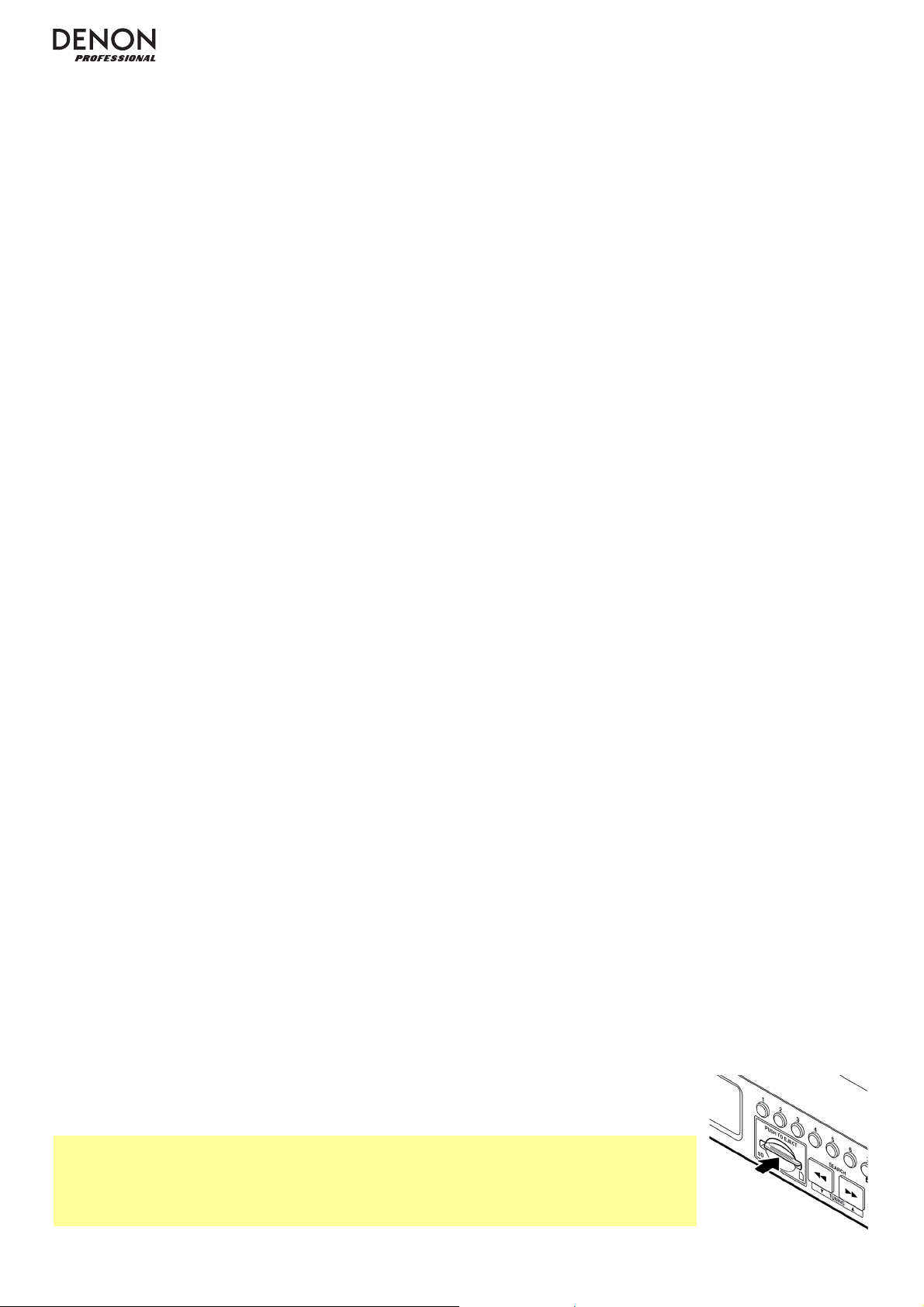
5. Select an audio file:
• In Folder View, all audio files in a selected folder on the USB device or SD card will play.
o To move through a list of folders or audio files, turn the Jog Dial on the unit, or press the “up” or
“down” Cursor Buttons on the remote control.
o To enter a folder, press the Jog Dial on the unit, or press the “right” Cursor Button or Enter Button on
the remote control.
o To exit a folder, press the 0 (Back) Button on the unit, or press the “left” Cursor Button on the remote
control.
• In All View, all audio files on the CD, USB device, or SD card will play. The files will appear in the display as if
they were on the root directory level.
o To move through the list of audio files, turn the Jog Dial, or press the “up” or “down” Cursor Buttons
on the remote control.
6. To load the desired audio file, press the Jog Dial on the unit, or press the Enter Button on the remote control.
7. To start playback, press the Play Button on the unit or remote control. Alternatively, press the Jog Dial on the
unit, or press the Enter Button on the remote control.
In CD, USB, or SD Mode, you can perform any of the following operations:
• To start, resume, or pause playback, press the Play/Pause Button on the unit or remote control.
• To stop playback, press the Stop Button on the unit or remote control.
• To rewind or fast-forward through the track, press and hold one of the Search Buttons on the unit or remote
control. Initially, the track will rewind/fast-forward at 5 times the normal playback speed. After holding the button
for more than 1 second, the track will rewind/fast-forward at 30 times the normal playback speed. To resume
playback, release the button.
• To return to the start of the current track, turn the Jog Dial cou
nterclockwise one notch on the unit, or press
the “back” Skip Button once on the remote control.
• To skip to the previous or next track, press one of the Skip Buttons on the remote control.
• To change the view mode in USB or SD Mode, press the All/Folder Button.
• To select another folder or audio file, follow the steps described in Step 5 above.
• To show different track information in the display, press the Text button. It will cycle through the file name,
title name, artist name, album name, and folder name.
• To select a Repeat Playback mode, press the Repeat Button. It will cycle through Repeat One (the same
track will repeat indefinitely), Repeat All (the list of all tracks will repeat indefinitely), and Repeat Off (no tracks
will repeat).
• To turn Random Playback on or off, press the Play Mode Button. When on, the tracks will play in a random
order. You can use Random Playback for up to 256 tracks.
• To change the Time Mode in the display, press the Time Button on the remote control. It will cycle through
Elapsed (how much time has elapsed of the current track) and Remain (how much time remains of the current
track).
• To eject a CD, press the Eject Button. Ejecting will appear in the display while ejecting the CD. No Disc will
appear when there is no disc in the CD Slot.
• To remove a USB device, gently remove it from the USB Port when it is not playing. (Removing a USB device
while it is playing can damage it.)
• To remove an SD card, gently press it into the SD Card Slot when it is not playing.
The S
D card will spring out after which, you can remove it (see image). (Removing an
SD card while it is playing can damage it.)
Important:
Please see Other Information to learn more about the types of CDs, USB devices, and SD
cards the DN-300Z supports.
Inserting a CD will cause the unit to enter CD Mode automatically.
12
Page 13
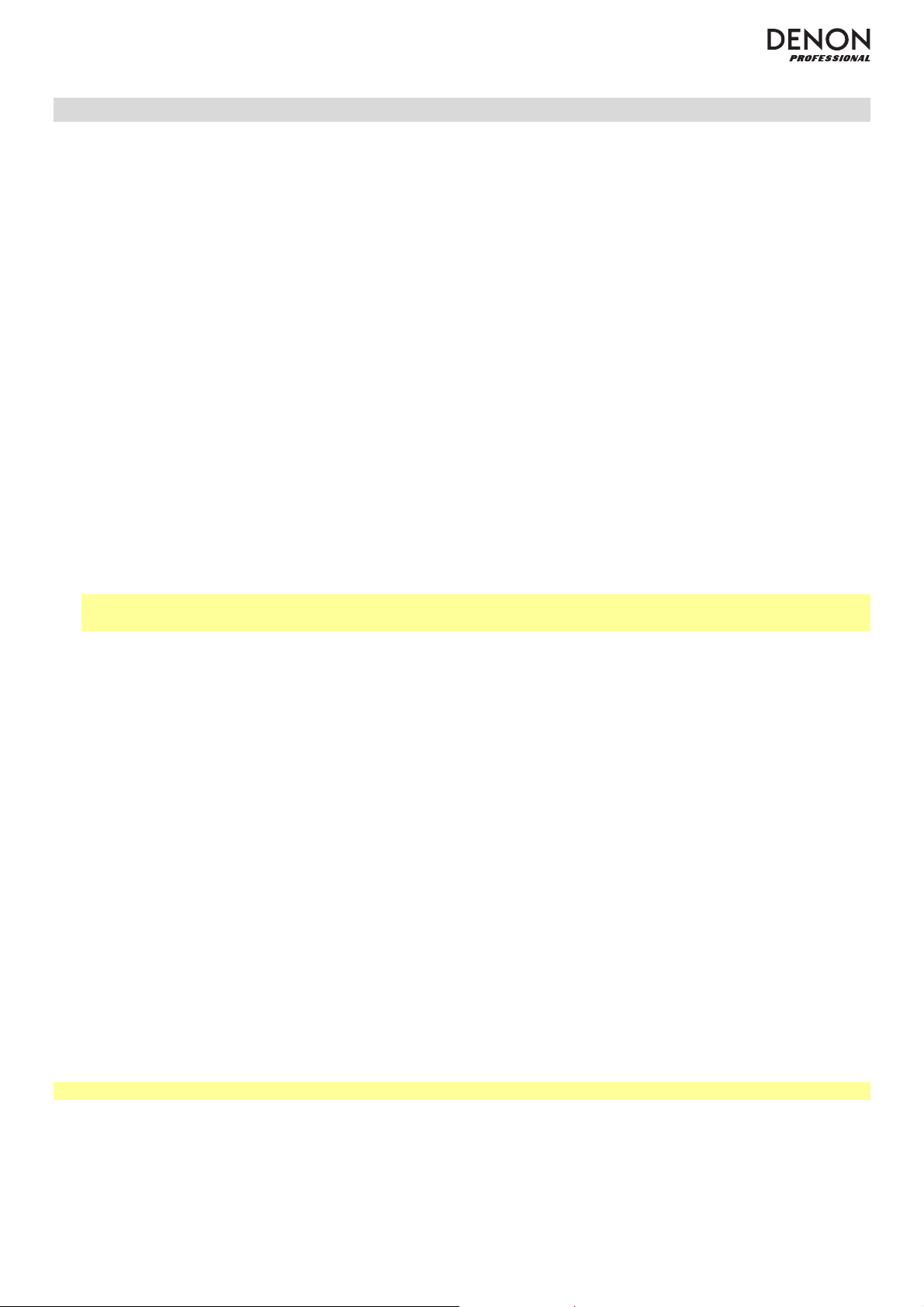
Playing Audio from a Bluetooth Device
You can play audio from an audio device that sends its signal over a Bluetooth connection (e.g., smartphones, tablet
computers, etc.).
• If this is the first time you are using a Bluetooth device with your DN-300Z, please see Pairing a Bluetooth
Device. This will tell you how to pair your Bluetooth device with your DN-300Z (your Bluetooth device will be
stored in the unit’s memory). Immediately after pairing, your DN-300Z will automatically connect to that
Bluetooth device. After that, then you can play audio from it.
• If you have previously paired your Bluetooth device with your DN-300Z, please see Connecting and Playing
a Bluetooth Device.
Pairing a Bluetooth Device
To pair your Bluetooth device to the unit (the first time):
1. If the unit is off, press the Power Button to power it on.
2. Make sure your desired Bluetooth device is has its Bluetooth connectivity on and is within range.
3. If the selected media type is not BT, select it (described in Selecting the Media Playback Mode).
4. Press and hold the Pairing Button on the unit for 1 second. Pairing… will appear in the display.
5. On your Bluetooth device, enter its Bluetooth settings menu, and select DN-300Z. Pairing OK will appear in the
display, and your Bluetooth device will automatically connect to the unit. Some older Bluetooth devices may
require you to enter a PIN. If this is the case, enter 0000 as the PIN.)
Note: The unit will “remember” up to 8 Bluetooth devices. If you connect an additional Bluetooth device after
that, the earliest-connected one will be deleted from the unit’s memory to allow it to remember the newest one.
To delete all paired Bluetooth devices from the unit’s memory: With the unit’s power off, press and hold the
Device Select Button on the unit, and press the Power Button to turn the unit on.
Connecting and Playing a Bluetooth Device
To connect your Bluetooth device to the unit (after pairing it once):
1. If the unit is off, press the Power Button to power it on.
2. Make sure your desired Bluetooth device is has its Bluetooth connectivity on and is within range.
3. If the selected media type is not BT, select it (described in Selecting the Media Playback Mode). Searching…
will appear in the display, and the unit will automatically connect to the last-connected Bluetooth device.
To connect a different Bluetooth device instead:
i. Press the Device Select Button on the unit. SelectDevice will appear in the display.
ii. To move through the list of paired Bluetooth devices, turn the Jog Dial on the unit, or use the “up” and
“down” Cursor Buttons on the remote control.
iii. To select the desired Bluetooth device, press the Jog Dial on the unit, or press the Enter Button on the
remote control. The Bluetooth device will automatically connect with the unit.
4. To start playback, press the Play button on your Bluetooth device’s audio player.
Important: Inserting a CD will cause the unit to enter CD Mode automatically.
To disconnect your Bluetooth device, enter its Bluetooth settings menu, and disconnect from DN-300Z.
13
Page 14
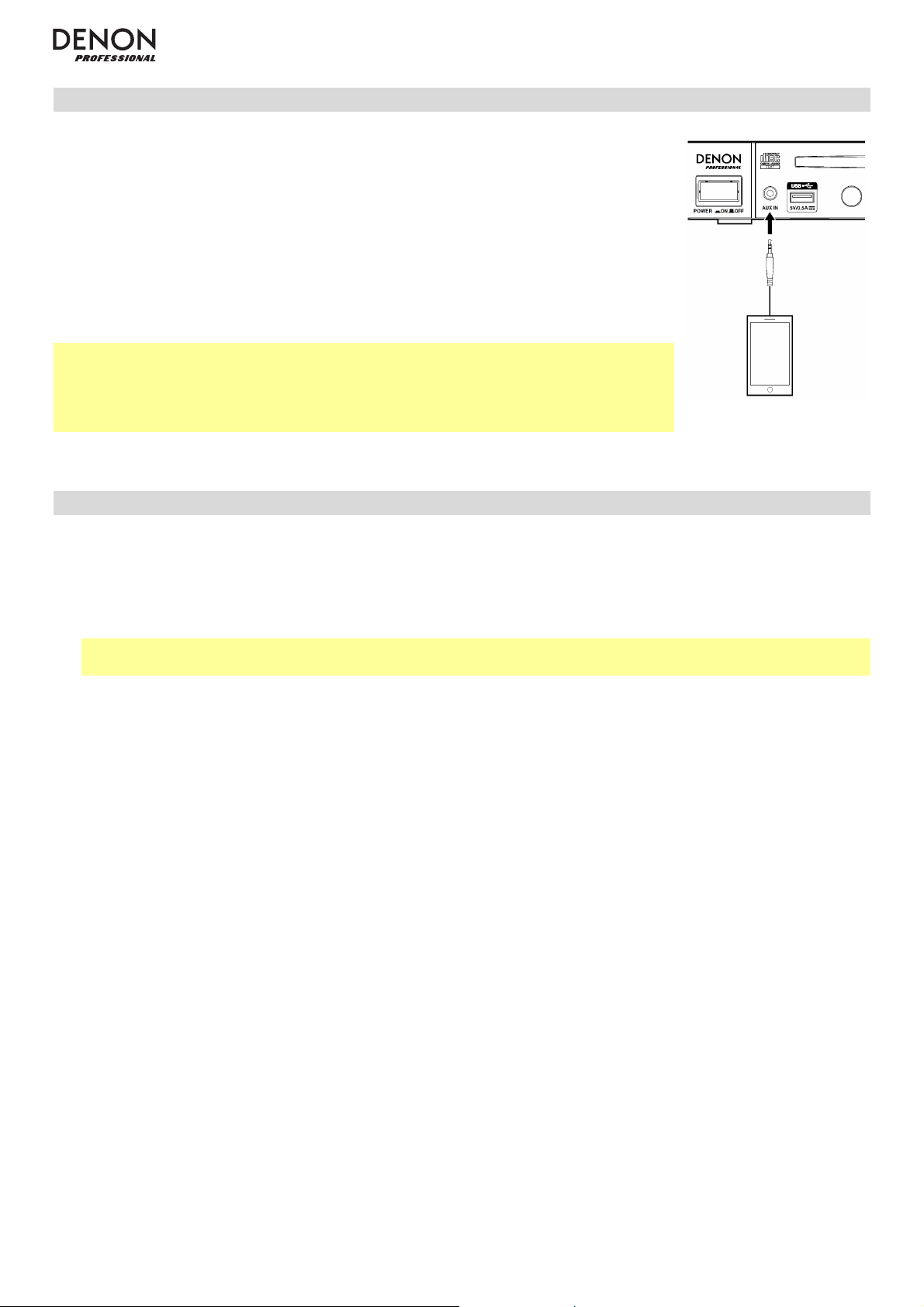
Playing Audio from an External Device
To play audio on an external device (e.g., smartphone, computer, portable music
player, etc.) connected to the Aux In:
1. If the unit is off, press the Power Button to power it on.
2. Connect the 1/8” (3.5 mm) stereo/headphone output of your external device to the
Aux In.
3. Select AUX as the media type (described in Selecting the Media Playback Mode).
If your external device is connected, AUX Connected will appear in the display. If
your external device is not connected, AUX Disconnect will appear in the display.
4. To start playback, press the Play button on your external device.
Important:
All buttons except for Power, Media, and Eject will be locked/disabled.
When AUX Disconnect is shown in the display, inserting a CD will cause the unit to
enter CD Mode automatically.
Using the Radio
To use the radio:
1. If the unit is off, press the Power Button to power it on.
2. Select FM or AM as the media type (described in Selecting the Media Playback Mode). The audio from the
broadcast will start automatically.
Important: Make sure you have properly connected the FM and AM antennae and set the Tuner Region Select
Switch to the correct setting, as described in the Setup / Connection Diagram.
3. To select a radio station, use the Tuning Buttons on the unit or remote control. To jump to the previous or next
station with clear reception, press and hold the button for more than 1 second.
In FM/AM Mode, you can perform any of the following operations:
• To turn Auto Mute on or off, press the Auto Mute button on the unit or remote control. When enabled, a station
will be muted if its reception is not clear enough, and Low Signal will appear in the display.
• To select a station’s preset number, turn the Jog Dial on the unit, or press one of the Skip Buttons on the
remote control.
Alternatively, press one of the Number Buttons (0–9) on the unit or remote control to enter the desired preset
number. If the preset number is two digits, press the buttons in succession (e.g., 1 then 2 for Preset 12) within 1
second.
• To save a station to a preset number:
1. Select the desired station.
2. Press the Memory button on the unit or remote control.
3. Use the Number Buttons (0–9) on the unit or remote control to enter the desired preset number.
4. Press the Jog Dial on the unit, or the Enter Button on the remote control. When the station is saved
successfully, Stored will appear in the display. (This will overwrite the station previously saved to that preset
number)
14
Page 15
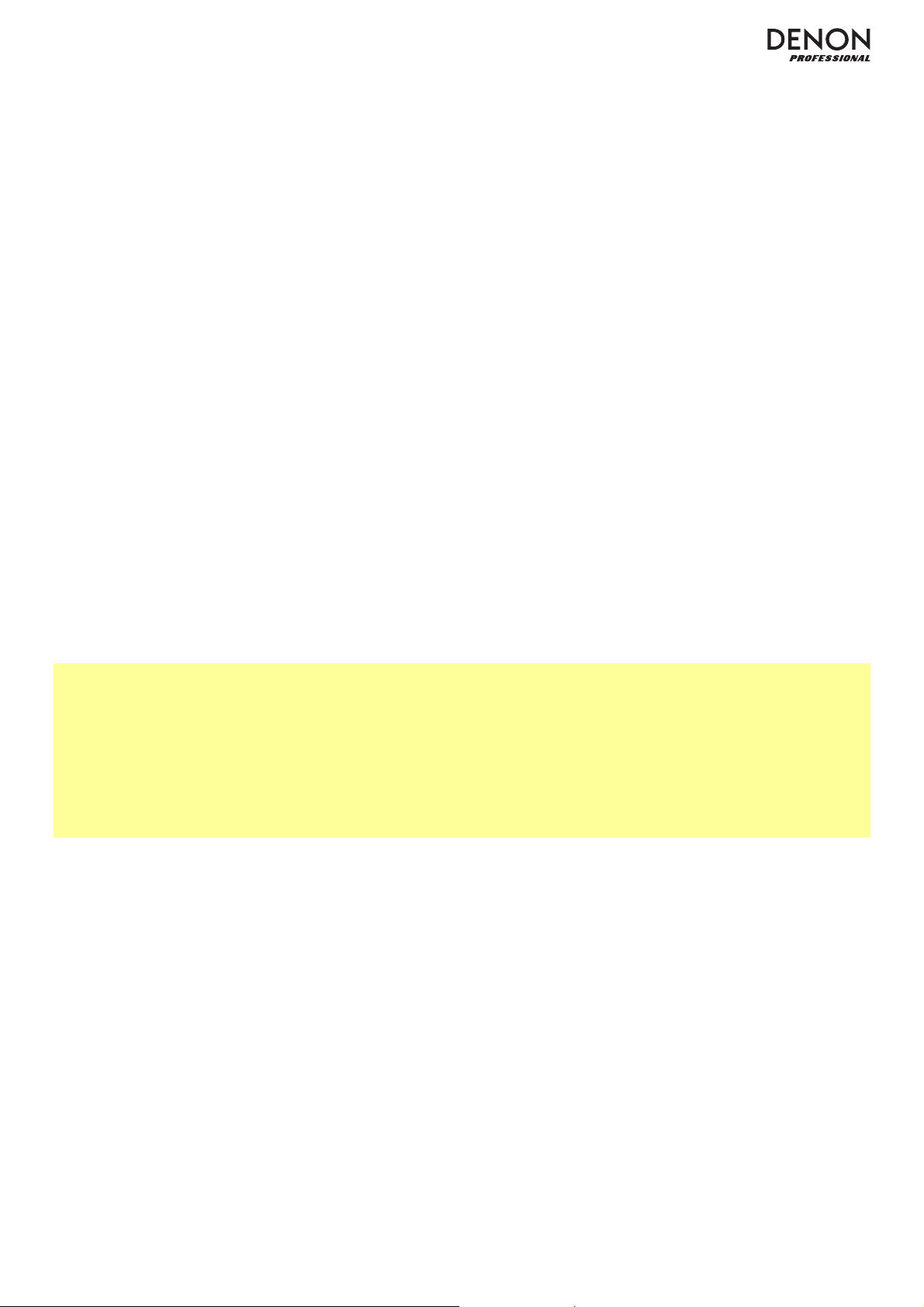
• To automatically scan and save multiple stations to preset numbers:
1. Select a station with clear reception.
2. Press the Auto Preset button.
3. Turn the Jog Dial on the unit or press one of the Skip Buttons on the remote control to select OK to
continue or Cancel to cancel the operation.
4. Press the Jog Dial on the unit or the Enter Button on the remote control. The unit will automatically scan for
stations with clear reception and save them to preset numbers. When the process is completed successfully,
Stored will appear in the display. If stations could not be saved to the preset memory, Not Stored will
appear in the display.
• To delete a station from a preset number:
1. Select the desired preset number.
2. Press and hold the Memory Button on the unit or remote control. DelOneMemory will appear in the
display.
3. Turn the Jog Dial on the unit or press one of the Skip Buttons on the remote control to select OK to
continue or Cancel to cancel the operation.
4. Press the Jog Dial on the unit or the Enter Button on the remote control. When the station is deleted, CH##
Deleted will appear in the display.
• To delete all stations from all preset numbers:
1. Press and hold the Auto Preset button on the unit or remote control. DelAllMemory will appear in the
display.
2. Turn the Jog Dial on the unit or press one of the Skip Butto
ns on the remote control to select OK to
continue or Cancel to cancel the operation.
3. Press the Jog Dial on the unit or the Enter Button on the remote control. When all stations have been
deleted, All Deleted will appear in the display.
Important:
Inserting a CD will cause the unit to enter CD Mode automatically.
The preset memory can hold up to 20 FM station and 20 AM stations.
If the preset memory reaches its 20-station limit during the Auto Preset process, the process will stop.
If you cannot receive a good broadcast signal, we recommend installing an outdoor antenna. For details, inquire at
the retail store where you purchased the unit.
When you receive a clear a broadcast signal, fix the antenna with tape in a position where the noise level is minimal.
15
Page 16
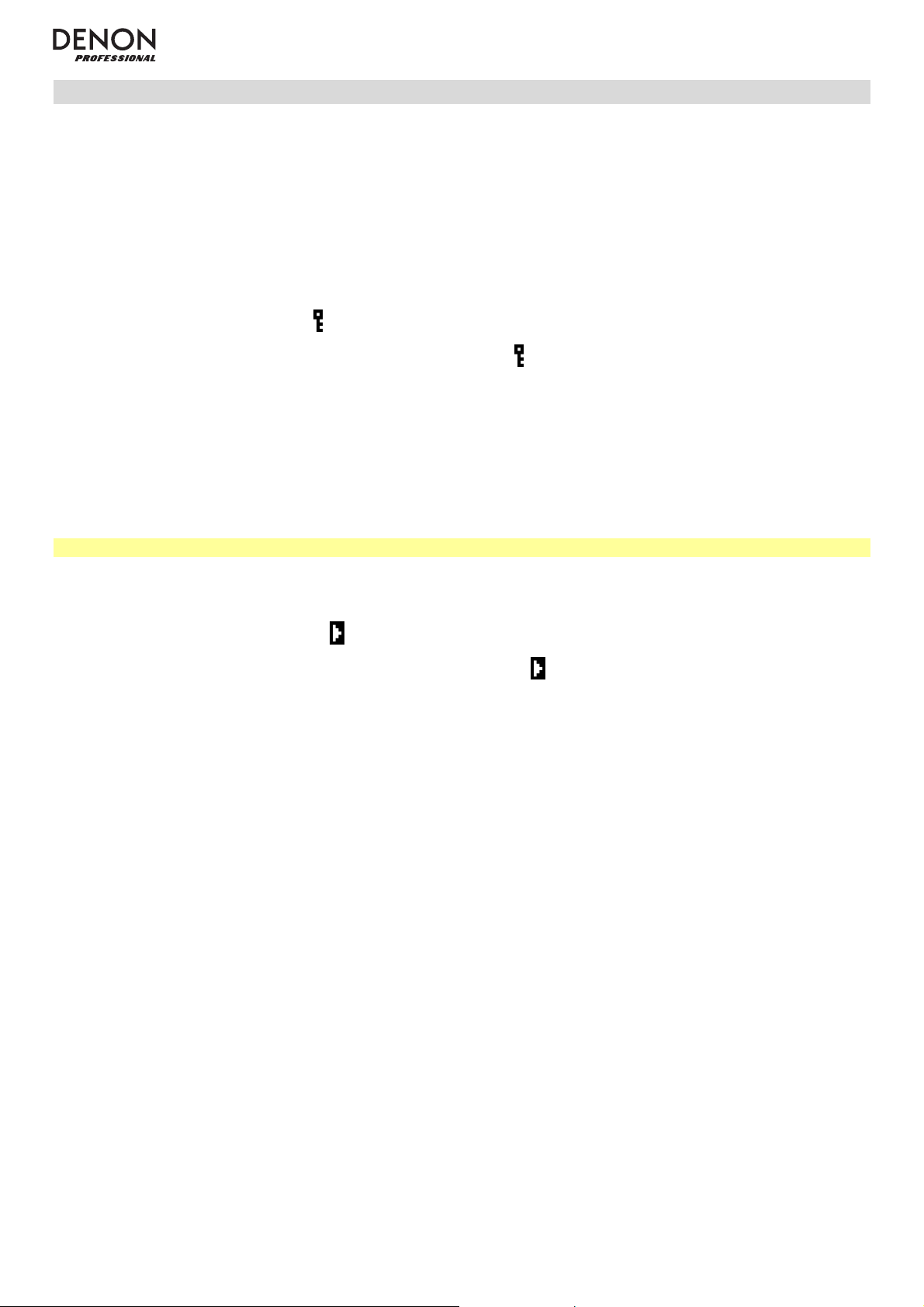
Additional Functions
Panel Lock
Use the Panel Lock feature to prevent accidental changes to the unit. When Panel Lock is activated, all buttons
except for the Power Button and Text/Lock button are locked/disabled on the unit. (The remote control will still
function normally.)
To activate or deactivate Panel Lock, press and hold the Text/Lock button on the unit or remote control.
• When activated, P-Lock On and
• When deactivated, P-Lock Off will appear in the display, and
will appear in the display.
will disappear.
Power-On Play
Use the Power-On Play feature to set the unit to automatically start playback of the last media it was playing when it
was turned off. Playback will start from the first track or audio file of the media.
Important: Power-On Play will not work if the previously played media was in Aux or Bluetooth (BT) Mode.
To activate or deactivate Power-On Play, press and hold the Pwr On Play button on the unit or remote control.
• When activated, P-OnPlay On and
• When deactivated, P-OnPlay Off will appear in the display, and
will appear in the display.
will disappear.
16
Page 17
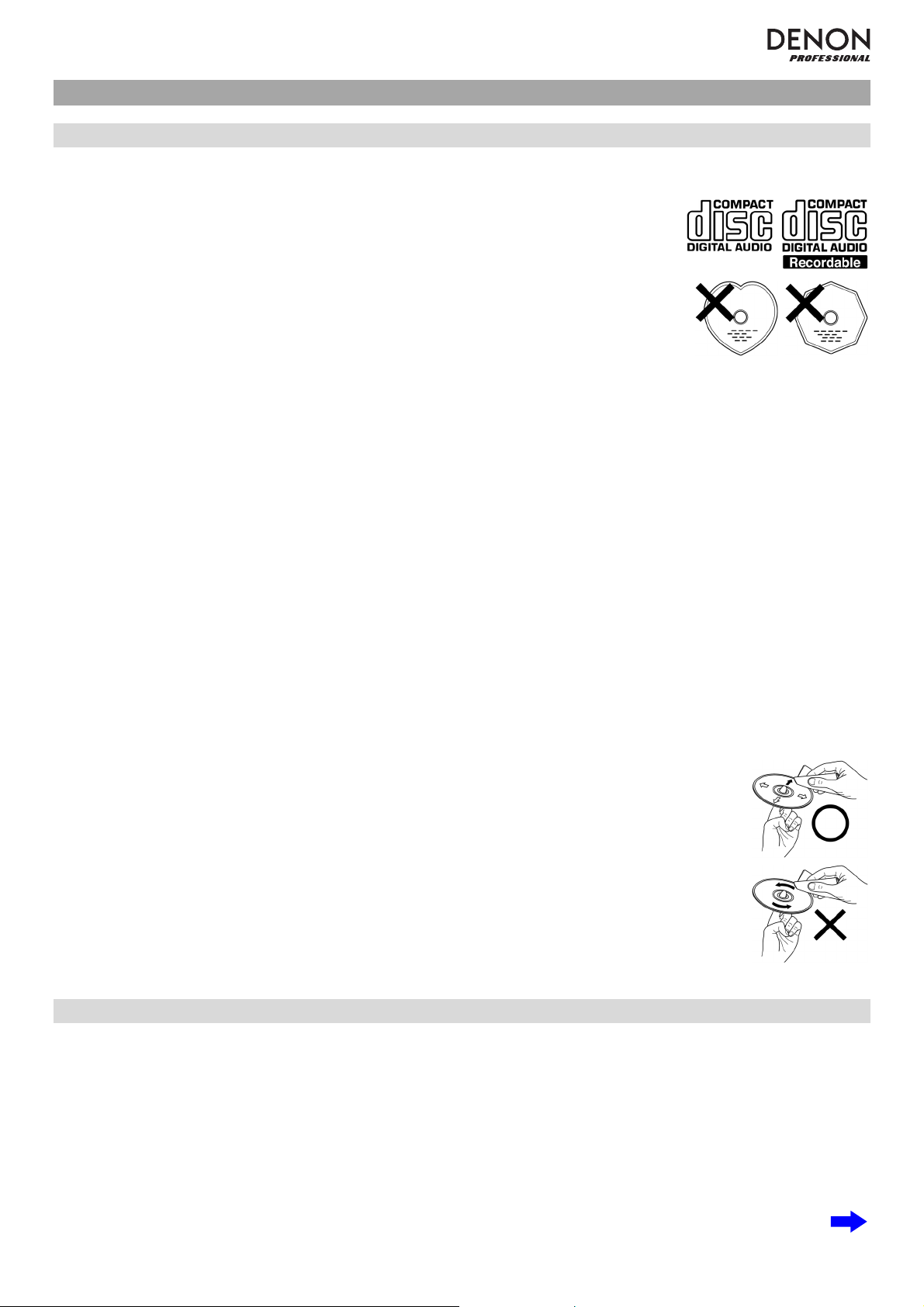
Other Information
CDs
When playing audio CDs, note the following:
• DN-300Z can play Music CDs and CD-R discs. Both are usually marked with the
Compact Disc Digital Audio logo (see image).
• Do not play discs in non-circular shapes (heart-shaped discs, octagonal discs, etc.;
see image) or discs that have been repaired with adhesive or tape. These can
damage the unit.
• DN-300Z can play finalized discs only. (Finalization is the process that makes
recorded CD-R discs playable on compatible players.)
• Depending on the software used to burn a CD (or other conditions), some CDs may
not play correctly.
When playing CDs with audio files, note the following:
• The writing software format must be ISO9660 Level 1.
• You can have up to 300 folders and up to 8 folder levels, including the root directory.
• You can have up to 300 audio files. If the CD contains more than 300 files, some audio files may not play or
appear correctly.
• File names, folder names, and text characters can use up to 255 characters. Only uppercase letters, lowercase
letters, numbers, and symbols can be displayed. Japanese file names will not be shown.
• Copyright-protected files might not play properly and/or may appear as Unknown File.
• Depending on the software used to burn a CD (or other conditions), some files may not play or appear correctly.
• When playing audio files on a CD, DN-300Z supports the following tag data:
o ID3 tags: Version 1.x and 2.x
o META-tags: compatible with title, artist, and album names
o Sample rate: 44.1 kHz
Be careful not to scratch discs when removing them from their cases. Do not bend or heat discs,
and do not enlarge the hole in the center of the disc. Do not write on the labeled surface of the
disc or attach new labels to discs.
If fingerprints, dirt, or condensation are on a disc, clean it with a commercially available disc
cleaning set or a soft, dry cloth. Gently wipe it from the inside towards the outside, not in a circular
motion. Do not use record spray, antistatic agents, benzene, thinner, or other solvents.
using discs, remove them from the unit and store them in their cases to protect them from
After
dust, scratches, warping, etc. Do not store discs in places exposed to long periods of direct
sunlight or places exposed to heat, dust, humidity, etc.
o Bit rate: 32 kbps to 320 kbps
o Format: MPEG1 Audio Layer 3
o File extension: .mp3
USB Devices / SD Cards
When playing audio files on a USB device or SD card, note the following:
• DN-300Z does not charge any connected USB device and does not support USB hubs, USB extension cables,
or SD card readers.
• DN-300Z supports USB devices that are mass storage class or compatible with MTP.
• DN-300Z supports SD or SDHC cards with a maximum capacity of up to 32 GB.
• DN-300Z supports FAT16 or FAT32 file systems only.
• You can have up to 999 folders and up to 8 folder levels, including the root directory.
17
Page 18
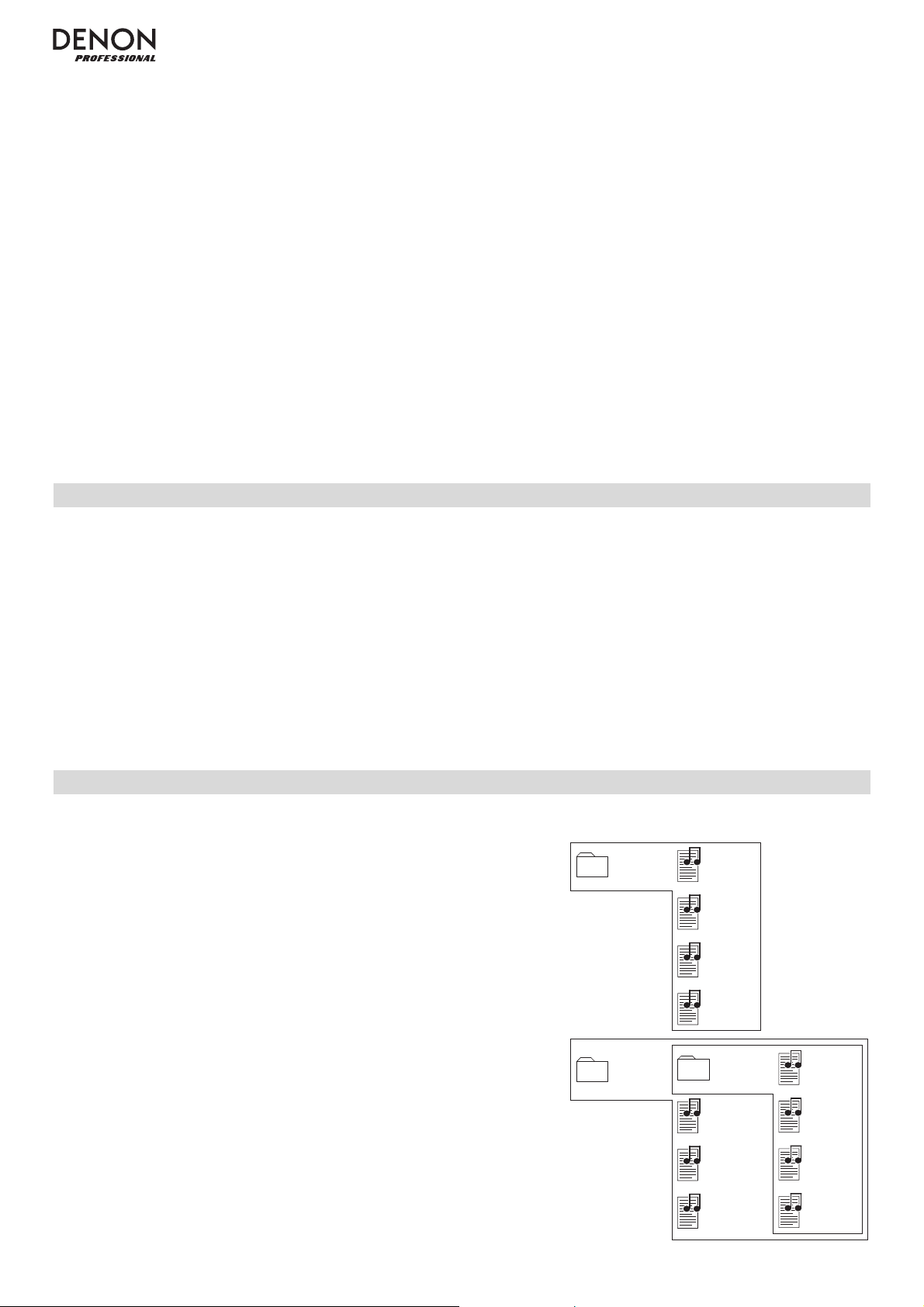
• You can have up to 999 audio files. If the USB device or SD card contains more than 1000 files, some audio files
may not play or appear correctly.
• File names, folder names, and text characters can use up to 255 characters. Only uppercase letters, lowercase
letters, numbers, and symbols can be displayed. Japanese file names will not be shown.
• Copyright-protected files might not play properly and/or may appear as Unknown File.
When playing audio files on a USB device or SD card, DN-300Z supports the following tag data:
• ID3 tags: Version 1.x and 2.x
• AAC-tags: compatible with title, artist, and album names
• for MP3 files:
o Sample rate: 44.1 kHz
o Bit rate: 32 kbps to 320 kbps
o Format: MPEG1 Audio Layer 3
o File extension: .mp3
• for AAC files:
o Sample rate: 44.1 kHz
o Bit rate: 32 kbps to 320 kbps
o Format: Advanced Audio Codec
o File extension: .m4a
• for WAV files:
o Sample rate: 44.1 kHz
o Bit rate: 16 bit
o Format: Linear PCM
o File extension: .wav
Audio File Playback Order
When playing audio files stored within multiple folders, the playback order of each folder is automatically set when
the unit reads the media. The files in each folder will play in the same order in which they were added to the media.
(This order may appear differently on your computer and/or in your software than it does on the unit.)
The folder structure also determines the playback order:
o For audio files on a CD-R, files in all folders on the first level will play, then files in all folders on the second level,
then on the third level, and so on.
o For audio files on a USB device or SD card, files in the first folder on the first level will play, then files on the
second level in that same folder, then files on the third level in that same folder, and so on. After playing all files
on all levels of that first folder, the same process will continue for files in the second folder on the first level.
Folders and Music Files
When placing audio files on your CD, USB device, or SD card, it is
useful to keep your files organized in folders. This not only makes it
easier to locate files, but it also affects the playback order of the files (as
described in Audio File Playback Order).
The image here illustrates how folders are structured into levels on your
media.
Level 1 (root) Level 2 Level 3
Folder 1
File 1
File 2
File 3
18
File 4
Folder 2
Folder 3
File 5
File 6
File 7
File 8
File 9
File 10
File 11
Page 19
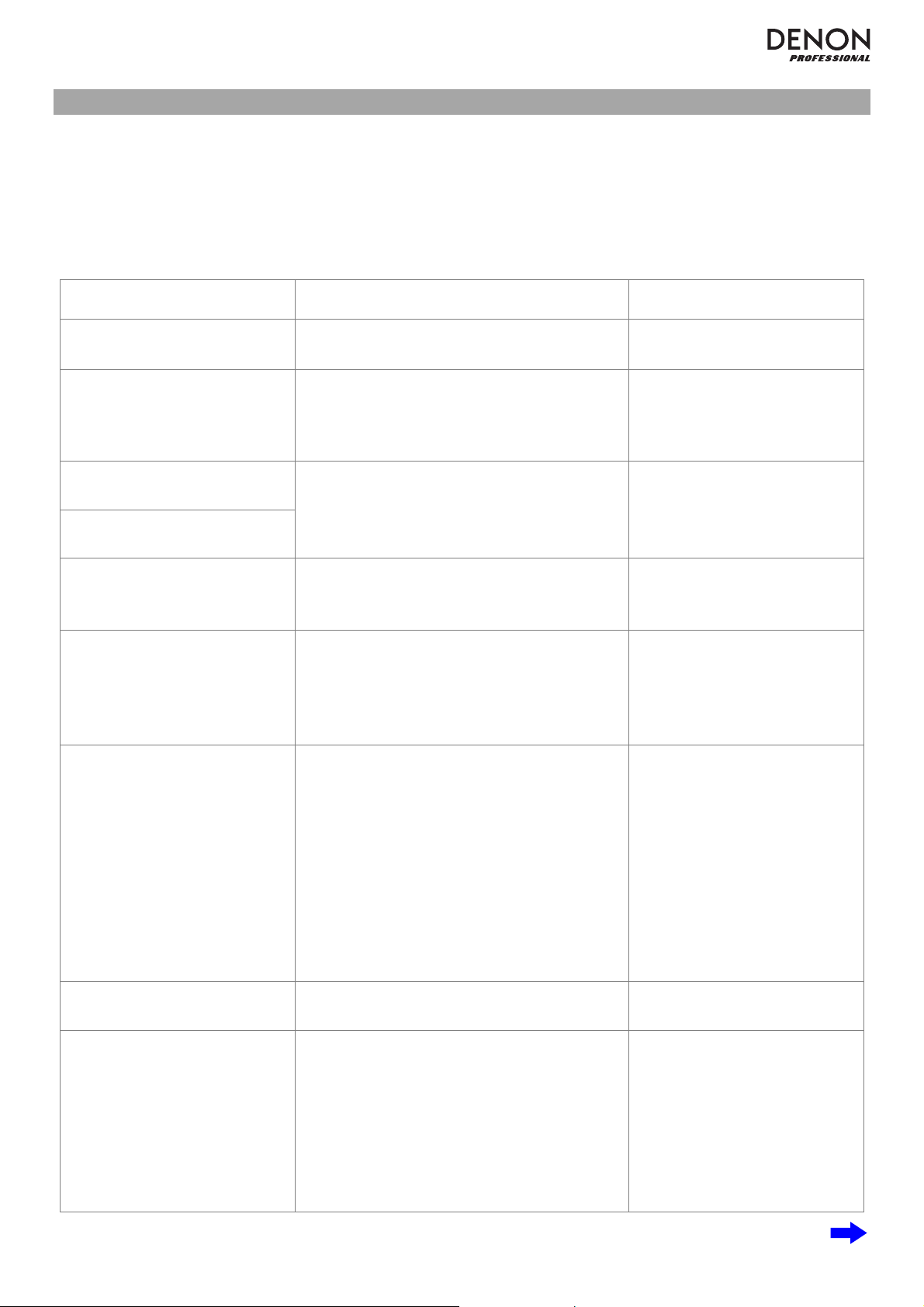
A
t
Troubleshooting
If you encounter a problem, do the following:
• Make sure all cables, devices, antennae, and/or media are properly and securely connected.
• Make sure you are using the unit as described in this User Guide.
• Make sure your other devices or media are working properly.
• If you believe the unit is not working properly, check the following table for your problem and solution.
Problem Solution Please see:
Power does not turn on. Make sure the unit is connected to a power
outlet.
CD cannot be inserted into CD
Slot.
No Disc appears even when a
CD is inserted.
specific section of the CD
does not play properly.
Playback does not start even
after pressing the Play button.
The unit does not produce any
sound, or the sound is
distorted.
The unit cannot play a CD-R. Make sure the CD-R has been finalized
Make sure the unit is connected to a power
outlet and that it is powered on.
Press the Eject Button to make sure a CD is
not already in the CD Slot.
Press the Eject Button to eject the CD and
insert it again.
Clean the CD with a dry cloth or commercial
CD cleaner.
Insert a different CD.
Make sure all cable, device, or media
connections are secure and correct.
Make sure none of the cables are damaged.
Make sure the settings on your amplifier,
mixer, etc. are correct.
properly.
Make sure the CD-R is of good quality.
Clean the CD with a dry cloth or commercial
CD cleaner.
Make sure the CD uses a folder structure that
the unit supports: up to 300 folders (up to 8
folder levels, including the root) and up to 300
files.
Make sure the CD-R contains MP3 files. The
unit cannot play other files on CD-R.
Setup / Connection Diagram
Setup / Connection Diagram
Other Information > CDs
up / Connection Diagram
Se
Other Information > CDs
The CD will not eject.
Using the radio produces noise. Make sure the antennae are properly
Press and hold the Eject Button while turning
on the unit.
Setup / Connection Diagram
connected.
Change the position or orientation of the
antennae.
Use an outdoor FM antenna.
Move the AM loop antenna away from the
unit.
Move the antennae away from other cables.
19
Page 20
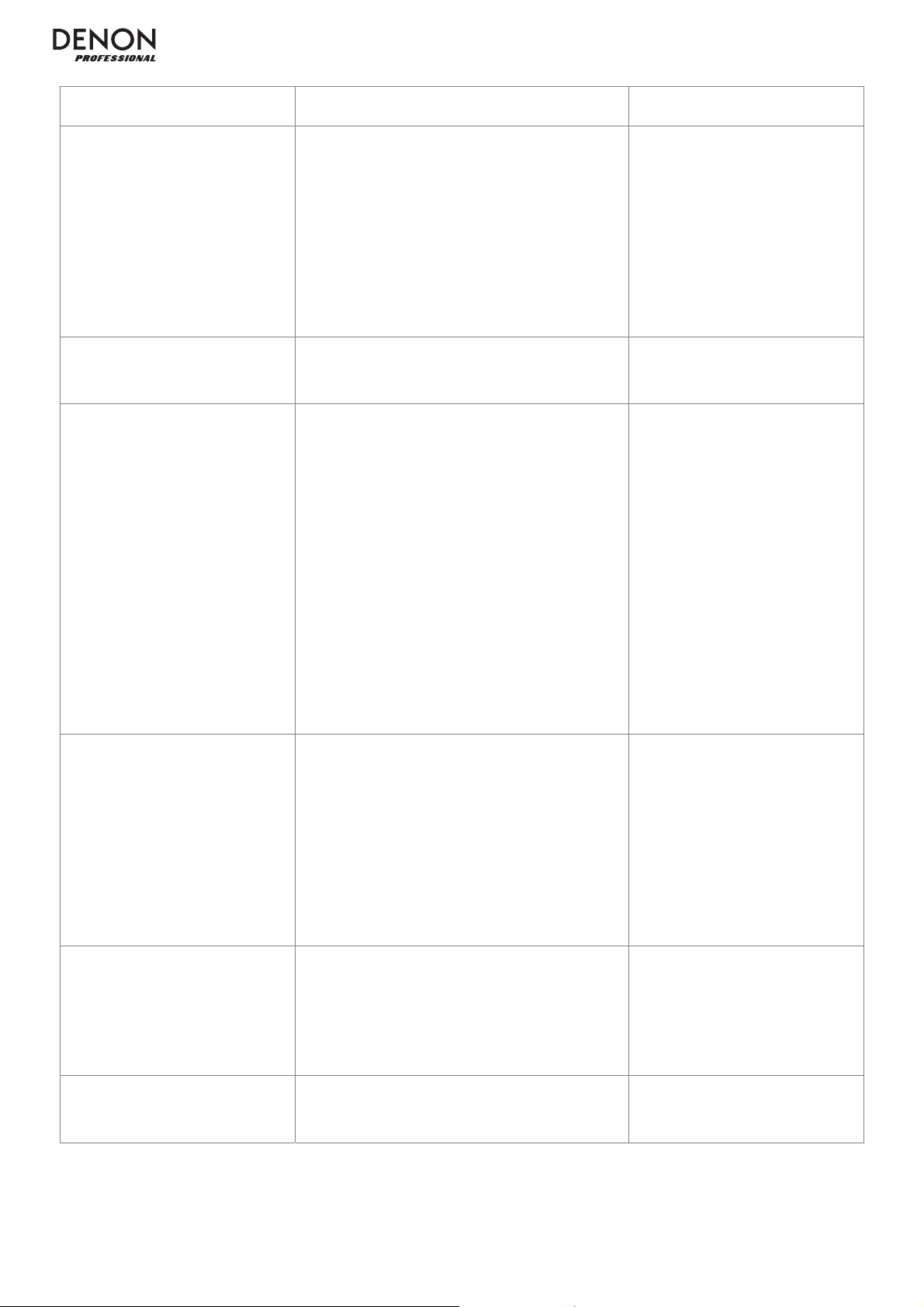
A
g
Problem Solution Please see:
udio from my Bluetooth device
does not play through the unit.
Connecting my Bluetooth
device to the unit requires a
PIN.
No Device appears even when
a USB device or SD card is
inserted.
Make sure you have properly paired and
connected your Bluetooth device.
Make sure you have properly connected the
Bluetooth antenna to the terminal on the rear
panel.
Improve the Bluetooth signal reception by
moving your Bluetooth device closer to the
unit. Also, remove obstacles (walls, furniture,
etc.) so there is a clear line of sight between
your Bluetooth device and the unit.
Enter 0000 as the PIN. (Some older Bluetooth
devices may require you to enter a PIN.)
Disconnect and reconnect the USB device or
SD card to make sure it is securely inserted.
Make sure the USB device is of a mass
storage class or compatible with MTP.
Make sure the USB device or SD card is
formatted using a FAT16 or FAT32 file
system.
Do not use a USB hub, USB extention cable,
or SD card reader.
Setup / Connection Diagram
and
Operation > Playing Audio
from a Bluetooth Device
Operation > Playin
Audio
from a Bluetooth Device
Other Information > USB
Devices / SD Cards
Files on a USB device or SD
card do not appear.
Files on a USB device or SD
card cannot play.
The unit does not supply power to USB
devices. If your USB device requires a power
source, connect it to one.
Not all USB devices or SD cards are
guaranteed to work; some may not be
recognized.
Make sure the files are of a supported file
format. Files that are not supported by this
unit will not appear.
Make sure the USB device or SD card uses a
folder structure that the unit supports: up to
999 folders (up to 8 folder levels, including the
root) and up to 999 files.
If your USB device or SD card is partitioned,
make sure the files are in the first partition.
The unit will not show other partitions.
Make sure the files are of a supported file
format. Files that are not supported by this
unit will not appear.
Make sure the files are not copyrightprotected. The unit cannot play copyrightprotected files.
Other Information > USB
Devices / SD Cards
Other Information > USB
Devices / SD Cards
File names do not appear
properly.
Make sure the files are using only supported
characters. Characters that are not supported
Other Information > USB
Devices / SD Cards
will be replaced with a “.”
20
Page 21
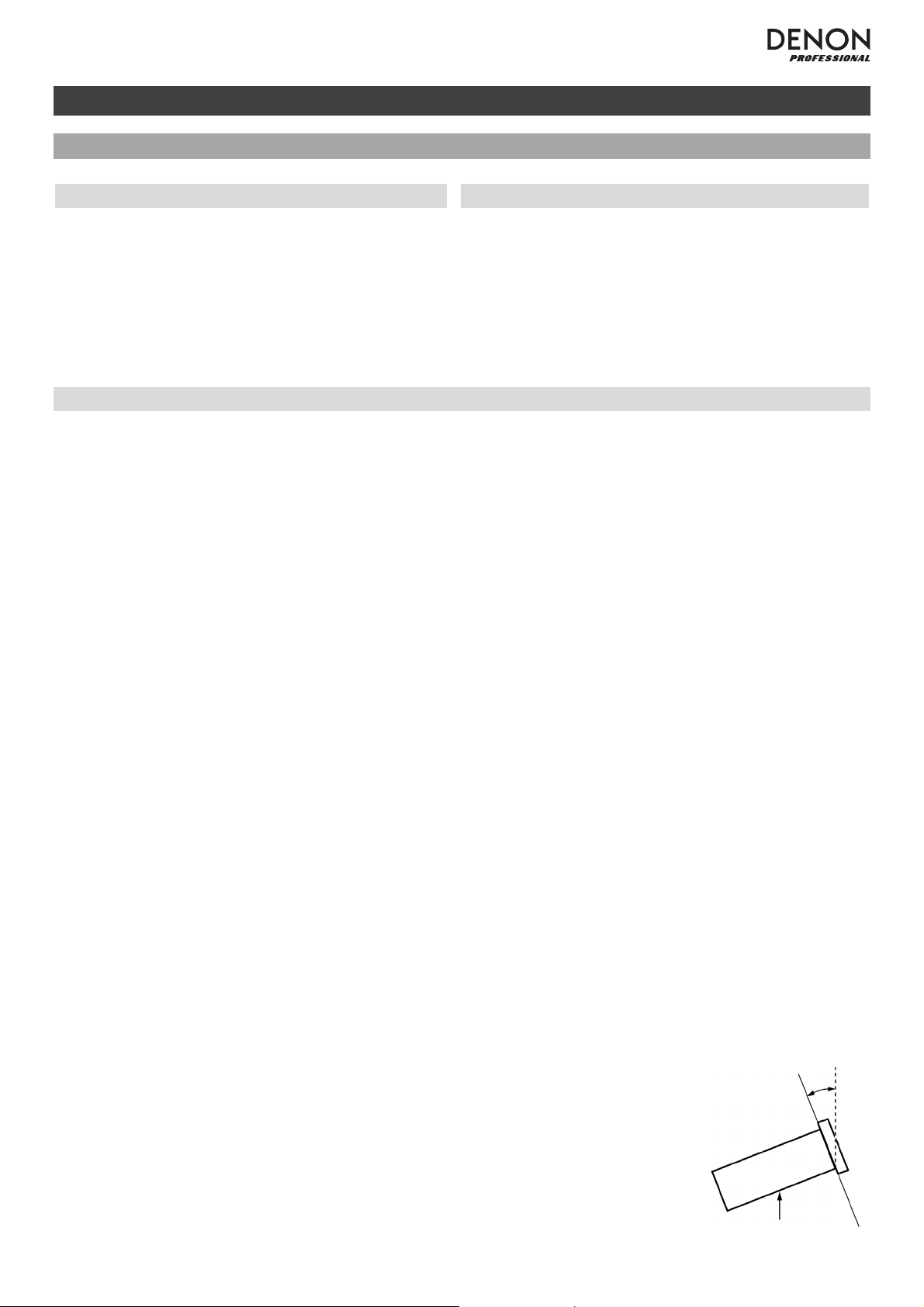
A
A
A
A
A
A
V
A
A
A
Guía del usuario (Español)
Introducción
Contenido de la caja
DN-300Z
Cable de corriente
ntena de FM para
interiores
ntena de cuadro de AM
ntena Bluetooth™
Control remoto
Guía del usuario
Manual sobre la seguridad
y garantía
Soporte
Para obtener la información más reciente acerca de este
producto (requisitos de sistema, información de
compatibilidad, etc.) y registrarlo, visite denonpro.com.
Instrucciones de seguridad
Para más información, consulte también el Manual de seguridad y garantía incluido.
ntes de encender la unidad:
entilación apropiada:
segúrese de que todas las conexiones estén aseguradas y correctas y que no
haya problemas con los cables de conexión.
lgunos circuitos permanecen alimentados aun cuando la unidad está apagada.
Cuando la unidad no se utilizará durante largos períodos de tiempo, desconecte el
cable de corriente de la toma de corriente.
Si la unidad se deja en una sala que no está ventilada apropiadamente o está llena
de humo de cigarrillos, polvo, etc., durante largos períodos de tiempo, la superficie
óptica puede ensuciarse, causando un funcionamiento incorrecto.
cerca de la condensación:
Precauciones sobre el uso de
teléfonos móviles:
Cómo mover la unidad:
Cómo cuidar la unidad:
dvertencias para el montaje
en rack:
(especificaciones para rack
requeridas para montar la unidad
en un rack)
Instalación del rack:
Si existe una gran diferencia de temperatura entre el interior de la unidad y los
alrededores, puede acumularse condensación en el interior, haciendo que la
unidad no funcione correctamente. Si esto ocurriera, deje la unidad apagada
durante una o dos horas y espere hasta que haya una menor diferencia de
temperatura antes de utilizar la unidad.
Utilizar un teléfono móvil cerca de esta unidad puede ocasionar ruido. Si esto
ocurriera, aleje el teléfono móvil de la unidad cuando lo esté utilizando.
ntes de mover la unidad, apáguela y desconecte el cable de corriente de la toma
de corriente. A continuación, desconecte sus cables de conexión con otros
dispositivos antes de moverlo.
Limpie el gabinete y el panel de control con un paño suave.
Siga las instrucciones cuando utilice un limpiador químico.
No utilice benceno, diluyente de pintura, insecticidas u otros solventes orgánicos
para limpiar la unidad. Estas sustancias pueden causar cambios y decoloración en
los materiales.
Rack EIA estándar de 19 pulg. (48,3 cm)
Rack compatible con instalación de tamaño 1U
Rack que posee un riel guía o estante capaz de acomodar este dispositivo
Máximo de 10°
Este producto funcionará normalmente cuando la
unidad de reproducción se monte a menos de 10°
respecto del plano vertical del panel frontal. Si la unidad
se inclina demasiado, puede que el disco no se inserte
o expulse correctamente. (Consulte la imagen).
Unidad
21
Page 22
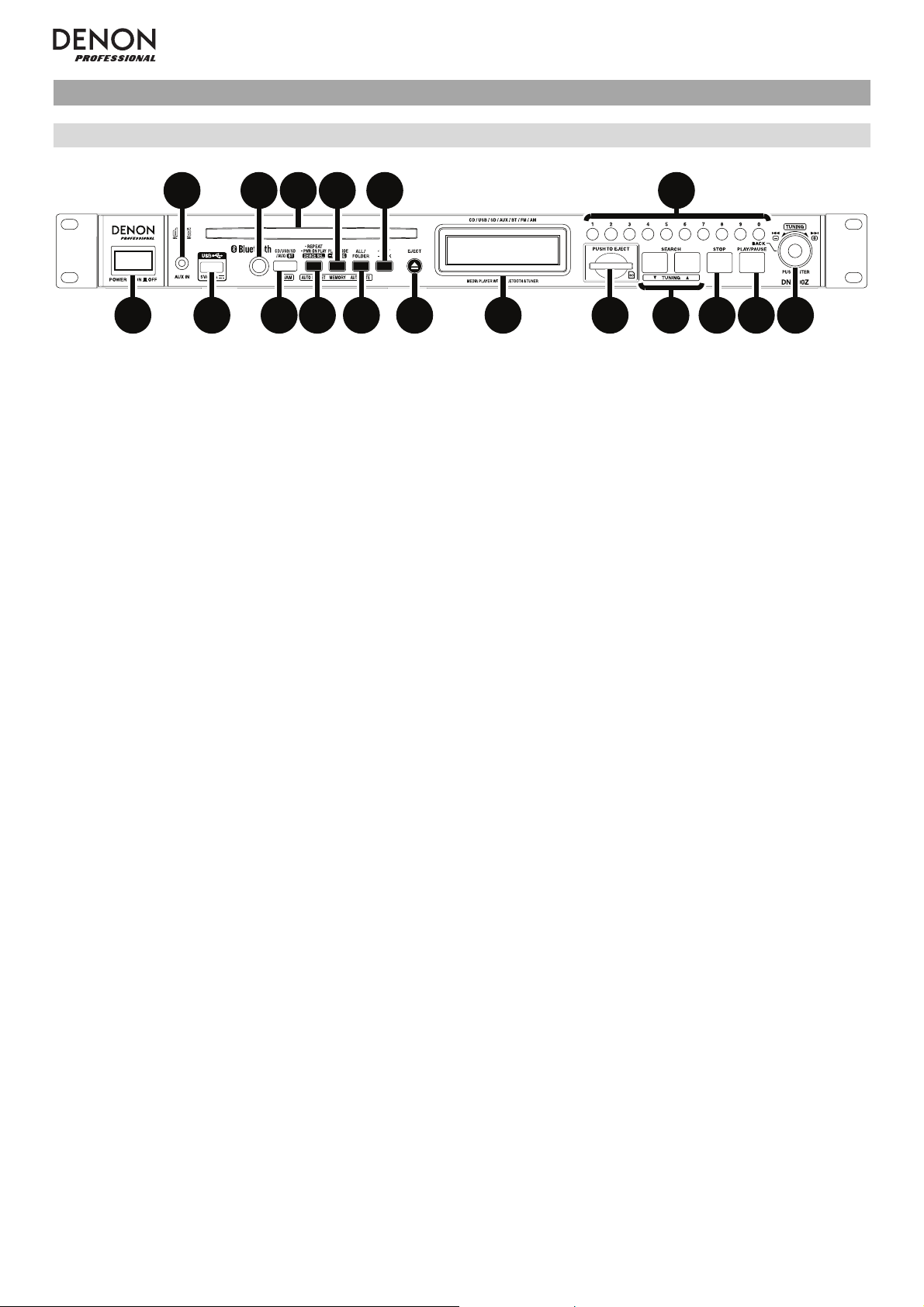
Características
Panel frontal
2
13
1. Botón de encendido: Pulse este botón para encender o apagar la unidad. Asegúrese de que la entrada AC In
esté conectada firmemente a la toma de corriente. No apague la unidad mientras esté reproduciendo medios
esto podría dañarlos.
2. Entrada auxiliar: Conecte un dispositivo opcional a esta entrada utilizando un cable TRS de 3,5 mm (1/8 pulg.).
Consulte Funcionamiento > Reproducción de audio desde un dispositivo externo para mayor información.
3. Puerto USB: Conecte un dispositivo USB de almacenamiento masivo a este puerto. Consulte Funcionamiento
> Reproducción de archivos de audio para mayor información.
4. Sensor remoto: Apunte el control remoto hacia este sensor al utilizarlo. Consulte Control remoto > Alcance de
funcionamiento para mayor información.
5. Ranura para CD: Inserte un CD en esta ranura. Consulte Funcionamiento > Reproducción de CD de audio o
Reproducción de archivos de audio para mayor información.
6. Botón de medios: Púlselo para entrar en la pantalla de selección de medios. Consulte Funcionamiento >
Selección del modo de reproducción de medios para mayor información.
458
67
10 17
9
11
12
13 14 15 16 18
—
7. Botón de repetición: En modo CD, USB o SD, pulse este botón para alternar entre los modos de repetición de
reproducción: repetir uno, repetir todos o repetición desactivada. Consulte Funcionamiento >
Reproducción de CD de audio o Reproducción de archivos de audio para mayor información.
Botón preset automático: En modo AM/FM, pulse este botón para recorrer las estaciones de radio disponibles
de forma automática y grabarlas en la memoria de presets. Consulte Funcionamiento > Cómo usar la radio
para mayor información.
Botón de selección de dispositivo: En modo Bluetooth, pulse este botón para seleccionar un dispositivo
Bluetooth a partir de una lista de dispositivos previamente apareados con la unidad. Consulte Funcionamiento
> Reproducción de audio desde un dispositivo Bluetooth para mayor información.
Botón de reproducción al encender: Mantenga pulsado este botón para encender o apagar la reproducción al
encender. Consulte Funcionamiento > Funciones adicionales > Reproducción al encender para mayor
información.
8. Botón Play Mode (Modo de reproducción): Estando en modo CD, pulse este botón para alternar entre el modo
de reproducción normal, el modo de reproducción individual y el modo de reproducción aleatoria. Estando en
modo USB o SD, pulse este botón para activar o desactivar el modo de reproducción aleatoria. Consulte
Funcionamiento > Reproducción de CD de audio o Reproducción de archivos de audio para más información.
Botón de memoria: En modo FM/AM pulse este botón para entrar al modo de registro de memoria de presets.
A continuación, pulse un botón numérico (0
preset. Mantenga pulsado este botón para eliminar la estación almacenada en el número de memoria de preset
actual. Consulte Funcionamiento > Cómo usar la radio para mayor información.
Botón de apareamiento: En modo Bluetooth, mantenga pulsado este botón para permitir que la unidad se
aparee con un dispositivo Bluetooth cercano. Consulte Funcionamiento > Reproducción de audio desde un
dispositivo Bluetooth para mayor información.
–9) para registrar la estación actual en el número de memoria de
9. Botón Todo/Carpetas: En modo USB o SD, pulse este botón para alternar entre la vista de carpetas y la vista
de todo. Consulte Funcionamiento > Reproducción de archivos de audio para mayor información.
Botón de silenciamiento automático: En modo FM/AM, pulse este botón para activar o desactivar el
silenciamiento automático. Consulte Funcionamiento > Cómo usar la radio para mayor información.
22
Page 23
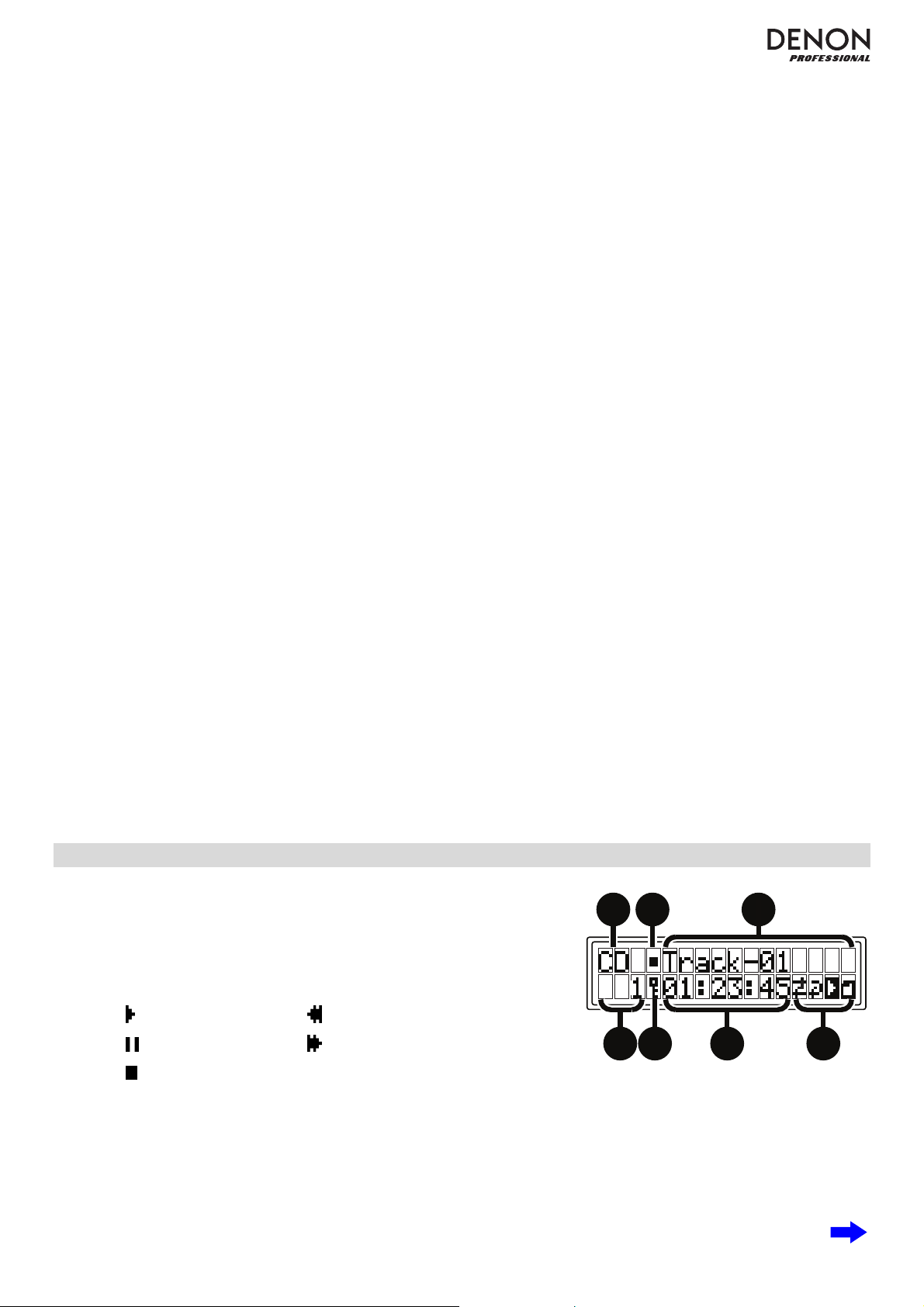
10. Botón de texto: En modo CD, USB o SD, pulse este botón para alternar entre el nombre del archivo y la otra
información en formato de texto a mostrar en la pantalla. Consulte Funcionamiento > Reproducción de
archivos de audio para mayor información.
Botón de bloqueo: Mantenga pulsado este botón para activar o desactivar el bloqueo del panel. Consulte
Funcionamiento > Funciones adicionales > Bloqueo del panel para mayor información.
11. Botón de expulsión: Púlselo para expulsar el CD de la ranura de CD.
12. Pantalla: Esta pantalla indica el funcionamiento actual de la unidad. Para más información, consulte Pantalla.
13. Ranura para tarjeta SD: Inserte una tarjeta SD/SDHC en esta ranura. Consulte Funcionamiento >
Reproducción de archivos de audio para mayor información.
14. Botones de búsqueda: En modo CD, USB o SD, mantenga pulsado este botón para rebobinar/avanzar
rápidamente. Inicialmente, la pista se rebobinará/avanzará rápidamente a 5 veces la velocidad de reproducción
normal. Si se mantiene pulsado el botón durante más de 1 segundo, la pista se rebobinará/avanzará
rápidamente a 30 veces la velocidad de reproducción normal.
En modo Bluetooth con un dispositivo compatible con AVRCP, mantenga pulsado alguno de estos botones para
rebobinar/avanzar rápidamente.
Botones de sintonización: En modo AM/FM, pulse alguno de estos botones para aumentar o reducir la
frecuencia de a un paso a la vez. Mantenga pulsado el botón durante más de 1 segundo para saltar a la próxima
o anterior estación de radio con buena señal.
15. Botón Parar: Pulse este botón para detener la reproducción.
16. Botón Reproducir/Pausa: Pulse este botón para iniciar, reanudar o poner en pausa la reproducción.
17. Botones numéricos (0
a reproducir Si el número de la pista es de dos dígitos, pulse los botones en sucesión (por ej., 1 y después 2
para la pista 12). Consulte Funcionamiento > Reproducción de CD de audio para mayor información.
En modo FM/AM, pulse alguno de estos botones directamente para seleccionar una estación almacenada en un
número de preset. Si el número del preset es de dos dígitos, pulse los botones en sucesión (por ej., 1 y después
2 para el preset 12). Consulte Funcionamiento > Cómo usar la radio para mayor información.
Botón Volver: En modo CD, USB o SD y en la vista de carpetas, pulse el último botón numérico 0 (rotulado
Back [Volver]) para regresar al nivel de carpetas anterior. Consulte Funcionamiento > Reproducción de
archivos de audio para mayor información.
18. Tecla giratoria: Gire esta tecla para navegar por las opciones que se muestran en la pantalla (por ej., el tipo de
medio en la pantalla de selección de medios, archivos/carpetas en modo CD, USB o SD, etc.). Pulse esta tecla
giratoria para confirmar una selección.
En modo Bluetooth con un dispositivo compatible con AVRCP, gire esta tecla para seleccionar las pistas.
–9): En modo CD, pulse alguno de estos botones directamente para seleccionar una pista
Pantalla
1. Tipo de medio: Es el medio actualmente seleccionado: CD, USB, SD,
AUX, BT, FM o AM. Consulte Funcionamiento > Selección del
modo de reproducción de medios para mayor información.
2. Ícono de operación de reproducción: Muestra diversos símbolos
para indicar el estado de reproducción actual:
1
2
3
Reproduciendo Rebobinando
En pausa Avanzando rápidamente
Detenido
3. Información: Muestra información adicional sobre el medio que se está reproduciendo o la estación actual.
4. Número de pista/carpeta: El número de la pista o archivo.
Número de preset: En modo AM/FM, si la estación actual está registrada en la memoria de presets, muestra el
número de preset. Consulte Funcionamiento > Cómo usar la radio para mayor información.
5. Bloqueo del panel: Cuando el bloqueo del panel está activado, aparece un símbolo de llave aquí. Consulte
Funcionamiento > Funciones adicionales > Bloqueo del panel para mayor información.
4675
23
Page 24
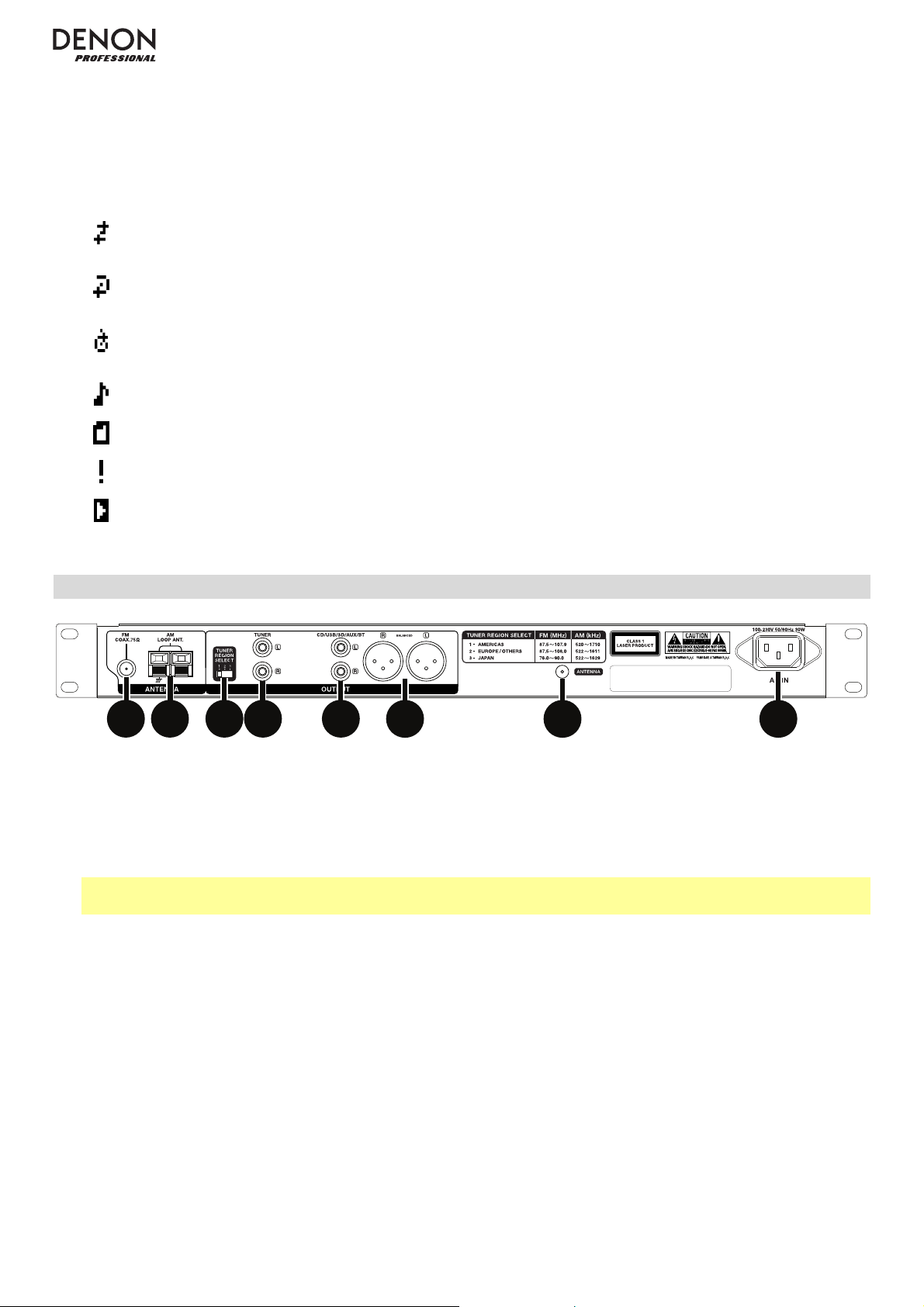
6. Time (Tiempo): En modo CD, USB y SD, esto muestra el tiempo transcurrido o restante, expresado en el
formato hh:mm:ss (horas, minutos y segundos). Consulte Funcionamiento > Reproducción de CD de audio o
Reproducción de archivos de audio para mayor información.
Frecuencia: En modo AM/FM, muestra la frecuencia de la estación actual. Consulte Funcionamiento > Cómo
usar la radio para mayor información.
7. Íconos de función: Muestran diversos símbolos que indican las funciones actuales:
Reproducción aleatoria (consulte Funcionamiento > Reproducción de CD de audio o Reproducción
de archivos de audio para mayor información)
Repetir uno (consulte Funcionamiento > Reproducción de CD de audio o Reproducción de archivos
de audio para mayor información)
Repetir todos (consulte Funcionamiento > Reproducción de CD de audio o Reproducción de
archivos de audio para mayor información)
Ver todo (consulte Funcionamiento > Reproducción de archivos de audio para mayor información)
Ver carpetas (consulte Funcionamiento > Reproducción de archivos de audio para mayor información)
Silenciamiento automático (consulte Funcionamiento > Cómo usar la radio para mayor información)
Reproducción al encender (consulte Funcionamiento > Funciones adicionales > Reproducción al
encender para mayor información)
Panel trasero
2
1
1. Terminal de la antena FM Conecte a este terminal la antena FM incluida.
2. Terminal de la antena AM Conecte a este terminal la antena de cuadro de AM. Consulte Diagrama de
instalación / conexión para mayor información.
3. Interruptor de selección de región del sintonizador: Ajuste este interruptor según el área en la que vive: 1
(América del Norte y América del Sur), 2 (Europa y región de Asia y el Pacífico) o 3 (Japón).
Nota: Si la unidad está encendida, apáguela y vuelva a encenderla una vez realizado este ajuste. Cuanto la
unidad se encienda nuevamente, estará configurada para el área seleccionada.
4. Salida del sintonizador (desbalanceada): Estas salidas envían la señal de audio AM/FM. Utilice cables RCA
para conectar a estas salidas altavoces externos, un sistema de sonido, etc. Consulte Diagrama de instalación
/ conexión para mayor información.
5. Salidas de CD/USB/SD/AUX/BT (RCA desbalanceadas): Estas salidas envían las señales de audio desde un
CD, dispositivo USB (de almacenamiento masivo), tarjeta SD, dispositivo conectado a la entrada auxiliar Aux In y
dispositivo Bluetooth conectado. Utilice cables RCA para conectar a estas salidas altavoces externos, un
sistema de sonido, etc. Consulte Diagrama de instalación / conexión para mayor información.
6. Salidas de CD/USB/SD/AUX/BT (XLR balanceadas): Estas salidas envían las señales de audio desde un CD,
dispositivo USB (de almacenamiento masivo), tarjeta SD, dispositivo conectado a la entrada auxiliar Aux In y
dispositivo Bluetooth conectado. Utilice cables XLR para conectar a estas salidas altavoces externos, un
sistema de sonido, etc. Consulte Diagrama de instalación / conexión para mayor información.
7. Terminal de la antena Bluetooth Conecte a este terminal la antena Bluetooth incluida. La antena recibe y
transmite la señal Bluetooth desde y hacia su dispositivo Bluetooth, si se encuentra dentro del alcance.
8. Entrada AC In (Corriente alterna): Utilice el cable de corriente incluido para conectar esta entrada a una toma
de corriente. Consulte Diagrama de instalación / conexión para mayor información.
45876
3
24
Page 25
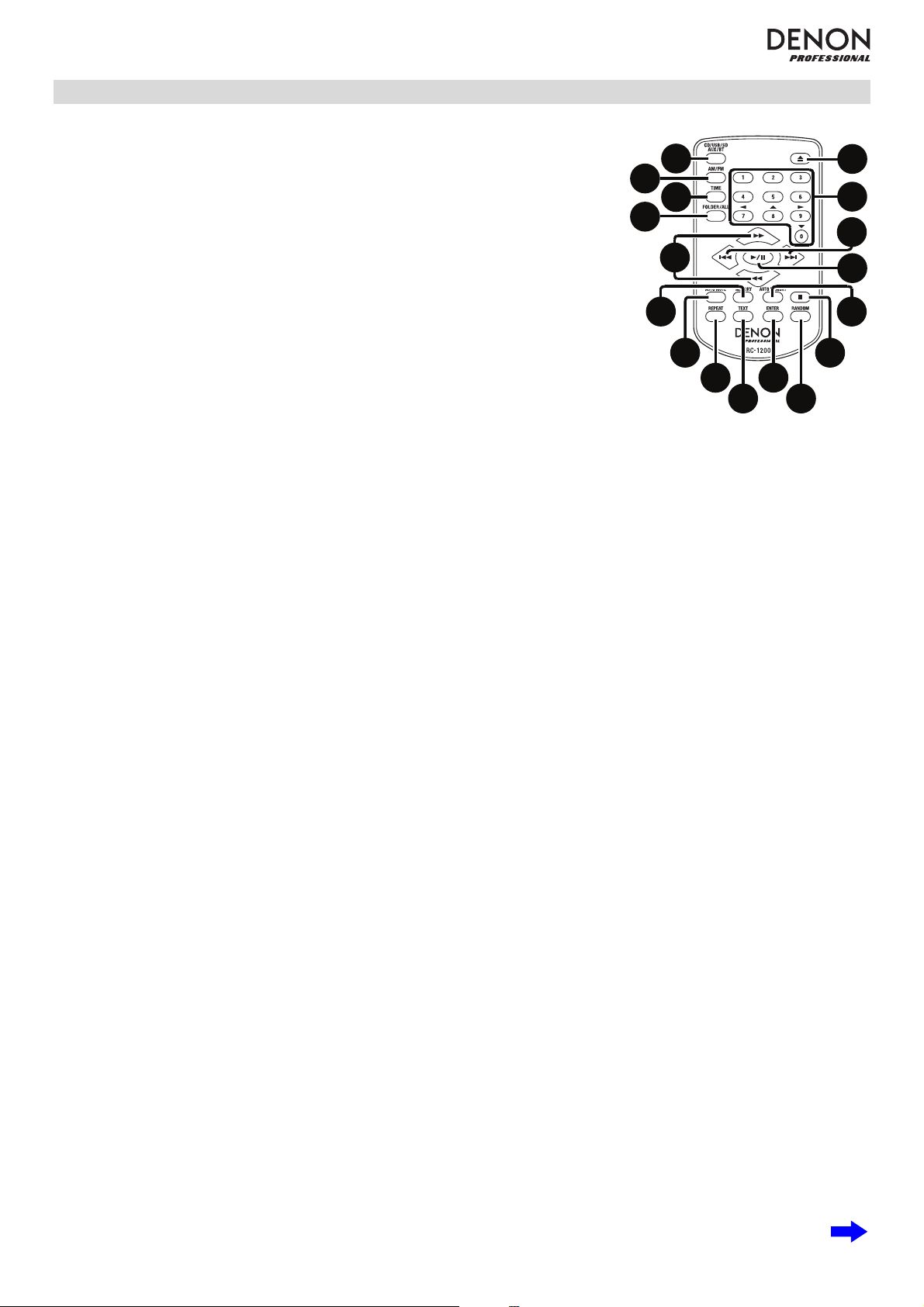
Control remoto
1. CD/USB/SD/AUX/BT: Pulse este botón para alternar entre los modos CD, USB,
SD, Aux o Bluetooth. Consulte Funcionamiento > Selección del modo de
reproducción de medios para mayor información.
2. FM/AM: Pulse este botón para alternar entre los modos AM y FM. Consulte
Funcionamiento > Selección del modo de reproducción de medios para
mayor información.
3. Botón de tiempo: En modo CD, USB o SD, pulse este botón para alternar el
modo de tiempo en la pantalla. Consulte Funcionamiento > Reproducción de
CD de audio o Reproducción de archivos de audio para mayor información.
4. Botón Todo/Carpetas: En modo USB o SD, pulse este botón para alternar
entre la vista de carpetas y la vista de todo. Consulte Funcionamiento >
Reproducción de archivos de audio para mayor información.
5. Botón de expulsión: Púlselo para expulsar el CD de la ranura de CD.
6. Botones numéricos (0
directamente para seleccionar una pista a reproducir Si el número de la pista es
de dos dígitos, pulse los botones en sucesión (por ej., 1 y después 2 para la
pista 12). Consulte Funcionamiento > Reproducción de CD de audio para
mayor información.
En modo FM/AM, pulse alguno de estos botones directamente para seleccionar una estación almacenada en un
número de preset. Si el número del preset es de dos dígitos, pulse los botones en sucesión (por ej., 1 y después 2
para el preset 12). Consulte Funcionamiento > Cómo usar la radio para mayor información.
Botones de cursor: En modo CD, USB o SD, utilice estos botones para navegar por las carpetas y archivos. Consulte
Funcionamiento > Reproducción de archivos de audio para mayor información.
7. Botones de salto: En modo CD, USB o SD, pulse alguno de estos botones para moverse a la pista anterior o
siguiente. Consulte Funcionamiento > Reproducción de CD de audio o Reproducción de archivos de audio para
mayor información.
En modo FM/AM, pulse alguno de estos botones para seleccionar la estación anterior o siguiente almacenada en un
número de preset. Consulte Funcionamiento > Cómo usar la radio para mayor información.
En modo Bluetooth con un dispositivo compatible con AVRCP, pulse alguno de estos botones para seleccionar la
pista anterior o siguiente.
8. Botones de búsqueda: En modo CD, USB o SD, mantenga pulsado este botón para rebobinar/avanzar rápidamente.
Inicialmente, la pista se rebobinará/avanzará rápidamente a 5 veces la velocidad de reproducción normal. Si se
mantiene pulsado el botón durante más de 1 segundo, la pista se rebobinará/avanzará rápidamente a 30 veces la
velocidad de reproducción normal.
En modo Bluetooth con un dispositivo compatible con AVRCP, mantenga pulsado alguno de estos botones para
rebobinar/avanzar rápidamente.
Botones de sintonización: En modo AM/FM, pulse alguno de estos botones para aumentar o reducir la frecuencia de
a un paso a la vez. Mantenga pulsado el botón durante más de 1 segundo para saltar a la próxima o anterior estación
de radio con buena señal.
9. Botón Reproducir/Pausa: Pulse este botón para iniciar, reanudar o poner en pausa la reproducción.
10. Botón Parar: Pulse este botón para detener la reproducción.
11. Botón preset automático: En modo AM/FM, pulse este botón para recorrer las estaciones de radio disponibles de
forma automática y grabarlas en la memoria de presets. Consulte Funcionamiento > Cómo usar la radio para mayor
información.
12. Botón de memoria: En modo FM/AM pulse este botón para entrar al modo de registro de memoria de presets. A
continuación, pulse un botón numérico (0-9) para registrar la estación actual en el número de memoria de preset.
Mantenga pulsado este botón para eliminar la estación almacenada en el número de memoria de preset actual.
Consulte Funcionamiento > Cómo usar la radio para mayor información.
13. Botón de silenciamiento automático: En modo FM/AM, pulse este botón para activar o desactivar el silenciamiento
automático. Consulte Funcionamiento > Cómo usar la radio para mayor información.
14. Botón de repetición: En modo CD, USB o SD, pulse este botón para alternar entre los modos de repetición de
reproducción: repetir uno, repetir todos o repetición desactivada. Consulte Funcionamiento > Reproducción de
CD de audio o Reproducción de archivos de audio para mayor información.
Botón de reproducción al encender: Mantenga p
encender. Consulte Funcionamiento > Funciones adicionales > Reproducción al encender para mayor
información.
–9): En modo CD, pulse alguno de estos botones
ulsado este botón para encender o apagar la reproducción al
2
4
12
1
3
8
13
14
15
5
6
7
9
11
10
16
17
25
Page 26
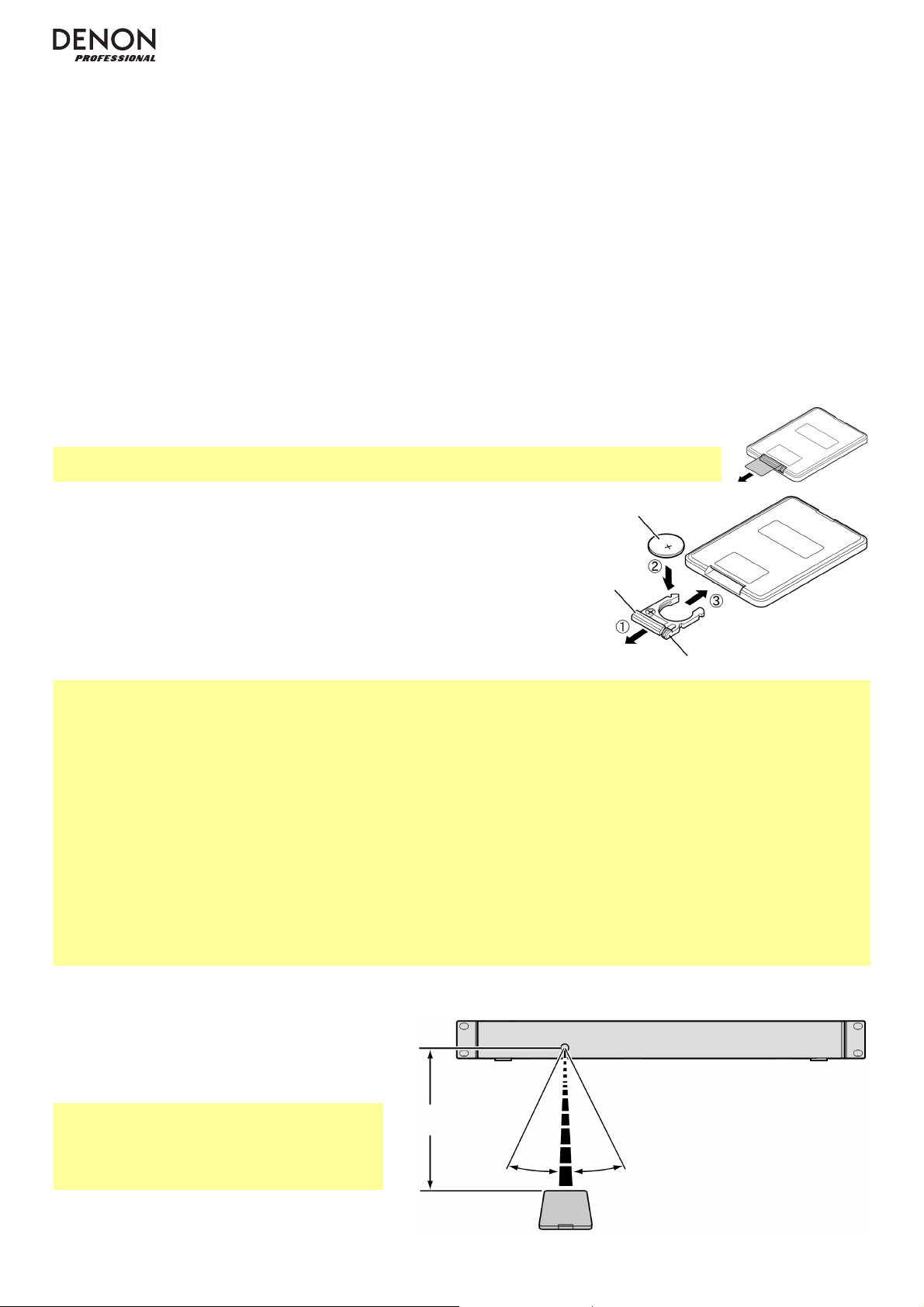
A
15. Botón de texto: En modo CD, USB o SD, pulse este botón para alternar entre el nombre del archivo y la otra
información en formato de texto a mostrar en la pantalla. Consulte Funcionamiento > Reproducción de archivos de
audio para mayor información.
Botón de bloqueo: Mantenga pulsado este botón para activar o desactivar el bloqueo del panel. Consulte
Funcionamiento > Funciones adicionales > Bloqueo del panel para mayor información.
16. Botón Aceptar: Pulse este botón para confirmar una selección.
17. Botón Play Mode (Modo de reproducción): Estando en modo CD, pulse este botón para alternar entre el modo de
reproducción normal, el modo de reproducción individual y el modo de reproducción aleatoria. Estando en modo USB
o SD, pulse este botón para activar o desactivar el modo de reproducción aleatoria. Consulte Funcionamiento >
Reproducción de CD de audio o Reproducción de archivos de audio para más información.
Botón de apareamiento: En modo Bluetooth, mantenga pulsado este botón para permitir que la unidad se aparee
con un dispositivo Bluetooth cercano. Consulte Funcionamiento > Reproducción de audio desde un dispositivo
Bluetooth para mayor información.
Uso de la batería
Importante: Antes de utilizar el control remoto por primera vez, tire de la tira aislante hacia afuera
del compartimiento de batería (consulte la imagen).
Cómo reemplazar la batería (consulte la imagen):
1. En la parte trasera del control remoto, presione la lengüeta pequeña
hacia la lengüeta grande y extraiga el compartimiento de la batería.
2. Extraiga la batería de litio agotada del compartimiento e inserte una
nueva. Coloque la batería de manera que el lado positivo (+) quede hacia
arriba.
3. Vuelva a colocar el compartimiento de la batería en su posición original.
Importante: El mal uso de la batería de litio puede ocasionar acumulación de calor, combustión o ruptura. Tenga en
cuenta los siguientes puntos al utilizar o reemplazar baterías:
• La batería suministrada es para probar la funcionalidad del control remoto.
• Utilice una batería de litio CR2025.
• Nunca recargue la batería. No trate a la batería bruscamente ni la desarme.
• Al reemplazar la batería, colóquela con sus polaridades (+ y -) del lado que corresponda.
• No deje la batería en un lugar con altas temperaturas o luz solar directa.
• Mantenga la batería en un lugar en donde los niños o infantes no puedan alcanzarla. En caso de ingesta de la batería,
consulte a un médico inmediatamente.
• Si se filtra el electrolito, deseche la batería inmediatamente. Tenga cuidado al manipularla, ya que el electrolito puede
quemar su piel o ropa. Si el electrolito toca su piel o ropa, lávela inmediatamente con agua del grifo y consulte a un
médico.
• Antes de desechar la batería, aíslela con cinta, etc., y deséchela en un lugar sin fuego, siguiendo las instrucciones o
regulaciones impuestas por las autoridades locales en el área de desecho.
Batería
Lengüeta
grande
Lengüeta pequeña
Alcance de funcionamiento
Apunte el control remoto hacia el sensor remoto
al utilizarlo.
Nota: Si el sensor del control remoto se expone
a luz solar directa, luz artificial intensa (como una
lámpara fluorescente de tipo invertido) o luz
infrarroja, puede que la unidad o el control
remoto no funcionen correctamente.
26
proximadamente
16,4 pies / 5 metros
30°
30°
Page 27

A
A
A
Diagrama de instalación / conexión
1 2 64 5 32
ntena
de FM
MASTER VOLUME
QUICK SELECT
2 Blu-ray
SETUP MIC
IN-Command
SSEERI
INTEGRATED NETWORK AV RECEIVER
AVR-X4000
Monitores alimentados
ntena de cuadro
de AM
SOURCE SELECT
ZONE 2
ZONE 2
ZONE 3 ZONE 3
INFO
OPTION
PHONES BACK
1 CBL/SAT 3 GAME4 NETWORK
ENTER
L - AUDIO - R
VIDEO
SETUP
AUX 1
ON/OFF
ON/OFF
SOURCE
AUX 1
HDMI 7 5V/1A
SOURCE STATUS DIMMER
Receptor, amplificador, etc. Antena Bluetooth Corriente
Los elementos que no se enumeran en Contenido de la caja se venden por separado.
Importante: Conecte todos los cables firme y correctamente (los cables estéreo: izquierdo con izquierdo, derecho con
derecho) y no los agrupe junto con el cable de corriente.
1. Utilice un cable RCA estéreo para conectar las salidas del sintonizador (desbalanceadas) a las entradas analógicas
de su receptor externo, amplificador, etc. Asegúrese de que el interruptor Tuner Region Select (Selección de región
del sintonizador) esté en la posición correspondiente a su ubicación: 1 (América del Norte y América del Sur), 2
(Europa y región de Asia y el Pacífico) o 3 (Japón).
Nota: Si la unidad está encendida, apáguela y vuelva a encenderla. Si la unidad está encendida, apáguela y vuelva a
encenderla una vez realizado este ajuste. Cuanto la unidad se encienda nuevamente, estará configurada para el área
seleccionada.
2. Utilice cables XLR o un cable RCA estéreo para conectar las salidas CD/USB/SD/AUX/BT (balanceadas o
desbalanceadas) a las entradas analógicas de su receptor externo, amplificador, monitores alimentados, etc.
3. Conecte la antena Bluetooth incluida en el terminal de antena Bluetooth.
4. Conecte la antena de FM incluida en el terminal de antena FM.
5. Conecte la antena de cuadro de AM incluida en el terminal de antena
AM. Asegúrese de que los terminales del cable de la antena de cuadro de
AM no toquen las partes metálicas del panel. (Aun cuando utilice una
antena de AM externa, no desconecte la antena de cuadro de AM).
Si desea colgar la antena de cuadro de AM en una pared, utilice un clavo o tachuela para colgarla (desensamblada) de
la pared.
Si desea colocar la antena de cuadro de AM sobre una superficie plana, ensámblela (consulte las imágenes a
continuación):
i. Coloque la sección del soporte a través de la parte inferior de la antena de cuadro desde la parte trasera y
dóblela hacia adelante.
ii. Inserte la parte sobresaliente en el orificio cuadrado del soporte.
6. Una vez completadas todas las conexiones, utilice el cable de corriente incluido para conectar la entrada AC In a una
toma de corriente.
ntena de
cuadro AM
Soporte
Orificio
cuadrado
Parte
sobresaliente
ii. i.
27
Page 28
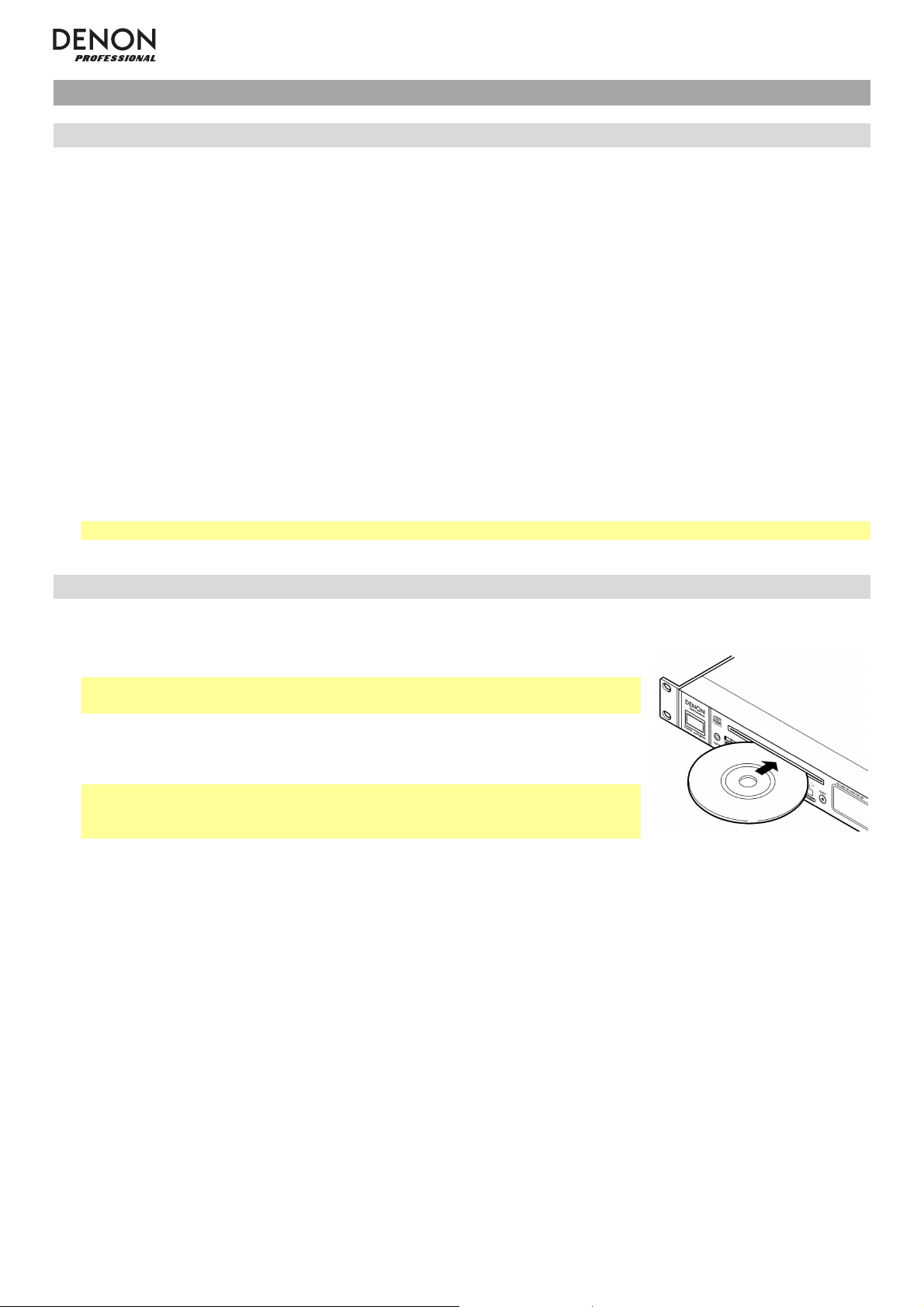
Funcionamiento
Selección del modo de reproducción de medios
Cómo seleccionar el tipo de medio que desea reproducir:
1. Cuando la unidad esté detenida o en pausa, pulse el botón Media (Medios).
2. Para alternar entre las opciones disponibles, gire la tecla giratoria o pulse el botón Media en la unidad. Si está
utilizando el control remoto, pulse los botones CD/USB/SD/Aux o FM/AM.
• CD o CDR: CD de audio (CD) o CD con archivos de audio (CDR) (consulte Reproducción de CD de audio y
Reproducción de archivos de audio)
• USB: Dispositivo USB (de almacenamiento masivo) (consulte Reproducción de archivos de audio)
• SD: Tarjeta SD o SDHC (consulte Reproducción de archivos de audio)
• AUX: dispositivo conectado a la entrada Aux In (consulte Reproducción de audio desde un dispositivo
externo)
• BT: Dispositivo Bluetooth (consulte Reproducción de audio desde un dispositivo Bluetooth)
• FM: Transmisión de radio FM (consulte Cómo usar la radio)
• AM: Transmisión de radio AM (consulte Cómo usar la radio)
3. Para confirmar su selección, pulse la tecla giratoria en la unidad o pulse el botón Enter en el control remoto.
Importante: El DN-300Z recordará este ajuste aun después de apagar la unidad.
Reproducción de CD de audio
Como reproducir un CD de audio:
1. Si la unidad está apagada, pulse el botón Power (Encendido) para encenderla.
Importante: No inserte un CD cuando la unidad esté apagada. Esto podría
dañar la unidad.
2. Inserte un CD en la ranura de CD. (Sostenga el CD por los bordes sin tocar la
superficie grabada. Tenga cuidado de que sus dedos no queden atrapados
cuando el disco se inserta en la unidad).
Importante: Esta unidad solo puede reproducir discos finalizados. (La
finalización es el proceso que hace que los discos CD-R grabados puedan
reproducirse en reproductores compatibles).
3. Seleccione CD como el tipo de medio (descrito en Selección del modo de reproducción de medios).
4. Para comenzar la reproducción, pulse el botón Play en la unidad o control remoto.
En modo CD, puede efectuar cualquiera de las siguientes operaciones:
• Para comenzar, reanudar o poner en pausa la reproducción, pulse el botón Play/Pause (Reproducir/poner
en pausa) en la unidad o control remoto.
• Para detener la reproducción, pulse el botón Stop (Detener) en la unidad o control remoto.
• Para rebobinar o avanzar rápidamente por la pista, mantenga pulsado alguno de los botones Search
(Buscar) en la unidad o control remoto. Inicialmente, la pista se rebobinará/avanzará rápidamente a 5 veces la
velocidad de reproducción normal. Si se mantiene pulsado el botón durante más de 1 segundo, la pista se
rebobinará/avanzará rápidamente a 30 veces la velocidad de reproducción normal. Para reanudar la
reproducción, suelte el botón.
• Para retornar al comienzo de la pista actual, gire la tecla giratoria en sentido antihorario una posición en la
unidad, o pulse el botón Skip (Saltar) “atrás” una vez en el control remoto.
• Para saltar a la pista anterior o siguiente, pulse alguno de los botones Skip en el control remoto.
28
Page 29
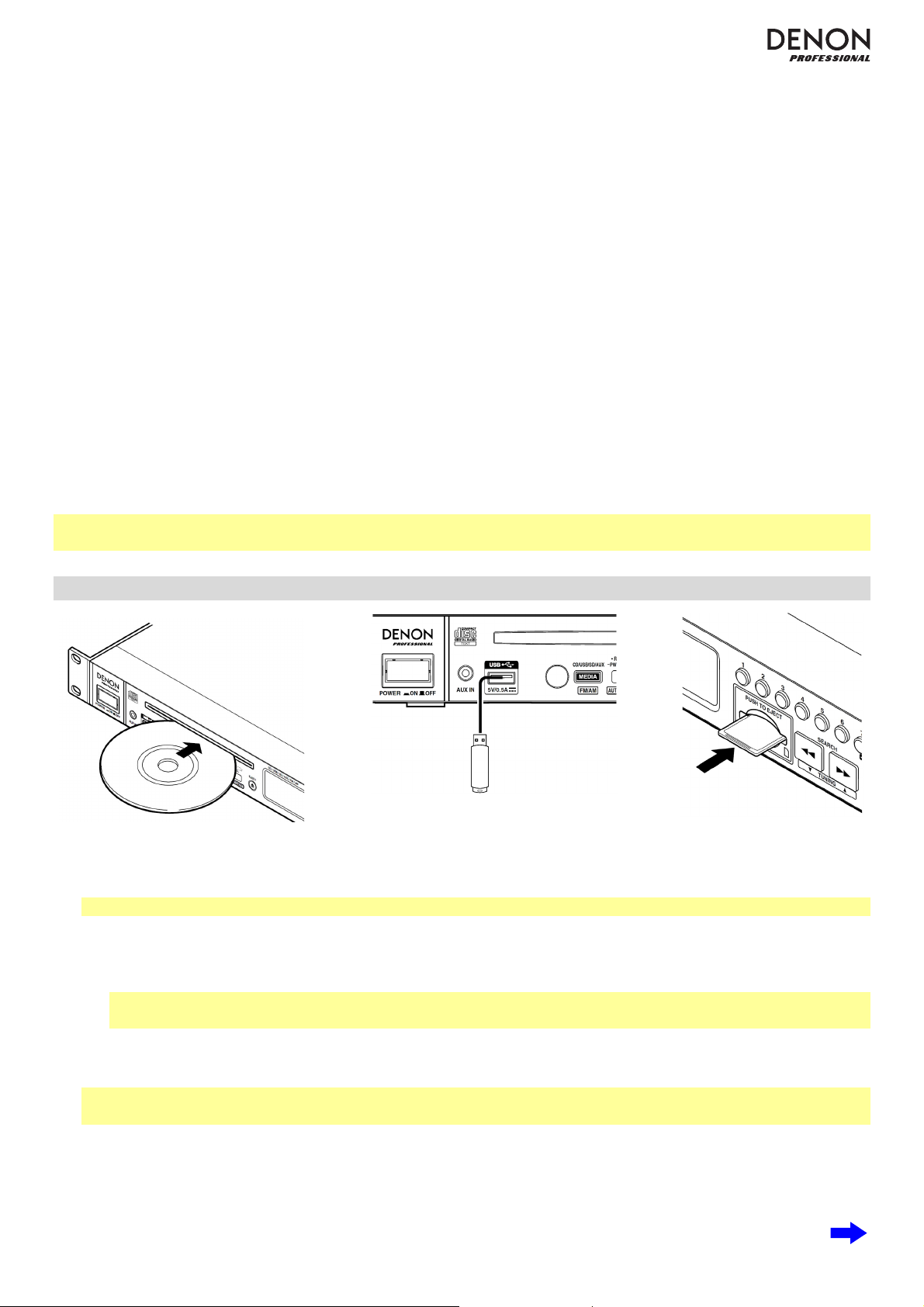
• Para saltar directamente a una pista:
1. Pulse alguno de los botones numéricos (0-9) en la unidad o control remoto para introducir el número de
pista deseado. Si el número de la pista es de dos dígitos, pulse los botones en sucesión (por ej., 1 y después
2 para la pista 12).
2. Pulse la tecla giratoria en la unidad o pulse el botón Enter en el control remoto. (La nueva pista se cargará
automáticamente si no hace esto en menos de 1 segundo).
• Para seleccionar un modo de repetición de reproducción, pulse el botón Repeat. Alternará entre repetir uno
(la misma pista se repetirá indefinidamente), repetir todos (la lista de todas las pistas se repetirá
indefinidamente), y repetición desactivada (no se repetirá ninguna pista).
• Para seleccionar el modo de reproducción, pulse el botón Play Mode. Alternará entre Normal (el CD se
reproduce desde la pista actual hasta el final del CD y a continuación se detiene), Single (Individual) (la pista
actual se reproduce hasta el final y a continuación se detiene), y Random (Aleatorio) (las pistas se reproducen en
orden aleatorio [hasta 256 pistas]).
• Para cambiar el modo de tiempo en la pantalla, pulse el botón Time (Tiempo) en el control remoto. Alternará
entre (Transcurrido) (cuánto tiempo ha transcurrido de la pista actual), Remain (Restante) (cuánto tiempo queda
de la pista actual) y T.Remain (T.Restante) (cuánto tiempo queda de todas las pistas restantes).
• Para expulsar un CD, pulse el botón Eject (Expulsar). Aparecerá “Ejecting” (Expulsando) en la pantalla
mientras se expulsa el CD. Aparecerá “No Disc” (Sin disco) cuando no haya discos en la ranura de CD.
Para más información sobre la reproducción de CD con archivos de audio, consulte Funcionamiento >
Reproducción de archivos de audio.
Importante: Consulte Otra información > CD para aprender más sobre los tipos de CD que soporta el DN-300Z y
para más información sobre la manipulación y cuidado de los CD.
Reproducción de archivos de audio
Para reproducir archivos de audio desde un CD, dispositivo USB o tarjeta SD:
1. Si la unidad está apagada, pulse el botón Power (Encendido) para encenderla.
Importante: No inserte un CD cuando la unidad esté apagada. Esto podría dañar la unidad.
2. Seleccione una de los siguientes procedimientos:
• Inserte un CD en la ranura de CD. (Sostenga el CD por los bordes sin tocar la superficie grabada. Tenga
cuidado de que sus dedos no queden atrapados cuando el disco se inserta en la unidad).
Importante: Esta unidad solo puede reproducir discos finalizados. (La finalización es el proceso que hace
que los discos CD-R grabados puedan reproducirse en reproductores compatibles).
• Conecte su dispositivo USB (de almacenamiento masivo) en el puerto USB.
• Inserte su tarjeta SD en la ranura para tarjeta SD hasta que escuche un “clic”
Nota: Puede reproducir archivos MP3 desde un CD-R o CD-ROM, o archivos AAC, MP3 y WAV desde un
dispositivo USB o tarjeta SD.
3. Seleccione el tipo de medio deseado: CD, USB o SD (descritos en Selección del modo de reproducción de
medios).
4. En modo SD o USB, pulse el botón All/Folder (Todo/Carpetas) para modificar el modo de vista (si así lo desea)
En la vista de carpetas, aparecerá el símbolo de un papel en la pantalla. En la vista de todo, aparecerá el
símbolo de una nota musical en la pantalla.
29
Page 30

5. Seleccione un archivo de audio:
• En la vista de carpetas, todos los archivos de audio en una carpeta seleccionada en el dispositivo USB o tarjeta
SD se reproducirán.
o Para moverse a través de una lista de carpetas o archivos de audio, gire la tecla giratoria en la unidad o
pulse los botones del cursor “arriba” o “abajo” en el control remoto.
o Para entrar en una carpeta, pulse la tecla giratoria en la unidad o el botón del cursor “derecho” o el botón
Enter en el control remoto.
o Para salir una carpeta, pulse el botón 0 (Atrás) en la unidad o el botón del cursor “izquierdo” en el control
remoto.
• En la vista de todo, se reproducirán todos los archivos de audio en el CD, dispositivo USB o tarjeta SD. Los
archivos aparecerán en la pantalla como si estuvieran en el nivel raíz del directorio.
o Para moverse a través de la lista de archivos de audio, gire la tecla giratoria o pulse los botones del
cursor “arriba” o “abajo” en el control remoto.
6. Para cargar el archivo de audio deseado, pulse la tecla giratoria en la unidad o pulse el botón Enter en el control
remoto.
7. Para comenzar la reproducción, pulse el botón Play en la unidad o control remoto. Como alternativa, pulse la tecla
giratoria en la unidad o pulse el botón Enter en el control remoto.
En modo CD, SD o USB, puede efectuar cualquiera de las siguientes operaciones:
• Para comenzar, reanudar o poner en pausa la reproducción, pulse el botón Play/Pause (Reproducir/poner en
pausa) en la unidad o control remoto.
• Para detener la reproducción, pulse el botón Stop (Detener) en la unidad o control remoto.
• Para rebobinar o avanzar rápidamente por la pista, mantenga pulsado alguno de los botones Search (Buscar) en
la unidad o c
reproducción normal. Si se mantiene pulsado el botón durante más de 1 segundo, la pista se rebobinará/avanzará
rápidamente a 30 veces la velocidad de reproducción normal. Para reanudar la reproducción, suelte el botón.
• Para retornar al comienzo de la pista actual, gire la tecla giratoria en sentido antihorario una posición en la unidad,
o pulse el botón Skip (Saltar) “atrás” una vez en el control remoto.
• Para saltar a la pista anterior o siguiente, pulse alguno de los botones Skip en el control remoto.
• Para cambiar el modo de vista en modo USB o SD, pulse el botón All/Folder.
• Para seleccionar otra carpeta o archivo de audio, siga los pasos descritos en el Paso 5 anterior.
• Para mostrar diferente información sobre la pista en la pantalla, pulse el botón Text (Texto). Alternará entre el
nombre del archivo, nombre del título, nombre del artista, nombre del álbum y nombre de la carpeta.
• Para seleccionar un modo de repetición de reproducción, pulse el botón Repeat (Repetir). Alternará entre repetir
uno (la misma pista se repetirá indefinidamente), repetir todos (la lista de todas las pistas se repetirá indefinidamente),
y repetición desactivada (no se repetirá ninguna pista).
• Para activar o desactivar el modo de reproducción aleatoria, pulse el botón Play Mode. Una vez activado, las
pistas se reproducirán en orden aleatorio. Puede utilizar la reproducción aleatoria en hasta 256 pistas.
• Para cambiar el modo de tiempo en la pantalla, pulse el botón Time (Tiempo) en el control remoto. Alternará entre
Elapsed (Transcurrido) (cuánto tiempo ha transcurrido de la pista actual) y Remain (Restante) (cuánto tiempo queda
de la pista actual).
• Para expulsar un CD, pulse el botón Eject (Expulsar). Aparecerá “Ejecting” (Expulsando) en la pantalla mientras se
expulsa el CD. Aparecerá “No Disc” (Sin disco) cuando no haya discos en la ranura de CD.
• P
ara extraer un dispositivo USB, extráigalo suavemente del puerto USB cuando no se esté reproduciendo.
(Extraer un dispositivo USB mientras se está reproduciendo podría dañarlo).
• Para extraer una tarjeta SD, presiónela suavemente contra la ranura de la tarjeta SD cuando no se esté
reproduciendo. La tarjeta SD saltará hacia fuera, luego de lo cual podrá extraerla (consulte la imagen). (Extraer una
tarjeta SD mientras se está reproduciendo podría dañarla).
Importante:
Consulte Otra información para aprender más sobre los tipos de CD, dispositivos USB, y tarjetas
SD soportadas por el DN-300Z.
Al insertar un CD, la unidad pasará a modo CD automáticamente.
ontrol remoto. Inicialmente, la pista se rebobinará/avanzará rápidamente a 5 veces la velocidad de
30
Page 31

Reproducción de audio desde un dispositivo Bluetooth
Puede reproducir audio desde un dispositivo que transmita su señal a través de una conexión Bluetooth (por ej.,
teléfonos inteligentes [smartphones], tabletas, etc.).
• Si esta es la primera vez que utiliza un dispositivo Bluetooth con su DN-300Z, consulte Apareamiento de
un dispositivo Bluetooth. Esta sección le explicará cómo aparear su dispositivo Bluetooth con su DN-300Z (su
dispositivo Bluetooth se almacenará en la memoria de su unidad). Inmediatamente después del apareamiento,
su DN-300Z se conectará automáticamente con ese dispositivo Bluetooth. Después de esto, podrá reproducir
audio desde dicho dispositivo.
• Si ya había apareado anteriormente su dispositivo Bluetooth con su DN-300Z, consulte Conexión y
reproducción desde un dispositivo Bluetooth.
Apareamiento de un dispositivo Bluetooth
Para aparear su dispositivo Bluetooth con la unidad (la primera vez):
1. Si la unidad está apagada, pulse el botón Power (Encendido) para encenderla.
2. Asegúrese de que su dispositivo Bluetooth deseado tenga su conectividad Bluetooth activada y se encuentre
dentro del alcance.
3. Si el tipo de medio seleccionado no es BT, selecciónelo (como se describe en Selección del modo de
reproducción de medios).
4. Mantenga pulsado el botón Pairing (Apareamiento) en la unidad durante 1 segundo. Aparecerá Pairing
(Apareando) en la pantalla.
5. En su dispositivo Bluetooth, entre al menú de ajustes Bluetooth y seleccione DN-300Z. Aparecerá Pairing OK
(Apareamiento OK) en la pantalla, y su dispositivo Bluetooth se conectará automáticamente a la unidad. Algunos
dispositivos Bluetooth antiguos pueden requerir que introduzca un PIN. Si este es el caso, introduzca 0000
como PIN.
Nota: La unidad “recordará” hasta 8 dispositivos Bluetooth. Si conecta un dispositivo Bluetooth adicional
después de esto, el primer dispositivo conectado se borrará de la memoria de la unidad para poder recordar el
más reciente.
Cómo eliminar todos los dispositivos Bluetooth apareados de la memoria de la unidad: Con la unidad apagada,
mantenga pulsado el botón Device Select (Selección de dispositivo) en la unidad y pulse el botón Power en la
unidad para encenderla.
…
31
Page 32

Conexión y reproducción desde un dispositivo Bluetooth
Para conectar su dispositivo Bluetooth con la unidad (una vez apareado):
1. Si la unidad está apagada, pulse el botón Power (Encendido) para encenderla.
2. Asegúrese de que su dispositivo Bluetooth deseado tenga su conectividad Bluetooth activada y se encuentre
dentro del alcance.
3. Si el tipo de medio seleccionado no es BT, selecciónelo (como se describe en Selección del modo de
reproducción de medios). Aparecerá Searching
automáticamente con el último dispositivo Bluetooth conectado.
Para conectar un dispositivo Bluetooth diferente en su lugar:
i. Pulse el botón Device Select en la unidad. Aparecerá SelectDevice
pantalla.
ii. Para moverse a través de la lista de dispositivos Bluetooth apareados, gire la tecla giratoria en la
unidad o pulse los botones del cursor “arriba” o “abajo” en el control remoto.
iii. Para seleccionar el dispositivo Bluetooth deseado, pulse la tecla giratoria en la unidad o pulse el botón
Enter en el control remoto. El dispositivo Bluetooth se conectará automáticamente con la unidad.
4. Para comenzar la reproducción, pulse el botón Play en el reproductor de audio de su dispositivo Bluetooth.
Importante: Al insertar un CD, la unidad pasará a modo CD automáticamente.
Para desconectar su dispositivo Bluetooth, entre al menú de ajustes Bluetooth y desconéctelo del DN-300Z.
… (Buscando) en la pantalla, y la unidad se conectará
… (Seleccione dispositivo) en la
Reproducción de audio desde un dispositivo externo
Cómo reproducir audio desde un dispositivo externo (por ej., teléfono inteligente,
ordenador, reproductor de música portátil, etc.) conectado a la entrada Aux In:
1. Si la unidad está apagada, pulse el botón Power (Encendido) para encenderla.
2. Conecte a la entrada Aux In la salida para auriculares/estéreo de 3,5 mm (1/8 pulg.)
de su dispositivo externo.
3. Seleccione AUX como el tipo de medio (descrito en Selección del modo de
reproducción de medios). Si su dispositivo externo está conectado, aparecerá
AUX Connected (Auxiliar conectado) en la pantalla. Si su dispositivo externo no
está conectado, aparecerá AUX Disconnect (Auxiliar desconectado) en la pantalla.
4. Para comenzar la reproducción, pulse el botón Play en su dispositivo externo.
Importante:
Todos los botones excepto Power, Media y el botón de expulsión estarán bloqueados
/ deshabilitados.
Cuando aparece AUX Disconnect en la pantalla, el hecho de insertar un CD hará que la
unidad pase a modo CD automáticamente.
32
Page 33

Cómo usar la radio
Cómo utilizar la radio:
1. Si la unidad está apagada, pulse el botón Power (Encendido) para encenderla.
2. Seleccione AM o FM como el tipo de medio (descrito en Selección del modo de reproducción de medios). El
audio de la radio comenzará automáticamente.
Importante: Asegúrese de tener las antenas de FM y AM conectadas correctamente y de ajustar el interruptor
Tuner Region Select en la posición correcta, como se describe en el Diagrama de instalación / conexión.
3. Para seleccionar una estación de radio, utilice los botones Tuning (Sintonización) en la unidad o el control
remoto. Para saltar a la estación siguiente o anterior con buena señal, mantenga pulsado el botón por más de 1
segundo.
En modo AM/FM, puede efectuar cualquiera de las siguientes operaciones:
• Para activar o desactivar el silenciamiento automático, pulse el botón Auto Mute (silenciamiento automático)
en la unidad o control remoto. Una vez activado, la estación se silenciará si su señal no es suficientemente fuerte
y aparecerá Low Signal en la pantalla.
• Para seleccionar el número de preset de la estación, pulse la tecla giratoria en la unidad o pulse alguno de
los botones Skip (Saltar) en el control remoto.
Como alternativa, pulse alguno de los botones numéricos (0-9) en la unidad o control remoto para introducir el
número de preset deseado. Si el número del preset es de dos dígitos, pulse los botones en sucesión (por ej., 1 y
2 para el preset 12) en menos de 1 segundo.
• Cómo guardar una estación en un número de preset:
1. Seleccione la estación deseada.
2. Pulse el botón Memory (Memoria) en la unidad o control remoto.
3. Utilice los botones numéricos (0-9) en la unidad o control remoto para introducir el número de preset
deseado.
4. Pulse la tecla giratoria en la unidad o el botón Enter en el control remoto. Una vez guardada exitosamente
la estación, aparecerá Stored (Guardada) en la pantalla. (Esto sobreescribirá la estación previamente
guardada en ese número de preset)
• Cómo recorrer y guardar múltiples estaciones en números de presets automáticamente:
1. Seleccione una estación con buena señal.
2. Pulse el botón Auto Preset (Preset automático).
3. Gire la tecla giratoria en la unidad o pulse alguno de los botones Skip en el control remoto para
seleccionar OK para continuar o Cancel para cancelar la operación.
4. Pulse la tecla giratoria e
n la unidad o el botón Enter en el control remoto. La unidad buscará estaciones
con buena recepción y las guardará en los números de presets. Una vez que el proceso termine
exitosamente, aparecerá Stored (Guardada) en la pantalla. Si no se pudo guardar ninguna estación en la
memoria de presets, aparecerá Not Stored en la pantalla.
• Cómo eliminar una estación en un número de preset:
1. Seleccione el número de preset deseado.
2. Mantenga pulsado el botón Memory (Memoria) en la unidad o control remoto. Aparecerá DelOneMemory
(Borrar una memoria) en la pantalla.
3. Gire la tecla giratoria en la unidad o pulse alguno de los botones Skip en el control remoto para
seleccionar OK para continuar o Cancel para cancelar la operación.
4. Pulse la tecla giratoria en la unidad o el botón Enter en el control remoto. Una vez eliminada exitosamente
la estación, aparecerá CH## Deleted (CH## Eliminado) en la pantalla.
…
33
Page 34

• Cómo eliminar todas las estaciones de todos los números de presets:
1. Mantenga pulsado el botón Auto Preset en la unidad o control remoto. Aparecerá DelAllMemory
todas las memorias) en la pantalla.
2. Gire la tecla giratoria en la unidad o pulse alguno de los botones Skip en el control remoto para
seleccionar OK para continuar o Cancel para cancelar la operación.
3. Pulse la tecla giratoria en la unidad o el botón Enter en el control remoto. Una vez eliminadas todas las
estaciones, aparecerá All Deleted (Todas eliminadas) en la pantalla.
Importante:
Al insertar un CD, la unidad pasará a modo CD automáticamente.
La memoria de presets puede almacenar hasta 20 estaciones de FM y 20 de AM.
Si la memoria de presets alcanza su límite de 20 estaciones durante el proceso de preset automático, el proceso se
detendrá.
Si no logra recibir una buena señal, le recomendamos instalar una antena en el exterior. Para más detalles, consulte
en la tienda en donde adquirió la unidad.
Una vez que logre recibir una buena señal, fije la antena con cinta en una posición en la que el nivel de ruido es
mínimo.
… (Borrar
Funciones adicionales
Bloqueo del panel
Utilice la característica de bloqueo del panel para evitar cambios accidentales a la unidad. Cuando se activa el
bloqueo del panel, todos los botones excepto el botón Power y Text/Lock están bloqueados/deshabilitados en la
unidad. (El control remoto seguirá funcionando normalmente).
Para activar o desactivar el bloqueo del panel, mantenga pulsado el botón Text/Lock en la unidad o control
remoto.
• Una vez activado, aparecerá P-Lock On (Bloqueo de panel activado) y
• Una vez desactivado, aparecerá P-Lock Off (Bloqueo de panel desactivado) en la pantalla y
en la pantalla.
desaparecerá.
Reproducción al encender
Utilice la característica de reproducción al encender a fin de configurar la unidad para comenzar la reproducción
automáticamente del último medio que se estaba reproduciendo al apagarse. La reproducción comenzará desde la
primera pista o archivo de audio del medio.
Importante: La reproducción al encender no funcionará si el último medio reproducido fue en modo Aux o Bluetooth
(BT).
Para activar o desactivar la reproducción al encender, mantenga pulsado el botón Pwr On Play en la unidad o
control remoto.
• Una vez activada, aparecerá P-OnPlay On (Reproducción al encender activada) y en la pantalla.
• Una vez desactivado, aparecerá P-OnPlay Off (Bloqueo de panel desactivado) en la pantalla y
34
desaparecerá.
Page 35

Otra información
CD
Al reproducir CD de audio, observe lo siguiente:
• El DN-300Z puede reproducir CD de Música y discos CD-R. Ambos suelen tener el logo
de Compact Disc Digital Audio (consulte la imagen).
• No reproduzca discos que no sean circulares (discos con forma de corazón, octogonales,
etc.; consulte la imagen) o discos que hayan sido reparados con cinta. Estos discos
podrían dañar la unidad.
• El DN-300Z solo puede reproducir discos finalizados. (La finalización es el proceso que
hace que los discos CD-R grabados puedan reproducirse en reproductores compatibles).
• Dependiendo del software utilizado para grabar un CD (u otras condiciones), puede que
algunos CD no se reproduzcan correctamente.
Al reproducir CD con archivos de audio, observe lo siguiente:
• El formato del software de grabación debe ser ISO9660 Nivel 1.
• Puede tener hasta 300 carpetas y hasta 8 niveles de carpetas, incluyendo el directorio
raíz.
• Puede tener hasta 300 archivos de audio. Si el CD contiene más de 300 archivos, puede que algunos archivos de
audio no se reproduzcan ni aparezcan correctamente.
• Los nombres de los archivos, las carpetas y caracteres de texto pueden utilizar hasta 255 caracteres. Solo pueden
mostrarse las letras mayúsculas, minúsculas, los números y los símbolos. No se muestran los nombres de archivos
japoneses.
• Puede que los archivos protegidos por Copyright no se reproduzcan correctamente y aparezcan como Unknown File
(Archivo desconocido).
• Dependiendo del software utilizado para grabar un CD (u otras condiciones), puede que algunos archivos no se
reproduzcan correctamente.
• Al reproducir archivos de audio en un CD, el DN-300Z soporta la siguiente información de etiquetas:
o Etiquetas ID3: Versión 1.x y 2.x
o META-etiquetas: compatibles con el título, artista y nombre
del álbum.
o Frecuencia de muestreo: 44,1 kHz
Tenga cuidado de no rayar los discos al sacarlos de sus cajas. No doble o caliente los discos y no
agrande el orificio en el centro del disco. No escriba sobre la superficie impresa del disco ni le agregue
nuevas etiquetas al disco.
Si el disco presenta huellas digitales, suciedad o condensación, límpielo con un kit de limpieza
disponible en
hasta el borde, no en sentido circular. No utilice aerosol para discos de vinilo, agentes antiestática,
benceno, diluyente u otros solventes.
Después de utilizar los discos, extráigalos de la unidad y almacénelos en sus cajas para protegerlos
del polvo, rayones, pandeo, etc. No almacene los discos en lugares expuestos a períodos prolongados
de luz solar directa o lugares expuestos a altas temperaturas, polvo, humedad, etc.
cualquier tienda o un trapo húmedo y suave. Pase el trapo gentilmente desde el centro
Dispositivos USB / Tarjetas SD
Al reproducir archivos de audio desde un dispositivo USB o tarjeta SD, observe lo siguiente:
• El DN-300Z no carga la batería de ningún dispositivo USB conectado y no soporta hubs (concentradores) USB,
alargadores USB ni lectores de tarjetas SD.
• El DN-300Z soporta dispositivos USB de almacenamiento masivo o compatibles con MTP.
• El DN-300Z soporta tarjetas SD o SDHC con una capacidad máxima de hasta 32 GB.
• El DN-300Z solamente soporta sistemas de archivos FAT16 o FAT32.
• Puede tener hasta 999 carpetas y hasta 8 niveles de carpetas, incluyendo el directorio raíz.
o Velocidad en bits: 32 kbps a 320 kbps
o Formato: MPEG1 Audio Layer 3
o Extensión del archivo: .mp3
35
Page 36

• Puede tener hasta 999 archivos de audio. Si el dispositivo USB o la tarjeta SD contiene más de 1000 archivos, puede
que algunos archivos de audio no se reproduzcan ni aparezcan correctamente.
• Los nombres de los archivos, las carpetas y caracteres de texto pueden utilizar hasta 255 caracteres. Solo pueden
mostrarse las letras mayúsculas, minúsculas, los números y los símbolos. No se muestran los nombres de archivos
japoneses.
• Puede que los archivos protegidos por Copyright no se reproduzcan correctamente y aparezcan como Unknown File
(Archivo desconocido).
Al reproducir archivos de audio desde un dispositivo USB o tarjeta SD, el DN-300Z soporta la siguiente información de
etiquetas:
• Etiquetas ID3: Versión 1.x y 2.x
• Etiquetas-AAC: compatibles con el título, artista y nombre del álbum
• para archivos MP3:
o Frecuencia de muestreo: 44,1 kHz
o Velocidad en bits: 32 kbps a 320
kbps
o Formato: MPEG1 Audio Layer 3
o Extensión del archivo: .mp3
• para archivos AAC:
o Frecuencia de muestreo: 44,1 kHz
o Velocidad en bits: 32 kbps a 320
kbps
o Formato: Advanced Audio Codec
o Extensión del archivo: .m4a
• para archivos WAV:
o Frecuencia de muestreo:
44,1 kHz
o Velocidad en bits: 16 bits
o Formato: Linear PCM
o Extensión del archivo: .wav
Orden de reproducción de archivos de audio
Cuando se reproducen archivos de audio almacenados en múltiples carpetas, el orden de reproducción para cada carpeta
se ajusta automáticamente cuando la unidad lee el medio. Los archivos en cada carpeta se reproducirán en el mismo
orden en el que se agregaron al medio. (Puede que este orden luzca diferente en su ordenador y/o en su software respecto
del orden de la unidad). La estructura de carpetas también determina el orden de reproducción:
o Para archivos de audio en un CD-R, primero se reproducirán los archivos de todas las carpetas en el primer nivel, a
continuación, los archivos de todas las carpetas en el segundo nivel, y a continuación en el tercero y así
sucesivamente.
o Para archivos de audio en un dispositivo USB o tarjeta SD, primero se reproducirán los archivos de la primera
carpeta en el primer nivel, a continuación los archivos en el segundo nivel de esa misma carpeta y a continuación los
archivos en el tercer nivel de esa misma carpeta, y así sucesivamente. Una vez reproducidos todos los archivos en
todos los niveles en esa primera carpeta, se repetirá el mismo proceso para los archivos en la segunda carpeta del
primer nivel.
Carpetas y archivos musicales
Al colocar los archivos de audio en su CD, dispositivo USB o tarjeta SD,
resulta útil mantener sus archivos organizados en carpetas. Esto no solo
facilita la búsqueda de archivos, sino que también afecta el orden de
reproducción de los archivos (como describe la sección Orden de
reproducción de archivos de audio).
La imagen a la derecha describe cómo se estructuran las carpetas en
niveles en su medio.
Nivel 1 (raíz) Nivel 2 Nivel 3
Carpeta 1
Archivo 1
Archivo 2
Archivo 3
36
Archivo 4
Carpeta 2
Carpeta 3
Archivo 5
Archivo 6
Archivo 7
Archivo 8
Archivo 9
Archivo
10
Archivo
11
Page 37

A
A
g
A
A
A
Solución de problemas
Si experimenta problemas, realice lo siguiente:
• Asegúrese de que todos los cables, dispositivos, antenas, y/o medios estén conectados firme y correctamente.
• Asegúrese de estar utilizando la unidad como describe esta Guía del usuario.
• Asegúrese de que todos sus otros dispositivos o medios funcionen correctamente.
• Si cree que la unidad no está funcionando correctamente, busque su problema y solución en la siguiente tabla.
Problema Solución Consulte:
La unidad no se enciende.
El CD no se puede insertar en la
ranura de CD.
Aparece No Disc aun cuando
hay un CD insertado.
Una sección específica del CD
no se reproduce correctamente.
La reproducción no comienza
después de pulsar el botón
Play.
La unidad no emite ningún
sonido o el sonido está
distorsionado.
segúrese de que la unidad esté conectada a una
toma de corriente.
segúrese de que la unidad esté conectada a una
toma de corriente y que esté encendida.
Pulse el botón Eject (Expulsar) para asegurarse
de que no haya otro CD en la ranura de CD.
Pulse el botón Eject para expulsar el CD e
insértelo nuevamente.
Limpie el CD con un paño seco o un limpiador de
CD comercial.
Inserte un CD diferente.
segúrese de que todas las conexiones de
cables, dispositivos o medios estén firmes y
correctas.
Asegúrese de que ninguno de los cables esté
dañado.
Asegúrese de que los ajustes en su amplificador,
mezclador, etc. sean correctos.
Diagrama de instalación /
conexión
rama de instalación /
Dia
conexión
Otra información > CD
Diagrama de instalación /
conexión
La unidad no puede reproducir
un CD-R.
El CD no se puede expulsar.
El uso de la radio puede
generar ruido.
segúrese de que el CD-R haya sido finalizado
correctamente.
Asegúrese de que el CD-R sea de buena calidad.
Limpie el CD con un paño seco o un limpiador de
CD comercial.
Asegúrese de que el CD posea una estructura de
carpetas soportada por la unidad: hasta 300
carpetas (hasta 8 niveles de carpetas, incluyendo
la raíz) y hasta 300 archivos.
Asegúrese de que el CD-R contenga archivos
MP3. La unidad no puede reproducir otro tipo de
archivos desde un CD-R.
Mantenga pulsado el botón Eject a la vez que
enciende la unidad.
segúrese de que las antenas estén conectadas
correctamente.
Cambie la posición u orientación de la antena.
Utilice una antena FM para exteriores.
Aleje la antena de cuadro AM de la unidad.
Aleje las antenas de los otros cables.
Otra información > CD
Diagrama de instalación /
conexión
37
Page 38

A
A
A
A
Problema Solución Consulte:
La unidad no reproduce el
audio proveniente de mi
dispositivo Bluetooth.
Mi dispositivo Bluetooth
solicita un PIN para
conectarse a la unidad.
Aparece No Device (Sin
dispositivo) incluso después
de haber insertado un
dispositivo Bluetooth o tarjeta
SD.
segúrese de haber apareado y conectado su
dispositivo Bluetooth correctamente.
Asegúrese de haber conectado
correctamente la antena Bluetooth al terminal
del panel trasero.
Mejore la recepción de la señal Bluetooth
acercando su dispositivo Bluetooth a la
unidad. También evite que se interpongan
obstáculos (paredes, muebles, etc.) en la línea
de visión entre su dispositivo Bluetooth y la
unidad.
Introduzca 0000 como el PIN. (Algunos
dispositivos Bluetooth antiguos pueden
requerir que introduzca un PIN).
Desconecte y vuelva a conectar el dispositivo
USB o la tarjeta SD para asegurar que está
correctamente insertada.
Asegúrese de que el dispositivo USB sea de
clase almacenamiento masivo o compatible
con MTP.
Asegúrese de que el dispositivo USB o la
tarjeta SD estén formateados con un sistema
de archivos FAT16 o FAT32.
No utilice un concentrador (hub) USB,
alargador USB o lector de tarjeta SD.
La unidad no provee corriente a los
dispositivos USB. Si su dispositivo USB
requiere una fuente de corriente, conéctelo a
una.
No se garantiza que funcionen todos los
dispositivos USB o tarjetas SD; algunos
pueden no ser reconocidos.
Diagrama de instalación /
conexión
y
Funcionamiento >
Reproducción de audio desde
un dispositivo Bluetooth
Funcionamiento >
Reproducción de audio desde
un dispositivo Bluetooth
Otra información > Dispositivos
USB / Tarjetas SD
No aparecen los archivos en
un dispositivo USB o tarjeta
SD.
segúrese de que los archivos sean de un
formato soportado. Los archivos que no sean
soportados por esta unidad no aparecerán.
Otra información > Dispositivos
USB / Tarjetas SD
Asegúrese de que el dispositivo USB o tarjeta
SD posea una estructura de carpetas
soportada por la unidad: hasta 999 carpetas
(hasta 8 niveles de carpetas, incluyendo la
raíz) y hasta 999 archivos.
Si su dispositivo USB o tarjeta SD está
particionada, asegúrese de que los archivos
se encuentren en la primera partición. La
unidad no mostrará las otras particiones.
No se reproducen los archivos
en un dispositivo USB o tarjeta
SD.
segúrese de que los archivos sean de un
formato soportado. Los archivos que no sean
soportados por esta unidad no aparecerán.
Otra información > Dispositivos
USB / Tarjetas SD
Asegúrese de que los archivos no estén
protegidos por copyright. La unidad no puede
reproducir archivos protegidos por copyright.
Los nombres de los archivos
no aparecen correctamente.
segúrese de que los archivos solo utilicen
caracteres soportados. Los caracteres que no
Otra información > Dispositivos
USB / Tarjetas SD
sean soportados se reemplazarán por un “.”.
38
Page 39

A
A
A
A
A
V
V
À
A
k
Guide d’utilisation (Français)
Présentation
Contenu de la boîte
DN-300Z
Câble d’alimentation
ntenne FM
ntenne cadre AM
Télécommande
Guide d’utilisation
Consignes de sécurité et informations
concernant la garantie
ntenne Bluetooth™
ssistance technique
Pour les toutes dernières informations concernant
la configuration système requise, la compatibilité et
l’enregistrement du produit, veuillez visiter
denonpro.com.
Consignes de sécurité
Pour de plus amples informations, veuillez consulter les Consignes de sécurité et informations concernant la garantie.
vant de mettre l’appareil
sous tension :
entilation :
euillez vous assurer que tous les branchements sont bien faits et que les câbles de
connexion ne présentent aucun problème.
Certains circuits restent sous tension même lorsque l’appareil est éteint. Si l’appareil
ne doit pas être utilisé pendant un certain temps, débrancher le câble d’alimentation
de la prise secteur.
Si l’appareil est laissé dans une pièce qui n’est pas correctement ventilée ou est plein
de fumée de cigarette, de poussière, etc., pour de longues périodes de temps, la
surface de la tête de lecture optique risque de se salir, provoquant un mauvais
fonctionnement.
propos de la
condensation :
Précautions relatives à
l’utilisation des
téléphones mobiles :
Déplacement de
l’appareil :
Entretien :
Précautions relatives au
montage en rack :
(spécifications de rack requises
pour le montage en rack)
Installation du rac
:
Si la différence de température entre l’intérieur de l’appareil et la pièce est importante,
de la condensation risque de se former sur les pièces internes, empêchant l’appareil
de fonctionner correctement. Dans ce cas, laissez l’appareil hors tension au repos
pendant une heure ou deux, jusqu’à ce que la différence de température diminue.
L’utilisation d’un téléphone mobile à proximité de cet appareil peut entrainer des
phénomènes de bruit. Si tel est le cas, éloignez le téléphone mobile de l’appareil
lorsque vous l’utilisez.
vant de déplacer l’appareil, veuillez le mettre hors tension et débranchez le câble
d’alimentation de la prise secteur. Débranchez ensuite les câbles connectés aux autres
composants du système avant de déplacer l’appareil.
Essuyez l’enceinte et le panneau de commande avec un chiffon doux.
Suivez les instructions lorsque vous utilisez un produit nettoyant chimique.
N’utilisez pas de benzène, de diluant à peinture, d’insecticide, ou d’autres solvants
organiques pour nettoyer l’appareil. Ces matériaux peut causer des changements
importants et une décoloration.
Rack standard EIA 48,3 cm (19 po)
Rack compatible pour l’installation taille 1U
Rack avec un rail-guide ou une étagère pour soutenir l’appareil
Maximum
Ce produit fonctionnera normalement lorsque le lecteur est
monté jusqu’à 10 degrés par rapport au plan vertical du
panneau avant. Si l’appareil est incliné de manière
excessive, le disque peut ne pas être charge ou décharge
correctement. (Voir image.)
de 10°
L’appareil
39
Page 40

Caractéristiques
Panneau avant
2
13
1. Interrupteur d’alimentation : Cette touche permet de mettre l’appareil sous/hors tension. Veuillez vous assurer que le
câble d’alimentation est branché correctement à l’entrée d’alimentation c.a. (AC In) et à la prise secteur. N’éteignez pas
l’appareil pendant la lecture d’un périphérique, car cela pourrait endommager les données se trouvant sur ce dernier.
2. Entrée auxiliaire : Cette entrée auxiliaire permet de relier un périphérique facultatif en utilisant un câble TRS 3,5 mm
(1/8 po). Veuillez consulter la section Fonctionnement > Lecture audio à partir d’un périphérique externe pour plus
d’information.
3. Port USB : Ce port permet de relier un périphérique de stockage USB. Veuillez consulter la section Fonctionnement >
Lecture de fichiers audio pour plus d’information.
4. Récepteur de signal de la télécommande : Lorsque vous utilisez la télécommande, pointez-la vers ce capteur.
Veuillez consulter la section Télécommande > Portée de la télécommande pour plus d’information.
5. Fente pour disque : Insérez un CD dans cette fente. Veuillez consulter la section Fonctionnement > Lecture de CD
audio ou Lecture de fichiers audio pour plus d’information.
6. Touche de sélection du type de média : Cette touche permet d’accéder au menu de sélection du type de média.
Veuillez consulter la section Fonctionnement > Sélection du type de média pour plus d’information
7. Touche de lecture répétée : En mode CD, USB ou SD, cette touche permet de basculer entre les modes de lecture
répétée :Repeat One (lecture répétée d’une piste), Repeat All (lecture répétée de toutes les pistes) et Repeat Off
(lecture répétée désactivée). Veuillez consulter la section Fonctionnement > Lecture de CD audio ou Lecture de
fichiers audio pour plus d’information.
Touche de programmation automatique des stations radio : En mode FM/AM, appuyez sur cette touche permet de
balayer les stations radio disponibles automatiquement et de les programmer. Veuillez consulter la section
Fonctionnement > Utilisation de la radio pour plus d’information.
Touche de sélection du périphérique : En mode Bluetooth, cette touche permet de sélectionner un périphérique
Bluetooth à partir d’une liste de périphériques qui ont été déjà jumelés à l’appareil. Veuillez consulter la section
Funcionamiento > Lecture audio à partir d’un périphérique Bluetooth pour plus d’information
Touche d’activation automatique de la lecture lors de la mise sous tension : Maintenez cette touche enfoncée afin
d’activer/désactiver la fonction d’activation automatique de la lecture lors de la mise sous tension. Veuillez consulter la
section Fonctionnement > Fonctions supplémentaires > Activation automatique de la lecture lors de la mise
sous tension pour plus d’information.
8. Touche Play Mode : En mode CD, cette touche permet de basculer entre les modes de lecture Normal (normal),
Single (simple) et Random (aléatoire). En mode USB ou SD, cette touche permet d’activer/désactiver le mode de
lecture aléatoire. Veuillez consulter la section Fonctionnement > Lecture de CD audio ou Lecture de fichiers audio
pour plus d'information.
Touche de programmation des préréglages : En mode FM/AM, cette touche permet d’accéder au mode de
programmation des préréglages. Ensuite, appuyer sur une des touches (0–9) permet d’assigner la station radio à ce
numéro de préréglage. Maintenir cette touche enfoncée permet de supprimer la station radio assigner au numéro de
préréglage affiché. Veuillez consulter la section Fonctionnement > Utilisation de la radio pour plus d’information
Touche de j
périphérique Bluetooth à proximité. Veuillez consulter la section Funcionamiento > Lecture audio à partir d’un
périphérique Bluetooth pour plus d’information
9. Touche du mode d’affichage : En mode USB ou SD, cette touche permet de basculer entre les modes d’affichage du
dossier et de tous les dossiers. Veuillez consulter la section Fonctionnement > Lecture de fichiers audio pour plus
d’information.
Touche de mise en sourdine automatique : En mode FM/AM, cette touche permet d’activer/désactiver la fonction de
mise en sourdine automatique. Veuillez consulter la section Fonctionnement > Utilisation de la radio pour plus
d’information.
40
umelage : En mode Bluetooth, maintenir cette touche enfoncée permet de jumeler l’appareil à un
458
67
10 17
9
11
12
13 14 15 16 18
Page 41

10. Touche d’affichage textuel : En mode CD, USB ou SD, cette touche permet de basculer entre l’affichage du nom de
fichier et d’autres informations textuelles. Veuillez consulter la section Fonctionnement > Lecture de fichiers audio
pour plus d’information.
Touche de verrouillage : Cette touche permet d’activer/désactiver la fonction de verrouillage des touches. Veuillez
consulter la section Fonctionnement > Fonctions supplémentaires > Verrouillage du panneau pour plus
d’information.
11. Touche d’éjection : Cette touche permet d’éjecter le disque compact de la fente.
12. Écran : Cet écran indique le fonctionnement actuel de l’appareil. Veuillez consulter la section Écran d’affichage pour
plus d’information.
13. Fente pour carte SD : Cet emplacement permet d’insérer une carte mémoire SD/SDHC. Veuillez consulter la section
Fonctionnement > Lecture de fichiers audio pour plus d’information.
14. Touches de recherche : En mode CD, USB ou SD, ces touches permettent d’effectuer un retour/avance rapide.
Initialement, la piste recule/avance à 5 fois la vitesse de lecture normale. Après avoir maintenu la touche enfoncée pour
plus d’une seconde, la piste recule/avance à 30 fois la vitesse de lecture normale.
En mode Bluetooth et avec un périphérique AVRCP compatible, ces touches permettent d’effectuer un retour
arrière/avance rapide.
Touches de syntonisation : En mode FM/AM, ces touches permettent d’augmenter ou de diminuer la fréquence un
pas à la fois. Maintenir la touche enfoncée pour plus d’une seconde permet de passer à la station radio précédente ou
suivante ayant un signal clair.
15. Touche d’arrêt de lecture : Cette touche permet d’arrêter la lecture.
16. Touche pour lancer/interrompre la lecture : Cette touche permet de lancer/interrompre et reprendre la lecture.
17. Touches numériques (0 – 9) : En Mode CD, ces touches permettent de sélectionner directement une piste à lire. Si le
numéro de piste est constitué de deux chiffres, appuyez sur les touches successivement (p. ex., 1 suivi de 2 pour la
piste numéro 12). Veuillez consulter la section Fonctionnement > Lecture de CD audio pour plus d’information.
En mode FM/AM, ces touches permettent de sélectionner directement une station radio programmée au numéro de
préréglage. Si le numéro de préréglage est constitué de deux chiffres, appuyez sur les touches successivement (p. ex.,
1 suivi de 2 pour le numéro de préréglage 12). Veuillez consulter la section Fonctionnement > Utilisation de la radio
pour plus d’information
Touche de retour : En Mode CD, USB ou SD et dans l’affichage dossier, appuyer sur la touche numéro 0 (étiqueté
Back) permet de monter d’un niveau de dossier. Veuillez consulter la section Fonctionnement > Lecture de fichiers
audio pour plus d’information.
18. Molette : Cette molette permet de parcourir les options affichées à l’écran (p. ex., les types de médias dans la fenêtre
de sélection des médias, les fichiers/dossiers en mode CD, USB ou SD, etc.). Appuyer sur la molette permet de
confirmer la sélection.
En mode Bluetooth et avec un périphérique AVRCP compatible, cette molette permet de sélectionner des pistes.
Écran d’affichage
1. Type de médias : Affiche le support sélectionné : CD, USB, SD, AUX,
BT, FM ou AM. Veuillez consulter la section Fonctionnement >
Sélection du type de média pour plus d’information.
2. Icône du mode de lecture : Ceci affiche divers symboles indiquant le
mode de lecture en cours :
Lecture Retour rapide
Interrompu Avance rapide
Arrêt
3. Information : Ceci affiche des informations supplémentaires sur le média en cours de lecture ou la station radio
sélectionnée.
4. Numéro de piste/dossier : Ceci affiche le numéro de la piste ou du fichier.
Numéro de préréglage : En mode FM/AM, si la station radio en cours est programmée, ceci est le numéro de
préréglage. Veuillez consulter la section Fonctionnement > Utilisation de la radio pour plus d’information.
5. Verrouillage du panneau : Lorsque le verrouillage est activé, un symbole de clé s’affiche à cet endroit. Veuillez
consulter la section Fonctionnement > Fonctions supplémentaires > Verrouillage du panneau pour plus
d’information.
1
4675
2
3
41
Page 42

A
6. Durée : En mode CD, USB et SD, ceci indique le temps écoulé ou restant affiché en hh:mm:ss (heures, minutes et
secondes). Veuillez consulter la section Fonctionnement > Lecture de CD audio ou Lecture de fichiers audio pour
plus d’information.
Fréquence : En mode FM/AM, ceci indique la fréquence de la station radio en cours. Veuillez consulter la section
Fonctionnement > Utilisation de la radio pour plus d’information.
7. Touches des fonctions : Ceci affiche divers symboles indiquant les fonctions en cours :
Lecture aléatoire (veuillez consulter la section Fonctionnement > Lecture de CD audio ou Lecture de
fichiers audio pour plus d’information).
Lecture répétée d’une piste (veuillez consulter la section Fonctionnement > Lecture de CD audio ou
Lecture de fichiers audio pour plus d’information).
Lecture répétée de toutes les pistes (veuillez consulter la section Fonctionnement > Lecture de CD audio
ou Lecture de fichiers audio pour plus d’information).
Affichage de tous les dossiers (veuillez consulter la section Fonctionnement > Lecture de fichiers audio
pour plus d’information).
Affichage d’un dossier (veuillez consulter la section Fonctionnement > Lecture de fichiers audio pour
plus d’information).
Mise en sourdine automatique (veuillez consulter la section Fonctionnement > Utilisation de la radio pour
plus d’information).
ctivation automatique de la lecture lors de la mise sous tension (veuillez consulter la section
Fonctionnement > Fonctions supplémentaires > Activation automatique de la lecture lors de la mise
sous tension pour plus d’information.
Panneau arrière
2
1
1. Borne pour antenne FM : Cette borne permet de brancher l’antenne FM.
2. Bornes pour antenne cadre AM : Cette borne permet de brancher l’antenne cadre AM fournie. Veuillez consulter la
section Installation/Schéma de connexion pour plus d’information.
3. Sélecteur de la région du syntoniseur : Ce sélecteur permet de régler le syntoniseur selon votre emplacement : 1
(Amérique du Nord et du Sud), 2 (Europe et Asie-Pacifique) ou 3 (Japon).
Remarque : Si l’appareil est sous tension, éteignez-le et rallumez-le après avoir modifié ce paramètre. La prochaine
fois que l’appareil sera mis sous tension, il conservera ce réglage.
4. Sorties syntoniseur (asymétriques) : Ces sorties transmettent le signal FM/AM. Utilisez des câbles RCA pour relier
ces sorties aux enceintes externes, système de sonorisation, etc. Veuillez consulter la section Installation/Schéma de
connexion pour plus d’informations.
5. Sorties CD/USB/SD/AUX/BT (RCA asymétriques) : Ces sorties transmettent les signaux audio d’un CD, périphérique
USB (classe de stockage de masse), carte SD, périphérique connecté à l’entrée auxiliaire et appareil Bluetooth. Utilisez
des câbles RCA pour relier ces sorties aux enceintes externes, système de sonorisation, etc. Veuillez consulter la
section Installation/Schéma de connexion pour plus d’information.
6. Sorties CD/USB/SD/AUX/BT (XLR symétriques) : Ces sorties transmettent les signaux audio d’un CD, périphérique
USB (classe de stockage de masse), carte SD, périphérique connecté à l’entrée auxiliaire et appareil Bluetooth. Utilisez
des câbles XLR pour relier ces sorties aux enceintes externes, système de sonorisation, etc. Veuillez consulter la
section Installation/Schéma de connexion pour plus d’information.
7. Borne pour antenne Bluetooth : Cette borne permet de brancher l’antenne Bluetooth fournie. L’antenne reçoit et
transmet le signal Bluetooth depuis et vers votre périphérique Bluetooth, pourvu qu’il soit dans la limite de portée du signal.
8. Entrée d’alimentation c.a. : Utilisez le câble d’alimentation inclus pour brancher cette entrée à une prise secteur.
Veuillez consulter la section Installation/Schéma de connexion pour plus d’information.
42
45876
3
Page 43

Télécommande
1. Touche CD/USB/SD/AUX/BT : Appuyez sur cette touche pour faire défiler les
modes CD, USB, SD, Aux et Bluetooth. Veuillez consulter la section
Fonctionnement > Sélection du type de média pour plus d’information.
2. Touche FM/AM : Cette touche permet de commuter entre les modes FM et AM.
Veuillez consulter la section Fonctionnement > Sélection du type de média pour
plus d’information.
3. Touche de la durée : En mode USB ou SD, cette touche permet de basculer entre
les modes d’affichage de la durée. Veuillez consulter la section Fonctionnement >
Lecture de CD audio ou Lecture de fichiers audio pour plus d’information.
4. Touche du mode d’affichage : En mode USB ou SD, cette touche permet de
basculer entre les modes d’affichage du dossier et de tous les dossiers. Veuillez
consulter la section Fonctionnement > Lecture de fichiers audio pour plus
d’information.
5. Touche d’éjection : Cette touche permet d’éjecter le disque compact de la fente
pour disque.
6. Touches numériques (0 – 9) : En Mode CD, ces touches permettent de sélectionner directement une piste à lire. Si le
numéro de piste est constitué de deux chiffres, appuyez sur les touches successivement (p. ex., 1 suivi de 2 pour la piste
numéro 12).Veuillez consulter la section Fonctionnement > Lecture de CD audio pour plus d’information.
En mode FM/AM, ces touches permettent de sélectionner directement une station radio programmée au numéro de
préréglage. Si le numéro de préréglage est constitué de deux chiffres, appuyez sur les touches successivement (p. ex., 1 suivi
de 2 pour le numéro de préréglage 12).
Touches de déplacement : En mode CD, USB ou SD, ces touches permettent de parcourir les fichiers et les dossiers.
Veuillez consulter la section Fonctionnement > Lecture de fichiers audio pour plus d’information.
7. Touches de saut de piste : En mode CD, USB ou SD, ces touches permettent de passer à la piste précédente ou suivante.
Veuillez consulter la section Fonctionnement > Lecture de CD audio ou Lecture de fichiers audio pour plus d’information.
En mode FM/AM, ces touches permettent de sélectionner la station radio programmée précédente ou suivante. Veuillez
consulter la section Fonctionnement > Utilisation de la radio pour plus d’information.
En mode Bluetooth avec un périphérique AVRCP compatible, ces touches permettent de sélectionner la piste précédente ou
suivante.
8. Touches de recherche : En
Initialement, la piste recule/avance à 5 fois la vitesse de lecture normale. Après avoir maintenu la touche enfoncée pour plus
d’une seconde, la piste recule/avance à 30 fois la vitesse de lecture normale.
En mode Bluetooth avec un périphérique AVRCP compatible, ces touches permettent d’effectuer un retour arrière/avance
rapide.
Touches de syntonisation : En mode FM/AM, ces touches permettent d’augmenter ou de diminuer la fréquence un pas à la
fois. Maintenir la touche enfoncée pour plus d’une seconde permet de passer à la station radio précédente ou suivante ayant
un signal clair.
9. Touche pour lancer/interrompre la lecture : Cette touche permet de lancer/interrompre et reprendre la lecture.
10. Touche d’arrêt de lecture : Cette touche permet d’arrêter la lecture.
11. Touche de programmation automatique des stations radio : En mode FM/AM, appuyez sur cette touche permet de
balayer les stations radio disponibles automatiquement et de les programmer. Veuillez consulter la section Fonctionnement
> Utilisation de la radio pour plus d’information.
12. Touche de programmation des préréglages : En mode FM\AM, cette touche permet d’accéder au mode de
programmation des préréglages. Ensuite, appuyer sur une des touches (0–9) permet d’assigner la station radio à ce
préréglage. Maintenir cette touche enfoncée permet de supprimer la station radio assigner au numéro de préréglage affiché.
Veuillez consulter la section Fonctionnement > Utilisation de la radio pour plus d’information.
13. Touche de mise en sourdine automatique : En mode FM/AM, cette touche permet d’activer/désactiver la fonction de mise
en sourdine automatique. Veuillez consulter la section Fonctionnement > Utilisation de la radio pour plus d’information.
14. Touche de lecture répétée : En mode CD, USB ou SD, appuyer sur cette touche permet de basculer entre les modes de
lecture répétée : Repeat One (lecture répétée d’une piste), Repeat All (lecture répétée de toutes les pistes) et Repeat Off
(lecture répétée désactivée). Veuillez consulter la section Fonctionnement > Lecture de CD audio ou Lecture de fichiers
audio pour plus d’information.
Touche d’activation automatique de la lecture lors de la mise sous tension : Maintenez cette touche enfoncée afin
d’activer/désactiver la fonction d’activation automatique de la lecture lors de la mise sous tension. Veuillez consulter la
section Fonctionnement > Fonctions supplémentaires > Activation automatique de la lecture lors de la mise sous
tension pour plus d’information.
mode CD, USB ou SD, ces touches permettent d’effectuer un retour arrière/avance rapide.
2
4
12
1
3
8
13
14
15
5
6
7
9
11
10
16
17
43
Page 44

/
g
15. Touche d’affichage textuel : En mode CD, USB ou SD, cette touche permet de basculer entre l’affichage du nom de fichier
et d’autres informations textuelles. Veuillez consulter la section Fonctionnement > Lecture de fichiers audio pour plus
d’information.
Touche de verrouillage : Cette touche permet d’activer/désactiver la fonction de verrouillage du panneau. Veuillez consulter
la section Fonctionnement > Fonctions supplémentaires > Verrouillage du panneau pour plus d’information.
16. Touche de confirmation : Cette touche permet de confirmer la sélection.
17. Touche Play Mode : En mode CD, cette touche permet de basculer entre les modes de lecture Normal (normal), Single
(simple) et Random (aléatoire). En mode USB ou SD, cette touche permet d’activer/désactiver le mode de lecture aléatoire.
Veuillez consulter la section Fonctionnement > Lecture de CD audio ou Lecture de fichiers audio pour plus d'information.
Touche de jumelage : En mode Bluetooth, maintenir cette touche enfoncée permet de jumeler l’appareil à un périphérique
Bluetooth à proximité. Veuillez consulter la section Funcionamiento > Lecture audio à partir d’un périphérique Bluetooth
pour plus d’information.
Pile
Important : Avant d’utiliser la télécommande pour la première fois, retirez la languette du
compartiment à pile (voir l’image).
Grande
uette
lan
Pile
Petite languette
Pour remplacer la pile (voir l’image) :
1. Retirez le couvercle de la télécommande, poussez la petite languette vers
la plus grande et retirez la pile du porte-pile.
2. Retirez la pile au lithium usée du porte-pile et insérez-en une neuve. Placez
la pile de sorte que le côté positif (+) soit vers le haut.
3. Replacez le porte-pile dans sa position originale dans la télécommande.
Important : L’utilisation abusive de la pile au lithium peut entraîner une accumulation de chaleur, une ignition ou une
rupture. Gardez à l’esprit les points suivants lorsque vous utilisez ou remplacez des piles :
• La pile fournie est uniquement à des fins de vérification des fonctionnalités de la télécommande.
• Utilisez une pile au lithium CR2025.
• Ne rechargez jamais la pile. Ne manipulez pas la pile rudement et n’essayez pas de la démonter.
• Lors du remplacement de la pile, replacez la pile neuve en respectant la polarité (+ et -).
• Ne placez pas la pile dans un endroit exposé à la lumière directe du soleil ou dans des endroits présentant des
températures extrêmement élevées.
• Gardez la pile dans un endroit hors de la portée des enfants. Si une pile est ingérée, consultez immédiatement un
médecin.
• Si l’électrolyte s’est échappé, jetez immédiatement la pile. Faites attention en la manipulant, car l’électrolyte peut brûler
la peau et les vêtements. Si l’électrolyte entre en contact avec votre peau ou vos vêtements, lavez-les immédiatement
avec de l’eau et consultez un médecin.
• Avant de jeter une pile, isolez-la avec du ruban adhésif, etc., et jetez-la dans un endroit sans risque d’incendie, en
suivant les directives conformément aux lois locales relatives à la mise au rebut des piles.
Portée de la télécommande
Pointez la télécommande vers le capteur de
télécommande de l’appareil.
Remarque : L’appareil ou la télécommande risque
de fonctionner incorrectement si le capteur de la
télécommande est exposé à la lumière directe du
soleil, à une lumière artificielle puissante émise par
une lampe fluorescente de type inverseur ou à une
lumière infrarouge.
44
Environ 5 mètres
16,4 pieds
30°
30°
Page 45

A
A
A
A
Installation/Schéma de connexion
1 2 64 5 32
ntenne
FM
MASTER VOLUME
QUICK SELECT
2 Blu-ray
SETUP MIC
IN-Command
SSEERI
INTEGRATED NETWORK AV RECEIVER
AVR-X4000
Enceintes amplifiées
ntenne
Alimentation
Bluetooth
cadre AM
ntenne
SOURCE SELECT
ZONE 2
ZONE 2
ZONE 3 ZONE 3
INFO
OPTION
PHONES BACK
1 CBL/SAT 3 GAME4 NETWORK
ENTER
L - AUDIO - R
VIDEO
SETUP
AUX 1
ON/OFF
ON/OFF
SOURCE
AUX 1
HDMI 7 5V/1A
SOURCE STATUS DIMMER
Récepteur, amplificateur, etc.
Les articles qui ne figurent pas dans l’encadré Contenu de la boîte sont vendus séparément.
Important : Raccordez tous les câbles correctement (câbles stéréo : le canal gauche sur le connecteur gauche et le canal
droit sur le connecteur droit), et ne les groupez pas avec le câble d’alimentation.
1. Utilisez un câble RCA stéréo pour relier les sorties syntonisateur (asymétrique) aux entrées analogiques de votre
récepteur, amplificateur, etc.Veillez à ce que le Sélecteur de la région du syntoniseur soit réglé selon votre
emplacement : 1 (Amérique du Nord et du Sud), 2 (Europe et Asie-Pacifique) ou 3 (Japon).
Remarque : Si l’appareil est sous tension, éteignez-le et rallumez-le après avoir modifié ce paramètre. Si l’appareil est
sous tension, éteignez-le et rallumez-le après avoir modifié ce paramètre. La prochaine fois que l’appareil sera mis
sous tension, il conservera ce réglage.
2. Utilisez des câbles XLR ou un câble RCA stéréo pour relier les sorties CD/USB/SD/AUX/BT (symétriques ou
asymétriques) aux entrées analogiques de votre récepteur, amplificateur, enceintes amplifiées, etc.
3. Branchez l’antenne Bluetooth fournie à la borne pour antenne Bluetooth.
4. Branchez l’antenne FM fournie à la borne pour antenne FM.
5. Branchez l’antenne cadre AM fournie aux bornes pour antenne cadre
AM. Assurez-vous que les fils de l’antenne cadre AM ne touchent pas aux
parties métalliques du panneau. (Même si vous utilisez une antenne AM
externe, ne débranchez pas l’antenne cadre AM.)
Si vous souhaitez fixer l’antenne cadre AM sur un mur, utiliser un clou ou punaise pour la fixer au mur (non assemblée).
Si vous souhaitez déposer l’antenne cadre AM sur une surface plane, vous devez assembler le cadre avant (voir
images ci-dessous) :
i. Insérez le bas du cadre dans le support de l’antenne et repliez-le ensuite vers l’avant.
ii. Insérez la partie saillante dans le trou carré du support.
6. Après avoir fait toutes les connexions, utilisez le câble d’alimentation fourni afin de relier l’entrée d’alimentation à une
prise secteur.
ntenne
cadre AM
Support
Trou carré
Partie
saillante
ii.i.
45
Page 46

Fonctionnement
Sélection du type de média
Pour sélectionner le type de média que vous souhaitez lire :
1. Lorsque la lecture est arrêtée ou interrompue, appuyez sur la touche de sélection du type de média (Media).
2. Pour faire défiler les options disponibles, tournez la molette ou appuyez sur la touche Media de l’appareil. Si
vous utilisez la télécommande, appuyez sur la touche CD/USB/SD/Aux ou FM/AM.
• CD ou CDR : CD audio (CD) ou CD avec les dossiers audio (CDR) (voir Lecture de CD audio et Lecture de
fichiers audio)
• USB : Périphérique USB (stockage de masse) (voir Lecture de fichiers audio)
• SD : Carte SD ou SDHC (voir Lecture de fichiers audio)
• AUX : Périphérique branché à l’entrée auxiliaire (voir Lecture audio à partir d’un périphérique externe)
• BT : Périphérique Bluetooth (voir Lecture audio à partir d’un périphérique Bluetooth)
• FM : Radiodiffusion FM (voir Utilisation de la radio)
• AM : Radiodiffusion AM (voir Utilisation de la radio)
3. Pour confirmer votre choix, appuyez sur la molette, ou appuyez sur la touche Enter de la télécommande.
Important : Le DN-300Z conservera ce réglage même si vous éteignez l’appareil.
Lecture de CD audio
Pour faire la lecture de CD audio :
1. Si l’appareil est hors tension, appuyez sur l’interrupteur d’alimentation
(Power) afin de le mettre sous tension.
Important : N’insérez pas un CD lorsque l’appareil est hors tension. Cela
pourrait endommager l’appareil.
2. Insérez un CD dans la fente pour disque. (Tenez les rebords du CD sans
toucher à la surface enregistrée. Veillez à ne pas vous coincer les doigts
lorsque le disque est entraîné dans l’appareil.)
Important : Cet appareil lit uniquement les disques finalisés. (La finalisation
est le processus qui rend les CD-R enregistrés lisibles sur des lecteurs
compatibles.)
3. Sélectionnez CD comme type de média (comme indiqué dans la section Sélection du type de média).
4. Pour lancer la lecture, appuyez sur la touche de lecture de l’appareil ou de la télécommande.
En mode CD, vous pouvez effectuer les opérations suivantes :
• Pour lancer, interrompre ou arrêter la lecture, appuyez sur la touche de lecture de l’appareil ou de la
télécommande.
• Pour arrêter la lecture, appuyez sur la touche d’arrêt de lecture de l’appareil ou de la télécommande.
• Pour reculer ou avancer rapidement dans la piste, maintenez l’une des touches de recherche de l’appareil ou
de la télécommande. Initialement, la piste recule/avance à 5 fois la vitesse de lecture normale. Après avoir
maintenu la touche enfoncée pour plus d’une seconde, la piste recule/avance à 30 fois la vitesse de lecture
normale. Pour reprendre la lecture, relâchez la touche.
• Pour retourner au début de la piste en cours, tournez la molette dans le sens antihoraire d’une coche, ou
appuyez une fois sur la touche de saut de piste arrière de la télécommande.
• Pour passer à la piste précédente ou suivante, appuyez sur une des touches de saut de piste de la
télécommande.
46
Page 47

• Pour passer directement à une piste :
1. Appuyez sur une des touches numériques (0-9) de l’appareil ou de la télécommande pour entrer le numéro
de piste souhaité. Si le numéro de piste contient deux chiffres, appuyez sur les touches successivement (p.
ex., 1 suivi de 2 pour la piste numéro 12).
2. Pour confirmer votre choix, appuyez sur la molette, ou appuyez sur la touche Enter de la télécommande. (Si
vous n’appuyez pas en dedans de 1 seconde, la nouvelle piste se chargera automatiquement si vous ne le
faites pas).
• Pour sélectionner un mode de lecture répétée, appuyez sur la touche Repeat. Les options suivantes
défileront Repeat One (la même piste se répète indéfiniment), Repeat All (la liste de toutes les pistes se répète
indéfiniment), et Repeat Off (lecture répétée désactivée).
• Pour sélectionner un mode de lecture, appuyez sur la touche Play Mode. Il parcourra le mode Normal (la
lecture du CD se fait à partir de la piste en cours jusqu’à la fin du CD, puis s'arrête), Single (la piste en cours joue
jusqu'au bout, puis la lecture s'arrête) et Random (la lecture se fait de façon aléatoire [pour jusqu'à 256 pistes]).
• Pour changer le mode d’affichage de la durée, appuyez sur la touche Time de la télécommande. Les options
suivantes défileront Elapsed (affiche le temps écoulé de la piste en cours), Remain (affiche le temps restant de
la piste en cours) et T.Remain (affiche le temps restant de toutes les pistes restantes à lire).
• Pour éjecter un CD, appuyez sur la touche Eject. Ejecting s’affiche lors de l’éjection du CD. No Disc s’affiche
lorsqu’il n’y a pas de disque dans la fente pour disque.
Pour plus d’informations sur la lecture de fichiers audio sur CD, veuillez consulter la section Fonctionnement >
Lecture de fichiers audio.
Important : Veuillez consulter la section Informations supplémentaires > CD pour en savoir plus sur les types de
CD pris en charge par le DN-300Z et pour plus d’informations sur la manipulation et l’entretien des CD.
Lecture de fichiers audio
Pour lire des fichiers audio sur un CD, périphérique USB, ou carte SD :
1. Si l’appareil est hors tension, appuyez sur l’interrupteur d’alimentation afin de le mettre sous tension.
Important : N’insérez pas un CD lorsque l’appareil est hors tension. Cela pourrait endommager l’appareil.
2. Sélectionnez une des options suivantes :
• Insérez un CD dans la fente pour disque. (Tenez les rebords du CD sans toucher à la surface enregistrée.
Veillez à ne pas vous coincer les doigts lorsque le disque est entraîné dans l’appareil.)
Important : Cet appareil lit uniquement les disques finalisés. (La finalisation est le processus qui rend les
CD-R enregistrés lisibles sur des lecteurs compatibles.)
• Insérez le périphérique USB (stockage de masse) dans le port USB.
• Insérez une carte SD dans la fente pour carte SD.
Remarque : Vous pouvez lire des fichiers MP3 sur un CD-R ou CD-ROM, ou lire des fichiers AAC, MP3 et WAV
sur un périphérique USB ou une carte SD.
3. Sélectionnez le type de média souhaité : CD, USB ou SD (comme indiqué dans la section Sélection du type de
média).
4. En mode USB ou SD, appuyez sur la touche All/Folder pour changer le mode d’affichage (si désiré). En mode
Folder (affichage de toutes les pistes du dossier), l’icône papier s’affiche. En mode All View (affichage de toutes
les pistes sur le média), l’icône note de musique s’affiche.
47
Page 48

5. Sélectionnez un fichier audio :
• En mode Folder View, tous les fichiers audio se trouvant dans le dossier sélectionné sur le périphérique USB ou la
carte SD seront lus.
o Pour parcourir la liste des dossiers ou des fichiers audio, tournez la molette de l’appareil, ou appuyez sur
une des touches de déplacement verticales du curseur de la télécommande.
o Pour accéder à un dossier, appuyez sur la molette de l’appareil, ou appuyez sur la touche de déplacement
droite du curseur ou sur la touche Enter de la télécommande.
o Pour quitter le dossier, appuyez sur la touche 0 (Back) de l’appareil, ou appuyez sur la touche de
déplacement gauche du curseur sur la télécommande.
• En mode All View, tous les fichiers audio se trouvant sur le CD, le périphérique USB, ou la carte SD seront lus. Les
fichiers s’affichent comme s’ils se trouvaient dans un répertoire racine.
o Pour parcourir la liste des fichiers audio, tournez la molette de l’appareil, ou appuyez sur une des touches
de déplacement verticales du curseur de la télécommande.
6. Pour charger le fichier audio sélectionné, appuyez sur la molette, ou appuyez sur la touche Enter de la
télécommande.
7. Pour lancer la lecture, appuyez sur la touche de lecture de l’appareil ou de la télécommande. Vous pouvez également
appuyer sur la molette, ou appuyez sur la touche Enter de la télécommande.
En mode CD, USB ou SD vous pouvez effectuer les opérations suivantes :
• Pour lancer, interrompre ou arrêter la lecture, appuyez sur la touche de lecture de l’appareil ou de la
télécommande.
• Pour arrêter la lecture, appuyez sur la touche d’arrêt de lecture de l’appareil ou de la télécommande.
• Pour reculer ou avancer rapidement dans la piste, maintenez l’une des touches de recherche (Search) de
l’appareil ou de la télécommande. Initialement, la piste recule/avance à 5 fois la vitesse de lecture normale. Après avoir
maintenu la touche enfoncée pour plus d’une seconde, la piste recule/avance à 30 fois la vitesse de lecture normale.
Pour reprendre la lecture, relâchez la touche.
• Pour retourner au début de la piste en cours, tournez la molette d
une fois sur la touche de saut de piste arrière de la télécommande.
• Pour passer à la piste précédente ou suivante, appuyez sur une des touches de saut piste de la télécommande.
• Pour changer le mode d’affichage en mode USB ou SD, appuyez sur la touche All/Folder.
• Pour sélectionner un autre dossier ou fichier audio, suivez les étapes décrites dans l’étape 5 ci-dessus.
• Pour afficher différentes informations de piste, appuyez sur la touche Text. Il permet de faire défiler le nom de
fichier, le titre de la piste, le nom de l’artiste, le nom d’album et le nom de dossier.
• Pour sélectionner un mode de lecture répétée, appuyez sur la touche Repeat. Les options suivantes défileront
Repeat One (la même piste se répète indéfiniment), Repeat All (la liste de toutes les pistes se répète indéfiniment), et
Repeat Off (lecture répétée désactivée).
• Pour activer/désactiver la lecture aléatoire, appuyez sur la touche Play Mode. Lorsqu’activée, les pistes jouent de
façon aléatoire. Vous pouvez utiliser la lecture aléatoire avec jusqu'à 256 pistes.
• Pour changer le mode d’affichage de la durée, appuyez sur la touche Time de la télécommande. Les options
suivantes défileront Elapsed (affiche le temps écoulé de la piste en cours), Remain (affiche le temps restant de la piste
en cours).
• Pour éjecter un CD, appuyez sur la touche Eject. Ejecting s’affiche lors de l’éjection du CD. No Disc s’affiche
lorsqu’il n’y a pas de disque dans la fente pour disque.
• Pour retirer un périphérique USB, retirez-le doucement du port USB alors qu’il n’est pas en cours de lecture. (Le
retrait d’un périphérique USB en cours de lecture peut l’endommager.)
• Pour retirer une carte SD, enfoncez doucement la carte dans la fente pour carte SD alors qu’elle n’est pas en cours
de lecture. La carte SD sera éjectée, après quoi, vous pouvez la retirer (voir image). (Le retrait d’une carte SD en cours
de lecture peut l’endommager.)
Important :
Veuillez consulter la section Informations supplémentaires pour en savoir plus sur les types de CD,
périphériques USB et cartes SD pris en charge par le DN-300Z.
Lorsqu’un CD est inséré, l’appareil passe automatiquement en mode CD.
ans le sens antihoraire d’une coche, ou appuyez
48
Page 49

Lecture audio à partir d’un périphérique Bluetooth
Vous pouvez lire des fichiers audio à partir d’un appareil audio qui envoie son signal via une connexion Bluetooth
(p. ex., les smartphones, les tablettes, etc.).
• Si cela est la première fois que vous utilisez un périphérique Bluetooth avec le DN-300Z, veuillez consulter
la section Jumelage d’un périphérique Bluetooth. Cette section explique comment jumeler un périphérique
Bluetooth au DN-300Z (le périphérique Bluetooth sera enregistré dans la mémoire de l’appareil). Immédiatement
suivant le jumelage, le DN-300Z se connectera automatiquement à ce périphérique Bluetooth. Après quoi vous
pourrez lire des fichiers audio à partir de ce périphérique.
• Si vous avez précédemment jumelé le périphérique Bluetooth avec le DN-300Z, veuillez consulter la section
Connexion et lecture d’un périphérique Bluetooth.
Jumelage d’un périphérique Bluetooth
Pour jumeler un périphérique Bluetooth à l’appareil (première fois) :
1. Si l’appareil est hors tension, appuyez sur l’interrupteur d’alimentation afin de le mettre sous tension.
2. Assurez-vous que la fonction Bluetooth du périphérique Bluetooth que vous souhaitez jumeler est activée et qu’il
se trouve dans les limites de portée de l’appareil.
3. Si le type de média sélectionné n’est pas BT, veuillez le sélectionner (comme indiqué dans la section Sélection
du type de média).
4. Maintenez la touche de jumelage enfoncée pendant une seconde. Pairing… devrait s’afficher.
5. Sur le périphérique Bluetooth, accédez au menu Bluetooth du périphérique, puis sélectionnez DN-300Z. Pairing
OK devrait s’afficher, puis le périphérique Bluetooth se connectera automatiquement à l’appareil. Certains
périphériques Bluetooth plus anciens peuvent vous demander d’entrer un NIP. Si tel est le cas, entrez 0000.)
Remarque : L’appareil peut mémoriser jusqu’à 8 périphériques Bluetooth. Lorsque vous jumelez un neuvième
périphérique Bluetooth, le premier périphérique à être jumelé sera supprimé de la mémoire de l’appareil afin de
lui permettre de mémoriser le plus récent.
Pour supprimer tous les périphériques Bluetooth jumelés de la mémoire de l’appareil : Alors que l’appareil est
hors tension, maintenez la touche Device Select enfoncée, et appuyez sur l’interrupteur d’alimentation pour
mettre l’appareil sous tension.
49
Page 50

Connexion et lecture d’un périphérique Bluetooth
Pour connecter un périphérique Bluetooth à l’appareil (après l’avoir précédemment jumelé) :
1. Si l’appareil est hors tension, appuyez sur l’interrupteur d’alimentation afin de le mettre sous tension.
2. Assurez-vous que la fonction Bluetooth du périphérique Bluetooth que vous souhaitez jumeler est activée et qu’il
se trouve dans les limites de portée de l’appareil.
3. Si le type de média sélectionné n’est pas BT, veuillez le sélectionner (comme indiqué dans la section Sélection
du type de média). Searching… devrait s’afficher, puis l’appareil tentera de se connecter automatiquement au
dernier périphérique Bluetooth jumelé.
Pour connecter un autre périphérique Bluetooth :
i. Appuyez sur la touche Device Select de l’appareil. SelectDevice devrait s’afficher.
ii. Pour parcourir la liste des périphériques Bluetooth mémorisés, tournez la molette de l’appareil, ou
appuyez sur les touches de déplacement verticales du curseur de la télécommande.
iii. Pour sélectionner le périphérique Bluetooth, appuyez sur la molette de l’appareil ou sur la touche Enter
de la télécommande. Le périphérique Bluetooth se connectera automatiquement à l’appareil.
4. Pour lancer la lecture, appuyez sur la touche de lecture du lecteur audio du périphérique Bluetooth.
Important : Lorsqu’un CD est inséré, l’appareil passe automatiquement en mode CD.
Pour déconnecter le périphérique Bluetooth, accédez au menu Bluetooth du périphérique, puis supprimez la
connexion au DN-300Z.
Lecture audio à partir d’un périphérique externe
Pour lire des fichiers audio sur un périphérique externe (p. ex., smartphone,
ordinateur, lecteur de musique portable, etc.) branché à l’entrée auxiliaire :
1. Si l’appareil est hors tension, appuyez sur l’interrupteur d’alimentation afin de le
mettre sous tension.
2. Branchez la sortie stéréo/casque 3,5 mm (1/8 po) d’un périphérique externe à
l’entrée auxiliaire.
3. Sélectionnez AUX comme type de média (comme indiqué dans la section Sélection
du type de média). Lorsque le périphérique externe est branché, AUX Connected
s’affiche. Lorsque le périphérique externe n’est pas branché, AUX Disconnect
s’affiche.
4. Pour lancer la lecture, appuyez sur la touche de lecture du périphérique externe.
Important :
Toutes les touches autres que l’interrupteur d’alimentation, Media et la touche
d’éjection seront verrouillées/désactivées.
Lorsqu’un CD est inséré alors qu’AUX Disconnect s’affiche, l’appareil passer
automatiquement en mode CD.
50
Page 51

Utilisation de la radio
Pour utiliser la radio :
1. Si l’appareil est hors tension, appuyez sur l’interrupteur d’alimentation afin de le mettre sous tension.
2. Sélectionnez FM ou AM comme type de média (comme indiqué dans la section Sélection du type de média).
La radiodiffusion démarre automatiquement.
Important : Assurez-vous d’avoir bien branché les antennes FM et AM et d’avoir réglé le sélecteur de la région
du syntoniseur, comme indiqué dans le Schéma de connexion.
3. Pour sélectionner une station radio, appuyez sur les touches de syntonisation de l’appareil ou de la
télécommande. Pour passer à la station radio précédente ou suivante ayant un signal clair, maintenez la touche
enfoncée pour plus d’une seconde.
En mode FM/AM, vous pouvez effectuer les opérations suivantes :
• Pour activer/désactiver la mise en sourdine automatique, appuyez sur la touche Auto Mute de l’appareil ou de
la télécommande. Lorsqu’activée, la station est mise en sourdine si le signal n’est pas assez clair, et Low Signal
s’affiche.
• Pour sélectionner le numéro de préréglage de la station radio, appuyez sur la molette de l’appareil, ou sur
l’une des touches de saut de piste de la télécommande.
Vous pouvez également appuyer sur les touches numériques (0-9) de l’appareil ou de la télécommande pour
entrer le numéro de préréglage souhaité. Si le numéro de préréglage est constitué de deux chiffres, appuyez sur
les touches successivement (p. ex., 1 suivi de 2 pour le numéro de préréglage 12) en dedans de 1 seconde.
• Pour programmer une station radio à un numéro de préréglage :
1. Sélectionnez la station désirée.
2. Appuyez sur la touche Memory de l’appareil ou de la télécommande.
3. Appuyez sur une des touches numériques (0-9) de l’appareil ou de la télécommande pour entrer le numéro
de préréglage souhaité.
4. Pour confirmer votre choix, appuyez sur la molette, ou appuyez sur la touche Enter de la télécommande.
Lorsque la station radio est correctement enregistrée, Stored s’affiche. (Cela remplacera la station radio
précédemment enregistrée à ce numéro de préréglage)
• Pour balayer et programmer automatiquement plusieurs stations radio aux numéros de préréglages :
1. Sélectionnez une station radio ayant un signal clair.
2. Appuyez sur la touche Auto Preset.
3. Tournez la molette sur l’appareil ou appuyez sur l’une des touches de saut de piste de la télécommande
pour sélectionner OK pour continuer ou sur Cancel pour annuler l’opération.
4. Pour
confirmer votre choix, appuyez sur la molette, ou appuyez sur la touche Enter de la télécommande.
L’appareil balaye automatiquement les stations radio ayant un signal clair et les assigne aux numéros de
préréglages. Lorsque tout le processus est terminé avec succès, Stored s’affiche. Lorsque les stations radio
n’ont pu être programmées, Not Stored s’affiche.
• Pour supprimer une station radio des préréglages :
1. Sélectionner le numéro de préréglage souhaité.
2. Appuyez sur la touche Memory de l’appareil ou de la télécommande. DelOneMemory devrait s’afficher.
3. Tournez la molette sur l’appareil ou appuyez sur l’une des touches de saut de piste de la télécommande
pour sélectionner OK pour continuer ou sur Cancel pour annuler l’opération.
4. Pour confirmer votre choix, appuyez sur la molette, ou appuyez sur la touche Enter de la télécommande.
Lorsque la station radio est supprimée, CH## Deleted s’affiche.
51
Page 52

• Pour supprimer toutes les stations radio des préréglages :
1. Maintenez la touche Auto Preset de l’appareil ou de la télécommande enfoncée. DelAllMemory devrait
s’afficher.
2. Tournez la molette sur l’appareil ou appuyez sur l’une des touches de saut de piste de la télécommande
pour sélectionner OK pour continuer ou sur Cancel pour annuler l’opération.
3. Pour confirmer votre choix, appuyez sur la molette, ou appuyez sur la touche Enter de la télécommande.
Lorsque toutes les stations radio sont supprimées, All Deleted s’affiche.
Important :
Lorsqu’un CD est inséré, l’appareil passe automatiquement en mode CD.
Jusqu’à 20 stations radio FM et 20 stations radio AM peuvent être mémorisées.
Lorsque le processus de programmation automatique mémorisé 20 stations radio, il s’arrête.
Si vous ne parvenez pas à recevoir un signal de diffusion clair, nous vous recommandons d’installer une antenne
extérieure. Pour plus de détails, renseignez-vous auprès du détaillant où vous avez acheté l’appareil.
Lorsque vous recevez un signal clair, fixez l’antenne en place avec du ruban adhésif dans la position où le niveau de
bruit parasitaire est le plus faible.
Fonctions supplémentaires
Verrouillage du panneau
Utiliser la fonction de verrouillage du panneau pour empêcher la modification accidentelle des réglages de l’appareil.
Lorsque la fonction de verrouillage du panneau est activée, toutes les touches sauf l’interrupteur d’alimentation et
la touche Text/Lock sont verrouillées sur l’appareil. (La télécommande fonctionne normalement.)
Pour activer ou désactiver le verrouillage du panneau, maintenez la touche Text/Lock de l’appareil ou de la
télécommande enfoncée.
• Lorsqu’activée, P-Lock On et
• Lorsque désactivée, P-Lock Off s’affiche et
s’affiche.
disparait.
Activation automatique de la lecture lors de la mise sous tension
La fonction d’activation automatique de la lecture lors de la mise sous tension permet de régler l’appareil afin qu’il
lance automatiquement la lecture du dernier média lu avant qu’il ne soit mis hors tension. La première piste ou le
premier fichier audio sur le média sera lu.
Important : La fonction d’activation automatique de la lecture lors de la mise sous tension ne fonctionne pas lorsque
le dernier média lu était en mode Aux ou Bluetooth (BT).
Pour activer ou désactiver l’activation automatique de la lecture lors de la mise sous tension, maintenez la
touche Pwr On Play de l’appareil ou de la télécommande enfoncée.
• Lorsqu’activée, P-OnPlay On et
• Lorsque désactivée, P-OnPlay Off s’affiche et
52
s’affiche.
disparait.
Page 53

Informations supplémentaires
CD
Lors de la lecture de CD audio, veuillez prendre note des points suivants :
• Le DN-300Z peut lire les disques compacts audio (CD) et les disques compacts
enregistrables (CD-R). Tous deux sont habituellement marqués avec le logo Compact Disc
Digital Audio (voir image).
• N’essayez pas de lire les disques de formes non circulaires (disques en forme de coeur,
disques octogonaux, etc. ; voir image) ou des disques qui ont été réparés avec de l’adhésif ou
du ruban adhésif. Ceux-ci peuvent endommager l’appareil.
• Le DN-300Z ne peut lire que les disques finalisés. (La finalisation est le processus qui rend les
disques compacts enregistrables (CD-R) lisibles sur des lecteurs compatibles.)
• En raison du logiciel de gravure utilisé, certains disques peuvent ne pas être lus correctement.
Lors de la lecture de CD contenant des fichiers audio, veuillez prendre note des points suivants :
• Le format d’enregistrement du logiciel de gravure doit être ISO9660 Level 1.
• Vous pouvez avoir jusqu’à 300 dossiers et jusqu’à 8 niveaux de dossiers, y compris le répertoire racine.
• Vous pouvez avoir jusqu’à 300 fichiers audio. Si le CD contient plus de 300 fichiers, certains fichiers audio peuvent ne
pas être lus ou s’afficher correctement.
• Les noms de fichier, les noms de dossier et les informations textuelles peuvent contenir jusqu’à 255 caractères.
Uniquement les lettres majuscules, les lettres minuscules, les chiffres et les symboles peuvent s’afficher. Les noms de
fichier en japonais ne peuvent s’afficher.
• Les fichiers protégés par droit d’auteur peuvent ne pas être lus correctement et/ou peuvent apparaître sous forme de
fichier inconnu (Unknown File).
• En raison du logiciel de gravure utilisé, certains fichiers peuvent ne pas être lus ou affichés correctement.
• Lors de la lecture des fichiers audio sur un CD, le DN-300Z prend en charge les données de balise suivantes :
o Balises ID3 : Version 1.x et 2.x
o Balises META : compatible avec le titre de la piste, le nom de
l’artiste et le nom de l’album
o Fréquence d’échantillonnage : 44,1 kHz
Lorsque vous sortez un disque de son étui, manipulez-le avec précaution pour éviter de le rayer. Ne pliez
déformez pas ou n’exposez pas les disques à la chaleur et n’essayez pas d’agrandir le trou au centre du
disque. N’écrivez pas sur la face étiquetée (imprimé) et ne collez aucune étiquette sur vos disques.
Si des empreintes digitales, de la saleté ou de la condensation se forme sur la surface d’un disque,
nettoyez-le avec un produit de nettoyage spécialisé disponible dans le commerce ou un chiffon doux.
Essuyez délicatement le disque par des mouvements rectilignes allant du centre au rebord, et non pas par
des mouvements circulaires. N’utilisez aucun produit antistatique ou aérosol pour disque, ni aucun
solvant volatil tel que le benzène ou autre dissolvant.
Assurez-vous de retirer les disques après leur utilisation et de les ranger dans leur boîtier pour les
protéger de l
endroits ou ils peuvent être exposés à la lumière directe du soleil, à la chaleur, à la poussière, à l’humidité, etc.
a poussière, des rayures, des déformations, etc. Ne rangez pas les disques dans des
Périphériques USB/Cartes SD
Lors de la lecture de fichiers audio sur périphérique USB ou sur carte SD, veuillez prendre note des points suivants :
• Le DN-300Z ne recharge pas les périphériques USB branchés, ne prend pas en charge les concentrateurs USB, les
câbles d’extension USB ou les lecteurs de cartes SD.
• Le DN-300Z prend en charge les périphériques USB de stockage de masse ou compatibles avec MTP.
• Le DN-300Z prend en charge les cartes SD ou SDHC d’une capacité maximale de 32 Go.
• Le DN-300Z soutient les systèmes de fichiers FAT16 ou FAT32 seulement.
• Vous pouvez avoir jusqu’à 999 dossiers et jusqu’à 8 niveaux de dossiers, y compris le répertoire racine.
o Débit binaire : 32 kb/s à 320 kb/s
o Formatage : MPEG1 Audio Layer 3
o Extension de fichier : .mp3
53
Page 54

• Vous pouvez avoir jusqu’à 999 fichiers audio. Si le périphérique USB ou la carte SD contient plus de 1000 fichiers,
certains fichiers audio peuvent ne pas être lus ou s’afficher correctement.
• Les noms de fichier, les noms de dossier et les informations textuelles peuvent contenir jusqu’à 255 caractères.
Uniquement les lettres majuscules, les lettres minuscules, les chiffres et les symboles peuvent s’afficher. Les noms de
fichier en japonais ne peuvent s’afficher.
• Les fichiers protégés par droit d’auteur peuvent ne pas être lus correctement et/ou peuvent apparaître sous forme de
fichier inconnu (Unknown File).
Lors de la lecture de fichiers audio sur périphérique USB ou sur carte SD, le DN-300Z prend en charge les données de
balise suivantes :
• Balises ID3 : Version 1.x et 2.x
• Balises AAC : compatible avec le titre de la piste, le nom de l’artiste et le nom de l’album
• Fichiers MP3 :
o Fréquence d’échantillonnage :
44,1 kHz
o Débit binaire : 32 kb/s à 320 kb/s
o Formatage : MPEG1 Audio Layer 3
o Extension de fichier : .mp3
• Fichiers AAC :
o Fréquence d’échantillonnage :
44,1 kHz
o Débit binaire : 32 kb/s à
320 kb/s
o Formatage : Advanced Audio
Codec
• Fichiers WAV :
o Fréquence d’échantillonnage :
44,1 kHz
o Débit binaire : 16 bits
o Formatage : Linear PCM
o Extension de fichier : .wav
o Extension de fichier : .m4a
Ordre de lecture des fichiers audio
Lors de la lecture des fichiers audio stockés dans des dossiers multiples, l’ordre de lecture de chaque dossier est définie
automatiquement lorsque l’appareil lit le média. Les fichiers de chaque dossier sont lus dans le même ordre dans lequel ils
ont été ajoutés aux médias. (Il se peut que l’ordre des fichiers sur l’appareil diffère de celle sur votre ordinateur ou dans
votre logiciel.) La structure des dossiers détermine aussi l’ordre de lecture :
o Pour les fichiers audio sur un CD-R, les fichiers de premier niveau de tous les dossiers seront lus en premier, puis
les fichiers de deuxième niveau de tous les dossiers seront lus en deuxième, puis les fichiers de troisième niveau de
tous les dossiers seront lus, et ainsi de suite.
o Pour les fichiers audio sur un périphérique USB ou sur une carte SD, les fichiers de premier niveau du premier
dossiers seront lus, puis les fichiers du deuxième niveau du même dossier seront lus, puis les fichiers du troisième
niveau du même dossier seront lus, et ainsi de suite. Après avoir lus tous les fichiers de tous les niveaux de ce premier
dossier, le même processus se poursuivra pour les fichiers du premier niveau du deuxième dossier.
Dossiers et fichiers audio
Lorsque vous sauvegardez des fichiers audio sur un CD, un périphérique
USB ou une carte SD, il est utile de garder vos fichiers organisés dans des
dossiers. Non seulement cela rend plus facile la localisation des fichiers,
mais cela affecte également l’ordre de lecture des fichiers (comme indiqué
dans Ordre de lecture des fichiers audio).
L’image de droite indique comment les dossiers sont structurés en niveaux
sur le média.
Niveau 1 (racine)
Dossier 1
Niveau 2 Niveau 3
Fichier 1
Fichier 2
Fichier 3
54
Fichier 4
Dossier 2
Dossier 3
Fichier 5
Fichier 6
Fichier 7
Fichier 8
Fichier 9
Fichier 10
Fichier 11
Page 55

V
A
I
A
I
I
A
I
A
I
A
I
Guide de dépannage
En cas de problème, procédez comme suit :
• Assurez-vous que tous les câbles, périphériques, antennes et/ou médias sont correctement raccordés.
• Assurez-vous que vous utilisez l’appareil comme indiqué dans ce guide d’utilisation.
• Assurez-vous que vos autres appareils ou médias fonctionnent correctement.
• Si vous croyez que l’appareil ne fonctionne pas correctement, vérifiez le tableau suivant afin de trouver le problème et la
solution.
Problème Solution
L’appareil ne s’allume pas.
Le CD ne peut pas être inséré
dans la fente pour disque.
No Disc s’affiche même
lorsqu’un CD est inséré.
Une section spécifique du CD
n’est pas lue correctement.
La lecture ne démarre pas même
après avoir appuyé sur la touche
de lecture.
L’appareil ne produit aucun son,
ou le son est déformé.
ssurez-vous que le câble d’alimentation est
branché correctement à la prise secteur.
ssurez-vous que le câble d’alimentation est
branché correctement à la prise secteur et que
l’appareil est sous tension.
Appuyez sur la touche Eject pour s’assurer
qu’un CD n’est pas déjà dans la fente pour
disque.
Appuyez sur la touche Eject afin d’éjecter le CD,
puis réinsérez-le.
Nettoyez le CD avec un chiffon doux ou un
produit de nettoyage spécialisé disponible dans
le commerce.
Insérez un CD différent.
ssurez-vous que tous les câbles, périphériques,
ou médias sont correctement raccordés.
Assurez-vous que les câbles de ne soient
endommagés.
Assurez-vous que les paramètres sur votre
amplificateur, console de mixage, etc. sont
corrects.
euillez consulter :
nstallation/Schéma de connexion
nstallation/Schéma de connexion
nformations supplémentaires > CD
nstallation/Schéma de connexion
L’appareil ne peut pas lire un CDR.
Le CD ne s’éjecte pas.
L’utilisation de la radio produit du
bruit.
ssurez-vous que le CD-R a été finalisé
correctement.
Assurez-vous que le CD-R est de bonne qualité.
Nettoyez le CD avec un chiffon doux ou un
produit de nettoyage spécialisé disponible dans
le commerce.
Assurez-vous que le CD utilise une structure de
dossiers qui prend en charge : jusqu’à 300
dossiers et jusqu’à 8 niveaux de dossiers, y
compris le répertoire racine et jusqu’à 300
fichiers.
Assurez-vous que le CD-R contient des fichiers
MP3. L’appareil ne peut pas lire d’autres types de
fichiers sur les CD-R.
Maintenez la touche Eject enfoncée tout en
mettant l’appareil sous tension.
ssurez-vous que les antennes sont bien
branchées.
Changer la position ou l’orientation des antennes.
Utilisez une antenne FM extérieure.
Éloignez l’antenne cadre AM de l’appareil.
Éloignez les antennes des câbles.
nformations supplémentaires > CD
nstallation/Schéma de connexion
55
Page 56

Problème Solution Veuillez consulter :
L’appareil ne joue pas l’audio du
périphérique Bluetooth.
Connecter mon périphérique
Bluetooth à l’appareil nécessite
un NIP.
No Device s’affiche même
lorsqu’un périphérique USB ou
une carte SD est insérée.
Assurez-vous que vous avez correctement
jumelé et connecté votre périphérique Bluetooth
à l’appareil.
Assurez-vous que vous avez correctement
branché l’antenne Bluetooth à la borne du
panneau arrière.
Améliorer la réception du signal Bluetooth en
rapprochant votre périphérique Bluetooth de
l’appareil. Veuillez également vous assurer qu’il
n’y a aucun obstacle (murs, meubles, etc.) entre
le périphérique Bluetooth et l’appareil.
Entrez 0000.) Certains périphériques Bluetooth
plus anciens peuvent vous demander d’entrer un
NIP.
Retirez, puis réinsérez le périphérique USB ou la
carte SD afin de vérifier qu’il ou elle est bien
inséré.
Assurez-vous que le périphérique USB est bien
de classe de stockage de masse ou compatibles
avec MTP.
Assurez-vous que le périphérique USB ou la
carte SD est formatée à l’aide d’un système de
fichiers FAT16 ou FAT32.
N’utilisez pas de concentrateur USB, de câble
d’extension USB ou de lecteur de carte SD.
L’appareil ne peut fournir d’alimentation aux
périphériques USB. Si votre périphérique USB
nécessite une source d’alimentation, branchezle à une prise secteur.
Certains périphériques USB ou cartes SD
peuvent ne pas fonctionnés ; certains peuvent
ne pas être reconnus.
Installation/Schéma de
connexion
et
Fonctionnement > Lecture
audio à partir d’un périphérique
Bluetooth
Fonctionnement > Lecture
audio à partir d’un périphérique
Bluetooth
Informations supplémentaires >
Périphériques USB/ Cartes SD
Les fichiers sur un périphérique
USB ou une carte SD
n’apparaissent pas.
Les fichiers sur un périphérique
USB ou une carte SD ne sont pas
lus.
Les noms de fichiers n’affichent
pas correctement.
Assurez-vous que les fichiers sont d’un format
de fichier pris en charge. Les fichiers qui ne sont
pas pris en charge par cet appareil ne seront
pas affichés.
Assurez-vous que le périphérique ou la carte SD
utilise une structure de dossiers qui prend en
charge : jusqu’à 999 dossiers et jusqu’à 8
niveaux de dossiers, y compris le répertoire
racine et jusqu’à 999 fichiers.
Si votre périphérique USB ou carte SD est
partitionnée, assurez-vous que les fichiers se
trouvent sur la première partition. L’appareil
n’affiche pas les autres partitions.
Assurez-vous que les fichiers sont d’un format
de fichier pris en charge. Les fichiers qui ne sont
pas pris en charge par cet appareil ne seront
pas affichés.
Assurez-vous que les fichiers ne sont pas
protégés par droit d’auteur. L’appareil ne peut
pas lire les fichiers protégés par droit d’auteur.
Vérifiez que les fichiers utilisent seulement les
caractères pris en charge. Les caractères qui ne
sont pas pris en charge seront remplacés par un
« . »
Informations supplémentaires >
Périphériques USB/ Cartes SD
Informations supplémentaires >
Périphériques USB/ Cartes SD
Informations supplémentaires >
Périphériques USB/ Cartes SD
56
Page 57

A
A
A
A
A
A
A
A
Guida per l’uso (Italiano)
Introduzione
Contenuti della confezione
DN-300Z
Cavo di alimentazione
ntenna FM da interni
ntenna loop AM
ntenna Bluetooth™
Telecomando
Guida per l’uso
Manuale di sicurezza
e garanzia
ssistenza
Per le ultime informazioni in merito a questo prodotto
(requisiti di sistema, informazioni sulla compatibilità, ecc.)
e per effettuarne la registrazione, recarsi alla pagina
denonpro.com.
Istruzioni di sicurezza
Per maggiori informazioni, si veda anche il Libretto di istruzioni di sicurezza e garanzia in dotazione.
Prima di accendere
l’alimentazione:
deguata ventilazione:
ssicurarsi che tutti i collegamenti siano sicuri e corretti e che non vi siano
problemi a livello dei cavi di alimentazione.
d alcuni elementi della circuiteria viene fornita alimentazione anche quando
l’apparecchio è spento. In caso di mancato utilizzo dell’apparecchio per lunghi
periodi di tempo, scollegare il cavo di alimentazione dalla presa elettrica.
Se l’apparecchio viene lasciato in una stanza non adeguatamente ventilata o piena
di fumo di sigaretta, polvere, ecc. per lunghi periodi di tempo, la superficie del
pickup ottico si può sporcare, causando un malfunzionamento.
Informazioni sulla condensa:
Precauzioni circa l’uso di
telefoni cellulari:
Spostare l’apparecchio:
Informazioni sulla
manutenzione:
vvertenze relative
all’installazione su rack:
(specifiche del rack richieste per il
montaggio dell’unità su rack)
Installazione su rack:
Se vi è una notevole differenza di temperatura tra l’interno dell’apparecchio e la
zona circostante, all’interno dell’apparecchio si può formare condensa, che può
causare un malfunzionamento dell’apparecchio. Se ciò accade, lasciare che
l’apparecchio rimanga spento per un’ora o due e attendere fino a quando la
differenza di temperatura non sarà minima, prima di utilizzare l’apparecchio.
L’utilizzo di un telefono cellulare vicino all’apparecchio, può causare rumore. Se ciò
accade, allontanare il telefono cellulare dall’apparecchio quando è in uso.
Prima di spostare l’apparecchio, spegnere l’alimentazione e scollegare il cavo di
alimentazione dalla presa elettrica. Quindi, scollegare i cavi di alimentazione dagli
altri dispositivi prima di spostarlo.
Pulire l’alloggiamento e il pannello di controllo con un panno morbido.
Quando si utilizza un detergente chimico, seguire le istruzioni.
Non utilizzare benzene, diluente, insetticida o altri solventi organici per pulire l’unità.
Tali materiali possono causare modifiche ai materiali e decolorazione.
Rack EIA standard da 19” (48,3 cm)
Rack da 1U compatibile all’installazione.
Rack dotato di una guida o scaffale in grado di supportare il dispositivo.
Questo prodotto funzionerà normalmente quando il
lettore è montato entro 10° dal piano verticale sul
pannello anteriore. Se l’apparecchio è inclinato
eccessivamente, il disco potrebbe non caricarsi o
caricarsi in maniera errata. (Si veda immagine.)
Massimo
di 10°
L’appaarecchio
57
Page 58

Caratteristiche
Pannello anteriore
2
13
1. Tasto di alimentazione: premere questo tasto per accendere o spegnere l’apparecchio. Assicurarsi che l’ingresso AC
In sia adeguatamente collegato a una presa elettrica. Non spegnere l’apparecchio durante la riproduzione dei media:
questo potrebbe danneggiare i media.
2. Ingresso Aux: collegare un dispositivo opzionale a questo ingresso servendosi di un cavo TRS da 1/8” (3,5mm). Si
veda Uso > Riproduzione di audio da un dispositivo esterno per maggiori informazioni.
3. Porta USB: collegare un dispositivo di memoria di massa USB a questa porta. Si veda Uso > Riproduzione di file
audio per maggiori informazioni.
4. Sensore remoto: puntare il telecomando verso questo sensore al momento di utilizzarlo. Si veda Telecomando >
Portata operativa per maggiori informazioni.
5. Slot CD: inserire un CD in questo slot. Si veda Uso > Riproduzione di CD audio o Riproduzione di file audio per
maggiori informazioni.
6. Tasto media: premere questo tasto per entrare nella schermata Media Selection (scelta media). Si veda Uso > Scelta
della modalità di riproduzione dei media per maggiori informazioni.
7. Tasto Repeat (ripeti): in modalità CD, USB o SD, premere questo tasto per passare tra le modalità di ripetizione
riproduzione: Repeat One, Repeat All e Repeat Off (ripeti uno, ripeti tutti, ripeti spento). Si veda Uso >
Riproduzione di CD audio o Riproduzione di file audio per maggiori informazioni.
Tasto Auto Preset: in modalità FM/AM, premere questo tasto per effettuare automaticamente la scansione delle stazioni
radio disponibili e registrarle nella memoria predefinita. Si veda Uso > Utilizzo della radio per maggiori informazioni.
Tasto Device Select (scelta dispositivo): In modalità Bluetooth, premere questo tasto per selezionare un dispositivo
Bluetooth da un elenco di dispositivi collegati in precedenza all’apparecchio. Si veda Uso > Riproduzione di audio da
un dispositivo Bluetooth per maggiori informazioni.
Tasto Power-On Play: Tenere premuto questo tasto per accendere o spegnere Power-On Play. Si veda Uso >
Funzioni aggiuntive > Power-On Play (riproduzione all’accensione) per maggiori informazioni.
8. Tasto Modalità di riproduzione (Play): in modalità CD, premere questo tasto per scorrere lungo le modalità Normal
Play (riproduzione normale), Single Play (riproduzione singola) e Random Play (riproduzione casuale). In modalità USB
o SD, premere questo tasto per attivare o disattivare la modalità di riproduzione casuale (Random Play). Si veda Uso >
Riproduzione di CD audio o Riproduzione di file audio per maggiori informazioni.
Tasto Memory (memoria): in modalità FM/AM, premere questo tasto per entrare in modalità di registrazione memoria
predefinita. In seguito, premere un tasto numerico (0–9) per registrare la stazione corrente su quel numero di memoria
predefinita. Tenere premuto questo tasto per cancellare la stazione memorizzata sul numero di memoria predefinita
corrente. Si veda Uso > Utilizzo della radio per maggiori informazioni.
Tasto di accoppiamento (Pairing): In
l’apparecchio si colleghi a un dispositivo Bluetooth nelle vicinanze. Si veda Uso > Riproduzione di audio da un
dispositivo Bluetooth per maggiori informazioni.
9. Tasto All/Folder (tutti/cartella): in modalità USB o SD, premere questo tasto per passare tra le modalità di
visualizzazione cartella e Visualizza tutti. Si veda Uso > Riproduzione di file audio per maggiori informazioni.
Tasto Auto Mute: in modalità FM/AM, premere questo tasto per attivare o disattivare la modalità di silenziamento
automatico (Auto Mute): Si veda Uso > Utilizzo della radio per maggiori informazioni.
10. Tasto text (testo): in modalità CD, USB o SD, premere questo tasto per passare tra le modalità di visualizzazione
nome file e altre informazioni di testo. Si veda Uso > Riproduzione di file audio per maggiori informazioni.
Tasto Lock: tenere premuto questo tasto per accendere o spegnere Panel Lock. Si veda Uso > Funzioni aggiuntive
> Blocco pannello per maggiori informazioni.
58
458
67
10 17
11
9
modalità Bluetooth, tenere premuto questo tasto per fare in modo che
12
13 14 15 16 18
Page 59

11. Tasto di espulsione (Eject): premere questo tasto per espellere il CD presente nella slot CD.
12. Display: questa schermata indica l’operazione corrente dell’apparecchio. Si veda Display per maggiori
informazioni.
13. Slot scheda SD: inserire una scheda SD/SDHC in questa slot. Si veda Uso > Riproduzione di file audio per
maggiori informazioni.
14. Tasti di ricerca search: in modalità CD, USB o SD, tenere premuto uno di questi tasti per il
riavvolgimento/avanzamento rapido. Inizialmente, la traccia si riavvolgerà/avanzerà veloci a 5 volte la normale
velocità di riproduzione. Dopo aver premuto il tasto per più di 1 secondo, la traccia si riavvolgerà/avanzerà a 30
volte la normale velocità di riproduzione.
In modalità Bluetooth, con un dispositivo compatibile con AVRCP, tenere premuto uno di questi tasti per il
riavvolgimento/avanzamento rapido.
Tasti di sintonia: in modalità FM/AM, premere uno di questi tasti per aumentare o diminuire la frequenza di un
passo alla volta. Tenere premuto il tasto per più di 1 secondo per saltare alla stazione dalla ricezione limpida
precedente o successiva.
15. Tasto Stop: premere questo tasto per interrompere la riproduzione.
16. Tasto Play/Pause: premere questo tasto per avviare, riprendere e interrompere la riproduzione.
17. Tasti numerici (0–9): in modalità CD, premere uno di questi tasti per selezionare direttamente una traccia da
riprodurre. Se il numero di traccia è di due cifre, premere i tasti in successione (ad es., 1 e 2 per la traccia 12). Si
veda Uso > Riproduzione di CD audio per maggiori informazioni.
In modalità FM/AM, premere uno di questi tasti per selezionare direttamente una stazione memorizzata sul
numero predefinito. Se il numero predefinito è di due cifre, premere i tasti in successione (ad es., 1 e 2 per il
preset 12). Si veda Uso > Utilizzo della radio per maggiori informazioni.
Tasto Back (indietro): quando in modalità CD, USB o SD e in modalità di visualizzazione cartella, premere
l’ultimo tasto numerico 0 (etichettata Back) per salire di un livello di cartella. Si veda Uso > Riproduzione di file
audio per maggiori informazioni.
18. Manopola Jog: girare questa manopola per navigare tra le opzioni illustrate a display (ad es. tipi di media nella
schermata di scelta dei media, file/cartelle in modalità in CD, USB o SD, ecc. Premere questa manopola per
confermare una scelta.
In modalità Bluetooth con un dispositivo compatibile con AVRCP, girare questa manopola per selezionare le
tracce.
Display
1. Tipo di media: questo è il media selezionato attualmente: CD, USB,
SD, AUX, BT, FM o AM. Si veda Uso > Scelta della modalità di
riproduzione dei media per maggiori informazioni.
2. Icona di riproduzione: mostra vari simboli per indicare lo stato
corrente di riproduzione:
Riproduzione Riavvolgimento
1
2
3
Pausa Avanzamento veloce
Interruzione
3. Informazioni: mostra informazioni extra sui media riprodotti o sulla stazione corrente.
4. Numero di traccia/file: indica il numero della traccia o del file.
Numero di preset: in modalità FM/AM, se la stazione corrente è registrata nella memoria predefinita, questo è il
numero predefinito. Si veda Uso > Utilizzo della radio per maggiori informazioni.
5. Blocco pannello: quando il blocco pannello è attivo, a questo livello compare il simbolo di una chiave. Si veda
Uso > Funzioni aggiuntive > Blocco pannello per maggiori informazioni.
4675
59
Page 60

z
i
r
l
’
a
6. Time (tempo): in modalità CD, USB e SD, indica il tempo trascorso o rimanente nel formato hh:mm:ss (ore, minuti
e secondi). Si veda Uso > Riproduzione di CD audio o Riproduzione di file audio per maggiori informazioni.
Frequenza: in modalità FM/AM, mostra a display la frequenza della stazione corrente. Si veda Uso > Utilizzo
della radio per maggiori informazioni.
7. Icone funzione: mostra vari simboli per indicare queste funzioni correnti:
Riproduzione casuale (si veda Uso > Riproduzione di CD audio o Riproduzione di file audio per
maggiori informazioni)
Ripeti una (si veda Uso > Riproduzione di CD audio o Riproduzione di file audio per maggiori
informazioni)
Ripeti tutte (si veda Uso > Riproduzione di CD audio o Riproduzione di file audio per maggiori
informazioni)
Visualizza tutte (si veda Uso > Riprodu
Visualizza cartella (si veda Uso > Riproduzione di file audio per maggiori informazioni)
Silenziamento automatico (si veda Uso > Utilizzo della radio per maggiori informazioni))
Power-On Play (si veda Uso > Funzioni aggiuntive > Powe
per maggiori informazioni)
one di file audio per maggiori informazioni)
-On Play (riproduzione al
ccensione)
Pannello posteriore
2
1
1. Terminale antenna FM: collegare l’antenna FM in dotazione a questo terminale.
2. Terminali antenna AM: collegare l’antenna AM in dotazione a questo terminale. Si veda Schema di
setup/collegamento per maggiori informazioni.
3. Interruttore di scelta regione di sintonia: impostare questo interruttore in base alla zona di residenza: 1 (Nord e
sud America), 2 (Europa e Asia Pacifico), o 3 (Giappone).
Nota bene: se l’apparecchio è acceso, spegnerlo e riaccenderlo dopo aver modificato questa impostazione.
Quando l’apparecchio si accende nuovamente, sarà impostato sull’area selezionata.
4. Uscite del sintonizzatore (non bilanciate): queste uscite inviano il segnale audio FM/AM. Servirsi di cavi RCA
per collegare queste uscite ad altoparlanti esterni, impianto audio, ecc. Si veda Schema di setup/collegamento
per maggiori informazioni.
5. Uscite CD/USB/SD/AUX/BT (RCA non bilanciate): queste uscite inviano i segnali audio da un dispositivo CD,
USB (memoria di massa), da una scheda SD, da un dispositivo collegato all’ingresso Aux o da un dispositivo
Bluetooth collegato. Servirsi di cavi RCA per collegare queste uscite ad altoparlanti esterni, impianto audio, ecc.
Si veda Schema di setup/collegamento per maggiori informazioni.
6. Uscite CD/USB/SD/AUX/BT (XLR bilanciate): queste uscite inviano i segnali audio da un dispositivo CD, USB
(memoria di massa), da una scheda SD, da un dispositivo collegato all’ingresso Aux o da un dispositivo
Bluetooth collegato. Servirsi di cavi XLR per collegare queste uscite ad altoparlanti esterni, impianto audio, ecc.
Si veda Schema di setup/collegamento per maggiori informazioni.
7. Terminale antenna Bluetooth: collegare l’antenna Bluetooth in dotazione a questo terminale. L’antenna riceve e
trasmette il segnale Bluetooth da e verso il dispositivo Bluetooth, se è a portata.
8. Ingresso CA: servirsi del cavo di alimentazione in dotazione per collegare questo ingresso ad una presa di
alimentazione. Si veda Schema di setup/collegamento per maggiori informazioni.
45876
3
60
Page 61

Telecomando
1. CD/USB/SD/AUX/BT: premere questo tasto per commutare tra le modalità CD,
USB, SD, Aux o Bluetooth. Si veda Uso > Scelta della modalità di
riproduzione dei media per maggiori informazioni.
2. FM/AM: premere questo tasto per commutare tra le modalità FM e AM. Si veda
Uso > Scelta della modalità di riproduzione dei media per maggiori
informazioni.
3. Tasto Time: in modalità CD, USB o SD, premere questo tasto per passare alla
modalità Time a display. Si veda Uso > Riproduzione di CD audio o
Riproduzione di file audio per maggiori informazioni.
4. Tasto All/Folder (tutti/cartella): in modalità USB o SD, premere questo tasto
per passare tra le modalità di visualizzazione cartella e Visualizza tutti. Si veda
Uso > Riproduzione di file audio per maggiori informazioni.
5. Tasto di espulsione Eject: premere questo tasto per espellere il CD presente
nella slot CD.
6. Tasti numerici (0–9): in modalità CD, premere uno di questi tasti per selezionare direttamente una traccia da
riprodurre. Se il numero di traccia è di due cifre, premere i tasti in successione (ad es., 1 e 2 per la traccia 12). Si veda
Uso > Riproduzione di CD audio per maggiori informazioni.
In modalità FM/AM, premere uno di questi tasti per selezionare direttamente una stazione memorizzata sul numero
predefinito. Se il numero predefinito è di due cifre, premere i tasti in successione (ad es., 1 e 2 per il preset 12). Si
veda Uso > Utilizzo della radio per maggiori informazioni.
Tasti cursore: in modalità CD, USB o SD, servirsi di questi tasti per navigare tra i file e le cartelle. Si veda Uso >
Riproduzione di file audio per maggiori informazioni.
7. Tasti Skip: in modalità CD, USB o SD, premere uno di questi tasti per passare alla traccia precedente o successiva. Si
veda Uso > Riproduzione di CD audio o Riproduzione di file audio per maggiori informazioni.
In modalità FM/AM, premere uno di questi tasti per selezionare la stazione precedente o successiva memorizzata sul
numero predefinito. Si veda Uso > Utilizzo della radio per maggiori informazioni.
In modalità Bluetooth con un dispositivo compatibile con AVRCP, premere uno di questi tasti per selezionare la traccia
precedente o successiva.
8. Tasti di ricerca search: in modalità CD, USB o SD, tenere premuto uno di questi tasti per il
riavvolgimento/avanzamento rapido. Inizialmente, la traccia si riavvolgerà/avanzerà veloci a 5 volte la normale velocità
di riproduzione. Dopo aver premuto il tasto per più di 1 secondo, la traccia si riavvolgerà/avanzerà a 30 volte la
normale velocità di riproduzione.
In modalità Bluetooth, con un dispositivo compatibile con AVRCP, tenere premuto uno di questi tasti per il
riavvolgimento/avanzamento rapido.
Tasti di sintonia: in modalità FM/AM, premere uno di questi tasti per aumentare o diminuire la frequenza di un passo
alla volta. Tenere premuto il tasto per più di 1 secondo per saltare alla stazione dalla ricezione limpida precedente o
successiva.
9. Tasto Play/Pause: premere questo tasto per avviare, riprendere e interrompere la riproduzione.
10. Tasto St
11. Tasto Auto Preset: in modalità FM/AM, premere questo tasto per effettuare automaticamente la scansione delle
stazioni radio disponibili e registrarle nella memoria predefinita. Si veda Uso > Utilizzo della radio per maggiori
informazioni.
12. Tasto Memory (memoria): in modalità FM/AM, premere questo tasto per entrare in modalità di registrazione memoria
predefinita. In seguito, premere un tasto numerico (0–9) per registrare la stazione corrente su quel numero di memoria
predefinita. Tenere premuto questo tasto per cancellare la stazione memorizzata sul numero di memoria predefinita
corrente. Si veda Uso > Utilizzo della radio per maggiori informazioni.
13. Tasto Auto Mute: in modalità FM/AM, premere questo tasto per attivare o disattivare la modalità di silenziamento
automatico (Auto Mute): Si veda Uso > Utilizzo della radio per maggiori informazioni.
14. Tasto Repeat (ripeti): in modalità CD, USB o SD, premere questo tasto per passare tra le modalità di ripetizione
riproduzione: Repeat One, Repeat All e Repeat Off (ripeti uno, ripeti tutti, ripeti spento). Si veda Uso >
Riproduzione di CD audio o Riproduzione di file audio per maggiori informazioni.
Tasto Power-On Play: tenere premuto questo tasto per accendere o spegnere Power-On Play. Si veda Uso >
Funzioni aggiuntive > Power-On Play (riproduzione all’accensione) per maggiori informazioni.
op: premere questo tasto per interrompere la riproduzione.
2
4
12
1
3
8
13
14
15
5
6
7
9
11
10
16
17
61
Page 62

15. Tasto text (testo): in modalità CD, USB o SD, premere questo tasto per passare tra le modalità di visualizzazione
nome file e altre informazioni di testo. Si veda Uso > Riproduzione di file audio per maggiori informazioni.
Tasto Lock: tenere premuto questo tasto per accendere o spegnere Panel Lock. Si veda Uso > Funzioni aggiuntive
> Blocco pannello per maggiori informazioni.
16. Tasto invio (Enter): premere questo tasto per confermare una scelta.
17. Tasto Modalità di riproduzione (Play): in modalità CD, premere questo tasto per scorrere lungo le modalità Normal
Play (riproduzione normale), Single Play (riproduzione singola) e Random Play (riproduzione casuale). In modalità USB
o SD, premere questo tasto per attivare o disattivare la modalità di riproduzione casuale (Random Play). Si veda Uso >
Riproduzione di CD audio o Riproduzione di file audio per maggiori informazioni.
Tasto di accoppiamento (Pairing): in modalità Bluetooth, tenere premuto questo tasto per fare in modo che
l’apparecchio si colleghi a un dispositivo Bluetooth nelle vicinanze. Si veda Uso > Riproduzione di audio da un
dispositivo Bluetooth per maggiori informazioni.
Utilizzo della batteria
Importante: prima di utilizzare il telecomando per la prima volta, estrarre la pellicola isolante dallo
scomparto batterie (vedi immagine).
Per sostituire la batteria (vedi immagine):
1. Sul retro del telecomando, spingere la linguetta piccola verso quella
grande ed estrarre lo scomparto batterie.
2. Estrarre la vecchia batteria al litio dallo scomparto batterie e inserirne una
nuova. Collocare la batteria in modo che il polo positivo (+) sia rivolto
verso l’alto.
3. Riposizionare lo scomparto batterie nella sua posizione originale.
Importante: un utilizzo improprio della batteria al litio può causare un accumulo di calore, ignizione o rottura. Tenere a
mente i seguenti punti al momento di utilizzare o sostituire le batterie:
• La batteria in dotazione è indicata unicamente al fine di testare la funzionalità del telecomando.
• Servirsi di una batteria CR2025 al litio.
• Non ricaricare la batteria. Non maneggiare bruscamente la batteria e non smontarla.
• Al momento di riposizionare la batteria, collocarla con le polarità (+ e -) rivolte nella giusta direzione.
• Non lasciare la batteria in un luogo soggetto a temperature elevate o alla luce diretta del sole.
• Conservare la batteria in un luogo lontano dalla portata dei bambini. In caso di ingestione di una batteria, rivolgersi a un
medico immediatamente.
• In caso di fuga di elettrolito, gettare immediatamente la batteria. Prestare attenzione nel maneggiarla in quanto
l’elettrolito può bruciare la pelle o gli abiti. Se l’elettrolito viene a contatto con la cute o con gli abiti, risciacquare
immediatamente con acqua e consultare un medico.
• Prima di gettare una batteria, isolarla con nastro, ecc. e gettarla in un luogo lontano dalle fiamme, seguendo le
indicazioni o le norme designate dalle autorità locali nell’area deputata allo smaltimento.
Batteria
Linguetta
grande
Linguetta
piccola
Portata operativa
Puntare il telecomando verso il sensore remoto al
momento di utilizzarlo.
Nota bene: se il sensore del telecomando è esposto
alla luce diretta del sole, a una forte luce artificiale
(come da una lampada fluorescente a inverter) o a luci
infrarosse, l’apparecchio o il telecomando potrebbero
non funzionare correttamente.
62
Circa 5 metri
30°
30°
Page 63

A
A
Schema di setup/collegamento
1 2 64 5 32
ntenna
FM
SOURCE SELECT
ZONE 2
ZONE 2
ZONE 3 ZONE 3
INFO
OPTION
PHONES BACK
1 CBL/SAT 3 GAME4 NETWORK
ENTER
L - AUDIO - R
VIDEO
SETUP
AUX 1
ON/OFF
ON/OFF
SOURCE
SOURCE STATUS DIMMER
AUX 1
HDMI 7 5V/1A
Loop antenne AM Ricevitore, amp, ecc.
MASTER VOLUME
QUICK SELECT
2 Blu-ray
SETUP MIC
IN-Command
SSEERI
INTEGRATED NETWORK AV RECEIVER
AVR-X4000
Monitor
ntenna
Alimentazione
Bluetooth
Elementi non elencati sotto Contenuti della confezione sono venduti separatamente.
Importante: collegare tutti i cavi in maniera sicura e adeguata (con cavi stereo: sinistro con sinistro, destro con destro) e
non unirli in un fascio unico con il cavo di alimentazione.
1. Servirsi di un cavo stereo RCA per collegare le uscite Tune (non bilanciate) agli ingressi analogici del ricevitore
esterno, amp, ecc. Assicurarsi che l’interruttore di selezione regione sintonia sia impostato sul numero della propria
zona: 1 (Nord e sud America), 2 (Europa e Asia Pacifico), o 3 (Giappone).
Nota bene: se l’alimentazione dell’apparecchio è accesa, spegnerla e riaccenderla. Se l’apparecchio è acceso,
spegnerlo e riaccenderlo dopo aver modificato questa impostazione. Quando l’apparecchio si accende nuovamente,
sarà impostato sull’area selezionata.
2. Servirsi di cavi XLR o di un cavo stereo RCA per collegare le uscite CD/USB/SD/AUX/BT (bilanciate o non
bilanciate) agli ingressi analogici del ricevitore esterno, amp, casse, ecc.
3. Collegare l’antenna Bluetooth in dotazione al terminale antenna Bluetooth.
4. Collegare l’antenna FM in dotazione al terminale antenna FM.
5. Collegare l’antenna loop AM in dotazione ai terminali antenna AM.
Assicurarsi che i terminali in piombo dell’antenna loop AM non tocchino le
parti metalliche del pannello. (Anche se non si utilizza un’antenna AM
esterna, non scollegare l’antenna loop AM.)
Se si desidera fissare l’antenna loop AM a parete, servirsi di un chiodo o di una puntina per fissarla (non montata) alla
parete.
Se si desidera collocare l’antenna loop AM su una superficie piana, montarla (si vedano le immagini sottostanti):
i. Inserire la sezione del supporto attraverso la parte inferiore dell’antenna loop dal retro e piegarla in avanti.
ii. Inserire la parte proiettata nel foro quadrato del supporto.
6. Dopo aver effettuato tutti i collegamenti, servirsi del cavo di alimentazione in dotazione per collegare l’ingresso AC in
una presa di corrente.
Loop
antenne AM
Supporto
Foro quadrato
Parte
proiettata
ii.i.
63
Page 64

Uso
Scelta della modalità di riproduzione dei media
Per selezionare il tipo di media che si desidera riprodurre:
1. Con l’unità spenta o in pausa, premere il tasto Media.
2. Per commutare tra le opzioni disponibili, girare la manopola Jog o premere il tasto Media sull’apparecchio. Se
si utilizza il telecomando, premere i tasti CD/USB/SD/Aux o FM/AM.
• CD o CDR: audio CD (CD) o CD con file audio(CDR) (si veda Riproduzione di CD audio e Riproduzione di
file audio)
• USB: dispositivo USB (memoria di massa) (si veda Riproduzione di file audio)
• SD: scheda SD o SDHC (si veda Riproduzione di file audio)
• AUX: dispositivo collegato all’ingresso Aux (si veda Riproduzione di audio da un dispositivo esterno)
• BT: dispositivo Bluetooth (si veda Riproduzione di audio da un dispositivo Bluetooth)
• FM: trasmissione audio FM (si veda Utilizzo della radio)
• AM: trasmissione audio AM (si veda Utilizzo della radio)
3. Per confermare la scelta, premere la manopola Jog sul dispositivo, oppure premere il tasto Enter sul
telecomando.
Importante: il DN-300Z ricorderà questa impostazione anche se si spegne il dispositivo.
Riproduzione di CD audio
Per riprodurre CD audio:
1. Se l’apparecchio è spento, premere il tasto Power per accenderlo.
Importante: non inserire CD quando l’alimentazione è spenta. Così
facendo è possibile danneggiare il dispositivo.
2. Inserire un CD nell’apposito slot CD. (Reggere i bordi del CD senza
toccare la superficie registrata. Prestare attenzione a non pinzarsi le dita
quando il disco viene trascinato all’interno dell’apparecchio.)
Importante: questo apparecchio può riprodurre solo dischi finalizzati. (La
finalizzazione è il processo che rende i dischi CD-R registrati riproducibili
su lettori compatibili.)
3. Selezionare CD come tipo di media (descritto in Scelta della modalità di
riproduzione dei media).
4. Per avviare la riproduzione, premere il tasto Play sull’apparecchio o sul telecomando.
In modalità CD, è possibile eseguire una delle seguenti operazioni:
• Per avviare, riprendere o interrompere la riproduzione, premere il tasto Play/Pause sull’apparecchio o sul
telecomando.
• Per interrompere la riproduzione, premere il tasto Stop sull’apparecchio o sul telecomando.
• Per riavvolgere o avanzare rapidamente lungo la traccia, tenere premuto uno dei tasti di ricerca Search
sull’apparecchio o sul telecomando. Inizialmente, la traccia si riavvolgerà/avanzerà veloci a 5 volte la normale
velocità di riproduzione. Dopo aver premuto il tasto per più di 1 secondo, la traccia si riavvolgerà/avanzerà a 30
volte la normale velocità di riproduzione. Per riprendere la riproduzione, lasciare la pressione del tasto.
• Per tornare all’inizio della traccia corrente, girare la manopola Jog in senso antiorario di una tacca
sull’apparecchio o premere il tasto Skip “indietro” una volta sul telecomando.
• Per saltare alla traccia precedente o successiva, premere uno dei tasti Skip sul telecomando.
64
Page 65

• Per saltare direttamente a una traccia:
1. Premere uno dei tasti numerici (0–9) sull’apparecchio o sul telecomando o inserire il numero di traccia
desiderato. Se il numero di traccia è di due cifre, premere i tasti in successione (ad es., 1 e 2 per la traccia 12).
2. Premere la manopola Jog sul dispositivo, oppure premere il tasto Enter sul telecomando. (La nuova traccia
si caricherà automaticamente se non viene fatto entro 1 secondo.)
• Per selezionare una modalità di riproduzione ripetuta, premere il tasto Repeat. Commuterà tra Repeat One
(la stessa traccia verrà ripetuta in maniera indefinita), Repeat All (l’elenco di tutte le tracce verrà ripetuto in
maniera indefinita) e Repeat Off (nessuna traccia verrà ripetuta).
• Per selezionare la modalità di riproduzione, premere il tasto Play Mode. Ciò farà commutare tra Normal (il
CD verrà riprodotto dalla traccia corrente fino alla fine del CD e si fermerà), Single (la traccia corrente verrà
riprodotta fino alla fine, quindi si fermerà) e Random (le tracce verranno riprodotte in ordine casuale [fino a un
massimo di 256 tracce]).
• Per modificare la modalità Time visualizzata a display, premere il tasto Time sul telecomando. Commuterà
tra Elapsed (quantità di tempo trascorso della traccia corrente), Remain (quantità di tempo rimanente sulla
traccia corrente) e T.Remain (quantità di tempo rimanente su tutte le tracce rimanenti).
• Per espellere un CD, premere il tasto Eject. Durante l’espulsione di un CD, a display comparirà la scritta
Ejecting. Quando nello slot CD non è presente alcun disco, comparirà la scritta No Disc.
Per informazioni in merito alla riproduzione di CD con file audio, si veda Uso > Riproduzione di file audio.
Importante: Si veda Altre informazioni > CD per saperne di più sui tipi di CD supportati dal DN-300Z e per
maggiori informazioni in merito alla gestione e alla cura dei CD.
Riproduzione di file audio
Per riprodurre file audio presenti su un CD, dispositivo USB o su una scheda SD:
1. Se l’apparecchio è spento, premere il tasto Power per accenderlo.
Importante: non inserire CD quando l’alimentazione è spenta. Così facendo è possibile danneggiare il dispositivo.
2. Procedere in uno dei seguenti modi:
• Inserire un CD nell’apposito slot CD. (Reggere i bordi del CD senza toccare la superficie registrata. Prestare
attenzione a non pinzarsi le dita quando il disco viene trascinato all’interno dell’apparecchio.)
Importante: questo apparecchio può riprodurre solo dischi finalizzati. (La finalizzazione è il processo che
rende i dischi CD-R registrati riproducibili su lettori compatibili.)
• Collegare il dispositivo USB (memoria di massa) alla porta USB.
• Inserire la scheda SD nello Slot per scheda SD fino a quando non si sente uno scatto.
Nota bene: si possono riprodurre file MP3 su un CD-R o CD-ROM, o si possono riprodurre file AAC, MP3 e
WAV files presenti su un dispositivo USB o su una scheda SD.
3. Selezionare il tipo di media desiderato: CD, USB o SD (descritto in Scelta della modalità di riproduzione dei
media).
In modalità USB o SD, premere il tasto All/Folder per cambiare la modalità di visualizzazione (se desiderato). In
4.
visualizza cartella, un simbolo a forma di foglio comparirà a display. In Visualizza tutti, un simbolo a forma di
nota comparirà a display.
65
Page 66

5. Selezionare un file audio:
• In Visualizza cartella, tutti i file audio presenti in una cartella selezionata sul dispositivo USB o sulla scheda SD
verranno riprodotti.
o Per muoversi lungo una lista di cartelle o di file audio, girare la manopola Jog sull’apparecchio, oppure
premere i tasti cursore “su” o “giù” sul telecomando.
o Per entrare in una cartella, premere la manopola Jog sull’apparecchio, oppure premere il tasto Cursore
“destro” o il tasto Invio sul telecomando.
o Per uscire da una cartella, premere il tasto 0 (indietro) sull’apparecchio, oppure premere il tasto Cursore
“sinistro” sul telecomando.
• In Visualizza tutti, tutti i file audio presenti sul CD, sul dispositivo USB o sulla scheda SD verranno riprodotti. I file
compariranno a display come se fossero nella directory principale.
o Per muoversi lungo una lista di file audio, girare la manopola Jog, oppure premere i tasti cursore “su” o
“giù” sul telecomando.
6. Per caricare il file audio desiderato, premere la manopola Jog sul dispositivo, oppure premere il tasto Enter sul
telecomando.
7. Per avviare la riproduzione, premere il tasto Play sull’apparecchio o sul telecomando. Alternativamente, premere la
manopola Jog sul dispositivo, oppure premere il tasto Enter sul telecomando.
In modalità CD, USB o SD è possibile eseguire una delle seguenti operazioni:
• Per avviare, riprendere o interrompere la riproduzione, premere il tasto Play/Pause sull’apparecchio o sul
telecomando.
• Per interrompere la riproduzione, premere il tasto Stop sull’apparecchio o sul telecomando.
• Per riavvolg
sull’apparecchio o sul telecomando. Inizialmente, la traccia si riavvolgerà/avanzerà veloci a 5 volte la normale velocità
di riproduzione. Dopo aver premuto il tasto per più di 1 secondo, la traccia si riavvolgerà/avanzerà a 30 volte la
normale velocità di riproduzione. Per riprendere la riproduzione, lasciare la pressione del tasto.
• Per tornare all’inizio della traccia corrente, girare la manopola Jog in senso antiorario di una tacca sull’apparecchio
o premere il tasto Skip “indietro” una volta sul telecomando.
• Per saltare alla traccia precedente o successiva, premere uno dei tasti Skip sul telecomando.
• Per cambiare la modalità di visualizzazione in modalità USB o SD, premere il tasto All/Folder.
• Per selezionare un’altra cartella o un altro file audio, seguire le fasi descritte in Step 5 qui sopra.
• Per mostrare diverse informazioni sulle tracce a display, premere il tasto Text. Commuterà tra nome file, titolo,
nome artista, nome album e nome cartella.
• Per selezionare una modalità di riproduzione ripetuta, premere il tasto Repeat. Commuterà tra Repeat One (la
stessa traccia verrà ripetuta in maniera indefinita), Repeat All (l’elenco di tutte le tracce verrà ripetuto in maniera
indefinita) e Repeat Off (nessuna traccia verrà ripetuta).
• Per accendere o spegnere la riproduzione casuale (Random), premere il tasto Play Mode. Quando questa
modalità è attiva, le tracce verranno riprodotte in un ordine casuale. Si può utilizzare la riproduzione casuale per un
massimo di 256 tracce.
• Per modificare la modalità Time visualizzata a display, premere il tasto Time sul telecomando. Commuterà tra Elapsed
(quantità di tempo trascorso della traccia corrente) e Remain (quantità di tempo rimanente sulla traccia corrente).
• Per espellere un CD, premere il tasto Eject. Durante l’espulsione di un CD, a display comparirà la scritta Ejecting.
Quando nello slot CD non è presente alcun disco, comparirà la scritta No Disc.
• P
er rimuovere un dispositivo USB, rimuoverlo delicatamente dalla porta USB quando non viene riprodotto. (La
rimozione di un dispositivo USB durante la sua riproduzione può danneggiarlo.)
• Per rimuovere una scheda SD, premerla delicatamente nello Slot per scheda SD quando non viene riprodotta. La
scheda SD scatterà fuori e potrà essere rimossa (vedi immagine). (La rimozione di una scheda SD durante la sua
riproduzione può danneggiarla.)
Importante:
Si veda Altre informazioni per saperne di più su tipi di CD, dispositivi USB e schede SD
supportate dal DN-300Z.
L’inserimento di un CD farà entrare l’apparecchio automaticamente in modalità CD.
ere o avanzare rapidamente lungo la traccia, tenere premuto uno dei tasti di ricerca Search
66
Page 67

Riproduzione di audio da un dispositivo Bluetooth
È possibile riprodurre audio da un dispositivo audio che invia il proprio segnale tramite un collegamento Bluetooth
(ad es. smartphone, tablet, ecc.).
• Se questa è la prima volta in cui si utilizza un dispositivo Bluetooth con il DN-300Z,si veda Allineamento di
un dispositivo Bluetooth. In questo paragrafo si descrive come collegare il dispositivo Bluetooth al DN-300Z (il
dispositivo Bluetooth sarà memorizzato nella memoria dell’apparecchio). Subito dopo il collegamento, il DN300Z si collegherà automaticamente a quel dispositivo Bluetooth. Dopodiché sarà possibile riprodurre audio.
• Se il dispositivo Bluetooth è stato precedentemente collegato al DN-300Z, si veda Collegamento e
riproduzione di un dispositivo Bluetooth.
Allineamento di un dispositivo Bluetooth
Per collegare il dispositivo Bluetooth all’apparecchio (per la prima volta):
1. Se l’apparecchio è spento, premere il tasto Power per accenderlo.
2. Assicurarsi che la funzione di collegamento Bluetooth del dispositivo Bluetooth sia attivato e sia entro portata.
3. Se il tipo di media selezionato non è BT, selezionarlo (descrizione al paragrafo Scelta della modalità di
riproduzione dei media).
4. Tenere premuto il tasto di collegamento Pairing sull’apparecchio per 1 secondo. La scritta Collegamento in
corso… comparirà a display.
5. Sul dispositivo Bluetooth, inserire nel menù delle impostazioni Bluetooth e selezionare DN-300Z. La scritta
Pairing OK (collegamento OK) comparirà a display, e il dispositivo Bluetooth si collegherà automaticamente
all’apparecchio. Alcuni dispositivi Bluetooth più vecchi potrebbero richiedere l’inserimento di un PIN. In questo
caso, inserire 0000 come PIN.)
Nota bene: l’apparecchio “ricorderà” fino a un massimo di 8 dispositivi Bluetooth. Se si collega un dispositivo
Bluetooth aggiuntivo, quello collegato precedentemente verrà cancellato dalla memoria dell’apparecchio per
consentirgli di ricordare quello più nuovo.
Per cancellare tutti i dispositivi Bluetooth dalla memoria dell’apparecchio: Ad apparecchio spento, tenere
premuto il tasto Device Select (scegli dispositivo) sull’apparecchio stesso e premere il tasto Power per accendere
l’apparecchio.
67
Page 68

Collegamento e riproduzione di un dispositivo Bluetooth
Per collegare il dispositivo Bluetooth all’apparecchio (dopo la prima volta):
1. Se l’apparecchio è spento, premere il tasto Power per accenderlo.
2. Assicurarsi che la funzione di collegamento Bluetooth del dispositivo Bluetooth sia attivato e sia entro portata.
3. Se il tipo di media selezionato non è BT, selezionarlo (descrizione al paragrafo Scelta della modalità di
riproduzione dei media). La scritta Searching... (ricerca in corso) comparirà a display, e l’apparecchio si
collegherà automaticamente al dispositivo Bluetooth collegato per ultimo.
Per collegare un dispositivo Bluetooth diverso:
i. Premere il tasto Device Select sull’apparecchio. La scritta SelectDevice comparirà a display.
ii. Per muoversi lungo l’elenco di dispositivi Bluetooth collegati, girare la manopola Jog sull’apparecchio,
oppure premere i tasti cursore “su” o “giù” sul telecomando.
iii. Per selezionare il dispositivo Bluetooth desiderato, premere la manopola Jog sul dispositivo, oppure
premere il tasto Enter sul telecomando. Il dispositivo Bluetooth si collegherà automaticamente
all’apparecchio.
4. Per avviare la riproduzione, premere il tasto Play sul lettore audio del dispositivo Bluetooth.
Importante: L’inserimento di un CD farà entrare l’apparecchio automaticamente in modalità CD.
Per scollegare il dispositivo Bluetooth, entrare nel menù delle impostazioni Bluetooth e scollegare il DN-300Z.
Riproduzione di audio da un dispositivo esterno
Per riprodurre audio su un dispositivo esterno (ad es. smartphone, computer,
lettore musicale portatile, ecc.) collegato all’ingresso aux:
1. Se l’apparecchio è spento, premere il tasto Power per accenderlo.
2. Collegare l’uscita stereo/cuffie da 1/8” (3,5 mm) del dispositivo esterno all’ingresso
Aux.
3. Selezionare AUX come tipo di media (descritto in Scelta della modalità di
riproduzione dei media). Se il dispositivo esterno è collegato, il messaggio AUX
Connected (aux collegato) comparirà a display. Se il dispositivo esterno non è
collegato, il messaggio AUX Disconnect (aux scollegato) comparirà a display.
4. Per avviare la riproduzione, premere il tasto Play sul dispositivo esterno.
Importante:
Tutti i tasti ad eccezione di Power, Media e il tasto di espulsione (Eject) saranno
bloccati/disabilitati.
Quando AUX Disconnect compare a display, inserendo un CD l’apparecchio entrerà
automaticamente in modalità CD.
68
Page 69

Utilizzo della radio
Per utilizzare la radio:
1. Se l’apparecchio è spento, premere il tasto Power per accenderlo.
2. Selezionare FM o AM come tipo di media (descritto in Scelta della modalità di riproduzione dei media).
L’audio della trasmissione inizierà a essere riprodotto immediatamente.
Importante: assicurarsi di aver collegato adeguatamente le antenne FM e AM e impostare l’Interruttore di
scelta regione di sintonia sull’impostazione corretta, come descritto nel paragrafo Schema di
setup/collegamento.
3. Per selezionare una stazione radio, servirsi dei tasti di sintonia presenti sull’apparecchio o sul telecomando. Per
passare alla stazione dalla ricezione limpida precedente o successiva, tenere premuto il tasto per più di 1
secondo.
In modalità FM/AM, è possibile eseguire una delle seguenti operazioni:
• Per accendere o spegnere Auto Mute (silenziamento automatico), premere il tasto Auto Mute
sull’apparecchio o sul telecomando. Quando abilitato, una stazione verrà silenziata se la sua ricezione non è
sufficientemente chiare e un avviso di Low Signal compare a display.
• Per selezionare il numero predefinito di una stazione, premere la manopola Jog sul dispositivo, oppure
premere uno dei tasti Skip sul telecomando.
Alternativamente, premere uno dei tasti numerici (0–9) sull’apparecchio o sul telecomando per inserire il numero
predefinito desiderato. Se il numero predefinito è di due cifre, premere i tasti in successione (ad es., 1 e 2 per
numero predefinito 12), entro 1 secondo.
• Per salvare una stazione su un numero predefinito:
1. Selezionare la stazione desiderata.
2. Premere il tasto Memory sull’apparecchio o sul telecomando.
3. Servirsi dei tasti numerici (0–9) sull’apparecchio o sul telecomando per inserire il numero predefinito
desiderato.
4. Premere la manopola Jog sul dispositivo, oppure premere il tasto Enter sul telecomando. Quando la
stazione è stata salvata, a display comparirà la scritta “Stored” (memorizzata). (La stazione verrà
sovrascritta su quella precedentemente salvata su tale numero predefinito)
• Per effettuare la scansione automatica e il salvataggio di più stazioni su numeri predefiniti:
1. Selezionare una stazione con un segnale di ricezione chiaro.
2. Premere il tasto Auto Preset.
3. G
irare la manopola Jog sull’apparecchio oppure premere uno dei tasti Skip sul telecomando per
selezionare OK per continuare oCancel per annullare l’operazione.
4. Premere la manopola Jog sul dispositivo, oppure il tasto Enter sul telecomando. L’apparecchio effettuerà
automaticamente la scansione delle stazioni con una ricezione limpida e le salverà su numeri predefiniti.
Quando il procedimento è stato completato, a display comparirà la scritta “Stored” (memorizzata). Se non è
stato possibile salvare stazioni nella memoria predefinita, a display comparirà la scritta Not Stored (non
memorizzata).
• Per cancellare una stazione da un numero predefinito:
1. Selezionare il numero predefinito desiderato.
2. Tenere premuto il tasto Memory sull’apparecchio o sul telecomando. La scritta DelOneMemory comparirà
a display.
3. Girare la manopola Jog sull’apparecchio oppure premere uno dei tasti Skip sul telecomando per
selezionare OK per continuare oCancel per annullare l’operazione.
4. Premere la manopola Jog sul dispositivo, oppure il tasto Enter sul telecomando. Quando la stazione è stata
cancellata, a display comparirà la scritta “CH## Deleted” (Canale ## cancellato).
69
Page 70

• Per cancellare tutte le stazioni dai numeri predefiniti:
1. Tenere premuto il tasto Auto Preset sull’apparecchio o sul telecomando. La scritta DelAllMemory
comparirà a display.
2. Girare la manopola Jog sull’apparecchio oppure premere uno dei tasti Skip sul telecomando per
selezionare OK per continuare o Cancel per annullare l’operazione.
3. Premere la manopola Jog sul dispositivo, oppure il tasto Enter sul telecomando. Quando tutte le stazioni
sono state cancellate, a display comparirà la scritta “All Deleted” (tutte cancellate).
Importante:
L’inserimento di un CD farà entrare l’apparecchio automaticamente in modalità CD.
La memoria predefinita può contenere fino a 20 stazioni FM e 20 stazioni AM.
Se la memoria predefinita raggiunge il limite di 20 stazioni durante il procedimento di Auto Preset, questo si
interromperà.
Se non è possibile ricevere un buon segnale di trasmissione, si consiglia di installare un’antenna esterna. Per
maggiori dettagli, rivolgersi al negozio in cui è stato acquistato l’apparecchio.
Quando si riceve un segnale di trasmissione chiaro, fissare l’antenna con il nastro adesivo nella posizione in cui il
livello di rumore è minimo.
Funzioni aggiuntive
Blocco pannello
Servirsi della funzione blocco pannello per evitare modifiche accidentali. Quando il blocco pannello è attivato, tutti i
tasti ad eccezione del tasto Power e del tasto Text/Lock sono bloccati/disabilitati sull’apparecchio. (Il telecomando
continuerà a funzionare normalmente.)
Per attivare o disattivare il blocco pannello, tenere premuto il tasto Text/Lock sull’apparecchio o sul
telecomando.
• Una volta attivato, la scritta P-Lock On e
• Quando disattivato, comparirà la scritta, P-Lock Off adisplay, e
compariranno adisplay.
scomparirà.
Power-On Play (riproduzione all’accensione)
Servirsi della funzione Power-On Play per fare in modo che l’apparecchio inizi automaticamente la riproduzione
dell’ultimo media che stava riproducendo quando è stata spenta. La riproduzione inizierà dalla prima traccia o file
audio del media.
Importante: Power-On Play non funzionerà se l’ultimo media riprodotto in precedenza era in modalità Aux o
Bluetooth (BT).
Per attivare o disattivare Power-On Play, tenere premuto il tasto Pwr On sull’apparecchio o sul telecomando.
• Una volta attivato, la scritta P-OnPlay On e
• Quando disattivato, comparirà la scritta P-OnPlay Off a display, e
70
compariranno a display.
scomparirà.
Page 71

Altre informazioni
CD
Quando si riproducono CD audio, va notato quanto segue:
• Il DN-300Z può riprodurre CD musicali e dischi CD-R. Entrambi sono solitamente
contrassegnati con il logo Compact Disc Digital Audio (si veda immagine).
• Non riprodurre dischi di forma non circolare (dischi a forma di cuore, dischi ottagonali, ecc. si
veda immagine) oppure dischi che sono stati riparati con adesivo o nastro. Questi possono
danneggiare l’apparecchio.
• In DN-300Z può riprodurre solo dischi finalizzati. (La finalizzazione è il processo che rende i
dischi CD-R registrati riproducibili su lettori compatibili.)
• A seconda del software utilizzato per masterizzare un CD (o di altre condizioni), alcuni CD
potrebbero non essere riprodotti correttamente.
Quando si riproducono CD contenenti file audio, va notato quanto segue:
• Il formato di scrittura del software deve essere ISO9660 Livello 1.
• Possono essere presenti fino a un massimo di 300 cartelle e fino a un massimo di 8 livelli di cartelle, inclusa la directory
principale.
• È possibile avere fino a un massimo di 300 file audio. Se il CD contiene più di 300 file, alcuni file audio potrebbero non
essere riprodotti o comparire correttamente.
• I nomi dei file, delle cartelle e i testi possono presentare fino a un massimo di 255 caratteri. A display possono essere
visualizzati unicamente lettere maiuscole, lettere minuscole, numeri e simboli. I nomi di file in giapponese non
compariranno a display.
• I file protetti da copyright potrebbero non essere riprodotti adeguatamente e/o comparire come “Unknown File” (file
sconosciuto).
• A seconda del software utilizzato per masterizzare un CD (o di altre condizioni), alcuni file potrebbero non essere
riprodotti o non apparire correttamente.
• Nel riprodurre i file audio presenti su un CD, il DN-300Z supporta i seguenti dati tag:
o Tag ID3: versione 1.x e 2.x
o META-tag: compatibili con titolo, artista e nome dell’album
o Frequenza di campionamento: 44,1 kHz
Prestare attenzione a non graffiare i dischi nell’estrarli dalle loro custodie. Non piegare né riscaldare i
dischi e non allargare il foro al centro del disco. Non scrivere sulla superficie etichettata del disco e non
attaccare nuove etichette sul disco stesso.
Se su un disco sono presenti impronte, sporcizia o condensa, pulirlo con un set detergente disponibile in
commercio o con un panno morbido e asciutto. Passarlo delicatamente dall’interno verso l’esterno, non
con un movimento circolare. Non utilizzare spray per dischi, agenti antistatici, benzene, diluenti o altri
solventi.
Dopo aver utilizzato i dischi, rimuoverli dall’apparecchio e riporli nelle rispettive custodie per proteggerli
dalla polvere, graffi, deformazione, ecc. Non riporre i dischi in luoghi esposti alla luce diretta del sole per
lunghi periori di tempo o luoghi esposti a calore, polvere, umidità, ecc.
Dispositivi USB / Schede SD
Al momento di riprodurre file audio presenti su un dispositivo USB o su una scheda SD, va notato quanto segue:
• Il DN-300Z non carica alcun dispositivo USB collegato e non supporta hub USB, cavi di prolunga USB né lettori di
schede SD.
• Il DN-300Z supporta dispositivi USB che sono dispositivi di memoria di massa o compatibili con MTP.
• Il DN-300Z supporta schede SD o SDHC con una capacità massima fino a 32 GB.
• Il DN-300Z supporta unicamente file system FAT16 o FAT32.
• Possono essere presenti fino a un massimo di 999 cartelle e fino a un massimo di 8 livelli di cartelle, inclusa la directory
principale.
o Bit rate: da 32 kbps ta 320 kbps
o Formatta: MPEG1 Audio Layer 3
o Estensione del file: .mp3
71
Page 72

• È possibile avere fino a un massimo di 999 file audio. Se il dispositivo USB o la scheda SD contengono più di
1000 file, alcuni file audio potrebbero non essere riprodotti o comparire correttamente.
• I nomi dei file, delle cartelle e i testi possono presentare fino a un massimo di 255 caratteri. A display possono
essere visualizzati unicamente lettere maiuscole, lettere minuscole, numeri e simboli. I nomi di file in giapponese
non compariranno a display.
• I file protetti da copyright potrebbero non essere riprodotti adeguatamente e/o comparire come “Unknown File”
(file sconosciuto).
Al momento di riprodurre file audio presenti su un dispositivo USB o su una scheda SD, il DN-300Z supporta i
seguenti dati tag:
• Tag ID3: versione 1.x e 2.x
• Tag AAC: compatibili con titolo, artista e nome dell’album
• per file MP3:
o Frequenza di campionamento:
44,1 kHz
o Bit rate: da 32 kbps ta 320 kbps
o Formato: MPEG1 Audio Layer 3
o Estensione del file: .mp3
• per file AAC:
o Frequenza di campionamento:
44,1 kHz
o Bit rate: da 32 kbps ta 320 kbps
o Formato: Codec audio avanzato
o Estensione del file: .m4a
• per file WAV:
o Frequenza di campionamento:
44,1 kHz
o Bit rate: 16 bit
o Formatta: PCM lineare
o Estensione del file: .wav
Ordine di riproduzione dei file audio
Al momento di riprodurre file audio memorizzati in cartelle multiple, l’ordine di riproduzione di ciascuna cartella è
impostato automaticamente quando l’apparecchio legge il media. I file presenti in ciascuna cartella verranno
riprodotti nello stesso ordine in cui sono stati aggiunti al media. (Tale ordine può apparire in maniera diversa sul
computer e/o nel software rispetto a quanto compare nell’apparecchio.) La struttura delle cartelle determina a sua
volta l’ordine di riproduzione
o Nel caso di file audio su un CD-R, i file di tutte le cartelle sul primo livello verranno riprodotti, quindi verranno
riprodotti i file in tutte le cartelle sul secondo livello, quindi quelle sul terzo livello e così via.
o Nel caso di file audio su un dispositivo USB o su una scheda SD, i file contenuti nella prima cartella sul primo
livello verranno riprodotti, quindi verranno riprodotti i file al secondo livello in quella stessa cartella, quindi i file al
terzo livello in quella stessa cartella e così via. Dopo aver riprodotto tutti i file su tutti i livelli di quella prima
cartella, lo stesso procedimento avrà luogo per i file contenuti nella seconda cartella del primo livello.
Cartelle e file musicali
Quando si collocano file audio su CD, dispositivi USB o schede SD, è
utile mantenere i file organizzati in cartelle. Ciò non solo rende più facile
individuare i file, ma influisce anche sull’ordine di riproduzione dei file
stessi (come descritto nel paragrafo Ordine di riproduzione dei file
audio).
Questa immagine illustra la maniera in cui le cartelle sono strutturate in
livelli all’interno dei media.
Livello 1 (radice)
Cartella 1
Livello 2 Livello 3
File 1
File 2
File 3
File 4
72
Cartella 2
Cartella 3
File 5
File 6
File 7
File 8
File 9
File 10
File 11
Page 73

Risoluzione di problemi
In caso di problemi, procedere come segue:
• Assicurarsi che tutti i cavi, i dispositivi, le antenne e/o i media siano collegati in maniera corretta e ben salda.
• Assicurarsi di utilizzare l’apparecchio come descritto nel presente Manuale per l’uso.
• Assicurarsi che gli altri dispositivi o media funzionino correttamente.
• Se si ritiene che l’apparecchio non funzioni come si deve, verificare nella seguente tabella il problema riscontrato e la
relativa soluzione.
Problema Soluzione Si veda:
L’apparecchio non si accende. Assicurarsi che l’apparecchio sia collegato a una
presa elettrica.
Impossibile inserire il CD nello
slot CD.
La scritta No Disc compare
anche quando è stato inserito un
CD.
Una sezione specifica del CD non
viene riprodotta correttamente.
La riproduzione non viene avviata
nemmeno dopo aver premuto il
tasto Play.
L’apparecchio non produce alcun
suono o il suono è distorto.
L’apparecchio non è in grado di
riprodurre un CD-R.
Assicurarsi che l’apparecchio sia collegato a una
presa elettrica e che sia acceso.
Premere il tasto Eject per assicurarsi che nello
slot CD non sia già presente un CD.
Premere il tasto Eject per espellere il CD e
inserirlo nuovamente.
Pulire il CD con un panno morbido o con un
detergente per CD in commercio.
Inserire un CD diverso.
Assicurarsi che tutti i cavi, i dispositivi o i
collegamenti dei media siano saldi e corretti.
Assicurarsi che non vi siano cavi danneggiati.
Assicurarsi che le impostazioni
dell’amplificatore, del mixer, ecc. siano corrette.
Assicurarsi che il CD-R sia stato finalizzato
correttamente.
Assicurarsi che il CD-R sia di buona qualità.
Pulire il CD con un panno morbido o con un
detergente per CD in commercio.
Assicurarsi che il CD impieghi una struttura a
cartelle supportata dall’apparecchio: fino a un
massimo di 300 cartelle (fino a un massimo di 8
livelli, inclusa la radice) e fino a un massimo di
300 file.
Assicurarsi che il CD-R contenga file MP3.
L’apparecchio non è in grado di riprodurre altri
file su un CD-R.
Schema di setup/collegamento
Schema di setup/collegamento
Altre informazioni > CD
Schema di setup/collegamento
Altre informazioni > CD
Il CD non viene espulso.
L’uso della radio produce rumore. Assicurarsi che le antenne siano ben collegate.
Tenere premuto il tasto Eject mentre si accende
l’apparecchio.
Cambiare la posizione o l’orientamento delle
antenne.
Servirsi di un’antenna FM da esterni.
Spostare l’antenna loop AM lontano
dall’apparecchio.
Allontanare le antenne dagli altri cavi.
Schema di setup/collegamento
73
Page 74

Problema Soluzione Si veda:
L’audio del dispositivo Bluetooth
non viene riprodotto
dall’apparecchio.
Il collegamento del mio
dispositivo Bluetooth
all’apparecchio richiede un PIN.
La scritta No Device compare
anche quando è stato inserito un
dispositivo USB o una scheda
SD.
Assicurarsi di aver accoppiato e collegato
adeguatamente il dispositivo Bluetooth.
Assicurarsi di aver collegato adeguatamente
l’antenna Bluetooth al terminale sul pannello
posteriore.
Migliorare la ricezione del segnale Bluetooth
avvicinando il dispositivo Bluetooth
all’apparecchio. Inoltre, rimuovere gli ostacoli
(pareti, mobili, ecc.) in modo che vi sia una linea
d’aria libera tra il dispositivo Bluetooth e
l’apparecchio.
Inserire 0000 come PIN. (Alcuni dispositivi
Bluetooth più vecchi potrebbero richiedere
l’inserimento di un PIN.)
Scollegare e ricollegare il dispositivo USB o la
scheda SD per assicurarsi che sia inserita in
maniera sicura.
Assicurarsi che il dispositivo USB sia un
dispositivo di memoria di massa o compatibile
con MTP.
Assicurarsi che il dispositivo USB o la scheda
SD siano formattati con il file system FAT16 o
FAT32.
Schema di setup/collegamento
e
Uso > Riproduzione di audio da
un dispositivo Bluetooth
Uso > Riproduzione di audio da
un dispositivo Bluetooth
Altre informazioni > Dispositivi
USB / Schede SD
I file presenti su un dispositivo
USB o su una scheda SD non
compaiono.
I file presenti su un dispositivo
USB o su una scheda SD non
suonano.
Non utilizzare un hub USB, un cavo di prolunga
USB né un lettore di schede SD.
L’apparecchio non fornisce alimentazione ai
dispositivi USB. Se il dispositivo USB richiede
una fonte di alimentazione, collegarlo a una.
Non tutti i dispositivi USB o le schede SD
funzioneranno necessariamente: alcuni
potrebbero non essere riconosciuti.
Assicurarsi che i file siano in un formato
supportato. I file non supportati da questo
apparecchio non compaiono.
Assicurarsi che il dispositivo USB o la scheda
SD impieghino una struttura a cartelle
supportata dall’apparecchio: fino a un massimo
di 999 cartelle (fino a un massimo di 8 livelli,
inclusa la radice) e fino a un massimo di 999 file.
Se il dispositivo USB i la scheda SD sono
suddivisi in partizioni, assicurarsi che i file si
trovino nella prima partizione. L’apparecchio non
mostrerà altre partizioni.
Assicurarsi che i file siano in un formato
supportato. I file non supportati da questo
apparecchio non compaiono.
Altre informazioni > Dispositivi
USB / Schede SD
Altre informazioni > Dispositivi
USB / Schede SD
I nomi dei file non compaiono
adeguatamente.
74
Assicurarsi che i file non siano protetti da
copyright. L’apparecchio non può riprodurre file
protetti da copyright.
Assicurarsi che i file impieghino unicamente i
caratteri supportati. I caratteri non supportati
saranno sostituiti da “.”
Altre informazioni > Dispositivi
USB / Schede SD
Page 75

A
A
A
V
V
k
Benutzerhandbuch (Deutsch)
Einführung
Lieferumfang
DN-300Z
Stromkabel
FM-Zimmerantenne
M-Rahmenantenne
Bluetooth™Fernbedienung
Benutzerhandbuch
Sicherheits- und
Garantieinformationen
ntenne
Kundendienst
Für die neuesten Informationen zu diesem Produkt
(Systemanforderungen, Informationen zur Kompatibilität
etc.) und für die Produktregistrierung besuchen Sie
denonpro.com.
Sicherheitshinweise
Bitte beachten Sie auch das mitgelieferte Handbuch für Sicherheitshinweise und Garantieinformationen.
Bevor Sie das Gerät
einschalten:
Richtige Belüftung:
Sorgen Sie dafür, dass alle Anschlüsse sicher und korrekt sind und dass keine
Probleme mit den Verbindungskabeln bestehen.
uch wenn das Gerät ausgeschaltet ist, werden einige Schaltkreise mit Strom
versorgt. Wenn das Gerät längere Zeit nicht benutzt wird, ziehen Sie das
Netzkabel aus der Steckdose.
Wird das Gerät über längere Zeit in einem Raum aufbewahrt, der nicht gut
belüftet oder voller Zigarettenrauch, Staub usw. ist, kann die Oberfläche des
optischen Lesekopfes schmutzig werden, wodurch es zu Fehlfunktionen
kommen kann.
Über Kondensation:
orsichtsmaßnahmen
bei der Verwendung von
Mobiltelefonen:
Transport des Gerätes:
Zur Pflege:
Warnungen zur Rackmontage:
(Erforderliche Rack-Spezifikationen für die
Montage des Geräts in einem Rack)
-Montage:
Rac
Wenn zwischen dem Geräteinneren und der Umgebung große
Temperaturunterschiede bestehen, kann sich Kondenswasser im Inneren des
Gerätes bilden, wodurch das Gerät nicht ordnungsgemäß funktioniert. In solchen
Fällen lassen Sie das Gerät ausgeschaltet ein bis zwei Stunden ruhen und
warten bis sich die Temperaturunterschiede angeglichen haben bevor Sie das
Gerät wieder verwenden.
Die Verwendung eines Mobiltelefons in der Nähe dieses Geräts kann
Störgeräusche verursachen. Wenn dies geschieht, bewegen Sie das
Mobiltelefon weiter weg vom Gerät, wenn Sie es verwenden.
Bevor Sie das Gerät bewegen, schalten Sie es aus und ziehen das Netzkabel
aus der Steckdose. Als nächstes ziehen Sie die Verbindungskabel von den
anderen Geräten ab.
Wischen Sie das Gehäuse und das Panel mit einem weichen Tuch ab.
Folgen Sie den Anweisungen, wenn Sie einen chemischen Reiniger verwenden.
erwenden Sie weder Benzol, Verdünner, Insektengift oder andere organische
Lösungsmittel zur Reinigung des Geräts. Diese Materialien können
Materialveränderungen und Entfärbungen verursachen.
EIA-Standard 19”-Rack (48.3cm)
Kompatibel mit 1U-Rack-Größe
Rack mit Führungsschiene oder Regalbrett, das das Gerät tragen kann
Dieses Produkt funktioniert auch dann noch
ordnungsgemäß, wenn der Player in einem 10° Winkel
von der vertikalen Ebene montiert wird. Wenn das
Gerät zu stark gekippt wird, kann die Disc jedoch
nicht richtig entnommen oder eingelegt werden.
(Siehe Bild.)
10° Maximum
Gerät
75
Page 76

Funktionen
Vorderseite
2
13
1. Ein-/Ausschalter: Drücken Sie diese Taste, um das Gerät ein-/auszuschalten. Sorgen Sie dafür, dass AC In
ordnungsgemäß mit einer Steckdose verbunden ist. Schalten Sie das Gerät während der Medienwiedergabe
nicht aus - dies könnte Ihr Medium beschädigen.
2. Aux-Eingang: Schließen Sie mit einem 1/8” (3,5 mm) TRS-Kabel ein optionales Gerät an diesen Eingang an.
Siehe Betrieb > Audiowiedergabe über ein externes Gerät für weitere Informationen.
3. USB-Port: Schließen Sie ein Massenspeichergerät der USB-Klasse an diesen Port an. Siehe Betrieb >
Wiedergabe von Audiodateien für weitere Informationen.
4. Fernbedienungssensor: Um die Fernbedienung zu verwenden, richten Sie sie auf diesen Sensor. Siehe
Fernbedienung > Reichweite für weitere Informationen.
5. CD-Slot: Legen Sie eine CD in diesen Slot ein. Siehe Betrieb > Wiedergabe von Audio-CDs oder Wiedergabe
von Audiodateien für weitere Informationen.
6. Medien-Taste: Drücken Sie diese Taste, um in den Medienauswahl-Bildschirm zu gelangen. Siehe Betrieb >
Auswahl des Medien-Wiedergabemodus für weitere Informationen.
7. Taste Wiederholen: Im CD-, USB- oder SD-Modus drücken Sie diese Taste, um zwischen den WiederholungsModi zu wechseln: Repeat One, Repeat All und Repeat Off. Siehe Betrieb > Wiedergabe von Audio-CDs oder
Wiedergabe von Audiodateien für weitere Informationen.
Auto Preset-Taste: Drücken Sie im FM/AM-Modus diese Taste, um verfügbare Radiosender automatisch zu
scannen und sie im Preset-Speicher zu registrieren. Siehe Betrieb > Verwendung des Radios für weitere
Informationen.
Geräteauswahltaste: Drücken Sie diese Taste im Bluetooth-Modus, um ein Bluetooth-Gerät aus der Liste der
Geräte zu wählen, die zuvor an das Gerät gekoppelt wurden. Siehe Betrieb > Audiowiedergabe von einem
Bluetooth-Gerät für weitere Informationen.
Taste Wiedergabebeginn beim Einschalten: Halten Sie diese Taste, um diese Funktion ein- oder auszuschalten.
Siehe Betrieb > Weitere Funktionen > Wiedergabebeginn beim Einschalten für weitere Informationen.
8. Taste Wiedergabemodus: Drücken Sie diese Taste im CD-Modus, um durch den Wiedergabemodus Normal,
Einzel und Zufallswiedergabe zu wechseln. Drücken Sie diese Taste im USB- oder SD-Modus, um die
Zufallswiedergabe ein- oder auszuschalten. Siehe Betrieb > Wiedergabe von Audio-CDs oder Wiedergabe
von Audiodateien für weitere Informationen.
Speicher-Taste: Drücken Sie diese Taste im FM/AM-Modus, um in den Preset-Speicherregistriermodus zu
wechseln. Danach drücken Sie eine Zahlentaste (0-9), um de
Halten Sie diese Taste gedrückt, um den Sender zu löschen, der auf die aktuelle Preset-Nummer gespeichert ist.
Siehe Betrieb > Verwendung des Radios für weitere Informationen.
Koppel-Taste: Halten Sie diese Taste im Bluetooth-Modus gedrückt, damit das Gerät mit einem nahe gelegenen
Bluetooth-Gerät eine Verbindung herstellen kann. Siehe Betrieb > Audiowiedergabe von einem Bluetooth-
Gerät für weitere Informationen.
9. Alle/Ordnertaste: Drücken Sie diese Taste im USB- oder SD-Modus, um zwischen der Ansicht “Ordner” und
“Alle” zu wechseln. Siehe Betrieb > Wiedergabe von Audiodateien für weitere Informationen.
Auto Mute-Taste: Drücken Sie diese Taste im FM/AM-Modus, um Auto Mute ein- oder auszuschalten. Siehe
Betrieb > Verwendung des Radios für weitere Informationen.
458
67
10 17
9
11
12
n Sender auf diese Preset-Nummer zu registrieren.
13 14 15 16 18
76
Page 77

10. Text-Taste: Drücken Sie diese Taste im CD-, USB- oder SD-Modus, um in der Anzeige zwischen Dateinamen
und anderen Textinformationen zu wechseln. Siehe Betrieb > Wiedergabe von Audiodateien für weitere
Informationen.
Sperrtaste: Halten Sie diese Taste gedrückt, um Panel Sperren ein- und auszuschalten. Siehe Betrieb >
Weitere Funktionen > Panel Sperren für weitere Informationen.
11. Auswurftaste: Drücken Sie diese Taste, um die CD aus dem Slot auszuwerfen.
12. Display: Dieses Display zeigt die aktuelle Funktion des Gerätes. Siehe Display für weitere Informationen.
13. SD-Kartensteckplatz: Stecken Sie eine SD/SDHC-Karte in diesen Steckplatz. Siehe Betrieb > Wiedergabe von
Audiodateien für weitere Informationen.
14. Suchtasten: Halten Sie eine dieser Tasten im CD-, USB- oder SD-Modus gedrückt, um
zurückzuspulen/vorzuspulen. Zunächst wird der Track in 5-facher Wiedergabegeschwindigkeit
zurückgespult/vorgespult. Nachdem Sie die Taste länger als 1 Sekunde gehalten haben, wird der Track in 30-
facher Wiedergabegeschwindigkeit zurückspulen/vorspulen.
Halten Sie eine dieser Tasten gedrückt, um im Bluetooth-Modus mit einem AVRCP-kompatiblen Gerät
zurückzuspulen/vorzuspulen.
Tuning-Tasten: Drücken Sie eine dieser Tasten im FM/AM-Modus, um die Frequenz um jeweils einen Schritt zu
erhöhen oder zu verringern. Halten Sie die Taste länger als 1 Sekunde gedrückt, um zum vorherigen oder
nächsten Sender mit klarem Empfang zu springen.
15. Stopp-Taste: Drücken Sie diese Taste, um die Wiedergabe zu stoppen.
16. Taste Wiedergabe/Pause: Drücken Sie diese Taste, um die Wiedergabe zu starten/wieder aufzunehmen oder zu
pausieren.
17. Zifferntasten (0-9): Drücken Sie im CD-Modus auf eine dieser Tasten, um den wiederzugebenden Track direkt
auszuwählen. Wenn die Tracknummer zweistellig ist, drücken Sie die Tasten nacheinander (z.B. 1 und dann 2 für
Track 12). Siehe Betrieb > Wiedergabe von Audio-CDs für weitere Informationen.
Drücken Sie im FM/AM-Modus auf eine dieser Tasten, um den Sender, der auf diese Sendernummer gespeichert
wurde, direkt auszuwählen. Wenn die Preset-Nummer zweistellig ist, drücken Sie die Tasten nacheinander (z.B. 1
und dann 2 für Preset 12). Siehe Betrieb > Verwendung des Radios für weitere Informationen.
Taste Zurück: Drücken Sie im CD-, USB- oder SD-Modus und in der Ordneransicht die letzte Zifferntaste 0 (mit
Zurück beschriftet), um eine Ordnerebene nach oben zu springen. Siehe Betrieb > Wiedergabe von
Audiodateien für weitere Informationen.
18. Jog-Rad: D
Medientypen im Medienauswahl-Bildschirm, Dateien/Ordner im CD-, USB- oder SD-Modus etc.). Drücken Sie
auf diesen Drehregler, um die Auswahl zu bestätigen.
Drehen Sie dieses Rad, um Tracks im Bluetooth-Modus mit einem AVRCP-kompatiblen Gerät auszuwählen.
rehen Sie diesen Drehregler, um durch die im Display angezeigten Optionen zu blättern (z.B.
Display
1. Medientyp: Dies sind die aktuell ausgewählten Medien: CD, USB, SD,
AUX, BT, FM oder AM. Siehe Betrieb > Auswahl des Medien-
Wiedergabemodus für weitere Informationen.
2. Wiedergabesymbol: Dies zeigt verschiedene Symbole, um den
aktuellen Wiedergabestatus anzuzeigen:
Wiedergabe Zurückspulen
Pause Schnellvorlauf
Gestoppt
3. Information: Dies zeigt zusätzliche Informationen über die abgespielten Medien oder den aktuellen Sender.
4. Track-/Dateinummer: Dies ist die Nummer des Tracks oder der Datei.
Preset-Nummer: Wird der aktuelle Sender im FM/AM-Modus im Preset-Speicher registriert, so lesen Sie hier die
Preset-Nummer ab. Siehe Betrieb > Verwendung des Radios für weitere Informationen.
5. Panel Sperren: Wenn Panel Sperren eingeschaltet ist, erscheint hier ein Schlüsselsymbol. Siehe Betrieb >
Weitere Funktionen > Panel Sperren für weitere Informationen.
1
4675
2
3
77
Page 78

s
a
6. Zeit: Im CD-, USB- und SD-Modus wird hier im Format hh:mm:ss (Stunden, Minuten und Sekunden) angezeigt,
wie viel Zeit vergangen oder übrig ist. Siehe Betrieb > Wiedergabe von Audio-CDs oder Wiedergabe von
Audiodateien für weitere Informationen.
Frequenz: Im FM/AM-Modus wird hier die Frequenz des aktuellen Senders angezeigt. Siehe Betrieb >
Verwendung des Radios für weitere Informationen.
7. Funktionssymbole: Dies zeigt verschiedene Symbole, um diese aktuellen Funktionen anzugeben:
Zufallswiedergabe (siehe Betrieb > Wiedergabe von Audio-CD
Audiodateien für weitere Informationen.)
Repeat One (siehe Betrieb > Wiedergabe von Audio-CDs oder Wiedergabe von Audiod
weitere Informationen.)
Repeat All (siehe Betrieb > Wiedergabe von Audio-CDs oder Wiedergabe von Audiodateien für
weitere Informationen)
Alle Ansehen (siehe Betrieb > Wiedergabe von Audiodateien für weitere Informationen)
Ordneransicht (Siehe Betrieb > Wiedergabe von Audiodateien für weitere Informationen)
Auto Mute (Siehe Betrieb > Verwendung des Radios für weitere Informationen)
Wiedergabebeginn beim Einschalten (Siehe Betrieb > Weitere Funktionen > Wiedergabebeginn
beim Einschalten für weitere Informationen)
Rückseite
oder Wiedergabe von
teien für
2
1
1. FM-Antennenanschluss: Schließen Sie die mitgelieferte FM-Antenne an diesen Anschluss an.
2. AM-Antennenanschluss: Schließen Sie die mitgelieferte AM-Rahmenantenne an diesen Anschluss an. Siehe
Schnelles Einrichten/ Anschlussdiagramm für weitere Informationen.
3. Regionswahlschalter für Tuner: Stellen Sie diesen Schalter auf die Region ein, in der Sie wohnen: 1 (Nord- und
Südamerika), 2 (Europa und Asiatisch-pazifischer Raum) oder 3 (Japan).
Hinweis: Wenn das Gerät eingeschaltet ist, müssen Sie es aus- und wieder einschalten, nachdem Sie diese
Einstellung geändert haben. Wenn das Gerät wieder eingeschaltet wird, ist es auf die gewählte Region eingestellt.
4. Tuner-Ausgänge (unsymmetrisch): Diese Ausgänge senden das FM/AM-Audiosignal. Verwenden Sie CinchKabel, um externe Lautsprecher, Soundsysteme etc. mit diesen Ausgängen zu verbinden. Siehe Schnelles
Einrichten/ Anschlussdiagramm für weitere Informationen.
5. CD/USB/SD/AUX/BT-Ausgänge (unsymmetrisch RCA): Diese Ausgänge senden die Audiosignale von einer CD,
einem USB-Gerät (Massenspeicher-Klasse), einer SD-Karte, einem Gerät, das mit dem Aux In verbunden ist oder
einem gekoppelten Bluetooth-Gerät. Verwenden Sie Cinch-Kabel, um externe Lautsprecher, Soundsysteme etc.
mit diesen Ausgängen zu verbinden. Siehe Schnelles Einrichten/ Anschlussdiagramm für weitere Informationen.
6. CD/USB/SD/AUX/BT-Ausgänge (symmetrisch XLR): Diese Ausgänge senden die Audiosignale von einer CD,
einem USB-Gerät (Massenspeicher-Klasse), einer SD-Karte, einem Gerät, das mit dem Aux In verbunden ist oder
einem gekoppelten Bluetooth-Gerät. Verwenden Sie XLR-Kabel, um externe Lautsprecher, Soundsysteme etc. mit
diesen Ausgängen zu verbinden. Siehe Schnelles Einrichten/ Anschlussdiagramm für weitere Informationen.
7. Bluetooth-Antennenanschluss: Schließen Sie die mitgelieferte Bluetooth-Antenne an diesen Anschluss an. Die
Antenne empfängt und überträgt das Bluetooth-Signal von und an Ihr Bluetooth-Gerät, wenn es sich in
Reichweite befindet.
8. AC In: Verwenden Sie das mitgelieferte Netzkabel, um diesen Eingang mit einer Steckdose zu verbinden. Siehe
Schnelles Einrichten/ Anschlussdiagramm für weitere Informationen.
78
45876
3
Page 79

Fernbedienung
1. CD/USB/SD/AUX/BT: Drücken Sie diese Taste, um durch die CD-, USB-, SD-,
2
4
12
1
3
8
13
14
15
5
6
7
9
11
10
16
17
AUX- oder Bluetooth-Modi zu blättern. Siehe Betrieb > Auswahl des Medien-
Wiedergabemodus für weitere Informationen.
2. FM/AM: Drücken Sie diese Taste, um zwischen FM- und AM-Modus
umzuschalten. Siehe Betrieb > Auswahl des Medien-Wiedergabemodus für
weitere Informationen.
3. Zeit-Taste: Im CD-, USB- oder SD-Modus können Sie diese Taste drücken, um
den Zeitmodus am Display umzuschalten. Siehe Betrieb > Wiedergabe von
Audio-CDs oder Wiedergabe von Audiodateien für weitere Informationen.
4. Alle/Ordnertaste: Drücken Sie diese Taste im USB- oder SD-Modus, um
zwischen der Ansicht „Ordneransicht“ und „Alle Ansehen“ zu wechseln. Siehe
Betrieb > Wiedergabe von Audiodateien für weitere Informationen.
5. Auswurftaste: Drücken Sie diese Taste, um die CD aus dem CD-Slot
auszuwerfen.
6. Zifferntasten (0-9): Drücken Sie im CD-Modus auf eine dieser Tasten, um den wiederzugebenden Track direkt
auszuwählen. Wenn die Tracknummer zweistellig ist, drücken Sie die Tasten nacheinander (z.B. 1 und dann 2 für Track
12). Siehe Betrieb > Wiedergabe von Audio-CDs für weitere Informationen.
Drücken Sie im FM/AM-Modus auf eine dieser Tasten, um den Sender, der auf diese Sendernummer gespeichert
wurde, direkt auszuwählen. Wenn die Preset-Nummer zweistellig ist, drücken Sie die Tasten nacheinander (z.B. 1 und
dann 2 für Preset 12). Siehe Betrieb > Verwendung des Radios für weitere Informationen.
Cursor-Tasten: Verwenden Sie diese Tasten im CD-, USB- oder SD-Modus, um durch die Dateien und Ordner zu
navigieren. Siehe Betrieb > Wiedergabe von Audiodateien für weitere Informationen.
7. Taste Überspringen: Im CD-, USB- oder SD-Modus können Sie diese Taste drücken, um zum vorherigen oder
nächsten Track zu springen. Siehe Betrieb > Wiedergabe von Audio-CDs oder Wiedergabe von Audiodateien für
weitere Informationen.
Im FM-/AM-Modus können Sie eine dieser Tasten drücken, um den vorherigen oder nächsten Sender auszuwählen,
der auf diese Preset-Nummer gespeichert ist. Siehe Betrieb > Verwendung des Radios für weitere Informationen.
Wenn Sie sich im Bluetooth-Modus mit einem AVRCP-kompatiblen Gerät befinden, können Sie eine dieser Tasten
drücken, um den vorherigen oder nächsten Track auszuwählen.
8. Suchtasten: Halten Sie eine dieser Tasten im CD-, USB- oder SD-Modus gedrückt, um zurückzuspulen/vorzuspulen.
Zunächst wird der Track in 5-facher Wiedergabegeschwindigkeit zurückgespult/vorgespult. Nachdem Sie die Taste
länger als 1 Sekunde gehalten haben, wird der Track in 30-facher Wiedergabegeschwindigkeit
zurückspulen/vorspulen.
Halten Sie eine dieser Tasten gedrückt, um im Bluetooth-Modus mit einem AVRCP-kompatiblen Gerät
zurückzuspulen/vorzuspulen.
Tuning-Taste
erhöhen oder zu verringern. Halten Sie die Taste länger als 1 Sekunde gedrückt, um zum vorherigen oder nächsten
Sender mit klarem Empfang zu springen.
9. Taste Wiedergabe/Pause: Drücken Sie diese Taste, um die Wiedergabe zu starten/wieder aufzunehmen oder zu
pausieren.
10. Stopp-Taste: Drücken Sie diese Taste, um die Wiedergabe zu stoppen.
11. Auto Preset-Taste: Drücken Sie im FM/AM-Modus diese Taste, um verfügbare Radiosender automatisch zu scannen
und sie im Preset-Speicher zu registrieren. Siehe Betrieb > Verwendung des Radios für weitere Informationen.
12. Speicher-Taste: Drücken Sie diese Taste im FM/AM-Modus, um in den Preset-Speicherregistriermodus zu wechseln.
Danach drücken Sie eine Zahlentaste (0-9), um den Sender auf diese Preset-Nummer zu registrieren. Halten Sie diese
Taste gedrückt, um den Sender zu löschen, der auf die aktuelle Preset-Nummer gespeichert ist. Siehe Betrieb >
Verwendung des Radios für weitere Informationen.
13. Auto Mute-Taste: Drücken Sie diese Taste im FM/AM-Modus, um Auto Mute ein- oder auszuschalten. Siehe Betrieb
> Verwendung des Radios für weitere Informationen.
14. Taste Wiederholen: Im CD-, USB- oder SD-Modus drücken Sie diese Taste, um zwischen den Wiederholungs-Modi
zu wechseln: Repeat One, Repeat All und Repeat Off. Siehe Betrieb > Wiedergabe von Audio-CDs oder
Wiedergabe von Audiodateien für weitere Informationen.
Taste Wiedergabebeginn beim Einschalten: Halten Sie diese Taste gedrückt, um diese Funktion ein- oder
auszuschalten. Siehe Betrieb > Weitere Funktionen > Wiedergabebeginn beim Einschalten für weitere Informationen.
n: Drücken Sie eine dieser Tasten im FM/AM-Modus, um die Frequenz um jeweils einen Schritt zu
79
Page 80

15. Text-Taste: Drücken Sie diese Taste im CD-, USB- oder SD-Modus, um in der Anzeige zwischen Dateinamen und
anderen Textinformationen zu wechseln. Siehe Betrieb > Wiedergabe von Audiodateien für weitere Informationen.
Sperrtaste: Halten Sie diese Taste gedrückt, um Panel Sperren ein- und auszuschalten. Siehe Betrieb > Weitere
Funktionen > Panel Sperren für weitere Informationen.
16. Enter-Taste: Drücken Sie auf diese Taste, um die Auswahl zu bestätigen.
17. Taste Wiedergabemodus: Drücken Sie diese Taste im CD-Modus, um durch den Wiedergabemodus Normal, Einzel
und Zufallswiedergabe zu wechseln. Drücken Sie diese Taste im USB- oder SD-Modus, um die Zufallswiedergabe einoder auszuschalten. Siehe Betrieb > Wiedergabe von Audio-CDs oder Wiedergabe von Audiodateien für weitere
Informationen.
Koppel-Taste: Halten Sie diese Taste im Bluetooth-Modus gedrückt, damit das Gerät mit einem nahe gelegenen
Bluetooth-Gerät eine Verbindung herstellen kann. Siehe Betrieb > Audiowiedergabe von einem Bluetooth-Gerät für
weitere Informationen.
Batterieverbrauch
Wichtig: Bevor Sie die Fernbedienung zum ersten Mal verwenden, ziehen Sie die Isolierfolie aus
dem Batteriefach (siehe Bild).
So wechseln Sie die Batterie (siehe Bild):
1. Auf der Rückseite der Fernbedienung drücken Sie die kleine Lasche in
Richtung der größeren Lasche und ziehen das Batteriefach heraus.
2. Entfernen Sie die alte Lithium-Batterie aus dem Batteriefach und legen Sie
eine neue ein. Legen Sie die Batterie so ein, dass der positive (+) Pol nach
oben zeigt.
3. Setzen Sie das Batteriefach wieder in seine ursprüngliche Position.
Wichtig: Ein Missbrauch der Lithiumbatterie kann zu Erhitzung, Entzündung oder Bruch führen. Beachten Sie die folgenden
Punkte bei der Verwendung oder beim Austauschen der Batterien:
• Die mitgelieferte Batterie ist zum Testen der Fernbedienungsfunktionalität.
• Verwenden Sie eine CR2025-Lithiumbatterie.
• Laden Sie die Batterie niemals auf. Gehen Sie behutsam mit der Batterie um und zerlegen Sie sie nicht.
• Achten Sie beim Wechseln der Batterie darauf, dass die Pole (+ und -) in die richtigen Richtungen zeigen.
• Bewahren Sie die Batterie nicht an einem Ort mit hohen Temperaturen oder direkter Sonneneinstrahlung aus.
• Bewahren Sie die Batterie außerhalb der Reichweite von Kindern und Kleinkindern auf. Wenn eine Batterie verschluckt
wird, konsultieren Sie umgehend einen Arzt.
• Wenn Batterieflüssigkeit ausgelaufen ist, entsorgen Sie die Batterie sofort. Gehen Sie dabei sorgfältig vor, da der
Elektrolyt Haut oder Kleidung verätzen kann. Wenn der Elektrolyt in Kontakt mit Ihrer Haut oder Ihrer Kleidung kommt,
waschen Sie die Stelle sofort mit Leitungswasser ab und konsultieren einen Arzt.
• Isolieren Sie die Batterie bevor Sie sie entsorgen mit Klebeband o.Ä., entsorgen Sie sie an einem Ort, an dem es zu
keinem offenen Feuer kommt und befolgen Sie die Richtlinien und Vorschriften der lokalen Behörden.
Batterie
Große
Lasche
Kleine Lasche
Reichweite
Um die Fernbedienung zu verwenden, richten Sie sie
auf den Fernbedienungssensor.
Hinweis: Wenn der Fernbedienungssensor direktem
Sonnenlicht, starkem künstlichen Licht (wie etwa von
wechselgerichteten Neonlichtlampen) oder Infrarotlicht
ausgesetzt ist, kann es sein, dass das Gerät oder die
Fernbedienung nicht richtig funktionieren.
80
Etwa 5 Meter /
30° 30°
Page 81

A
Schnelles Einrichten / Anschlussdiagramm
1 2 64 5 32
FM-
Antenne
MASTER VOLUME
QUICK SELECT
2 Blu-ray
SETUP MIC
IN-Command
SSEERI
INTEGRATED NETWORK AV RECEIVER
AVR-X4000
Aktivmonitore
Bluetooth-Antenne Strom
AM-Rahmenantenne
SOURCE SELECT
ZONE 2
ZONE 2
ZONE 3 ZONE 3
ON/OFF
ON/OFF
SOURCE
SOURCE STATUS DIMMER
AUX 1
HDMI 7 5V/1A
Empfänger,
Verstärker usw.
PHONES BACK
INFO
OPTION
1 CBL/SAT 3 GAME4 NETWORK
ENTER
L - AUDIO - R
VIDEO
SETUP
AUX 1
Teile, die nicht im Lieferumfang angegeben sind, sind separat erhältlich.
Wichtig: Schließen Sie alle Kabel sicher und ordnungsgemäß an (Stereo-Kabel: links mit links, rechts mit rechts) und
bündeln Sie sie nicht mit dem Netzkabel.
1. Verwenden Sie ein Stereo-Cinch-Kabel, um die Tuner-Ausgänge (unsymmetrisch) mit den analogen Eingängen Ihres
externen Empfängers, Verstärkers usw. zu verbinden. Sorgen Sie dafür, dass der Regionswahlschalter für den Tuner
auf die richtige Zahl für Ihren Standort eingestellt ist: 1 (Nord- und Südamerika), 2 (Europa und Asiatisch-pazifischer
Raum) oder 3 (Japan).
Hinweis: Wenn das Gerät eingeschaltet ist, müssen Sie es aus- und wieder einschalten, nachdem Sie diese
Einstellung geändert haben. Wenn das Gerät wieder eingeschaltet wird, ist es auf die gewählte Region eingestellt.
2. Verwenden Sie XLR-Kabel oder ein Stereo-Cinch-Kabel, um die CD/USB/SD/AUX/BT-Ausgänge (symmetrisch oder
unsymmetrisch) mit den analogen Eingängen Ihres externen Empfängers, Verstärkers usw. zu verbinden.
3. Schließen Sie die mitgelieferte Bluetooth-Antenne an den Bluetooth-Antennenanschluss an.
4. Schließen Sie die mitgelieferte FM-Antenne an den FM-Antennenanschluss an.
5. Schließen Sie die mitgelieferte AM-Rahmenantenne an die AM-
Antennenanschlüsse an. Stellen Sie sicher, dass die Leitungsanschlüsse
der AM-Rahmenantenne keine Metallteile des Panels berühren. (Trennen
Sie die AM-Rahmenantenne nicht, auch wenn Sie eine externe AMAntenne verwenden.)
Wenn Sie die AM-Rahmenantenne an eine Wand hängen möchten, verwenden Sie einen Nagel oder eine Reißzwecke,
um sie (nicht zusammengebaut) an der Wand zu befestigen.
Wenn Sie die AM-Rahmenantenne auf eine ebene Fläche stellen wollen, bauen Sie sie zusammen (siehe Bilder unten):
i. Bringen Sie das Standfußteil von hinten durch den unteren Teil der Rahmenantenne und biegen es nach vorne.
ii. Bringen Sie den herausragenden Teil in die rechteckige Öffnung am Standfußteil.
6. Nachdem alle Verbindungen hergestellt wurden, verbinden Sie die AC In-Buchse über das mitgelieferte Netzkabel mit
einer Steckdose.
Standfußteil
ii.i.
Rechteckige
M-
Rahmenantenne
Öffnung
Herausragender
Teil
81
Page 82

Betrieb
Auswahl des Medien-Wiedergabemodus
So wählen Sie aus, welchen Medientyp Sie wiedergeben möchten:
1. Wenn die Wiedergabe gestoppt oder pausiert wird, drücken Sie die Medien-Taste.
2. Um durch die verfügbaren Optionen zu blättern, drehen Sie das Jog-Rad oder drücken Sie die Medien-Taste
am Gerät. Wenn Sie die Fernbedienung verwenden, drücken Sie die Tasten CD/USB/SD/Aux oder FM/AM.
• CD oder CDR: Audio-CD (CD) oder CD mit Audio-Dateien (CDR) (siehe Wiedergabe von Audio-CDs und
Wiedergabe von Audiodateien)
• USB: USB-Gerät (Massenspeicher-Klasse) (siehe Wiedergabe von Audiodateien)
• SD: SD- oder SDHC-Karte (siehe Wiedergabe von Audiodateien)
• AUX: Gerät mit Aux In verbunden (siehe Audiowiedergabe über ein externes Gerät)
• BT: Bluetooth-Gerät (siehe Audiowiedergabe von einem Bluetooth-Gerät)
• FM: FM-Radiosender (siehe Verwendung des Radios)
• AM: AM-Radiosender (siehe Verwendung des Radios)
3. Um die Wahl zu bestätigen, drücken Sie das Jog-Rad am Gerät oder drücken Sie die Enter-Taste auf der
Fernbedienung.
Wichtig: Das DN-300Z merkt sich diese Einstellung, auch wenn Sie das Gerät ausschalten.
Wiedergabe von Audio-CDs
So geben Sie Audio-CDs wieder:
1. Wenn das Gerät ausgeschaltet ist, drücken Sie den Ein-/Ausschalter, um
das Gerät einzuschalten.
Wichtig: Legen Sie keine CD ein, wenn das Gerät ausgeschaltet ist. Dies
könnte das Gerät beschädigen.
2. Legen Sie eine CD in den CD-Slot. (Halten Sie die CD an den Rändern
ohne die bespielte Oberfläche zu berühren. Achten Sie darauf, dass Ihre
Finger beim Einziehen der CD nicht eingeklemmt werden.)
Wichtig: Dieses Gerät kann nur finalisierte Discs abspielen. (Das
Finalisieren ist ein Prozess, der aufgenommene CD-R Discs auf
kompatiblen Playern abspielbar macht.)
3. Wählen Sie CD als Medientyp (beschrieben im Abschnitt Auswahl des Medien-Wiedergabemodus).
4. Um die Wiedergabe zu starten, drücken Sie die Wiedergabe-Taste am Gerät oder auf der Fernbedienung.
Im CD-Modus können Sie eine der folgenden Funktionen durchführen:
• Um die Wiedergabe zu starten, fortzusetzen oder zu pausieren, drücken Sie am Gerät oder auf der
Fernbedienung die Taste Wiedergabe/Pause.
• Um die Wiedergabe zu stoppen, drücken Sie die Stopp-Taste am Gerät oder auf der Fernbedienung.
• Um vor- oder rückwärts durch den Track zu navigieren, halten Sie eine der Suchtasten am Gerät oder auf
der Fernbedienung gedrückt. Zunächst wird der Track in 5-facher Wiedergabegeschwindigkeit
zurückgespult/vorgespult. Nachdem Sie die Taste länger als 1 Sekunde gehalten haben, wird der Track in 30-
facher Wiedergabegeschwindigkeit zurückspulen/vorspulen. Um die Wiedergabe fortzusetzen, lassen Sie die
Taste los.
• Um zum Anfang des aktuellen Tracks zurückzukehren, drehen Sie das Jog-Rad eine Stufe gegen den
Uhrzeigersinn am Gerät oder drücken einmal die Taste Überspringen (zurückspringen) auf der Fernbedienung.
• Um zum vorherigen oder nächsten Track zu springen, drücken Sie eine der Tasten Überspringen auf der
Fernbedienung.
82
Page 83

• Um direkt zu einem Track zu springen:
1. Drücken Sie eine der Zifferntasten (0-9) am Gerät oder auf der Fernbedienung, um die gewünschte
Titelnummer einzugeben. Wenn die Tracknummer zweistellig ist, drücken Sie die Tasten nacheinander (z.B. 1
und dann 2 für Track 12).
2. Um die Wahl zu bestätigen, drücken Sie das Jog-Rad am Gerät oder die Enter-Taste auf der Fernbedienung.
(Der neue Track wird automatisch geladen, wenn Sie dies nicht innerhalb von 1 Sekunde tun.)
• Um einen Wiederholungs-Modus auszuwählen, drücken Sie die Taste Wiederholen. Dies blättert durch
Repeat One (der gleiche Track wird auf unbestimmte Zeit wiederholt), Repeat All (die Liste aller Tracks wird auf
unbestimmte Zeit wiederholt) und Repeat Off (keine Tracks werden wiederholt).
• Um den Wiedergabemodus zu wählen, drücken Sie die Taste Wiedergabemodus. Dies wechselt zwischen
Normal (die CD wird vom aktuellen Track bis zum Ende der CD abgespielt und anschließend gestoppt), Einzel
(der aktuelle Track wird bis zum Ende abspielt und anschließend gestoppt) und Zufall (die Tracks werden in einer
zufälligen Reihenfolge abgespielt [bis zu 256 Tracks]).
• Um den Zeitanzeigemodus im Display zu ändern, drücken Sie die Zeit-Taste auf der Fernbedienung. Sie
blättern so durch Elapsed (verstrichene Zeit des aktuellen Tracks), Remain (verbleibende Zeit des aktuellen
Tracks) und T.Remain (verbleibende Zeit aller Tracks).
• Um eine CD auszuwerfen, drücken Sie die Auswurftaste. Beim Auswerfen der CD zeigt das Display Ejecting.
Befindet sich keine Disc im CD Slot, wird No Disc angezeigt.
Informationen zum Abspielen von CDs mit Audiodateien finden Sie unter Betrieb> Wiedergabe von Audiodateien.
Wichtig: Bitte lesen Sie den Abschnitt Weitere Informationen > CDs, um mehr über die CD-Typen, die von DN-
300Z unterstützt werden und mehr über Handhabung und Pflege von CDs zu erfahren.
Wiedergabe von Audiodateien
So spielen Sie Audiodateien auf einer CD, einem USB-Gerät oder einer SD-Karte ab:
1. Wenn das Gerät ausgeschaltet ist, drücken Sie den Ein-/Ausschalter, um das Gerät einzuschalten.
Wichtig: Legen Sie keine CD ein, wenn das Gerät ausgeschaltet ist. Dies könnte das Gerät beschädigen.
2. Führen Sie einen der folgenden Schritte aus:
• Legen Sie eine CD in den CD-Slot. (Halten Sie die CD an den Rändern ohne die bespielte Oberfläche zu
berühren. Achten Sie darauf, dass Ihre Finger beim Einziehen der CD nicht eingezwickt werden.)
Wichtig: Dieses Gerät kann nur finalisierte Discs abspielen. (Das Finalisieren ist ein Prozess, der
aufgenommene CD-R Discs auf kompatiblen Playern abspielbar macht.)
• Schließen Sie Ihr USB-Gerät (Massenspeicher-Klasse) an den USB-Anschluss an.
• Stecken Sie Ihre SD-Karte in den SD-Kartensteckplatz bis sie hörbar „klickt“.
Hinweis: Sie können MP3-Dateien von einer CD-R oder CD-ROM abspielen oder AAC-, MP3- und WAV-Dateien
auf einem USB-Gerät oder einer SD-Karte wiedergeben.
3. Wählen Sie den gewünschten Medientyp: CD, USB oder SD (beschrieben im Abschnitt Auswahl des Medien-
Wiedergabemodus).
4. Im USB- oder SD-Modus, drücken Sie die Taste Alle/Ordner, um den Ansichtsmodus (bei Bedarf) zu ändern. In
der Ordneransicht wird ein Papiersymbol am Display erscheinen. In der Ansicht Alle wird ein Notensymbol am
Display erscheinen.
83
Page 84

5. Wählen Sie eine Audiodatei:
• In der Ordneransicht werden alle Audiodateien in einem ausgewählten Ordner auf der USB-Gerät oder der SD-
Karte wiedergegeben.
o Um durch eine Liste von Ordnern oder Audiodateien zu navigieren, drehen Sie das Jog-Rad am Gerät
oder drücken Sie auf der Fernbedienung die Cursortasten „Aufwärts“ oder „Abwärts“.
o Um einen Ordner einzugeben, drücken Sie auf das Jog-Rad am Gerät oder drücken Sie die Cursortaste für
„rechts“ oder die Enter-Taste auf der Fernbedienung.
o Um einen Ordner zu verlassen, drücken Sie die Taste 0 (zurück) am Gerät oder drücken die Cursortaste für
„links“ auf der Fernbedienung.
• In der Ansicht Alle Ansehen, werden alle Audio-Dateien auf der CD, dem USB-Gerät oder der SD-Karte abgespielt.
Die Dateien werden im Display erscheinen, als ob sie auf Stammverzeichnisebene sind.
o Um durch die Liste der Audiodateien zu navigieren, drehen Sie das Jog-Rad am Gerät oder drücken Sie
auf der Fernbedienung die Cursortasten „Aufwärts“ oder „Abwärts“.
6. Um die gewünschte Audio-Datei zu laden, drücken Sie das Jog-Rad am Gerät oder drücken Sie die Enter-Taste auf
der Fernbedienung.
7. Um die Wiedergabe zu starten, drücken Sie die Wiedergabe-Taste am Gerät oder auf der Fernbedienung. Um die
Wahl zu bestätigen, drücken Sie das Jog-Rad am Gerät oder drücken Sie die Enter-Taste auf der Fernbedienung.
Im CD-, USB- oder SD-Modus können Sie eine der folgenden Funktionen ausführen:
• Um die Wiedergabe zu starten, fortzusetzen oder zu pausieren, drücken Sie am Gerät oder auf der Fernbedienung
die Taste Wiedergabe/Pause.
• Um die Wiedergabe zu stoppen, drücken Sie die Stopp-Taste am Gerät oder auf der Fernbedienung.
• Um vor- oder rückwärts durch den Track zu navigieren, halten Sie eine der Suchtasten am Gerät oder auf der
Fernbedienung gedrückt. Zunächst wird der Track in 5-facher Wiedergabegeschwindigkeit zurückgespult/vorgespult.
Nachdem Sie die Taste länger als 1 Sekunde gehalten haben, wird der Track in 30-facher Wiedergabegeschwindigkeit
zurückspulen/vorspulen. Um die Wiedergabe fortzusetzen, lassen Sie die Taste los.
• Um zum Anfang des aktuellen Tracks zurückzukehren, drehen Sie das Jog-Rad eine Stufe gegen den
Uhrzeigersinn am Gerät oder drücken einmal die Taste Überspringen (zurückspringen) auf der Fernbedienung.
• Um zum vorherigen oder
Fernbedienung.
• Drücken Sie die Taste Alle/Ordner
• Um einen anderen Ordner oder Audiodatei auszuwählen, befolgen Sie die in Schritt 5 beschriebenen Schritte.
• Um verschiedene Titelinformationen im Display anzuzeigen, drücken Sie die Text-Taste. Dies blättert durch
Dateinamen, Track-Name, Künstlername, Albumname und Ordnernamen.
• Um einen Wiederholungs-Modus auszuwählen, drücken Sie die Taste Wiederholen. Dies blättert durch Repeat
One (der gleiche Track wird auf unbestimmte Zeit wiederholt), Repeat All (die Liste aller Tracks wird auf unbestimmte
Zeit wiederholt) und Repeat Off (keine der Tracks werden wiederholt).
• Um die Zufallswiedergabe ein- oder auszuschalten, drücken Sie die Taste Zufallswiedergabe. Wenn dies aktiviert
ist, werden die Tracks in zufälliger Reihenfolge abgespielt. Sie können die Zufallswiedergabe für bis zu 256 Tracks
verwenden.
• Um den Zeitanzeigemodus im Display zu ändern, drücken Sie die Zeit-Taste auf der Fernbedienung. Sie blättern
so durch Elapsed (verstrichene Zeit des aktuellen Tracks), Remain (verbleibende Zeit des aktuellen Tracks) und
T.Remain (verbleibende Zeit aller Tracks).
• Um eine CD auszuwerfen, drücken Sie die Auswurftaste. Beim Auswerfen der CD zeigt das Display Ejecting.
Befindet sich keine Disc im CD Slot, wird No Disc angezeigt.
• Um ein USB-Gerät zu entfernen, ziehen Sie es vorsichtig aus dem USB-Port, wenn das Gerät nicht spielt. (Wenn ein
USB-Gerät während der Wiedergabe entfernt wird, kann es zu Geräteschäden kommen.)
• Um eine SD-Karte zu entfernen, drücken Sie sie vorsichtig in den SD-Kartensteckplatz, wenn das Gerät nicht
spielt. Die SD-Karte wird weit genug herausspringen, so dass sie herausgezogen werden kann (siehe Bild). (Das
Entfernen einer SD-Karte, während das Gerät Dateien abspielt, kann die Karte beschädigen.)
Wichtig:
Bitte lesen Sie den Abschnitt Weitere Informationen, um mehr über die verschiedenen Arten von
CDs, USB-Geräten und SD-Karten zu erfahren, die das DN-300Z unterstützt.
Das Einlegen einer CD schaltet das Gerät automatisch in den CD-Modus.
nächsten Track zu springen, drücken Sie eine der Tasten Überspringen auf der
im USB- oder SD-Modus, um den Ansichtsmodus zu ändern.
84
Page 85

Audiowiedergabe von einem Bluetooth-Gerät
Sie können Audio von einem Audiogerät abspielen, das sein Signal über eine Bluetooth-Verbindung (z.B.
Smartphones, Tablets etc.) sendet.
• Wenn Sie zum ersten Mal ein Bluetooth-Gerät mit Ihrem DN-300Z verwenden, lesen Sie den Abschnitt
Koppeln eines Bluetooth-Geräts. Hier erfahren Sie, wie Sie Ihr Bluetooth-Gerät mit Ihrem DN-300Z koppeln
(Ihr Bluetooth-Gerät wird im Gerätespeicher gespeichert). Unmittelbar nach dem Koppeln stellt das DN-300Z
automatisch eine Verbindung mit diesem Bluetooth-Gerät her. Im Anschluss können Sie Audioinhalte von
diesem Gerät abspielen.
• Wenn Sie Ihr Bluetooth-Gerät schon einmal mit dem DN-300Z gekoppelt haben, lesen Sie bitte Anschluss
und Wiedergabe mit einem Bluetooth-Gerät.
Koppeln eines Bluetooth-Geräts
So koppeln Sie Ihr Bluetooth-Gerät (zum ersten Mal) an das Gerät:
1. Wenn das Gerät ausgeschaltet ist, drücken Sie den Ein-/Ausschalter, um das Gerät einzuschalten.
2. Achten Sie darauf, dass die Bluetooth-Konnektivität am gewünschten Bluetooth-Gerät aktiviert ist und dass sich
das Gerät in Reichweite befindet.
3. Wenn der ausgewählte Medientyp nicht BT ist, wählen Sie BT aus (beschrieben in Auswahl des Medien-
Wiedergabemodus).
4. Halten Sie die Koppel-Taste am Gerät 1 Sekunde lang gedrückt. Am Display wird Pairing... erscheinen.
5. Navigieren Sie auf Ihrem Bluetooth-Gerät zum Menü Bluetooth-Einstellungen und wählen DN-300Z. Pairing OK
wird am Display erscheinen und Ihr Bluetooth-Gerät wird automatisch mit dem Gerät verbunden. Einige ältere
Bluetooth-Geräte können Sie auffordern, einen PIN einzugeben. In diesem Fall geben Sie 0000 als PIN ein.)
Hinweis: Das Gerät „merkt“ sich bis zu 8 Bluetooth-Geräte. Wenn Sie dann noch ein weiteres Bluetooth-Gerät
verbinden möchten, wird jenes Gerät, das am frühesten gekoppelt wurde, aus dem Gerätespeicher gelöscht,
damit das neue Gerät gespeichert werden kann.
Um alle gekoppelten Bluetooth-Geräte aus dem Gerätespeicher zu löschen: Halten Sie die Geräteauswahltaste
am ausgeschalteten Gerät gedrückt und drücken Sie dann den Ein-/Ausschalter, um das Gerät einzuschalten.
85
Page 86

Anschluss und Wiedergabe mit einem Bluetooth-Gerät
So verbinden Sie Ihr Bluetooth-Gerät (nach erstmaligem Koppeln) mit dem Gerät:
1. Wenn das Gerät ausgeschaltet ist, drücken Sie den Ein-/Ausschalter, um das Gerät einzuschalten.
2. Achten Sie darauf, dass die Bluetooth-Konnektivität am gewünschten Bluetooth-Gerät aktiviert ist und dass sich
das Gerät in Reichweite befindet.
3. Wenn der ausgewählte Medientyp nicht BT ist, wählen Sie BT aus (beschrieben in Auswahl des Medien-
Wiedergabemodus). Das Display zeigt Searching... und das Gerät wird automatisch mit dem zuletzt
verbundenen Bluetooth-Gerät gekoppelt.
Um ein anderes Bluetooth-Gerät zu verbinden:
i. Drücken Sie die Geräteauswahltaste am Gerät. Das Display zeigt SelectDevice.
ii. Um durch die Liste der gekoppelten Bluetooth-Geräte zu navigieren, drehen Sie das Jog-Rad am Gerät
oder verwenden die Cursor-Tasten für „aufwärts“ und „abwärts“ auf der Fernbedienung.
iii. Um das gewünschte Bluetooth-Gerät auszuwählen, drücken Sie das Jog-Rad am Gerät oder die Enter-
Taste auf der Fernbedienung. Das Bluetooth-Gerät stellt automatisch eine Verbindung zum Gerät her.
4. Um die Wiedergabe zu starten, drücken Sie die Wiedergabe-Taste am Audio-Player Ihres Bluetooth-Geräts.
Wichtig: Das Einlegen einer CD schaltet das Gerät automatisch in den CD-Modus.
Um Ihr Bluetooth-Gerät zu trennen, navigieren Sie in seine Bluetooth-Einstellungen und trennen das DN-300Z.
Allgemeinhinweis zur Konformitätserklärung: Hiermit erklären wir, daß sich das Gerät DN-300Z in Übereinstimmung mit den
grundlegenden Anforderungen der europäischen Richtlinie 1999/5/EG befindet. Die vollständige EG Konformitätserklärung kann unter
folgender Adresse angefordert werden:
inMusic GmbH
Harkortstrasse 12-32
40880 Ratingen
GERMANY
Audiowiedergabe über ein externes Gerät
Um Audio auf einem externen Gerät abzuspielen (z.B. Smartphone, Computer,
tragbarer Musik-Player etc.), das über Aux In angeschlossen ist:
1. Wenn das Gerät ausgeschaltet ist, drücken Sie den Ein-/Ausschalter, um das Gerät
einzuschalten.
2. Verbinden Sie den 1/8” (3,5 mm) Stereo/Kopfhörerausgang Ihres externen Geräts mit
dem Aux In.
3. Wählen Sie AUX als Medientyp aus (beschrieben im Abschnitt Auswahl des
Medien-Wiedergabemodus). Wenn Ihr externes Gerät angeschlossen ist, erscheint
am Display AUX Connected. Falls Ihr externes Gerät angeschlossen ist, wird AUX
Disconnect am Display angezeigt.
4. Um die Wiedergabe zu starten, drücken Sie die Wiedergabe-Taste auf Ihrem
externen Gerät.
Wichtig:
Alle Tasten außer Ein-/Ausschalter, Medien und Auswurftaste werden gesperrt/deaktiviert.
Wenn AUX Disconnect am Display angezeigt wird, schaltet das Gerät beim Einlegen
einer CD automatisch in den CD-Modus.
86
Page 87

Verwendung des Radios
So verwenden Sie das Radio:
1. Wenn das Gerät ausgeschaltet ist, drücken Sie den Ein-/Ausschalter, um das Gerät einzuschalten.
2. Wählen Sie FM oder AM als Medientyp (beschrieben im Abschnitt Auswahl des Medien-Wiedergabemodus).
Die Audiowiedergabe der Radiosendung wird automatisch gestartet.
Wichtig: Achten Sie darauf, dass Sie die FM- und AW-Antennen richtig angeschlossen haben und den
Regionswahlschalter für Tuner auf die richtige Einstellung gesetzt haben, so wie im Anschlussdiagramm
gezeigt.
3. Um einen Radiosender auszuwählen, verwenden Sie die Tuning-Tasten auf dem Gerät oder der Fernbedienung.
Halten Sie die Taste länger als 1 Sekunde gedrückt, um zum vorherigen oder nächsten Sender mit klarem
Empfang zu springen.
Im FM/AM-Modus können Sie eine der folgenden Funktionen ausführen:
• Um Auto Mute ein- oder auszuschalten, drücken Sie die Auto Mute-Taste am Gerät oder auf der
Fernbedienung. Bei Aktivierung wird ein Sender mit schlechtem Empfang stummgeschaltet und am Display wird
Low Signal angezeigt.
• Um eine Preset-Nummer eines Senders auszuwählen, drehen Sie das Jog-Rad am Gerät oder drücken eine
der Überspringen-Tasten auf der Fernbedienung.
Wahlweise drücken Sie eine der Zifferntasten (0-9) am Gerät oder auf der Fernbedienung, um die gewünschte
Preset-Nummer einzugeben. Wenn die Preset-Nummer aus zwei Ziffern besteht, drücken Sie die
entsprechenden Tasten nacheinander und innerhalb von 1 Sekunde (z.B. 1 und dann 2 für Preset 12).
• Um einen Sender unter einer Preset-Nummer abzuspeichern, gehen Sie folgendermaßen vor:
1. Wählen Sie den gewünschten Sender.
2. Drücken Sie die Speicher-Taste am Gerät oder auf der Fernbedienung.
3. Drücken Sie eine der Zifferntasten (0-9) am Gerät oder auf der Fernbedienung, um die gewünschte Preset-
Nummer einzugeben.
4. Um die Wahl zu bestätigen, drücken Sie das Jog-Rad am Gerät oder die Enter-Taste auf der
Fernbedienung. Wurde der Sender erfolgreich gespeichert, erscheint Stored am Display. (Dabei wird der
Sender überschrieben, der zuvor unter dieser Preset-Nummer gespeichert war)
• So scannen und speichern Sie automatisch mehrere Sender auf Preset-Nummern:
1. Wählen Sie einen Sender mit klarem Empfang.
2. Drücken Sie die Auto Preset-Taste.
3. Drehen Sie das Jog-Rad am Gerät oder drücken Sie eine der Überspringen-Tasten auf der Fernbedienung,
um OK auszuwählen, um fortzufahren oder Abbrechen, um den Vorgang abzubrechen.
4. Um die Wahl zu bestätigen, drücken Sie das Jog-Rad am Ge
Fernbedienung. Das Gerät wird automatisch nach Sendern mit klarem Empfang suchen und sie auf PresetNummern speichern. Wenn dieser Prozess erfolgreich abgeschlossen wurde, zeigt das Display Stored.
Wenn Sender nicht in den Preset-Speicher aufgenommen werden konnten, zeigt das Display Not Stored.
rät oder drücken Sie die Enter-Taste auf der
• Um einen Sender aus einer Preset-Nummer zu löschen:
1. Wählen Sie die gewünschte Sender-Nummer.
2. Halten Sie die Speichertaste am Gerät oder der Fernbedienung gedrückt. DelOneMemory wird am Display
erscheinen.
3. Drehen Sie das Jog-Rad am Gerät oder drücken Sie eine der Überspringen-Tasten auf der Fernbedienung,
um OK auszuwählen, um fortzufahren oder Abbrechen, um den Vorgang abzubrechen.
4. Um die Wahl zu bestätigen, drücken Sie das Jog-Rad am Gerät oder drücken Sie die Enter-Taste auf der
Fernbedienung. Wenn der Sender gelöscht wird, zeigt das Display CH## Deleted.
87
Page 88

• Um alle Sender von allen Preset-Nummern zu löschen:
1. Halten Sie die Auto Preset-Taste am Gerät oder auf der Fernbedienung gedrückt. DelAllMemory wird am
Display erscheinen.
2. Drehen Sie das Jog-Rad am Gerät oder drücken Sie eine der Überspringen-Tasten auf der Fernbedienung,
um OK auszuwählen, um fortzufahren oder Abbrechen, um den Vorgang abzubrechen.
3. Um die Wahl zu bestätigen, drücken Sie das Jog-Rad am Gerät oder drücken Sie die Enter-Taste auf der
Fernbedienung. Nachdem alle Sender gelöscht wurden, zeigt das Display All Deleted.
Wichtig:
Das Einlegen einer CD schaltet das Gerät automatisch in den CD-Modus.
Der voreingestellte Speicher kann bis zu 20 FM-Sender und 20 AM-Sender speichern.
Wenn der Preset-Speicher 20 Sender bei der Auto Preset-Funktion erreicht, wird der Prozess gestoppt.
Wenn Sie kein gutes Rundfunksignal empfangen können, empfehlen wir die Installation einer Außenantenne.
Einzelheiten erfahren Sie im Einzelhandelsgeschäft, in dem Sie das Gerät gekauft haben.
Wenn Sie ein klares Rundfunksignal empfangen können, fixieren Sie die Antenne mit Klebeband in einer Position, wo
der Geräuschpegel minimal ist.
Zusätzliche Funktionen
Panel Sperren
Verwenden Sie die Panel Lock-Funktion, um versehentliche Änderungen am Gerät zu vermeiden. Wenn Panel Lock
aktiviert ist, sind alle Tasten am Gerät mit Ausnahme des Ein-/Ausschalters und der Taste Text/Sperren
gesperrt/deaktiviert. (Die Fernbedienung funktioniert weiterhin normal.)
Um Panel Sperren zu aktivieren oder zu deaktivieren, halten Sie die Taste Text/Sperren am Gerät oder auf der
Fernbedienung gedrückt.
• Bei Aktivierung wird P-Lock On und
• Bei Deaktivierung erscheint P-Lock Off am Display und
am Display erscheinen.
wird verschwinden.
Wiedergabebeginn beim Einschalten
Verwenden Sie die Funktion Wiedergabebeginn beim Einschalten, damit das Gerät automatisch mit der Wiedergabe
des zuletzt gespielten Mediums beginnt. Die Wiedergabe beginnt ab dem ersten Track oder der ersten Audio-Datei
des Mediums.
Wichtig: Der Wiedergabebeginn beim Einschalten funktioniert nicht, wenn sich die zuvor gespielten Medien im Auxoder Bluetooth-Modus (BT) befanden.
Um den Wiedergabebeginn beim Einschalten zu aktivieren oder zu deaktivieren, halten Sie die Taste Pwr On
Play am Gerät oder auf der Fernbedienung gedrückt.
• Bei Aktivierung erscheint P-OnPlay On und
• Bei Deaktivierung erscheint P-OnPlay Off am Display und
88
am Display.
wird verschwinden.
Page 89

Weitere Informationen
CDs
Bei der Wiedergabe von Audio-CDs ist Folgendes zu beachten:
• Das DN-300Z kann Musik-CDs und CD-R Discs wiedergeben. Beide sind in der Regel mit
dem Compact Disc Digital Audio-Logo gekennzeichnet (siehe Bild).
• Spielen Sie keine Discs in unrunden Formen (herzförmige Discs, achteckige Discs etc.; siehe
Bild) oder Discs, die mit Klebstoff oder Klebeband repariert wurden. Diese können das Gerät
beschädigen.
• Das DN-300Z kann finalisierte Discs abspielen. (Das Finalisieren ist ein Prozess, der
aufgenommene CD-R Discs auf kompatiblen Playern abspielbar macht.)
• Je nach Software (oder anderen Bedingungen), die zum Brennen der CD verwendet wurde,
kann es sein, dass manche CDs nicht richtig abgespielt werden können.
Bei der Wiedergabe von CDs mit Audiodateien ist Folgendes zu beachten:
• Das Schreibsoftware-Format muss ISO9660 Level 1sein.
• Sie können bis zu 300 Ordner und bis zu 8 Ordnerebenen (einschließlich Root-Verzeichnis) anlegen.
• Sie können bis zu 300 Audiodateien haben. Wenn die CD mehr als 300 Dateien enthält, kann es sein, dass einige
Audiodateien nicht richtig abgespielt oder richtig angezeigt werden.
• Dateinamen, Ordnernamen und Textzeichen können bis zu 255 Zeichen verwenden. Es können nur Großbuchstaben,
Kleinbuchstaben, Zahlen und Symbole angezeigt werden. Japanischen Dateinamen werden nicht angezeigt.
• Urheberrechtlich geschützte Dateien können möglicherweise nicht richtig wiedergegeben und/oder können als
Unbekannte Datei angezeigt werden.
• Je nach Software (oder aufgrund von anderen Faktoren), die für das Brennen der CD verwendet wurde, können einige
Dateien nicht abgespielt oder richtig angezeigt werden.
• Bei der Wiedergabe von Audio-Dateien auf einer CD unterstützt das DN-300Z folgende Tag-Daten:
o ID3-Tags: Version 1.x und 2.x
o META-Tags: kompatibel mit Track, Interpret und Albumnamen
o Abtastrate: 44,1 kHz
Achten Sie darauf, die Disc nicht zu zerkratzen, wenn Sie sie aus der Hülle nehmen. Biegen oder erhitzen
Sie die Disc nicht und vergrößern Sie das Loch in der Mitte der Disc nicht. Beschriften Sie die bedruckte
Seite der Disc nicht und kleben Sie keine neuen Etiketten auf die Disc.
Wenn sich Fingerabdrücke, Schmutz oder Kondensation auf einer Disc sammeln, reinigen Sie sie mit
einem handelsüblichen CD-Reinigungs-Set oder einem weichen, trockenen Tuch. Wischen Sie die CD von
innen nach außen ab und vermeiden Sie kreisende Bewegungen. Verwenden Sie kein Schallplatten-Spray,
Antistatikmittel, Benzol, Verdünner oder andere Lösungsmittel.
Nach der Verwendung der Discs entfernen Sie sie aus dem Gerät und bewahren Sie sie in ihren Hüllen
auf, um sie vor Staub, Kratzern, Verformungen usw. zu schützen. Bewahren Sie die CDs nie an Orten mit
längerer direkter Sonneneinstrahlung auf bzw. an Orten, in denen Sie großer Hitze, Staub, Feuchtigkeit
usw. ausgesetzt sind.
USB-Geräte / SD-Karten
Bei der Wiedergabe von Audiodateien auf einem USB-Gerät oder einer SD-Karte ist Folgendes zu beachten:
• Das DN-300Z lädt angeschlossene USB-Geräte nicht auf und unterstützt keine USB-Hubs, USB-Verlängerungskabel
oder SD-Kartenleser.
• Das DN-300Z unterstützt USB-Geräte, die der Massenspeicher-Klasse angehören oder mit dem MTP kompatibel sind.
• Das DN-300Z unterstützt SD- oder SDHC-Karten mit einer maximalen Kapazität von bis zu 32 GB.
• Das DN-300Z unterstützt nur FAT16- oder FAT32-Dateisysteme.
• Sie können bis zu 999 Ordner und bis zu 8 Ordnerebenen (einschließlich Root-Verzeichnis) anlegen.
o Bitrate: 32 kbps bis 320 kbps
o Format: MPEG1 Audio Layer 3
o Dateierweiterung: .mp3
89
Page 90

• Sie können bis zu 999 Audiodateien haben. Wenn das USB-Gerät oder die SD-Karte mehr als 1000 Dateien
enthält, kann es sein, dass manche Audiodateien nicht richtig abgespielt oder angezeigt werden.
• Dateinamen, Ordnernamen und Textzeichen können bis zu 255 Zeichen verwenden. Es können nur
Großbuchstaben, Kleinbuchstaben, Zahlen und Symbole angezeigt werden. Japanischen Dateinamen werden
nicht angezeigt.
• Urheberrechtlich geschützte Dateien können möglicherweise nicht richtig wiedergegeben und/oder können als
Unbekannte Datei angezeigt werden.
Bei der Wiedergabe von Audiodateien auf einem USB-Gerät oder einer SD-Karte unterstützt das DN-300Z folgende
Tag-Daten:
• ID3-Tags: Version 1.x und 2.x
• AAC-Tags: kompatibel mit Track, Interpret und Albumnamen
• Für MP3-Dateien:
o Abtastrate: 44,1 kHz
o Bitrate: 32 kbps bis 320 kbps
o Format: MPEG1 Audio Layer 3
o Dateierweiterung: .mp3
• Für AAC-Dateien:
o Abtastrate: 44,1 kHz
o Bitrate: 32 kbps bis 320 kbps
o Format: Advanced Audio Codec
o Dateierweiterung: .m4a
• Für WAV-Dateien:
o Abtastrate: 44,1 kHz
o Bitrate: 16 Bit
o Format: Linear-PCM
o Dateierweiterung: .wav
Wiedergabereihenfolge von Audiodateien
Wenn Audiodateien wiedergegeben werden, die in verschiedenen Ordnern gespeichert sind, wird die
Wiedergabereihenfolge der einzelnen Ordner automatisch eingestellt, wenn das Gerät die Medien liest. Die Dateien in
jedem Ordner werden in jener Reihenfolge abgespielt, in der sie dem Medium hinzugefügt wurden. (Diese
Reihenfolge kann auf Ihrem Computer und/oder in der Software anders als auf dem Gerät dargestellt werden.)
Die Ordnerstruktur bestimmt auch die Wiedergabereihenfolge:
o Bei Audiodateien auf einer CD-R werden Dateien in allen Ordnern auf der ersten Ebene abgespielt,
anschließend werden Dateien in allen Ordnern auf der zweiten Ebene abgespielt, dann auf der dritten Ebene usw.
o Bei Audiodateien auf einem USB-Gerät oder einer SD-Karte werden Dateien im ersten Ordner auf der ersten
Ebene abgespielt, anschließend Dateien auf der zweiten Ebene im selben Ordner, dann Dateien auf der dritten
Ebene im selben Ordner usw. Nachdem alle Dateien auf allen Ebenen dieses ersten Ordners abgespielt wurden,
wird der gleiche Vorgang für die Dateien im zweiten Ordner auf der ersten Ebene fortgesetzt.
Ordner und Musikdateien
Beim Speichern von Audiodateien auf CD, USB-Gerät oder SD-Karte
empfiehlt es sich, Ihre Dateien in Ordnern zu organisieren. Dies
erleichtert nicht nur die Suche nach Dateien, sondern wirkt sich auch
auf die Wiedergabereihenfolge der Dateien aus (wie im Abschnitt
Wiedergabereihenfolge von Audiodateien beschrieben).
Das Bild hier zeigt, wie die Ordner auf Ihrem Medium in Ebenen
strukturiert sind.
Ebene 1 (Root)
Ordner 1
Ebene 2 Ebene 3
Datei 1
Datei 2
Datei 3
90
Datei 4
Ordner 2
Ordner 3
Datei 5
Datei 6
Datei 7
Datei 8
Datei 9
Datei 10
Datei 11
Page 91

A
E
Fehlerbehebung
Wenn Sie ein Problem haben, gehen Sie wie folgt vor:
• Sorgen Sie dafür, dass alle Kabel, Geräte, Antennen und/oder Medien richtig und fest angeschlossen sind.
• Achten Sie darauf, dass das Gerät laut vorliegendem Benutzerhandbuch verwendet wird.
• Achten Sie darauf, dass Ihre anderen Geräte oder Medien ordnungsgemäß funktionieren.
• Wenn Sie glauben, dass das Gerät nicht ordnungsgemäß funktioniert, überprüfen Sie die folgende Tabelle auf Lösungen für
das Problem.
Problem Lösung Siehe:
Das Gerät lässt sich nicht
einschalten.
CD kann nicht in den CD-Slot
gelegt werden.
Trotz eingelegter CD erscheint No
Disc.
Ein bestimmter Abschnitt der CD
wird nicht korrekt wiedergegeben.
Es erfolgt keine Wiedergabe
nachdem die Wiedergabe-Taste
gedrückt wurde.
Das Gerät gibt keinen Ton aus bzw.
der Ton ist verzerrt.
Das Gerät kann keine CD-R
abspielen.
chten Sie darauf, dass das Gerät an eine
Steckdose angeschlossen ist.
Stellen Sie sicher, dass die Einheit mit einer
Steckdose verbunden ist und dass sie
eingeschaltet ist.
Drücken Sie die Auswurftaste, um sicherzustellen,
dass sich nicht bereits eine CD im CD-Slot
befindet.
Drücken Sie die Auswurftaste, um die CD
auszuwerfen und erneut einzulegen.
Reinigen Sie die CD mit einem trockenen Tuch
oder einem handelsüblichen CD-Reiniger.
Legen Sie eine andere CD ein.
Stellen Sie sicher, dass Kabel, Gerät oder
Medienanschlüsse sicher und korrekt sind.
Achten Sie darauf, dass keine Kabel beschädigt
sind.
Überprüfen Sie, ob die Einstellungen auf Ihrem
Verstärker, Mixer usw. korrekt sind.
Stellen Sie sicher, dass die CD-R ordnungsgemäß
finalisiert wurde.
Achten Sie darauf, dass die CD-R von guter
Qualität ist.
Reinigen Sie die CD mit einem trockenen Tuch
oder einem handelsüblichen CD-Reiniger.
Sorgen Sie dafür, dass die CD eine Ordnerstruktur
verwendet, die vom Gerät unterstützt wird: bis zu
300 Ordner (bis zu 8 Ordnerebenen einschließlich
Root-Verzeichnis) und bis zu 300 Dateien.
Stellen Sie sicher, dass die CD-R MP3-Dateien
enthält. Das Gerät kann keine anderen Dateien auf
CD-R abspielen.
Schnelles Einrichten /
Anschlussdiagramm
Schnelles Einrichten /
Anschlussdiagramm
Weitere Informationen > CDs
Schnelles
Anschlussdiagramm
Weitere Informationen > CDs
inrichten /
Die CD wird nicht ausgeworfen.
Bei der Verwendung des Radios
kommt es zu Störgeräuschen.
Halten Sie die Auswurftaste beim Einschalten des
Gerätes gedrückt.
Stellen Sie sicher, dass die Antenne richtig
angeschlossen ist.
Ändern Sie die Position oder Ausrichtung der
Antennen.
Verwenden Sie eine FM-Außenantenne.
Bewegen Sie die AM-Rahmenantenne weg vom
Gerät.
Bewegen Sie den Antennen weg von anderen
Kabeln.
Schnelles Einrichten /
Anschlussdiagramm
91
Page 92

B
Problem Lösung Siehe:
Das Audiosignal von meinem
Bluetooth-Gerät wird nicht über
das Gerät wiedergegeben.
Der Anschluss meines BluetoothGeräts an das Gerät erfordert einen
PIN.
Obwohl ein USB-Gerät
angeschlossen oder eine SD-Karte
eingelegt ist, erscheint No Device.
Stellen Sie sicher, dass eine ordnungsgemäße
Verbindung zu Ihrem Bluetooth-Gerät hergestellt
wurde.
Achten Sie darauf, dass die Bluetooth-Antenne
ordnungsgemäß mit dem Anschluss auf der
Rückseite verbunden ist.
Verbessern Sie den Bluetooth-Signalempfang,
indem Sie Ihr Bluetooth-Gerät näher an das Gerät
bringen. Achten Sie darauf, dass keine Hindernisse
(Wände, Möbel etc.) die direkte Sichtlinie zwischen
dem Bluetooth-Gerät und dem Gerät
beeinträchtigen.
Geben Sie 0000 als PIN ein. (Einige ältere
Bluetooth-Geräte können Sie auffordern, einen PIN
einzugeben.)
Trennen und verbinden Sie das USB-Gerät erneut
bzw. entnehmen Sie die SD-Karte und stecken Sie
sie erneut ein, um sicherzustellen, dass sie richtig
eingesteckt ist.
Achten Sie darauf, dass das USB-Gerät der
Massenspeicher-Klasse angehört oder mit dem
MTP kompatibel ist.
Sorgen Sie dafür, dass das USB-Gerät oder die
SD-Karte mit einem FAT16 oder FAT32-
Dateisystem formatiert wurde.
Verwenden Sie keinen USB-Hub, USBVerlängerungskabel oder SD-Kartenleser.
Das Gerät versorgt USB-Geräte nicht mit Strom.
Wenn Ihr USB-Gerät eine Stromquelle benötigt,
schließen Sie es an eine an.
Nicht alle USB-Geräte oder SD-Karten werden
funktionieren; manche werden nicht erkannt.
Schnelles Einrichten /
Anschlussdiagramm
und
Betrieb > Audiowiedergabe von
einem Bluetooth-Gerät
etrieb > Audiowiedergabe von
einem Bluetooth-Gerät
Weitere Informationen > USBGeräte / SD-Karten
Dateien auf einem USB-Gerät oder
einer SD-Karte werden nicht
angezeigt.
Dateien auf einem USB-Gerät oder
einer SD-Karte können nicht
wiedergegeben werden.
Die Dateinamen werden nicht
richtig angezeigt.
Stellen Sie sicher, dass es sich bei den Dateien um
ein unterstütztes Dateiformat handelt. Dateien, die
von diesem Gerät nicht unterstützt werden, werden
nicht angezeigt.
Stellen Sie sicher, dass das USB-Gerät oder die
SD-Karte eine Ordnerstruktur verwendet, die vom
Gerät unterstützt wird: bis zu 999 Ordner (bis zu 8
Ordnerebenen einschließlich Root-Verzeichnis) und
bis zu 999 Dateien.
Wenn Ihr USB-Gerät oder Ihre SD-Karte
partitioniert ist, stellen Sie sicher, dass sich die
Dateien in der ersten Partition befinden. Das Gerät
wird keine anderen Partitionen anzeigen.
Stellen Sie sicher, dass es sich bei den Dateien um
ein unterstütztes Dateiformat handelt. Dateien, die
von diesem Gerät nicht unterstützt werden, werden
nicht angezeigt.
Stellen Sie sicher, dass die Dateien nicht
urheberrechtlich geschützt sind. Das Gerät kann
urheberrechtlich geschützte Dateien nicht
abspielen.
Stellen Sie sicher, dass die Dateien nur unterstützte
Zeichen verwenden. Zeichen, die nicht unterstützt
werden, werden mit einem „.“ ersetzt.
Weitere Informationen > USBGeräte / SD-Karten
Weitere Informationen > USBGeräte / SD-Karten
Weitere Informationen > USBGeräte / SD-Karten
92
Page 93

r
V
A
A
Appendix (English)
Technical Specifications
Digital Audio System
System
Compatible Media
Supported Device Formats,
File Systems
Bluetooth Specification
Supported File Formats MP3:
Media player with tune
CD, USB device (mass storage class), SD/SDHC
CD: CD-DA, CD-ROM (ISO9660)
USB: FAT16, FAT32
SD/SDHC: FAT16, FAT32
ersion: 3.0
Output Class: Class 2
Supported Codec: SBC, MP3, AAC, aptX
Supported Profile: A2DP; AVDTP 1.0, AVCTP 1.3, AVRCP 1.0, SSP
(in CD, USB,
or SD Mode)
AC:
(in USB or
SD Mode)
Sample rate: 44.1 kHz
Bit rate: 32 kbps to 320 kbps and VBR
Format: MPEG1 Audio Layer 3
File extension: .mp3
Sample rate: 44.1 kHz
Bit rate: 32 kbps to 320 kbps and VBR
Format: Advanced Audio Codec
File extension: .m4a
Sample rate: 44.1 kHz
Bit rate: 16 bit
Format: Linear PCM
File extension: .wav
Number of Channels
udio Frequency Range
Signal-to-Noise Ratio
Total Harmonic Distortion
Dynamic Range
Channel Separation
WAV:
(in USB or
SD Mode)
2 (stereo), 1 (mono)
20 Hz – 20 kHz (+1.0 dB)
> 95 dB (A-weighted)
< 0.01%
> 85 dB
> 80 dB
Tuner Section
Receiving Range North America, South America: FM: 87.50 MHz – 107.90 MHz
AM: 20 kHz – 1710 KHz
Europe and Asia Pacific Region: FM: 87.50 MHz – 108.00 MHz
AM: 522 kHz – 1611 KHz
Japan: FM: 76.00 MHz – 90.00 MHz
AM: 522 kHz – 1629 KHz
93
Page 94

A
A
A
/
Tuner Section (continued)
Usable Sensitivity FM: 30 dBuV/m
AM: 60 dBuV/m
Channel Separation
Signal-to-Noise Ratio FM: > 40 dB
Total Harmonic Distortion+Noise
20 dB (1 kHz)
AM: > 30 dB
3.0%
Outputs
nalog Out L/R (unbalanced) Type: RCA terminal
Load impedance: > 10 kΩ
Output level: 2 Vrms / at 10 kΩ load
nalog Out L/R (balanced) Type: XLR
Load impedance: > 10 kΩ
Output level: +8 dBu
Inputs
ux In Type: 1/8” (3.5mm) TRS terminal
Input impedance: > 10 kΩ
Maximum input level: 1 Vrms
Maximum output level: 3 Vrms
Other / General
File/Folder Limits Storage capacity: up to 2 TB
File size: up to 2 GB
File name length: up to 255 characters
Number of files: up to 999 (for 1 folder)
Number of folders: up to 999 folders (including the root directory)
Number of folder levels: up to 8 (including the root directory)
Folder name length: up to 255 characters
Power USA and Canada: 120 V AC, 60 Hz
Europe and Asia Pacific Region: 230 V AC, 50/60 Hz
Japan: 100 V AC, 50/60 Hz
Power consumption: 30 W
Environmental Conditions Operating temperature: 41 – 95 °F (5 – 35 °C)
Operating humidity: 25 – 85%, no condensation
Dimensions
(width x depth x height)
Weight
19.00” x 13.66” x 1.73”
17.09” x 13.66” x 1.73” / 434 mm x 347 mm x 44 mm (without rack ears)
7.94 lbs. / 3.6 kg
483 mm x 347 mm x 44 mm (with rack ears)
94
Page 95

Dimensions
Trademarks and Licenses
17.09” / 434 mm
19.00” / 483 mm
12.77” /
324 mm
1.73” /
44 mm
13.66” /
347 mm
1.85” /
47 mm
Denon is a trademark of D&M Holdings Inc., registered in the U.S. and other countries.
SD and SDHC are trademarks or registered trademarks of SD-3C, LLC in the United States, other countries or both.
The Bluetooth word mark and logos are owned by the Bluetooth SIG, Inc.
All other product or company names are trademarks or registered trademarks of their respective owners.
95
Page 96

denonpro.com
Manual Version 1.4
