Page 1
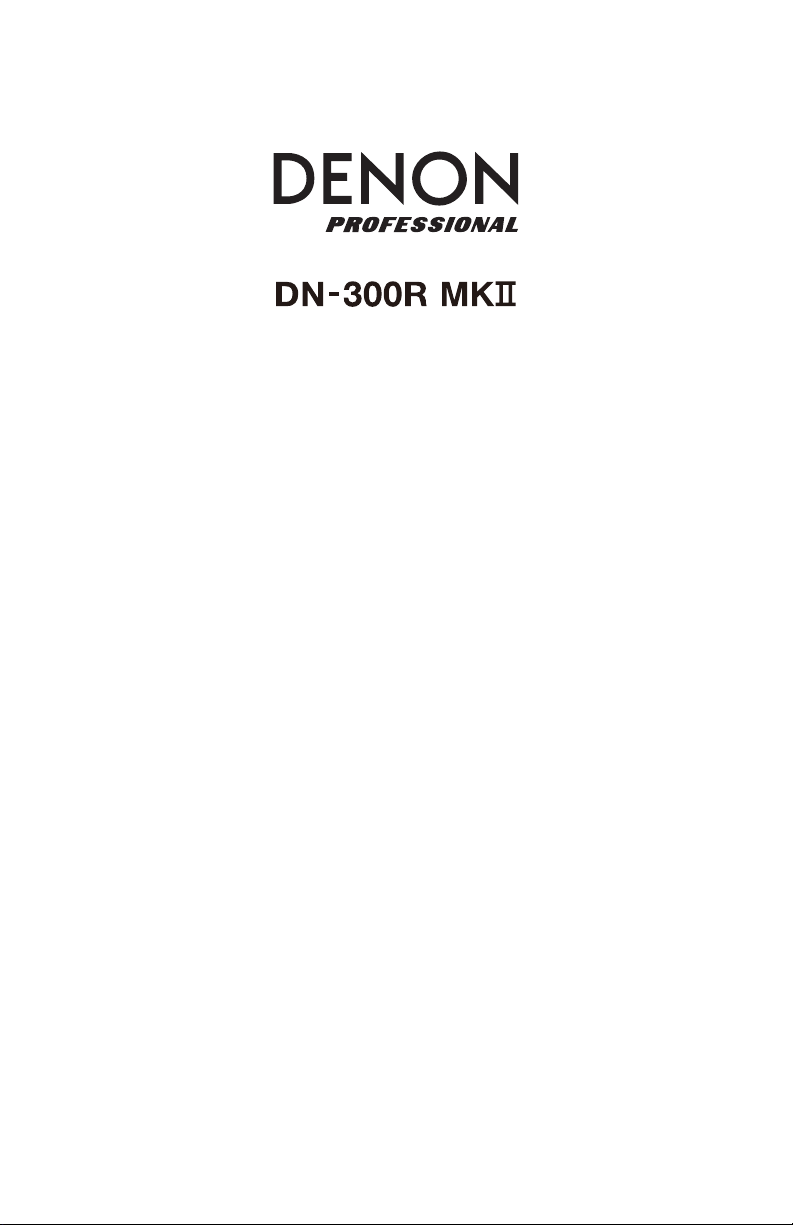
)
)
)
)
)
)
User Guide
Guía del usuario
Guide d’utilisation
Guida per l’uso
Benutzerhandbuch
Appendix
English (3–11
Español (12–20
Français (21–29
Italiano (30–38
Deutsch (39–47
English (49–50
Page 2
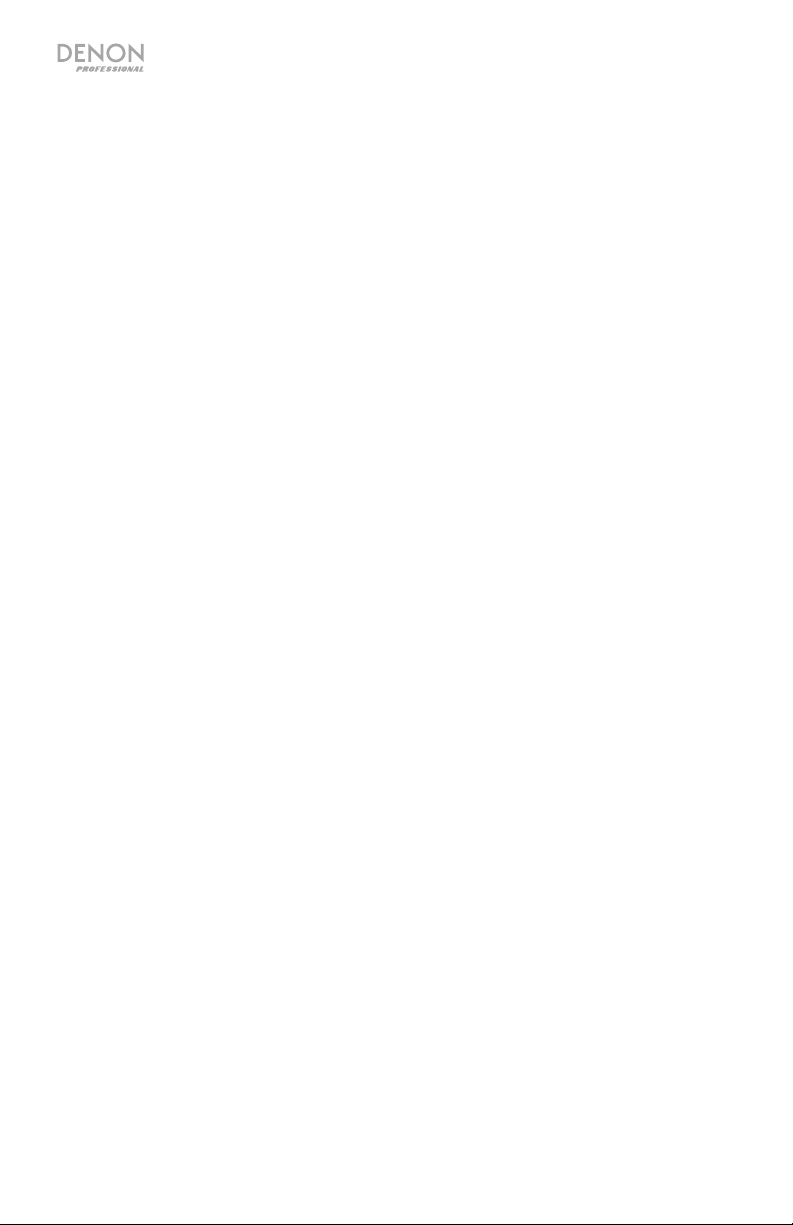
2
Page 3
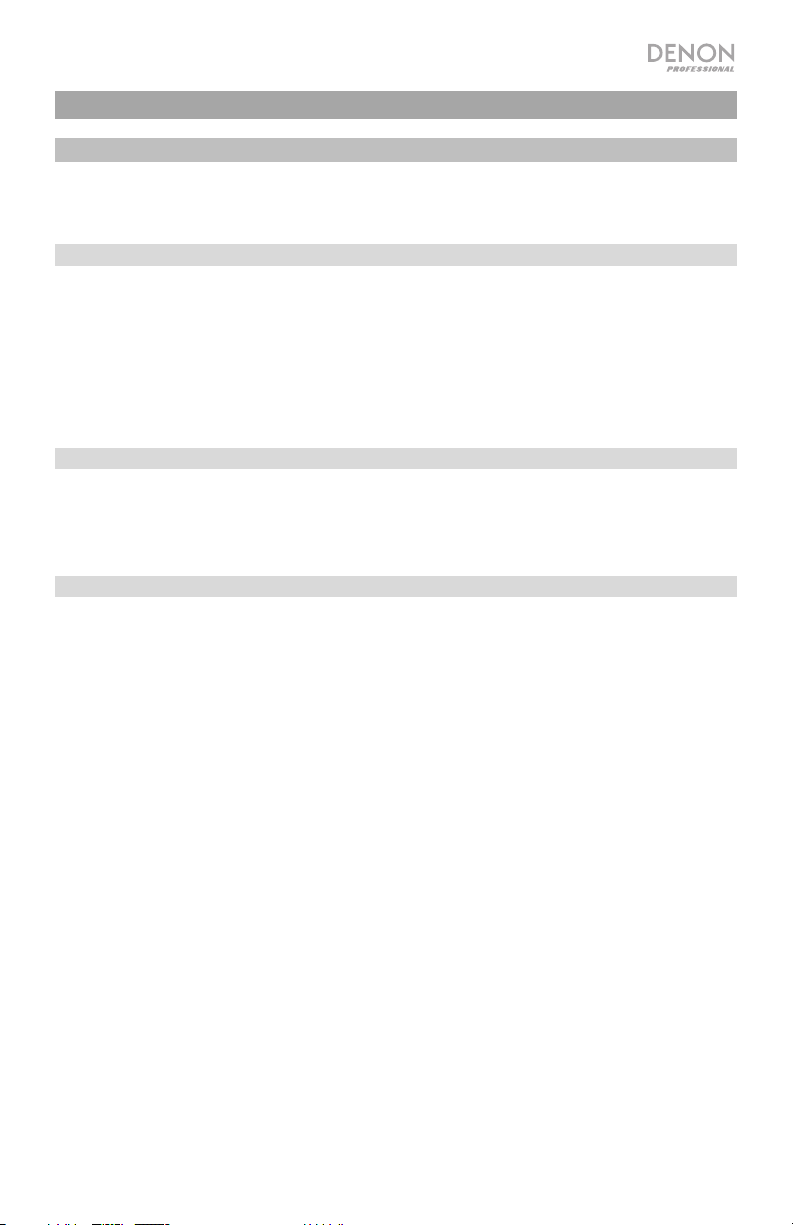
k
User Guide (English)
Introduction
Please see this guide’s Setup chapter to learn how to integrate DN-300R MKII with your audio
system, and then refer to the Operation chapter to start using DN-300R MKII.
Box Contents
DN-300R MKII
Power Cable
(4) Rubber Feet
Rack Ears (attached)
User Guide
Safety & Warranty Manual
Support
For the latest information about this product (documentation, technical specifications, system
requirements, compatibility information, etc.) and product registration, visit denonpro.com.
For additional product support, visit denonpro.com/support.
Safety Instructions
Before turning the power
on:
About condensation:
Cautions on using mobile
phones:
Moving the unit:
About care:
Rackmount warnings:
(required rack specifications for
mounting the unit in a rack)
Make sure all connections are secure and correct and that there are
no problems with the connection cables.
Power is supplied to some of the circuitry even when the unit is
powered off. When the unit will not be used for long periods of time,
disconnect the power cable from the power outlet.
If there is a major difference in temperature between the inside of the
unit and the surroundings, condensation may form inside the unit,
causing the unit not to operate properly. If this happens, let the unit
sit for an hour or two while powered off, and wait until there is little
difference in temperature before using the unit.
Using a mobile phone near this unit may cause noise. If this occurs,
move the mobile phone away from this unit when it is in use.
Before moving the unit, turn off its power and disconnect the power
cable from the power outlet. Next, disconnect its connection cables
from other devices before moving it.
Wipe the cabinet and control panel clean with a soft cloth.
Follow the instructions when using a chemical cleaner.
Do not use benzene, paint thinner, insecticide, or other organic
solvents to clean the unit. These materials can cause material
changes and discoloration.
EIA standard 19-inch (48.3cm) rac
1U-size installation compatible rack
Rack that has a guide rail or shelf board that can support this device.
3
Page 4
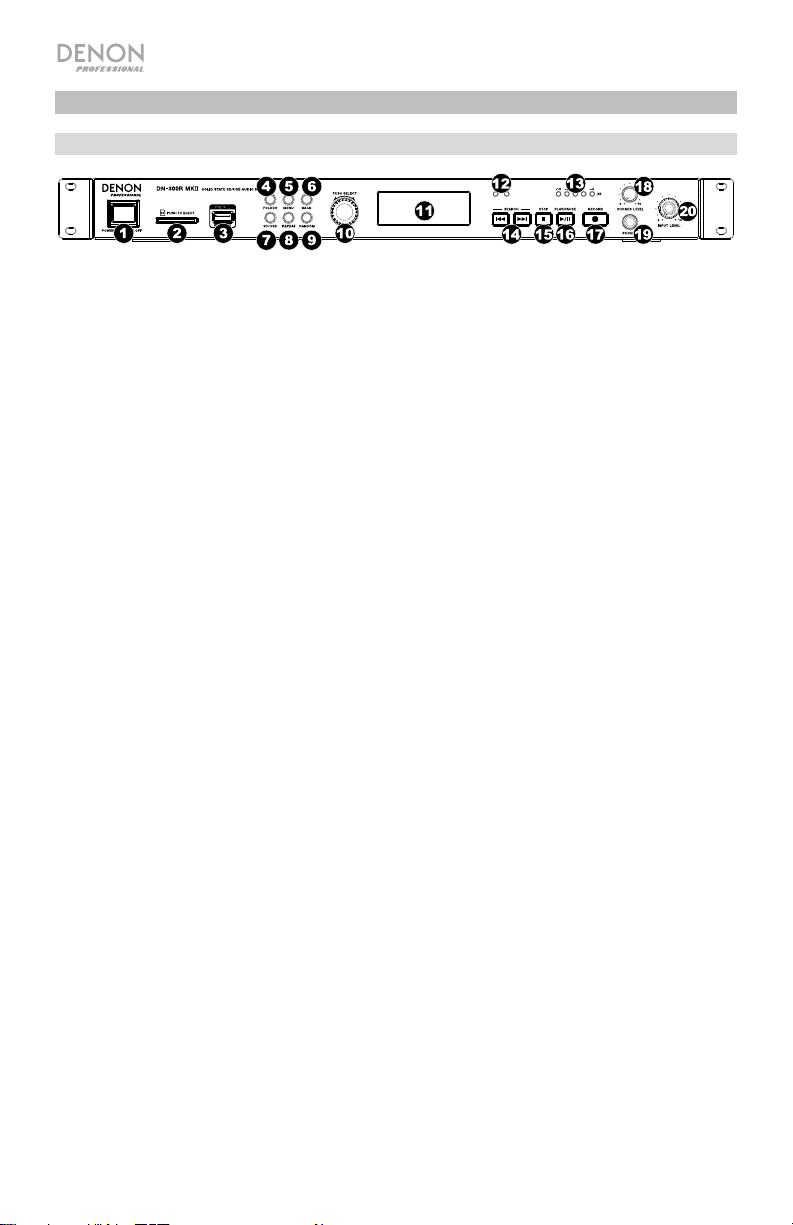
Features
Front Panel
1. Power: Press this switch to turn DN-300R MKII on or off. Make sure the power input is
properly connected to a power outlet. Do not turn the unit off during media recording or
playback—doing so could damage your media.
2. SD Card Slot: Insert an SDHC or SDXC card to this slot.
3. USB Port: Connect a mass-storage-class USB device to this port.
4. Folder: Press this button to view this list of folders on the active device (SD or USB).
5. Menu: Press this button to access the Menu.
6. Back: Press this button to move back a level in the Menu.
7. SD/USB: Press this button to toggle between SD, USB, and SD+USB recording modes.
8. Repeat: Press this button to cycle through the Repeat playback modes. See Operation >
Playback > Playback Modes for more information.
9. Random: Press this button to turn Random playback mode on or off. See Operation >
Playback > Playback Modes for more information.
10. Jog Dial: Turn this dial to select tracks or to edit options shown in the Display. Press this
dial to confirm a selection.
11. Display: This screen indicates the unit’s current operation.
12. SD/USB Indicators: These LEDs will be lit red to indicate an SD Card and/or USB Device
is connected and selected for recording. If another device is connected but not selected
for recording, the respective LED will turn blue when playback or recording is stopped.
13. Input Level Indicators: Indicates the input signal level from the Audio Inputs. If the red
LED consistently lights, it is recommended to lower the input level.
14. Track/Search Buttons: Pr
ess one of these buttons to move to the previous or next track.
Press and hold one of these buttons to rewind/fast-forward.
15. Stop: Press this button to stop recording or playback.
16. Play/Pause: Press this button to start, resume, or pause playback.
17. Record: Press this button to start recording. While recording, the button will be solidly lit;
when Auto Track is turned On, the button will blink.
18. Headphone Level: Adjusts the volume of the headphones.
19. Headphones Jack: Connect headphones to this 1/4” (6.35 mm) TRS jack.
20. Input Level: Adjusts the volume of the Audio Inputs.
4
Page 5
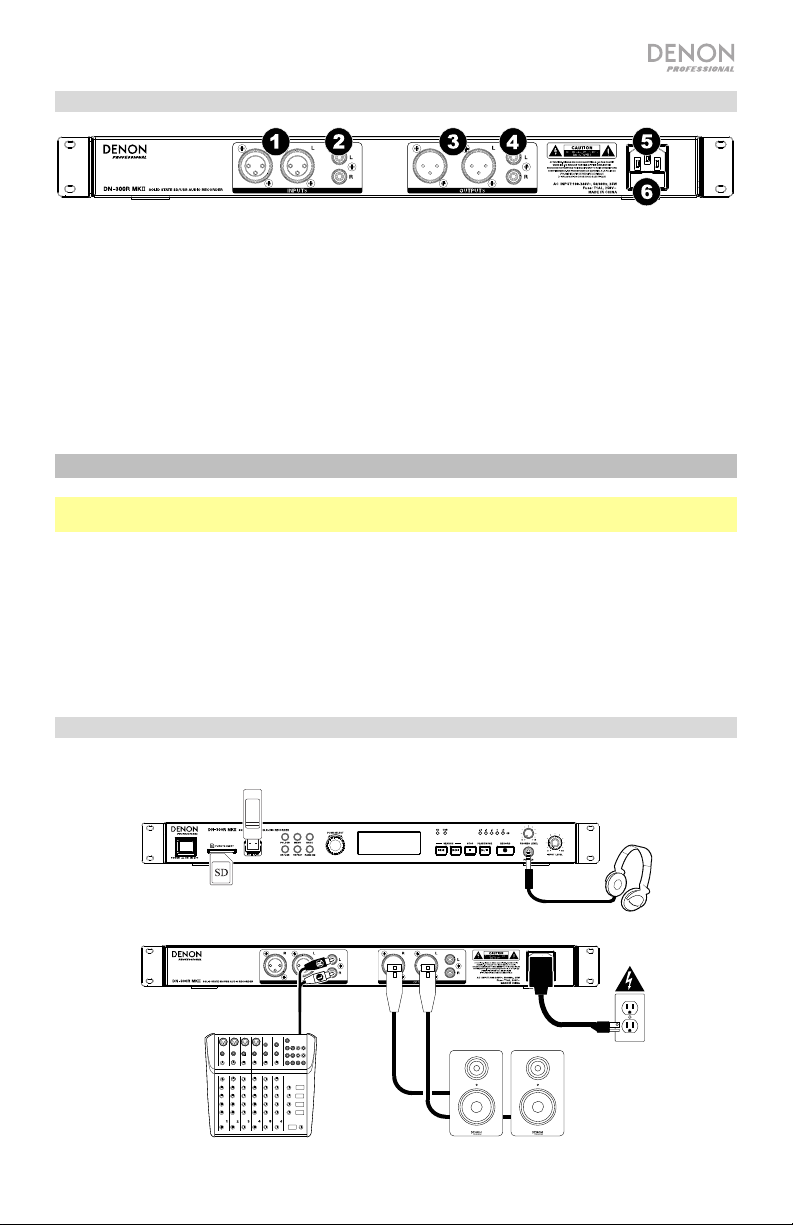
r
Rear Panel
1. Audio Inputs (balanced XLR): Use XLR cables to connect an external audio source to these
inputs.
2. Audio Inputs (unbalanced RCA): Use RCA cables to connect an external audio source to these
inputs.
3. Audio Outputs (balanced XLR): Use XLR cables to connect these outputs to external speakers,
sound system, etc.
4. Audio Outputs (unbalanced RCA): Use RCA cables to connect these outputs to external
speakers, sound system, etc.
5. Power Input: Use the included power cable to connect this input to a power outlet.
6. Fuse: If the fuse blows, replace it with a fuse of the same type. Using a fuse with an incorrect
rating can damage the unit and/or fuse.
Setup
Important: Connect all cables securely and properly (with stereo cables: left with left, right with
right), and do not bundle them with the power cable.
1. Use XLR or stereo RCA cables to connect the outputs of your audio sources to the Inputs
(balanced or unbalanced) of DN-300R MKII.
2. Use XLR or stereo RCA cables to connect the Outputs (balanced or unbalanced) to the inputs
of your external receiver, amp, powered monitors, etc.
3. After completing all the connections, use the included power cable to connect the Power In to a
power outlet.
4. Power on all of your input sources.
5. Power on DN-300R MKII.
Connection Diagram
Items not listed under Introduction > Box Contents are sold separately.
USB Device
Headphones
SD Card
Power
Mixe
Powered
Monitors
5
Page 6
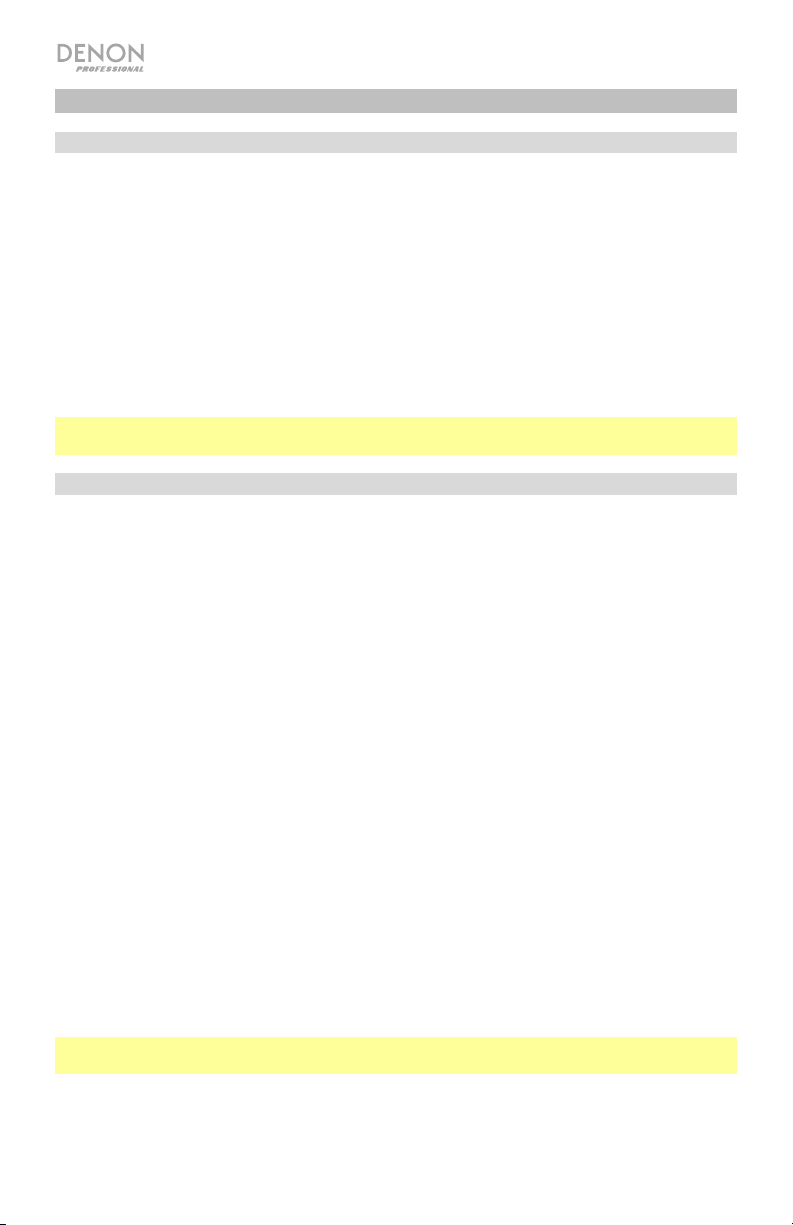
Operation
Recording
To record files onto a USB device or SD Card:
1. Do one or both of the following:
• Insert your USB device (mass storage class) into the USB Port.
• Insert your SDHC/SDXC card into the SD Card Slot until you hear it “click.”
2. Connect your external audio source to the Audio Inputs using XLR or RCA cables.
3. If the unit is off, press the Power button to power it on.
4. Select your desired media type by pressing the SD/USB button.
5. Press the Record button to begin recording.
6. When you are finished recording, press the Stop button.
Important: Please see Menu Operation to learn more about the different settings for
Recording.
Playback
To play audio files on a USB device or SD card:
1. Do one of the following:
• Connect your USB device (mass storage class) to the USB Port.
• Insert your SDHC/SDXC card into the SD Card Slot until you hear it “click.”
2. If the unit is off, press the Power button to power it on.
3. Select your desired media type by pressing the SD/USB button.
4. Select an audio file by turning the Jog Dial or by pressing the Track/Search buttons. If
your media contains folders, use the Folder button to display the list of folders.
5. To start playback, press the Play/Pause button on the unit.
When playing audio files, you can perform any of the following operations:
• To start, resume, or pause playback, press the Play/Pause button.
• To stop playback, press the Stop button.
• To rewind or fast-forward through the track, press and hold one of the Track/Search
buttons. To resume playback, release the button.
• To select another folder or audio file, follow the steps described in Step 4 above.
• To remove a USB device, gently remove it from the USB Port when it is not playing or
recording. (Removing a USB device while it is playing or recording can damage it.)
• To remove an SD card, gently press it into the SD Card Slot when it is not playing or
recording. The SD card will spring out, after which you can remove it. (Removing an SD
card while it is playing or recording can damage it.)
Important: Please see Other Information to learn more about the types of USB devices and
SD cards the DN-300R MKII supports.
6
Page 7
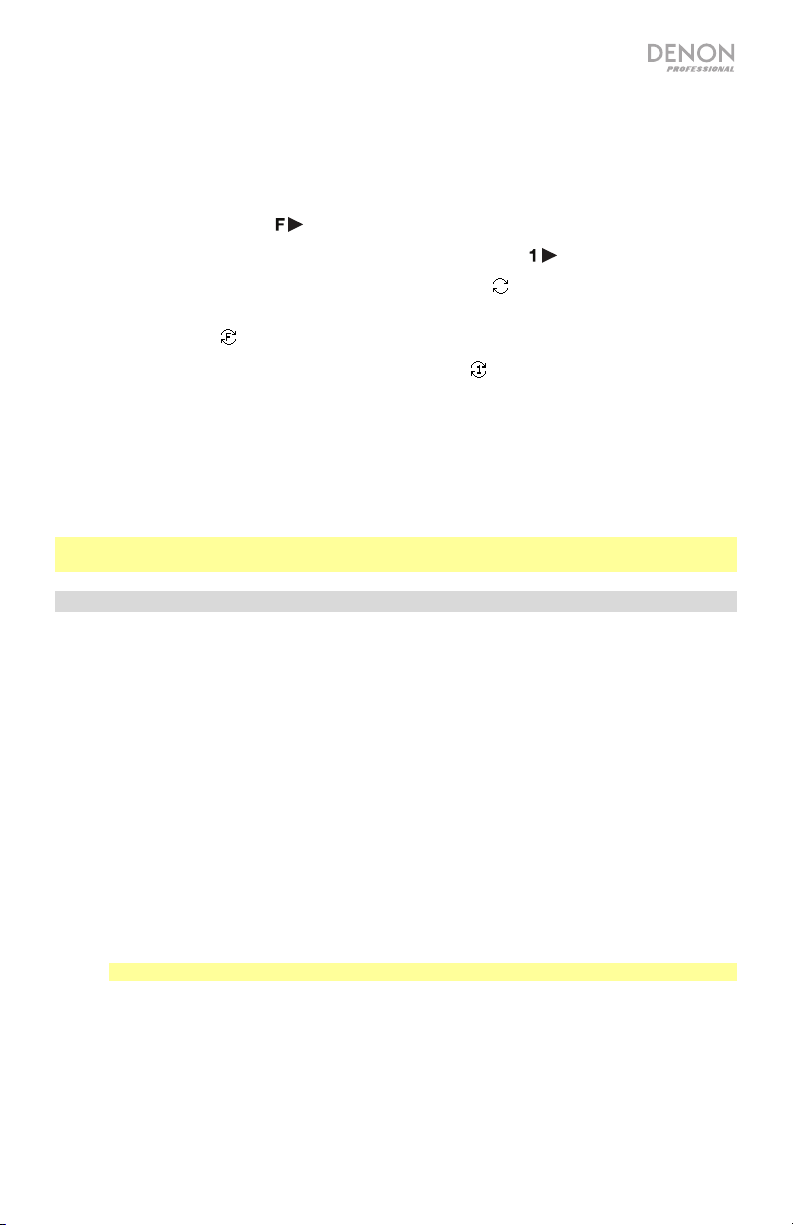
Playback Modes
Press the Repeat button to cycle through the following options:
• Play All: Plays back all files on the device and then stops. This is the default playback mode.
• Play Folder: Plays all files in the currently selected folder, but not any sub-folders, and then
stops. The Play Folder Icon ( ) appears in the display.
• Play One: Plays a single track and then stops. The Play One Icon ( ) appears in the display.
• Repeat All: Repeats all files on the device. The Repeat Icon (
• Repeat Folder: Repeats all files in the currently selected folder, but not any sub-folders. The
Repeat Folder Icon (
• Repeat One: Repeats a single file. The Repeat One Icon ( ) appears in the display.
Press the Random button to cycle through the following options:
• On: Shuffles all files on the device or in the selected folder, but not any sub-folders, for random
playback. The Random Icon (R) appears in the display.
• Off: Files are played consecutively in the order of their track number. This is the default playback
mode.
Note: You can combine Random playback and Play All, Play Folder, Repeat All, or Repeat Folder
modes.
) appears in the display.
) appears in the display.
Menu Operation
1. Record
1. Auto Lvl: Turns Auto Level On or Off. When Auto Level is On, the recording level for the Inputs
is automatically kept around -3 dB (±3 dB).
2. Rec Mode: Sets how and what kind of files are recorded from the following options:
• Mono: Records a single mono file to your selected device(s).
• Stereo (default): Records a single stereo file to your selected device(s).
• Dual Mono: When recording to SD or USB, records two mono audio files to the device at
the same time. The second file will record at -10 dB to help protect your recording against
accidental peaks in the audio source. When recording to both SD and USB, records two
mono audio files to each device (creating a total of four files between both devices). The
second file on each device will record at -10 dB.
• Dual Stereo: When recording to SD or USB, records two stereo files to the device at the
same time. The second file will record at -10 dB. When recording to both SD and USB,
records two stereo files to each device (creating a total of four files between both devices).
The second file on each device will record at -10 dB.
Note: Dual Mono and Dual Stereo are only available with 44.1K/16bit WAV recording.
If you select one of the Dual recording options, DN-300R MKII will prompt you to test the SD
card and/or USB drive to ensure it is compatible with Dual recording functions. Turn the Jog Dial
to select Yes, and press it to confirm. DN-300R MKII will test the SD card and/or USB drive and
display whether the test has passed or failed. Class 10 or greater SDHC/SDXC cards are
required when using Dual recording.
7
Page 8
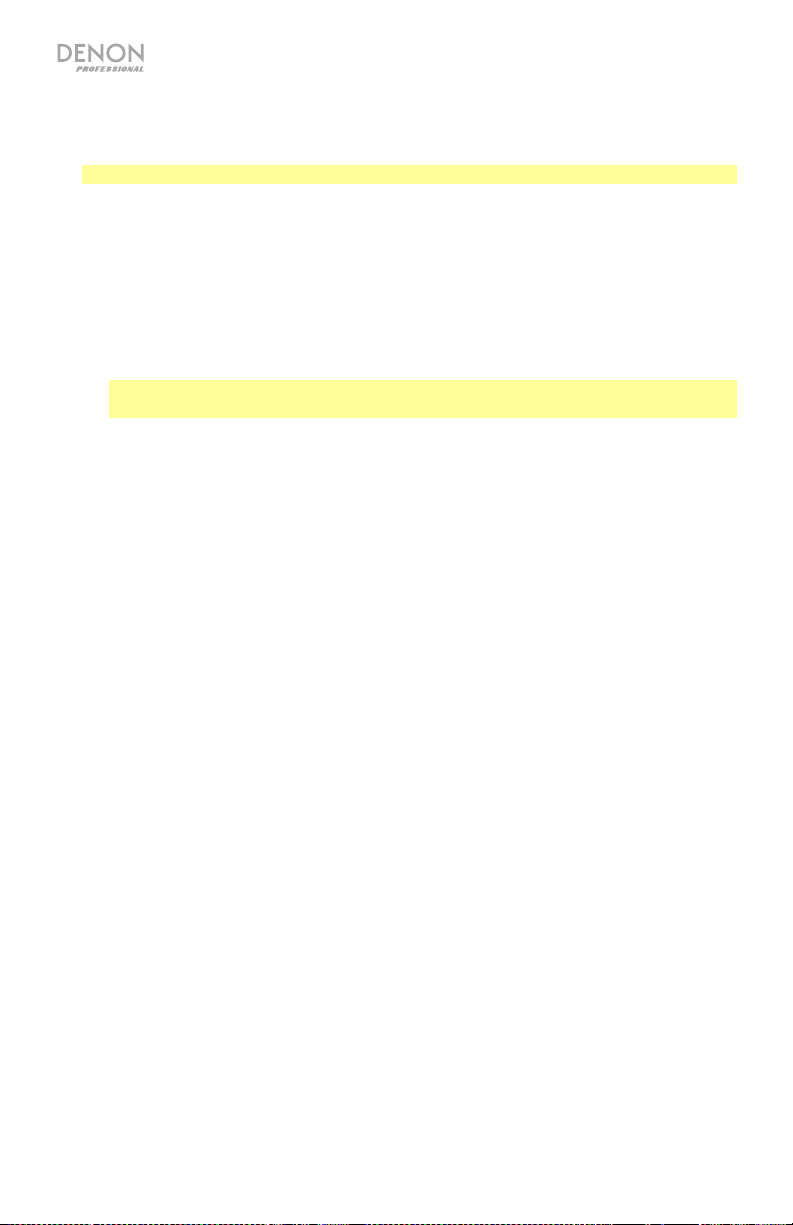
3. Pre Rec: Turns Pre-Record On or Off. When Pre-Record is On, a 2 second buffer of audio
is kept in memory. When the record button is pressed, this buffer is used at the beginning
of the recording.
Note: Pre-Record cannot be used with 48K/24bit WAV recording.
4. Auto Track: Turns Auto Track On or Off. When Auto Track is Off, new tracks must be
created manually (by starting and stopping recording). When Auto Track is On, the Record
button will flash, and recording will start and stop based on the options below. Press the
Jog Dial to choose the options below, then select its value.
• Level: Starts and stops recording when the input level passes a certain threshold. Set
to -24, -30, -36, or -42 dB.
• Time: Stops recording after a period of time has elapsed. Set to 1 min, 5 min (default),
10 min, 15 min, 30 min, 1 hr, 2 hr, 8 hr, 12 hr, or 24 hr. You can also press Stop to
end the recording at any time.
Note: If using the 8 hr, 12 hr, or 24 hr options, make sure to set the Format to MP3.
WAV files will be too large and stop recording before the set time.
2. Browse
1. SD: Select this option to view the contents of an SD card.
2. USB: Select this option to view the contents of a USB drive.
3. System
1. Format: Select this option to set the recording format. Choose WAV (44.1K/16bit or
48K/24bit) or MP3 (192Kbps or 256Kbps).
2. Info: Select this option to view the following information:
• Format: Displays the current recording format.
• Rec Mode: Displays the current recording mode.
• Media Size: Displays the total size of the connected device.
• Free Size: Displays the remaining free space on the connected device.
• Time Left: Displays the remaining recording time on the connected device.
• Tracks: Displays the number of tracks on the connected device.
• Folders: Displays the number of folders on the connected device.
4. Utility
1. Time/Date: Displays the current date and time. Turn the Jog Dial to switch between the
date and time, and press it to edit the current setting. Use the Back button to return to the
main menu when you have finished editing.
2. FW Version: Shows the current firmware version.
3. Format: Select this option to format your connected SD or USB device. Doing so will
erase the contents of the device, and cannot be undone.
4. Default: Select this option to revert DN-300R MKII to its factory default settings. This
cannot be undone.
8
Page 9
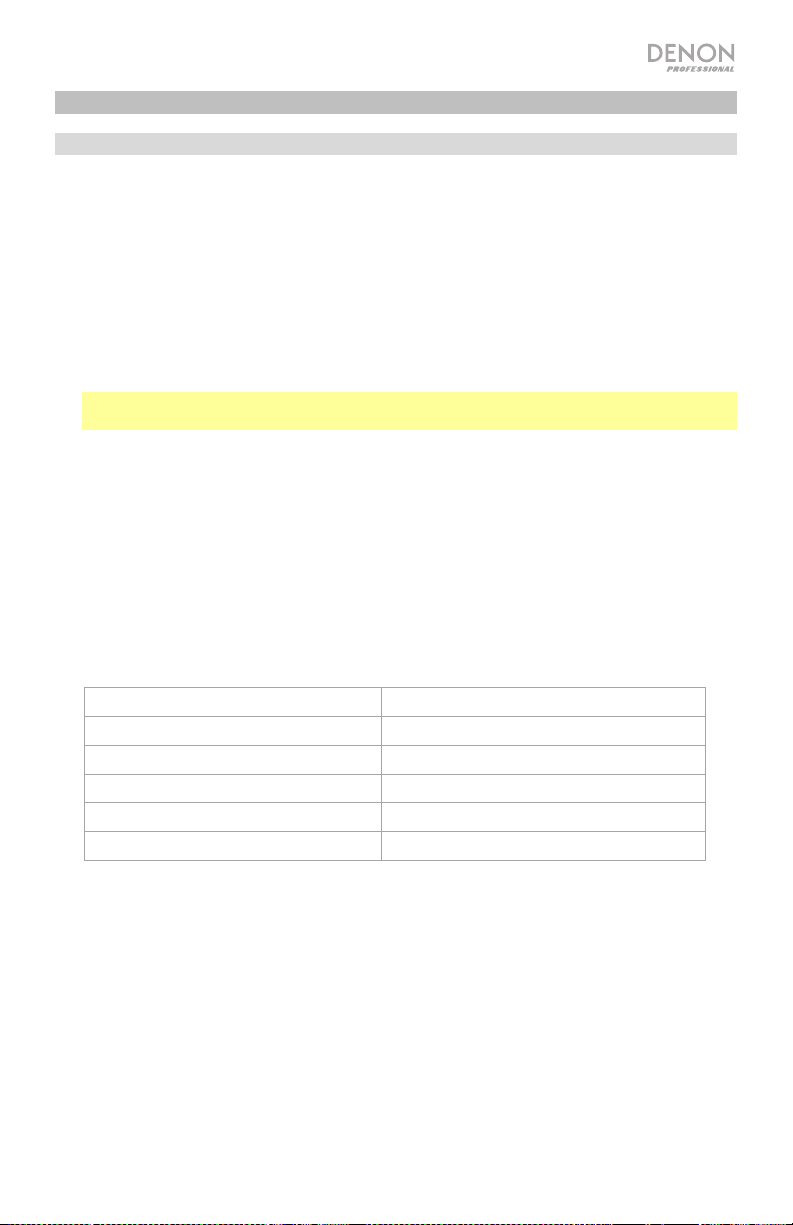
Other Information
USB Devices / SD Cards
When playing audio files on a USB device or SD card, note the following:
• DN-300R MKII does not charge any connected USB device and does not support USB
hubs, USB extension cables, or SD card readers.
• DN-300R MKII supports USB devices that are mass storage class or compatible with MTP.
• DN-300R MKII supports USB devices and SDHC/SDXC cards with a capacity of:
o USB: 256 MB – 2 TB
o SDHC card: 4 GB – 32 GB
o SDXC card: 64 GB – 128 GB
Note: Class 4 or greater SDHC/SDXC cards are recommended, and Class 10 or greater is
required for Dual recording.
• DN-300R MKII supports FAT16 or FAT32 file systems only.
• You can have up to 99 folders, and up to 2 folder levels, including the root directory.
• You can have up to 999 audio files. If the USB device or SD card contains more than 1000
files, some audio files may not play or appear correctly.
• File names, folder names, and text characters can use up to 255 characters. Only
uppercase letters, lowercase letters, numbers, and symbols can be displayed. Japanese
file names will not be shown.
• Copyright-protected files might not play properly and/or may appear as Unknown File.
• DN-300R MKII supports the following tag data:
MP3 WAV
o ID3 tags: Version 1.x – 2.4 o ID3 tags: Version 1.x – 2.4
o Sample rate: 44.1 kHz o Sample rate: 44.1, 48 kHz
o Bit rate: 64–320 kbps o Bit depth: 16 bit/24 bit
o Format: MPEG1 Audio Layer 3 o Format: Waveform Audio File Format
o File extension: .mp3 o File extension: .wav
9
Page 10
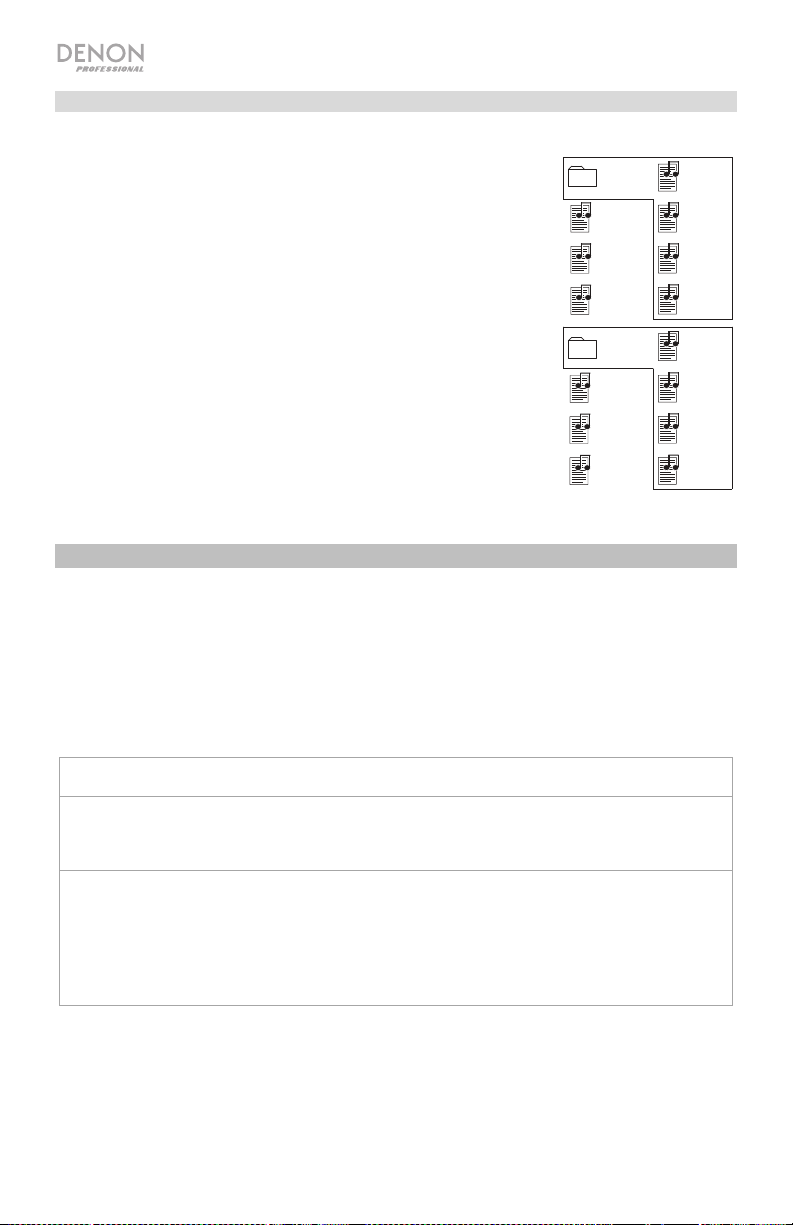
Audio File Playback Order
When playing audio files stored within multiple folders, the playback
order of each folder is automatically set when the unit reads the
media. The files in each folder will play in the same order in which
they were added to the media. (This order may appear differently on
your computer and/or in your software than it does on the unit.)
The image here illustrates how folders are structured into levels on
your media.
The folder structure also determines the playback order: For audio
files on a USB device or SD card, files in the root level will play,
then files in the first folder of the first level, then files in the second
folder of the second level, and so on.
Level 1 (root) Level 2
Folder 1
File 1
File 2
File 3
Folder 2
File 4
File 5
File 6
File 7
File 8
File 9
File 10
File 11
File 12
File 13
File 14
Troubleshooting
If you encounter a problem, try doing these things first:
• Make sure all cables and other connected devices are properly and securely connected.
• Make sure you are using DN-300R MKII as described in this user guide.
• Make sure your other devices or media are working properly.
• If you believe DN-300R MKII is not working properly, check the following table for your
problem and solution.
Problem: Solution: Please see:
Power does not turn
on.
DN-300R MKII does
not produce any
sound, or the sound
is distorted.
10
Make sure DN-300R MKII’s power input is
properly connected to a power outlet using the
included power cable.
Make sure all cable and device connections
are secure and correct.
Make sure none of the cables are damaged.
Make sure the settings on your device,
loudspeaker, mixer, etc. are correct.
Setup
Setup
Page 11
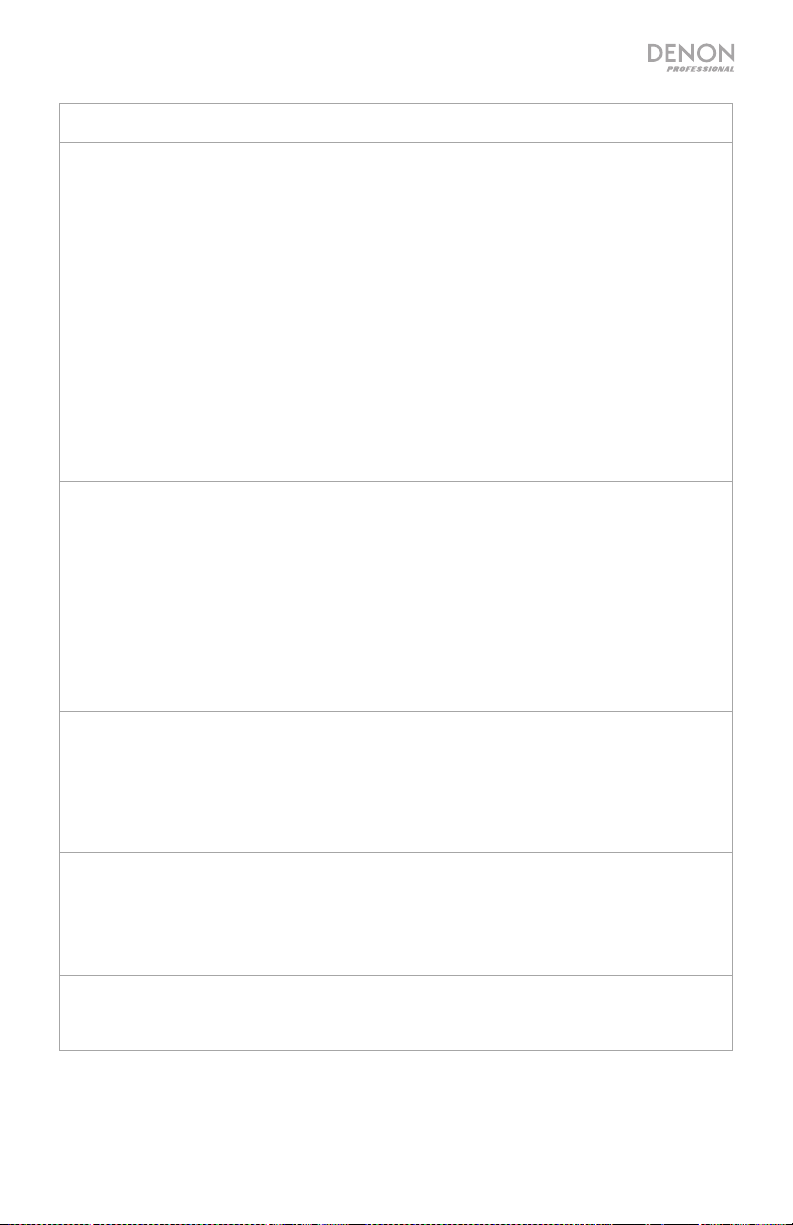
Problem: Solution: Please see:
No Device appears
even when a USB
device or SD card is
inserted.
Files on a USB
device or SD card do
not appear.
Files on a USB
device or SD card
cannot play.
Disconnect and reconnect the USB device or
SD card to make sure it is securely inserted.
Make sure the USB device is of a mass
storage class or compatible with MTP.
Make sure the USB device or SD card is
formatted using a FAT16 or FAT32 file system.
Do not use a USB hub, USB extension cable,
or SD card reader.
The unit does not supply power to USB
devices. If your USB device requires a power
source, connect it to one.
Not all USB devices or SD cards are
guaranteed to work; some may not be
recognized.
Make sure the files are of a supported file
format. Files that are not supported by this unit
will not appear.
Make sure the USB device or SD card uses a
folder structure that the unit supports: up to 99
folders (up to 2 folder levels, including the root)
and up to 999 files.
If your USB device or SD card is partitioned,
make sure the files are in the first partition. The
unit will not show other partitions.
Make sure the files are of a supported file
format. Files that are not supported by this unit
will not appear.
Make sure the files are not copyrightprotected. The unit cannot play copyrightprotected files.
Other Information
> USB Devices /
SD Cards
Other Information
> USB Devices /
SD Cards
Other Information
> USB Devices /
SD Cards
Files on an SD card
are not recorded
properly (noise,
clicks, or incorrect
speed).
File names do not
appear properly.
Make sure the card is Class 4 or greater, or
Class 10 or greater if you are using Dual
recording.
Make sure the files are using only supported
characters. Characters that are not supported
will be replaced with a “.”
Other Information
> USB Devices /
SD Cards
Other Information
> USB Devices /
SD Cards
11
Page 12

Guía del usuario (Español)
Introducción
Consulte el capítulo Ajustes de esta guía para aprender a integrar el DN-300R MKII con su sistema
de audio y luego consulte el capítulo Operación para comenzar a utilizar el DN-300R MKII.
Contenido de la caja
DN-300R MKII
Cable de corriente
(4) Patas de goma
Orejetas para rack (sujetas a la unidad)
Guía del usuario
Manual sobre la seguridad y garantía
Instrucciones de seguridad
Para más información, consulte también el Manual de seguridad y garantía incluido.
Antes de encender la unidad:
Acerca de la condensación:
Precauciones sobre el uso de
teléfonos móviles:
Cómo mover la unidad:
Cómo cuidar la unidad:
Advertencias para el montaje
en rack:
(especificaciones para rack requeridas
para montar la unidad en un rack)
Soporte
Para obtener la información más reciente acerca de este
producto (documentación, especificaciones técnicas,
requisitos de sistema, información de compatibilidad,
etc.) y registrarlo, visite denonpro.com.
Para obtener soporte adicional del producto, visite
denonpro.com/support.
Asegúrese de que todas las conexiones estén aseguradas y
correctas y que no haya problemas con los cables de conexión.
Algunos circuitos permanecen alimentados aun cuando la
unidad está apagada. Cuando la unidad no se utilizará durante
largos períodos de tiempo, desconecte el cable de corriente de
la toma de corriente.
Si existe una gran diferencia de temperatura entre el interior de
la unidad y los alrededores, puede acumularse condensación en
el interior, haciendo que la unidad no funcione correctamente. Si
esto ocurriera, deje la unidad apagada durante una o dos horas
y espere hasta que haya una menor diferencia de temperatura
antes de utilizar la unidad.
Utilizar un teléfono móvil cerca de esta unidad puede ocasionar
ruido. Si esto ocurriera, aleje el teléfono móvil de la unidad
cuando lo esté utilizando.
Antes de mover la unidad, apáguela y desconecte el cable de
corriente de la toma de corriente. A continuación, desconecte
sus cables de conexión con otros dispositivos antes de moverlo.
Limpie el gabinete y el panel de control con un paño suave.
Siga las instrucciones cuando utilice un limpiador químico.
No utilice benceno, diluyente de pintura, insecticidas u otros
solventes orgánicos para limpiar la unidad. Estas sustancias
pueden causar cambios y decoloración en los materiales.
Rack EIA estándar de 19 pulg. (48,3 cm)
Rack compatible con instalación de tamaño 1U
Rack que posee un riel guía o estante capaz de acomodar este
dispositivo
12
Page 13
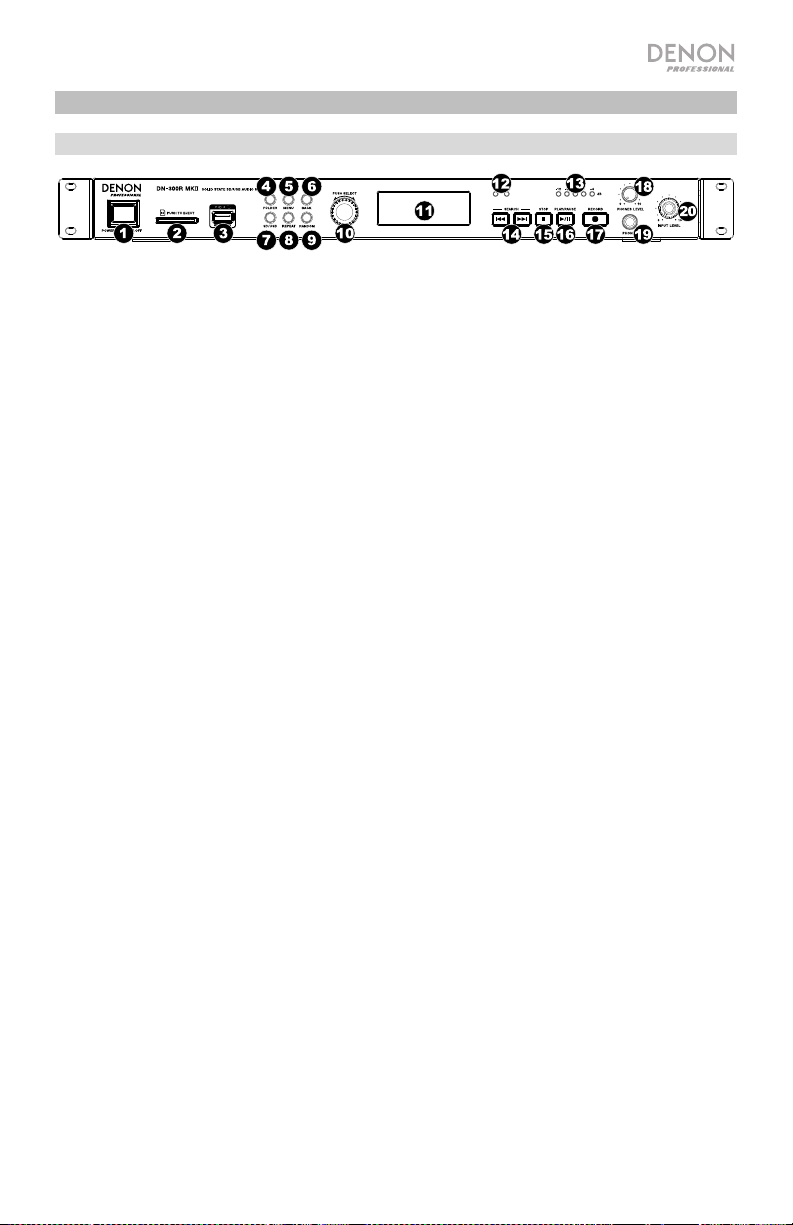
Características
Panel frontal
1. Interruptor de encendido: Pulse este interruptor para encender o apagar la unidad. Asegúrese
de que la entrada AC In esté conectada firmemente a la toma de corriente. No apague la unidad
mientras esté reproduciendo medios—esto podría dañarlos.
2. Ranura para tarjeta SD: Inserte una tarjeta SDHC/SDXC en esta ranura.
3. Puerto USB: Conecte un dispositivo USB de almacenamiento masivo a este puerto.
4. Folder: Pulse este botón para visualizar la lista de carpetas en el dispositivo activo (SD o USB).
5. Menu: Pulse este botón para acceder al menú.
6. Back: Pulse este botón para volver al nivel anterior del menú.
7. SD/USB: Pulse este botón para alternar entre los modos SD, USB y SD+USB.
8. Repeat: Pulse este botón para alternar entre los modos de repetición de reproducción. Para
obtener más información, consulte Operación > Reproducción > Modos de reproducción.
9. Random: Pulse este interruptor para encender o apagar el modo de reproducción aleatoria.
Para obtener más información, consulte Operación > Reproducción > Modos de
reproducción.
10. Tecla giratoria: Gire este cuadrante para seleccionar las pistas o para editar las opciones que
se muestran en la pantalla. Pulse esta tecla giratoria para confirmar una selección.
11. Pantalla: Esta pantalla indica el funcionamiento actual de la unidad.
12. Indicadores SD/USB: Estos LED se iluminarán de color rojo para indicar cuando se conecta y
selecciona para grabación una tarjeta SD y/o dispositivo USB. Si hay otro dispositivo conectado
que no está seleccionado para grabación, su LED respectivo se iluminará de color azul cuando
se detenga la reproducción o grabación.
13. Indicadores del nivel de entrada: Indica el nivel de la señal de entrada proveniente de las
entradas de audio. Si el LED rojo se enciende constantemente, se recomienda disminuir el nivel
de entrada.
14. Botones Track/Search: Pulse uno de estos botones para pasar a la pista anterior o siguiente.
Mantenga pulsado uno de estos botones para rebobinar/avanzar rápidamente.
15. Stop: Pulse este botón para detener la reproducción o grabación.
16. Play/Pause (Reproducción/Pausa): Pulse este botón para iniciar, reanudar o poner en pausa la
reproducción.
17. Record: Pulse este botón para comenzar la grabación. Durante la grabación, este botón se
encenderá permanentemente; cuando la opción de pista automática esté activada, el botón
parpadeará.
18. Nivel de auriculares: Ajusta el volumen de los auriculares.
19. Zócalo para auriculares: Conecte auriculares a este conector TRS de 6,35 mm (1/4 pulg.).
20. Input Level: Ajusta el volumen de las entradas de audio.
13
Page 14
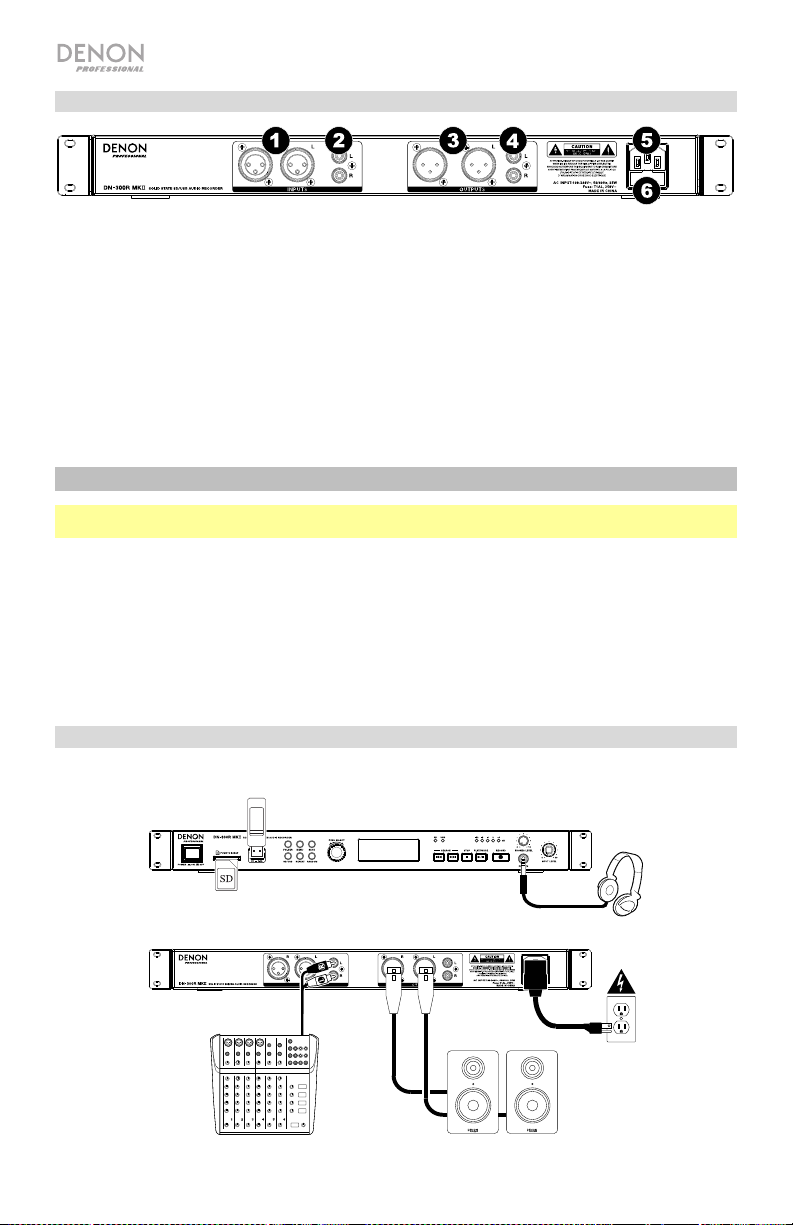
Panel trasero
1. Entradas de audio (XLR balanceadas): Utilice cables XLR para conectar una fuente de audio externa
a estas entradas.
2. Entradas de audio (RCA no balanceadas): Utilice cables RCA para conectar una fuente de audio
externa a estas entradas.
3. Salidas de audio (XLR balanceadas): Utilice cables XLR para conectar a estas salidas a altavoces
externos, un sistema de sonido, etc.
4. Salidas de audio (RCA desbalanceadas): Utilice cables RCA para conectar a estas salidas a
altavoces externos, un sistema de sonido, etc.
5. Entrada AC In (corriente alterna): Utilice el cable de corriente incluido para conectar esta entrada a
una toma de corriente.
6. Fusible: Si el fusible de la unidad está roto, reemplazarla con una el fusible con especificación
apropiada. Si utiliza un fusible de especificación incorrecta, puede dañarse la unidad y/o el fusible.
Ajustes
Importante: Conecte todos los cables firme y correctamente (los cables estéreo: izquierdo con izquierdo,
derecho con derecho) y no los agrupe junto con el cable de corriente.
1. Utilice cables XLR o RCA estéreo para conectar las salidas de sus fuentes de audio a las entradas (no
balanceadas o balanceadas) del DN-300R MKII.
2. Utilice cables XLR o RCA estéreo para conectar las salidas (balanceadas o no balanceadas) a las
entradas de su receptor externo, amplificador, monitores alimentados, etc.
3. Una vez completadas todas las conexiones, utilice el cable de corriente incluido para conectar la
entrada AC Input a una toma de corriente.
4. Encienda todas sus fuentes de entrada.
5. Encienda el DN-300R MKII.
Diagrama de conexión
Los elementos que no se enumeran en Introducción > Contenido de la caja se venden por separado.
Unidad USB
Auriculares
14
Mezclador
Tarjeta SD
Corriente
Monitores
alimentados
Page 15
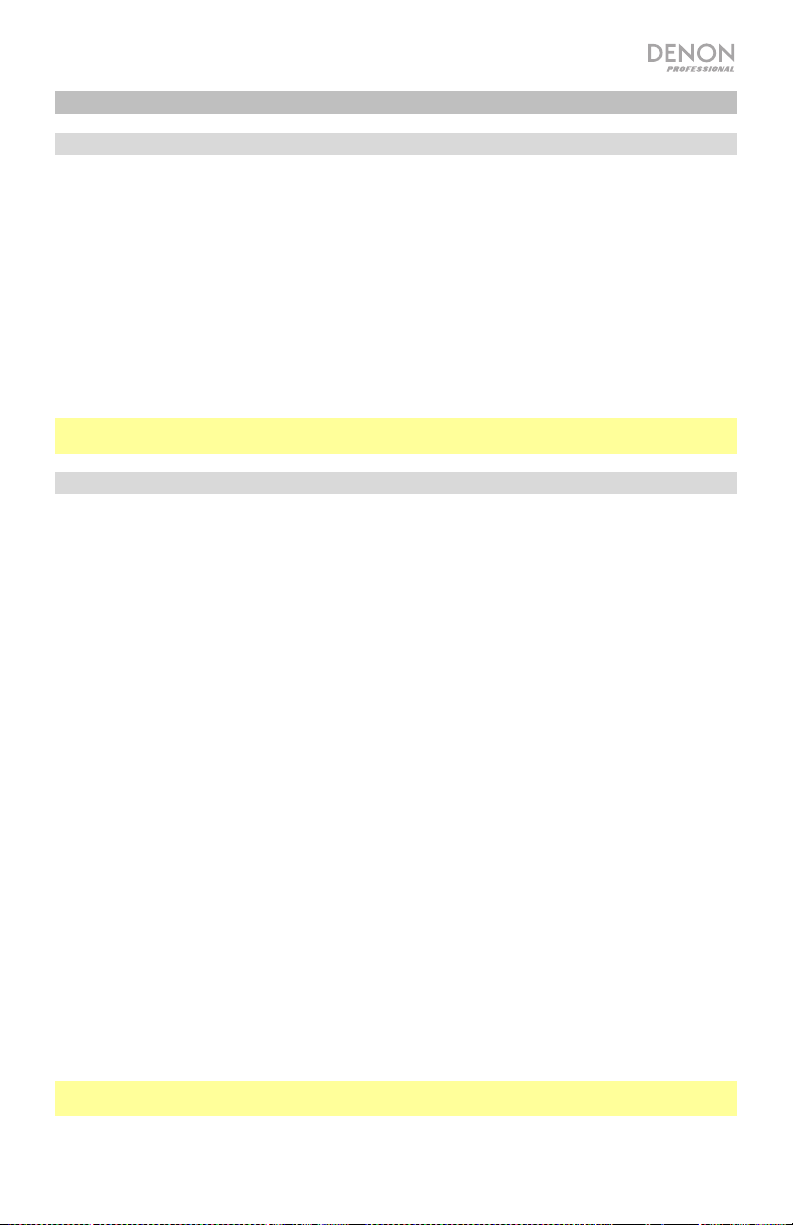
Operación
Grabación
Para grabar archivos a un dispositivo USB o tarjeta SD:
1. Realice uno de los siguientes procedimientos:
• Inserte su dispositivo USB (de clase de almacenamiento masivo) en el puerto USB.
• Inserte su tarjeta SDHC/SDXC en la ranura para tarjeta SD hasta que escuche un "clic".
2. Conecte su fuente de audio externa a las entradas de audio mediante cables XLR o RCA
cables.
3. Si la unidad está apagada, pulse el botón Power para encenderla.
4. Seleccione el tipo de medio deseado pulsando el botón SD/USB.
5. Pulse el botón Record nuevamente para comenzar la grabación.
6. Cuando termine de grabar, pulse el botón Stop.
Importante: Consulte Operación del menú para aprender más sobre los diferentes ajustes para la
grabación.
Reproducción
Para reproducir archivos de audio desde un dispositivo USB o tarjeta SD:
1. Seleccione una de los siguientes procedimientos:
• Conecte su dispositivo USB (de clase de almacenamiento masivo) en el puerto USB.
• Inserte su tarjeta SDHC/SDXC en la ranura para tarjeta SD hasta que escuche un "clic".
2. Si la unidad está apagada, pulse el botón Power para encenderla.
3. Seleccione el tipo de medio deseado pulsando el botón SD/USB.
4. Seleccione un archivo de audio girando la tecla giratoria o pulsando los botones
Track/Search. Si su medio contiene carpetas, utilice el botón Folder para mostrar la lista de
carpetas.
5. Para comenzar la reproducción, pulse el botón Play/Pause en la unidad o control remoto.
Al reproducir archivos de audio, puede llevar a cabo cualquiera de las siguientes operaciones:
• Para comenzar, reanudar o realizar una pausa en la reproducción, pulse el botón
Play/Pause.
• Para detener la reproducción, pulse el botón Stop.
• Para rebobinar o avanzar rápidamente por la pista, mantenga pulsado alguno de los botones
Track/Search. Para reanudar la reproducción, suelte el botón.
• Para seleccionar otra carpeta o archivo de audio, siga los pasos descritos en el Paso 4
anterior.
• Para extraer un dispositivo USB, extráigalo suavemente del puerto USB cuando no se esté
reproduciendo o grabando. (Extraer un dispositivo USB mientras se está reproduciendo o
grabando podría dañarlo).
• Para extraer una tarjeta SD, presiónela suavemente contra la ranura para tarjetas SD cuando
no se esté reproduciendo o grabando. La tarjeta SD saltará hacia fuera, luego de lo cual podrá
extraerla. (Extraer una tarjeta SD mientras se está reproduciendo o grabando podría dañarla).
Importante: Consulte Otra información para aprender más sobre los tipos de CD, dispositivos
USB, y tarjetas SD soportadas por el DN-300R MKII.
15
Page 16

Modos de reproducción
Pulse el botón Repeat para recorrer las siguientes opciones:
• Play All (Reproducir todo): Reproduce todos los archivos presentes en el dispositivo y luego se
detiene. Éste es el modo de reproducción predeterminado.
• Play Folder (Reproducir carpeta): Reproduce todos los archivos presentes en la carpeta
actualmente seleccionada, sin incluir las sub-carpetas, y luego se detiene. El icono de
Reproducir carpeta ( ) aparecerá en la pantalla.
• Play One (Reproducir uno): Reproduce una única pista y luego se detiene. El icono de
Reproducir uno ( ) aparecerá en la pantalla.
• Repeat All (Repetir todo): Repite todos los archivos presentes en el dispositivo. El icono de
Repetir todo ( ) aparecerá en la pantalla.
• Repeat Folder (Repetir carpeta): Repite todos los archivos presentes en la carpeta
actualmente seleccionada, sin incluir las sub-carpetas. El icono de Repetir carpeta (
aparecerá en la pantalla.
• Repeat One (Repetir uno): Repite un único archivo. El icono de Repetir uno ( ) aparecerá en la
pantalla.
Pulse el botón Random para recorrer las siguientes opciones:
• On (Encendido): Mezcla todos los archivos presentes en el dispositivo, o en la carpeta
seleccionada, sin incluir las sub-carpetas, para la reproducción aleatoria. El icono de modo de
reproducción aleatoria (R) aparecerá en la pantalla.
• Off (Apagado): Los archivos se reproducen de forma consecutiva según el orden de su número
de pista. Éste es el modo de reproducción predeterminado.
Nota: Puede combinar el modo de reproducción aleatoria y los modos Reproducir todo,
Reproducir carpeta, Repetir todo, o Repetir carpeta.
Operación del menú
1. Record
1. Auto Lvl: Activa y desactiva la característica de nivel automático. Cuando el nivel automático
está activado, el nivel de grabación de las entradas se mantiene automáticamente alrededor de
los -3 dB (±3 dB).
2. Rec Mode: Ajusta cómo y qué tipo de archivos se graban seleccionando entre las siguientes
opciones:
• Mono: Se graba un único archivo mono en su(s) dispositivo(s) seleccionado(s).
• Stereo (Estéreo) (predeterminado): Se graba un único archivo estéreo en su(s) dispositivo(s)
seleccionado(s).
• Dual Mono (Mono doble): Al grabar a un medio de almacenamiento SD o USB, se graban
dos archivos de audio mono en el dispositivo simultáneamente. El segundo archivo se
grabará a -10 dB para ayudar a proteger la grabación contra los picos accidentales en la
fuente de audio. Al grabar a medios de almacenamiento SD y USB, se grabará dos archivos
de audio mono en cada dispositivo (por tanto, se producirá cuatros archivos entre ambos
dispositivos). El segundo archivo en cada dispositivo se grabará a -10 dB.
)
16
Page 17

• Dual Stereo (Estéreo doble): Al grabar a un medio de almacenamiento SD o USB, se graban
dos archivos de audio estéreo en el dispositivo simultáneamente. El segundo archivo se
grabará a -10 dB. Al grabar a medios de almacenamiento SD y USB, se grabará dos
archivos de audio estéreo en cada dispositivo (por tanto, se producirá cuatros archivos entre
ambos dispositivos). El segundo archivo en cada dispositivo se grabará a -10 dB.
Nota: Los modos mono doble y estéreo doble sólo están disponibles en las grabaciones
WAV de 44,1 K / 16 bits.
Si está selecciona una de las opciones de grabación doble, el DN-300R MKII le solicitará probar
la tarjeta SD y/o dispositivo USB para asegurarse de que sea compatible con las funciones de
grabación doble. Gire la tecla giratoria para seleccionar Sí, y púlsela para confirmar. El DN-
300R MKII probará la tarjeta SD y/o dispositivo USB y le indicará si la misma pasó o falló la
prueba. Se requieren tarjetas SDHC/SDXC de Clase 10 o superior para la grabación doble.
3. Pre Rec: Activa y desactiva la característica de pre-grabación. Cuando la característica de pregrabación está activado, se mantiene un búfer de audio de 2 segundos en la memoria. Cuando
se pulsa el botón de grabación, este búfer se utiliza al comienzo de la grabación.
Nota: La pre-grabación no se puede usar para grabaciones WAV de 48 K / 24 bits.
4. Auto Track: Activa y desactiva la característica de pista automática. Cuando la pista
automática está desactivada, las nuevas pistas se deben crear de forma manual (comenzando y
deteniendo la grabación). Cuando la pista automática esta activada, el botón Record
parpadeará y la grabación comenzará y se detendrá en base a las siguientes opciones. Pulse la
tecla giratoria para seleccionar las siguientes opciones y luego seleccionar sus valores.
• Level: Comienza y detiene la grabación cuando nivel de entrada supera un umbral
determinado. Ajústelo a -24, -30, -36 o -42 dB.
• Tiempo: Detiene la grabación una vez que transcurre un período de tiempo. Ajústela a 1
min, 5 min (predeterminado), 10 min, 15 min, 30 min, 1 hr, 2 hr, 8 hr, 12 hr o 24 hr.
También puede pulsar Stop para detener la grabación en cualquier momento.
Nota: Si está utilizando las opciones 8 hr, 12 hr o 24 hr, asegúrese de ajustar Format en
MP3. Los archivos WAV serán demasiado largos y dejarán de grabarse antes del tiempo
establecido.
2. Browse
1. SD: Seleccione esta opción para visualizar el contenido de una tarjeta SD.
2. USB: Seleccione esta opción para visualizar el contenido de un dispositivo USB.
3. System
1. Format: Seleccione esta opción para configurar el formato de grabación. Seleccione WAV (44,1
K / 16 bits o 48 K / 24 bits) o MP3 (192 Kbps o 256 Kbps).
2. Info: Seleccione esta opción para visualizar la siguiente información:
• Format: Muestra el formato de grabación actual.
• Rec Mode: Muestra el modo de grabación actual.
• Media Size: Muestra el tamaño total del dispositivo conectado.
• Free Size: Muestra el tamaño disponible restante del dispositivo conectado.
• Time Left: Muestra el tiempo de grabación restante del dispositivo conectado.
• Tracks: Muestra la cantidad de pistas del dispositivo conectado.
• Folders: Muestra la cantidad de carpetas del dispositivo conectado.
17
Page 18

4. Utility
1. Time/Date: Muestra la fecha y hora actuales. Gire la tecla giratoria para alternar entre la fecha
y la hora y púlsela para editar el ajuste actual. Utilice el botón Back para volver al menú principal
una vez que haya terminado la edición.
2. FW Version: Muestra la versión actual de firmware.
3. Format: Seleccione esta opción para formatear su tarjeta SD o dispositivo USB conectado. Esta
acción borrará el contenido de su dispositivo y no puede deshacerse.
4. Default: Seleccione esta opción para regresar el DN-300R MKII a sus valores predeterminados
de fábrica. Esta acción no se puede deshacer.
Otra información
Dispositivos USB / Tarjetas SD
Al reproducir archivos de audio desde un dispositivo USB o tarjeta SD, observe lo siguiente:
• El DN-300R MKII no carga la batería de ningún dispositivo USB conectado y no soporta hubs
(concentradores) USB, alargadores USB ni lectores de tarjetas SD.
• El DN-300R MKII soporta dispositivos USB de almacenamiento masivo o compatibles con MTP.
• El DN-300R MKII soporta dispositivos USB y tarjetas SDHC/SDXC con una capacidad de:
o USB: 256 MB – 2 TB
o Tarjeta SDHC: 4 GB – 32 GB
o Tarjeta SDXC: 64 GB – 128 GB
Nota: Se recomiendan tarjetas SDHC/SDXC de Clase 4 y se requieren tarjetas de Clase 10 o
más para la grabación doble.
• El DN-300R MKII solamente soporta sistemas de archivos FAT16 o FAT32.
• Puede tener hasta 99 carpetas y hasta 2 niveles de carpetas, incluyendo el directorio raíz.
• Puede tener hasta 999 archivos de audio. Si el dispositivo USB o la tarjeta SD contiene más de
1000 archivos, puede que algunos archivos de audio no se reproduzcan ni aparezcan
correctamente.
• Los nombres de los archivos, las carpetas y caracteres de texto pueden utilizar hasta 255
caracteres. Solo pueden mostrarse las letras mayúsculas, minúsculas, los números y los
símbolos. No se muestran los nombres de archivos japoneses.
• Puede que los archivos protegidos por Copyright no se reproduzcan correctamente y aparezcan
como Unknown File (Archivo desconocido).
• DN-300R MKII soporta la siguiente información de etiqueta:
MP3 WAV
o Etiquetas ID3: Versión 1.x – 2.4 o Etiquetas ID3: Versión 1.x – 2.4
o Frecuencia de muestreo: 44,1 kHz o Frecuencia de muestreo: 44.1, 48 kHz
o Velocidad en bits: 64–320 kbps o Profundidad de bits: 16 bits / 24 bits
o Formato: MPEG1 Audio Layer 3 o Formato: Waveform Audio File Format
o Extensión del archivo: .mp3 o Extensión del archivo: .wav
18
Page 19

Orden de reproducción de archivos de audio
Cuando se reproducen archivos de audio almacenados en múltiples
carpetas, el orden de reproducción para cada carpeta se ajusta
automáticamente cuando la unidad lee el medio. Los archivos en
cada carpeta se reproducirán en el mismo orden en el que se
agregaron al medio. (Puede que este orden luzca diferente en su
ordenador y/o en su software respecto del orden de la unidad).
La imagen a la derecha describe cómo se estructuran las carpetas
en niveles en su medio.
La estructura de carpetas también determina el orden de
reproducción: Para los archivos de audio presentes en un
dispositivo USB o tarjeta SD, los archivos en el nivel raíz se
reproducirán primero, luego los archivos en la primera carpeta del
primer nivel, luego los archivos de la segunda carpeta del segundo
nivel y así sucesivamente.
Nivel 1 (raíz) Nivel 2
Carpeta 1
Archivo 1
Archivo 2
Archivo 3
Carpeta 2
Archivo 4
Archivo 5
Archivo 6
Archivo 7
Archivo 8
Archivo 9
Archivo 10
Archivo 11
Archivo 12
Archivo 13
Archivo 14
Solución de problemas
Si experimenta problemas, realice lo siguiente:
• Asegúrese de que todos los cables y los otros dispositivos estén conectados firme y
correctamente.
• Asegúrese de estar utilizando DN-300R MKII como describe esta guía del usuario.
• Asegúrese de que todos sus otros dispositivos o medios funcionen correctamente.
• Si cree que DN-300R MKII no está funcionando correctamente, busque su problema y solución
en la siguiente tabla.
Problema: Solución: Consulte:
La unidad no se enciende.
El DN-300R MKII no emite
ningún sonido o el sonido
está distorsionado.
Asegúrese de que la entrada de corriente
del DN-300R MKII esté conectada
correctamente a una toma de corriente
utilizando el cable de corriente incluido.
Asegúrese de que todas las conexiones de
cables y dispositivos estén firmes y
correctas.
Asegúrese de que ninguno de los cables
esté dañado.
Asegúrese de que los ajustes en su
dispositivo, altavoz, mezclador, etc. sean
correctos.
Ajustes
Ajustes
19
Page 20

Problema: Solución: Consulte:
Aparece No Device (Sin
dispositivo) incluso
después de haber
insertado un dispositivo
USB o tarjeta SD.
No aparecen los archivos
en un dispositivo USB o
tarjeta SD.
Desconecte y vuelva a conectar el dispositivo
USB o la tarjeta SD para asegurar que está
correctamente insertada.
Asegúrese de que el dispositivo USB sea de
clase almacenamiento masivo o compatible
con MTP.
Asegúrese de que el dispositivo USB o la
tarjeta SD estén formateados con un sistema
de archivos FAT16 o FAT32.
No utilice un concentrador (hub) USB,
alargador USB o lector de tarjeta SD.
La unidad no provee corriente a los
dispositivos USB. Si su dispositivo USB
requiere una fuente de corriente, conéctelo a
una.
No se garantiza que funcionen todos los
dispositivos USB o tarjetas SD; algunos
pueden no ser reconocidos.
Asegúrese de que los archivos sean de un
formato soportado. Los archivos que no sean
soportados por esta unidad no aparecerán.
Asegúrese de que el dispositivo USB o
tarjeta SD posea una estructura de carpetas
soportada por la unidad: hasta 99 carpetas
(hasta 2 niveles de carpetas, incluyendo la
raíz) y hasta 999 archivos.
Si su dispositivo USB o tarjeta SD está
particionada, asegúrese de que los archivos
se encuentren en la primera partición. La
unidad no mostrará las otras particiones.
Otra información >
Dispositivos USB /
Tarjetas SD
Otra información >
Dispositivos USB /
Tarjetas SD
No se reproducen los
archivos en un dispositivo
USB o tarjeta SD.
Los archivos no se graban
correctamente en la
tarjeta SD (ruidos,
chasquidos o velocidad
incorrecta).
Los nombres de los
archivos no aparecen
correctamente.
20
Asegúrese de que los archivos sean de un
formato soportado. Los archivos que no sean
soportados por esta unidad no aparecerán.
Asegúrese de que los archivos no estén
protegidos por copyright. La unidad no
puede reproducir archivos protegidos por
copyright.
Asegúrese de que la tarjeta sea de Clase 4 o
superior, o de Clase 10 o superior si va a
utilizar la grabación doble.
Asegúrese de que los archivos solo utilicen
caracteres soportados. Los caracteres que
no sean soportados se reemplazarán por un
“.”.
Otra información >
Dispositivos USB /
Tarjetas SD
Otra información >
Dispositivos USB /
Tarjetas SD
Otra información >
Dispositivos USB /
Tarjetas SD
Page 21

V
Guide d'utilisation (Français)
Introduction
Veuillez consulter la section Installation de ce guide pour apprendre comment intégrer le DN-300R
MKII avec votre système audio, puis reportez-vous à la section Fonctionnement pour commencer à
utiliser le DN-300R MKII.
Contenu de la boîte
DN-300R MKII
Câble d’alimentation
(4) pieds en caoutchouc
Équerres de montage fixes
Guide d'utilisation
Consignes de sécurité et informations
concernant la garantie
Consignes de sécurité
Pour de plus amples informations, veuillez consulter les Consignes de sécurité et informations
concernant la garantie.
Avant de mettre l'appareil
sous tension :
À propos de la
condensation :
Précautions relatives
à l'utilisation des
téléphones mobiles :
Déplacement de l’appareil :
Entretien :
Précautions relatives au
montage en rack :
(spécifications de rack requises
pour le montage en rack)
euillez vous assurer que tous les branchements sont bien faits et
que les câbles de connexion ne présentent aucun problème.
Certains circuits restent sous tension même lorsque l’appareil est
éteint. Si l’appareil ne doit pas être utilisé pendant un certain temps,
débrancher le câble d’alimentation de la prise secteur.
Si la différence de température entre l’intérieur de l’appareil et la
pièce est importante, de la condensation risque de se former sur les
pièces internes, empêchant l’appareil de fonctionner correctement.
Dans ce cas, laissez l’appareil hors tension au repos pendant une
heure ou deux, jusqu’à ce que la différence de température diminue.
L’utilisation d’un téléphone mobile à proximité de cet appareil peut
entrainer des phénomènes de bruit. Si tel est le cas, éloignez le
téléphone mobile de l’appareil lorsque vous l’utilisez.
Avant de déplacer l’appareil, veuillez le mettre hors tension et
débranchez le câble d’alimentation de la prise secteur. Débranchez
ensuite les câbles connectés aux autres composants du système
avant de déplacer l’appareil.
Essuyez l’enceinte et le panneau de commande avec un chiffon
doux.
Suivez les instructions lorsque vous utilisez un produit nettoyant
chimique.
N’utilisez pas de benzène, de diluant à peinture, d’insecticide, ou
d’autres solvants organiques pour nettoyer l’appareil. Ces matériaux
peut causer des changements importants et une décoloration.
Rack standard EIA 48,3 cm (19 po).
Rack compatible pour l’installation taille 1U.
Rack avec un rail-guide ou une étagère pour soutenir l’appareil.
Assistance
Pour les toutes dernières informations concernant la
documentation, les spécifications techniques, la
configuration requise, la compatibilité et l’enregistrement
du produit, veuillez visiter denonpro.com.
Pour de l'assistance supplémentaire, veuillez visiter le site
denonpro.com/support.
21
Page 22

Caractéristiques
Panneau avant
1. Interrupteur d’alimentation : Cette touche permet de mettre l’appareil sous/hors tension. Veuillez
vous assurer que le câble d’alimentation est branché correctement à l’entrée d’alimentation c.a.
et à la prise secteur. N’éteignez pas l’appareil pendant la lecture d’un périphérique, car cela
pourrait endommager les données se trouvant sur ce dernier.
2. Fente pour carte SD : Cet emplacement permet d’insérer une carte mémoire SDHC/SDXC.
3. Port USB : Ce port permet de relier un périphérique de stockage USB.
4. Folder : Cette touche permet d’afficher la liste des dossiers du périphérique connecté (SD ou
USB).
5. Menu : Cette touche permet d’afficher le menu.
6. Back : Cette touche permet d’accéder au menu précédent.
7. SD/USB : Cette touche permet de sélectionner les modes SD, USB et SD+USB.
8. Repeat : Cette touche permet de parcourir les différents modes de lecture répétée. Veuillez
consulter la section Fonctionnement > Lecture > Modes de lecture afin d’en savoir plus.
9. Random : Cette touche permet de mettre le mode de lecture aléatoire active/désactive. Veuillez
consulter la section Fonctionnement > Lecture > Modes de lecture afin d’en savoir plus.
10. Molette : Cette molette permet de sélectionner les pistes et de modifier les options à l’écran.
Appuyer sur la molette permet de confirmer la sélection.
11. Écran : Cet écran indique le fonctionnement actuel de l’appareil.
12. Indicateurs SD/USB : Ces DEL deviennent rouge afin d’indiquer qu'une carte SD et/ou un
périphérique USB est connecté et sélectionner pour l'enregistrement. Si un autre périphérique
est connecté mais n’est pas sélectionné pour l'enregistrement, la DEL correspondante devient
bleue lorsque la lecture ou l'enregistrement est arrêté.
13. Indicateurs de niveau d’entrée : Ces DEL indiquent le niveau du signal d'entrée des entrées
audio. Si la DEL rouge s'allume continuellement, diminuez le niveau d'entrée.
14. Search : Ces touches permettent de passer à la piste précédente ou suivante. Maintenir une de
ces touches enfoncée permet d’effectuer un retour arrière ou une avance rapide.
15. Stop : Cette touche permet d’arrêter l’enregistrement ou la lecture.
16. Play/Pause : Cette touche permet de lancer, d’interrompre et de reprendre la lecture.
17. Record : Cette touche permet de lancer l'enregistrement. Durant l’enregistrant, cette touche
reste allumée, mais lorsque la fonction d’incrémentation automatique des pistes est activée, elle
clignote.
18. Volume casque : Ce bouton permet de régler le volume de la sortie casque.
19. Sortie casque : Cette sortie permet de brancher un casque d’écoute TRS 6,35 mm.
20. Input Level : Ce bouton permet de régler le volume des entrées audio.
22
Page 23

Panneau arrière
1. Entrées audio (symétriques XLR) : Ces entrées permettent de brancher une source audio externe en
utilisant des câbles XLR standard.
2. Entrées audio (asymétriques RCA) : Ces entrées permettent de brancher une source audio externe en
utilisant des câbles RCA standard.
3. Sorties audio (XLR symétriques) : Utilisez des câbles XLR pour relier ces sorties aux enceintes
externes, système de sonorisation, etc.
4. Sorties audio (RCA asymétriques) : Utilisez des câbles RCA pour relier ces sorties aux enceintes
externes, système de sonorisation, etc.
5. Entrée d'alimentation c.a. : Utilisez le câble d’alimentation inclus pour brancher cette entrée à une
prise secteur.
6. Fusible : Si le fusible de l’appareil est endommagé, remplacez-le par un fusible de calibre approprié.
L’utilisation d’un fusible de calibre inapproprié pourrait endommager l’appareil et/ou le fusible.
Installation
Important : Raccordez tous les câbles correctement (câbles stéréo : le canal gauche sur le connecteur
gauche et le canal droit sur le connecteur droit), et ne les groupez pas avec le câble d’alimentation.
1. Utilisez des câbles XLR ou RCA stéréo standards afin de relier les entrées (symétriques ou
asymétriques) du DN-300R MKII aux sorties de vos sources audio.
2. Utilisez des câbles XLR ou RCA stéréo pour relier les sorties (symétriques ou asymétriques) aux
entrées de votre récepteur externe, amplificateur, enceintes amplifiées, etc.
3. Après avoir fait toutes les connexions, utilisez le câble d’alimentation fourni afin de relier l'entrée
d'alimentation à une prise secteur.
4. Mettez toutes vos sources d’entrée audio sous tension.
5. Mettez le DN-300R MKII sous tension.
Schéma de connexion
Les éléments qui ne figurent pas dans Introduction > Contenu de la boîte sont vendus séparément.
Clé USB
Écouteurs
Carte mémoire SD
Mélangeur
Alimentation
Enceintes
amplifiées
23
Page 24

Fonctionnement
Enregistrement
Pour enregistrer des fichiers sur un périphérique USB ou sur une carte SD :
1. Faites l’une ou les deux choses suivantes :
• Insérez le périphérique USB (stockage de masse) dans le port USB.
• Insérez une carte SDHC/SDXC dans le lecteur pour carte SD jusqu'à ce que vous
entendiez un déclic.
2. Reliez une source audio externe aux entrées audio en utilisant des câbles XLR ou RCA.
3. Si l’appareil est hors tension, appuyez sur l’interrupteur d’alimentation Power afin de le mettre
sous tension.
4. Sélectionnez le type de média souhaité en appuyant sur la touche SD/USB.
5. Appuyez sur la touche Record pour lancer l’enregistrement.
6. Lorsque vous avez terminé l’enregistrement, appuyez sur le bouton Stop.
Important : Veuillez consulter la section Menu afin d’en savoir plus sur les différents réglages de
l’enregistrement.
Lecture
Pour lire des fichiers audio sur un périphérique USB ou sur une carte SD :
1. Faites l’une des options suivantes :
• Insérez le périphérique USB (stockage de masse) dans le port USB.
• Insérez une carte SDHC/SDXC dans le lecteur pour carte SD jusqu'à ce que vous
entendiez un déclic.
2. Si l’appareil est hors tension, appuyez sur l’interrupteur d’alimentation Power afin de le mettre
sous tension.
3. Sélectionnez le type de média souhaité en appuyant sur la touche SD/USB.
4. Sélectionnez un fichier audio en utilisant la molette ou les touches Search. Si vos médias
contiennent des dossiers, utilisez la touche Folder afin d’afficher la liste des dossiers.
5. Pour lancer la lecture, appuyez sur la touche Play/Pause de l'appareil.
Lors de la lecture de fichiers audio, vous pouvez effectuer les opérations suivantes :
• Pour lancer, interrompre ou reprendre la lecture, appuyez sur la touche Play/Pause.
• Pour faire un arrêt de lecture, appuyez sur la touche Stop.
• Pour reculer ou avancer rapidement dans la piste, maintenez l'une des touches Search
enfoncée. Pour reprendre la lecture, relâchez la touche.
• Pour sélectionner un autre dossier ou fichier audio, suivez les étapes décrites à l'étape 4 ci-
dessus.
• Pour retirer un périphérique USB, retirez-le doucement du port USB alors qu’il n’est pas en
cours de lecture ou l'enregistrement. (Retirer un périphérique USB en court de lecture ou
l'enregistrement peut l'endommager.)
• Pour retirer une carte SD, enfoncez doucement la carte dans le lecteur pour carte SD alors
qu’elle n’est pas en cours de lecture ou l'enregistrement. La carte SD sera éjectée, après
quoi, vous pouvez la retirer. (Le retrait d'une carte SD en cours de lecture ou l'enregistrement
peut l'endommager.)
Important : Veuillez consulter la section Informations supplémentaires pour en savoir plus sur les
types de périphériques USB et de cartes SD pris en charge par le DN-300R MKII.
24
Page 25

Modes de lecture
Appuyez sur la touche Repeat afin de parcourir les options suivantes :
• Lecture de tous les fichiers : Ce mode permet de faire la lecture de tous les fichiers du
périphérique puis arrête la lecture. C’est le mode par défaut.
• Lecture de tous les fichiers du dossier : Ce mode permet de faire la lecture de tous les fichiers
du dossier sélectionné, mais pas ceux des sous-dossiers, puis s’arrête. L’icône du mode de
lecture des pistes du dossier ( ) s’affiche.
• Lecture d’un fichier : Ce mode permet de faire la lecture d'un fichier puis s’arrête. L’icône du
mode de lecture d’un fichier (
) s’affiche.
• Lecture répétée de tous les fichiers : Ce mode permet de faire la lecture répétée de tous les
fichiers du périphérique. L’icône du mode de lecture répétée de tous les fichiers (
) s’affiche.
• Lecture répétée d’un dossier : Ce mode permet de faire la lecture répétée de tous les fichiers
du dossier sélectionné, mais pas ceux des sous-dossiers. L’icône de la lecture répétée de tous
les fichiers du dossier ( ) s’affiche.
• Lecture répétée d’un fichier : Ce mode permet de faire la lecture répétée d'un fichier. L’icône
du mode de lecture répétée d'un fichier ( ) s’affiche.
Appuyez sur la touche Random afin de parcourir les options suivantes :
• Lecture aléatoire activée : Ce mode permet de faire la lecture aléatoire de tous les fichiers du
périphérique, ou tous les fichiers du dossier sélectionné, mais pas ceux des sous-dossiers.
L’icône du mode de lecture aléatoire (R) s’affiche.
• Lecture aléatoire désactivée : Ceci est le mode de lecture par défaut, dans lequel les fichiers
sont lus consécutivement dans l’ordre selon leur numéro.
Remarque : Il est possible de combiner le mode de lecture aléatoire et les modes Lecture de tous
les fichiers, Lecture de tous les fichiers du dossier, Lecture répétée de tous les fichiers, ou
Lecture répétée d’un dossier.
Menus
1. Record
1. Auto Lvl : Cette option permet d’activer et de désactiver la fonction de contrôle des niveaux
automatique. Lorsque la fonction de contrôle des niveaux automatique est activée, le niveau
d’enregistrement des entrées est automatiquement maintenu autour de -3 dB (±3 dB).
2. Rec Mode : Cette option permet de sélectionner quels types de fichiers sont enregistrés et comment ils
sont enregistrés en fonction des options suivantes :
• Mono : Cette option permet d’enregistrer un fichier mono sur le ou les périphériques sélectionnés.
• Stéréo (défaut) : Cette option permet d’enregistrer un fichier stéréo sur le ou les périphériques
sélectionnés.
• Deux canaux mono : Lors de l’enregistrement sur périphérique SD ou USB, l'appareil enregistre
simultanément deux fichiers audio mono sur le périphérique. Le second fichier sera enregistré avec
un niveau de -10 dB afin de protéger l’enregistrement contre les crêtes accidentelles provenant de
la source audio. Lors de l’enregistrement sur les deux périphériques SD et USB, l’appareil
enregistre deux fichiers audio mono sur chaque périphérique (quatre fichiers en tout). Le second
fichier sur chaque périphérique sera enregistré avec un niveau de -10 dB.
25
Page 26

3. Pre Rec : Cette option permet d’activer et de désactiver la fonction de pré-enregistrement. Lorsque la
4. Auto Track : Cette option permet d’activer et de désactiver la fonction d’incrémentation automatique
• Deux canaux stéréo : Lors de l’enregistrement sur périphérique SD ou USB, l'appareil enregistre
simultanément deux fichiers audio stéréo sur le périphérique. Le second fichier sera enregistré avec
un niveau de -10 dB. Lors de l’enregistrement sur lex deux périphériques SD et USB, l’appareil
enregistre deux fichiers audio stéréo sur chaque périphérique (quatre fichiers en tout). Le second
fichier sur chaque périphérique sera enregistré avec un niveau de -10 dB.
Remarque : Les modes d’enregistrement deux canaux mono et deux canaux stéréo ne peuvent
être utilisés qu’avec l’enregistrement WAV en format 44.1K/16bit.
Lorsque vous utilisez une carte SD et / ou périphérique USB avec une des options d’enregistrement à
deux canaux, le DN-300R MKII vous invite à vérifier la compatibilité de la carte SD et / ou périphérique
USB avec les fonctions d’enregistrement à deux canaux. Tournez la molette pour sélectionner Yes,
puis appuyez pour confirmer. Le DN-300R MKII procédera à la vérification de la carte SD et / ou
périphérique USB et indiquera si elle a réussi (passed) ou a échoué (failed). Une carte SDHC/SDXC de
classe 10 ou supérieure est nécessaire pour l'utilisation de la fonction d’enregistrement à deux canaux.
fonction de pré-enregistrement est activée, un enregistrement de 2 secondes de l’audio est conservé
dans la mémoire tampon. Lorsque la touche est enfoncée, l’audio conservé dans la mémoire tampon
est ajouté au début de l’enregistrement.
Remarque : La fonction de pré-enregistrement ne peut être utilisée avec l’enregistrement WAV en
format 48K/24bit.
des pistes. Lorsque la fonction d’incrémentation automatique des pistes est désactivée, les nouvelles
pistes doivent être créées manuellement en lançant et en arrêtant l’enregistrement. Lorsque la fonction
d’incrémentation automatique des pistes est activée, la touche Record clignote et l’enregistrement est
lancé et arrêté automatiquement selon les options sélectionnées ci-dessous. Appuyez sur la molette
afin de sélectionner une des options ci-dessous, puis sélectionnez sa valeur.
• Niveau : L’enregistrement est lancé et arrêté lorsque le niveau d’entrée dépasse le seuil défini. Les
options sont -24, -30, -36 ou -42 dB.
• Intervalle fixe : L’enregistrement s’arrête selon une durée prédéterminée. Les options sont 1 min,
5 min (défaut), 10 min, 15 min, 30 min, 1 hr, 2 hr, 8 hr, 12 hr ou 24 hr. Il est également possible
d’appuyer en tout temps sur la touche Stop pour arrêter l’enregistrement manuellement.
Remarque : Lorsque les options 8 hr, 12 hr ou 24 hr sont utilisées, veillez à régler le paramètre
Format à MP3. Les fichiers WAV seront trop volumineux et l’enregistrement s'arrêtera avant la
durée d'enregistrement définie.
2. Browse
1. SD : Cette option permet d’afficher le contenu d’une carte SD.
2. USB : Cette option permet d’afficher le contenu d’un périphérique USB.
3. System
1. Format : Cette option permet de sélectionner le format d’enregistrement. Les options sont WAV
(44.1K/16bit ou 48K/24bit) ou MP3 (192Kbps ou 256Kbps).
2. Info : Cette option permet d’afficher les informations suivantes :
• Format : Cette option permet d’afficher le format d’enregistrement sélectionné.
• Rec Mode : Cette option permet d’afficher le mode d’enregistrement sélectionné.
• Media Size : Cette option permet d’afficher la taille de l’ensemble des fichiers sur le périphérique
connecté.
• Free Size : Cette option permet d’afficher l’espace libre sur le périphérique connecté.
• Time Left : Cette option permet d’afficher le temps d’enregistrement restant sur le périphérique
connecté.
• Tracks : Cette option permet d’afficher le nombre de pistes sur le périphérique connecté.
• Folders : Cette option permet d’afficher le nombre de dossiers sur le périphérique connecté.
26
Page 27

4. Utility
1. Time/Date : Cette option permet d’afficher la date et l’heure actuelles. Tournez la molette afin
de basculer entre la date et l’heure, puis enfoncez-la afin de modifier le réglage. Lorsque vous
avez terminé, appuyez sur la touche Back pour retourner au menu principal.
2. FW Version : Cette option permet d’afficher la version du progiciel.
3. Format : Cette option permet de formater le périphérique SD ou USB connecté. Cette option
supprime tout le contenu du périphérique. La suppression ne peut être annulée.
4. Default : Cette option permet de réinitialiser les paramètres par défaut du DN-300R MKII. La
suppression ne peut être annulée.
Informations supplémentaires
Périphériques USB/Cartes SD
Lors de la lecture de fichiers audio sur périphérique USB ou sur carte SD, veuillez prendre note des
points suivants :
• Le DN-300R MKII ne recharge pas les périphériques USB branchés, ne prend pas en charge les
concentrateurs USB, les câbles d’extension USB ou les lecteurs de cartes SD.
• Le DN-300R MKII prend en charge les périphériques USB de stockage de masse ou compatibles
avec MTP.
• Le DN-300R MKII prend en charge les périphériques USB et les cartes SDHC/SDXC ayant les
capacités suivantes :
o USB: 256 Mo – 2 To
o Carte SDHC : 4 Go – 32 Go
o Carte SDXC : 64 Go – 128 Go
Remarque : L’utilisation de cartes SDHC/SDXC de classe 4 et supérieure est recommandée, et
l’utilisation de cartes SDHC/SDXC de classe 10 ou supérieure est nécessaire pour
l’enregistrement à deux canaux.
• Le DN-300R MKII soutient les systèmes de fichiers FAT16 ou FAT32 seulement.
• Les périphériques peuvent contenir jusqu’à 99 dossiers et jusqu’à 2 niveau de dossiers, incluant
le répertoire racine.
• Ils peuvent contenir jusqu'à 999 fichiers audio. Si le périphérique USB ou la carte SD contient
plus de 1000 fichiers, certains fichiers audio peuvent ne pas être lus ou s'afficher correctement.
• Les noms de fichier, les noms de dossier et les informations textuelles peuvent contenir jusqu’à
255 caractères. Uniquement les lettres majuscules, les lettres minuscules, les chiffres et les
symboles peuvent s’afficher. Les noms de fichier en japonais ne peuvent s’afficher.
• Les fichiers protégés par droit d’auteur peuvent ne pas être lus correctement et/ou peuvent
apparaître sous forme de fichier inconnu (Unknown File).
• Le DN-300R MKII prend en charge les données de balise suivantes :
MP3 WAV
o Métadonnées ID3 : Version 1.x – 2.4 o Métadonnées ID3 : Version 1.x – 2.4
o Taux d'échantillonnage : 44,1 kHz o Taux d'échantillonnage : 44,1, 48 kHz
o Débit binaire : 64–320 kbit/s o Profondeur de bits : 16 bits/24 bits
o Format : MPEG1 Audio Layer 3 o Format : Format de fichier audio à formes
d'onde
o Extension du fichier : .mp3 o Extension du fichier : .wav
27
Page 28

Ordre de lecture des fichiers audio
Lors de la lecture des fichiers audio stockés dans des dossiers
multiples, l'ordre de lecture de chaque dossier est défini
automatiquement lorsque l'appareil lit le média. Les fichiers de
chaque dossier sont lus dans le même ordre dans lequel ils ont été
ajoutés au média. (Il se peut que l’ordre des fichiers sur l’appareil
diffère de celle sur votre ordinateur ou dans votre logiciel.)
L'image indique comment les dossiers sont structurés en niveaux
sur le média.
La structure des dossiers détermine aussi l'ordre de lecture : Pour
les fichiers audio sur un périphérique USB ou sur une carte SD, les
fichiers du répertoire racine seront lus en premier, puis les fichiers
du dossier de premier niveau seront lus, puis les fichiers du dossier
de deuxième niveau seront lus, et ainsi de suite.
Niveau 1 Nivel 2
Dossier 1
Fichier 1
Fichier 2
Fichier 3
Dossier 2
Fichier 4
Fichier 5
Fichier 6
Fichier 7
Fichier 8
Fichier 9
Fichier 10
Fichier 11
Fichier 12
Fichier 13
Fichier 14
Guide de dépannage
En cas de problème, procédez comme suit :
• Assurez-vous que tous les câbles et les autres périphériques sont correctement raccordés.
• Assurez-vous que vous utilisez DN-300R MKII comme indiqué dans ce guide d’utilisation.
• Assurez-vous que vos autres appareils ou médias fonctionnent correctement.
• Si vous croyez que DN-300R MKII ne fonctionne pas correctement, vérifiez le tableau suivant
afin de trouver le problème et la solution.
Problème : Solution : Veuillez consulter :
L’appareil ne s’allume pas. Veuillez vous assurer que le câble
d’alimentation du DN-300R MKII est
correctement branché à l’entrée
d’alimentation et à la prise secteur.
Le DN-300R MKII ne
produit aucun son, ou le
son est déformé.
Assurez-vous que tous les câbles et
appareils soient correctement raccordés.
Assurez-vous que les câbles ne soient
pas endommagés.
Assurez-vous que les paramètres de
votre appareil, enceinte, console de
mixage, etc. soient correctement réglés.
28
Installation
Installation
Page 29

V
V
Problème : Solution : Veuillez consulter :
No Device s’affiche
même lorsqu’un
périphérique USB ou
une carte SD est
insérée.
Retirez, puis réinsérez le périphérique USB ou
la carte SD afin de vérifier qu’il ou elle est bien
insérée.
Assurez-vous que le périphérique USB est bien
de classe de stockage de masse ou
Informations
supplémentaires >
Périphériques USB/
Cartes SD
compatibles avec MTP.
Assurez-vous que le périphérique USB ou la
carte SD est formatée à l’aide d’un système de
fichiers FAT16 ou FAT32.
N’utilisez pas de concentrateur USB, de câble
d’extension USB ou de lecteur de carte SD.
L’appareil ne peut fournir d’alimentation aux
périphériques USB. Si votre périphérique USB
nécessite une source d’alimentation, branchezle à une prise secteur.
Certains périphériques USB ou cartes SD
peuvent ne pas fonctionnés ; certains peuvent
ne pas être reconnus.
Les fichiers sur un
périphérique USB ou
une carte SD
n’apparaissent pas.
Assurez-vous que les fichiers sont d’un format
de fichier pris en charge. Les fichiers qui ne
sont pas pris en charge par cet appareil ne
seront pas affichés.
Informations
supplémentaires >
Périphériques USB/
Cartes SD
Veuillez vous assurer que le périphérique USB
ou la carte SD utilise une structure de dossiers
qui prend en charge : jusqu'à 99 dossiers
(jusqu'à 2 niveaux de dossiers, incluant le
répertoire racine) et jusqu'à 999 fichiers.
Si votre périphérique USB ou carte SD est
partitionnée, assurez-vous que les fichiers se
trouvent sur la première partition. L’appareil
n’affiche pas les autres partitions.
Les fichiers sur un
périphérique USB ou
une carte SD ne sont
pas lus.
Assurez-vous que les fichiers sont d’un format
de fichier pris en charge. Les fichiers qui ne
sont pas pris en charge par cet appareil ne
seront pas affichés.
Informations
supplémentaires >
Périphériques USB/
Cartes SD
Assurez-vous que les fichiers ne sont pas
protégés par droit d’auteur. L’appareil ne peut
pas lire les fichiers protégés par droit d’auteur.
Les fichiers sur une
carte SD ne sont pas
enregistrés
correctement (bruits,
clics ou vitesse
euillez vous assurer que la carte SD utilisée
est de classe 4 ou supérieure, et dans le cas
d'un enregistrement à deux canaux, de
classe 10 ou supérieure.
Informations
supplémentaires >
Périphériques USB/
Cartes SD
incorrecte).
Les noms de fichiers
n’affichent pas
correctement.
érifiez que les fichiers utilisent seulement les
caractères pris en charge. Les caractères qui
ne sont pas pris en charge seront remplacés
par un « . »
Informations
supplémentaires >
Périphériques USB/
Cartes SD
29
Page 30

Guida per l’uso (Italiano)
Introduzione
Si veda il capitolo Configurazione della presente guida per sapere come integrare il DN-300R MKII
al proprio impianto audio, quindi fare riferimento al capitolo Operazione per iniziare a utilizzare il
DN-300R MKII.
Contenuti della confezione
DN-300R MKII
Cavo di alimentazione
(4) Piedini in gomma
Attacchi per il rack (fissati all’apparecchio)
Guida per l’uso
Istruzioni di sicurezza e garanzia
Istruzioni di sicurezza
Per maggiori informazioni, si veda anche il Libretto di istruzioni di sicurezza e garanzia in dotazione.
Prima di accendere
l’alimentazione:
Informazioni sulla
condensa:
Precauzioni circa l’uso di
telefoni cellulari:
Spostare l’apparecchio:
Informazioni sulla
manutenzione:
Avvertenze relative
all’installazione su rack:
(specifiche del rack richieste
per il montaggio dell’unità su
rack)
Assicurarsi che tutti i collegamenti siano sicuri e corretti e che non vi
siano problemi a livello dei cavi di alimentazione.
Ad alcuni elementi della circuiteria viene fornita alimentazione anche
quando l’apparecchio è spento. In caso di mancato utilizzo
dell’apparecchio per lunghi periodi di tempo, scollegare il cavo di
alimentazione dalla presa elettrica.
Se vi è una notevole differenza di temperatura tra l’interno
dell’apparecchio e la zona circostante, all’interno dell’apparecchio si
può formare condensa, che può causare un malfunzionamento
dell’apparecchio. Se ciò accade, lasciare che l’apparecchio rimanga
spento per un’ora o due e attendere fino a quando la differenza di
temperatura non sarà minima, prima di utilizzare l’apparecchio.
L’utilizzo di un telefono cellulare vicino all’apparecchio, può causare
rumore. Se ciò accade, allontanare il telefono cellulare dall’apparecchio
quando è in uso.
Prima di spostare l’apparecchio, spegnere l’alimentazione e scollegare
il cavo di alimentazione dalla presa elettrica. Quindi, scollegare i cavi di
alimentazione dagli altri dispositivi prima di spostarlo.
Pulire l’alloggiamento e il pannello di controllo con un panno morbido.
Quando si utilizza un detergente chimico, seguire le istruzioni.
Non utilizzare benzene, diluente, insetticida o altri solventi organici per
pulire l’unità. Tali materiali possono causare modifiche ai materiali e
decolorazione.
Rack EIA standard da 19” (48,3 cm)
Rack da 1U compatibile all’installazione.
Rack dotato di una guida o scaffale in grado di supportare il
dispositivo.
Assistenza
Per le ultime informazioni in merito a questo prodotto
(documentazione, specifiche tecniche, requisiti di
sistema, informazioni sulla compatibilità, ecc.) e per
effettuarne la registrazione, recarsi alla pagina
denonpro.com.
Per ulteriore assistenza sul prodotto, recarsi alla pagina
denonpro.com/support.
30
Page 31

Caratteristiche
Pannello anteriore
1. Tasto di alimentazione: premere questo tasto per accendere o spegnere l’apparecchio.
Assicurarsi che l’ingresso alimentazione sia adeguatamente collegato a una presa elettrica.
Non spegnere l’apparecchio durante la riproduzione dei media—questo potrebbe danneggiare i
media.
2. Slot scheda SD: inserire una scheda SDHC/SDXC in questa slot.
3. Porta USB: collegare un dispositivo di memoria di massa USB a questa porta.
4. Folder: premere questo tasto per visualizzare l’elenco delle cartelle presenti sul dispositivo attivo
(SD o USB).
5. Menu: premere questo tasto per accedere al menu.
6. Back: premere questo tasto per tornare indietro di un livello nel menu.
7. SD/USB: premere questo tasto per commutare tra le modalità SD, USB e SD+USB.
8. Repeat: premere questo tasto per commutare tra le modalità di ripetizione (Repeat) della
riproduzione. Per maggiori informazioni si veda Operazione > Riproduzione > Modalità di
riproduzione.
9. Random: premere questo tasta per accendere o spegnere le modalità di riproduzione casuale
(Random). Per maggiori informazioni si veda Operazione > Riproduzione > Modalità di
riproduzione.
10. Manopola Jog: girare questa manopola per selezionare le tracce o per modificare le opzioni
illustrate a Display. Premere questa manopola per confermare una scelta.
11. Display: questa schermata indica l’operazione corrente dell’apparecchio.
12. Indicatori SD/USB: questi LED saranno illuminati di rosso a indicare che una scheda SD e/o un
dispositivo USB sono collegati e selezionati per la registrazione. Se un altro dispositivo è
collegato, ma non selezionato per la registrazione, i rispettivi LED diventeranno blu quando la
riproduzione o la registrazione sono interrotte.
13. Indicatori Input Level: indicano il livello di segnale di ingresso proveniente dagli Ingressi Audio.
Se il LED rosso si accende spesso, si consiglia di abbassare il livello di ingresso.
14. Tasti Track/Search (traccia/cerca): premere uno di questi tasti per passare alla traccia
precedente o successiva. Tenere premuto uno di questi tasti per il riavvolgimento/l’avanzamento
rapido.
15. Stop: premere questo tasto per interrompere la registrazione o la riproduzione.
16. Play/Pause: premere questo tasto per avviare, riprendere e interrompere la riproduzione.
17. Record: premere questo tasto per avviare la registrazione. Durante la registrazione, il tasto sarà
illuminato fisso; quando la funzione Auto Track è accesa, il tasto lampeggia.
18. Livello cuffie: regola il volume delle cuffie.
19. Jack cuffie: collegare le cuffie a questo jack TRS da 1/4” (6,35 mm).
20. Input Level: regola il volume degli ingressi Audio.
31
Page 32

r
Pannello posteriore
1. Ingressi audio (XLR bilanciati): servirsi di cavi XLR per collegare una fonte audio esterna a questi
ingressi.
2. Ingressi audio (RCA non bilanciati): servirsi di cavi RCA per collegare una fonte audio esterna a questi
ingressi.
3. Uscite audio (XLR bilanciate): Servirsi di cavi XLR per collegare queste uscite ad altoparlanti esterni,
impianto audio, ecc.
4. Uscite audio (RCA non bilanciate): Servirsi di cavi RCA per collegare queste uscite ad altoparlanti
esterni, impianto audio, ecc.
5. Ingresso alimentazione: servirsi del cavo di alimentazione in dotazione per collegare questo ingresso
ad una presa di alimentazione.
6. Fusibile: se il fusibile dell’apparecchio è rotto, sostituire il fusibile con uno dalla tensione nominale
adeguata. L’utilizzo di un fusibile dalla tensione nominale errata può danneggiare l’apparecchio e/o il
fusibile.
Configurazione
Importante: collegare tutti i cavi in maniera sicura e adeguata (con cavi stereo: sinistro con sinistro, destro
con destro) e non unirli in un fascio unico con il cavo di alimentazione.
1. Servirsi di cavi XLR o stereo RCA per collegare le uscite delle vostre fonti audio agli Ingressi (non
bilanciati o bilanciati) del DN-300R MKII.
2. Servirsi di cavi XLR o stereo RCA per collegare le uscite (bilanciate o non bilanciate) agli ingressi del
ricevitore esterno, di amp, casse, ecc.
3. Dopo aver effettuato tutti i collegamenti, servirsi del cavo di alimentazione in dotazione per collegare
l'ingresso di alimentazione Power a una presa di corrente.
4. Accendere tutte le fonti di ingresso.
5. Accendere il DN-300R MKII.
Schema dei collegamenti
Elementi non elencati sotto Introduzione > Contenuti della confezione sono venduti separatamente.
Drive USB
Cuffie
Scheda SD
Alimentazione
32
Mixer
Monito
Page 33

Operazione
Registrazione
Per registrare file su un dispositivo USB o su una scheda SD:
1. Procedere in uno dei seguenti modi o in entrambi i modi:
• Inserire il dispositivo USB (di memoria di massa) nella porta USB.
• Inserire la scheda SDHC/SDXC nello Slot per scheda SD fino a quando non si sente uno
scatto.
2. Collegare la fonte audio esterna agli Ingressi Audio servendosi di cavi XLR o RCA.
3. Se l'apparecchio è spento, premere il tasto Power per accenderlo.
4. Selezionare il tipo di media desiderato premendo il tasto SD/USB.
5. Premere il tasto Record per avviare la registrazione.
6. Una volta finito di registrare, premere il tasto Stop.
Importante: si veda Uso dei menu per saperne di più sulle varie impostazioni di registrazione.
Riproduzione
Per riprodurre file audio presenti su un dispositivo USB o su una scheda SD:
1. Procedere in uno dei seguenti modi:
• Collegare il dispositivo USB (di memoria di massa) alla porta USB.
• Inserire la scheda SDHC/SDXC nello Slot per scheda SD fino a quando non si sente uno
scatto.
2. Se l'apparecchio è spento, premere il tasto Power per accenderlo.
3. Selezionare il tipo di media desiderato premendo il tasto SD/USB.
4. Selezionare un file audio girando la manopola Jog o premendo i tasti Track/Search. Se il media
contiene cartelle, servirsi del tasto Folder per visualizzare a display l’elenco delle cartelle stesse.
5. Per avviare la riproduzione, premere il tasto Play/Pause sull'apparecchio.
Quando si riproducono file audio, si possono svolgere tutte le seguenti operazioni:
• Per avviare, riprendere o interrompere momentaneamente la riproduzione, premere il tasto
Play/Pause.
• Per interrompere la riproduzione, premere il tasto Stop.
• Per tornare indietro o avanzare rapidamente lungo la traccia, tenere premuto uno dei tasti
Track/Search. Per riprendere la riproduzione, lasciare il tasto.
• Per selezionare un'altra cartella o un altro file audio, seguire i passaggi descritti nella Fase 4
qui sopra.
• Per rimuovere un dispositivo USB, estrarlo delicatamente dalla porta USB quando non è in
uso. (La rimozione di un dispositivo USB durante la sua riproduzione o la registrazione può
danneggiarlo.)
• Per rimuovere una scheda SD, premerla delicatamente nello Slot per scheda SD quando non
è in uso. La scheda SD scatterà fuori e potrà essere rimossa. (La rimozione di una scheda SD
durante la sua riproduzione o la registrazione può danneggiarla.)
Importante: si veda Altre informazioni per saperne di più sui tipi di dispositivi USB e di schede SD
supportati dal DN-300R MKII.
33
Page 34

Modalità di riproduzione
Premere il tasto Repeat per scorrere tra le seguenti opzioni:
• Play All (riproduci tutti): riproduce tutti i file presenti sul dispositivo e quindi si arresta. Questa è la
modalità di riproduzione predefinita.
• Play Folder (riproduci cartella): ripete tutti i file presenti nella cartella selezionata correntemente, ma
non quelli nelle sotto-cartelle. Quindi si ferma. L’icona Play Folder (
• Play One (riproduci uno): riproduce una singola traccia e quindi si arresta. L’icona Play One Icon (
compare a display.
• Repeat All (ripeti tutte): ripete tutti i file presenti sul dispositivo. L’icona Repeat All (
display.
• Repeat Folder (ripeti cartella): ripete tutti i file presenti nella cartella selezionata correntemente, ma
non quelli nelle sotto-cartelle. L’icona Repeat Folder (
• Repeat One (ripeti una): ripete un singolo file. L’icona Repeat One (
Premere il tasto Random per scorrere tra le seguenti opzioni:
• On: mischia tutti i file presenti sul dispositivo, o tutti i file presenti nella cartella selezionata
correntemente, ma non quelli nelle sotto-cartelle, per una riproduzione casuale. L’icona Random (R)
compare a display.
• Off: i file vengono riprodotti in maniera consecutiva secondo il loro numero di traccia. Questa è la
modalità di riproduzione predefinita.
Nota bene: è possibile combinare le modalità di riproduzione casuale (Random) e le modalità di riproduci
tutti, riproduci cartella, ripeti tutte, o ripeti cartella.
) compare a display.
) compare a display.
) compare a
) compare a display.
Uso dei menu
1. Record
1. Auto Lvl: accende e spegne il livello automatico (On o Off). Quando il livello automatico è acceso (On),
il livello di registrazione per gli Ingressi è mantenuta automaticamente attorno a -3 dB (±3 dB).
2. Rec Mode: imposta il modo e il tipo di file che vengono registrati, scegliendo tra le seguenti opzioni:
• Mono: registra un singolo file mono sui dispositivi selezionati.
• Stereo (default): registra un singolo file stereo sui dispositivi selezionati.
• Dual Mono: quando si registra su SD o su USB, registra due file audio mono contemporaneamente
sul dispositivo. Il secondo file verrà registrato a -10 dB per proteggere la registrazione da picchi
accidentali a livello della fonte audio. Quando si registra su ambo SD e USB, registra due file audio
mono su ogni dispositivo (quattro file in totale). Il secondo file su ogni dispositivo sarà registrato a 10 dB.
• Dual Stereo: quando si registra su SD o su USB, registra due file stereo contemporaneamente sul
dispositivo. Il secondo file sarà registrato a -10 dB. Quando si registra su ambo SD e USB, registra
due file stereo su ogni dispositivo (quattro file in totale). Il secondo file su ogni dispositivo sarà
registrato a -10 dB.
Nota bene: Dual Mono e Dual Stereo sono disponibili unicamente con registrazione WAV a
44.1K/16bit.
Se si utilizza una scheda SD e/o drive USB e si seleziona una delle opzioni di doppia registrazione, il
DN-300R MKII richiederà di testare la scheda SD e/o drive USB per assicurarsi che sia compatibile con
le funzioni di doppia registrazione. Servirsi della manopola Jog per selezionare Yes e premerla per
confermare. Il DN-300R MKII sottoporrà a test la scheda SD e/o drive USB e mostrerà a display il
risultato passed (test superato) o failed (test non superato). Quando si utilizza la doppia registrazione
sono richieste schede SDHC/SDXC di classe 10 o superiore.
)
34
Page 35

3. Pre Rec: accende e spegne la funzione pre-record (On o Off). Quando Pre-Record è accesa
(On), in memoria viene mantenuto un buffer di 2 secondi di audio. Quando il tasto record è
premuto, questo buffer viene utilizzato all’inizio della registrazione.
Nota bene: la funzione Pre-Record non può essere utilizzata con una registrazione WAV a
48K/24bit.
4. Auto Track: accende e spegne la traccia automatica (On o Off). Quando la funzione Auto Track
è spenta (Off), nuove tracce devono essere create manualmente (avviando e interrompendo la
registrazione). Quando la funzione Auto Track è accesa (On), il tasto Record lampeggia e la
registrazione si avvia e si arresta secondo le opzioni indicate di seguito. Premere la manopola
Jog Dial per scegliere le opzioni sottostanti, quindi selezionarne il valore.
• Level (livello): avvia e interrompe la registrazione quando il livello di ingresso supera una
determinata soglia. Impostare su -24, -30, -36 o -42dB.
• Time (tempo): interrompe la registrazione una volta trascorso un determinato periodo di
tempo. Impostare 1 min, 5 min (predefinito), 10 min, 15 min, 30 min, 1 hr, 2 hr, 8 hr, 12 hr,
o 24 hr. È inoltre possibile premere Stop per interrompere la registrazione in qualsiasi
momento.
Nota bene: se si utilizzano le opzioni da 8 hr, 12 hr o 24 hr, assicurarsi di impostare il
Format su MP3. I file WAV saranno troppo grandi e la registrazione si interromperà prima del
tempo impostato.
2. Browse
1. SD: selezionare questa opzione per visualizzare i contenuti di una scheda SD.
2. USB: selezionare questa opzione per visualizzare i contenuti di un drive USB.
3. System
1. Format: selezionare questa opzione per impostare il formato di registrazione. Scegliere WAV
(44.1K/16bit o 48K/24bit) o MP3 (192Kbps o 256Kbps).
2. Info: selezionare questa opzione per visualizzare le seguenti informazioni:
• Format: mostra a display il formato di registrazione corrente.
• Rec Mode: mostra a display la modalità di registrazione corrente.
• Media Size: mostra a display le dimensioni totali del dispositivo collegato.
• Free Size: mostra a display lo spazio libero rimanente sul dispositivo collegato.
• Time Left: mostra a display il tempo di registrazione rimanente sul dispositivo collegato.
• Tracks: mostra a display il numero di tracce presenti sul dispositivo collegato.
• Folders: mostra a display il numero di cartelle presenti sul dispositivo collegato.
4. Utility
1. Time/Date: mostra a display data e ora correnti. Girare la manopola Jog per commutare tra
data e ora e premerla per modificare le configurazioni correnti. Servirsi del tasto Back per
tornare al menu principale una volta concluse le modifiche.
2. FW Version: mostra la versione attuale del firmware.
3. Format: selezionare questa opzione per formattare la scheda SD o il dispositivo USB collegati.
Questa operazione cancella i contenuti del dispositivo e non può essere annullata.
4. Default: selezionare questa opzione per riportare il DN-300R MKII ai suoi valori predefiniti di
fabbrica. Questa azione non può essere annullata.
35
Page 36

Altre informazioni
Dispositivi USB / Schede SD
Al momento di riprodurre file audio presenti su un dispositivo USB o su una scheda SD, va notato
quanto segue:
• Il DN-300R MKII non carica alcun dispositivo USB collegato e non supporta hub USB, cavi di
prolunga USB né lettori di schede SD.
• Il DN-300R MKII supporta dispositivi USB che sono dispositivi di memoria di massa o
compatibili con MTP.
• Il DN-300R MKII supporta dispositivi USB e schede SDHC/SDXC con una capacità di:
o USB: 256 MB – 2 TB
o Scheda SDHC: 4 GB – 32 GB
o Scheda SDXC: 64 GB – 128 GB
Nota bene: si consiglia l’uso di schede SDHC/SDXC di classe 4 o superiore, mentre per la
doppia registrazione è richiesto l’uso di schede di classe 10 o superiore.
• Il DN-300R MKII supporta unicamente file system FAT16 o FAT32.
• Possono essere presenti fino a un massimo di 99 cartelle e 2 livelli di cartelle, inclusa la directory
principale.
• È possibile avere fino a un massimo di 999 file audio. Se il dispositivo USB o la scheda SD
contengono più di 1000 file, alcuni file audio potrebbero non essere riprodotti o comparire
correttamente.
• I nomi dei file, delle cartelle e i testi possono presentare fino a un massimo di 255 caratteri. A
display possono essere visualizzati unicamente lettere maiuscole, lettere minuscole, numeri e
simboli. I nomi di file in giapponese non compariranno a display.
• I file protetti da copyright potrebbero non essere riprodotti adeguatamente e/o comparire come
“Unknown File” (file sconosciuto).
• Il DN-300R MKII supporta i seguenti dati tag:
MP3 WAV
o Tag ID3: Versione 1.x – 2.4 o Tag ID3: Versione 1.x – 2.4
o Frequenza di campionamento:
44,1 kHz
o Bit rate: 64–320 kbps o Profondità bit: 16 bit/24 bit
o Formato: MPEG1 Audio Layer 3 o Formato: Waveform Audio File Format
o Estensione del file: .mp3 o Estensione del file: .wav
o Frequenza di campionamento: 44.1, 48 kHz
36
Page 37

Ordine di riproduzione dei file audio
Al momento di riprodurre file audio memorizzati in cartelle
multiple, l'ordine di riproduzione di ciascuna cartella è impostato
automaticamente quando l'apparecchio legge il media. I file
presenti in ciascuna cartella verranno riprodotti nello stesso
ordine in cui sono stati aggiunti al media. (Tale ordine può
apparire in maniera diversa sul computer e/o nel software rispetto
a quanto compare nell'apparecchio.)
Questa immagine illustra la maniera in cui le cartelle sono
strutturate in livelli all'interno dei media.
La struttura delle cartelle determina a sua volta l'ordine di
riproduzione Per quanto riguarda i file audio presenti su un
dispositivo USB o su una scheda SD, verranno riprodotti i file
presenti nella directory principale, quindi i file presenti nella prima
cartella del primo livello, quindi i file presenti nella seconda
cartella del secondo livello e così via.
Livello 1 (radice) Livello 2
Cartella 1
File 1
File 2
File 3
Cartella 2
File 4
File 5
File 6
File 7
File 8
File 9
File 10
File 11
File 12
File 13
File 14
Risoluzione di problemi
In caso di problemi, procedere come segue:
• Assicurarsi che tutti i cavi e i dispositivi siano collegati in maniera corretta e ben salda.
• Assicurarsi di utilizzare DN-300R MKII come descritto nel presente guia per l'uso.
• Assicurarsi che gli altri dispositivi o media funzionino correttamente.
• Se si ritiene che DN-300R MKII non funzioni come si deve, verificare nella seguente tabella il
problema riscontrato e la relativa soluzione.
Problema: Soluzione: Si veda:
Non si accende.
Il DN-300R MKII non
produce alcun suono o il
suono è distorto.
Assicurarsi che l'ingresso di alimentazione
del DN-300R MKII sia collegato a una presa
di alimentazione utilizzando le cavo in
dotazione.
Assicurarsi che tutti i cavi e i collegamenti ai
dispositivi siano sicuri e corretti.
Assicurarsi che non vi siano cavi danneggiati.
Assicurarsi che le impostazioni sul
dispositivo, altoparlante, mixer, ecc. siano
corrette.
Configurazione
Configurazione
37
Page 38

Problema: Soluzione: Si veda:
La scritta No Device
compare anche quando è
stato inserito un
dispositivo USB o una
scheda SD.
I file presenti su un
dispositivo USB o su una
scheda SD non
compaiono.
Scollegare e ricollegare il dispositivo USB o
la scheda SD per assicurarsi che sia inserita
in maniera sicura.
Assicurarsi che il dispositivo USB sia un
dispositivo di memoria di massa o
compatibile con MTP.
Assicurarsi che il dispositivo USB o la
scheda SD siano formattati con il file system
FAT16 o FAT32.
Non utilizzare un hub USB, un cavo di
prolunga USB né un lettore di schede SD.
L’apparecchio non fornisce alimentazione ai
dispositivi USB. Se il dispositivo USB
richiede una fonte di alimentazione,
collegarlo a una.
Non tutti i dispositivi USB o le schede SD
funzioneranno necessariamente: alcuni
potrebbero non essere riconosciuti.
Assicurarsi che i file siano in un formato
supportato. I file non supportati da questo
apparecchio non compaiono.
Assicurarsi che il dispositivo USB o la
scheda SD impieghino una struttura a
cartelle supportata dall'apparecchio: fino a
un massimo di 99 cartelle (fino a un
massimo di 2 livelli, inclusa la radice) e fino
a un massimo di 999 file.
Se il dispositivo USB i la scheda SD sono
suddivisi in partizioni, assicurarsi che i file si
trovino nella prima partizione. L’apparecchio
non mostrerà altre partizioni.
Altre informazioni >
Dispositivi USB /
Schede SD
Altre informazioni >
Dispositivi USB /
Schede SD
I file presenti su un
dispositivo USB o su una
scheda SD non suonano.
I file presenti su schede
SD non vengono registrati
adeguatamente (rumore,
schiocchi o errata
velocità).
I nomi dei file non
compaiono
adeguatamente.
38
Assicurarsi che i file siano in un formato
supportato. I file non supportati da questo
apparecchio non compaiono.
Assicurarsi che i file non siano protetti da
copyright. L’apparecchio non può riprodurre
file protetti da copyright.
Assicurarsi che la scheda sia di Classe 4 o
superiore oppure di Classe 10 o superiore
se si utilizza la doppia registrazione.
Assicurarsi che i file impieghino unicamente
i caratteri supportati. I caratteri non
supportati saranno sostituiti da “.”
Altre informazioni >
Dispositivi USB /
Schede SD
Altre informazioni >
Dispositivi USB /
Schede SD
Altre informazioni >
Dispositivi USB /
Schede SD
Page 39

Benutzerhandbuch (Deutsch)
Einführung
Bitte lesen Sie das Setup-Kapitel in dieser Anleitung, um zu erfahren, wie Sie das DN-300R MKII in
Ihr Audiosystem integrieren können. Lesen Sie anschließend das Kapitel Betrieb, um das DN-300R
MKII in Betrieb zu nehmen.
Lieferumfang
DN-300R MKII
Netzkabel
(4) Gummifüße
Rack-Montagewinkel
(am Gerät angebracht)
Benutzerhandbuch
Sicherheitshinweise und
Garantieinformationen
Sicherheitshinweise
Bitte beachten Sie auch das mitgelieferte Handbuch für Sicherheitshinweise und
Garantieinformationen.
Bevor Sie das Gerät
einschalten:
Über Kondensation:
Vorsichtsmaßnahmen
bei der Verwendung
von Mobiltelefonen:
Transport des Gerätes:
Zur Pflege:
Warnungen zur
Rackmontage:
(Erforderliche RackSpezifikationen für die
Montage des Geräts in
einem Rack)
Sorgen Sie dafür, dass alle Anschlüsse sicher und korrekt sind und dass
keine Probleme mit den Verbindungskabeln bestehen.
Auch wenn das Gerät ausgeschaltet ist, werden einige Schaltkreise mit
Strom versorgt. Wenn das Gerät längere Zeit nicht benutzt wird, ziehen
Sie das Netzkabel aus der Steckdose.
Wenn zwischen dem Geräteinneren und der Umgebung große
Temperaturunterschiede bestehen, kann sich Kondenswasser im
Inneren des Gerätes bilden, wodurch das Gerät nicht ordnungsgemäß
funktioniert. In solchen Fällen lassen Sie das Gerät ausgeschaltet ein bis
zwei Stunden ruhen und warten bis sich die Temperaturunterschiede
angeglichen haben bevor Sie das Gerät wieder verwenden.
Die Verwendung eines Mobiltelefons in der Nähe dieses Geräts kann
Störgeräusche verursachen. Wenn dies geschieht, bewegen Sie das
Mobiltelefon weiter weg vom Gerät, wenn Sie es verwenden.
Bevor Sie das Gerät bewegen, schalten Sie es aus und ziehen das
Netzkabel aus der Steckdose. Als nächstes ziehen Sie die
Verbindungskabel von den anderen Geräten ab.
Wischen Sie das Gehäuse und das Panel mit einem weichen Tuch ab.
Folgen Sie den Anweisungen, wenn Sie einen chemischen Reiniger
verwenden.
Verwenden Sie weder Benzol, Verdünner, Insektengift oder andere
organische Lösungsmittel zur Reinigung des Geräts. Diese Materialien
können Materialveränderungen und Entfärbungen verursachen.
EIA-Standard 19”-Rack (48.3 cm)
Kompatibel mit 1U-Rack-Größe
Rack mit Führungsschiene oder Regalbrett, das das Gerät tragen kann.
Kundendienst
Für die neuesten Informationen zu diesem Produkt
(Dokumentation, technische Daten, Systemanforderungen,
Informationen zur Kompatibilität etc.) und zur
Produktregistrierung besuchen Sie denonpro.com.
Für zusätzlichen Produkt-Support besuchen Sie
denonpro.com/support.
39
Page 40

Funktionen
Vorderseite
1. Ein-/Ausschalter: Drücken Sie diese Taste, um das Gerät ein-/auszuschalten. Sorgen Sie dafür,
dass AC In ordnungsgemäß mit einer Steckdose verbunden ist. Schalten Sie das Gerät während
der Medienwiedergabe nicht aus—dies könnte Ihr Medium beschädigen.
2. SD-Kartensteckplatz: Stecken Sie eine SDHC/SDXC-Karte in diesen Steckplatz.
3. USB-Port: Schließen Sie ein Massenspeichergerät der USB-Klasse an diesen Port an.
4. Folder: Drücken Sie diese Taste, um diese Ordnerliste auf dem aktiven Gerät (SD oder USB)
anzuzeigen.
5. Menu: Drücken Sie diese Taste, um auf das Menü zuzugreifen.
6. Back: Drücken Sie diese Taste, um im Menü zurückzunavigieren.
7. SD/USB: Drücken Sie diese Taste, um zwischen den Modi SD, USB und SD+USB
umzuschalten.
8. Repeat: Drücken Sie diese Taste, um durch folgende Wiederholungs-Modi zu blättern: Siehe
Betrieb > Wiedergabe > Wiedergabe-Modi für nähere Informationen.
9. Random: Drücken Sie diese Taste, um das Zufallswiedergabe-Modus ein-/auszuschalten: Siehe
Betrieb > Wiedergabe > Wiedergabe-Modi für nähere Informationen.
10. Jog-Rad: Drehen Sie dieses Rad, um Tracks auszuwählen oder die im Display angezeigten
Optionen zu bearbeiten. Drücken Sie auf dieses Rad, um eine Auswahl zu bestätigen.
11. Display: Dieses Display zeigt die aktuelle Funktion des Gerätes.
12. SD/USB-Anzeigen: Diese LEDs leuchten rot, um anzuzeigen, dass eine SD-Karte und/oder ein
USB-Gerät angeschlossen und für die Aufnahme ausgewählt ist. Wenn ein anderes Gerät
angeschlossen, aber nicht für die Aufnahme ausgewählt ist, leuchtet die entsprechende LED
blau, wenn die Wiedergabe oder Aufnahme gestoppt wird.
13. Eingangspegelanzeigen: Zeigt den Eingangssignalpegel der Audio-Eingänge an. Wenn die
rote LED dauerhaft leuchtet, wird empfohlen, den Eingangspegel zu senken.
14. Track/Search-Tasten: Drücken Sie eine dieser Tasten, um zum vorherigen oder nächsten Track
zu springen. Halten Sie diese Tasten gedrückt, um den aktuellen Track zurück- oder
vorzuspulen.
15. Stop: Drücken Sie diese Taste, um Wiedergabe oder Aufnahme zu stoppen.
16. Play/Pause: Drücken Sie diese Taste, um die Wiedergabe zu starten/wieder aufzunehmen oder
zu pausieren.
17. Record: Drücken Sie diese Taste, um die Aufnahme zu starten. Während der Aufnahme leuchtet
die Taste durchgehend. Wenn Auto Track eingeschaltet ist, blinkt die Taste.
18. Kopfhörer-Pegel: Regelt die Lautstärke des Kopfhörerausgangs.
19. Kopfhörerbuchse: Verbinden Sie 1/4" (6,35 mm) Kopfhörer mit diesem Ausgang.
20. Input Level: Passt die Lautstärke des Audio-Eingangs an.
40
Page 41

Rückseite
1. Audio-Eingänge (symmetrischer XLR): Verwenden Sie XLR-Kabel, um eine externe Audioquelle an
diese Eingänge anzuschließen.
2. Audio-Eingänge (unsymmetrischer Cinch): Verwenden Sie Cinch-Kabel, um eine externe Audioquelle
an diese Eingänge anzuschließen.
3. Audio-Ausgänge (symmetrisch XLR): Verwenden Sie XLR-Kabel, um externe Lautsprecher,
Soundsysteme etc. mit diesen Ausgängen zu verbinden.
4. Audio-Ausgänge (unsymmetrisch RCA): Verwenden Sie Cinch-Kabel, um externe Lautsprecher,
Soundsysteme etc. mit diesen Ausgängen zu verbinden.
5. AC In: Verwenden Sie das mitgelieferte Netzkabel, um diesen Eingang mit einer Steckdose zu
verbinden.
6. Sicherung: Wenn die Sicherung des Geräts beschädigt ist, ersetzen Sie sie mit einer Sicherung, die
einen geeigneten Sicherungswert besitzt. Die Verwendung einer Sicherung mit falschem
Sicherungswert kann das Gerät und/oder Sicherung beschädigen.
Setup
Wichtig: Schließen Sie alle Kabel sicher und ordnungsgemäß an (Stereo-Kabel: links mit links, rechts mit
rechts) und bündeln Sie sie nicht mit dem Netzkabel.
1. Verwenden Sie XLR- oder Stereo-Cinchkabel, um die Ausgänge Ihrer Audioquellen mit den Eingängen
(symmetrisch oder unsymmetrisch) des DN-300R MKII zu verbinden.
2. Verwenden Sie XLR-Kabel oder ein Stereo-Cinch-Kabel, um die Ausgänge (symmetrisch oder
unsymmetrisch) mit den analogen Eingängen Ihres externen Empfängers, Verstärkers usw. zu
verbinden.
3. Nachdem alle Verbindungen hergestellt wurden, verbinden Sie die Netzeingangsbuchse über das
mitgelieferte Netzkabel mit einer Steckdose.
4. Schalten Sie alle Eingangsquellen ein.
5. Schalten Sie das DN-300R MKII ein.
Anschlussdiagramm
Teile, die nicht unter Einführung > Lieferumfang angegeben sind, sind separat erhältlich.
USB-Stick
Kopfhörer
Mixer
SD-Karte
Stromversorgung
Aktivmonitore
41
Page 42

Betrieb
Aufnahme
So zeichnen Sie Dateien auf einem USB-Gerät oder einer SD-Karte auf:
1. Führen Sie einen oder beide der folgenden Schritte aus:
• Schließen Sie Ihr USB-Gerät (Massenspeicher-Klasse) an den USB-Anschluss an.
• Stecken Sie Ihre SDHC/SDXC-Karte in den SD-Kartensteckplatz bis sie hörbar "klickt".
2. Schließen Sie Ihre externe Audioquelle über XLR- oder Cinch-Kabel an die Audioeingänge an.
3. Wenn das Gerät ausgeschaltet ist, drücken Sie die Taste Power, um das Gerät einzuschalten.
4. Wählen Sie den gewünschten Medientyp aus, indem Sie die Taste SD/USBdrücken.
5. Drücken Sie erneut die Taste Record, um die Aufnahme zu starten.
6. Wenn Sie mit der Aufnahme fertig sind, drücken Sie die Stop-Taste.
Wichtig: Weitere Informationen zu den verschiedenen Einstellungen für die Aufnahme finden Sie
unter Menübetrieb.
Wiedergabe
So spielen Sie Audiodateien auf einem USB-Gerät oder einer SD-Karte ab:
1. Führen Sie einen der folgenden Schritte aus:
• Schließen Sie Ihr USB-Gerät (Massenspeicher-Klasse) an den USB-Anschluss an.
• Stecken Sie Ihre SDHC/SDXC-Karte in den SD-Kartensteckplatz bis sie hörbar "klickt".
2. Wenn das Gerät ausgeschaltet ist, drücken Sie die Taste Power, um das Gerät einzuschalten.
3. Wählen Sie den gewünschten Medientyp aus, indem Sie die Taste SD/USB drücken.
4. Wählen Sie eine Audiodatei aus, indem Sie das Jog-Rad drehen oder die Track/Search-Tasten
drücken. Wenn Ihr Medium Ordner enthält, verwenden Sie die Taste Folder, um die Liste der
Ordner anzuzeigen.
5. Um die Wiedergabe zu starten, drücken Sie die Play/Pause-Taste am Gerät.
Wenn Sie Audiodateien abspielen, können Sie eine der folgenden Aktionen ausführen:
• Um die Wiedergabe zu starten, zu pausieren oder wieder aufzunehmen, drücken Sie die Taste
Play/Pause.
• Zum Stoppen der Wiedergabe drücken Sie die Taste Stop.
• Um vor- oder rückwärts durch den Track zu navigieren, halten Sie eine der Track/Search-
Tasten gedrückt. Um die Wiedergabe wieder aufzunehmen, lassen Sie die Taste los.
• Um einen anderen Ordner oder Audiodatei auszuwählen, befolgen Sie die in Schritt 4
beschriebenen Schritte.
• Um ein USB-Gerät zu entfernen, ziehen Sie es vorsichtig aus dem USB-Port, wenn das Gerät
nicht spielt oder zeichnet auf. (Wenn ein USB-Gerät während der Wiedergabe oder Aufnahme
entfernt wird, kann es zu Geräteschäden kommen.)
• Um eine SD-Karte zu entfernen, drücken Sie sie vorsichtig in den SD-Kartensteckplatz, wenn
das Gerät nicht spielt oder zeichnet auf. Die SD-Karte wird weit genug herausspringen, so
dass sie herausgezogen werden kann. (Das Entfernen einer SD-Karte, während der Wiedergabe
oder Aufnahme, kann die Karte beschädigen.)
Wichtig: Bitte lesen Sie den Abschnitt Weitere Informationen, um mehr über die verschiedenen
Arten von USB-Geräten und SD-Karten zu erfahren, die das DN-300R MKII unterstützt.
42
Page 43

Wiedergabemodi
Drücken Sie die Taste Repeat, um die folgenden Optionen auszuwählen:
• Alle Wiedergeben: Spielt alle Dateien auf dem Gerät ab und stoppt anschließend. Dies ist der
Standardwiedergabemodus.
• Ordner abspielen: Spielt alle Dateien im aktuell ausgewählten Ordner, jedoch nicht in den
Unterordnern ab und stoppt anschließend. Das Wiedergabeordnersymbol (
• Einzelwiedergabe: Gibt einen einzelnen Track wieder und stoppt dann. Das Einzelwiedergabe-symbol
) erscheint im Display.
(
• Alle wiederholen: Wiederholt alle Dateien auf dem Gerät. Das Wiederholungssymbol (
Display.
• Ordner Wiederholen: Wiederholt alle Dateien im aktuell ausgewählten Ordner, jedoch nicht in den
Unterordnern. Das Ordnerwiederholungssymbol (
• Einzelwiederholung: Wiederholt eine einzelne Datei. Das Einzelwiederholungssymbol (
Display.
Drücken Sie die Taste Random, um die folgenden Optionen auszuwählen:
• Ein: Alle Dateien auf dem Gerät oder im ausgewählten Ordner, jedoch nicht in den Unterordnern,
werden zufällig wiedergegeben. Das Zufallssymbol (R) erscheint im Display.
• Aus: Dateien werden nacheinander in der Reihenfolge ihrer Tracknummer wiedergegeben. Dies ist der
Standardwiedergabemodus.
Hinweis: Sie können die Zufallswiedergabemodus kombinieren und die Alle Wiedergeben-, Ordner
abspielen-, Alle wiederholen-, oder Ordner Wiederholen-Modi.
) erscheint im Display.
Menübetrieb
1. Record
1. Auto Lvl: Schaltet Auto Level Ein oder Aus. Wenn Auto Level eingeschaltet ist, wird der
Aufnahmepegel für die Eingänge automatisch um -3 dB (± 3 dB) gehalten.
2. Rec Mode: Legt fest, wie und welche Art von Dateien von den folgenden Optionen aufgezeichnet
werden:
• Mono: Zeichnet eine einzelne Monodatei auf dem/den ausgewählten Gerät(en) auf.
• Stereo (Standardeinstellung): Nimmt eine einzelne Stereodatei auf dem/den ausgewählten
Gerät(en) auf.
• Dual-Mono: Bei der Aufnahme auf SD oder USB werden zwei Mono-Audiodateien gleichzeitig auf
dem Gerät aufgezeichnet. Die zweite Datei wird bei -10 dB aufgenommen, um Ihre Aufnahme vor
versehentlichen Spitzenwerten in der Audioquelle zu schützen. Beim Aufnehmen auf beide SD und
USB, werden zwei Mono-Audiodateien auf jeder Gerät aufgezeichnet (vier Dateien insgesamt). Die
zweite Datei auf jeder Gerät wird bei -10 dB aufgenommen.
• Dual-Stereo: Wenn Sie auf SD oder USB aufnehmen, werden zwei Stereodateien gleichzeitig auf
dem Gerät aufgezeichnet. Die zweite Datei wird bei -10 dB aufgenommen. Beim Aufnehmen auf
beide SD und USB, werden zwei Stereodateien auf jeder Gerät aufgezeichnet (vier Dateien
insgesamt). Die zweite Datei auf jeder Gerät wird bei -10 dB aufgenommen.
Hinweis: Dual Mono und Dual Stereo sind nur bei 44.1K/16Bit WAV-Aufnahmen verfügbar.
Wenn Sie eine SD-Karte und/oder USB-Laufwerks verwenden und eine der beiden Aufnahmeoptionen
wählen, fordert der DN-300R MKII Sie auf, die SD-Karte und/oder USB-Laufwerks zu testen, um
sicherzustellen, dass sie mit den Dual-Aufnahmefunktionen kompatibel ist. Drehen Sie das Jog-Rad,
um Yes auszuwählen und drücken das Rad zur Bestätigung. Der DN-300R MKII testet die SD-Karte
und/oder USB-Laufwerks und zeigt an, ob der Test passed (bestanden) oder failed (nicht bestanden)
wurde. Bei Verwendung der Dual-Aufnahme werden SDHC/SDXC-Karten der Klasse 10 oder höher
benötigt.
) erscheint im Display.
) erscheint im
) erscheint im
43
Page 44

3. Pre Rec: Schaltet Pre-Record Ein oder Aus. Wenn Pre-Record eingeschaltet ist, wird ein 2-
4. Auto Track: Schaltet Auto Track ein oder aus. Wenn Auto Track ausgeschaltet ist, müssen
Sekunden-Audiodatenpuffer gespeichert. Wenn die Aufnahmetaste gedrückt wird, wird dieser
Puffer zu Beginn der Aufzeichnung verwendet.
Hinweis: Pre-Record kann nicht mit 48K/24Bit WAV-Aufnahmen verwendet werden.
neue Tracks manuell erstellt werden (durch Starten und Stoppen der Aufnahme). Wenn Auto
Track eingeschaltet ist, blinkt die Record-Taste und die Aufnahme startet und stoppt auf
Grundlage der folgenden Optionen. Drücken Sie das Jog-Rad, um die unten aufgeführten
Optionen auszuwählen und anschließend deren Werte einzustellen.
• Level: Startet und stoppt die Aufnahme, wenn der Eingangspegel einen bestimmten
Schwellenwert überschreitet. Stellen Sie dies auf -24, -30, -36 oder -42 dB ein.
• Zeit: Stoppt die Aufnahme nach Ablauf einer bestimmten Zeitspanne. Setzen Sie dies auf 1
Minute, 5 Minuten (Standard), 10 Minuten, 15 Minuten, 30 Minuten, 1 Stunde, 2 Stunden,
8 Stunden, 12 Stunden oder 24 Stunden. Sie können auch jederzeit auf Stop drücken, um
die Aufnahme zu beenden.
Hinweis: Wenn Sie die Optionen 8 Stunden, 12 Stunden oder 24 Stunden verwenden,
stellen Sie sicher, dass das Format auf MP3 eingestellt ist. WAV-Dateien sind zu groß und
stoppen die Aufnahme vor der eingestellten Zeit.
2. Browse
1. SD: Wählen Sie diese Option, um den Inhalt einer SD-Karte anzuzeigen.
2. USB: Wählen Sie diese Option, um den Inhalt eines USB-Laufwerks anzuzeigen.
3. System
1. Format: Wählen Sie diese Option, um das Aufzeichnungsformat einzustellen. Wählen Sie WAV
(44.1K/16bit oder 48K/24bit) oder MP3 (192Kbps oder 256Kbps).
2. Info: Wählen Sie diese Option, um die folgenden Informationen anzuzeigen:
• Format: Zeigt das aktuelle Aufnahmeformat an.
• Rec Mode: Zeigt den aktuellen Aufnahmemodus an.
• Media Size: Zeigt die Gesamtgröße des angeschlossenen Geräts an.
• Free Size: Zeigt den verbleibenden freien Speicherplatz auf dem verbundenen Gerät an.
• Time Left: Zeigt die verbleibende Aufnahmezeit auf dem angeschlossenen Gerät an.
• Tracks: Zeigt die Anzahl der Tracks auf dem angeschlossenen Gerät an.
• Folders: Zeigt die Anzahl der Ordner auf dem angeschlossenen Gerät an.
4. Utility
1. Time/Date: Zeigt das aktuelle Datum und die Uhrzeit an. Drehen Sie das Jog-Rad, um zwischen
Datum und Uhrzeit umzuschalten und drücken Sie es erneut, um die aktuelle Einstellung zu
bearbeiten. Verwenden Sie die Back-Taste, um nach Abschluss der Bearbeitung zum
Hauptmenü zurückzukehren.
2. FW Version: Zeigt die aktuelle Firmwareversion an.
3. Format: Wählen Sie diese Option, um das angeschlossene SD- oder USB-Gerät zu formatieren.
Dadurch wird der Inhalt des Geräts gelöscht und kann nicht rückgängig gemacht werden.
4. Default: Wählen Sie diese Option, um den DN-300R MKII auf die Werkseinstellungen
zurückzusetzen. Dies kann nicht rückgängig gemacht werden.
44
Page 45

Weitere Informationen
USB-Geräte / SD-Karten
Bei der Wiedergabe von Audiodateien auf einem USB-Gerät oder einer SD-Karte ist Folgendes zu
beachten:
• Das DN-300R MKII lädt angeschlossene USB-Geräte nicht auf und unterstützt keine USB-Hubs,
USB-Verlängerungskabel oder SD-Kartenleser.
• Das DN-300R MKII unterstützt USB-Geräte, die der Massenspeicher-Klasse angehören oder mit
dem MTP kompatibel sind.
• Das DN-300R MKII unterstützt USB-Geräte und SDHC/SDXC-Karten mit einer Kapazität von:
o USB: 256 MB – 2 TB
o SDHC-Karte: 4 GB – 32 GB
o SDXC-Karte: 64 GB – 128 GB
Hinweis: SDHC/SDXC-Karten der Klasse 4 oder höher werden empfohlen. Für die DualAufnahme wird Klasse 10 oder höher benötigt.
• Das DN-300R MKII unterstützt nur FAT16- oder FAT32-Dateisysteme.
• Sie können bis zu 99 Ordner und bis zu 2 Ordnerebenen (einschließlich Root-Verzeichnis)
anlegen.
• Sie können bis zu 999 Audiodateien haben. Wenn das USB-Gerät oder die SD-Karte mehr als
1000 Dateien enthält, kann es sein, dass manche Audiodateien nicht richtig abgespielt oder
angezeigt werden.
• Dateinamen, Ordnernamen und Textzeichen können bis zu 255 Zeichen verwenden. Es können
nur Großbuchstaben, Kleinbuchstaben, Zahlen und Symbole angezeigt werden. Japanischen
Dateinamen werden nicht angezeigt.
• Urheberrechtlich geschützte Dateien können möglicherweise nicht richtig wiedergegeben
und/oder können als Unbekannte Datei angezeigt werden.
• Das DN-300R MKII unterstützt die folgenden Tag-Daten:
MP3 WAV
o ID3-Tags: Version 1.x – 2.4 o ID3-Tags: Version 1.x – 2.4
o Abtastrate: 44,1 kHz o Abtastrate: 44.1, 48 kHz
o Bitrate: 64–320 kbps o Bit-Tiefe: 16 bit/24 bit
o Format: MPEG1 Audio Layer 3 o Format: Waveform Audio File Format
o Dateierweiterung: .mp3 o Dateierweiterung: .wav
45
Page 46

Wiedergabereihenfolge von Audiodateien
Wenn Audiodateien wiedergegeben werden, die in verschiedenen
Ordnern gespeichert sind, wird die Wiedergabereihenfolge der
einzelnen Ordner automatisch eingestellt, wenn das Gerät die
Medien liest. Die Dateien in jedem Ordner werden in jener
Reihenfolge abgespielt, in der sie dem Medium hinzugefügt wurden.
(Diese Reihenfolge kann auf Ihrem Computer und/oder in der
Software anders als auf dem Gerät dargestellt werden.)
Das Bild hier zeigt, wie die Ordner auf Ihrem Medium in Ebenen
strukturiert sind.
Die Ordnerstruktur bestimmt auch die Wiedergabereihenfolge: Bei
Audiodateien auf einem USB-Gerät oder einer SD-Karte werden
zuerst Dateien im Root-Verzeichnis abgespielt, anschließend
Dateien im ersten Ordner auf der ersten Ebene, dann Dateien im
zweiten Ordner auf der zweiten Ebene usw.
Ebene 1 (Root)
Ordner 1
Datei 1
Datei 2
Datei 3
Ordner 2
Datei 4
Datei 5
Datei 6
Ebene 2
Datei 7
Datei 8
Datei 9
Datei 10
Datei 11
Datei 12
Datei 13
Datei 14
Fehlerbehebung
Wenn Sie ein Problem haben, gehen Sie wie folgt vor:
• Sorgen Sie dafür, dass alle Kabel und Geräte Medien richtig und fest angeschlossen sind.
• Achten Sie darauf, dass DN-300R MKII laut vorliegendem Benutzerhandbuch verwendet wird.
• Achten Sie darauf, dass Ihre anderen Geräte oder Medien ordnungsgemäß funktionieren.
• Wenn Sie glauben, dass DN-300R MKII nicht ordnungsgemäß funktioniert, überprüfen Sie die
folgende Tabelle auf Lösungen für das Problem.
Problem: Lösung: Siehe:
Das Gerät lässt sich
nicht einschalten.
Das DN-300R MKII gibt
keinen Ton aus bzw. der
Ton klingt verzerrt.
46
Vergewissern Sie sich, dass der Netzeingang
des DN-300R MKII ordnungsgemäß mit dem
mitgelieferten Netzkabel an eine Steckdose
angeschlossen ist.
Stellen Sie sicher, dass alle Kabel- und
Geräteanschlüsse sicher und korrekt sind.
Achten Sie darauf, dass keine Kabel beschädigt
sind.
Vergewissern Sie sich, dass die Einstellungen
auf Ihrem Gerät, Lautsprecher, Mixer usw.
korrekt sind.
Setup
Setup
Page 47

Problem: Lösung: Siehe:
Obwohl ein USB-Gerät
angeschlossen oder eine
SD-Karte eingelegt ist,
erscheint No Device.
Dateien auf einem USBGerät oder einer SDKarte werden nicht
angezeigt.
Trennen und verbinden Sie das USB-Gerät
erneut bzw. entnehmen Sie die SD-Karte und
stecken Sie sie erneut ein, um sicherzustellen,
dass sie richtig eingesteckt ist.
Achten Sie darauf, dass das USB-Gerät der
Massenspeicher-Klasse angehört oder mit dem
MTP kompatibel ist.
Sorgen Sie dafür, dass das USB-Gerät oder die
SD-Karte mit einem FAT16 oder FAT32-
Dateisystem formatiert wurde.
Verwenden Sie keinen USB-Hub, USBVerlängerungskabel oder SD-Kartenleser.
Das Gerät versorgt USB-Geräte nicht mit Strom.
Wenn Ihr USB-Gerät eine Stromquelle benötigt,
schließen Sie es an eine an.
Nicht alle USB-Geräte oder SD-Karten werden
funktionieren; manche werden nicht erkannt.
Stellen Sie sicher, dass es sich bei den Dateien
um ein unterstütztes Dateiformat handelt.
Dateien, die von diesem Gerät nicht unterstützt
werden, werden nicht angezeigt.
Stellen Sie sicher, dass das USB-Gerät oder die
SD-Karte eine Ordnerstruktur verwendet, die
vom Gerät unterstützt wird: bis zu 99 Ordner (bis
zu 2 Ordnerebenen einschließlich RootVerzeichnis) und bis zu 999 Dateien.
Wenn Ihr USB-Gerät oder Ihre SD-Karte
partitioniert ist, stellen Sie sicher, dass sich die
Dateien in der ersten Partition befinden. Das
Gerät wird keine anderen Partitionen anzeigen.
Weitere
Informationen >
USB-Geräte / SDKarten
Weitere
Informationen >
USB-Geräte / SDKarten
Dateien auf einem USBGerät oder einer SDKarte können nicht
wiedergegeben werden.
Dateien auf einer SDKarte werden nicht
richtig aufgezeichnet
(Rauschen, Klicks oder
falsches Tempo).
Die Dateinamen werden
nicht richtig angezeigt.
Stellen Sie sicher, dass es sich bei den Dateien
um ein unterstütztes Dateiformat handelt.
Dateien, die von diesem Gerät nicht unterstützt
werden, werden nicht angezeigt.
Stellen Sie sicher, dass die Dateien nicht
urheberrechtlich geschützt sind. Das Gerät kann
urheberrechtlich geschützte Dateien nicht
abspielen.
Stellen Sie sicher, dass Sie die Karte Klasse 4
oder höher ist. Bei Dual-Aufnahmen muss die
Karte Klasse 10 oder höher sein.
Stellen Sie sicher, dass die Dateien nur
unterstützte Zeichen verwenden. Zeichen, die
nicht unterstützt werden, werden mit einem „.“
ersetzt.
Weitere
Informationen >
USB-Geräte / SDKarten
Weitere
Informationen >
USB-Geräte / SDKarten
Weitere
Informationen >
USB-Geräte / SDKarten
47
Page 48

48
Page 49

Appendix (English)
Technical Specifications
Digital Audio System
System
Compatible Media
Supported File Systems
Supported File Formats MP3: Sampling frequency: 44.1 kHz
Number of Channels
Audio Frequency Range
Signal-to-Noise Ratio Recording: > 90 dB (WAV); > 80 dB (MP3)
Channel Separation Recording: > 85 dB (WAV); > 60 dB (MP3)
Wow and Flutter
Distortion Recording: < 0.01% (WAV); < 0.03% (MP3)
Total Harmonic Distortion
Inputs
Balanced XLR Nominal Level: +4 dBu ±1 dBu
Unbalanced RCA Nominal Level: -10 dBV (at full scale: -16 dB)
Media recorder and player
USB device (mass storage class), SDHC/SDXC Card (Class 4
or greater recommended, Class 10 or greater required for
Dual Recording)
FAT16, FAT32
Bit rate: 192, 256 kbps (recording); 64–320 kbps
and VBR (playback)
Format: MPEG1 Audio Layer 3
File extension: .mp3
WAV: Sampling frequency: 44.1, 48 kHz
Bit depth: 16-bit (44.1 kHz), 24-bit (48 kHz)
Format: Waveform Audio File Format
File extension: .wav
2 channels stereo
10 Hz – 20 kHz (±1.0 dB, recording; ±0.8 dB playback)
Playback: > 90 dB
(1 kHz, 0 dB, A-weighted)
(1 kHz, 0 dB, A-weighted)
< 0.001%
Playback: < 0.02% (WAV); < 0.05% (MP3)
< 0.01% (1 kHz, 0 dB, A-weighted)
Minimum Level: -40 dBu
Maximum Level: 20 dBu ±1 dBu
Input Impedance: 18 kΩ
Minimum Input Level: -19 dBV or higher
Input Impedance: 22 kΩ ±10%
49
Page 50

Outputs
Balanced XLR Nominal Level: +4 dBu ±1 dBu
Maximum Output Level: +20 dBu ±1 dBu
Output Impedance: 600 Ω ±10%
Unbalanced RCA Nominal Level: -10 dBV ±2 dBV
Maximum Output Level: +6 dBV ±2 dBV
Output Impedance: 600 Ω ±10%
General
Connectors
(2) XLR outputs
(1) 1/4” (6.35 mm) headphone output
(1) RCA stereo output pair
(2) XLR inputs
(1) RCA stereo input pair
(1) USB port
(1) SD card slot
(1) IEC power input
Power Connection: IEC
Input Voltage: 100–240 V~, 50/60 Hz
Operating Conditions Operating Temperature: 41 – 113 °F (5 – 45 °C)
Operating Humidity: 25 – 85%, no condensation
Dimensions
(width x depth x height)
Weight
19.0” x 10.0” x 1.7”
483 x 254 x 44 mm
6.6 lbs.
3.0 kg
Specifications are subject to change without notice.
Trademarks & Licenses
Denon is a trademark of D&M Holdings Inc., registered in the U.S. and other countries. Denon Professional
products are produced by inMusic Brands, Inc., Cumberland, RI 02864, USA.
All other product names, company names, trademarks, or trade names are those of their respective owners.
50
Page 51

51
Page 52

denonpro.com
Manual Version 1.3
