Denon DN-300C Owners Manual
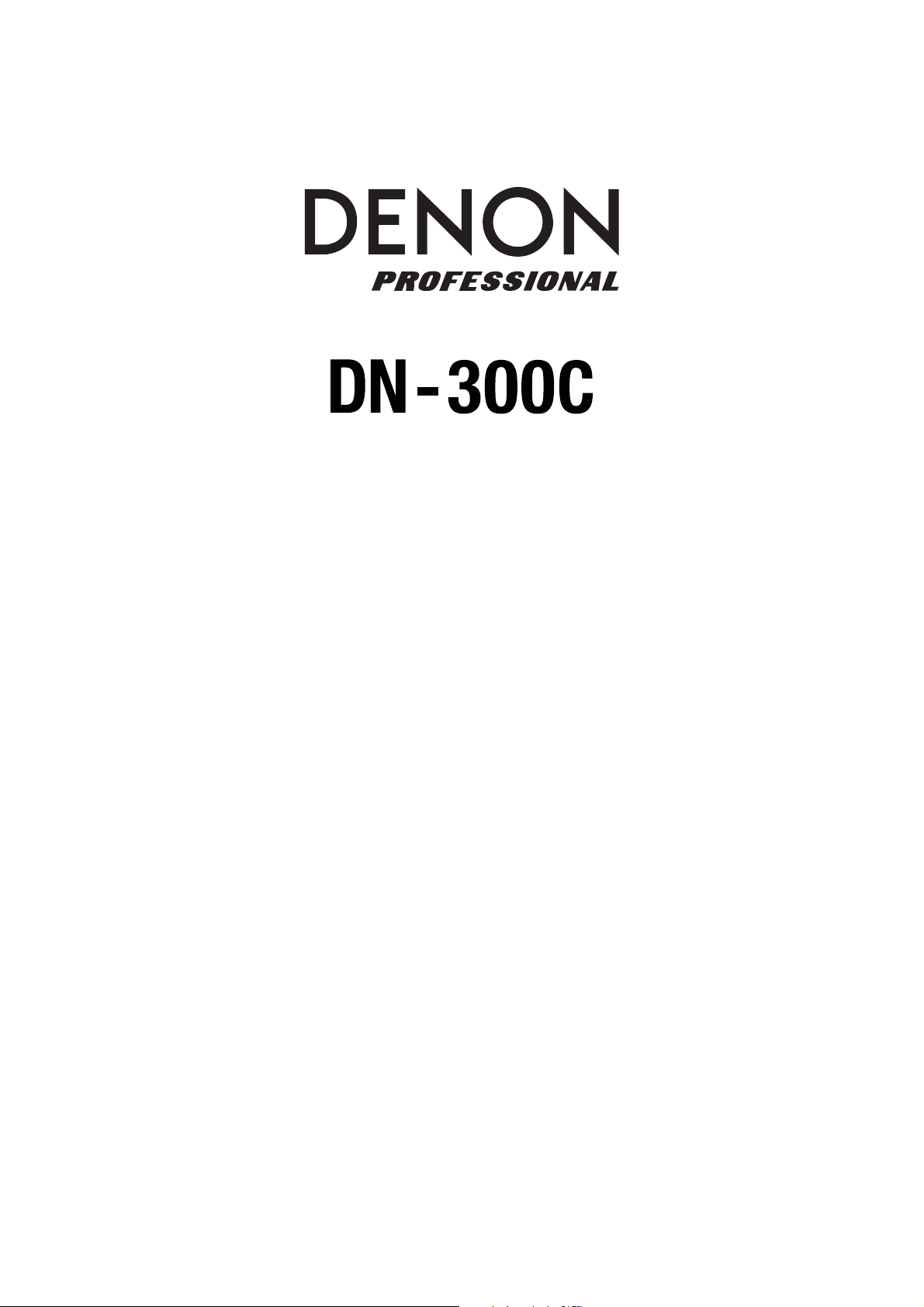
User Guide
English ( 3 – 13 )
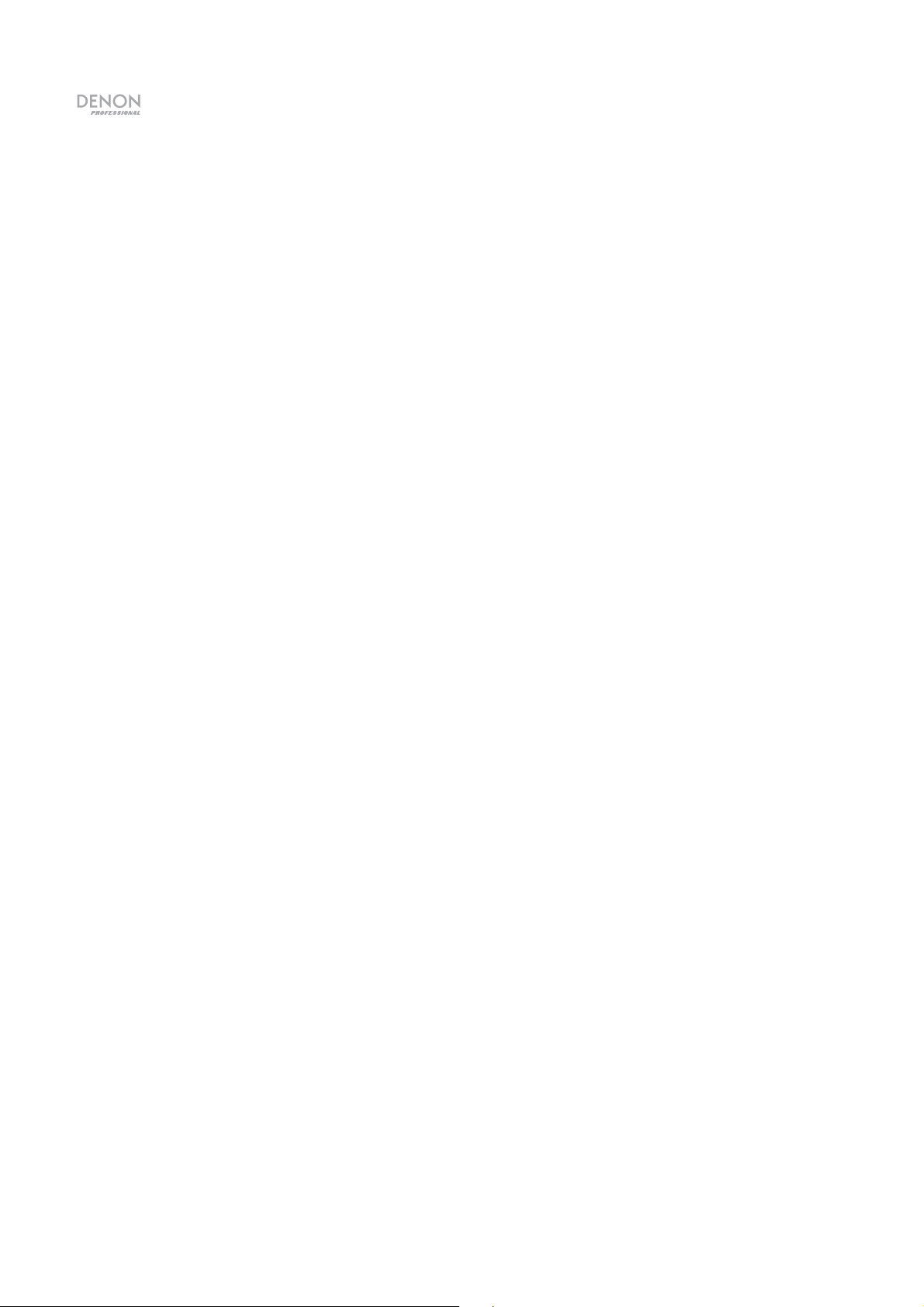
2
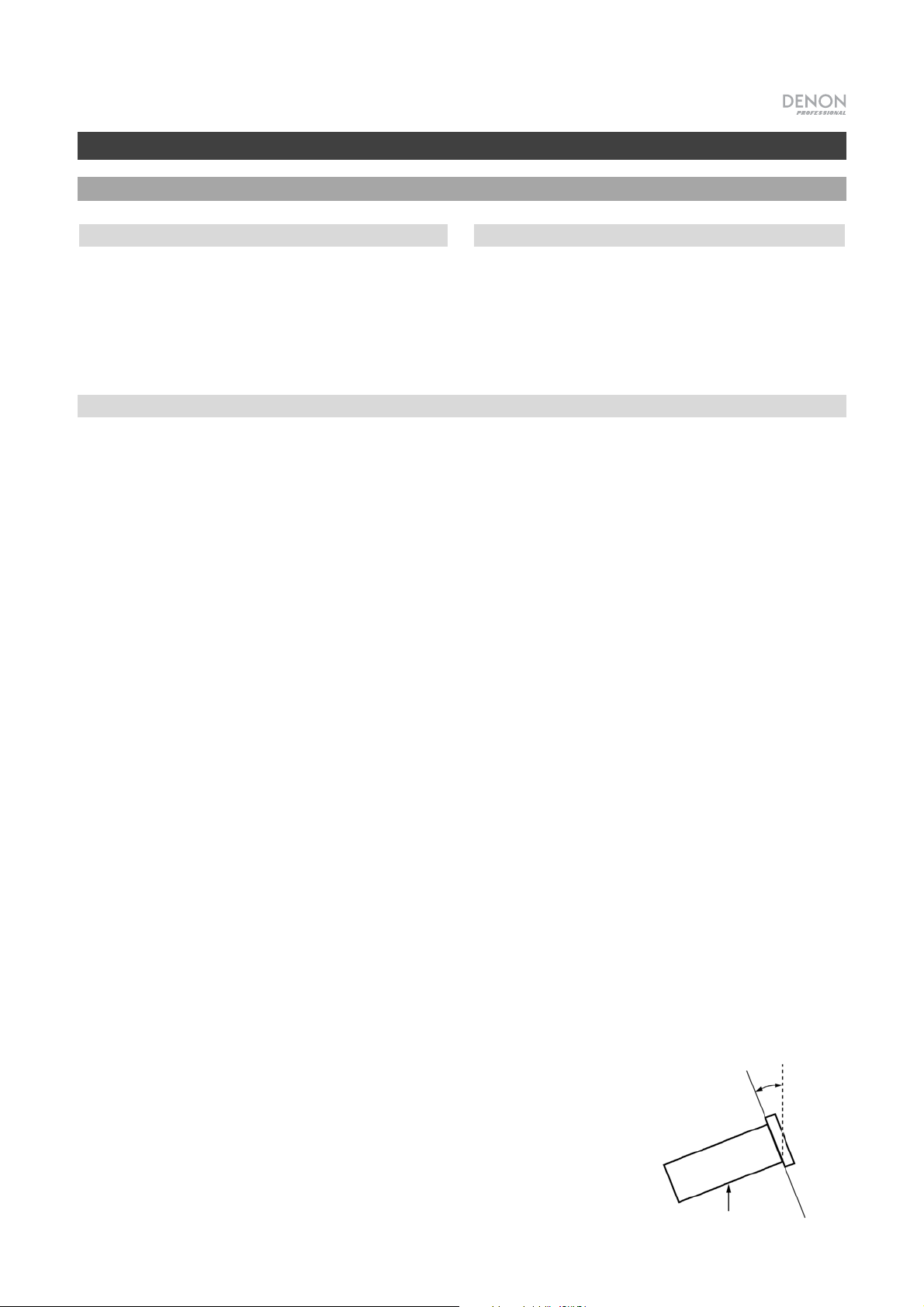
A
A
User Guide
Introduction
Box Contents
DN-300C
Power Cable
Remote Control
User Guide
Safety & Warranty Manual
Support
For the latest information about this product
(documentation, technical specifications, system
requirements, compatibility information, etc.) and
product registration, visit denonpro.com.
Safety Instructions
Please also see the included Safety & Warranty Manual for more information.
Before turning the power on:
Proper ventilation:
bout condensation:
Make sure all connections are secure and correct and that there are no
problems with the connection cables.
Power is supplied to some of the circuitry even when the unit is powered off.
When the unit will not be used for long periods of time, disconnect the power
cable from the power outlet.
If the unit is left in a room which is not properly ventilated or is full of smoke
from cigarettes, dust, etc. for long periods of time, the surface of the optical
pickup may get dirty, causing incorrect operation.
If there is a major difference in temperature between the inside of the unit and
the surroundings, condensation may form inside the unit, causing the unit not
to operate properly. If this happens, let the unit sit for an hour or two while
powered off, and wait until there is little difference in temperature before using
the unit.
Cautions on using mobile
phones:
Moving the unit:
bout care:
Rackmount warnings:
(required rack specifications
for
mounting the unit in a rack)
Rack installation:
Using a mobile phone near this unit may cause noise. If this occurs, move the
mobile phone away from this unit when it is in use.
Before moving the unit, turn off its power and disconnect the power cable from
the power outlet. Next, disconnect its connection cables from other devices
before moving it.
Wipe the cabinet and control panel clean with a soft cloth.
Follow the instructions when using a chemical cleaner.
Do not use benzene, paint thinner, insecticide, or other organic solvents to
clean the unit. These materials can cause material changes and discoloration.
EIA standard 19-inch (48.3cm) rack
1U-size installation compatible rack
Rack that has a guide rail or shelf board that can support this device
This product will work normally when the player unit
is mounted within 10° off the vertical plane at the
front panel. If the unit is tilted excessively, the disc
may not load or unload properly. (See image.)
Maximum 10°
3
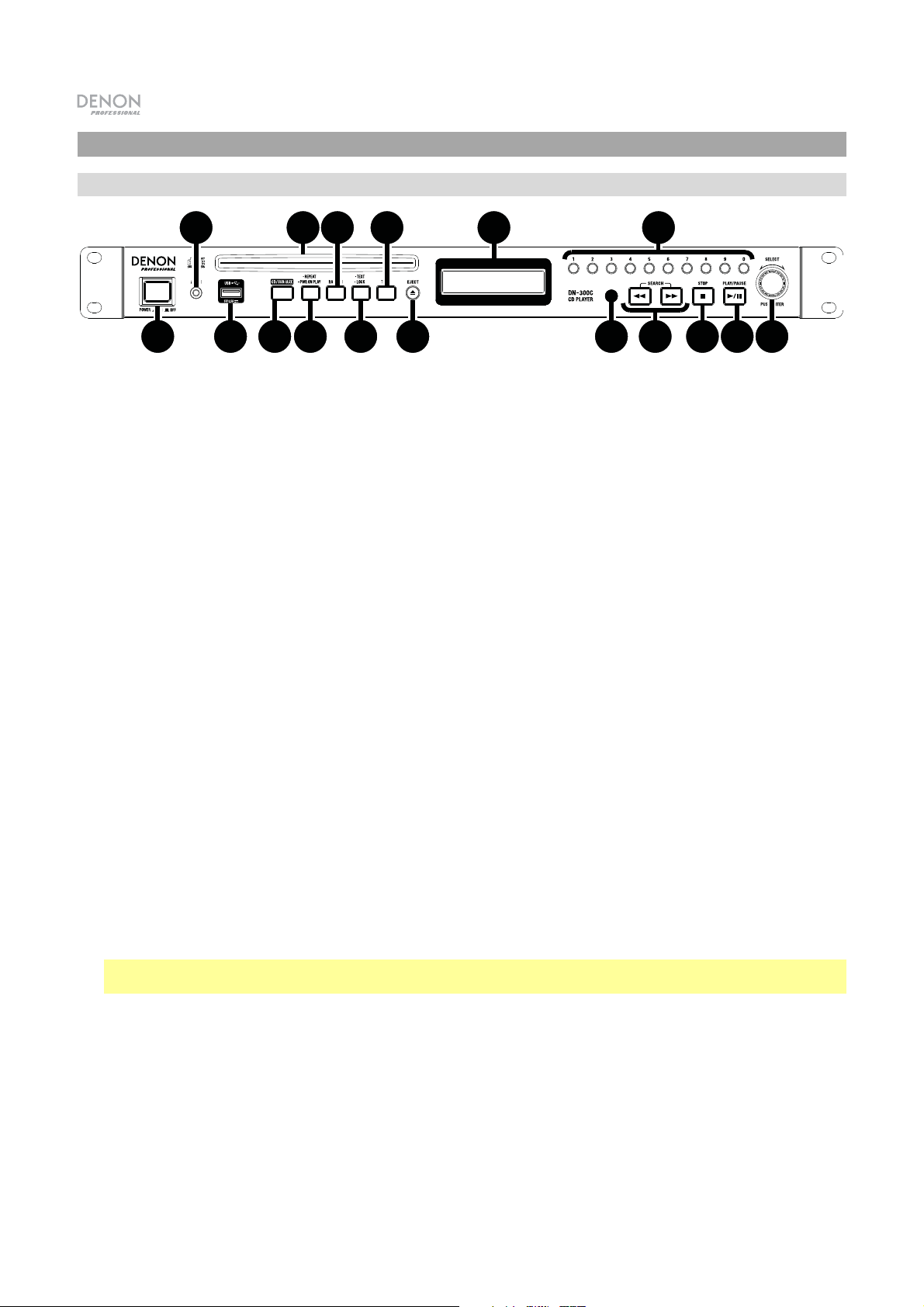
Features
Front Panel
2
1
1. Power Button: Press this button to turn the unit on or off. Make sure the AC In is properly connected to a power
outlet. Do not turn the unit off during media playback—doing so could damage your media.
2. Aux In: Connect an optional device to this input using a 1/8” (3.5mm) TRS cable. See Operation > Playing
Audio from an External Device for more information.
3. USB Port: Connect a mass-storage-class USB device to this port. See Operation > Playing Audio Files for
more information.
4. CD Slot: Insert a CD into this slot. See Operation > Playing Audio CDs or Playing Audio Files for more
information.
5. CD/USB/Aux Button: Press this to enter Media Selection screen. See Operation > Selecting Media Playback
Mode for more information.
6. Repeat Button: In CD or USB Mode, press this button to switch between Repeat Playback modes: Repeat One,
Repeat All, and Repeat Off. See Operation > Playing Audio CDs or Playing Audio Files for more information.
Power-On Play Button: Press and hold this button to turn Power-On Play on or off. See Operation > Additional
Functions > Power-On Play for more information.
7. Random Button: In CD Mode, press this button to cycle through Normal Play Mode, Single Play Mode, and
Random Play Mode. In USB Mode, press this button to turn Random Play Mode on or off. See Operation >
Playing Audio CDs or Playing Audio Files for more information.
8. Text Button: In CD or USB Mode, press this button to switch the display between the file name and other text
information. See Operation > Playing Audio Files for more information.
Lock Button:
> Panel Lock for more information.
9. Time Button: In CD or USB Mode, press this button to switch the Time Mode in the display. See Operation >
Playing Audio CDs or Playing Audio Files for more information.
10. Eject Button: Press this to eject the CD in the CD slot.
11. Display: This screen indicates the unit’s current operation. See Display for more information.
12. Remote Sensor: Point the remote control at this sensor when operating it. See Remote Control > Operating
Range for more information.
Note: If the remote sensor is exposed to direct sunlight, strong artificial light (like from an interverter-type
fluorescent lamp), or infrared light, the unit or remote control may not function properly.
13. Search Buttons: In CD or USB Mode, press and hold one of these buttons to rewind/fast-forward. The track will
rewind/fast-forward at 5 times the normal playback speed.
14. Stop Button: Press this button to stop playback.
15. Play/Pause Button: Press this button to start, resume, or pause playback.
16. Number Buttons (0–9): In CD Mode, Press one of these buttons to directly select a track to play. If the track
number is two digits, press the buttons in succession (e.g., 1 then 2 for Track 12). See Operation > Playing
Audio CDs for more information.
17. Jog Dial: Turn this dial to browse the options shown in the display (e.g., media types in the Media Selection
screen, files/folders in CD or USB Mode, etc.). Press this dial to confirm a selection.
4
356 8
Press and hold this button to turn Panel Lock on and off. See Operation
4
7
9
10
11
12
16
13 14 15
> Additional Functions
17
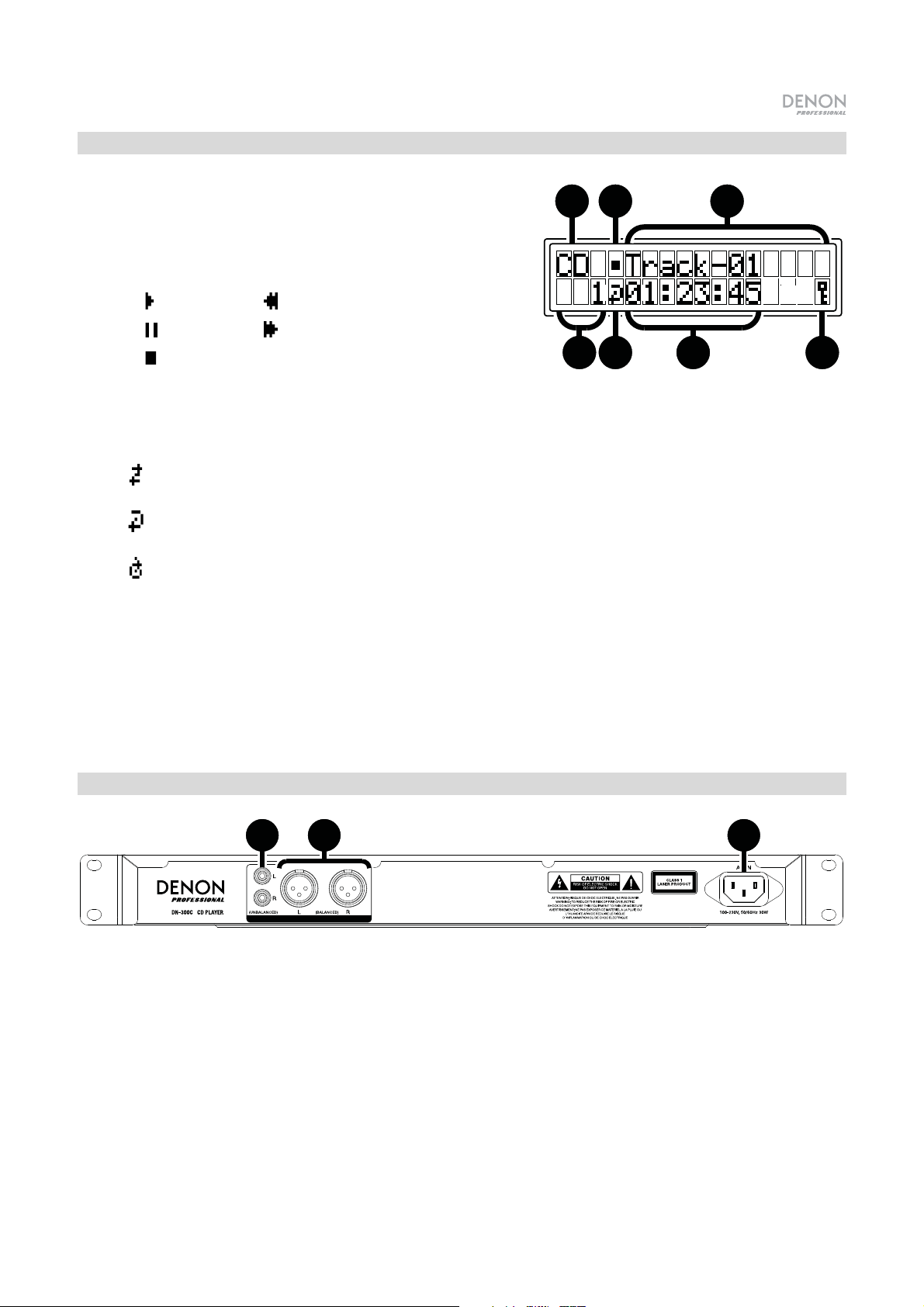
Display
1. Media Type: This is the currently selected media: CD,
23
USB, or Aux. See Operation > Selecting Media Playback
Mode for more information.
2. Playback Operation Icon: This shows various symbols to
indicate the current playback status:
Playing Rewinding
Paused Fast-Forwarding
Stopped
3. Information: This shows extra information about the media being played or the current station.
4. Track/File Number: This is the number of the track or file.
5. Function Icons: This shows various symbols to indicate these current functions:
Random Playback (see Operation > Playing Audio CDs or Playing Audio Files for more
information)
Repeat One (see Operation > Playing Audio CDs or Playing Audio Files for more
information)
1
4
56
7
Repeat All (see Operation > Playing Audio CDs or Playing Audio Files for more
information)
6. Time: In CD and USB Mode, this is how much time has elapsed or is remaining, shown as hh:mm:ss
(hours, minutes, and seconds). See Operation > Playing Audio CDs or Playing Audio Files for more
information.
7. Panel Lock: When Panel Lock is on, a key symbol appears here. See Operation > Additional
Functions > Panel Lock for more information.
Rear Panel
1
1. Outputs (unbalanced RCA): These outputs send the audio signals from a CD, USB device (mass
storage class), and device connected to the Aux In. Use RCA cables to connect these outputs to
external speakers, sound system, etc. See Setup for more information.
2
3
2. Outputs (balanced XLR): These outputs send the audio signals from a CD, USB device (mass storage
class), and device connected to the Aux In. Use XLR cables to connect these outputs to external
speakers, sound system, etc. See Setup for more information.
3. AC In: Use the included power cable to connect this input to a power outlet. See Setup for more
information.
5
