Citizen SRP-145TII, SRP-145T Manual

SRP-145T |
|
Scientific Calculator |
|
BASIC DEFINITIONS .............................................. |
2 |
The Keys ................................................................................. |
2 |
General Keys........................................................................... |
2 |
Memory Keys........................................................................... |
2 |
Special Keys............................................................................ |
3 |
Function Keys.......................................................................... |
4 |
Programming Keys (Use in the PGM mode only).................... |
5 |
Statistical Keys (Use in the SD mode only) ............................. |
6 |
The Display.............................................................................. |
6 |
OVERFLOW OR ERROR CHECK.......................... |
7 |
REPLACING THE BATTERIES............................................... |
7 |
BASIC OPERATION ............................................... |
8 |
TURNING ON THE CALCULATOR ........................................ |
8 |
Normal Calculations ................................................................ |
8 |
Four Basic Calculations (Including Parenthesis Calculations) 8 |
|
Constant Calculations.............................................................. |
9 |
Memory Calculations ............................................................. |
11 |
Function Calculations ......................................... |
12 |
Sexagesimal ↔ Decimal Conversion .................................... |
12 |
Trigonometric/Inverse Trigonometric Functions .................... |
12 |
Hyperbolic Functions and Inverse Hyperbolic Functions ...... |
13 |
Common and Natural Logarithms/Exponentiations............... |
14 |
Square Roots, Cube Roots, Squares, Reciprocals, and |
|
Factorials ............................................................................... |
16 |
STANDARD DEVIATIONS.................................... |
18 |
PROGRAMMING................................................... |
19 |
Storing Mathematical Procedures ......................................... |
19 |
-E1-
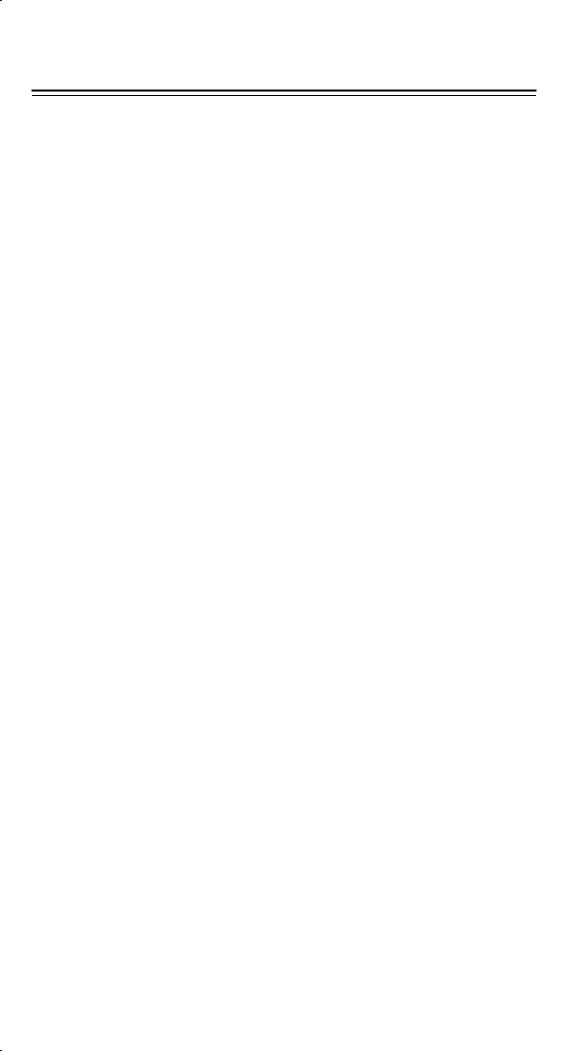
BASIC DEFINITIONS
The Keys
To keep your calculator as compact as possible, some keys have more than one function. You can change the function of a key by pressing another key first, or by setting the calculator in a certain mode.
The following pages give you more detailed explanation of each key's use and function.
2ndF
[SHIFT] Second Function Select Key
Some keys have a second function inscribed above them (for example, 1/x is above x2). To perform this second function, press [SHIFT]. "2F" appears in the display. Then press the key.
Example: To calculate the reciprocal of 5, press [5] [SHIFT] [1/x]. The display shows 0.2. In this manual, we refer to the key by the desired function. So, the example would be shown as [5] [SHIFT] [1/x].
General Keys
[0] - [9] [ • ] Data Entry Keys
Press these keys in their logical sequence to enter numbers.
[+], [−], [x], [ ], [=] Basic Calculation Keys
Press these keys in their logical sequence for addition, subtraction, multiplication, division, and to display answers.
[ON/C] Power ON/Clear Key
Press [ON/C] to turn on the calculator and to clear everything except the contents of the memory, constant memory (Ka, Kb), and program memory. It also overrides the auto power-off function.
[CE] Clear Entry Key
Press [CE] to erase incorrect entries.
[+/−] Sign Change Key
Press [+/−] to change the displayed number from positive to negative or from negative to positive. If you press [+/−] after pressing [EXP], the sign of the exponent changes.
Memory Keys
[MR] Memory Recall Key
Press [MR] to display the contents of the memory.
[XÆM] Memory Store Key
Press [XÆM] to store the displayed value into memory. Any previous value in memory is automatically erased.
[M+] Memory Plus Key
Press [M+] to total the current calculation and add the result to the value already in memory.
-E2-
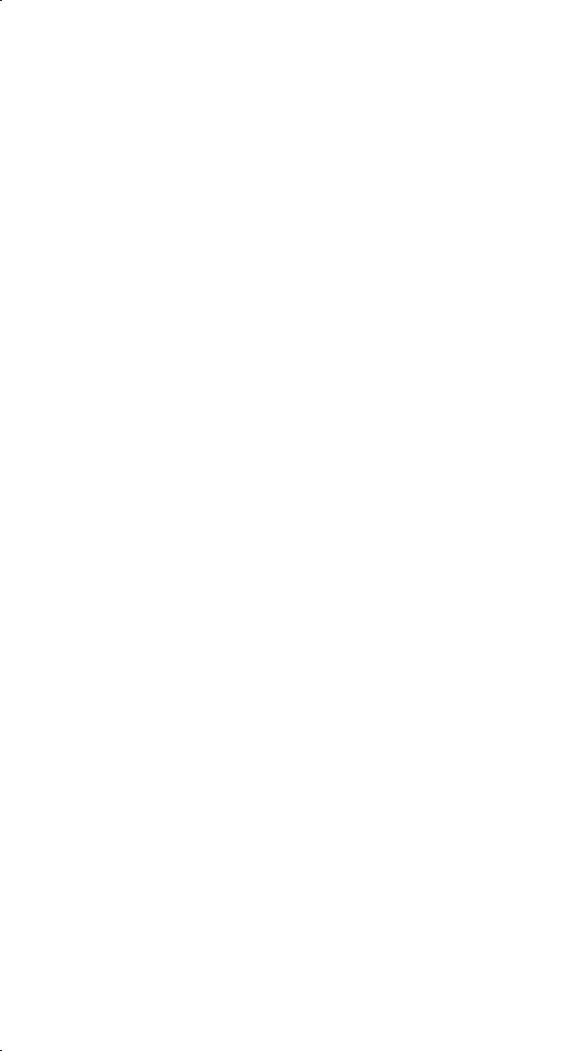
[SHIFT] [KaxÆk], [SHIFT] [KbxÆk] Constant (Ka, Kb) Memory Store
Key
Press to enter the displayed value into constant memory Ka or Kb.
[KaxÆk], [KbxÆk] Constant (Ka, Kb) Memory Recall Key
Press to display the contents of a constant memory.
Notes:
•Constant memories Ka and Kb can have a value of 0.
•If you press [KaxÆk] or [KbxÆk] after entering a number or making a calculation, the displayed value is multiplied by the value in Ka or Kb.
Special Keys
[ ( ], [ ) ] Parenthesis Keys
This calculator uses true algebraic logic. It performs calculations using the following priority:
1)Functions
2)Calculations in parenthesis
3)Power and root calculations
4)Multiplication and division
5)Addition and subtraction
To change this order, enclose the expressions that must be calculated first within [ ( ] and [ ) ]. In a single expression, you can use a maximum of 42 nested parentheses at 6 levels (nesting of up to 7 parentheses in one level).
For example, if you press [−] 6 [x2] [=], the calculator gives a result of
−36. This might seem incorrect at first, since the square of a negative number is always positive. However, if you refer to the above priority sequence, you see that the power ([x2]) has a higher priority than the minus ([−]). So the calculator sees the entry as “the negative of six squared.” To make the calculator perform “negative six, squared” enter [ ( ] [−] 6 [ ) ] [x2] [=]. This forces the calculator to resolve the [−] 6 and then square the result.
[EXP] Exponent Key
To enter a number in scientific notation, first enter the numbers for the mantissa, press [EXP], and then enter the numbers for the exponent.
[SHIFT] [ π ] Key
Press [SHIFT] [ π ] to display the value of π, which is the ratio of a circle’s circumference to its diameter (approximately 3.141592654).
[SHIFT] [Æo’ ”], [SHIFT] [o’ ”Æ] Sexagesimal notation/decimal notation conversion Keys
To change from sexagesimal (base 60) notation (degree, minute, second) to decimal notation (degree) press [SHIFT] [o’ ”Æ]. To change
from decimal notation to sexagesimal notation, enter the number in decimal form and then press [SHIFT] [Æo’ ”] .
-E3-

[SHIFT] [X↔Y] Register Exchange Key
Press [SHIFT] [X↔Y] to exchange the displayed value (X−register) with the contents of the working register (Y−register).
[SHIFT] [FIX] Decimal Point Set Key
Use to set the number of digits displayed after the decimal point in either final or intermediate results. The calculator continues to use its full range for internal calculations, and only rounds the number in the display.
[SHIFT] [FIX] [0] - [6]
Sets the number of digits to be displayed to the right of decimal point.
[SHIFT] [FIX] [7], [8], [9], [ • ]
Selects floating point format.
Note: [SHIFT] [FIX] is inactive immediately after and during numerical input.
[DRG] Pressing this key will change the mode of angle unit sequentially Æ DEG Æ RAD ÆGRAD  and display it on LCD.
and display it on LCD.
[OFF] Power off key
Function Keys
[sin], [cos], [tan] Sine, Cosine, Tangent Keys
Calculate the trigonometric functions of the displayed value.
[SHIFT] [sin−1], [SHIFT] [cos−1], [SHIFT] [tan−1]
Arc Sine, Arc Cosine, Arc Tangent Keys
Calculate the inverse trigonometric functions of the displayed value.
[SHIFT] [HYP] [sin], [SHIFT] [HYP] [cos], [SHIFT] [HYP] [tan] Hyperbolic Keys
Calculate the hyperbolic functions of the displayed value.
[SHIFT] [HYP] [SHIFT] [sin−1], [SHIFT] [HYP] [SHIFT] [cos−1], [SHIFT] [HYP] [SHIFT] [tan−1]
Inverse Hyperbolic Keys
Calculate inverse hyperbolic functions of the displayed value.
[Log], [SHIFT] [10X] Common Logarithm and Common Antilogarithm Keys
Calculate the common logarithm of the displayed value. To calculate the common antilogarithm of the displayed value, press [SHIFT] [10X].
[In], [SHIFT] [eX] Natural Logarithm and Natural Antilogarithm Keys
To calculate the natural logarithm of the displayed value, press [In]. To calculate the natural antilogarithm of the displayed value (to raise e (2.718281828) to x powers), press [SHIFT] [eX].
[ |
|
], [x2] Square Root and Square Keys |
|
|
-E4- |

Press [ 
 ] to find the square root of the displayed value. To square the displayed value, press [x2].
] to find the square root of the displayed value. To square the displayed value, press [x2].
[SCI] Scientific Key
Converts the displayed number into a power of ten and back.
Example: |
You Press |
You See |
|
|
|
12.3456 x 10 = |
123.456 |
|
|
SCI |
1.23456 02 |
|
|
SCI |
123.456 |
|
|
SCI |
1.23456 02 |
[SHIFT] [ 3 |
|
] Cubic Root Key |
|
|
|
||
Press [SHIFT] [ 3 ] to find the cubic root of the displayed value.
] to find the cubic root of the displayed value.
[SHIFT] [1/x] Reciprocal Key
Press [SHIFT] [1/x] to calculate the reciprocal of the displayed value.
[SHIFT] [x!] Factorial Key
To find the factorial of the displayed value, press [SHIFT] [x!]. Example: 4! = 4 x 3 x 2 x 1 = 24
[Xy] Power Key
Press any number [X], [Xy], any number [y], and [=] to raise X to the y power.
Example: 5 [Xy] 4 [=] 625
[SHIFT] [ |
y x ] Root Key |
Press any |
number [x] [SHIFT] [ y x ], any number [y], and [=] to |
display the y root x. |
|
Example: 625 [SHIFT] [ y x ] 4 [=] 5 |
|
Programming Keys (Use in the PGM mode only)
[SHIFT] [PGM] − Program Mode Set and Clear Key.
Set the calculator to the learn program mode. PGM appears on the display and the previous contents of program memory is cleared.
When you finish entering the program, press [SHIFT] [PGM]. The program you just entered is stored in the program memory. PGM disappears and the calculator exits the program mode.
[RUN] − Compute Key
Runs the recorded program.
[SHIFT]

