Casio TE-8500F User Manual
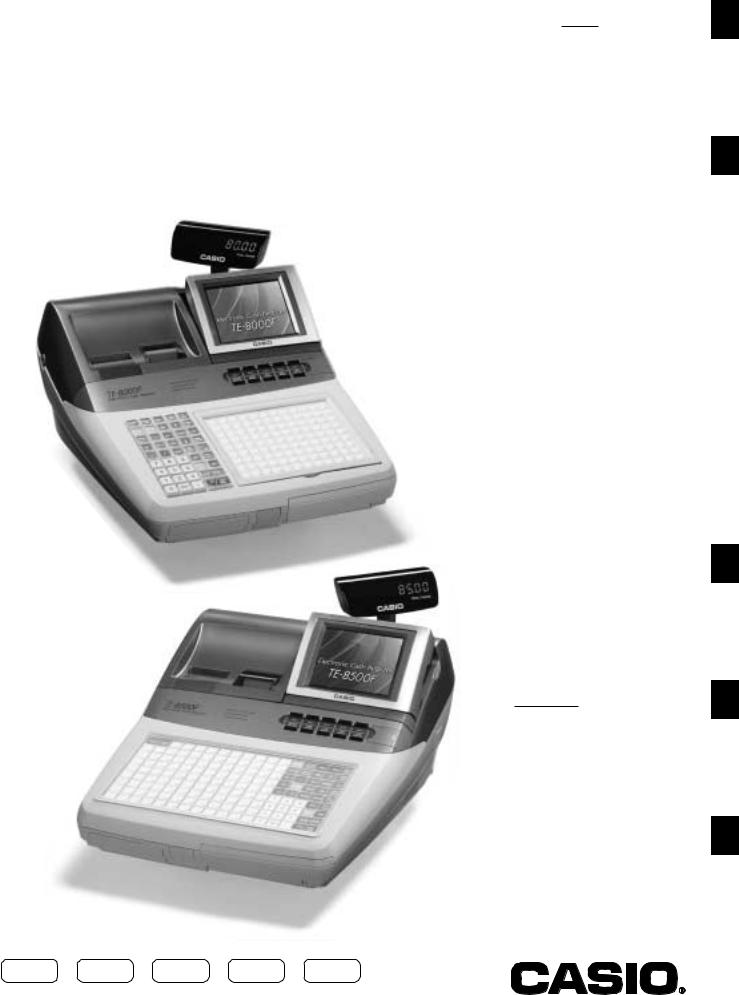
ELECTRONIC CASH REGISTER
Introduction
TE-8000F Setting Up
TE-8500F Getting Started
User’s Manual |
Paper Installation |
|
|
|
Set Date/time |
|
|
|
Introducing the Terminal |
|
|
|
|
|
|
|
Display/Keyboard |
|
|
|
|
|
|
|
Sheet Holder |
|
|
|
Operations & Setups |
|
|
|
|
|
|
|
|
|
|
TE-8000F
TE-8500F
Registrations
Programs
Advanced Operations
Useful Features
Reports
Troubleshooting
Error Code Table
User Maintenance
Paper Replacement
Eu |
Di |
U.K. |
CI |
Canada |
E 2
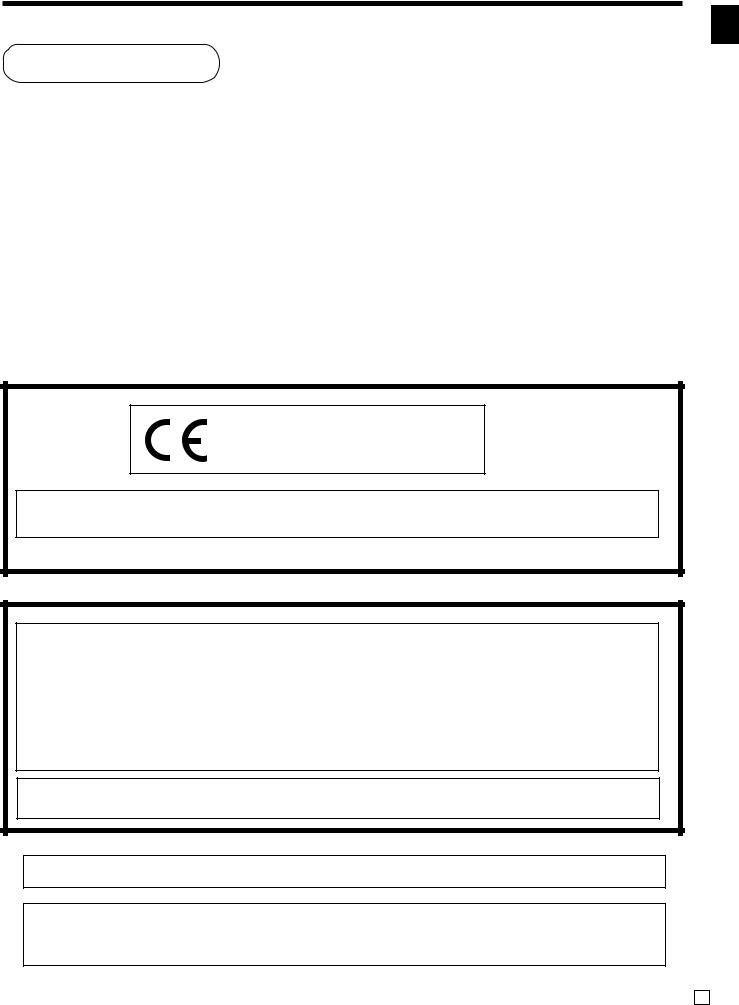
Introduction
Congratulations on your selection of a CASIO TE-8000F/8500F series electronic cash register. This ECR is the product of the world's most advanced electronic technology, for outstanding versatility and reliability. Simplified operation is made possible by a specially designed keyboard layout and a wide selection of automated, programmable functions.
A specially designed keyboard layout and a bright, easy-to-read color display help to take the fatigue out of long hours operation.
Casio Electronics Co., Ltd.
Unit 6, 1000 North Circular Road
London NW2 7JD, U.K.
WARNING: This is a Class A product. In a domestic environment this product may cause radio interference in which case the user may be required to take adequate measures.
Please keep all information for future reference.
GUIDELINES LAID DOWN BY FCC RULES FOR USE OF THE UNIT IN THE U.S.A. (Not applicable to other areas)
WARNING: This equipment has been tested and found to comply with the limits for a Class A digital device, pursuant to Part 15 of the FCC Rules. These limits are designed to provide reasonable protection against harmful interference when the equipment is operated in a commercial environment. This equipment generates, uses, and can radiate radio frequency energy and, if not installed and used in accordance with the instruction manual, may cause harmful interference to radio communications. Operation of this equipment in a residential area is likely to cause harmful interference in which case the user will be required to correct the interference at his own expense.
FCC WARNING: Changes or modifications not expressly approved by the party responsible for compliance could void the user’s authority to operate the equipment.
Introduction & Contents
Apparaten skall anslutas till jordat nätuttag.
The main plug on this equipment must be used to disconnect mains power.
Please ensure that the socket outlet is installed near the equipment and shall be easily accessible.
TE-8000F/8500F User's Manual |
3 E |
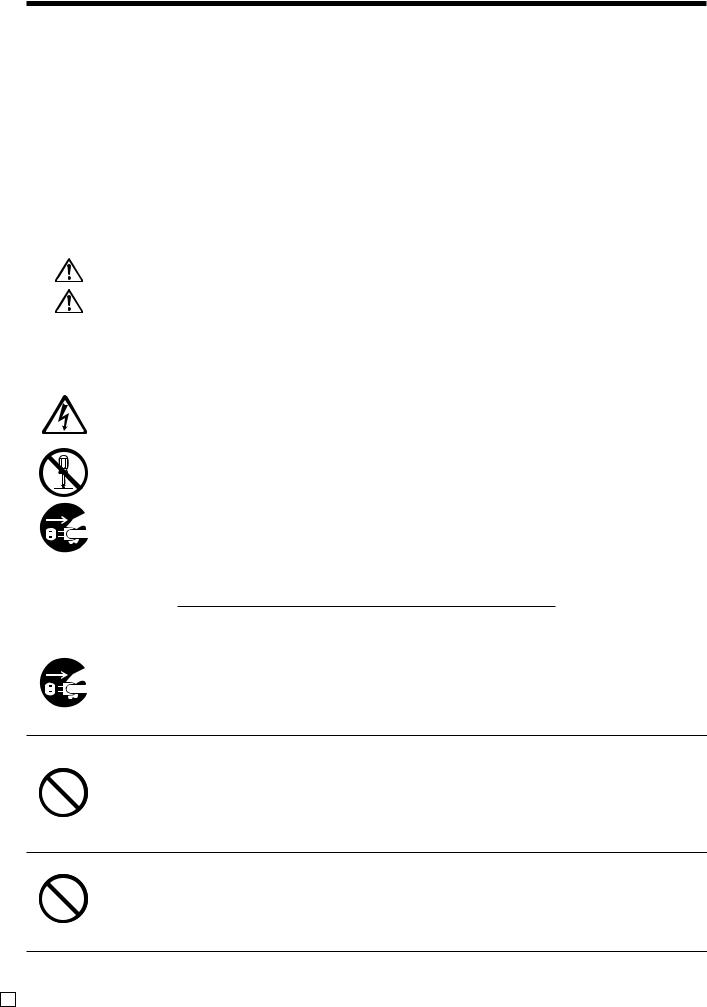
Safety Precautions
•To use this product safely and correctly, read this manual thoroughly and operate as instructed.
After reading this guide, keep it close at hand for easy reference. Please keep all informations for future reference.
•Always observe the warnings and cautions indicated on the product.
About the icons
In this guide various icons are used to highlight safe operation of this product and to prevent injury to the operator and other personnel and also to prevent damage to property and this product. The icons and definitions are given below.
Indicates that there is a risk of severe injury or death if used incorrectly.
Indicates that injury or damage may result if used incorrectly.
Icon examples
To bring attention to risks and possible damage, the following types of icons are used.
The  symbol indicates that it includes some symbol for attracting attention (including warning). In this triangle the actual type of precautions to be taken (electric shock, in this case) is indicated.
symbol indicates that it includes some symbol for attracting attention (including warning). In this triangle the actual type of precautions to be taken (electric shock, in this case) is indicated.
The  symbol indicates a prohibited action. In this symbol the actual type of prohibited actions (disassembly, in this case) will be indicated.
symbol indicates a prohibited action. In this symbol the actual type of prohibited actions (disassembly, in this case) will be indicated.
The  symbol indicates a restriction. In this symbol the type of actual restriction (removal of the power plug from an outlet, in this case) is indicated.
symbol indicates a restriction. In this symbol the type of actual restriction (removal of the power plug from an outlet, in this case) is indicated.
 Warning!
Warning!
Handling the register
Should the register malfunction, start to emit smoke or a strange odor, or otherwise behave abnormally, immediately shut down the power and unplug the AC plug from the power outlet. Continued use creates the danger of fire and electric shock.
• Contact CASIO service representative.
Do not place containers of liquids near the register and do not allow any foreign matter to get into it. Should water or other foreign matter get into the register, immediately shut down the power and unplug the AC plug from the power outlet. Continued use creates the danger of shorting, fire and electric shock.
• Contact CASIO service representative.
Should you drop the register and damage it, immediately shut down the power and unplug the AC plug from the power outlet. Continued use creates the danger of shorting, fire and electric shock.
•Attempting to repair the register yourself is extremely dangerous. Contact CASIO service representative.
E 4
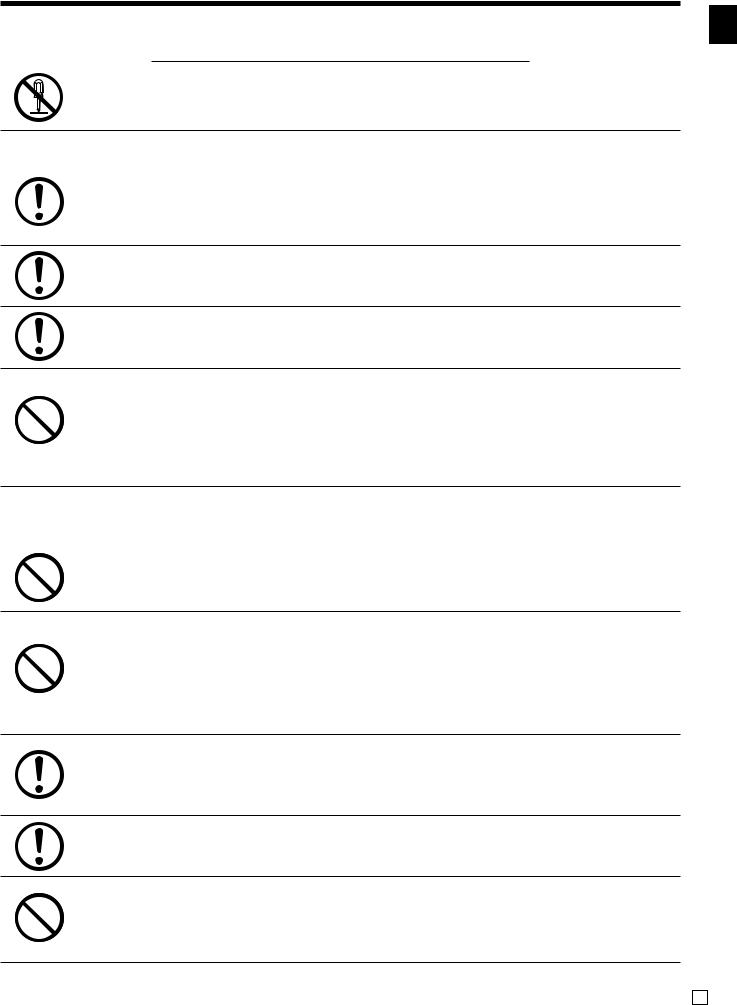
 Warning!
Warning!
Never try to take the register apart or modify it in any way. High-voltage components inside the register create the danger of fire and electric shock.
• Contact CASIO service representative for all repair and maintenance.
Power plug and AC outlet
Use only a proper AC electric outlet (100V~240V) . Use of an outlet with a different voltage from the rating creates the danger of malfunction, fire, and electric shock. Overloading an electric outlet creates the danger of overheating and fire.
Make sure the power plug is inserted as far as it will go. Loose plugs create the danger of electric shock, overheating, and fire.
• Do not use the register if the plug is damaged. Never connect to a power outlet that is loose.
Use a dry cloth to periodically wipe off any dust built up on the prongs of the plug. Humidity can cause poor insulation and create the danger of electric shock and fire if dust stays on the prongs.
Do not allow the power cord or plug to become damaged, and never try to modify them in any way. Continued use of a damaged power cord can cause deterioration of the insulation, exposure of internal wiring, and shorting, which creates the danger of electric shock and fire.
•Contact CASIO service representative whenever the power cord or plug requires repair or maintenance.
 Caution!
Caution!
Do not place the register on an unstable or uneven surface. Doing so can cause the register — especially when the drawer is open — to fall, creating the danger of malfunction, fire, and electric shock.
Do not place the register in the following areas.
•Areas where the register will be subject to large amounts of humidity or dust, or directly exposed to hot or cold air.
•Areas exposed to direct sunlight, in a close motor vehicle, or any other area subject to very high temperatures.
The above conditions can cause malfunction, which creates the danger of fire.
Do not overlay bend the power cord, do not allow it to be caught between desks or other furniture, and never place heavy objects on top of the power cord. Doing so can cause shorting or breaking of the power cord, creating the danger of fire and electric shock.
Be sure to grasp the plug when unplugging the power cord from the wall outlet. Pulling on the cord can damage it, break the wiring, or cause short, creating the danger of fire and electric shock.
Never touch the plug while your hands are wet. Doing so creates the danger of electric shock. Pulling on the cord can damage it, break the wiring, or cause short, creating the danger of fire and electric shock.
Never touch the printer head and the platen.
Introduction & Contents
TE-8000F/8500F User's Manual |
5 E |
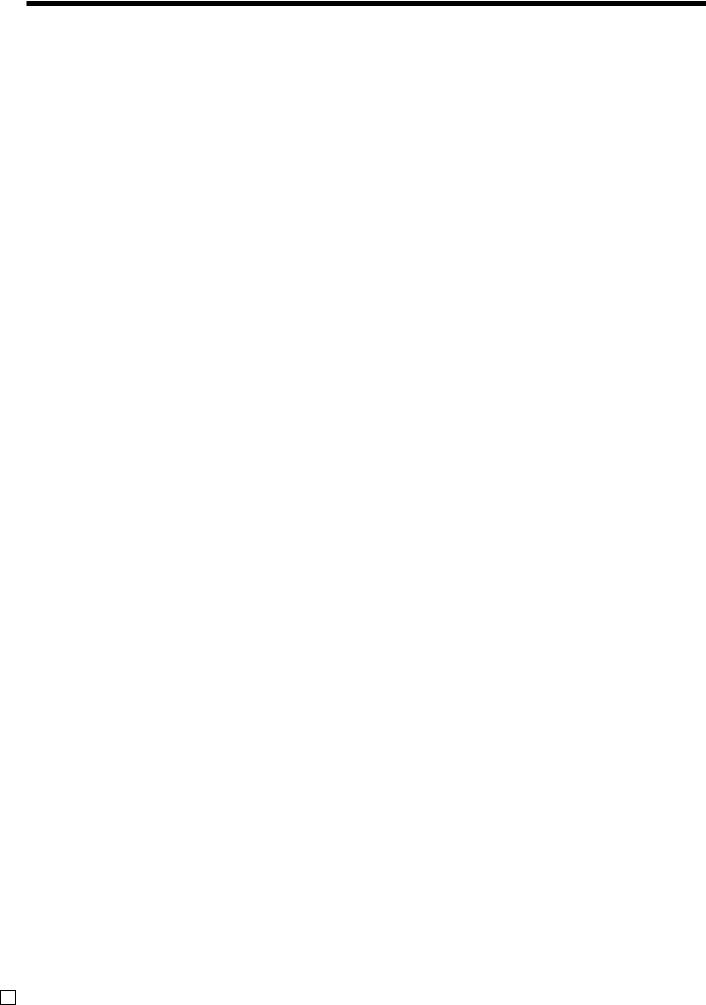
Introduction & Contents |
|
Introduction & Contents ...................................................................................... |
6 |
Getting Started ................................................................................................... |
10 |
Remove the cash register from its box............................................................................................ |
10 |
Remove the tape holding parts of the cash register in place. ......................................................... |
10 |
Remove the cash drawer from its box. ............................................................................................ |
10 |
Connect the drawer. ........................................................................................................................ |
10 |
Mount the cash register. .................................................................................................................. |
11 |
Plug the cash register into a wall outlet........................................................................................... |
11 |
Install receipt/journal paper. ............................................................................................................ |
12 |
Set the date. .................................................................................................................................... |
14 |
Set the time. .................................................................................................................................... |
15 |
Introducing TE-8000F/8500F .............................................................................. |
16 |
General guide .................................................................................................................................. |
16 |
Display ............................................................................................................................................. |
20 |
Keyboard (TE-8000F) ...................................................................................................................... |
22 |
Keyboard (TE-8500F) ...................................................................................................................... |
23 |
Allocatable functions ....................................................................................................................... |
24 |
How to remove/replace the sheet holder (TE-8000F only) ............................................................. |
26 |
How to install a menu sheet in the sheet holder (TE-8000F only) .................................................. |
27 |
Basic Operations and Setups............................................................................ |
28 |
How to read the printouts ...................................................................................................... |
28 |
How to use your cash register ............................................................................................... |
29 |
Assigning a clerk ............................................................................................................................. |
30 |
Clerk button ................................................................................................................................ |
30 |
Dallas key ................................................................................................................................... |
30 |
Clerk number key ....................................................................................................................... |
30 |
Displaying the time and date ........................................................................................................... |
31 |
To display and clear the date/time .............................................................................................. |
31 |
Preparing coins for change ............................................................................................................. |
31 |
Preparing and using flat-PLU keys ........................................................................................ |
32 |
Registering flat-PLU keys ................................................................................................................ |
32 |
Programming to flat-PLU ................................................................................................................. |
33 |
Flat-PLU unit price programming procedure .............................................................................. |
33 |
Flat-PLU department link/tax status/listing capacity programming procedure .......................... |
34 |
Registering flat-PLU keys by programming data ............................................................................ |
35 |
Preset price ................................................................................................................................ |
35 |
Preset tax status ......................................................................................................................... |
35 |
Locking out high amount limitation ............................................................................................. |
35 |
Preparing and using discounts/reductions ............................................................................ |
36 |
Programming discount rate and reduction amount ......................................................................... |
36 |
Registering discounts ...................................................................................................................... |
37 |
Discount for items and subtotals ................................................................................................ |
37 |
Registering reductions ..................................................................................................................... |
38 |
Reduction for items .................................................................................................................... |
38 |
Reduction for subtotal ................................................................................................................ |
38 |
Registering credit and check payments................................................................................. |
39 |
Check ......................................................................................................................................... |
39 |
Credit .......................................................................................................................................... |
39 |
E 6
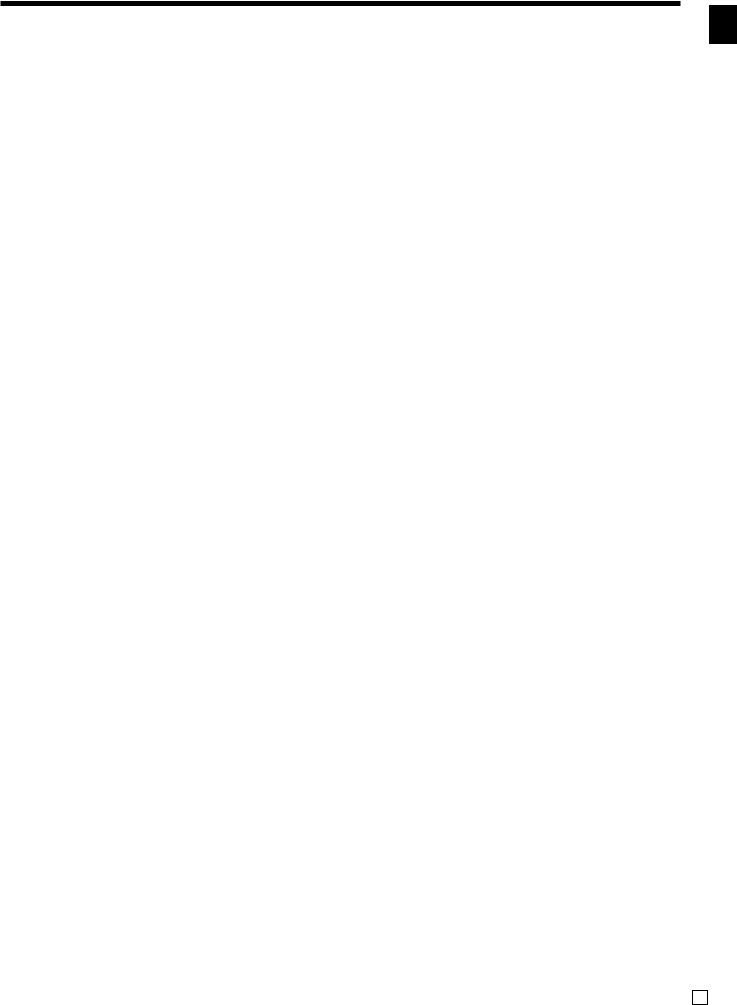
Mixed tender (cash, credit and check) ....................................................................................... |
39 |
Registering both the Euro and local currency ....................................................................... |
40 |
Registering returned goods in the REG mode ...................................................................... |
42 |
Registering returned goods in the REF mode ....................................................................... |
43 |
Normal refund transaction ............................................................................................................... |
43 |
Reduction of amounts paid on refund ............................................................................................. |
43 |
Registering money received on account ............................................................................... |
44 |
Registering money paid out ................................................................................................... |
44 |
Making corrections in a registration ....................................................................................... |
45 |
To correct an item you input but not yet registered ......................................................................... |
45 |
To correct an item you input and registered .................................................................................... |
46 |
To correct the item you registered previously in this receipt ........................................................... |
47 |
To cancel all items in a transaction ................................................................................................. |
47 |
No sale registration ................................................................................................................ |
47 |
Printing the daily sales reset report ....................................................................................... |
48 |
Procedure ........................................................................................................................................ |
48 |
Printout ............................................................................................................................................ |
49 |
Advanced Operations ........................................................................................ |
50 |
Post-finalization receipt ......................................................................................................... |
50 |
Inputting the number of customers ........................................................................................ |
51 |
Clerk interrupt function .......................................................................................................... |
52 |
Printing slip ............................................................................................................................ |
53 |
Printing slips .................................................................................................................................... |
53 |
To perform auto batch printing 1 ................................................................................................ |
53 |
To perform auto batch printing 2 ................................................................................................ |
54 |
About the maximum number of slip lines ................................................................................... |
54 |
Check tracking systems ......................................................................................................... |
54 |
Check tracking system .................................................................................................................... |
54 |
Opening a check ........................................................................................................................ |
55 |
Adding to a check ....................................................................................................................... |
55 |
Issuing a guest receipt ............................................................................................................... |
56 |
Closing a check memory ............................................................................................................ |
56 |
New/old check key operation ..................................................................................................... |
57 |
Add check ................................................................................................................................... |
58 |
Separate check........................................................................................................................... |
59 |
Clerk transfer .............................................................................................................................. |
60 |
Table transfer .............................................................................................................................. |
60 |
Condiment/preparation PLUs ................................................................................................ |
61 |
Text recall............................................................................................................................... |
61 |
Deposit registrations .............................................................................................................. |
62 |
Deposit from customer ............................................................................................................... |
62 |
Deposit from customer during sales transaction ........................................................................ |
62 |
List-# registrations ................................................................................................................. |
62 |
Bill copy ................................................................................................................................. |
63 |
Tray total ................................................................................................................................ |
64 |
Multiple item totalling function ......................................................................................................... |
64 |
Introduction & Contents
TE-8000F/8500F User's Manual |
7 E |
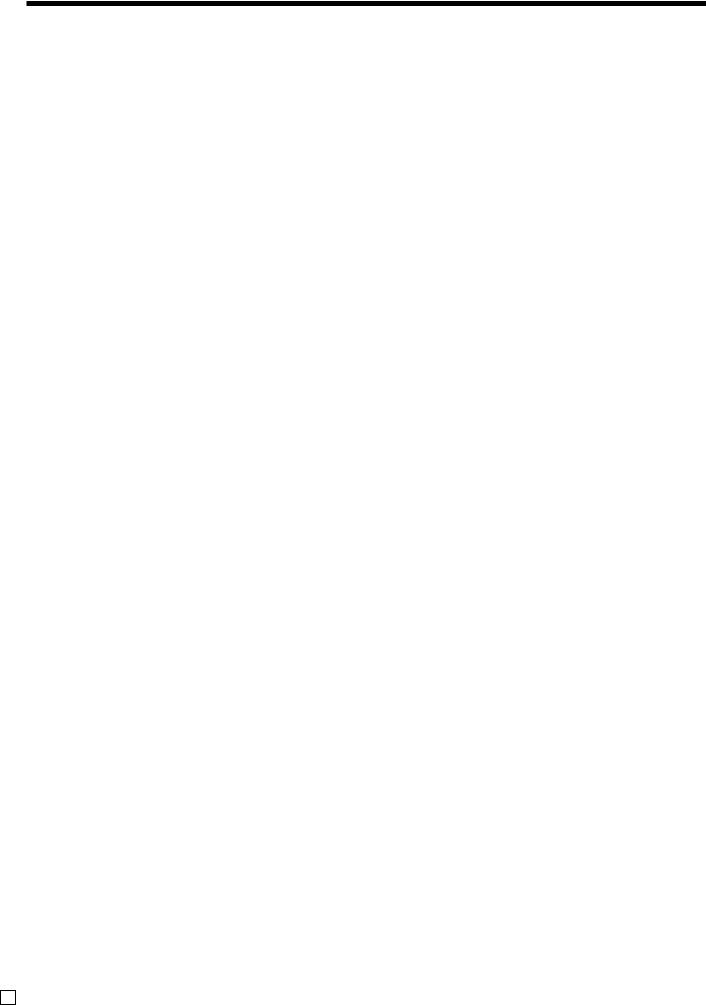
Introduction & Contents
Set menu ............................................................................................................................... |
65 |
Tips ........................................................................................................................................ |
65 |
Stock check ........................................................................................................................... |
66 |
Actual stock quantity inquiry .................................................................................................. |
66 |
Single item cash sales ........................................................................................................... |
67 |
Addition .................................................................................................................................. |
68 |
Addition (plus) .................................................................................................................................. |
68 |
Premium (%+) .................................................................................................................................. |
68 |
Coupon transactions .............................................................................................................. |
69 |
Coupon registration using <COUPON> (coupon key) .................................................................... |
69 |
Coupon registration using <CPN2> (coupon 2 key) ....................................................................... |
69 |
Registering the second unit price .......................................................................................... |
70 |
Preset tender amount ............................................................................................................ |
72 |
Arrangement key registrations ............................................................................................... |
73 |
Currency exchange function .................................................................................................. |
74 |
Registering foreign currency ........................................................................................................... |
74 |
Full amount tender in a foreign currency ................................................................................... |
74 |
Partial tender in a foreign currency ............................................................................................ |
75 |
Temporarily releasing compulsion ......................................................................................... |
76 |
VAT breakdown printing ......................................................................................................... |
77 |
Registering loan amounts ...................................................................................................... |
78 |
Registering pick up amounts ................................................................................................. |
78 |
Changing media in drawer ..................................................................................................... |
78 |
Scanning PLU ........................................................................................................................ |
79 |
Item registration ............................................................................................................................... |
79 |
Unit price inquiry .................................................................................................................... |
79 |
Programming to clerk............................................................................................................. |
80 |
Programming procedure .................................................................................................................. |
80 |
Programming descriptors and messages .............................................................................. |
81 |
Programming item descriptor (flat-PLU) procedure ........................................................................ |
81 |
Programming function key character procedure ............................................................................. |
82 |
Programming receipt/slip message procedure................................................................................ |
83 |
Entering characters................................................................................................................ |
84 |
Using character keyboard ............................................................................................................... |
84 |
Entering characters by code ............................................................................................................ |
85 |
Character code list ..................................................................................................................... |
85 |
Editing characters ............................................................................................................................ |
86 |
Correcting a character just entered ............................................................................................ |
86 |
Correcting and adding/deleting an item descriptor already set ................................................. |
86 |
Printing read/reset reports ..................................................................................................... |
87 |
The tree of X/Z menu window ......................................................................................................... |
87 |
To print the individual key (department, subdepartment, PLU/flat-PLU, function) read report ....... |
88 |
Procedure ................................................................................................................................... |
88 |
Report ......................................................................................................................................... |
88 |
E 8
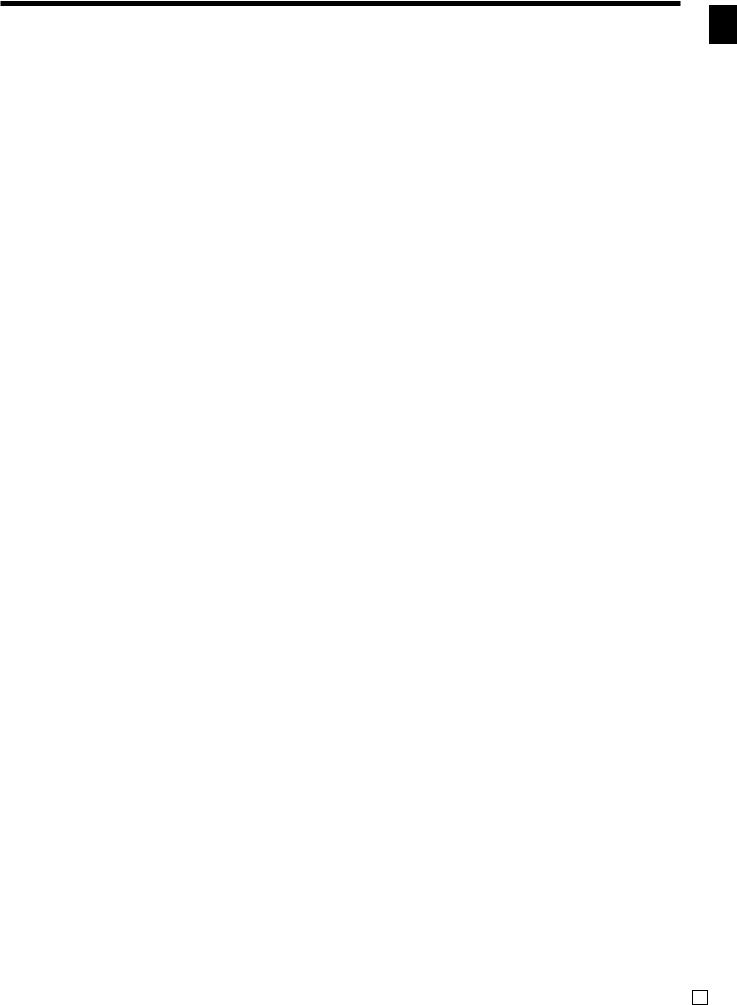
To print the financial read report ...................................................................................................... |
89 |
Procedure ................................................................................................................................... |
89 |
Report ......................................................................................................................................... |
89 |
To print the individual clerk read/reset report .................................................................................. |
90 |
Procedure ................................................................................................................................... |
90 |
Report ......................................................................................................................................... |
90 |
To print the daily sales read/reset report ......................................................................................... |
91 |
To print the periodic 1/2 sales read/reset reports ............................................................................ |
91 |
Procedure ................................................................................................................................... |
91 |
Report ......................................................................................................................................... |
91 |
To print the PLU read/reset report ................................................................................................... |
92 |
Procedure ................................................................................................................................... |
92 |
Report ......................................................................................................................................... |
92 |
To print the hourly sales read/reset report ...................................................................................... |
93 |
Procedure ................................................................................................................................... |
93 |
Report ......................................................................................................................................... |
93 |
To print the monthly sales read/reset report .................................................................................... |
94 |
Procedure ................................................................................................................................... |
94 |
Report ......................................................................................................................................... |
94 |
Reading the cash register's program ..................................................................................... |
95 |
The tree of P6 (program read) menu window ................................................................................. |
95 |
Procedure ........................................................................................................................................ |
96 |
Report example ............................................................................................................................... |
96 |
Unit price and quantity................................................................................................................ |
96 |
Item descriptor ............................................................................................................................ |
97 |
Character and Message ............................................................................................................. |
98 |
Clerk ........................................................................................................................................... |
98 |
Key feature ................................................................................................................................. |
98 |
Troubleshooting ............................................................................................... |
100 |
When an error occurs .......................................................................................................... |
100 |
When the register does not operate at all ........................................................................... |
103 |
In case of power failure ....................................................................................................... |
104 |
User Maintenance and Options ....................................................................... |
105 |
To replace journal paper ...................................................................................................... |
105 |
To replace receipt paper ...................................................................................................... |
106 |
Options ................................................................................................................................ |
106 |
Specifications ................................................................................................... |
107 |
Index .................................................................................................................. |
108 |
Introduction & Contents
TE-8000F/8500F User's Manual |
9 E |
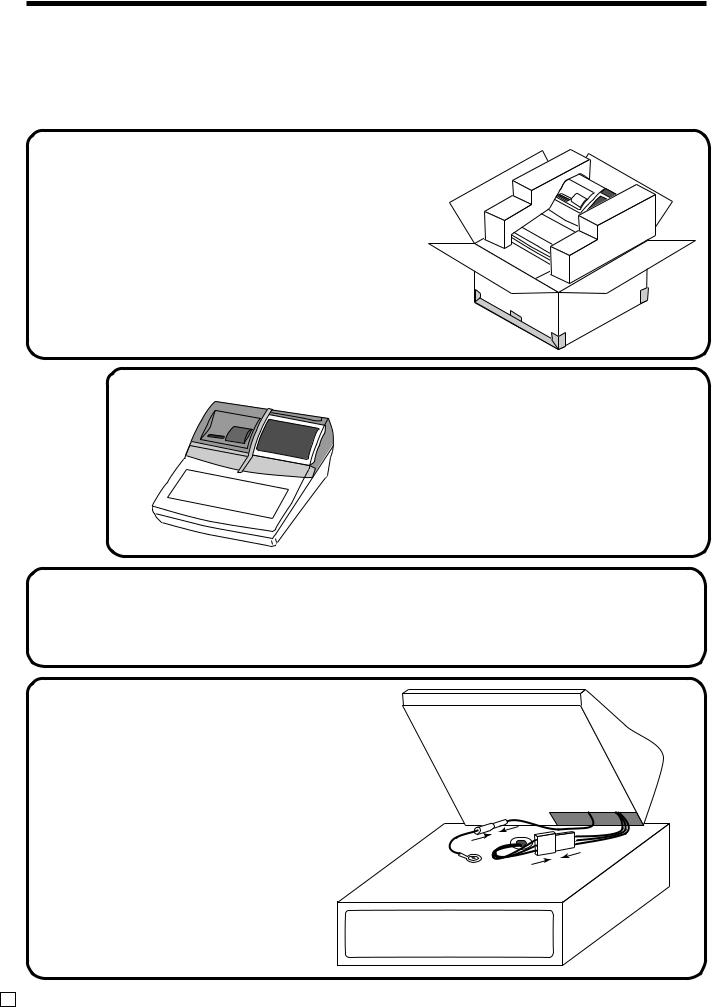
Getting Started
This section outlines how to unpack the cash register and get it ready to operate. You should read this part of the manual even if you have used a cash register before. The following is the basic set up procedure, along with page references where you should look for more details.
1. Remove the cash register from its box.
 2.Remove the tape holding parts of the cash register in place.
2.Remove the tape holding parts of the cash register in place.
3. Remove the cash drawer from its box.
The cash register and cash drawer are packed separately.
4.Connect the drawer.
1.Connect drawer connector (three color lead on drawer) to the cash register.
2.Connect frame drawer connector (green lead on
drawer) to the cash register.
E 10
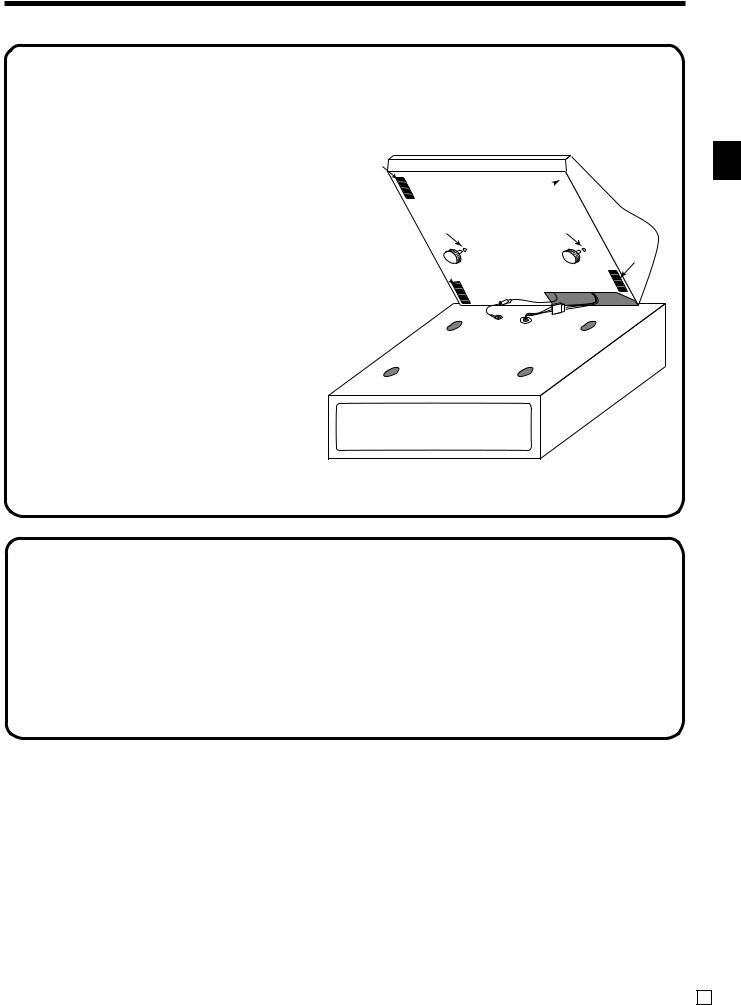
5. |
Mount the cash register. |
|
|
|
|
1. Screw in 2 fixing screws bottom side of the |
|
|
|
register. |
2 |
2.Stick rubbor plate on the each corner of the bottom side of the register.
3.Mount the cash register on the top of the drawer, ensuring that the feet on the bottom of the cash register go into the holes on the drawer.
2 

1 |
1 |
2
2 
Getting Started
6. Plug the cash register into a wall outlet.
Be sure to check the sticker on the side of the cash register to make sure that its voltage matches that of the power supply in your area. The printer will operate for a few seconds. Please do not pass the power cable under the drawer.
TE-8000F/8500F User’s Manual |
11 E |
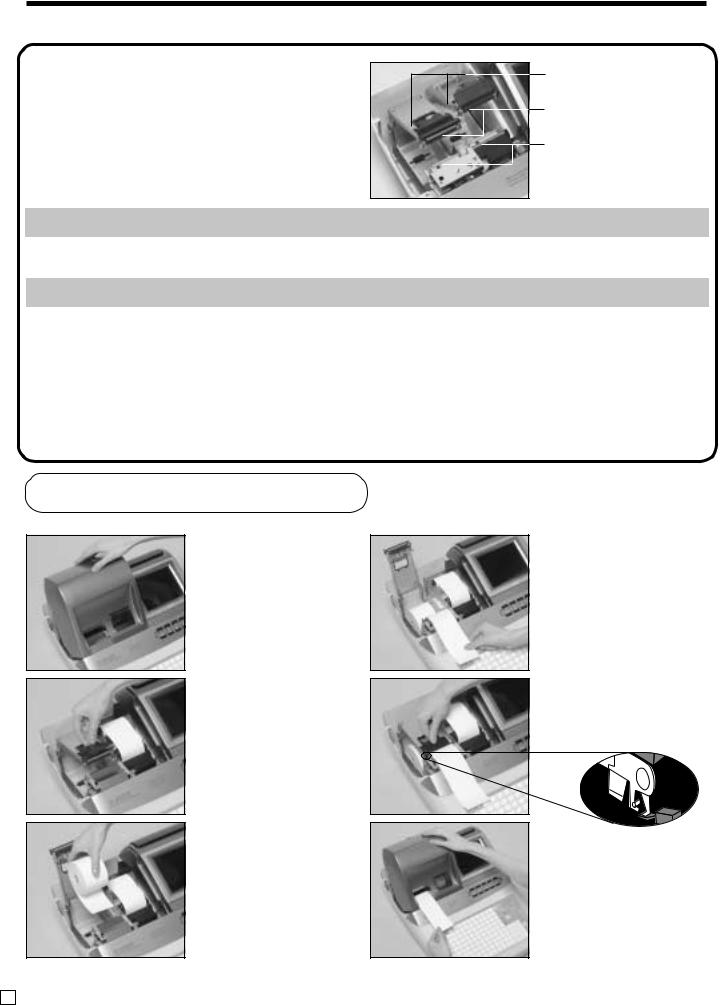
Getting Started
7. Install receipt/journal paper.
Platen arm
Platen
Printer
Important!
Take away the head protection sheet from the printer and close the platen arm.
Caution! (in handling the thermal paper)
•Never touch the printer head and the platen.
•Unpack the thermal paper just before your use.
•Avoid heat/direct sunlight.
•Avoid dusty and humid places for storage.
•Do not scratch the paper.
•Do not keep the printed paper under the following circumstances:
High humidity and temperature/direct sunlight/contact with glue, thinner or a rubber eraser.
To install receipt paper
Step 1
Remove the printer cover.
(If the cover is locked, unlock by using the printer cover key before this step.)
Step 2
Open the platen arm.
Step 3
Ensuring the paper is being fed from the bottom of the roll, lower the roll into the space behind the printer.
Step 4
Put the leading end of the paper over the printer.
Step 5
Close the platen arm slowly until it locks steadily.
Locking platen
Complete
Close the printer cover, passing the leading end of the paper through the cutter slot.
E 12
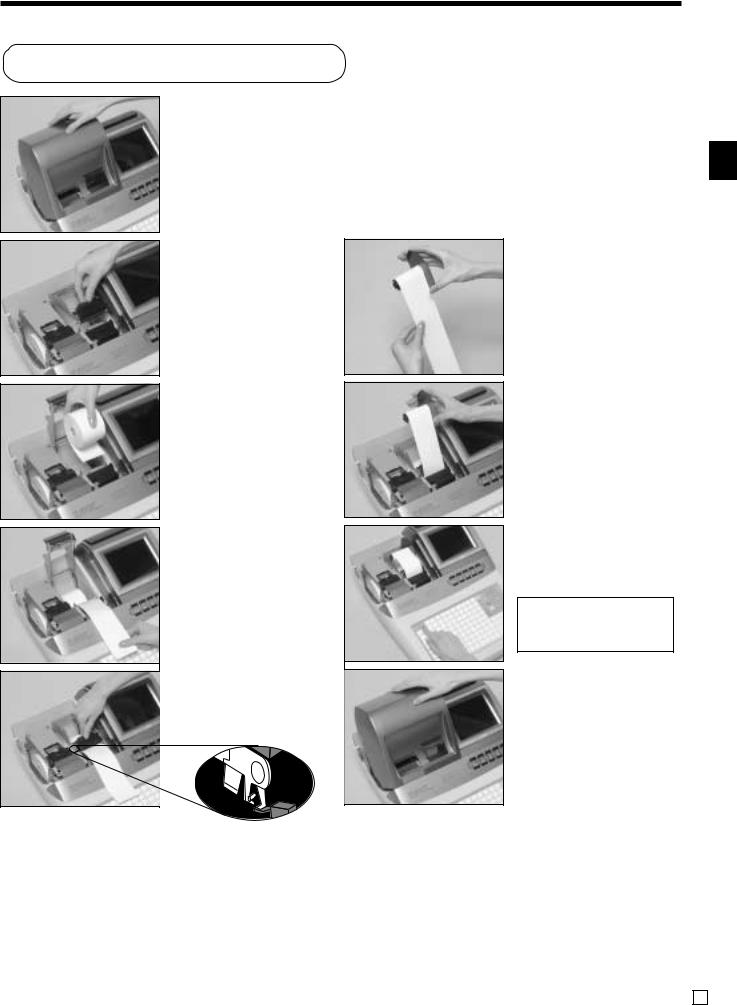
To install journal paper
Step 1
Remove the printer cover.
(If the cover is locked, unlock by using the printer cover key before this step.)
Step 2
Open the platen arm.
Step 3
Ensuring the paper is being fed from the bottom of the roll, lower the roll into the space behind the printer.
Step 4
Put the leading end of the paper over the printer.
Step 5
Close the platen arm slowly until it locks steadily.
Locking platen
Step 6
Slide the leading end of the paper into the groove on the spindle of the take-up reel and wind it onto the reel two or three turns.
Step 7
Place the take-up reel into place behind the printer, above the roll paper.
Step 8
Press the |key to take up any slack in the paper.
During machine installation, press the | key after power on.
Complete
Close the printer cover.
Getting Started
TE-8000F/8500F User’s Manual |
13 E |
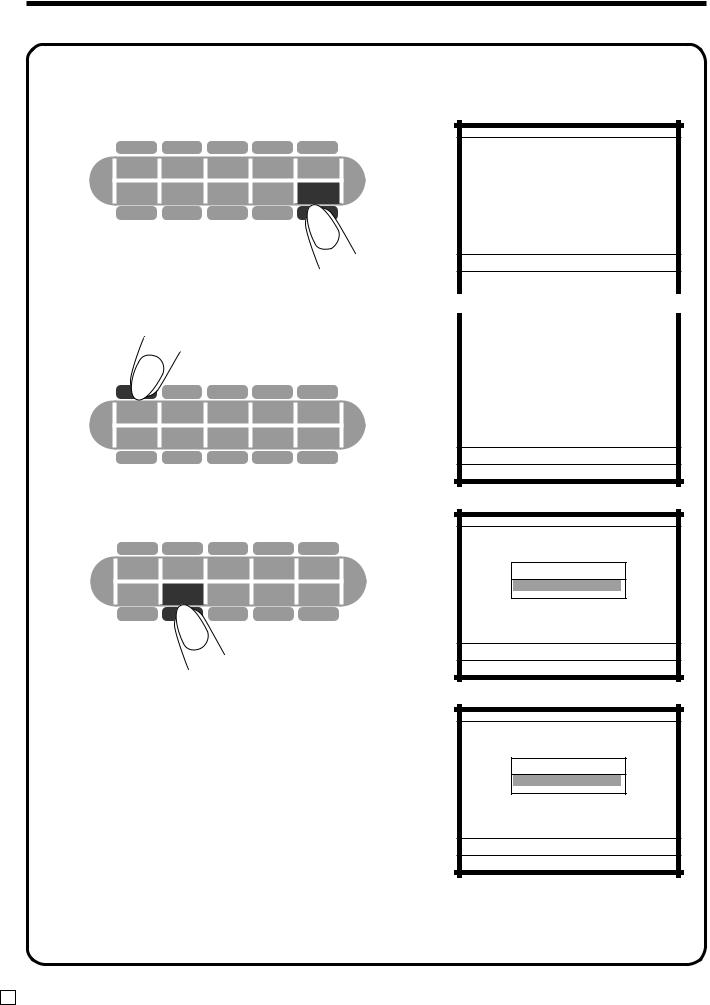
Getting Started
8. Set the date.
1. Turn on the register.
CLK1 CLK2 CLK3 CLK4 CLK5 |
||||
RECEIPT |
PGM |
X / Z |
REG |
DISP |
ON/OFF |
MODE |
MODE |
MODE |
ON/OFF |
2. Sign on a clerk.
CLK1 |
CLK2 CLK3 CLK4 CLK5 |
|||
|
PGM |
X / Z |
REG |
DISP |
RECEIPT |
||||
ON/OFF |
MODE |
MODE |
MODE |
ON/OFF |
3. Press the <PGM MODE> key.
CLK1 CLK2 CLK3 CLK4 CLK5 |
||||
RECEIPT |
PGM |
X / Z |
REG |
DISP |
ON/OFF |
MODE |
MODE |
MODE |
ON/OFF |
4.Enter the current date in six digits (year, month, day order) and press the |key.
030112|
P1 |
10-10-01 12:34 |
000123 |
∞ © |
Please sign on |
|
||
|
|
|
|
|
|
|
|
|
|
|
|
|
|
|
REG C01 |
10-10-01 12:34 000123 |
|
||
|
|
|
|
|
|
|
REG Mode |
|
|
|
|
|
|
|
C01
∞ ©
P1 C01 |
10-10-01 12:34 000123 |
PGM-1
1.Unit Price/Qty
C01
∞ ©
P1 C01 |
12-01-03 12:34 000123 |
PGM-1
1.Unit Price/Qty
12-01-03 12:34 00
E 14
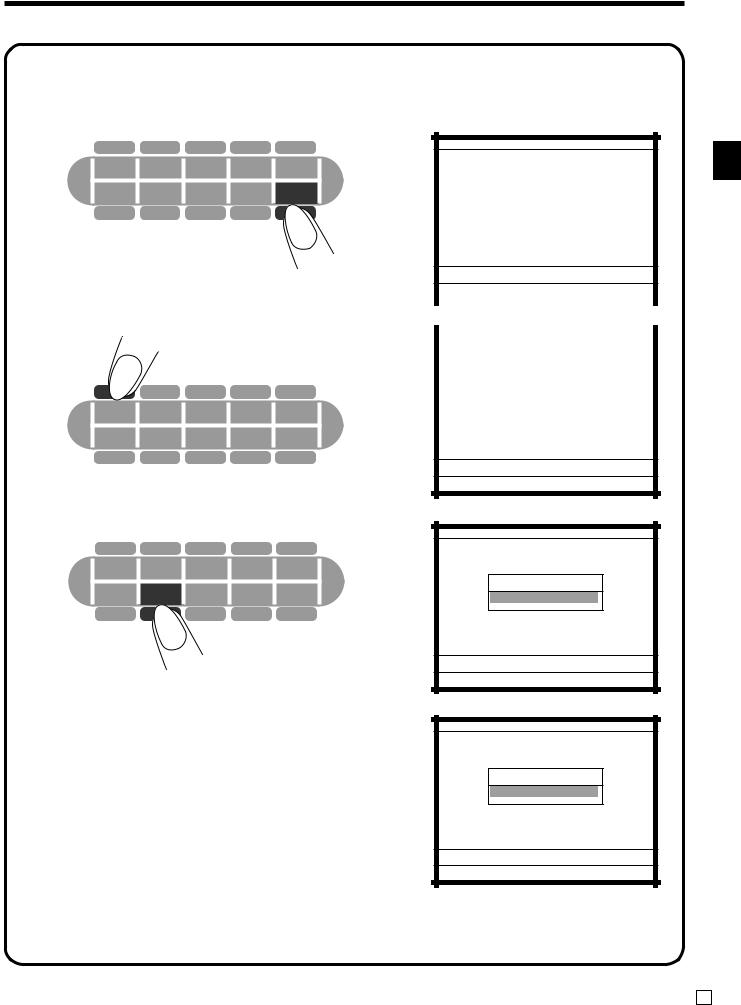
9. Set the time.
1. Turn on the register.
CLK1 CLK2 CLK3 CLK4 CLK5 |
||||
RECEIPT |
PGM |
X / Z |
REG |
DISP |
ON/OFF |
MODE |
MODE |
MODE |
ON/OFF |
2. Sign on a clerk.
CLK1 |
CLK2 CLK3 CLK4 CLK5 |
|||
|
PGM |
X / Z |
REG |
DISP |
RECEIPT |
||||
ON/OFF |
MODE |
MODE |
MODE |
ON/OFF |
3. Press the <PGM MODE> key.
CLK1 CLK2 CLK3 CLK4 CLK5 |
||||
RECEIPT |
PGM |
X / Z |
REG |
DISP |
ON/OFF |
MODE |
MODE |
MODE |
ON/OFF |
4.Enter the current time in four digits (hour, minute order) and press the |key.
1050|
P1 |
10-10-01 12:34 |
000123 |
∞ © |
Please sign on |
|
||
|
|
|
|
|
|
|
|
|
|
|
|
|
|
|
REG C01 |
10-10-01 12:34 000123 |
|
||
|
|
|
|
|
|
|
REG Mode |
|
|
|
|
|
|
|
C01
∞ ©
P1 C01 |
10-10-01 12:34 000123 |
PGM-1
1.Unit Price/Qty
C01
∞ ©
P1 C01 |
12-01-03 10:50 000123 |
PGM-1
1.Unit Price/Qty
12-01-03 10:50 00
Getting Started
TE-8000F/8500F User’s Manual |
15 E |
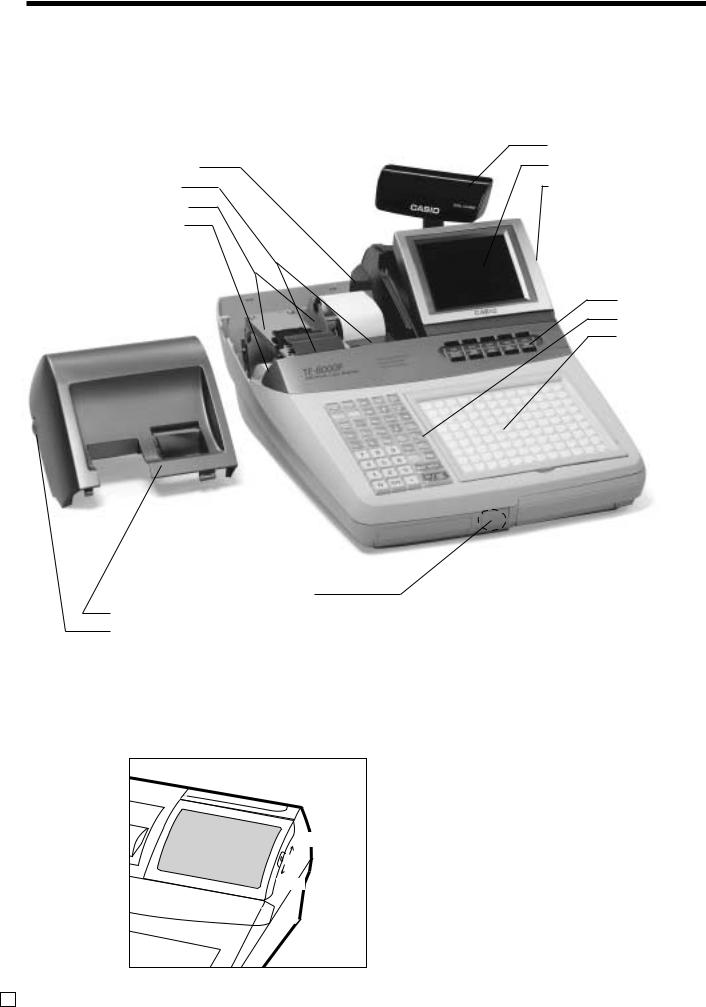
Introducing TE-8000F/8500F
General guide
This part of the manual introduces you to the cash register and provides a general explanation of its various parts.
|
Pop-up display |
Take-up reel |
Main display |
Printer |
Contrast control knob |
Platen arm |
|
Roll paper |
|
Mode keys Keyboard Menu sheet holder
Dallas key receiver (option)
Printer cover TE-8000F Printer cover key
Contrast control knob
light
dark
E 16
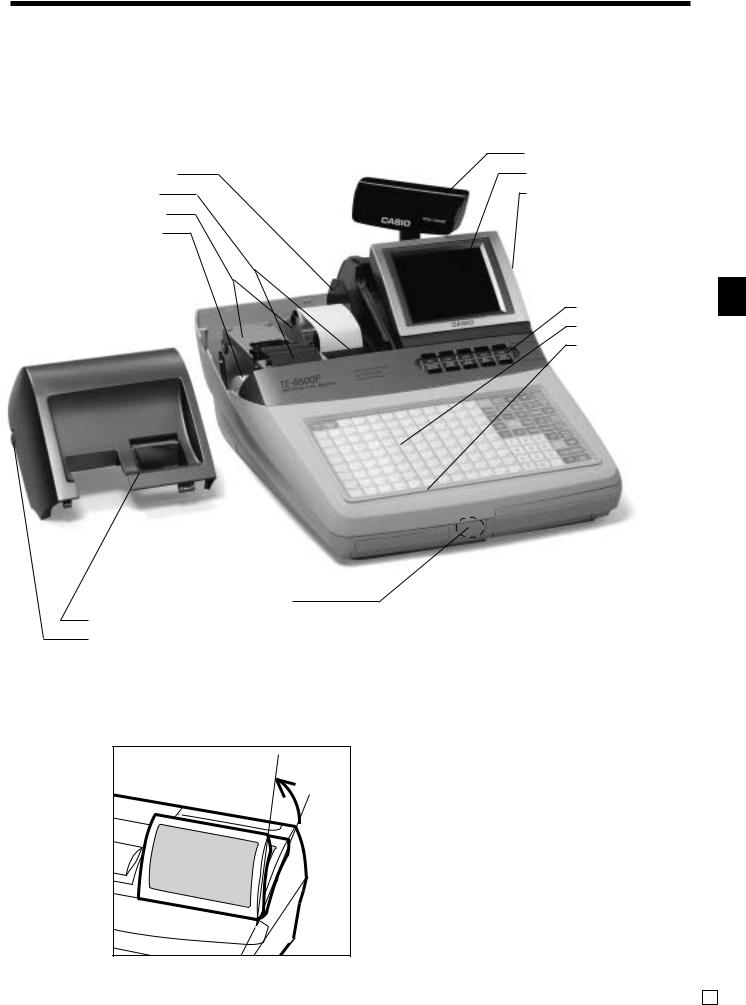
Take-up reel
Printer
Platen arm
Roll paper
Dallas key receiver (option)
Printer cover
Printer cover key
Tilt the LCD
Pop-up display
Main display
Contrast control knob
Mode keys
Keyboard
Wetproof cover
TE-8500F
Introducing TE-8000F/8500F
TE-8000F/8500F User’s Manual |
17 E |
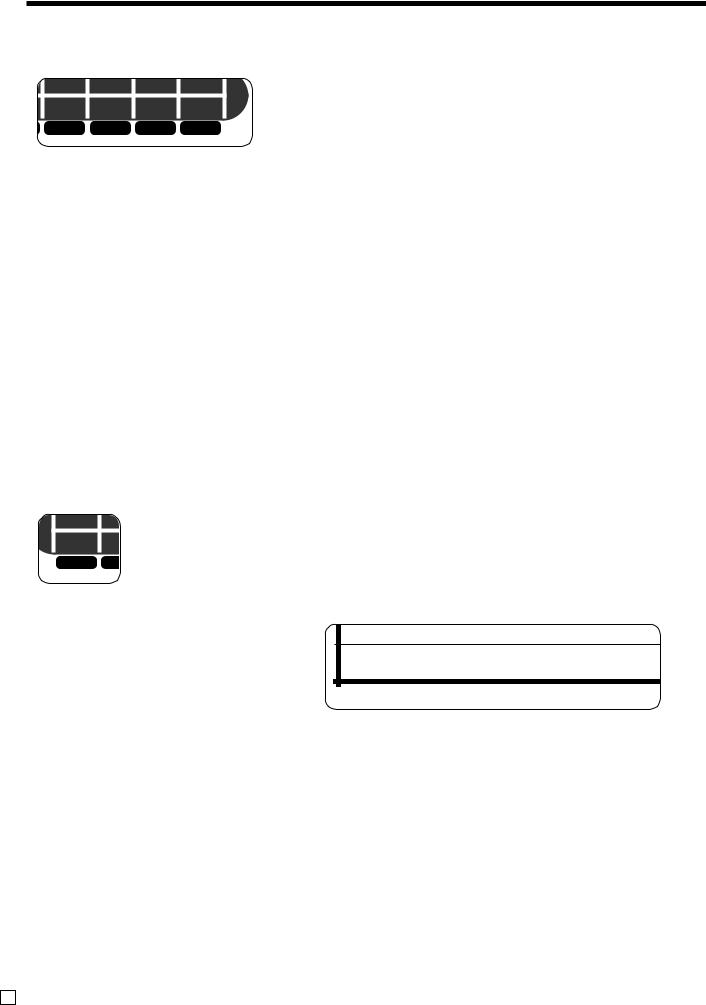
Introducing TE-8000F/8500F
Mode keys
CLK2 CLK3 CLK4 CLK5
PGM X / Z REG DISP MODE MODE MODE ON/OFF
Use the mode keys to change the mode and select the mode you want to use.
Mode key |
Mode key name |
Description |
|
|
|
|
|
DISP |
Display on/off key |
This key is used for turning on/off the cash register. |
|
ON/OFF |
|||
|
|
||
|
|
|
|
REG |
Register mode key |
This key is used for selecting the REG (register), REF (refund) |
|
MODE |
and REG– (register minus) modes. |
||
|
|||
|
|
|
|
X/Z |
|
This key is used for selecting the X/Z (read/reset), MGR (manager), |
|
X/Z mode key |
Inline X/Z (collection/consolidation), Auto PGM (program upload/ |
||
MODE |
|||
|
download), CF (CF card) modes. |
||
|
|
||
|
|
|
|
PGM |
Program mode key |
This key is used for selecting the PGM1, PGM2, PGM3, PGM4, |
|
MODE |
PGM5, PGM6 modes. |
||
|
|||
|
|
|
Receipt on/off key
CLK1 CL
RECEIPT PG ON/OFF MO
Press this key twice to change the setting “Receipt issue”/“No receipt issue” in REG/REF/ REG– modes.
In other modes, the receipts and reports are printed regardless this key’s settings.
A post-finalization receipt can still be issued after finalization when this key is set to off. The cash register can also be programmed to issue a post-receipt even when the key is set to on.
C01 $0.0
©
Receipt issue: ©is displayed on the bottom line of the display.
Clerk button/Dallas key
In Germany, you can assign clerks by using Dallas key (Dallas key receiver is equipped) or by using clerk secret number.
In other areas, you can assign clerks by using clerk button or by clerk secret number. The method you are assigning clerk depends on the programming of your cash register.
E 18
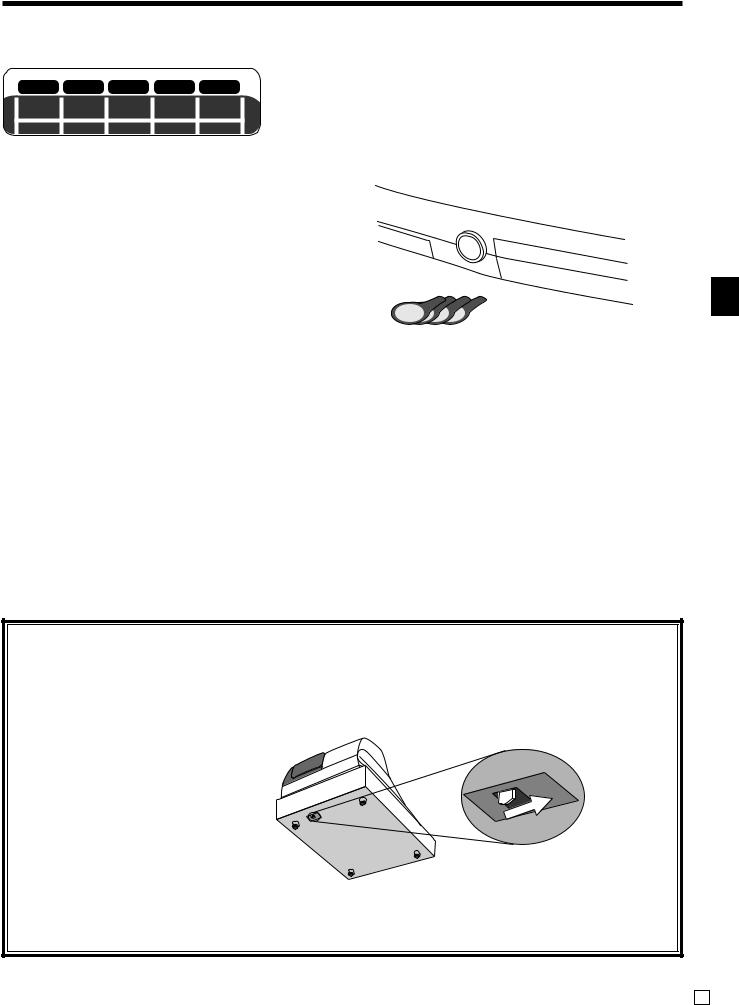
Clerk button
CLK1 CLK2 |
CLK3 CLK4 |
CLK5 |
You can assign the clerk or cashier using the five buttons located |
||
below the display panel. |
|||||
RECEIPT PGM |
X / Z |
REG |
DISP |
||
|
|||||
Dallas key
You can assign the clerk or cashier touching with a
Dallas key on the receiver.
Receiver
Dallas keys
Drawer
The drawer opens automatically whenever you finalize a registration and you issue a read or reset report.
Drawer lock (for medium size drawer)
Use the drawer key to lock and unlock the drawer.
Drawer open key (for large size drawer)
Use the drawer open key to open the drawer.
When the cash drawer does not open! (for medium size drawer only)
In case of power failure or the machine is in malfunction, the cash drawer does not open automatically. Even in these cases, you can open the cash drawer by pulling drawer release lever (see below).
Important!
The drawer will not open, if it is locked with a drawer lock key.
Introducing TE8000F/8500F
TE-8000F/8500F User’s Manual |
19 E |
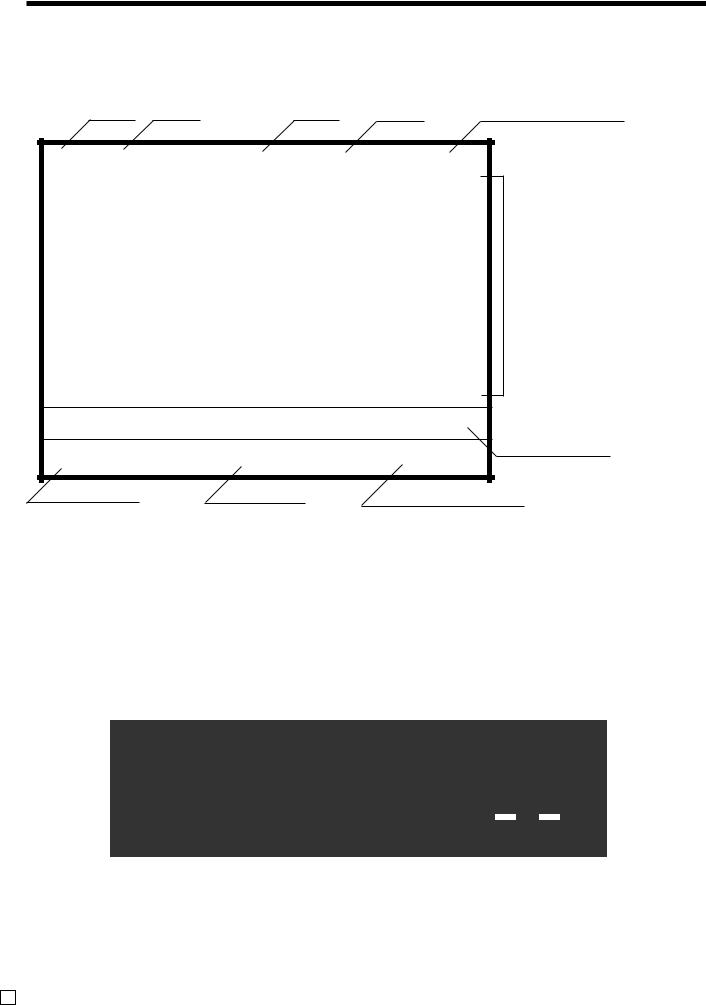
Introducing TE-8000F/8500F
Display
Main display
Mode Clerk |
Date |
Time |
Consecutive number |
|
REG |
C01 |
01-01-01 12:34 |
001234 |
||
|
1 |
Spagetti |
|
•20.00 |
T1 |
¨ |
|
1 |
Spagetti |
|
•20.00 |
T1 |
|
|
|
7.5% |
|
|
|
|
|
|
%- |
|
-1.75 |
T1 |
|
|
1 |
Coffee |
|
•8.00 |
|
|
|
1 |
Hamburger |
|
•2.00 |
T1 |
|
|
|
15% |
|
|
|
|
|
|
%- |
|
-0.30 |
T1 |
|
|
1 |
Milk |
|
•2.00 |
|
|
|
2 |
Apple Juice |
•5.00 |
|
|
|
|
1 |
Coffee |
|
•8.00 |
´ |
|
Spagetti •20.00
§∞∏©ª 12 •76.50
Scroll area
Current transaction
Status Icons |
Items sold |
Amount (total/change) |
• Communication: § |
• Receipt on: © |
|
• Menu sheet No.: ∞ ~ ∑ |
• Character shift: |
|
• 2nd unit price: ∏ |
Capital/double size: ª |
|
or shift PLU level: 2 ~ 8 |
Capital/standard size: π |
|
• Master/BM error: ¶ |
Small/double size: º |
|
• Cut off Master or BM: ß |
Small/standard size: ∫ |
|
Pop-up display
1"34%67(90
TOTAL CHANGE
In the operation examples contained in this manual, the display samples are not actual size. Also, all samples are just images.
E 20
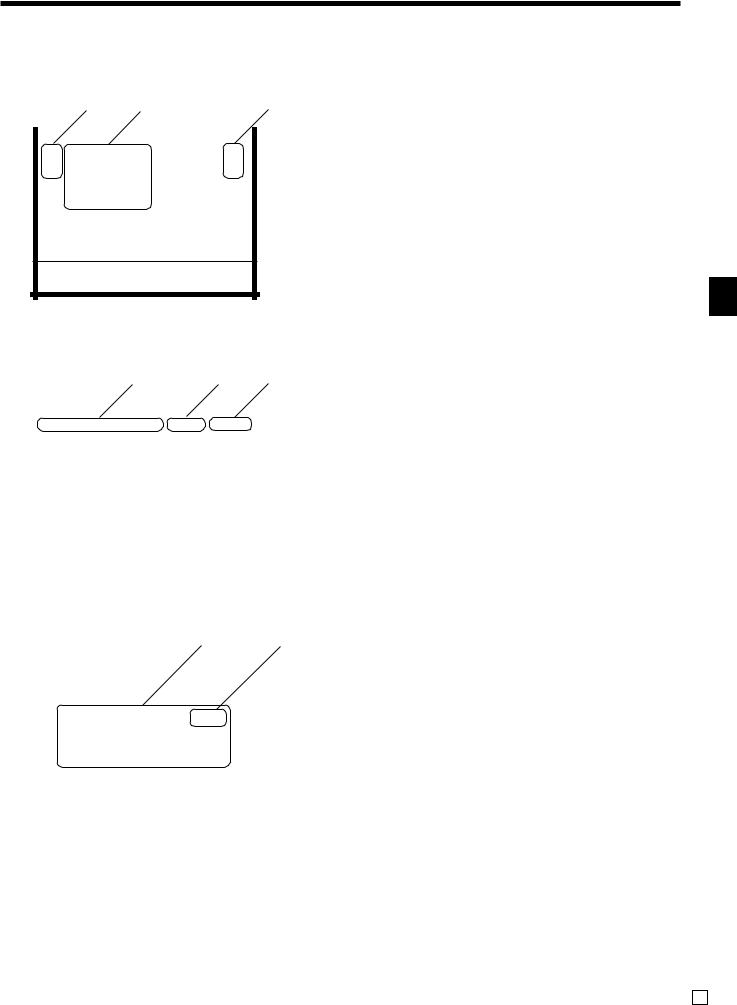
Display example
Normal registration |
|
|
|||
|
|
1 |
2 |
3 |
|
|
|
|
|
|
|
|
|
|
|
|
|
|
REG |
C01 |
01-01-01 12:34 |
000123 |
|
1 |
PLU0001 |
|
•1.00 T1 |
||
2 |
PLU0002 |
|
•2.00 |
||
1 |
PLU0003 |
|
•3.00 |
||
|
|
TL |
•6.00 |
||
|
|
CASH |
|
•10.00 |
|
|
|
CG |
|
•4.00 |
|
CG |
•4.00 |
|
∞ © |
Please sign on |
|
|
|
1Registered item quantity
This part of the display shows item count of each item.
2Item/key descriptor
When you register a department/PLU/scanning PLU or transaction key, the item descriptor or key descriptor appears here.
3Tax status
When you register a taxable item, the corresponding tax status appears here by programming.
Check tracking registration
|
|
|
4 |
|
5 |
6 |
||
|
|
|
|
|
|
|
||
|
|
|
|
|
|
|
||
|
REG |
C01 |
01-01-01 12:34 |
000123 |
|
|
||
|
CHECK No.123456 |
5CT |
#001029 |
|
|
|||
|
1 |
PLU0001 |
|
|
•1.00 |
¨ |
|
|
|
2 |
PLU0002 |
|
|
•2.00 |
|
|
|
|
1 |
PLU0003 |
|
|
•3.00 |
|
|
|
|
1 |
PLU0004 |
|
|
•2.00 |
|
|
|
|
3 |
PLU0005 |
|
|
•3.00 |
|
|
|
|
2 |
PLU0006 |
|
|
•2.00 |
|
|
|
|
1 |
PLU0007 |
|
|
•3.00 |
|
|
|
|
1 |
PLU0008 |
|
|
•2.00 |
|
|
|
|
3 |
PLU0009 |
|
|
•3.00 |
|
|
|
|
1 |
PLU0010 |
|
|
•1.00 |
|
|
|
|
PLU0010 |
•1.00 |
|
|
||||
|
|
|
|
|
|
|||
|
≤ © |
22 |
•102.00 |
|
|
|||
|
|
|
|
|
|
|
|
|
4Check number
When you enter a check number, it appears here.
5Number of customer
When you enter number of customers, it appears here.
6Table number
When you enter a table number, it appears here.
Registration by sub window
|
|
|
|
7 |
|
|
8 |
|
|
|
|
|
|
||||
|
|
|
|
|
||||
|
REG C01 |
01-01-01 12:34 000123 |
|
|
||||
|
1 Sirloin Steak |
•12.00 |
|
|
||||
|
|
|
|
|
|
|
|
|
|
|
|
How to Cook |
0/1-1 |
|
|
|
|
|
|
1.Rare |
|
|
|
|
|
|
|
|
2.Medium |
|
|
|
|
|
|
|
|
3.Weldone |
|
|
|
|
|
|
|
|
|
|
|
|
|
||
|
|
|
|
|||||
|
Sirloin Steak •12.00 |
|
|
|||||
|
|
|
|
|
|
|||
|
≤ © |
1 |
•12.00 |
|
|
|||
|
|
|
|
|
|
|
|
|
7Sub window
It automatically opens to select options.
8Staydown counters
It shows “registered”, “minimum” and “maximum” numbers.
Introducing TE8000F/8500F
TE-8000F/8500F User’s Manual |
21 E |
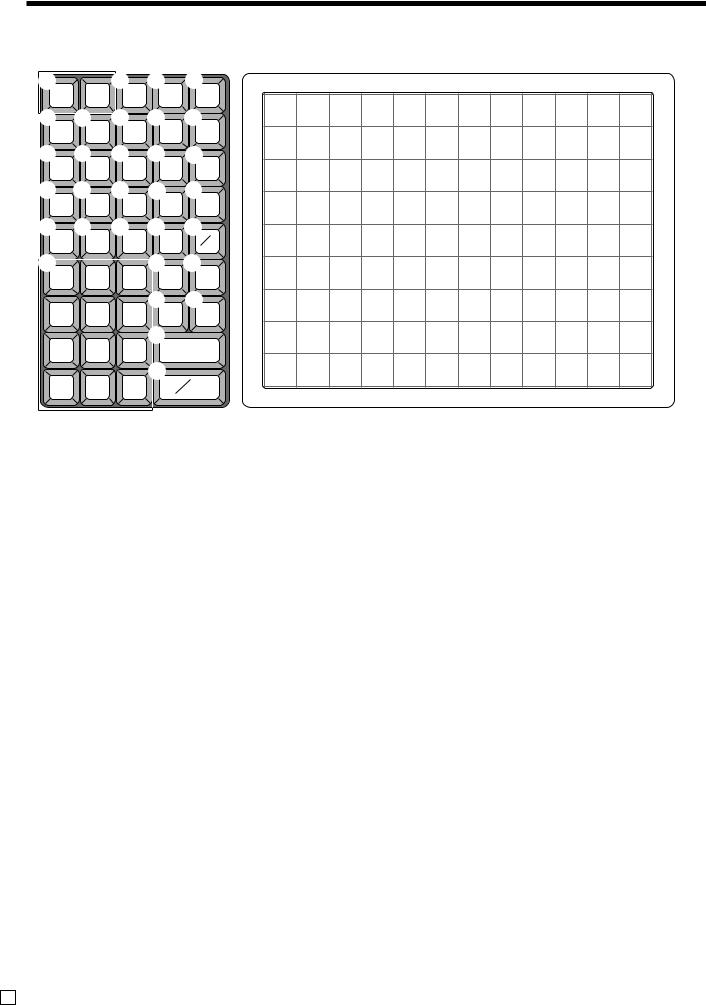
Introducing TE-8000F/8500F
Keyboard (TE-8000F)
1 |
JOURNAL |
4 5 6 |
U |
|
|
|
|
|
|
|
|
|
|
|
|||
RECEIPT |
RC |
PD |
ESC/ |
|
|
|
|
|
|
|
|
|
|
|
|||
FEED |
FEED |
SKIP |
|
|
|
|
|
|
|
|
|
|
|
|
|||
|
|
|
|
|
|
|
|
|
|
|
|
|
|
||||
2 H 9 A C |
9 |
18 |
27 |
36 |
45 |
54 |
63 |
72 |
81 |
90 |
99 |
108 |
|||||
RECEIPT |
OPEN |
NO |
↑ |
PAGE |
|
|
|
|
|
|
|
|
|
|
|
|
|
UP |
|
|
|
|
|
|
|
|
|
|
|
|
|||||
3 F A B A |
8 |
17 |
26 |
35 |
44 |
53 |
62 |
71 |
80 |
89 |
98 |
107 |
|||||
|
|
|
|
|
|||||||||||||
MENU |
– |
← |
HOME |
→ |
|
|
|
|
|
|
|
|
|
|
|
|
|
SHIFT |
|
|
|
|
|
|
|
|
|
|
|
|
|||||
|
|
|
|
7 |
16 |
25 |
34 |
43 |
52 |
61 |
70 |
79 |
88 |
97 |
106 |
||
G E 0 |
A D |
||||||||||||||||
|
|
|
|
|
|
|
|
|
|
|
|
||||||
RF |
%– |
YES |
↓ |
PAGE |
|
|
|
|
|
|
|
|
|
|
|
|
|
DOWN |
6 |
15 |
24 |
33 |
42 |
51 |
60 |
69 |
78 |
87 |
96 |
105 |
|||||
I J K L M |
|||||||||||||||||
|
|
|
|
|
|
|
|
|
|
|
|
||||||
C |
X |
VOID |
CANCEL |
# |
|
|
|
|
|
|
|
|
|
|
|
|
|
NS |
5 |
14 |
23 |
32 |
41 |
50 |
59 |
68 |
77 |
86 |
95 |
104 |
|||||
N |
|
|
O P |
||||||||||||||
|
|
|
|
|
|
|
|
|
|
|
|
|
|
||||
7 |
8 |
9 |
CR |
CHK/ |
4 |
13 |
22 |
31 |
40 |
49 |
58 |
67 |
76 |
85 |
94 |
103 |
|
TEND |
|||||||||||||||||
4 |
5 |
6 |
Q R |
3 |
12 |
21 |
30 |
39 |
48 |
57 |
66 |
75 |
84 |
93 |
102 |
||
NEW/OLD |
NB |
||||||||||||||||
CHK |
|||||||||||||||||
1 |
2 |
3 |
S |
|
2 |
11 |
20 |
29 |
38 |
47 |
56 |
65 |
74 |
83 |
92 |
101 |
|
SUBTOTAL |
|||||||||||||||||
|
|
|
|
|
|
|
|
|
|
|
|
||||||
0 |
00 |
• |
T |
|
1 |
10 |
19 |
28 |
37 |
46 |
55 |
64 |
73 |
82 |
91 |
100 |
|
CA |
AMT |
||||||||||||||||
|
|
|
|
|
|
|
|
|
|
|
|
||||||
|
TEND |
|
|
|
|
|
|
|
|
|
|
|
|
||||
• Register Mode
1Paper feed key f, j
Hold this key down to feed paper from the printer.
2 Post receipt key ;
0Yes key `
Use this key to consent the selection and proceeding steps.
Use this key to produce a post-finalization receipt.
3Menu shift key @
Use this key to shift Flat-PLU key to n-th (1 ~ 8) menu.
4Received on account key r
Use this key following a numeric entry to register money received for non-sale transactions.
5Euro/Paid out key P
Euro key: Use this key to convert the main currency to the sub currency (the euro/the local money), when registering the subtotal amount. This key is also used for specifying sub currency while entering an amount of payment.
Paid out key: Use this key following a numeric entry to register money paid out from the drawer.
6ESC/SKIP key \
Use this key to terminate a program sequence, X/Z sequence, and return the primary status. This key is also used to terminate a report being issued in PGM, X, and Z mode.
7Customer number key [
Use this key to register the number of customers.
8Table transfer key ]
Use this key to transfer the contents of a check to another check.
9No key _
Use this key to cancel the selection and proceeding steps.
A Left, right, up, down arrow key y, u, ?, >
Use these keys to move the cursor.
BHome position key z
Use this key to return the cursor to the home position.
CPage up key g
Use this key to turn the window forwards.
DPage down key w
Use this key to turn the window backwards.
EDiscount key p
Use this key to register discounts.
FMinus key m
Use this key to register subtraction.
GRefund key R
Use this key to input refund amounts and void certain entries.
HOpen key O
Use this key to temporarily release a limitation on the number of digits that can be input for a unit price.
IClear key C
Use this key to clear an entry that has not yet been registered.
E 22

Keyboard (TE-8500F)
1 |
U |
|
|
|
|
|
|
|
|
|
2 |
|
3 |
4 |
5 |
6 |
|||
RECEIPT |
JOURNAL |
|
|
|
|
|
|
|
|
|
RECEIPT |
MENU |
RC |
PD |
|
ESC/ |
|||
FEED |
FEED |
25 |
34 |
43 |
52 |
61 |
70 |
79 |
88 |
97 |
1067 |
|
|
SHIFT |
|
|
|
SKIP |
|
|
|
|
8 |
9 |
A |
C |
|||||||||||||
|
|
|
|
|
|
|
|
|
|
|
COVERS |
TABLE |
|
NO |
↑ |
|
PAGE |
||
|
|
|
|
|
|
|
|
|
|
|
TRANS |
|
|
UP |
|||||
8 |
16 |
24 |
33 |
42 |
51 |
60 |
69 |
78 |
87 |
96 |
105E |
|
F |
A B |
A |
||||
7 |
15 |
23 |
32 |
41 |
50 |
59 |
68 |
77 |
86 |
95 |
104G |
%– |
|
— |
|
← |
HOME |
→ |
|
|
H |
0 A |
D |
||||||||||||||||
|
|
|
|
|
|
|
|
|
|
|
|
RF |
|
OPEN |
YES |
↓ |
|
PAGE |
|
6 |
14 |
22 |
31 |
40 |
49 |
58 |
67 |
76 |
85 |
94 |
103I |
|
J |
K L |
|
DOWN |
|||
|
M |
||||||||||||||||||
5 |
13 |
21 |
30 |
39 |
48 |
57 |
66 |
75 |
84 |
93 |
102 |
C |
|
X |
|
VOID CANCEL |
# NS |
||
|
|
|
|
|
|
|
|
|
|
|
N |
7 |
|
8 |
|
9 |
O P |
||
|
|
|
|
|
|
|
|
|
|
|
|
|
|
CR |
|
CHK/ |
|||
4 |
12 |
20 |
29 |
38 |
47 |
56 |
65 |
74 |
83 |
92 |
101 |
|
|
|
TEND |
||||
|
|
|
|
||||||||||||||||
|
|
|
|
|
Q |
R |
|||||||||||||
|
|
|
|
|
|
|
|
|
|
|
|
4 |
|
5 |
|
6 |
|||
|
|
|
|
|
|
|
|
|
|
|
|
|
|
NEW/OLD |
NB |
||||
3 |
11 |
19 |
28 |
37 |
46 |
55 |
64 |
73 |
82 |
91 |
100 |
|
|
CHK |
|
||||
|
|
|
|
||||||||||||||||
|
|
|
|
|
|
|
|
|
|
|
|
1 |
|
2 |
|
3 |
S |
|
|
2 |
10 |
18 |
27 |
36 |
45 |
54 |
63 |
72 |
81 |
90 |
99 |
|
|
SUBTOTAL |
|||||
|
|
T |
|
|
|||||||||||||||
|
|
|
|
|
|
|
|
|
|
|
|
|
|
|
|
|
|
|
|
|
|
|
|
|
|
|
|
|
|
|
|
0 |
|
00 |
|
• |
CA |
|
AMT |
1 |
9 |
17 |
26 |
35 |
44 |
53 |
62 |
71 |
80 |
89 |
98 |
|
|
|
|
TEND |
|||
JMultiplication/Date/Time key |
Use this key to input a quantity for a multiplication operation. Between transactions, this key displays the current time and date.
KError correct/Void key ~
Use this key to correct the last registered item, discount, premium, amount tendered etc. This key also invalidates proceeding data registered for PLUs or set menus etc.
LCancel key Ä
Use this key to invalidate all proceeding data registered for PLUs, set menus etc. within the transaction. This key must be pressed before the transaction involving the data to be invalidate is finalized. It is also effective even after calculation of subtotal amount.
MNon-add/No sale key N
Non-add key: To print reference number (to identify a personal check, credit card, etc.) during a transaction, use this key after some numerical entries.
No sale key: Use this key to open the drawer without registering anything.
NTen key pad 0, 1~ 9, -, ^
Use the keys to input numbers.
OCredit key Å
Use this key to register a credit sale.
PCheck key k
Use this key to register a check tender.
QNew/Old check key Z
Use this key in a check tracking system to input check numbers in order to open new checks and to reopen existing checks. When the clerk inputs a check number, the register checks to see if that number already exists in the check tracking memory. If there is no matching number in the memory, a new check is opened under the input number. If the check number matches a number already stored in the memory, that check is reopened for further registration or finalization.
RNew balance key S
Use this key to add the current registered total amount to the previous balance to obtain a new balance. When this key is pressed, the total amount of the transaction is calculated. Normally, a receipt is issued.
SSubtotal key s
Use this key to display and print the current subtotal (includes add-on tax) amount.
TCash/Amount tendered key a
Use this key to register a cash tender.
UFlat-PLU key (, )~ ., /
Use these keys to register items to flat-PLUs.
Introducing TE8000F/8500F
TE-8000F/8500F User’s Manual |
23 E |

Introducing TE-8000F/8500F
Allocatable functions
You can tailor a keyboard to suit your particular type of business.
Consult your CASIO dealer for detail information.
Add check
Use this key in a check tracking system to combine the details of more than one check into a single check.
Arrangement
Use this key to activate an arrangement program programmed in the arrangement file. Any operation that can be performed from the keyboard, as well as mode, can be programmed in an arrangement program, and can be performed merely by pressing this key. In addition, one numeric entry can be included in an arrangement program. In this case, input the number and press this key. The mode control function of this key can be programmed for all modes except for the OFF mode.
Bill copy
Use this key to issue bill copy.
Break-in/out
Use this key to register the starting/finishing time when employees have a recess.
Charge
Use this key to register a charge sale.
Check endorsement
Use this key to print a preset check endorsement message using the slip printer.
Check print
Use this key to print the check on the slip printer.
Clerk number
Use this key to assign a clerk’s secret number.
Clerk transfer
Use this key to transfer opened checks to another clerk.
Clock-in/out
Use this key to register the time when the employees start/finish their job.
Coupon
Use this key for registering coupons.
Coupon 2
Use this key to declare the next item registration as coupon.
Cube
This key provides the same functions as the Square key. In addition, this key also has a cube multiplication function.
Currency exchange
Use this key to convert foreign currency to local currency or vice versa using the exchange rate preset for the key and displays the result.
Use this key for conversions of a home currency subtotal or merchandise subtotal to equivalent of another country's currency.
Use this key for conversions of another country's currency to the equivalent of the home currency.
Declaration
Use this key to declare in drawer amount for money declaration.
Department
Use this key to register department.
Department number
Use this key to enter department number.
Deposit
Use this key to register deposits.
Dutch account
Use this key to share the total payment by customers.
Eat-in
Use this key to specify if the customer eats in the restaurant. Before closing a transaction press this key.
Electronic journal display
Use this key to display the stored journal.
1st unit price
Use this key to register a specific item at the first unit price.
House Bon
Use this key to register items for in-store use.
Loan
Use this key to input the amount of money provided making change.
List
Use this key to display menu lists.
List number
Use this key to enter list number.
Ketten Bon
Use this key to enter quantities for multiplication. Multiplication by this key issues singular order prints.
Media change
Use this key to change media in drawer amounts.
Merchandise subtotal
Use this key to obtain subtotal excluding the add-on tax amount and the previous balance.
New check
Use this key in a check tracking system to input a new check number in order to open a new check under that number.
No sale
Use this key to open the drawer between transaction.
Non-add
Use this key to print reference numbers (personal check number, card number, etc.)
Normal receipt
Use this key to change the order status from Bon to normal.
OBR (Optical barcode reader)
Use this key to input optical barcodes manually.
Old check
Use this key in a check tracking system to input the number of an existing check (previously created by the New check key) whose details are stored in the check tracking memory. Existing checks are reopened to perform further registration or to finalize them.
Open 2
Use this key to suspend the compulsory specifications.
Open check
Use this key to issue an open check report of an assigned clerk.
E 24

Operator number
Use this key to enter a clerk number during clerk transfer.
Operator X/Z
Use this key to issue a clerk’s individual X/Z report.
PLU number
Use this key to enter PLU number.
Plus
Use this key for registering surcharge.
Pick up
Use this key to pick up media in drawer.
Premium
Use this key to apply a preset % or manual input % to obtain the premium amount for the last registered item or subtotal.
Price
Use this key to register an open PLU.
Price inquiry
Use this key to confirm the price and descriptors of PLU without registering.
Post entry
Use this key to indicate the reserved item of set menu and register it as a fixed item later on.
Quantity/for
This key provides the same functions as the multiplication key. In addition, this key also has a split price function.
Recall
Use this key for recalling the transferred check number by the store key. When this key is pressed, the check number will appear in order of the oldest record.
Reverse display
Use this key to reverse the LCD color.
Round repeat
Use this key to register the same items which were ordered just before.
Seat number
Use this key to enter and print seat number.
2nd unit price
Use this key to register a specific item at the second unit price.
Separate check
Use this key in a check tracking system to separate selected items from one check to another check.
Selective item subtotal
Use this key to obtain the selective item 1/2 of subtotal amount.
Shift PLU
Use this key to shift flat-PLU key to the n-th (1 ~ 8) level.
Slip feed/release
Use this key to feed slips inserted into the slip printer. This is done by specifying the number of feed lines. This key is also used to release the slip paper holder if numbers are not entered.
Slip back feed/release
Use this key to back feed slips inserted into the slip printer. This is done by specifying the number of feed lines. This key is also used to release the slip paper holder if numbers are not entered.
Slip print
Use this key to execute a slip batch printing on the slip printer. Pressing this key prints the sales details. Actual printing is performed following receipt issuance.
Square
This key provides the same functions as the Multiplication key. In addition, this key also has a square multiplication function.
Stock inquiry
Use this key to check the current stock quantity for a PLU without registering.
Store
Use this key for storing the check number of the registered items. When this key is pressed, registered item data will be stored, and then these data will transfer to the youngest check number.
Subdepartment
Use this key to register items for the subdepartment.
Subdepartment number
Use this key to enter subdepartment number.
Substitution
Use this key to replace group PLU with a PLU which is not preset in the pulldown menu.
Table number
Use this key to input table numbers.
Takeout
Use this key to specify if the customer takes out items, before total a transaction. Press this key for the tax exemption.
Tax exempt
Use this key to change taxable amounts to nontaxable amounts.
Tax shift
Use this key to activate the tax table which is specified by the same tax status programmed for this key.
Taxable amount subtotal
Use this key to obtain taxable amount subtotal.
Text print
Use this key to enter characters to print.
Text recall
Use this key to print preset characters.
Tip
Use this key to register tips.
Tray total
Use this key to display the total amount for all registrations from the last registration until this key is pressed or registrations between presses of this key.
Validation
Use this key to validate item or transaction amounts on the slip.
VAT
Use this key to print VAT breakdowns.
Introducing TE8000F/8500F
TE-8000F/8500F User’s Manual |
25 E |
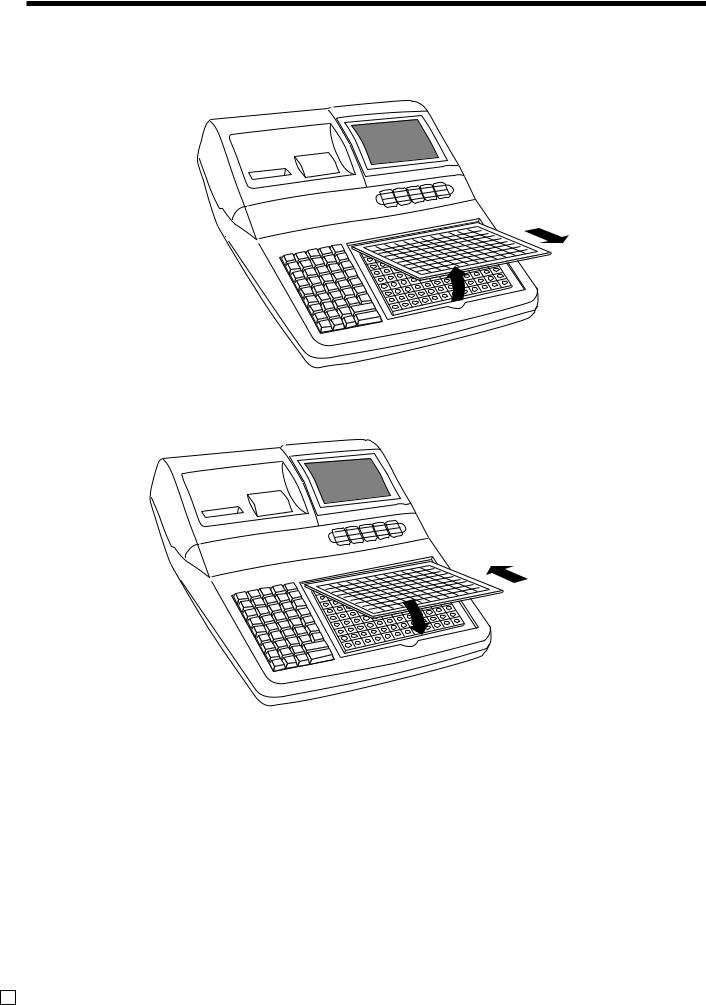
Introducing TE-8000F/8500F
How to remove/replace the sheet holder (TE-8000F only)
Remove the sheet holder
Follow steps 1 ~ 2.
2
1
Replace the sheet holder
Follow steps 3 ~ 4.
3
4
E 26
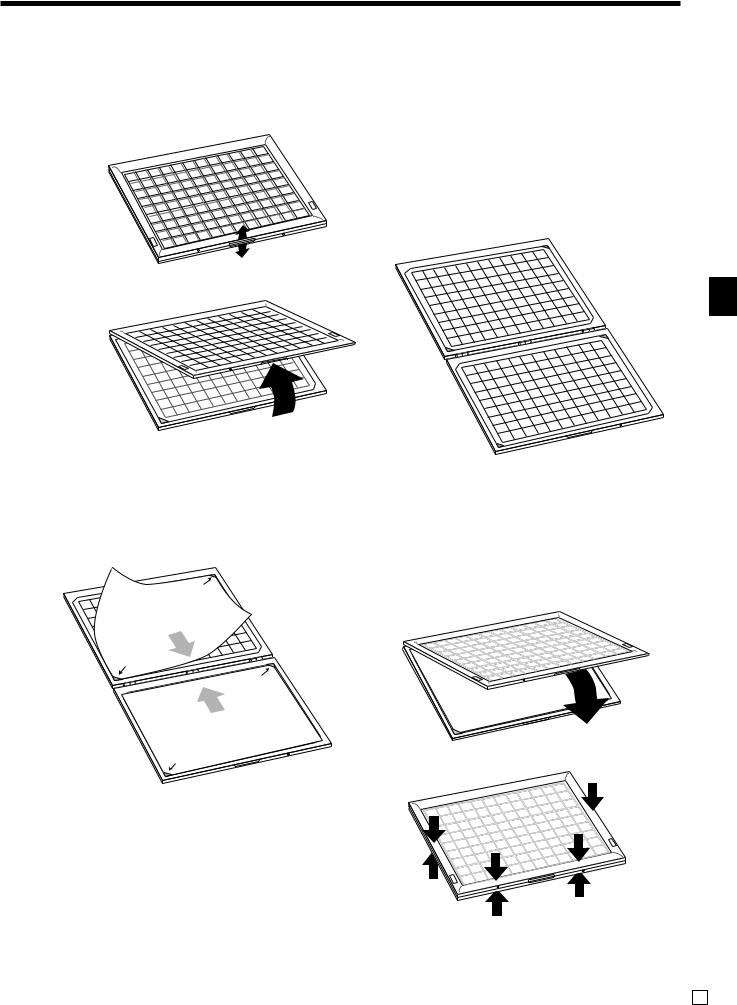
How to install a menu sheet in the sheet holder (TE-8000F only)
Open the sheet holder
Follow the steps 1 ~ 3.
1
1
1 |
P |
|
U |
UP
2
3
Set a menu sheet in the sheet holder
Follow the steps 4 ~ 6.
4
Back |
5 |
|
|
|
|
|
|
|
|
|
|
|
|
|
|
|
|
|
|
|
|
|
side |
|
|
|
|
|
|
|
|
|
|
|
|
|
|
|
|
|
|
|
|
|
|
UP |
|
|
|
|
|
|
|
|
|
|
|
|
|
|
|
|
|
|
|
|
|
|
|
|
|
|
|
|
|
|
|
|
|
|
|
|
|
|
|
|
|
|
|
|
1 |
|
UP |
|
|
|
|
|
|
|
|
|
|
|
|
|
|
|
|
|
|
|
|
|
UP |
|
|
|
|
|
|
|
|
|
|
|
|
|
|
|
|
|
|
|
|
|
|
|
UP |
|
|
|
|
|
|
|
|
|
|
|
|
|
|
|
|
|
|
|
|
|
|
side |
|
|
|
|
|
|
|
|
|
|
|
|
|
|
|
|
|
|
|
|
|
|
Back |
|
|
|
|
|
|
|
|
|
|
|
|
|
|
|
|
|
|
|
|
|
|
6 |
|
|
|
|
|
|
|
|
|
|
|
|
108 |
|
|
|
|
|
|
|
|
|
|
|
|
|
|
|
|
|
|
|
|
|
99 |
|
|
|
|
|
|
|
||
|
|
|
|
|
|
|
|
|
|
|
|
81 |
90 |
|
|
|
|
|
|
|
|
|
|
|
|
|
|
|
|
|
|
|
|
|
98 |
107 |
|
|
|
|
|
|
|||
|
|
|
|
|
|
|
|
|
|
|
|
72 |
|
|
|
|
|
|
|
|
||
|
|
|
|
|
|
|
|
|
|
|
54 |
63 |
89 |
|
|
|
|
|
|
|
|
|
|
|
|
|
|
|
|
|
|
|
45 |
80 |
|
|
|
106 |
|
|
|
|
|
||
|
|
|
|
|
|
|
|
36 |
|
|
|
71 |
88 |
97 |
|
|
|
|
|
|
|
|
|
|
|
|
|
27 |
|
|
|
|
|
53 |
62 |
|
|
|
|
5 |
|
|
|
|
|
|
9 |
|
18 |
|
|
|
35 |
44 |
70 |
|
|
96 |
10 |
|
|
|
|
|||||
|
|
|
|
|
26 |
|
|
61 |
87 |
|
|
|
|
|
|
|
|
|||||
|
|
|
|
17 |
|
|
|
|
|
52 |
78 |
|
|
|
|
|
4 |
|
|
|
||
|
|
8 |
|
|
|
|
34 |
43 |
69 |
|
|
|
95 |
10 |
|
|
|
|||||
|
|
|
|
|
|
|
|
|
|
86 |
|
|
|
|
|
|||||||
|
|
|
|
|
|
|
25 |
|
|
|
60 |
|
|
|
|
|
|
|
|
|||
|
|
|
|
|
16 |
|
|
|
42 |
51 |
77 |
|
|
|
|
|
103 |
|
|
|||
|
|
|
7 |
|
|
|
|
|
|
|
68 |
|
85 |
94 |
|
|
|
|
||||
|
|
|
|
|
|
|
|
24 |
33 |
59 |
76 |
|
|
|
|
2 |
|
|
||||
|
|
|
|
6 |
15 |
|
|
|
|
41 |
|
|
|
|
93 |
10 |
|
|
||||
|
|
|
|
|
|
|
|
|
|
67 |
|
|
84 |
|
|
1 |
||||||
|
|
|
|
|
|
|
|
|
23 |
32 |
58 |
75 |
|
|
|
|
1 |
|||||
|
|
|
|
|
5 |
14 |
|
|
|
40 |
|
|
|
|
|
10 |
||||||
|
|
|
|
|
|
|
|
|
|
31 |
66 |
|
|
|
83 |
92 |
|
|
||||
|
|
|
|
|
|
|
|
|
|
22 |
57 |
|
74 |
|
|
|
100 |
|
||||
|
|
|
|
|
|
|
|
|
|
|
48 |
|
|
|
|
|
91 |
|
||||
|
|
|
|
|
4 |
|
|
13 |
|
|
0 |
39 |
65 |
|
|
|
|
|
|
|
|
|
|
|
|
|
|
|
|
|
|
|
|
|
|
|
|
|
|
|
|
|
|
||
Introducing TE8000F/8500F
TE-8000F/8500F User’s Manual |
27 E |
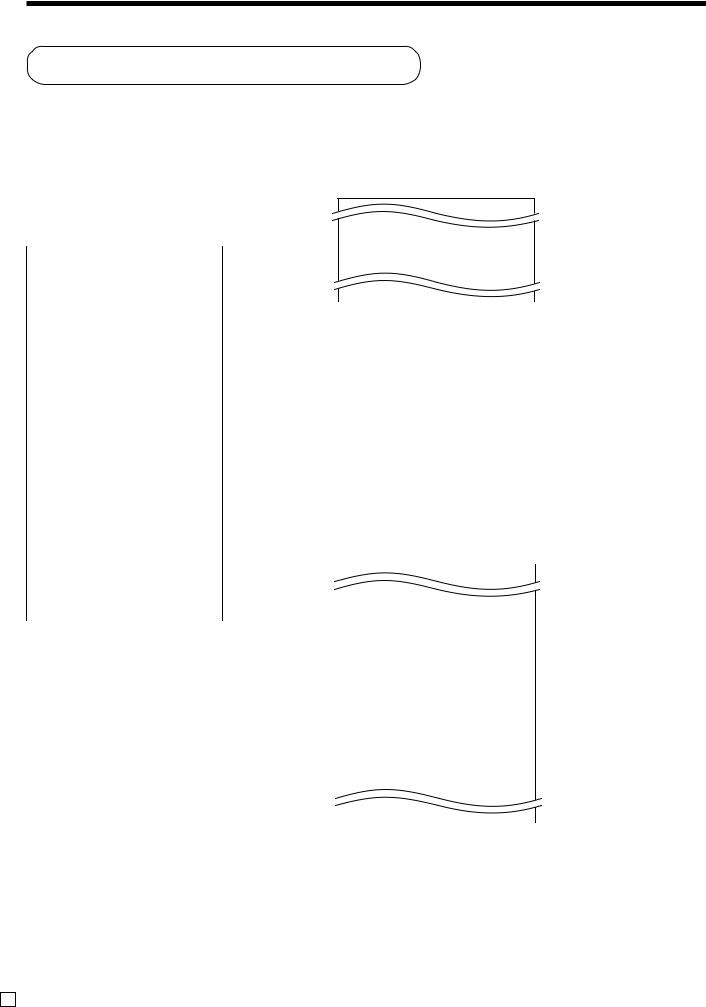
Basic Operations and Setups
How to read the printouts
•The journal and receipts are records of all transactions and operations.
•The contents printed on receipts and journal are almost identical.
•The following items can be skipped on receipts and journal.
•Consecutive number
•Taxable status
•Taxable amount
• Item counter
|
|
|
|
|
|
5 PLU0003 |
•5.00 |
|
|
|
|
|
|
|
7 No |
|
|
|
|
|
|
TA1 |
•3.00 |
|
|
|
|
|
|
TX1 |
•0.15 |
******* |
LOGO MESSAGE ******* |
|
|
TL |
•8.15 |
||
|
|
CASH |
•10.00 |
||||
******* |
LOGO MESSAGE ******* — Logo message |
CG |
•1.85 |
||||
|
|
||||||
******* |
LOGO MESSAGE ******* |
|
|
|
|
||
******* |
LOGO MESSAGE ******* |
|
|
|
|
||
* |
COMMERCIAL MESSAGE |
* |
— Commercial message |
Journal Sample |
|||
* |
COMMERCIAL MESSAGE |
* |
(by half height character) |
||||
|
|
|
|
||||
*COMMERCIAL MESSAGE *
*COMMERCIAL MESSAGE *
REG |
03-04-2003 11:58 AM |
— Mode/Date/Time |
|
|
|
|
|
||||
C01 |
MC #01 |
000123 |
— Clerk/Machine No./Consecutive No. |
|
|
|
|
|
|||
#012345 |
|
COVERS12 |
— Table No./Customer No. |
|
|
|
|
|
|||
CHECK No.123456 |
|
— Check No. |
|
|
|
|
|
||||
1 PLU0001 |
T1 |
•1.00 |
— Quantity/Item name/Tax/Amount |
|
|
|
|
|
|||
1 PLU0002 |
T1 |
•2.00 |
|
|
|
|
|
||||
5 PLU0003 |
|
•5.00 |
— Item counter |
|
|
|
|
|
|||
|
|
7 No |
|
|
|
|
|
|
|||
TA1 |
|
|
•3.00 |
— Taxable amount |
|
|
|
|
|
||
TX1 |
|
|
•0.15 |
— Tax amount |
|
|
|
|
|
||
TL |
|
•8.15 |
— Total amount |
|
|
|
|
|
|||
CASH |
|
|
•10.00 |
— Amount tendered |
|
|
|
|
|
||
CG |
|
|
•1.85 |
— Change due |
|
|
|
|
|
||
****** |
BOTTOM MESSAGE ****** |
|
|
|
|
|
|
|
|
||
****** |
BOTTOM MESSAGE ****** |
— Bottom message |
|
|
|
|
|
|
|||
****** |
BOTTOM MESSAGE ****** |
|
|
|
|
|
|
— Mode/Date/Time |
|||
****** |
BOTTOM MESSAGE ****** |
|
|
|
|
|
|
||||
|
|
|
|
|
|
C01 |
MC #01 |
000123 |
— Clerk/Machine No./Consecutive No. |
||
|
|
|
|
|
|
NEW/OLD |
|
123456 |
— Check No. |
||
|
|
|
|
|
|
|
|||||
Receipt Sample |
|
|
CT |
|
|
12 |
— Customer No. |
||||
|
|
TBL# |
|
|
12345 |
— Table No. |
|||||
|
|
|
|
|
|
|
|
||||
|
|
|
|
|
|
1 PLU0001 |
T1 |
•1.00 |
— Quantity/Item name/Tax/Amount |
||
|
|
|
|
|
|
1 PLU0001 |
T1 |
•1.00 |
|||
|
|
|
|
|
|
1 PLU0002 |
T1 |
•2.00 |
|
|
|
|
|
|
|
|
|
5 PLU0003 |
|
•5.00 |
— Item counter |
||
|
|
|
|
|
|
|
|
7 No |
|
||
|
|
|
|
|
|
TA1 |
|
|
•3.00 |
— Taxable amount |
|
|
|
|
|
|
|
TX1 |
|
|
•0.15 |
— Tax amount |
|
|
|
|
|
|
|
TL |
|
•8.15 |
— Total amount |
||
|
|
|
|
|
|
CASH |
|
|
•10.00 |
— Amount tendered |
|
|
|
|
|
|
|
CG |
|
|
•1.85 |
— Change due |
|
|
|
|
|
|
|
REG |
03-04-2003 12:00 PM |
|
|
||
|
|
|
|
|
|
|
|
|
|
|
|
Journal Sample
In the operation examples contained in this manual, the print samples are what would be produced if the roll paper is being used for receipts. They are not actual size. Actual receipts are 58 mm wide. Also, all sample receipts and journals are printout images.
E 28
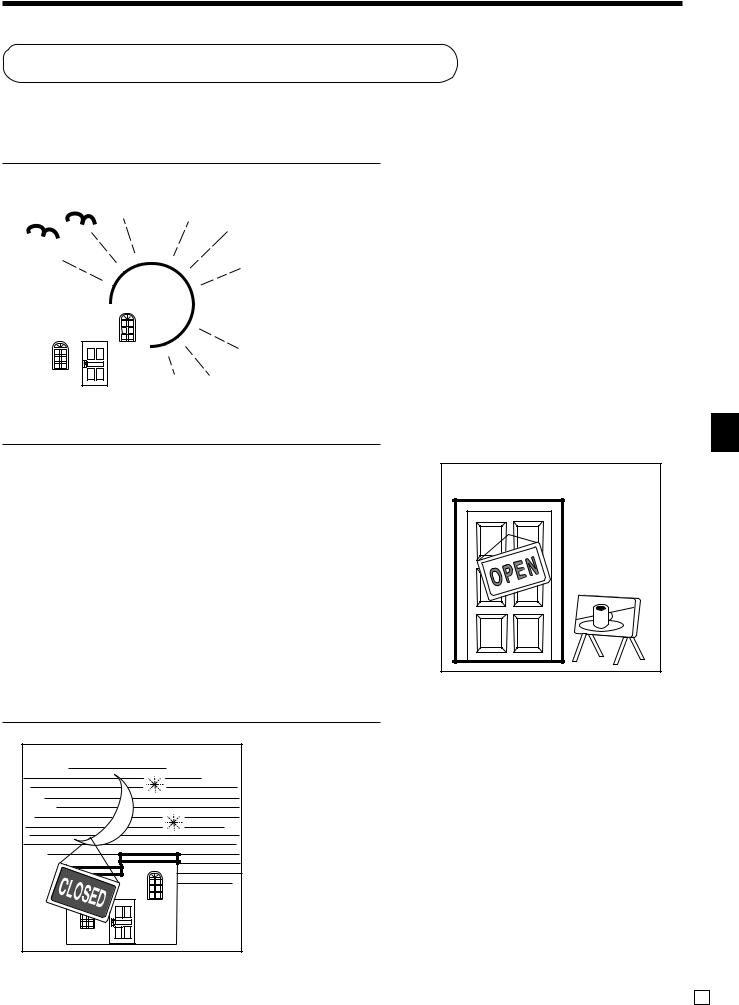
How to use your cash register
The following describes the general procedure you should use in order to get the most out of your cash register.
BEFORE business hours…
|
|
|
|
|
• Check to make sure that the cash register is |
|
|
|
|
|
|
plugged in securely. |
Page 11 |
|
|
|
|
|
||
|
|
|
|
|
• Check to make sure there is enough paper |
|
|
|
|
|
|
left on the roll. |
Pages 12, 13 |
|
|
|
|
|
• Read the financial totals to confirm that they are |
|
|
|
|
|
|
all zero. |
Page 89 |
|
|
|
|
|||
|
|
|
|
|
||
|
|
|
|
|
• Check the date and time. |
Page 31 |
|
|
|
|
|
||
|
|
|
|
|
|
|
|
|
|
|
|
|
|
|
|
|
|
|
|
|
DURING business hours…
• |
Register transactions. |
Page 32 |
• |
Periodically read totals. |
Page 88 |
AFTER business hours…
BasicOperationsandSetups |
TE-8000F/8500F User’s Manual |
• Reset the daily totals. |
Page 48 |
|
• |
Remove the journal. |
Page 105 |
• Empty the cash drawer and leave it open. |
Page 19 |
|
• |
Take the cash and journal to the office. |
|
29 E
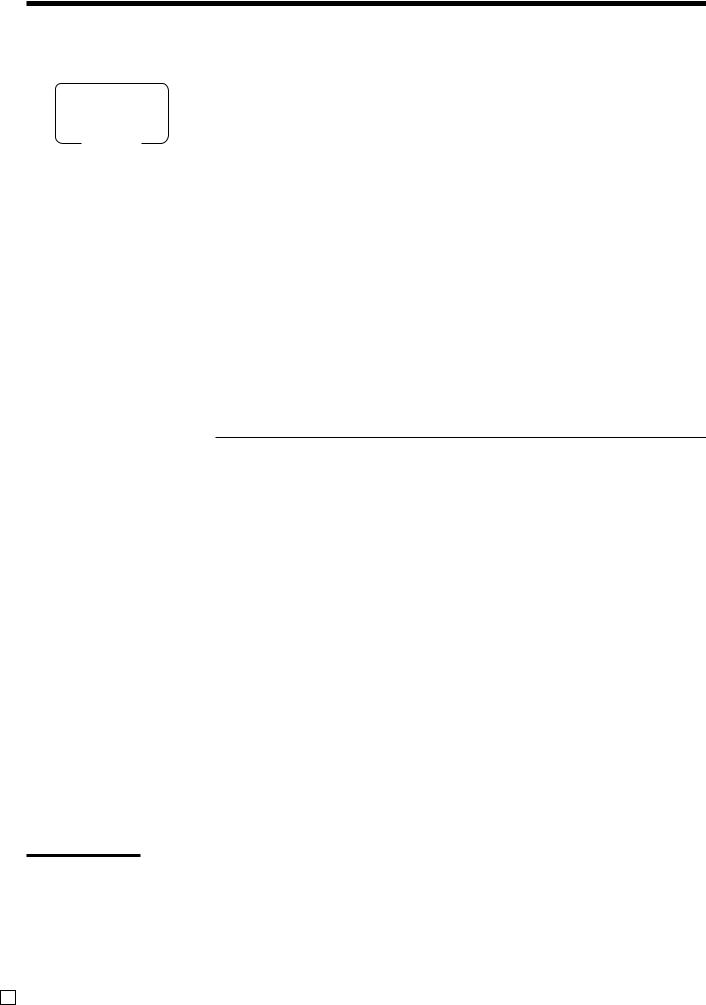
Basic Operations and Setups
Assigning a clerk
ALL
Mode
Clerk button
In Germany, you can assign clerks by touching with a Dallas key on the receiver or by clerk number.
In other areas, you can assign clerks by using clerk button or by clerk secret number. The method you of assigning clerk depends on the programming of your cash register.
You can assign the clerk or cashier using the four (“CLK1” thru “CLK4”) buttons located below the display panel.
Dallas key
You can assign the clerk or cashier by touching with a Dallas key on the receiver.
Clerk number key
The Ñkey is assigned as the clerk secret number key.
Clerk sign on
|
OPERATION |
|
Clerk button |
Clerk secret number |
Dallas key |
Signing clerk 1 on:
Signing clerk 2 on:
Signing clerk 6 on:
Ç |
*1Ñ |
touch with Dallas key 1 |
É |
*2Ñ |
touch with Dallas key 2 |
-- |
*6Ñ |
touch with Dallas key 6 |
|
Clerk secret number |
|
|
(1 ~ 6 is set as default.) |
|
* If you do not want the clerk secret number to be shown on the display, press Ñbefore entering the number.
Clerk sign off
|
|
OPERATION |
Signing clerk off: |
0Ç(~Ñ) |
|
• The current clerk is also signed off whenever you turn off the register or finalize a transaction.
Important!
•A clerk cannot sign on unless other clerk is signed off.
•The signed on clerk is identified on the receipt/journal.
E 30
