CASIO CE-6000 User Manual

ELECTRONIC CASH REGISTER
CE-6000
GROCERY |
||
DAIRY |
||
|
|
. |
|
|
A |
|
. |
|
|
B |
|
. |
|
|
H |
|
|
6~00
FROZEN
FOOD
DELICATESSEN
USER'S MANUAL
CI Canada
www.cashregisters.net

Introduction & Contents
Introduction
Congratulations on your selection of a CASIO CE-6000 electronic cash register. This ECR is the product of the world's most advanced electronic technology, for outstanding versatility and reliability.
Simplified operation is made possible by a specially designed keyboard layout and a wide selection of automated, programmable functions.
A specially designed keyboard layout and a bright, easy-to-read display help to take the fatigue out of long hours operation.
GUIDELINES LAID DOWN BY FCC RULES FOR USE OF THE UNIT IN THE U.S.A. (Not applicable to other areas)
WARNING: This equipment has been tested and found to comply with the limits for a Class A digital device, pursuant to Part 15 of the FCC Rules. These limits are designed to provide reasonable protection against harmful interference when the equipment is operated in a commercial environment. This equipment generates, uses, and can radiate radio frequency energy and, if not installed and used in accordance with the instruction manual, may cause harmful interference to radio communications. Operation of this equipment in a residential area is likely to cause harmful interference in which case the user will be required to correct the interference at his own expense.
This digital apparatus does not exceed the Class A limits for radio noise emissions from digital apparatus as set out in the Radio Interference Regulations of Canadian Department of Communications.
The main plug on this equipment must be used to disconnect mains power.
Please ensure that the socket outlet is installed near the equipment and shall be easily accessible.
Please keep all information for future reference.
2
www.cashregisters.net
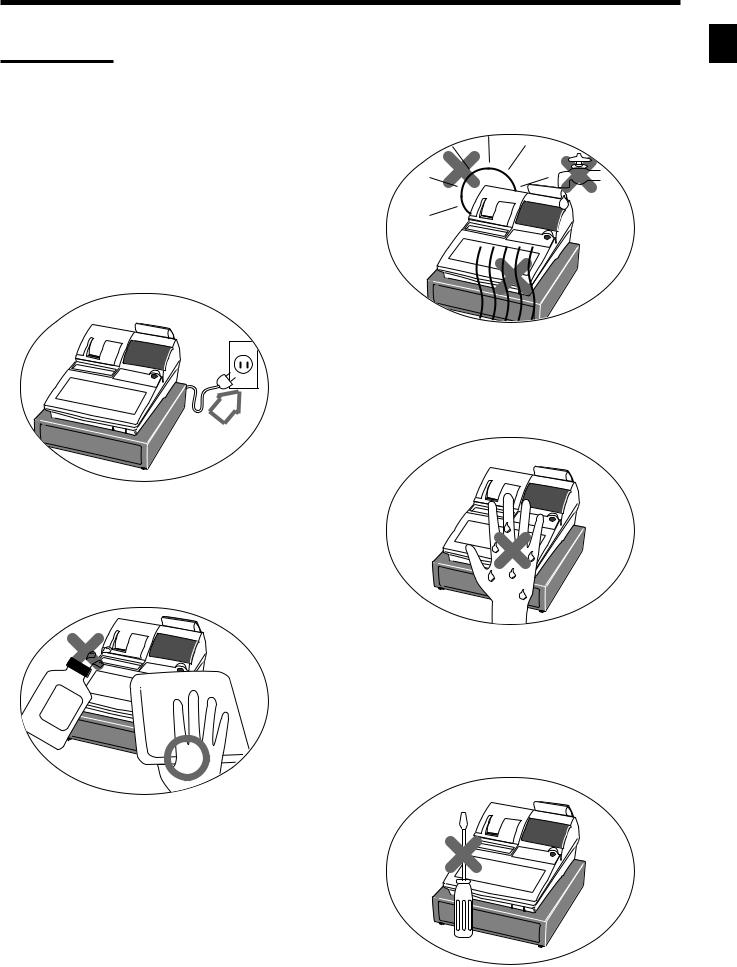
Important!
Your new cash register has been carefully tested before shipment to ensure proper operation. Safety devices eliminate worries about breakdowns resulting from operator errors or improper handling. In order to ensure years of trouble-free operation, however, the following points should be noted when handling the cash register.
Do not locate the cash register where it will be subjected to direct sunlight, high humidity, splashing with water or other liquids, or high temperature (such as near a heater).
Be sure to check the sticker on the side of the cash register to make sure that its voltage matches that of the power supply in the area.
Never operate the cash register while your hands are wet.
Use a soft, dry cloth to clean the exterior of the cash register. Never use benzene, thinner, or any other volatile agent.
Introduction & Contents
Never try to open the cash register or attempt your own repairs.Take the cash register to your authorized CASIO dealer for repairs.
CE-6000 User's Manual |
3 |
www.cashregisters.net

Introduction & Contents |
|
Introduction & Contents ............................................................................................................ |
2 |
Getting Started ........................................................................................................................... |
8 |
Remove the cash register from its box. .................................................................................................. |
8 |
Remove the tape holding parts of the cash register in place. ................................................................ |
8 |
Plug the cash register into a wall outlet. ................................................................................................. |
8 |
Insert the mode key marked “PGM” into the mode switch. .................................................................... |
8 |
Install receipt/journal paper. ................................................................................................................... |
9 |
Set the date. ......................................................................................................................................... |
11 |
Set the time........................................................................................................................................... |
11 |
Tax table programming ......................................................................................................................... |
11 |
Introducing CE-6000 ................................................................................................................ |
16 |
General guide ....................................................................................................................................... |
16 |
Display .................................................................................................................................................. |
18 |
Keyboard .............................................................................................................................................. |
20 |
Basic Operations and Setups ................................................................................................. |
22 |
How to read the printouts ............................................................................................................... |
22 |
How to use your cash register ........................................................................................................ |
23 |
Assigning a clerk .................................................................................................................................. |
24 |
Clerk secret number key ............................................................................................................. |
24 |
Displaying the time and date ................................................................................................................ |
25 |
To display and clear the time ....................................................................................................... |
25 |
To display and clear the date ....................................................................................................... |
25 |
Preparing coins for change .................................................................................................................. |
25 |
Preparing and using department keys ........................................................................................... |
26 |
Registering department keys ................................................................................................................ |
26 |
Programming department keys ............................................................................................................ |
27 |
To program a unit price for each department .............................................................................. |
27 |
To program the tax calculation status for each department ........................................................ |
27 |
To program high amount limit for each department .................................................................... |
28 |
Registering department keys by programming data ............................................................................ |
29 |
Preset price ................................................................................................................................. |
29 |
Preset tax status .......................................................................................................................... |
29 |
Locking out high amount limitation .............................................................................................. |
29 |
Preparing and using PLUs ............................................................................................................. |
30 |
Programming PLUs .............................................................................................................................. |
30 |
To program a unit price for each PLU ......................................................................................... |
30 |
To program tax calculation status for each PLU ......................................................................... |
30 |
Registering PLUs .................................................................................................................................. |
31 |
Shifting the taxable status of an item ............................................................................................. |
32 |
Calculation merchandise subtotal ........................................................................................................ |
32 |
Preparing and using discounts ....................................................................................................... |
33 |
Programming discounts ........................................................................................................................ |
33 |
Registering discounts ........................................................................................................................... |
33 |
Discount for items and subtotals ................................................................................................. |
33 |
Preparing and using reductions ..................................................................................................... |
34 |
Programming for reductions ................................................................................................................. |
34 |
Registering reductions .......................................................................................................................... |
34 |
Reduction for items...................................................................................................................... |
34 |
4
www.cashregisters.net

Registering credit and check payments ......................................................................................... |
35 |
Check ........................................................................................................................................... |
35 |
Credit ........................................................................................................................................... |
35 |
Mixed tender (cash, credit and check) ........................................................................................ |
36 |
Validation printing ........................................................................................................................... |
36 |
Registering returned goods in the REG mode ............................................................................... |
37 |
Registering returned goods in the RF mode .................................................................................. |
38 |
Normal refund transaction .................................................................................................................... |
38 |
Reduction of amounts paid on refund .................................................................................................. |
38 |
Registering money received on account ........................................................................................ |
39 |
Registering money paid out ........................................................................................................... |
39 |
Making corrections in a registration ............................................................................................... |
40 |
To correct an item you input but not yet registered .............................................................................. |
40 |
To correct an item you input and registered ......................................................................................... |
41 |
To cancel all items in a transaction....................................................................................................... |
42 |
No sale registration ........................................................................................................................ |
42 |
Printing the daily sales reset report ................................................................................................ |
43 |
Advanced Operations and Setups .......................................................................................... |
44 |
Clerk interrupt function ................................................................................................................... |
44 |
Single item cash sales.................................................................................................................... |
45 |
Addition .......................................................................................................................................... |
46 |
Addition (plus) ....................................................................................................................................... |
46 |
Premium (%+) ....................................................................................................................................... |
46 |
Coupon transactions ...................................................................................................................... |
47 |
Coupon registration using <COUPON> (coupon key) ......................................................................... |
47 |
Coupon registration using <COUPON2> (coupon 2 key) .................................................................... |
47 |
Arrangement key registrations ....................................................................................................... |
48 |
Arrangement programming ................................................................................................................... |
48 |
Currency exchange function .......................................................................................................... |
49 |
Registering foreign currency ................................................................................................................ |
49 |
Full amount tender in foreign currency ........................................................................................ |
49 |
Partial tender in a foreign currency ............................................................................................. |
50 |
Currency exchange programming ........................................................................................................ |
50 |
Food stamp function ....................................................................................................................... |
51 |
Food stamp key programming .............................................................................................................. |
51 |
Food stamp registration ........................................................................................................................ |
51 |
No change due ............................................................................................................................ |
51 |
Mixed food stamp/cash change ................................................................................................... |
52 |
Food stamp registration (Illinois rule) ................................................................................................... |
54 |
No change due ............................................................................................................................ |
54 |
Mixed food stamp/cash change ................................................................................................... |
56 |
Electronic benefits transfer ................................................................................................................... |
60 |
About mixed EBT card tenders ................................................................................................... |
60 |
Temporarily releasing compulsion .................................................................................................. |
62 |
Introduction & Contents
CE-6000 User's Manual |
5 |
www.cashregisters.net

Introduction & Contents |
|
Programming to clerk ..................................................................................................................... |
63 |
Programming clerk number .................................................................................................................. |
63 |
Programming trainee status ................................................................................................................. |
63 |
Programming commission rate ............................................................................................................. |
63 |
Programming machine features ..................................................................................................... |
64 |
Programming to general control file ..................................................................................................... |
64 |
Programming department/PLU ...................................................................................................... |
71 |
Batch feature programming to department/PLU .................................................................................. |
71 |
Individual feature programming to department/PLU ............................................................................ |
72 |
Programming to transaction keys ................................................................................................... |
73 |
<CASH>, <CHARGE>, <CHECK> .................................................................................................................... |
73 |
<CREDIT> ......................................................................................................................................................... |
74 |
<RECEIVED ON ACCOUNT>, <PAID OUT> .................................................................................................... |
74 |
<FOOD STAMP TENDER>, <EBT> .................................................................................................................. |
75 |
<#/NO SALE> .................................................................................................................................................... |
75 |
<%+>, <%–> ...................................................................................................................................................... |
76 |
<+>, <–>, <COUPON> ...................................................................................................................................... |
77 |
<ARRANGEMENT> ........................................................................................................................................... |
78 |
<CURRENCY EXCHANGE> ............................................................................................................................. |
78 |
<POST RECEIPT> ............................................................................................................................................ |
79 |
<MULTIPLICATION>, <QUANTITY/FOR>, <SQUARE>, <CUBE> .................................................................. |
79 |
Programming descriptors and messages ....................................................................................... |
80 |
Programming clerk name and messages ............................................................................................ |
80 |
Programming department/transaction key descriptor .......................................................................... |
84 |
Programming PLU descriptor ............................................................................................................... |
85 |
Entering characters ........................................................................................................................ |
86 |
Using character keyboard..................................................................................................................... |
86 |
Entering characters by code ................................................................................................................. |
87 |
Character code list....................................................................................................................... |
87 |
Keyboard layout change................................................................................................................. |
88 |
Configuration of the physical key layout ............................................................................................... |
88 |
Programming procedure .............................................................................................................. |
88 |
The outline of functions ........................................................................................................................ |
89 |
Printing read/reset reports .............................................................................................................. |
90 |
To print the individual department, PLU read report ............................................................................ |
90 |
To print the financial read report ........................................................................................................... |
91 |
To print the individual clerk read/reset report ....................................................................................... |
91 |
To print the daily sales read/reset report .............................................................................................. |
92 |
To print the PLU read/reset report ........................................................................................................ |
93 |
To print the hourly sales read/reset report ............................................................................................ |
93 |
To print the monthly sales read/reset report ......................................................................................... |
94 |
To print the group read/reset report ...................................................................................................... |
94 |
To print the periodic 1/2 sales read/reset reports ................................................................................. |
95 |
Reading the cash register's program ............................................................................................. |
96 |
To print unit price/rate program (except PLU) ...................................................................................... |
96 |
To print key descriptor, name, message program (except PLU) .......................................................... |
97 |
To print the general control program, compulsory and key program ................................................... |
98 |
To print the keyboard layout program ................................................................................................... |
99 |
To print the PLU program ..................................................................................................................... |
99 |
6
www.cashregisters.net

Troubleshooting ..................................................................................................................... |
100 |
When an error occurs ................................................................................................................... |
100 |
When the register does not operate at all .................................................................................... |
101 |
Clearing a machine lock up .......................................................................................................... |
102 |
In case of power failure ................................................................................................................ |
102 |
User Maintenance and Options ............................................................................................ |
103 |
To replace the ink ribbon .............................................................................................................. |
103 |
To replace journal paper ............................................................................................................... |
104 |
To replace receipt paper ............................................................................................................... |
105 |
Options ......................................................................................................................................... |
105 |
Specifications ......................................................................................................................... |
106 |
Index ........................................................................................................................................ |
107 |
Introduction & Contents
CE-6000 User's Manual |
7 |
www.cashregisters.net

Getting Started
This section outlines how to unpack the cash register and get it ready to operate. You should read this part of the manual even if you have used a cash register before. The following is the basic set up procedure, along with page references where you should look for more details.
1. Remove the cash register from its box.
2. Remove the tape holding parts of the cash register in place.
Also remove the small plastic bag taped to the printer cover. Inside you will find the mode keys.
Plug the cash register into a wall 3. outlet.
Be sure to check the sticker on the side of the cash register to make sure that its voltage matches that of the power supply in your area. The printer will operate for a few seconds. Please do not pass the power cable under the drawer.
4. Insert the mode key marked “PGM” into the mode switch.
REG2
REG1
OFF
RF
PGM
8
www.cashregisters.net

5. Install receipt/journal paper.
Loading journal paper
The same type of paper (45 mm × 83 mm i.d.) is used for receipts and journal. Load the new paper before first operating the cash register or when red paper appears from the printer.
REG2 X1
REG1 
 Z1
Z1
OFF |
X2/Z2 |
RF
PGM
1
Use a mode key to set the mode switch to REG1 position.
2
Open the printer cover.
5
Drop the paper roll gently and insert paper to the paper inlet.
3
Cut off the leading end of the paper so it is even.
6
Press the jkey until about 20 cm to 30 cm of paper is fed from the printer.
Getting Started
4
Ensuring the paper is being fed from the bottom of the roll, lower the roll into the space behind the printer.
CE-6000 User’s Manual
7
Slide the leading end of the paper into the groove on the spindle of the take-up reel and wind it onto the reel two or three turns.
9
www.cashregisters.net

Getting Started
Loading receipt paper
Follow steps 1through 3under “Loading journal paper” on the previous page.
8
Place the take-up reel into place behind the printer, above the roll paper.
9
Press the jkey to take up any slack in the paper.
4
Ensuring the paper is being fed from the bottom of the roll, lower the roll into the space behind the printer.
5
Drop the paper roll gently and insert paper to the paper inlet.
6
Press the fkey until about 20 cm to 30 cm of paper is fed from the printer.
0
Close the printer cover.
Important!
Never operate the cash register without paper. It can damage the printer.
7
Set the printer cover, passing the leading end of the paper through the paper outlet. Close the printer cover and tear off the excess paper.
10
www.cashregisters.net

6. Set the date.
|
P G M |
|
|
|
|
C-A32 |
|
|
|
|
|
61s6::::::6x6C |
||
REG2 |
X1 |
Current date |
||
REG1 |
Z1 |
|||
Example: |
|
|||
OFF |
X2/Z2 |
|
||
March, 4, 2000 2 |
000304 |
|||
RF |
|
|||
|
|
|
||
PGM |
|
|
Year Month Day |
|
Mode Switch
7. Set the time.
|
P G M |
61s6::::6x6C |
|
C-A32 |
|
REG2 |
X1 |
Current time |
|
||
REG1 |
Z1 |
Example: |
OFF |
X2/Z2 |
08:20 AM 20820 |
|
|
|
RF |
|
09:45 PM 22145 |
PGM |
|
(24-hour military time) |
Mode Switch
Getting Started
8. Tax table programming
Programming automatic tax calculation
Important!
After you program the tax tables, you also have to individually specify which departments (page 27) and PLUs (page 30) are to be taxed.
And also set the appropriate tax system (U.S. or Canadian) in the general function program address 0422 (see page 65).
For this cash register to be able to automatically register state sales tax, you must program its tax tables with tax calculation data from the tax table for your state. There are three (U.S.)/four (Canada) tax tables that you can program for automatic calculation of separate sales taxes.
CE-6000 User’s Manual |
11 |
www.cashregisters.net

Getting Started
Tax table programming (continued…) Programming procedure
REG2 X1
REG1 Z1
OFF |
X2/Z2 |
RF
PGM
Mode Switch
P G M
C-A32
8
3s
8 |
Tax table 1 =0125 |
|||
Tax table 2 =0225 |
||||
::::s { |
||||
Tax table 3 |
=0325 |
|||
Tax table 4 |
=0425 |
(only for Canada) |
||
8 |
|
|||
::^::::a Tax rate (4-digit for integer + 4-digit for decimal)
8
::::a
8
:D4 :D3 :D2 :D1 a
8
::::a
8
::::a
8
::::a
 8
8
::::a
Tax table maximum value (“0” means unlimited).
Rounding/tax table system code *1
Sum of a cyclic pattern
Number of values in each cyclic pattern
Number of values in each non-cyclic pattern
Actual value of difference of the non-cyclic and cyclic values
You must enter these values in 4-digit block. If the last block comes out to be only two digits, add two zeros.
8 s
Loop to input the next block.
*1 Rounding/tax table system code |
|
|
|
|
|||
|
Rounding code specification |
|
Tax system code specification |
||||
|
|
|
|
|
|
|
|
|
D4 |
D3 |
Rounding |
|
D2 |
D1 |
Rounding |
|
5 |
0 |
Rounding off two decimal places |
|
0 |
1 |
Tax table only |
|
9 |
0 |
Rounding up to two decimal places |
|
0 |
2 |
U.S. tax table with tax rate or add-on |
|
0 |
0 |
Cut off to two decimal places |
|
tax rate only |
||
|
|
|
|
||||
|
|
|
|
|
0 |
3 |
Add-in tax rate |
|
Canadian tax system |
|
0 |
4 |
Canadian tax system (Tax-on-tax) |
||
|
|
|
|
|
|||
|
For both add-on and add-in tax systems. |
|
|
|
|
||
|
To program Tax-on-tax system, you must use the tax address “0225”, “0325” or “0425.” |
||||||
12
www.cashregisters.net

Tax table programming (continued…) Programming U.S.tax tables
Before you can program a U.S. tax table, you must first calculate the program data.
The partial tax table shown below is for a tax rate of 6%. A tax amount is applied for each price range, which is defined by a low end minimum break point. If you subtract each maximum break point from the next lower maximum break point, you should soon be able to see certain patterns. In a cyclic pattern, the differences in maximum breakpoints form a regularly repeating cycle. A pattern which does not fit the cyclic pattern is called non-cyclic pattern.
Though rate, it is conceivable that you can find that subtracting maximum breakpoints results in an one big non-cyclic pattern. In this case, you won’t be able to use automatic tax calculation, and must enter the tax for each transaction manually or use a tax rate.
Example 1, Add-on rate tax:
Programming procedure:
Tax rate (2-digit for integer + 4- digit for decimal) |
8.25% |
|
Tax table maximum value ("0" means unlimited). |
0 |
(no limitation) |
Rounding/tax table system code |
5002 (Round off) |
|
Sum of a cyclic pattern |
0 |
}No need to enter. |
Number of values in each cyclic pattern |
0 |
|
Number of values in each non-cyclic pattern |
0 |
|
Actual value of difference of the non-cyclic and cyclic values |
0 |
|
Getting Started
P G M
C-A32
REG2 X1
REG1 Z1
OFF |
X2/Z2 |
RF
PGM
Mode Switch
3s
8 |
Tax table 1 |
=0125 |
::::sTax table 2 |
=0225 |
|
8 |
{Tax table 3 |
=0325 |
8^25a Tax rate (2-digit for integer + 4-digit for decimal)
8
0a
8
5002a Rounding/tax table system code
8 s
CE-6000 User’s Manual |
13 |
www.cashregisters.net

Getting Started
Tax table programming (continued…)
Example 2, Without rate tax:
Preparation
TAX |
Price range |
|
(6%) |
Min. break point |
Max. break point |
$ .00 |
$ .01 |
$ .10 |
.01 |
.11 |
.24 |
.02 |
.25 |
.41 |
.03 |
.42 |
.58 |
.04 |
.59 |
.74 |
.05 |
.75 |
.91 |
.06 |
.92 |
1.08 |
.07 |
1.09 |
1.24 |
|
|
|
Max. break point |
Difference |
Pattern |
|||||
Upper |
|
|
Lower |
||||
|
|
|
|
||||
|
|
|
|
|
|
|
|
10 |
– |
0 |
= |
10 |
Non-cyclic |
||
24 |
– |
10 |
= |
14 |
|||
|
|||||||
41 |
– |
24 |
= |
17 |
|
||
58 |
– |
41 |
= |
17 |
Cyclic |
||
74 |
– |
58 |
= |
16 |
|
||
91 |
– |
74 |
= |
17 |
|
||
108 |
– |
91 |
= |
17 |
Cyclic |
||
124 |
– 108 |
= |
16 |
|
|||
|
|
|
124 |
= |
17 |
|
|
|
|
|
|
|
17 |
|
|
|
|
|
|
|
|
|
|
Tax rate (2-digit for integer + 4- digit for decimal) |
0% (Table only) |
||
Tax table maximum value ("0" means unlimited). |
0 |
(Table only) |
|
Rounding/tax table system code |
01 |
(Table only) |
|
Sum of a cyclic pattern |
50 |
(17 |
+ 17 + 16) |
Number of values in each cyclic pattern |
3 |
|
|
Number of values in each non-cyclic pattern |
24 |
(10 |
+ 14) |
Actual value of difference of the non-cyclic and cyclic values |
10, 14, 17, 17, 16 |
||
Programming procedure:
P G M
C-A32
REG2 X1
REG1 Z1
OFF |
X2/Z2 |
RF
PGM
Mode Switch
3s
8 |
Tax table 1 |
=0125 |
|
Tax table 2 |
=0225 |
||
|
|||
::::s {Tax table 3 |
=0325 |
||
8 |
|
|
|
0a |
Tax rate (2-digit for integer + 4-digit for decimal) |
8 |
|
0a |
Tax table maximum value (“0” means unlimited). |
8 |
|
01a |
Rounding/tax table system code |
8 |
|
50a Sum of a cyclic pattern
8
3a Number of values in each cyclic pattern
8
24a Number of values in each non-cyclic pattern
8
1014a
8
1717a Actual value of difference of the non-cyclic and cyclic values
8
1600a
8 |
|
You must enter these values in 4-digit block. If the last block |
s |
|
|
|
comes out to be only two digits, add two zeros. |
14
www.cashregisters.net
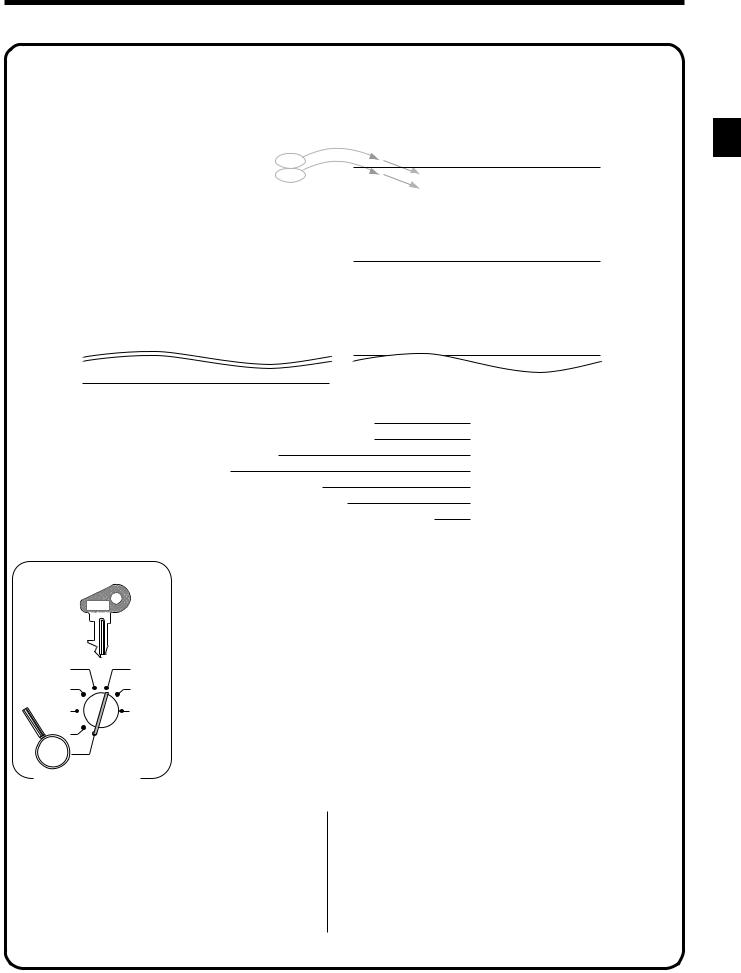
Tax table programming (continued…)
Example 3, With rate tax:
Preparation:
TAX |
Price range |
|
|
Max. break point |
Difference |
Pattern |
|
|||||
(7%) |
Min. break point |
Max. break point |
|
|
Upper |
|
|
Lower |
|
|||
|
|
|
|
|
|
|
||||||
$ .00 |
$ .01 |
$ .07 |
|
|
7 |
– |
0 |
= |
7 |
Non-cyclic |
|
|
.01 |
.08 |
.21 |
|
|
21 |
– |
7 |
= |
14 |
|
|
|
.02 |
.22 |
.35 |
|
|
35 |
– |
21 |
= |
14 |
|
|
|
.03 |
.36 |
.49 |
|
|
49 |
– |
35 |
= |
14 |
Cyclic |
|
|
.04 |
.50 |
.64 |
|
|
64 |
– |
49 |
= |
15 |
|
||
.05 |
.65 |
.78 |
|
|
78 |
– |
64 |
= |
14 |
|
|
|
.06 |
.79 |
.92 |
|
|
92 |
– |
78 |
= |
14 |
|
|
|
.07 |
.93 |
1.07 |
|
|
107 |
– |
92 |
= |
15 |
|
|
|
.08 |
1.08 |
1.21 |
|
|
121 |
– 107 |
= |
14 |
|
|
||
.09 |
1.22 |
1.35 |
|
|
135 |
– 121 |
= |
14 |
|
|
||
.10 |
1.36 |
1.49 |
|
|
149 |
– 135 |
= |
14 |
|
|
||
.11 |
1.50 |
1.64 |
|
|
164 |
– 149 |
= |
15 |
Cyclic |
|
||
.12 |
1.65 |
1.78 |
|
|
178 |
– 164 |
= |
14 |
|
|
||
.13 |
1.79 |
1.92 |
|
|
192 |
– 178 |
= |
14 |
|
|
||
.14 |
1.93 |
2.07 |
|
|
207 |
– 192 |
= |
15 |
|
|
||
1.40 |
19.93 |
20.07 |
|
|
|
|
|
|
|
|
|
|
|
|
|
|
|
|
|
|
|
|
|||
On all sales above $20.07, compute the tax |
|
|
|
|
|
|
|
|
|
|
||
at the rate of 7 %. |
|
|
|
|
|
|
|
|
|
|
|
|
Tax rate (2-digit for integer + 4- digit for decimal) |
|
|
|
|
7% |
|
|
|||||
Tax table maximum value (“0” means unlimited). |
|
|
|
|
|
2007 |
|
|
||||
Rounding/tax table system code |
|
|
|
|
|
0002 (Cut off & table + rate) |
||||||
Sum of a cyclic pattern |
|
|
|
|
|
|
|
|
100 (14+14+14+15+14+14+15) |
|||
Number of values in each cyclic pattern |
|
|
|
|
|
7 |
|
|
||||
Number of values in each non-cyclic pattern |
|
|
|
|
|
7 |
|
|
||||
Actual value of difference of the non-cyclic and cyclic values |
|
14, 14, 14, 15, 14, 14, 15 |
||||||||||
Programming procedure:
|
P G M |
|
C-A32 |
REG2 |
X1 |
REG1 |
Z1 |
OFF |
X2/Z2 |
RF |
|
PGM |
|
Mode Switch
3s
8 |
Tax table 1 |
=0125 |
::::s |
Tax table 2 |
=0225 |
8 |
{Tax table 3 |
=0325 |
7a |
Tax rate (2-digit for integer + 4-digit for decimal) |
|
8 |
|
|
2007a Tax table maximum value (“0” means unlimited).
8
0002a Rounding/tax table system code
8
100a Sum of a cyclic pattern
8 |
|
|
7a |
|
Number of values in each cyclic pattern |
8 |
|
|
7a |
|
Number of values in each non-cyclic pattern |
8 |
|
|
0714a |
|
|
8 |
|
|
1414a |
||
8 |
|
Actual value of difference of the non-cyclic and cyclic values |
1514a |
||
8 |
|
|
1415a You must enter these values in 4-digit block. If the last block |
||
8 |
|
comes out to be only two digits, add two zeros. |
|
||
s |
|
|
|
|
|
CE-6000 User’s Manual |
15 |
Getting Started
www.cashregisters.net

Introducing CE-6000
General guide
This part of the manual introduces you to the cash register and provides a general explanation of its various parts.
|
Pop-up display |
Take-up reel |
Main display |
Roll paper |
Mode switch |
Printer |
Keyboard |
Printer ink ribbon |
Wetproof |
Drawer
Drawer lock
|
Printer sub cover |
|
Printer cover |
Roll paper |
Printer ink ribbon |
|
You can use the roll paper to print receipts and a journal (pages 9 ~ 10).
Receipt on/off key
Use the receipt on/off key in REG1, REG2 and RF modes to control issuance of receipts. In other modes, receipts or reports are printed regardless the receipt key setting.
A post-finalization receipt can still be issued after finalization when the key is set to off. The cash register can also be programmed to issue a post-finalization receipt even when the key is set to on.
When the register issues receipts, this indicator is lit.
8
RECEIPT |
RCT |
Indicator |
ON/OFF
Provides ink for printing of registration details on the roll paper (page 103).
Mode key
The following four types of mode keys are provided with the unit.
O P |
M |
O W |
P G M |
C-A02 |
C-A08 |
C-A08 |
C-A32 |
a.OP (Operator) key
Switches between OFF and REG1.
b.M (Master) key
Switches between OFF, REG1, REG2, X1 and RF.
c.OW (Owner) key
Switches between OFF, REG1, REG2, X1, Z1, X2/ Z2 and RF.
d.PGM (Program) key Switches to any position.
16
www.cashregisters.net
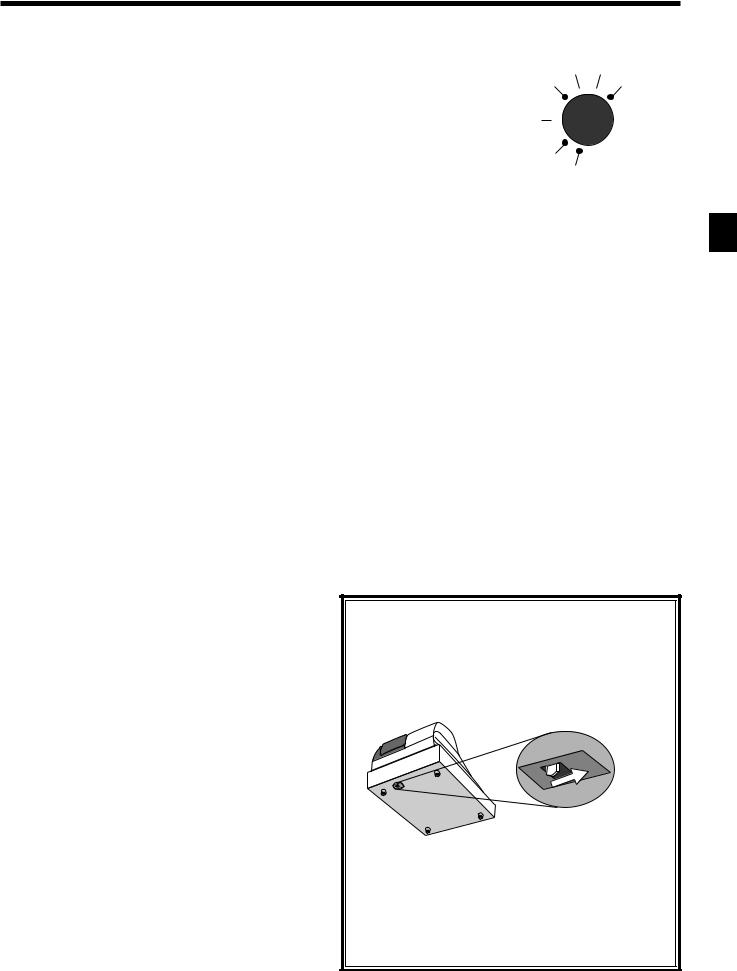
Mode switch
Use the mode keys to change the position of the mode switch and select the mode you want to use.
Mode |
Mode name |
Description |
|
switch |
|||
|
|
||
OFF |
Stand-by |
Any of the mode control keys can be inserted and |
|
removed from the mode switch in this position. |
|||
|
|
||
|
|
|
|
|
|
Used for normal sales transactions. Any of the mode |
|
REG1 |
Register 1 |
control keys can be inserted and removed from the mode |
|
|
|
switch in this position. |
|
|
|
|
|
|
|
Used for special operations. Since switching to REG2 |
|
|
|
requires a special key, such functions as discounts, credit |
|
REG2 |
Register 2 |
sales, charge sales, check payments, and paid outs can be |
|
|
|
controlled by programming them as prohibited in REG1 |
|
|
|
and allowed in REG2. |
|
|
|
|
|
|
Refund |
Used for processing refunds. |
|
RF |
When the mode switch of the register is in RF position, |
||
Reg minus |
you can access either the refund mode or the register |
||
|
|||
|
|
minus mode. |
|
|
|
|
|
X1 |
Daily sales |
Used to obtain daily reports without resetting (clearing) |
|
read |
all total data. |
||
|
|||
|
|
|
|
Z1 |
Daily sales |
Used to obtain daily reports while resetting (clearing) all |
|
reset |
total data. |
||
|
|||
|
|
|
|
X2/Z2 |
Periodic sale |
Used to obtain periodic sales reports without resetting |
|
read/reset |
total data or while resetting all total data. |
||
|
|||
|
|
|
|
|
|
Used when programming functions and preset data such |
|
PGM |
Program |
as unit prices and tax rates. Also used when reading |
|
|
|
program data. |
|
|
|
|
REG2 X1
REG1 
 Z1
Z1
OFF 
 X2/Z2
X2/Z2
RF
PGM
Introducing CE-6000
Drawer
The drawer opens automatically whenever you finalize a registration and whenever you issue a read or reset report. The drawer will not open if it is locked with the drawer key.
Drawer lock
Use the drawer key to lock and unlock the drawer.
When the cash drawer does not open!
In case of power failure or the machine is in malfunction, the cash drawer does not open automatically. Even in these cases, you can open the cash drawer by pulling drawer release lever (see below).
Important!
The drawer will not open, if it is locked with a drawer lock key.
CE-6000 User’s Manual |
17 |
www.cashregisters.net

Introducing CE-6000
Display
Main display for the U.S. |
|
|
|
|
Main display for Canada |
|
|
|
|
|
|
||||||||||||||||||||||||||||||||
Department registration |
|
|
|
|
|
|
|
|
|
|
|
|
|
|
|
|
|
|
|
|
|
|
|
|
|
|
|
||||||||||||||||
|
|
|
|
|
|
|
|
|
|
|
|
|
|
|
|
|
|
|
|
|
|
|
|
|
|
|
|
|
|
|
|
|
|
|
|
|
|
|
|
|
|
|
|
|
|
|
|
|
|
PLU |
|
|
|
|
|
|
|
|
AMOUNT |
|
|
|
|
|
|
|
|
|
|
PLU |
|
|
|
|
|
|
|
AMOUNT |
|
|
|
|
|
|
|||
|
|
|
|
DEPT |
RPT |
|
|
|
|
|
|
|
|
|
|
|
|
|
|
|
DEPT |
RPT |
|
|
|
|
|
|
|
|
|
|
|
||||||||||
|
01 |
|
|
|
|
|
|
|
|
|
!50 |
|
01 |
|
|
|
|
|
|
|
!50 |
||||||||||||||||||||||
|
|
|
|
|
|
|
|
|
|
|
|
|
|
|
|
|
|
|
|
|
|
|
|
|
|
|
|
|
|
|
|
|
|
|
|
|
|
|
|
|
|
||
|
|
|
|
|
|
|
|
|
|
|
|
|
|
|
|
|
|
|
|
|
|
|
|
|
|
|
|
|
|
|
|
|
|
|
|
|
|
|
|
|
|
|
|
|
RCT |
REG |
X1 |
Z1 |
T/S1 |
T/S2 |
T/S3 |
F/S |
TOTAL CHANGE |
|
RCT REG |
X1 |
Z1 |
1 |
2 |
3 |
4 |
|
TOTAL CHANGE |
||||||||||||||||||||||||
|
|
|
|
|
|
|
|
|
|
|
|
|
|
|
|
|
|
|
|
|
|
|
|
|
|
|
|
|
|
|
|
|
|
|
|
|
TAX |
|
|
|
|
|
|
|
|
|
|
|
|
|
|
|
|
|
|
|
|
|
|
|
|
|
|
|
|
|
|
|
|
|
|
|
|
|
|
|
|
|
|
|
|
|
|
|
|
|
|
2 |
|
7 |
|
|
|
3 |
|
1 |
|
|
|
2 |
|
7 |
|
|
|
3 |
|
1 |
|
|
|
||||||||||||||||||||
PLU registration |
|
|
|
|
|
|
|
|
|
|
|
|
|
|
|
|
|
|
|
|
|
|
|
|
|
|
|
|
|
|
|
|
|||||||||||
|
|
|
|
|
|
PLU |
|
|
|
|
|
|
|
|
AMOUNT |
|
|
|
|
|
|
|
|
|
|
PLU |
|
|
|
|
|
|
|
AMOUNT |
|
|
|
|
|
|
|||
|
|
|
|
DEPT |
RPT |
|
|
|
|
|
|
|
|
|
|
|
|
|
|
|
DEPT |
RPT |
|
|
|
|
|
|
|
|
|
|
|
||||||||||
025 |
|
|
|
|
|
|
"50 |
025 |
|
|
|
|
"50 |
||||||||||||||||||||||||||||||
|
RCT |
REG |
X1 |
Z1 |
T/S1 |
T/S2 |
T/S3 |
F/S |
TOTAL CHANGE |
|
RCT REG |
X1 |
Z1 |
1 |
2 |
3 |
4 |
|
TOTAL CHANGE |
||||||||||||||||||||||||
|
|
|
|
|
|
|
|
|
|
|
|
|
|
|
|
|
|
|
|
|
|
|
|
|
|
|
|
|
|
|
|
|
|
|
|
|
TAX |
|
|
|
|
|
|
|
|
|
|
|
|
|
|
|
|
|
|
|
|
|
|
|
|
|
|
|
|
|
|
|
|
|
|
|
|
|
|
|
|
|
|
|
|
|
|||||
|
|
|
|
|
|
|
|
|
|
|
|
|
|
|
|
|
|
|
|
|
|
|
|
|
|
|
|
|
|
|
|
|
|
|
|
|
|
|
|
||||
4 |
|
|
|
|
|
|
|
|
|
|
|
|
|
|
|
4 |
|
|
|
|
|
|
|
|
|
|
|
|
|
|
|
||||||||||||
Repeat registration |
|
|
|
|
|
|
|
|
|
|
|
|
|
|
|
|
|
|
|
|
|
|
|
|
|
|
|
|
|
|
|||||||||||||
|
|
|
|
|
|
PLU |
|
|
|
|
|
|
|
|
AMOUNT |
|
|
|
|
|
|
|
|
|
|
PLU |
|
|
|
|
|
|
|
AMOUNT |
|
|
|
|
|
|
|||
|
|
|
|
DEPT |
RPT |
|
|
|
|
|
|
|
|
|
|
|
|
|
|
|
DEPT |
RPT |
|
|
|
|
|
|
|
|
|
|
|
||||||||||
|
|
|
|
|
3 |
|
|
|
|
|
|
#50 |
|
|
|
|
|
|
|
|
3 |
|
|
|
|
#50 |
|||||||||||||||||
|
RCT |
REG |
X1 |
Z1 |
T/S1 |
T/S2 |
T/S3 |
F/S |
TOTAL CHANGE |
|
RCT REG |
X1 |
Z1 |
1 |
2 |
3 |
4 |
|
TOTAL CHANGE |
||||||||||||||||||||||||
|
|
|
|
|
|
|
|
|
|
|
|
|
|
|
|
|
|
|
|
|
|
|
|
|
|
|
|
|
|
|
|
|
|
|
|
|
TAX |
|
|
|
|
|
|
|
|
|
|
|
|
|
|
|
|
|
|
|
|
|
|
|
|
|
|
|
|
|
|
|
|
|
|
|
|
|
|
|
|
|
|
|
|
|
|
|
|
|
|
|
|
|
|
|
|
|
|
|
|
|
|
|
|
|
|
|
|
|
|
|
|
|
|
|
|
|
|
|
|
|
|
|
|
|
|
|
|
|
|
|
|
|
|
|
|
|
|
|
|
|
|
5 |
|
|
|
|
|
|
|
|
|
|
|
|
|
|
|
|
|
|
|
5 |
|
|
|
|
|
|
|
|
|
|
|
||||
Totalize operation |
|
|
|
|
|
|
|
|
|
|
|
|
|
|
|
|
|
|
|
|
|
|
|
|
|
|
|
|
|
|
|
|
|||||||||||
|
|
|
|
|
|
PLU |
|
|
|
|
|
|
|
|
AMOUNT |
|
|
|
|
|
|
|
|
|
|
PLU |
|
|
|
|
|
|
|
AMOUNT |
|
|
|
|
|
|
|||
|
|
|
|
DEPT |
RPT |
|
|
|
|
|
|
|
|
|
|
|
|
|
|
|
DEPT |
RPT |
|
|
|
|
|
|
|
|
|
|
|
||||||||||
|
|
|
|
|
02 |
|
|
|
|
|
1"34 |
|
|
|
|
|
|
|
|
|
|
|
|
|
|
|
1"34 |
||||||||||||||||
|
RCT |
REG |
X1 |
Z1 |
T/S1 |
T/S2 |
T/S3 |
F/S |
TOTAL CHANGE |
|
RCT REG |
X1 |
Z1 |
1 |
2 |
3 |
4 |
|
TOTAL CHANGE |
||||||||||||||||||||||||
|
|
|
|
|
|
|
|
|
|
|
|
|
|
|
|
|
|
|
|
|
|
|
|
|
|
|
|
|
|
|
|
|
|
|
|
|
TAX |
|
|
|
|
|
|
|
|
|
|
|
|
|
|
|
|
|
|
|
|
|
|
|
|
|
|
|
|
|
|
|
|
|
|
|
|
|
|
|
|
|
|
|
|
||||||
|
|
|
|
|
|
|
|
|
|
|
|
|
|
|
|
|
|
|
|
|
|
|
|
|
|
|
|
|
|
|
|
|
|
|
|
|
|
|
|
|
|
|
|
8 |
9 |
|
|
|
|
|
|
|
|
|
|
6 |
|
8 |
|
|
|
|
|
|
|
|
|
|
|
|
6 |
|
|||||||||||||||
18
www.cashregisters.net

Customer display for all area
!50
TOTAL CHANGE
1
5"50
TOTAL CHANGE
4
3#50
TOTAL CHANGE
5
1"34
TOTAL CHANGE
6
CE-6000 User’s Manual
1Amount/Quantity
This part of the display shows monetary amounts. It also can be used to show the current date and time.
2Department number
When you press a department key to register a unit |
|
|
|
price, the corresponding department number (01 ~ |
|
|
|
15) appears here. |
6000-CE |
||
3Taxable sales status indicators |
|||
|
|
||
When you register a taxable item, the corresponding |
|
|
|
indicator is lit. |
Introducing |
||
5Number of repeats |
|||
4PLU number |
|
|
|
When you register a PLU item, the corresponding |
|
|
|
PLU number appears here. |
|
|
|
Anytime you perform a repeat registration (page |
|
|
|
26), the number of repeats appears here. |
|
|
|
Note that only one digit is displayed for the number |
|
|
|
of repeats. This means that a “5” could mean 5, 15 |
|
|
|
or even 25 repeats. |
|
|
|
6Total/Change indicators
When the TOTAL indicator is lit, the displayed value is monetary total or subtotal amount. When the CHANGE indicator is lit, the displayed value is the change due.
7REG, X1, Z1 indicators
REG: Indicates register mode
X1: Indicates daily sales read mode Z1: Indicates daily sales reset mode
8RCT indicator
When the register issues receipts, this indicator is lit.
9Food stamp change amount
This part of display shows change amount of food stamp in dollar. This means that a “02” means $2.00.
19
www.cashregisters.net

Introducing CE-6000
Keyboard
1 |
JOURNAL |
A |
CX/FOR |
D |
E |
G |
|
H |
I |
L |
RECEIPT |
C |
DATE |
CLK# |
|
PRICE |
T/S1 |
T/S2 |
RC |
PD |
|
FEED |
FEED |
|
||||||||
|
|
|
TIME |
|
|
|
|
|
|
|
2 |
7 |
|
|
|
F |
|
|
|
J |
|
RECEIPT |
VALID |
|
|
|
|
5 |
10 |
15 |
CR1 |
CR2 |
|
|
|
|
|
|
|||||
3 |
8 |
B |
|
|
|
|
|
|
K |
M |
RECEIPT |
# |
7 |
8 |
9 |
|
4 |
9 |
14 |
CH |
CHK/ |
ON/OFF |
NS |
|
TEND |
4 |
9 |
4 |
5 |
6 |
%– |
|
|||
5 |
PLU |
1 |
2 |
3 |
– |
|
|||
6 |
0ERR. |
0 |
00 |
• |
RF |
CANCEL |
|||
|
CORR |
|
|
|
|
|
|
N |
3 |
8 |
13 |
SUBTOTAL |
|
|||
|
|
|
O |
2 |
7 |
12 |
CA |
|
|
|
|
|
|
|
AMT |
1 |
6 |
11 |
TEND |
|
• Register Mode
1Paper feed key f, j
Hold this key down to feed paper from the printer.
2Post receipt key ;
Use this key to produce a post-finalization receipt.
3Receipt on/off key Q
Use this key pressing two times to change the status “receipt issue” or “no receipt.” In case of “receipt issue”, the “RCT” indicator is lit.
4Discount key p
Use this key to register discounts.
5Minus key m
Use this key to input values for subtraction.
6Refund key R
Use this key to input refund amounts and void certain entries.
7Validation key v
Use this key to validate transaction amounts on slip.
8Non-add/No sale key N
Non-add key: To print reference number (to identify a personal check, credit card, etc.) during a transaction, use this key after some numerical entries.
No sale key: Use this key to open the drawer without registering anything.
9PLU key +
Use this key to input PLU numbers.
0Error correction/Cancellation key e
Use this key to correct registration errors and to cancel registration of entire transactions.
AClear key C
Use this key to clear an entry that has not yet been registered.
BTen key pad 0, 1~ 9, -, ^
Use these keys to input numbers.
CMultiplication/For/Date/Time key x
Use this key to input a quantity for a multiplication operation and registration of split sales of packaged items. Between transactions, this key displays the current time and date.
DClerk number key o
Use this key to sign clerk on and off the register.
EPrice key :
Use this key to register an amount to an open PLU when a PLU is used as an open PLU.
FDepartment keys !, ", #~ &
Use these keys to register items to departments.
GTax status shift 1 key t
Use this key to change the Taxable 1 status of the next item.
HTax status shift 2 key T
Use this key to change the Taxable 2 status of the next item.
IReceived on account key r
Use this key following a numeric entry to register money received for non-sale transactions.
20
www.cashregisters.net

JCredit key c, d
Use this key to register a credit sale.
KCharge key h
Use this key to register a charge sale.
LPaid out key P
Press this key following a numeric entry to register money paid out from the drawer.
MCheck key k
Use this key to register a check tender.
NSubtotal key s
Use this key to display and print the current subtotal (includes add-on tax) amount.
OCash/Amount tendered key a
Use this key to register a cash tender.
CE-6000 User’s Manual
Introducing CE-6000
21
www.cashregisters.net
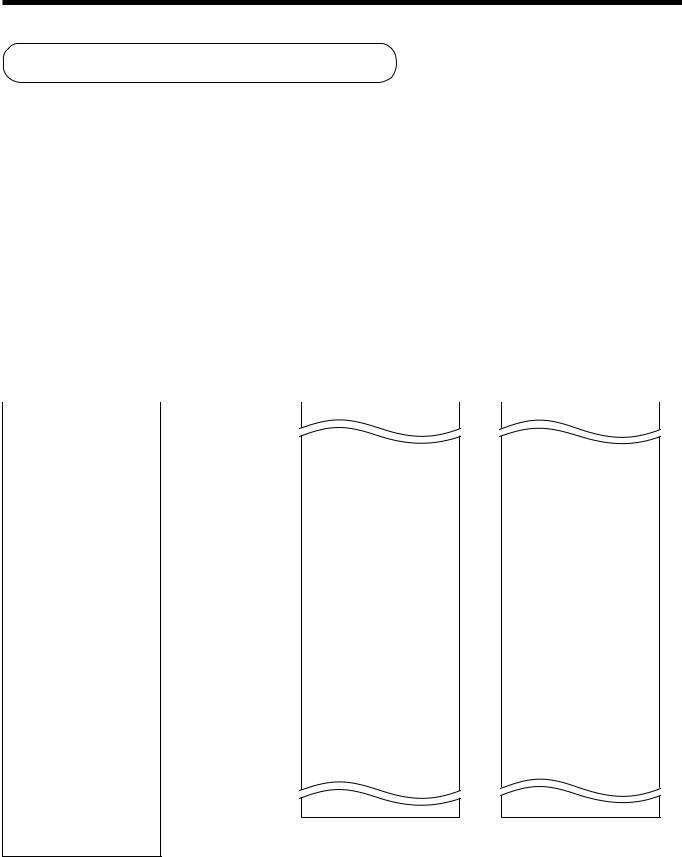
Basic Operations and Setups
How to read the printouts
•The journal and receipts are records of all transactions and operations.
•The contents printed on receipts and journal are almost identical.
•You can choose the journal skip function (page 66).
If the journal skip function is selected, the cash register will print the total amount of each transaction, and the details of premium, discount and reduction operations only, without printing department and PLU item registrations on the journal.
•The following items can be skipped on receipts and journal.
•Consecutive number
•Taxable status
•Taxable amount
•Item counter
|
Receipt Sample |
|
|
|
|
|
Journal Sample |
Journal Sample |
||||||||||
|
|
|
|
|
(Item lines Included) |
(Item lines Skipped) |
||||||||||||
|
|
|
|
|
|
|
|
|
||||||||||
|
|
|
|
|
|
|
|
|
|
|
|
|
||||||
************************ |
|
|
|
|
|
|
|
|
|
|
|
|
||||||
|
|
* THANK YOU * |
|
**— Logo message |
|
|
|
|
|
|
|
|
|
|
||||
** |
|
CALL AGAIN |
|
|
1 |
DEPT01 |
T1 |
$1.00 |
|
|
|
7 No |
|
|||||
************************ |
|
|
1 |
DEPT02 |
T1 |
$2.00 |
|
TA1 |
|
$3.00 |
||||||||
|
|
|
|
|
|
|
|
|
5 |
DEPT03 |
|
$5.00 |
|
TX1 |
|
$0.15 |
||
* |
COMMERCIAL MESSAGE |
* |
|
|
|
|
|
7 No |
|
|
TL |
|
$8.15 |
|||||
* |
COMMERCIAL MESSAGE |
* |
|
|
|
TA1 |
|
$3.00 |
|
CASH |
|
$10.00 |
||||||
* |
COMMERCIAL MESSAGE |
*— Commercial message |
|
TX1 |
|
$0.15 |
|
CG |
|
$1.85 |
||||||||
* |
COMMERCIAL MESSAGE |
* |
|
|
|
TL |
|
$8.15 |
|
REG |
03-04-2000 11:57 |
|||||||
|
|
|
|
|
|
|
|
|
|
CASH |
|
$10.00 |
|
C02 |
|
MC#01 |
000124 |
|
REG |
03-04-2000 11:58 |
|
— Mode/Date/Time |
|
CG |
|
$1.85 |
|
|
|
9 No |
|
||||||
C01 |
MC#01 |
000123 — Clerk/Machine No. |
REG |
03-04-2000 11:59 |
|
TA1 |
|
$10.00 |
||||||||||
|
|
|
|
|
|
|
|
Consecutive No. |
C02 |
MC#01 |
000124 |
|
TX1 |
|
$0.50 |
|||
|
|
|
|
|
|
|
|
|
|
|
||||||||
1 |
DEPT01 |
T1 |
$1.00 |
— Q’ty/Item |
1 |
DEPT01 |
T1 |
$1.00 |
|
TL |
|
$15.50 |
||||||
1 |
DEPT02 |
T1 |
$2.00 |
|
|
1 |
DEPT03 |
T1 |
$3.00 |
|
CASH |
|
$20.00 |
|||||
5 |
DEPT03 |
|
$5.00 |
— Item counter |
1 |
DEPT02 |
T1 |
$2.00 |
|
CG |
|
$4.50 |
||||||
|
|
|
7 No |
|
|
|
|
|
1 |
DEPT04 |
T1 |
$4.00 |
|
REG |
03-04-2000 11:58 |
|||
|
TA1 |
|
$3.00 |
|
|
5 |
DEPT05 |
|
$5.00 |
|
C01 |
|
MC#01 |
000125 |
||||
|
TX1 |
|
$0.15 |
|
|
|
|
|
9 No |
|
|
|
|
7 No |
|
|||
|
TL |
|
$8.15 |
|
|
|
TA1 |
|
$10.00 |
|
TA1 |
|
$3.00 |
|||||
|
CASH |
|
$10.00 |
|
|
|
TX1 |
|
$0.50 |
|
TX1 |
|
$0.15 |
|||||
|
CG |
|
$1.85 |
|
|
|
TL |
|
$15.50 |
|
TL |
|
$9.35 |
|||||
|
|
|
|
|
|
|
|
|
|
CASH |
|
$20.00 |
|
CASH |
|
$10.00 |
||
*** |
BOTTOM MESSAGE |
*** |
— Bottom message |
|
|
|
|
|
|
|
|
|
|
|||||
*** |
BOTTOM MESSAGE |
*** |
|
|
|
|
|
|
|
|
|
|
|
|
||||
***BOTTOM MESSAGE ***
***BOTTOM MESSAGE ***
In the operation examples contained in this manual, the print samples are what would be produced if the roll paper is being used for receipts. They are not actual size. Actual receipts are 45 mm wide. Also, all sample receipts and journals are printout images.
22
www.cashregisters.net
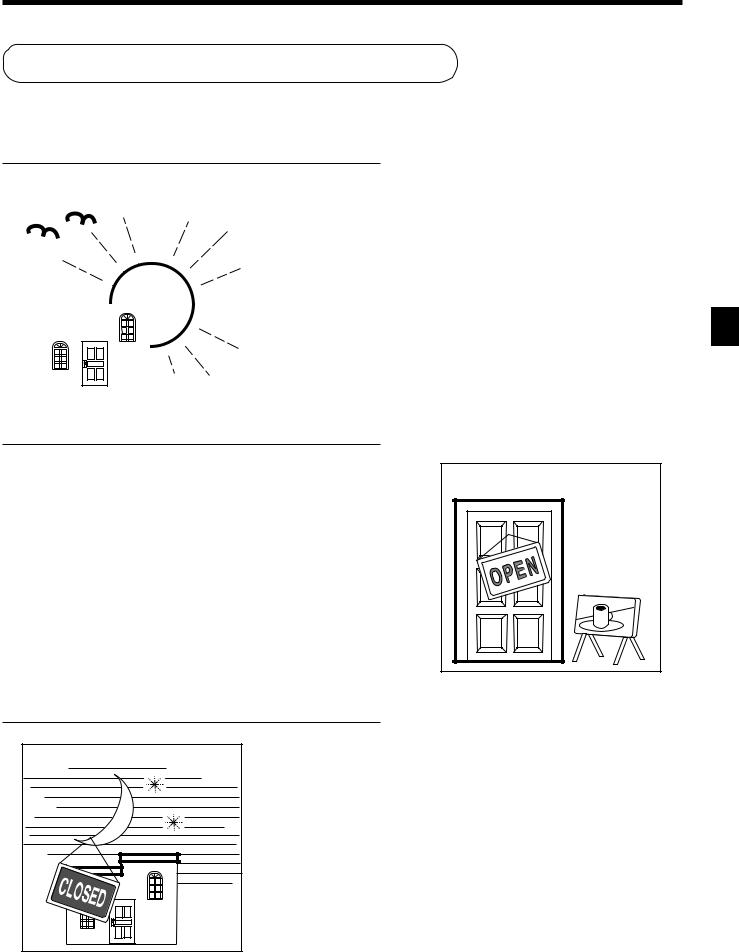
How to use your cash register
The following describes the general procedure you should use in order to get the most out of your cash register.
BEFORE business hours…
|
|
|
|
|
• Check to make sure that the cash register is |
|
|
|
|
|
|
plugged in securely. |
Page 8 |
|
|
|
|
|
||
|
|
|
|
|
• Check to make sure there is enough paper |
|
|
|
|
|
|
left on the roll. |
Pages 9, 10 |
|
|
|
|
|
• Read the financial totals to confirm that they are |
|
|
|
|
|
|
all zero. |
Page 91 |
|
|
|
|
|||
|
|
|
|
|
||
|
|
|
|
|
• Check the date and time. |
Page 25 |
|
|
|
|
|
||
|
|
|
|
|
|
|
|
|
|
|
|
|
|
|
|
|
|
|
|
|
DURING business hours…
• |
Register transactions. |
Page 26 |
• |
Periodically read totals. |
Page 90 |
Basic Operations and Setups
AFTER business hours…
CE-6000 User’s Manual |
• Reset the daily totals. |
Page 43 |
|
• |
Remove the journal. |
Page 104 |
• Empty the cash drawer and leave it open. |
Page 17 |
|
• |
Take the cash and journal to the office. |
|
23
www.cashregisters.net

Basic Operations and Setups
Assigning a clerk
ALL
Mode switch
Clerk secret number key
When the cash register is programmed to use clerk secret numbers for clerk or cashier assignment, the clerk buttons are not functional.
Clerk sign on |
|
|
|
|
|
|
|
|
|
OPERATION |
|
RECEIPT |
|||
|
|
|
|
|
|
||
Signing clerk 1 on: |
1 6 |
o |
|
|
|
|
|
* COMMERCIAL MESSAGE * |
|
||||||
Signing clerk 2 on: |
2 6 |
o |
REG 03-04-2000 |
11:58 |
|
||
|
|
|
|
|
|||
|
|
|
|
C01 |
MC#01 |
000123— |
Clerk name/machine No./consecutive No. |
Signing clerk 10 on: |
10 6 |
o |
1 DEPT01 T1 |
$1.00 |
|
||
|
Clerk secret number |
|
|
|
|
|
|
|
|
|
|
|
|
||
|
(1 ~ 10 is set as default.) |
|
|
|
|
||
• If you do not want the clerk secret number to be shown on the display, press obefore entering the number.
Clerk sign off
|
OPERATION |
Signing clerk off: |
0 6 o |
(except PGM mode) |
|
• The current clerk is also signed off whenever you set the mode switch to OFF position.
Important!
•The error code “E008” appears on the display whenever you try to perform a registration, a read/ reset operation without signing on.
•A clerk cannot sign on unless other clerk is signed off.
•The signed on clerk is also identified on the receipt/journal.
24
www.cashregisters.net

Displaying the time and date
You can show the time or date on the display of the cash register whenever there is
REG |
no registration being made. |
|
|
||
|
|
|
|||
Mode switch |
|
|
|
|
|
To display and clear the time |
|
|
|||
|
|
OPERATION |
DISPLAY |
||
|
|
|
|
|
|
|
|
|
|
|
|
|
|
x |
|
08-3~ |
|
|
|
Time appears on the display |
Hour Minutes |
||
C ~00
Clears the time display
To display and clear the date
OPERATION |
DISPLAY |
x 08-3!
(Time is displayed first)
x 03-04-2000
Date appears on the display |
Month |
Day |
Year |
C ~00
Clears the date display
Preparing coins for change
You can use the following procedure to open the drawer without registering an item. REG This operation must be performed out of a sale.
(You can use the rkey instead of the Nkey. See page 42.)
Mode switch
Opening the drawer without a sale
OPERATION |
RECEIPT |
||
N |
|
|
|
REG 03-04-2000 10:00 |
|
||
|
C01 |
MC#01 000001 |
|
|
#/NS |
••••••••• |
|
|
|
|
|
Basic Operations and Setups
CE-6000 User’s Manual |
25 |
www.cashregisters.net

Basic Operations and Setups
Preparing and using department keys
Registering department keys
REG
The following examples show how you can use the department keys in various types of registrations.
Mode switch
Single item sale
Example 1
OPERATION |
RECEIPT |
|
Unit price |
$1.00 |
|
———————— |
—— |
Item |
Quantity |
1 |
|
———————— |
—— |
————————————— |
Dept. |
1 |
|
|
|
Payment |
Cash |
$1.00 |
|
|
|
1-
Unit price
!
Department
F
REG |
03-04-2000 10:05 |
— |
Date/time |
||
C01 |
MC#01 |
000002 |
— |
Mode/consecutive No. |
|
1 DEPT01 |
|
$1.00 |
— |
Department No./unit price |
|
TL |
|
$1.00 |
— |
Total amount |
|
CASH |
|
$1.00 |
|
|
|
|
|
|
|
|
|
Example 2 (Subtotal registration and change computation)
|
|
|
|
|
OPERATION |
|
|
RECEIPT |
|
|
|
|
|
|
1234 |
|
|
|
|
|
|
Unit price |
$12.34 |
REG |
03-04-2000 10:10 |
|
|||
|
|
———————— |
—— |
Unit price |
C01 |
MC#01 000003 |
|
||
|
Item |
Quantity |
1 |
|
|
||||
|
|
———————— |
—— |
! |
|
|
|
|
|
|
————————————— |
Dept. |
1 |
|
Department |
1 DEPT01 |
$12.34 |
|
|
|
|
|
|
TL |
|
$12.34 — |
Total amount |
||
|
Cash |
$20.00 |
s |
|
|||||
|
Payment |
CASH |
$20.00— |
Amount tendered |
|||||
|
|
|
|
|
20-F |
CG |
$7.66— |
Change |
|
|
|
|
|
|
|||||
|
|
|
|
|
Amount tendered |
|
|
|
|
|
|
|
|
|
|
|
|
|
|
Repeat |
|
|
|
|
|
|
|
|
|
|
|
|
|
|
OPERATION |
|
|
RECEIPT |
|
|
|
|
|
|
|
|
|
|
|
|
Unit price |
$1.50 |
|
———————— |
—— |
Item |
Quantity |
3 |
|
———————— |
—— |
————————————— |
Dept. |
1 |
|
|
|
Payment |
Cash |
$10.00 |
|
|
|
150!
!
!
s 10-F
REG 03-04-2000 10:15 C01 MC#01 00004
1 |
DEPT01 |
$1.50 |
1 |
DEPT01 |
$1.50— Repeat |
1 |
DEPT01 |
$1.50— Repeat |
|
TL |
$4.50 |
|
CASH |
$10.00 |
|
CG |
$5.50 |
26
www.cashregisters.net
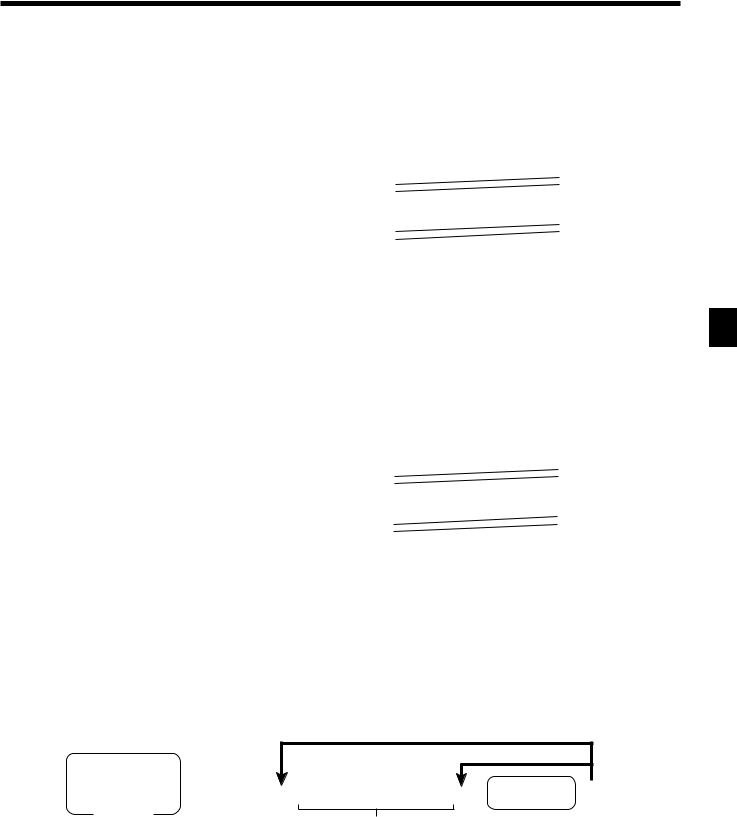
Multiplication
|
|
|
|
OPERATION |
|
RECEIPT |
||
|
|
|
|
12x |
|
|
|
|
|
Unit price |
$1.00 |
REG 03-04-2000 10:20 |
|
||||
Item |
———————— |
—— |
Quantity |
C01 |
MC#01 |
000005 |
|
|
Quantity |
12 |
|
(4-digit integer/2-digit decimal) |
|
||||
|
———————— |
—— |
1-! |
|
|
|
|
|
————————————— |
Dept. |
1 |
|
12 PLU0001 |
$12.00— |
Quantity/result |
||
|
|
|
s |
|
|
|
or * |
|
Payment |
Cash |
$20.00 |
12 |
@1/ 1.00 — |
Quantity/unit q’ty/@ |
|||
|
|
|
|
20-F |
PLU00001 |
|
$12.00— |
Result |
|
|
|
|
|
||||
|
|
|
|
|
TL |
$12.00 |
|
|
|
|
|
|
|
CASH |
|
$20.00 |
|
|
|
|
|
|
CG |
|
$8.00 |
|
|
|
|
|
|
|
|
|
|
Split sales of packaged items
|
|
|
|
OPERATION |
|
|
RECEIPT |
|
|
|
|
3x |
|
|
|
|
|||
|
Unit price |
4 for $10.00 |
REG |
03-04-2000 10:25 |
|
|
|||
|
———————— |
—— |
Quantity being purchased |
C01 |
MC#01 000006 |
|
|
||
|
Quantity |
3 |
|
(4-digit integer/2-digit decimal) |
|
|
|||
Item |
|
|
|
|
|
|
|||
———————— |
—— |
4x |
|
|
|
|
|
||
|
Dept. |
1 |
|
3 DEPT01 |
$7.50— |
Quantity/result |
|||
|
———————— |
—— |
Package quantity |
|
|
|
|
or * |
|
————————————— |
Taxable |
No |
(4-digit integer/2-digit decimal) |
|
3 |
@4/ 10.00 |
— |
Quantity/unit q’ty/@ |
|
|
|
|
10-! |
DEPT01 |
$7.50— |
Result |
|||
Payment |
Cash |
$10.00 |
|||||||
|
|
|
|
Package price s |
TL |
|
$7.50 |
|
|
|
|
|
|
|
|
|
|||
|
|
|
|
10-F |
CASH |
$10.00 |
|
|
|
|
|
|
|
CG |
$2.50 |
|
|
||
|
|
|
|
|
|
|
|
|
|
* See address 0522 of the general function program.
Programming department keys
To program a unit price for each department
Different price
Same price
PGM 61s6::::::6 Department 6s
Mode switch
Unit price
Basic Operations and Setups
To program the tax calculation status for each department
Tax calculation status
This specification defines which tax table should be used for automatic tax calculation. See page 11 for information on setting up the tax tables.
CE-6000 User’s Manual |
27 |
www.cashregisters.net

Basic Operations and Setups
Programming procedure |
|
|
|
|
|
|
|
|
||
|
|
|
|
|
|
To another department key |
||||
|
|
|
|
|
|
|
|
|
|
|
|
|
|
|
|
|
|
|
Same program |
|
|
PGM |
63s60366s |
|
|
|
|
6s |
||||
6:: 6 Department |
||||||||||
Mode switch |
|
|
|
|
D2 D1 |
|
|
|
|
|
|
|
|
|
|
|
|
|
|
|
|
|
for the U.S. |
|
|
|
|
|
|
|
|
|
|
Food stamp |
|
|
|
|
Yes = 1 |
|
: |
|
|
|
|
|
|
|
No = 0 |
|
D2 |
|
|
|
|
|
|
|
|
|
|
|
|||
|
Taxable 1 status |
|
a |
|
Yes = 1 |
|
|
|
|
|
|
|
|
No = 0 |
|
|
|
|
|||
|
|
|
|
|
|
|
|
|
|
|
|
|
|
|
|
|
|
|
: |
|
|
|
Taxable 2 status |
|
b |
|
Yes = 2 |
|
|
|
||
|
|
|
|
(a+b+c) |
|
|
||||
|
|
|
No = 0 |
|
|
|||||
|
|
|
|
|
|
|
D1 |
|
|
|
|
|
|
|
|
|
|
|
|
||
|
Taxable 3 status |
|
c |
|
Yes = 4 |
|
||||
|
|
|
|
|
|
|
||||
|
|
|
No = 0 |
|
|
|
|
|||
|
|
|
|
|
|
|
|
|
|
|
|
|
|
|
|
|
|
|
|
|
|
|
for Canada |
|
|
|
|
|
|
|
|
|
|
Donuts status |
|
|
|
|
Yes = 1 |
|
: |
|
|
|
|
|
|
|
No = 0 |
|
D2 |
|
|
|
|
|
|
|
|
|
|
|
|||
|
Non tax = 0 |
Taxable 3 = 3 |
Taxable 1 & 3 = 6 |
|
|
Significant |
|
: |
|
|
|
Taxable 1 = 1 |
Taxable 4 = 4 |
Taxable 1 & 4 = 7 |
|
|
|
|
|
||
|
|
|
number |
|
D1 |
|
|
|||
|
Taxable 2 = 2 |
Taxable 1 & 2 = 5 |
|
|
|
|
|
|||
|
|
|
|
|
|
|
|
|
|
|
To program high amount limit for each department
Programming procedure
|
|
To another department key |
|||||
|
|
|
|
|
Same program |
|
|
PGM 63s61566s |
|
|
|
|
|
|
|
6:~ : 6 Department |
|
||||||
6s |
|||||||
Mode switch |
|
D6 ~ D1 |
|
|
|
||
|
|
|
|
|
|
|
|
|
Description |
|
Choice |
|
Program code |
|
|
|
High amount limit for entering unit price manually. |
|
Significant |
|
::~:: |
|
|
|
|
numbers |
|
D6 D5 ~ D2 D1 |
|
||
|
|
|
|
|
|||
28
www.cashregisters.net
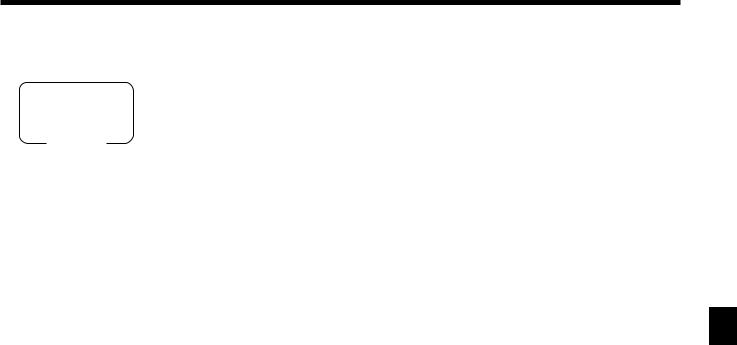
Registering department keys by programming data
REG
Mode switch
Preset price
|
|
|
|
OPERATION |
|
|
RECEIPT |
|
|
|
|
" |
|
|
|
||
|
Unit price |
($1.00)preset |
REG |
03-04-2000 10:30 |
|
|||
Item |
————————— |
1 |
|
F |
C01 |
MC#01 000007 |
|
|
Quantity |
|
|
|
|
|
|||
|
————————— |
|
|
|
1 DEPT02 |
$1.00— |
Department No./unit price |
|
|
Dept. |
2 |
|
|
||||
————————————— |
|
|
TL |
|
$1.00 |
|
||
|
|
|
|
|
|
|||
Payment |
Cash |
$1.00 |
|
CASH |
$1.00 |
|
||
|
|
|
|
|
|
|
|
|
Preset tax status
|
|
|
|
|
OPERATION |
|
|
RECEIPT |
|
|
||
|
|
|
|
5x |
|
|
|
|
|
|||
|
|
Unit price |
($2.00)preset |
REG |
03-04-2000 10:35 |
|
|
|||||
|
|
————————— |
|
|
# |
C01 |
MC#01 |
000008 |
|
|
||
|
|
Quantity |
5 |
|
|
Tax status |
||||||
|
|
|
|
|
|
|
|
|
||||
|
Item 1 |
————————— |
|
|
$ |
|
|
|
|
|
|
|
|
|
|
|
|
|
|
|
|
|
|||
|
|
Dept. |
3 |
|
5 DEPT03 |
T1 |
$10.00 |
|
|
|||
|
|
————————— |
|
|
s |
1 DEPT04 |
T2 |
$2.00 |
|
|
||
|
————————————— |
Taxable |
(1)preset |
TA1 |
|
|
$10.00— |
Taxable Amount 1 |
||||
|
Unit price |
($2.00)preset |
20-F |
TX1 |
|
|
$0.40— |
Tax 1 |
||||
|
|
TA2 |
|
|
$2.00— |
Taxable Amount 2 |
||||||
|
|
————————— |
|
|
|
|
|
|
|
$0.20— |
Tax 2 |
|
|
|
Quantity |
1 |
|
|
TX2 |
|
|
||||
|
Item 2 |
————————— |
|
|
|
TL |
|
$12.60 |
|
|
||
|
|
Dept. |
4 |
|
|
CASH |
|
|
$20.00 |
|
|
|
|
|
————————— |
|
|
|
CG |
|
|
$7.40 |
|
|
|
|
|
Taxable |
(2)preset |
|
|
|
|
|
||||
|
————————————— |
|
|
|
|
|
|
|
|
|||
|
|
|
|
|
|
|
|
|
|
|
|
|
|
Payment |
Cash |
$20.00 |
|
|
|
|
|
|
|
|
|
|
|
|
|
|
|
|
|
|
|
|
|
|
Locking out high amount limitation |
|
|
|
|
|
|
|
|||||
|
|
|
|
|
OPERATION |
|
|
RECEIPT |
|
|
||
|
|
|
|
|
|
|
|
|
|
|
||
|
|
|
|
|
1050# |
|
|
|
|
|
|
|
|
|
Unit price |
$1.05 |
REG |
03-04-2000 10:40 |
|
|
|||||
|
|
————————— |
|
|
ERROR ALARM (E037) |
C01 |
MC#01 |
000009 |
|
|
||
|
Item |
Quantity |
1 |
|
(Exceeding high amount) |
|
|
|
|
|
|
|
|
————————— |
|
|
C |
1 DEPT03 |
|
|
$1.05 |
|
|
||
|
|
Dept. |
3 |
|
|
|
|
|
||||
|
|
————————— |
|
|
105# |
TL |
$1.05 |
|
|
|||
|
————————————— |
Max.amount( |
$10.00)preset |
CASH |
|
|
$2.00 |
|
|
|||
|
|
|
|
s |
CG |
|
|
$0.95 |
|
|
||
|
Payment |
Cash |
$2.00 |
|
|
|
|
|||||
|
|
|
|
|
2-a |
|
|
|
|
|
|
|
|
|
|
|
|
|
|
|
|
|
|
|
|
Basic Operations and Setups
CE-6000 User’s Manual |
29 |
www.cashregisters.net

Basic Operations and Setups
Preparing and using PLUs
This section describes how to prepare and use PLUs.
CAUTION:
• Before you use PLUs, you must first program the unit price.
Programming PLUs
To program a unit price for each PLU
To new (not sequencial) PLU
Different program to the next PLU
Same program
PGM 61s6PLU No.+6::::::6 a 6s
Mode switch
Unit price
To program tax calculation status for each PLU
To new (not sequencial) PLU
Different program to the next PLU
Same program
PGM 63s60366s6PLU No.+6::6a 6s
Mode switch |
|
|
|
|
D2 D1 |
||
|
|
|
|
|
|
|
|
|
for the U.S. |
|
|
|
|
|
|
|
Food stamp |
|
|
|
Yes = 1 |
|
: |
|
|
|
|
No = 0 |
|
D2 |
|
|
|
|
|
|
|
||
|
Taxable 1 status |
|
|
a |
Yes = 1 |
|
|
|
|
|
No = 0 |
|
|
||
|
|
|
|
|
|
|
|
|
|
|
|
|
|
|
: |
|
Taxable 2 status |
|
|
b |
Yes = 2 |
|
|
|
|
|
|
(a+b+c) |
|||
|
|
|
No = 0 |
|
|||
|
|
|
|
|
|
D1 |
|
|
|
|
|
|
|
|
|
|
Taxable 3 status |
|
|
c |
Yes = 4 |
|
|
|
|
|
|
|
|||
|
|
|
No = 0 |
|
|
||
|
|
|
|
|
|
|
|
|
|
|
|
|
|
|
|
|
for Canada |
|
|
|
|
|
|
|
Donuts status |
|
|
|
Yes = 1 |
|
: |
|
|
|
|
No = 0 |
|
D2 |
|
|
|
|
|
|
|
||
|
Non tax = 0 |
Taxable 3 = 3 |
Taxable 1 & 3 = 6 |
|
Significant |
|
: |
|
Taxable 1 = 1 |
Taxable 4 = 4 |
Taxable 1 & 4 = 7 |
|
|
||
|
|
number |
|
D1 |
|||
|
Taxable 2 = 2 |
Taxable 1 & 2 = 5 |
|
|
|
||
30
www.cashregisters.net
