Casio CSF-5350, CSF-5550, CSF-5750 Service Manual
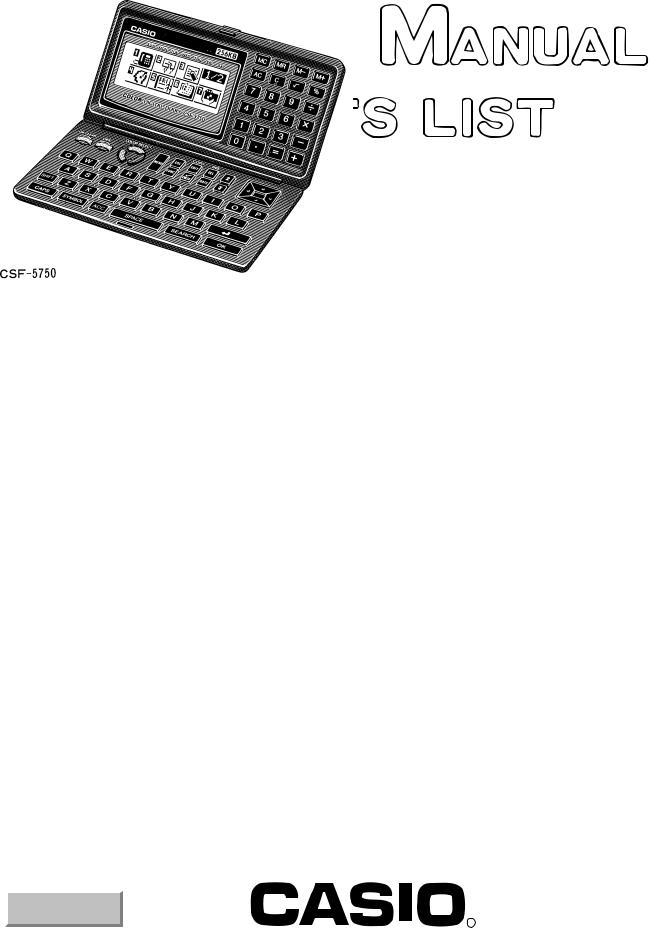
(without price)
CSF-5350/5550/5750 (ZX-889)
JUN. 1996
CSF-5750
INDEX
R
CONTENTS
FEATURES .............................................................................................................................. |
1 |
SPECIFICATIONS ................................................................................................................... |
2 |
GENERAL GUIDE ................................................................................................................... |
4 |
BATTERY REPLACEMENT .................................................................................................... |
7 |
RESET OPERATION ............................................................................................................... |
8 |
TO SAVE THE DATA .............................................................................................................. |
9 |
PIN FUNCTION...................................................................................................................... |
10 |
DIAGNOSTIC PROGRAM ..................................................................................................... |
11 |
ERROR MESSAGE ............................................................................................................... |
14 |
SCHEMATIC DIAGRAMS ..................................................................................................... |
15 |
EXPLODED VIEW ................................................................................................................. |
19 |
PARTS LIST .......................................................................................................................... |
20 |
FEATURES
3-color Display
The display shows data in three colors: orange, blue and green. Different colors can be used to highlight specific dates in the Calendar, and even the color of text data can be specified.
Selectable Main Menu Format
Choose between a graphic desktop or an icon list for the Main Menu from which you can select the mode you want.
Do Today Function
Every time you turn on the unit, any Schedule Keeper items scheduled for that date appear on the display.
Powerful Data Bank Functions
Telephone Directory, Business Card Directory, Memo, To Do, Expense Manager, Reminder, and Schedule Keeper.
Secret Function
Look up confidential information using a secret password.
Calendar - Schedule Keeper - Reminder - To Do Linking
Reminder and To Do items are automatically displayed in the applicable Schedule Keeper dates. Markers appear on the Calendar display to indicate dates for which Schedule Keeper, Reminder, and To Do items are scheduled.
Timepiece with Home time and World Time
Dual timekeeping for two different locations.
Powerful Alarm Functions
In addition to the standard daily alarm, you can also set alarms for Schedule Keeper, Reminder, and To Do items.
Calculator
A 12-digit arithmetic calculator is just the thing for those quick, on-the-go calculations.
Data Communication
Exchange data with another CSF Unit or with a CASIO SF Unit.
Note
•This unit is equipped with a demonstration feature, which is activated before the unit is shipped from the factory. Be sure to turn the demonstration off before using the unit for normal operarion.
If you don't, any display color balance settings you make will be cleared every time you turn the unit off.
— 1 —
SPECIFICATIONS
MEMORY CAPACITY
Memory capacity differs according to model. The following shows the memory capacity for each available model.
Model
CSF-5350 CSF-5550 CSF-5750
Memory 64K bytes 128K bytes 256K bytes
The following shows the number or items that can be stored in each model (CSF-5350/5550/5750).
TELEPHONE DIRECTORY
Approximately 2,700/5,700/11,600, under the following conditions: 8-character name
10-character telephone number
Approximately 1,300/2,900/5,900, under the following conditions: 8-character name
10-character telephone number
20-character address
BUSINESS CARD DIRECTORY
Approximately 700/1,500/3,000, under the following conditions: 10-character employer name
8-character personal name
10-character telephone number
10-character position
10-character department
20-character address
MEMO
Approximately 2,600/5,400/11,100, 20-character memos.
TO DO
Approximately 1,600/3,400/7,100, under the following conditions: 20 character description
Deadline set
SCHEDULE KEEPER
Approximately 1,500/3,200/6,500, under the following conditions: 20 character description
Illustration used
Starting time specified, alarm time set Approximately 2,000/4,100/8,500, under the following conditions:
20 character description Illustration not used
Starting time specified, no alarm time
REMINDER
Approximately 3,300/6,900/14,200, under the following conditions: 10 character description
Alarm time set
Approximately 3,700/7,800/16,000, under the following conditions: 10 character description
No alarm time
— 2 —
EXPENSE MANAGER
Approximately 1,800/3,800/7,700, under the following conditions: 10 character description
Expense type and payment type set
MAIN MODES:
Telephone Directory, Business Card Directory, Memo, Schedule Keeper, To Do, Expense Manager, Reminder, Calendar, Home Time, World Time and Calculator
DATA STORAGE:
Storage and recall of telephone, business card, memo, schedule, to do, expense, reminder data; calendar display; secret memory area; editing; memory status display
CLOCK:
Worldtime; reminder alarm; schedule alarm; to do alarm; daily alarm; accuracy under normal temperatures:
±3 seconds average
CALCULATION:
12-digit arithmetic calculations; arithmetic constants (+, -, ×, ÷); independent memory; percentages; square roots; 24-digit approximations; date calculations; other mixed calculations
GENERAL: |
|
Display element: |
16-column × 4-line LCD |
Main component: |
LSI |
Power supply: |
Three lithium batteries (CR2032) |
Current consumption: |
|
ON: |
1.6 mA or under (TEL mode) |
OFF: |
13 μA or under |
Low battery message: |
7.2 V ± 2.0% |
Forced power off: |
6.7 V ± 2.0% |
Battery life: |
|
Main: |
Approximately 90 hours continuous display in Telephone Directory; |
|
approximately 70 hours repeating one minute of input and 10 minutes of |
|
display in Telephone Directory |
Power consumption: |
0.08 W |
Auto power off: |
Approximately 6 minutes after last key operation |
Operating temperature: |
0°C ~ 40°C (32°F ~ 104°F) |
Dimensions: |
|
Unfolded: |
8.65H × 150W × 160D mm (5/16"H × 57/8"W × 65/16"D) |
Folded: |
18.8H × 150W × 80D mm (3/4"W × 57/8"W × 31/8"D) |
Weight: |
150 g (5.3 oz) including batteries |
— 3 —
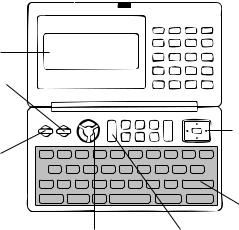
GENERAL GUIDE
Display
OFF key — Press this key to turn power OFF.
ON key — Press this key to turn power ON.
|
Cursor Key |
|
Pad |
|
Keyboard |
COLOR SELECT |
MENU key |
keys |
|
ABOUT THE DEMONSTRATION FEATURE...
The CSF Unit comes with a Demonstration feature that shows sample screens and input data for each of its functions. When the Demonstration feature is turned on, the CSF Unit automatically shows the various demonstration screens in sequence each time you turn it on.
• You can interrupt an ongoing demonstration at any time by pressing any key.
TO TURN THE DEMONSTRATION FEATURE ON AND OFF
1.While the main menu is on the display, press FUNC.
2.Press 1 to select SYSTEM.
3.Press  to display the second SYSTEM Menu.
to display the second SYSTEM Menu.
4.Press 2 to select START UP.
5.Use  and
and  to move the pointer to DEMO.
to move the pointer to DEMO.
6.Use  and
and  to turn the Demonstration feature on and off.
to turn the Demonstration feature on and off.
7.After making the setting you want, press OK.
Note
• The demonstration feature screens will not be displayed when the Do Today feature is turned on.
SELECTING A MAIN MENU FORMAT
You can select either a graphic desktop or an icon list as the Main Menu format. You get the same features and functions, regardless of the Main Menu format you select.
Important!
•All of the examples in this manual are illustrated using the icon list, and all references to the Main Menu apply to both the graphic desktop and the icon list, unless otherwise specified.
— 4 —
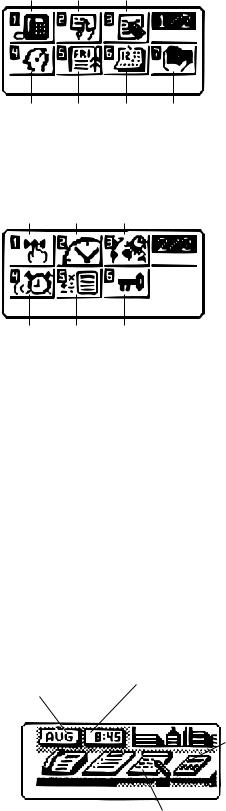
ICON LIST FORMAT
The Main Menu icon list format provides two screens of icons from which you can choose the function you want.
1 2 3
4 |
5 |
6 |
7 |
1 Telephone Directory |
|
4 To Do |
|
2 Business Card Directory |
5 Schedule Keeper |
||
3 Memo |
|
6 Calendar |
|
|
|
7 Expense Manager |
|
1 |
2 |
3 |
|
4 |
5 |
6 |
1 Reminder |
|
4 Daily Alarm |
2 Home Time |
|
5 Calculator |
3 World Time |
|
6 Secret Memory Area |
TO ENTER A MODE
Use the  ,
,  ,
,  , and
, and  cursor keys to move the highlighting to the mode you want to select and press OK. Or you can simply input the number in the upper left corner of an icon to directly enter the corresponding mode without pressing OK.
cursor keys to move the highlighting to the mode you want to select and press OK. Or you can simply input the number in the upper left corner of an icon to directly enter the corresponding mode without pressing OK.
TO CHANGE FROM PAGE 1 TO PAGE 2
•While any icon of Page 1 is highlighted, press  or MENU to change to Page 2.
or MENU to change to Page 2.
•While an icon in the bottom row of Page 1 is highlighted, press  to change to Page 2.
to change to Page 2.
•While the Expense Manager icon is highlighted, press  to change to Page 2.
to change to Page 2.
TO CHANGE FROM PAGE 2 TO PAGE 1
•While an icon in the top row of Page 2 is highlighted, press  to change to Page 1.
to change to Page 1.
•While the Reminder icon is highlighted, press  to change to Page 1.
to change to Page 1.
•While any icon of Page 2 is highlighted, press  or MENU to change to Page 1.
or MENU to change to Page 1.
DESKTOP FORMAT
Calendar, Schedule
Keeper, Reminder and |
Home Time, World |
|||||||
Time, and Alarm |
||||||||
Expense Manager |
||||||||
|
|
|
||||||
|
|
|
|
|
|
|
Calculator |
|
Telephone Directory |
|
|
|
|
|
|||
|
|
|
|
|||||
and Business Card |
|
|
|
|
Secret Drawer |
|||
Directory |
|
|
|
|
||||
|
|
|
|
|||||
|
|
|
|
|
||||
|
|
To |
|
Do |
Memo |
|||
|
||||||||
— 5 —
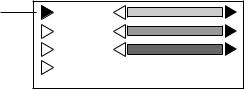
The desktop gives you point-and-select access to the data management features of the CSF Unit. Whenever you want to return to the desktop, simply press the MENU button.
• Note that one of the icons on the desktop is flashing, This means that the icon is selected.
HOW TO USE THE DESKTOP
1.Use the cursor keys to move the flashing around the desktop until the one you want is selected (flashing).
2.After selecting an icon, press OK to access the functions of that icon.
•Selecting some icons (like the Clock and Telephone) cause another selection screen to appear.
•Details on actually using the features and functions that you access from the desktop are described in the other sections of this manual.
CHANGING THE DESKTOP SCREEN'S WINDOW SCENERY
You can change the scenery that is outside the desktop screen's window to any one of the scenes shown below. Simply display the desktop screen and press the COLOR SELECT key that corresponds to the scenery you want to select.
ORG: Night-time city scene
BLU: Daytime city scene
GRN: Beach scene
ADJUSTING THE COLOR BALANCE
The following procedure describes how to adjust the color contrast, which controls the relative darkness and lightness of each color on the display.
TO ADJUST THE COLOR BALANCE
1.While the desktop is on the display, press FUNC.
2.Press 1 to select SYSTEM.
3.Press  to display the second SYSTEM menu.
to display the second SYSTEM menu.
4.Press 1 to select COLOR BALANCE.
Pointer (currently |
(ORG) |
selected item) |
(BLU) |
|
(GRN) |
|
INITIALIZE |
5.Use  and
and  to move the pointer to the color whose contrast you want to set.
to move the pointer to the color whose contrast you want to set.
6.Use  and
and  to adjust the contrast of the currently selected color.
to adjust the contrast of the currently selected color.
•You can adjust the overall contrast of the display by pressing  or
or  .
.
7.After you finish adjusting the display contrast, press OK.
•Color contrast settings are registered as soon as you make them. Because of this, pressing either OK or ESC quits the color contrast procedure only. Pressing ESC does not return the color contrast setting to what is was.
Note
• Temperature changes can cause changes in background color and the tint of display colors .
— 6 —
