Canon VB-M740E User Manual
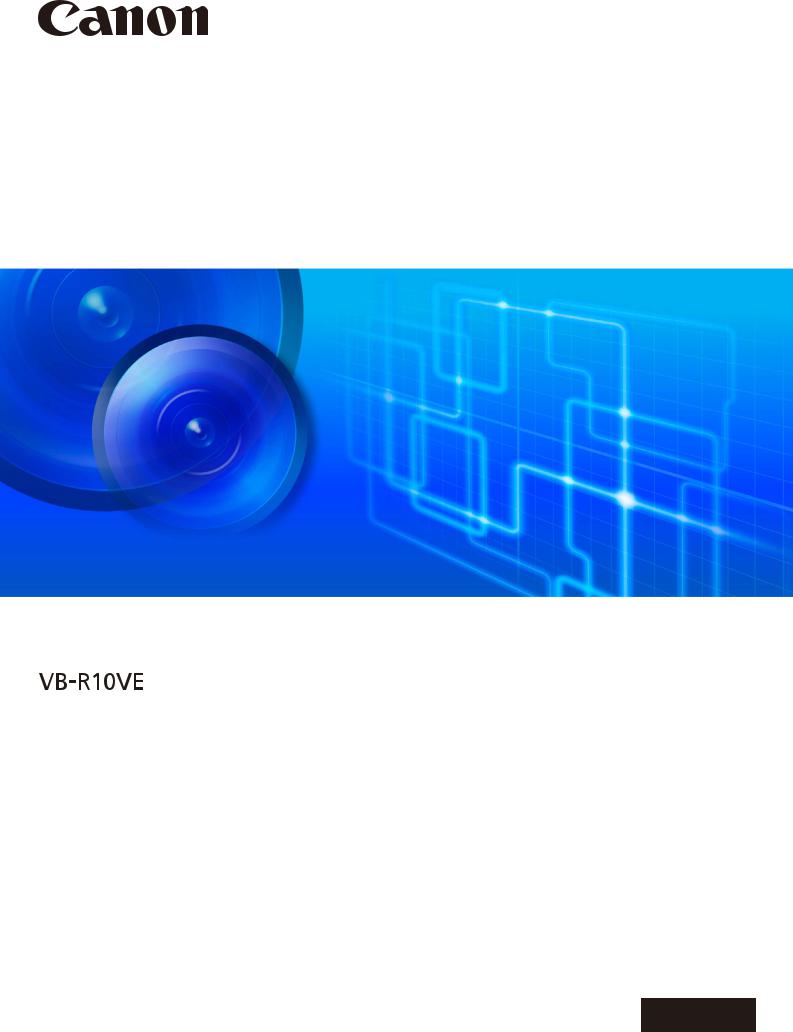
Network Camera
Operation Guide





 /
/









 /
/










 /
/









 /
/





The Operation Guide should be read before using the network camera.
ENGLISH
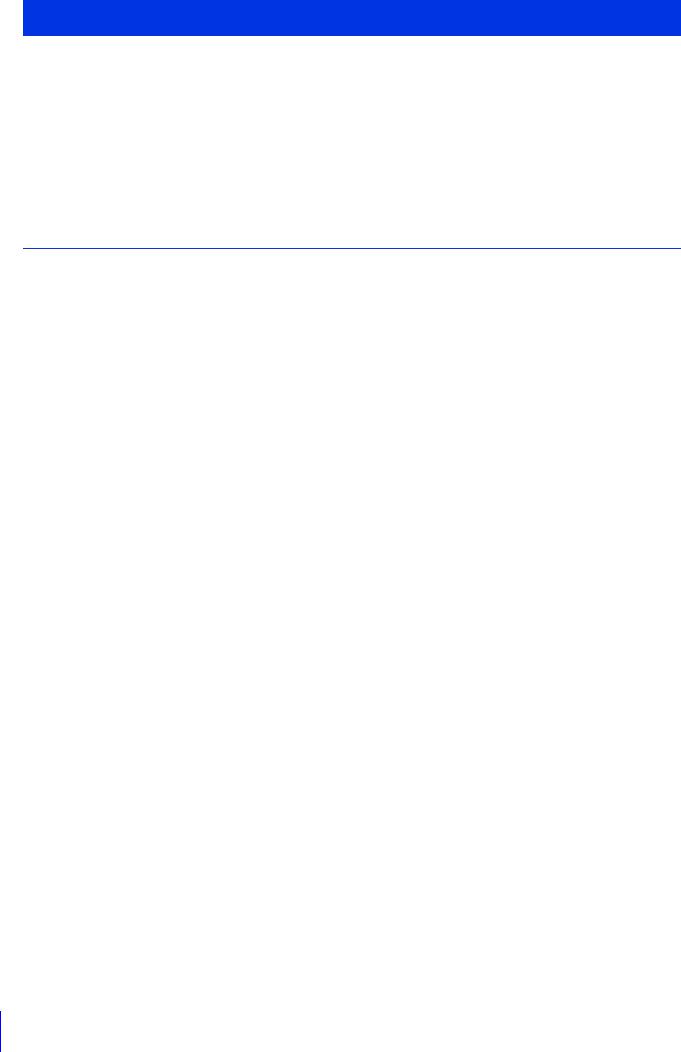
Introduction
Thank you for purchasing a Canon Network Camera (hereafter referred to as the camera)*.
This “Operation Guide” explains the camera settings and operations. Read this guide carefully before using the camera to ensure correct use. Also, be sure to read the files in the LICENSE folder on the Setup CD-ROM.
* The cameras described in this manual may include models not be sold in your country and region.
For the latest information on this product (firmware and included software, user manuals, operating environment, etc.), please refer to the Canon Web Site.
Precautions for Use (Disclaimer)
Disclaimer
To the full extent permitted by laws and regulations, neither Canon Inc. nor any of its subsidiaries or affiliates shall be responsible for any financial losses that may be incurred as a result of the loss of recorded information or images, regardless of the internal or external cause of the loss.
EXCEPT AS SET FORTH IN THE LIMITED WARRANTY ACCOMPANYING THE CAMERA AND WITHOUT DETRACTING FROM ANY RIGHTS A CONSUMER MAY BE ENTITLED TO, AND TO THE FULL EXTENT PERMITTED BY LAWS AND REGULATIONS: (1) NEITHER CANON INC. NOR ANY OF ITS SUBSIDIARIES OR AFFILIATES MAKE ANY WARRANTY OF ANY KIND, EXPRESS OR IMPLIED, WITH REGARD TO THE MATERIAL IN THIS MANUAL OR WITH REGARD TO THE USE OF THE CAMERA INCLUDING, WITHOUT LIMITATION, IMPLIED WARRANTIES AS TO MARKETABILITY, MERCHANTABILITY, FITNESS FOR A PARTICULAR PURPOSE OR USE, OR NONINFRINGEMENT AND (2) NEITHER CANON INC. NOR ANY OF ITS SUBSIDIARIES OR AFFILIATES SHALL BE LIABLE FOR ANY DIRECT, INCIDENTAL, OR CONSEQUENTIAL DAMAGES OF ANY NATURE RESULTING FROM THE USE OF THIS MATERIAL OR THE CAMERA.
Network Security
The user is responsible for the network security of this product and its use.
Take appropriate network security measures to avoid security breaches. To the full extent permitted by laws and regulations, neither Canon Inc. nor any of its subsidiaries or affiliates shall be liable for any losses, direct, incidental or consequential damages, or liabilities that may be incurred as a result of network security incidents such as unauthorized accesses.
<Network Security Recommendations>
•Change the password of the camera periodically.
•Change the HTTP or HTTPS port number of the camera.
•Limit access to the camera by network devices.
Privacy and Publicity Rights Regarding the Use of Video/Audio
When using the camera (for video or audio), it is the full responsibility of the user to protect privacy and avoid any violation of publicity rights. For example, obtaining consent to install the camera in advance if specific buildings or rooms are to be monitored. Canon shall have no liability whatsoever in this regard.
Legal Notice
In some cases, camera monitoring may be prohibited by law or regulation, the details of which differ by country. Before using the camera, check the laws or regulations of the country or region where the camera is used.
2
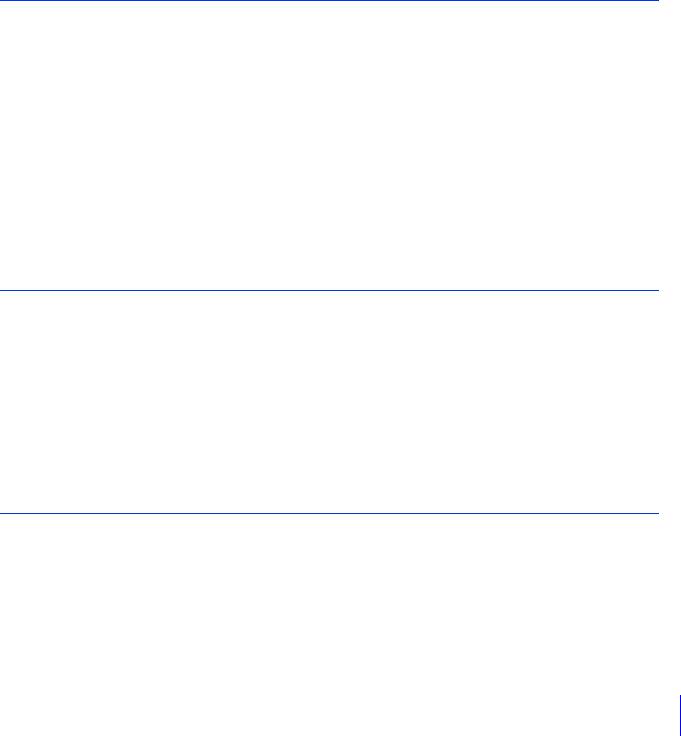
Copyright
Videos, images or sounds recorded with your camera may not be utilized or published without consent of copyright holders, if any, except in such a way as permitted for personal use under the relevant copyright law.
Use of Included RM-Lite Software
Flaws or other problems with RM-Lite may result in recording failure or destruction or loss of recorded data. Canon shall have no liability whatsoever for any loss or damages incurred by the user as a result of such problems.
Product Parts Life
Movable parts of this product (e.g., pan/tilt mechanism) as well as its electronic components may require replacement at an earlier period, according to where the product is installed, and how it is used.
Please refer to Canon’s web site, for a reference as to the lifespan of the parts, in relation to how the product is used.
License Agreement for Included Software
For information on the License Agreement for Included Software, refer to the following files in the BundledSoftware folder in the Included Setup CD-ROM LICENSE folder.
Software Type |
File Name |
|
|
Camera Management Tool |
|
|
VBTools-E.txt |
Camera Angle Setting Tool |
|
(Used by VB-M641VE, VB-M640VE, VB-M641V, VB-M640V, VB-M741LE, VB-M740E) |
|
|
|
Network Video Recording Software RM-Lite |
RM-Lite-E.txt |
|
|
This product is licensed under AT&T patents for the MPEG-4 standard and may be used for encoding MPEG-4 compliant video and/or decoding MPEG-4 compliant video that was encoded only (1) for a personal and non-commercial purpose or
(2) by a video provider licensed under the AT&T patents to provide MPEG-4 compliant video. No license is granted or implied for any other use for MPEG-4 standard.
Trademarks
•Canon and the Canon logo are registered trademarks of Canon Inc.
•Microsoft, Windows, Windows Vista, Internet Explorer, Windows Server, Windows Media and ActiveX are trademarks or registered trademarks of Microsoft Corporation in the United States and other countries.
•Windows is legally recognized as the Microsoft Windows Operating System.
•This product comes with exFAT, a licensed file system technology from Microsoft.
•QuickTime is a trademark of Apple Inc.
•SD, SDHC and SDXC logos are trademarks of SD-3C, LLC.
•All other company or product names used in this manual are trademarks or registered trademarks of their respective holders.
Open Source Software
The product (camera and included RM-Lite) contains Open Source Software modules. For details, please refer to “ThirdPartySoftware-E.pdf” (Third-Party Software License) in the Open-SourceSoftware folder in the LICENSE folder on the Setup CD-ROM. Each module’s license conditions are also available in the same folder.
Software under GPL and LGPL
If you would like to obtain the source code under GPL/LGPL, please contact us at nvsossg@canon.co.jp and provide the following information in English or Japanese:
1. Product name and firmware version.
3
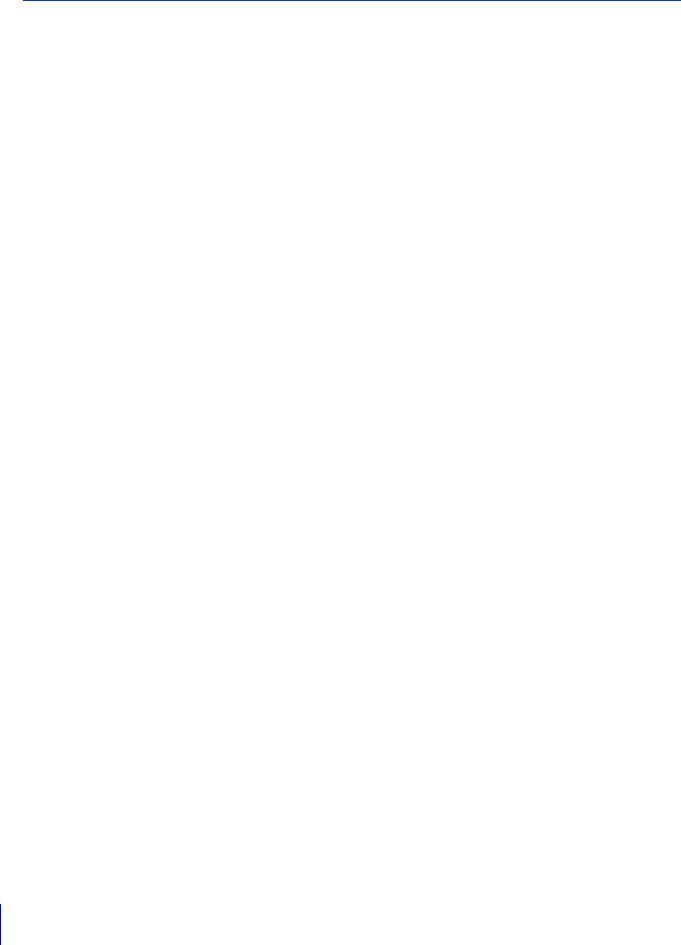
2. Name of the software module or modules you would like to obtain.
You can obtain the source code for a least three years from the day you purchased this product. Please note we may bill you for any costs we incur in providing you the source code.
Security Export Control
This product is subject to security export control. Therefore, to export or carry it overseas may require an authorization by governmental agencies.
4
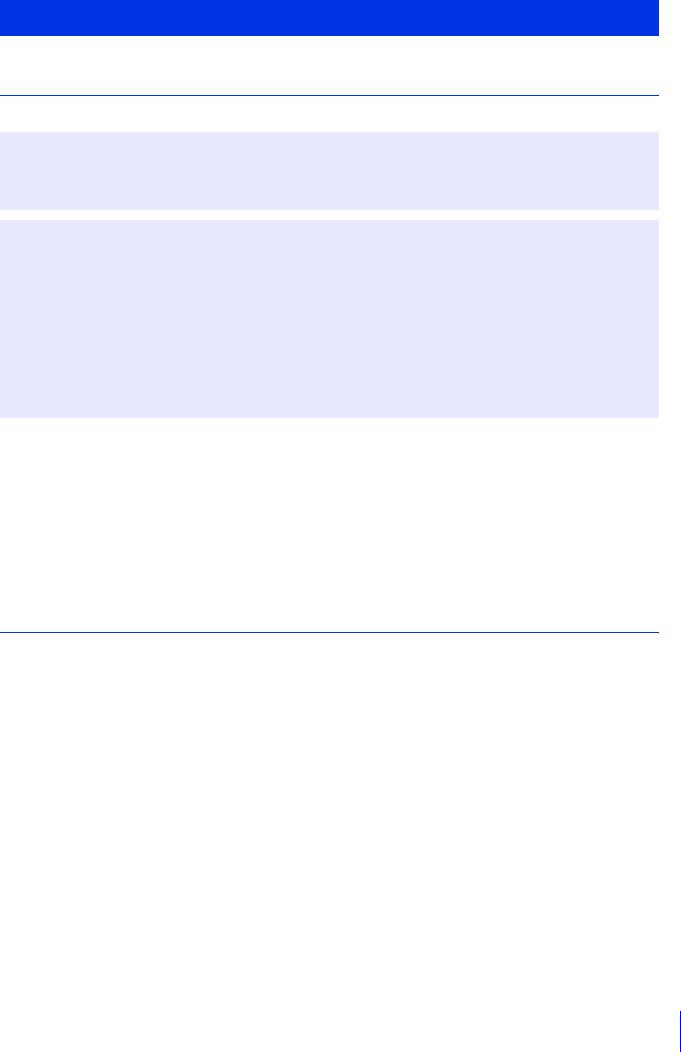
User Manuals
Types of User Manuals
The following describes the different camera user manuals.
Included User Manuals
Installation Guide
This describes precautions and procedures for installing the camera. Sections you should reference in this guide will be marked “Installation Guide” along with the name of the reference items.
Guides Included on the Setup CD-ROM
Operation Guide (This Guide)
This document explains the initial camera settings, Viewer operations, Admin Tools settings, troubleshooting and other operations.
Appendix – Specifications
This lists the camera specifications.
Camera Management Tool User Manual
This explains details on using the Camera Management Tool.
Network Video Recording Software RM Series Administrator Manual
This explains details on using the RM-Lite video recording software (P. 22).
Notes
1.Any unauthorized reproduction of this guide is prohibited.
2.The contents of this guide are subject to change without any prior notice.
3.This document has been prepared with the utmost attention to accuracy. If you have any comments, however, please contact a Canon sales representative.
4.Canon shall assume no liability for any outcome of using this product, notwithstanding items 2 and 3 above.
How to Use This Operation Guide
The assumed reading format of this operation guide is on a computer screen.
Software Screenshots
The software screenshots samples shown in this guide are for illustration only. The screenshots may differ from the actual screens displayed.
Most screenshots used with the explanations are from a Windows 8.1 computer connected to a VB-R11 network camera.
The video size set selected for explanations is [1280 x 720 / 640 x 360 / 320 x 180]. If using a different video size set, substitute those sizes.
5
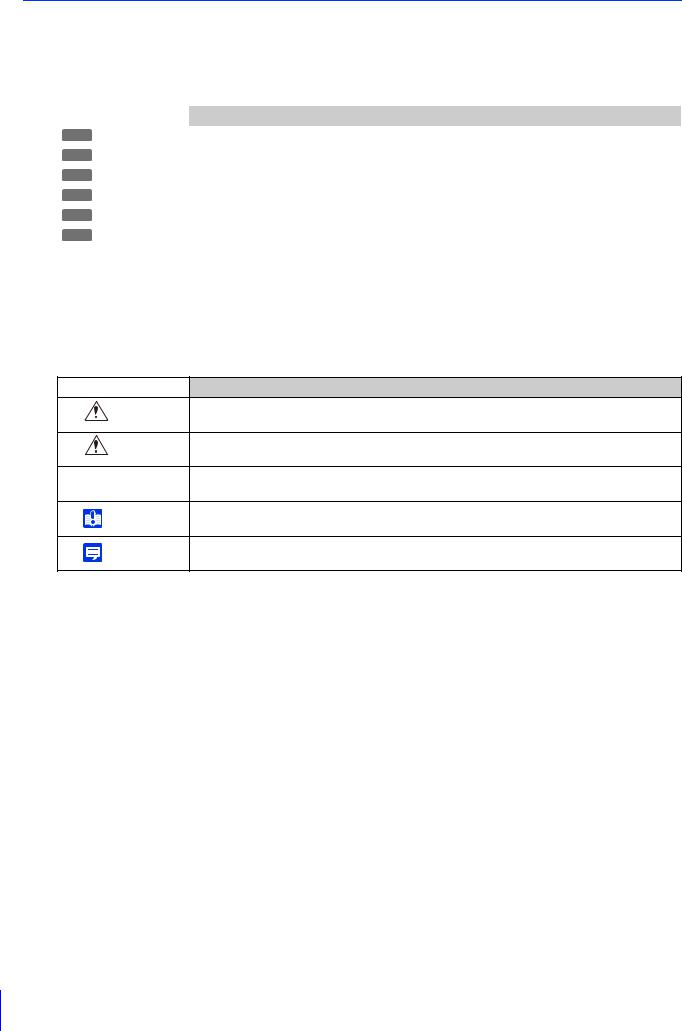
Symbols Indicating Camera Models
Symbols Indicating Camera Models
Explanations that differ depending on the camera model are indicated by the camera name and the following symbols.
Symbol |
Camera Model |
|
|
R11 |
VB-R11VE, VB-R11 |
|
|
R10 |
VB-R10VE |
|
|
M641 |
VB-M641VE, VB-M641V |
|
|
M640 |
VB-M640VE, VB-M640V |
|
|
M741 |
VB-M741LE |
|
|
M740 |
VB-M740E |
|
|
Symbols Indicating Safety Precautions
This section explains the symbols used in this guide. The following symbols used in this guide indicate information for safe use of the product, as well as important and supplemental information the user should know. Be sure to read and understand this information when using the product.
Symbol |
Meaning |
|
|
Warning
Failure to follow the instructions indicated by this symbol may result in death or serious injury. Be sure to follow these warnings to ensure safety.
Caution
Failure to follow the instructions indicated by this symbol may result in injury. Be sure to follow these precautions to ensure safety.
Caution
Failure to follow the instructions indicated by this symbol may result in property damage.
Be sure to follow these precautions.
Cautions and restrictions during operation. Make sure to read these carefully.
Important
Supplementary descriptions and reference information.
Note
6
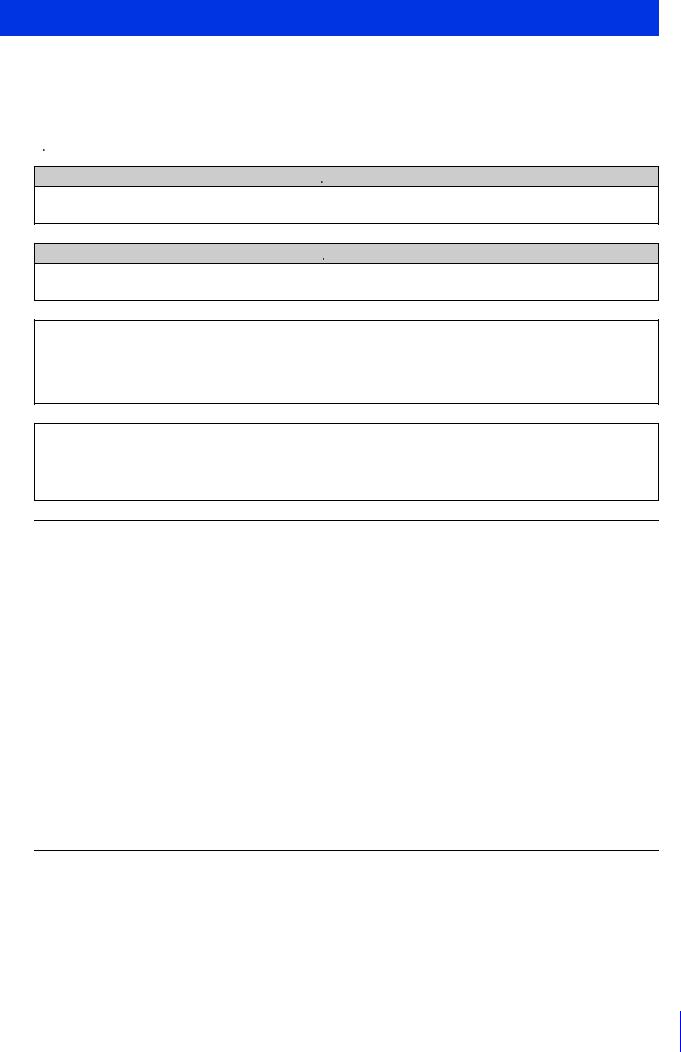
Safety Precautions
This section explains precautions that must be followed when using the camera.
If they are not followed, injury, death and/or property damage may occur. Read the following information carefully and be sure to follow the precautions.
 Important Warnings
Important Warnings
 Warning
Warning
To reduce a risk of fire or electric shock, do not expose this product to rain or moisture. (VB-R11, VB-M641V, VB-M640V)
 Caution
Caution
TO REDUCE THE RISK OF ELECTRIC SHOCK, DO NOT REMOVE COVER (OR BACK).
NO USER-SERVICEABLE PARTS INSIDE. REFER SERVICING TO QUALIFIED SERVICE PERSONNEL.
The AC adapter (sold separately) can be connected to the camera from a standard AC power outlet. Please refer to the user manual to make sure that the camera is compatible with the adapter.
•The socket-outlet should be installed near the equipment and should be easily accessible.
•Unplug the equipment from the wall outlet before cleaning or maintaining.
FDA regulation
This Network Camera has not been evaluated by the Food and Drug Administration (FDA) for use as a medical device. When incorporated into a system with medical applications, FDA regulations may apply. Therefore, please consult your legal advisor to determine whether FDA regulations apply.
FCC REGULATIONS
Network Camera, Model Name: VB-R11VE/VB-R10VE/VB-M641VE/VB-M640VE/VB-M741LE/VB-M740E
This equipment has been tested and found to comply with the limits for a Class A digital device, pursuant to Part 15 of the FCC Rules.
These limits are designed to provide reasonable protection against harmful interference when the equipment is operated in a commercial environment. This equipment generates, uses, and can radiate radio frequency energy and, if not installed and used in accordance with the user manual, may cause harmful interference to radio communications. Operation of this equipment in a residential area is likely to cause harmful interference in which case the user will be required to correct the interference at his own expense.
Do not make any changes or modifications to the equipment unless otherwise specified in the manual. If such changes or modifications should be made, you could be required to stop operation of the equipment. Use of shielded cable is required to comply with class A limits in Subpart B of Part 15 of FCC Rules.
European Union regulatory notices:
Network Camera, Model Name: VB-R11VE/VB-R10VE/VB-M641VE/VB-M640VE/VB-M741LE/VB-M740E
Warning
This is a class A product. In a domestic environment this product may cause radio interference in which case the user may be required to take adequate measures.
7
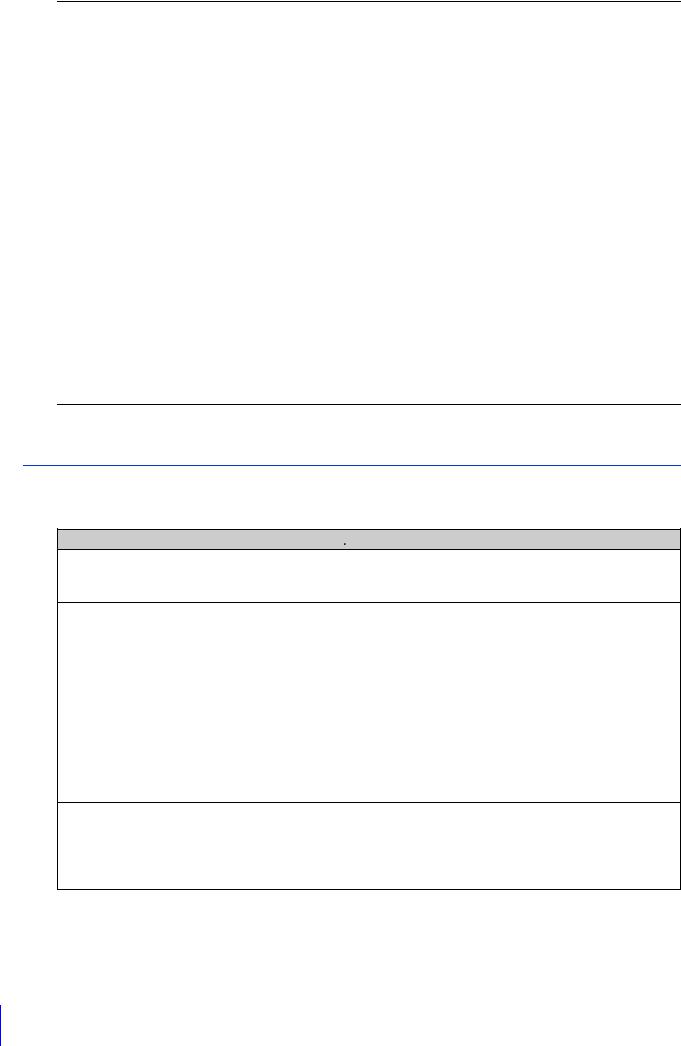
FCC NOTICE
Network Camera, Model Name: VB-R11/VB-M641V/VB-M640V
This device complies with Part 15 of the FCC Rules. Operation is subject to the following two conditions: (1) This device may not cause harmful interference, and (2) this device must accept any interference received, including interference that may cause undesired operation.
Note: This equipment has been tested and found to comply with the limits for a Class B digital device, pursuant to Part 15 of the FCC Rules. These limits are designed to provide reasonable protection against harmful interference in a residential installation.
This equipment generates, uses and can radiate radio frequency energy and, if not installed and used in accordance with the instructions, may cause harmful interference to radio communications.
However, there is no guarantee that interference will not occur in a particular installation. If this equipment does cause harmful interference to radio or television reception, which can be determined by turning the equipment off and on, the user is encouraged to try to correct the interference by one or more of the following measures:
•Reorient or relocate the receiving antenna.
•Increase the separation between the equipment and receiver.
•Connect the equipment to an outlet on a circuit different from that to which the receiver is connected.
•Consult the dealer or an experienced radio/TV technician for help.
Do not make any changes or modifications to the equipment unless otherwise specified in the manual. If such changes or modifications should be made, you could be required to stop operation of the equipment.
Canon U.S.A., Inc.
One Canon Park, Melville, New York 11747, U.S.A. Tel No. 1-800-OK-CANON (1-800-652-2666)
Precautions
Camera Precautions
 Warning
Warning
If you notice abnormal conditions, such as smoke, unusual sounds, heat or strange odors, immediately stop using the camera and contact your nearest dealer.
Fire or electric shock may result from continued use.
The following may result in fire or electric shock.
•If thunder starts, stop installation or inspection etc. and do not touch the camera or continue connecting the cable.
•Do not disassemble or modify the camera.
•Spray the camera with water, or otherwise make it wet (VB-R11/VB-M641V/VB-M640V).
•Please do not insert objects like water or metal objects within the camera housing.
•Do not use flammable sprays near the camera.
•Do not leave LAN cables, external power supplies or AC adapter (sold separately) power connectors connected when the camera is not in use for long periods.
•Do not damage the connecting cable.
This camera should not be used with medical devices or other life-support systems.
Depending on the computer and network environment, high-precision video transmission cannot be guaranteed due to video lag or loss.
Canon will assume no liability for any accident or damage resulting from use of the camera under the conditions above.
8
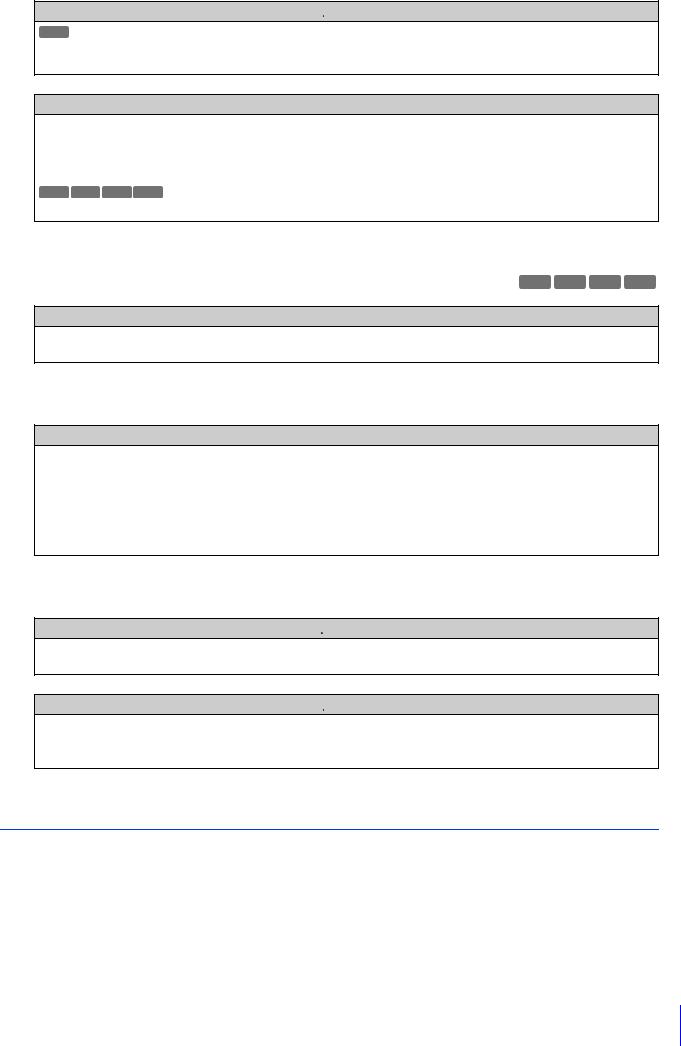
 Caution
Caution
M741
Avoid looking directly at the infrared illumination at close distance for long periods of time.
Intense infrared illumination can cause eye damage.
Caution
The following may result in camera malfunction.
•Do not capture the sun, halogen lamps, and other very bright light sources or subjects.
•Do not expose the camera to strong impact or vibration.
R11 R10 M641 M640
• Do not forcibly turn the rotating parts of the camera by hand.
Camera Angle Setting Tool Precautions |
M641 M640 M741 M740 |
Caution
The Camera Angle Setting Tool is for use when installing the camera. Do not use on a daily basis. Frequent use may result in camera malfunction.
Precautions for Built-In Camera Functions and Included Software
Caution
Do not use the following built-in camera functions or included software in situations requiring high reliability:
–Intelligent Function
–Image Stabilization Function
–Network Video Recording Software RM-Lite
These do not guarantee high-precision capture and cannot support applications beyond their intended range of use. Canon will assume no liability for any accident or damage resulting from the use of these functions or software.
Maintenance Precautions
 Warning
Warning
Do not use flammable solvents such as alcohol, paint thinner or benzine when cleaning the camera. Use of these may result in fire or electric shock.
 Caution
Caution
Periodically inspect the parts and screws for rust and loosening.
For inspections, please contact the dealer where you purchased the product.
Failure to follow these precautions could result in injuries and equipment damage due to falling items.
Clean the Camera
Turn off the power before cleaning the camera.
Clean the Exterior
1Dampen a soft cloth with water or diluted neutral detergent and gently wipe away any grime.
2Wipe with a dry cloth.
9

 Important
Important
Grime on the front cover and dome cover, may result in focusing problems, and or reduction of image quality. It is recommended that the cover be cleaned on a regular basis.
Clean the Lens
Use a commercial lens cleaner to remove grime on the lens surface.
•Scratches on the lens surface may result in poor video capture.
•Auto focus functionality may be degraded if the lens surface is dusty or dirty.
Camera Disposal
Dispose of the camera in accordance with local laws and regulations.
10
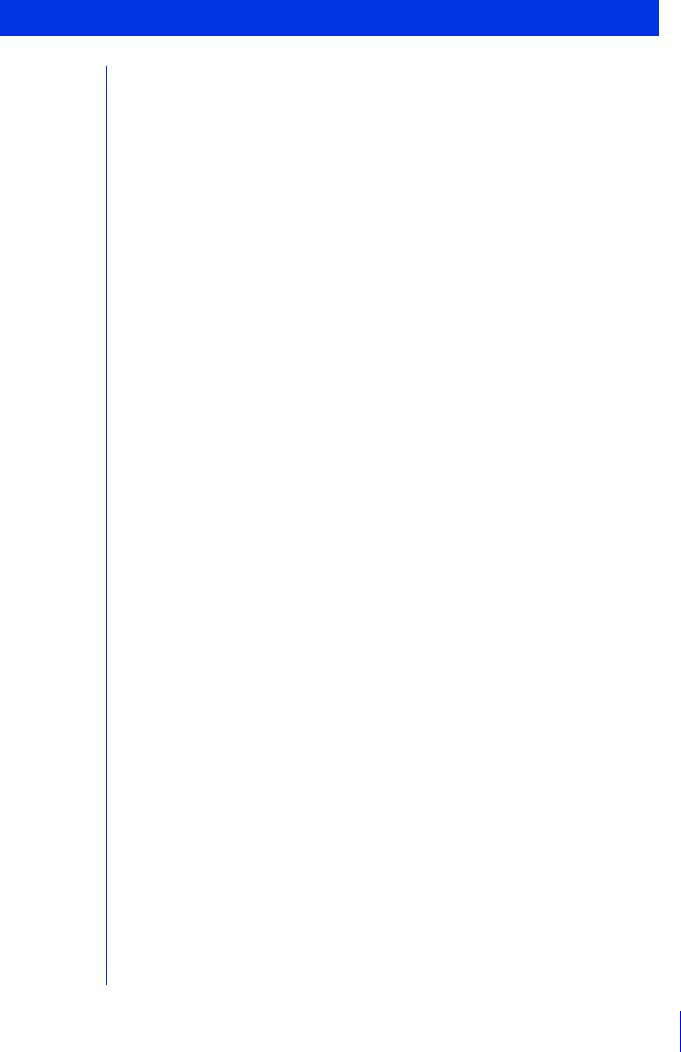
Table of Contents |
|
|
|
Introduction...................................................................................................................... |
2 |
|
Precautions for Use (Disclaimer) ............................................................................................ |
2 |
|
License Agreement for Included Software ............................................................................. |
3 |
|
Trademarks ............................................................................................................................. |
3 |
|
Open Source Software............................................................................................................ |
3 |
|
Security Export Control ........................................................................................................... |
4 |
|
User Manuals................................................................................................................... |
5 |
|
Types of User Manuals ........................................................................................................... |
5 |
|
How to Use This Operation Guide .......................................................................................... |
5 |
|
Symbols Indicating Camera Models....................................................................................... |
6 |
|
Safety Precautions........................................................................................................... |
7 |
|
Precautions ............................................................................................................................. |
8 |
|
Clean the Camera ................................................................................................................... |
9 |
|
Camera Disposal .................................................................................................................. |
10 |
Chapter 1 |
Before Use |
|
|
Network Camera Capabilities........................................................................................ |
20 |
|
Camera Software ........................................................................................................... |
21 |
|
Software Included on the Camera ........................................................................................ |
21 |
|
Software Included on the Setup CD-ROM ............................................................................ |
21 |
|
Additional Software/Licenses (Sold Separately)................................................................... |
23 |
|
Operating Environment.................................................................................................. |
24 |
|
Camera Angle Setting Tool, Admin Viewer/VB Viewer, Admin Tools ................................... |
24 |
|
Steps for Setting Up Camera......................................................................................... |
25 |
|
Step 1 Pre-Installation Preparations...................................................................................... |
25 |
|
Step 2 Check Camera Connection ....................................................................................... |
25 |
|
Step 3 Install the Camera...................................................................................................... |
25 |
|
Step 4 Set the Camera Angle .............................................................................................. |
25 |
|
Step 5 Adjust Advanced Settings According to Use............................................................ |
26 |
|
Step 6 Use the Viewers......................................................................................................... |
26 |
|
Step 7 Use Admin Tools ....................................................................................................... |
26 |
|
Troubleshooting .................................................................................................................... |
26 |
Chapter 2 |
Camera Setup |
|
|
Install Software .............................................................................................................. |
28 |
|
Necessary Software .............................................................................................................. |
28 |
|
Software Installation .............................................................................................................. |
28 |
|
Check/Make Security Settings....................................................................................... |
31 |
|
Check Firewall Settings......................................................................................................... |
31 |
|
Register the Camera IP Address as a Trusted Site .............................................................. |
32 |
|
Settings When Using Windows Server.................................................................................. |
33 |
|
Making Initial Camera Settings...................................................................................... |
36 |
|
Launch the Camera Management Tool ................................................................................ |
36 |
|
Searching for Cameras and Setting up Networks ................................................................ |
36 |
11

|
Set the Password, Date and Time, Camera Name and Video.............................................. |
38 |
|
Registering Camera’s IP Address to Trusted Sites............................................................... |
40 |
|
Access the Top Page of the Camera to Check Video................................................... |
41 |
|
Access the Top Page from Camera Management Tool........................................................ |
41 |
|
Top Page............................................................................................................................... |
41 |
|
Checking Camera Video....................................................................................................... |
43 |
Chapter 3 |
Camera Angle Setting Tool |
|
|
Launch the Camera Angle Setting Tool and Connect to a Camera .............................. |
46 |
|
Launch the Camera Angle Setting Tool ................................................................................ |
46 |
|
Connect to the Camera......................................................................................................... |
46 |
|
Disconnect from the Camera and Close the Software.......................................................... |
49 |
|
Camera Angle Setting Tool Screen ............................................................................... |
51 |
|
Set the Camera Angle ................................................................................................... |
53 |
|
Set the Camera Angle and Zoom ......................................................................................... |
53 |
|
Set the Focus and Exposure Compensation ........................................................................ |
54 |
|
Use a Camera Specification File ................................................................................... |
56 |
|
Create a Camera Specification File ...................................................................................... |
56 |
Chapter 4 |
Setting Page |
|
|
How to Use The Setting Page........................................................................................ |
60 |
|
Access the Setting Page....................................................................................................... |
60 |
|
Common Setting Page Operations ....................................................................................... |
61 |
|
About Each Setting Page...................................................................................................... |
62 |
|
Configure Network Settings |
|
|
[Basic Settings] > [Network] .................................................................................... |
64 |
|
LAN ....................................................................................................................................... |
64 |
|
IPv4 ....................................................................................................................................... |
64 |
|
IPv6 ....................................................................................................................................... |
65 |
|
DNS....................................................................................................................................... |
66 |
|
mDNS.................................................................................................................................... |
67 |
|
Set the Administrator Password |
|
|
[Basic Settings] > [Password] ................................................................................. |
68 |
|
Administrator Password ........................................................................................................ |
68 |
|
Set the Date/Time |
|
|
[Basic Settings] > [Date and Time].......................................................................... |
69 |
|
Current Date and Time.......................................................................................................... |
69 |
|
Setting ................................................................................................................................... |
69 |
|
Set Video Size and Quality |
|
|
[Basic Settings] > [Video Settings] .......................................................................... |
72 |
|
All Videos .............................................................................................................................. |
72 |
|
JPEG ..................................................................................................................................... |
72 |
|
H.264(1) ................................................................................................................................ |
73 |
|
H.264(2) ................................................................................................................................ |
74 |
|
Set General Camera Controls |
|
|
[Camera] > [Camera Settings]................................................................................. |
75 |
|
Camera Name....................................................................................................................... |
75 |
12

Camera Control..................................................................................................................... |
75 |
Day/Night (When Auto Is Set) ............................................................................................... |
77 |
Installation Conditions........................................................................................................... |
77 |
Camera Position Control ....................................................................................................... |
78 |
External Input Device 1, 2 .................................................................................................. |
78 |
External Output Device 1, 2 ............................................................................................... |
78 |
Set Initial Video Settings |
|
[Camera] > [Initial Setting]....................................................................................... |
79 |
Initial Setting.......................................................................................................................... |
79 |
Reduce Data Size by Lowering Video Quality in Specific Areas |
|
[Video and Audio] > [ADSR].................................................................................... |
82 |
Specified Area ...................................................................................................................... |
82 |
ADSR..................................................................................................................................... |
84 |
Display Date, Time and Text on the Viewer |
|
[Video and Audio] > [On-screen display]................................................................ |
85 |
On-Screen Display................................................................................................................ |
85 |
Set Audio Input/Output |
|
[Video and Audio] > [Audio Settings] ...................................................................... |
87 |
General Sound ...................................................................................................................... |
87 |
Sound Clip Upload1to 3........................................................................................................ |
88 |
HTTP, SNMP and FTP Server Settings |
|
[Server] > [Server Settings] ..................................................................................... |
89 |
HTTP Server .......................................................................................................................... |
89 |
SNMP Server......................................................................................................................... |
89 |
FTP Server............................................................................................................................. |
90 |
WS-Security........................................................................................................................... |
90 |
Video Transmission Settings |
|
[Server] > [Video Server] ......................................................................................... |
91 |
Audio Transmission/Reception Settings |
|
[Server] > [Audio Server] ......................................................................................... |
92 |
RTP Settings |
|
[Server] > [RTP Server]............................................................................................ |
93 |
RTP Server ............................................................................................................................ |
93 |
Audio Multicast ................................................................................................................... |
93 |
RTP Streaming 1 to 5 ............................................................................................................ |
94 |
HTTP and FTP Upload Settings |
|
[Video Record] > [Upload] ...................................................................................... |
96 |
Video Record Setting ............................................................................................................ |
96 |
General Upload..................................................................................................................... |
96 |
HTTP Upload......................................................................................................................... |
97 |
FTP Upload ........................................................................................................................... |
99 |
Settings for Recording Video to a Memory Card |
|
[Video Record] > [Memory Card] .......................................................................... |
101 |
Video Record Setting .......................................................................................................... |
101 |
Memory Card Operations ................................................................................................... |
101 |
Memory Card Information ................................................................................................... |
101 |
13

Set E-mail Notification |
|
[Video Record] > [E-mail Notification] ................................................................... |
102 |
E-mail Notification ............................................................................................................... |
102 |
External Device Input Triggered Operation Settings |
|
[Event] > [External Device] ................................................................................... |
104 |
External Device Output 1, 2 ................................................................................................ |
104 |
External Device Input.......................................................................................................... |
104 |
External Device Input 1, 2................................................................................................... |
105 |
Abnormal Audio Input Triggered Operation Settings |
|
[Event] > [Audio Detection] ................................................................................... |
107 |
Volume Detection................................................................................................................ |
107 |
Scream Detection ............................................................................................................... |
108 |
Timer Triggered Operation Settings |
|
[Event] > [Timer] .................................................................................................... |
110 |
Timer 1 to 4 ......................................................................................................................... |
110 |
Execute Presets When Switching Day/Night Mode |
|
[Event] > [Switch Day/Night].................................................................................. |
112 |
Use Event Combinations |
|
[Event] > [Linked Event] ........................................................................................ |
113 |
Linked Event 1 to 4 ............................................................................................................. |
113 |
Linked Event Operation Examples...................................................................................... |
115 |
Set Users Who Connect to the Camera |
|
[Security] > [User Restrictions].............................................................................. |
118 |
Authorized User Account.................................................................................................... |
118 |
User Authority ..................................................................................................................... |
118 |
Set Access Restrictions |
|
[Security] > [Host Access Restrictions] ................................................................. |
119 |
IPv4 Host Access Restrictions ............................................................................................ |
119 |
IPv6 Host Access Restrictions ............................................................................................ |
120 |
Set HTTP Communication Encryption |
|
[Security] > [SSL/TLS]............................................................................................ |
121 |
Certificates .......................................................................................................................... |
121 |
Certificate Management...................................................................................................... |
122 |
Encrypted Communications................................................................................................ |
123 |
Network Port Authentication Settings |
|
[Security] > [802.1X] .............................................................................................. |
124 |
802.1X Authentication ......................................................................................................... |
124 |
Authentication Method ........................................................................................................ |
124 |
Set IPsec |
|
[Security] > [IPsec] ................................................................................................ |
126 |
IPsec ................................................................................................................................... |
126 |
Auto Key Exchange Settings .............................................................................................. |
126 |
IPsec Set 1 to 5 ................................................................................................................... |
127 |
Memory Card Operations and Information Display |
|
[Memory Card]....................................................................................................... |
130 |
Video Record Setting .......................................................................................................... |
130 |
14
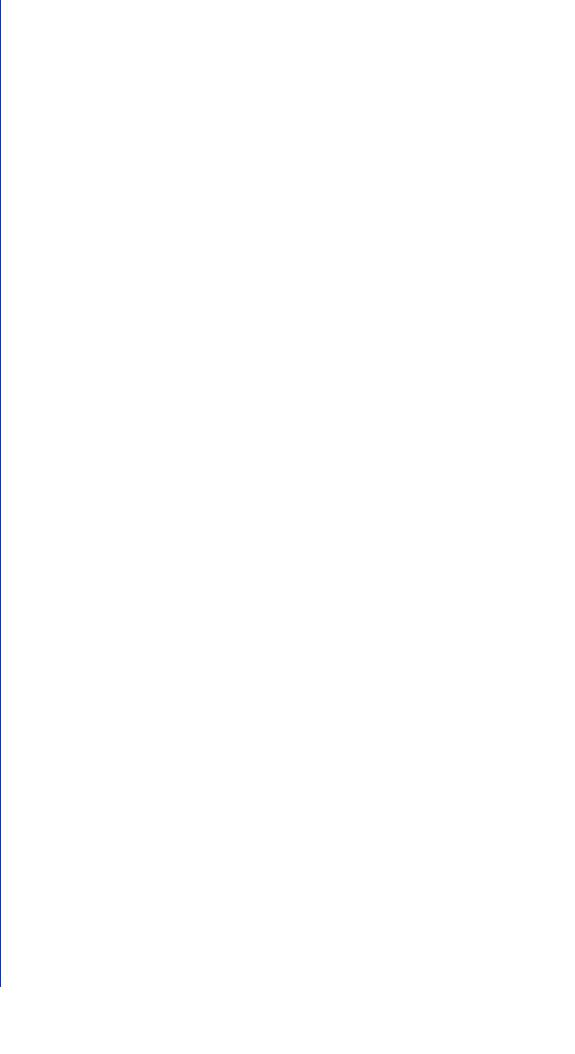
|
Memory Card Operations ................................................................................................... |
130 |
|
Memory Card Information ................................................................................................... |
132 |
|
Display Camera Device Information and Perform Maintenance [Maintenance] ......... |
134 |
|
Device Information .............................................................................................................. |
134 |
|
Tool ..................................................................................................................................... |
134 |
Chapter 5 |
Admin Viewer/VB Viewer |
|
|
Admin Viewer and VB Viewer ...................................................................................... |
138 |
|
Major Differences Between the Admin Viewer and the VB Viewer ..................................... |
138 |
|
Viewer Access Restrictions................................................................................................. |
138 |
|
View Video With Admin Viewer.................................................................................... |
140 |
|
Launch the Admin Viewer ................................................................................................... |
140 |
|
Admin Viewer/VB Viewer Screen ........................................................................................ |
141 |
|
Check Information............................................................................................................... |
143 |
|
Change the Video Size and Display Screen Size ............................................................... |
143 |
|
Operate the Camera With Admin Viewer..................................................................... |
147 |
|
Obtain Camera Control Privileges ...................................................................................... |
147 |
|
Use Pan/Tilt/Zoom............................................................................................................... |
147 |
|
Magnify and Display Part of Video (Viewer PTZ) ................................................................ |
151 |
|
Cropping and Displaying Part of an Image (Digital PTZ) ................................................... |
153 |
|
Using Presets or the Home Position ................................................................................... |
154 |
|
Use Backlight Compensation ............................................................................................. |
155 |
|
Receive/Transmit Audio .................................................................................................... |
155 |
|
Use Control for Admin ................................................................................................. |
158 |
|
Control for Admin Panel ...................................................................................................... |
158 |
|
Pan / Tilt / Zoom ................................................................................................................. |
159 |
|
Preset / Initial Setting Registration ...................................................................................... |
159 |
|
Smart Shade Control........................................................................................................... |
159 |
|
Haze Compensation ........................................................................................................... |
160 |
|
Focus .................................................................................................................................. |
161 |
|
Exposure ............................................................................................................................. |
162 |
|
White Balance ..................................................................................................................... |
164 |
|
Day/Night ............................................................................................................................ |
165 |
|
Infrared .............................................................................................................................. |
167 |
|
External Device Output ..................................................................................................... |
167 |
|
Image Quality Adjustment................................................................................................... |
168 |
|
Video Reception.................................................................................................................. |
168 |
|
About Presets .............................................................................................................. |
169 |
|
Register Presets .......................................................................................................... |
170 |
|
Display the Preset Setting Panel......................................................................................... |
170 |
|
Use [Quick Registration]..................................................................................................... |
172 |
|
Register with [Advanced Preset Settings] Panel ................................................................ |
173 |
|
Context Menu...................................................................................................................... |
175 |
|
Change Multiple Presets Simultaneously............................................................................ |
176 |
|
Automatically Move to a Preset Position at a Specified Time |
|
|
(Auto Control Settings)........................................................................................... |
177 |
|
Configure [Auto Control Settings] ....................................................................................... |
177 |
15

|
Configure the Preset Tour Route ................................................................................. |
179 |
|
[Tour Route Settings] Tab ................................................................................................... |
179 |
|
Tour Route Settings............................................................................................................. |
181 |
|
Context Menu...................................................................................................................... |
183 |
|
Check the Event Detection Status With Admin Viewer................................................ |
184 |
|
Confirm Status With the Event Display Panel...................................................................... |
184 |
|
Record Snapshots/Video With Admin Viewer.............................................................. |
186 |
|
Capture a Snapshot ............................................................................................................ |
186 |
|
Record Video to a Memory Card Manually......................................................................... |
186 |
|
Use VB Viewer ............................................................................................................. |
188 |
|
Launch VB Viewer and Differences with Admin Viewer...................................................... |
188 |
Chapter 6 |
Admin Tools |
|
|
Admin Tools Overview................................................................................................. |
192 |
|
Overview of Each Tool in the Admin Tools ......................................................................... |
192 |
|
Access Admin Tools.................................................................................................... |
193 |
|
Launch Admin Tools ........................................................................................................... |
193 |
|
Admin Tools Operations Common to All Tools ................................................................... |
194 |
|
Privacy Mask Setting Tool ........................................................................................... |
196 |
|
Register Privacy Masks....................................................................................................... |
196 |
|
Change/Delete a Privacy Mask........................................................................................... |
198 |
|
Panorama Creation Tool .............................................................................................. |
201 |
|
Create a Panorama Image.................................................................................................. |
201 |
|
Delete a Panorama Image from the Camera ...................................................................... |
204 |
|
Save/Load Panorama Image File........................................................................................ |
204 |
|
View Restriction Setting Tool ...................................................................................... |
206 |
|
Configure View Restrictions ................................................................................................ |
206 |
|
Intelligent Function Setting Tool Overview .................................................................. |
210 |
|
Intelligent Function.............................................................................................................. |
210 |
|
Notes on Intelligent Function Settings and Operations ...................................................... |
213 |
|
Pre-register Presets .......................................................................................................... |
214 |
|
Select the Intelligent Function Operation Mode ................................................................ |
214 |
|
Intelligent Function Setting Tool |
|
|
- Video Detection - ................................................................................................ |
216 |
|
Steps for Configuring Video Detection ............................................................................... |
216 |
|
Configure Detection Criteria ([Detection Criteria] Tab) ...................................................... |
219 |
|
Configure Operations for Triggered Detection ([Event] Tab) ............................................. |
227 |
|
Reduce Effects of Lighting Change (Detections Settings) ................................................. |
228 |
|
Context Menu...................................................................................................................... |
229 |
|
Intelligent Function Setting Tool |
|
|
- Auto Tracking - .................................................................................................... |
230 |
|
Set Auto Tracking................................................................................................................ |
230 |
|
Auto Tracking Termination .................................................................................................. |
233 |
|
Disable Auto Tracking......................................................................................................... |
233 |
|
Intelligent Function Setting Tool |
|
|
Display Options and Shared Operations .............................................................. |
234 |
|
Display Event Status ........................................................................................................... |
234 |
16
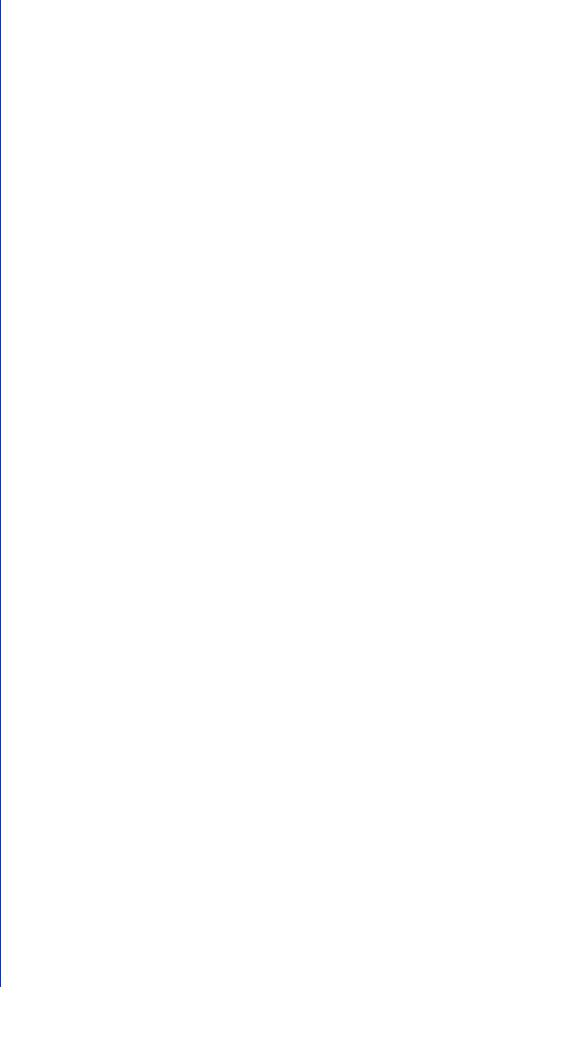
|
Display Settings for Detection Areas/Detection Lines, Detection Results |
|
|
(Display Options)............................................................................................................ |
234 |
|
Restart Intelligent Function ................................................................................................. |
235 |
|
Log Viewer................................................................................................................... |
236 |
|
Download Log Files ............................................................................................................ |
236 |
|
View Logs............................................................................................................................ |
237 |
|
Recorded Video Utility................................................................................................. |
240 |
|
Use the Video List ............................................................................................................... |
240 |
|
Download/Delete Video ...................................................................................................... |
242 |
|
Play Back Video .................................................................................................................. |
244 |
Chapter 7 |
Appendix |
|
|
Memory Card Data ...................................................................................................... |
250 |
|
Saved Data and Data Organization of Memory Card ......................................................... |
250 |
|
Data Downloaded with Recorded Video Utility................................................................... |
250 |
|
Modifiers ...................................................................................................................... |
252 |
|
Troubleshooting........................................................................................................... |
254 |
|
List of Log Messages .................................................................................................. |
256 |
|
Log Messages on the Camera............................................................................................ |
256 |
|
Error Log ............................................................................................................................. |
256 |
|
Warning log......................................................................................................................... |
261 |
|
Notification log .................................................................................................................... |
263 |
|
List of Viewer Messages.............................................................................................. |
269 |
|
Messages Displayed in the Information Display................................................................. |
269 |
|
Restore Default Settings .............................................................................................. |
270 |
|
Restoring the Initial Setting from the Maintenance Page in the Web Browser ................... |
270 |
|
Restoring Factory Default Settings with the Reset Switch on the Camera ......................... |
270 |
|
List of Factory Default Settings.................................................................................... |
273 |
|
Index............................................................................................................................ |
283 |
17

18
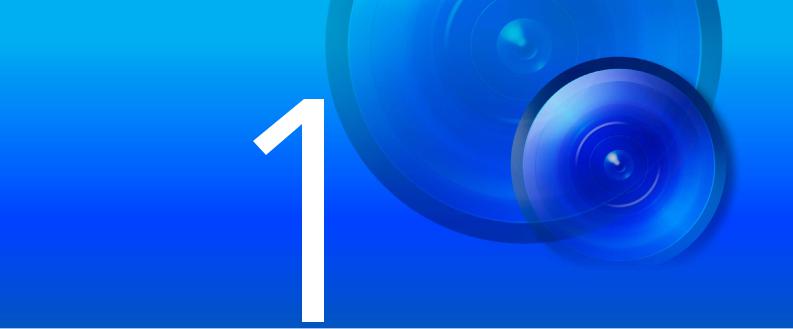
Chapter
Before Use
This chapter explains camera functions, software and operating environment.
It also describes the flow from preparation and setup through to actual use.
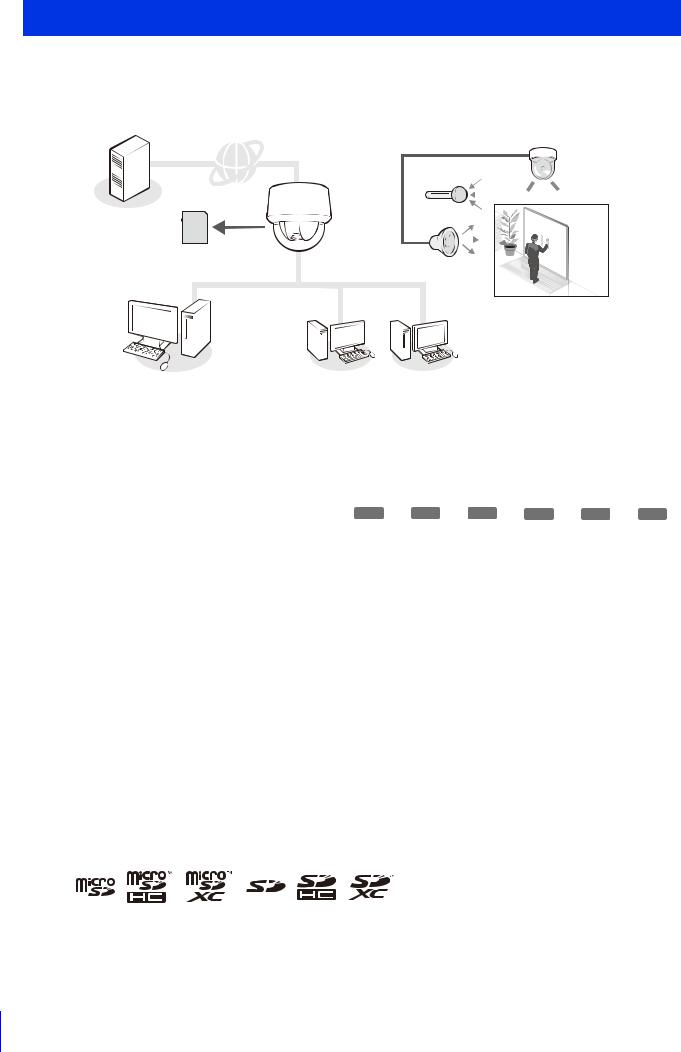
Network Camera Capabilities
This network camera is capable of not just camera operations using the installed software but also recording and uploading video and monitoring using various intelligent functions.
However, the functions that can be used differ depending on the model. For the difference in functions by model, refer to the table below.
Using external devices
|
|
|
|
|
|
|
|
|
|
|
|
|
|
|
|
|
|
|
|
|
Uploading |
|
|
|
|
|
Inputting/outputting |
|
|
|
|
|
|
|
|||||
|
|
|
|
|
|
|
|
|
|
|
|
|
|||||||
|
|
|
|
|
|
|
|
|
|
|
|
|
|||||||
|
video |
|
|
|
|
|
audio |
|
|
|
|
|
|
|
|
|
|
||
|
Recording to |
|
|
|
|
|
|
|
|
|
|
|
|
|
|
|
|
|
|
|
|
|
|
|
|
|
|
|
|
|
|
|
|
|
|
|
|
|
|
|
memory card |
|
|
|
|
|
|
|
|
|
|
|
|
|
|
|
|
|
|
|
|
|
|
|
|
|
|
|
|
|
|
|
|
|
|
|
|
|
|
|
|
|
|
|
|
|
|
|
|
|
|
|
|
Monitoring by |
|
||||
|
|
|
|
|
|
|
|
|
|
|
|
|
intelligent functions |
|
|||||
|
Operation and setup by |
Operation by guest users |
|
|
|
|
|
|
|
|
|
|
|||||||
|
administrator |
|
|
[VB Viewer] |
|
|
|
|
|
|
|
|
|
|
|||||
|
[Admin Viewer] |
|
|
|
|
|
|
|
|
|
|
|
|
|
|
|
|
|
|
Table of Function Compatibility by Model |
|
|
|
|
|
|
|
|
|
|
|||||||||
|
The functions for which availability differs depending on the model are shown below. |
|
|
|
|||||||||||||||
|
|
|
|
|
|
|
|
|
|
|
|
|
|
|
|
|
|
|
|
|
|
|
|
R11 |
|
|
R10 |
|
M641 |
|
|
M640 |
|
M741 |
M740 |
||||
|
Pan/Tilt |
|
|
|
|
|
|
|
- |
|
|
- |
|
|
- |
- |
|||
|
|
|
|
|
|
|
|
|
|
|
|
|
|
|
|
|
|
||
|
Digital PTZ |
|
|
- |
|
- |
|
|
|
|
|
|
|
|
|
|
|||
|
|
|
|
|
|
|
|
|
|
|
|
|
|
|
|
|
|
|
|
|
Audio I/O Terminals |
|
|
|
|
- |
|
|
|
|
|
- |
|
|
|
- |
|||
|
|
|
|
|
|
|
|
|
|
|
|
|
|
|
|
|
|
|
|
|
External Device Terminals |
|
|
|
|
- |
|
|
|
|
|
- |
|
|
|
- |
|||
|
|
|
|
|
|
|
|
|
|
|
|
|
|
|
|
|
|
||
|
Infrared Illumination |
|
|
- |
|
- |
|
|
- |
|
|
- |
|
|
|
- |
|||
|
|
|
|
|
|
|
|
|
|
|
|
|
|
|
|
|
|
||
|
Camera Angle Setting Tool |
|
|
- |
|
- |
|
|
|
|
|
|
|
|
|
|
|||
|
|
|
|
|
|
|
|
|
|
|
|
|
|
|
|
|
|
|
|
|
Audio Detection |
|
|
|
|
- |
|
|
|
|
|
- |
|
|
|
- |
|||
|
|
|
|
|
|
|
|
|
|
|
|
|
|
|
|
|
|
|
|
|
Auto Tracking |
|
|
|
|
|
|
|
- |
|
|
- |
|
|
- |
- |
|||
|
|
|
|
|
|
|
|
|
|
|
|
|
|
|
|
|
|
|
|
|
Event Triggered Preset Movement |
|
|
|
|
|
|
|
- |
|
|
- |
|
|
- |
- |
|||
|
|
|
|
|
|
|
|
|
|
|
|
|
|
|
|
|
|
|
|
|
Linked Event |
|
|
|
|
- |
|
|
|
|
|
- |
|
|
|
- |
|||
|
|
|
|
|
|
|
|
|
|
|
|
|
|
|
|
|
|
|
|
|
Panorama Creation Tool |
|
|
|
|
|
|
|
- |
|
|
- |
|
|
- |
- |
|||
|
|
|
|
|
|
|
|
|
|
|
|
|
|
|
|
|
|
|
|
|
View Restriction Setting Tool |
|
|
|
|
|
|
|
- |
|
|
- |
|
|
- |
- |
|||
|
|
|
|
|
|
|
|
|
|
|
|
|
|
|
|
|
|
|
|
|
microSD/microSDHC/microSDXC memory card |
|
|
- |
|
- |
|
|
|
|
|
|
|
|
- |
- |
|||
|
support* |
|
|
|
|
|
|
|
|
||||||||||
|
|
|
|
|
|
|
|
|
|
|
|
|
|
|
|
|
|
|
|
|
|
|
|
|
|
|
|
|
|
|
|
|
|
|
|
|
|
|
|
|
SD/SDHC/SDXC memory card support* |
|
|
|
|
|
|
|
- |
|
|
- |
|
|
|
|
|||
|
|
|
|
|
|
|
|
|
|
|
|
|
|
|
|
|
|
|
|
|
Max. Number of Registered Presets |
|
|
|
257 |
|
|
|
|
|
|
|
|
|
21 |
|
|||
|
|
|
|
|
|
|
|
|
|
|
|
|
|
|
|
|
|
|
|
* In this guide, “memory card” refers to the memory cards that can be used by the cameras.
20
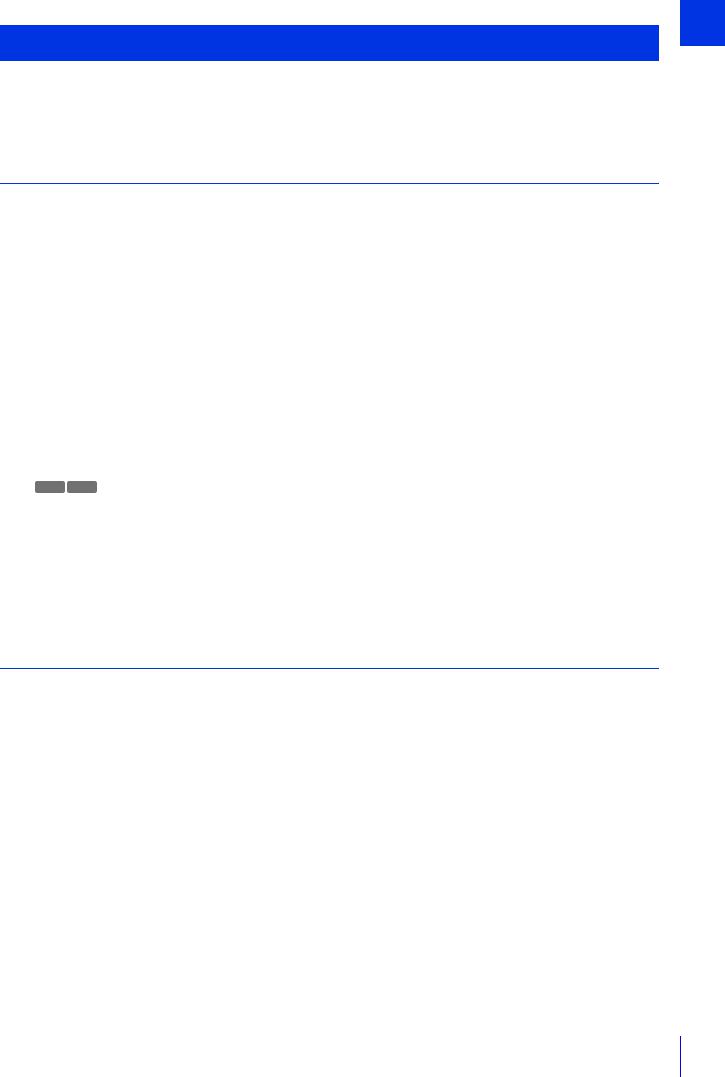
Camera Software
The software needed for camera setup and use is included on the camera and on the setup CD-ROM included with the camera. The software can also be purchased separately.
Software Included on the Camera
The following software is included on the camera. It is automatically downloaded from the camera when you use it.
Admin Viewer/VB Viewer (P. 137)
These Viewers are used for camera control and for monitoring video and events.
Admin Viewer can only be used by administrators and registered users with camera control permissions, and allows complete control of the camera.
The VB Viewer allows any user with camera access to use the camera, but the user is restricted to a limited set of functions.
Admin Tools (P. 191)
This tool is used for making camera settings and for managing cameras.
•Privacy Mask Setting Tool
•Intelligent Function Setting Tool
•Log Viewer
•Recorded Video Utility
R11 R10
•Panorama Creation Tool
•View Restriction Setting Tool
 Note
Note
To use Admin Viewer and Admin Tools, .NET Framework 3.5 SP1 (when using Internet Explorer 8/9) or .NET Framework 4.5 (when using Internet Explorer 10/11) is necessary.
If it is not installed on the computer, it will be automatically installed when using the installer (P. 28).
Software Included on the Setup CD-ROM
The software included on the setup CD-ROM is installed and used on a computer.
Camera Management Tool (P. 36)
This tool is used for batch managing multiple cameras, from making settings to performing maintenance. The Camera Management Tool can perform the following tasks.
•Set various camera settings.
•Launch software included on the camera, such as Admin Viewer and Admin Tools.
•Update firmware, back up/restore settings, perform memory card and other operations, as well as, camera maintenance.
This guide explains how to use this tool to make initial settings for cameras (P. 36). For details on other uses and functions, please refer to the “Camera Management Tool User Manual”.
The Camera Management Tool can be installed by the installer application.
Installer location: Setup CD-ROM > [Applications] folder > VBToolsInstall.exe
1
Use Before
21

Camera Angle Setting Tool (P. 45) |
M641 M640 M741 M740 |
This tool allows you to adjust the camera angle during installation by viewing video from the camera on the computer screen via a network.
Installer location: Setup CD-ROM > [Applications] folder > VBToolsInstall.exe
Admin Tools Certificate
This is a digital certificate for using Admin Viewer and Admin Tools.
Installer location: Setup CD-ROM > [Applications] folder > VBToolsInstall.exe
Admin Viewer/Admin Tools with Proxy Authentication Support
Use these when going through a proxy server with proxy authentication.
Software location: Setup CD-ROM > ProxyAuthSupport folder
RM-Lite
This software displays, records and plays back video from up to four cameras via a network. Software location: Setup CD-ROM > [Applications] folder > RMLiteInstall.exe
RM-Lite Software
Type |
Overview |
|
|
|
|
|
|
|
|
|
|
License |
||||||||
|
|
|
|
|
|
|
|
|
|
|
|
|
|
|
|
|
|
|
|
|
RM-Lite Storage Server |
Up to four cameras can be registered to record video (JPEG). |
1 license |
||||||||||||||||||
|
|
|
|
|
|
|
|
|
|
|
|
|
|
|
|
|
|
|
|
|
|
|
|
|
Plays video recorded in the storage server and displays live video |
|
|||||||||||||||
RM-Lite Viewer |
(JPEG/H.264) from the camera. |
1 license |
||||||||||||||||||
|
|
|
|
Up to four cameras can be registered for the viewer. |
|
|||||||||||||||
|
|
|
|
|
|
|
|
|
|
|
|
|
|
|
|
|
|
|
|
|
RM-Lite Manager |
Use register cameras and configure recording schedules. |
1 license |
||||||||||||||||||
|
|
|
|
|
|
|
|
|
|
|
|
|
|
|
|
|
|
|
|
|
RM-Lite Viewer |
RM-Lite Storage Server |
|
||||||||||||||||||
|
|
|
|
|
|
|
|
|
|
|
|
|
|
|
|
|
|
|
|
|
|
|
|
|
|
|
|
|
|
|
|
|
|
|
|
|
|
|
|
|
|
|
|
|
|
|
|
|
|
|
|
|
|
|
|
|
|
|
|
|
|
|
|
|
|
|
|
|
|
|
|
|
|
|
|
|
|
|
|
|
|
|
|
|
|
|
|
|
|
|
|
|
|
|
|
|
|
|
|
|
|
|
|
|
|
|
|
|
|
|
|
|
|
|
|
|
|
|
|
|
|
|
|
|
|
|
|
|
|
|
|
|
|
|
|
|
|
|
|
|
|
|
|
|
|
|
|
|
|
|
|
|
|
|
|
|
|
|
|
|
|
|
|
|
|
|
|
Network
 Flow of video from the camera
Flow of video from the camera
 Flow of recorded video
Flow of recorded video
Supported cameras
VB-R11VE, VB-R11, VB-R10VE, VB-M641VE, VB-M641V, VB-M640VE, VB-M640V, VB-M741LE, VB-M740E, VB-H43, VB-H630VE, VB-H630D, VB-H730F, VB-M42, VB-M620VE, VB-M620D, VB-M720F, VB-S30D, VB-S31D, VB-S800D, VB-S900F, VB-S805D, VB-S905F, VB-H41, VB-H610VE, VB-H610D, VB-H710F, VB-M40, VB-M600VE, VB-M600D, VB-M700F, VB-C60, VB-C500VD/VB-C500D, VB-C300, VB-C50i/VB-C50iR, VB-C50FSi/VB-C50Fi
 Important
Important
To add the RM-Lite Viewer or RM-Lite Manager, you must purchase RM-Lite-V (sold separately).
22

 Note
Note
For details on the usage, operating environment, and functions of RM-Lite, please refer to the “System Administrator Manual”.
Additional Software/Licenses (Sold Separately)
You can purchase additional software and licenses as necessary.
Canon H.264 Additional User License AUL-VB
Additional license for viewing H.264 video with multiple computers via Admin Viewer or Recorded Video Utility. Each camera includes one license. Additional licenses are necessary for multiple computers to view H.264 video from a single camera.
RM-64/RM-25/RM-9
This software allows network cameras to be used for multipoint surveillance, and for displaying, recording and playing back videos from the camera.
The number of cameras that can be registered with RM-64/RM-25/RM-9 varies: 64, 25, or 9 cameras respectively can be registered. By using multiple Storage Servers, you can construct a surveillance system supporting up to 512 cameras.
 Note
Note
Licenses for upgrading from RM-9 to RM-25 or RM-64, and from RM-25 to RM-64 are also available.
RM-V
This additional license lets you install the RM-64/RM-25/RM-9 RM Manager and Viewer on multiple computers. Purchase the license to be able to view video from the camera from multiple locations and for other similar purposes.
RM-Lite-V
This additional license lets you install the RM-Lite Viewer or RM-Lite Manager on multiple computers.
Purchase the license to be able to view video from the camera from multiple locations and for other similar purposes.
1
Use Before
23
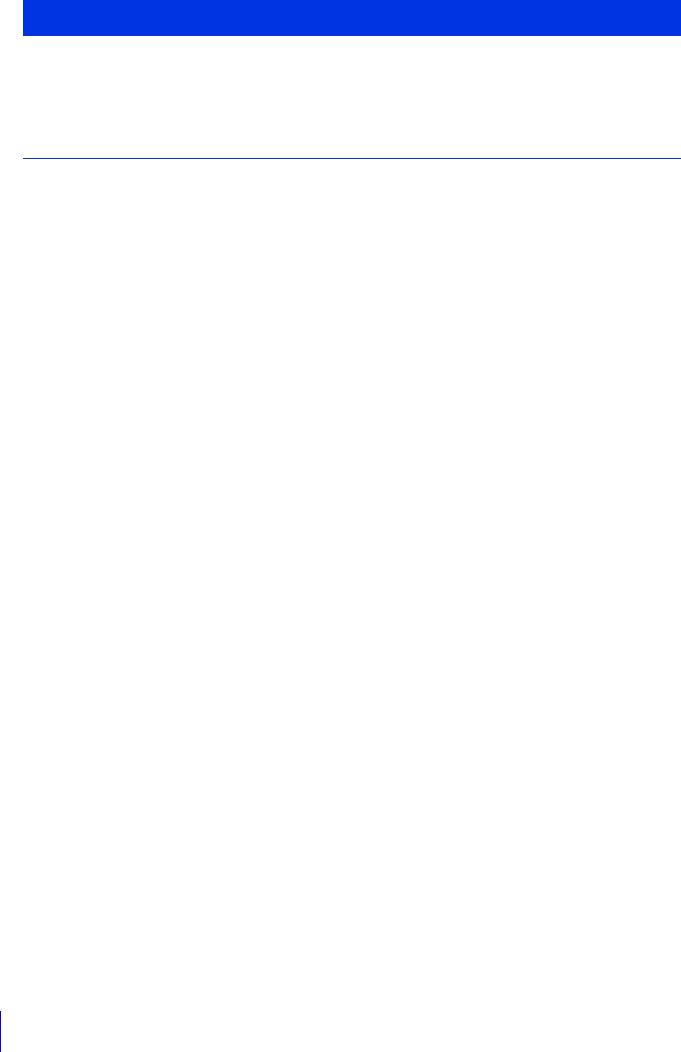
Operating Environment
For the latest information on this product (firmware and included software, user manual, operating environment, etc.), please refer to the Canon Web Site.
Camera Angle Setting Tool, Admin Viewer/VB Viewer, Admin Tools
CPU |
Intel Core i7-2600 or higher |
|
|
|
|
|
Windows Vista Ultimate/Business/Enterprise/Home Premium SP2 32/64-bit |
|
|
Windows 7 Ultimate/Professional/Enterprise/Home Premium SP1 32/64-bit |
|
|
Windows 8/Windows 8 Pro/Windows 8 Enterprise 32/64-bit*4 |
|
OS*1 |
Windows 8.1/Windows 8.1 Pro/Windows 8.1 Enterprise 32/64-bit*4 |
|
Windows Server 2008 Standard SP2 32/64-bit |
||
|
||
|
Windows Server 2008 R2 Standard SP1 64-bit |
|
|
Windows Server 2012 Standard 64-bit*4 |
|
|
Windows Server 2012 R2 Standard 64-bit*4 |
|
Web Browser*2 |
Internet Explorer 8/9 32-bit |
|
Internet Explorer 10/11 |
||
|
||
|
|
|
Memory |
2 GB or more |
|
|
|
|
Viewer Display |
1920 x 1080 or higher |
|
|
|
|
|
.NET Framework 3.5 SP1 (when using Internet Explorer 8/9) |
|
Software*3 |
– Must be installed on Windows Vista and Windows Server 2008 systems |
|
.NET Framework 4.5 (when using Internet Explorer 10/11) |
||
|
||
|
– Must be installed on Windows 7 and Windows Server 2008 R2 systems |
|
|
|
|
Audio |
A computer that supports audio is required to use the camera’s audio function. |
|
|
|
*1 Set the Control Panel’s font size (DPI) for Admin Tools and Admin Viewer to 100% or 125%. *2 The browser must support JavaScript, XAML browser applications, and IFRAME (HTML tag).
The VB Viewer requires Cookies.
*3 Installation is unnecessary if only VB Viewer will be used. .NET Framework 3.5 SP1 and 4.5 are provided on the included setup CD-ROM, and the appropriate installer is selected automatically depending on the version of Internet Explorer.
*4 The included software or the software installed on the camera cannot be started from the Start screen added to Windows 8 and later.
 Note
Note
For details on using Camera Management Tool, please refer to “Camera Management Tool User Manual”.
24

Steps for Setting Up Camera
Step 1 Pre-Installation Preparations
Make preparations to use the camera via a network.
Install necessary software
“Install Software” (P. 28)
Check/configure computer and web browser security settings
“Check/Make Security Settings” (P. 31)
Use Camera Management Tool to configure initial camera settings.
“Making Initial Camera Settings” (P. 36)
Camera Management Tool
Step 2 Check Camera Connection
Access the camera with a computer to ensure preparations have been properly completed.
Access the camera top page using a web browser
“Access the Top Page from Camera Management Tool” (P. 41) Launch VB Viewer to check camera video
“Checking Camera Video” (P. 43)
VB Viewer
Step 3 Install the Camera
Install the camera to suit the operating environment it will be used in.
“Installation Guide”
Step 4 Set the Camera Angle M641 M640 M741 M740
Use Camera Angle Setting Tool to set the camera angle while checking video on the computer screen.
“Camera Angle Setting Tool” (P. 45)
Camera Angle Setting Tool
1
Use Before
25
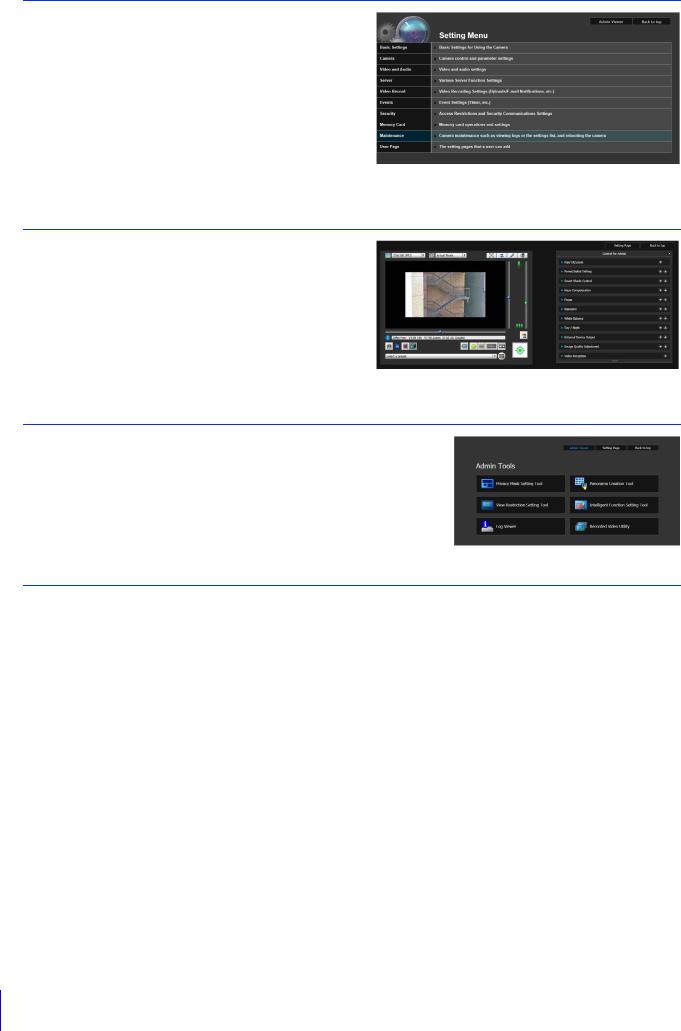
Step 5 Adjust Advanced Settings According to Use
Advanced settings can be made in the Setting Menu, such as for camera control and security, suitable for the intended camera use.
“Setting Page” (P. 59)
Setting Page
Step 6 Use the Viewers
Use the viewers included on the camera.
The Admin Viewer is intended for administrators, and the VB Viewer for guest users. Use the VB viewer to check content distributed to guest users and Admin Viewer to make all settings and fully check all preparations.
“Admin Viewer/VB Viewer” (P. 137)
Admin Viewer
Step 7 Use Admin Tools
Admin Tools can be used to set masks to ensure privacy, set view restrictions and set the Intelligent Function to detect changes in video.
You can also view logs of the camera’s operational status, as well as browsing and managing video recorded to the camera’s memory card.
“Admin Tools” (P. 191)
Troubleshooting
Please refer to the “Appendix” (P. 249), in case of error messages or problems.
26

Chapter
Camera Setup
To prepare the camera for use, install necessary computer software and make initial settings for web browser
security and the camera.
When initial settings are complete, access the camera and check if video can be viewed.
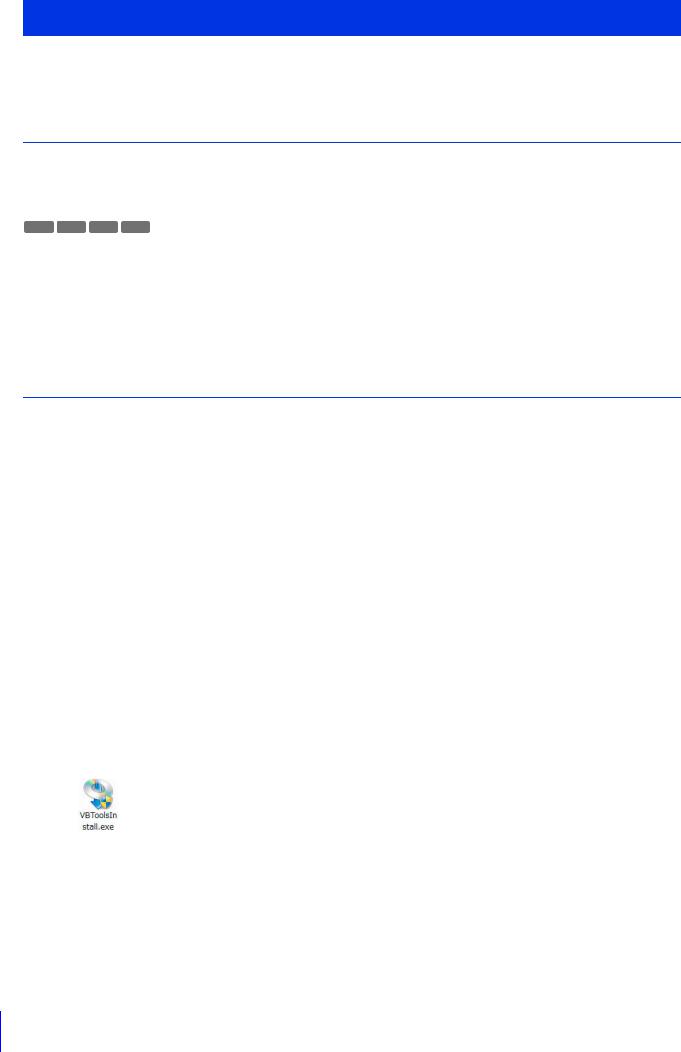
Install Software
Use the setup CD-ROM included with the camera to install necessary software.
Necessary Software
You will need the following software:
•Camera Management Tool (P. 36)
•Admin Tools Certificate
•.NET Framework 3.5 SP1/.NET Framework 4.5 (unnecessary if already installed on computer)
M641 M640 M741 M740
• Camera Angle Setting Tool
 Note
Note
•All computer users will be able to use Admin Viewer and Admin Tools if the Admin Tools Certificate is installed.
•If .NET Framework 3.5 SP1/.NET Framework 4.5 is not installed on the computer, the installer will automatically install the version appropriate for the version of Internet Explorer used on the computer.
Software Installation
Installation Methods
The software can be installed together using [Easy Installation], or you can select which software to install using [Custom Installation].
 Note
Note
•[Easy Installation] will also install the Camera Angle Setting Tool, which cannot be used by VB-R11VE, VB-R11 and VB-R10VE. Use [Custom Installation] and exclude the Camera Angle Setting Tool if you do not need to install it.
•If you plan to use Admin Viewer and Admin Tools on a computer that will not be used for the initial camera setup (a computer that does not have Camera Management Tool installed), you can select [Custom installation] and only install the “Admin Tools Certificate”.
Install Software
1 Insert the setup CD-ROM into the drive on the computer.
2 Confirm that all other applications have been closed.
3 Double-click the CD-ROM icon > [Applications] folder > [VBToolsInstall.exe] in Windows Explorer.
The installation screen appears.
 Note
Note
If the [User Account Control] screen appears, click [Yes] or [Continue].
28
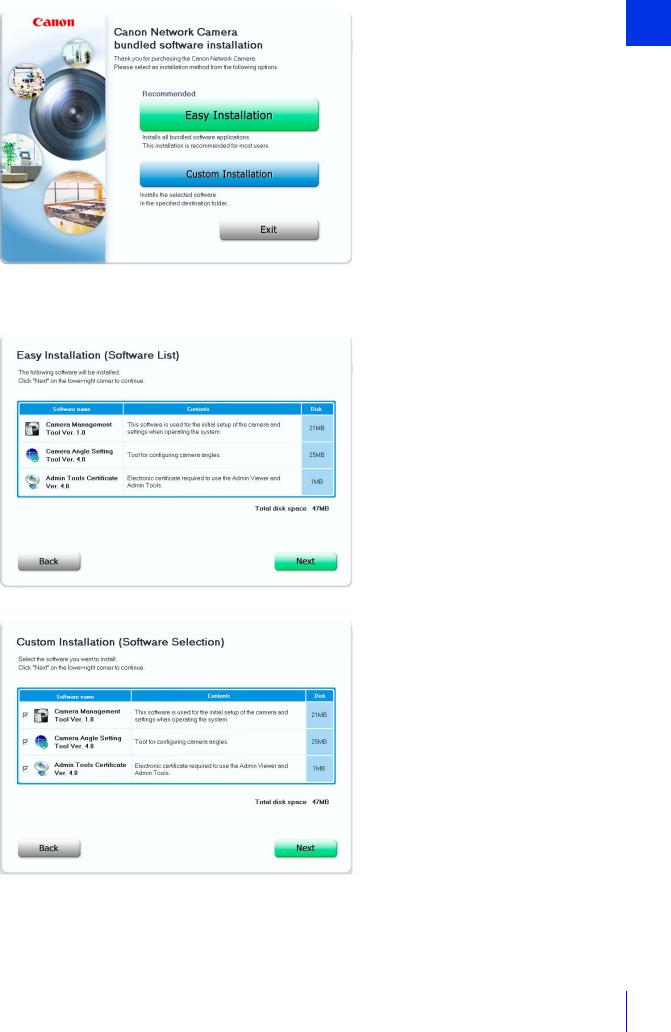
4 Select the installation method.
2S
Camera etup
5 Confirm or select the software that will be installed.
If you select [Easy Installation], confirm the software that will be installed and click [Next].
If you select [Custom Installation], select the software to be installed and click [Next].
The User License Agreement screen appears.
29
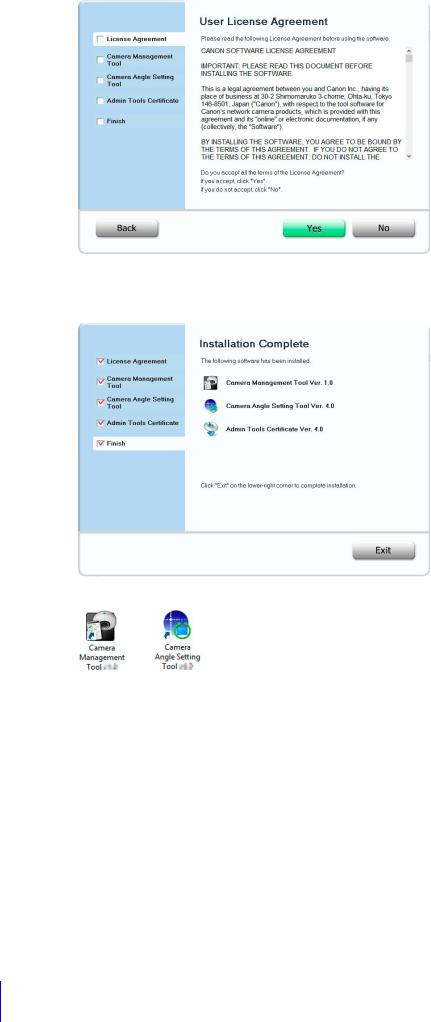
6
7
Read through the user license agreement and click [Yes] if you accept it.
Installation starts.
Click [Exit] or [Reboot].
The Camera Management Tool icon and Camera Angle Setting Tool icon (if installed) will appear on the desktop.
30
