Canon SX7 Mark II D, SX7 Mark II Medical User Manual
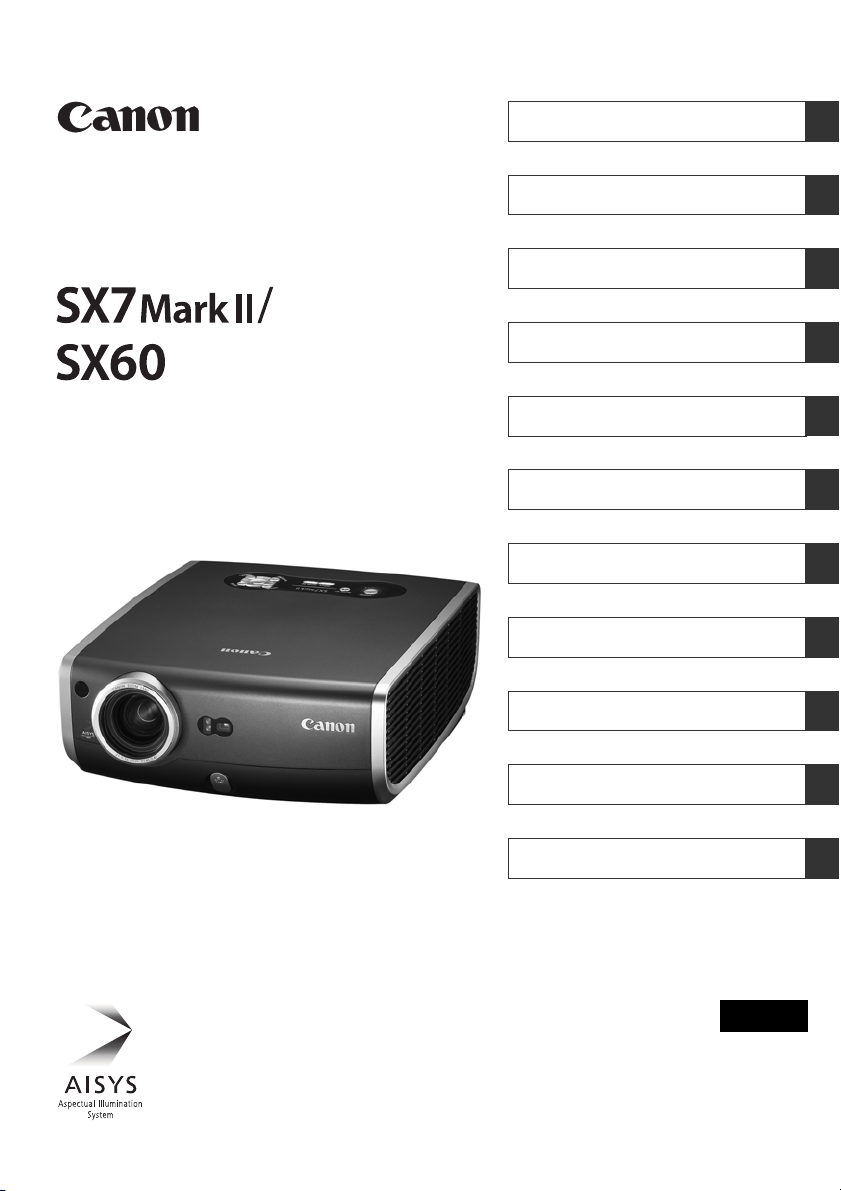
MULTIMEDIA PROJECTOR
Table of contents/Safety Instructions
Before Use
Setting Up the Projector
Projecting an Image from the Computer
Projecting an Image from AV Equipment
Useful Functions Available During a Presentation
Setting Up Functions from Menus
Maintenance
Troubleshooting
Appendix
Index
User’s Manual
ENG
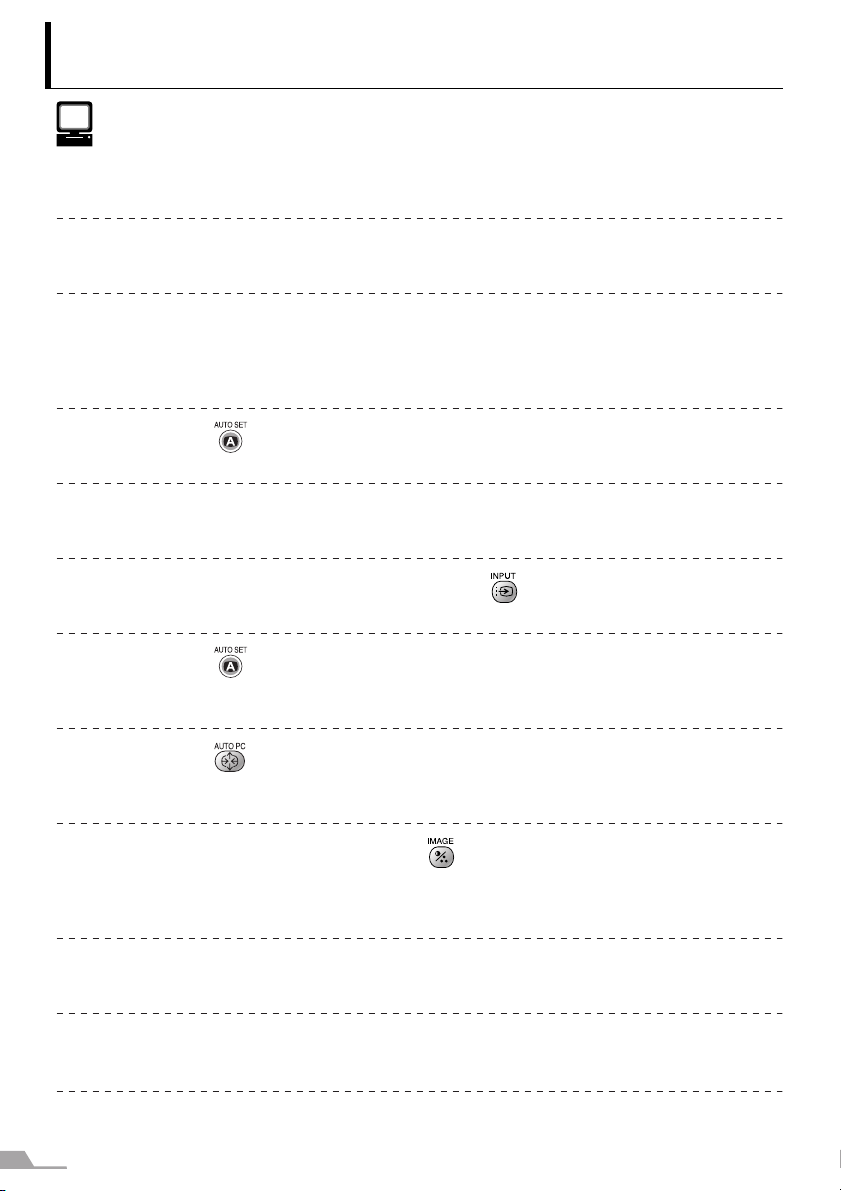
2
Quick Reference – How to start projection
Computer
1. Install the projector. P32-33
z Install the projector at the desired distance from the screen.
2. Connect the projector. P36-39
z Connect the projector and the computer with a cable.
3. Turn on the projector. P40-41
z Connect the power cord and turn on the projector.
z Adjust the height of the projecting image (P43).
z Select a display language when turning on the projector for the first time (P41).
4. Press the button twice. P46-47
z Adjust the focus of the screen.
5. Set up the computer. P44-45
z Turn on the computer and set the resolution.
6. Select the input signal by pressing the button. P48-50
z Select an appropriate input signal in accord with the signal from the computer.
7. Press the button twice again. P46-47
z Adjust the input signal, focusing, keystone distortion, etc. automatically with the
auto setup function.
8. Press the button. P54
z Optimize the input signal with the auto PC function (Skip this step if the projector
is projecting an image properly.)
9. Select the image mode with the button. P55-56
z Select an appropriate image mode for projection.
z Specify the aspect ratio or display area in the [Aspect] menu as required (P57,
90).
10. Start the presentation. P78-83
z Set the useful functions available during the presentation from the remote control.
Turn off the projector P60-61
z Turn off the projector and unplug the power cord.
Finishing the projection...
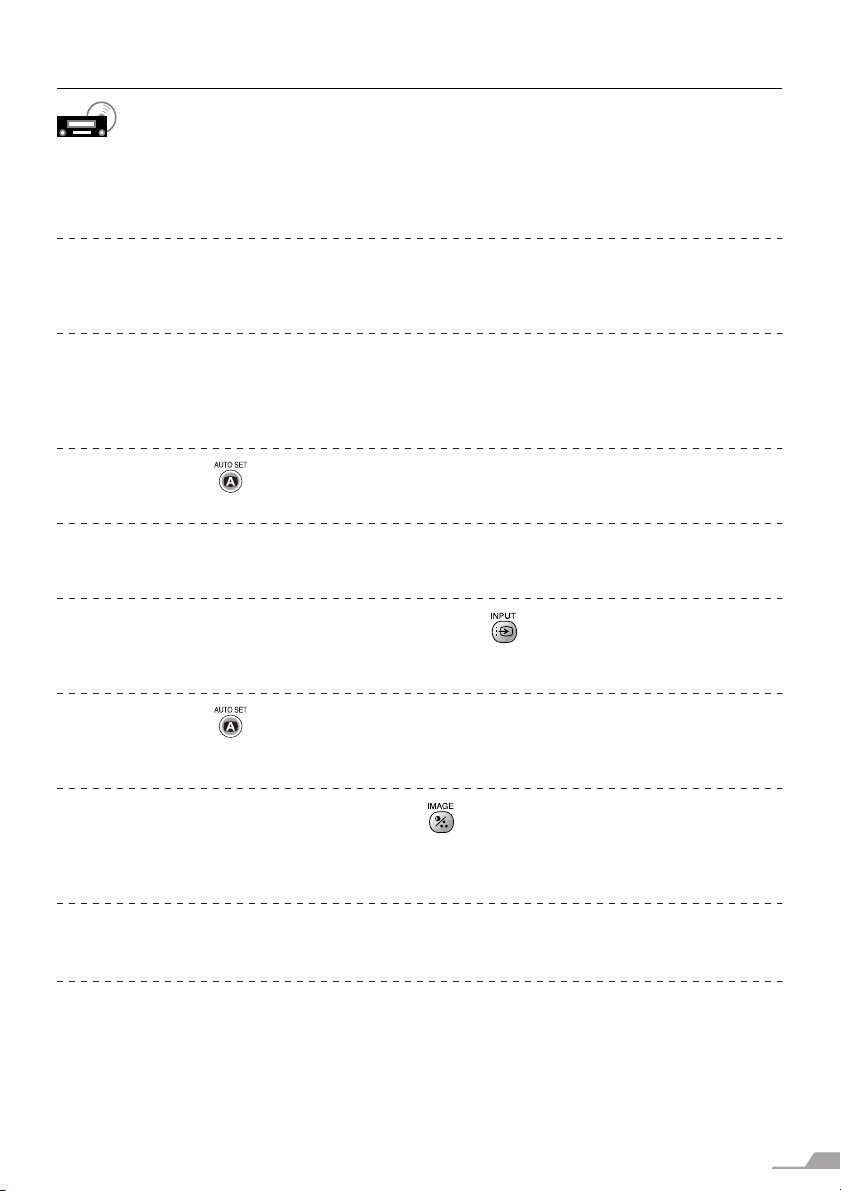
3
AV Equipment
1. Install the projector. P32-33
z Install the projector at the desired distance from the screen.
z Install batteries in the remote control (P29)
2. Connect the projector. P64-68
z Connect the projector and the AV equipment with a cable* (see P38, 39 for the
instruction on connecting a audio cable).
3. Turn on the projector. P40-41
z Connect the power cord and turn on the projector.
z Adjust the height of the projecting image (P43).
z Select a display language when turning on the projector for the first time (P41).
4. Press the button twice. P46-47
z Adjust the focus of the screen.
5. Set up the AV equipment.
z Turn on the AV equipment and play the video image.
6. Select the input signal by pressing the button. P70-72
z Select DIGITAL VIDEO as the input signal for a digital video image.*
For the other video image, go to step 7.
7. Press the button twice again. P70
z Adjust the input signal, focusing, keystone distortion, etc. automatically with the
auto setup function.
8. Select the image mode with the button. P55-56
z Select an appropriate image mode for projection.
z Specify the aspect ratio or display area in the [Aspect] menu as required (P73,
90, 91).
Turn off the projector P60-61
z Turn off the projector and unplug the power cord.
* Connect the projector and the AV equipment with a HDMI/DVI cable to project a digital video
image (P65).
Finishing the projection...
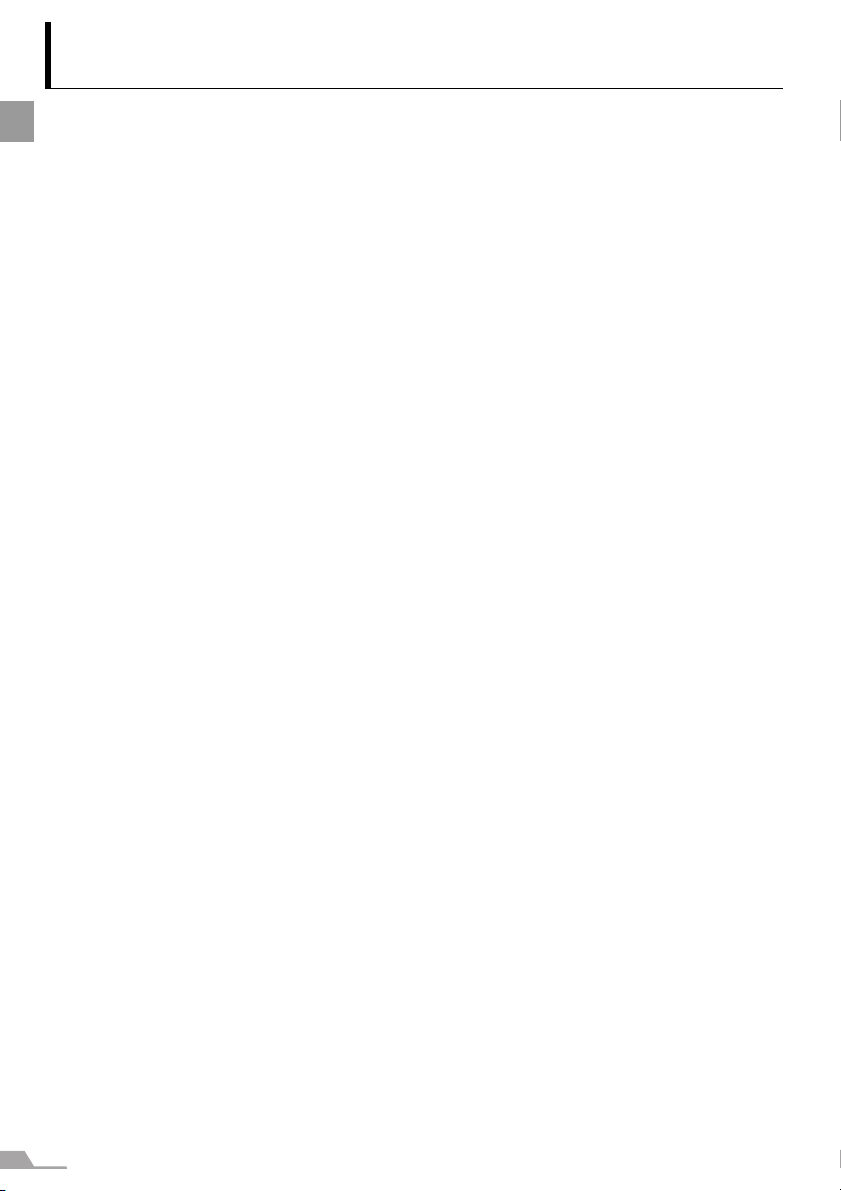
4
TABLE OF CONTENTS
Table of Contents
Quick Reference – How to start projection............................................................. 2
Table of Contents ................................................................................................... 4
Safety Instructions.................................................................................................. 7
Safety Precautions............................................................................................................ 8
AC Power Cord Requirement .........................................................................................11
Federal Communication Commission Notice ................................................................. 12
Canadian Radio Interference Regulations ..................................................................... 12
Precautions on Handling the Batteries in the Remote Controller ................................... 13
Lamp Handling Precautions........................................................................................... 13
Carrying/Transporting the Projector...............................................................................14
Installation Precautions ..................................................................................................14
Features of the Multimedia Projector SX7 MarkII/SX60....................................... 16
Supplied Manuals and Symbols Used in This Manual ......................................... 17
Supplied Manuals........................................................................................................... 17
Before Use ........................................................................................................... 20
Supplied Accessories ....................................................................................................20
Part Names.....................................................................................................................22
Preparing the Remote Control........................................................................................29
Setting Up the Projector ....................................................................................... 32
Determining the Distance to the Screen ........................................................................ 32
Determining the Installation Position .............................................................................. 33
Projecting an Image from the Computer .............................................................. 36
Connecting the Projector to the Computer..................................................................... 36
Starting Projection ..........................................................................................................40
Adjusting the Image ....................................................................................................... 42
Preparing the Computer................................................................................................. 44
Performing the Auto Setup ............................................................................................. 46
Adjusting the Focus........................................................................................................ 51
Adjusting Keystone Distortion ........................................................................................52
Setting Up the Computer Screen Automatically (AUTO PC).......................................... 54
Selecting an Image Mode (IMAGE) ............................................................................... 55
Selecting a Screen Mode (Aspect) ................................................................................57
Selecting Aspect Ratio of the Projecting Image (Screen aspect) .................................. 59
Turning Off the Projector ................................................................................................ 60
Projecting an Image from AV Equipment ............................................................. 64
Connecting the Projector to an AV Equipment............................................................... 64
Projecting a Video Image from an AV Equipment.......................................................... 69
Performing the Auto Setup ............................................................................................. 70
Selecting a Screen Mode (Aspect) ................................................................................73
Selecting Aspect Ratio of the Projecting Image (Screen aspect) .................................. 74
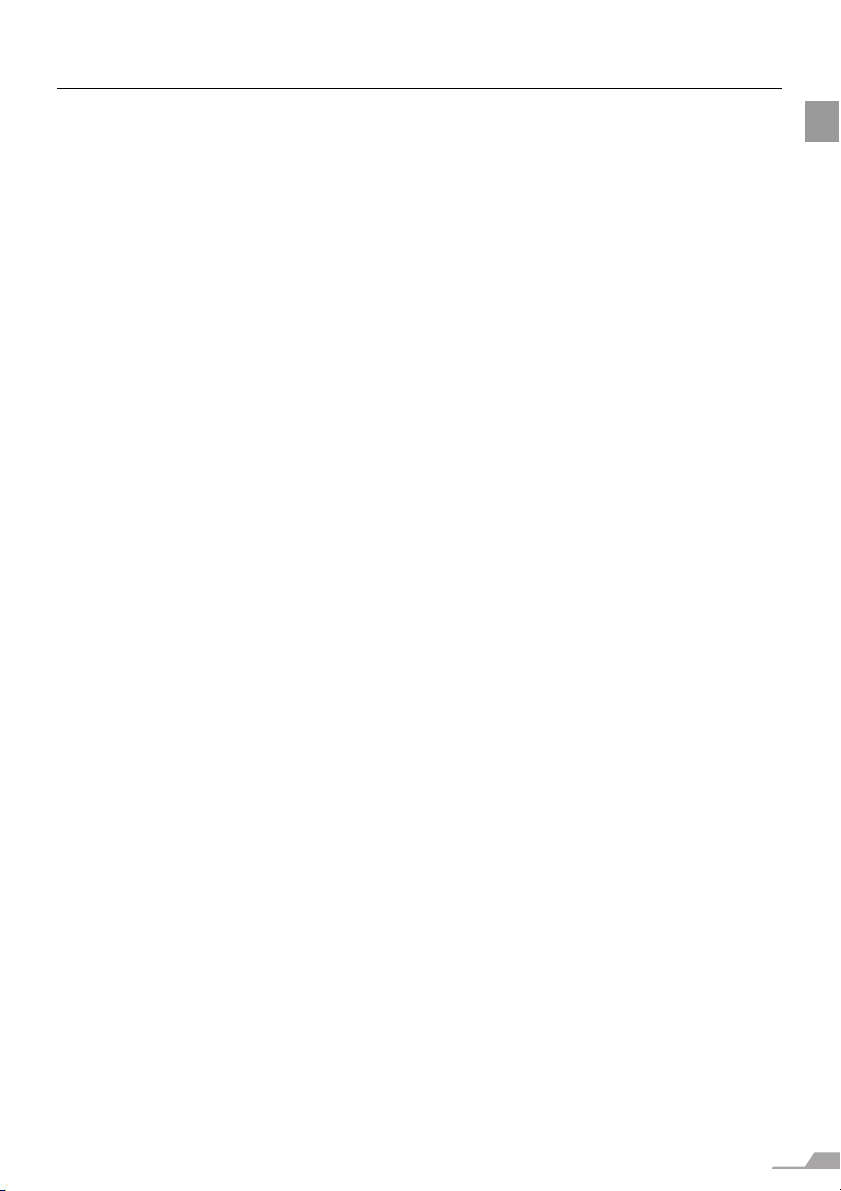
5
TABLE OF CONTENTS
Useful Functions Available During a Presentation ............................................... 78
Blackened Out an Image Temporarily ...........................................................................78
Freezing the Picture ....................................................................................................... 78
Muting the Sound ........................................................................................................... 79
Adjusting the Volume .....................................................................................................79
Showing the Elapsed Time............................................................................................. 80
Page Up or Down through the Pages ............................................................................ 80
Zooming an Image ......................................................................................................... 81
Operating a Mouse with the Remote Control .................................................................82
Pointing with a Spotlight .................................................................................................83
Setting Up Functions from Menus ........................................................................ 86
How to Use Menus ......................................................................................................... 86
Setting Display Status .......................................................................................... 90
Selecting a Screen Mode (1)..........................................................................................90
Selecting a Screen Mode (2)..........................................................................................90
Selecting a Screen Mode (3)..........................................................................................91
Selecting an Input Signal Type (1) ................................................................................. 91
Selecting an Input Signal Type (2) ................................................................................. 92
Selecting an Input Signal Type (3) ................................................................................. 92
Adjusting the Total Number of Dots ...............................................................................93
Adjusting the Tracking ...................................................................................................93
Adjusting the Horizontal Position....................................................................................94
Adjusting the Vertical Position........................................................................................ 94
Adjusting the Number of Horizontal Pixels ..................................................................... 95
Adjusting the Number of Vertical Pixels .........................................................................95
Performing Progressive Processing ............................................................................... 96
Selecting a Menu Position ..............................................................................................96
Performing the Ceiling-mounted/Rear Projection........................................................... 97
Correcting the Screen Color........................................................................................... 98
Capturing a Logo to Be Projected (SX60)...................................................................... 98
Selecting a Logo Display Position (SX60) ...................................................................... 99
Displaying a Logo (No signal screen)............................................................................ 99
Displaying a Logo (NO SHOW).................................................................................... 100
Selecting a Logo at Startup.......................................................................................... 100
Selecting Aspect Ratio of the Screen...........................................................................101
Setting the Image Quality ................................................................................... 102
Selecting an Image Mode ............................................................................................ 102
Adjusting the Brightness .............................................................................................. 103
Adjusting the Contrast.................................................................................................. 103
Adjusting the Sharpness .............................................................................................. 104
Making a Gamma Correction ....................................................................................... 104
Making Color Adjustment (1) (SX7 II)........................................................................... 105
Making Color Adjustment (2)........................................................................................ 105
Making Color Adjustment (3)........................................................................................ 106
Making Advanced Color Adjustment (1) ...................................................................... 106
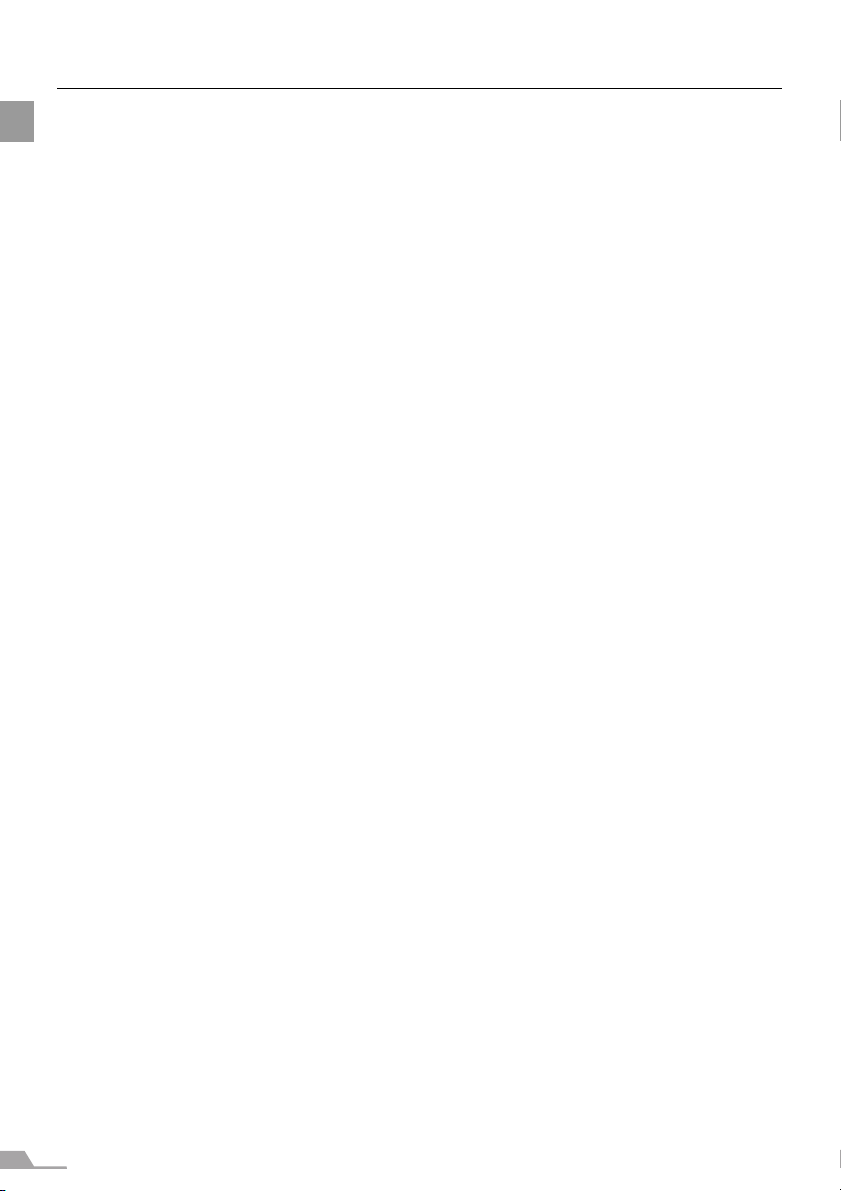
6
TABLE OF CONTENTS
Making Advanced Color Adjustment (2) ...................................................................... 107
Making Advanced Color Adjustment (3) ...................................................................... 107
Correcting the Image According to the Ambient Light (SX7 II) ...................................108
Reducing the Lamp Brightness.................................................................................... 109
Resetting the Image Settings ....................................................................................... 110
Setting Various Function .................................................................................... 111
Setting Auto Setup Function.........................................................................................111
Selecting the Power Management Mode ..................................................................... 111
Skip the POWER Button Operation .............................................................................. 112
Enabling/Disabling the Beep........................................................................................112
Selecting a Display Language ..................................................................................... 113
Prohibiting the Projector Operation ..............................................................................114
Enabling/Disabling the Guide Message....................................................................... 114
Turning On/Off the LED Illumination............................................................................. 115
Setting up the Remote Control ..................................................................................... 115
Setting up the Digital Video Input Signal ..................................................................... 116
Setting a Password....................................................................................................... 116
Registering a Password ...............................................................................................117
Resetting to the Default Setting....................................................................................117
Resetting the Lamp Counter ........................................................................................118
Maintenance....................................................................................................... 120
Cleaning the Projector .................................................................................................. 120
Cleaning and Replacing the Air Filter .......................................................................... 121
Replacing the Lamp .....................................................................................................122
Troubleshooting.................................................................................................. 126
WARNING Lamp Flash Patterns...................................................................................126
Symptoms and Solutions.............................................................................................. 127
Appendix ............................................................................................................ 132
Supported Computer Signal Types.............................................................................. 132
Relationship between Screen Size and Projecting Distance ....................................... 133
Glossary ....................................................................................................................... 134
Specifications ............................................................................................................... 138
Index .................................................................................................................. 140
Menu Configuration ............................................................................................ 144
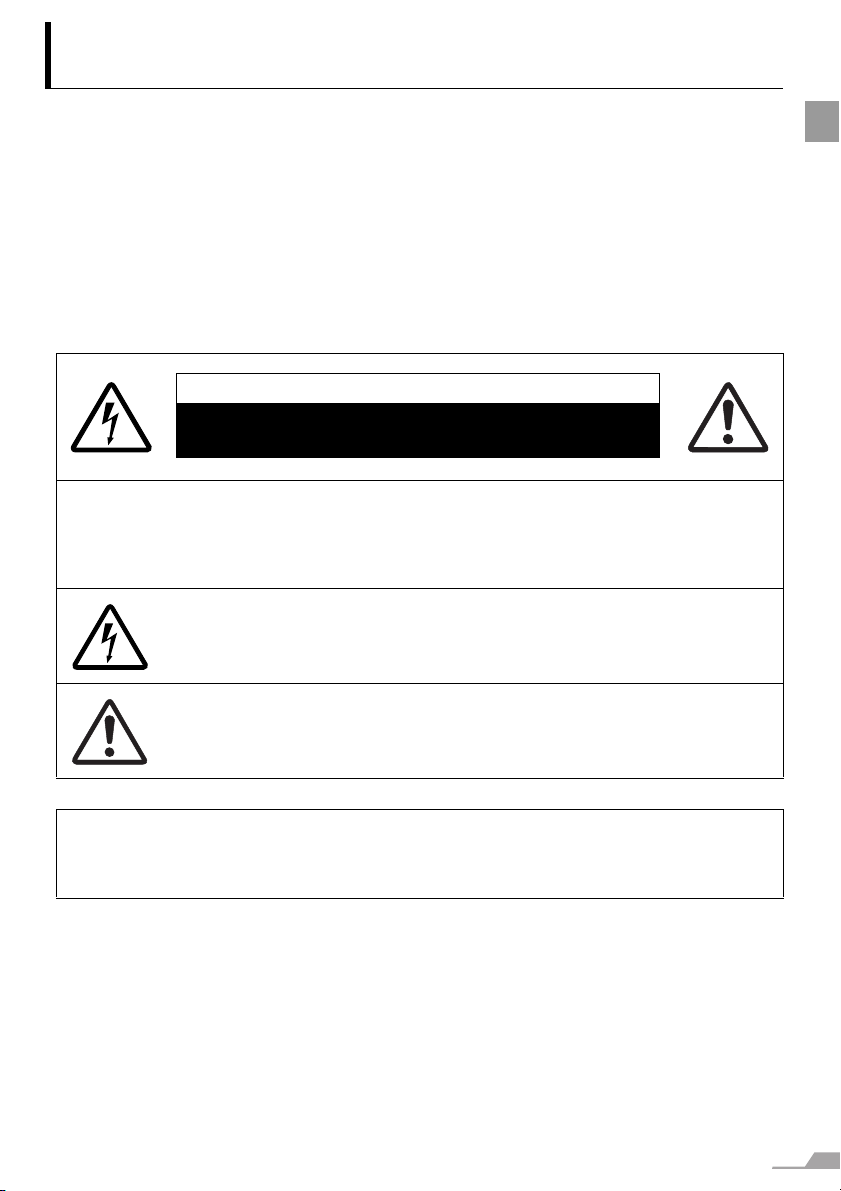
7
SAFETY INSTRUCTIONS
Safety Instructions
Before operating this projector, read this manual thoroughly in order to operate the
projector properly.
This projector offers many convenient features and functions. Operating the projector
properly enables you to manage those features and maintain it in good condition for a long
period.
Improper operation may result in not only reducing the product-life, but also malfunctions,
fire hazards, or other accidents.
If your projector is not operating correctly, read this manual again, check operations and
cable connections, and try the solutions shown in the "Troubleshooting" section at the end
of this booklet. If the problem still persists, contact the service center or the dealer where
you purchased the projector.
CAUTION: TO REDUCE THE RISK OF ELECTRIC SHOCK, DO NOT REMOVE
COVER (OR BACK). THERE ARE NO USER-SERVICEABLE PARTS
INSIDE EXCEPT LAMPS. REFER SERVICING TO QUALIFIED SERVICE
PERSONNEL.
THIS SYMBOL INDICATES THAT DANGEROUS VOLTAGE CONSTITUT-
ING A RISK OF ELECTRIC SHOCK IS PRESENT WITHIN THIS UNIT.
THIS SYMBOL INDICATES THAT THERE ARE IMPORTANT OPERATING
AND MAINTENANCE INSTRUCTIONS FOR THIS UNIT IN THE OWNER'S
MANUAL.
CAUTION
Not for use in a computer room as defined in the Standard for the Protection of Electronic
Computer/Data Processing Equipment, ANSI/NFPA 75.
CAUTION
RISK OF ELECTRIC SHOCK
DO NOT OPEN
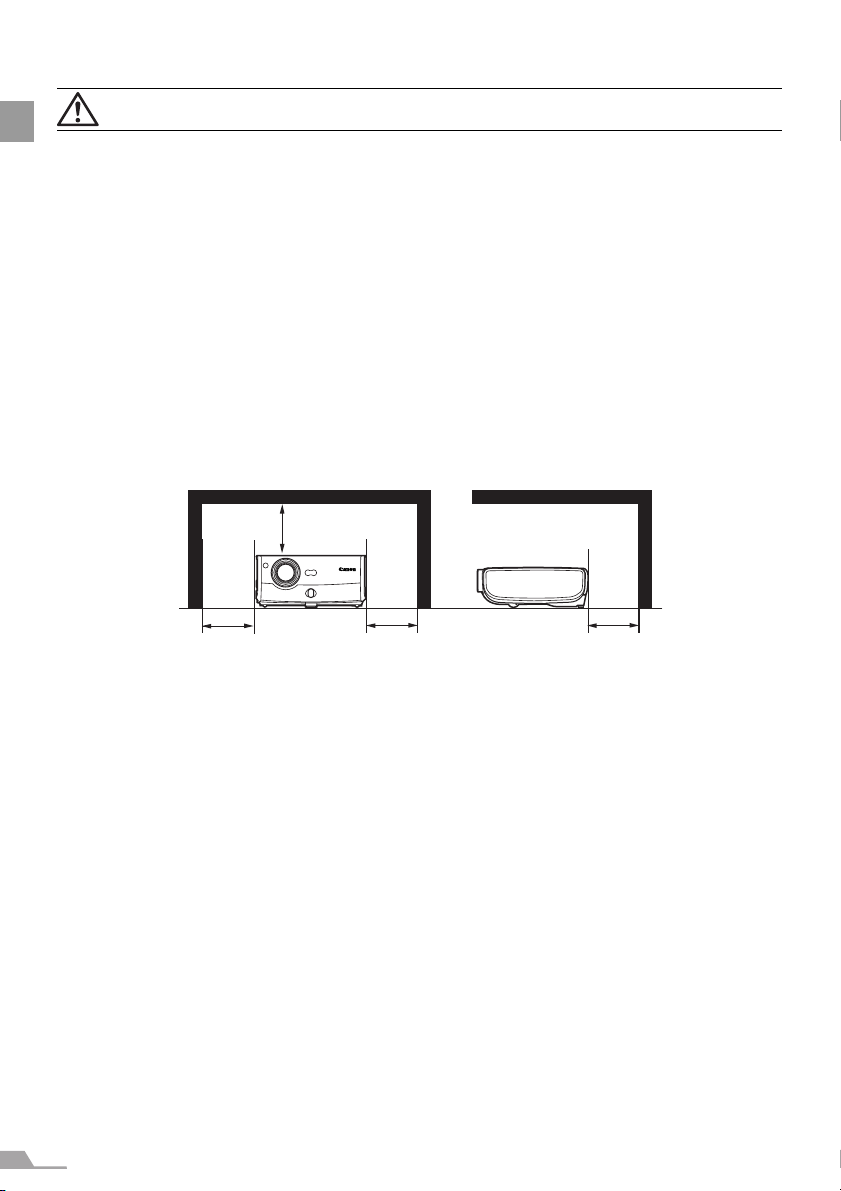
8
SAFETY INSTRUCTIONS
Safety Precautions
WARNING: TO REDUCE THE RISK OF FIRE OR ELECTRIC SHOCK, DO NOT EXPOSE
THIS APPLIANCE TO RAIN OR MOISTURE.
z This projector projects intense light from the projection lens. Do not stare directly into
the lens if possible, as doing so may result in eye damage. Be especially careful that
children do not stare directly into the beam.
z Install the projector in an appropriate position.
Installing the projector in an inappropriate position may result in a fire hazard.
z Allow for appropriate space above beside and behind of the projector cabinet for
allowing air circulation and cooling of the projector. Minimum clearances must be
maintained. If the projector is to be built into a compartment or similarly space, the
minimum distances must be maintained. Do not cover the ventilation slot on the
projector. Heat build-up can reduce the service life of your projector, and can also be
dangerous.
z Do not put any flammable objects or spray cans near the projector, as the hot air
exhausted from the ventilation holes may result in an explosion.
z If the projector is not to be used for an extended period of time, unplug it from the
power outlet.
SIDE and TOP REAR
1 m (3.3') 1 m (3.3') 1 m (3.3')
1 m (3.3')
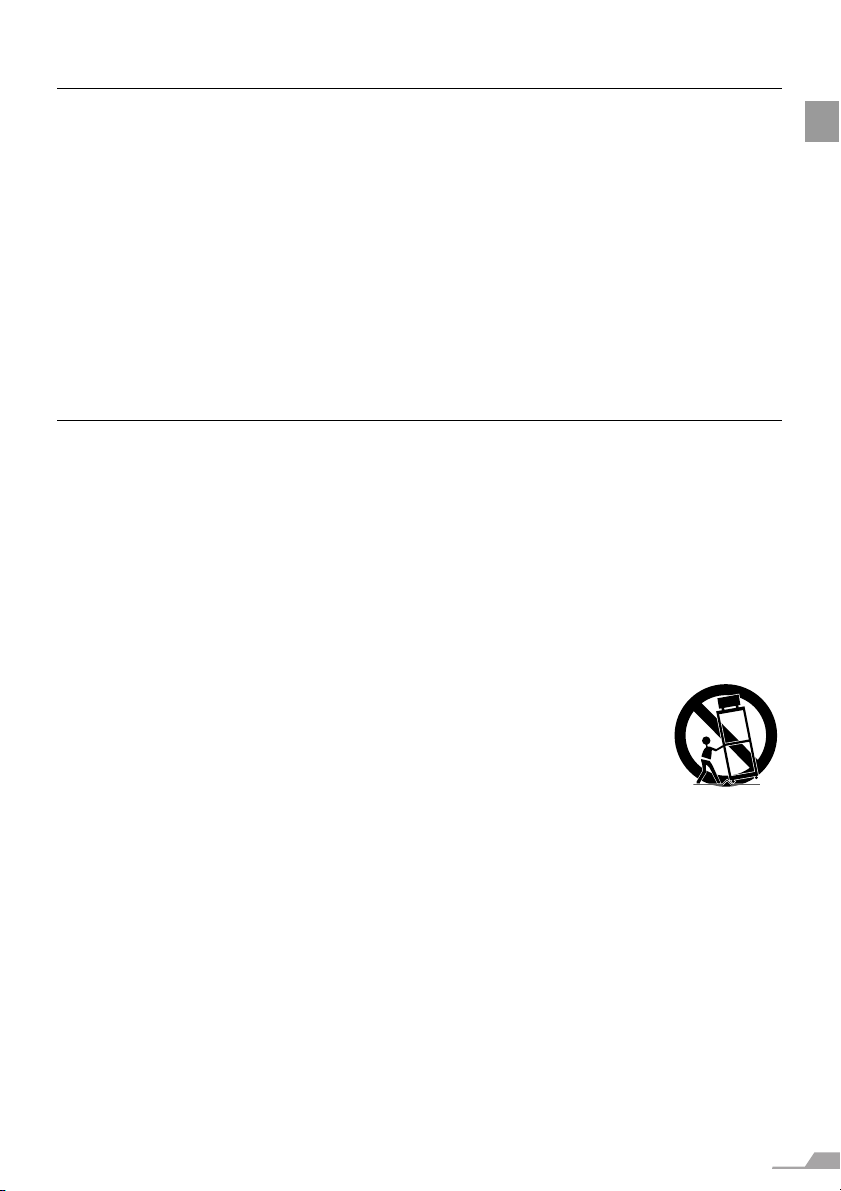
9
SAFETY INSTRUCTIONS
READ AND KEEP THIS OWNER'S MANUAL FOR LATER USE.
All the safety and operating instructions should be read before beginning to operate the
product.
Read all of the instructions given here and retain them for later use. Unplug this projector
from the AC power supply before cleaning. Do not use liquid or aerosol cleaners on the
projector. Use a damp cloth for cleaning.
Follow all warnings and instructions marked on the projector.
For added protection of the projector during a lightning storm, or when it is left unattended
or unused for long periods of time, unplug it from the wall outlet. This will prevent damage
due to lightning and power surges.
Do not expose this unit to rain or use near water... for example, in a wet basement, near a
swimming pool, etc...
Do not use attachments not recommended by the manufacturer as they may result in
hazards.
Do not place this projector on an unstable cart, stand, or table. The projector may fall,
causing serious injury to a child or adult, and serious damage to the projector. Use only
with a cart or stand recommended by the manufacturer, or sold with the projector. Wall or
shelf mounting should be carried out in accordance with the manufacturer's directions, and
should use a mounting kit approved by the manufacturers.
An appliance and cart combination should be moved with care.
Sudden stops, excessive force, and uneven surfaces may cause the
appliance and cart combination to overturn.
Slots and openings in the back and bottom of the cabinet are provided
for ventilation, to insure reliable operation of the equipment and to
protect it from overheating.
The openings should never be covered with cloth or other materials, and the bottom
opening should not be blocked by placing the projector on a bed, sofa, rug, or other
similar surface. This projector should never be placed near or over a radiator or heat
register.
This projector should not be placed in a built-in installation such as a book case unless
proper ventilation is provided.
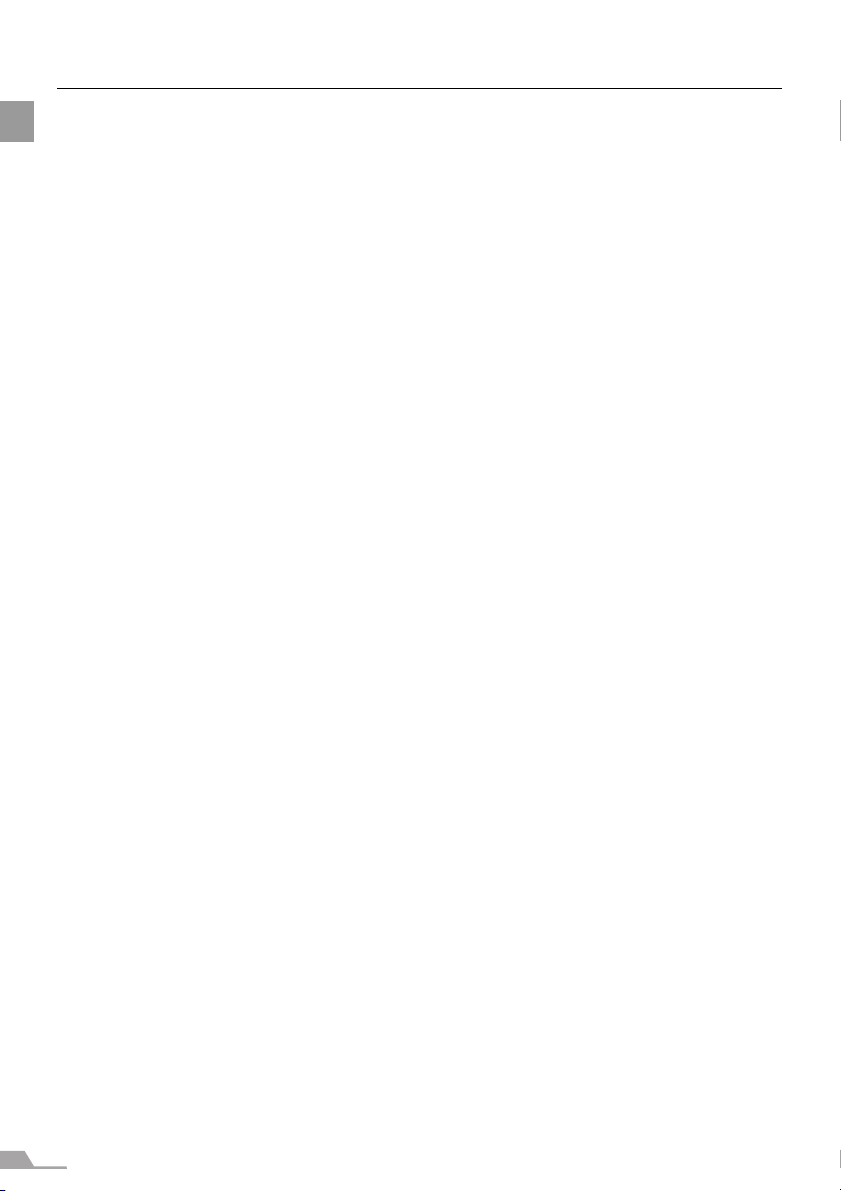
10
SAFETY INSTRUCTIONS
Never push objects of any kind into this projector through cabinet slots as they may touch
dangerous voltage points or short out parts that could result in a fire or electric shock.
Never spill liquid of any kind onto the projector.
Do not install the projector near the ventilation duct of air-conditioning equipment.
This projector should be operated using only the type of power source indicated on the
marking label. If you are not sure of the type of power supplied, consult your authorized
dealer or local power company.
Do not overload wall outlets and extension cords as this can result in fire or electric shock.
Do not allow anything to rest on the power cord. Do not locate this projector where the
cord may be damaged by people walking on it.
Do not attempt to service this projector yourself as opening or removing covers may
expose you to dangerous voltages or other hazards. Refer all servicing to qualified service
personnel.
Unplug this projector from the wall outlet and refer servicing to qualified service personnel
under the following conditions:
a. When the power cord or plug is damaged or frayed.
b. If liquid has been spilled into the projector.
c. If the projector has been exposed to rain or water.
d. If the projector does not operate normally after following the operating instructions.
Adjust only those controls that are covered in the operating instructions as improper
adjustment of other controls may result in damage and will often require extensive work
by a qualified technician to restore the projector to normal operating condition.
e. If the projector has been dropped or the cabinet has been damaged.
f. When the projector exhibits a distinct change in performance-this indicates a need for
servicing.
When replacement parts are required, be sure the service technician uses replacement
parts specified by the manufacturer that have the same characteristics as the original
parts. Unauthorized substitutions may result in fire, electric shock, or injury.
Upon completion of any service or repairs to this projector, ask the service technician to
perform routine safety checks to determine that the projector is in safe operating condition.
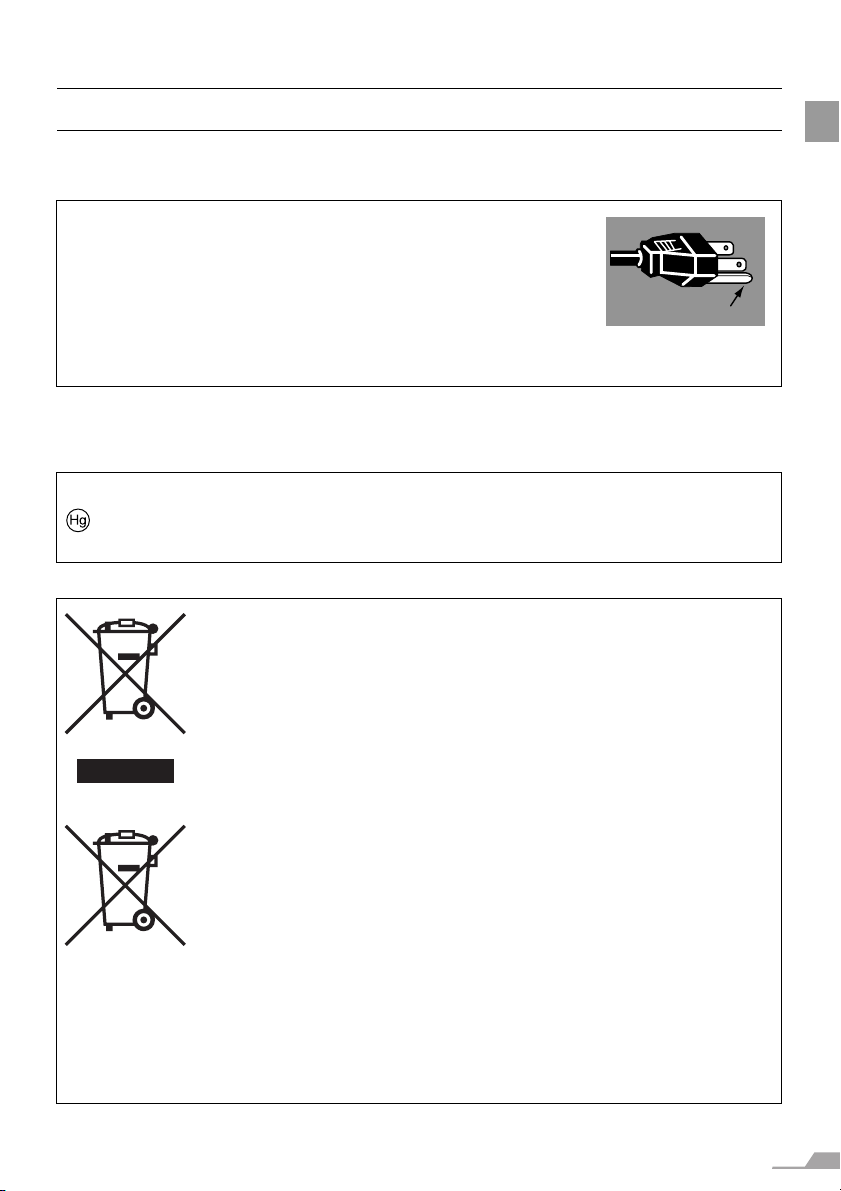
11
SAFETY INSTRUCTIONS
AC Power Cord Requirement
The AC Power Cord supplied with this projector meets the requirements for use in the
country you purchased it.
THE SOCKET-OUTLET SHOULD BE INSTALLED NEAR THE EQUIPMENT AND EASILY
ACCESSIBLE.
AC Power Cord for the United States and Canada:
The AC Power Cord used in the United States and Canada is
listed by the Underwriters Laboratories (UL) and certified by the
Canadian Standard Association (CSA).
The AC Power Cord has a grounding-type AC line plug. This is a
safety feature to ensure the plug fits into the power outlet. Do
not try to tamper with this safety feature. Should you be unable
to insert the plug into the outlet, contact your electrician.
NOTE FOR CUSTOMERS IN THE US
LAMP(S) INSIDE THIS PRODUCT CONTAIN MERCURY AND MUST BE RECYCLED
OR DISPOSED OF ACCORDING TO LOCAL, STATE OR FEDERAL LAWS.
European Union (and EEA) only.
These symbols indicate that this product is not to be disposed of with your
household waste, according to the WEEE Directive (2002/96/EC), the
Battery Directive (2006/66/EC) and/or your national laws implementing
those Directives. If a chemical symbol is printed beneath the symbol shown
above, in accordance with the Battery Directive, this indicates that a heavy
metal (Hg = Mercury, Cd = Cadmium, Pb = Lead) is present in this battery
or accumulator at a concentration above an applicable threshold specified
in the Battery Directive. This product should be handed over to a
designated collection point, e.g., on an authorized one-for-one basis when
you buy a new similar product or to an authorized collection site for
recycling waste electrical and electronic equipment (EEE) and batteries
and accumulators. Improper handling of this type of waste could have a
possible impact on the environment and human health due to potentially
hazardous substances that are generally associated with EEE. Your
cooperation in the correct disposal of this product will contribute to the
effective usage of natural resources. For more information about the
recycling of this product, please contact your local city office, waste
authority, approved scheme or your household waste disposal service or
visit
www.canon-europe.com/environment.
(EEA: Norway, Iceland and Liechtenstein)
Ground
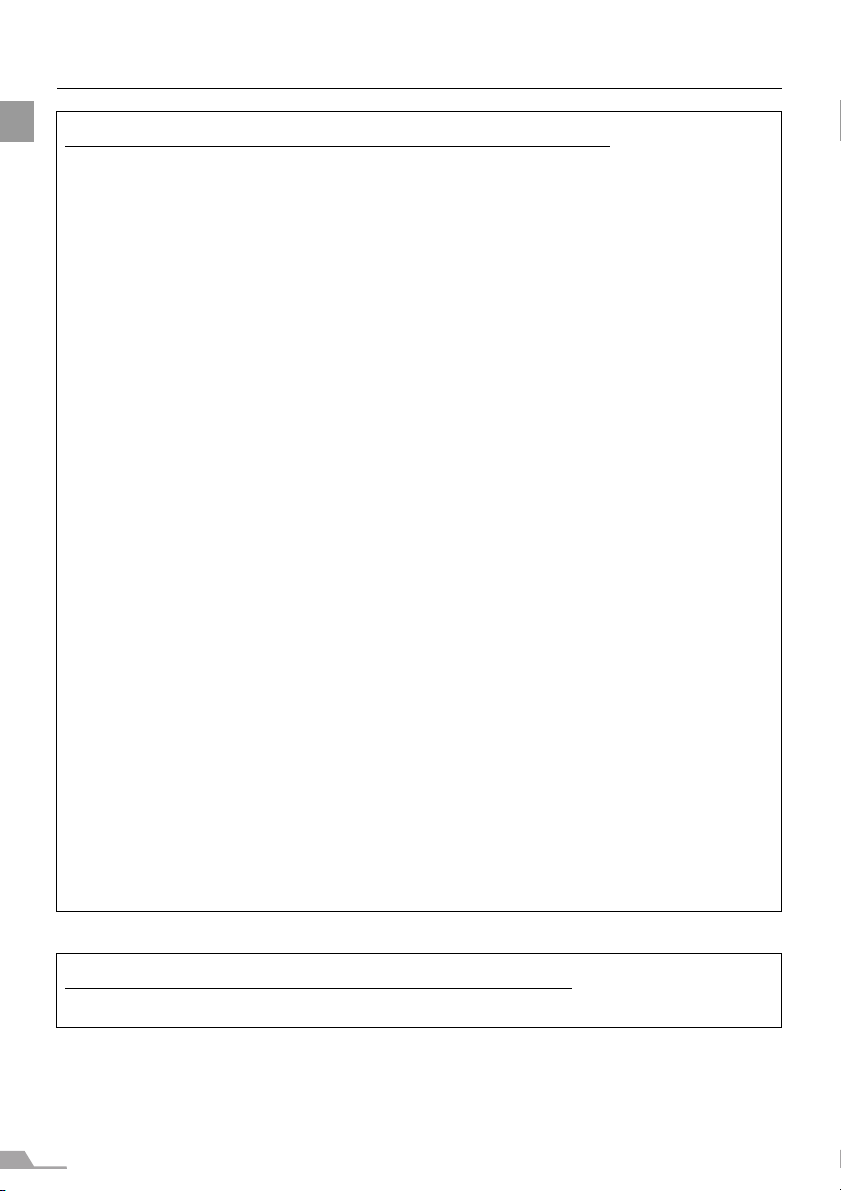
12
SAFETY INSTRUCTIONS
Federal Communication Commission Notice
Multimedia Projector, Model: SX7 MarkII/SX60
This device complies with Part 15 of the FCC Rules. Operation is subject to the following
two conditions:
(1) This device may not cause harmful interference, and
(2) this device must accept any interference received, including interference that may
cause undesired operation.
Note: This equipment has been tested and found to comply with the limits for a Class B
digital device, pursuant to Part 15 of the FCC Rules. These limits are designed to
provide reasonable protection against harmful interference in a residential installation.
This equipment generates, uses and can radiate radio frequency energy and, if not
installed and used in accordance with the instructions, may cause harmful interference
to radio communications. However, there is no guarantee that interference will not occur
in a particular installation. If this equipment does cause harmful interference to radio or
television reception, which can be determined by turning the equipment off and on, the
user is encouraged to try to correct the interference by one or more of the following
measures:
z Reorient or relocate the receiving antenna.
z Increase the separation between the equipment and receiver.
z Connect the equipment into an outlet on a circuit different from that to which the
receiver is connected.
z Consult the dealer or an experienced radio/TV technician for help.
The cable with a ferrite core provided with the projector must be used with this
equipment in order to comply with Class B limits in Subpart B of Part 15 of the FCC rules.
Use of a shielded cable is required to comply with class B limits in Subpart B of Part 15
of FCC Rules.
Do not make any changes or modifications to the equipment unless otherwise specified
in the instructions. If such changes or modifications should be made, you could be
required to stop operation of the equipment.
Canon U.S.A. Inc.
One Canon Plaza, Lake Success, NY 11042-1198, U.S.A.
Tel No. (516) 328-5600
Canadian Radio Interference Regulations
This Class B digital apparatus complies with Canadian ICES-003.
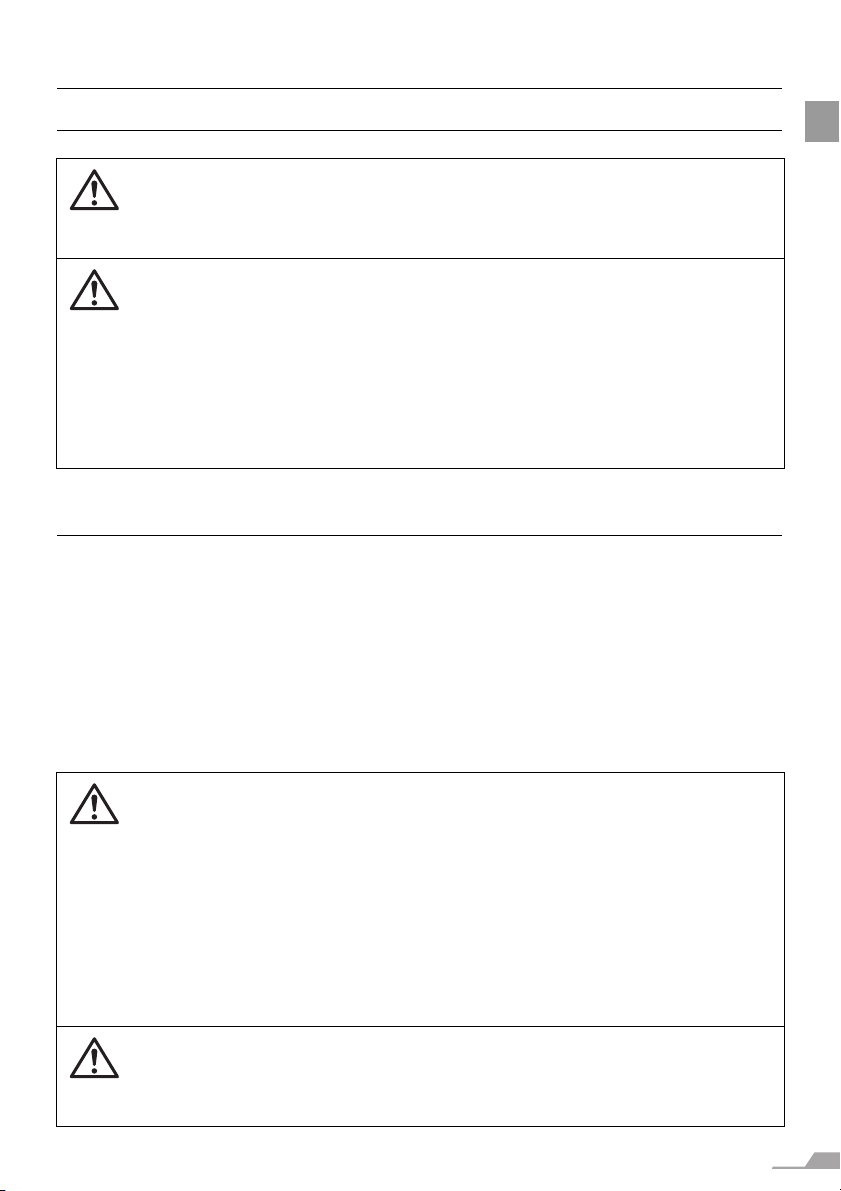
13
SAFETY INSTRUCTIONS
Precautions on Handling the Batteries in the Remote Controller
Lamp Handling Precautions
This projector uses a high-pressure mercury lamp which must be handled carefully and
correctly as mentioned below.
The mercury lamp has the following characteristics.
z A lamp may explode with a loud sound or burn out due to a shock, scratch, or use
beyond its expiry date.
z The lamp life may differ from lamp to lamp and according to the usage environment.
There is no guarantee that all lamps will last for the same period of time. Some lamps
may fail in a shorter period of time than other similar lamps.
z A lamp gradually becomes darker over time.
Observe the following precautions when handling the batteries. Failure to do so
may cause explosion, heat generation, fire, or leakage of the battery fluid.
z Do not heat or disassemble the batteries, or throw them into fire.
z Do not attempt to recharge the batteries.
Observe the following precautions when handling the batteries. Failure to do so
may cause explosion, heat generation, fire or leakage of the battery fluid.
z Remove the batteries when they have been exhausted or not in use for an
extended period of time.
z Be sure to replace both batteries at the same time. Do not mix batteries of
different types.
z Insert batteries correctly according to the "+" and "–" markings.
z If a fluid from a battery leaks and comes in contact with your skin, rinse the
affected skin thoroughly as soon as possible.
If a Lamp Explodes
z If a lamp explodes, gas or dust may come out of the exhaust vent. Open
windows and doors for ventilation.
z The gas contains toxic mercury. Always keep your face away from the
exhaust vent when the projector is operating to avoid inhaling mercury
vapors or to prevent it from getting in your eyes or mouth.
z If you inhale the gas or the shards of the broken lamp contact your eyes or
mouth, consult a doctor immediately.
z If a lamp explodes, its shards may scatter inside the projector. Ask the
Canon service representative to clean and check the inside of the projector
and replace the lamp.
If the projector indicates that the lamp should be replaced (i.e., the LAMP
REPLACE indicator lights up twice),
z The chances of an explosion increase. Replace the lamp with a new one
immediately if such is the case.
Caution
War ning
War ning
Caution
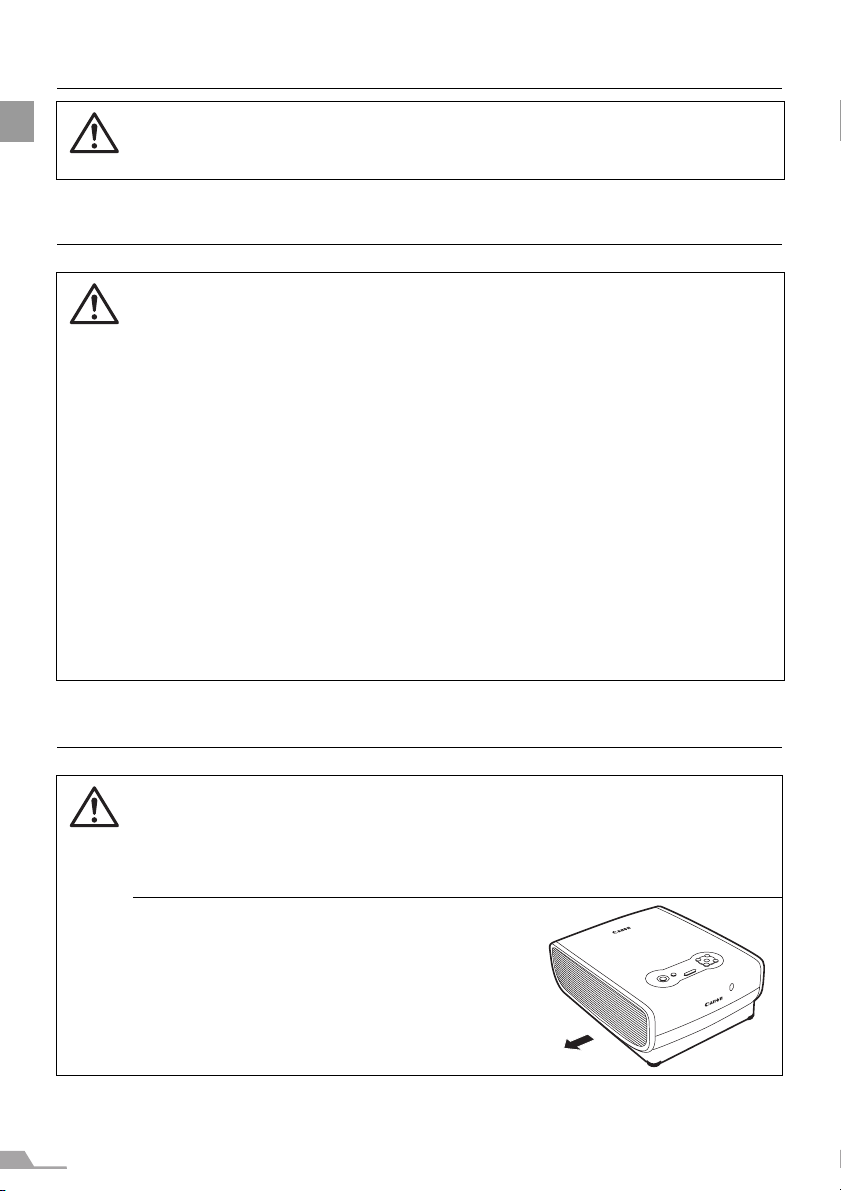
14
SAFETY INSTRUCTIONS
Carrying/Transporting the Projector
Installation Precautions
Disposal of Waste Lamp
z Dispose of the projector's mercury lamp according to local regulations just
like the fluorescent lamps.
z This projector is a precision machine. Do not subject the projector to strong
shocks or vibrations or turn it down.
z Install the lens cap to protect the lens and put the projector in the carrying
bag to protect it from dust and scratches on the surface of it when you carry
the projector. For details, see P21.
z Wait until the cooling fan stops before putting the projector in the carrying
bag. Do not put the projector in the carrying bag until the cooling fan stops
rotating. The projector may be damaged due to the heat.
z Replace the adjustable foot before putting the projector in the carrying bag.
The projector may be damaged if you put it in the bag without replacing the
adjustable foot.
z The carrying bag is not designed to protect the projector from external
shocks. When carrying the projector with it put in the carrying bag, do not
give a shock to it, drop it, or place anything on it. The projector may be
damaged or malfunctioned.
z Do not transport the projector through a courier or transport service with the
carrying bag. Put the projector in an impact-resistant transport case if such
is the case.
The area around the exhaust vent and the cabinet above the exhaust vent
become hot when the projector is operating.
z Do not touch these areas, or you may get burnt. In particular, keep children
away from these areas. Do not put anything that may deform or discolor due
to heat on the projector.
Hot air is exhausted from the exhaust vent.
Observe the following:
z Do not put any metallic object on the
projector. It may become hot, resulting in
accident or injury.
z Do not seat anyone near the exhaust vent.
Otherwise, you may get burned.
Caution
Caution
Caution
Hot air
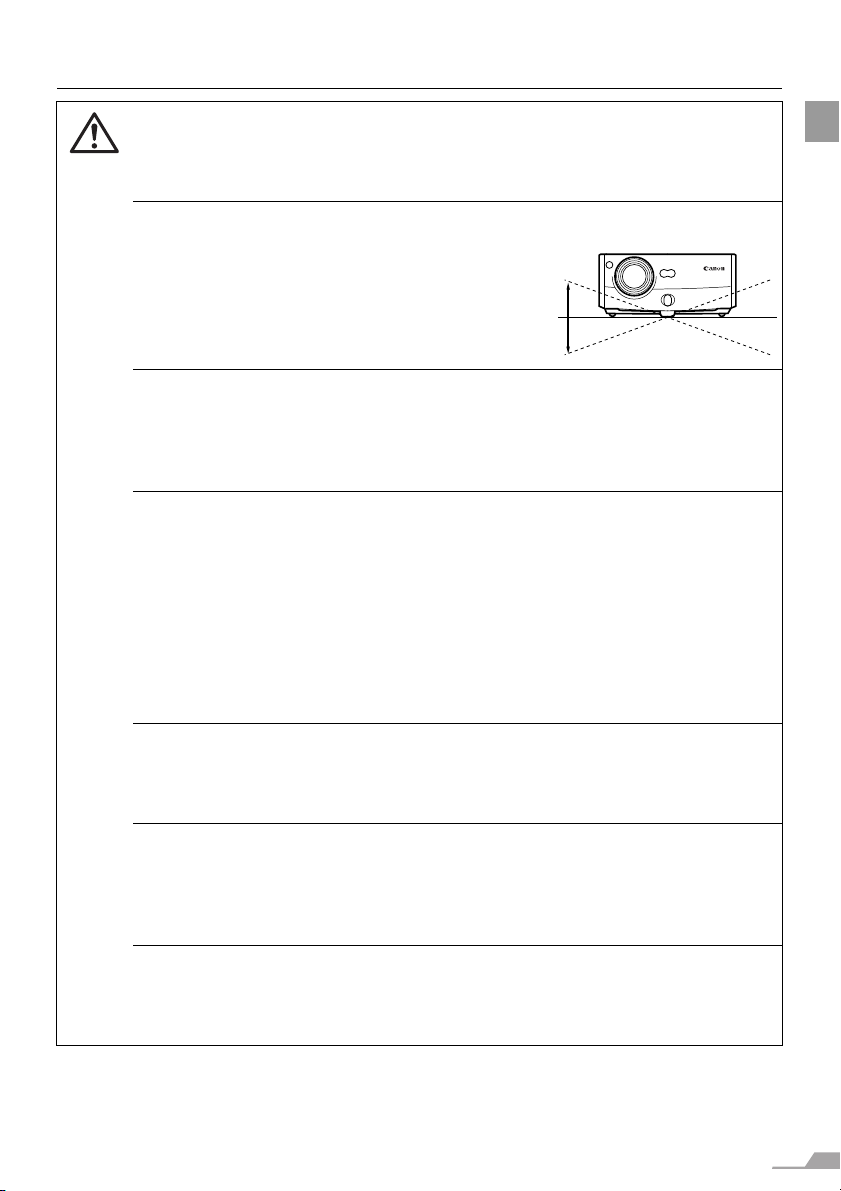
15
SAFETY INSTRUCTIONS
When placing the projector on a castered stand or table, be sure to lock the
casters.
z Failure to do so may cause the projector to move or topple, resulting in an
injury.
Position the projector in a horizontal position. Incorrect installation may cause
troubles and accidents.
z Do not tilt the projector more than 20
degrees above and below the horizontal.
z When you want to use your projector
pointing up or down, make sure to place
the projector straight up or down.
Do Not Use in the Following Environments
z Do not place the projector on an unstable or slanted surface. The projector
may fall causing a personal injury.
z Do not place it in an oily, smoky, or damp location (e.g., near a cooking table
or a humidifier). It may cause a fire or an electric shock.
z Place the projector with a minimum distance of 1 m (3.3') from its left, right,
rear, and top panels to the neighboring object such as a wall. Otherwise, it
may damage the projector due to bad exhaust ventilation.
z Do not put anything near the exhaust vent that may deform or deteriorate
due to heat.
z Do not install the projector in a humid or dusty location or a position where
there is a lot of oily or cigarette smoke. Optical parts such as a lens and
mirror may be stained, resulting in poor picture quality.
z Do not place it near an exhaust outlet of air-conditioning equipment.
Otherwise, it may be damaged.
If the projector is carried from a cold place to a warm place or the room
temperature is raised rapidly, condensation may form on the lens and mirror due
to the moisture in the atmosphere, resulting in a blurred picture. Wait until
condensation evaporates and normal picture is shown.
Do not use the projector in a place subject to either very high or very low
temperatures. Doing so may cause malfunction. The ranges of the operating
and storage temperatures are as shown below:
Operating temperature: +5°C to +35°C (Humidity: 85% or below)
Storage temperature: -10°C to +60°C
Using the Projector at 2300 Meters or More Above Sea Level
z If you use the projector at 2300 meters or more above sea level, the special
configuration is required to cool down the projector properly. Contact your
dealer.
Caution
20°
20°
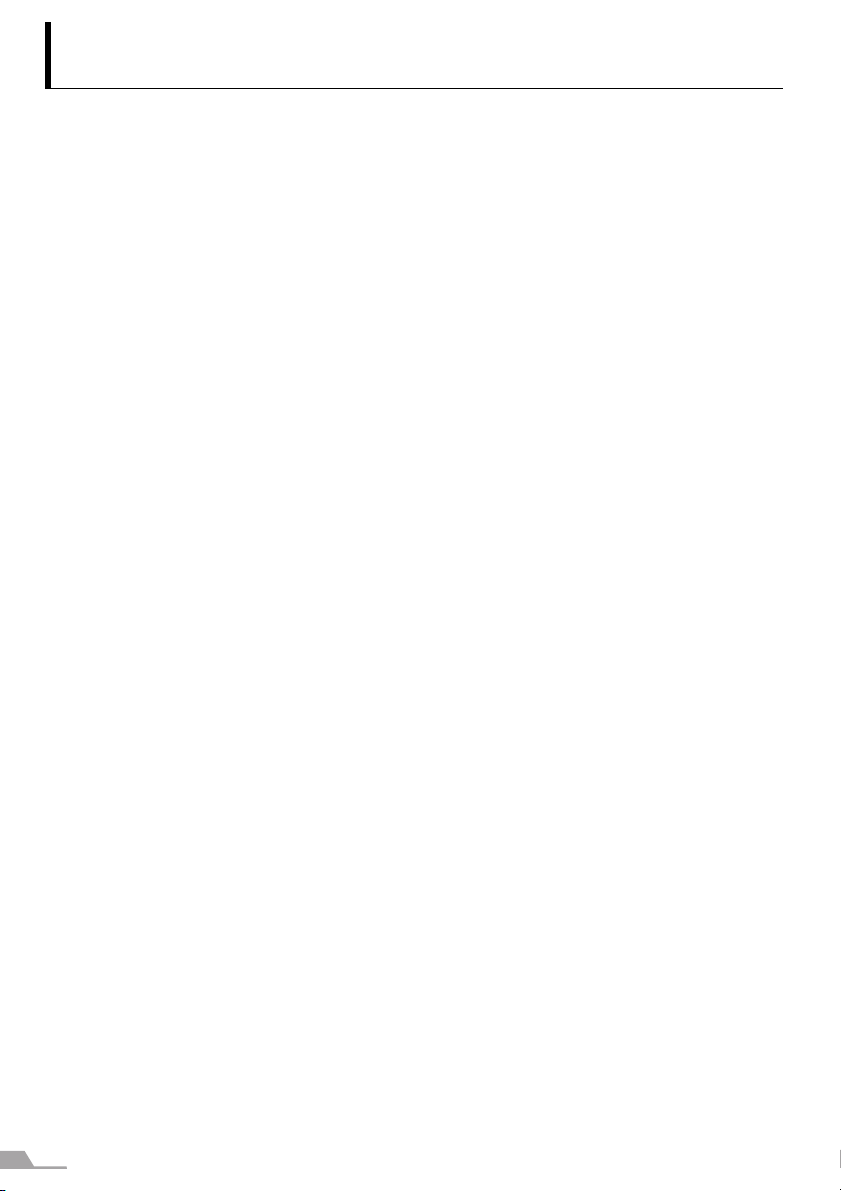
16
Features of the Multimedia Projector
SX7 MarkII/SX60
Thank you for purchasing a Canon projector.
The MULTIMEDIA PROJECTOR SX7 MarkII/SX60 are high-performance projectors which
project the data from the computer and the moving picture from the DVD player to the big
screen.
Major Features
Smooth and Beautiful Imaging Capability
Incorporation of AISYS, Canon's unique optical engine, and LCOS (Liquid Crystal On Sili-
con) achieves high brightness, high contrast ratio, and smooth and beautiful lattice-free
images.
Super-Silent Operation of 27dB* (SX60)
This projector achieves super-silence operation as low as 27dB which creates a comfort-
able atmosphere where you can concentrate on watching a movie.
* At the [Quiet] lamp mode.
Native SXGA+ Resolution
Native SXGA+ resolution (1400 by 1050 dots) ensures projection of a high-quality image in
a wider projection area with a high degree of resolution.
High-powered 1.7X Zoom Lens
1.7X zoom aspheric lens can project a 100-inch image when placed 3 m (9.8') to 4.9 m
(16.0') away.
"Auto Setup Function" for Easy Installation
The "Auto Setup Function" allows you to install the projector easily by automatically adjust-
ing focus and keystone distortion.
Adobe
®
RGB Color Space Compatibility (SX7 II)
AdobeRGB color space compatibility achieves faithful color reproduction.
"Home Cinema" Mode Reproducing the Atmosphere of a Movie Theater (SX60)
You can reproduce the atmosphere of a full-scale movie theater in your home by selecting
"Home Cinema" from the image mode.
"Off and Go" Function Allowing the Carriage Immediately After the Use
You can carry the projector immediately after the use because the cooling fan keeps rotat-
ing even if the power cord is removed from the electrical outlet.
* Never put the projector in the bag when the cooling fan is rotated.
Various Image Modes for a Particular Use of Your Projector (SX7 II)
When projecting a digital still photo image or an image that has been processed on an
sRGB-compatible monitor, you can project the image with higher tone on the screen by
incorporating the appropriate image correction function for the particular lighting environ-
ment.
It is useful when projecting the image in a photo studio, portrait studio, wedding reception
hall, art museum, gallery, etc.
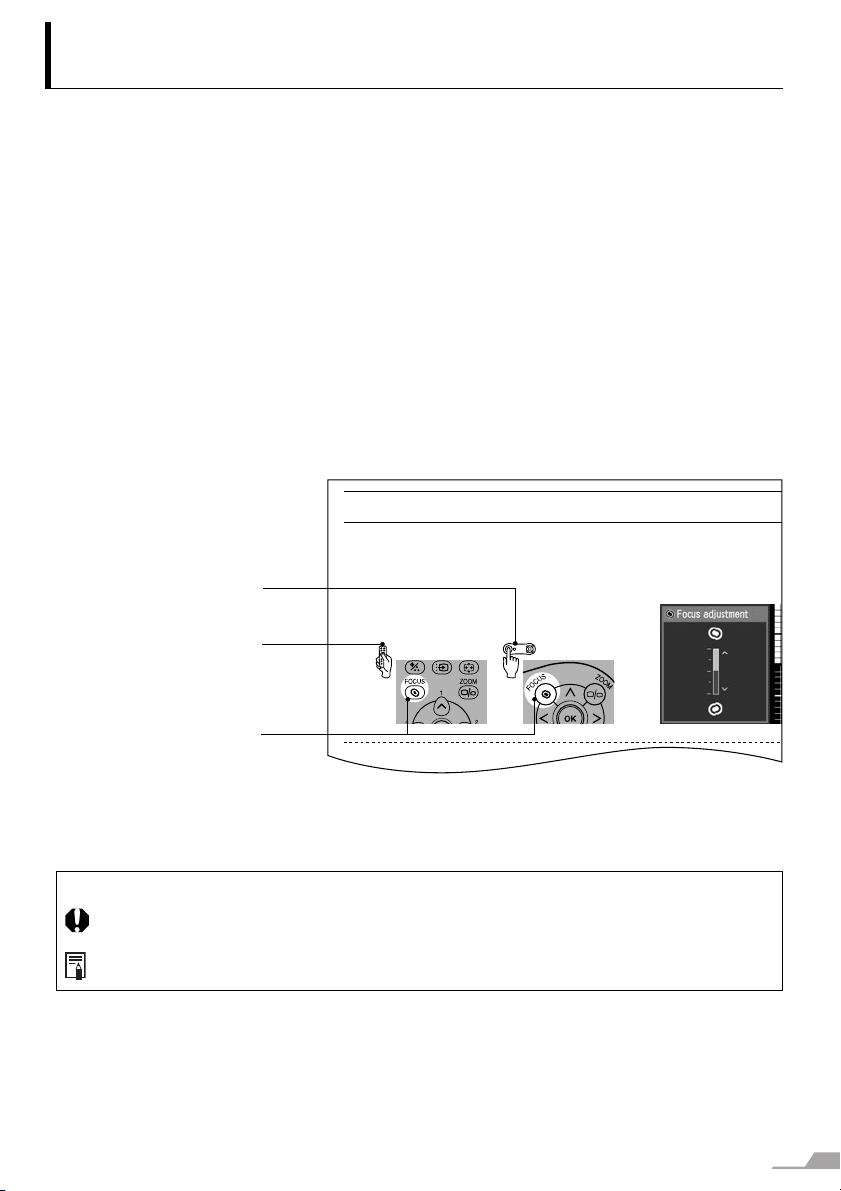
17
Supplied Manuals and Symbols Used in This
Manual
Supplied Manuals
User’s Manual (This Document)
This is a universal manual for the projector, SX7 MarkII/SX60. This manual provides
detailed information on how to use the projectors. Read this manual thoroughly to make the
most of your projector and ensure safety.
Important Information and Quick Start Guide
First read document. It provides information about projector safety, cautions, quick start
guide*, cleaning and replacing the air filter and lamp replacement.
* This guide shows an outline flowchart of the steps to start and stop the projector, as well
as the functions available for projecting images.
Symbols of Button Operations
This projector can be operated using buttons on the remote control or the top control on
the main unit. The remote control allows you to operate all functions of the projector.
In this manual, the button operation is shown as below.
Symbols Used in This Manual
Meanings of the following symbols used in this manual are as follows:
(SX7 II) Function or description only applicable to SX7 MarkII.
A precaution about operation or restriction is given here.
An important matter that you should be aware of before operation or a useful tip is pro-
vided here.
Indicates the button oper-
ation on the top control.
Indicates the button opera-
tion on the remote control.
Indicates the button to be
pressed.
Adjusting the Focus
You can adjust the focus.
Follow the steps below to adjust the focus manually if the Auto setup function (Aut
o
not adjust the focus appropriately.
1 Press the [FOCUS] button.
The Focus adjustment window appears.
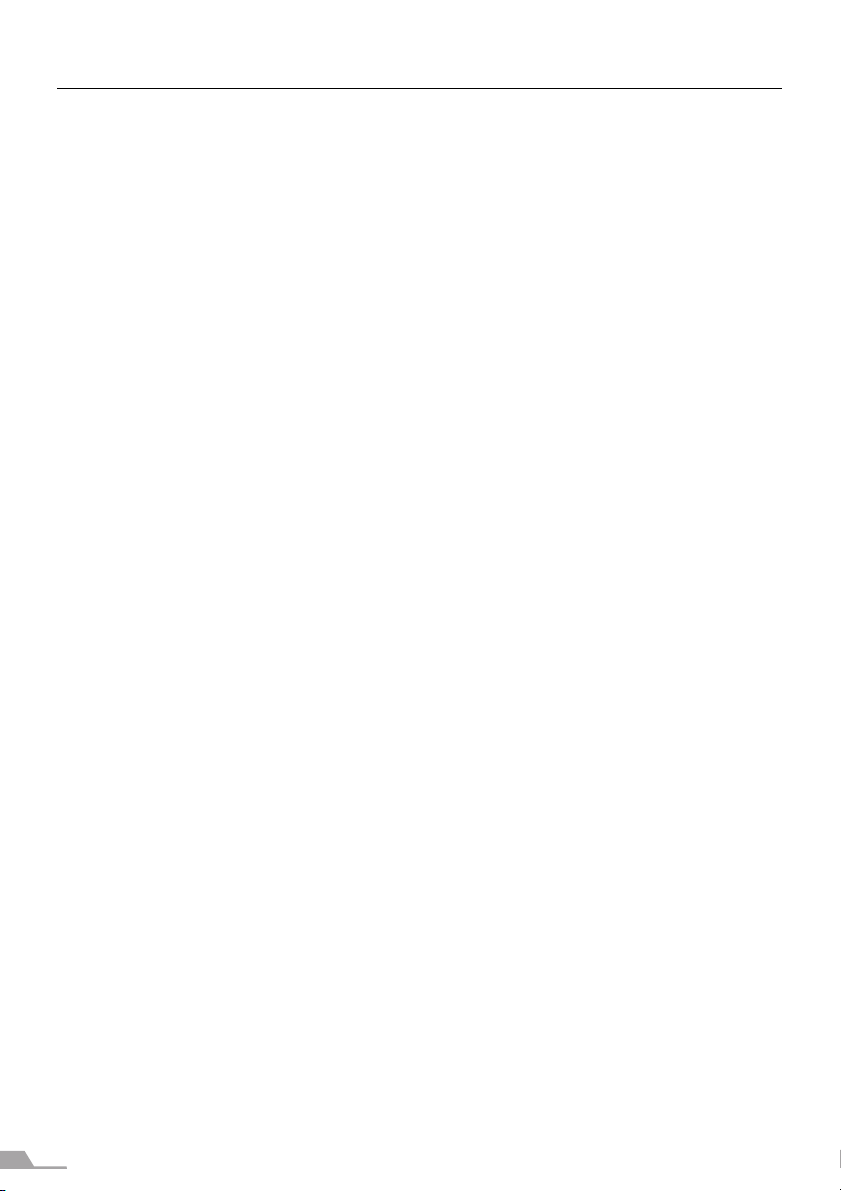
18
COPYRIGHT NOTICE
Please note that enlarging or reducing the size of an image for commercial purposes or
public presentation may infringe on the legally protected copyright or the copyright holder
of the original material.
About Trademarks
z Microsoft, Windows, Windows XP, Windows Vista and Windows 7 are registered trade-
marks or trademarks of Microsoft Corporation in the United States and/or other coun-
tries.
z Macintosh and Mac are registered trademarks of Apple Computer, Inc., registered in
the United States and/or other countries.
z Adobe is a registered trademark or trademark of Adobe Systems Incorporated in the
U.S. and other countries.
z The "HD ready" logo is a trademark of EICTA.
z HDMI is a registered trademark or trademark of HDMI Licensing, LLC.
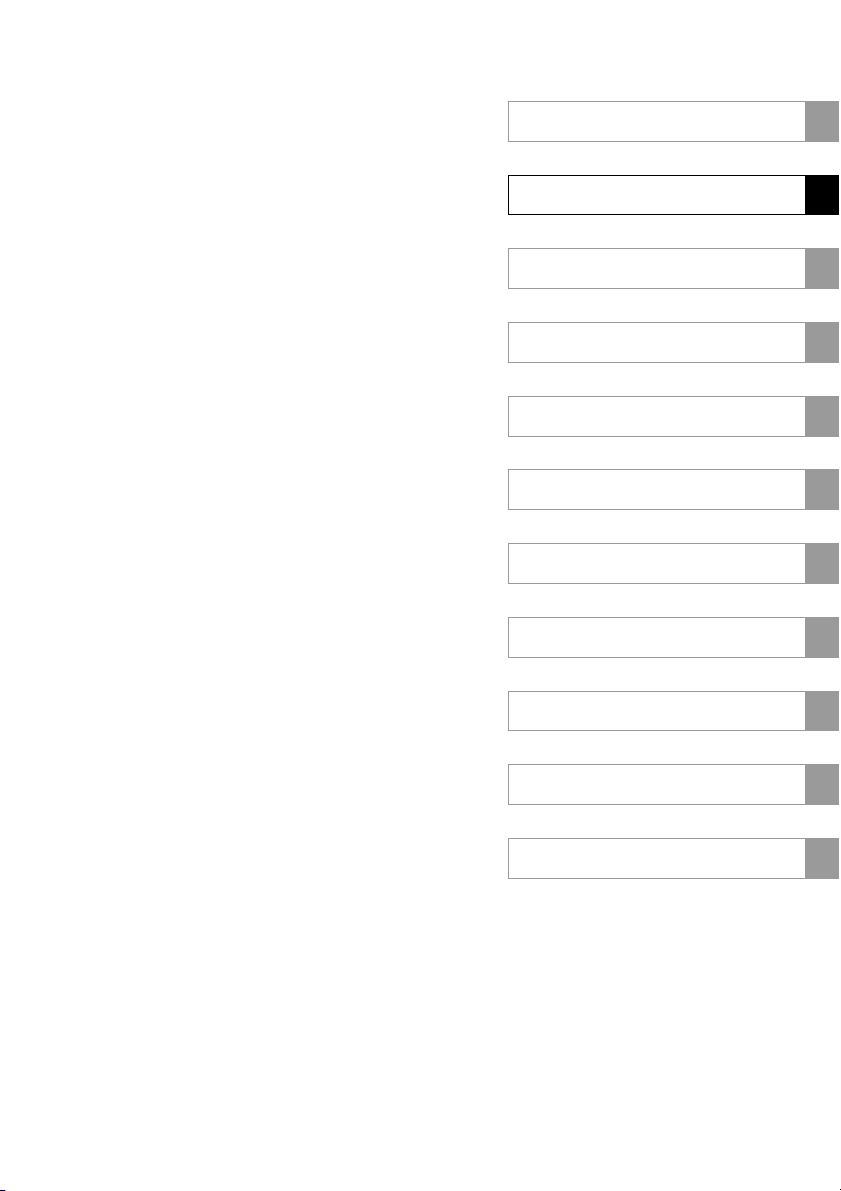
Table of contents/Safety Instructions
Before Use
Setting Up the Projector
Projecting an Image from the Computer
Projecting an Image from AV Equipment
Useful Functions Available During a Presentation
Setting Up Functions from Menus
Maintenance
Troubleshooting
Appendix
Index
BEFORE USE
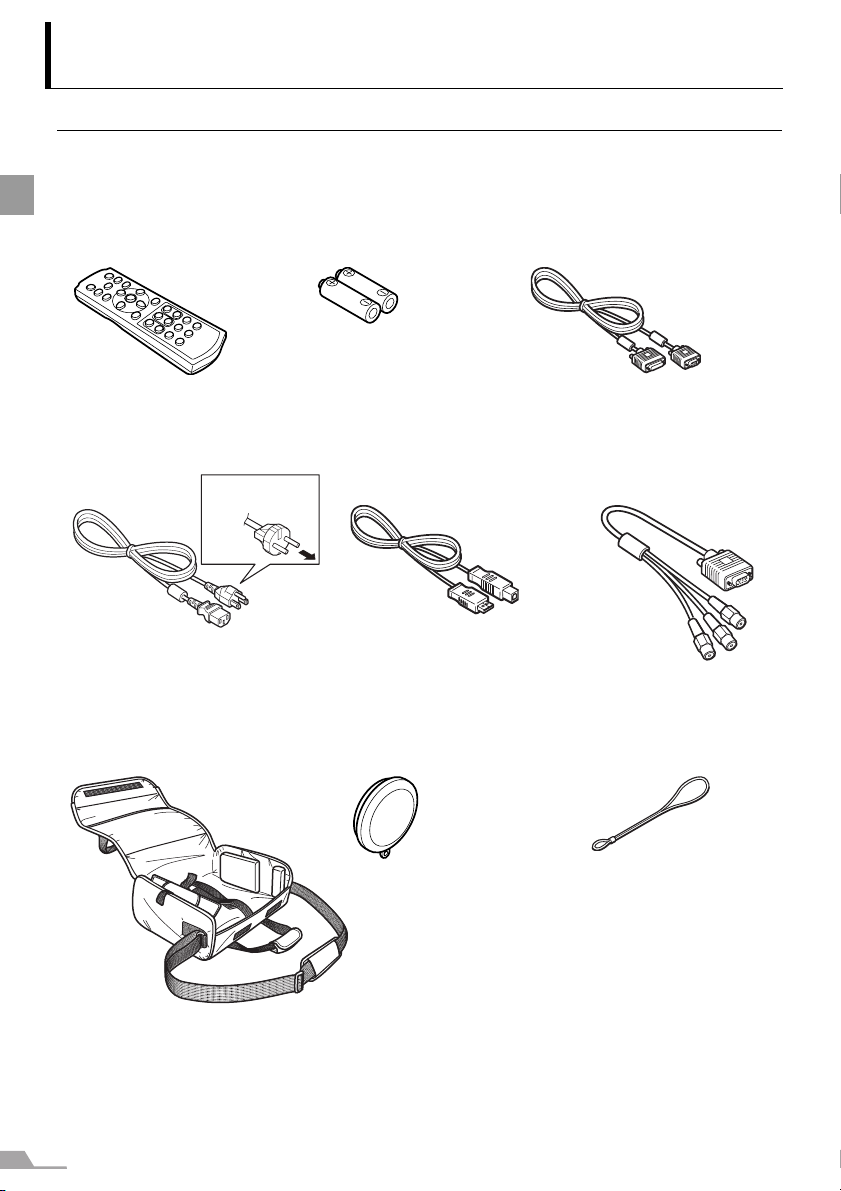
20
BEFORE USE
Before Use
Supplied Accessories
Check whether the following accessories are supplied with the projector.
z Remote control z Batteries (type AAA, two)
for remote control
z Computer connection cable
(DVI/Mini D-sub, 15-pin) (1.8m/5.9')
YH7-2052
z Power cord (1.8m/5.9') z USB cable (1.8m/5.9')
YH7-2054
z Component cable
(RCA/Mini D-sub, 15-pin)
(0.4m/1.3') YH7-2084
z Carrying bag z Lens cap
z User's Manual (CD-ROM)
z Warranty card
z Important Information
and Quick Start Guide
z Lens cap strap
For the U.S.A and Canada
For Continental
Europe
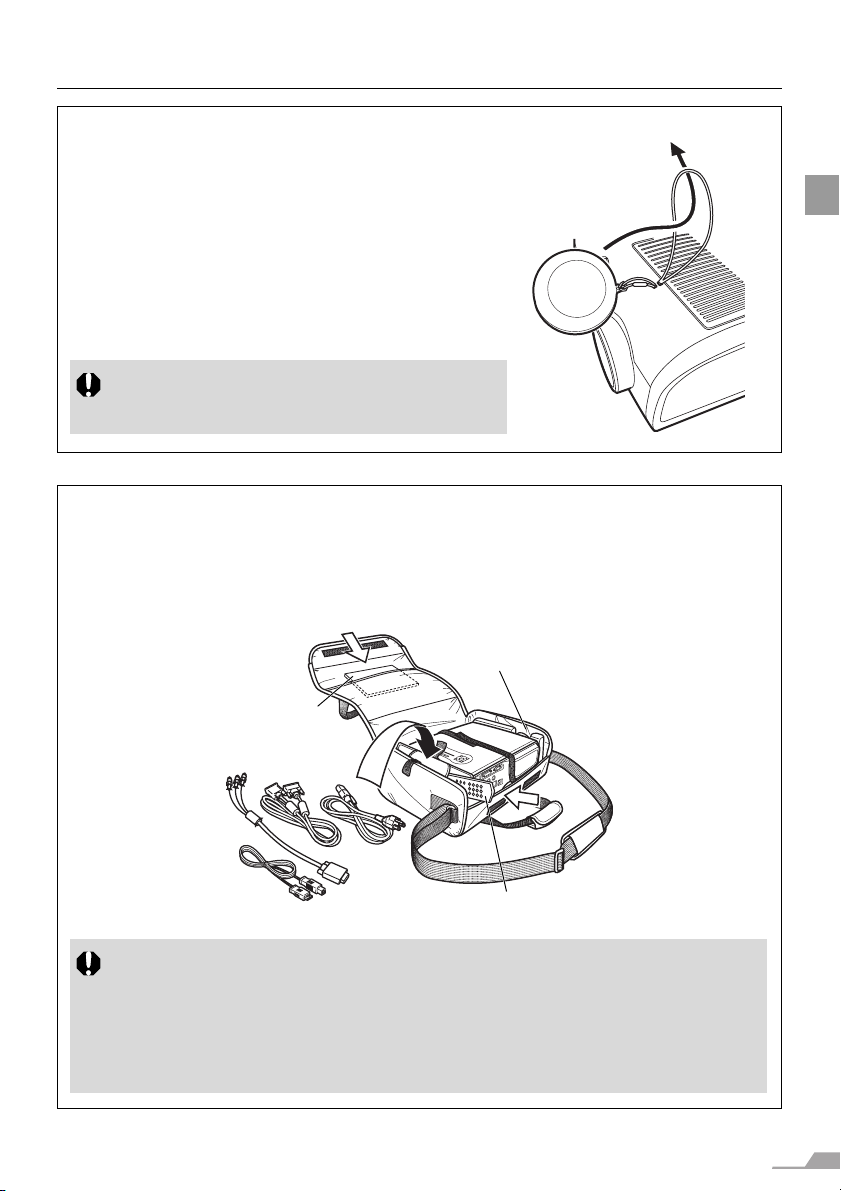
21
BEFORE USE
Installing the Lens Cap
As shown in the illustration on the right, let the lens
cap strap through the hole on the lens cap, and then
the lens cap strap insertion hole.
z When the projector is not in use, attach the lens
cap to protect the lens from dust and other foreign
objects.
Putting the Projector in the Carrying Bag
Store the projector and the accessories in the carrying bag as shown in the illustration
below.
The carrying bag is intended to protect the surfaces of the projector from dust or
scratches, and is not designed to protect the projector from external shocks.
z Wait until the cooling fan stops before putting the projector in the carrying bag. Do not
put the projector in the carrying bag until the cooling fan stops rotating. The projector
may be damaged due to the heat.
z Attach the lens cap to the lens to protect it and put the projector in the carrying bag.
Replace the adjustable foot to prevent the damage on the projector.
z When carrying the projector with it put in the carrying bag, do not give a shock to it,
drop it, or place anything on it. The projector may be damaged or malfunctioned.
Align the lens with the dimple
on the cushioning material.
z User's Manual (CD-ROM)
z Important Information
and Quick Start Guide
Cables
Remote control
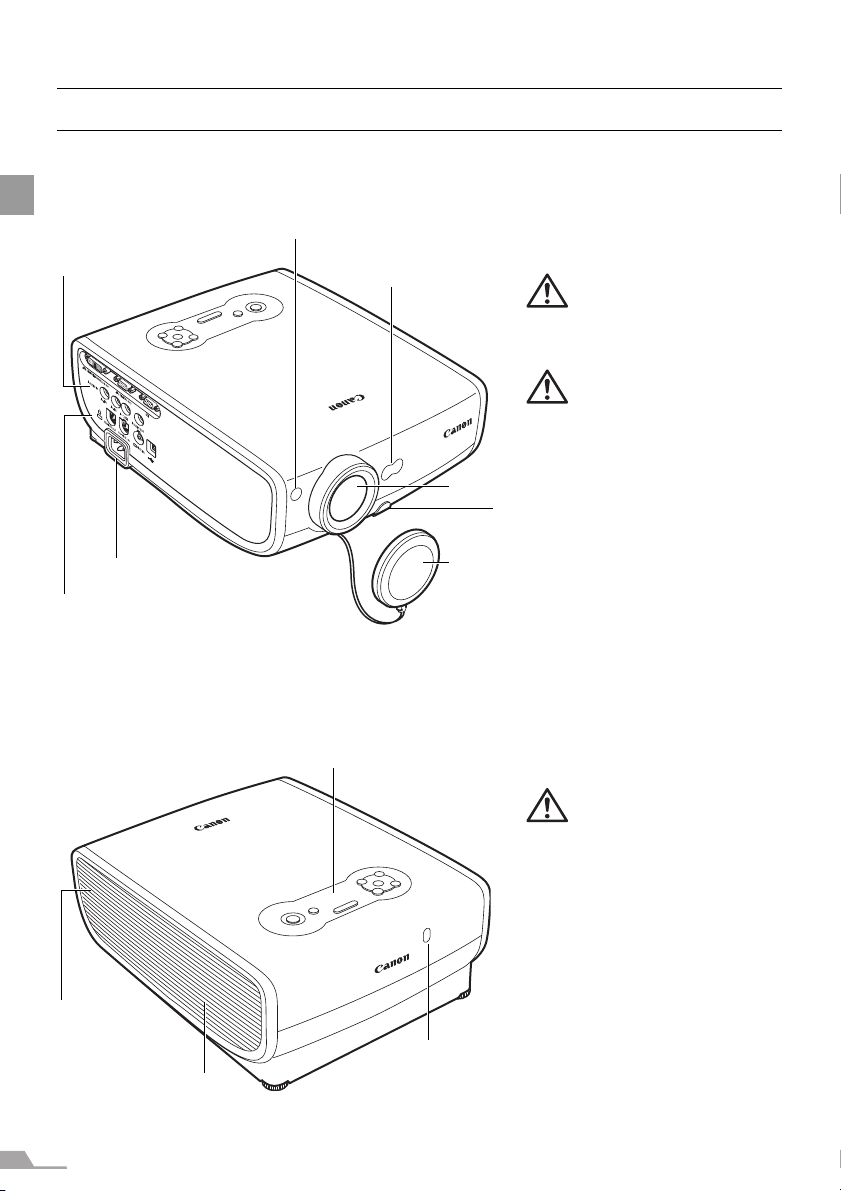
22
BEFORE USE
Part Names
Main Unit of Projector
Front Side
Rear Side
(SX7 MarkII is used in the following illustrations)
Infrared Remote Receiver (P29)
Ranging Window
Lens
Lens Cap (P21)
Terminals and
Connectors
Power Cord Connector (P40)
Anti-theft Lock Hole
An anti-theft wire cable on the market
can be connected.
Do not place any obstacle
between the projector and the
screen, as the auto focusing
function may fail to operate cor-
rectly.
Be sure to remove the lens cap
during projection. Failure to do
so will result in cap deformation
or fire hazards.
Caution
Caution
Adjustable Foot Lock Button (P43)
Top Control (P24, 25, 28)
Exhaust Vent
Speaker
Infrared Remote Receiver (P29)
Do not block the air exhaust.
Failure to do so will result in mal-
functions or fire hazards.
Caution
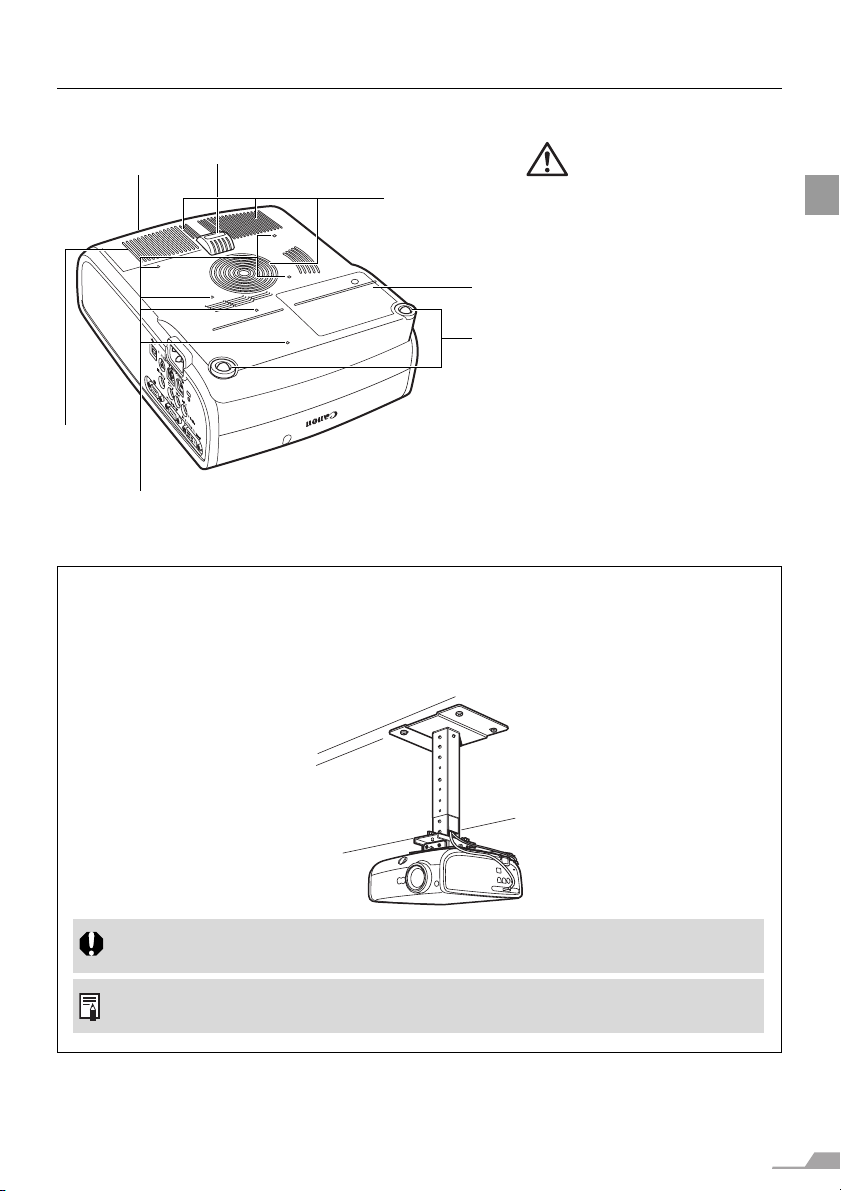
23
BEFORE USE
Bottom Side
Lens Cap Strap
Insertion Hole
Adjustable Foot (P43)
Air Intake Vent
Lamp Cover (P123)
Rear Adjustable Foot
(for fine adjustment)
Air Filter
(P121)
Do not block the air intake. Fail-
ure to do so will result in malfunc-
tions or fire hazards.
Caution
Screw Holes for installation of ceiling
mounting bracket (M4 x 6) (P139)
Mounting the Projector on the Ceiling
You can mount the projector on the ceiling.
You need an optional ceiling-mount hanger (part number: RS-CL07) and an optional
ceiling-mount pipe (part number: RS-CL08 or RS-CL09) when appropriate.
Contact the dealer where you purchased the projector for more detailed information.
z Make sure to use the optional ceiling mounting bracket.
z You should never install the ceiling mounting bracket by yourself.
z If you mount the projector on the ceiling, you have to invert the projected image by
selecting [Image flip H/V] from the menu (P97).
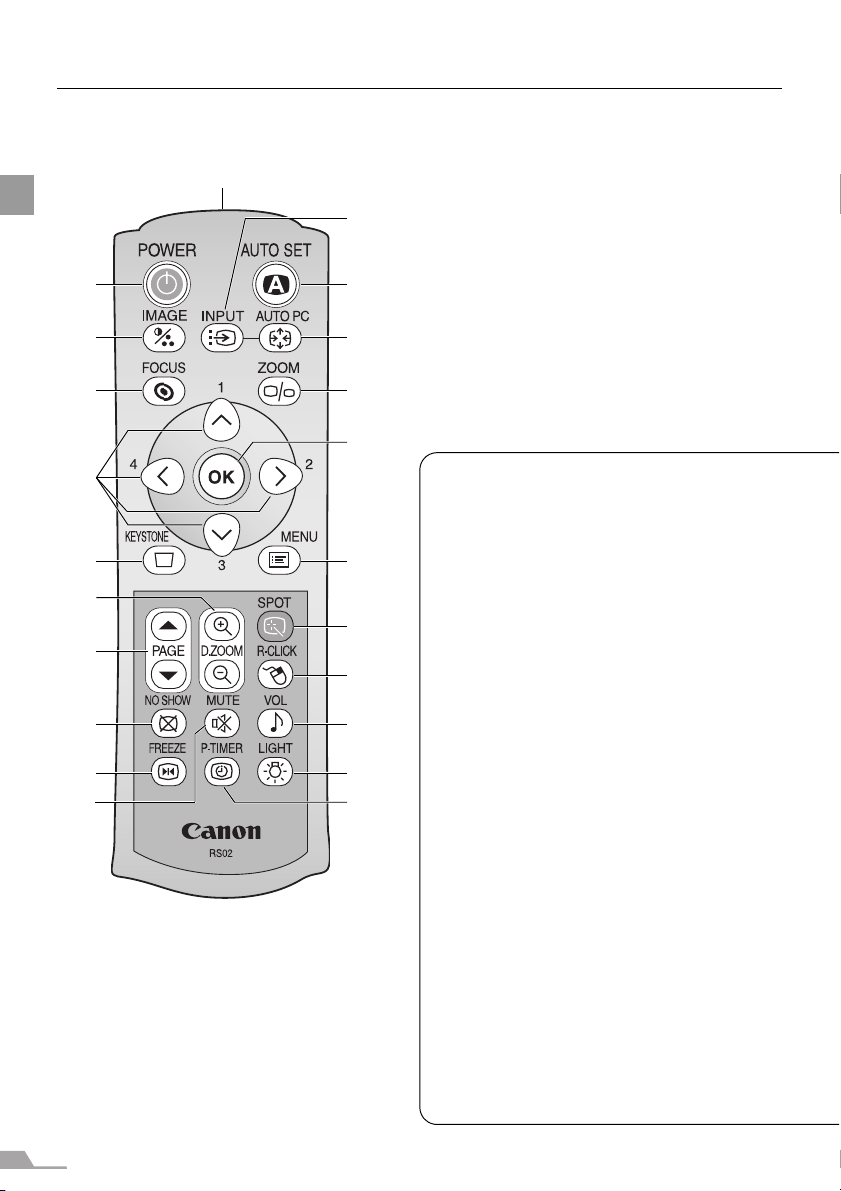
24
BEFORE USE
Buttons on the Remote Control and Top Control
Remote Control
This projector can be operated using but-
tons on the remote control or the top con-
trol on the main unit.
The remote control allows you to operate
all functions of the projector.
(1) Infrared Remote Emitter
Sends a signal to the infrared remote
receiver on the main unit.
(2) POWER button (P40, 60)
Turns the projector on or off.
(3) AUTO SET button (P46, 70)
Performs auto adjustment on focus-
ing, keystone distortion, screen color
correction, and so on (Auto Setup
Function).
(4) IMAGE button (P55)
Switches among image modes
(image qualities).
(5) INPUT button (P48, 50, 70)
Switches among input signals.
(6) AUTO PC button (P54)
Adjusts tracking and so on automati-
cally in accordance with signal from a
computer when ANALOG PC-1 or
ANALOG PC-2 is selected.
(7) FOCUS button (P51)
Adjusts focusing.
(8) ZOOM button (P42)
Adjusts the image size.
(9) OK button (P89)
Determines the item selected from the
menu. Also works as the left button of
a mouse under the USB connection
(P82).
(1)
(2)
(4)
(7)
(10)
(11)
(13)
(17)
(20)
(18)
(3)
(5)
(6)
(8)
(9)
(12)
(15)
(14)
(16)
(19)
(22)
(21)
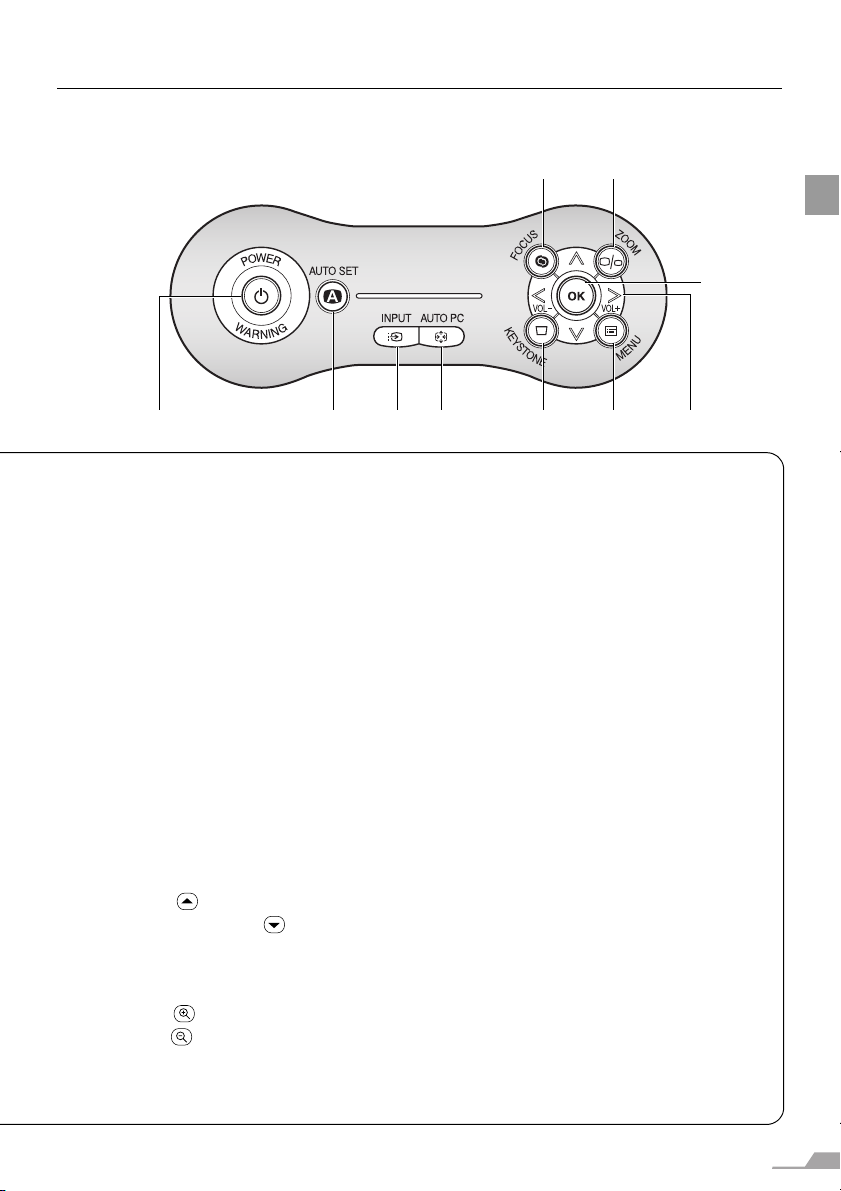
25
BEFORE USE
Top Control
(10)POINTER button (P87)
Selects the upper, lower, left, or right
item in the menu. Also moves the
mouse cursor under the USB connec-
tion.
On the top control, the [<] and [>]
buttons also turn the volume up and
down, respectively (P79).
(11)KEYSTONE button (P52, 59)
Corrects keystone distortion. The [D.
image shift adjustment] screen will be
displayed if you select [16:9 D. image
shift] for [Screen aspect].
(12)MENU button (P87)
Displays a menu on the screen.
(13)PAGE button (P80)
Acts as the Page Up and Page Down
keys on the computer keyboard under
the USB connection.
Pressing scrolls to the previous
page and pressing scrolls to the
next page.
(14)D.ZOOM button (P81)
Zooms the image in or out digitally.
Pressing enlarges the image and
pressing reduces the image.
(15)SPOT button (P83)
Performs the spot light function.
(16) R-CLICK button (P82)
Acts as the right button of a mouse
under the USB connection.
(17) NO SHOW button (P78)
Switch display/non-display of image.
(18)MUTE button (P79)
Mutes the sound.
(19) VOL button (P79)
Adjusts the sound volume.
(20) FREEZE button (P78)
Freezes the projected image.
(21) P-TIMER button (P80)
Displays the time elapsed since this
button was pressed.
(22) LIGHT button (P29)
Turns on or off the lights of the remote
control buttons.
(2) (3) (5) (6) (11) (12)
(7) (8)
(9)
(10)
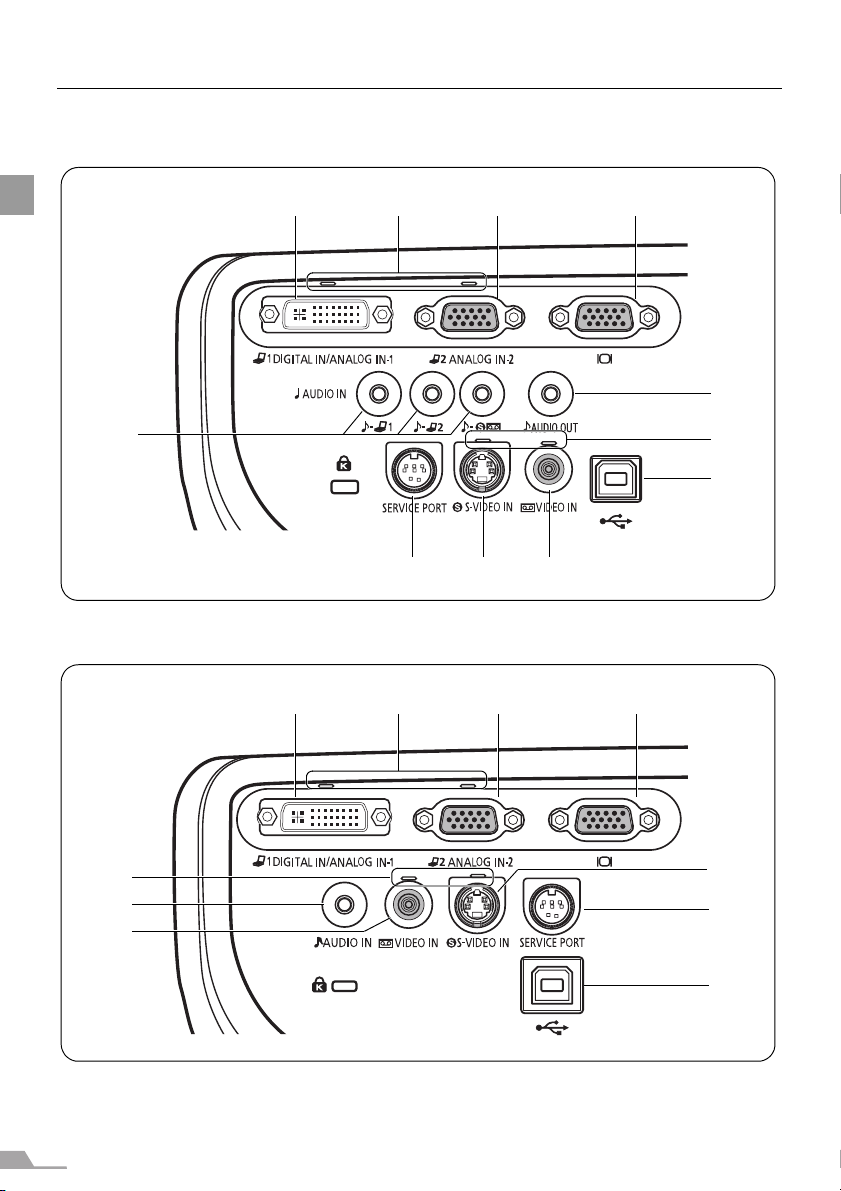
26
BEFORE USE
Input Terminals on Main Unit
SX7 MarkII
SX60
(1) (2) (3)
(7) (6)
(5)
(4)
(8)
(9)
(10)
(10)
(1) (2) (3)
(7)
(6)
(5)
(8)
(9)
(10)
(10)
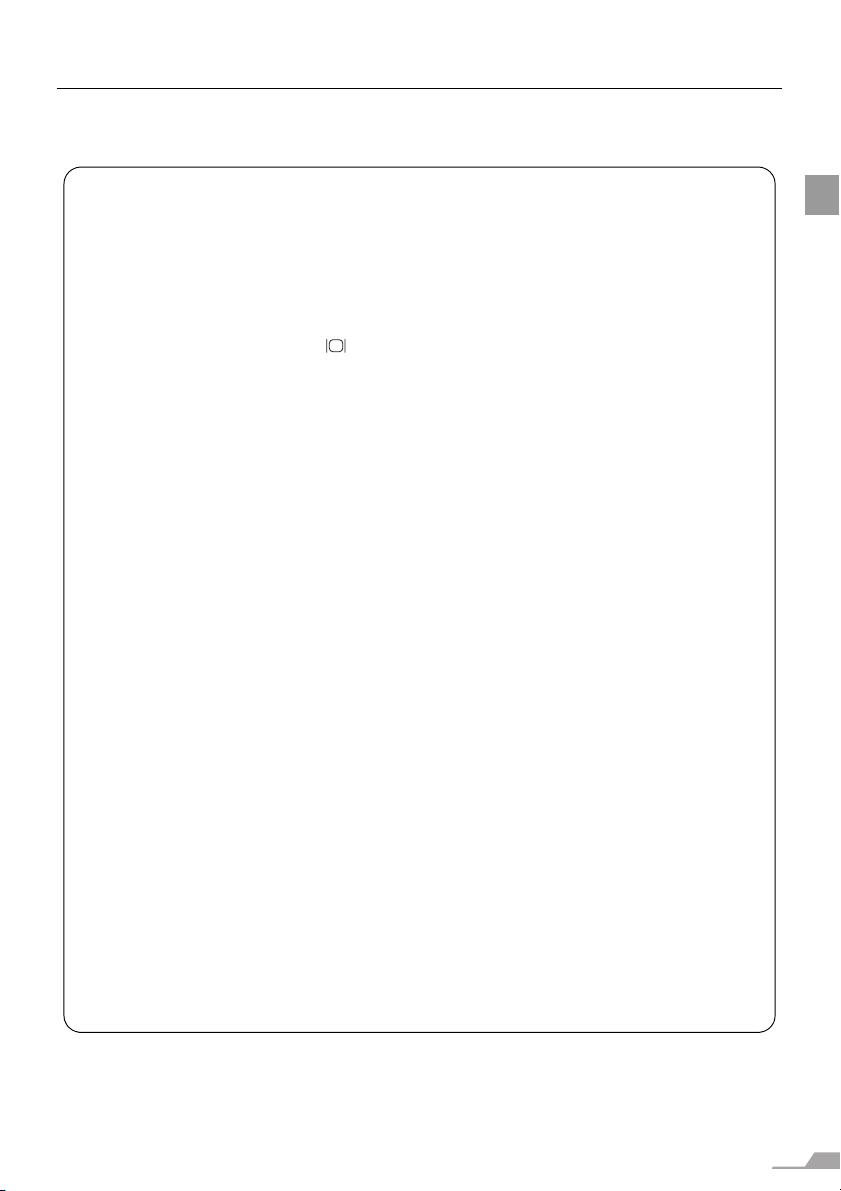
27
BEFORE USE
(1) Input Terminal-1 (DIGITAL IN/ANALOG IN-1) (P36, 37, 65)
Receives a digital (DIGITAL PC) and analog PC signal (ANALOG PC-1).
Receives a digital content image signal (DIGITAL VIDEO).
(2) Input Terminal-2 (ANALOG IN-2) (P36, 37, 64)
Receives an analog PC signal (ANALOG PC-2).
Receives a component and SCART image signal (COMPONENT/SCART).
(3) Monitor Output Terminal ( ) (P38)
Outputs an analog PC signal to display an image on an external monitor.
(4) AUDIO OUT terminal (SX7 II) (P68)
The audio output terminal to output an audio to an external audio device.
It outputs the audio signal corresponding to the projected image signal.
(5) AUDIO IN terminal (P38, 39)
SX7 II: The audio input terminals corresponding to 3 image input systems.
Each terminal receives the audio signal corresponding to "DIGITAL PC/
ANALOG PC-1", "ANALOG PC-2", and "S-VIDEO or VIDEO" from the left.
The internal speaker outputs the audio signal corresponding to the
selected image signal.
SX60: The input terminal of an audio signal.
The internal speaker outputs the audio signal no matter what the image
signal is inputted.
(6) VIDEO IN terminal (P66)
Receives a composite video signal from an AV equipment.
(7) S-VIDEO IN terminal (P66)
Receives an S-Video signal from an AV equipment.
(8) SERVICE PORT jack
Exclusively used by the service personnel (it is not used normally).
(9) USB terminal (P82)
Connected to the computer with a USB cable when the remote control is used
as the mouse of the computer. (you cannot use this terminal to receive any
video image)
(10)Input Terminal Indicator (P48, 70)
Indicates the input signal status.
Green : The input signal is confirmed and an image is projected.
Flashing green : The input signal is confirmed but no image is projected.
Off : An input signal is not confirmed (a cable is not connected).
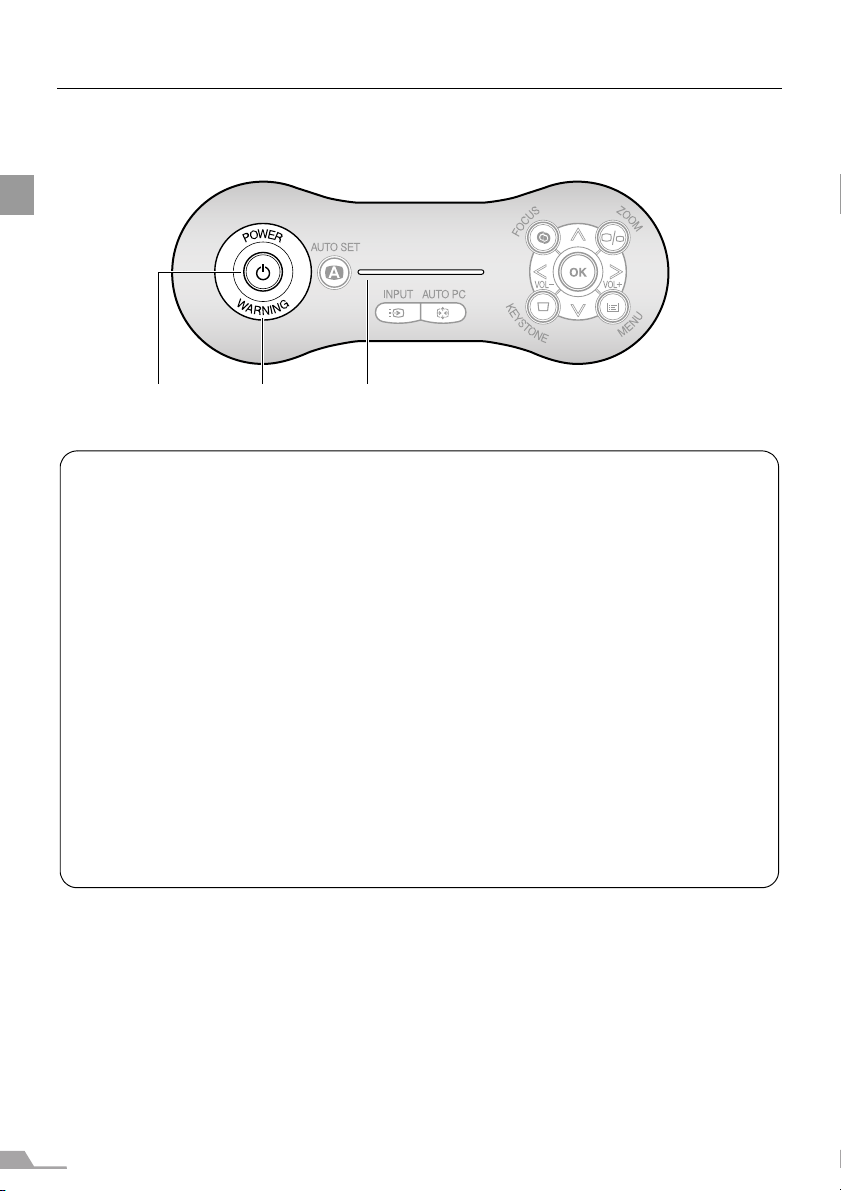
28
BEFORE USE
Indicators on the Top Control
Top Control
(1) POWER indicator (P40, 60, 111)
Indicates the projector status.
Red: The projector can be turned on.
Flashing red: The projector is being turned off (the lamp is being
cooled).
Green: The projector is on.
Flashing green: The projector is being turned on.
Blink between red and green: The projector is under the power management
mode.
(2) WARNING lamp (P126)
Flashes red when a problem has been detected on the projector.
(3) LED illumination lamp (P115)
Indicate the projector status with 3 blue LEDs.
Blinking from the left: The projector is being turning on.
Blinking from the right: The projector is being turned off.
Middle LED flashing slowly: The image is blackened out (NO SHOW).
Left and right LEDs flashing slowly:
The image is stopped (FREEZE).
(1) (2) (3)
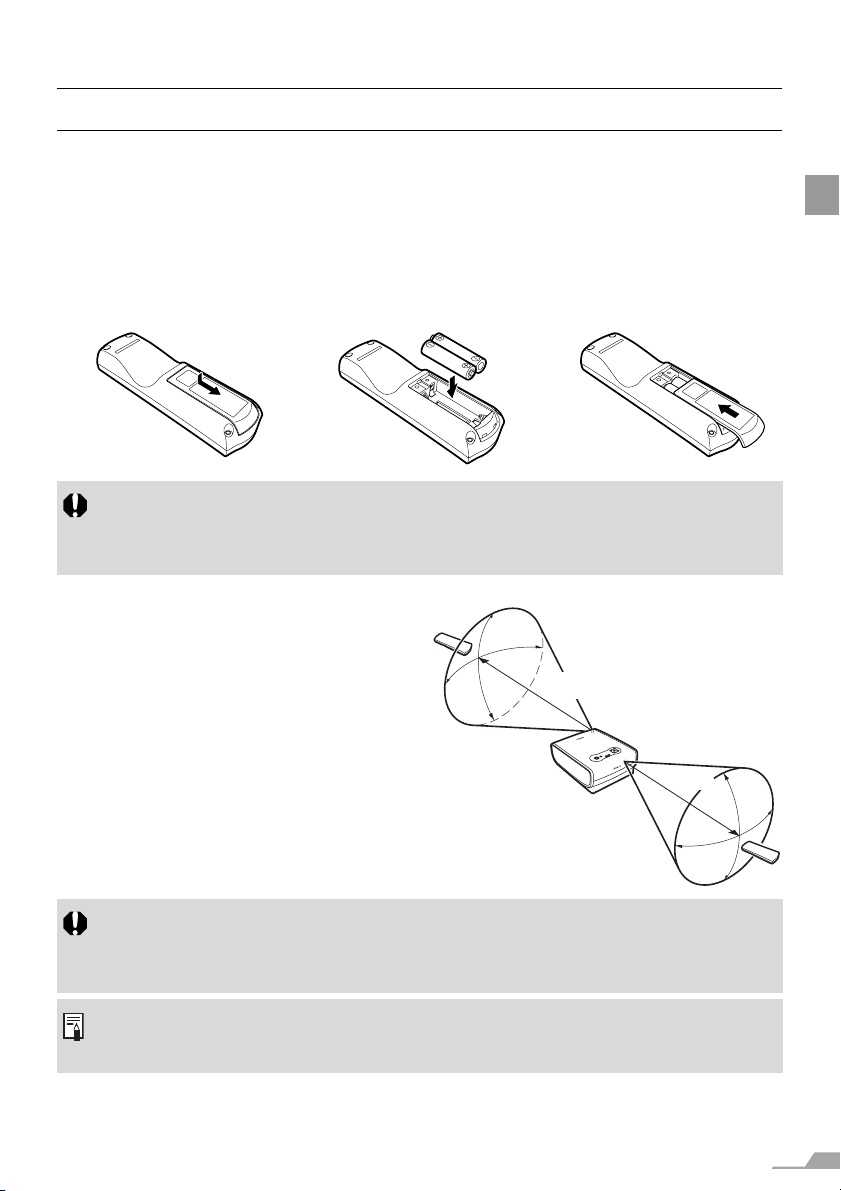
29
BEFORE USE
Preparing the Remote Control
Installing Remote Control Batteries
Remote Control Operating Range
Point the remote control to the infrared
remote receiver on the front or rear of the
projector whenever pressing any button.
z Use the remote control within a distance
of approximately 5 m (16.4') from the pro-
jector.
z Use the remote control within an angle of
30° in any direction from directly in front
of the infrared remote receiver.
z You can check the batteries of the remote control by pressing the [LIGHT] button.
If all buttons on the remote control do not light when the [LIGHT] button is pressed, or but-
tons are inoperative when you attempt to operate the projector, replace with new batteries.
z It is recommended to check the batteries before a presentation.
The remote control may be inoperative if:
z There is an obstacle between the remote control and main unit.
z The infrared remote receiver on the main unit is exposed to direct sunlight or strong light of
lighting equipment.
z The remote control uses infrared light.
z When you use two projectors at the same time, you can change the channel settings to pre-
vent the two remote controls from interfering with each other (P115).
1 Open the battery com-
partment lid.
Slide the lid with it
pressed down.
2 Insert batteries.
Insert new two AAA-size
batteries in the compart-
ment with the + and -
poles positioned cor-
rectly.
3 Replace the compart-
ment lid.
30°
30°
30°
30°
5 m
(16.4')
5 m
(16.4')
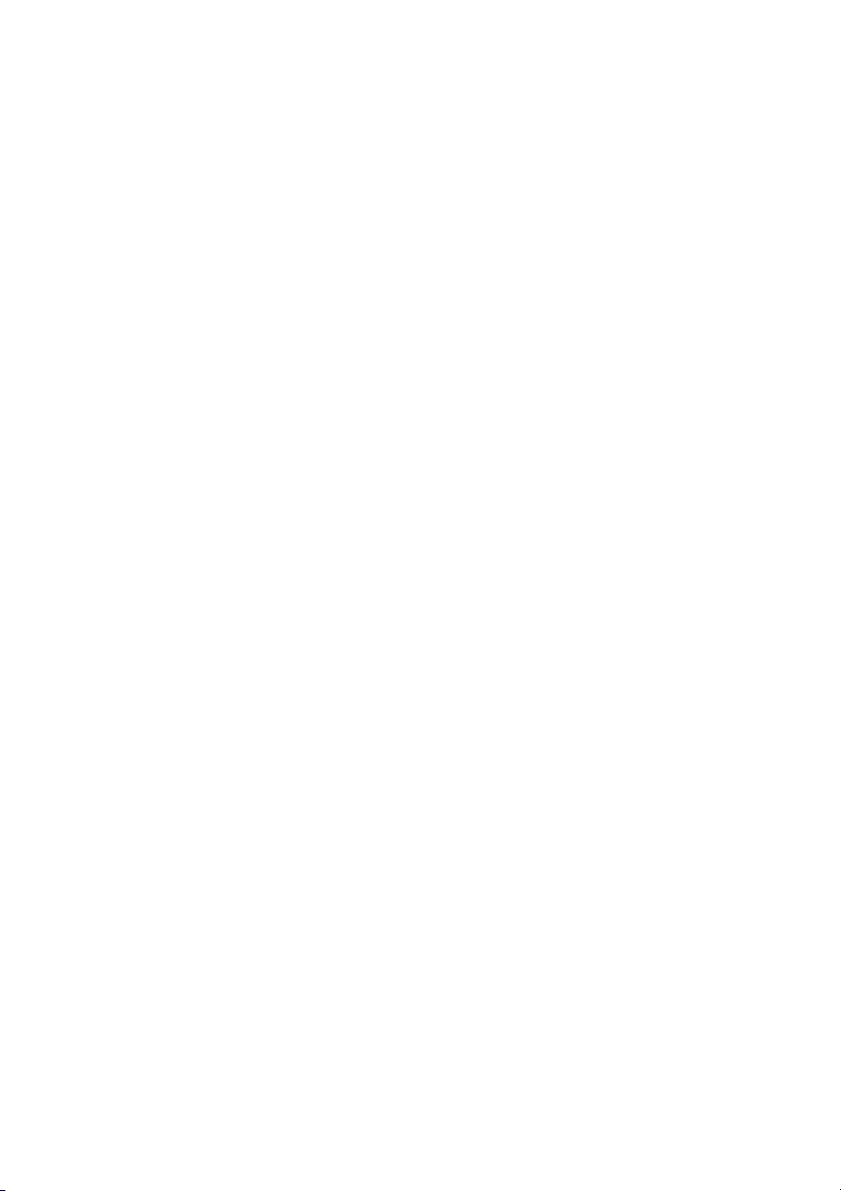
