Canon SX740 HS User Manual
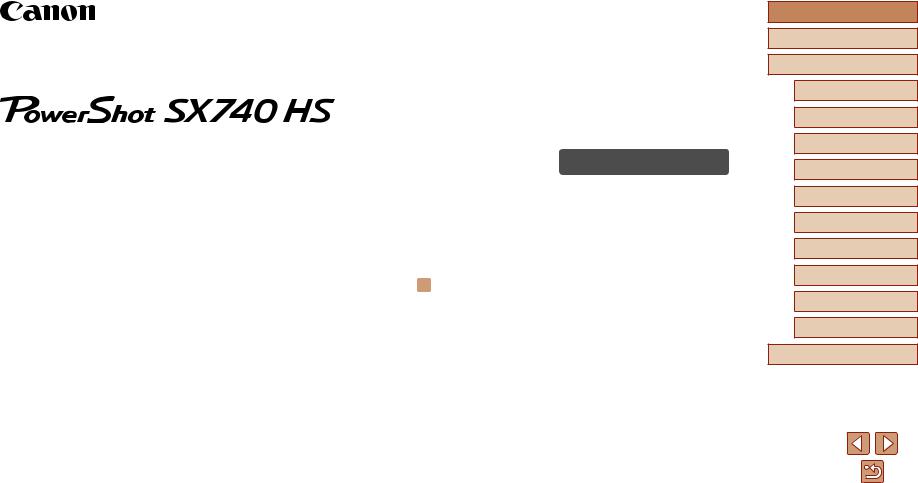
|
|
|
Camera User Guide |
ENGLISH |
|
|
|
|
|
|
|
●● Make sure you read this guide, including the “Safety Instructions” (= 12) section, before using the camera.
●● Reading this guide will help you learn to use the camera properly. ●● Store this guide safely so that you can use it in the future.
●● Click the buttons in the lower right to access other pages.
 : Next page
: Next page
 : Previous page
: Previous page
 : Page before you clicked a link
: Page before you clicked a link
●● To jump to the beginning of a chapter, click the chapter title at right.
Before Use
Basic Guide
Advanced Guide
Camera Basics
Auto Mode /
Hybrid Auto Mode
Other Shooting Modes
P Mode
Tv, Av, and M Mode
Playback
Wireless Features
Setting Menu
Accessories
Appendix
Index
© CANON INC. 2018 |
CEL-SX4QA210 |
1 |
|
|
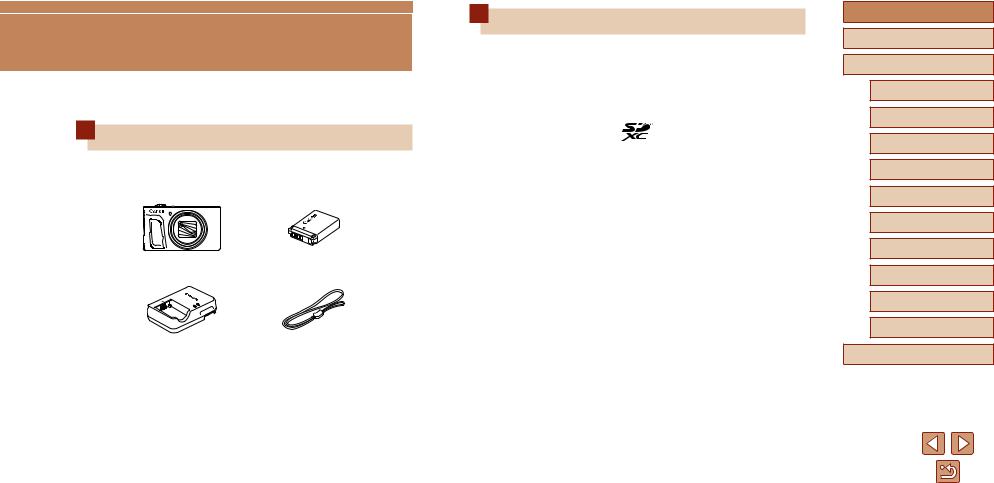
Before Use
Initial Information
Package Contents
Before use, make sure the following items are included in the package. If anything is missing, contact your camera retailer.
Camera |
Battery Pack* |
Battery Charger |
Wrist Strap |
* Do not peel off the adhesive covering from a battery pack.
●● Printed matter is also included.
●● A memory card is not included (=2).
Compatible Memory Cards
The following memory cards (sold separately) can be used, regardless of capacity.
●● SD memory cards*1
●● SDHC memory cards*1*2 ●● SDXC memory cards*1*2
*1 Cards conforming to SD standards. However, not all memory cards have been verified to work with the camera.
*2 UHS-I memory cards are also supported.
Before Use
Basic Guide
Advanced Guide
Camera Basics
Auto Mode /
Hybrid Auto Mode
Other Shooting Modes
P Mode
Tv, Av, and M Mode
Playback
Wireless Features
Setting Menu
Accessories
Appendix
Index
2
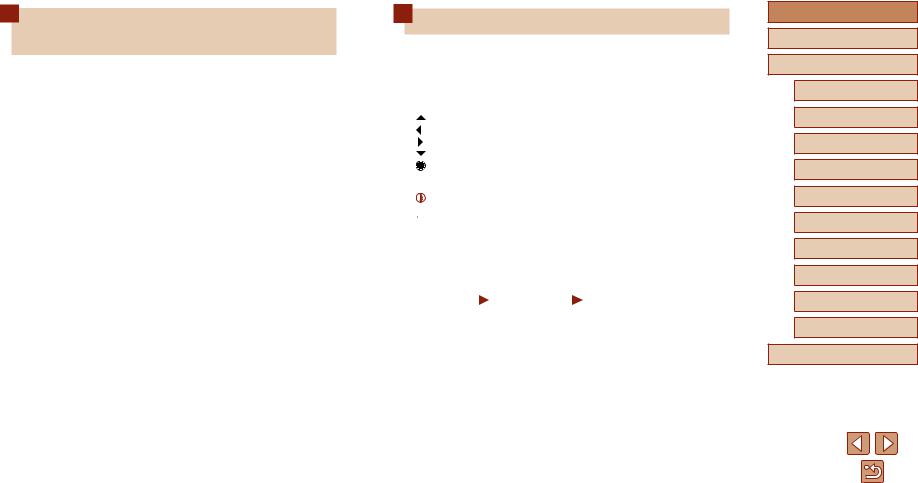
Preliminary Notes and Legal
Information
●● Take and review some test shots initially to make sure the images were recorded correctly. Please note that Canon Inc., its subsidiaries and affiliates, and its distributors are not liable for any consequential damages arising from any malfunction of a camera or accessory, including memory cards, that result in the failure of an image to be recorded or to be recorded in a way that is machine readable.
●● The user’s unauthorized photographing or recording (video and/or sound) of people or copyrighted materials may invade the privacy of such people and/or may violate others’ legal rights, including copyright and other intellectual property rights. Note that restrictions may apply even when such photographing or recording is intended solely for personal use.
●● For information on camera warranty or Customer Support, please refer to the warranty information provided with your camera User Manual Kit.
●● Although the screen is produced under extremely high-precision manufacturing conditions and more than 99.99% of the pixels meet design specifications, in rare cases some pixels may be defective or may appear as red or black dots. This does not indicate camera damage or affect recorded images.
●● When the camera is used over an extended period, it may become warm. This does not indicate damage.
Conventions in This Guide
●● In this guide, icons are used to represent the corresponding camera buttons and dials on which they appear or which they resemble.
●● The following camera buttons and controls are represented by icons. Numbers in parentheses indicate the numbers of corresponding controls in “Part Names” (= 4).
Up button (12) on back Left button (8) on back Right button (13) on back Down button (15) on back Control dial (7) on back
●● |
modes and on-screen icons and text are indicated in brackets. |
|
: Important information you should know |
●●  : Notes and tips for expert camera use
: Notes and tips for expert camera use
●● =xx: Pages with related information (in this example, “xx” represents a page number)
●● Instructions in this guide apply to the camera under default settings.
●● For convenience, all supported memory cards are simply referred to as the “memory card”.
●● The symbols “ Still Images” and “ Movies” below titles indicate how the function is used—whether for still images or movies.
Before Use
Basic Guide
Advanced Guide
Camera Basics
Auto Mode /
Hybrid Auto Mode
Other Shooting Modes
P Mode
Tv, Av, and M Mode
Playback
Wireless Features
Setting Menu
Accessories
Appendix
Index
3
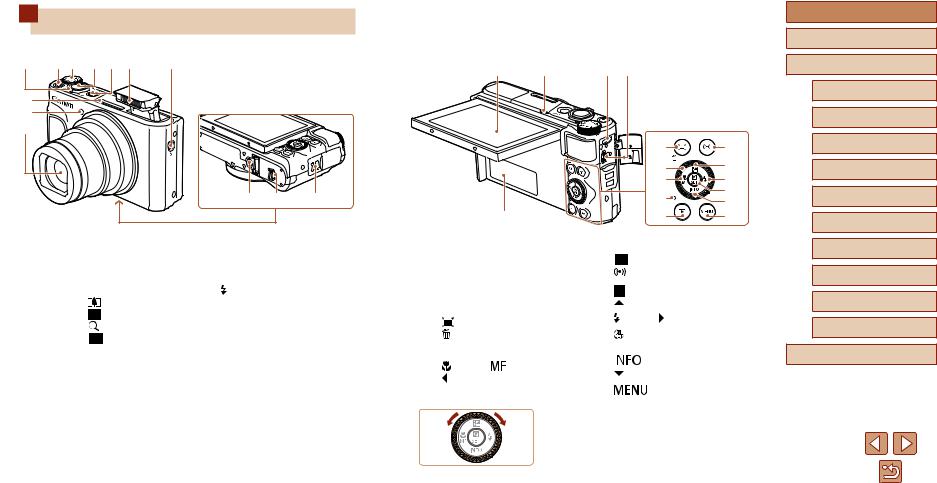
Part Names
(4) |
(5) (6) (7) (8) (9) |
(10) |
(1) |
(2) |
(3) (4) |
|
|
|
(1) |
(2) |
(3) |
(11) (12) |
(13) |
(5)
(6) |
(11) |
(7) |
(12) |
(8) |
(13) |
(9) |
(14) |
(15) |
|
(10) |
(16) |
(1) |
Microphone |
|
(7) |
Shutter button |
(1) |
Screen |
|
(9) |
Indicator |
|
(2) |
Lamp |
|
(8) |
ON/OFF button |
(2) |
Speaker |
|
(10) |
|
(Playback) button |
(3) |
Lens |
|
(9) |
Flash |
(3) |
DIGITAL terminal |
|
(11) |
|
(Wi-Fi) button |
|
|
|
||||||||
|
|
|
||||||||
(4) |
Zoom |
(telephoto) / |
(10) |
(Flash pop up) switch |
(4) |
HDMITM terminal |
|
(12) |
|
(Exposure compensation) / |
|
Shooting: |
(11) |
Tripod socket |
(5) |
Serial number (Body number) |
|
|
Up button |
||
|
|
(wide angle) |
|
|
|
|||||
|
|
(12) |
Memory card/battery cover |
(6) |
(Framing Assist – Seek) / |
(13) |
|
(Flash) / Right button |
||
|
Playback: |
(magnify) / |
|
|||||||
|
|
|
|
|||||||
|
(13) |
Strap mount |
|
(Single-image erase) button |
(14) |
|
(Quick Control menu/Set) |
|||
|
|
(index) |
|
|
||||||
|
|
(7) |
Control dial |
|
|
button |
||||
(5) |
Movie button |
|
|
|
|
|
||||
|
|
|
|
|
|
|
||||
|
|
|
(8) |
(Macro) / |
(Manual focus) / |
(15) |
|
(Information) / |
||
(6) |
Mode dial |
|
|
|
|
|||||
|
|
|
|
|||||||
|
|
|
|
|
Down button |
|||||
|
|
|
|
Left button |
|
|
|
|||
|
|
|
|
|
|
|
|
|
||
|
|
|
|
|
|
|
|
|
|
|
|
|
|
|
|
|
|
|
(16) |
|
button |
●●You can turn the control dial to perform most of the operations possible with the  /
/ /
/ /
/  buttons, such as choosing items and switching images.
buttons, such as choosing items and switching images.
Before Use
Basic Guide
Advanced Guide
Camera Basics
Auto Mode /
Hybrid Auto Mode
Other Shooting Modes
P Mode
Tv, Av, and M Mode
Playback
Wireless Features
Setting Menu
Accessories
Appendix
Index
4

Table of Contents |
|
Before Use |
|
Initial Information............................................................... |
2 |
Package Contents..................................................................... |
2 |
Compatible Memory Cards....................................................... |
2 |
Preliminary Notes and Legal Information.................................. |
3 |
Conventions in This Guide........................................................ |
3 |
Part Names............................................................................... |
4 |
Common Camera Operations................................................. |
10 |
Safety Instructions.................................................................. |
12 |
Basic Guide |
|
Basic Operations............................................................. |
14 |
Initial Preparations.................................................................. |
14 |
Attaching the Strap..................................................................... |
14 |
Holding the Camera................................................................... |
14 |
Charging the Battery Pack......................................................... |
15 |
Inserting the Battery Pack and Your Memory Card.................... |
15 |
Removing the Battery Pack and Memory Card...................... |
16 |
Setting the Date, Time, and Time Zone...................................... |
16 |
Display Language...................................................................... |
17 |
Trying the Camera Out........................................................... |
18 |
Shooting..................................................................................... |
18 |
Viewing....................................................................................... |
19 |
Erasing Images...................................................................... |
19 |
Advanced Guide |
|
Camera Basics................................................................. |
20 |
On/Off..................................................................................... |
20 |
Shutter Button......................................................................... |
21 |
Shooting Modes...................................................................... |
21 |
Shooting Display Options........................................................ |
22 |
Adjusting the Screen Angle..................................................... |
22 |
Quick Control Screen.............................................................. |
23 |
Menu Screen........................................................................... |
23 |
On-Screen Keyboard.............................................................. |
24 |
Indicator Display..................................................................... |
25 |
Frames on the Shooting Screen............................................. |
25 |
Auto Mode / Hybrid Auto Mode...................................... |
26 |
Shooting with Camera-Determined Settings........................... |
26 |
Shooting (Smart Auto)................................................................ |
26 |
Shooting in Hybrid Auto Mode.................................................... |
28 |
Digest Movie Playback........................................................... |
29 |
Still Images............................................................................. |
29 |
Movies.................................................................................... |
29 |
Scene Icons............................................................................... |
29 |
Image Stabilization Icons........................................................... |
30 |
Common, Convenient Features.............................................. |
30 |
Zooming In Closer on Subjects (Digital Zoom).......................... |
30 |
Easily Reacquiring Subjects after Manual Zooming |
|
(Framing Assist – Seek)............................................................. |
31 |
Auto Zooming in Response to Subject Movement |
|
(Auto Zoom)............................................................................... |
31 |
Adjusting the Constant Face Display Size............................. |
32 |
Adding a Date Stamp................................................................. |
33 |
Using the Self-Timer................................................................... |
33 |
Before Use
Basic Guide
Advanced Guide
Camera Basics
Auto Mode /
Hybrid Auto Mode
Other Shooting Modes
P Mode
Tv, Av, and M Mode
Playback
Wireless Features
Setting Menu
Accessories
Appendix
Index
5
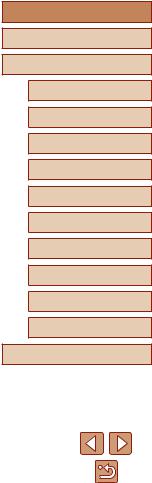
Continuous Shooting.................................................................. |
34 |
Image Customization Features............................................... |
34 |
Changing the Aspect Ratio......................................................... |
34 |
Changing Image Quality............................................................. |
35 |
Guidelines for Choosing Recording Pixel Setting |
|
Based on Paper Size (for 4:3 Images)................................... |
35 |
Helpful Shooting Features...................................................... |
35 |
Displaying a Grid........................................................................ |
35 |
Deactivating Auto Level.............................................................. |
36 |
Changing the IS Mode Settings................................................. |
36 |
Deactivating Image Stabilization............................................ |
36 |
Recording Movies with Subjects at the Same Size Shown |
|
before Shooting.......................................................................... |
37 |
Customizing Camera Operation.............................................. |
37 |
Preventing the AF-Assist Beam from Firing............................... |
37 |
Preventing the Red-Eye Reduction Lamp from Lighting Up...... |
38 |
Changing the Image Display Period after Shots........................ |
38 |
Other Shooting Modes.................................................... |
39 |
Enhancing Colors in Shots of Food (Food)............................. |
39 |
Shooting Yourself under Optimal Settings (Self Portrait)........ |
40 |
Moving Subjects (Sports)........................................................ |
41 |
Specific Scenes...................................................................... |
41 |
Applying Special Effects......................................................... |
42 |
Shooting with a Skin Smoothing Effect (Smooth Skin).............. |
43 |
Shooting in Monochrome (Grainy B/W)..................................... |
43 |
Shooting with a Soft Focus Effect.............................................. |
44 |
Shooting with a Fish-Eye Lens Effect (Fish-Eye Effect)............. |
44 |
Shots Resembling Oil Paintings (Art Bold Effect)...................... |
45 |
Shots Resembling Watercolors (Water Painting Effect)............. |
45 |
Shooting with a Toy Camera Effect (Toy Camera Effect)........... |
46 |
Shots Resembling Miniature Models (Miniature Effect)............. |
46 |
Recording Various Movies...................................................... |
47 |
Changing Movie Recording Size................................................ |
47 |
Adjusting Image Brightness (Exposure Compensation)............. |
47 |
Disabling Auto Slow Shutter....................................................... |
48 |
Correcting Severe Camera Shake............................................. |
48 |
Sound Settings........................................................................... |
48 |
Deactivating the Wind Filter................................................... |
48 |
Using the Attenuator.............................................................. |
48 |
Recording Time-Lapse Movies................................................... |
49 |
Miniature Model Effect in Movies (Miniature Effect Movie)........ |
49 |
Estimated Playback Time (for One-Minute Clips).................. |
49 |
Recording Video Snapshots....................................................... |
50 |
P Mode.............................................................................. |
51 |
Shooting in Program AE (P Mode).......................................... |
51 |
Image Brightness (Exposure)................................................. |
52 |
Adjusting Image Brightness (Exposure Compensation)............. |
52 |
Locking Image Brightness / Exposure (AE Lock)....................... |
52 |
Changing the Metering Method.................................................. |
52 |
Changing the ISO Speed........................................................... |
53 |
Auto Correction of Brightness and Contrast |
|
(Auto Lighting Optimizer)........................................................... |
53 |
Image Colors........................................................................... |
54 |
Capturing Natural Colors (White Balance)................................. |
54 |
Custom White Balance.......................................................... |
54 |
Manually Correcting White Balance....................................... |
55 |
Customizing Colors (Style Settings)........................................... |
55 |
Shooting Range and Focusing................................................ |
56 |
Shooting Close-Ups (Macro)...................................................... |
56 |
Shooting in Manual Focus Mode................................................ |
56 |
Easily Identifying the Focus Area (MF Peaking).................... |
57 |
Digital Tele-Converter................................................................. |
57 |
Choosing the AF Method............................................................ |
57 |
Before Use
Basic Guide
Advanced Guide
Camera Basics
Auto Mode /
Hybrid Auto Mode
Other Shooting Modes
P Mode
Tv, Av, and M Mode
Playback
Wireless Features
Setting Menu
Accessories
Appendix
Index
6

+Tracking............................................................................ |
58 |
Choosing Subjects to Focus On (Tracking AF)...................... |
58 |
Center.................................................................................... |
59 |
Shooting with Servo AF.............................................................. |
59 |
Changing the Focus Setting....................................................... |
60 |
Shooting with AF Lock................................................................ |
60 |
Flash....................................................................................... |
61 |
Changing the Flash Mode.......................................................... |
61 |
Auto flash............................................................................... |
61 |
Flash on................................................................................. |
61 |
Slow Synchro......................................................................... |
61 |
Flash off................................................................................. |
61 |
Adjusting the Flash Exposure Compensation............................ |
62 |
Shooting with FE Lock............................................................... |
62 |
Other Settings......................................................................... |
63 |
Changing the IS Mode Settings................................................. |
63 |
Tv, Av, and M Mode.......................................................... |
64 |
Specific Shutter Speeds (Tv Mode)........................................ |
64 |
Specific Aperture Values (Av Mode)....................................... |
65 |
Specific Shutter Speeds and Aperture Values |
|
(M Mode)................................................................................. |
65 |
Adjusting the Flash Output......................................................... |
66 |
Playback........................................................................... |
67 |
Viewing................................................................................... |
67 |
Switching Display Modes........................................................... |
68 |
Overexposure Warning (for Image Highlights)....................... |
69 |
Histogram............................................................................... |
69 |
GPS Information Display........................................................ |
69 |
Record of Sent Images.......................................................... |
69 |
Viewing Short Movies Created When Shooting Still Images |
|
(Digest Movies).......................................................................... |
69 |
Browsing and Filtering Images................................................ |
70 |
Navigating through Images in an Index...................................... |
70 |
Finding Images Matching Specified Conditions......................... |
70 |
Image Viewing Options........................................................... |
71 |
Magnifying Images..................................................................... |
71 |
Viewing Slideshows................................................................... |
72 |
Protecting Images................................................................... |
72 |
Protecting Multiple Images......................................................... |
72 |
Choosing a Selection Method................................................ |
72 |
Choosing Images Individually................................................ |
73 |
Selecting a Range.................................................................. |
73 |
Specifying All Images at Once............................................... |
74 |
Erasing Images....................................................................... |
74 |
Erasing Multiple Images at Once............................................... |
74 |
Choosing a Selection Method................................................ |
74 |
Choosing Images Individually................................................ |
75 |
Selecting a Range.................................................................. |
75 |
Specifying All Images at Once............................................... |
76 |
Rotating Images...................................................................... |
76 |
Rating Images......................................................................... |
77 |
Editing Still Images................................................................. |
77 |
Resizing Images......................................................................... |
77 |
Cropping..................................................................................... |
78 |
Correcting Red-Eye.................................................................... |
79 |
Editing Movies......................................................................... |
79 |
Removing the Beginning/End of Movies.................................... |
79 |
Extracting Frames of 4K Movies as Stills................................... |
80 |
Reducing File Sizes................................................................... |
80 |
Editing Digest Movies................................................................. |
81 |
Combining Video Snapshots................................................... |
82 |
Before Use
Basic Guide
Advanced Guide
Camera Basics
Auto Mode /
Hybrid Auto Mode
Other Shooting Modes
P Mode
Tv, Av, and M Mode
Playback
Wireless Features
Setting Menu
Accessories
Appendix
Index
7
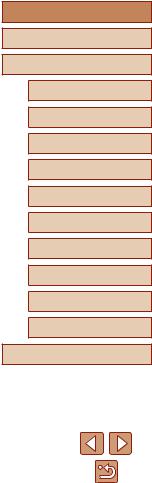
Wireless Features............................................................ |
83 |
Available Wireless Features................................................... |
83 |
Preparing to Use Wireless Features....................................... |
84 |
Preparing the Camera................................................................ |
84 |
Preparing Smartphones............................................................. |
85 |
Pairing with Smartphones via Bluetooth................................. |
85 |
[Bluetooth function] Screen........................................................ |
86 |
Bluetooth function.................................................................. |
86 |
Pairing.................................................................................... |
86 |
Check/clear connection info................................................... |
86 |
Bluetooth address.................................................................. |
86 |
Controlling the Camera from a Smartphone.............................. |
86 |
Geotagging Images as You Shoot.............................................. |
87 |
Checking Location Information.............................................. |
87 |
Connecting to Smartphones via Wi-Fi.................................... |
88 |
Connecting to Bluetooth Connected Smartphones via Wi-Fi..... |
88 |
Connecting to Smartphones via Wi-Fi with the Wi-Fi Button..... |
88 |
Establishing a Connection via an Access Point..................... |
89 |
Controlling the Camera from a Smartphone.............................. |
89 |
Images on camera................................................................. |
89 |
Remote live view shooting..................................................... |
89 |
Sending Images to a Smartphone.............................................. |
90 |
Sending Images to a Smartphone from the Camera Menu... |
90 |
Sending Images to a Smartphone During Playback.............. |
90 |
Sending Images to a Smartphone Automatically |
|
as You Shoot.......................................................................... |
90 |
Specifying Viewable Images.................................................. |
90 |
Ending Wi-Fi Connections.......................................................... |
91 |
Sending Images to a Computer Automatically........................ |
91 |
Connecting to Printers via Wi-Fi............................................. |
93 |
Establishing a Connection via an Access Point..................... |
94 |
Uploading Images to Web Services........................................ |
94 |
Registering Web Services.......................................................... |
94 |
Registering CANON iMAGE GATEWAY................................ |
95 |
Registering Other Web Services............................................ |
96 |
Uploading Images to Web Services........................................... |
97 |
Reconnecting via Wi-Fi........................................................... |
97 |
Editing or Erasing Wireless Settings....................................... |
98 |
Changing or Deleting Connection Settings................................ |
98 |
Restoring Default Wireless Settings........................................... |
99 |
Clearing Information of Devices Paired via Bluetooth................ |
99 |
Setting Menu.................................................................. |
100 |
Adjusting Basic Camera Functions....................................... |
100 |
Muting Camera Sounds........................................................... |
100 |
Adjusting the Volume............................................................... |
100 |
Lens Retraction Timing............................................................ |
101 |
Using Eco Mode....................................................................... |
101 |
Power-Saving Adjustment........................................................ |
101 |
Screen Brightness.................................................................... |
101 |
Hiding the Start-Up Screen...................................................... |
102 |
Formatting Memory Cards....................................................... |
102 |
Low-Level Formatting.......................................................... |
102 |
Selecting and Creating Folders................................................ |
103 |
File Numbering......................................................................... |
103 |
Deactivating Auto Rotation....................................................... |
104 |
Metric / Non-Metric Display...................................................... |
104 |
Checking Certification Logos................................................... |
104 |
Display Language.................................................................... |
104 |
Changing the HDMI Output Resolution.................................... |
105 |
Adjusting Other Settings.......................................................... |
105 |
Restoring Default Camera Settings.......................................... |
105 |
Restoring Camera Defaults.................................................. |
105 |
Restoring Default Wireless Settings.................................... |
105 |
Before Use
Basic Guide
Advanced Guide
Camera Basics
Auto Mode /
Hybrid Auto Mode
Other Shooting Modes
P Mode
Tv, Av, and M Mode
Playback
Wireless Features
Setting Menu
Accessories
Appendix
Index
8
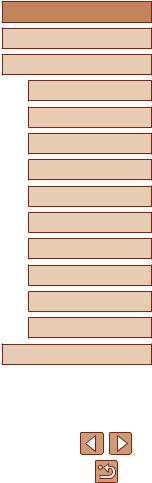
Hiding Feature Guidance......................................................... |
105 |
Accessories.................................................................... |
106 |
System Map.......................................................................... |
106 |
Optional Accessories............................................................ |
107 |
Power Supplies........................................................................ |
107 |
Other Accessories.................................................................... |
108 |
Printers..................................................................................... |
108 |
Using Optional Accessories.................................................. |
108 |
Playback on a TV..................................................................... |
108 |
Inserting and Charging the Battery Pack.............................. |
109 |
Using a Computer to Charge the Battery............................. |
111 |
Using the Software................................................................. |
111 |
Saving Images to a Computer............................................... |
112 |
Printing Images...................................................................... |
112 |
Easy Print................................................................................. |
112 |
Configuring Print Settings........................................................ |
113 |
Adding Images to the Print Orders (DPOF)............................. |
113 |
Configuring Print Settings.................................................... |
113 |
Specifying Images to Print................................................... |
114 |
Printing Images Added to the Print Order (DPOF)............... |
114 |
Adding Images to a Photobook................................................ |
115 |
Adding Images Individually.................................................. |
115 |
Adding Multiple Images at Once.......................................... |
115 |
Appendix........................................................................ |
116 |
Troubleshooting..................................................................... |
116 |
Errors and Warnings.............................................................. |
118 |
On-Screen Information........................................................... |
119 |
Shooting (Detailed Information Display)................................... |
119 |
Battery Level........................................................................ |
119 |
Playback (Detailed Information Display).................................. |
120 |
Handling Precautions............................................................ |
121 |
Specifications........................................................................ |
121 |
Image Sensor....................................................................... |
121 |
Lens..................................................................................... |
121 |
Shutter.................................................................................. |
122 |
Aperture............................................................................... |
122 |
Flash Control........................................................................ |
122 |
Screen.................................................................................. |
122 |
Shooting............................................................................... |
122 |
Recording............................................................................. |
123 |
Power................................................................................... |
123 |
Interface............................................................................... |
123 |
Operating Environment........................................................ |
123 |
Dimensions (CIPA compliant)............................................... |
123 |
Weight (CIPA compliant)...................................................... |
123 |
Battery Pack NB-13L............................................................ |
124 |
Battery Charger CB-2LHE................................................... |
124 |
Compact Power Adapter CA-DC30E................................... |
124 |
Index..................................................................................... |
125 |
Precautions for Wireless Features....................................... |
127 |
Third-Party Software............................................................ |
128 |
Personal Information and Security Precautions................... |
129 |
Trademarks and Licensing................................................... |
129 |
Disclaimer............................................................................ |
130 |
Before Use
Basic Guide
Advanced Guide
Camera Basics
Auto Mode /
Hybrid Auto Mode
Other Shooting Modes
P Mode
Tv, Av, and M Mode
Playback
Wireless Features
Setting Menu
Accessories
Appendix
Index
9

Common Camera Operations
Shoot
●● Use camera-determined settings (Auto Mode, Hybrid Auto Mode) -- =26, =28
●● Enhance colors in shots of food (Food) -- =39
●● Shoot yourself under optimal settings (Self Portrait) -- =40
Shooting people well
Portraits
(=41)
Matching specific scenes
Sports |
Night Scenes |
Fireworks |
(=41) |
(=41) |
(=41) |
Applying special effects |
|
|
||||||
|
|
|
|
|
|
|
|
|
Smooth Skin |
Fish-Eye Effect |
Like Watercolor Paintings |
||||||
(= |
= |
= |
||||||
Like Oil Paintings |
Miniature Effect |
Toy Camera Effect |
||||||
(= |
(=46) |
(=46) |
||||||
Soft Focus |
Monochrome |
|
||||||
(=44) |
(=43) |
|
||||||
●● Focus on faces
-- =26, =41, =58
●● Without using the flash (Flash Off)
-- =61
●● Include yourself in the shot (Self-Timer) -- =33
●● Add a date stamp -- =33
●● Movie clips and photos together (Movie Digest) -- =28
Before Use
Basic Guide
Advanced Guide
Camera Basics
Auto Mode /
Hybrid Auto Mode
Other Shooting Modes
P Mode
Tv, Av, and M Mode
Playback
Wireless Features
Setting Menu
Accessories
Appendix
Index
10
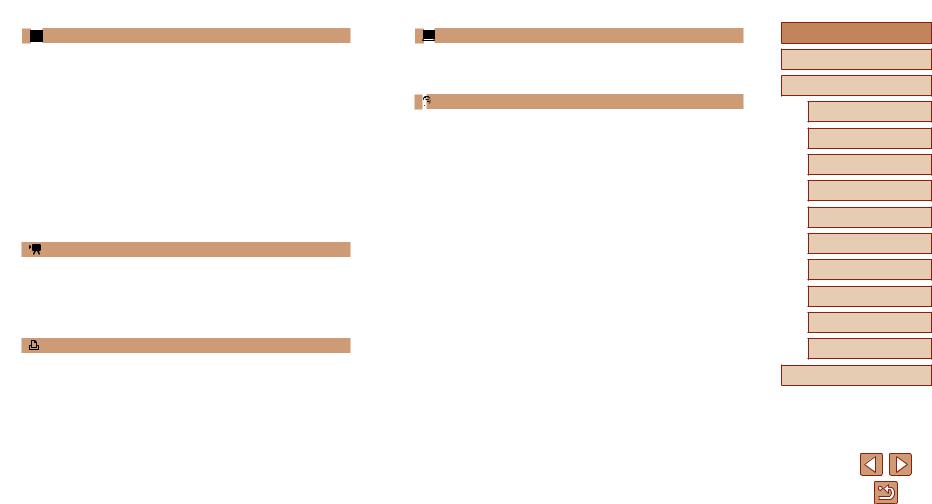
View
●● View images -- =67
●● Automatic playback (Slide Show) -- =72
●● On a TV -- =108
●● On a computer -- =112
●● Browse through images quickly
-- =70
●● Erase images -- =74
Record/View Movies
●● Record movies -- =26, =47
●● View movies -- =67
●● Print pictures -- =112
Save
●● Save images to a computer -- =112
Using Wi-Fi Features
●● Send images to a smartphone -- =85, =88
●● Share images online -- =94
●● Send images to a computer -- =91
Before Use
Basic Guide
Advanced Guide
Camera Basics
Auto Mode /
Hybrid Auto Mode
Other Shooting Modes
P Mode
Tv, Av, and M Mode
Playback
Wireless Features
Setting Menu
Accessories
Appendix
Index
11

Safety Instructions
●● Be sure to read these instructions in order to operate the product safely.
●● Follow these instructions to prevent injury or harm to the operator of the product or others.
 WARNING Denotes the risk of serious injury or death.
WARNING Denotes the risk of serious injury or death.
●● Keep the product out of the reach of young children.
A strap wrapped around a person’s neck may result in strangulation.
●● Use only power sources specified in this instruction manual for use with the product.
●● Do not disassemble or modify the product.
●● Do not expose the product to strong shocks or vibration. ●● Do not touch any exposed internal parts.
●● Stop using the product in any case of unusual circumstances such as the presence of smoke or a strange smell.
●● Do not use organic solvents such as alcohol, benzine or paint thinner to clean the product.
●● Do not get the product wet.
●● Do not insert foreign objects or liquids into the product.
●● Do not use the product where flammable gases may be present. This may cause electric shock, explosion or fire.
●● For products featuring a viewfinder, do not look through the viewfinder at strong light sources such as the sun on a bright day or lasers and other strong artificial light sources.
This may harm your vision.
●● Observe the following instructions when using commercially available batteries or provided battery packs.
-- Use batteries/battery packs only with their specified product. -- Do not heat batteries/battery packs or expose them to fire.
-- Do not charge batteries/battery packs using non-authorized battery chargers.
-- Do not expose the terminals to dirt or let them come into contact with metallic pins or other metal objects.
-- Do not use leaking batteries/battery packs.
-- When disposing of batteries/battery packs, insulate the terminals with tape or other means.
This may cause electric shock, explosion or fire.
If a battery/battery pack leaks and the material contacts your skin or clothing, flush the exposed area thoroughly with running water. In case of eye contact, flush thoroughly with copious amounts of clean running water and seek immediate medical assistance.
●● Observe the following instructions when using a battery charger or AC adapter.
-- Periodically remove any dust buildup from the power plug and power outlet using a dry cloth.
-- Do not plug in or unplug the product with wet hands.
-- Do not use the product if the power plug is not fully inserted into the power outlet.
-- Do not expose the power plug and terminals to dirt or let them come into contact with metallic pins or other metal objects.
-- Do not touch the battery charger or AC adapter connected to a power outlet during lightning storms.
-- Do not place heavy objects on the power cord. Do not damage, break or modify the power cord.
-- Do not wrap the product in cloth or other materials when in use or shortly after use when the product is still warm in temperature.
-- Do not leave the product connected to a power source for long periods of time.
This may cause electric shock, explosion or fire.
Before Use
Basic Guide
Advanced Guide
Camera Basics
Auto Mode /
Hybrid Auto Mode
Other Shooting Modes
P Mode
Tv, Av, and M Mode
Playback
Wireless Features
Setting Menu
Accessories
Appendix
Index
12
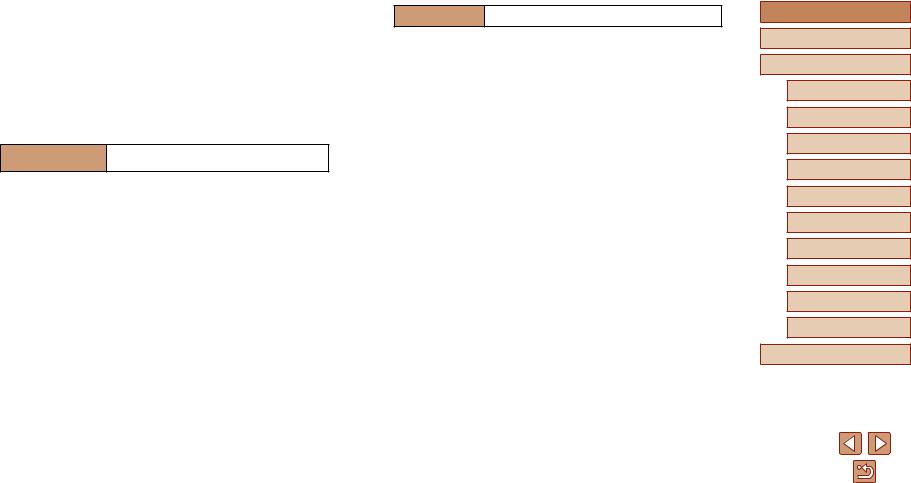
●● Do not allow the product to maintain contact with the same area of skin for extended periods of time during use.
This may result in low-temperature contact burns, including skin redness and blistering, even if the product does not feel hot. The use of a tripod or similar equipment is recommended when using the product in hot places and for people with circulation problems or less sensitive skin.
●● Follow any indications to turn off the product in places where its use is forbidden.
Not doing so may cause other equipment to malfunction due to the effect of electromagnetic waves and even result in accidents.
 CAUTION Denotes the risk of injury.
CAUTION Denotes the risk of injury.
●● Do not fire the flash near the eyes.
It may hurt the eyes.
●● Strap is intended for use on the body only. Hanging the strap with any product attached on a hook or other object may damage the product. Also, do not shake the product or expose the product to strong impacts.
●● Do not apply strong pressure on the lens or allow an object to hit it. This may cause injury or damage to the product.
●● Flash emits high temperatures when fired. Keep fingers, any other part of your body, and objects away from the flash unit while taking pictures.
This may cause burns or malfunction of the flash.
●● Do not leave the product in places exposed to extremely high or low temperatures.
The product may become extremely hot/cold and cause burns or injury when touched.
CAUTION Denotes the possibility of property damage.
●● Do not aim the camera at intense light sources, such as the sun on a clear day or an intense artificial light source.
Doing so may damage the image sensor or other internal components.
●● When using the camera on a sandy beach or at a windy location, be careful not to allow dust or sand to enter the camera.
●● Wipe off any dust, grime, or other foreign matter on the flash with a cotton swab or cloth.
The heat emitted from the flash may cause foreign matter to smoke or the product to malfunction.
●● Remove and store the battery pack/batteries when you are not using the product.
Any battery leakage that occurs may cause product damage.
●● Before you discard the battery pack/batteries, cover the terminals with tape or other insulators.
Contacting other metal materials may lead to fire or explosions.
●● Unplug any battery charger used with the product when not in use. Do not cover with a cloth or other objects when in use.
Leaving the unit plugged in for a long period of time may cause it to overheat and distort, resulting in fire.
●● Do not leave any dedicated battery packs near pets.
Pets biting the battery pack could cause leakage, overheating, or explosion, resulting in product damage or fire.
●● If your product uses multiple batteries, do not use batteries that have different levels of charge together, and do not use old and new batteries together. Do not insert the batteries with the + and – terminals reversed.
This may cause the product to malfunction.
●● Do not sit down with the camera in your pant pocket. Doing so may cause malfunctions or damage the screen.
Before Use
Basic Guide
Advanced Guide
Camera Basics
Auto Mode /
Hybrid Auto Mode
Other Shooting Modes
P Mode
Tv, Av, and M Mode
Playback
Wireless Features
Setting Menu
Accessories
Appendix
Index
13

Basic Guide
Basic Operations
Basic information and instructions, from initial preparations to shooting and playback
Initial Preparations
Prepare for shooting as follows.
Attaching the Strap
●Thread the end of the strap through the strap mount (1), and then pull the other end of the strap through the loop on the threaded end (2).
Holding the Camera
●Place the strap around your wrist.
●When shooting, keep your arms close to your body and hold the camera securely to prevent it from moving. If you have raised the flash, do not rest your fingers on it.
Before Use
Basic Guide
Advanced Guide
Camera Basics
Auto Mode /
Hybrid Auto Mode
Other Shooting Modes
P Mode
Tv, Av, and M Mode
Playback
Wireless Features
Setting Menu
Accessories
Appendix
Index
14
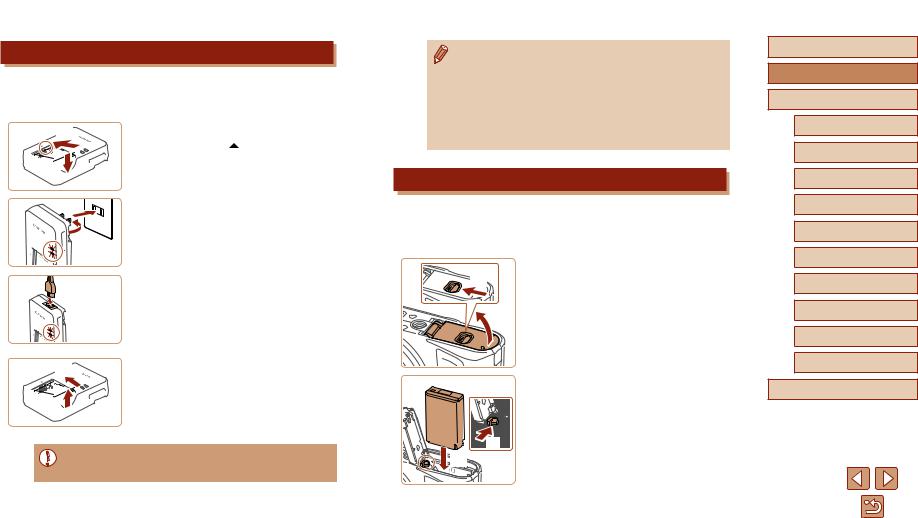
Charging the Battery Pack
Before use, charge the battery pack with the included charger. Be sure to charge the battery pack initially, because the camera is not sold with the
(1) 
 (2)
(2) 
(2)
(1)
(1) 
 (2)
(2) 
Insert the battery pack.
●●After aligning the marks on the battery pack and charger, insert the battery pack by pushing it in (1) and down (2).
2 Charge the battery pack.
●●Plug the battery charger into a power outlet as shown.
●●If your battery charger has a power cord, connect the power cord to the charger, and then plug the other end into the power outlet.
●●The charging lamp turns orange, and charging begins.
●●When charging is finished, the lamp turns green.
3 Remove the battery pack.
●●After unplugging the battery charger, remove the battery pack by pushing it in
(1) and up (2).
●● To protect the battery pack and keep it in optimal condition, do not charge it continuously for more than 24 hours.
●● Charged battery packs gradually lose their charge, even when they are not used. Charge the battery pack on (or immediately before) the day of use.
●● The charger can be used in areas with 100 – 240 V AC power
(50/60 Hz). For power outlets in a different format, use a commercially available adapter for the plug. Never use an electrical transformer designed for traveling, which may damage the battery pack.
Inserting the Battery Pack and Your Memory Card
Insert the included battery pack and a memory card (sold separately). Note that before using a memory card that is new or has been formatted in another device, you should format the memory card with this camera (=102).
(1)
 (2)
(2)

 (1)
(1)  (2)
(2)
1 Open the cover.
●●Slide the switch (1) and open the cover
(2).
2 Insert the battery pack.
●●Push the battery lock toward (1) and insert the battery pack toward (2) until the lock clicks shut.
●●If you insert the battery pack facing the wrong way, it cannot be locked into the correct position. Always confirm that the battery pack is facing the right way and locks when inserted.
Before Use
Basic Guide
Advanced Guide
Camera Basics
Auto Mode /
Hybrid Auto Mode
Other Shooting Modes
P Mode
Tv, Av, and M Mode
Playback
Wireless Features
Setting Menu
Accessories
Appendix
Index
15
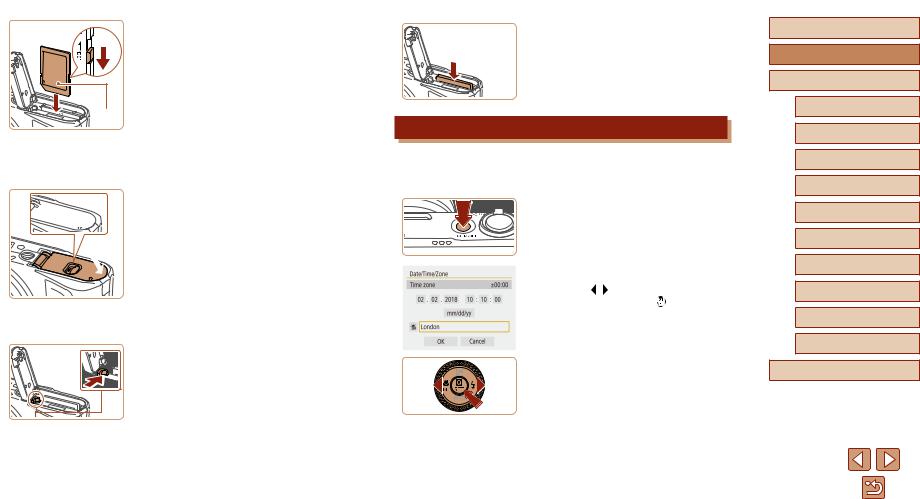
 (1)
(1)
(2)
 (2)
(2) 
 )
)
3 Check your card’s write-protect switch and insert the memory card.
●●Recording is not possible on memory cards with a write-protect switch when the switch is in the locked position. Move the switch toward (1).
●●Insert the memory card with the label (2) facing as shown until it clicks into place.
●●Make sure the memory card is facing the right way when you insert it. Inserting memory cards facing the wrong way may damage the camera.
4 Close the cover.
●●Lower the cover (1) and hold it down as you slide the switch, until it clicks into the closed position (2).
 Removing the Battery Pack and Memory Card
Removing the Battery Pack and Memory Card
Remove the battery pack.
●●Open the cover and press the battery lock in the direction of the arrow.
●●The battery pack will pop up.
Remove the memory card.
●Push the memory card in until it clicks, and then slowly release it.
●The memory card will pop up.
Setting the Date, Time, and Time Zone
Set the current date and time. Information you specify this way is recorded in image properties when you shoot, and it is used when you manage images by shooting date or print images showing the date.
1 Turn the camera on.
●●Press the ON/OFF button.
●●The [Date/Time/Zone] screen is
displayed.
2 Set the time zone.
●●Press the / buttons |
the |
item, and then press |
button. |
Before Use
Basic Guide
Advanced Guide
Camera Basics
Auto Mode /
Hybrid Auto Mode
Other Shooting Modes
P Mode
Tv, Av, and M Mode
Playback
Wireless Features
Setting Menu
Accessories
Appendix
Index
16

●●Press the  button again, press the
button again, press the
 /
/ buttons to choose an item, and then press the
buttons to choose an item, and then press the  button.
button.
●●Choose [OK] to return to [Date/Time/ Zone].
3 Set the date and time.
●●Press the / buttons to navigate and the  button to select an item, press the
button to select an item, press the  /
/ buttons to adjust the date and time, and then press the
buttons to adjust the date and time, and then press the  button.
button.
●●Choose [OK] and press the  button.
button.
●● Set the current date, time, and zone correctly if the [Date/Time/ Zone] screen is displayed when you turn the camera on.
●● You can also set the date/time/zone by pressing the  button and choosing [
button and choosing [ ] menu (=23) > [Date/Time/Zone].
] menu (=23) > [Date/Time/Zone].
●● To set daylight saving time (1 hour ahead), set [

 ] to [
] to [

 ] on the [Date/Time/Zone] screen.
] on the [Date/Time/Zone] screen.
Display Language
Access the menu screen.
2 Choose the function settings menu.
●●Press the / |
to choose [ ], and |
then press |
button. |
3 Choose [Language ].
4 Set the display language.
Before Use
Basic Guide
Advanced Guide
Camera Basics
Auto Mode /
Hybrid Auto Mode
Other Shooting Modes
P Mode
Tv, Av, and M Mode
Playback
Wireless Features
Setting Menu
Accessories
Appendix
Index
17
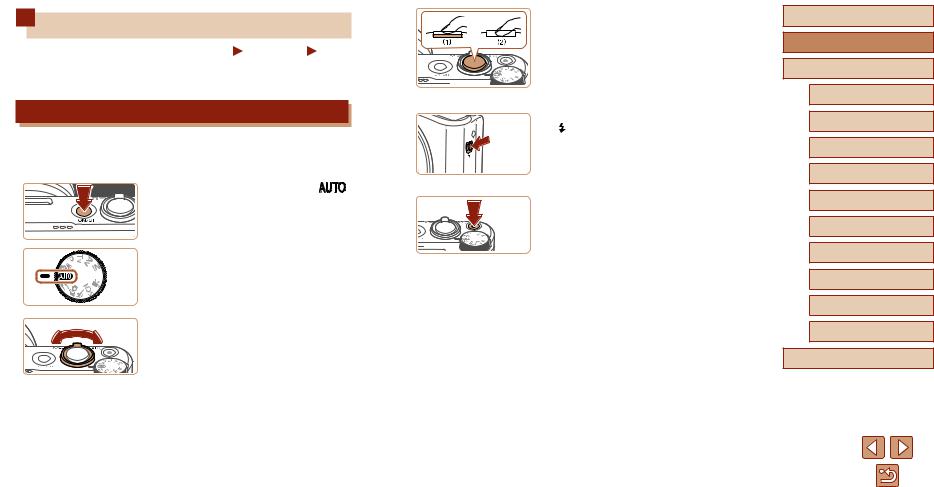
Trying the Camera Out
Still Images |
Movies |
Try out the camera by turning it on, shooting some still images or movies, and viewing them.
Shooting
Use Auto mode for fully automatic selection of the optimal settings for the scene, based on the subject and shooting conditions determined by the
Turn the camera on and mode.
2 Zoom in or out, as needed.
●●Move the zoom lever as you watch the screen.
3 Shoot.
Shooting Still Images
●●Press the shutter button lightly (1).
●●The camera beeps twice after focusing, and frames are displayed to indicate image areas in focus. Press the shutter button all the way down (2).
●●To use the flash, raise it by moving the switch. It will fire when shooting in low light conditions. If you prefer not to use the flash, push it down with your finger, into the camera.
Recording Movies
●●Press the movie button to start recording, and press it again to stop.
Before Use
Basic Guide
Advanced Guide
Camera Basics
Auto Mode /
Hybrid Auto Mode
Other Shooting Modes
P Mode
Tv, Av, and M Mode
Playback
Wireless Features
Setting Menu
Accessories
Appendix
Index
18
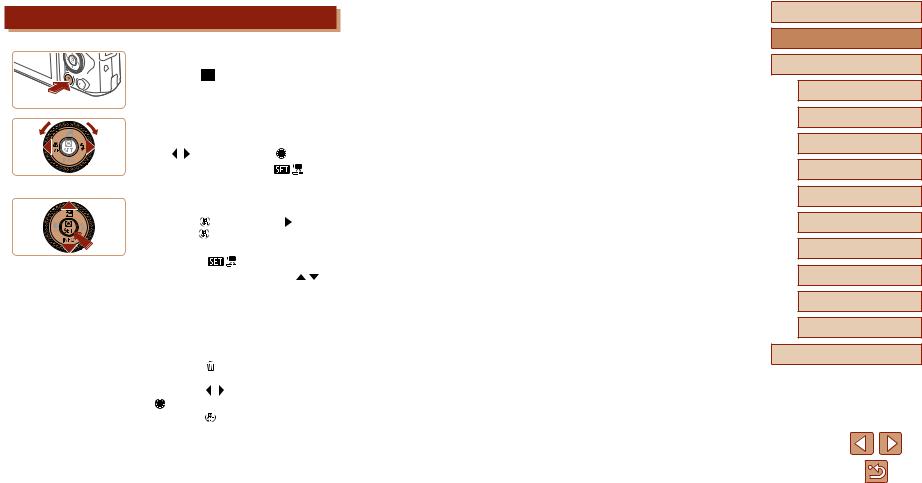
Viewing
1 |
Switch to playback. |
|
|
|
●●Press the |
button. |
|
|
|
2 |
Choose images. |
|
|
|
●●To view the previous or |
image, press |
|||
|
the / buttons or turn |
|
dial. |
|
●●Movies are identified by |
|
] icon. |
||
|
To play movies, go to step 3. |
|
|
|
3 |
Play movies. |
|
|
|
●●Press |
button, choose [ |
], and |
||
|
press |
button again. |
|
|
●●Playback |
and after the movie |
|||
|
is finished, |
] is displayed. |
||
●●To adjust the volume, press the / buttons during playback.
 Erasing Images
Erasing Images
To erase the current image, do the following. Note that erased images cannot be recovered.
1 |
Press |
button. |
2 |
Press the |
/ buttons or turn the |
|
dial to choose [Erase], and then |
|
|
press |
button. |
Before Use
Basic Guide
Advanced Guide
Camera Basics
Auto Mode /
Hybrid Auto Mode
Other Shooting Modes
P Mode
Tv, Av, and M Mode
Playback
Wireless Features
Setting Menu
Accessories
Appendix
Index
19
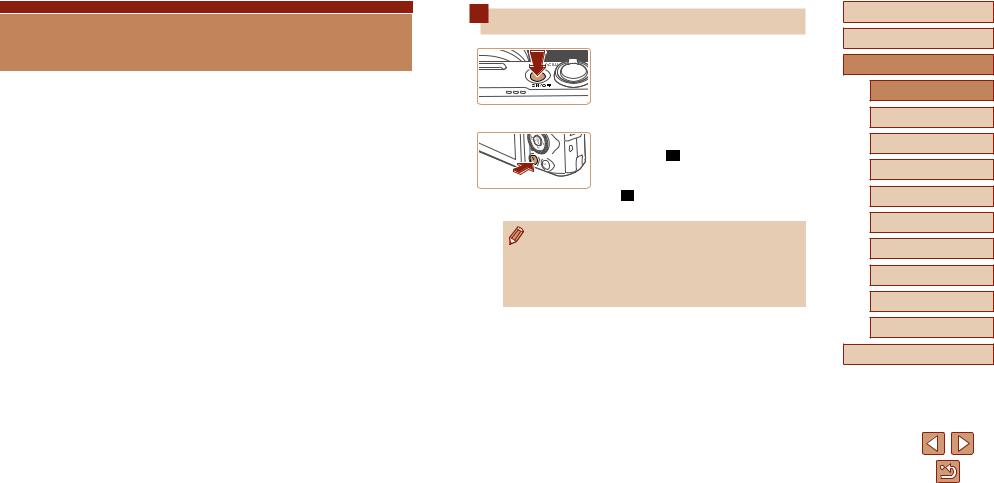
Advanced Guide
Camera Basics
Other basic operations and more ways to enjoy your camera, including shooting and playback options
On/Off
Shooting Mode
●●Press the ON/OFF button to turn the camera on and prepare for shooting.
●●To turn the camera off, press the ON/OFF button again.
Playback
●●Press the button to turn the camera on and view your shots.
●●To turn the camera off, either press the button again or press the ON/OFF
button.
●● To switch to playback from shooting modes, press the  button. ●● To switch to shooting mode from playback, press the shutter
button. ●● To switch to shooting mode from playback, press the shutter
button halfway (=21) or turn the mode dial (=21).
●● The lens is retracted after about a minute during playback.
You can turn the camera off when the lens is retracted by pressing the  button.
button.
Before Use
Basic Guide
Advanced Guide
Camera Basics
Auto Mode /
Hybrid Auto Mode
Other Shooting Modes
P Mode
Tv, Av, and M Mode
Playback
Wireless Features
Setting Menu
Accessories
Appendix
Index
20

Shutter Button
To ensure your shots are in focus, always begin by holding the shutter button halfway down, and once the subject is in focus, press the button all the way down to shoot.
In this guide, shutter button operations are described as pressing the button halfway or all the way down.
Press halfway. (Press lightly to focus.)
●●Press the shutter button halfway.
The camera beeps twice, and frames are displayed around image areas in focus.
Press all the way down. (From the halfway position, press fully
to shoot.)
●●The camera shoots, as a shutter sound is played.
●●Keep the camera still until the shutter sound ends.
●● Images may be out of focus if you shoot without initially pressing the shutter button halfway.
●● Length of shutter sound playback varies depending on the time required for the shot. It may take longer in some shooting scenes, and images will be blurry if you move the camera (or the subject moves) before the shutter sound ends.
Shooting Modes
Use the mode dial to access each shooting mode.
|
(7) |
|
(1) |
|
|
(2) |
|
|
(3) |
(6) |
|
(5) |
||
(4) |
(1)Auto Mode / Hybrid Auto Mode
Fully automatic shooting, with camera-determined settings (=18, =26, =28).
(2)Food Mode
Adjust color tones to make food look fresh and vibrant (=39).
(3)Self Portrait Mode
Shoot yourself under optimal settings (=40).
(4)Sports Mode 
Shoot continuously as the camera focuses on moving subjects (=41).
(5)Special Scene Mode
Shoot with settings designed for specific scenes, or add a variety of effects (=41).
(6)Movie Mode
For shooting movies (=47). You can also shoot movies when the mode dial is not set to Movie mode, simply by pressing the movie button.
(7)P, Tv, Av, and M Modes
// /
Take a variety of shots using your preferred settings (=51, =64).
Before Use
Basic Guide
Advanced Guide
Camera Basics
Auto Mode /
Hybrid Auto Mode
Other Shooting Modes
P Mode
Tv, Av, and M Mode
Playback
Wireless Features
Setting Menu
Accessories
Appendix
Index
21

Shooting Display Options
Press the button to view other information on the screen, or to hide the information. For details on the information displayed, see “On-Screen Information” (= 119).
Simple Information Display
Detailed Information Display
No Information Display
Adjusting the Screen Angle
You can adjust the screen angle and orientation to suit the scene or how you are shooting.
●●The screen can be opened to about 180°.
●●When including yourself in shots, you can view a mirror image of yourself by rotating the screen around toward the front of the camera.
●● When the camera is not in use, keep the screen closed.
●● Do not force the screen open any wider, which may damage the camera.
●● To cancel reverse display, choose [ ] menu (=23) > [Reverse display] > [Off].
] menu (=23) > [Reverse display] > [Off].
Before Use
Basic Guide
Advanced Guide
Camera Basics
Auto Mode /
Hybrid Auto Mode
Other Shooting Modes
P Mode
Tv, Av, and M Mode
Playback
Wireless Features
Setting Menu
Accessories
Appendix
Index
22
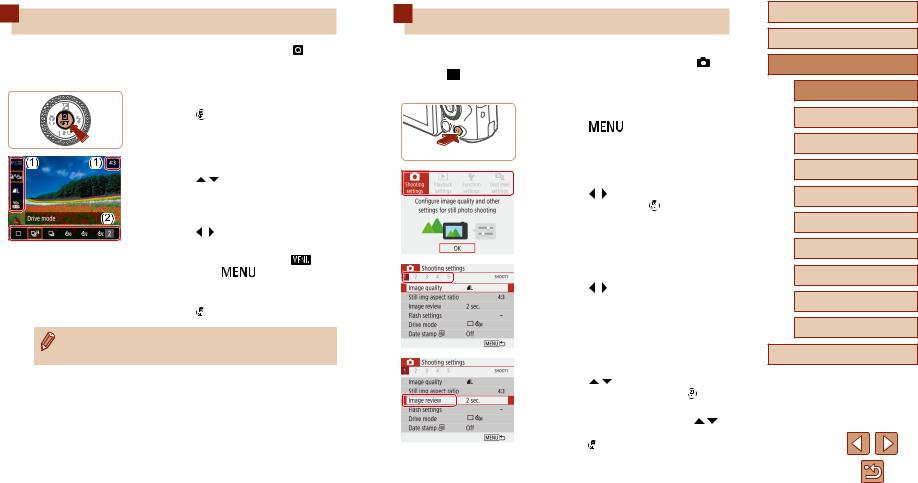
Quick Control Screen
Configure commonly used shooting or playback features on |
] |
(Quick Control) screen. |
|
Note that setting items and options vary depending on the shooting mode.
1 Access the Quick Control screen.
●●Press button.
2 Choose a setting item.
●●Press the |
/ |
buttons to choose an |
|
item (1). |
|
|
|
3 Choose a setting option. |
|
||
●●Press the |
/ buttons to choose an |
|
|
option (2). |
|
|
|
●●Configure items |
with |
] icon |
|
by pressing |
|
button. |
|
4 Confirm your choice and exit.
●●Press button.
●● You can also configure Quick Control features from the Menu screen.
Menu Screen
Configure a variety of camera functions through the menu screen |
|
follows. Setting items are organized by purpose, such as shooting |
] or |
playback [ ], and grouped on multiple tabs. Note that available items selected shooting mode.
Access |
|
screen. |
|
|
●●Press |
|
button. |
|
|
2 Choose a main tab. |
|
|
||
●●Press the |
/ |
buttons |
|
a main |
tab, and then press |
button. |
|||
3 Choose a sub-tab. |
|
|
||
●●Press the |
/ buttons to choose a |
|||
sub tab. |
|
|
|
|
4 Choose a setting item. |
|
|
||
●●Press the |
/ |
buttons to |
|
|
setting item, and then press |
|
|||
button. |
|
|
|
|
●●Some items are selected with the |
/ |
|||
buttons |
different screen, after you |
|||
press |
button initially. |
|
||
Before Use
Basic Guide
Advanced Guide
Camera Basics
Auto Mode /
Hybrid Auto Mode
Other Shooting Modes
P Mode
Tv, Av, and M Mode
Playback
Wireless Features
Setting Menu
Accessories
Appendix
Index
23
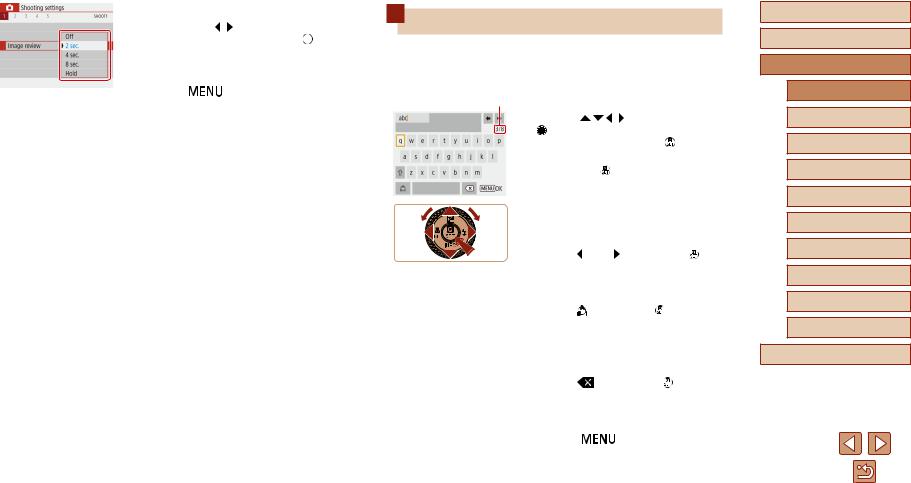
5 Choose a setting option.
●●Press the /
/ / / buttons to choose a setting option, and then press the
/ / buttons to choose a setting option, and then press the  button.
button.
6 Confirm your choice and exit.
●●Press the button to return to the screen in step 2, and press it again to return to the shooting screen.
On-Screen Keyboard
Use the on-screen keyboard to enter information. Note that the length and type of information you can enter varies depending on the function you are using.
(1) Entering Characters
● |
the / / / buttons or turn the |
|
|
dial to choose the key of your desired |
|
|
character, and then press |
button. |
●●To enter uppercase letters, choose [ ] and press button.
] and press button.
●●The amount of information you can enter
(1) varies depending on the function you are using.
Moving the Cursor
●●Choose [  ] or [
] or [ ] and press button.
] and press button.
Switching Input Modes
●●Choose ] and press |
button. |
●●Available input modes vary depending on the function you are using.
Deleting Characters
●●Choose |
] and press |
button. |
The previous character will be deleted. |
||
Returning |
Previous Screen |
|
●●Press |
button. |
|
Before Use
Basic Guide
Advanced Guide
Camera Basics
Auto Mode /
Hybrid Auto Mode
Other Shooting Modes
P Mode
Tv, Av, and M Mode
Playback
Wireless Features
Setting Menu
Accessories
Appendix
Index
24

Indicator Display
The indicator on the back of the camera (=4) lights up or blinks depending on the camera status.
Color |
Indicator Status |
Camera Status |
|
Green |
On |
Recording stills to the memory card, |
|
or reading stills from the card |
|||
|
|
||
Green |
Slow blinking |
Display off |
|
|
|
Recording movies to the memory |
|
Green |
Blinking |
card, reading movies from the card, |
|
|
|
or transmitting via Wi-Fi |
|
Orange |
On |
Charging via USB |
|
Orange |
Blinking |
USB charging error |
●● When card reading/writing is in progress, do not turn the camera off, open the memory card/battery cover, or shake or hit the camera. Doing so may corrupt images or damage the camera or memory card.
Frames on the Shooting Screen
|
Displayed around the subject or person’s face |
|
White frame |
detected as the main subject. When multiple |
|
subjects are detected, gray frames are displayed |
||
|
||
|
on subjects other than the main subject. |
|
Green frame |
Displayed after the camera focuses when you |
|
press the shutter button halfway. |
||
|
||
|
Displayed as the camera continues to focus on |
|
Blue frame |
moving subjects. |
|
Shown as long as you press the shutter button |
||
|
||
|
halfway. |
Yellow frame |
Displayed if the camera cannot focus when you |
|
press the shutter button halfway. |
||
|
||
●● Try shooting in mode (=51) if no frames are displayed, |
||
if frames are not displayed around desired subjects, or if frames are displayed on the background or similar areas.
Before Use
Basic Guide
Advanced Guide
Camera Basics
Auto Mode /
Hybrid Auto Mode
Other Shooting Modes
P Mode
Tv, Av, and M Mode
Playback
Wireless Features
Setting Menu
Accessories
Appendix
Index
25
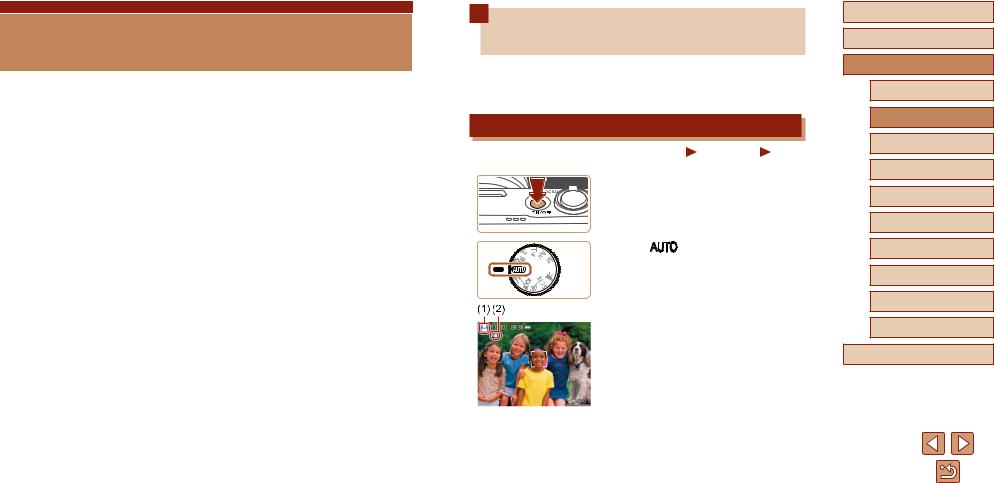
Auto Mode / Hybrid Auto Mode
Convenient mode for easy shots with greater control over shooting
Shooting with Camera-Determined Settings
Use Auto mode for fully automatic selection of the optimal settings for the scene, based on the subject and shooting conditions determined by the camera.
Shooting (Smart Auto)
Still Images |
Movies |
Turn the camera on.
2 |
mode. |
●●Aim the camera at the subject.
The camera will make a slight clicking noise as it determines the scene.
●●Icons representing the scene (1) and image stabilization mode (2) are
displayed in the upper left of the screen (=29, =30).
●●Frames displayed around any detected subjects indicate that they are in focus.
Before Use
Basic Guide
Advanced Guide
Camera Basics
Auto Mode /
Hybrid Auto Mode
Other Shooting Modes
P Mode
Tv, Av, and M Mode
Playback
Wireless Features
Setting Menu
Accessories
Appendix
Index
26

3 Zoom in or out, as needed.
●●Move the zoom lever left or right.
●●A zoom bar (1) showing the zoom position is displayed, along with the range of focus (2).
4 Shoot.
Shooting Still Images
1) Focus.
●●Press the shutter button halfway.
The camera beeps twice after focusing, and frames are displayed to indicate image areas in focus.
●●Several frames are displayed when multiple areas are in focus.
●●To use the flash, raise it by moving the switch. It will fire when shooting in low light conditions. If you prefer not to use the flash, push it down with your finger, into the camera.
2) Shoot.
●●Press the shutter button all the way down.
●●As the camera shoots, a shutter sound is played, and in low-light conditions when you have raised the flash, it fires automatically.
●●Keep the camera still until the shutter sound ends.
●●After displaying your shot, the camera will revert to the shooting screen.
Recording Movies 1) Start recording.
●●Press the movie button. Recording begins, and [ REC] (2) is displayed with the elapsed time (1).
REC] (2) is displayed with the elapsed time (1).
●●Black bars are displayed on the top and bottom edges of the screen, and the subject is slightly enlarged. The black bars indicate image areas not recorded.
●●Frames displayed around any detected faces indicate that they are in focus.
●●Once recording begins, take your finger off the movie button.
2)Adjust how the shot is composed, as needed.
●●To resize the subject, repeat the operations in step 3.
However, note that the sound of camera operations will be recorded. Note that movies shot at zoom factors shown in blue will look grainy.
●●When you recompose shots, the focus, brightness, and colors will be automatically adjusted.
Before Use
Basic Guide
Advanced Guide
Camera Basics
Auto Mode /
Hybrid Auto Mode
Other Shooting Modes
P Mode
Tv, Av, and M Mode
Playback
Wireless Features
Setting Menu
Accessories
Appendix
Index
27

Stop recording.
●To stop movie recording, press the movie button again.
●Recording will stop automatically when the memory card becomes full.
Shooting in Hybrid Auto Mode
Still Images |
Movies |
You can make a short movie of the day just by shooting still images. The camera records 2 – 4-second clips of scenes before each shot, which are later combined in a digest movie.
1 mode.
2 Compose the shot.
●●Follow steps 3 – 4 in “Shooting (Smart Auto)” (=26) to compose the shot and focus.
●●For more impressive digest movies, aim the camera at subjects about four seconds before shooting still images.
3 Shoot.
●●Follow step 4 in “Shooting (Smart Auto)” (=26) to shoot a still image.
●●The camera records both a still image and movie clip. The clip, which ends with the still image and a shutter sound, forms a single chapter in the digest movie.
●● Battery life is shorter in this mode than in 
 mode, because digest movies are recorded for each shot.
mode, because digest movies are recorded for each shot.
●● A digest movie may not be recorded if you shoot a still image immediately after turning the camera on, choosing  mode, or operating the camera in other ways.
mode, or operating the camera in other ways.
●● Sounds and vibrations from operating the camera will be recorded in digest movies.
●● Digest movie recording size is [ |
] for NTSC or |
|
[ |
] for PAL. This varies depending on the video output |
|
format. |
|
|
●● Sounds are not played when you press the shutter button halfway
|
or trigger the self-timer. |
|
●● |
Digest movies are saved as separate movie files in the following |
|
|
cases even if they were recorded on the same day in |
mode. |
|
-- The digest movie file size reaches approximately 4 GB, or the |
|
|
total recording time reaches approximately 29 minutes and |
|
|
59 seconds. |
|
|
-- The digest movie is protected. |
|
|
-- Daylight saving time, video system, or time zone settings are |
|
|
changed. |
|
●● |
Recorded shutter sounds cannot be modified or erased. |
|
●● |
If you prefer to record digest movies without still images, |
|
|
adjust the setting in advance. Choose [ ] menu (=23) > |
|
|
[Digest type] > [No stills]. |
|
●● |
Individual chapters can be edited (=81). |
|
Before Use
Basic Guide
Advanced Guide
Camera Basics
Auto Mode /
Hybrid Auto Mode
Other Shooting Modes
P Mode
Tv, Av, and M Mode
Playback
Wireless Features
Setting Menu
Accessories
Appendix
Index
28
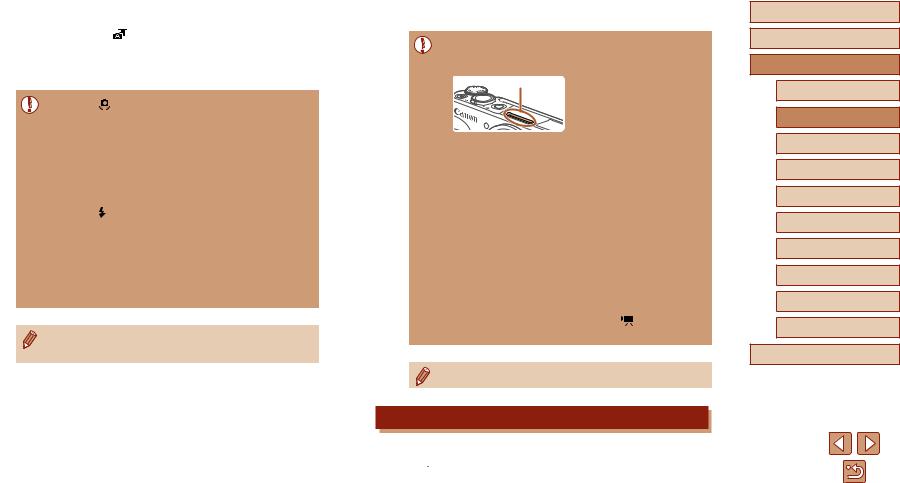
 Digest Movie Playback
Digest Movie Playback
Display a still image shot |
mode to play the digest movie created on |
|||
the same day (=69). |
|
|||
|
|
Still Images |
|
|
|
|
|
||
|
|
●● |
A blinking |
] icon warns that images are more likely to be |
|
|
|
blurred by camera shake. In this case, mount the camera on a |
|
|
|
|
tripod or take other measures to keep it still. |
|
|
|
●● |
If your shots are dark despite the flash firing, move closer to the |
|
subject.
●● The subject may be too close if the camera only beeps once when you press the shutter button halfway.
●● To reduce red-eye and to assist in focusing, the lamp may be lit when shooting in low-light conditions.
●● A blinking [ ] icon displayed when you attempt to shoot indicates that shooting is not possible until the flash has finished recharging. Shooting can resume as soon as the flash is ready, so either press the shutter button all the way down and wait,
or release it and press it again.
●● Although you can shoot again before the shooting screen is displayed, your previous shot may determine the focus, brightness, and colors used.
●● You can change how long images are displayed after shots (=38).
 Movies
Movies
●● Keep your fingers away from the microphone (1) while recording may prevent audio from being
to sound muffled.
|
(1) |
●● |
other than the movie button when |
|
made by the camera will be |
recorded.
●● Once movie recording begins, the image display area changes and subjects are enlarged to allow for correction of significant camera shake. To shoot subjects at the same size shown before shooting, follow the steps in “Recording Movies with Subjects at the Same Size Shown before Shooting” (= 37).
●● Individual movies that exceed 4 GB may be divided into multiple files. Automatic playback of divided movie files one after another is not supported. Play each movie separately.
●● The camera may use a slower shutter speed under low-light conditions. Slower shutter speeds reduce image noise (Auto slow shutter).
If you prefer smoother movies that are less affected by subject shake, set [Auto slow shutter] to [Disable] mode, but note that they may be darker (=48).
●● Audio is recorded in stereo.
Scene Icons
 Still Images
Still Images  Movies
Movies
In  /
/
 modes, shooting scenes determined by the camera are indicated by the icon displayed, and corresponding settings are
modes, shooting scenes determined by the camera are indicated by the icon displayed, and corresponding settings are
automatically selected for optimal focusing, subject brightness, and color.
Before Use
Basic Guide
Advanced Guide
Camera Basics
Auto Mode /
Hybrid Auto Mode
Other Shooting Modes
P Mode
Tv, Av, and M Mode
Playback
Wireless Features
Setting Menu
Accessories
Appendix
Index
29
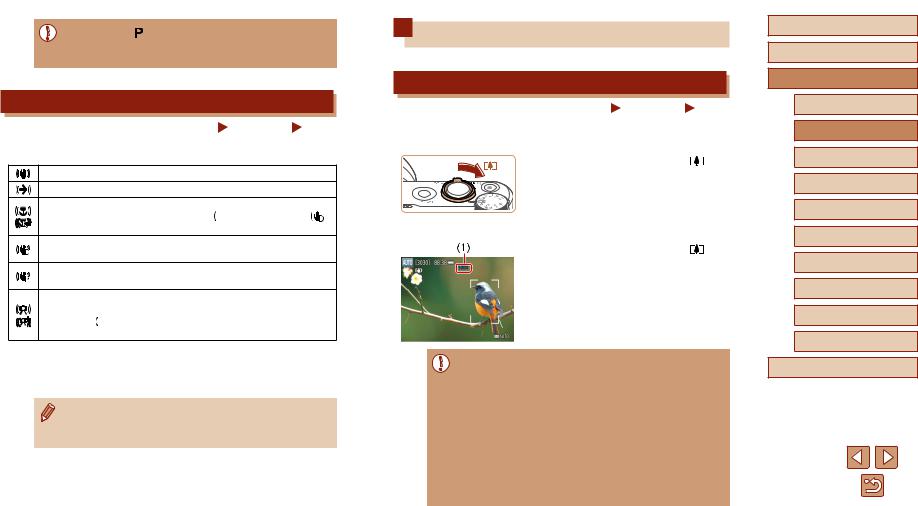
●● Try shooting mode (=51) if the scene icon does not match actual shooting conditions, or if it is not possible to shoot with your expected effect, color, or brightness.
Image Stabilization Icons
Still Images |
Movies |
Optimal image stabilization for the shooting conditions (Intelligent IS) is automatically applied, and the following icons are displayed.
Image stabilization for still images (Normal)
Image stabilization for still images when panning (Panning)*
Image stabilization for angular camera shake and shift-shake in macro shots (Hybrid IS). For movies, [

 ] is displayed and [
] is displayed and [
 ] image stabilization is also applied.
] image stabilization is also applied.
Image stabilization for movies, reducing strong camera shake, as when recording while walking (Dynamic)
Image stabilization for slow camera shake, such as when recording movies at telephoto (Powered)
No image stabilization, because the camera is mounted on a tripod or held still by other means. However, during movie recording, [


 ] is displayed, and image stabilization to
] is displayed, and image stabilization to
counteract wind or other sources of vibration is used (Tripod IS).
*Displayed when you pan, following moving subjects with the camera. When you follow subjects moving horizontally, image stabilization only counteracts vertical camera shake, and horizontal stabilization stops. Similarly, when you follow subjects moving vertically, image stabilization only counteracts horizontal camera shake.
●● To cancel image stabilization, set [IS mode] to [Off] (=36). In this case, an IS icon is not displayed.
●● [
 ] is not available in
] is not available in  mode.
mode.
Common, Convenient Features
Zooming In Closer on Subjects (Digital Zoom)
Still Images |
Movies |
When distant subjects are too far away to enlarge using the optical zoom, about 160x enlargement.
Move the zoom lever |
. |
●Hold the lever until zooming stops.
●Zooming stops at the largest zoom factor before the image becomes noticeably grainy, which is then indicated on the screen.
2 Move the zoom lever again.
●●The camera zooms in even closer on the subject.
●●(1) is the current zoom factor.
●● Moving the zoom lever will display the zoom bar (which indicates the zoom position). The zoom bar is color-coded to indicate the zoom range.
-- White range: optical zoom range where the image will not appear grainy.
-- Yellow range: digital zoom range where the image is not noticeably grainy (ZoomPlus).
-- Blue range: digital zoom range where the image will appear grainy.
●● Because the blue range will not be available at some recording pixel settings (=35), the maximum zoom factor can be achieved by following step 1.
Before Use
Basic Guide
Advanced Guide
Camera Basics
Auto Mode /
Hybrid Auto Mode
Other Shooting Modes
P Mode
Tv, Av, and M Mode
Playback
Wireless Features
Setting Menu
Accessories
Appendix
Index
30
