Bosch HBL8463UC, HBL8443UC, HBL8453UC Maintance Manual

Built-in and Combination Ovens
Use and Care Manual
HBL8463UC HBL8443UC HBL8453UC HBL8753UC
HBL87M53UC HBL8743UC
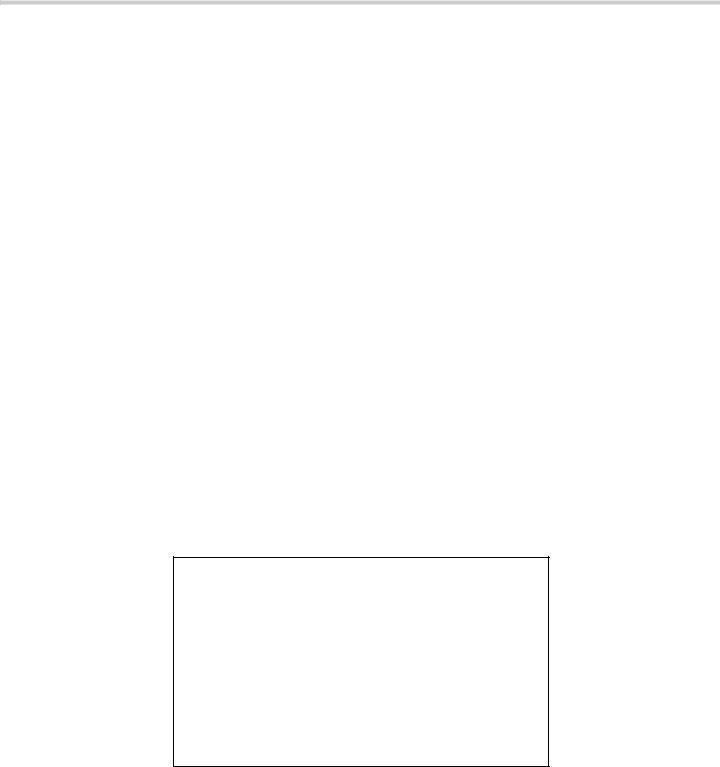
Table of Contents |
|
9 Safety Definitions ..................................................... |
3 |
IMPORTANT SAFETY INSTRUCTIONS ........................ |
4 |
Proper Installation and Maintenance ................................ |
4 |
Fire Safety .............................................................................. |
4 |
Burn Prevention .................................................................... |
5 |
Child Safety ........................................................................... |
5 |
Cleaning Safety ..................................................................... |
5 |
Cookware Safety .................................................................. |
5 |
Proposition 65 Warning ...................................................... |
6 |
Causes of damage ......................................................... |
7 |
Getting Started ............................................................... |
8 |
Parts ........................................................................................ |
8 |
Oven Control Panel .............................................................. |
9 |
Accessories ........................................................................ |
11 |
Operation-Oven ........................................................... |
12 |
About the Oven .................................................................. |
12 |
Before Using the Appliance for the First Time ............ |
12 |
Basic Features ................................................................... |
13 |
Special Features ................................................................ |
15 |
Settings Menu Options ..................................................... |
18 |
Home Connect ............................................................. |
19 |
Setting Up ........................................................................... |
19 |
Remote Start ...................................................................... |
20 |
Home Connect Settings ................................................... |
20 |
Software Update ................................................................ |
21 |
Information on Data Protection ....................................... |
21 |
Wi-Fi® Module ................................................................... |
21 |
Getting the Most Out of Your Appliance ................... |
22 |
General Tips ....................................................................... |
22 |
Bake % ............................................................................... |
23 |
Auto Convection Conversion .......................................... |
23 |
Convection Bake 2 ......................................................... |
24 |
Convection Multi-Rack: ................................................. |
24 |
Pizza 2 ............................................................................... |
24 |
Roast % .............................................................................. |
24 |
Convection Roast 2 ........................................................ |
25 |
Broil ( ................................................................................ |
25 |
Convection Broil 4 .......................................................... |
25 |
Proof $ .............................................................................. |
26 |
Warm % ............................................................................. |
26 |
Cooking Charts ........................................................... |
26 |
Baked Goods/Entrees ..................................................... |
26 |
Meats ................................................................................... |
28 |
Cleaning and Maintenance-Oven ............................... |
30 |
Cleaning the Oven ............................................................ |
30 |
Maintenance ....................................................................... |
32 |
STATEMENT OF LIMITED PRODUCT WARRANTY .. |
34 |
What this Warranty Covers & Who it Applies to ......... |
34 |
How Long the Warranty Lasts ........................................ |
34 |
Repair/Replace as Your Exclusive Remedy ................ |
34 |
Out of Warranty Product .................................................. |
35 |
Warranty Exclusions ......................................................... |
35 |
7KLV %RVFK $SSOLDQFH LV PDGH E\ %6+ +RPH $SSOLDQFHV &RUSRUDWLRQ
0DLQ 6WUHHW 6XLWH ,UYLQH &$
4XHVWLRQV"
ZZZ ERVFK KRPH FRP XV
:H ORRN IRUZDUG WR KHDULQJ IURP \RX
2
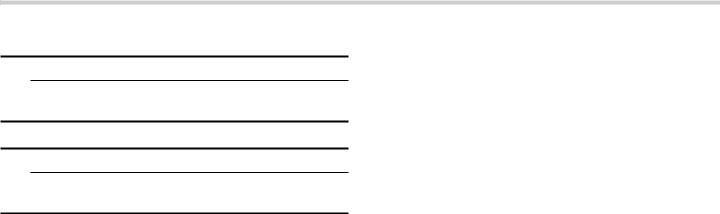
9Safety Definitions
9WARNING
This indicates that death or serious injuries may occur as a result of non-observance of this warning.
9CAUTION
This indicates that minor or moderate injuries may occur as a result of non-observance of this warning.
NOTICE: This indicates that damage to the appliance or property may occur as a result of non-compliance with this advisory.
Note: This alerts you to important information and/or tips.
3
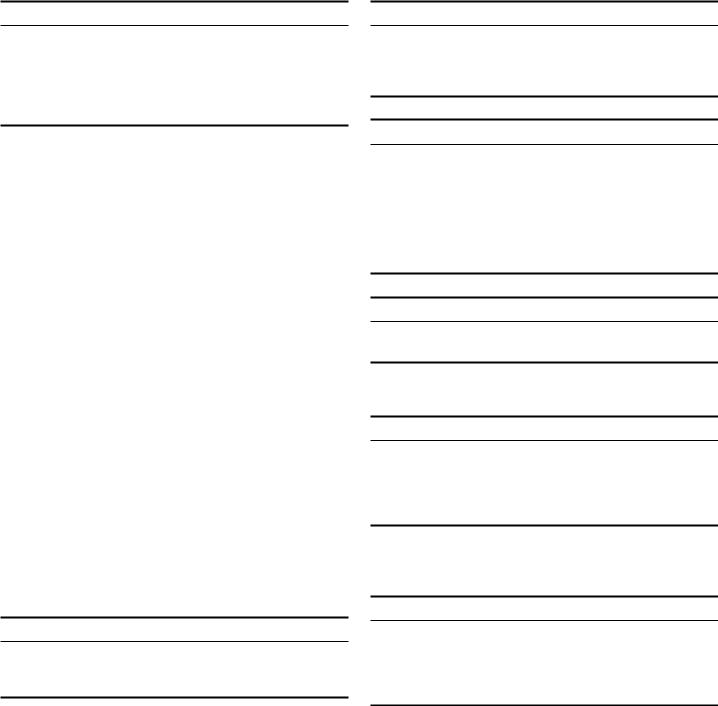
9 IMPORTANT SAFETY INSTRUCTIONS
READ AND SAVE THESE INSTRUCTIONS
WARNING
When properly cared for, your new appliance has been designed to be safe and reliable. Read all instructions carefully before use. These precautions will reduce the risk of burns, electric shock, fire, and injury to persons.
When using kitchen appliances, basic safety precautions must be followed, including those in the following pages.
This appliance is intended for use at an elevation of no more than 2000 meters above sea level.
Proper Installation and Maintenance
Have the installer show you the location of the circuit breaker or fuse. Mark it for easy reference.
This appliance must be properly installed and grounded by a qualified technician. Connect only to properly grounded outlet. Refer to Installation Instructions for details.
This appliance is intended for normal family household use only. It is not approved for outdoor use. See the Statement of Limited Product Warranty. If you have any questions, contact the manufacturer.
Do not store or use corrosive chemicals, vapors, flammables or nonfood products in or near this appliance. It is specifically designed for use when heating or cooking food. The use of corrosive chemicals in heating or cleaning will damage the appliance and could result in injury.
Do not operate this appliance if it is not working properly, or if it has been damaged. Contact an authorized servicer.
Do not obstruct oven vents.
Do not repair or replace any part of the appliance unless specifically recommended in this manual. Refer all servicing to an authorized servicer.
In the event of an error the display flashes and beeps continuously. Disconnect appliance from the power supply and call an authorized servicer.
WARNING
When removing the door make sure oven is cool and power to the oven has been turned off before removing the door. Failure to do so could result in burns.
The oven door is heavy and fragile. Use both hands to remove the oven door. The door front is glass. Handle carefully to avoid breaking.
Grasp only the sides of the oven door. Do not grasp the handle as it may swing in your hand and cause injury or damage.
Failure to grasp the oven door firmly and properly could result in personal injury or product damage.
Lay the door on a flat smooth surface so that the door cannot fall over. Failure to do so may result in personal injury or damage to the appliance.
WARNING
To avoid injury from hinge bracket snapping closed, be sure that both levers are securely in place before removing door. Also, do not force door open or closed - the hinge could be damaged and injury could result.
WARNING
Make sure the appliance and lights are cool and power to the appliance has been turned off before replacing the light bulb(s). Failure to do so could result in electrical shock or burns. The lenses (if equipped) must be in place when using the appliance. The lenses (if equipped) serve to protect the light bulb from breaking. The lenses (if equipped) are made of glass. Handle carefully to avoid breaking. Broken glass can cause an injury.
WARNING
Light socket is live when door is open if main power supply is not turned off.
Fire Safety
WARNING
NEVER cover any slots, holes or passages in the oven bottom or cover an entire rack with materials such as aluminum foil. Doing so blocks air flow through the oven. Aluminum foil linings may also trap heat, causing a fire hazard.
If materials inside an oven or warming drawer should ignite, keep door closed. Turn off the appliance and disconnect the circuit at the circuit breaker box.
WARNING
Use this appliance only for its intended use as described in this manual. NEVER use this appliance as a space heater to heat or warm the room. Doing so may result in overheating the appliance. Never use the appliance for storage.
Always have a working smoke detector near the kitchen.
In the event that personal clothing or hair catches fire, drop and roll immediately to extinguish flames.
Have an appropriate fire extinguisher available, nearby, highly visible and easily accessible near the appliance.
Smother flames from food fires other than grease fires with baking soda. Never use water on cooking fires.
4
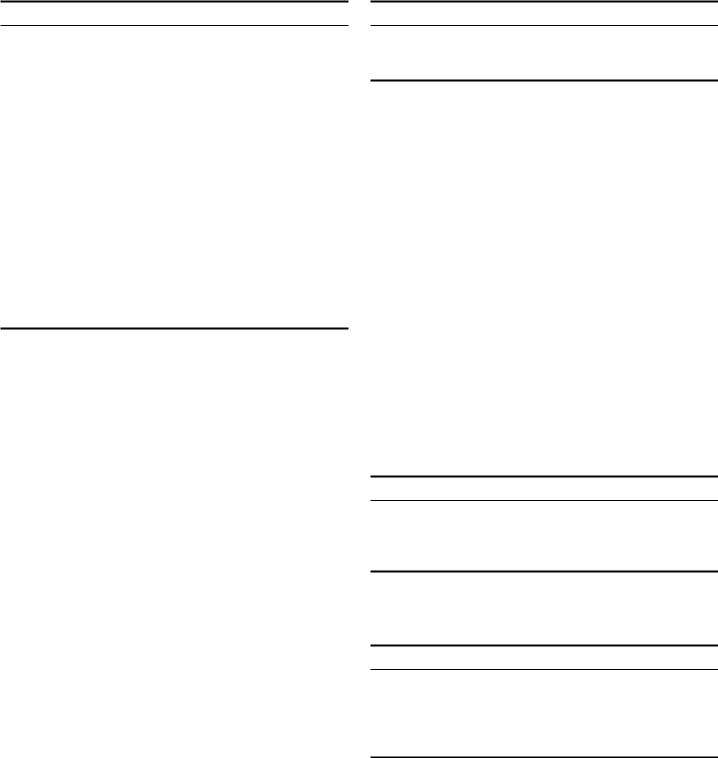
9 IMPORTANT SAFETY INSTRUCTIONS
READ AND SAVE THESE INSTRUCTIONS
WARNING
TO REDUCE THE RISK OF INJURY TO PERSONS IN THE EVENT OF A GREASE FIRE, OBSERVE THE FOLLOWING:
a.SMOTHER FLAMES with a close-fitting lid, cookie sheet, or metal tray, then turn off the burner. BE CAREFUL TO PREVENT BURNS. If the flames do not go out immediately, EVACUATE AND CALL THE FIRE DEPARTMENT.
b.NEVER PICK UP A FLAMING PAN – You may be burned.
c.DO NOT USE WATER, including wet dishcloths or towels – a violent steam explosion will result.
d.Use an extinguisher ONLY if:
-You know you have a Class ABC extinguisher, and you already know how to operate it.
-The fire is small and contained in the area where it started.
-The fire department is being called.
-You can fight the fire with your back to an exit.
Burn Prevention
DO NOT TOUCH HEATING ELEMENTS OR INTERIOR SURFACES OF OVEN - Heating elements may be hot even though they are dark in color. Interior surfaces of an oven become hot enough to cause burns. During and after use, do not touch, or let clothing, potholders, or other flammable materials contact heating elements or interior surfaces of oven until they have had sufficient time to cool. Other surfaces of the appliance may become hot enough to cause burns. Among these surfaces are oven vent openings, surfaces near these openings and oven doors.
Exercise caution when opening the appliance. Standing to the side, open the door (or drawer) slowly and slightly to let hot air and/or steam escape. Keep your face clear of the opening and make sure there are no children or pets near the unit. After the release of hot air and/or steam, proceed with your cooking. Keep doors shut unless necessary for cooking or cleaning purposes. Do not leave open doors unattended.
Do not heat or warm unopened food containers. Build-up of pressure may cause the container to burst and cause injury.
Use caution when cooking foods with high alcohol content (e.g. rum, brandy, bourbon) in the oven. Alcohol evaporates at high temperatures. There is a risk of burning as the alcohol vapors may catch fire in the oven. Use only small quantities of alcohol in foods, and open the oven door carefully.
Always place oven racks in desired location while oven is cool. Always use oven mitts, when the oven is warm. If a rack must be moved while oven is hot, do not let potholder contact the heating elements.
CAUTION
To avoid possible injury or damage to the appliance, ensure rack is installed exactly per installation instructions and not backwards or upside down.
Always use dry potholders. Moist or damp potholders on hot surfaces may result in burns from steam. Do not let potholder touch hot heating elements. Do not use a towel or other bulky cloth.
Secure all loose garments, etc. before beginning. Tie long hair so that it does not hang loose, and do not wear loose fitting clothing or hanging garments, such as ties, scarves, jewelry, or dangling sleeves.
Child Safety
When children become old enough to use the appliance, it is the responsibility of the parents or legal guardians to ensure that they are instructed in safe practices by qualified persons.
Do not allow anyone to climb, stand, lean, sit, or hang on any part of an appliance, especially a door, warming drawer, or storage drawer. This can damage the appliance, and the unit may tip over, potentially causing severe injury.
Do not allow children to use this appliance unless closely supervised by an adult. Children and pets should not be left alone or unattended in the area where the appliance is in use. They should never be allowed to play in its vicinity, whether or not the appliance is in use.
CAUTION
Items of interest to children should not be stored in an appliance, in cabinets above an appliance or on the backsplash. Children climbing on an appliance to reach items could be seriously injured.
Cleaning Safety
Keep oven free from grease build up.
WARNING
RISK OF BURNS
; The appliance will become very hot on the outside during the cleaning function. Never touch the appliance door. Allow the appliance to cool down. Keep children away from the appliance.
Cookware Safety
NOTICE: Do not place food directly on oven bottom.
Follow the manufacturer’s directions when using cooking or roasting bags.
5

9 IMPORTANT SAFETY INSTRUCTIONS
READ AND SAVE THESE INSTRUCTIONS
Proposition 65 Warning:
This product may contain a chemical known to the State of California, which can cause cancer or reproductive harm. Therefore, the packaging of your product may bear the following label as required by California:
67$7( 2) &$/,)251,$ 352326,7,21 :$51,1*
:$51,1*
&DQFHU DQG 5HSURGXFWLYH +DUP ZZZ3 :DUQLQJV FD JRY
Note: IMPORTANT SAFETY NOTICE: The California Safe Drinking and Toxic Enforcement Act requires the Governor of California to publish a list of substance known to the state to cause cancer, birth defect or other reproductive harm, and requires businesses to warn customers of potential exposure to such substances. The burning of gas cooking fuel and the elimination of soil during self-cleaning can generate small amounts of carbon monoxide. The fiberglass insulation in Self Clean ovens gives off very small amounts of formaldehyde during the first several cleaning cycles. California lists formaldehyde as a potential cause of cancer. Carbon monoxide is a potential cause of reproductive toxicity. Exposure to these substances can be minimized by:
1.Providing good ventilation when cooking with gas.
2.Providing good ventilation during and immediately after self-cleaning the oven.
3.Operating the unit according to the instructions in this manual.
6

Causes of damage
NOTICES:
Accessories, foil, baking paper or cookware on the bottom of the oven interior: do not place any accessories on the bottom of the oven interior. Do not line the bottom of the oven interior with any type of foil or baking paper. Do not place cookware on the bottom of the oven interior when a temperature above 122°F (50 °C) is set. This produces a build-up of heat. Baking and roasting times are no longer correct and the enamel is damaged.
Water in the hot oven interior: Never pour water into the hot oven interior. Steam is produced. Damage to the enamel can arise due to the temperature change.
Do not leave moist groceries in a closed oven for an extended period of time. It can lead to corrosion inside the oven.
Fruit juice can leave stains in the oven. Always remove fruit juice immediately when safe to touch, and wipe up first with a damp and then a dry cloth.
Cooling with the appliance door open: only allow the oven cavity to cool when it is closed. Even if the appliance door is only open a little, front panels of adjacent units could be damaged over time.
Highly soiled door seal: the appliance door will no longer close properly during operation if the door seal is highly soiled. Adjoining furniture fronts may be damaged. Always keep the door seal clean.
Appliance door as a seat or storage surface: do not stand, sit or hang on the appliance door. Do not place any cookware or accessories on the appliance door.
Inserting accessories: depending on the appliance type, accessories can scratch the door pane when closing the appliance door. Always slide accessories fully into the oven interior.
Do not hold or carry the appliance by the door handle. The door handle cannot carry the weight of the device and could break off.
7

Getting Started
Parts
Your appliance may vary slightly.
1Control Panel
2Door Gasket
3Convection Fan
4Door Hinge
5Door Latch
6Rack Position Guides with 6 rack positions
7Oven Bottom
8Oven Bottom Vent
Oven Features
Remote Start
Activates Remote Start mode for Home Connect™ function. In order to utilize the full feature potential of the appliance, the Home Connect™ app should be downloaded on a smart device. The appliance then needs to be paired with the home’s Wi-Fi device.
Note: For some models a permanent Remote Start can be activated via the Home Connect app. This function allows a remote start of the available operating modes without automatically deactivating Remote Start.
8
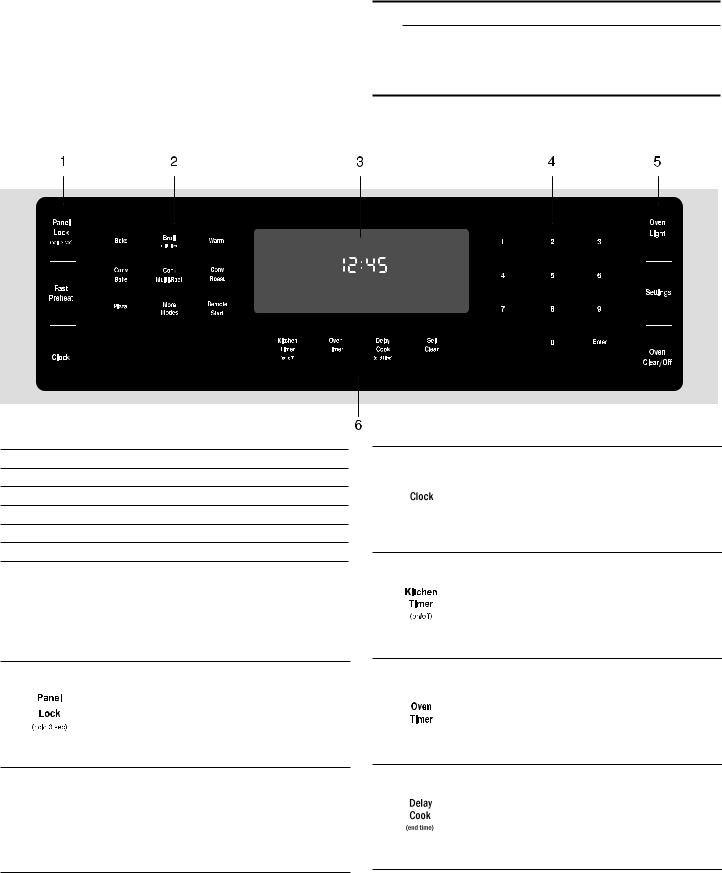
Cooling Fan
The cooling fan runs during all cooking modes. The fan can be heard when it is running, and warm air may be felt as it is released from the oven vent. The fan may also run after the oven is off.
Oven Vent
The oven vent is located at the bottom of the unit. Warm air may be released from the vent before, during and after cooking. It is normal to see steam escaping from the vent, and condensation may collect in this area. This area may be warm when the oven is in use. Do not block the vent, since it is important for air circulation.
Oven Control Panel
1Special Function Buttons
2Mode Selection Buttons
3Display
4Numeric Keypad Buttons
5Special Function Buttons
6Special Function Buttons
Touch Buttons
You only have to press lightly on the touch buttons to operate them. The touch buttons will not work if you press several of them at once, such as when cleaning them.
Turns Panel Lock mode on and off.
'BTU |
|
1SFIFBU |
Enables Fast Preheat option. |
Oven Bottom
The oven bottom conceals the lower heating element. As a result the element is protected from damage and spills.
Tip: Do not place food directly on the oven bottom.
9CAUTION
Do not use aluminum foil or protective liners to line any part of the appliance, especially the oven bottom. Installation of these liners may result in a risk of electric shock or fire.
Displays the clock.
Starts and stops the kitchen timer.
Press to edit a timer.
Press to edit the oven timer for the selected oven. Turns off the oven at the end of the specified time.
Sets oven end time for Delay Cook.
9
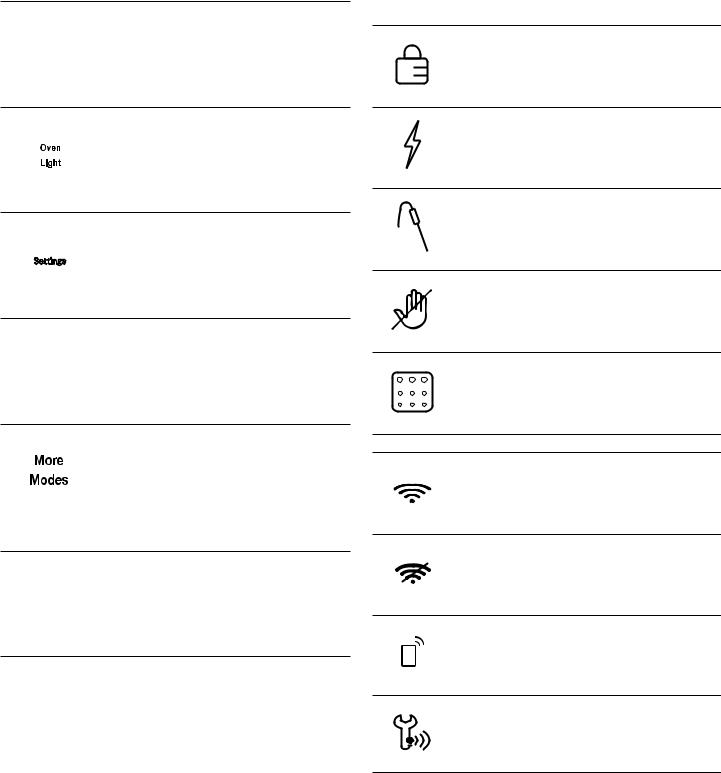
6HOI |
Activates Self Clean mode. |
|
&OHDQ |
||
|
Turns the oven light on or off.
Provides access to user settings to allow customization of basic display, language and other features. Use also to set clock.
2YHQ Press once to select, again to clear set- &OHDU 2II tings, press and hold to turn oven off.
Allows access to cooking/heating modes that do not have a direct access button.
These modes include Convection Broil, Warm, Pizza, Proof and Roast. These are discussed in the Getting the Most Out of Your Appliance section later in this manual.
5HPRWH Activates Remote Start mode for Home 6WDUW Connect Function.
Display Symbols
Door LockIs displayed when the oven door is locked.
Fast Preheat SymbolIs displayed when
Fast Preheat is active.
Probe SymbolAppears when a probe is detected.
Panel LockIs displayed when the control panel is locked.
Self CleanIs displayed when Self Clean is active.
Home Connect
Is displayed when Wi-Fi is connected.
Is displayed when Wi-Fi is not connected.
Remote Start function activated.
Customer Service connected.
10

Accessories
Probe
The probe can be used to determine the internal temperature of many foods, especially meats and poultry.
Do not clean in the self clean oven or dishwasher.
Flat Rack
Use for most cooking. Can use multiple racks in some modes.
Do not clean in the self-clean oven.
Telescopic Rack (some models)
Additional 30-inch racks available from e-Shop:
#HEZTR301
Use with heavier dishes to make placement into the oven easier. Check on food while cooking and remove dishes from oven when done.
Do not clean in the self-clean oven.
Broiling Pan
(available from e-Shop) Pan: #00449757
Grill top: #00449756
Use for broiling and roasting.
Do not clean in the self-clean oven.
Inserting Racks
9CAUTION
To avoid burns, place oven racks in desired positions before turning oven on. Always use oven mitts when the oven is warm. If a rack must be moved while the oven is hot, do not let oven mitts contact hot heating elements.
Use caution when removing oven racks from the lowest rack position to avoid contact with the hot oven door.
To avoid possible injury or damage to the appliance, ensure racks are installed exactly per installation instructions and not backwards or upside down.
Flat Rack
The rack is designed with a stop so it will stop before coming completely out of the oven and not tilt.
To insert Flat Rack into Oven:
1.Grasp rack firmly on both sides.
2.Insert rack (see picture).
3.Tilt rack up to allow stop into rack guide.
4.Bring rack to a horizontal position and push the rest of the way in.
Rack should be straight and flat, not crooked.
To remove Flat Rack from Oven:
1.Grasp rack firmly on both sides and pull rack toward you.
2.When the stop is reached, tilt rack up and pull the rest of the way out.
11

Telescopic Rack
To insert Telescopic Rack into Oven:
1.Slide the rack in evenly until the rear of the rack is about two (2) inches from the back of the oven.
2.Tilt the front of the rack up about 3/4” (A) and finish pushing the rack all the way back (B).
Note: Avoid striking the oven light cover glass when pushing the rack into position.
3. The back of the telescopic rack drops in to place.
4.Pull the rack forward to engage the bottom of the rack onto the rear of the rack position guide.
5.Lower the front of the rack to finish seating it on the rack guide. The rack should feel stable when properly seated.
6.Slide the movable part of the telescopic rack in and out a few times to make sure it is able to move freely and that the non-moving part of the telescopic rack is securely anchored.
9CAUTION
To avoid possible injury or damage to the appliance, ensure the telescopic rack is installed exactly per installation instructions and not backwards or upside down.
To Remove Telescopic Rack from the Oven:
1.Lift the front of the telescopic rack assembly about 1/ 2” and push the rack to the rear about 3/4”. This allows the rack to disengage from the rack position guide.
2.Lift the rear of the telescopic rack assembly so it clears the rack position guide and gently pull the rack from the oven.
Note: Take care to avoid pulling the rack unevenly which will cause it to bind during removal, catching on the oven walls.
Operation-Oven
About the Oven
Your new oven combines premium cooking results and simple operation with the ability to connect and control your appliance with the Home Connect™ app.
The oven design has been optimized to improve heat distribution in the oven cavity. The result is even browning, shorter cooking times and lower energy consumption.
Thanks to the Self Clean mode, hours of scrubbing into the darkest corners of the oven is a thing of the past. The oven burns off soil simply and easily. All that is left to do is to remove a few ashes from the cooled oven when Self Clean is done.
Clear labeling of the touch pads makes operating the oven very easy. This manual includes all instructions for operating the oven.
Please call us if you ever have any questions. Our telephone number is located at the beginning of this manual. We welcome your comments and suggestions.
Before Using the Appliance for the First Time
Remove all packaging materials and labels from inside each appliance.
Appliance must be properly installed by an authorized servicer before use.
While cool, wipe with clean, damp sponge and dry.
There may be a slight odor during first uses. This is normal and will disappear.
Optimum cooking results depend on proper cookware and bakeware being used.
Read and understand all safety precautions and use and care manual information prior to operating.
12
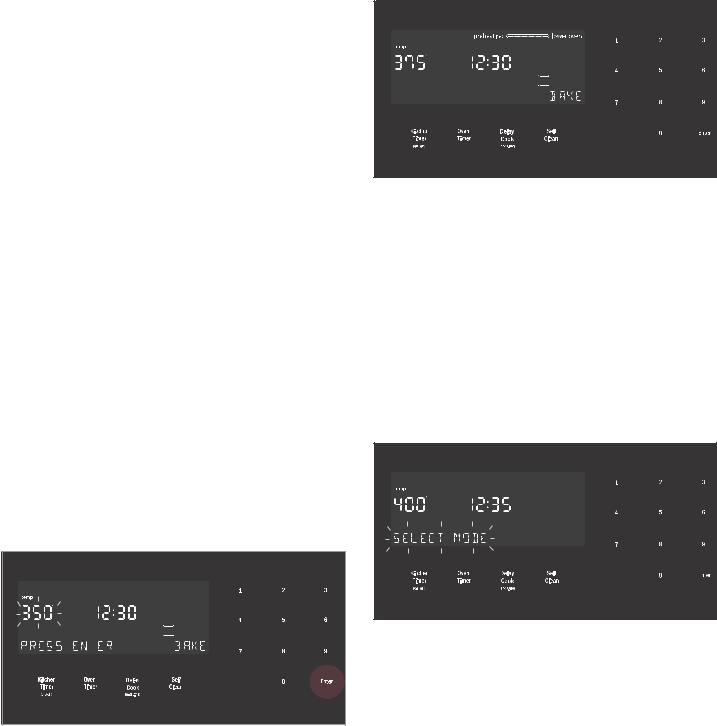
Basic Features
Pairing your Oven with Home Connect™
In order to utilize the full feature potential of the appliance, download the Home Connect™ app on a smart device and pair the appliance to the home’s Wi-Fi device.
See Home Connect™ Chapter for step-by-step instructions.
Setting the Clock
The oven includes time functions that require the current time to be set. It is therefore important to set the clock before beginning to use the oven. The oven cannot be in a cooking mode to access the clock set mode.
To set the clock:
1.The oven must be in Standby mode (oven is powered on, but no cooking mode or timer in operation).
2.To access the clock set mode:
Press the Settings button. The display shows “SET CLOCK”. Press Enter to edit the clock.
3.Use the numeric keypad to enter the desired time. Each number pressed is entered at the right and moving previously entered digits to the left. To set “12:45 pm”, press 1,2,4,5.
4.When the desired time is entered, set the time by pressing Enter.
The clock is now set and running.
Setting the Cooking Mode and Temperature
There are two alternate methods to set cooking mode and temperature.
To set the Cooking Mode first, then the temperature:
1.Press the desired Cooking Mode button. The cooking mode and default temperature are displayed. The temperature flashes to show it can be edited.
2.Press Enter to start the mode using the default temperature.
3.To change the temperature, enter the new temperature using the numeric buttons. For example, changing temperature to 375°. Press Enter to set the updated temperature.
Note: The new temperature is automatically set after 10 seconds if Enter is not pressed.
4.Preheating starts.
Note: If a temperature is entered that is not within the allowed range for the mode, an error tone will sound and the lower part of the screen will display “TEMP NOT ALLOWED”.
To set the Temperature first and then the Cooking Mode (not for Broil or Convection Broil):
1.Press the numeric keys to enter the desired temperature setting. The temperature entered is displayed beside the current time.
2.Select a cooking mode that is compatible with the temperature entered. If no cooking mode is selected within 5 seconds of setting the temperature, an error tone sounds and a “SELECT MODE” message is displayed and blinks.
13

3.Press a Mode Selection button to select a cooking mode.
The new mode and temperature set automatically after 10 seconds if Enter is not pressed.
Note: If a temperature is entered that is not within the allowed range for the mode selected, an error tone will sound and the lower part of the screen will display “TEMP NOT ALLOWED”.
To change the Oven Temperature:
1.Press the Cooking Mode button.
2.The current temperature flashes. Use the numeric buttons to enter a new temperature. Press Enter.
Heating Time Limitation
The maximum heating time is limited. If you forget to turn off the oven, it turns off automatically after a set period of time.
The maximum time for Sabbath Mode is 74 hours. For all other cooking modes the maximum allowed time is
24 hours.
Temperature |
Temperature |
Max. Time Allowed |
in °F |
in °C |
without Activity |
|
||
|
|
|
100-200 |
30-120 |
24 hours |
|
|
|
201-550 |
121-300 |
12 hours |
|
|
|
Timer
Your new oven is equipped with two types of timers.
Kitchen Timer
The Kitchen Timer is a countdown timer that has no affect on oven heating. The Kitchen Timer is used for general kitchen timing needs.
Oven Timer
The Oven Timer is a countdown timer which upon reaching 00:00 turns the oven off, stopping the current mode. The Oven Timer is used to set how long a mode will run. Not available for Broil, Convection Broil or Proof.
Setting the Kitchen Timer
1.Press the Kitchen Timer On/Off button.
0:00 is displayed and blinks in the display. Enter the desired timer value in H/MM format using the numeric keypad.
2.Press Enter.
The kitchen timer starts.
3.When the kitchen timer has counted down to zero an alarm tone sounds every 10 seconds for 2 minutes and the message “TIMER END” is displayed.
Cancel the Kitchen Timer
Press the Kitchen Timer On/Off button.
Note: The timer does not change when other settings are changed.
Editing the Kitchen Timer
1.Press the Kitchen Timer On/Off button.
2.The current time value blinks and can be edited.
Setting an Oven Timer
Note: An oven timer cannot be run during Self Clean.
1.Press the Oven Timer button.
2.Select a heating mode.
3.Press Enter.
0:00 is displayed and blinks in the display.
4.Enter the desired timer value in H/MM format using the numeric keypad.
5.Press the Enter button. The oven timer counts down to 0:00.
14
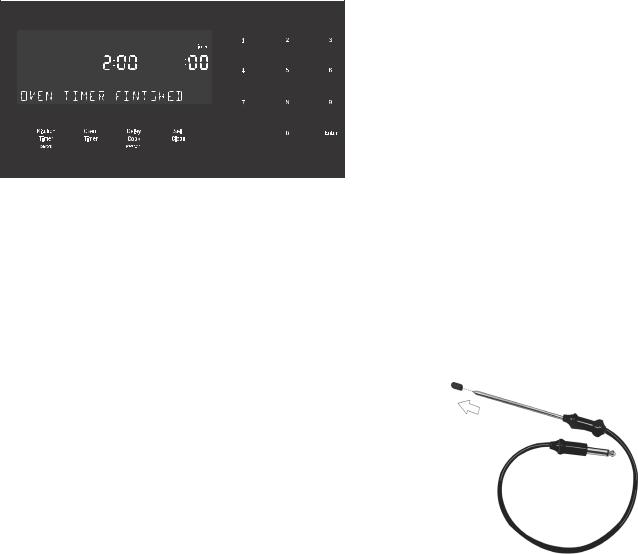
6.When the timer reaches :00 the cooking mode ends and the message “OVEN TIMER FINISHED” is displayed. The oven alarm tone sounds every
10 seconds for 2 minutes.
Editing the oven timer
1.If the oven timer is running and the time remaining needs to be changed, enter the oven timer mode by pressing the Oven Timer button.
2.The temperature blinks, indicating it can be edited. Input a new temperature or press Enter for no change.
3.The timer value blinks, indicating it can be edited. Input the new time and restart the timer by pressing the Enter button.
The oven timer may be cleared by entering 0:00.
Fast Preheat
Fast Preheat heats the oven quicker than standard preheat. It is available for Bake, Convection Multi Rack, Convection Bake, Convection Roast, Roast and Pizza. Roast is found in the “More Modes” menu. If Fast Preheat is not allowed for the selected cooking mode an error tone sounds. Fast Preheat is not available for Broil, Convection Broil, Proof or Warm.
To set Fast Preheat:
1.Press Fast Preheat.
The fast preheat icon appears in the display just above the mode name.
2.Press Start.
Fast Preheat can be turned off by pressing Fast Preheat again.
Special Features
The special features provide you with additional conveniences when cooking.
Learn more about these special features in the following sections:
Probe (some models)
Sabbath Mode
Panel Lock
Probe
The probe measures the internal temperature of the food. The probe is available for Bake, Roast and all convection cooking modes except Convection Broil.
Some models include a temperature probe used to sense internal temperature of meats during cooking.
The probe ships with a black plastic safety cap over the pointed metal end of the probe. The cap must be
removed prior to use.
Inserting the probe:
Insert the tip of the probe in the middle and thickest part of the meat or the breast for poultry. Make sure the probe is not touching fat, bone or parts of the oven or the pan.
Note: Food must be completely thawed before inserting the probe into the meat.
15
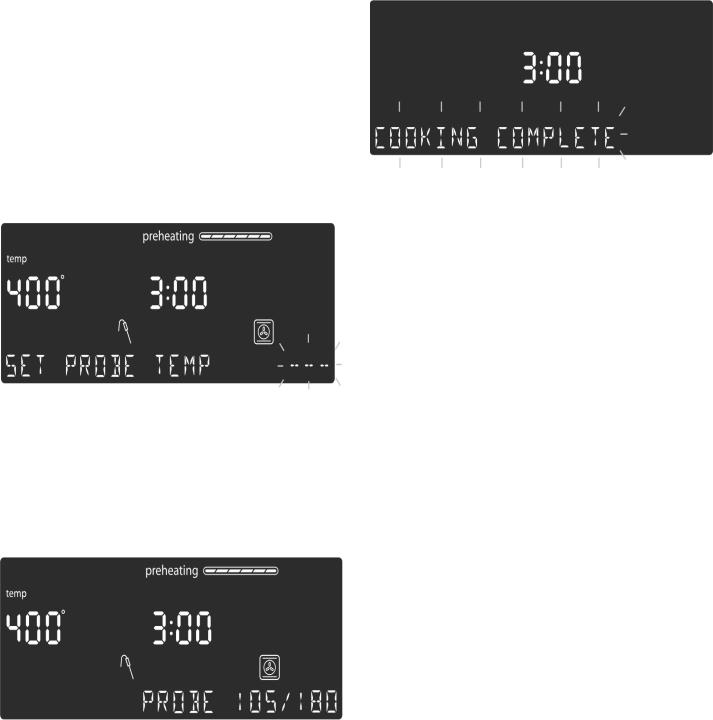
To use the probe:
1.Insert the probe into the meat as described above. The probe symbol is displayed.
2.Connect the probe to the oven. If the probe is not connected to the oven prior to starting Probe mode, an error tone sounds and the message “INSERT PROBE” is displayed.
3.Set the cooking mode and temperature.
4.The Set Probe Temp screen is displayed. A three digit input prompt “- - -” blinks in the lower right corner. Use the numeric keypad to enter the desire probe temperature and press Enter.
Note: The minimum probe temperature that can be set is 100°F (40°C) and the maximum is 200°F (100°C). If the probe temperature entered is outside this range, an error is displayed.
5.The probe current temperature and target temperature are both displayed in the format “105/180” at the lower right corner of the display. The actual temperature will display <80 until the food temperature reaches 80°F.
The displayed probe temperature is updated in increments of 5° during the cooking process.
6.When the probe temperature reaches the set temperature, the cooking mode turns off. The current time is displayed and the message “COOKING COMPLETE” blinks at the bottom left of the display. An alarm tone sounds every 10 seconds for 2 minutes.
This screen remains in the display until it is cleared by pressing the Oven Clear/Off button or until the probe is removed. The display then goes back to Standby mode.
Notes
Probe is not available when an Oven Timer has been set.
To change the probe temperature, press the Probe button. The display enters probe temperature editing mode and displays the message “SET PROBE TEMP”. Enter the new probe temperature and press Enter to accept the new value.
Do not store the probe in the oven.
Always use the handle of the probe for inserting and removing.
Always use a potholder to remove the probe since it becomes hot.
Since meat continues to cook after being removed from the oven, set the internal (probe) temperature 5°-10° below the desired final internal temperature except with poultry.
Sabbath Mode
The Sabbath Mode enables those of particular faiths to use their ovens on the Sabbath.
The Sabbath Mode can be entered in a Bake mode only.
If the oven light is on at the start of Sabbath Mode, it remains on throughout the Sabbath Mode operation. If the oven light is off at the start of Sabbath Mode, it remains off throughout the Sabbath Mode operation.
Notes
The temperature range in Sabbath Mode is 100°F to 450°F.
The Sabbath Mode timer can be set between 0:01 and 74:00 hours.
16
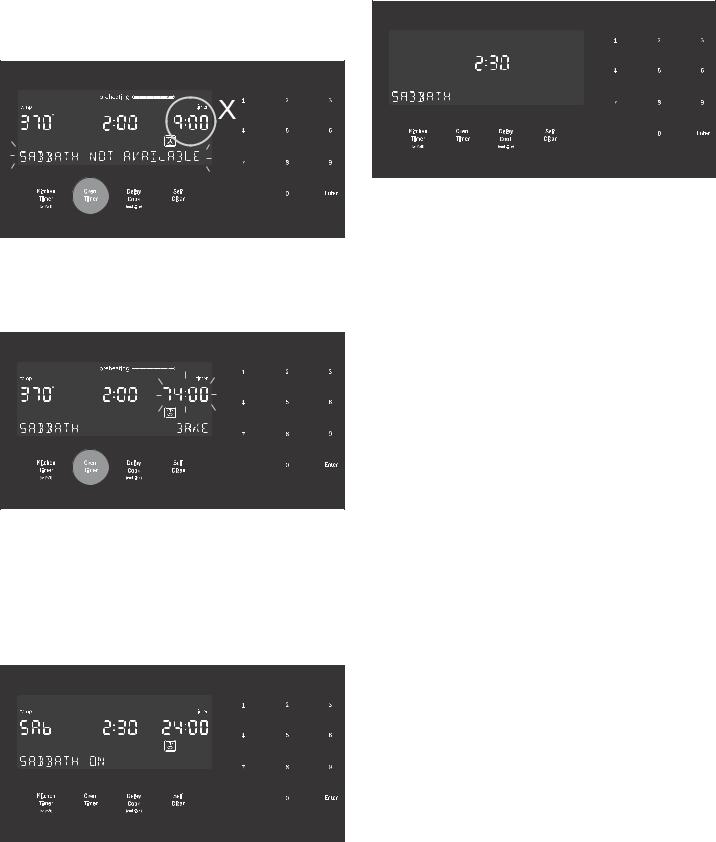
Setting the Sabbath Mode
No kitchen timers or oven timers may be running when Sabbath Mode is entered.
1.Begin a Bake operation.
2.Press and hold the Oven Timer button for 5 seconds.
The message:”SABBATH NOT AVAILABLE” is displayed if a timer is running or the set temperature is outside the allowable range.
If no timers are running, the Sabbath Mode settings appear in the display. The Sabbath Mode timer blinks showing the value can be edited. The default value is 74:00 (the maximum number of hours for which Sabbath Mode can be set).
3.Press Enter to accept the default 74:00 hours and start Sabbath Mode or use the numeric keypad to enter the desired Sabbath Mode timer value. Timer values between 0:01 and 74:00 can be entered.
Note: If no changes are made within 10 seconds, Sabbath Mode auto starts.
4.Once Sabbath Mode has begun, the display changes to show the message “SABBATH ON”.
5.After the Sabbath Mode countdown reaches zero, the oven displays the current time and the message “SABBATH”. No changes can be made at this point. To end the Sabbath Mode and return to normal function, press the Oven Clear/Off button.
Editing the Sabbath Temperature
While editing the temperature in Sabbath Mode there is no feedback from the control. If an invalid temperature is set, the oven will default back to the previous running temperature.
1.Press the Bake button.
2.Enter the new desired set temperature.
3.Press Enter.
The oven will adjust its set temperature after randomized delay.
Panel Lock
Allows the user to disable all buttons on the control panel. Panel Lock can only be enabled in Standby mode.
1.To enable Panel Lock, press and hold the Panel Lock button for 3 seconds (in Standby mode).
2.To disable Panel Lock, press and hold the Panel Lock button for 3 seconds. The display returns to Standby mode.
Settings
The oven setup menu is used to customize certain oven settings.
The oven must be in Standby mode (no cooking mode or timer running) in order to access the setup menu.
To make changes to Settings menu items:
1.Press the Settings button.
2.The fist setup item is displayed. The display shows “SET CLOCK”. Press Settings again to access the settings menu.
3.To display a different setup item, press the number corresponding to that setting (see table following or press the Settings button to cycle through available options).
17
4.To change the value for the displayed setting, press the Enter button to enter the edit mode. Use the numeric keypad to change the setting value. The corresponding setting value is shown in the table following.
For the temperature offset, with the item in edit mode, press “-” or “+” first, then the numeric offset value.
The new value is automatically accepted as the display reverts from edit mode back to display mode.
To exit the Settings menu:
Press the Oven Clear/Off button.
Oven Temperature Offset
The oven is calibrated to provide accurate results. This feature is useful if you prefer your foods lighter or darker. When an offset temperature is selected, the actual oven temperature is raised or lowered by this value.
Do not use residential oven thermometers to evaluate oven temperatures as they will fluctuate throughout cooking.
The oven must be turned off in order to set an offset value. Refer to Temperature Offset in Settings Menu Options for setting.
Note: This process can be repeated until a satisfactory result is achieved. Each time these steps are repeated, the oven temperature sets to zero. In other words, if the offset was changed by 5° the first time, the second time it will need to be offset by 10°. The oven will not add to the original offset.
Settings Menu Options
|
Menu Item |
Description |
Default |
|
|
|
|
1 |
Temperature |
Fahrenheit (°F) or |
°F |
|
Mode |
Celsius (°C) |
|
|
|
|
|
2 |
Brightness |
High, Medium, Low |
High |
|
|
|
|
3 |
Volume |
High, Medium, Low |
High |
|
|
|
|
4 |
Clock Mode |
12-hour or 24-hour display |
12HR |
|
|
mode. 12HR, 24HR |
|
|
|
|
|
5 |
Auto |
Decreases oven tempera- |
OFF |
|
Convection |
ture by 25°F for Convec- |
|
|
Conversion |
tion Bake and Convection |
|
|
Multi-Rack cooking |
|
|
|
|
|
|
|
|
modes. On, Off |
|
|
|
|
|
6 |
Button Beep |
Tone when button is |
ON |
|
|
pressed. ON, OFF |
|
|
|
|
|
7 |
Standby |
Clock displays when no |
ON |
|
Clock |
cooking mode or timer is |
|
|
Display |
in use. ON, OFF |
|
|
|
|
|
|
|
|
|
8 |
Language |
Language setting: English |
EN |
|
|
(EN), French (FR) |
|
|
|
|
|
9 |
Temperature |
Sets the temperature off- |
0 |
|
Offset |
set value for Bake, Con- |
|
|
|
vection Bake, Roast, |
|
|
|
Convection Roast and |
|
|
|
Convection Multi-Rack. |
|
|
|
Temperature offsets must |
|
|
|
always be entered as |
|
|
|
2 digits. Example: 5°is |
|
|
|
entered as 05. |
|
|
|
When an offset value is |
|
|
|
entered, the actual oven |
|
|
|
temperature is increased |
|
|
|
or decreased by this |
|
|
|
value. This feature is use- |
|
|
|
ful if food is either too |
|
|
|
brown or too light. |
|
|
|
The range for changing |
|
|
|
the offset is between +/- |
|
|
|
35°F (+/- 19°C) in 1° |
|
|
|
increments. |
|
10 |
Home |
See Home Connect |
|
|
Connect |
chapter. |
|
|
|
|
|
18

Home Connect
This appliance is Wi-Fi-capable and can be remotely controlled using a mobile device.
If the appliance is not connected to the home network, the appliance functions in the same way as an oven with no network connection and can still be operated via the display.
The availability of the Home Connect function depends on the availability of Home Connect services in your country. Home Connect services are not available in every country. You can find more information on this at www.home-connect.com.
Notes
Ensure that you follow the safety instructions in this instruction manual and that you comply with these even when you are away from home and are operating the appliance via the Home Connect app. You must also follow the instructions in the Home Connect app.
Operating the appliance directly from the appliance always has priority. During this time, it is not possible to operate the appliance using the Home Connect app.
We are constantly working to improve the Home Connect app, which may lead to differences in the setup steps. Please rely on the instructions in the latest version of the Home Connect app to guide you through the setup process.
Setting Up
To implement settings via Home Connect, you must have installed and set up the Home Connect app on your mobile device.
Follow the steps specified by the app to implement the settings.
The app must be open in order to perform the setup process.
To help your pairing experience, follow the link for a quick ‘how-to’ video guide: https//www.bosch-
home.com/us/connect.
Connecting Your Oven to Home Connect
Connecting your oven to Home Connect is a three step process:
1.Install the Home Connect app.
2.Connect your oven to the Wi-Fi network.
3.Connect your oven to the app.
You will need a smartphone or tablet equipped with the latest operating system (Apple or Android), a secure WiFi network where the appliance is located and the Home Connect app.
Follow instructions below or other supplied Home Connect documents for set up.
1.Install the Home Connect app.
On your smartphone or tablet, go to the App Store (Apple devices) or Google Play Store (Android devices). Download “Home Connect (America)” app published by BSH Home Appliances and install. Start the app and create a Home Connect account.
2.Connect your oven to the Wi-Fi network.
Before proceeding, determine whether your network router has a WPS function (automatic connection).
If it does, follow steps under Automatic Registration in the Home Network.
If it does not or you are unsure, follow steps under
Manual Registration in the Home Network.
Automatic Registration in the Home Network
Notes
A router that has WPS functionality is required.
You can begin connecting your appliance to a Wi-Fi network by pressing the Remote Start touch button located on the control panel or by using the Settings menu.
1.Press the Settings touch button repeatedly until “HOME CONNECT SETUP” is displayed.
2.Press Enter.
“PRESS ENTER FOR HC” is displayed.
3.Press Enter to start Home Connect set-up.
4.Within 2 minutes press the WPS button on the router. Wait until “NETWORK CONNECTED” is shown in the display.
The connection may fail. In this case “CONNECTION FAILED” is shown on the display. Return to the Home Connect Setup menu and try to connect manually.
5.The appliance is ready to connect to the app.
6.Follow the instructions of the app on your mobile device for automatic network registration.
The process for registering is completed once “PAIRING SUCCESSFUL” is shown in the display.
Manual Registration in the Home Network
Note: You can begin connecting your appliance to a WiFi network during initial start-up or using the menu.
1.Press the Settings touch button repeatedly until “HOME CONNECT SETUP” is displayed.
2.Press Enter.
“PRESS ENTER FOR HC” is displayed.
3.Press Enter to start Home Connect set-up.
4.Press the Settings touch button to start manual registration.
19
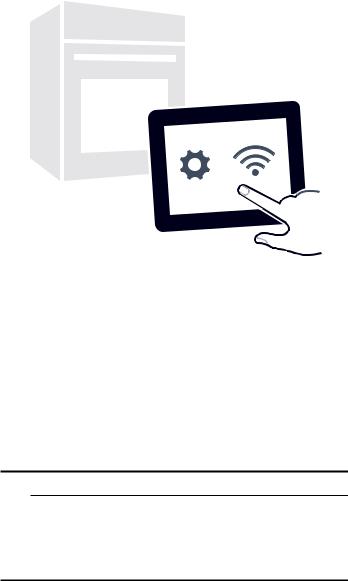
5. Follow the instructions in the app.
6.Wait until "NETWORK CONNECTED" is shown on the display.
The connection may fail. The display will alert you to try again or connect automatically.
7.The appliance is ready to connect to the app.
8.Follow the instructions of the app on your mobile device for automatic network registration.
The process for registering is completed once “PAIRING SUCCESSFUL” is shown in the display.
Remote Start
9WARNING
REMOTE OPERATION
This appliance is configurable to allow remote operation at any time. Do not store any flammable materials or temperature sensitive items inside, on top or near surface units of the appliance.
If you want to start an oven operation using your mobile device, you must activate Remote Start.
Notes
For some models a permanent Remote Start can be activated via the Home Connect app. This function allows a remote start of the available operating modes without automatically deactivating Remote Start.
“Remote start” can only be activated if the Home Connect set-up has been successfully completed.
Some operating modes can only be started on the oven itself.
1.Press the “Remote start” touch button.
2.F appears in the display.
Remote Start is automatically deactivated in the following situations:
Every time the oven door is opened.
24 hours after Remote Start has been activated.
When you start the oven operation on the appliance, Remote Start is automatically activated. You can therefore make changes from your mobile device or start a new operation.
Home Connect Settings
You can adjust Home Connect to suit your requirements at any time.
Wi-Fi
You can use the Home Connect functions, if Wi-Fi is activated.
1.Press the Settings touch button repeatedly until “HOME CONNECT SETUP” is displayed.
2.Press Enter.
3.Press the Settings touch button repeatedly until “WI-FI ON” or “WI-FI OFF” is displayed
4.Press Enter.
5.Press “0” for turning Wi-Fi off, or “1” for turning Wi-Fi on..
6.”DEACTIVATING WI-FI” or ”ACTIVATING WI-FI” is displayed.
Disconnecting from the Network
You can disconnect your oven from the network at any time.
Note: If your oven is disconnected from the network, it is not possible to operate the oven using Home Connect.
1.Press the Settings touch button repeatedly until “HOME CONNECT SETUP” is displayed.
2.Press Enter.
3.Press the Settings touch button repeatedly until “NETWORK CONNECTED” is displayed
4.Press Enter.
5.“PRESS 0 TO DISCONNECT” is displayed. Press “0”.
6.”DELETING NETWORK” is displayed.
Connecting to the network
1.Press the Settings touch button repeatedly until “HOME CONNECT SETUP” is displayed.
2.Press Enter.
“PRESS ENTER FOR HC” is displayed.
3.Press Enter to start Home Connect assistant.
4.Follow the instructions in the section entitled “Manual registration in the home network” or “Automatic registration in the home network”.
20

Connect to App
If the Home Connect app is installed on your mobile device, you can connect it to your oven.
Note: The appliance must be connected to the network.
1.Press the Settings touch button repeatedly until “HOME CONNECT SETUP” is displayed.
2.Press Enter.
“PRESS ENTER FOR HC” is displayed.
3.Press Settings repeatedly until "CONNECT TO HC APP" is displayed.
4.Press Enter.
“CONFIRM ON HC APP” is displayed.
5.Confirm the connection on your Home Connect app.
Remote control
You can use the Home Connect app to easily access the functions of your oven.
Notes
Operating the appliance directly from the oven always has priority. During this time, it is not possible to operate the oven using the Home Connect app.
The remote control is already activated when you connect your oven.
If the remote control has been deactivated, only the oven's operating statuses will be displayed in the Home Connect app.
The remote control is automatically activated when the remote start is activated.
1.Press the Settings touch button repeatedly until “HOME CONNECT SETUP” is displayed.
2.Press Enter.
“PRESS ENTER FOR HC” is displayed.
3.Press the Settings touch button repeatedly until “REMOTE CTRL DISABLED” or “REMOTE CTRL ENABLED” is displayed.
4.Press Enter.
5.“PRESS 1 REMOTE CTRL ON” or “PRESS 0 REMOTE CTRL OFF” is displayed.
Press “1” or “0” to switch Remote Control on or off.
Software Update
Using the software update function, your oven’s software can be updated (e.g. for the purpose of optimization, troubleshooting or security updates). To do this, you need to be a registered Home Connect user, have installed the app on your mobile device and be connected to the Home Connect server.
As soon as a software update is available, you will be informed by the Home Connect app, from which you will also be able to download the update.
Once the update has been successfully downloaded, you can start installing it via the basic settings of your oven, or the Home Connect app if you are on your local area network.
The Home Connect app will notify you once installation is complete.
Notes
You can continue to use your oven as usual while updates are downloading.
Depending on your personal settings in the app, software updates can also be set to download automatically.
We recommend that you install security updates as soon as possible.
Information on Data Protection
When your appliance is connected to a WLAN network that is connected to the Internet for the first time, your appliance transmits the following categories of data to the Home Connect server (initial registration):
Unique appliance identification (consisting of appliance codes as well as the MAC address of the installed Wi-Fi communication module).
Security certificate of the Wi-Fi communication module (to ensure a secure data connection).
The current software and hardware version of your appliance.
Status of any previous resetting to factory settings.
This initial registration prepares the Home Connect functions for use and is only required when you want to use these Home Connect functions for the first time.
Note: Ensure that the Home Connect functions can be used only in conjunction with the Home Connect app. Information on data protection can be accessed in the Home Connect app.
Wi-Fi® Module
FCC/IC Statements
Model: COM2
FCC ID: 2AHES-COM2 IC: 21152-COM2
The Home Connect module is a communication device designed to provide communication between appliances and smart devices.
This module is integrated at the factory, under direct control of BSH Home Appliances Corporation, and is not user servicable or upgradable. At least 77/8 inch (20 cm) separation distance should be maintained from device to user.
FCC COMPLIANCE STATEMENT
9CAUTION
Changes or modifications not expressly approved could void your authority to use this equipment.
This device complies with Part 15 of the FCC Rules. Operation is subject to the following two conditions:
1.This device may not cause harmful interference, and
2.This device must accept any interference received, including interference that may cause undesired operation.
21
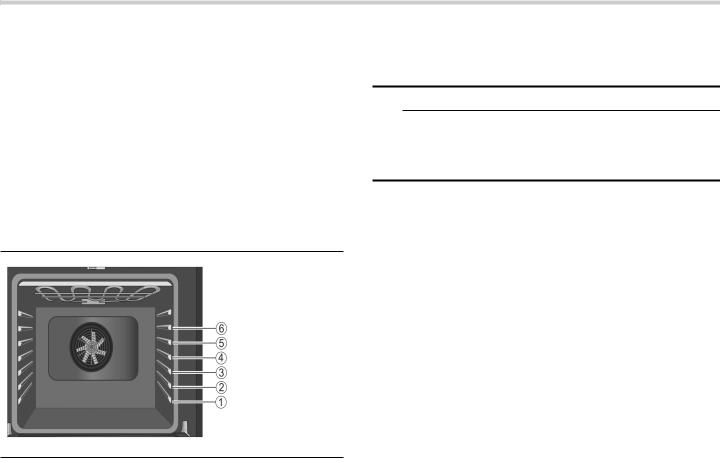
INDUSTRY CANADA STATEMENT
This device complies with Industry Canada licenseexempt RSS standard(s).
Operation is subject to the following two conditions:
1.This device may not cause interference, and
2.This device must accept any interference, including interference that may cause undesired operation of the device.
Operation in the band 5150-5250 MHz is only for indoor use to reduce the potential for harmful interference to cochannel mobile satellite systems.
Getting the Most Out of Your Appliance
General Tips
Pan Placement
Baking results are better if pans are placed in the center of the oven. If baking more than one pan on a rack, allow at least 1’’ to 1 1/2’’ of air space around the pan. When baking four cake layers at the same time, stagger pans on two racks so that one pan is not directly above the other.
Rack Position
Rack positions are numbered from 1 to 6, from bottom to top.
Consult the food cooking charts at the back of this manual for recommended rack positions.
The rail at the top of the oven is used as the guide for the top rack (position 6). Use rack positions 1 through
6 only. DO NOT attempt to use the top guide to support an oven rack.
Rack Position |
Best For |
5 |
hamburgers, steaks, toasting bread, |
|
broiling most meats, melting cheese |
|
|
4 |
thicker meats |
3 |
broiling poultry, most baked goods |
|
on a cookie sheet or baking pan |
|
using a single rack, includes frozen |
|
convenience foods, cakes, casse- |
|
roles, frozen pizza |
|
|
2 |
small roasts or poultry, bundt cakes, |
|
pies, breads |
|
|
1(lowest usable |
large roasts, turkey, angel food cake |
position) |
|
Aluminum Foil
9WARNING
Do not use aluminum foil or protective liners to line any part of the appliance, especially the oven bottom. Installing these liners may result in risk of electric shock or fire.
Preheating the Oven
Place oven racks in desired position before heating the oven.
Preheat the oven when using the Bake, Convection Bake, Convection Multi Rack, Pizza, Broil, Convection Broil and Warm modes.
Preheat is not used for Roast, Convection Roast and Proof modes.
Allow oven to preheat while preparing recipe ingredients or food items.
Setting a higher temperature does not shorten preheat time.
Once oven is preheated, place food in the oven as quickly as possible to minimize the loss of heat and reduction of oven temperature.
Use Fast Preheat to speed up preheating.
Preheat Reminders
Your oven has one of the fastest preheat times in the market using a concealed bake element. The lower element is hidden under the oven bottom. It is normal that the preheat time is different than your previous oven that had an exposed element on the bottom.
The hidden lower element is protected from food soils and spills. Wiping up excess spills is easy.
Preheating is not necessary for meats, poultry, casseroles and some frozen foods.
Preheat time will be longer when the electrical supply to your house is less than 240 volts.
Increasing the oven temperature will require a longer preheat time. For example, the preheat time for 425° F is longer than the preheat time for 350° F.
When broiling, preheat the oven 3-4 minutes. Do not preheat for more than 5 minutes.
22
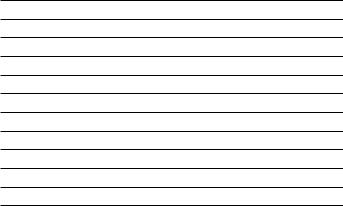
For Best Results
Use the cooking recommendation charts as a guide. See charts at the end of the book.
Open the door as briefly as possible to avoid temperature reduction.
Use the interior oven light to view the food through the oven window rather than opening the door frequently.
Use the Timer to keep track of cooking times.
Baking Pans and Dishes
Glass baking dishes absorb heat. Some cookware manufacturers recommend reducing the temperature 25°F when using this type of dish. Follow manufacturers’ recommendations.
Preheat the oven before adding glass baking dishes.
Use pans that provide the desired browning. For tender, light, golden brown crusts, use light, anodized or shiny metal bakeware.
Dark, rough or dull pans (nonstick or anodized) will absorb heat and result in a browner, crisper crust. Some manufacturers recommend reducing the temperature 25°F when using this type of pan. Follow manufacturers’ recommendations.
Insulated cookie sheets or bakeware may increase the length of cooking time.
Do not set broil pans or any other heavy object on the open oven door.
Do not keep empty pans or pizza stones in the oven during cooking as this changes cooking performance. Store pans outside the oven.
Opening the Oven Door
Open and close the appliance door only by holding the door handle. To avoid risk of burns, do not touch any other parts of the door.
High Altitude Baking
When cooking at high altitudes, recipes and cooking times will vary.
For accurate information, write the Extension Service, Colorado State University, Fort Collins, Colorado 80521. There may be a cost for the guides. Specify which high altitude food preparation guide you prefer: general information, cakes, cookies, breads, etc.
Condensation
It is normal for certain amount of moisture to evaporate from the food during any cooking process. The amount depends on the moisture content of the food. The moisture may condense on any surface cooler than the inside of the oven, such as the control panel.
Temperature Range by Cooking Mode
Temperatures shown are in Fahrenheit.
Mode |
Lowest |
Highest |
Bake |
100 |
550 |
Roast |
100 |
550 |
Broil (Low, High) |
450 |
550 |
Warm |
150 |
225 |
Proof |
85 |
125 |
Convection Bake |
100 |
550 |
Convection Multi-Rack |
100 |
550 |
Convection Roast |
100 |
550 |
Pizza |
100 |
550 |
Convection Broil (Low, High) |
450 |
550 |
Bake %
Bake is cooking with dry, heated air. Both the upper and lower elements cycle to maintain the oven temperature.
The Bake mode can be used to prepare a variety of food items, from pastries to casseroles. Refer to recipe or package directions for oven temperature and baking time.
Tips
Preheat the oven if the recipe recommends it.
Baking time will vary with the size, shape and finish of the bakeware. Dark metal pans or nonstick coatings will cook faster with darker results. Insulated bakeware will lengthen the cook time for most foods.
For best results, bake food on a single rack with at least 1-1^” space between pans or dishes and oven walls.
Eliminate heat loss from the oven by using the window to periodically check food for doneness instead of opening the door.
Auto Convection Conversion
Convection Bake and Convection Multi-Rack modes require a 25°F reduction in temperature. Auto Convection Conversion reduces the temperature you enter automatically. Simply enter the package or recipe temperature when setting the mode. The control calculates the correct temperature and it is shown in the display.
The Auto Convection Conversion feature can be turned on to allow for automatic temperature adjustments. See “Auto Convection Conversion” in the Settings section for details.
23
