Bosch AutoDome100, AutoDome600, AutoDome700, AutoDome800, MIC 550 User Manual
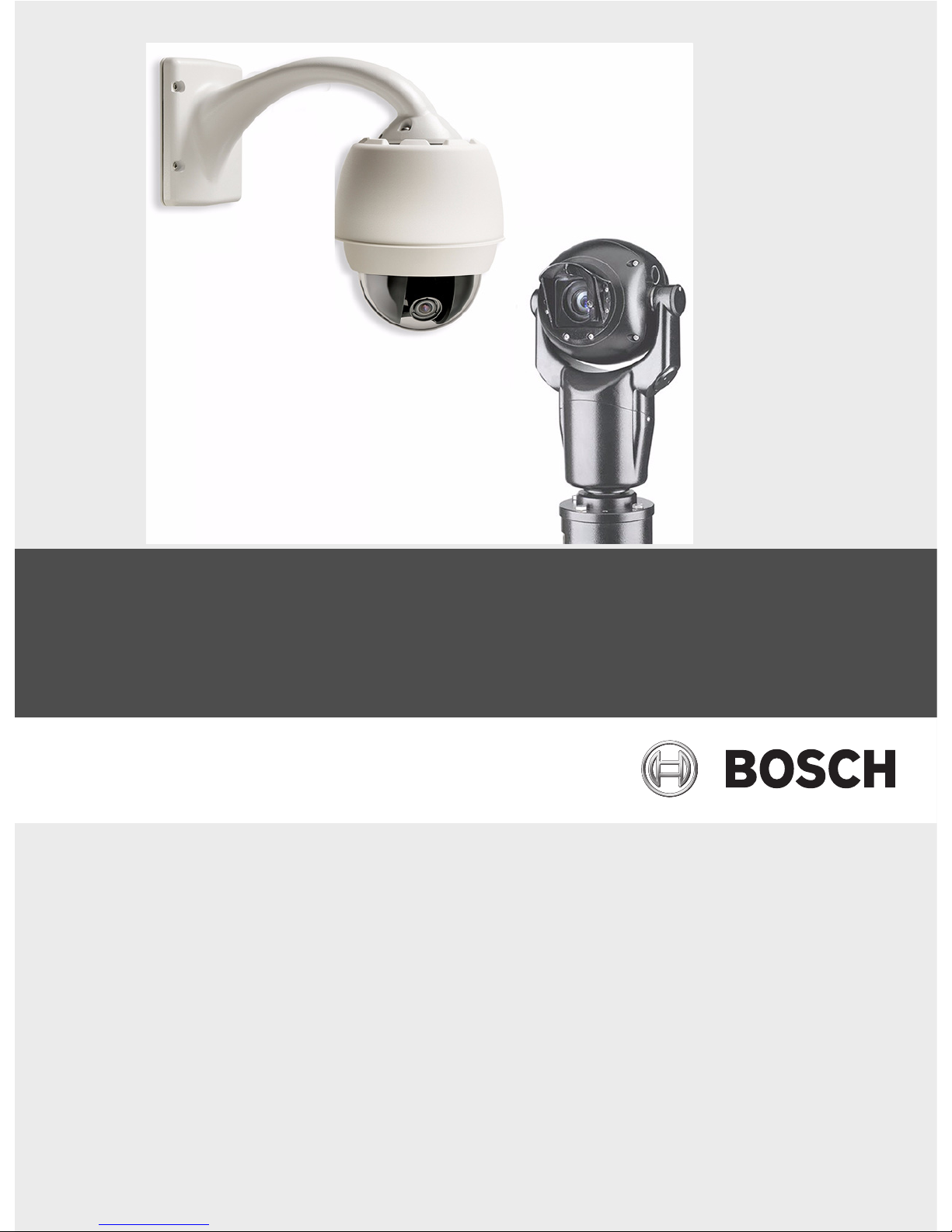
Firmware Update Manual
AutoDome 100/600/700/800 and MIC Series 550
en User Manual
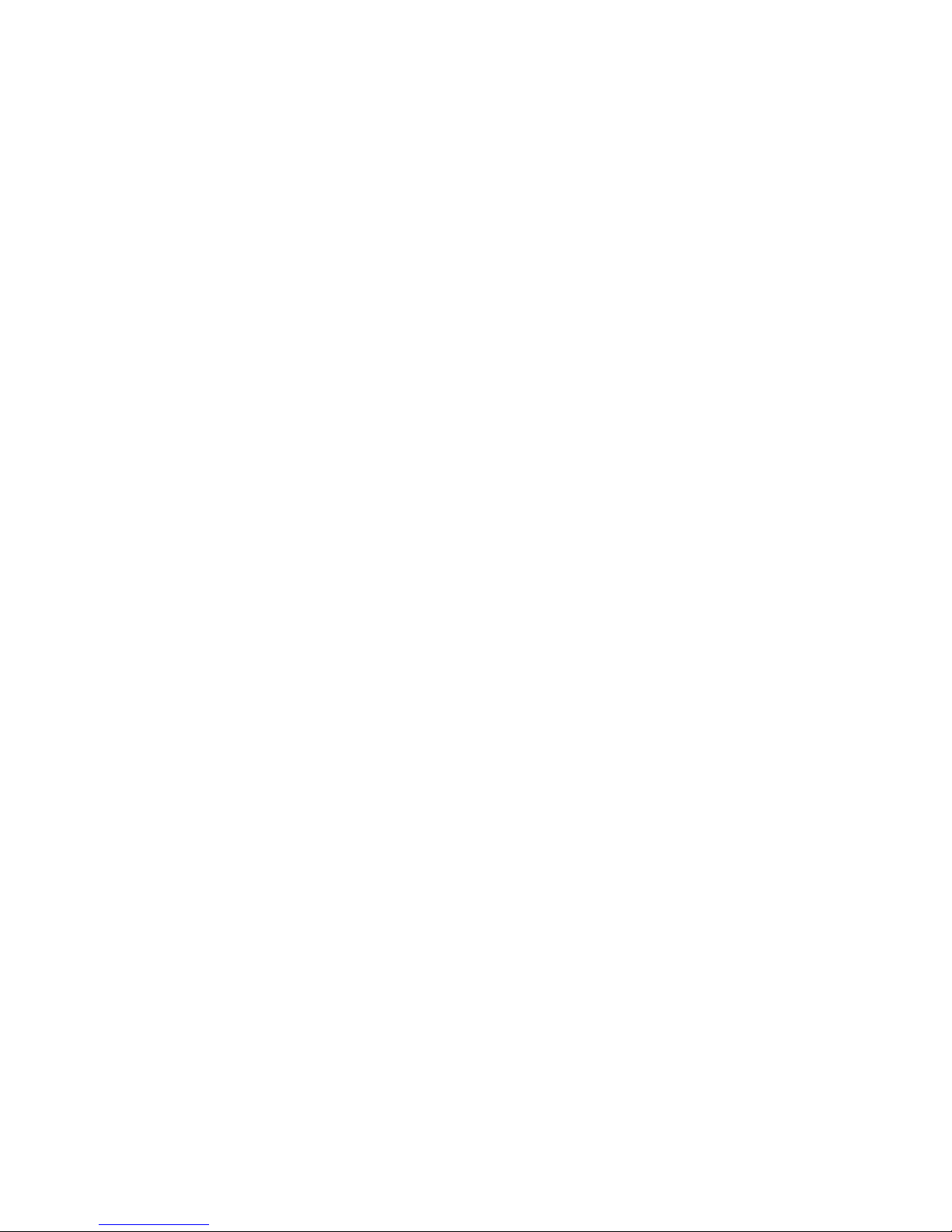
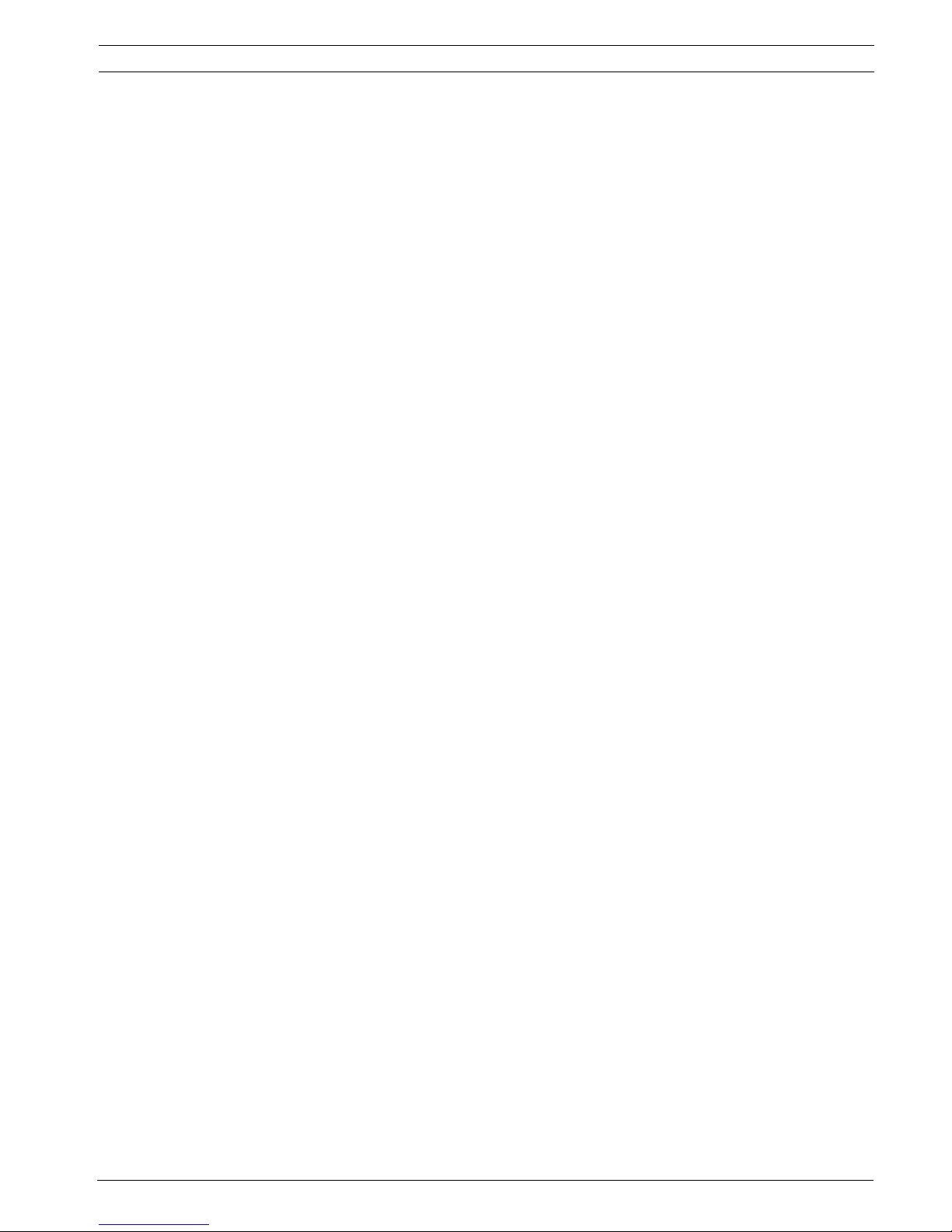
Table of Contents | en iii
Bosch Security Systems, Inc. Firmware Update Manual F.01U.097.269 | 4.0 | 2012.02
Table of Contents
1 IP AutoDome Firmware Updates via a TCP/IP Network............................................................................ 1
1.1 Upgrading the AutoDome 700 or AutoDome 800 ........................................................................................ 1
1.2 Beginning the Firmware Update Process..................................................................................................... 2
1.3 Updating The AutoDome 700 or AutoDome 800 Firmware.......................................................................... 4
1.3.1 Selecting and Uploading Firmware Files ..................................................................................................... 4
2 Analog Camera Firmware Updates via the CTFID...................................................................................... 7
2.1 Selecting the Service Pack .......................................................................................................................... 7
2.2 Hardware Connections ................................................................................................................................ 8
2.2.1 Bilinx Connections....................................................................................................................................... 8
2.2.2 Serial Connections....................................................................................................................................... 9
2.3 Launching the CTFID Software.................................................................................................................... 9
2.3.1 Launching with a Bilinx Connection ............................................................................................................ 9
2.3.2 Launching with an RS232/RS485 Serial Connection ................................................................................ 10
2.4 Uploading AutoDome or MIC Series 550 Firmware Files .......................................................................... 12
2.4.1 Uploading an AutoDome 100 Service Pack................................................................................................ 12
2.4.2 Uploading an AutoDome 600 or MIC Series 550 Service Pack .................................................................. 14
2.4.3 Order to Upload Files ................................................................................................................................ 14
2.4.4 Selecting and Uploading Firmware Files ................................................................................................... 15
2.4.5 Updating the SC Boot file .......................................................................................................................... 16
2.4.6 Updating the G5Main or MICMain Files ..................................................................................................... 18
2.4.7 Additional Language Option ...................................................................................................................... 21
2.4.8 Changing the OSD Language ..................................................................................................................... 22
3 Troubleshooting........................................................................................................................................ 23
3.1 AutoDome 600 Firmware Version Identification ........................................................................................ 23
3.2 AutoDome 700 / AutoDome 800................................................................................................................ 24
3.2.1 Web Browser Issues .................................................................................................................................. 24
3.2.2 IP Firmware Upgrade Fails......................................................................................................................... 24
3.3 Upgrading Firmware with the CTFID ......................................................................................................... 24
3.3.1 CTFID does not Connect ........................................................................................................................... 24
3.3.2 BILINX ........................................................................................................................................................ 25
3.3.3 Serial (RS232 or RS485)............................................................................................................................ 25
3.3.4 Firmware Upgrade via CTFID Fails............................................................................................................. 25
3.4 Auto Tracker Does not Activate with ON 78 ENTER................................................................................... 26
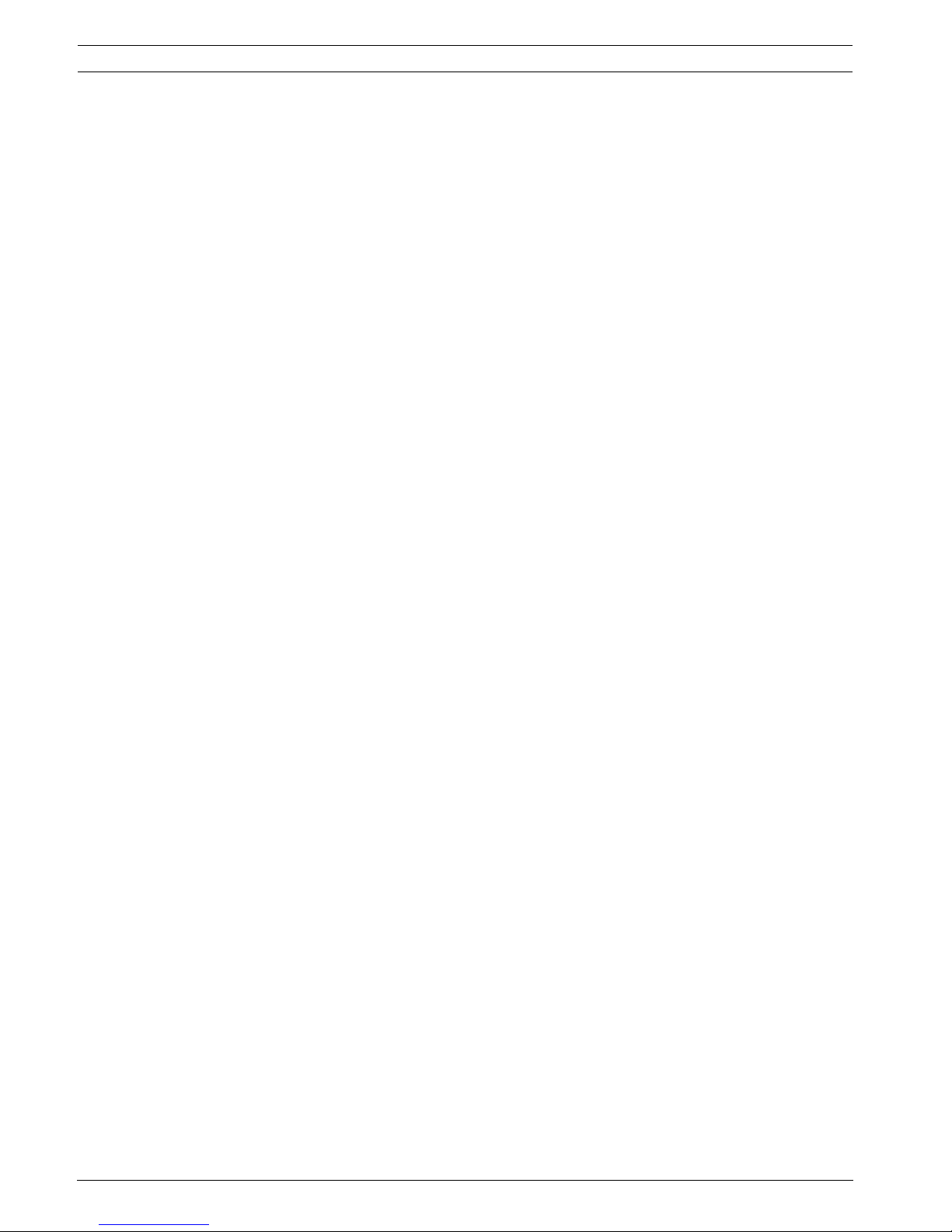
iv en | Table of Contents
F.01U.097.269 | 4.0 | 2012.02 Firmware Update Manual Bosch Security Systems, Inc.
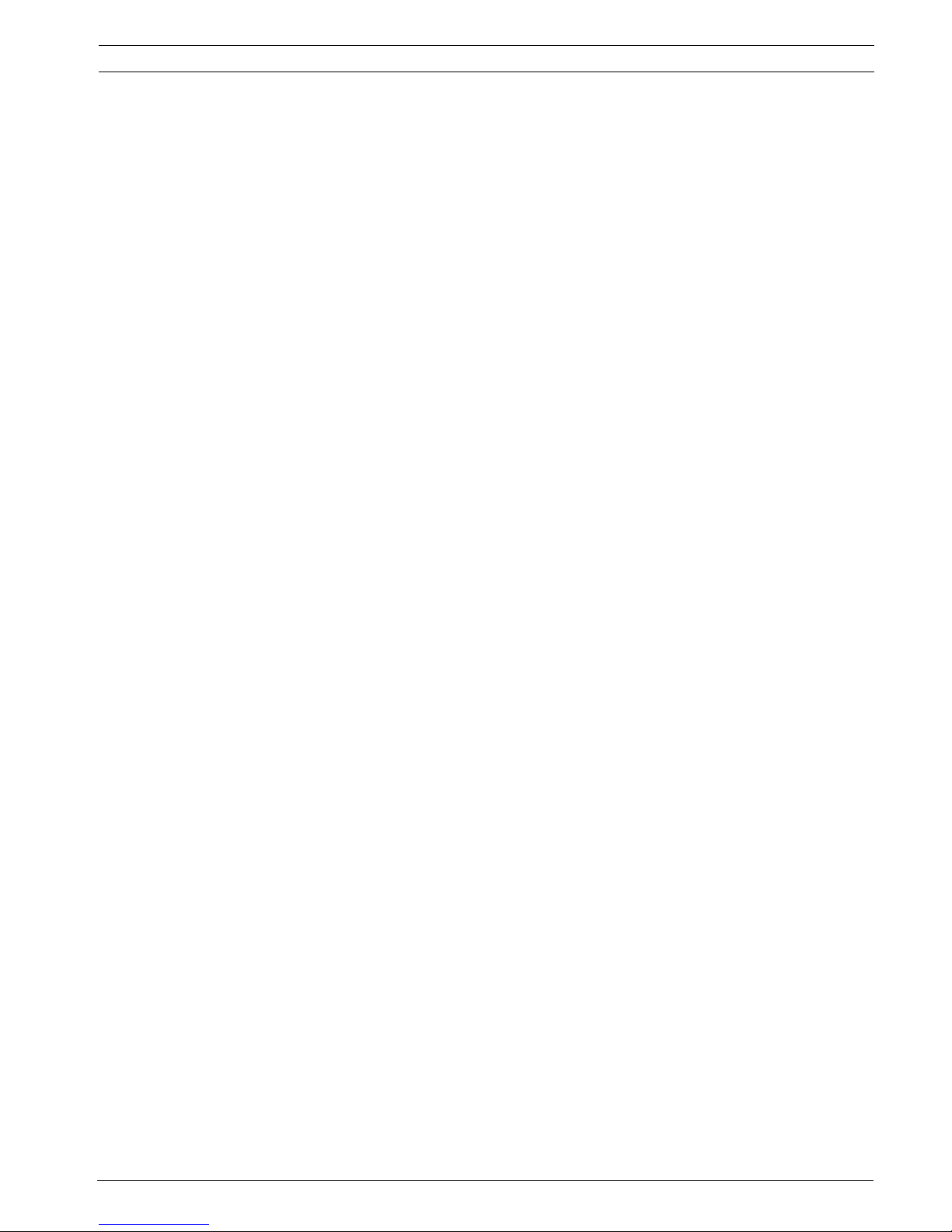
AutoDome 700/800 IP AutoDome Firmware Updates via a TCP/IP Network | en 1
Bosch Security Systems, Inc. Firmware Update Manual F.01U.097.269 | 4.0 | 2012.02
1 IP AutoDome Firmware Updates via a TCP/IP Network
The AutoDome 700 and AutoDome 800 incorporate a network video server in the IP module.
The primary function of the server is to encode video and control data for transmission over a
TCP/IP network. The IP AutoDome also allows an operator to update the AutoDome firmware
via the TCP/IP network.
Refer to the AutoDome 700 or AutoDome 800 Installation and User Manuals for specific
instructions on configuring an IP AutoDome.
To update firmware on an AutoDome 100 or an AutoDome 600 see Section 2 Analog Camera
Firmware Updates via the CTFID, page 7.
1.1 Upgrading the AutoDome 700 or AutoDome 800
The preferred method to update an IP AutoDome is through a direct connection between the
AutoDome and a PC. This method entails connecting the Ethernet cable from the IP AutoDome
directly to the Ethernet port of a PC.
If the direct-connect method is not practical you can also update the IP AutoDome through a
Local Area Network (LAN). You cannot, however, update the IP AutoDome through a Wide
Area Network (WAN) or via the Internet.

2 en | IP AutoDome Firmware Updates via a TCP/IP Network AutoDome 700/800
F.01U.097.269 | 4.0 | 2012.02 Firmware Update Manual Bosch Security Systems, Inc.
1.2 Beginning the Firmware Update Process
Use this procedure to connect to your IP AutoDome and to navigate to the Firmware Update
page.
1. Launch Internet Explorer and type the IP address for the AutoDome in the Address bar
and click Go.
Internet Explorer opens the Livepage view for the IP AutoDome.
2. Click the SETTINGS link, located at the top of the page.
Figure 1.1 Select SETTINGS link
3. Click the Service link in the left pane.
Figure 1.2 Select the Service link

AutoDome 700/800 IP AutoDome Firmware Updates via a TCP/IP Network | en 3
Bosch Security Systems, Inc. Firmware Update Manual F.01U.097.269 | 4.0 | 2012.02
4. Click the Maintenance link below the Service link.
Figure 1.3 Service Settings Maintenance option
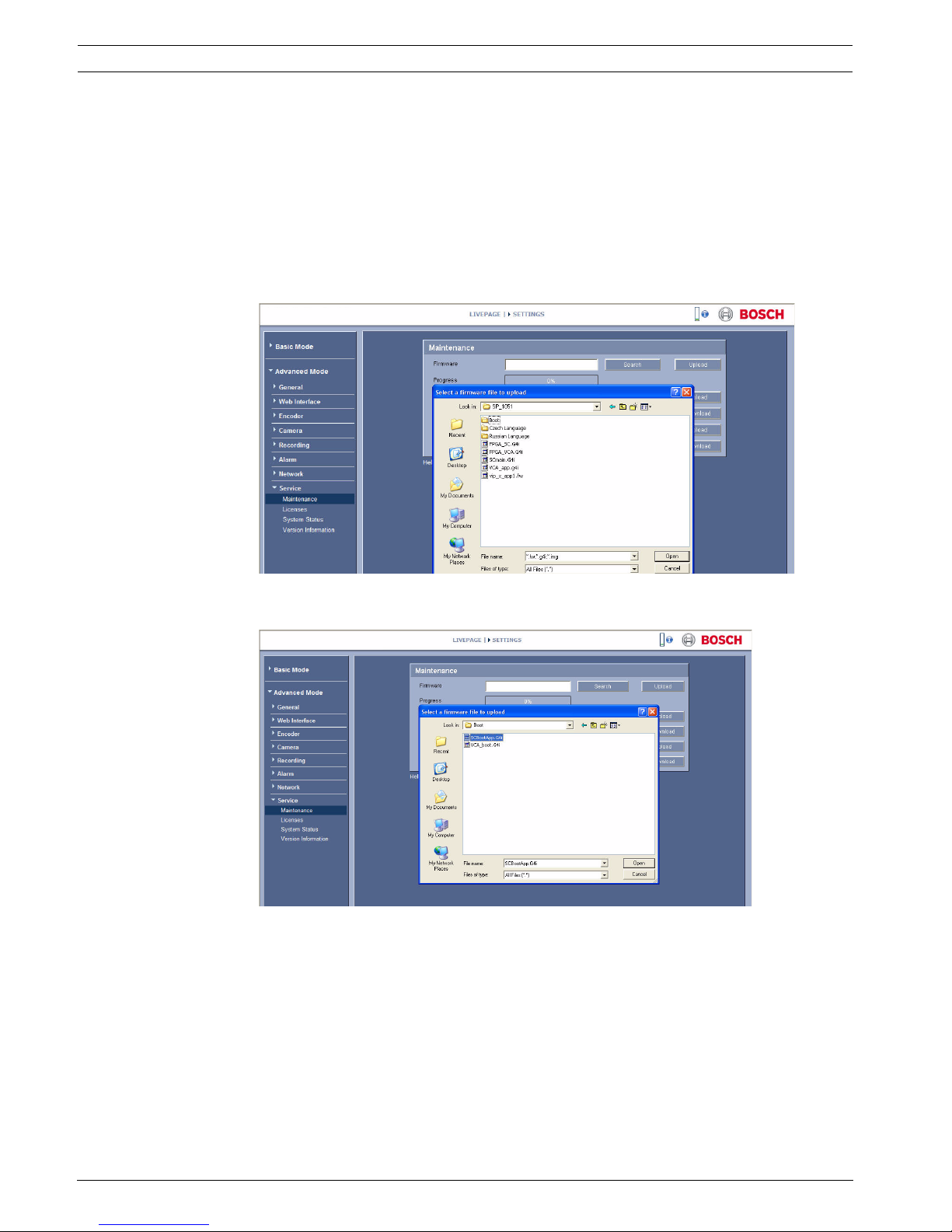
4 en | IP AutoDome Firmware Updates via a TCP/IP Network AutoDome 700/800
F.01U.097.269 | 4.0 | 2012.02 Firmware Update Manual Bosch Security Systems, Inc.
1.3 Updating The AutoDome 700 or AutoDome 800 Firmware
The latest firmware is available on the Bosch Security Systems Web site.
A firmware update contains one file (typically a .fw file) and updates the communications
module inside the AutoDome.
1.3.1 Selecting and Uploading Firmware Files
To upload the firmware file, use the following procedure:
1. Click the Search button next to the Firmware Upload field; then browse to the directory
that contains the firmware file.
Figure 1.4 Choose firmware directory
2. Select the appropriate firmware update file and click Open.
Figure 1.5 Select a Firmware file to upload
3. Click the Upload button.
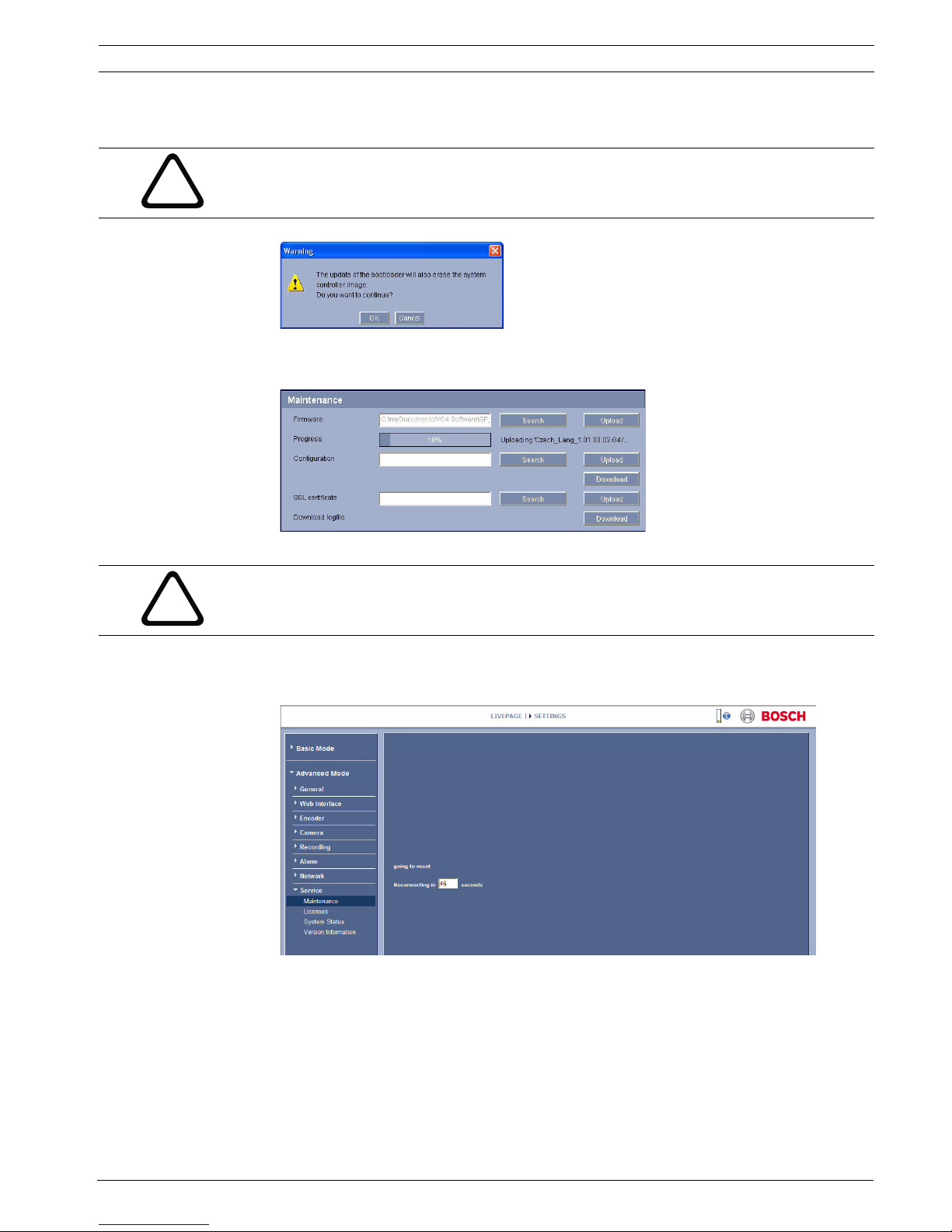
AutoDome 700/800 IP AutoDome Firmware Updates via a TCP/IP Network | en 5
Bosch Security Systems, Inc. Firmware Update Manual F.01U.097.269 | 4.0 | 2012.02
4. Click OK to the warning message to continue the firmware upload, or Cancel to stop the
upload.
Figure 1.6 Warning message
The page displays a progress bar as the firmware is uploaded.
Figure 1.7 Upload progress bar
Note: Once the progress bar reaches 100% the system opens the reset page. Allow the
reset page to complete its action.
Figure 1.8 System Reset
5. Once the reset is complete, the upgrade is complete.
!
CAUTION! Updating the firmware erases all device settings. To save these settings, click the
Configuration download button to save the current device settings and then upload this file
after the completion of the firmware update.
!
CAUTION! Do not perform any action, click any object in, or minimize the Internet Explorer
browser window during the firmware upload.
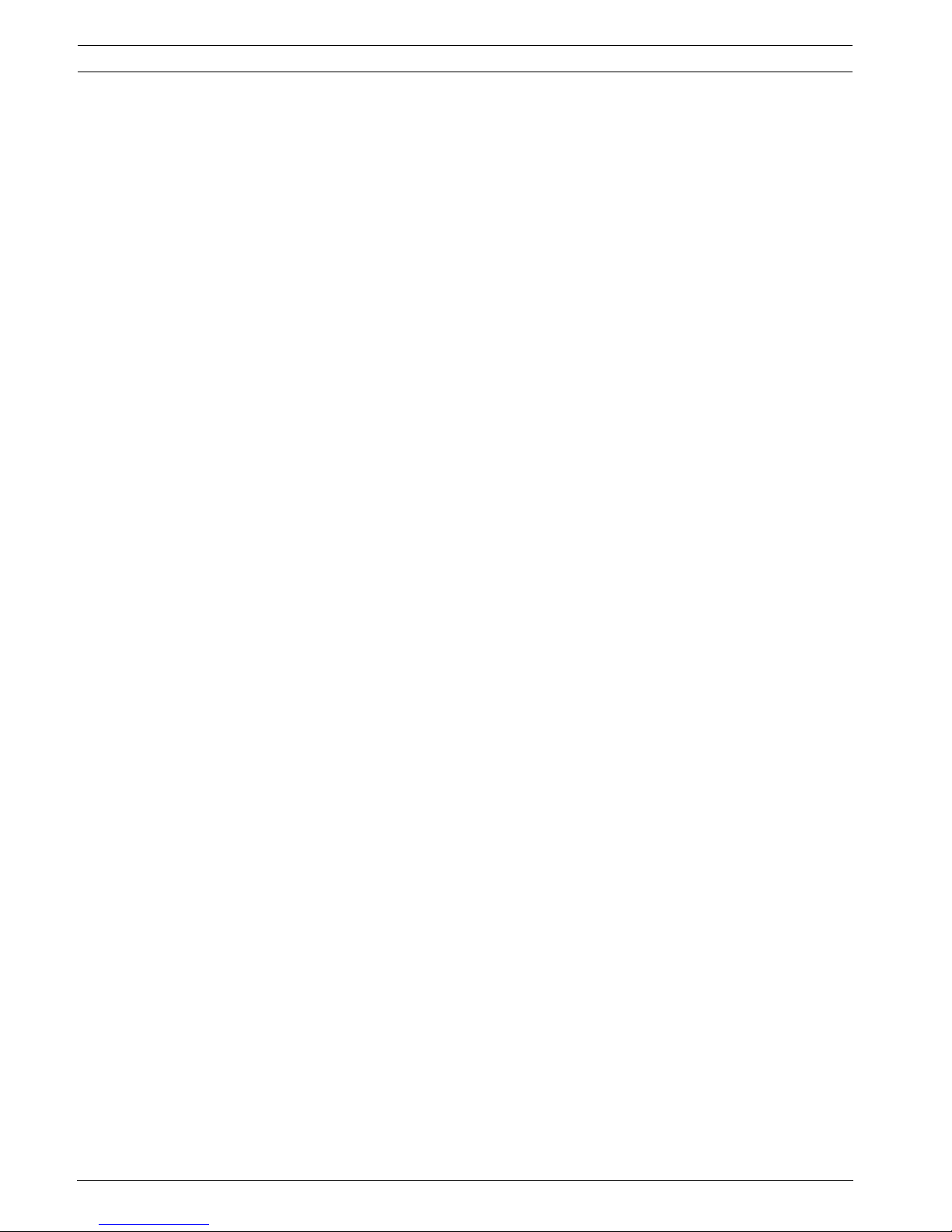
6 en | IP AutoDome Firmware Updates via a TCP/IP Network AutoDome 700/800
F.01U.097.269 | 4.0 | 2012.02 Firmware Update Manual Bosch Security Systems, Inc.
