Page 1
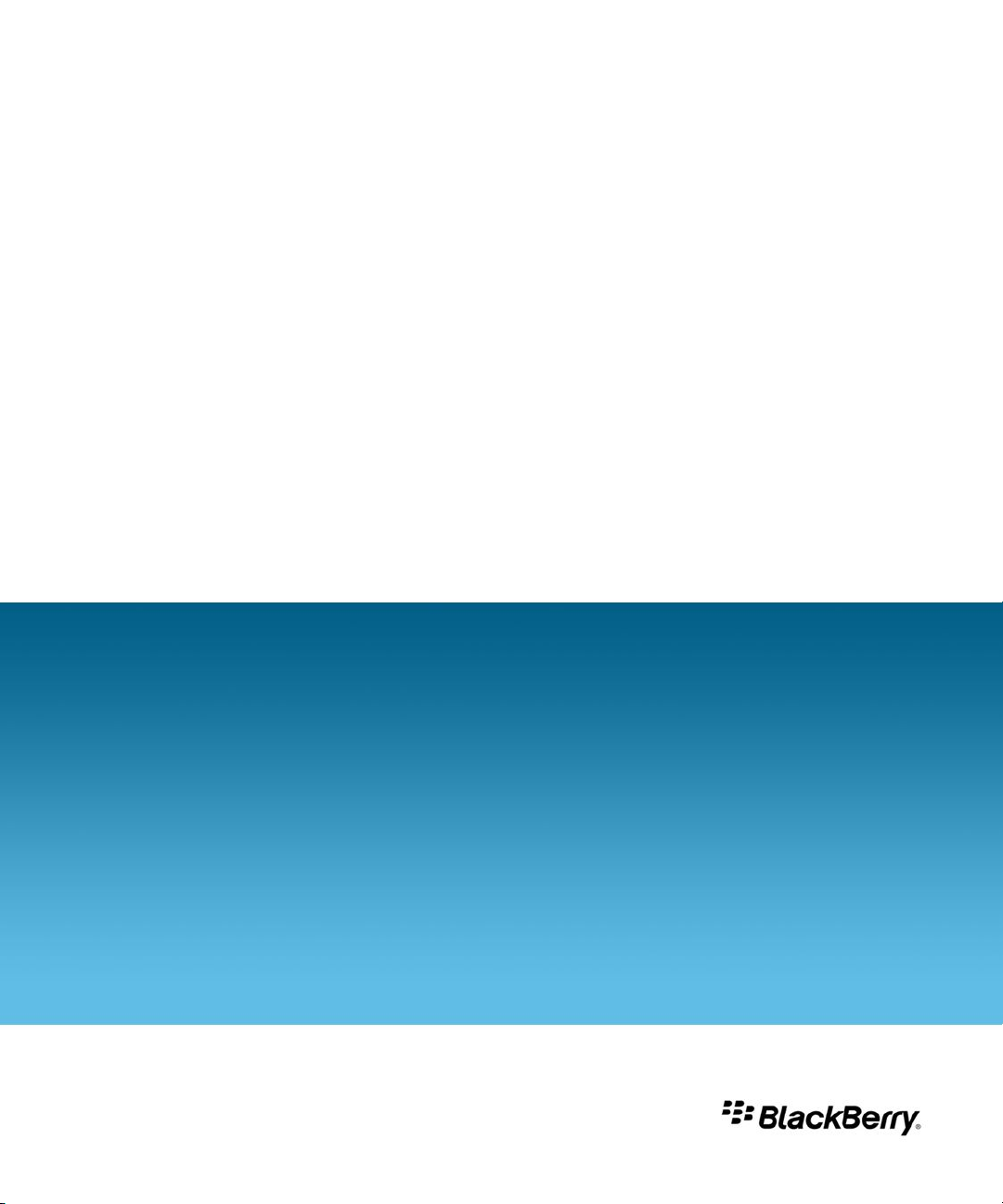
BlackBerry Enterprise Server Resource Kit
BlackBerry Enterprise Server User Administration Tool
Version: 5.0
Administration Guide
Page 2
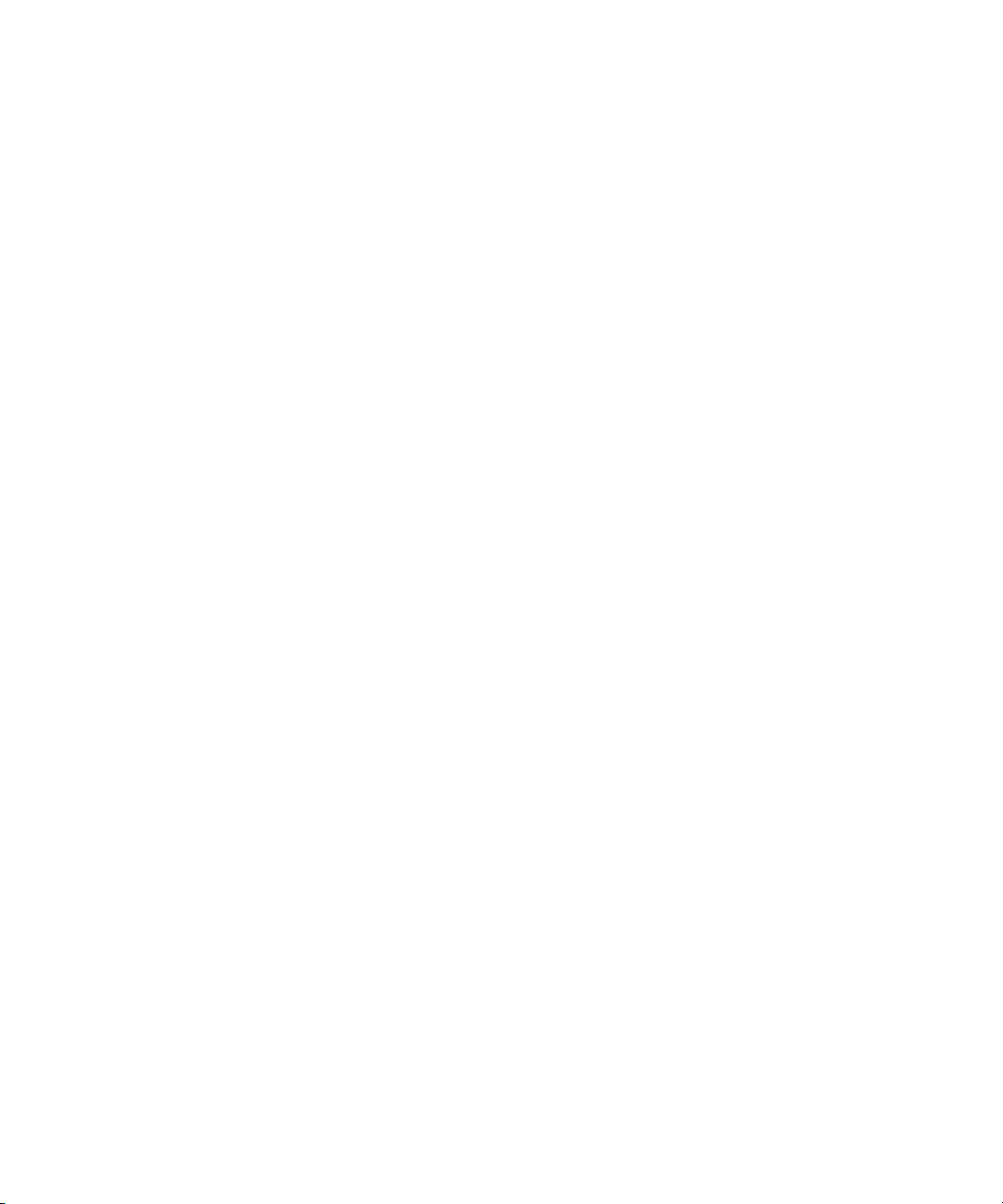
SWD-504685-0330050601-001
Page 3
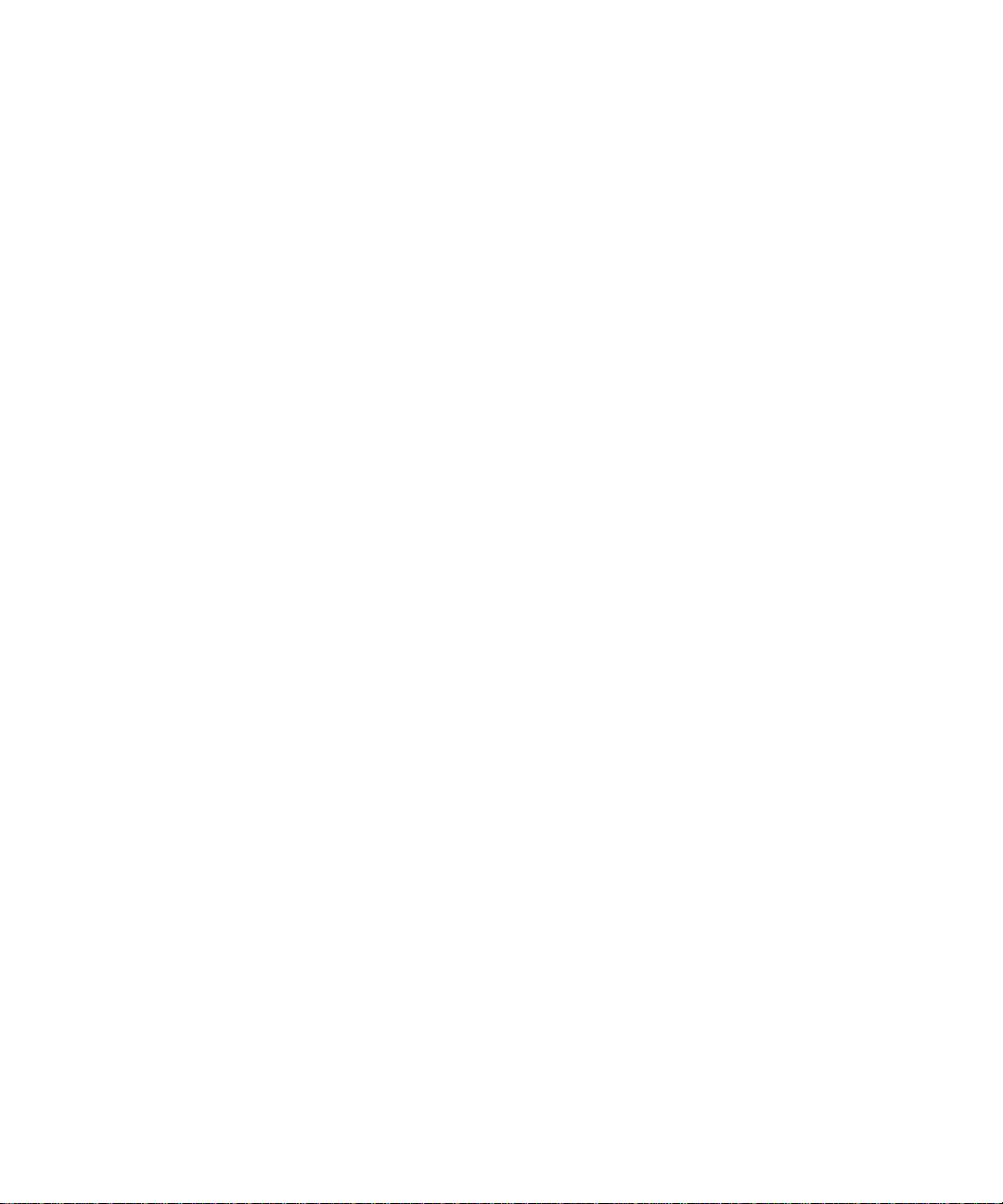
Contents
1 Overview....................................................................................................................................................................................... 5
BlackBerry Enterprise Server User Administration Tool............................................................................................................. 5
Preconfigured administrative roles for the BlackBerry Enterprise Server................................................................................ 5
New in this release......................................................................................................................................................................... 9
Compatibility of authentication methods with previous versions of the BlackBerry Enterprise Server User Administration
Tool................................................................................................................................................................................................... 12
Supported authentication models........................................................................................................................................ 12
Authentication credentials.................................................................................................................................................... 12
Syntax for authentication credentials.................................................................................................................................. 13
Setting authentication credentials....................................................................................................................................... 13
Storing an encrypted set of authentication credentials in the Windows registry.......................................................... 13
Extracting credentials that are stored in the Windows registry........................................................................................ 14
String value requirements..................................................................................................................................................... 14
Use cases................................................................................................................................................................................. 14
2 Managing user accounts............................................................................................................................................................ 17
Adding user accounts..................................................................................................................................................................... 17
Add a new user account to the BlackBerry Enterprise Server........................................................................................... 17
Add a new user account to a group...................................................................................................................................... 18
Add an existing user account to a group............................................................................................................................. 18
Assign a software configuration to a user account............................................................................................................ 18
Finding user accounts.................................................................................................................................................................... 19
Find a user account................................................................................................................................................................ 19
Changing and removing user accounts........................................................................................................................................ 19
Move a user account to a different BlackBerry Enterprise Server.................................................................................... 19
Move a user account to a different user group................................................................................................................... 20
Delete a user account from a group..................................................................................................................................... 20
Delete a software configuration from a user account........................................................................................................ 20
Delete a user account from the BlackBerry Enterprise Server.......................................................................................... 21
Change user account settings....................................................................................................................................................... 21
List the groups in a BlackBerry Domain....................................................................................................................................... 22
3 Managing email message forwarding...................................................................................................................................... 23
Turn on or turn off email message forwarding............................................................................................................................ 23
Page 4
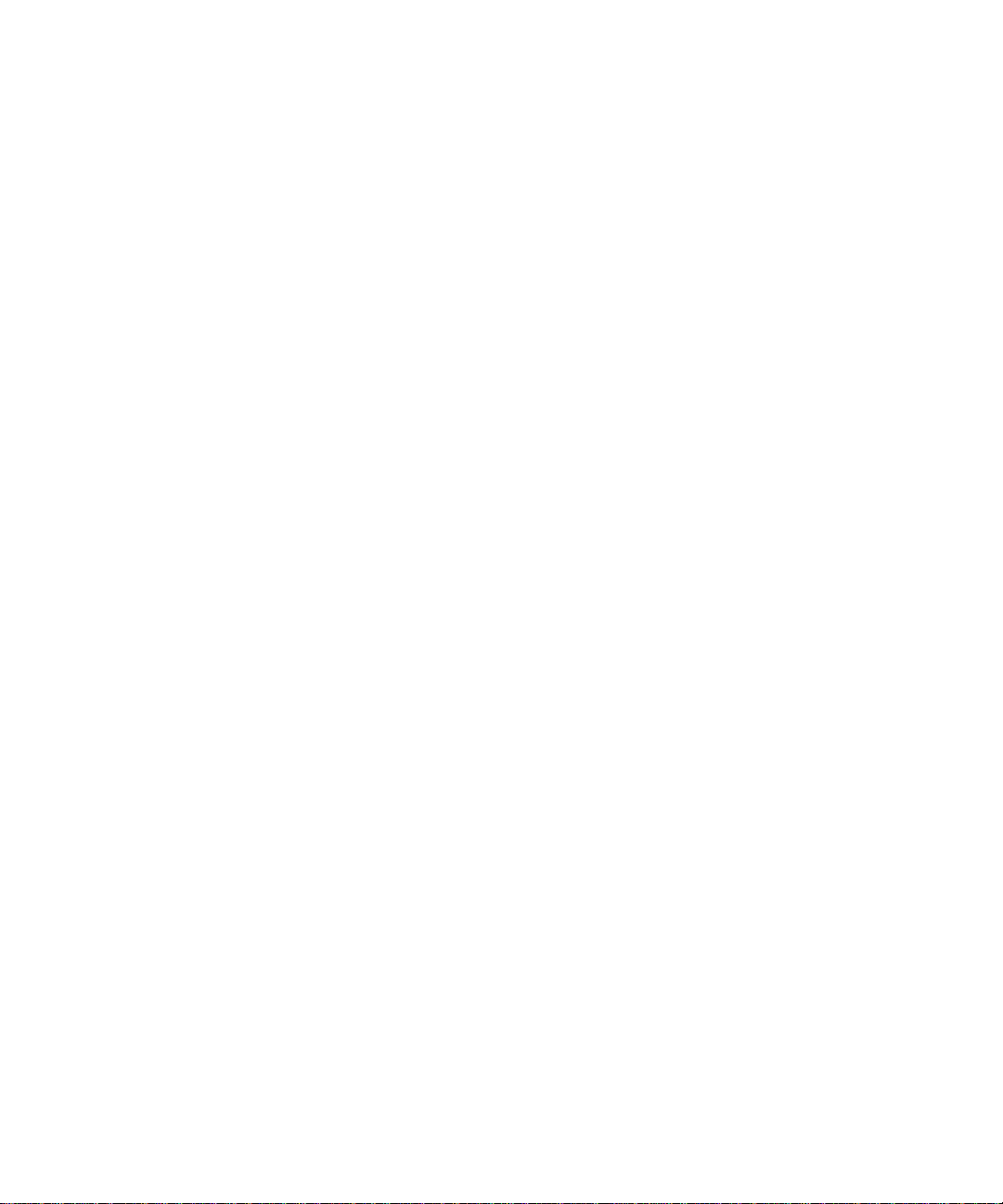
List the folders that are available for email message forwarding............................................................................................. 23
Turn on or turn off email message forwarding for folders......................................................................................................... 24
4 Managing IT policies and IT policy rules.................................................................................................................................. 25
List the IT policy rules in an IT policy............................................................................................................................................ 25
Set IT policy rules for a user account............................................................................................................................................ 26
List the IT policies in the BlackBerry Configuration Database.................................................................................................. 26
5 Managing BlackBerry devices................................................................................................................................................... 27
Set a password for a BlackBerry device........................................................................................................................................ 27
Set owner information on a BlackBerry device............................................................................................................................ 27
Delete pending messages.............................................................................................................................................................. 28
Resend a service book.................................................................................................................................................................... 28
Resend the peer-to-peer encryption key..................................................................................................................................... 29
Protect a stolen BlackBerry device................................................................................................................................................ 29
6 Sending notification messages to BlackBerry devices.......................................................................................................... 30
Send a notification PIN message.................................................................................................................................................. 30
Send a notification email message............................................................................................................................................... 31
7 Retrieving user account statistics and information about BlackBerry devices.................................................................. 32
Retrieve user account statistics..................................................................................................................................................... 32
Results of a statistics query for a user account................................................................................................................... 32
Clear user account statistics.......................................................................................................................................................... 34
Retrieve enterprise activation statistics for a user account....................................................................................................... 34
8 Retrieving BlackBerry device information............................................................................................................................... 36
List the applications that are available on one or more BlackBerry devices............................................................................ 36
List the BlackBerry devices that a specific application is installed on..................................................................................... 36
Retrieve the statistics for BlackBerry devices.............................................................................................................................. 36
Results of a statistics query for a BlackBerry device.......................................................................................................... 37
List the modules and .cod files that are available on a BlackBerry device............................................................................... 38
9 Retrieve statistics for the BlackBerry Enterprise Server or the messaging server............................................................ 39
Results of a statistics query for a BlackBerry Enterprise Server................................................................................................ 39
10 Troubleshooting the BlackBerry Enterprise Server User Administration Tool................................................................... 41
Page 5
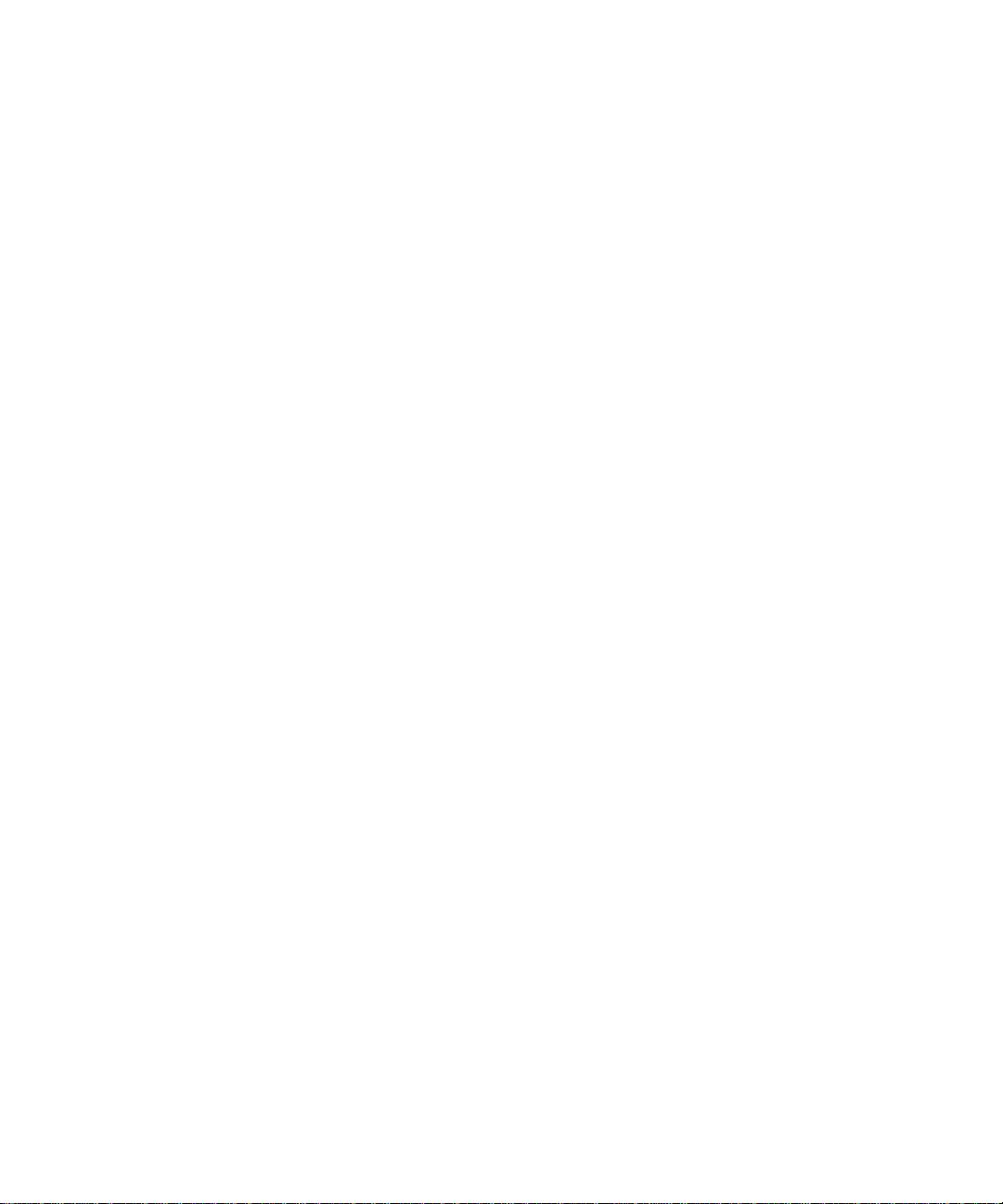
Check the status of the BlackBerry Enterprise Server User Administration Tool................................................................... 41
Configuring log files....................................................................................................................................................................... 41
11 Parameters for the BlackBerry Enterprise Server User Administration Tool..................................................................... 43
Using the command summary in the help file............................................................................................................................ 43
12 Common parameters................................................................................................................................................................... 44
13 Input, output, and user feedback parameters......................................................................................................................... 45
14 -add................................................................................................................................................................................................ 47
15 -assign_swconfig......................................................................................................................................................................... 50
16 -change......................................................................................................................................................................................... 52
17 -delete........................................................................................................................................................................................... 56
18 -find............................................................................................................................................................................................... 58
19 -handheld_info............................................................................................................................................................................ 59
20 -kill_handheld.............................................................................................................................................................................. 62
21 -list................................................................................................................................................................................................. 64
22 -move............................................................................................................................................................................................. 67
23 -resend_peer_to_peer_key....................................................................................................................................................... 69
24 -resend_service_book................................................................................................................................................................ 70
25 -send_email.................................................................................................................................................................................. 71
26 -send_pin...................................................................................................................................................................................... 73
27 -set_client_auth.......................................................................................................................................................................... 75
28 -set_folder_redirection.............................................................................................................................................................. 77
29 -set_owner_info.......................................................................................................................................................................... 79
Page 6
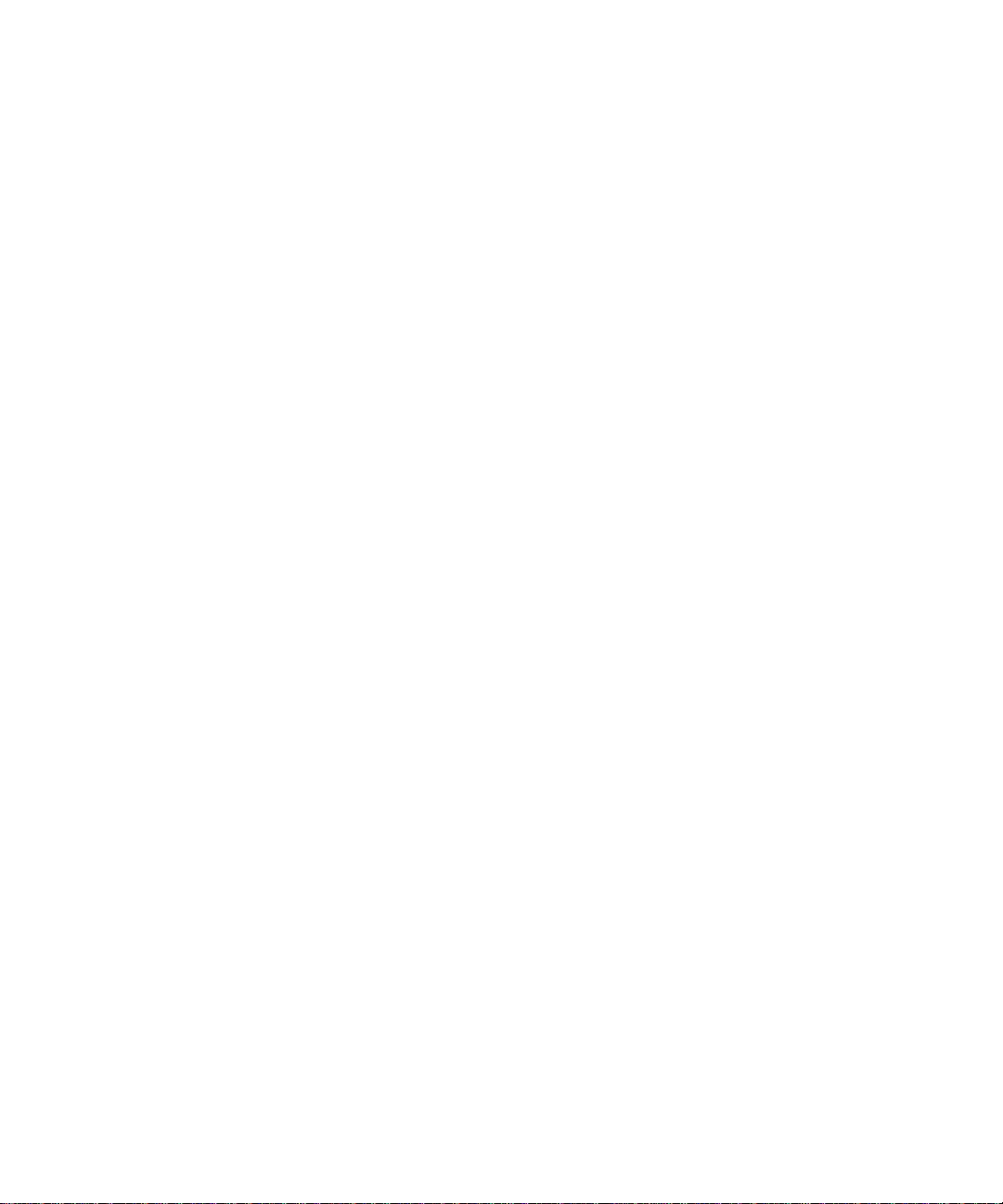
30 -set_password.............................................................................................................................................................................. 81
31 -set_user_itpolicy_rule.............................................................................................................................................................. 82
32 -stats.............................................................................................................................................................................................. 84
33 -status........................................................................................................................................................................................... 86
34 Glossary......................................................................................................................................................................................... 87
35 Provide feedback......................................................................................................................................................................... 88
36 Legal notice.................................................................................................................................................................................. 89
Page 7
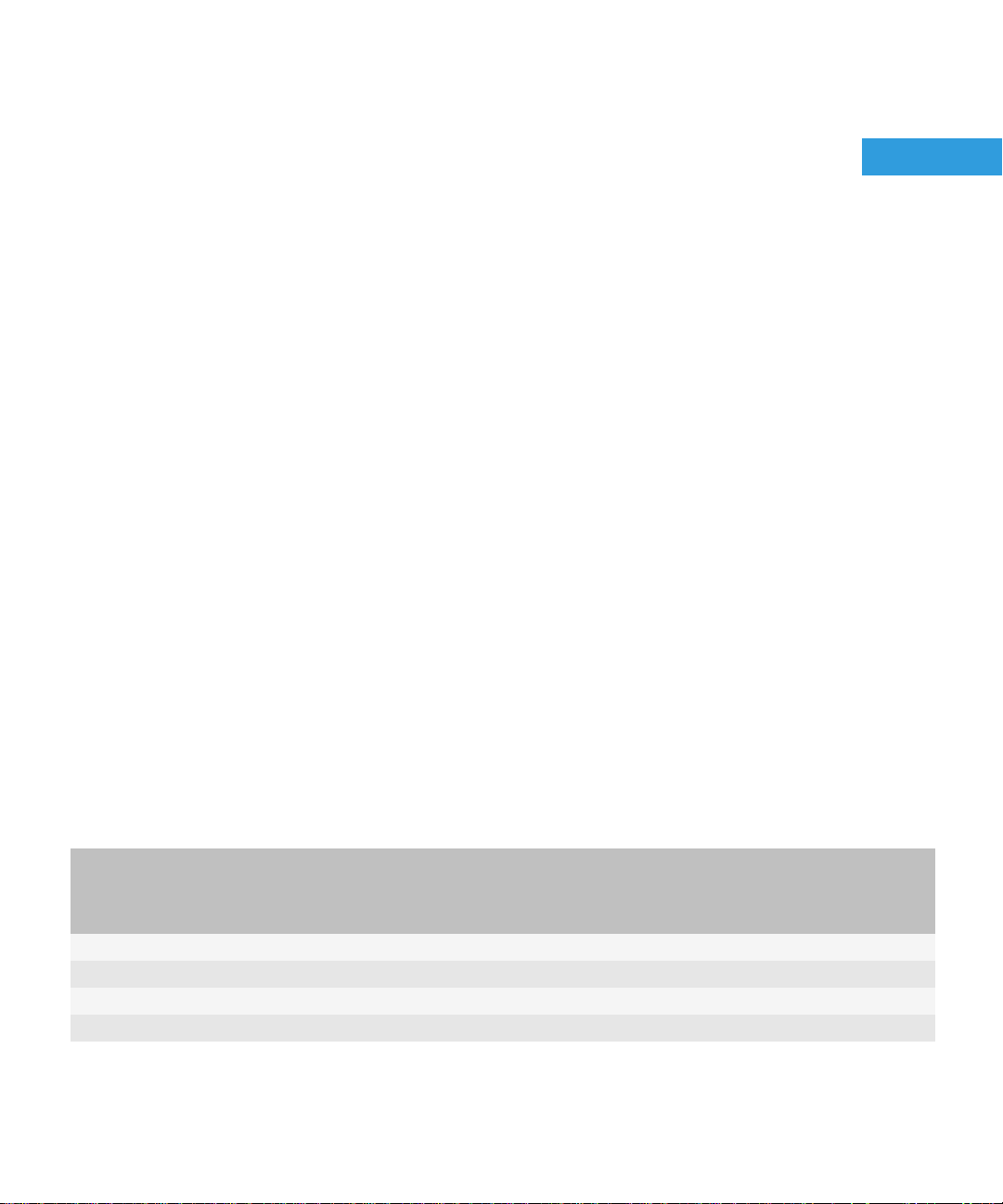
Administration Guide
Overview
Overview
The BlackBerry® Enterprise Server Resource Kit is a collection of tools that can help you extend your ability to manage and
monitor the BlackBerry® Enterprise Solution. You can download the BlackBerry Enterprise Server Resource Kit from
www.blackberry.com/support/downloads.
The BlackBerry Enterprise Server Resource Kit contains the following tool packages:
• BlackBerry Enterprise Server User Administration Tool
• BlackBerry Analysis, Monitoring, and Troubleshooting Tools
• BlackBerry Enterprise Transporter
1
BlackBerry Enterprise Server User Administration Tool
You can use the BlackBerry® Enterprise Server User Administration Tool to manage user accounts on the BlackBerry® Enterprise
Server on a large scale. For example, you can add, find, move, and remove user accounts, or change user account configurations.
You can run the BlackBerry Enterprise Server User Administration Tool from a command prompt to perform BlackBerry Enterprise
Server administration tasks or to gather management and monitoring information.
The BlackBerry Enterprise Server User Administration Tool connects to the BlackBerry Administration Service to obtain
information from and store information in the BlackBerry Configuration Database.
Preconfigured administrative roles for the BlackBerry Enterprise Server
The BlackBerry® Enterprise Server installation includes preconfigured administrative roles. Each preconfigured administrative
role has a number of permissions turned on.
You can configure additional permissions in the preconfigured administrative roles, or you can turn off any of the permissions
that are shown in the following table. For more information, visit www.blackberry.com/go/serverdocs to read the BlackBerry
Enterprise Server Administration Guide.
Permission name Security role
Create a group * * * *
Delete a group * * *
View a group (across Group) * * * * *
Edit a group (across Group) * * * *
Enterprise
role
Senior
Helpdesk
role
Junior
Helpdesk
role
Server only
role
User only
role
5
Page 8
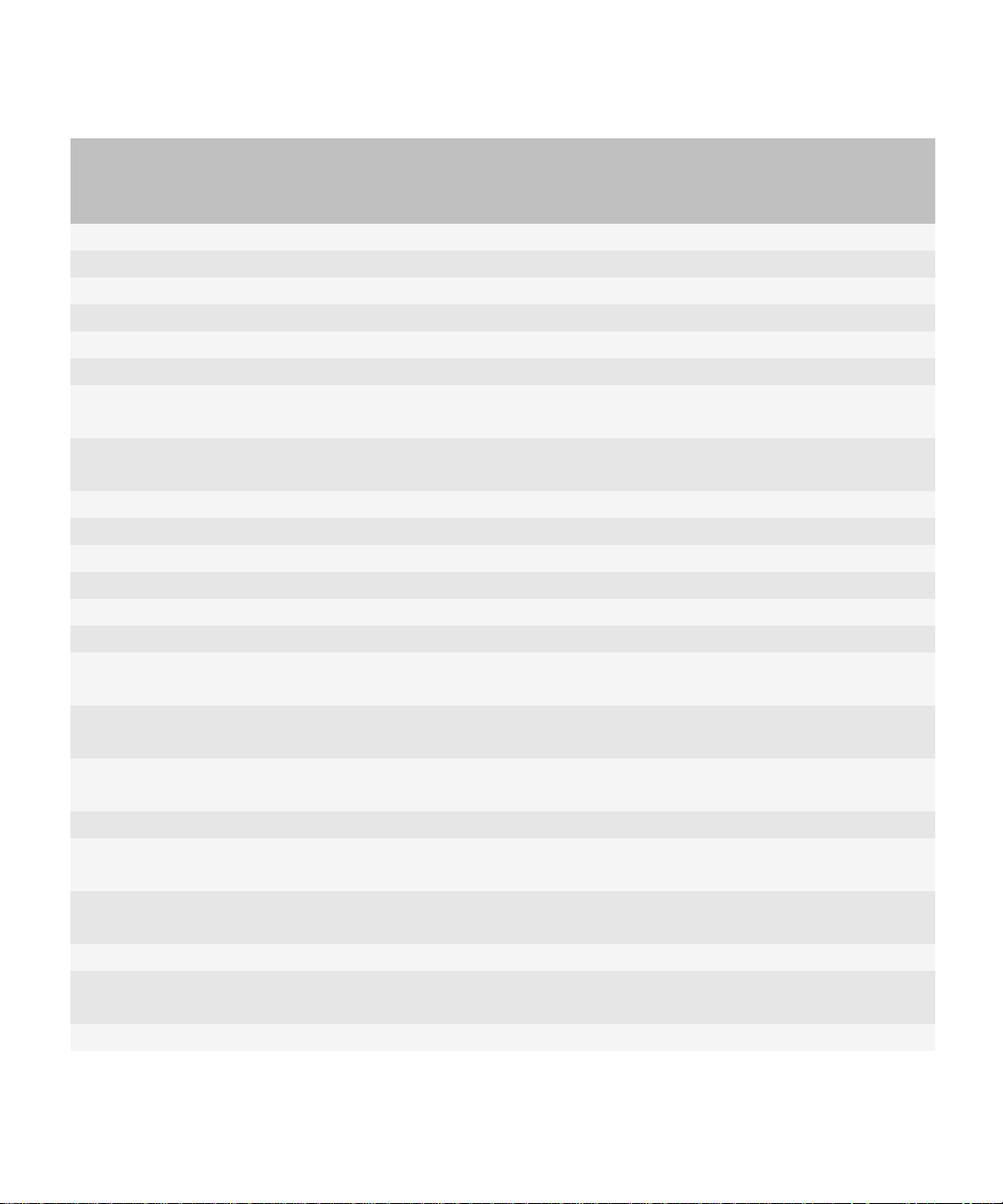
Administration Guide
Preconfigured administrative roles for the BlackBerry Enterprise Server
Permission name Security role
Enterprise
role
Senior
Helpdesk
role
Junior
Helpdesk
role
Server only
role
Create a user * * * *
Delete a user * * * *
View a user (across Group) * * * * *
Edit a user (across Group) * * * *
View a device (across Group) * * * * *
Edit a device (across Group) * * * * *
View device activation
* * *
settings
Edit device activation
* * *
settings
Create an IT policy * * *
Delete an IT policy * * *
View an IT policy * * * * *
Edit an IT policy * * *
Import an IT policy * * *
Export a data file * * * *
Create a user-defined IT
* * *
policy template
Delete a user-defined IT
* * *
policy template
Edit a user-defined IT policy
* * *
template
Import an IT policy template * * *
Create a software
* * *
configuration
View a software
* * * * *
configuration
Edit a software configuration * * *
Delete a software
* * *
configuration
Create an application * * *
User only
role
6
Page 9
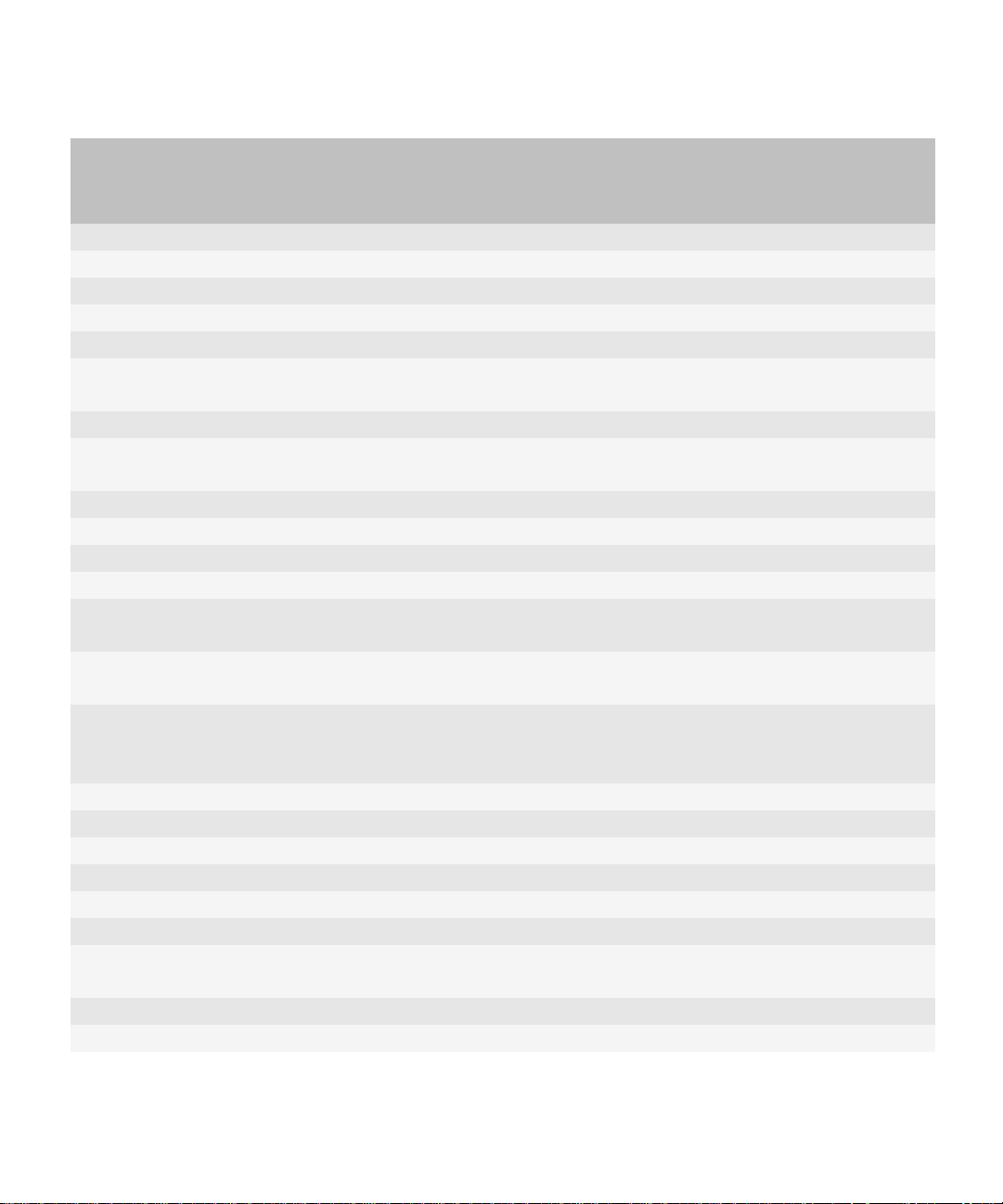
Administration Guide
Preconfigured administrative roles for the BlackBerry Enterprise Server
Permission name Security role
Enterprise
role
Senior
Helpdesk
role
Junior
Helpdesk
role
Server only
role
View an application * * * * *
Edit an application * * *
Delete an application * * *
Create an administrator user * * *
Specify activation password * * * * *
Turn off and on external
* * * *
services
Clear activation password * * * * *
Clear synchronization
* * * *
backup data
Clear user statistics * * * * *
Reset user field mapping * * * *
Turn on redirection * * * *
Turn off redirection * * * *
Refresh available user list
* * * * *
from company directory
Synchronize GroupWise®
* * *
System Address Book
Clear and synchronize
* * *
GroupWise System Address
Book
View a server * * *
Edit a server * * *
View a component * * *
Edit a component * * *
View an instance * * *
Edit an instance * * *
Change the status of an
* * *
instance
Edit an instance relationship * * *
View a job * * *
User only
role
7
Page 10
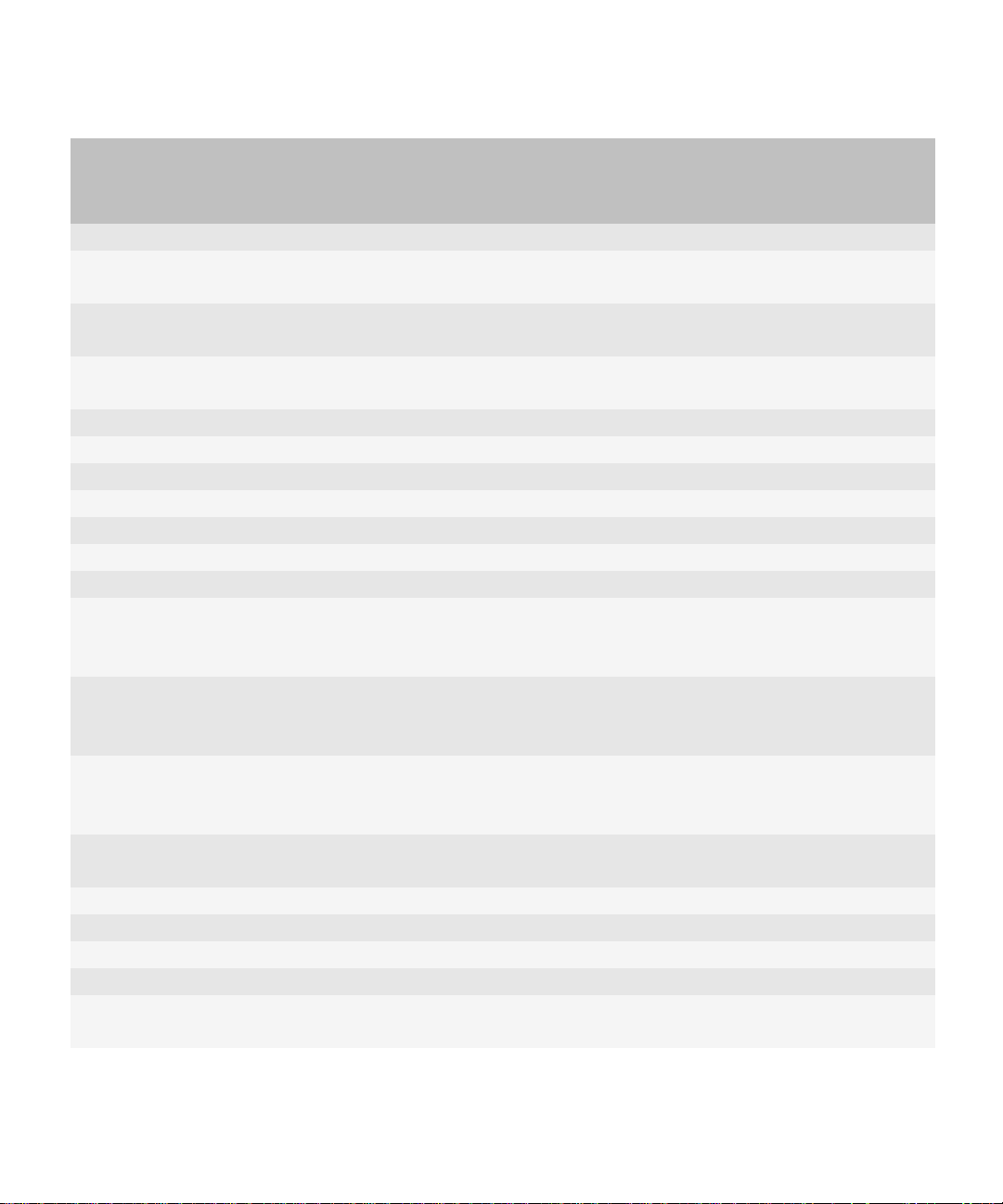
Administration Guide
Preconfigured administrative roles for the BlackBerry Enterprise Server
Permission name Security role
Enterprise
role
Senior
Helpdesk
role
Junior
Helpdesk
role
Server only
role
Edit a job * * *
View default distribution
* * *
settings for a job
Edit default distribution
* * *
settings for a job
Update peer-to-peer
* * *
encryption key
View job distribution settings * * *
Edit job distribution settings * * *
Delete an instance * * *
Edit license keys * * *
License key view * * *
Manually fail a job * * *
Clear instance statistics * * *
Clear statistics for a
* * *
BlackBerry MDS Connection
Service instance
View push rules for the
* * * * * *
BlackBerry MDS Connection
Service
View pull rules for the
* * * * *
BlackBerry MDS Connection
Service
Send message (across
* * * * *
Group)
Create a role * *
Delete a role * *
View a role * * *
Edit a role * *
Add and remove a role
* * *
(across Group)
User only
role
8
Page 11
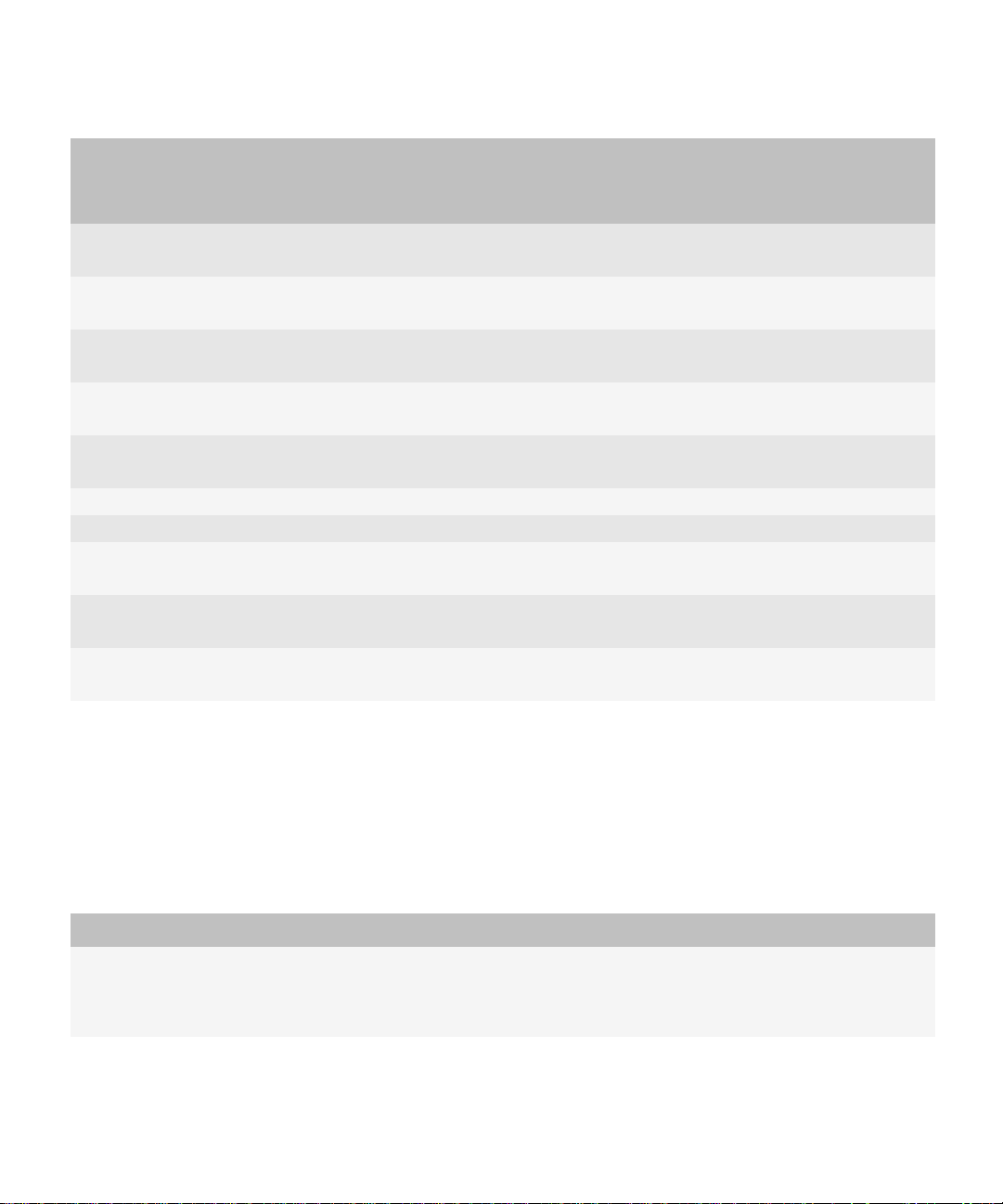
Administration Guide
New in this release
Permission name Security role
View a group across
organizations
Edit a group across
organizations
Add and remove a role across
organizations
View a device across
organizations
Edit a device across
organizations
Register an event notification
Create an event notification
Edit a BlackBerry
Administration Service timer
View BlackBerry Monitoring
Service information
Edit BlackBerry Monitoring
Service settings
Enterprise
role
Senior
Helpdesk
role
Junior
Helpdesk
role
Server only
role
User only
role
New in this release
BlackBerry Analysis, Monitoring, and Troubleshooting Tools
The functionality of the following BlackBerry® Analysis, Monitoring, and Troubleshooting Tools has been integrated into the
BlackBerry Enterprise Server User Administration Tool. As a result, the tools are no longer distributed separately.
Tool Description
BlackBerry Enterprise Activation
Status Reporting Tool
(EAStatus.exe)
To generate a report of the stages of activation for a user account, in the BlackBerry
Enterprise Server User Administration Tool, you can run the following command:
besuseradminclient <credentials> -list -eastatus
9
Page 12
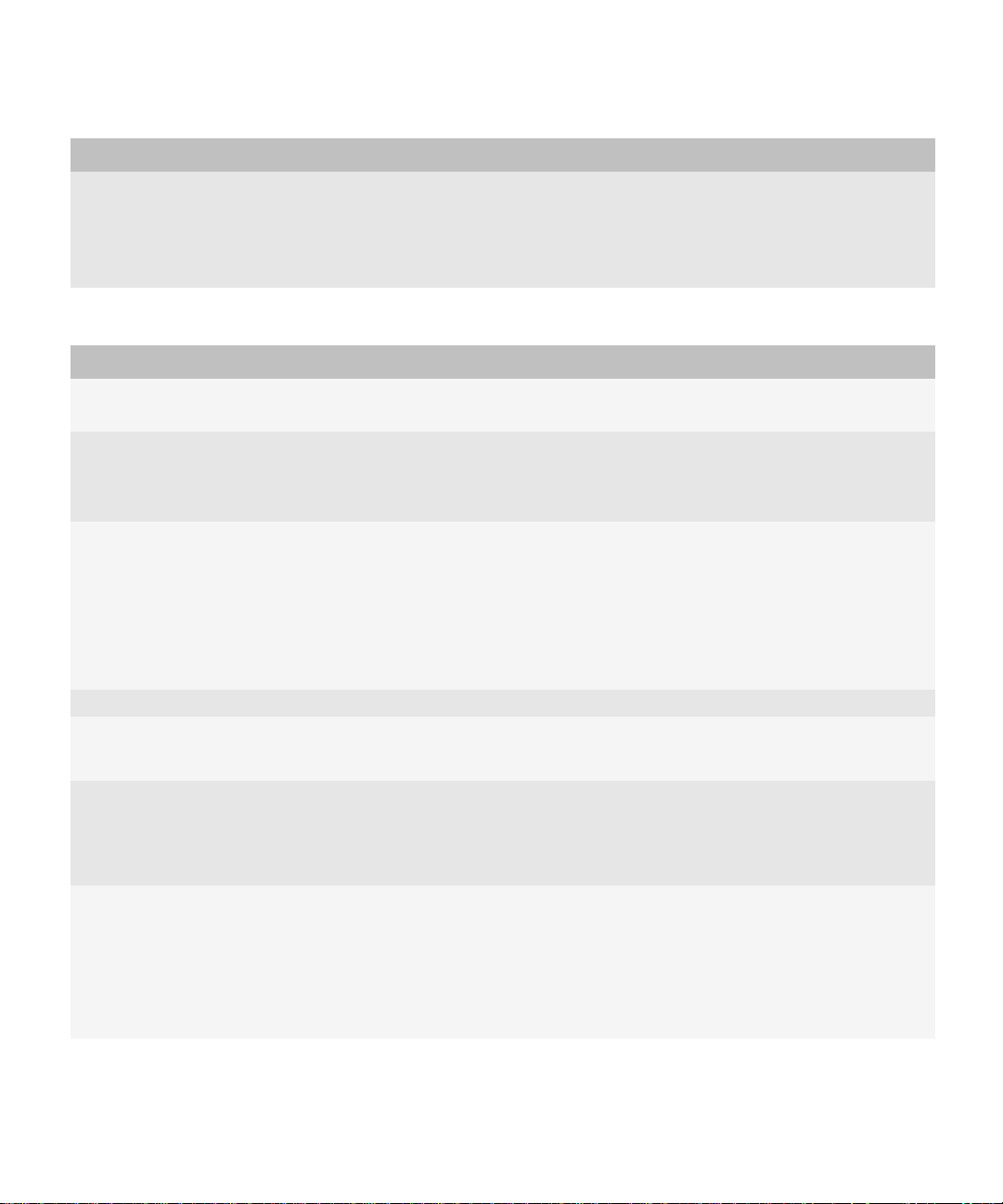
Administration Guide
New in this release
Tool Description
BlackBerry IT Policy Template
Reporting Tool
(ITPolicyTemplateReport.exe)
To display the preconfigured IT policies that are available on a BlackBerry® Enterprise
Server, in the BlackBerry Enterprise Server User Administration Tool, you can run the
following command:
besuseradminclient <credentials> -list -it_policy_templates
Parameter changes in the BlackBerry Enterprise Server User Administration Tool
Parameter Description
-change -u -cw This subparameter removes the activation password for a BlackBerry device from the
BlackBerry Configuration Database.
-delete -u -force This subparameter forces the removal of a user account from the BlackBerry Configuration
Database, even if a mailbox does not exist for the user.
The -force subparameter replaces the -hard subparameter.
-i <input_filename> This subparameter provides the option for all commands that have command line options
to use an input file.
The first line of the input file is a comma-separated list of options that the columns
represent. This list can be any (non-empty) subset of valid options in any order. For Boolean
options, such as -cs, a column value of 0 or FALSE (not case-sensitive) turn off the option.
All other values, including the empty value, turn on the option.
-list -servers This subparameter lists all BlackBerry Enterprise Server and messaging server instances.
-o <output_filename> This subparameter provides the option to create an output file.
You can use this subparameter with any command.
-p <password> This subparameter specifies the authentication password that the BlackBerry Enterprise
Server User Administration Tool uses to extract authentication credentials from the
Windows® registry and use in command line options. The parameter was previously used
to authenticate the BESUserAdminClient with the BESUserAdminService.
-set_client_auth This parameter specifies the credentials that the BlackBerry Enterprise Server User
Administration Tool uses to authenticate with the BlackBerry Administration Service. You
run the following command:
besuseradminclient -set_client_auth <credentials_to_set> -set_p <password>
Previously, -set_client_auth was a subparameter that was used with other commands.
10
Page 13
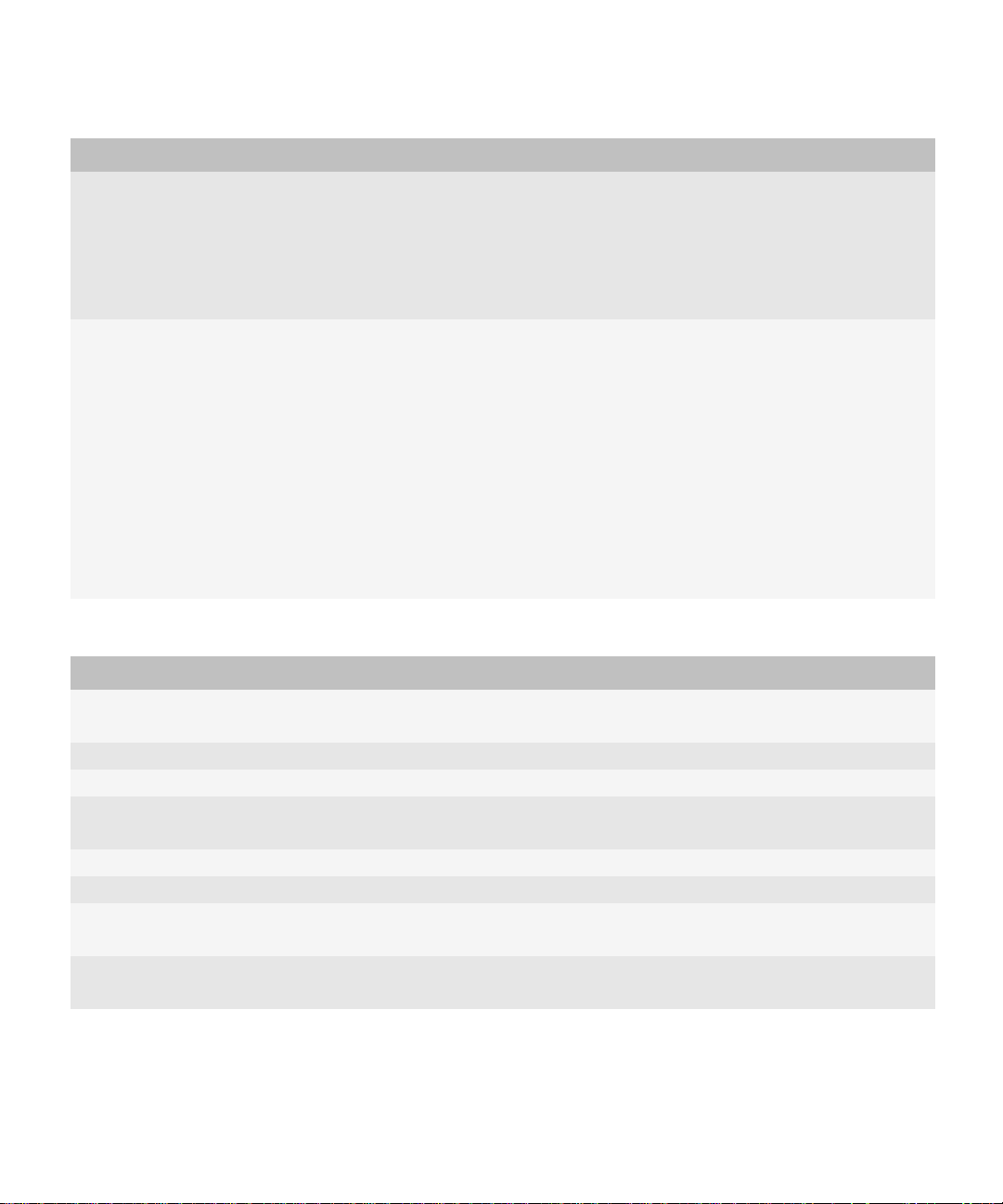
Administration Guide
Parameter Description
-stats -service -b <instance> and
-stats -service -email <instance>
These subparameters display statistics for a BlackBerry Enterprise Server component or
for a BlackBerry Messaging Agent instance.
They replace the following subparameters:
• -stats -b <instance>
• -stats -servers
-v <level> The <level> variable allows you to specify the level of detail that is provided in log files by
using one of the following options:
• TRACE
• DEBUG
• WARNING
• ERROR
• INFORMATIONAL
The default level is set at DEBUG.
The -v parameter was previously used to specify only a verbose reporting level.
Parameters that are no longer used in the BlackBerry Enterprise Server User Administration Tool
Parameter Description
-add -u -domaddrsvr
<servername>
This parameter was used by the BlackBerry Enterprise Server User Administration Tool to
identify the remote address book server to look up a user.
-add -infofile This parameter has been enhanced to -add -i <input_filename>.
- change -infofile This parameter has been enhanced to -change -i <input_filename>.
- change -u -cpin This parameter was used to remove the PIN for a user account from the BlackBerry
Configuration Database.
-delete -f This parameter has been enhanced to -delete -force.
-delete -hard This parameter has been enhanced to -delete -force.
-stats -b <instance> This parameter has been enhanced to -stats -service -b <instance> and -stats -service -
email <instance>.
-stats -servers This parameter has been enhanced to -stats -service -b <instance> and -stats -service -
email <instance>.
11
Page 14
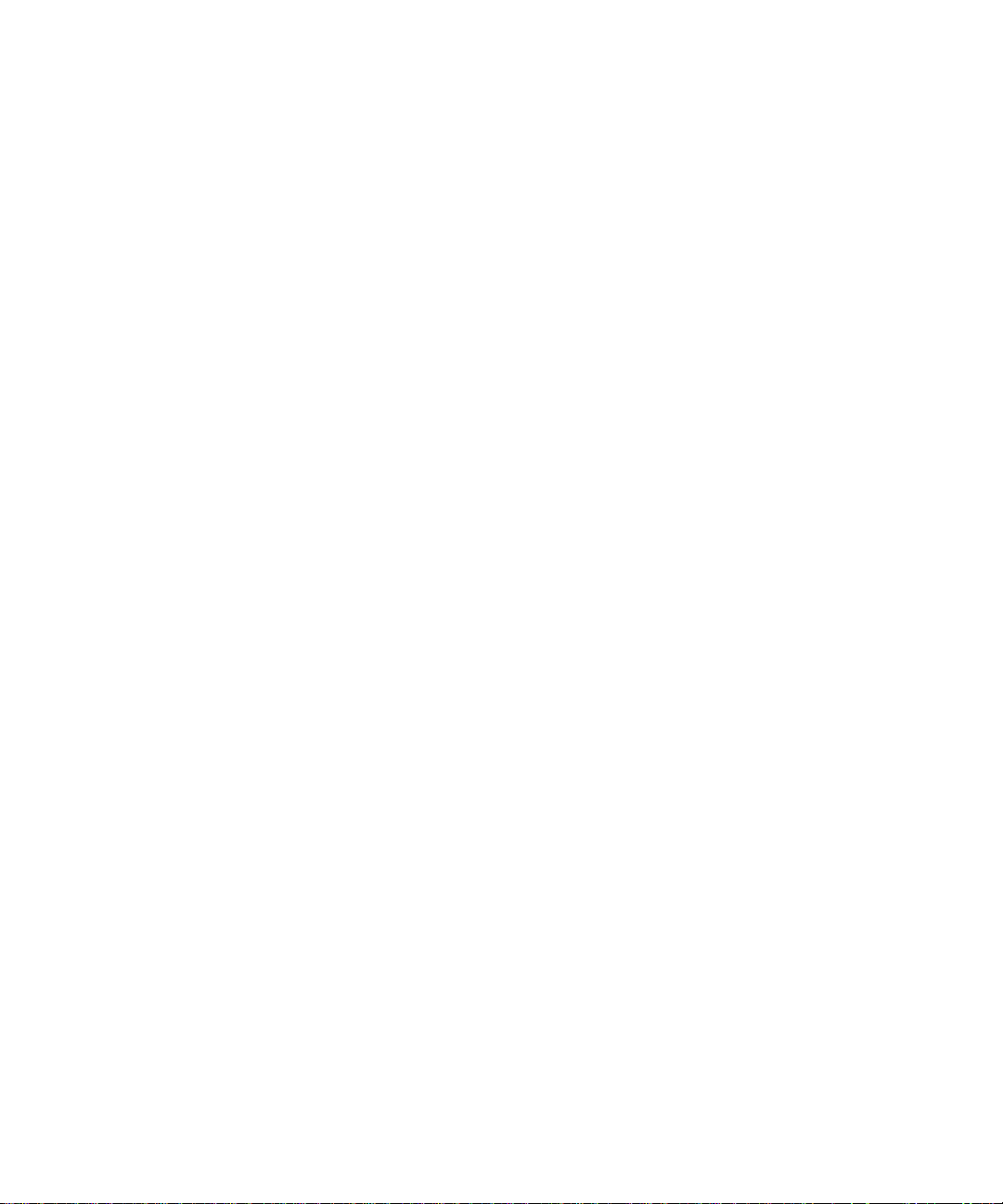
Administration Guide
Compatibility of authentication methods with previous versions of the BlackBerry Enterprise Server User Administration Tool
Compatibility of authentication methods with previous versions of the
BlackBerry Enterprise Server User Administration Tool
If your organization uses applications that work with previous versions of the BlackBerry® Enterprise Server User Administration
Tool, in many cases, these applications also work with version 5.0 of the tool.
Supported authentication models
In BlackBerry® Enterprise Server version 5.0, the models for authentication (login) and authorization (roles or capabilities) for
administration are different from the models that were used in previous versions.
BlackBerry Enterprise Server version 5.0 supports the following authentication models:
• BlackBerry Administration Service authentication (default)
• mailbox authentication (IBM® Lotus® Domino® environment only)
• Microsoft® Active Directory® authentication
BlackBerry Enterprise Server version 5.0 does not support Windows® authentication or Microsoft® SQL Server® authentication.
You must create one of the following administrators with sufficient credentials to authenticate with the BlackBerry Administration
Service:
• administrator in the BlackBerry Administration Service
• mailbox administrator (IBM Lotus Domino environment only)
• administrator in Microsoft Active Directory
Roles or capabilities that are based on database user accounts are not supported in BlackBerry Enterprise Server version 5.0.
For more information about how to create a BlackBerry Administration Service administrator, visit www.blackberry.com/go/
serverdocs to read the BlackBerry Enterprise Server Administration Guide.
Authentication credentials
In the BlackBerry® Enterprise Server User Administration Tool version 5.0, you can use the following parameters interchangeably:
• "-username" or "-sqluser" (authentication user name)
• "-password" or "-sqlpass" (authentication password)
The BlackBerry Enterprise Server User Administration Tool uses the values associated with these options for the authentication
and authorization models that are supported in the BlackBerry® Enterprise Server version 5.0. The tool does not does not support
Microsoft® SQL Server® authentication or roles or capabilities that are defined on the Microsoft SQL Server database engine.
12
Page 15

Administration Guide
Compatibility of authentication methods with previous versions of the BlackBerry Enterprise Server User Administration Tool
Syntax for authentication credentials
In the BlackBerry® Enterprise Server User Administration Tool BlackBerry Enterprise Server User Administration Tool, the variable
<credentials> represents the user name and password that you use for authentication with the BlackBerry Administration Service.
The BlackBerry Enterprise Server User Administration Tool uses the following syntax for authentication credentials.
Item Description
-username <user name>
-sqluser <user name>
-password <password>
-sqlpass <password>
-domain <domain> authentication domain
-bas_auth use BlackBerry Administration Service authentication (default)
-mailbox_auth use mailbox authentication (IBM® Lotus® Domino® environment only)
-ad_auth use Microsoft® Active Directory® authentication
authentication user name
authentication password
In the BlackBerry Enterprise Server User Administration Tool, the variable <credentials> represents the user name and password
that you use for authentication with the BlackBerry Administration Service.
Setting authentication credentials
Storing an encrypted set of authentication credentials in the Windows registry
The BlackBerry® Enterprise Server User Administration Tool uses the -set_client_auth <credentials> -set_p <password>
command to store credentials in the Windows® registry and then insert the credentials into the command line options.
Example
BESUserAdminClient -username admin -password password -set_client_auth "-username smoser -password password1 ad_auth -domain test.rim.net" -set_p password
This creates the following Windows registry entry:
HKEY_LOCAL_MACHINE\SOFTWARE\Research In Motion\BlackBerry Resource Kit\BESUserAdmin\ClientAuth
13
Page 16
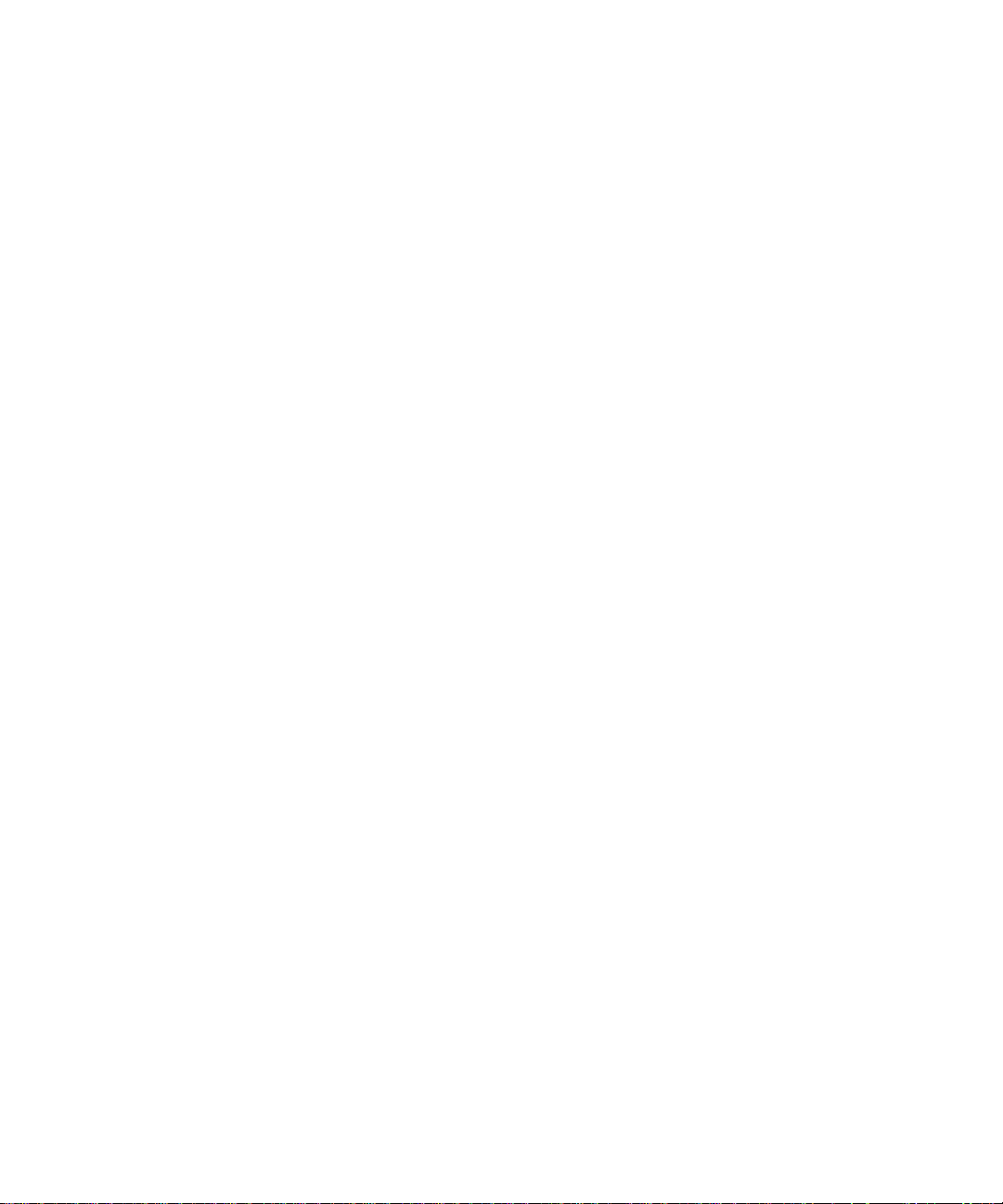
Administration Guide
Compatibility of authentication methods with previous versions of the BlackBerry Enterprise Server User Administration Tool
Extracting credentials that are stored in the Windows registry
The BlackBerry® Enterprise Server User Administration Tool uses the -p <password> command to extract and decrypt credentials
that are stored in the Windows® registry and then inserts the credentials into the command line options.
Example
BESUserAdminClient -p password1 -status
This runs the following command:
BESUserAdminClient -username smoser -password password1 -ad_auth -domain test.rim.net -status
String value requirements
To specify -set_client_auth values that contain characters in double quotation marks, you must surround the entire string with
double quotation marks. You must use a set of quotation marks to escape every embedded set of characters that are in double
quotation marks.
Example: Using double quotation marks to specify a work location nickname for a user
If you have two users with the same name, Sam Moser, one of whom works in Waterloo and the other in New York, you can specify
the work location for the user as a nickname.
BESUserAdminClient -username "Sam \"Waterloo\" Moser" -password password -status
You store this option and value in the Windows® registry using the following command:
BESUserAdminClient -set_p password1 -set_client_auth "-username ""Sam \"\"Waterloo\"\" Moser"" -password password"
Use cases
In all the following examples, you log on to the computer that hosts the BlackBerry® Enterprise Server User Administration
Tool using the following credentials:
• User name: NTLMU1
• Password: NTLMP1
Example: Running a command using SQL authentication
You log on to the computer that hosts the BlackBerry Enterprise Server User Administration Tool using the following credentials:
• User name: SQLU1
• Password: SQLP1
14
Page 17
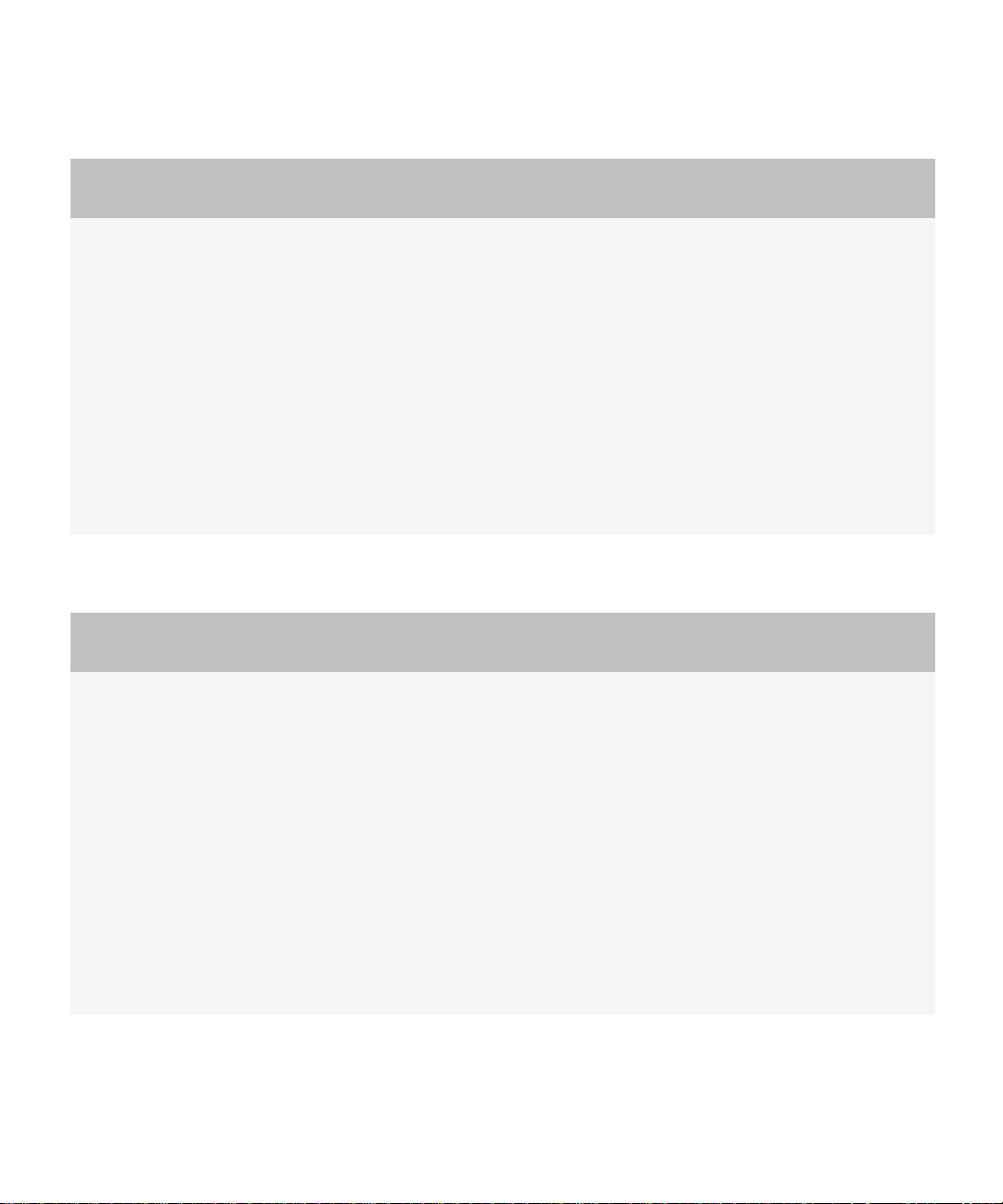
Administration Guide
Compatibility of authentication methods with previous versions of the BlackBerry Enterprise Server User Administration Tool
BlackBerry Enterprise Server User Administration Tool
version 4.1.x
Run the following command: BESUserAdminClient -p
password1 -sqluser SQLU1 -sqlpass SQLP1...
Example: Running a command using Windows authentication
BlackBerry Enterprise Server User Administration Tool
version 4.1.x
Run the following command: BESUserAdminClient -p
password1...
BlackBerry Enterprise Server User Administration Tool
version 5.0
Initial configuration (perform once):
1. Create a BlackBerry Administration Service
administrator with the following credentials:
• User name: SQLU1
• Password: SQLP1
2. Save the BlackBerry Administration Service
administrator credentials in the Windows registry using
the following command: BESUserAdminClient -
set_client_auth "-bas_auth" -set_p password1
Then run the following command: BESUserAdminClient -p
password1 -sqluser SQLU1 -sqlpass SQLP1....
BlackBerry Enterprise Server User Administration Tool
version 5.0
Initial configuration (perform once):
1. Create a BlackBerry Administration Service
administrator with the following credentials:
• User name: BASU1
• Password: BASP1
2. Save the BlackBerry Administration Service
administrator credentials in the Windows® registry using
the following command: BESUserAdminClient -
set_client_auth "-username BASU1 -password
BASP1 -bas_auth" -set_p password1
Then run the following command: BESUserAdminClient -p
password1
15
Page 18
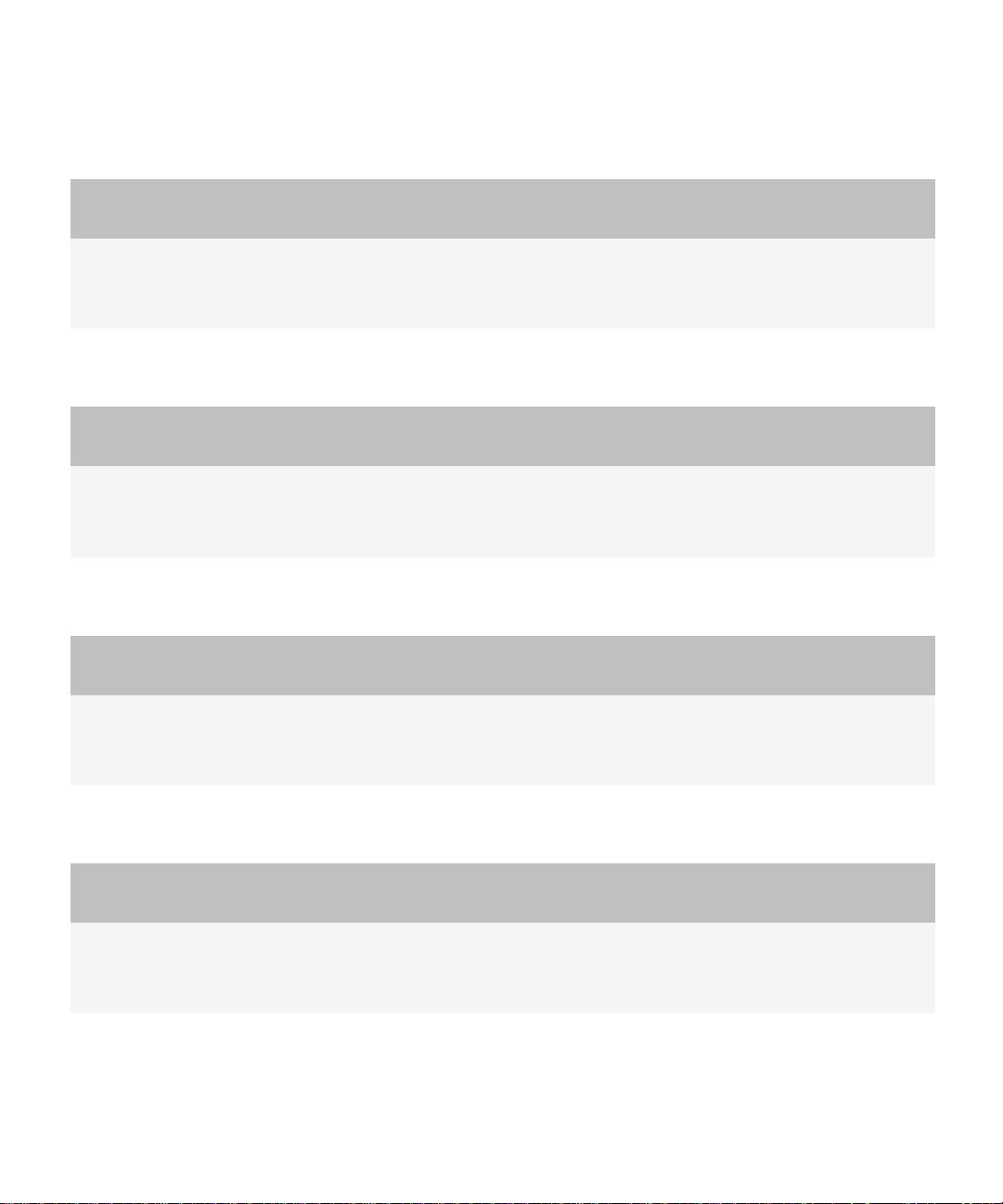
Administration Guide
Compatibility of authentication methods with previous versions of the BlackBerry Enterprise Server User Administration Tool
Example: Changing the authentication credentials in the Windows registry to a Microsoft Active Directory user
BlackBerry Enterprise Server User Administration Tool
version 4.1.x
BlackBerry Enterprise Server User Administration Tool
version 5.0
Not applicable Run the following command:
BESUserAdminClient -set_client_auth "-username ADU1
-password ADP1 -ad_auth -domain D1" -set_p password1
Example: Changing the client password
BlackBerry Enterprise Server User Administration Tool
version 4.1.x
1. Remove the existing BlackBerry Enterprise Server User
Administration Tool service.
2. Re-install the service using the new client password.
BlackBerry Enterprise Server User Administration Tool
version 5.0
Run the following command:
BESUserAdminClient -set_client_auth "-username ADU1
-password ADP1 -ad_auth -domain D1" -set_p password2
Example: Overriding the requirement to use authentication credentials in the Windows registry
BlackBerry Enterprise Server User Administration Tool
version 4.1.x
BlackBerry Enterprise Server User Administration Tool
version 5.0
Not applicable Run the following command:
BESUserAdminClient -username username1 -password
password1..
Example: Denying access permanently or temporarily using the -p command
BlackBerry Enterprise Server User Administration Tool
version 4.1.x
BlackBerry Enterprise Server User Administration Tool
version 5.0
Change the appropriate Windows registry entry. Run the following command:
BESUserAdminClient -set_client_auth "" -set_p
password
16
Page 19
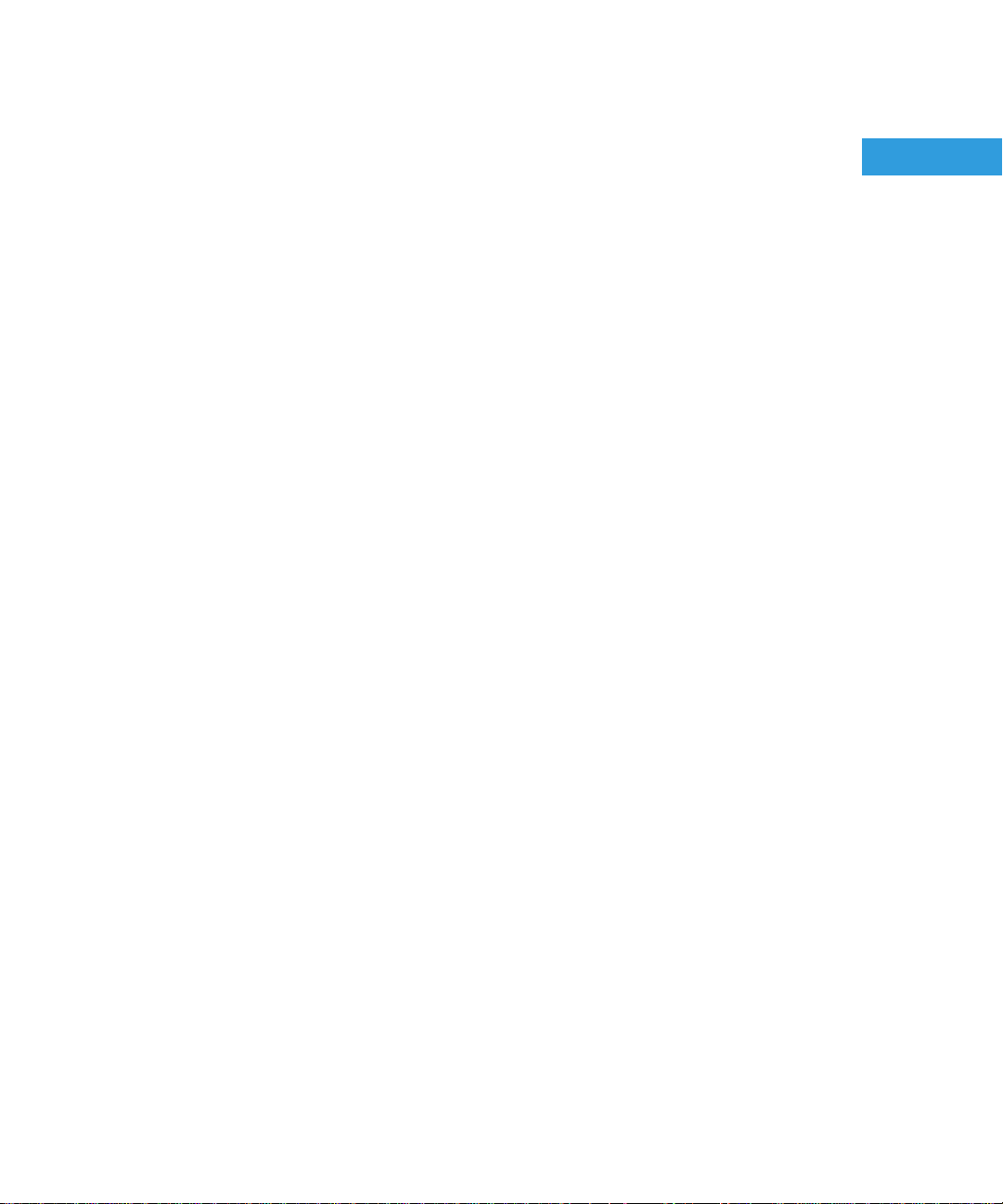
Administration Guide
Managing user accounts
Managing user accounts
The BlackBerry® Enterprise Server uses predefined roles that correspond to common administrative roles in organizations to
control who can perform specific tasks and to limit who can access sensitive data.
The BlackBerry Enterprise Server User Administration Tool uses the BlackBerry Administration Service credentials that you type
on the command line.
Your current role is defined by the BlackBerry Administration Service. The -v parameter in the BlackBerry Enterprise Server User
Administration Tool does not display your role.
The authentication information is encrypted when it passes from the BlackBerry Enterprise Server User Administration Tool to
the BlackBerry Administration Service and to the BlackBerry Configuration Database.
2
Adding user accounts
Add a new user account to the BlackBerry Enterprise Server
1. To open the command window for the BlackBerry® Enterprise Server User Administration Tool, on the computer that hosts
the tool, on the taskbar, click Start > Programs > BlackBerry Enterprise Server Resource Kit > BlackBerry Enterprise
Server User Administration Tool > BlackBerry Enterprise Server User Administration Tool.
2. Type besuseradminclient <credentials> -add and the following parameters:
• -u <user_name>
• -pin <PIN> (use with the -u parameter for the BlackBerry® Enterprise Server for MDS Applications only)
• -b <instance>
Example: Adding a user account to a BlackBerry Enterprise Server for Microsoft Exchange, and assigning an IT policy
besuseradminclient-username admin -password password -add -u smoser@test.rim.net -b server1 -it_policy “User Can Change
Timeout”
Example: Adding a user account to a BlackBerry Enterprise Server for IBM Lotus Domino, and assigning an IT policy
besuseradminclient -username admin -password password -add -u “CN=Sam Moser/O=Server01” -b CN=Server01/
O=test.rim.net -it_policy “User Can Change Timeout”
Example: Adding a user account to a BlackBerry Enterprise Server for Novell GroupWise, and assigning an IT policy
besuseradminclient -username admin -password password -add -u sammoser -b server01 -it_policy “User Can Change Timeout”
Example: Adding a user account to a BlackBerry Enterprise Server for MDS Applications, and assigning an IT policy
besuseradminclient -username admin -password password -add -u xxxxxxxx -pin xxxxxxxx -b server01 -it_policy “User Can
Change Timeout”
17
Page 20
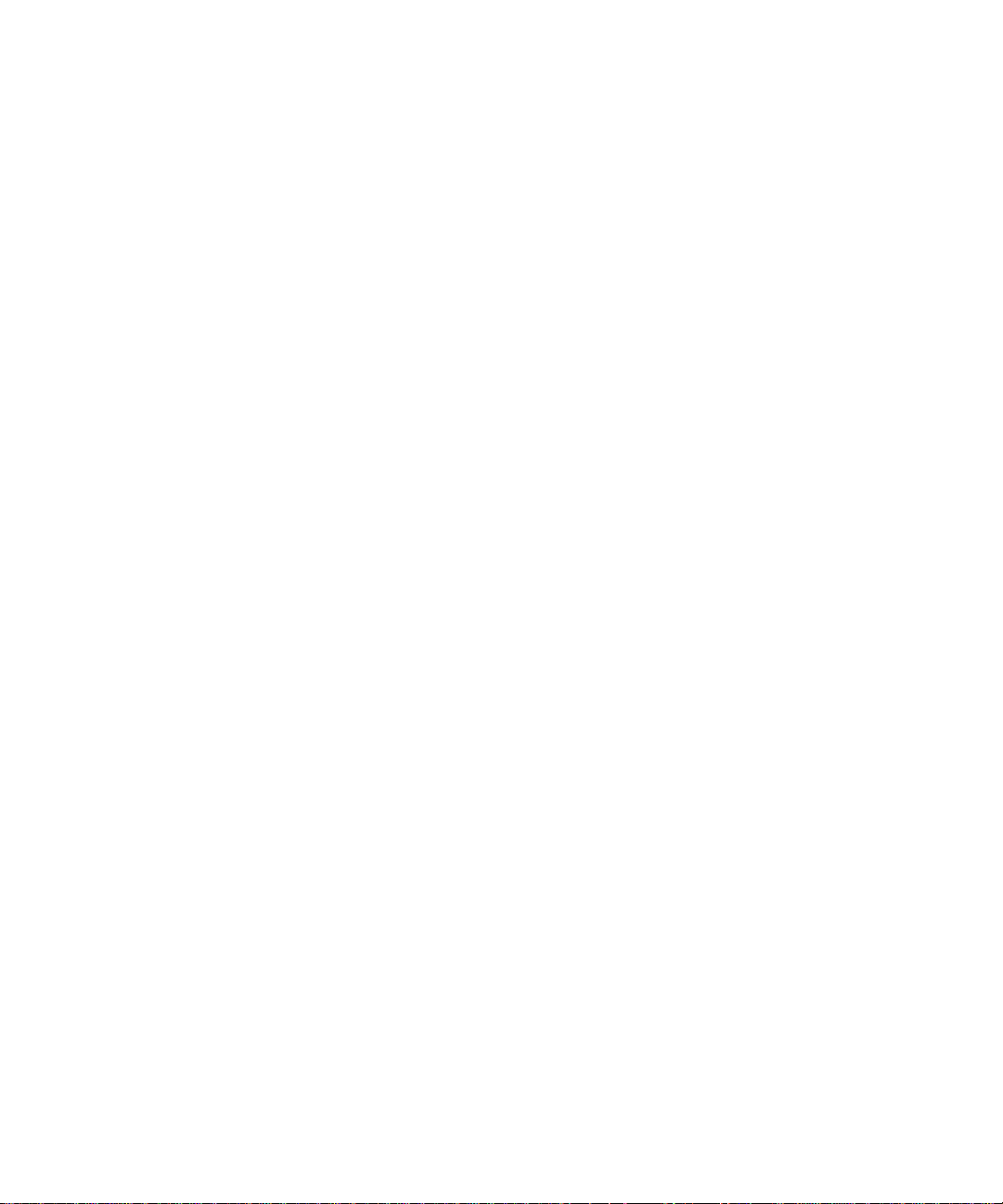
Administration Guide
Adding user accounts
Add a new user account to a group
1. To open the command window for the BlackBerry® Enterprise Server User Administration Tool, on the computer that hosts
the tool, on the taskbar, click Start > Programs > BlackBerry Enterprise Server Resource Kit > BlackBerry Enterprise
Server User Administration Tool > BlackBerry Enterprise Server User Administration Tool.
2. Type besuseradminclient <credentials> -add and the following parameters:
• -u <user_name>
• -b <instance>
• -group <group_name>
Example: Adding a new user account to a BlackBerry Enterprise Server for Microsoft Exchange, to a user group, and to
an IT policy
besuseradminclient -username admin -password password -add -u smoser@test.rim.net -b server01 -group administrators it_policy “User Can Change Timeout”
Add an existing user account to a group
1. To open the command window for the BlackBerry® Enterprise Server User Administration Tool, on the computer that hosts
the tool, on the taskbar, click Start > Programs > BlackBerry Enterprise Server Resource Kit > BlackBerry Enterprise
Server User Administration Tool > BlackBerry Enterprise Server User Administration Tool.
2. Type besuseradminclient <credentials> -change and the following parameters:
• -u <user_name>
• -b <instance>
• -group <group_name>
Example
besuseradminclient -username admin -password password -change -u smoser@test.rim.net -b server1 -group administrators
Assign a software configuration to a user account
1. To open the command window for the BlackBerry® Enterprise Server User Administration Tool, on the computer that hosts
the tool, on the taskbar, click Start > Programs > BlackBerry Enterprise Server Resource Kit > BlackBerry Enterprise
Server User Administration Tool > BlackBerry Enterprise Server User Administration Tool.
2. Type besuseradminclient <credentials> -assign_swconfig and the following parameters:
• -u <user_name>
• -sw <configuration_name>
18
Page 21
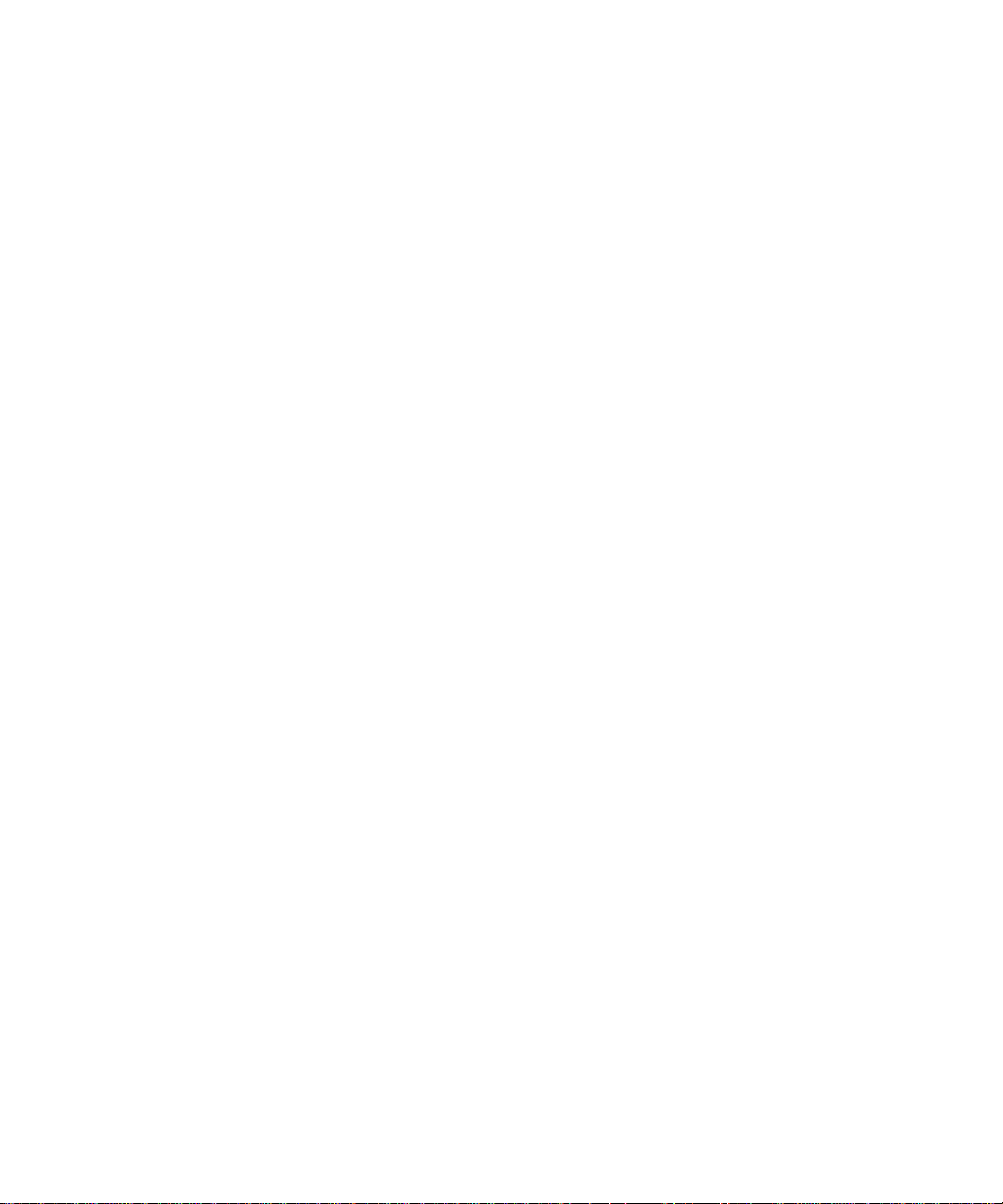
Administration Guide
Example
besuseradminclient -username admin -password password - assign_swconfig -u "sam, moser” -b server1 -sw games
Finding user accounts
Finding user accounts
Find a user account
You can use the -u subparameter to specify the user account that the BlackBerry® Enterprise Server User Administration Tool
searches for.
1. To open the command window for the BlackBerry Enterprise Server User Administration Tool, on the computer that hosts
the tool, on the taskbar, click Start > Programs > BlackBerry Enterprise Server Resource Kit > BlackBerry Enterprise
Server User Administration Tool > BlackBerry Enterprise Server User Administration Tool.
2. Type besuseradminclient <credentials> -find and the following parameter:
• -u <user_name>
Example: Finding a user account on the BlackBerry Enterprise Server for Microsoft Exchange
besuseradminclient -username admin -password password -find -u smoser@test.rim.net
Changing and removing user accounts
Move a user account to a different BlackBerry Enterprise Server
The source and the target BlackBerry® Enterprise Server instances must use the same BlackBerry Configuration Database.
1. To open the command window for the BlackBerry Enterprise Server User Administration Tool, on the computer that hosts
the tool, on the taskbar, click Start > Programs > BlackBerry Enterprise Server Resource Kit > BlackBerry Enterprise
Server User Administration Tool > BlackBerry Enterprise Server User Administration Tool.
2. Type besuseradminclient <credentials> -move and the following parameters:
• -b <instance> (source BlackBerry Enterprise Server instance)
• -u <user_name>
• -t <instance> (target or destination BlackBerry Enterprise Server instance)
Example: Moving a user account to a different BlackBerry Enterprise Server for Microsoft Exchange
besuseradminclient -username admin -password password -move -u smoser@test.rim.net -b server01 -t server02
19
Page 22
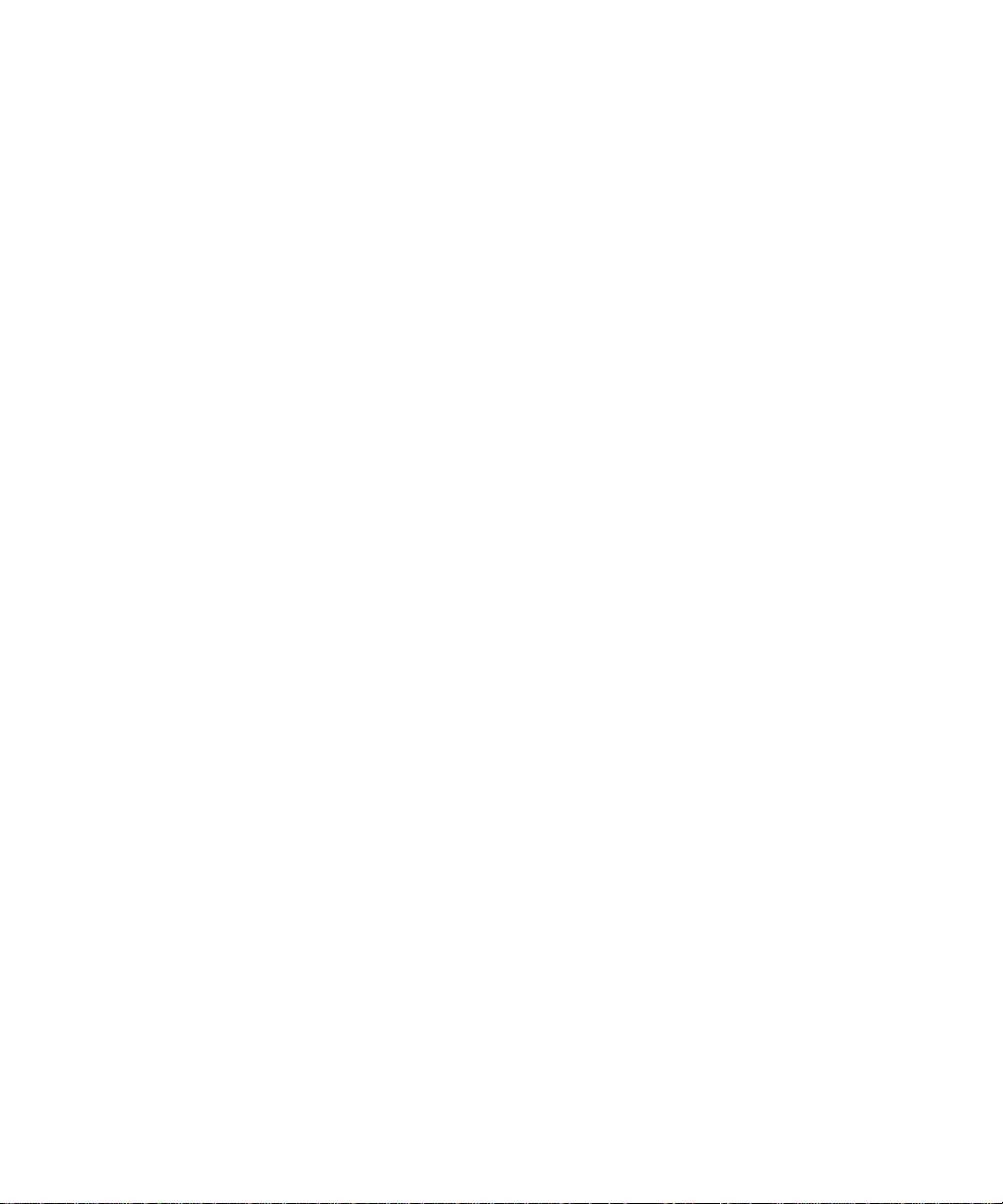
Administration Guide
Changing and removing user accounts
Move a user account to a different user group
A user account can belong to more than one group. You can perform this task if you want the user account to belong to only the
group that you specify.
Before you begin:
Delete the user account from the existing group.
1. To open the command window for the BlackBerry® Enterprise Server User Administration Tool, on the computer that hosts
the tool, on the taskbar, click Start > Programs > BlackBerry Enterprise Server Resource Kit > BlackBerry Enterprise
Server User Administration Tool > BlackBerry Enterprise Server User Administration Tool.
2. Type besuseradminclient <credentials> -change and the following parameters:
• -u <user_name>
• -b <instance>
• -group <group_name>
Example
besuseradminclient -username admin -password password -change -u smoser@test.rim.net -b server01 -group security
Delete a user account from a group
1. To open the command window for the BlackBerry® Enterprise Server User Administration Tool, on the computer that hosts
the tool, on the taskbar, click Start > Programs > BlackBerry Enterprise Server Resource Kit > BlackBerry Enterprise
Server User Administration Tool > BlackBerry Enterprise Server User Administration Tool.
2. Type besuseradminclient <credentials> -change and the following parameters:
• -u <user_name>
• -b <instance>
• -cgroup <group_name>
Example: Deleting a user account from a user group on the BlackBerry Enterprise Server for Microsoft Exchange
besuseradminclient -username admin -change -u smoser@test.rim.net -b server01 -cgroup powerusers
Delete a software configuration from a user account
1. To open the command window for the BlackBerry® Enterprise Server User Administration Tool, on the computer that hosts
the tool, on the taskbar, click Start > Programs > BlackBerry Enterprise Server Resource Kit > BlackBerry Enterprise
Server User Administration Tool > BlackBerry Enterprise Server User Administration Tool.
2. Type besuseradminclient <credentials> -assign_swconfig -csw and the name of the software configuration.
20
Page 23
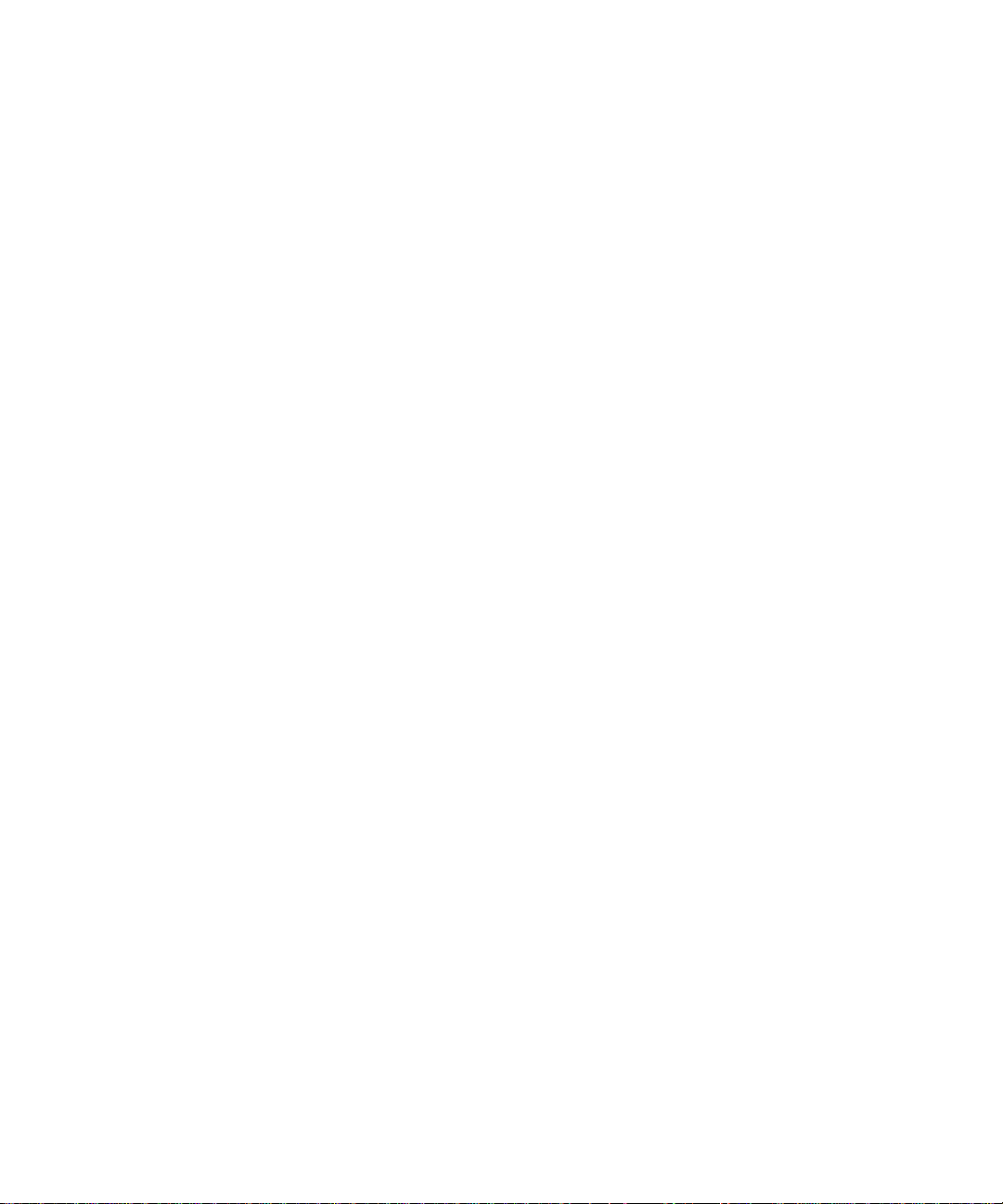
Administration Guide
Example
besuseradminclient -username admin -password password -assign_swconfig -csw config1 -u “sam, moser” -b server1
Change user account settings
Delete a user account from the BlackBerry Enterprise Server
1. To open the command window for the BlackBerry® Enterprise Server User Administration Tool, on the computer that hosts
the tool, on the taskbar, click Start > Programs > BlackBerry Enterprise Server Resource Kit > BlackBerry Enterprise
Server User Administration Tool > BlackBerry Enterprise Server User Administration Tool.
2. Type besuseradminclient <credentials> -delete and the following parameters:
• -u <user_name>
• -b <instance>
Example: Deleting a user account from the BlackBerry Enterprise Server for Microsoft Exchange
besuseradminclient -delete -username admin -password password -u smoser@test.rim.net -b server01
Change user account settings
The BlackBerry® Enterprise Server for MDS Applications does not support this task.
1. To open the command window for the BlackBerry Enterprise Server User Administration Tool, on the computer that hosts
the tool, on the taskbar, click Start > Programs > BlackBerry Enterprise Server Resource Kit > BlackBerry Enterprise
Server User Administration Tool > BlackBerry Enterprise Server User Administration Tool.
2. Type besuseradminclient <credentials> -change and the following parameters:
• -u <user_name>
• -b <instance>
Example: Clearing the user account filters
besuseradminclient -username admin -password password -change -u smoser@test.rim.net -b server01 -cf
Example: Making the BlackBerry MDS Connection Service unavailable to a user account, changing the activation
password, and specifying the password expiry time for the user account
besuseradminclient -change -username admin -password password -u smoser@test.rim.net -b server01 -dm -w password3 -wt
96
Example: Specifying the activation password and the password expiry time for a group of users
besuseradminclient -change -username admin -password password -g administrators -w password3 -wt 120
21
Page 24
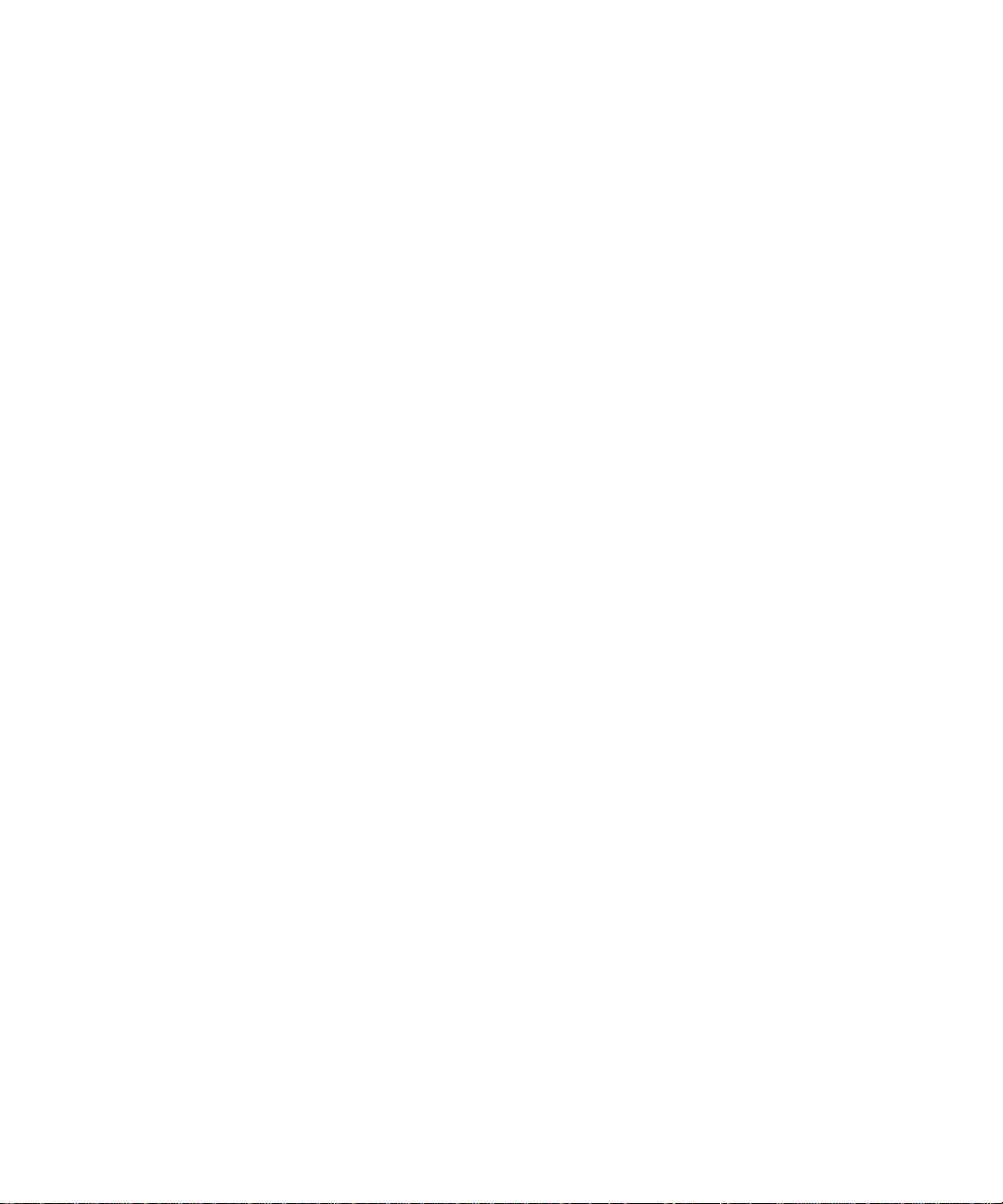
Administration Guide
List the groups in a BlackBerry Domain
List the groups in a BlackBerry Domain
1. To open the command window for the BlackBerry® Enterprise Server User Administration Tool, on the computer that hosts
the tool, on the taskbar, click Start > Programs > BlackBerry Enterprise Server Resource Kit > BlackBerry Enterprise
Server User Administration Tool > BlackBerry Enterprise Server User Administration Tool.
2. Type besuseradminclient <credentials> -list -groups.
Example
besuseradminclient -username admin -password password -list -groups
22
Page 25
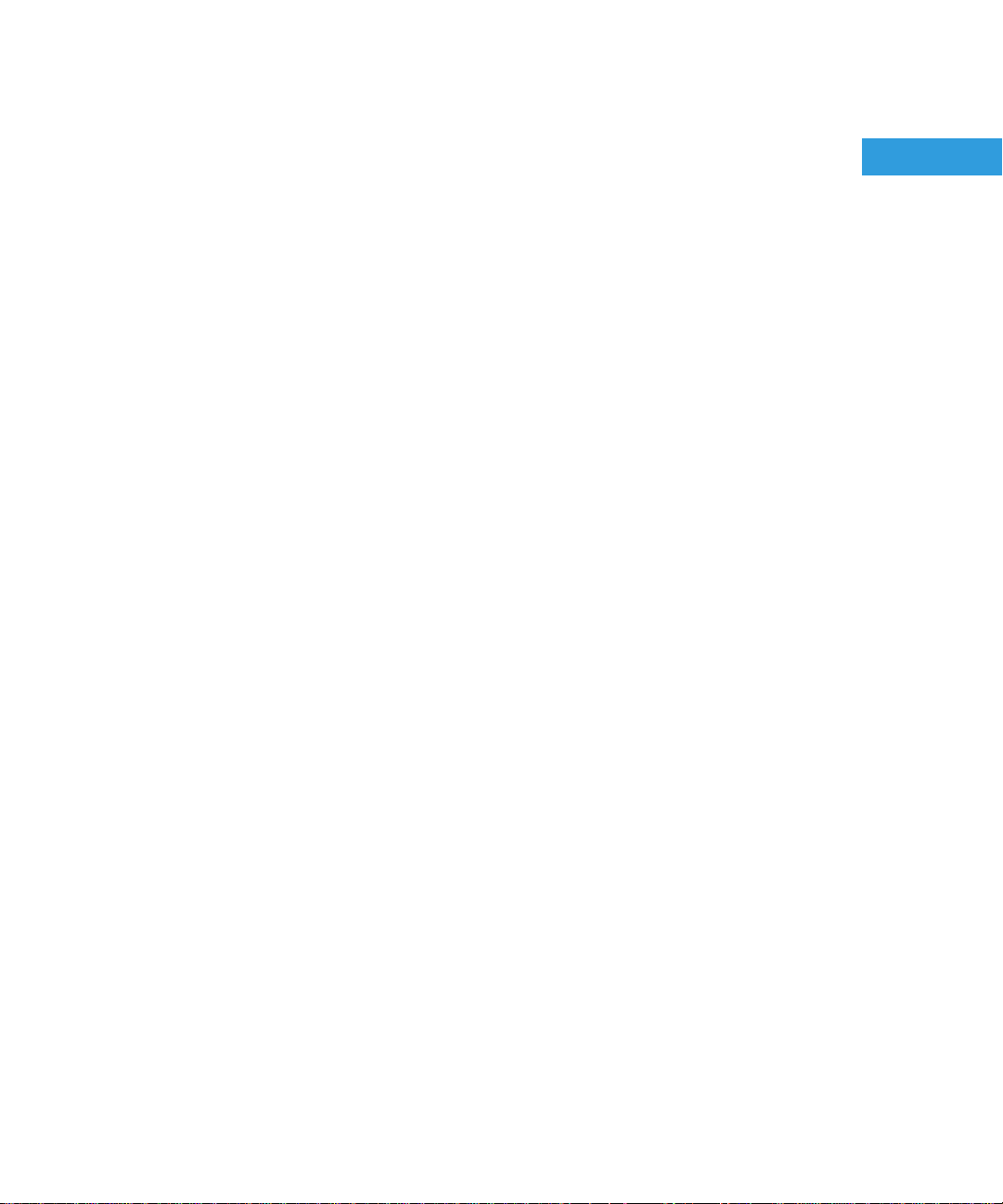
Administration Guide
Managing email message forwarding
Managing email message forwarding
3
Turn on or turn off email message forwarding
The BlackBerry® Enterprise Server for MDS Applications does not support this task. By default, email message forwarding is
turned off.
1. To open the command window for the BlackBerry Enterprise Server User Administration Tool, on the computer that hosts
the tool, on the taskbar, click Start > Programs > BlackBerry Enterprise Server Resource Kit > BlackBerry Enterprise
Server User Administration Tool > BlackBerry Enterprise Server User Administration Tool.
2. Perform one of the following actions:
• To turn on email message forwarding, type besuseradminclient <credentials> -change -er and the following
parameters:
• -u <user_name>
• -b <instance>
• To turn off email message forwarding, type besuseradminclient <credentials> -change -dr and the following
parameters:
• -u <user_name>
• -b <instance>
Example: Turning on email message forwarding for a user account
besuseradminclient -username admin -password password1 -change -u smoser@test.rim.net -b server01 -er
Example: Turning off email message forwarding for a user account
besuseradminclient-username admin -password password1 -change -u smoser@test.rim.net -b server01 -dr
List the folders that are available for email message forwarding
The BlackBerry® Enterprise Server for MDS Applications does not support this task.
1. To open the command window for the BlackBerry Enterprise Server User Administration Tool, on the computer that hosts
the tool, on the taskbar, click Start > Programs > BlackBerry Enterprise Server Resource Kit > BlackBerry Enterprise
Server User Administration Tool > BlackBerry Enterprise Server User Administration Tool.
2. Type besuseradminclient <credentials> -list -folders and the following parameters:
• -u <user_name>
• -b <instance>
Example
23
Page 26
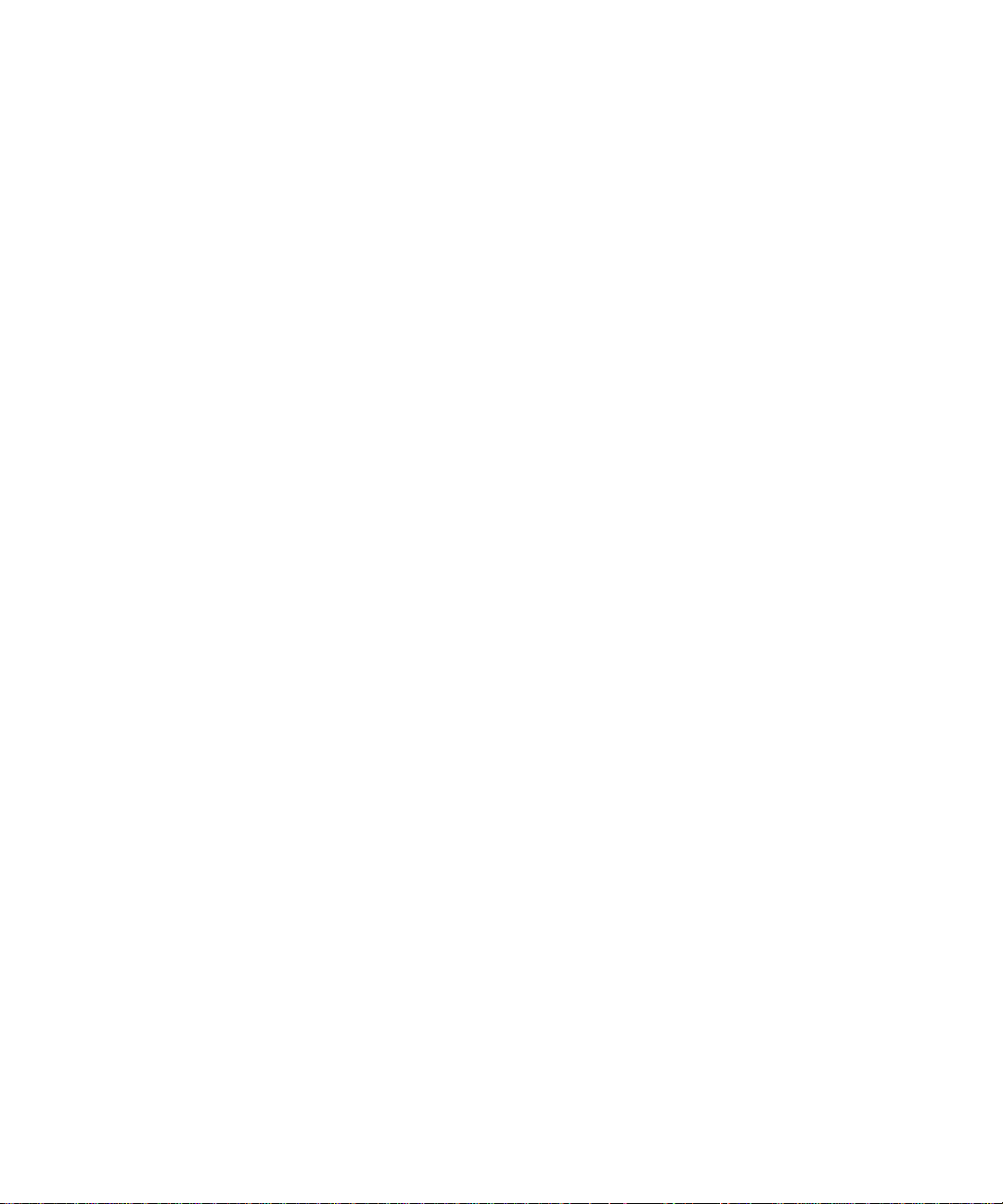
Administration Guide
besuseradminclient -username admin -password password -list -folders -u sammoser -b server01
Turn on or turn off email message forwarding for folders
Turn on or turn off email message forwarding for folders
The BlackBerry® Enterprise Server for MDS Applications does not support this task.
If you are using the BlackBerry® Enterprise Server for Microsoft® Exchange, a folder name can contain a slash mark (/). To specify
the folder, you must type the escape character backslash (\) before the slash mark.
1. To open the command window for the BlackBerry Enterprise Server User Administration Tool, on the computer that hosts
the tool, on the taskbar, click Start > Programs > BlackBerry Enterprise Server Resource Kit > BlackBerry Enterprise
Server User Administration Tool > BlackBerry Enterprise Server User Administration Tool.
2. Perform one of the following actions:
• To turn on email message forwarding for folders, type besuseradminclient <credentials> -set_folder_redirection -
er and the following parameters:
• -u <user_name>
• -b <instance>
• -foldername <folder_name>
• To turn off email message forwarding for folders, type besuseradminclient -set_folder_redirection <credentials> -
dr and the following parameters:
• -u <user_name>
• -b <instance>
• -foldername <folder_name>
Example: Turning on email message forwarding for a folder
besuseradminclient -username admin -password password1 -set_folder_redirection -u smoser@test.rim.net -b server01 foldername Sent -er
Example: Turning off email message forwarding for a folder
besuseradminclient -username admin -password password1 -set_folder_redirection -u smoser@test.rim.net -b server01 foldername Sent -dr
Example: Turning on email message forwarding for a folder using a folder name that contains a slash mark
besuseradminclient -username admin -password password1 -set_folder_redirection -u smoser@test.rim.net -b server01 foldername Inbox\/subfolder1\/sub\/folder2 -er
24
Page 27
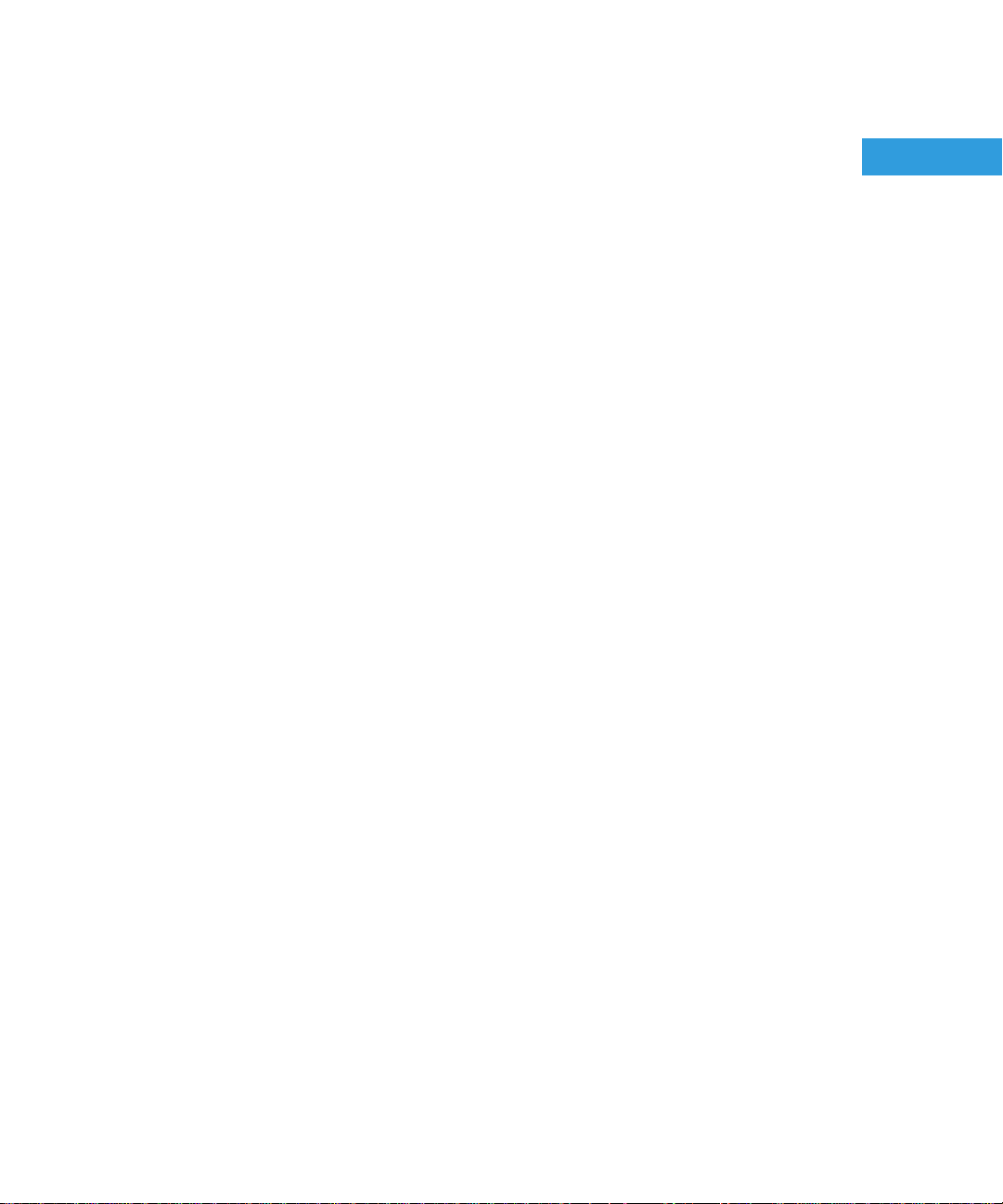
Administration Guide
Managing IT policies and IT policy rules
Managing IT policies and IT policy rules
4
List the IT policy rules in an IT policy
1. To open the command window for the BlackBerry® Enterprise Server User Administration Tool, on the computer that hosts
the tool, on the taskbar, click Start > Programs > BlackBerry Enterprise Server Resource Kit > BlackBerry Enterprise
Server User Administration Tool > BlackBerry Enterprise Server User Administration Tool.
2. Type besuseradminclient <credentials> -list -it_policy_rules and the following parameter:
• -it_policy <policy_name>
Example: Listing the IT policy rules and displaying them in an output file
besuseradminclient -username admin -password password -list -it_policy_rules -it_policy "Advanced Security" -o
AdvancedSecurity.csv
Example output
Policy Name, Policy Group, Rule Name, Rule Value, Rule Type
Advanced Security, Device only, User Can Disable Password, No, BOOLEAN
Advanced Security, Bluetooth, Disable Serial Port Profile, Yes, BOOLEAN
Advanced Security, Security, Force Lock When Holstered, Yes, BOOLEAN
Advanced Security, Password, Maximum Password History, 6, INTEGER
Advanced Security, Device only, Password Pattern Checks, At least 1 alpha and 1 numeric character, ENUMERATION: 0|No
restriction|1|At least 1 alpha and 1 numeric character|2|At least 1 alpha, 1 numeric, and 1 special character|3|At least 1 upper-case
alpha, 1 lower-case alpha, 1 numeric, and 1 special character
Advanced Security, Bluetooth, Disable File Transfer, Yes, BOOLEAN
Advanced Security, Bluetooth, Disable Discoverable Mode, Yes, BOOLEAN
Advanced Security, Bluetooth, Require LED Connection Indicator, Yes, BOOLEAN
Advanced Security, Device only, Enable Long-Term Timeout, Yes, BOOLEAN
Advanced Security, Policy Information, IT Policy Name, Advanced Security, STRING
Advanced Security, Security, Disable USB Mass Storage, Yes, BOOLEAN
Advanced Security, Security, Content Protection Strength, Strong, ENUMERATION: 0|Strong|1|Stronger|2|Strongest
Advanced Security, Device only, User Can Change Timeout, Yes, BOOLEAN
25
Page 28
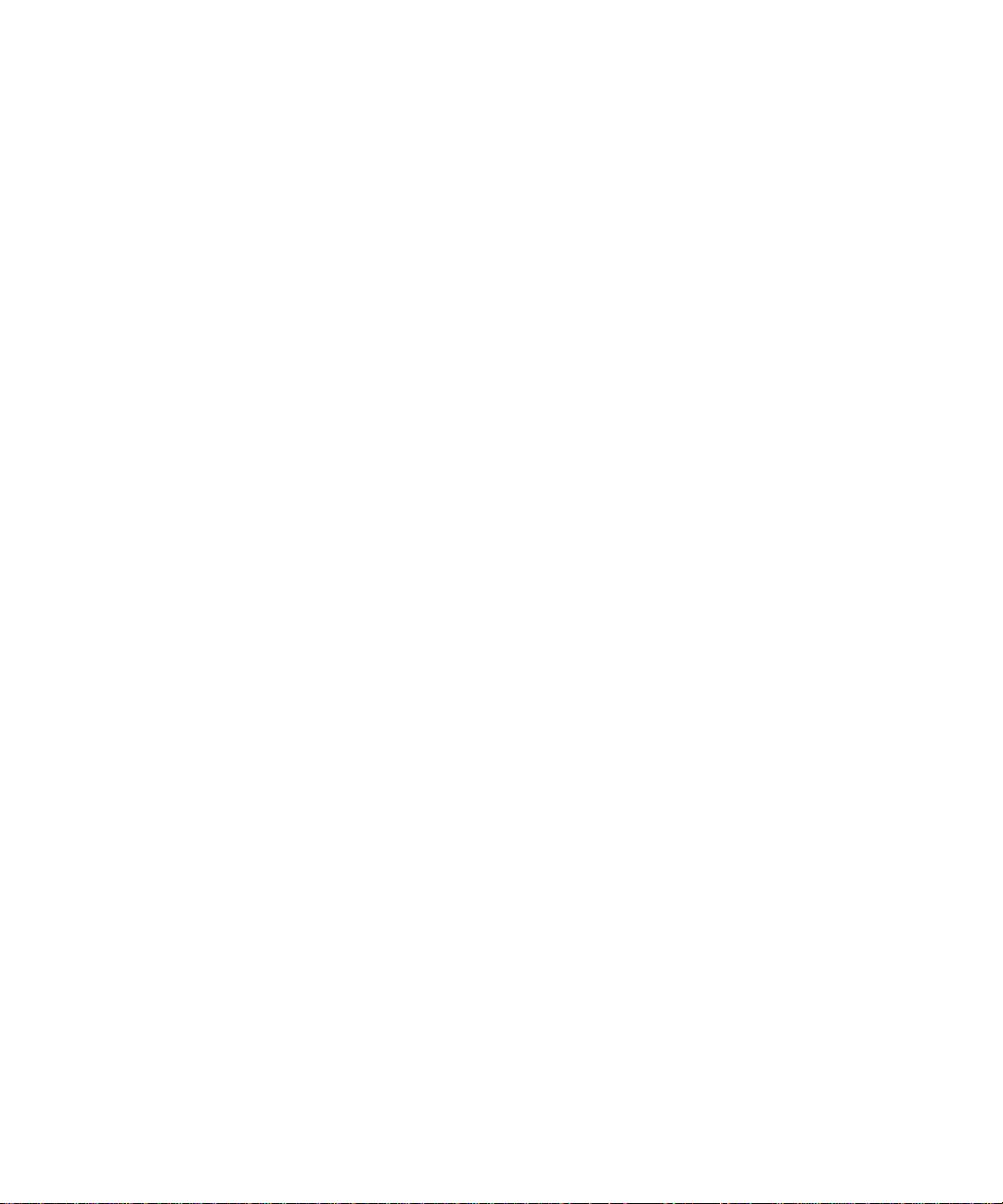
Administration Guide
Advanced Security, Security, External File System Encryption Level, Encrypt to User Password (excluding multi-media directories),
ENUMERATION: 0|Not Required|1|Encrypt to User Password (excluding multi-media directories)|2|Encrypt to User Password
(including multi-media directories)|3|Encrypt to Device Key (excluding multi-media directories)|4|Encrypt to Device Key
(including multi-media directories)|5|Encrypt to User Password and Device Key (excluding multimedia directories)|6|Encrypt to
User Password and Device Key (including multimedia directories)
Advanced Security, WLAN, WLAN Allow Handheld Changes, No, BOOLEAN
Advanced Security, Device only, Maximum Security Timeout, 10, INTEGER
Advanced Security, Bluetooth, Disable Address Book Transfer, Yes, BOOLEAN
Advanced Security, Device only, Maximum Password Age, 30, INTEGER
Advanced Security, Device only, Password Required, Yes, BOOLEAN
Set IT policy rules for a user account
Set IT policy rules for a user account
1. To open the command window for the BlackBerry® Enterprise Server User Administration Tool, on the computer that hosts
the tool, on the taskbar, click Start > Programs > BlackBerry Enterprise Server Resource Kit > BlackBerry Enterprise
Server User Administration Tool > BlackBerry Enterprise Server User Administration Tool.
2. Type besuseradminclient <credentials> -set_user_itpolicy_rule and the following parameters:
• -u <user_name>
• -b <instance>
• -policyrule <rule_name>
• -policyvalue <value>
Example: Specifying a single IT policy rule for a user account
besuseradminclient -username admin -password password -set_user_itpolicy_rule -u smoser@test.rim.net -b server01 policyrule “VPN User Name” -policyvalue smoser
List the IT policies in the BlackBerry Configuration Database
1. To open the command window for the BlackBerry® Enterprise Server User Administration Tool, on the computer that hosts
the tool, on the taskbar, click Start > Programs > BlackBerry Enterprise Server Resource Kit > BlackBerry Enterprise
Server User Administration Tool > BlackBerry Enterprise Server User Administration Tool.
2. Type besuseradminclient <credentials> -list -it_policies.
Example
besuseradminclient -username admin -password password -list -it_policies
26
Page 29

Administration Guide
Managing BlackBerry devices
Managing BlackBerry devices
5
Set a password for a BlackBerry device
1. To open the command window for the BlackBerry® Enterprise Server User Administration Tool, on the computer that hosts
the tool, on the taskbar, click Start > Programs > BlackBerry Enterprise Server Resource Kit > BlackBerry Enterprise
Server User Administration Tool > BlackBerry Enterprise Server User Administration Tool.
2. Type besuseradminclient <credentials> -set_password <password> and the following parameters:
• -u <user_name>
• -b <instance>
Example
besuseradminclient -username admin -password password -set_password devicepassword1 -u smoser@test.rim.net -b server01
Set owner information on a BlackBerry device
You can specify the owner information that appears on the screen of the BlackBerry® device when it is locked using one of the
following options:
• for a single line of text, you can use the -info parameter to specify the information in quotation marks
• for multiple lines of text, you can create an input file that contains the information and then use the -infofile parameter to
specify the input file
1. To open the command window for the BlackBerry Enterprise Server User Administration Tool, on the computer that hosts
the tool, on the taskbar, click Start > Programs > BlackBerry Enterprise Server Resource Kit > BlackBerry Enterprise
Server User Administration Tool > BlackBerry Enterprise Server User Administration Tool.
2. Type besuseradminclient <credentials> -set_owner_info, and specify the owner name (-name) and owner information
(-info), or specify an input file (-infofile <filename>) that contains the information for the user account. Type the following
parameters:
• -u <user_name>
• -b <instance>
Example: -infofile input file
In a text editor, create a text file, such as the following:
Sam Moser
Desk phone: <phone_number>
Mobile phone: <phone_number>
27
Page 30

Administration Guide
Example: Setting owner information on a BlackBerry device
besuseradminclient -username admin -password password -set_owner_info -info "Sam Moser" -u smoser@test.rim.net -b
server01
Example: Setting owner information on a BlackBerry device using an input file
besuseradminclient -username admin -password password -infofile userinformation.txt -set_owner_info -u smoser@test.rim.net
-b server01
Delete pending messages
Delete pending messages
The BlackBerry® Enterprise Server for MDS Applications does not support this task.
1. To open the command window for the BlackBerry® Enterprise Server User Administration Tool, on the computer that hosts
the tool, on the taskbar, click Start > Programs > BlackBerry Enterprise Server Resource Kit > BlackBerry Enterprise
Server User Administration Tool > BlackBerry Enterprise Server User Administration Tool.
2. Type BESUserAdminClient <credentials> -change -purge_pending_messages and the following parameters:
• -u <user_name>
• -b <instance>
Example
besuseradminclient -username admin -password password -change -purge_pending_messages -u smoser@test.rim.net -b
server01
Resend a service book
1. To open the command window for the BlackBerry® Enterprise Server User Administration Tool, on the computer that hosts
the tool, on the taskbar, click Start > Programs > BlackBerry Enterprise Server Resource Kit > BlackBerry Enterprise
Server User Administration Tool > BlackBerry Enterprise Server User Administration Tool.
2. Type besuseradminclient <credentials> -resend_service_book and the following parameters:
• -u <user_name>
• -b <instance>
Example
besuseradminclient -username admin -password password -u smoser@test.rim.net -b server1 -resend_service_book
28
Page 31

Administration Guide
Resend the peer-to-peer encryption key
Resend the peer-to-peer encryption key
1. To open the command window for the BlackBerry® Enterprise Server User Administration Tool, on the computer that hosts
the tool, on the taskbar, click Start > Programs > BlackBerry Enterprise Server Resource Kit > BlackBerry Enterprise
Server User Administration Tool > BlackBerry Enterprise Server User Administration Tool.
2. Type besuseradminclient <credentials> -resend_peer_to_peer_key and the following parameters:
• -u <user_name>
• -b <instance>
Example
besuseradminclient -username admin -password password -resend_peer_to_peer_key -u smoser@test.rim.net -b server01
Protect a stolen BlackBerry device
1. To open the command window for the BlackBerry® Enterprise Server User Administration Tool, on the computer that hosts
the tool, on the taskbar, click Start > Programs > BlackBerry Enterprise Server Resource Kit > BlackBerry Enterprise
Server User Administration Tool > BlackBerry Enterprise Server User Administration Tool.
2. Type besuseradminclient <credentials> -kill_handheld and the following parameters:
• -u <user_name>
• -b <instance>
Example
besuseradminclient -username admin -password password -kill_handheld -u smoser@test.rim.net -b server01
29
Page 32

Administration Guide
Sending notification messages to BlackBerry devices
Sending notification messages to BlackBerry devices
6
Send a notification PIN message
1. To open the command window for the BlackBerry® Enterprise Server User Administration Tool, on the computer that hosts
the tool, on the taskbar, click Start > Programs > BlackBerry Enterprise Server Resource Kit > BlackBerry Enterprise
Server User Administration Tool > BlackBerry Enterprise Server User Administration Tool.
2. Type besuseradminclient <credentials> -send_pin and specify the subject and body text, or specify an input file that
contains the subject and body text that you want to include in the PIN message.Type the following parameters:
• -u <user_name> or
• -g <group_name>
• -b <instance>
• -infofile <filename> or
• -subject <subject_line_text>
• -body <message_body_text>
Example: -infofile input file
Subject=Let's celebrate!
Body=We have all kinds of treats at noon today to celebrate our tenth anniversary. Come if you can.
Example: Sending a notification PIN message
besuseradminclient -username admin -password password -u “sam, moser” -b server01 -send_pin -subject
<subject_line_text> -body <message_body_text>
Example: Sending a notification PIN message to a group
besuseradminclient -username admin -password password -g managers -send_pin -subject <subject_line_text> -body
<message_body_text>
Example: Sending a notification PIN message using an input file
besuseradminclient -username admin -password password -u “sam, moser” -b server01 -send_pin -infofile userinformation.txt
30
Page 33

Administration Guide
Send a notification email message
Send a notification email message
The BlackBerry® Enterprise Server for MDS Applications does not support this task.
1. To open the command window for the BlackBerry® Enterprise Server User Administration Tool, on the computer that hosts
the tool, on the taskbar, click Start > Programs > BlackBerry Enterprise Server Resource Kit > BlackBerry Enterprise
Server User Administration Tool > BlackBerry Enterprise Server User Administration Tool.
2. Type besuseradminclient <credentials> -send_email, and either specify the subject and body text, or specify an input
file that contains the subject and body text that you want to include in the email message. Type the following parameters:
• -u <user_name> or
• -g <group_name>
• -b <instance>
• -infofile <filename> or
• -subject <subject_line_text>
• -body <message_body_text>
Example: -infofile input file
Subject=Let's celebrate!
Body=We have all kinds of treats at noon today to celebrate our tenth anniversary. Come if you can.
Example: Sending a notification email message
besuseradminclient -username admin -password password -send_email -u “Sam Moser” -b server01 -subject
<subject_line_text> -body <message_body_text>
Example: Sending a notification email message to a group
besuseradminclient -username admin -password password -g managers -send_email -subject <subject_line_text> -body
<message_body_text>
Example: Sending a notification email message using an input file
besuseradminclient -username admin -password password -u “Sam Moser” -b server01 -send_email -infofile userinformation.txt
31
Page 34

Administration Guide
Retrieving user account statistics and information about BlackBerry devices
Retrieving user account statistics and information about
7
BlackBerry devices
Retrieve user account statistics
1. To open the command window for the BlackBerry® Enterprise Server User Administration Tool, on the computer that hosts
the tool, on the taskbar, click Start > Programs > BlackBerry Enterprise Server Resource Kit > BlackBerry Enterprise
Server User Administration Tool > BlackBerry Enterprise Server User Administration Tool.
2. Type besuseradminclient <credentials> -stats and the following parameters:
• -u <user_name> or
• -users <user_names>
• -b <instance> or
• -g <user_group>
Example: Retrieving statistics for a user account
besuseradminclient -username admin -password password -stats -u “sam moser” -b server1
Example: Retrieving statistics for multiple user accounts using an input file, and displaying the results in an output file
besuseradminclient -username admin -password password -stats -i userinfo.txt -o output.csv
Example: Retrieving statistics for all user accounts on a BlackBerry Enterprise Server instance, and displaying the results
in an output file
besuseradminclient -username admin -password password -stats -users -b server1 -o output.csv
Example: Retrieving statistics for all user accounts in a user group, and displaying the results in an output file
besuseradminclient -username admin -password password -stats -users -g administrators -o output.csv
Results of a statistics query for a user account
If your environment uses BlackBerry® Enterprise Server for MDS Applications, columns that apply to email messaging do not
appear in the query results.
Column Description
User name name of the user
MailBoxDN mailbox of the user
32
Page 35

Administration Guide
Retrieve user account statistics
Column Description
ServerDN canonical name of the BlackBerry Enterprise Server that stores the user account
that is associated with the BlackBerry device
PIN PIN of the BlackBerry device
Device Type model number of the BlackBerry device
State state of messages on the BlackBerry device (regardless of whether the BlackBerry
device is turned on or turned off)
Forwarded number of messages that the BlackBerry device forwarded
Sent number of messages and organizer data items that the BlackBerry device sent
Pending number of messages and organizer data items that are pending for the user account
Filtered number of messages and organizer data items that the BlackBerry Enterprise Server
filtered
Expired number of expired messages and organizer data items
Status configuration status of the BlackBerry device
Last fwd time last time that the user forwarded a message from the BlackBerry device
Last sent time last time that the user sent a message or organizer data item from the BlackBerry
device
Last contact time time of the last BlackBerry device contact with the BlackBerry Enterprise Server
Last result result of the last BlackBerry device contact with the BlackBerry Enterprise Server
SMTP address SMTP email address of the user account
BlackBerry MDS Connection Service whether the BlackBerry MDS Connection Service is available or unavailable
OTA Calendar whether wireless calendar synchronization is available
ITPolicy name IT policy that is applied to the BlackBerry device
ITPolicy status status of the IT policy that is applied to the BlackBerry device
ITPolicy time applied time that the IT policy was applied to the BlackBerry device
ITPolicy time sent time that the BlackBerry Enterprise Server sent the IT policy to the BlackBerry device
ITPolicy time received time that the BlackBerry device received the IT policy
Wireless Message Reconciliation whether wireless message reconciliation is available on the BlackBerry device
Creation Time time that the user account was created on the BlackBerry Enterprise Server
EA Password Expiry Time expiry time of the activation password if the password is set; otherwise“N/A”
appears
Encryption Type encryption type that is set on the BlackBerry device
Service Name name of the BlackBerry Enterprise Server that the user account is located on
Group Name name of the group that the user account belongs to
33
Page 36

Administration Guide
Clear user account statistics
Clear user account statistics
1. To open the command window for the BlackBerry® Enterprise Server User Administration Tool, on the computer that hosts
the tool, on the taskbar, click Start > Programs > BlackBerry Enterprise Server Resource Kit > BlackBerry Enterprise
Server User Administration Tool > BlackBerry Enterprise Server User Administration Tool.
2. Type besuseradminclient <credentials> -change -cs and the following parameter:
• -u <user_name>
Example
besuseradminclient -username admin -password password -change -cs -u smoser@test.rim.net -b server01
Retrieve enterprise activation statistics for a user account
You can use this task to generate a report of the stages of activation for a user account on the BlackBerry® Enterprise Server and
then use the report to troubleshoot activation issues.
The task supports the BlackBerry® Enterprise Server for Microsoft® Exchange, the BlackBerry® Enterprise Server for IBM® Lotus®
Domino®, and the BlackBerry® Enterprise Server for Novell® GroupWise®.
1. To open the command window for the BlackBerry® Enterprise Server User Administration Tool, on the computer that hosts
the tool, on the taskbar, click Start > Programs > BlackBerry Enterprise Server Resource Kit > BlackBerry Enterprise
Server User Administration Tool > BlackBerry Enterprise Server User Administration Tool.
2. Type besuseradminclient <credentials> -list -eastatus and the following parameters:
• -u <user_name>
• -b <instance>
Example
besuseradminclient -username admin -password password -u “sam moser” -b server1 -from 20090125 -to 20090128 -list eastatus
Example output
Mail Server Name User Email Address Enterprise Activation State Activation Status Activation Status Description Activation
Event Date
/O=RIM/OU=r1/cn=Configuration/cn=Servers/cn=Server01-SBRK/cn=Mail Private MDB sammoser@test.rim.net
COMPLETED 180 Basic activation complete. Service book syncing follows 20090119 08:21:00.510
/O=RIM/OU=r1/cn=Configuration/cn=Servers/cn=Server01-SBRK/cn=Mail Private MDB sammoser@test.rim.net
COMPLETED 210 Slow synchronization completed 20090119 08:21:38.103
34
Page 37

Administration Guide
Retrieve enterprise activation statistics for a user account
/O=RIM/OU=r1/cn=Configuration/cn=Servers/cn=Server01-SBRK/cn=Mail Private MDB sammoser@test.rim.net
COMPLETED 180 Service books accepted 20090119 08:20:59.603
35
Page 38

Administration Guide
Retrieving BlackBerry device information
Retrieving BlackBerry device information
8
List the applications that are available on one or more BlackBerry devices
1. To open the command window for the BlackBerry® Enterprise Server User Administration Tool, on the computer that hosts
the tool, on the taskbar, click Start > Programs > BlackBerry Enterprise Server Resource Kit > BlackBerry Enterprise
Server User Administration Tool > BlackBerry Enterprise Server User Administration Tool.
2. Type BESUserAdminClient <credentials> -handheld_info -apps and the following parameters:
• -u <user_name>
Example: Listing the applications that are available on a BlackBerry device
besuseradminclient -username admin -password password -handheld_info -apps -u “smoser@test.rim.net” -b server1
Example: Listing the applications that are available on multiple BlackBerry devices using an input file
besuseradminclient -username admin -password password -handheld_info -apps -i users.txt
Example: Listing the applications that are available on a BlackBerry device in verbose detail
besuseradminclient -username admin -password password -handheld_info -appsfull -u “CN=Sam Moser/O=Server01” -b server1
List the BlackBerry devices that a specific application is installed on
1. To open the command window for the BlackBerry® Enterprise Server User Administration Tool, on the computer that hosts
the tool, on the taskbar, click Start > Programs > BlackBerry Enterprise Server Resource Kit > BlackBerry Enterprise
Server User Administration Tool > BlackBerry Enterprise Server User Administration Tool.
2. Type besuseradminclient <credentials> -handheld_info -appname <application_name>.
Example: Listing the applications and reporting them in an output file
besuseradminclient -username admin -password password -handheld_info -appname sports_scores -o sportscores.txt
Retrieve the statistics for BlackBerry devices
1. To open the command window for the BlackBerry® Enterprise Server User Administration Tool, on the computer that hosts
the tool, on the taskbar, click Start > Programs > BlackBerry Enterprise Server Resource Kit > BlackBerry Enterprise
Server User Administration Tool > BlackBerry Enterprise Server User Administration Tool.
2. Type besuseradminclient <credentials> -handheld_info -hhstats and the following parameters:
• -u <user_name> or
36
Page 39

Administration Guide
Retrieve the statistics for BlackBerry devices
• -users <user_device_information>
• -g <group_name>
• -b <instance>
Example: Retrieving the statistics for a user account
besuseradminclient -username admin -password password1 -handheld_info -hhstats -u “CN=Sam Moser/O=Server01” -b
server1
Example: Retrieving the statistics for all user accounts in a group
besuseradminclient -username admin -password password -handheld_info -hhstats -users -g group1
Example: Retrieving the statistics for all user accounts on a BlackBerry Enterprise Server
besuseradminclient -username admin -password password -handheld_info -hhstats -users -b server1
Results of a statistics query for a BlackBerry device
Column Description
User Name name of the user account
PIN PIN of the BlackBerry device
Service Name instance name of the BlackBerry® Enterprise Server
BlackBerry Device Model model of the BlackBerry device
Platform Version version of the platform that the BlackBerry device uses
BlackBerry Version version of the applications that the BlackBerry device uses
Phone Number phone number of the BlackBerry device
Serial Number IMEI of the BlackBerry device
Active Carrier current wireless service provider that the BlackBerry device is registered with
Home Carrier initial wireless service provider that the BlackBerry device was registered with
Security Password whether the BlackBerry device password is set
Network Type network type for the BlackBerry device; for example, GPRS or CDMA
Frequencies wireless frequencies that the BlackBerry device supports; for example, GSM®
(Global System for Mobile communications®) 900
Memory total flash memory size of the BlackBerry device
Direct Connect ID Nextel Direct Connect® ID for the BlackBerry device, if available
IT Policy Name name of the IT policy on the BlackBerry device
37
Page 40

Administration Guide
Column Description
IT Policy Time time that the BlackBerry Enterprise Server last sent the IT policy to the BlackBerry
device
Configuration Name name of the software configuration that is assigned to the BlackBerry device
Configuration Status overall status of the software configuration that is installed on the BlackBerry device
System Status status of the BlackBerry® Device Software on the BlackBerry device with respect to
the software configuration on the device
Application Status status of the third-party applications on the BlackBerry device
Available Space available memory on the BlackBerry device
Battery Level current battery level on the BlackBerry device as a percentage of total battery
capability
Uptime time since the BlackBerry device was last reset
List the modules and .cod files that are available on a BlackBerry device
List the modules and .cod files that are available on a BlackBerry device
1. To open the command window for the BlackBerry® Enterprise Server User Administration Tool, on the computer that hosts
the tool, on the taskbar, click Start > Programs > BlackBerry Enterprise Server Resource Kit > BlackBerry Enterprise
Server User Administration Tool > BlackBerry Enterprise Server User Administration Tool.
2. Type besuseradminclient <credentials> -handheld_info -modules and the following parameters:
• -u <user_name>
• -b <instance>
Example
besuseradminclient -username admin -password password -handheld_info -modules -u “CN=Sam Moser/O=Server01” -b
server1
38
Page 41

Administration Guide
Retrieve statistics for the BlackBerry Enterprise Server or the messaging server
Retrieve statistics for the BlackBerry Enterprise Server or
9
the messaging server
1. To open the command window for the BlackBerry® Enterprise Server User Administration Tool, on the computer that hosts
the tool, on the taskbar, click Start > Programs > BlackBerry Enterprise Server Resource Kit > BlackBerry Enterprise
Server User Administration Tool > BlackBerry Enterprise Server User Administration Tool.
2. Type besuseradminclient <credentials> -stats -service and the name of the BlackBerry® Enterprise Server instance that
you want to query, or specify an input file that contains the information for multiple BlackBerry Enterprise Server instances.
Type the following parameters:
• -b <instance> or
• -email <instance>
Example: Retrieving statistics for a BlackBerry Enterprise Server instance
besuseradminclient -username admin -password password -stats -service -b server01
Example: Retrieving statistics for multiple BlackBerry Enterprise Server instances and displaying an output file
besuseradminclient -username admin -password password -stats -service -i serverfile.txt -o output.csv
Example: Retrieving statistics for the messaging server
besuseradminclient -username admin -password password -stats -service -email server01_email
Results of a statistics query for a BlackBerry Enterprise Server
If your environment uses BlackBerry® Enterprise Server for MDS Applications, columns that apply to email messaging do not
appear in the query results.
Column Description
Server Name name of the BlackBerry Enterprise Server instance
Server Status status of the BlackBerry Enterprise Server instance
SRP Status status of the BlackBerry Enterprise Server SRP information
# Users number of user accounts that exist on the BlackBerry Enterprise Server instance
Server Version version of the BlackBerry Enterprise Server
If your organization's environment uses email messaging, the following results appear for an email message query:
39
Page 42

Administration Guide
Results of a statistics query for a BlackBerry Enterprise Server
Column Description
Name name of the BlackBerry Enterprise Server instance
Status status of the BlackBerry Enterprise Server instance
Forwarded number of messages that the BlackBerry Enterprise Server instance forwarded
Sent number of messages and organizer data items that the BlackBerry Enterprise Server
instance sent
Pending number of messages and organizer data items that are pending on the BlackBerry
Enterprise Server instance
Filtered number of messages and organizer data items that the BlackBerry Enterprise Server
instance filtered
Expired number of expired messages and organizer data items that the BlackBerry
Enterprise Server instance processed
Platform messaging platform for a BlackBerry Enterprise Server instance
Server Version version of the BlackBerry Enterprise Server
40
Page 43

Administration Guide
Troubleshooting the BlackBerry Enterprise Server User Administration Tool
Troubleshooting the BlackBerry Enterprise Server User
10
Administration Tool
Check the status of the BlackBerry Enterprise Server User Administration Tool
You can use this command to verify that there is a valid connection between the BlackBerry® Administration Service and the
BlackBerry Enterprise Server User Administration Tool and that that the authentication credentials are valid.
1. To open the command window for the BlackBerry Enterprise Server User Administration Tool, on the computer that hosts
the tool, on the taskbar, click Start > Programs > BlackBerry Enterprise Server Resource Kit > BlackBerry Enterprise
Server User Administration Tool > BlackBerry Enterprise Server User Administration Tool.
2. Type besuseradminclient <credentials> -status.
Example
besuseradminclient -username admin -password password -status
Example output
Property,Value
BAS Version,5.0.0.111
Configuring log files
Each time that you run the BlackBerry® Enterprise Server User Administration Tool, the tool creates log files in a subfolder that
is named by date. The format of the log file name is <machine_name>_BUA_01<yyyymmdd>_<nnnn>.txt, where the variables
are as follows:
• <machine_name> is the name of the computer running the tool
• <yyyymmdd> is the date
• <nnnn> is an increasing integer starting at 0001 each day
The log file contains information about how the file is run. The default level of information is DEBUG, but you can control the
level of output by changing the bua-config.properties file in the application folder for the BlackBerry Enterprise Server User
Administration Tool. To control the level of information, you change the line LOGLEVEL=<value> to one of the following values:
• TRACE
• DEBUG
• INFO
41
Page 44

Administration Guide
Configuring log files
• WARN
• ERROR
• FATAL
TRACE provides the most information, and FATAL provides the least. (To change the level of the output that is displayed on the
console, use the -v option.)
The bua-config.properties file also controls the platform type, in the line PLATFORM=<value>. The platform options are the
following:
• DOMINO
• EXCHANGE
• GROUPWISE
• MDSAPPLICATIONS
Example: Log file
(07/21 12:00:18.011):{main} [com.rim.bes.brk.besuseradmin.BUAUtilities] [DEBUG] [BUA-200] {unknown} Platform: Domino
(07/21 12:00:18.011):{main} [com.rim.bes.brk.besuseradmin.BESUserAdminMain] [DEBUG] [BUA-200] {unknown} null Version
null
(07/21 12:00:18.011):{main} [com.rim.bes.brk.besuseradmin.BESUserAdminMain] [DEBUG] [BUA-200] {unknown} null
(07/21 12:00:18.073):{main} [com.rim.bes.brk.besuseradmin.ArgInterpreter] [TRACE] [BUA-100] {unknown} Enter
ArgInterpreter.ArgInterpreter
Example: bua-config.applications file
PLATFORM=EXCHANGE
LOGLEVEL=TRACE
42
Page 45

Administration Guide
Parameters for the BlackBerry Enterprise Server User Administration Tool
Parameters for the BlackBerry Enterprise Server User
11
Administration Tool
Using the command summary in the help file
To open the help file for the BlackBerry® Enterprise Server User Administration Tool, you type besuseradminclient and one of
the following parameters:
• -?
• -h
• -help <command> (for help for the specified command)
In the help file, indentions convey the following meanings:
• Indentions separate groups.
• Subparameters work with the parameter outdented immediately above them.
• Subparameters at the same level in the same group can be used together, unless the word "or" is used.
• A subparameter can display in multiple groups.
• Subparameters in different groups do not apply to each other.
In the help file, square brackets [ ] enclose optional parameters.
43
Page 46

Administration Guide
Common parameters
Common parameters
The following subparameters are available for use with many of the parameters in the BlackBerry® Enterprise Server User
Administration Tool. You can use the command syntax to help you determine whether you can use a subparameter in a particular
case.
Subparameter Description
-b <instance> This subparameter specifies the instance name of the BlackBerry® Enterprise Server
component.
-u <user_name> This subparameter specifies the user account for the action. Depending on the BlackBerry
Enterprise Server environment, the user account uses one of the following formats:
• for Microsoft® Exchange: mailbox name (for example, smoser@test.rim.net)
• for IBM® Lotus® Domino®: canonical name (for example, “CN=Sam Moser/
O=Server01”)
• for Novell® GroupWise®: user ID (for example, sammoser)
• for MDS Applications: display name of the BlackBerry device
-utype <type> This subparameter specifies which of the following options the BlackBerry Enterprise
Server User Administration Tool uses to search for the user account:
• display_name
• email_address
• canonical_name
• login_name: name that the account uses to log in to the BlackBerry Administration
Service
12
44
Searches are not case sensitive and appear in the order DisplayName, EmailAddress,
UserName, and MailboxId. Most matches are prefix matches.
Page 47

Administration Guide
Input, output, and user feedback parameters
Input, output, and user feedback parameters
Subparameter Description
-i <input_filename> This subparameter specifies the name of an input file.
You can use an input file for any parameter that has command line options. The first line
of the input file is a comma-separated list of options that the columns represent. This list
can be any non-empty subset of valid options in any order.
For Boolean options, such as -cs, a column value of 0 or FALSE (not case-sensitive) turns
off the option. All other values, including the empty value, turn on the option.
Example
BESUserAdminClient -add -wrandom -i myInputFile.csv -username <u> -password <p>
The myInputFIle.csv input file can contain the following information:
-b,-u,-group,-cs
BES1,USER1,GROUP1,0
BES1,USER2,GROUP1,false
BES1,USER3,GROUP1,FALSE
13
BES1,USER4,GROUP2
BES1,USER5,GROUP2,
BES1,USER6,GROUP2,1
BES1,USER7,GROUP2,true
BES1,USER8,GROUP2,TRUE
BES1,USER9,GROUP2,anything
In this example, the following results occur:
• all GROUP1 users are added without the -cs parameter
• all GROUP2 users are added with the -cs parameter
• all users are added with the -wrandom parameter
45
Page 48

Administration Guide
Input, output, and user feedback parameters
Subparameter Description
-o <output_filename> This subparameter specifies the file that stores output information.
-password <password> This subparameter specifies the password that the administrator uses to authenticate
with the BlackBerry® Administration Service.
-username <user_name> This subparameter specifies the authentication user name for the BlackBerry
Administration Service.
-v <level> This subparameter provides detailed or verbose feedback for the options that you used,
depending on the level set. In order of increasing information displayed, the <level> can
be one of the following types:
• TRACE: This level shows all method entries, arguments, return values, and exits, as
well as messages of earlier levels.
• DEBUG: This level displays messages about logical blocks within methods, as well
as messages of earlier levels.
• INFO: This level displays normal feedback messages to the user, as well as messages
of earlier levels.
• WARNING This level displays exception messages, as well as messages of earlier
levels.
• ERROR: This level is not currently used.
• FATAL: This level is not currently used.
46
You can also set the log level by typing the line in the bua-config.properties file using the
following format:
LOGLEVEL=<value>
The value is one of the words TRACE, DEBUG, INFO, WARN, ERROR, or FATAL, with the
same meanings as the <level> for this command.
Page 49

Administration Guide
-add
-add
You can use the -add parameter to add a user account to a BlackBerry® Enterprise Server instance.
Syntax: -add
-add : add user
-u <user name> : user name
-b <instance> : instance name of the BlackBerry Enterprise Server
component
[-utype <type>] : user type - display_name, email_address,
canonical_name
or
-pin <PIN> : PIN for the user
[-group <group name>] : assign group name
[-w <password>] : activation password
[-wt <expiry time>] : activation password expiry time
(number of hours)
or
[-wrandom] : generate and email a random enterprise activation password
[-it_policy <IT policy name>] : IT policy name
[-cs] : clear user's stats if exist in database
[-pimaddr <ServerName>!!<RelativePathToDataDirectory>] : address book
database
location for
the user
[-pimmemo <ServerName>!!<RelativePathToDataDirectory>] : memo database
location for
the user
[-addrsub <AddressBookName>] : address book name to be synchronized
14
Subparameters: -add
Subparameter Description
-addrsub <address_book_name> This subparameter specifies the name of the address book that you want to synchronize.
You can use this subparameter only with the BlackBerry® Enterprise Server for Novell®
GroupWise®.
-b <instance> This subparameter specifies the BlackBerry Enterprise Server instance for the action.
You use the name of the BlackBerry Enterprise Server instance that appears in the
BlackBerry Administration Service.
47
Page 50

Administration Guide
Subparameter Description
-cs This subparameter clears the account statistics of an existing user account.
By default, when you add a user account, the BlackBerry Enterprise Server User
Administration Tool reads the existing statistics for the user account.
-group <group_name> This subparameter specifies the name of the user group that you want to add the user
account to.
-it_policy <IT_policy_name> This subparameter specifies the name of the IT policy to apply to the user account.
You can view a list of valid IT policies in the BlackBerry Administration Service. You can
also display the list if you run the BlackBerry Enterprise Server User Administration Tool
with the -list -it_policies parameter.
-pimaddr <server_name>!!
<Relative_Path_To_Data_Direct
ory>
This subparameter specifies the BlackBerry Enterprise Server instance name and the
relative path to the IBM® Lotus Notes® Data folder where the organizer data address
book for a user account is stored.
You can use this parameter only with the BlackBerry® Enterprise Server for IBM® Lotus®
Domino®.
-pimmemo <server_name>!!
<Relative_Path_To_Data_Direct
ory >
This subparameter specifies the BlackBerry Enterprise Server name and the relative path
to the IBM Lotus Notes Data folder where the memo database for a user account is stored.
You can use this subparameter only with the BlackBerry Enterprise Server for IBM Lotus
Domino.
-pin <PIN> This subparameter specifies the PIN of the BlackBerry device that is associated with a
user account.
-add
You can use this subparameter only in a BlackBerry® Enterprise Server for MDS
Applications environment.
-u <user_name> This subparameter specifies the user account for the action. Depending on the BlackBerry
Enterprise Server environment, the user account uses one of the following formats:
• for Microsoft® Exchange: mailbox name (for example, smoser@test.rim.net)
• for IBM Lotus Domino: canonical name (for example, “CN=Sam Moser/
O=Server01”)
• for Novell GroupWise: user ID (for example, sammoser)
• for MDS Applications: display name of the BlackBerry device
-utype <type> This subparameter specifies which of the following options the BlackBerry Enterprise
Server User Administration Tool uses to search for the user account:
48
Page 51

Administration Guide
Subparameter Description
• display_name
• email_address
• canonical_name
• login_name: name that the account uses to log in to the BlackBerry Administration
Service
Searches are not case sensitive and appear in the order DisplayName, EmailAddress,
UserName, and MailboxId. Most matches are prefix matches.
-w <password> This subparameter specifies the password that is used to activate a BlackBerry device over
the wireless network.
-wrandom This subparameter generates and sends an email message with a random enterprise
activation password.
The email message uses the following default format (the tool replaces “$p” with the
password and “$x” with the password expiration time):
SUBJECT=BlackBerry activation password
-add
BODY=Hello,
To activate your BlackBerry device over the wireless network, in the device Options screen,
select Enterprise Activation. In that screen, enter your corporate email address and the
following password:
$p
This password will expire in $x hours.
-wt <expiry time> This subparameter specifies a password expiry time in hours (between 1 and 720); the
default expiry time is 48 hours. You can use this subparameter with the -w parameter.
You cannot use this subparameter with -wrandom.
49
Page 52

Administration Guide
-assign_swconfig
-assign_swconfig
You can use the -assign_swconfig parameter to assign a software configuration to a user or a user group.
Syntax: -assign_swconfig
-assign_swconfig : assign software configuration
-u <user name> : user name
[-b <instance>] : instance name of the BlackBerry Enterprise Server
component
[-utype <type>] : user type - display_name, email_address,
login_name, canonical_name
or
-g <group name> : group name
-sw <configuration name> : software configuration name
or
-csw <configuration name> : remove configuration from user/group
Subparameters: -assign_swconfig
Subparameter Description
-b <instance> This subparameter specifies the BlackBerry® Enterprise Server instance for the action.
You use the name of the BlackBerry Enterprise Server instance that appears in the
BlackBerry Administration Service.
-csw <configuration_name> This subparameter removes a software configuration from a user account or group. You
cannot use this subparameter with -sw.
-g <group_name> This subparameter specifies the name of the group for the action.
15
This subparameter overrides the -u and -b parameters.
-sw <configuration_name> This subparameter specifies the name of the software configuration that you want to add
to the user account. You cannot use this subparameter with -csw.
-u <user_name> This subparameter specifies the user account for the action. Depending on the BlackBerry
Enterprise Server environment, the user account uses one of the following formats:
• for Microsoft® Exchange: mailbox name (for example, smoser@test.rim.net)
• for IBM® Lotus® Domino®: canonical name (for example, “CN=Sam Moser/
O=Server01”)
• for Novell® GroupWise®: user ID (for example, sammoser)
• for MDS Applications: display name of the BlackBerry device
50
Page 53

Administration Guide
-assign_swconfig
Subparameter Description
-utype <type> This subparameter specifies which of the following options the BlackBerry Enterprise
Server User Administration Tool uses to search for the user account:
• display_name
• email_address
• canonical_name
• login_name: name that the account uses to log in to the BlackBerry Administration
Service
Searches are not case sensitive and appear in the order DisplayName, EmailAddress,
UserName, and MailboxId. Most matches are prefix matches.
51
Page 54

Administration Guide
-change
-change
You can use the -change parameter to make changes to configuration settings for user accounts and to delete pending messages.
Syntax: -change
-change : change user configuration
-u <user name> : user name
[-b <instance>] : instance name of the BlackBerry Enterprise Server
component
[-utype <type>] : user type - display_name, email_address,
login_name, canonical_name
[-group <group name>] : assign group name
or
[-cgroup <group name>] : remove user from group
[-cs] : clear stats
[-cf] : clear filters
[-em] : enable BlackBerry MDS Connection Service for the user
or
[-dm] : disable BlackBerry MDS Connection Service for the user
[-w <password>] : activation password
[-wt <expiry time>] : activation password expiry
time (number of hours)
or
[-wrandom] : generate and email a random activation
password
[-cw] : clear activation password
[-it_policy <IT policy name>] : IT policy name
[-er] : enable email redirection
or
[-dr] : disable email redirection
[-purge_pending_messages] : purge pending messages
[-pimaddr <ServerName>!!<RelativePathToDataDirectory>] : address
book
database
location
for the
user
[-pimmemo <ServerName>!!<RelativePathToDataDirectory>] : memo
database
location
for the
user
[-addrsub <AddressBookName>] : address book name to be synchronized
16
52
Page 55

Administration Guide
Subparameters: -change
Subparameter Description
-addrsub <address_book_name> This subparameter specifies the name of the address book that you want to synchronize.
You can use this subparameter only with the BlackBerry® Enterprise Server for Novell®
GroupWise®.
-b <instance> This subparameter specifies the BlackBerry Enterprise Server instance for the action.
You use the name of the BlackBerry Enterprise Server instance that appears in the
BlackBerry Administration Service.
-cf This subparameter clears the user's email message filters.
You can use this subparameter only with the BlackBerry® Enterprise Server for Microsoft®
Exchange, the BlackBerry® Enterprise Server for IBM® Lotus® Domino®, and the
BlackBerry Enterprise Server for Novell GroupWise.
-cgroup <group_name> This subparameter removes the specified user account from the user group.
-cs This subparameter clears the account statistics of an existing user account.
-change
By default, when you add a user account, the BlackBerry Enterprise Server User
Administration Tool reads the existing statistics for the user account.
-cw This subparameter clears the activation password for an existing user account.
-dm This subparameter makes the BlackBerry MDS Connection Service unavailable for the
user account.
-dr This subparameter turns off message forwarding and folder forwarding.
You can use this subparameter only with the BlackBerry Enterprise Server for Microsoft
Exchange, the BlackBerry Enterprise Server for IBM Lotus Domino, and the BlackBerry
Enterprise Server for Novell GroupWise.
-em This subparameter makes the BlackBerry MDS Connection Service available for the user
account.
-er This subparameter turns on message forwarding and folder forwarding.
You can use this subparameter only with the BlackBerry Enterprise Server for Microsoft
Exchange, the BlackBerry Enterprise Server for IBM Lotus Domino, and the BlackBerry
Enterprise Server for Novell GroupWise.
-g <group_name> This subparameter specifies the name of the group for the action.
53
Page 56

Administration Guide
Subparameter Description
-group <group_name> This subparameter specifies the name of the group that you want to add either a new user
account to (-add) or an existing user account to (-change).
-it_policy <IT_policy_name> This subparameter specifies the name of the IT policy to apply to the user account.
You can view a list of valid IT policies in the BlackBerry Administration Service. You can
also display the list if you run the BlackBerry Enterprise Server User Administration Tool
with the -list -it_policies parameter.
-pimaddr <server_name>!!
<Relative_Path_To_Data_Direct
ory>
This subparameter specifies the BlackBerry Enterprise Server instance name and the
relative path to the IBM® Lotus Notes® Data folder where the organizer data address
book for a user account is stored.
You can use this parameter only with the BlackBerry Enterprise Server for IBM Lotus
Domino.
-pimmemo <server_name>!!
<Relative_Path_To_Data_Direct
ory >
This subparameter specifies the BlackBerry Enterprise Server name and the relative path
to the IBM Lotus Notes Data folder where the memo database for a user account is stored.
You can use this subparameter only with the BlackBerry Enterprise Server for IBM Lotus
Domino.
-purge_pending_messages This subparameter specifies the user account that you want to delete pending messages
from.
-change
You can use this subparameter only with the BlackBerry Enterprise Server for Microsoft
Exchange, the BlackBerry Enterprise Server for IBM Lotus Domino, and the BlackBerry
Enterprise Server for Novell GroupWise.
-u <user_name> This subparameter specifies the user account for the action. Depending on the BlackBerry
Enterprise Server environment, the user account uses one of the following formats:
• for Microsoft Exchange: mailbox name (for example, smoser@test.rim.net)
• for IBM Lotus Domino : canonical name (for example, “CN=Sam Moser/
O=Server01”)
• for Novell GroupWise: user ID (for example, sammoser)
• for MDS Applications: display name of the BlackBerry device
-utype <type> This subparameter specifies which of the following options the BlackBerry Enterprise
Server User Administration Tool uses to search for the user account:
• display_name
• email_address
54
Page 57

Administration Guide
Subparameter Description
• canonical_name
• login_name: name that the account uses to log in to the BlackBerry Administration
Service
Searches are not case sensitive and appear in the order DisplayName, EmailAddress,
UserName, and MailboxId. Most matches are prefix matches.
-w <password> This subparameter specifies the password that is used to activate a BlackBerry device over
the wireless network.
-wrandom This subparameter generates and sends an email message with a random activation
password.
-wt <expiry time> This subparameter specifies an expiry time in hours (between 1 and 720) for the activation
password; the default expiry time is 48 hours. You can use this subparameter with the w subparameter.
You cannot use this subparameter with -wrandom.
-change
55
Page 58

Administration Guide
-delete
-delete
You can use the -delete parameter to delete a user account from the BlackBerry® Enterprise Server instance.
Syntax: -delete
-delete : delete user
-u <user name> : user name
[-b <instance>] : instance name of the BlackBerry Enterprise Server
component
[-utype <type>] : user type - display_name, email_address,
login_name, canonical_name
[-force] : force hard delete
Subparameters: -delete
Subparameter Description
-b <instance> This subparameter specifies the BlackBerry Enterprise Server instance for the action.
You use the name of the BlackBerry Enterprise Server instance that appears in the
BlackBerry Administration Service.
-force This subparameter deletes a user account, even if the BlackBerry Enterprise Server User
Administration Tool does not find the mailbox.
-u <user_name> This subparameter specifies the user account for the action. Depending on the BlackBerry
Enterprise Server environment, the user account uses one of the following formats:
• for Microsoft® Exchange: mailbox name (for example, smoser@test.rim.net)
• for IBM® Lotus® Domino®: canonical name (for example, “CN=Sam Moser/
O=Server01”)
• for Novell® GroupWise®: user ID (for example, sammoser)
• for MDS Applications: display name of the BlackBerry device
-utype <type> This subparameter specifies which of the following options the BlackBerry Enterprise
Server User Administration Tool uses to search for the user account:
• display_name
• email_address
• canonical_name
• login_name: name that the account uses to log in to the BlackBerry Administration
Service
17
56
Page 59

Administration Guide
Subparameter Description
Searches are not case sensitive and appear in the order DisplayName, EmailAddress,
UserName, and MailboxId. Most matches are prefix matches.
-delete
57
Page 60

Administration Guide
-find
-find
You can use the -find parameter to locate a user account in a BlackBerry® Domain.
Syntax: -find
-find : find user
-u <user name> : search string
[-utype <type>] : user type - display_name, email_address, login_name,
canonical_name
Subparameters: -find
Subparameter Description
-u <user_name> This subparameter specifies the user account for the action. Depending on the BlackBerry
Enterprise Server environment, the user account uses one of the following formats:
• for Microsoft® Exchange: mailbox name (for example, smoser@test.rim.net)
• for IBM® Lotus® Domino®: canonical name (for example, “CN=Sam Moser/
O=Server01”)
• for Novell® GroupWise®: user ID (for example, sammoser)
• for MDS Applications: display name of the BlackBerry device
-utype <type> This subparameter specifies which of the following options the BlackBerry Enterprise
Server User Administration Tool uses to search for the user account:
• display_name
• email_address
• canonical_name
• login_name: name that the account uses to log in to the BlackBerry Administration
Service
18
58
Searches are not case sensitive and appear in the order DisplayName, EmailAddress,
UserName, and MailboxId. Most matches are prefix matches.
Page 61

Administration Guide
-handheld_info
-handheld_info
You can use the -handheld_info parameter to display BlackBerry® device statistics and applications.
Before you run this parameter, you must run the BlackBerry Synchronization Service to populate the database.
Syntax: -handheld_info
-handheld_info : display handheld stats/applications
-hhstats : device stats
-u <user name> : user name
[-b <instance>] : instance name of the BlackBerry Enterprise
Server component
[-utype <type>] : user type - display_name, email_address,
login_name, canonical_name
or
-users : users device information
-g <group name> : group name
or
-b <instance> : instance name of the BlackBerry Enterprise
Server component
or
-apps : display user device applications
-u <user name> : user name
[-b <instance>] : instance name of the BlackBerry Enterprise
Server component
[-utype <type>] : user type - display_name, email_address,
login_name, canonical_name
or
-appsfull : display user device applications in full detail
-u <user name> : user name
[-b <instance>] : instance name of the BlackBerry Enterprise
Server component
[-utype <type>] : user type - display_name, email_address,
login_name, canonical_name
or
-modules : display device modules
-u <user name> : user name
[-b <instance>] : instance name of the BlackBerry Enterprise
Server component
[-utype <type>] : user type - display_name, email_address,
login_name, canonical_name
or
-appname <application name> : show users with a specified application
19
59
Page 62

Administration Guide
-handheld_info
Subparameters: -handheld_info
Subparameter Description
-appname This subparameter specifies the application name to display. This subparameter does not
work with the -u or -b subparameters.
-apps This subparameter lists the applications on a BlackBerry device.
-appsfull This subparameter lists the applications in verbose detail for a user account.
-b <instance> This subparameter specifies the BlackBerry® Enterprise Server instance name for the
action. It works with the -u subparameter.
Use the name as it appears in the BlackBerry Administration Service.
-g <group_name> This subparameter restricts the search of the -hhstats -users search to a specified group.
-hhstats This subparameter displays the BlackBerry device statistics; you can use this subparameter
with the following parameters:
• -u <user_name> -b <instance> to display statistics for one user account
• -users to display statistics for all users
• -g <group_name> -b <instance> to display statistics for a specific group
-modules This subparameter specifies the module or .cod file to display.
-u <user_name> This subparameter specifies the user account for the action. Depending on the BlackBerry
Enterprise Server environment, the user account uses one of the following formats:
• for Microsoft® Exchange: mailbox name (for example, smoser@test.rim.net)
• for IBM® Lotus® Domino®: canonical name (for example, “CN=Sam Moser/
O=Server01”)
• for Novell® GroupWise®: user ID (for example, sammoser)
• for MDS Applications: display name of the BlackBerry device
-utype <type> This subparameter specifies which of the following options the BlackBerry Enterprise
Server User Administration Tool uses to search for the user account:
• display_name
• email_address
• canonical_name
• login_name: name that the account uses to log in to the BlackBerry Administration
Service
60
Searches are not case sensitive and appear in the order DisplayName, EmailAddress,
UserName, and MailboxId. Most matches are prefix matches.
Page 63

Administration Guide
-handheld_info
Subparameter Description
-users This subparameter works with the -hhstats subparameter to specify all user accounts
instead of one user account.
You can restrict this option by group (-g) or BlackBerry Enterprise Server instance (-b).
61
Page 64

Administration Guide
-kill_handheld
-kill_handheld
You can use the -kill_handheld parameter to delete all data from the BlackBerry® device and make the BlackBerry device
unavailable.
Syntax: -kill_handheld
-kill_handheld : kill handheld
-u <user name> : user name
[-b <instance>] : instance name of the BlackBerry Enterprise Server
component
[-utype <type>] : user type - display_name, email_address,
login_name, canonical_name
Subparameters: -kill_handheld
Subparameter Description
-b <instance> This subparameter specifies the BlackBerry® Enterprise Server instance for the action.
You use the name of the BlackBerry Enterprise Server instance that appears in the
BlackBerry Administration Service.
-u <user_name> This subparameter specifies the user account for the action. Depending on the BlackBerry
Enterprise Server environment, the user account uses one of the following formats:
• for Microsoft® Exchange: mailbox name (for example, smoser@test.rim.net)
• for IBM® Lotus® Domino®: canonical name (for example, “CN=Sam Moser/
O=Server01”)
• for Novell® GroupWise®: user ID (for example, sammoser)
• for MDS Applications: display name of the BlackBerry device
-utype <type> This subparameter specifies which of the following options the BlackBerry Enterprise
Server User Administration Tool uses to search for the user account:
• display_name
• email_address
• canonical_name
• login_name: name that the account uses to log in to the BlackBerry Administration
Service
20
62
Page 65

Administration Guide
Subparameter Description
Searches are not case sensitive and appear in the order DisplayName, EmailAddress,
UserName, and MailboxId. Most matches are prefix matches.
-kill_handheld
63
Page 66

Administration Guide
-list
-list
You can use the -list parameter to provide information about servers, user groups, IT policies, IT policy rules, application control
policies, mailbox folders, and enterprise activation status.
Syntax: -list
-list : list information specified
-it_policies : display IT policies
or
-it_policy_rules : display policy rules
[-it_policy <IT policy name>] : IT policy name
or
-it_policy_templates : display IT policy templates
or
-groups : display groups
or
-folders : display folders
-u <user name> : user name
[-b <instance>] : instance name of the BlackBerry Enterprise
Server component
[-utype <type>] : user type - display_name, email_address,
login_name, canonical_name
or
-swconfigs : list all software configurations in the BlackBerry domain
or
-sw <configuration name> : list applications and associated application
control policy for a software configuration
or
-appconpolicies : list all application control policies
or
-appconpolicy <app policy name> : list policy values for an application
control policy
or
-servers : list all servers
or
-eastatus : Enterprise Activation status
-u <user name> : user name
[-b <instance>] : instance name of the BlackBerry Enterprise
Server component
[-utype <type>] : user type - display_name, email_address,
login_name, canonical_name
[-from <date>] : from date, format: YYYYMMDD
[-to <date>] : to date, format YYYYMMDD
21
64
Page 67

Administration Guide
Subparameters: -list
Subparameter Description
-appconpolicies This subparameter lists all the application control policies.
-appconpolicy
This subparameter lists information about <app_policy_name>.
<app_policy_name>
-b <instance> This subparameter specifies the BlackBerry® Enterprise Server instance for the action.
You use the name of the BlackBerry Enterprise Server instance that appears in the
BlackBerry Administration Service.
-eastatus This subparameter lists the activation status of BlackBerry devices by user account,
BlackBerry Enterprise Server instance, or dates that you specify.
-folders This subparameter lists the mailbox folder name and redirection states.
You use this subparameter only with the BlackBerry® Enterprise Server for Microsoft®
Exchange, the BlackBerry® Enterprise Server for IBM® Lotus® Domino®, and the
BlackBerry® Enterprise Server for Novell® GroupWise®.
-from date This subparameter specifies the start date for the enterprise activation status list in the
format yyyymmdd.
-groups This subparameter lists the user groups in the BlackBerry Domain.
-it_policy <IT policy_name> This subparameter lists the IT policy rules in an IT policy.
-it_policies This subparameter lists the IT policies in the BlackBerry Configuration Database.
-list
A list of valid IT policies is also available in the BlackBerry Administration Service.
-it_policy_rules This subparameter lists the IT policy rules in the BlackBerry Configuration Database.
-it_policy_templates This subparameter lists the IT policy templates that are available.
-servers This subparameter lists all BlackBerry Enterprise Server and messaging server instances.
-swconfigs This subparameter lists all the software configurations that are available.
-sw <configuration_name> This subparameter lists information about the software configuration
<configuration_name>.
-to date This subparameter specifies the end date for the enterprise activation status list in the
format yyyymmdd.
-u <user_name> This subparameter specifies the user account for the action. Depending on your
organization's BlackBerry® Enterprise Server environment, the user account uses one of
the following formats:
• for Microsoft Exchange: mailbox name (for example, smoser@test.rim.net)
65
Page 68

Administration Guide
Subparameter Description
• for IBM Lotus Domino: canonical name (for example, “CN=Sam Moser/
O=Server01”)
• for Novell GroupWise: user ID (for example, sammoser)
• for MDS Applications: PIN of the BlackBerry device
-utype <type> This subparameter specifies which of the following options the BlackBerry Enterprise
Server User Administration Tool uses to search for the user account:
• display_name
• email_address
• canonical_name
• login_name: name that the account uses to log in to the BlackBerry Administration
Service
Searches are not case sensitive and appear in the order DisplayName, EmailAddress,
UserName, and MailboxId. Most matches are prefix matches.
-list
66
Page 69

Administration Guide
-move
-move
You can use the -move parameter to move a user account to a different BlackBerry® Enterprise Server.
Syntax: -move
-move : move user
-u <user name> : user name
[-b <instance>] : instance name of the BlackBerry Enterprise Server
component
[-utype <type>] : user type - display_name, email_address,
login_name, canonical_name
-t <instance> : instance name of the target BlackBerry Enterprise
Server component
[-pin <PIN>] : PIN for the user
Subparameters: -move
Subparameter Description
-b <instance> This subparameter specifies the BlackBerry Enterprise Server instance for the action.
You use the name of the BlackBerry Enterprise Server instance that appears in the
BlackBerry Administration Service.
-pin <PIN> This subparameter specifies the PIN of the user's BlackBerry device.
-t <instance> This subparameter specifies the BlackBerry Enterprise Server instance that you want to
move the account to.
22
You use the name of the BlackBerry Enterprise Server instance that appears in the
BlackBerry Administration Service.
-u <user_name> This subparameter specifies the user account for the action. Depending on the BlackBerry
Enterprise Server environment, the user account uses one of the following formats:
• for Microsoft® Exchange: mailbox name (for example, smoser@test.rim.net)
• for IBM® Lotus® Domino®: canonical name (for example, “CN=Sam Moser/
O=Server01”)
• for Novell® GroupWise®: user ID (for example, sammoser)
• for MDS Applications: display name of the BlackBerry device
-utype <type> This subparameter specifies which of the following options the BlackBerry Enterprise
Server User Administration Tool uses to search for the user account:
67
Page 70

Administration Guide
Subparameter Description
• display_name
• email_address
• canonical_name
• login_name: name that the account uses to log in to the BlackBerry Administration
Service
Searches are not case sensitive and appear in the order DisplayName, EmailAddress,
UserName, and MailboxId. Most matches are prefix matches.
-move
68
Page 71

Administration Guide
-resend_peer_to_peer_key
-resend_peer_to_peer_key
You can use the -resend_peer_to_peer_key parameter to resend a peer-to-peer encryption key to the BlackBerry® device.
Syntax: -resend_peer_to_peer_key
-resend_peer_to_peer_key : resend peer-to-peer key
-u <user name> : user name
[-b <instance>] : instance name of the BlackBerry Enterprise Server
component
[-utype <type>] : user type - display_name, email_address,
login_name, canonical_name
Subparameters: -resend_peer_to_peer_key
Subparameter Description
-b <instance> This subparameter specifies the BlackBerry® Enterprise Server instance name for the
action.
You use the name as it appears in the BlackBerry Administration Service.
-u <user_name> This subparameter specifies the user account for the action. Depending on the BlackBerry
Enterprise Server environment, the user account uses one of the following formats:
• for Microsoft® Exchange: mailbox name (for example, smoser@test.rim.net)
• for IBM® Lotus® Domino®: canonical name (for example, “CN=Sam Moser/
O=Server01”)
• for Novell® GroupWise®: user ID (for example, sammoser)
• for MDS Applications: display name of the BlackBerry device
-utype <type> This subparameter specifies which of the following options the BlackBerry Enterprise
Server User Administration Tool uses to search for the user account:
• display_name
• email_address
• canonical_name
• login_name: name that the account uses to log in to the BlackBerry Administration
Service
23
Searches are not case sensitive and appear in the order DisplayName, EmailAddress,
UserName, and MailboxId. Most matches are prefix matches.
69
Page 72

Administration Guide
-resend_service_book
-resend_service_book
You can use the resend_service_book parameter to resend a service book to the BlackBerry® device.
Syntax: -resend_service_book
-resend_service_book : resend service book
-u <user name> : user name
[-b <instance>] : instance name of the BlackBerry Enterprise Server
component
[-utype <type>] : user type - display_name, email_address,
login_name, canonical_name
Subparameters: -resend_service_book
Subparameter Description
-b <instance> This subparameter specifies the BlackBerry® Enterprise Server instance for the action.
You use the name of the BlackBerry Enterprise Server instance that appears in the
BlackBerry Administration Service.
-u <user_name> This subparameter specifies the user account for the action. Depending on the BlackBerry
Enterprise Server environment, the user account uses one of the following formats:
• for Microsoft® Exchange: mailbox name (for example, smoser@test.rim.net)
• for IBM® Lotus® Domino®: canonical name (for example, “CN=Sam Moser/
O=Server01”)
• for Novell® GroupWise®: user ID (for example, sammoser)
• for MDS Applications: display name of the BlackBerry device
-utype <type> This subparameter specifies which of the following options the BlackBerry Enterprise
Server User Administration Tool uses to search for the user account:
• display_name
• email_address
• canonical_name
• login_name: name that the account uses to log in to the BlackBerry Administration
Service
24
70
Searches are not case sensitive and appear in the order DisplayName, EmailAddress,
UserName, and MailboxId. Most matches are prefix matches.
Page 73

Administration Guide
-send_email
-send_email
You can use the -send_email parameter to send an email message to a BlackBerry® device.
Syntax: -send_email
-send_email : send email message to user or group
-u <user name> : user name
[-b <instance>] : instance name of the BlackBerry Enterprise Server
component
[-utype <type>] : user type - display_name, email_address,
login_name, canonical_name
or
-g <group name> : group name
-subject <value> : 'Subject' value
[-body <value>] : 'Body' value
or
-infofile <filename> : format is:
[Subject=<value>]
{[[Body=]<value>]}
Subparameters: -send_email
Subparameter Description
-b <instance> This subparameter specifies the BlackBerry® Enterprise Server instance for the action.
25
You use the name of the BlackBerry Enterprise Server instance that appears in the
BlackBerry Administration Service.
-body <body_text> This subparameter specifies the body of the email message.
-g <group_name> This subparameter specifies the name of the user group for the action.
This subparameter overrides the -u and -b parameters.
-infofile <file_name.txt> This subparameter specifies the name of the file that contains the text of the message
and uses the following format:
• [Subject=<value>]
• {[[Body=]<value>]}
-subject <subject> This subparameter specifies the subject of the email message.
-u <user_name> This subparameter specifies the user account for the action. Depending on the BlackBerry
Enterprise Server environment, the user account uses one of the following formats:
• for Microsoft® Exchange: mailbox name (for example, smoser@test.rim.net)
71
Page 74

Administration Guide
Subparameter Description
• for IBM® Lotus® Domino®: canonical name (for example, “CN=Sam Moser/
O=Server01”)
• for Novell® GroupWise®: user ID (for example, sammoser)
• for MDS Applications: display name of the BlackBerry device
-utype <type> This subparameter specifies which of the following options the BlackBerry Enterprise
Server User Administration Tool uses to search for the user account:
• display_name
• email_address
• canonical_name
• login_name: name that the account uses to log in to the BlackBerry Administration
Service
Searches are not case sensitive and appear in the order DisplayName, EmailAddress,
UserName, and MailboxId. Most matches are prefix matches.
-send_email
72
Page 75

Administration Guide
-send_pin
-send_pin
You can use the -send_pin parameter to send a PIN message to the BlackBerry® device
Syntax: -send_pin
-send_pin : send pin message to user or group
-u <user name> : user name
[-b <instance>] : instance name of the BlackBerry Enterprise Server
component
[-utype <type>] : user type - display_name, email_address,
login_name, canonical_name
or
-g <group name> : group name
-subject <value> : 'Subject' value
[-body <value>] : 'Body' value
or
-infofile <filename> : format is:
[Subject=<value>]
{[[Body=]<value>]}
Subparameters: -send_pin
Subparameter Description
-b <instance> This subparameter specifies the BlackBerry® Enterprise Server instance for the action.
26
You use the name of the BlackBerry Enterprise Server instance that appears in the
BlackBerry Administration Service.
-body <body_text> This subparameter specifies the body of the PIN message.
-g <group_name> This subparameter specifies the name of the user group.
This subparameter overrides the -u and -b parameters.
-infofile <file_name.txt> This subparameter specifies the name of the file that contains the text of the message
and uses the following format:
• [Subject=<value>]
• {[[Body=]<value>]}
-subject <subject> This subparameter specifies the subject of the PIN message.
-u <user_name> This subparameter specifies the user account for the action. Depending on the BlackBerry
Enterprise Server environment, the user account uses one of the following formats:
• for Microsoft® Exchange: mailbox name (for example, smoser@test.rim.net)
73
Page 76

Administration Guide
Subparameter Description
• for IBM® Lotus® Domino®: canonical name (for example, “CN=Sam Moser/
O=Server01”)
• for Novell® GroupWise®: user ID (for example, sammoser)
• for MDS Applications: display name of the BlackBerry device
-utype <type> This subparameter specifies which of the following options the BlackBerry Enterprise
Server User Administration Tool uses to search for the user account:
• display_name
• email_address
• canonical_name
• login_name: name that the account uses to log in to the BlackBerry Administration
Service
Searches are not case sensitive and appear in the order DisplayName, EmailAddress,
UserName, and MailboxId. Most matches are prefix matches.
-send_pin
74
Page 77

Administration Guide
-set_client_auth
-set_client_auth
You can use the -set_client_auth parameter to specify the client authentication parameters that are stored in the Windows®
registry.
Syntax: -set_client_auth
-set_client_auth <credentials> : client authentication credentials to be
stored in registry
-set_p <password> : client password for storing authentication
credentials in the registry
[-username <user name>] : authentication user name
or
[-sqluser <user name>] : authentication user name
[-password <password>] : authentication password
or
[-sqlpass <password>] : authentication password
[-bas_auth] : use BAS authentication (default)
or
[-mailbox_auth] : use mailbox authentication
or
[-ad_auth] : use Active Directory authentication
-domain <domain> : authentication domain
[-i <input filename>] : input filename
[-o <output filename>] : output filename
[-v <level>] : verbose console logging level - trace, debug, info, warn,
error, fatal
[-p <password>] : client password for extracting authentication credentials
from the registry and appending them to the command line
options
27
Subparameters: -set_client_auth
Subparameter Description
-ad_auth This subparameter specifies that the user authenticates with the BlackBerry®
Administration Service using Microsoft® Active Directory® authentication.
-bas_auth This subparameter specifies that the user authenticates with the BlackBerry
Administration Service using BlackBerry Administration Service authentication (the
default authentication type).
-domain This subparameter specifies the domain that the command applies to.
75
Page 78

Administration Guide
-set_client_auth
Subparameter Description
You can use this subparameter only in an environment that includes a Microsoft®
Exchange messaging server.
-mailbox_auth This subparameter specifies that the user authenticates with the BlackBerry
Administration Service using mailbox authentication.
-p <password> This subparameter specifies the client password that the BlackBerry Enterprise Server
User Administration Tool uses to extract the authentication credentials from the Windows
registry and append the credentials to the command line options.
-password <password> Ths subparameter specifies the password that the tool uses to extract and decrypt
credentials that are stored in the Windows registry.
-set_p <password> This subparameter specifies the client password that the tool uses to store authentication
credentials in the Windows registry.
-sqlpass <password> This subparameter specifies the authentication password. You can use this subparameter
interchangeably with -password.
-sqluser <username> This subparameter specifies the authentication user name. You can use this subparameter
interchangeably with -username.
-username <username> This subparameter specifies the authentication user name. You can use this subparameter
interchangeably with -sqluser.
76
Page 79

Administration Guide
-set_folder_redirection
-set_folder_redirection
You can use the -set_folder_redirection parameter to forward or stop forwarding email messages from a user account's email
message folders.
Syntax: -set_folder_redirection
-set_folder_redirection : set folder redirection for a user
-u <user name> : user name
[-b <instance>] : instance name of the BlackBerry Enterprise Server
component
[-utype <type>] : user type - display_name, email_address,
login_name, canonical_name
-foldername <folder name> : name of the folder to set redirection
-er : enable redirection for the folder
or
-dr : disable redirection for the folder
Subparameters: -set_folder_redirection
Subparameter Description
-b <instance> This subparameter specifies the BlackBerry® Enterprise Server instance for the action.
You use the name of the BlackBerry Enterprise Server instance that appears in the
BlackBerry Administration Service.
-dr This subparameter specifies that email messages from email message folders are not
forwarded.
28
Use this parameter only with the BlackBerry® Enterprise Server for Microsoft®
Exchange, the BlackBerry® Enterprise Server for IBM® Lotus® Domino®, and the
BlackBerry® Enterprise Server for Novell® GroupWise®.
-er This subparameter specifies that email messages from email message folders are
forwarded.
Use this parameter only with the BlackBerry Enterprise Server for Microsoft Exchange,
the BlackBerry Enterprise Server for IBM Lotus Domino, and the BlackBerry Enterprise
Server for Novell GroupWise.
-foldername <folder_name> This subparameter specifies the name of the folder that contains the email messages that
you want to forward or stop forwarding.
77
Page 80

Administration Guide
-set_folder_redirection
Subparameter Description
-u <user_name> This subparameter specifies the user account for the action. Depending on your
organization's BlackBerry Enterprise Server environment, the user account uses one of
the following formats:
• for Microsoft Exchange: mailbox name (for example, smoser@test.rim.net)
• for IBM Lotus Domino: canonical name (for example, “CN=Sam Moser/
O=Server01”)
• for Novell GroupWise: user ID (for example, sammoser)
-utype <type> This subparameter specifies which of the following options the BlackBerry Enterprise
Server User Administration Tool uses to search for the user account:
• display_name
• email_address
• canonical_name
• login_name: name that the account uses to log in to the BlackBerry Administration
Service
78
Searches are not case sensitive and appear in the order DisplayName, EmailAddress,
UserName, and MailboxId. Most matches are prefix matches.
Page 81

Administration Guide
-set_owner_info
-set_owner_info
You can use the -set_owner_info parameter to specify the owner information that appears on the screen of the BlackBerry®
device when it is locked.
Syntax: -set_owner_info
-set_owner_info : set owner information
-u <user name> : user name
[-b <instance>] : instance name of the BlackBerry Enterprise Server
component
[-utype <type>] : user type - display_name, email_address,
login_name, canonical_name
[-name <name>] : user name that appears on the BlackBerry device
[-info <info>] : owner information that appears on the BlackBerry
device
or
[-infofile <filename>] : filename that contains owner information
Subparameters: -set_owner_info
Subparameter Description
-b <instance> This subparameter specifies the BlackBerry® Enterprise Server instance for the action.
You use the name of the BlackBerry Enterprise Server instance that appears in the
BlackBerry Administration Service.
-info <owner_information> This subparameter specifies the owner information for a BlackBerry device.
-infofile <infofile.txt> This subparameter specifies the name of the file that contains the owner information. You
can use this subparameter to insert line breaks in the owner information.
29
This subparameter overrides the -name and -info parameters.
-name <name> This subparameter specifies the user name that appears on the BlackBerry device.
-u <user_name> This subparameter specifies the user account for the action. Depending on the BlackBerry
Enterprise Server environment, the user account uses one of the following formats:
• for Microsoft® Exchange: mailbox name (for example, smoser@test.rim.net)
• for IBM® Lotus® Domino®: canonical name (for example, “CN=Sam Moser/
O=Server01”)
• for Novell® GroupWise®: user ID (for example, sammoser)
• for MDS Applications: PIN of the BlackBerry device
79
Page 82

Administration Guide
-set_owner_info
Subparameter Description
-utype <type> This subparameter specifies which of the following options the BlackBerry Enterprise
Server User Administration Tool uses to search for the user account:
• display_name
• email_address
• canonical_name
• login_name: name that the account uses to log in to the BlackBerry Administration
Service
Searches are not case sensitive and appear in the order DisplayName, EmailAddress,
UserName, and MailboxId. Most matches are prefix matches.
80
Page 83

Administration Guide
-set_password
-set_password
You can use the -set_password parameter to set a password for a BlackBerry® device.
Syntax: -set_password
-set_password <password> : set device password
-u <user name> : user name
[-b <instance>] : instance name of the BlackBerry Enterprise Server
component
[-utype <type>] : user type - display_name, email_address,
login_name, canonical_name
Subparameters: -set_password
Subparameter Description
-b <instance> This subparameter specifies the BlackBerry® Enterprise Server instance for the action.
You use the name of the BlackBerry Enterprise Server instance that appears in the
BlackBerry Administration Service.
-u <user_name> This subparameter specifies the user account for the action. Depending on the BlackBerry
Enterprise Server environment, the user account uses one of the following formats:
• for Microsoft® Exchange: mailbox name (for example, smoser@test.rim.net)
• for IBM® Lotus® Domino®: canonical name (for example, “CN=Sam Moser/
O=Server01”)
• for Novell® GroupWise®: user ID (for example, sammoser)
• for MDS Applications: PIN of the BlackBerry device
-utype <type> This subparameter specifies which of the following options the BlackBerry Enterprise
Server User Administration Tool uses to search for the user account:
• display_name
• email_address
• canonical_name
• login_name: name that the account uses to log in to the BlackBerry Administration
Service
30
Searches are not case sensitive and appear in the order DisplayName, EmailAddress,
UserName, and MailboxId. Most matches are prefix matches.
81
Page 84

Administration Guide
-set_user_itpolicy_rule
-set_user_itpolicy_rule
You can use the -set_user_itpolicy_rule parameter to specify an IT policy rule for a user account.
Syntax: -set_user_itpolicy_rule
-set_user_itpolicy_rule : set per user IT policy
-u <user name> : user name
[-b <instance>] : instance name of the BlackBerry Enterprise Server
component
[-utype <type>] : user type - display_name, email_address,
login_name, canonical_name
-policyrule <rule name> : name of the policy rule
-policyvalue <value> : value for the policy rule
Subparameters: -set_user_itpolicy_rule
Subparameter Description
-b <instance> This subparameter specifies the BlackBerry® Enterprise Server instance for the action.
You use the name of the BlackBerry Enterprise Server instance that appears in the
BlackBerry Administration Service.
-policyrule <policy_rule_name> This subparameter specifies the name for the IT policy rule in the IT policy.
-policyvalue <value> This subparameter specifies the value for the specified IT policy rule.
-u <user_name> This subparameter specifies the user account for the action. Depending on the BlackBerry
Enterprise Server environment, the user account uses one of the following formats:
• for Microsoft® Exchange: mailbox name (for example, smoser@test.rim.net)
• for IBM® Lotus® Domino®: canonical name (for example, “CN=Sam Moser/
O=Server01”)
• for Novell® GroupWise®: user ID (for example, sammoser)
• for MDS Applications: display name of the BlackBerry device
-utype <type> This subparameter specifies which of the following options the BlackBerry Enterprise
Server User Administration Tool uses to search for the user account:
• display_name
• email_address
• canonical_name
31
82
Page 85

Administration Guide
Subparameter Description
• login_name: name that the account uses to log in to the BlackBerry Administration
Service
Searches are not case sensitive and appear in the order DisplayName, EmailAddress,
UserName, and MailboxId. Most matches are prefix matches.
-set_user_itpolicy_rule
83
Page 86

Administration Guide
-stats
-stats
You can use the -stats parameter to retrieve the BlackBerry® Enterprise Server and user account statistics.
Syntax: -stats
-stats : display user/service stats
-u <user name> : user name
[-b <instance>] : instance name of the BlackBerry Enterprise Server
component
[-utype <type>] : user type - display_name, email_address,
login_name, canonical_name
or
-users : users information
-g <group name> : group name
or
-b <instance> : instance name of the BlackBerry Enterprise Server
component
or
-service : service information
-b <instance> : instance name of the BlackBerry Enterprise Server
component
or
-email <instance> : instance name of the BlackBerry Messaging Agent
instance
Subparameters: -stats
32
Subparameter Description
-b <instance> This subparameter specifies the BlackBerry Enterprise Server instance for the action.
You use the name of the BlackBerry Enterprise Server instance that appears in the
BlackBerry Administration Service.
-email <email_instance> This subparameter specifies the email instance and modifies the service information.
-g <group_name> This subparameter restricts the statistics to the specified user group.
-service This subparameter specifies service instances.
-u <user_name> This subparameter specifies the user account for the action. Depending on the BlackBerry
Enterprise Server environment, the user account uses one of the following formats:
• for Microsoft® Exchange: mailbox name (for example, smoser@test.rim.net)
84
Page 87

Administration Guide
Subparameter Description
• for IBM® Lotus® Domino®: canonical name (for example, “CN=Sam Moser/
O=Server01”)
• for Novell® GroupWise®: user ID (for example, sammoser)
• for MDS Applications: display name of the BlackBerry device
-users This subparameter specifies the user accounts in the specified user group.You can restrict
this option by group (-g) or BlackBerry Enterprise Server instance (-b).
-utype <type> This subparameter specifies which of the following options the BlackBerry Enterprise
Server User Administration Tool uses to search for the user account:
• display_name
• email_address
• canonical_name
• login_name: name that the account uses to log in to the BlackBerry Administration
Service
Searches are not case sensitive and appear in the order DisplayName, EmailAddress,
UserName, and MailboxId. Most matches are prefix matches.
-stats
85
Page 88

Administration Guide
-status
-status
You can use the -status parameter to display the BlackBerry® Enterprise Server User Administration Tool service status.
33
86
Page 89

Administration Guide
Glossary
Glossary
BlackBerry Domain
A BlackBerry Domain consists of the BlackBerry Configuration Database with its users and any BlackBerry® Enterprise Server
instances that connect to it.
BlackBerry MDS
BlackBerry® Mobile Data System
CDMA
Code Division Multiple Access
CDO
Collaboration Data Object
GSM
Global System for Mobile communications®
GPRS
General Packet Radio Service
IMEI
International Mobile Equipment Identity
OTA
over the air, or wirelessly
34
PIN
personal identification number
SMTP
Simple Mail Transfer Protocol
SQL
Structured Query Language
SRP
Server Routing Protocol
WLAN
wireless local area network
87
Page 90

Administration Guide
Provide feedback
Provide feedback
To provide feedback on this deliverable, visit www.blackberry.com/docsfeedback.
35
88
Page 91

Administration Guide
Legal notice
Legal notice
©2009 Research In Motion Limited. All rights reserved. BlackBerry®, RIM®, Research In Motion®, SureType®, SurePress™ and
related trademarks, names, and logos are the property of Research In Motion Limited and are registered and/or used in the U.S.
and countries around the world.
GSM (Global System for Mobile communications) is a trademark of the GSM MOU Association. IBM, Domino, Lotus, and Lotus
Notes are trademarks of International Business Machines Corporation. Microsoft, Active Directory, SQL Server, and Windows are
trademarks of Microsoft Corporation. Nextel Direct Connect is a trademark of Nextel Communications Inc. Novell and GroupWise
are trademarks of Novell, Inc. All other trademarks are the property of their respective owners.
The BlackBerry smartphone and other devices and/or associated software are protected by copyright, international treaties, and
various patents, including one or more of the following U.S. patents: 6,278,442; 6,271,605; 6,219,694; 6,075,470; 6,073,318;
D445,428; D433,460; D416,256. Other patents are registered or pending in the U.S. and in various countries around the world.
Visit www.rim.com/patents for a list of RIM (as hereinafter defined) patents.
This documentation including all documentation incorporated by reference herein such as documentation provided or made
available at www.blackberry.com/go/docs is provided or made accessible "AS IS" and "AS AVAILABLE" and without condition,
endorsement, guarantee, representation, or warranty of any kind by Research In Motion Limited and its affiliated companies
("RIM") and RIM assumes no responsibility for any typographical, technical, or other inaccuracies, errors, or omissions in this
documentation. In order to protect RIM proprietary and confidential information and/or trade secrets, this documentation may
describe some aspects of RIM technology in generalized terms. RIM reserves the right to periodically change information that
is contained in this documentation; however, RIM makes no commitment to provide any such changes, updates, enhancements,
or other additions to this documentation to you in a timely manner or at all.
This documentation might contain references to third-party sources of information, hardware or software, products or services
including components and content such as content protected by copyright and/or third-party web sites (collectively the "Third
Party Products and Services"). RIM does not control, and is not responsible for, any Third Party Products and Services including,
without limitation the content, accuracy, copyright compliance, compatibility, performance, trustworthiness, legality, decency,
links, or any other aspect of Third Party Products and Services. The inclusion of a reference to Third Party Products and Services
in this documentation does not imply endorsement by RIM of the Third Party Products and Services or the third party in any way.
EXCEPT TO THE EXTENT SPECIFICALLY PROHIBITED BY APPLICABLE LAW IN YOUR JURISDICTION, ALL CONDITIONS,
ENDORSEMENTS, GUARANTEES, REPRESENTATIONS, OR WARRANTIES OF ANY KIND, EXPRESS OR IMPLIED, INCLUDING
WITHOUT LIMITATION, ANY CONDITIONS, ENDORSEMENTS, GUARANTEES, REPRESENTATIONS OR WARRANTIES OF
DURABILITY, FITNESS FOR A PARTICULAR PURPOSE OR USE, MERCHANTABILITY, MERCHANTABLE QUALITY, NONINFRINGEMENT, SATISFACTORY QUALITY, OR TITLE, OR ARISING FROM A STATUTE OR CUSTOM OR A COURSE OF DEALING
OR USAGE OF TRADE, OR RELATED TO THE DOCUMENTATION OR ITS USE, OR PERFORMANCE OR NON-PERFORMANCE
OF ANY SOFTWARE, HARDWARE, SERVICE, OR ANY THIRD PARTY PRODUCTS AND SERVICES REFERENCED HEREIN, ARE
HEREBY EXCLUDED. YOU MAY ALSO HAVE OTHER RIGHTS THAT VARY BY STATE OR PROVINCE. SOME JURISDICTIONS
MAY NOT ALLOW THE EXCLUSION OR LIMITATION OF IMPLIED WARRANTIES AND CONDITIONS. TO THE EXTENT
PERMITTED BY LAW, ANY IMPLIED WARRANTIES OR CONDITIONS RELATING TO THE DOCUMENTATION TO THE EXTENT
THEY CANNOT BE EXCLUDED AS SET OUT ABOVE, BUT CAN BE LIMITED, ARE HEREBY LIMITED TO NINETY (90) DAYS FROM
THE DATE YOU FIRST ACQUIRED THE DOCUMENTATION OR THE ITEM THAT IS THE SUBJECT OF THE CLAIM.
36
89
Page 92

Administration Guide
Legal notice
TO THE MAXIMUM EXTENT PERMITTED BY APPLICABLE LAW IN YOUR JURISDICTION, IN NO EVENT SHALL RIM BE LIABLE
FOR ANY TYPE OF DAMAGES RELATED TO THIS DOCUMENTATION OR ITS USE, OR PERFORMANCE OR NONPERFORMANCE OF ANY SOFTWARE, HARDWARE, SERVICE, OR ANY THIRD PARTY PRODUCTS AND SERVICES REFERENCED
HEREIN INCLUDING WITHOUT LIMITATION ANY OF THE FOLLOWING DAMAGES: DIRECT, CONSEQUENTIAL, EXEMPLARY,
INCIDENTAL, INDIRECT, SPECIAL, PUNITIVE, OR AGGRAVATED DAMAGES, DAMAGES FOR LOSS OF PROFITS OR REVENUES,
FAILURE TO REALIZE ANY EXPECTED SAVINGS, BUSINESS INTERRUPTION, LOSS OF BUSINESS INFORMATION, LOSS OF
BUSINESS OPPORTUNITY, OR CORRUPTION OR LOSS OF DATA, FAILURES TO TRANSMIT OR RECEIVE ANY DATA, PROBLEMS
ASSOCIATED WITH ANY APPLICATIONS USED IN CONJUNCTION WITH RIM PRODUCTS OR SERVICES, DOWNTIME COSTS,
LOSS OF THE USE OF RIM PRODUCTS OR SERVICES OR ANY PORTION THEREOF OR OF ANY AIRTIME SERVICES, COST OF
SUBSTITUTE GOODS, COSTS OF COVER, FACILITIES OR SERVICES, COST OF CAPITAL, OR OTHER SIMILAR PECUNIARY
LOSSES, WHETHER OR NOT SUCH DAMAGES WERE FORESEEN OR UNFORESEEN, AND EVEN IF RIM HAS BEEN ADVISED
OF THE POSSIBILITY OF SUCH DAMAGES.
TO THE MAXIMUM EXTENT PERMITTED BY APPLICABLE LAW IN YOUR JURISDICTION, RIM SHALL HAVE NO OTHER
OBLIGATION, DUTY, OR LIABILITY WHATSOEVER IN CONTRACT, TORT, OR OTHERWISE TO YOU INCLUDING ANY LIABILITY
FOR NEGLIGENCE OR STRICT LIABILITY.
THE LIMITATIONS, EXCLUSIONS, AND DISCLAIMERS HEREIN SHALL APPLY: (A) IRRESPECTIVE OF THE NATURE OF THE
CAUSE OF ACTION, DEMAND, OR ACTION BY YOU INCLUDING BUT NOT LIMITED TO BREACH OF CONTRACT, NEGLIGENCE,
TORT, STRICT LIABILITY OR ANY OTHER LEGAL THEORY AND SHALL SURVIVE A FUNDAMENTAL BREACH OR BREACHES
OR THE FAILURE OF THE ESSENTIAL PURPOSE OF THIS AGREEMENT OR OF ANY REMEDY CONTAINED HEREIN; AND (B)
TO RIM AND ITS AFFILIATED COMPANIES, THEIR SUCCESSORS, ASSIGNS, AGENTS, SUPPLIERS (INCLUDING AIRTIME
SERVICE PROVIDERS), AUTHORIZED RIM DISTRIBUTORS (ALSO INCLUDING AIRTIME SERVICE PROVIDERS) AND THEIR
RESPECTIVE DIRECTORS, EMPLOYEES, AND INDEPENDENT CONTRACTORS.
IN ADDITION TO THE LIMITATIONS AND EXCLUSIONS SET OUT ABOVE, IN NO EVENT SHALL ANY DIRECTOR, EMPLOYEE,
AGENT, DISTRIBUTOR, SUPPLIER, INDEPENDENT CONTRACTOR OF RIM OR ANY AFFILIATES OF RIM HAVE ANY LIABILITY
ARISING FROM OR RELATED TO THE DOCUMENTATION.
Prior to subscribing for, installing, or using any Third Party Products and Services, it is your responsibility to ensure that your
airtime service provider has agreed to support all of their features. Some airtime service providers might not offer Internet browsing
functionality with a subscription to the BlackBerry® Internet Service. Check with your service provider for availability, roaming
arrangements, service plans and features. Installation or use of Third Party Products and Services with RIM's products and services
may require one or more patent, trademark, copyright, or other licenses in order to avoid infringement or violation of third party
rights. You are solely responsible for determining whether to use Third Party Products and Services and if any third party licenses
are required to do so. If required you are responsible for acquiring them. You should not install or use Third Party Products and
Services until all necessary licenses have been acquired. Any Third Party Products and Services that are provided with RIM's
products and services are provided as a convenience to you and are provided "AS IS" with no express or implied conditions,
endorsements, guarantees, representations, or warranties of any kind by RIM and RIM assumes no liability whatsoever, in relation
thereto. Your use of Third Party Products and Services shall be governed by and subject to you agreeing to the terms of separate
licenses and other agreements applicable thereto with third parties, except to the extent expressly covered by a license or other
agreement with RIM.
Certain features outlined in this documentation require a minimum version of BlackBerry® Enterprise Server, BlackBerry® Desktop
Software, and/or BlackBerry® Device Software.
90
Page 93

Administration Guide
Legal notice
The terms of use of any RIM product or service are set out in a separate license or other agreement with RIM applicable thereto.
NOTHING IN THIS DOCUMENTATION IS INTENDED TO SUPERSEDE ANY EXPRESS WRITTEN AGREEMENTS OR WARRANTIES
PROVIDED BY RIM FOR PORTIONS OF ANY RIM PRODUCT OR SERVICE OTHER THAN THIS DOCUMENTATION.
Research In Motion Limited
295 Phillip Street
Waterloo, ON N2L 3W8
Canada
Research In Motion UK Limited
Centrum House
36 Station Road
Egham, Surrey TW20 9LF
United Kingdom
Published in Canada
91
