
BlackBerry Web Desktop
Manager
for BlackBerry Device Service
User Guide
Version: 6.0

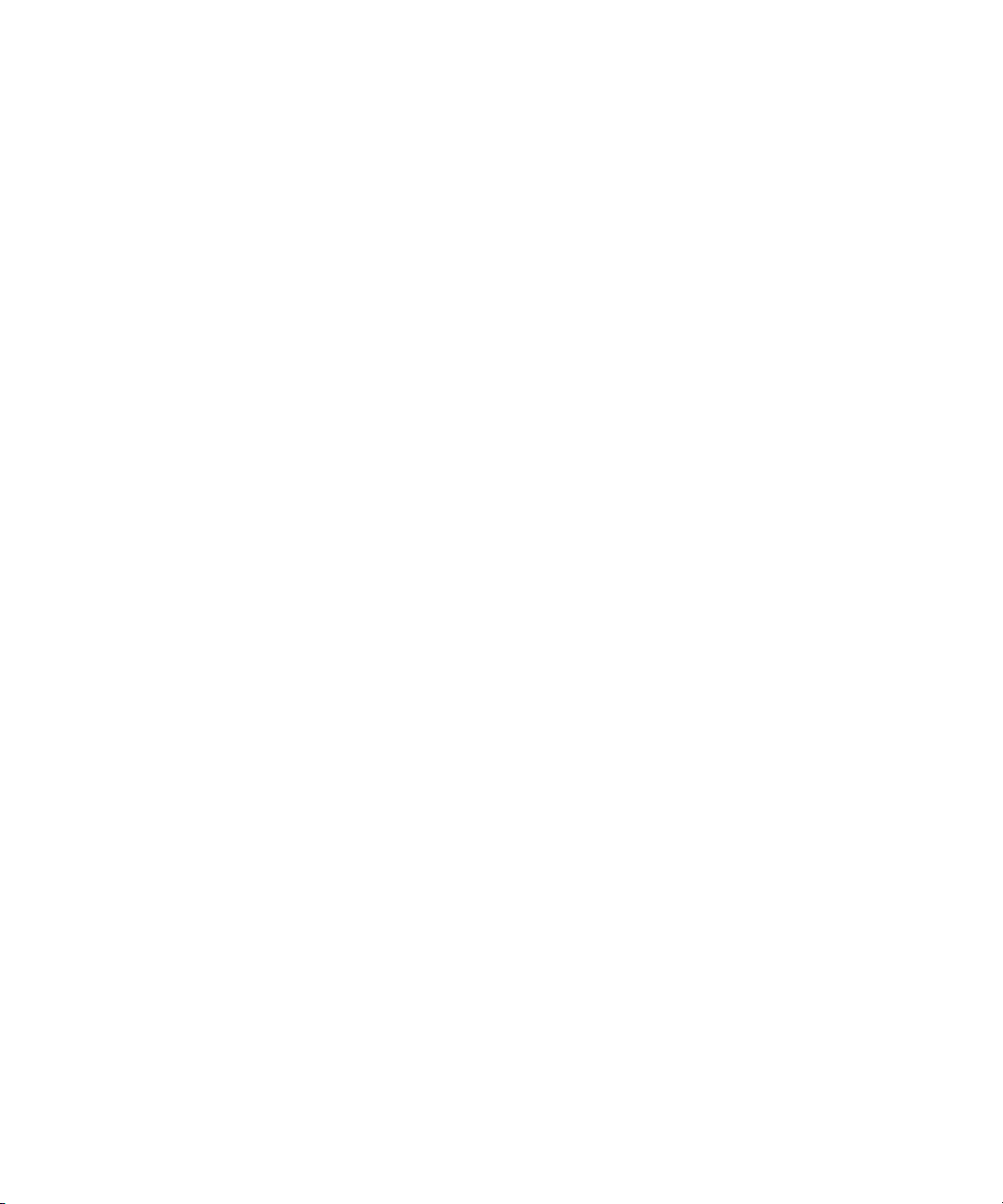
Published: 2012-02-16
SWD-20120216102523788
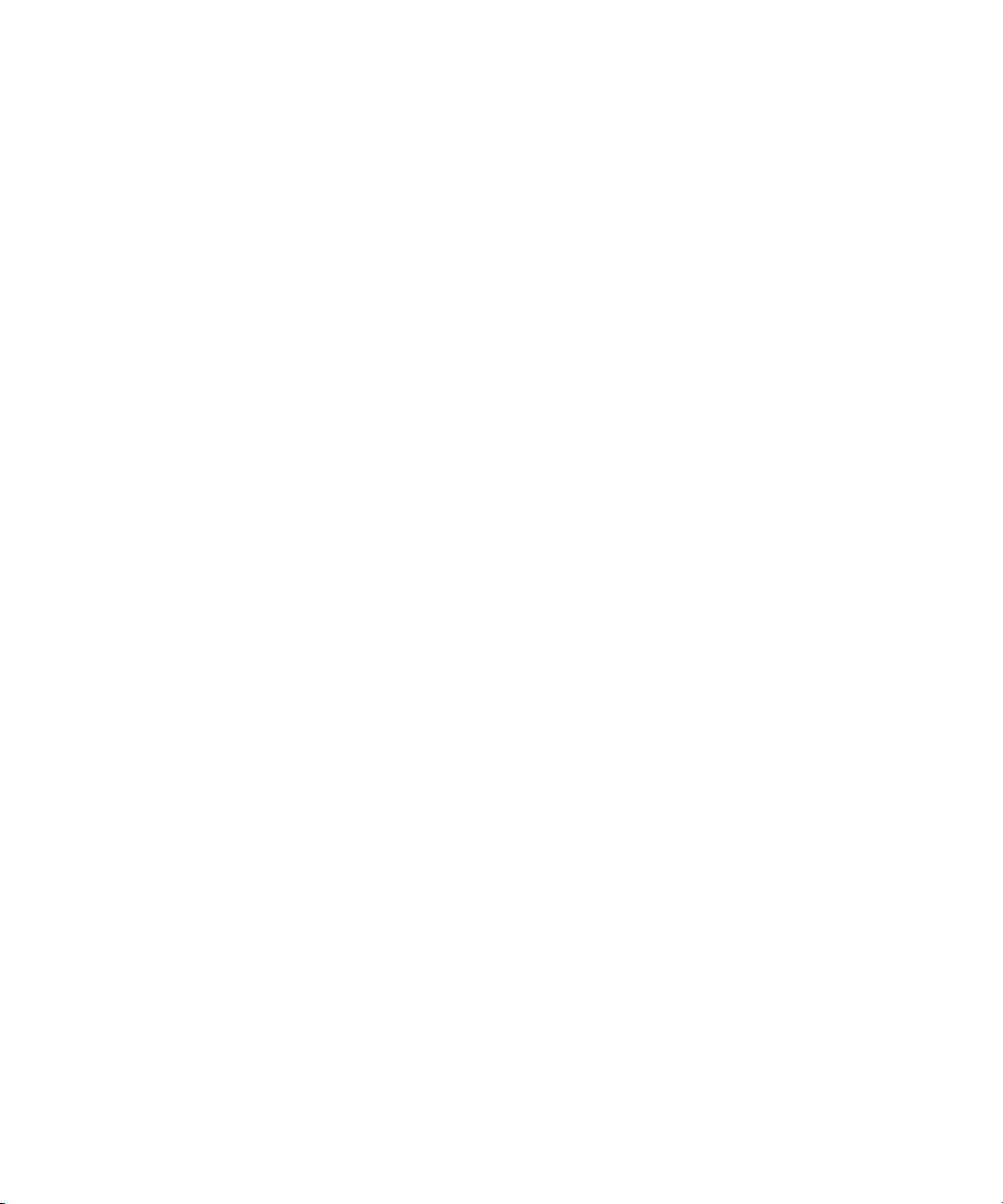
Contents
1 About the BlackBerry Web Desktop Manager....................................................................................... 5
2 Getting started.....................................................................................................................................6
Requirements: Browser............................................................................................................................................................ 6
Log in to the BlackBerry Web Desktop Manager........................................................................................................................ 6
Connect your tablet to your computer using a USB cable...........................................................................................................6
Activate your tablet...................................................................................................................................................................7
3 Help protect a lost tablet......................................................................................................................8
Change the tablet password......................................................................................................................................................8
Delete all tablet data and disable the tablet...............................................................................................................................8
4 Switch tablets...................................................................................................................................... 9
5 Troubleshooting.................................................................................................................................10
My computer cannot detect my tablet.....................................................................................................................................10
I cannot access BlackBerry Web Desktop Manager features....................................................................................................10
6 Legal notice ...................................................................................................................................... 11

User Guide About the BlackBerry Web Desktop Manager
About the BlackBerry Web Desktop Manager
The BlackBerry Web Desktop Manager is a web-based application that you can use to manage specific features of your
BlackBerry PlayBook tablet. Your system administrator can provide you with the web address for the BlackBerry Web
Desktop Manager for tablets, and the required login information.
Some of the actions that you can perform using the BlackBerry Web Desktop Manager for your tablet are:
• Activate your tablet
• Switch the services from your current tablet to a new tablet
In case your tablet is lost or stolen, you can:
• Change the tablet password remotely
• Delete the work data from the tablet remotely
1
5

User Guide Getting started
Getting started
2
Requirements: Browser
• Windows Internet Explorer 8 or 9 (32-bit)
• Mozilla Firefox 6.0 or later
• Safari 5 for Mac or later
• Google Chrome 12 or later
You must use Windows Internet Explorer to activate your tablet.
Log in to the BlackBerry Web Desktop Manager
Before you begin:
• Your administrator will provide you with the web address for the BlackBerry Web Desktop Manager, a username, a
password, and if necessary, your organization's domain name (for example, the Windows domain).
• In Windows Internet Explorer, add the BlackBerry Web Desktop Manager web address to the list of trusted web sites.
1. Navigate to the BlackBerry Web Desktop Manager web address that your system administrator provided you with.
2. Type your username and password.
3. If the domain name is not already present, type your organization's domain name.
4. Click Log in. The first time you log in to BlackBerry Web Desktop Manager, the browser might prompt you to accept
a client authentication certificate and install the files that you need to use the BlackBerry Web Desktop Manager. To
install these files, you must have local administrator permissions for your computer.
Connect your tablet to your computer using a USB cable
1. Connect the larger end of the USB cable to a USB port on the computer.
2. Connect the small end of the USB cable to the USB port that is located on the bottom of your BlackBerry PlayBook
tablet.
3. On the computer, if the Device Security Password field appears, type the tablet password and click OK.
4. Click OK.
6

User Guide Getting started
Activate your tablet
When you activate the BlackBerry PlayBook tablet, you associate the tablet with your organization so that you can access
work data on your tablet. Depending on your organization's policies, you can access your email account, calendar,
address book, Enterprise VPN and Wi-Fi connections, and other work-related applications on your tablet.
1. Log in to BlackBerry Web Desktop Manager.
2. Connect the tablet to a computer using a USB cable.
• If the tablet that you are activating contains work data, you will be prompted to confirm the activation. When you
confirm the activation, the work data and work applications that are on the device are deleted.
• If the tablet that you are activating is new, the activation process proceeds automatically.
Do not disconnect your device until the activation process completes.
3. When the activation process completes, disconnect your tablet.
After you finish:
If you are prompted, follow the instructions to create a password. This is the password you will use to access work data on
the tablet.
Confirm the presence of some or all of the following work-related items on your tablet:
• On the homepage, locate a folder named Work. This is where you can find any required work applications.
• On the homepage, in the top menu bar, locate a briefcase icon. This icon indicates that a work perimeter has been
created and it is where you can lock or unlock your work data.
• On the homepage, in the top menu bar, click on the Options icon. You will see some, or all of the following items:
• BlackBerry Balance. This is where you can create or change the password for your work data.
• In Wi-Fi, a work Wi-Fi profile name with a suitcase icon beside it
• In Security > VPN, a VPN profile with a suitcase icon beside it
• In Accounts, a work email profile
• In BlackBerry App World, you will see a tab named Work. This is where you can find optional work applications that
are available for download. After you download and install an optional work application, you can find the application
shortcut in the Work folder.
7

User Guide Help protect a lost tablet
Help protect a lost tablet
3
Change the tablet password
If you misplace your BlackBerry PlayBook tablet but you might be able to recover it, you can use the BlackBerry Web
Desktop Manager to remotely change the password for the tablet and lock the tablet to keep your data secure.
Depending on your organization's security policies, you might not be able to remotely change the password and lock the
tablet.
1. On the Home tab, click Secure a Lost Device.
2. Click Specify new device password and lock device.
3. In the Device password field, type a new tablet password.
4. In the Confirm password field, type the new password again.
5. Click Specify new device password and lock device.
Delete all tablet data and disable the tablet
If your BlackBerry PlayBook tablet is misplaced or stolen, you can use the BlackBerry Web Desktop Manager to remotely
delete all data on your tablet and disable the tablet so that all services are deactivated. Depending on your organization's
security policies, you might not be able to delete the data and disable the tablet.
1. On the Home tab, click Secure a Lost Device.
2. Click Delete all device data and disable device.
3. Click Yes.
After you finish:
If you find your tablet, you can activate the services again by logging in to the BlackBerry Web Desktop Manager.
8

User Guide Switch tablets
Switch tablets
You can use the switch device feature to transfer services from your current BlackBerry PlayBook tablet to a new
BlackBerry PlayBook tablet. You can transfer configuration settings such as ActiveSync email account, IT policy, work WiFi and VPN settings. You cannot transfer personal or work data.
Before you begin: Back up personal data on your tablet using BlackBerry Desktop Software . You cannot backup work
data.
1. Connect the new tablet to your computer.
2. Click Yes - Switch my BlackBerry services to this device.
3. Complete the instructions on the screen. Do not disconnect the tablet from the computer until the services are
transferred and the activation process on the new tablet is complete.
After you finish: Restore personal data to your tablet using BlackBerry Desktop Software.
4
9

User Guide Troubleshooting
Troubleshooting
5
My computer cannot detect my tablet
Try performing the following actions:
• Verify that your BlackBerry PlayBook tablet is connected to your computer.
• Verify that the USB cable that you are using to connect your tablet to your computer is not damaged.
• Verify that you are not running software that scans the communication ports on your computer.
I cannot access BlackBerry Web Desktop Manager features
If the BlackBerry Web Desktop Manager features are unavailable, review the browser requirements for the BlackBerry
Web Desktop Manager or contact your system administrator.
Related information
Requirements: Browser, 6
10

User Guide Legal notice
Legal notice
©
2012 Research In Motion Limited. All rights reserved. BlackBerry®, RIM®, Research In Motion®, and related trademarks,
names, and logos are the property of Research In Motion Limited and are registered and/or used in the U.S. and countries
around the world.
Mac and Safari are trademarks of Apple Inc. Google Chrome is a trademark of Google Inc. Microsoft, ActiveX, and
Windows are trademarks of Microsoft Corporation. Mozilla and Firefox are trademarks of Mozilla Foundation. All other
trademarks are the property of their respective owners.
This documentation including all documentation incorporated by reference herein such as documentation provided or
made available at www.blackberry.com/go/docs is provided or made accessible "AS IS" and "AS AVAILABLE" and
without condition, endorsement, guarantee, representation, or warranty of any kind by Research In Motion Limited and
its affiliated companies ("RIM") and RIM assumes no responsibility for any typographical, technical, or other
inaccuracies, errors, or omissions in this documentation. In order to protect RIM proprietary and confidential information
and/or trade secrets, this documentation may describe some aspects of RIM technology in generalized terms. RIM
reserves the right to periodically change information that is contained in this documentation; however, RIM makes no
commitment to provide any such changes, updates, enhancements, or other additions to this documentation to you in a
timely manner or at all.
This documentation might contain references to third-party sources of information, hardware or software, products or
services including components and content such as content protected by copyright and/or third-party web sites
(collectively the "Third Party Products and Services"). RIM does not control, and is not responsible for, any Third Party
Products and Services including, without limitation the content, accuracy, copyright compliance, compatibility,
performance, trustworthiness, legality, decency, links, or any other aspect of Third Party Products and Services. The
inclusion of a reference to Third Party Products and Services in this documentation does not imply endorsement by RIM
of the Third Party Products and Services or the third party in any way.
6
EXCEPT TO THE EXTENT SPECIFICALLY PROHIBITED BY APPLICABLE LAW IN YOUR JURISDICTION, ALL
CONDITIONS, ENDORSEMENTS, GUARANTEES, REPRESENTATIONS, OR WARRANTIES OF ANY KIND, EXPRESS OR
IMPLIED, INCLUDING WITHOUT LIMITATION, ANY CONDITIONS, ENDORSEMENTS, GUARANTEES,
REPRESENTATIONS OR WARRANTIES OF DURABILITY, FITNESS FOR A PARTICULAR PURPOSE OR USE,
MERCHANTABILITY, MERCHANTABLE QUALITY, NON-INFRINGEMENT, SATISFACTORY QUALITY, OR TITLE, OR
ARISING FROM A STATUTE OR CUSTOM OR A COURSE OF DEALING OR USAGE OF TRADE, OR RELATED TO THE
DOCUMENTATION OR ITS USE, OR PERFORMANCE OR NON-PERFORMANCE OF ANY SOFTWARE, HARDWARE,
SERVICE, OR ANY THIRD PARTY PRODUCTS AND SERVICES REFERENCED HEREIN, ARE HEREBY EXCLUDED. YOU
MAY ALSO HAVE OTHER RIGHTS THAT VARY BY STATE OR PROVINCE. SOME JURISDICTIONS MAY NOT ALLOW THE
EXCLUSION OR LIMITATION OF IMPLIED WARRANTIES AND CONDITIONS. TO THE EXTENT PERMITTED BY LAW, ANY
IMPLIED WARRANTIES OR CONDITIONS RELATING TO THE DOCUMENTATION TO THE EXTENT THEY CANNOT BE
EXCLUDED AS SET OUT ABOVE, BUT CAN BE LIMITED, ARE HEREBY LIMITED TO NINETY (90) DAYS FROM THE DATE
YOU FIRST ACQUIRED THE DOCUMENTATION OR THE ITEM THAT IS THE SUBJECT OF THE CLAIM.
TO THE MAXIMUM EXTENT PERMITTED BY APPLICABLE LAW IN YOUR JURISDICTION, IN NO EVENT SHALL RIM BE
LIABLE FOR ANY TYPE OF DAMAGES RELATED TO THIS DOCUMENTATION OR ITS USE, OR PERFORMANCE OR NONPERFORMANCE OF ANY SOFTWARE, HARDWARE, SERVICE, OR ANY THIRD PARTY PRODUCTS AND SERVICES
REFERENCED HEREIN INCLUDING WITHOUT LIMITATION ANY OF THE FOLLOWING DAMAGES: DIRECT,
CONSEQUENTIAL, EXEMPLARY, INCIDENTAL, INDIRECT, SPECIAL, PUNITIVE, OR AGGRAVATED DAMAGES,
11

User Guide Legal notice
DAMAGES FOR LOSS OF PROFITS OR REVENUES, FAILURE TO REALIZE ANY EXPECTED SAVINGS, BUSINESS
INTERRUPTION, LOSS OF BUSINESS INFORMATION, LOSS OF BUSINESS OPPORTUNITY, OR CORRUPTION OR LOSS
OF DATA, FAILURES TO TRANSMIT OR RECEIVE ANY DATA, PROBLEMS ASSOCIATED WITH ANY APPLICATIONS
USED IN CONJUNCTION WITH RIM PRODUCTS OR SERVICES, DOWNTIME COSTS, LOSS OF THE USE OF RIM
PRODUCTS OR SERVICES OR ANY PORTION THEREOF OR OF ANY AIRTIME SERVICES, COST OF SUBSTITUTE
GOODS, COSTS OF COVER, FACILITIES OR SERVICES, COST OF CAPITAL, OR OTHER SIMILAR PECUNIARY LOSSES,
WHETHER OR NOT SUCH DAMAGES WERE FORESEEN OR UNFORESEEN, AND EVEN IF RIM HAS BEEN ADVISED OF
THE POSSIBILITY OF SUCH DAMAGES.
TO THE MAXIMUM EXTENT PERMITTED BY APPLICABLE LAW IN YOUR JURISDICTION, RIM SHALL HAVE NO OTHER
OBLIGATION, DUTY, OR LIABILITY WHATSOEVER IN CONTRACT, TORT, OR OTHERWISE TO YOU INCLUDING ANY
LIABILITY FOR NEGLIGENCE OR STRICT LIABILITY.
THE LIMITATIONS, EXCLUSIONS, AND DISCLAIMERS HEREIN SHALL APPLY: (A) IRRESPECTIVE OF THE NATURE OF
THE CAUSE OF ACTION, DEMAND, OR ACTION BY YOU INCLUDING BUT NOT LIMITED TO BREACH OF CONTRACT,
NEGLIGENCE, TORT, STRICT LIABILITY OR ANY OTHER LEGAL THEORY AND SHALL SURVIVE A FUNDAMENTAL
BREACH OR BREACHES OR THE FAILURE OF THE ESSENTIAL PURPOSE OF THIS AGREEMENT OR OF ANY REMEDY
CONTAINED HEREIN; AND (B) TO RIM AND ITS AFFILIATED COMPANIES, THEIR SUCCESSORS, ASSIGNS, AGENTS,
SUPPLIERS (INCLUDING AIRTIME SERVICE PROVIDERS), AUTHORIZED RIM DISTRIBUTORS (ALSO INCLUDING
AIRTIME SERVICE PROVIDERS) AND THEIR RESPECTIVE DIRECTORS, EMPLOYEES, AND INDEPENDENT
CONTRACTORS.
IN ADDITION TO THE LIMITATIONS AND EXCLUSIONS SET OUT ABOVE, IN NO EVENT SHALL ANY DIRECTOR,
EMPLOYEE, AGENT, DISTRIBUTOR, SUPPLIER, INDEPENDENT CONTRACTOR OF RIM OR ANY AFFILIATES OF RIM
HAVE ANY LIABILITY ARISING FROM OR RELATED TO THE DOCUMENTATION.
Prior to subscribing for, installing, or using any Third Party Products and Services, it is your responsibility to ensure that
your airtime service provider has agreed to support all of their features. Some airtime service providers might not offer
Internet browsing functionality with a subscription to the BlackBerry® Internet Service. Check with your service provider
for availability, roaming arrangements, service plans and features. Installation or use of Third Party Products and Services
with RIM's products and services may require one or more patent, trademark, copyright, or other licenses in order to
avoid infringement or violation of third party rights. You are solely responsible for determining whether to use Third Party
Products and Services and if any third party licenses are required to do so. If required you are responsible for acquiring
them. You should not install or use Third Party Products and Services until all necessary licenses have been acquired.
Any Third Party Products and Services that are provided with RIM's products and services are provided as a convenience
to you and are provided "AS IS" with no express or implied conditions, endorsements, guarantees, representations, or
warranties of any kind by RIM and RIM assumes no liability whatsoever, in relation thereto. Your use of Third Party
Products and Services shall be governed by and subject to you agreeing to the terms of separate licenses and other
agreements applicable thereto with third parties, except to the extent expressly covered by a license or other agreement
with RIM.
The terms of use of any RIM product or service are set out in a separate license or other agreement with RIM applicable
thereto. NOTHING IN THIS DOCUMENTATION IS INTENDED TO SUPERSEDE ANY EXPRESS WRITTEN AGREEMENTS
OR WARRANTIES PROVIDED BY RIM FOR PORTIONS OF ANY RIM PRODUCT OR SERVICE OTHER THAN THIS
DOCUMENTATION.
12

User Guide Legal notice
Research In Motion Limited
295 Phillip Street
Waterloo, ON N2L 3W8
Canada
Research In Motion UK Limited
Centrum House
36 Station Road
Egham, Surrey TW20 9LF
United Kingdom
Published in Canada
13
