Asus X99-E WS User Manual

X99-E WS
Motherboard

E9552
First Edition
August 2014
Copyright© 2014 ASUSTeK COMPUTER INC. All Rights Reserved.
No part of this manual, including the products and software described in it, may be reproduced, transmitted, transcribed, stored in a retrieval system, or translated into any language in any form or by any means, except documentation kept by the purchaser for backup purposes, without the express written permission of ASUSTeK COMPUTER INC. (“ASUS”).
Product warranty or service will not be extended if: (1) the product is repaired, modified or altered, unless such repair, modification of alteration is authorized in writing by ASUS; or (2) the serial number of the product is defaced or missing.
ASUS PROVIDES THIS MANUAL “AS IS” WITHOUT WARRANTY OF ANY KIND, EITHER EXPRESS OR IMPLIED, INCLUDING BUT NOT LIMITED TO THE IMPLIED WARRANTIES OR CONDITIONS OF MERCHANTABILITY OR FITNESS FOR A PARTICULAR PURPOSE. IN NO EVENT SHALL ASUS, ITS DIRECTORS, OFFICERS, EMPLOYEES OR AGENTS BE LIABLE FOR ANY INDIRECT, SPECIAL, INCIDENTAL, OR CONSEQUENTIAL DAMAGES (INCLUDING DAMAGES FOR LOSS OF PROFITS, LOSS OF BUSINESS, LOSS OF USE OR DATA, INTERRUPTION OF BUSINESS AND THE LIKE), EVEN IF ASUS HAS BEEN ADVISED OF THE POSSIBILITY OF SUCH DAMAGES ARISING FROM ANY DEFECT OR ERROR IN THIS MANUAL OR PRODUCT.
SPECIFICATIONS AND INFORMATION CONTAINED IN THIS MANUAL ARE FURNISHED FOR INFORMATIONAL USE ONLY, AND ARE SUBJECT TO CHANGE AT ANY TIME WITHOUT NOTICE, AND SHOULD NOT BE CONSTRUED AS A COMMITMENT BY ASUS. ASUS ASSUMES NO RESPONSIBILITY OR LIABILITY FOR ANY ERRORS OR INACCURACIES THAT MAY APPEAR IN THIS MANUAL, INCLUDING THE PRODUCTS AND SOFTWARE DESCRIBED IN IT.
Products and corporate names appearing in this manual may or may not be registered trademarks or copyrights of their respective companies, and are used only for identification or explanation and to the owners’ benefit, without intent to infringe.
Offer to Provide Source Code of Certain Software
This product contains copyrighted software that is licensed under the General Public License (“GPL”), under the Lesser General Public License Version (“LGPL”) and/or other Free Open Source Software Licenses. Such software in this product is distributed without any warranty to the extent permitted by the applicable law. Copies of these licenses are included in this product.
Where the applicable license entitles you to the source code of such software and/or other additional data, you may obtain it for a period of three years after our last shipment of the product, either
(1)for free by downloading it from http://support.asus.com/download
or
(2)for the cost of reproduction and shipment, which is dependent on the preferred carrier and the location where you want to have it shipped to, by sending a request to:
ASUSTeK Computer Inc.
Legal Compliance Dept.
15 Li Te Rd.,
Beitou, Taipei 112
Taiwan
In your request please provide the name, model number and version, as stated in the About Box of the product for which you wish to obtain the corresponding source code and your contact details so that we can coordinate the terms and cost of shipment with you.
The source code will be distributed WITHOUT ANY WARRANTY and licensed under the same license as the corresponding binary/object code.
This offer is valid to anyone in receipt of this information.
ASUSTeK is eager to duly provide complete source code as required under various Free Open Source Software licenses. If however you encounter any problems in obtaining the full corresponding source code we would be much obliged if you give us a notification to the email address gpl@asus.com, stating the product and describing the problem (please DO NOT send large attachments such as source code archives, etc. to this email address).
ii

Contents
Safety information..................................................................................................... |
vii |
About this guide........................................................................................................ |
viii |
X99-E WS specifications summary............................................................................ |
x |
Package contents...................................................................................................... |
xv |
Installation tools and components.......................................................................... |
xvi |
Chapter 1: |
Product Introduction |
|
|
1.1 |
Special features.......................................................................................... |
1-1 |
|
|
1.1.1 |
Product highlights........................................................................ |
1-1 |
|
1.1.2 |
Other special features.................................................................. |
1-2 |
1.2 |
Motherboard overview............................................................................... |
1-3 |
|
|
1.2.1 |
Before you proceed..................................................................... |
1-3 |
|
1.2.2 |
Motherboard layout...................................................................... |
1-4 |
|
1.2.3 |
Central Processing Unit (CPU).................................................... |
1-6 |
|
1.2.4 |
System memory........................................................................... |
1-7 |
|
1.2.5 |
Expansion slots............................................................................ |
1-9 |
|
1.2.6 |
Onboard buttons and switches.................................................. |
1-12 |
|
1.2.7 |
Jumpers..................................................................................... |
1-18 |
|
1.2.8 |
Onboard LEDs........................................................................... |
1-19 |
|
1.2.9 |
Internal connectors.................................................................... |
1-26 |
Chapter 2: |
Basic installation |
|
|
2.1 |
Building your PC system........................................................................... |
2-1 |
|
|
2.1.1 |
Motherboard installation.............................................................. |
2-1 |
|
2.1.2 |
CPU installation........................................................................... |
2-3 |
|
2.1.3 |
CPU heatsink and fan assembly installation................................ |
2-5 |
|
2.1.4 |
DIMM installation......................................................................... |
2-6 |
|
2.1.5 |
ATX Power connection................................................................ |
2-7 |
|
2.1.6 |
SATA device connection.............................................................. |
2-8 |
|
2.1.7 |
Front I/O Connector..................................................................... |
2-9 |
|
2.1.8 |
Expansion Card installation....................................................... |
2-10 |
2.2 |
BIOS update utility.................................................................................... |
2-11 |
|
2.3 |
Q-Code Logger utility............................................................................... |
2-12 |
|
|
2.3.1 |
Using the Q-Code Logger.......................................................... |
2-12 |
2.4 |
Motherboard rear and audio connections.............................................. |
2-13 |
|
|
2.4.1 |
Rear I/O connection................................................................... |
2-13 |
|
2.4.2 |
Audio I/O connections................................................................ |
2-15 |
2.5 |
Starting up for the first time.................................................................... |
2-17 |
|
2.6 |
Turning off the computer......................................................................... |
2-18 |
|
iii

Chapter 3: |
BIOS setup |
|
|
3.1 |
Knowing BIOS............................................................................................. |
3-1 |
|
3.2 |
BIOS setup program................................................................................... |
3-2 |
|
|
3.2.1 |
EZ Mode...................................................................................... |
3-3 |
|
3.2.2 |
Advanced Mode........................................................................... |
3-4 |
|
3.2.3 |
QFan Control............................................................................... |
3-7 |
|
3.2.4 |
EZ Tuning Wizard........................................................................ |
3-9 |
3.3 |
My Favorites.............................................................................................. |
3-11 |
|
3.4 |
Main menu................................................................................................. |
3-13 |
|
3.5 |
Ai Tweaker menu...................................................................................... |
3-15 |
|
3.6 |
Advanced menu........................................................................................ |
3-32 |
|
|
3.6.1 |
CPU Configuration..................................................................... |
3-33 |
|
3.6.2 |
PCH Configuration..................................................................... |
3-35 |
|
3.6.3 |
PCH Storage Configuration....................................................... |
3-36 |
|
3.6.4 |
System Agent Configuration...................................................... |
3-38 |
|
3.6.5 |
USB Configuration..................................................................... |
3-40 |
|
3.6.6 |
Platform Misc Configuration....................................................... |
3-42 |
|
3.6.7 |
Onboard Devices Configuration................................................. |
3-43 |
|
3.6.8 |
APM Configuration..................................................................... |
3-46 |
|
3.6.9 |
Network Stack Configuration..................................................... |
3-47 |
|
3.6.10 |
Intel(R) Ethernet Connection (2) |
|
|
|
I218-LM 00:1E:99:00:00:37...................................................... |
3-48 |
|
3.6.11 |
Intel(R) I210 Gigabit Network |
|
|
|
Connection - 00:1E:99:00:00:38................................................ |
3-49 |
3.7 |
Monitor menu............................................................................................ |
3-50 |
|
3.8 |
Boot menu................................................................................................. |
3-54 |
|
3.9 |
Tool menu.................................................................................................. |
3-60 |
|
|
3.9.1 |
ASUS EZ Flash 2 Utility............................................................. |
3-60 |
|
3.9.2 |
ASUS O.C. Profile..................................................................... |
3-61 |
|
3.9.3 |
ASUS DRAM SPD Information.................................................. |
3-62 |
3.10 |
Exit menu................................................................................................... |
3-63 |
|
3.11 |
Updating BIOS.......................................................................................... |
3-64 |
|
|
3.11.1 |
EZ Update.................................................................................. |
3-64 |
|
3.11.2 |
ASUS EZ Flash 2....................................................................... |
3-64 |
|
3.11.3 |
ASUS CrashFree BIOS 3.......................................................... |
3-66 |
iv

Chapter 4: |
Software support |
|
|
4.1 |
Installing an operating system.................................................................. |
4-1 |
|
4.2 |
Support DVD information........................................................................... |
4-1 |
|
|
4.2.1 |
Running the support DVD ............................................................ |
4-1 |
|
4.2.2 |
Obtaining the software manuals .................................................. |
4-3 |
4.3 |
Software information.................................................................................. |
4-4 |
|
4.4 |
AI Suite 3 |
..................................................................................................... |
4-4 |
|
4.4.1 ................................................................................. |
Ai Charger+ |
4-7 |
|
4.4.2 ............................................................................. |
USB 3.0 Boost |
4-8 |
|
4.4.3 .................................................................................... |
EZ Update |
4-9 |
|
4.4.4 ................................................................ |
USB BIOS Flashback |
4-11 |
|
4.4.5 ........................................................................... |
USB Charger+ |
4-13 |
|
4.4.6 ............................................................................... |
Push Notice |
4-14 |
|
4.4.7 .................................................................... |
System Information |
4-17 |
4.5 |
Audio configurations................................................................................ |
4-18 |
|
4.6 |
ASUS Dr. .............................................................................Power Utility |
4-20 |
|
Chapter 5: |
RAID support |
|
|
5.1 |
RAID configurations................................................................................... |
5-1 |
|
|
5.1.1 |
RAID definitions........................................................................... |
5-1 |
|
5.1.2 |
Installing Serial ATA hard disks................................................... |
5-2 |
|
5.1.3 |
Setting the RAID item in BIOS..................................................... |
5-2 |
|
5.1.4 |
Intel® Rapid Storage Technology Option ROM utility................... |
5-3 |
5.2 |
Creating a RAID driver disk....................................................................... |
5-7 |
|
|
5.2.1 |
Creating a RAID driver disk without entering the OS................... |
5-7 |
|
5.2.2 |
Creating a RAID driver disk in Windows®.................................................................. |
5-8 |
|
5.2.3 |
Installing the RAID driver during Windows® OS installation......... |
5-8 |
Chapter 6: |
Multi GPU support |
|
|
6.1 |
AMD® CrossFireX™ technology................................................................ |
6-1 |
|
|
6.1.1 |
Requirements.............................................................................. |
6-1 |
|
6.1.2 |
Before you begin.......................................................................... |
6-1 |
|
6.1.3 |
Installing two CrossFireX™ graphics cards................................. |
6-2 |
|
6.1.4 |
Installing three CrossFireX™ graphics cards.............................. |
6-3 |
|
6.1.5 |
Installing four CrossFireX™ graphics cards................................ |
6-4 |
|
6.1.6 |
Installing the device drivers......................................................... |
6-5 |
|
6.1.7 |
Enabling the AMD® CrossFireX™ technology............................. |
6-5 |
v

6.2 |
NVIDIA® SLI™ technology......................................................................... |
6-7 |
|
|
6.2.1 |
Requirements.............................................................................. |
6-7 |
|
6.2.2 |
Installing two SLI-ready graphics cards....................................... |
6-7 |
|
6.2.3 |
Installing three SLI-ready graphics cards.................................... |
6-8 |
|
6.2.4 |
Installing four SLI-ready graphics cards...................................... |
6-9 |
|
6.2.5 |
Installing the device drivers....................................................... |
6-10 |
|
6.2.6 |
Enabling the NVIDIA® SLI™ technology.................................... |
6-10 |
Appendices
Notices ..................................................................................................................... |
A-1 |
ASUS contact information...................................................................................... |
A-5 |
vi

Safety information
Electrical safety
•To prevent electrical shock hazard, disconnect the power cable from the electrical outlet before relocating the system.
•When adding or removing devices to or from the system, ensure that the power cables for the devices are unplugged before the signal cables are connected. If possible, disconnect all power cables from the existing system before you add a device.
•Before connecting or removing signal cables from the motherboard, ensure that all power cables are unplugged.
•Seek professional assistance before using an adapter or extension cord. These devices could interrupt the grounding circuit.
•Ensure that your power supply is set to the correct voltage in your area. If you are not sure about the voltage of the electrical outlet you are using, contact your local power company.
•If the power supply is broken, do not try to fix it by yourself. Contact a qualified service technician or your retailer.
Operation safety
•Before installing the motherboard and adding devices on it, carefully read all the manuals that came with the package.
•Before using the product, ensure all cables are correctly connected and the power cables are not damaged. If you detect any damage, contact your dealer immediately.
•To avoid short circuits, keep paper clips, screws, and staples away from connectors, slots, sockets and circuitry.
•Avoid dust, humidity, and temperature extremes. Do not place the product in any area where it may become wet.
•Place the product on a stable surface.
•If you encounter technical problems with the product, contact a qualified service technician or your retailer.
vii

About this guide
This user guide contains the information you need when installing and configuring the motherboard.
How this guide is organized
This guide contains the following parts:
1.Chapter 1: Product introduction
This chapter describes the features of the motherboard and the new technology it supports. It includes description of the switches, jumpers, and connectors on the motherboard.
2.Chapter 2: Basic installation
This chapter lists the hardware setup procedures that you have to perform when installing system components.
3.Chapter 3: BIOS setup
This chapter tells how to change system settings through the BIOS Setup menus. Detailed descriptions of the BIOS parameters are also provided.
4.Chapter 4: Software support
This chapter describes the contents of the support DVD that comes with the motherboard package and the software.
5.Chapter 5: RAID support
This chapter describes the RAID configurations.
6.Chapter 6: Multi GPU support
This chapter describes how to install and configure multiple AMD® CrossFire™ and NVIDIA® SLI™ graphics cards.
Where to find more information
Refer to the following sources for additional information and for product and software updates.
1.ASUS website
The ASUS website (www.asus.com) provides updated information on ASUS hardware and software products.
2.Optional documentation
Your product package may include optional documentation, such as warranty flyers, that may have been added by your dealer. These documents are not part of the standard package.
viii

Conventions used in this guide
To ensure that you perform certain tasks properly, take note of the following symbols used throughout this manual.
DANGER/WARNING: Information to prevent injury to yourself when trying to complete a task.
CAUTION: Information to prevent damage to the components when trying to complete a task
IMPORTANT: Instructions that you MUST follow to complete a task.
NOTE: Tips and additional information to help you complete a task.
Typography
Bold text |
Indicates a menu or an item to select. |
Italics |
Used to emphasize a word or a phrase. |
<Key> |
Keys enclosed in the less-than and greater-than sign |
|
means that you must press the enclosed key. |
|
Example: <Enter> means that you must press the Enter or |
|
Return key. |
<Key1> + <Key2> + <Key3> |
If you must press two or more keys simultaneously, the key |
|
names are linked with a plus sign (+). |
ix

X99-E WS specifications summary
|
LGA2011-v3 socket for the Next Generation Intel® Core™ i7 |
|
|
processors |
|
CPU |
Supports 22nm CPU, up to 20 MB Smart Cache* |
|
Supports Intel® Turbo Boost Technology 2.0* |
||
|
||
|
* The Intel® Turbo Boost Technology 2.0 support depends on the CPU |
|
|
types. |
|
|
|
|
Chipset |
Intel® X99 Express Chipset |
|
|
8 x DIMM DDR4 max at 64 GB 2800 (O.C.) / 2666 (O.C.) / 2400 |
|
|
(O.C.) / 2133 MHz, non-ECC unbuffered memory |
|
|
Quad channel memory architecture |
|
Memory |
Supports Intel® Extreme Memory Profile (XMP) |
|
|
* Hyper DIMM support is subject to the physical characteristics |
|
|
of individual CPUs. Refer to www.asus.com for the memory QVL |
|
|
(Qualified Vendors Lists). |
|
|
|
|
|
40-LANE CPU |
|
|
7 x PCI Express 3.0/2.0 x16 slots* (single at x16, dual at x16/x16, |
|
|
triple at x16/x16/x16, quad at x16/x16/x16/x16, seven at x16/x8/x8/ |
|
|
x8/x8/x8/X8) |
|
Expansion slots |
28-LANE CPU |
|
7 x PCI Express 3.0/2.0 x16 slots* (single at x16, dual at x16/x16, |
||
|
||
|
triple at x16/x16/x16, quad at x16/x16/x16/x16, seven at x16/x8/x8/ |
|
|
x8/x8/x8/X8) |
|
|
* The PCIe x16_2's default setting is in Auto mode that automatically |
|
|
optimizes the system bandwidth. The PCIe x16_2 automatically runs at |
|
|
x2 mode with ASUS Thunderbolt EX card installed on PCIe x16_2 slot. |
|
|
|
|
Multi-GPU support |
Supports AMD® Quad-GPU CrossFireX™ Technology |
|
Supports NVIDIA® 4-Way SLI™ Technology |
||
|
Intel® X99 Express Chipset with RAID 0, 1, 5, 10 and Intel® Rapid Storage Technology 13 support
- 1 x SATA Express port (gray at upper, compatible with 2 x SATA 6.0 Gb/s ports)
- 1 x M.2 Socket 3 with M Key, 2260/2280 storage devices support
|
(PCIe mode only) |
- 8 x SATA 6.0 Gb/s ports* (4 x gray from controller 1, 4 x black |
|
|
from controller 2) |
- Supports Intel® Rapid Storage Technology** (Intel® Smart |
|
|
Response Technology, Intel® Rapid Start Technology, Intel® |
Storage |
Smart Connect Technology) |
ASMedia® SATA Express controller*** |
|
- |
1 x SATA Express port (gray at bottom, compatible with 2 x SATA |
|
6.0 Gb/s ports) |
ASMedia® SATA 6.0 Gb/s controller
- 2 x eSATA 6 Gb/s ports
*Due to chipset behavior, the SATA6G_78, SATA_910 ports (black) do not support Intel® Rapid Storage Technology including RAID configuration.
**These functions work depending on the CPU installed.
***These SATA ports are for data hard drives only. ATAPI devices are not supported
(continued on the next page)
x

X99-E WS specifications summary
LAN
Audio
1 x Intel® I210-AT Gigabit LAN controller
1 x Intel® I218-LM Gigabit LAN-Dual interconnect between the integrated LAN controller and physical layer (PHY)
ASUS Turbo LAN utility
Realtek® ALC1150 8-channel high definition audio CODEC featuring Crystal Sound 2
-Separate layer for left and right track, ensuring both sound deliver equal quality
-Audio shielding ensures precision analog/digital separation and greatly reduced multi-lateral interference
-Audio amplifier to enhance the highest quality sound for headphone and speakers
-High quality 109 dB SNR stereo playback output (Line-out at back) and 104 dB SNR recording input (Line-in) support
-Absolute Pitch 192khz/24bit True BD Lossless Sound
-DTS UltraPC II
-DTS Connect
-Supports jack-detection, multi-streaming and front panel jackretasking (MIC)
-Optical S/PDIF out ports at rear I/O
|
Intel® X99 Express Chipset - supports ASUS USB 3.0 Boost |
|
|
- 4 x USB 3.0/2.0 ports at rear panel |
|
|
- 4 x USB 2.0/1.1 ports (4 ports at mid-board) |
|
USB |
ASMedia® USB 3.0 controllers - support ASUS USB 3.0 Boost |
|
- 2 x USB 3.0/2.0 ports at rear panel (blue) |
||
|
||
|
ASMedia® USB 3.0 Hubs - support ASUS USB 3.0 Boost |
|
|
- 8 x USB 3.0/2.0 ports (4 ports at rear panel, 4 ports at mid-board |
|
|
for front panel support) |
ASUS Exclusive
Features
High Performance
5-Way Optimization by Dual Intelligent Processors 5
-Whole system optimization with a single click! 5-Way Optimization tuning key perfectly consolidates TPU, EPU,
DIGI+ Power Control, Fan Xpert 3, and Turbo APP together, providing better CPU performance, efficient power saving, precise digital power control, whole system cooling and even tailor your own app usages.
DIGI+ Power Control
CPU Power
-Industry leading digital 8-phase power design
-ASUS CPU power utility
DRAM Power
-Industry leading digital 2+2-phase DRAM power design
-ASUS DRAM power utility
TPU
- Auto Tuning, TPU, GPU Boost, 2-level TPU switch
(continued on the next page)
xi

X99-E WS specifications summary
ASUS Exclusive
Features
EPU
- EPU, EPU switch
ASUS Fan Xpert3
-Featuring Fan Auto Tuning function and multiple thermistors selection for optimized system cooling control.
Turbo App
-Featuring automatic system performance tuning, network priority, and audio scene configuration for selected applications.
UEFI BIOS
- Most advanced options with fast response time
M.2 and SATA Express onboard
-The latest transfer technology with up to 32 Gb/s data transfer speeds for M.2
-The ultra-fast transfer technology with up to 10 Gb/s data transfer speeds for SATA Express
Interactive HomeCloud
ASUS HomeCloud Server
Media Streamer
-Pipe music or movies from your PC to a smart TV, your entertainment goes wherever you go!
-Media Streamer app for portable smartphone/tablet, supporting iOS7 and Android 4.0 systems
Gaming Scenario
Turbo APP
-Perform each application with tailored performance, network priority, and audio configuration for your needs
Turbo LAN
-Experience smooth online gaming with lower pings and less lags
Crystal Sound 2
- Feel the sound power with different usage scenarios
Steam support
-Compatible with the most fun gaming platform under Windows® system
ASUS EZ DIY
Push Notice
- Monitor your PC status with smart devices in real time
USB BIOS Flashback
-with USB BIOS Flashback Wizard for EZ BIOS download scheduling
UEFI BIOS EZ Mode
- featuring friendly graphics user interface
(continued on the next page)
xii

X99-E WS specifications summary
ASUS Exclusive
Features
ASUS Quiet Thermal
Solution
Rear Panel I/O Ports
Internal I/O Connectors
-ASUS O.C. Tuner
-ASUS CrashFree BIOS 3
-ASUS EZ Flash 2
Q-Design
-ASUS Q-Code
-ASUS Q-Shield
-ASUS Q-LED (DIAG_CPU, DIAG_DRAM, DIAG_VGA, DIAG_ HDD)
-ASUS Q-Slot
-ASUS Q-DIMM
-ASUS Q-Connector
Quiet Thermal Design
-ASUS Fan Xpert 3
-ASUS Fanless Design: Heat-pipe solution
1 x BIOS Flashback button
1 x Q-Code Logger button
10 x USB 3.0/2.0 ports (blue)
2 x eSATA ports
1 x Optical S/PDIF Out port
2 x LAN (RJ45) ports (2 x Intel® LAN) 8 Audio I/O jacks
2 x 19-pin USB 3.0/2.0 connectors support additional 4 USB ports 2 x USB 2.0/1.1 connectors support additional 4 USB ports
1 x M.2 Socket 3 (for M Key, type 2260/2280 devices) 2 x SATA Express connectors (gray)
8 x SATA 6.0 Gb/s connectors (4 x gray; 4 x black)
1 x 4-pin CPU Fan connector for both 3-pin (DC Mode) and 4-pin (PWM Mode) CPU coolers control with auto detection support
1 x 4-pin CPU OPT Fan connector
4 x 4-pin Chassis Fan connectors for both 3-pin (DC Mode) and 4-pin (PWM Mode) fan control
1 x Front panel audio connector(AAFP)
1 x S/PDIF Out header
1 x 5-pin Thunderbolt header for ASUS ThunderboltEX series support
1 x TPM connector
1 x 24-pin EATX Power connector
2 x 8-pin EATX 12V Power connectors 1 x 6-pin EATX 12V_1 Power connector
1 x MemOK! button
1 x Clear CMOS button
1 x Chassis intrusion header
1 x DRCT (DirectKey) connector
1 x Dr. Power switch
1 x TPU switch (advanced two-stage adjustments)
(continued on the next page)
xiii
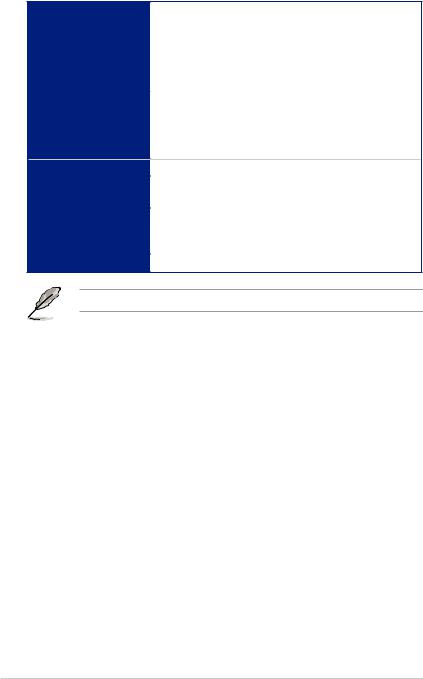
X99-E WS specifications summary
|
1 x EPU switch |
|
|
1 x EZ XMP switch |
|
Internal I/O Connectors |
1 x Power-on button |
|
1 x Reset button |
||
|
||
|
1 x 3-pin Chassis intrusion (CHASSIS) connector |
|
|
System Panel (Q-Connector) |
|
|
|
|
|
128 Mb Flash ROM, UEFI AMI BIOS, PnP, DMI 2.7, WfM 2.0, |
|
|
SM BIOS 2.7, ACPI 5.0, Multi-language BIOS, ASUS EZ Flash 2, |
|
BIOS features |
CrashFree BIOS 3, F11 EZ Tuning Wizard, F6 Qfan Control, F3 My |
|
Favorites, Quick Note, Last Modified Log, F12 PrintScreen function, |
||
|
||
|
F3 Shortcut function, and ASUS DRAM SPD (Serial Presence |
|
|
Detect) memory information |
Manageability |
WfM 2.0, DMI 2.7, WOL by PME, PXE |
|
|
|
|
Support DVD |
Drivers |
|
Anti-virus software (OEM version) |
||
|
||
|
|
|
|
Windows® 8.1 |
|
Operating system |
Windows® 8 |
|
|
Windows® 7 |
|
Form Factors |
CEB Form Factor, 12 in. x 10.5 in. (30.5 cm x 26.7 cm) |
Specifications are subject to change without notice.
xiv

Package contents
Check your motherboard package for the following items
12 x Serial ATA 6 Gb/s cables
ASUS X99-E WS motherboard
1 x 3-WAY SLI bridge connector
1 x ASUS Q-Shield |
1 x 2-in-1 ASUS Q-Connector kit |
|
1 x ASUS SLI™ bridge connector
1 x 4-WAY SLI bridge connector
COM port bracket
Manual
User
Support DVD
User Guide
•If any of the above items is damaged or missing, contact your retailer.
•The illustrated items above are for reference only. Actual product specifications may vary with different models.
xv

Installation tools and components
Intel® LGA2011-v3 CPU
Intel® LGA2011-v3 compatible CPU Fan
SATA hard disk drive |
Philips (cross) screwdriver |
PC chassis |
|
1 bag of screws |
DIMM |
|
Power supply unit
SATA optical disc drive (optional)
Graphics card
The tools and components in the table above are not included in the motherboard package.
xvi

Product introduction |
1 |
1.1Special features
1.1.1Product highlights
LGA2011-v3 socket for Intel® Core™ i7 processors
This motherboard supports Intel® Core™ i7 processors in the LGA2011-v3 package. It provides great system performance, quad-channel DDR4 memory slots and PCI Express 2.0/3.0 expansion slots.
Intel® X99 Express Chipset
Intel® X99 Express Chipset is a single chipset that supports the LGA2011-v3 socket for Intel® Core™ i7 processors. It utilizes the serial point-to-point links, which increases bandwidth and enhances the system’s performance. It natively supports up to six (6) USB 3.0 ports and ten (10) SATA 6 Gb/s ports.
PCI Express® 3.0
PCI Express® 3.0 (PCIe 3.0) is the PCI Express bus standard that provides twice the performance and speed of PCIe 2.0. It provides an optimal graphics performance, unprecedented data speed and seamless transition with its complete backward compatibility to PCIe 1.0/2.0 devices.
4-WAY SLI and Quad GPU CrossFireX™ Support
This motherboad features NVIDIA 4-WAY and Quad GPU AMD CrossfireX support that enables mulit-GPU setup, giving you the full power of the latest graphics technologies. It also features native support for 4K/UHD (ultra high definition) resolution of up to 4096 x 2160 via
HDMI or DisplayPort, resulting to four times the number of pixels for incredible visual clarity, detail, and realism.
SATA Express support
SATA Express provides faster data transfer speeds of up to 10 Gb/s, allowing your system to catch up with the speed of the SSDs. It also features backward compatibility with up to two SATA drives of the same speed.
Quad-Channel DDR4 2133 MHz Support
The motherboard supports the quad-channel DDR4 memory that features data transfer rates of DDR4 2133 MHz to boost the system’s performance, and to meet the higher bandwidth requirements of 3D graphics, multimedia and Internet applications.
M.2 Support*
This motherboard features the M.2 slot, which shares bandwidth with PCI Express 3.0 x4 slot to speed up data transfer up to 32 Gb/s. This helps enhance the performance of your SSD (Solid State Drive) that is dedicated only to the operating system.
* Supports PCIe mode only.
Chapter 1
ASUS X99-E WS |
1-1 |

Complete USB 3.0 integration
This motherboard offers you the strategic USB 3.0 accessibility for both the front and rear panels, allowing you to experience the convenience of the latest plug and play connectivity solution at speed up to ten times faster than USB 2.0.
1.1.2Other special features
DTS Connect
To get the most out of your audio entertainment across all formats and quality levels, DTS Connect combines two enabling technologies, DTS Neo:PC™ upmixes stereo sources (CDs, MP3s, WMAs, internet radio) into as many as 7.1 channels of incredible surround sound. Consumers can connect their PC to a home theater system. DTS Interactive is capable of performing mult-channel encoding of DTS bitstreams on personal computers, and sending encoded bitstreams out of a digital audio connection (such as S/PDIF or HDMI) designed to deliver audio to an external decoder.
DTS UltraPC II
DTS UltraPC II delivers a superior surround sound experience through your system’s speakers and headphones while monitoring and balancing the loudness level difference between digital audio formats. It also ehnances the audio settings through augmenting low and high frequencies of musical tones, restores compressed or re-mastered sounds,
improves bass performance even without a subwoofer, and improves dialogues derived from DVD or Blu-ray Disc™.
1 Chapter
1-2 |
Chapter 1: Product introduction |

1.2Motherboard overview
1.2.1Before you proceed
Take note of the following precautions before you install motherboard components or change any motherboard settings.
• Unplug the power cord from the wall socket before touching any component.
•Before handling components, use a grounded wrist strap or touch a safely grounded object or a metal object, such as the power supply case, to avoid damaging them due to static electricity.
•Hold components by the edges to avoid touching the ICs on them.
•Whenever you uninstall any component, place it on a grounded antistatic pad or in the bag that came with the component.
•Before you install or remove any component, ensure that the ATX power supply is switched off or the power cord is detached from the power supply. Failure to do so may cause severe damage to the motherboard, peripherals, or components.
Chapter 1
ASUS X99-E WS |
1-3 |
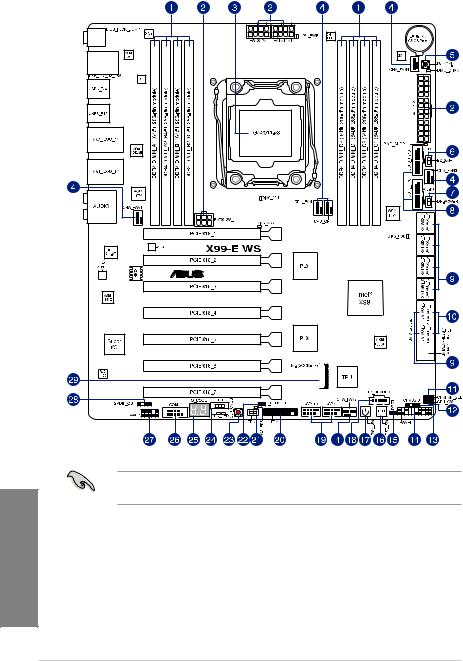
1.2.2Motherboard layout
Refer to 1.2.9 Internal connectors and 2.4.1 Rear I/O connection for more information about rear panel connectors and internal connectors.
1 Chapter
1-4 |
Chapter 1: Product introduction |
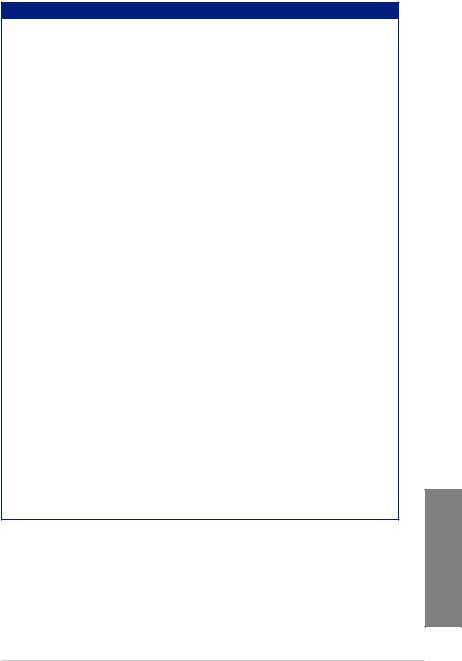
Layout contents
Connectors/Jumpers/Buttons and switches/Slots |
Page |
|
1. |
DDR4 DIMM slots |
1-7 |
2. |
ATX power connectors (24-pin EATXPWR; 8-pin EATX12V; 8-pin |
1-32 |
|
EATX12V1; 6-pin EATX12V_1) |
|
3. |
LGA2011-v3 CPU socket |
1-6 |
4. |
CPU, CPU optional, extension, and chassis fan connectors |
1-31 |
|
(4-pin CPU_FAN, 4-pin CPU_OPT, 4-pin CHA_FAN1-4 ) |
|
5. |
MemOK! button |
1-13 |
6. |
EZ XMP switch |
1-17 |
7. |
Dr. Power switch (DR_POWER) |
1-16 |
8. |
USB 3.0 connectors (20-1 pin USB3_E78, USB3_E910) |
1-29 |
9. |
Intel® Serial ATA 6 Gb/s connectors (7-pin SATA6G_12, SATA 6G_34, |
1-27 |
|
SATA 6G_56, SATA 6G_78, SATA6G_910) |
|
10. |
ASMedia® Serial ATA 6 Gb/s connectors (7-pin SATA6G_E12/ |
1-26 |
|
SATAEXPRESS_E1) |
|
11. |
Chassis Fan control setting jumper (3-pin CHAFAN_SEL) |
1-18 |
12. |
CPU Over Voltage jumper (3-pin CPU_OV) |
1-18 |
13. |
Chassis intrusion connector (4-1 pin CHASSIS) |
1-36 |
14. |
System panel connector (20-8 pin PANEL) |
1-33 |
15. |
DirectKey connector (2-pin DRCT) |
1-34 |
16. |
Reset button |
1-12 |
17. |
Power-on button |
1-12 |
18. |
Thunderbolt header (5-pin TB_HEADER) |
1-35 |
19. |
USB 2.0 connectors (10-1 pin USB910; USB78) |
1-30 |
20. |
TPM connector (20-1 pin TPM) |
1-34 |
21. |
EPU switch |
1-15 |
22. |
T_Sensor connector (T_SENSOR1) |
1-37 |
23. |
Clear CMOS button (CLR_CMOS) |
1-16 |
24. |
TPU switch |
1-14 |
25. |
Q-Code LEDs |
1-22 |
26. |
Serial port connector (10-1 pin COM1) |
1-26 |
27. |
Front panel audio connector (10-1 pin AAFP) |
1-28 |
28. |
Digital audio connector (4-1 pin SPDIF_OUT) |
1-28 |
|
|
|
29. |
M.2 Socket 3 connector |
1-35 |
Chapter 1
ASUS X99-E WS |
1-5 |
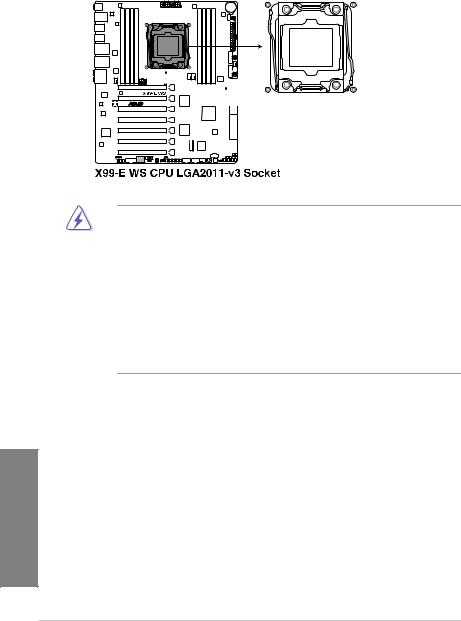
1.2.3Central Processing Unit (CPU)
The motherboard comes with a surface mount LGA2011-v3 socket designed for Intel® Core™ i7 processors.
• Ensure that all power cables are unplugged before installing the CPU.
•Upon purchase of the motherboard, ensure that the PnP cap is on the socket and the socket contacts are not bent. Contact your retailer immediately if the PnP cap is missing, or if you see any damage to the PnP cap/socket contacts/motherboard components. ASUS will shoulder the cost of repair only if the damage is shipment/ transit-related.
•Keep the cap after installing the motherboard. ASUS will process Return Merchandise
Authorization (RMA) requests only if the motherboard comes with the cap on the LGA2011-v3 socket.
•The product warranty does not cover damage to the socket contacts resulting from incorrect CPU installation/removal, or misplacement/loss/incorrect removal of the PnP cap.
1 Chapter
1-6 |
Chapter 1: Product introduction |

1.2.4System memory
The motherboard comes with eight DDR 4 (Double Data Rate 4) Quad Inline Memory Modules (DIMM) slots.
A DDR4 module is notched differently from a DDR, DDR2, or DDR3 module. DO NOT install a DDR, DDR2, or DDR3 memory module to the DDR4 slot.
Recommended memory configurations
Chapter 1
ASUS X99-E WS |
1-7 |
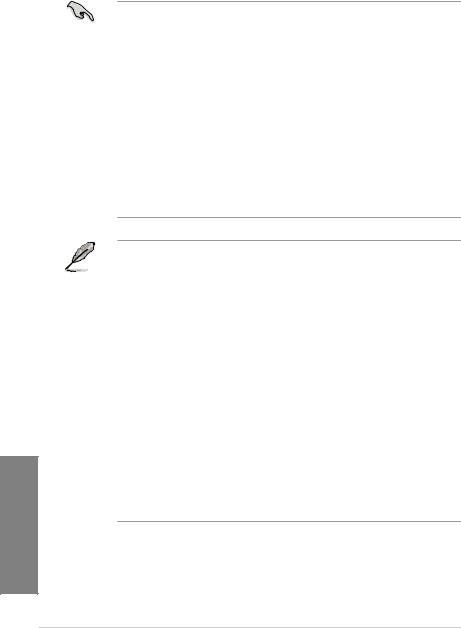
Memory configurations
You may install 2 GB, 4 GB and 8 GB unbuffered and non ECC DDR4 DIMMs into the DIMM sockets.
• You may install varying memory sizes in Channel A, Channel B, Channel C, and
Channel D. The system maps the total size of the lower-sized channel for the dualchannel configuration. Any excess memory from the higher-sized channel is then mapped for single-channel operation.
•According to Intel® CPU spec, DIMM voltage below 1.65 V is recommended to protect the CPU.
•Due to the memory address limitation on 32-bit Windows® OS, when you install 4GB or more memory on the motherboard, the actual usable memory for the OS can be about 3GB or less. For effective use of memory, we recommend that you do any of the following:
a)Use a maximum of 3GB system memory if you are using a 32-bit Windows® OS.
b)Install a 64-bit Windows® OS when you want to install 4 GB or more on the motherboard.
c)For more details, refer to the Microsoft® support site at http://support.microsoft. com/kb/929605/en-us.
1 Chapter
•The default memory operation frequency is dependent on its Serial Presence Detect
(SPD), which is the standard way of accessing information from a memory module. Under the default state, some memory modules for overclocking may operate at a lower frequency than the vendor-marked value. To operate at the vendor-marked or at a higher frequency, refer to section 3.5 Ai Tweaker menu for manual memory frequency adjustment.
•For system stability, use a more efficient memory cooling system to support a full memory load (8 DIMMs) or overclocking condition.
•Memory modules with memory frequency higher than 2133MHz and their corresponding timing or the loaded XMP profile is not the JEDEC memory standard.
The stability and compatibility of the memory modules depend on the CPU’s capabilities and other installed devices.
•Always install the DIMMS with the same CAS Latency. For an optimum compatibility, we recommend that you install memory modules of the same version or data code (D/C) from the same vendor. Check with the vendor to get the correct memory modules.
•ASUS exclusively provides hyper DIMM support function.
•Hyper DIMM support is subject to the physical characteristics of individual CPUs. Load the X.M.P. or D.O.C.P. settings in the BIOS for the hyper DIMM support.
•Visit the ASUS website for the latest QVL.
1-8 |
Chapter 1: Product introduction |

1.2.5Expansion slots
Unplug the power cord before adding or removing expansion cards. Failure to do so may cause you physical injury and damage motherboard components.
|
|
|
|
|
|
|
|
|
|
|
|
|
|
|
|
|
|
|
|
|
|
|
|
|
|
|
|
|
|
|
|
|
|
|
|
|
|
|
|
|
|
|
|
|
|
|
|
|
|
|
|
|
|
|
|
|
|
|
|
|
|
|
|
|
|
|
|
|
|
|
|
|
|
|
|
|
|
|
|
|
|
|
|
|
|
|
|
|
|
|
|
|
|
|
|
|
|
|
|
|
|
|
|
|
|
|
|
|
|
|
|
|
|
|
|
|
|
|
|
|
|
|
|
|
|
|
|
|
|
|
|
|
|
|
|
|
|
|
|
|
|
|
|
|
|
|
|
|
|
|
|
|
|
|
|
|
|
|
|
|
|
|
|
|
|
|
|
|
|
|
|
|
|
|
|
|
|
|
|
|
|
|
|
|
|
|
|
|
|
|
|
|
|
|
|
|
|
|
|
|
|
|
|
|
|
|
|
|
|
|
|
|
|
|
|
|
|
|
|
|
|
|
|
|
|
|
|
|
|
|
|
|
|
|
|
|
|
|
|
|
|
|
|
|
|
|
|
|
|
|
|
|
|
|
|
|
|
|
|
|
|
|
|
|
|
|
|
|
|
|
|
|
|
|
|
|
|
|
|
|
|
|
|
|
|
|
|
|
|
|
|
|
|
|
|
|
|
|
|
|
|
|
|
|
|
|
|
|
|
|
|
|
|
|
|
|
|
|
|
|
|
|
|
|
|
|
|
|
|
|
|
|
|
|
|
|
|
|
|
|
|
|
|
|
|
|
|
|
|
|
|
|
|
|
|
|
|
|
|
|
|
|
|
|
|
|
|
|
|
|
|
|
|
|
|
|
|
|
|
|
|
|
|
|
|
|
|
|
|
|
|
|
|
|
|
|
|
|
|
|
|
|
|
|
|
|
|
|
|
|
|
|
|
|
|
|
|
|
|
|
|
|
|
|
|
|
|
|
|
|
|
|
|
|
|
|
|
|
|
|
|
|
|
|
|
|
|
|
|
|
|
|
|
|
|
|
|
|
|
|
|
|
|
|
|
|
|
|
|
|
|
|
|
|
|
|
|
|
|
|
|
|
|
|
|
|
|
|
|
|
|
|
|
|
|
|
|
|
|
|
|
|
|
|
|
|
|
|
|
|
|
|
|
|
|
|
|
|
|
|
|
|
|
|
|
|
|
|
|
|
|
|
|
|
|
|
|
|
|
|
|
|
|
|
|
|
|
|
|
|
|
|
|
|
|
|
|
|
|
|
|
|
|
|
|
|
|
|
|
|
|
|
|
|
|
|
|
|
|
|
|
|
|
|
|
|
|
|
|
|
|
|
|
|
|
|
|
|
|
|
|
|
|
|
|
|
|
|
|
|
|
|
|
|
|
|
|
|
|
|
|
|
|
|
|
|
|
|
|
|
|
|
|
|
|
|
|
|
|
|
|
|
|
|
|
|
|
|
|
|
|
|
|
|
|
|
|
|
|
|
|
|
|
|
|
|
|
|
|
|
|
|
|
|
|
|
|
|
|
|
|
|
|
|
|
|
|
|
|
|
|
|
|
|
|
|
|
|
|
|
|
|
|
|
|
|
|
|
|
|
|
|
|
|
|
|
|
|
|
|
|
|
|
|
|
|
|
|
|
|
|
|
|
|
|
|
|
|
|
|
|
|
|
|
|
|
|
|
|
|
|
|
|
|
|
|
|
|
|
|
|
|
|
|
|
|
|
|
|
|
|
|
|
|
|
|
|
|
|
|
|
|
|
|
|
|
|
|
|
|
|
|
|
|
|
|
|
|
|
|
|
|
|
|
|
|
|
|
|
|
|
|
|
|
|
|
|
|
|
|
|
|
|
|
|
|
|
|
|
|
|
|
|
|
|
|
|
|
|
|
|
|
|
|
|
|
|
|
|
|
|
|
|
|
|
|
|
|
|
|
|
|
|
|
|
|
|
|
|
|
|
|
|
|
|
|
|
|
|
|
|
|
|
|
|
|
|
|
|
|
|
|
|
|
|
|
|
|
|
|
|
|
|
|
|
|
|
|
|
|
|
|
|
|
|
|
|
|
|
|
|
|
|
|
|
|
|
|
|
|
|
|
|
|
|
|
|
|
|
|
|
|
|
|
|
|
|
|
|
|
|
|
|
|
|
|
|
|
|
|
|
|
|
|
|
|
|
|
|
|
|
|
|
|
|
|
|
|
|
|
|
|
|
|
|
|
|
|
|
|
|
|
|
|
|
|
|
|
|
|
|
|
|
|
|
|
|
|
|
|
|
|
|
|
|
|
|
|
|
|
|
|
|
|
|
|
|
|
|
|
|
|
|
|
|
|
|
|
|
|
|
|
|
|
|
|
|
|
|
|
|
|
|
|
|
|
|
|
|
|
|
|
|
|
|
|
|
|
|
|
|
|
|
|
|
|
|
|
|
|
|
|
|
|
|
|
|
|
|
|
|
|
|
|
|
|
|
|
|
|
|
|
|
|
|
|
|
|
|
|
|
|
|
|
|
|
|
|
|
|
|
|
|
|
|
|
|
|
|
|
|
|
|
|
|
|
|
|
|
|
|
|
|
|
|
|
|
|
|
|
|
|
|
|
|
|
|
|
|
|
|
|
|
|
|
|
|
|
|
|
|
|
|
|
|
|
|
|
|
|
|
|
|
|
|
|
|
|
|
|
|
|
|
|
|
|
|
|
|
|
|
|
|
|
|
|
|
|
|
|
|
|
|
|
|
|
|
|
|
|
|
|
|
|
|
|
|
|
|
|
|
|
|
|
|
|
|
|
|
|
|
|
|
|
|
|
|
|
|
|
|
|
|
|
|
|
|
|
|
|
|
|
|
|
|
|
|
|
|
|
|
|
|
|
|
|
|
|
|
|
|
|
|
|
|
|
|
|
|
|
|
|
|
|
|
|
|
|
|
|
|
|
|
|
|
|
|
|
|
|
|
|
|
|
|
|
|
|
|
|
|
|
|
|
|
|
|
|
|
|
|
|
|
|
|
|
|
|
|
|
|
|
|
|
|
|
|
|
|
|
|
|
|
|
|
|
|
|
|
|
|
|
|
|
|
|
|
|
|
|
|
|
|
|
|
|
|
|
|
|
|
|
|
|
|
|
|
|
|
|
|
|
|
|
|
|
|
|
|
|
|
|
|
|
|
|
|
|
|
|
|
|
|
|
|
|
|
|
|
|
|
|
|
|
|
|
|
|
|
|
|
|
|
|
|
|
|
|
|
|
|
|
|
|
|
|
|
|
|
|
|
|
|
|
|
|
|
|
|
|
|
|
|
|
|
|
|
|
|
|
|
|
|
|
|
|
|
|
|
|
|
|
|
|
|
|
|
|
|
|
|
|
|
|
|
|
|
|
|
|
|
|
|
|
|
|
|
|
|
|
|
|
|
|
|
|
|
|
|
|
|
|
|
|
|
|
|
|
|
|
|
|
|
|
|
|
|
|
|
|
|
|
|
|
|
|
|
|
|
|
|
|
|
|
|
|
|
|
|
|
|
|
|
|
|
|
|
|
|
|
|
|
|
|
|
|
|
|
|
|
|
|
|
|
|
|
|
|
|
|
|
|
|
|
|
|
|
|
|
|
|
|
|
|
|
|
|
|
|
|
|
|
|
|
|
|
|
|
|
|
|
|
|
|
|
|
|
|
|
|
|
|
|
|
|
|
|
|
|
|
|
|
|
|
|
|
|
|
|
|
|
|
|
|
|
|
|
|
|
|
|
|
|
|
|
|
|
|
|
|
|
|
|
|
|
|
|
|
|
|
|
|
|
|
|
|
|
|
|
|
|
|
|
|
|
|
|
|
|
|
|
|
|
|
|
|
|
|
|
|
|
|
|
|
|
|
|
|
|
|
|
|
|
|
|
|
|
|
|
|
|
|
|
|
|
|
|
|
|
|
|
|
|
|
|
|
|
|
|
|
|
|
|
|
|
|
|
|
|
|
|
|
|
|
|
|
|
|
|
|
|
|
|
|
|
|
|
|
|
|
|
|
|
|
|
|
|
|
|
|
|
|
|
|
|
|
|
|
|
|
|
|
|
|
|
|
|
|
|
|
|
|
|
|
|
|
|
|
|
|
|
|
|
|
|
|
|
|
|
|
|
|
|
|
|
|
|
|
|
|
|
|
|
|
|
|
|
|
|
|
|
|
|
|
|
|
|
|
|
|
|
|
|
|
|
|
|
|
|
|
|
|
|
|
|
|
|
|
|
|
|
|
|
|
|
|
|
|
|
|
|
|
|
|
|
|
|
|
|
|
|
|
|
|
|
|
|
|
|
|
|
|
|
|
|
|
|
|
|
|
|
|
|
|
|
|
|
|
|
|
|
|
|
|
|
|
|
|
|
|
|
|
|
|
|
|
|
|
|
|
|
|
|
|
|
|
|
|
|
|
|
|
|
|
|
|
|
|
|
|
|
|
|
|
|
|
|
|
|
|
|
|
|
|
|
|
|
|
|
|
|
|
|
|
|
|
|
|
|
|
|
|
|
|
|
|
|
|
|
|
|
|
|
|
|
|
|
|
|
|
|
|
|
|
|
|
|
|
|
|
|
|
|
|
|
|
|
|
|
|
|
|
|
|
|
|
|
|
|
|
|
|
|
|
|
|
|
|
|
|
|
|
|
|
|
|
|
|
|
|
|
|
|
|
|
|
|
|
|
|
|
|
|
|
|
|
|
|
|
|
|
|
|
|
|
|
|
|
|
|
|
|
|
|
|
|
|
|
|
|
|
|
|
|
|
|
|
|
|
|
|
|
|
|
|
|
|
|
|
|
|
|
|
|
|
|
|
|
|
|
|
|
|
|
|
|
|
|
|
|
|
|
|
|
|
|
|
|
|
|
|
|
|
|
|
|
|
|
|
|
|
|
|
|
|
|
|
|
|
|
|
|
|
|
|
|
|
|
|
|
|
|
|
|
|
|
|
|
|
|
|
|
|
|
|
|
|
|
|
|
|
|
|
|
|
|
|
|
|
|
|
|
|
|
|
|
|
|
|
|
|
|
|
|
|
|
|
|
|
|
|
|
|
|
|
|
|
|
|
|
|
|
|
|
|
|
|
|
|
|
|
|
|
|
|
|
|
|
|
|
|
|
|
|
|
|
|
|
|
|
|
|
|
|
|
|
|
|
|
|
|
|
|
|
|
|
|
|
|
|
|
|
|
|
|
|
|
|
|
|
|
|
|
|
|
|
|
|
|
|
|
|
|
|
|
|
|
|
|
|
|
|
|
|
|
|
|
|
|
|
|
|
|
|
|
|
|
|
|
|
|
|
|
|
|
|
|
|
|
|
|
|
|
|
|
|
|
|
|
|
|
|
|
|
|
|
|
|
|
|
|
|
|
|
|
|
|
|
|
|
|
|
|
|
|
|
|
|
|
|
|
|
|
|
|
|
|
|
|
|
|
|
|
|
|
|
|
|
|
|
|
|
|
|
|
|
|
|
|
|
|
|
|
|
|
|
|
|
|
|
|
|
|
|
|
|
|
|
|
|
|
|
|
|
|
|
|
|
|
|
|
|
|
|
|
|
|
|
|
|
|
|
|
|
|
|
|
|
|
|
|
|
|
|
|
|
|
|
|
|
|
|
|
|
|
|
|
|
|
|
|
|
|
|
|
|
|
|
|
|
|
|
|
|
|
|
|
|
|
|
|
|
|
|
|
|
|
|
|
|
|
|
|
|
Slot No. |
|
|
|
|
|
|
|
|
|
|
|
|
|
|
|
|
|
|
|
|
|
|
|
|
|
|
|
Slot Description |
||||||||||||||||||||||||||||||||||||
40-LANE |
|
|
|
|
|
|
|
|
|
|
|
|
|
|
28-LANE |
|||||||||||||||||||||||||||||||||||||||||||||||||
1 |
|
|
|
PCIe 3.0/2.0 x16_1 slot |
|
|
|
|
|
|
|
|
|
|
|
|
|
|
PCIe 3.0/2.0 x16_1 slot |
|||||||||||||||||||||||||||||||||||||||||||||
2 |
|
|
|
PCIe 3.0/2.0 x16_2 slot |
|
|
|
|
|
|
|
|
|
|
|
|
|
|
PCIe 3.0/2.0 x16_2 slot |
|||||||||||||||||||||||||||||||||||||||||||||
3 |
|
|
|
PCIe 3.0/2.0 x16_3 slot |
|
|
|
|
|
|
|
|
|
|
|
|
|
|
PCIe 3.0/2.0 x16_3 slot |
|||||||||||||||||||||||||||||||||||||||||||||
4 |
|
|
|
PCIe 3.0/2.0 x16_4 slot |
|
|
|
|
|
|
|
|
|
|
|
|
|
|
PCIe 3.0/2.0 x16_4 slot |
|||||||||||||||||||||||||||||||||||||||||||||
5 |
|
|
|
PCIe 3.0/2.0 x16_5 slot |
|
|
|
|
|
|
|
|
|
|
|
|
|
|
PCIe 3.0/2.0 x16_5 slot |
|||||||||||||||||||||||||||||||||||||||||||||
6 |
|
|
|
PCIe 3.0/2.0 x16_6 slot |
|
|
|
|
|
|
|
|
|
|
|
|
|
|
PCIe 3.0/2.0 x16_6 slot |
|||||||||||||||||||||||||||||||||||||||||||||
7 |
|
|
|
PCIe 3.0/2.0 x16_7 slot |
|
|
|
|
|
|
|
|
|
|
|
|
|
|
PCIe 3.0/2.0 x16_7 slot |
|||||||||||||||||||||||||||||||||||||||||||||
The default setting of PCIe x16_2 slot is in Auto mode, that automatically optimizes the system bandwidth. This slot automatically runs at x2 mode with ASUS Thunderbolt EX card installed.
Chapter 1
ASUS X99-E WS |
1-9 |
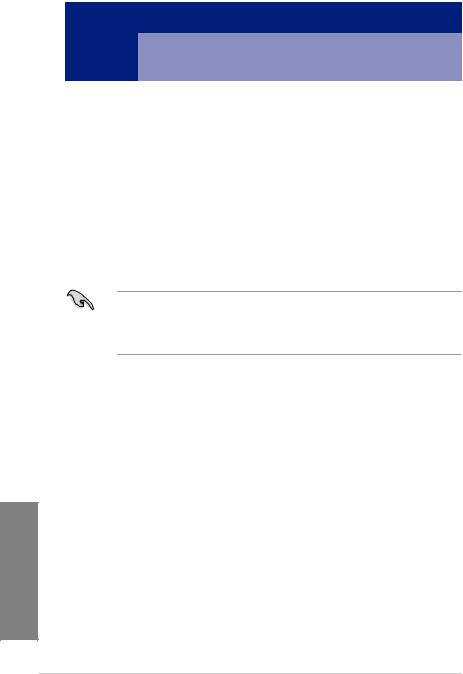
40-LANE/28 |
|
PCI Express 3.0 operating mode |
|
|
||||
LANE CPU |
|
|
|
|||||
|
|
|
|
|
|
|
||
VGA |
PCIe 3.0/2.0 |
PCIe |
PCIe |
PCIe |
PCIe |
PCIe |
PCIe |
|
3.0/2.0 |
3.0/2.0 |
3.0/2.0 |
3.0/2.0 |
3.0/2.0 |
3.0/2.0 |
|||
configuration |
x16_1 |
|||||||
x16_2 |
x16_3 |
x16_4 |
x16_5 |
x16_6 |
x16_7 |
|||
|
|
|||||||
|
|
|
|
|
|
|
|
|
Single VGA/ |
x16 (single |
|
|
|
|
|
|
|
VGA |
N/A |
N/A |
N/A |
N/A |
N/A |
N/A |
||
PCIe card |
||||||||
recommended) |
|
|
|
|
|
|
||
|
|
|
|
|
|
|
||
Dual VGA/PCIe |
x16 |
N/A |
x16 |
N/A |
N/A |
N/A |
N/A |
|
cards |
||||||||
|
|
|
|
|
|
|
||
|
|
|
|
|
|
|
|
|
Triple VGA/ |
x16 |
N/A |
x16 |
N/A |
x16 |
N/A |
N/A |
|
PCIe cards |
||||||||
|
|
|
|
|
|
|
||
Quad VGA/ |
x16 |
N/A |
x16 |
N/A |
x16 |
N/A |
x16 |
|
PCIe cards |
||||||||
|
|
|
|
|
|
|
||
|
|
|
|
|
|
|
|
|
Septuple VGA/ |
x16 |
x8 |
x8 |
x8 |
x8 |
x8 |
x8 |
|
PCIe cards |
||||||||
|
|
|
|
|
|
|
||
|
|
|
|
|
|
|
|
|
• We recommend that you provide sufficient power when running CrossFireX™ or SLI™ mode.
•Connect a chassis fan to the motherboard connector labeled CHA_FAN1-4 when using multiple graphics cards for better thermal environment.
1 Chapter
1-10 |
Chapter 1: Product introduction |

IRQ assignments for this motherboard
|
A |
B |
C |
D |
E |
F |
G |
H |
|
PCIe x16_1 |
shared |
– |
– |
– |
– |
– |
– |
– |
|
|
|
|
|
|
|
|
|
|
|
PCIe x16_2 |
– |
shared |
– |
– |
– |
– |
– |
– |
|
PCIe x16_3 |
– |
shared |
– |
– |
– |
– |
– |
– |
|
PCIe x16_4 |
shared |
– |
– |
– |
– |
– |
– |
– |
|
PCIe x16_5 |
shared |
– |
– |
|
– |
– |
– |
– |
|
PCIe x16_6 |
shared |
– |
– |
– |
– |
– |
– |
– |
|
PCIe x16_7 |
shared |
– |
– |
– |
– |
– |
– |
– |
|
SMBUS Controller |
– |
– |
shared |
– |
– |
– |
– |
– |
|
Intel® SATA Controller 1 |
– |
– |
– |
shared |
– |
– |
– |
– |
|
Intel® SATA Controller 2 |
shared |
– |
– |
– |
– |
– |
– |
– |
|
Intel® LAN1 (i218LM) |
– |
– |
– |
– |
shared |
– |
– |
– |
|
Intel® LAN2 (i210) |
shared |
– |
– |
– |
– |
– |
– |
– |
|
ASMedia SATA |
shared |
– |
– |
– |
– |
– |
– |
– |
|
Controller (106SE) |
|||||||||
|
|
|
|
|
|
|
|
||
ASMedia SATA |
shared |
– |
– |
– |
– |
– |
– |
– |
|
Controller (1061) |
|||||||||
|
|
|
|
|
|
|
|
||
Intel® xHCI |
– |
– |
– |
– |
– |
– |
– |
shared |
|
Intel® EHCI 1 |
– |
– |
– |
– |
– |
shared |
– |
– |
|
Intel® EHCI 2 |
– |
– |
shared |
– |
– |
– |
– |
– |
|
HD Audio |
– |
– |
– |
– |
– |
– |
shared |
– |
|
ASMedia Controller |
– |
– |
shared |
– |
– |
– |
– |
– |
|
(1042AE) |
|||||||||
|
|
|
|
|
|
|
|
Chapter 1
ASUS X99-E WS |
1-11 |
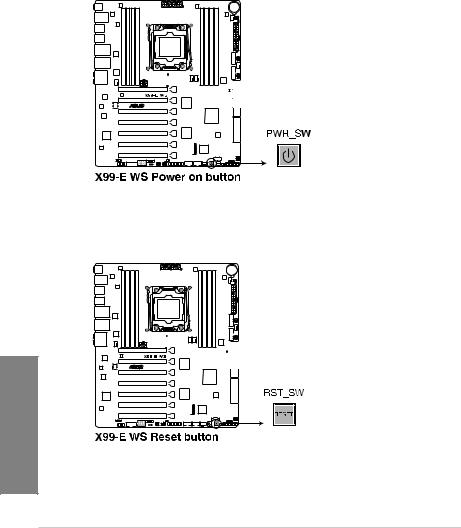
1.2.6Onboard buttons and switches
Onboard buttons and switches allow you to fine-tune performance when working on a bare or open-case system. This is ideal for overclockers and gamers who continually change settings to enhance system performance.
1.Power-on button
The motherboard comes with a power-on button that allows you to power up or wake up the system. The button also lights up when the system is plugged to a power source indicating that you should shut down the system and unplug the power cable before removing or installing any motherboard component.
2.Reset button
Press the reset button to reboot the system.
1 Chapter
1-12 |
Chapter 1: Product introduction |
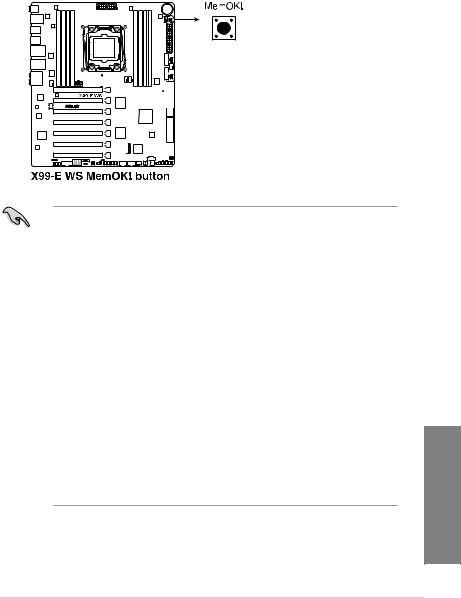
3.MemOK! button
Installing DIMMs that are not compatible with the motherboard may cause system boot failure, and the DIAG_DRAM LED near the MemOK! button lights continuously. Press and hold the MemOK! button until the DIAG_DRAM LED starts blinking to begin automatic memory compatibility tuning for successful boot.
•Refer to section 1.2.8 Onboard LEDs for the exact location of the DIAG_DRAM LED.
•The DIAG_DRAM LED also lights up when the DIMM is not properly installed. Turn off the system and reinstall the DIMM before using the MemOK! function.
•The MemOK! button does not function under Windows® OS environment.
•During the tuning process, the system loads and tests failsafe memory settings. It takes about 30 seconds for the system to test one set of failsafe settings. If the test fails, the system reboots and test the next set of failsafe settings. The blinking speed of the DIAG_DRAM LED increases, indicating different test processes.
•Due to memory tuning requirement, the system automatically reboots when each timing set is tested. If the installed DIMMs still fail to boot after the whole tuning process, the DIAG_DRAM LED lights continuously. Replace the DIMMs with ones recommended in the Memory QVL (Qualified Vendors Lists) in this user manual or at www.asus.com.
•If you turn off the computer and replace DIMMs during the tuning process, the system continues memory tuning after turning on the computer. To stop memory tuning, turn off the computer and unplug the power cord for about 5–10 seconds.
•If your system fails to boot up due to BIOS overclocking, press the MemOK! button to boot and load the BIOS default settings. A message will appear during POST reminding you that the BIOS has been restored to its default settings.
•We recommend that you download and update to the latest BIOS version from www.asus.com after using the MemOK! function.
Chapter 1
ASUS X99-E WS |
1-13 |
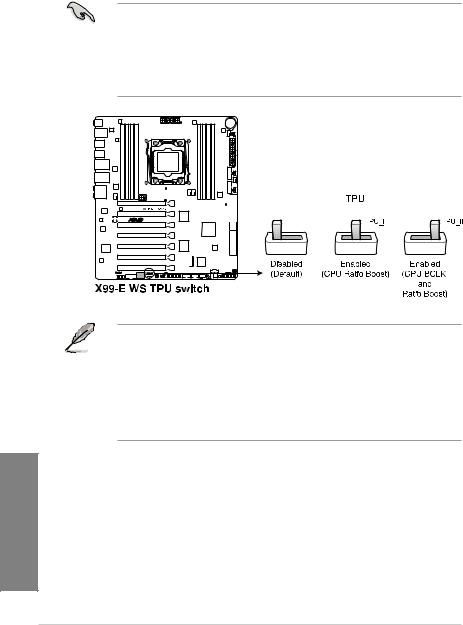
4.TPU switch
With its two-level adjustment functions, the TPU allows you to automatically adjusts the CPU ratio and clock speed for an optimal system performance.
•Enable this switch when the system is powered off.
•When the TPU switch is set to Enabled (TPU_I: CPU Ratio Boost), the system automatically adjusts the CPU ratio for an enhanced performance.
•When the TPU switch is set to Enabled (TPU_II: CPU BCLK and Ratio Boost), the system automatically adjusts the base clock rate (BLCK) and the CPU ratio for a more enhanced performance.
•
•
•
The TPU LEDs (TPU_LED) near the TPU switch light up when you set the TPU switch to TPU_I mode or TPU_II mode. Refer to section 1.2.8 Onboard LEDs for the exact location of the TPU LEDs.
If you enable this switch under Windows® OS environment, the TPU function will be activated after the next system bootup.
You may use the 5-Way Optimization and TPU feature in the AI Suite 3 application, adjust the BIOS setup program or enable the TPU switch at the same time. However, the system will use the last setting you have made.
1 Chapter
1-14 |
Chapter 1: Product introduction |
