Page 1
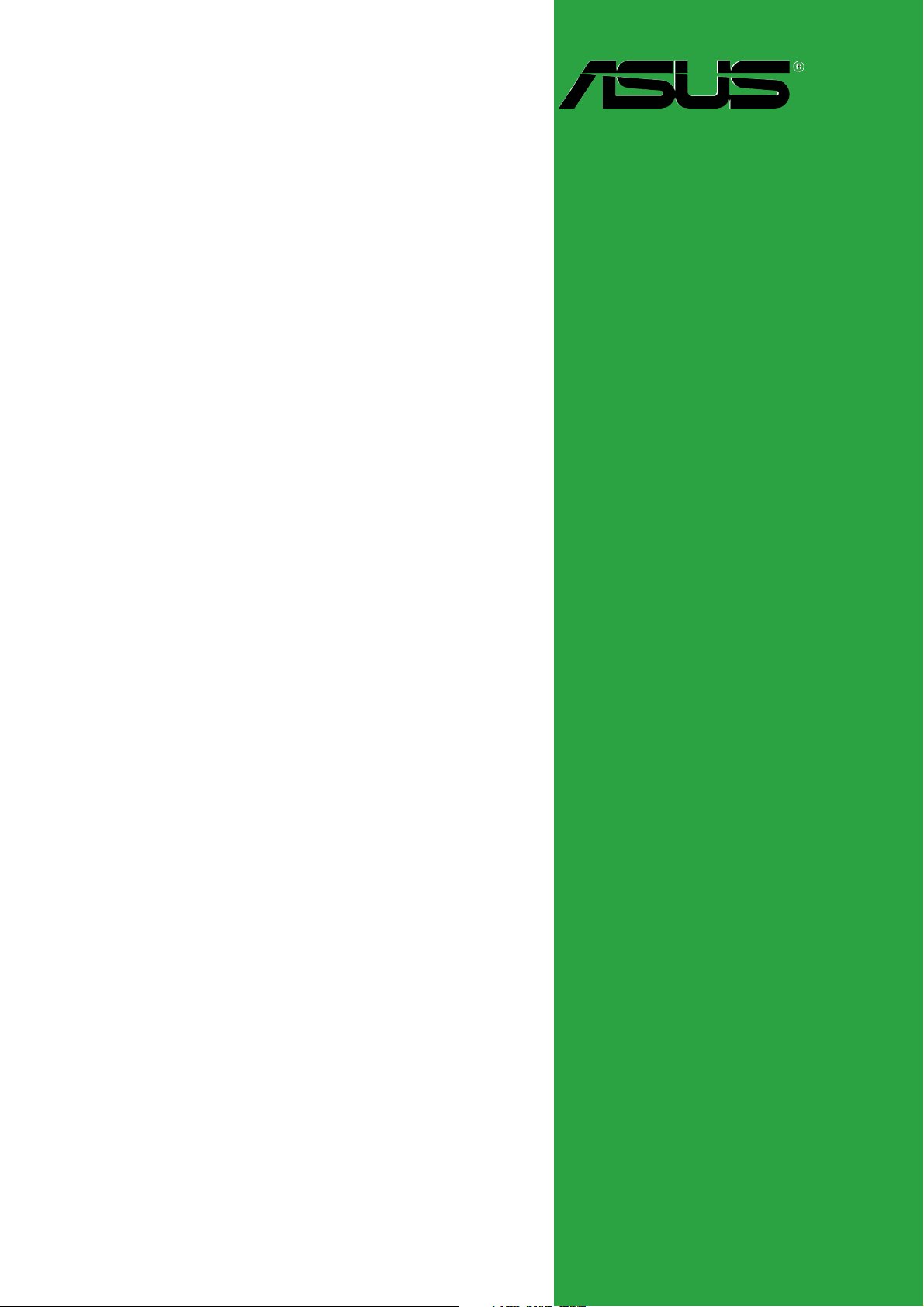
P5VD2-MX/
P5V-VM DH
Motherboard
Page 2
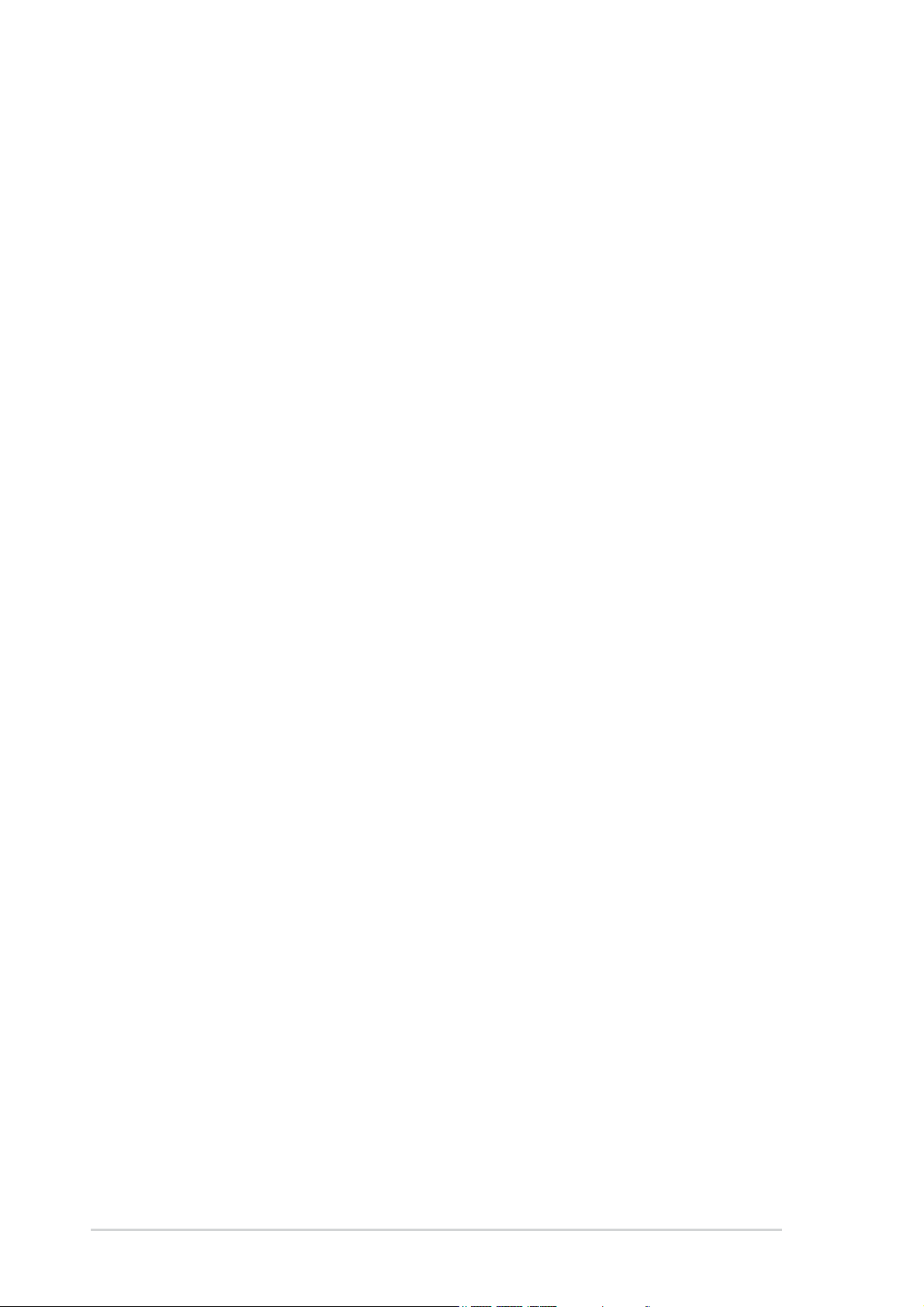
E2505E2505
E2505
E2505E2505
First Edition V1First Edition V1
First Edition V1
First Edition V1First Edition V1
May 2006May 2006
May 2006
May 2006May 2006
Copyright © 2006 ASUSTeK COMPUTER INC. All Rights Reserved.
No part of this manual, including the products and software described in it, may be reproduced,
transmitted, transcribed, stored in a retrieval system, or translated into any language in any form
or by any means, except documentation kept by the purchaser for backup purposes, without the
express written permission of ASUSTeK COMPUTER INC. (“ASUS”).
Product warranty or service will not be extended if: (1) the product is repaired, modified or
altered, unless such repair, modification of alteration is authorized in writing by ASUS; or (2)
the serial number of the product is defaced or missing.
ASUS PROVIDES THIS MANUAL “AS IS” WITHOUT WARRANTY OF ANY KIND, EITHER
EXPRESS OR IMPLIED, INCLUDING BUT NOT LIMITED TO THE IMPLIED WARRANTIES
OR CONDITIONS OF MERCHANTABILITY OR FITNESS FOR A PARTICULAR PURPOSE.
IN NO EVENT SHALL ASUS, ITS DIRECTORS, OFFICERS, EMPLOYEES OR AGENTS BE
LIABLE FOR ANY INDIRECT, SPECIAL, INCIDENTAL, OR CONSEQUENTIAL DAMAGES
(INCLUDING DAMAGES FOR LOSS OF PROFITS, LOSS OF BUSINESS, LOSS OF USE
OR DATA, INTERRUPTION OF BUSINESS AND THE LIKE), EVEN IF ASUS HAS BEEN
ADVISED OF THE POSSIBILITY OF SUCH DAMAGES ARISING FROM ANY DEFECT OR
ERROR IN THIS MANUAL OR PRODUCT.
SPECIFICATIONS AND INFORMATION CONTAINED IN THIS MANUAL ARE FURNISHED
FOR INFORMATIONAL USE ONLY, AND ARE SUBJECT TO CHANGE AT ANY TIME
WITHOUT NOTICE, AND SHOULD NOT BE CONSTRUED AS A COMMITMENT BY ASUS.
ASUS ASSUMES NO RESPONSIBILITY OR LIABILITY FOR ANY ERRORS OR
INACCURACIES THAT MAY APPEAR IN THIS MANUAL, INCLUDING THE PRODUCTS
AND SOFTWARE DESCRIBED IN IT.
Products and corporate names appearing in this manual may or may not be registered
trademarks or copyrights of their respective companies, and are used only for identification or
explanation and to the owners’ benefit, without intent to infringe.
iiii
ii
iiii
Page 3
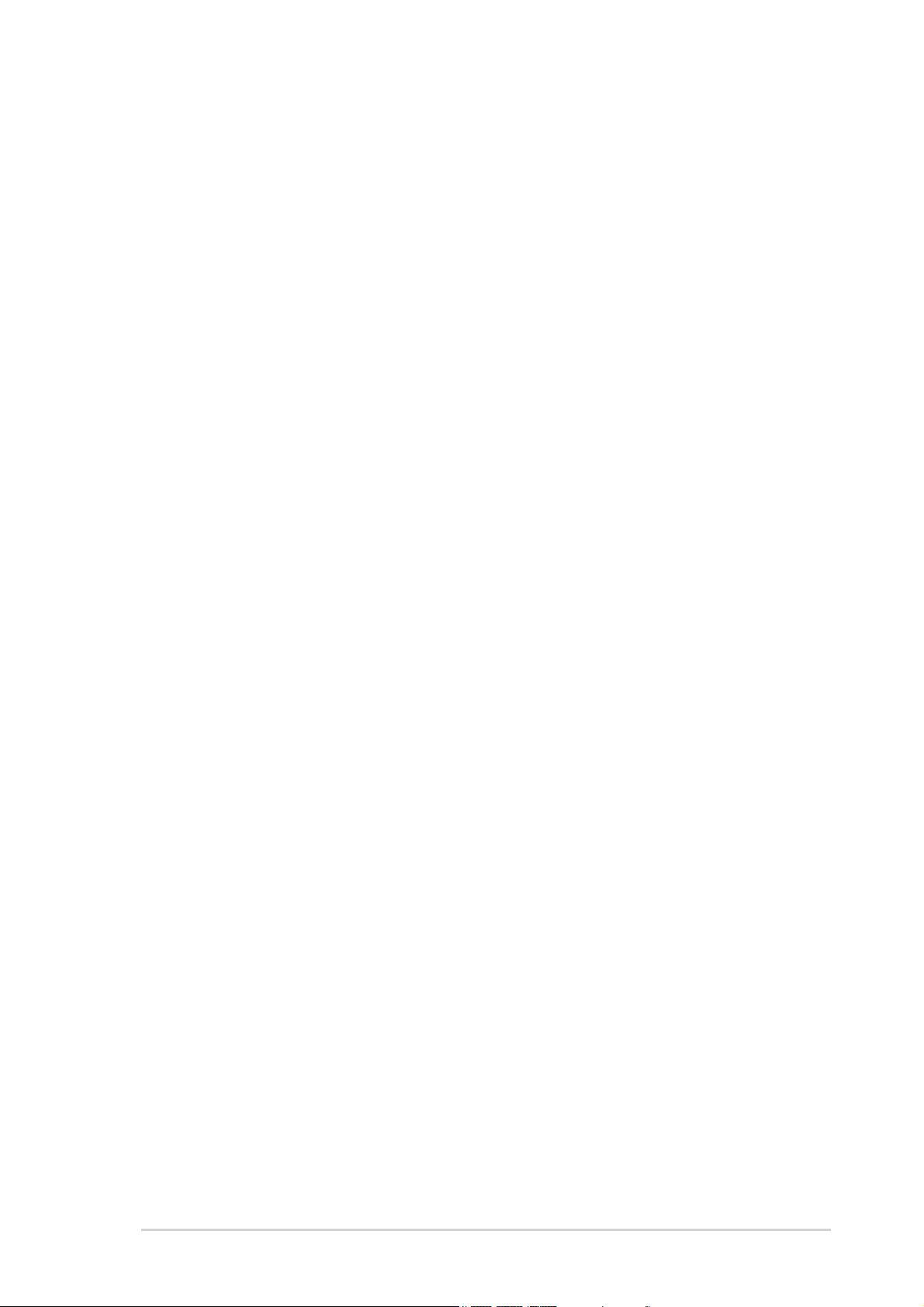
Contents
Notices ................................................................................................ vi
Safety information ............................................................................. vii
About this guide ............................................................................... viii
P5VD2-MX/P5V-VM DH specifications summary ................................. x
Chapter 1: Product introductionChapter 1: Product introduction
Chapter 1: Product introduction
Chapter 1: Product introductionChapter 1: Product introduction
1.1 Welcome! .............................................................................. 1-2
1.2 Package contents ................................................................. 1-2
1.3 Special features .................................................................... 1-2
1.3.1 Product highlights................................................... 1-2
1.3.2 Innovative ASUS features ....................................... 1-4
1.3.3 ASUS Digital Home for P5V-VM DH special
features .................................................................. 1-5
1.4 Before you proceed .............................................................. 1-7
1.5 Motherboard overview .......................................................... 1-8
1.5.1 Placement direction ................................................ 1-8
1.5.2 Screw holes ............................................................ 1-8
1.5.3 Motherboard layout ................................................ 1-9
1.6 Central Processing Unit (CPU) ............................................ 1-10
1.6.1 Installling the CPU ................................................. 1-10
1.6.2 Installling the CPU heatsink and fan ..................... 1-13
1.6.3 Uninstalling the CPU heatsink and fan .................. 1-15
1.7 System memory ................................................................. 1-17
1.7.1 Overview ............................................................... 1-17
1.7.2 Memory configurations ......................................... 1-17
1.7.3 Installing a DIMM ................................................... 1-19
1.7.4 Removing a DIMM ................................................. 1-19
1.8 Expansion slots ................................................................... 1-21
1.8.1 Installing an expansion card .................................. 1-21
1.8.2 Configuring an expansion card.............................. 1-21
1.8.3 Interrupt assignments .......................................... 1-21
1.8.4 PCI slots ................................................................ 1-22
1.8.5 PCI Express x1 slot ...............................................1-22
1.8.6 PCI Express x16 slot ............................................. 1-23
1.9 Jumpers .............................................................................. 1-23
iiiiii
iii
iiiiii
Page 4

Contents
1.10 Connectors ......................................................................... 1-26
1.10.1 Rear panel connectors .......................................... 1-26
1.10.2 Internal connectors............................................... 1-28
Chapter 2: BIOS setupChapter 2: BIOS setup
Chapter 2: BIOS setup
Chapter 2: BIOS setupChapter 2: BIOS setup
2.1 Managing and updating your BIOS ........................................ 2-2
2.1.1 ASUS Update utility ................................................ 2-2
2.1.2 Creating a bootable floppy disk .............................. 2-5
2.1.3 ASUS EZ Flash utility .............................................. 2-6
2.1.4 Updating the BIOS .................................................. 2-7
2.1.5 ASUS CrashFree BIOS 2 utility ................................ 2-9
2.2 BIOS setup program ........................................................... 2-11
2.2.1 BIOS menu screen ................................................. 2-12
2.2.2 Menu bar ............................................................... 2-12
2.2.3 Legend bar ........................................................... 2-13
2.2.4 Menu items ........................................................... 2-13
2.2.5 Sub-menu items ................................................... 2-13
2.2.6 Configuration fields .............................................. 2-13
2.2.7 Pop-up window ..................................................... 2-14
2.2.8 General help .......................................................... 2-14
2.3 Main menu .......................................................................... 2-15
2.3.1 System Time ......................................................... 2-15
2.3.2 System Date ......................................................... 2-15
2.3.3 Legacy Diskette A ................................................ 2-15
2.3.4 Primary and Secondary IDE Master/Slave ............. 2-16
2.3.5 First, Second, Third, Fourth SATA Master ............ 2-18
2.3.6 HDD SMART Monitoring ........................................ 2-19
2.3.7 Installed Memory .................................................. 2-19
iviv
iv
iviv
2.3.8 Usable Memory ..................................................... 2-19
Page 5
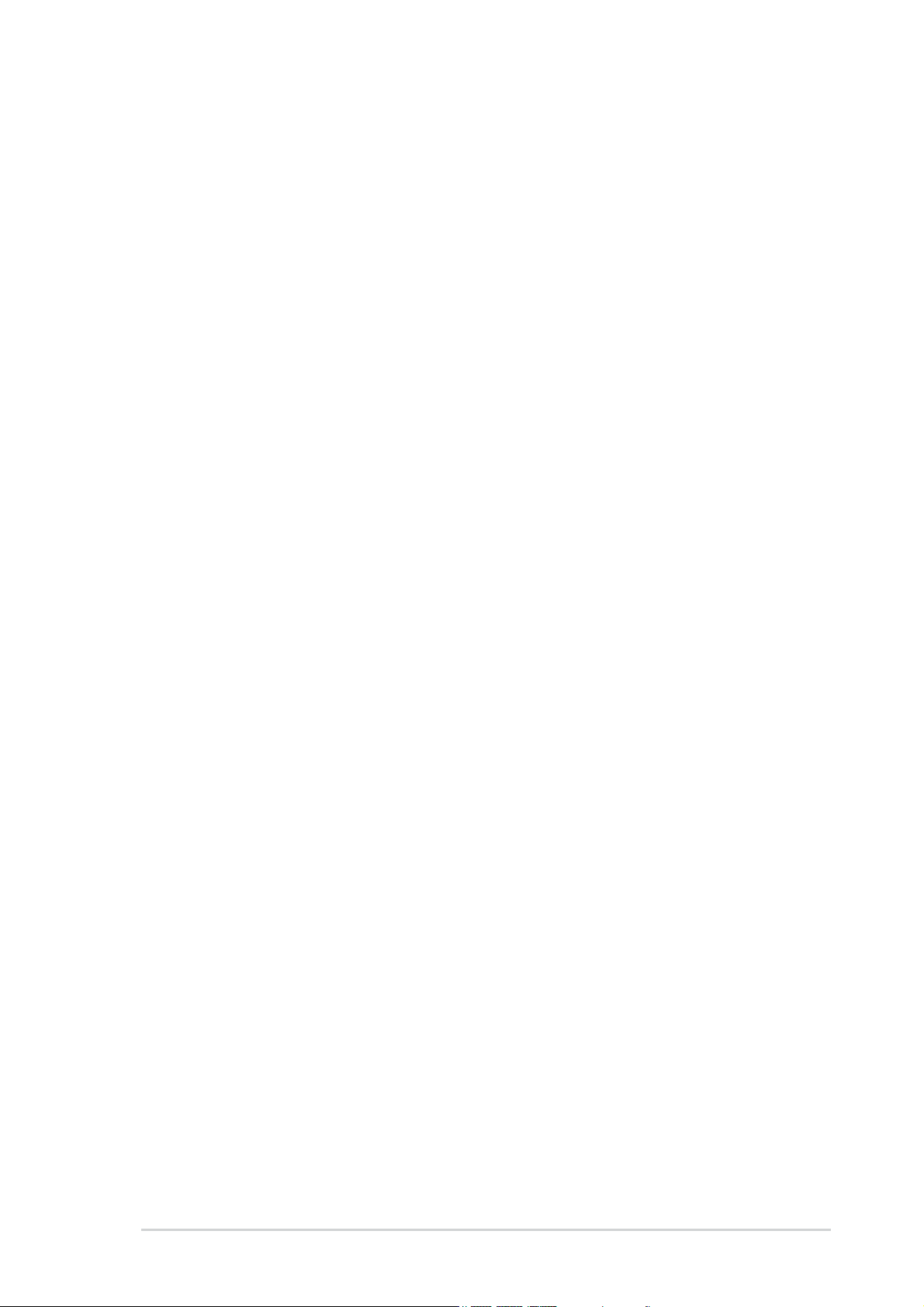
Contents
2.4 Advanced menu .................................................................. 2-20
2.4.1 CPU Configuration ................................................. 2-20
2.4.2 Chipset ................................................................. 2-21
2.4.3 PCIPnP ................................................................... 2-23
2.4.4 Onboard Devices Configuration ............................2-24
2.4.5 USB Configuration................................................. 2-27
2.5 Power menu ........................................................................ 2-28
2.5.1 ACPI Suspend Type............................................... 2-28
2.5.2 ACPI APIC Supp ..................................................... 2-28
2.5.3 APM Configuration ................................................ 2-28
2.5.4 Hardware Monitor ................................................. 2-31
2.6 Boot menu .......................................................................... 2-33
2.6.1 Boot Device Priority ............................................. 2-33
2.6.2 Removable Drives ................................................. 2-33
2.6.3 Hard Disk Drives ................................................... 2-34
2.6.4 Boot Settings Configuration ................................. 2-34
2.6.5 Security ................................................................ 2-36
2.7 Exit menu ........................................................................... 2-38
Chapter 3: Software supportChapter 3: Software support
Chapter 3: Software support
Chapter 3: Software supportChapter 3: Software support
3.1 Installing an operating system ............................................. 3-2
3.2 Support CD information ........................................................ 3-2
3.2.1 Running the support CD ......................................... 3-2
3.2.2 Drivers menu .......................................................... 3-3
3.2.3 Utilities menu .......................................................... 3-4
3.2.4 Make Disk menu ...................................................... 3-5
3.2.5 Manuals menu ......................................................... 3-5
3.2.6 ASUS Contact information ...................................... 3-6
3.3 RAID configurations .............................................................. 3-7
3.3.1 Installing hard disks ................................................ 3-8
®
3.3.2 JMicron
3.4 Creating a RAID driver disk ................................................. 3-20
RAID Configuration .................................3-12
vv
v
vv
Page 6
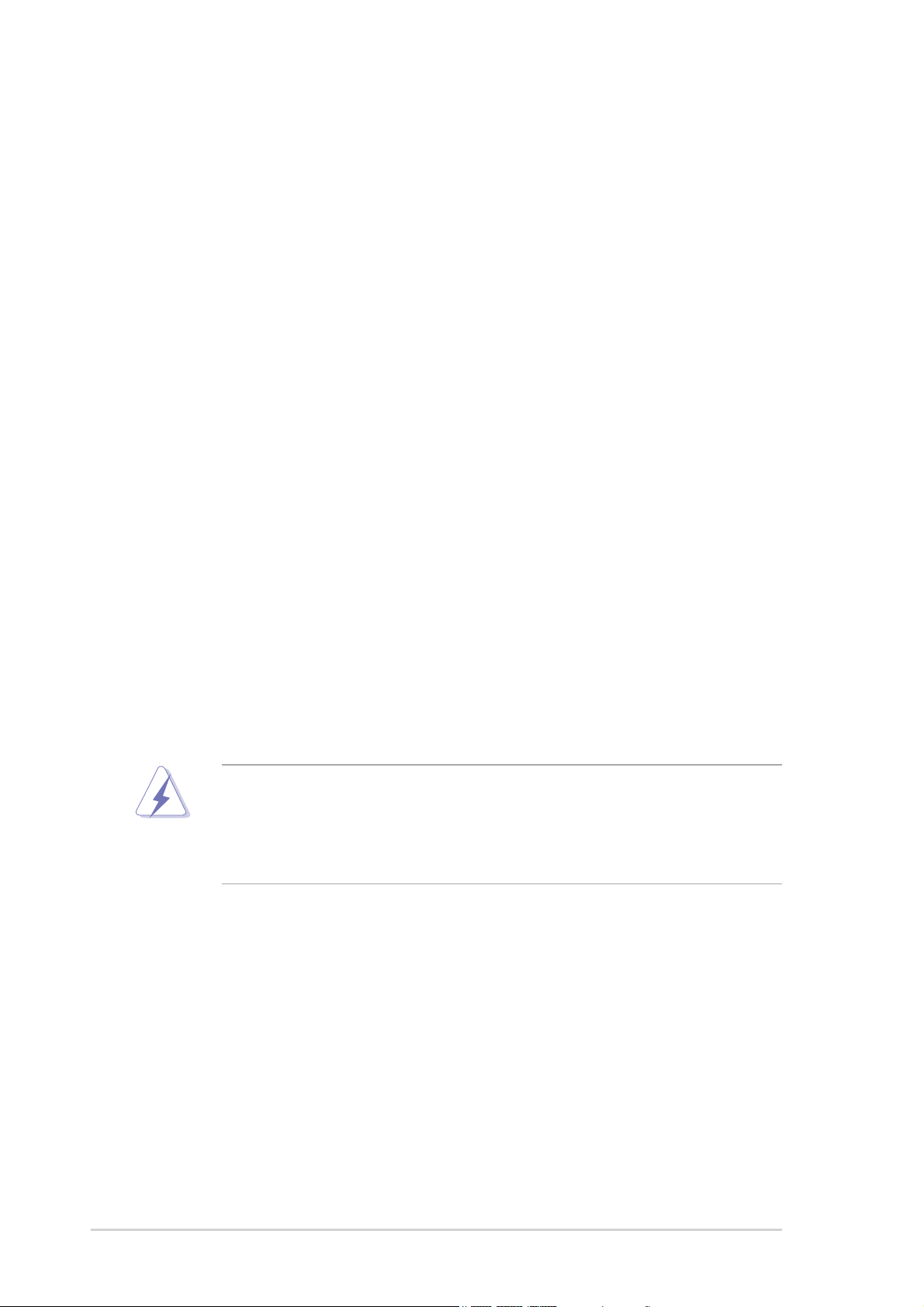
Notices
Federal Communications Commission StatementFederal Communications Commission Statement
Federal Communications Commission Statement
Federal Communications Commission StatementFederal Communications Commission Statement
This device complies with Part 15 of the FCC Rules. Operation is subject to
the following two conditions:
•
This device may not cause harmful interference, and
•
This device must accept any interference received including interference
that may cause undesired operation.
This equipment has been tested and found to comply with the limits for a
Class B digital device, pursuant to Part 15 of the FCC Rules. These limits are
designed to provide reasonable protection against harmful interference in a
residential installation. This equipment generates, uses and can radiate radio
frequency energy and, if not installed and used in accordance with
manufacturer’s instructions, may cause harmful interference to radio
communications. However, there is no guarantee that interference will not
occur in a particular installation. If this equipment does cause harmful
interference to radio or television reception, which can be determined by
turning the equipment off and on, the user is encouraged to try to correct
the interference by one or more of the following measures:
•
Reorient or relocate the receiving antenna.
•
Increase the separation between the equipment and receiver.
•
Connect the equipment to an outlet on a circuit different from that to
which the receiver is connected.
•
Consult the dealer or an experienced radio/TV technician for help.
The use of shielded cables for connection of the monitor to the graphics
card is required to assure compliance with FCC regulations. Changes or
modifications to this unit not expressly approved by the party
responsible for compliance could void the user’s authority to operate
this equipment.
Canadian Department of Communications StatementCanadian Department of Communications Statement
Canadian Department of Communications Statement
Canadian Department of Communications StatementCanadian Department of Communications Statement
This digital apparatus does not exceed the Class B limits for radio noise
emissions from digital apparatus set out in the Radio Interference
Regulations of the Canadian Department of Communications.
This class B digital apparatus complies with CanadianThis class B digital apparatus complies with Canadian
This class B digital apparatus complies with Canadian
This class B digital apparatus complies with CanadianThis class B digital apparatus complies with Canadian
ICES-003.ICES-003.
ICES-003.
ICES-003.ICES-003.
vivi
vi
vivi
Page 7
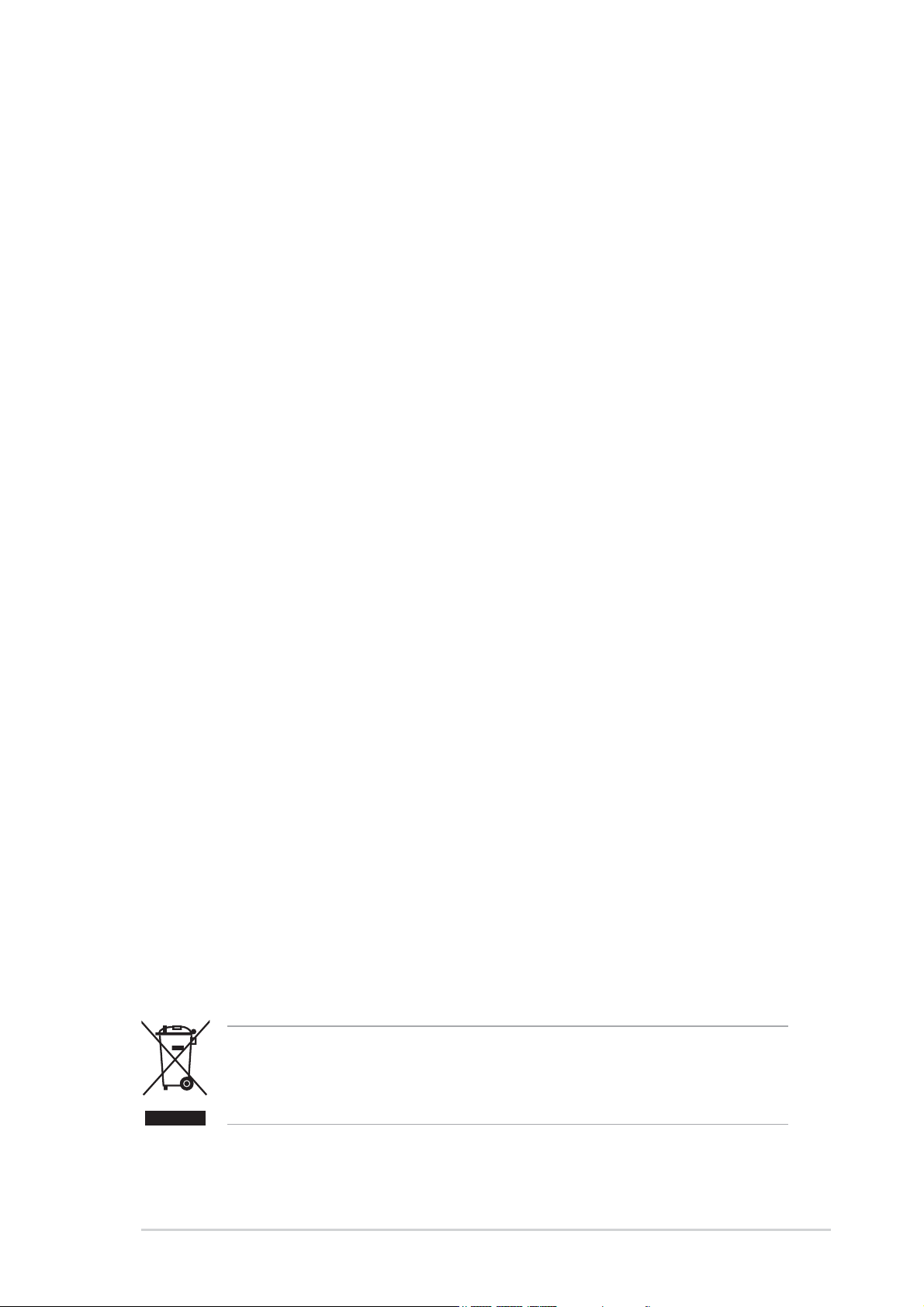
Safety information
Electrical safetyElectrical safety
Electrical safety
Electrical safetyElectrical safety
•
To prevent electrical shock hazard, disconnect the power cable from
the electrical outlet before relocating the system.
•
When adding or removing devices to or from the system, ensure that
the power cables for the devices are unplugged before the signal cables
are connected. If possible, disconnect all power cables from the existing
system before you add a device.
•
Before connecting or removing signal cables from the motherboard,
ensure that all power cables are unplugged.
•
Seek professional assistance before using an adapter or extension cord.
These devices could interrupt the grounding circuit.
•
Make sure that your power supply is set to the correct voltage in your
area. If you are not sure about the voltage of the electrical outlet you
are using, contact your local power company.
•
If the power supply is broken, do not try to fix it by yourself. Contact a
qualified service technician or your retailer.
Operation safetyOperation safety
Operation safety
Operation safetyOperation safety
•
Before installing the motherboard and adding devices on it, carefully read
all the manuals that came with the package.
•
Before using the product, make sure all cables are correctly connected
and the power cables are not damaged. If you detect any damage,
contact your dealer immediately.
•
To avoid short circuits, keep paper clips, screws, and staples away from
connectors, slots, sockets and circuitry.
•
Avoid dust, humidity, and temperature extremes. Do not place the
product in any area where it may become wet.
•
Place the product on a stable surface.
•
If you encounter technical problems with the product, contact a qualified
service technician or your retailer.
This symbol of the crossed out wheeled bin indicates that the product
(electrical and electronic equipment) should not be placed in municipal
waste.
Please check local regulations for disposal of electronic products.
viivii
vii
viivii
Page 8
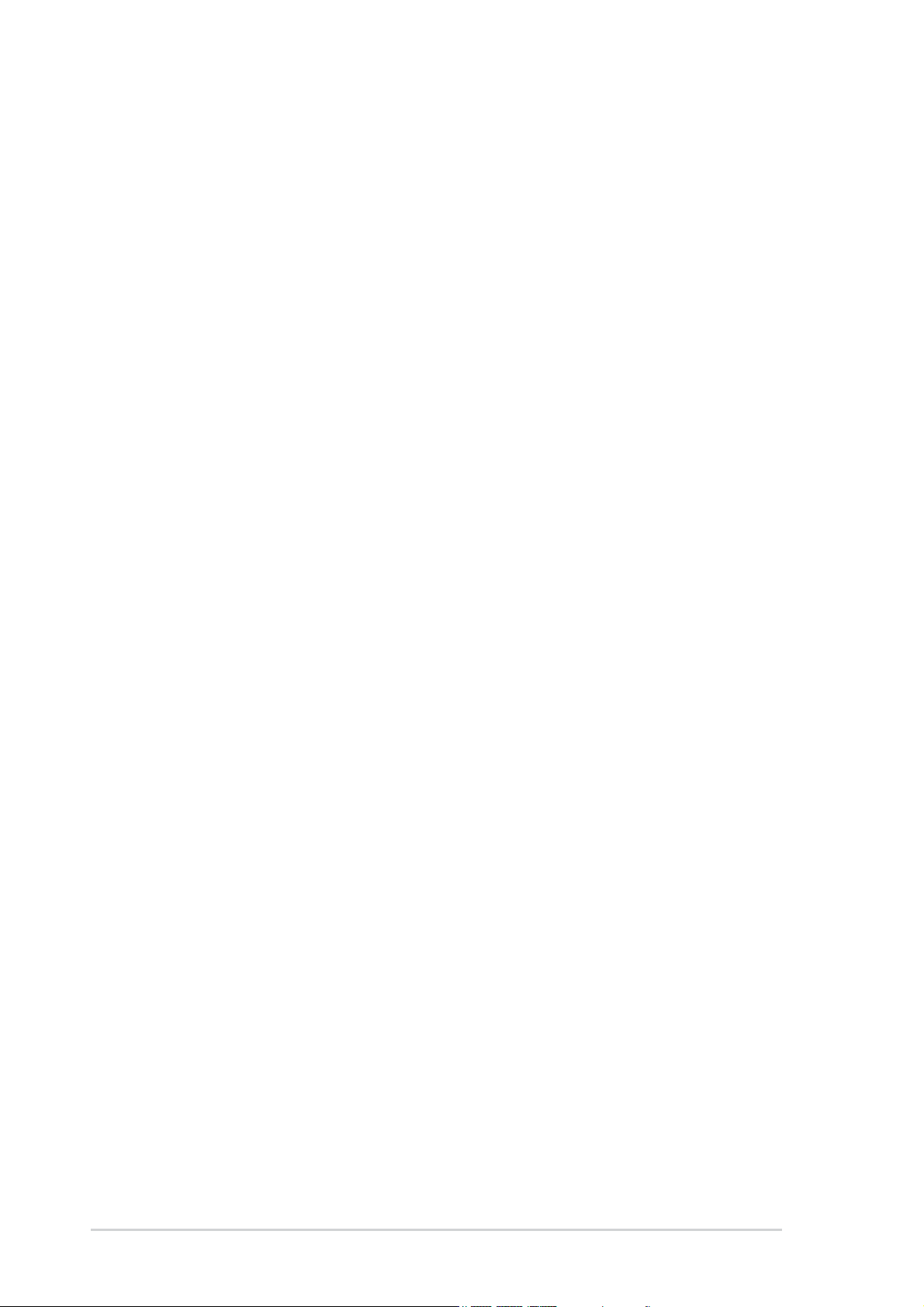
About this guide
This user guide contains the information you need when installing and
configuring the motherboard.
How this guide is organizedHow this guide is organized
How this guide is organized
How this guide is organizedHow this guide is organized
This manual contains the following parts:
••
Chapter 1: Product introductionChapter 1: Product introduction
•
Chapter 1: Product introduction
••
Chapter 1: Product introductionChapter 1: Product introduction
This chapter describes the features of the motherboard and the new
technology it supports. This chapter also lists the hardware setup
procedures that you have to perform when installing system
components. It includes description of the jumpers and connectors on
the motherboard.
••
Chapter 2: BIOS setupChapter 2: BIOS setup
•
Chapter 2: BIOS setup
••
Chapter 2: BIOS setupChapter 2: BIOS setup
This chapter tells how to change system settings through the BIOS
Setup menus. Detailed descriptions of the BIOS parameters are also
provided.
••
Chapter 3: Software supportChapter 3: Software support
•
Chapter 3: Software support
••
Chapter 3: Software supportChapter 3: Software support
This chapter describes the contents of the support CD that comes
with the motherboard package.
Where to find more informationWhere to find more information
Where to find more information
Where to find more informationWhere to find more information
Refer to the following sources for additional information and for product
and software updates.
1.1.
ASUS websitesASUS websites
1.
ASUS websites
1.1.
ASUS websitesASUS websites
The ASUS website provides updated information on ASUS hardware
and software products. Refer to the ASUS contact information.
2.2.
Optional documentationOptional documentation
2.
Optional documentation
2.2.
Optional documentationOptional documentation
Your product package may include optional documentation, such as
warranty flyers, that may have been added by your dealer. These
documents are not part of the standard package.
viiiviii
viii
viiiviii
Page 9
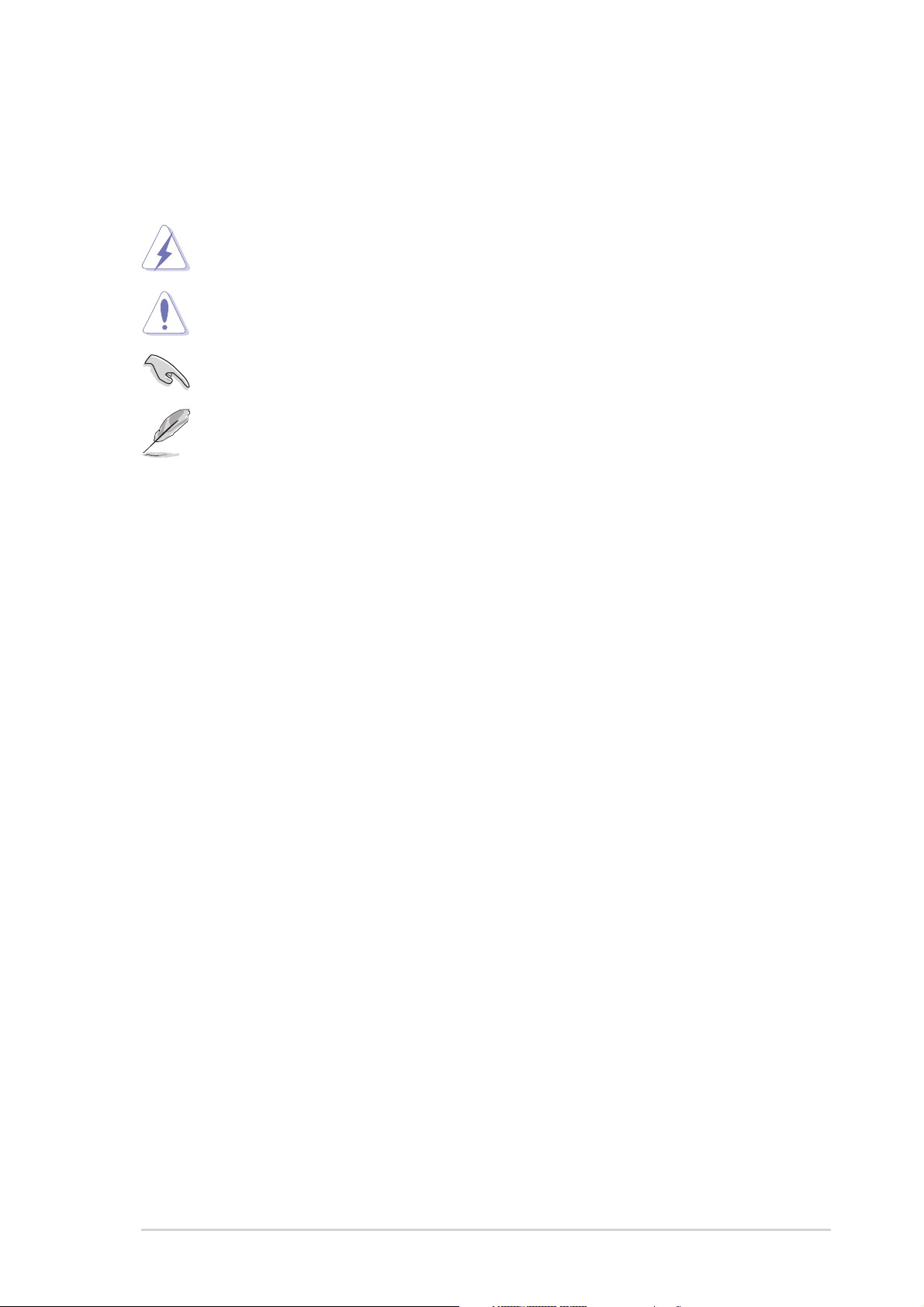
Conventions used in this guideConventions used in this guide
Conventions used in this guide
Conventions used in this guideConventions used in this guide
To make sure that you perform certain tasks properly, take note of the
following symbols used throughout this manual.
DANGER/WARNING: DANGER/WARNING:
DANGER/WARNING: Information to prevent injury to yourself
DANGER/WARNING: DANGER/WARNING:
when trying to complete a task.
CAUTION:CAUTION:
CAUTION: Information to prevent damage to the components
CAUTION:CAUTION:
when trying to complete a task.
IMPORTANT: IMPORTANT:
IMPORTANT: Instructions that you MUST follow to complete a
IMPORTANT: IMPORTANT:
task.
NOTE: NOTE:
NOTE: Tips and additional information to help you complete a
NOTE: NOTE:
task.
Typography
Bold textBold text
Bold text Indicates a menu or an item to select
Bold textBold text
Italics
<Key> Keys enclosed in the less-than and greater-than sign means
<Key1+Key2+Key3> If you must press two or more keys simultaneously, the
Used to emphasize a word or a phrase
that you must press the enclosed key
Example: <Enter> means that you must press the Enter or
Return key
key names are linked with a plus sign (+)
Example: <Ctrl+Alt+D>
Command Means that you must type the command exactly as shown,
then supply the required item or value enclosed in
brackets
Example: At the DOS prompt, type the command line:
awdflash P5VD2MX.bin
ixix
ix
ixix
Page 10
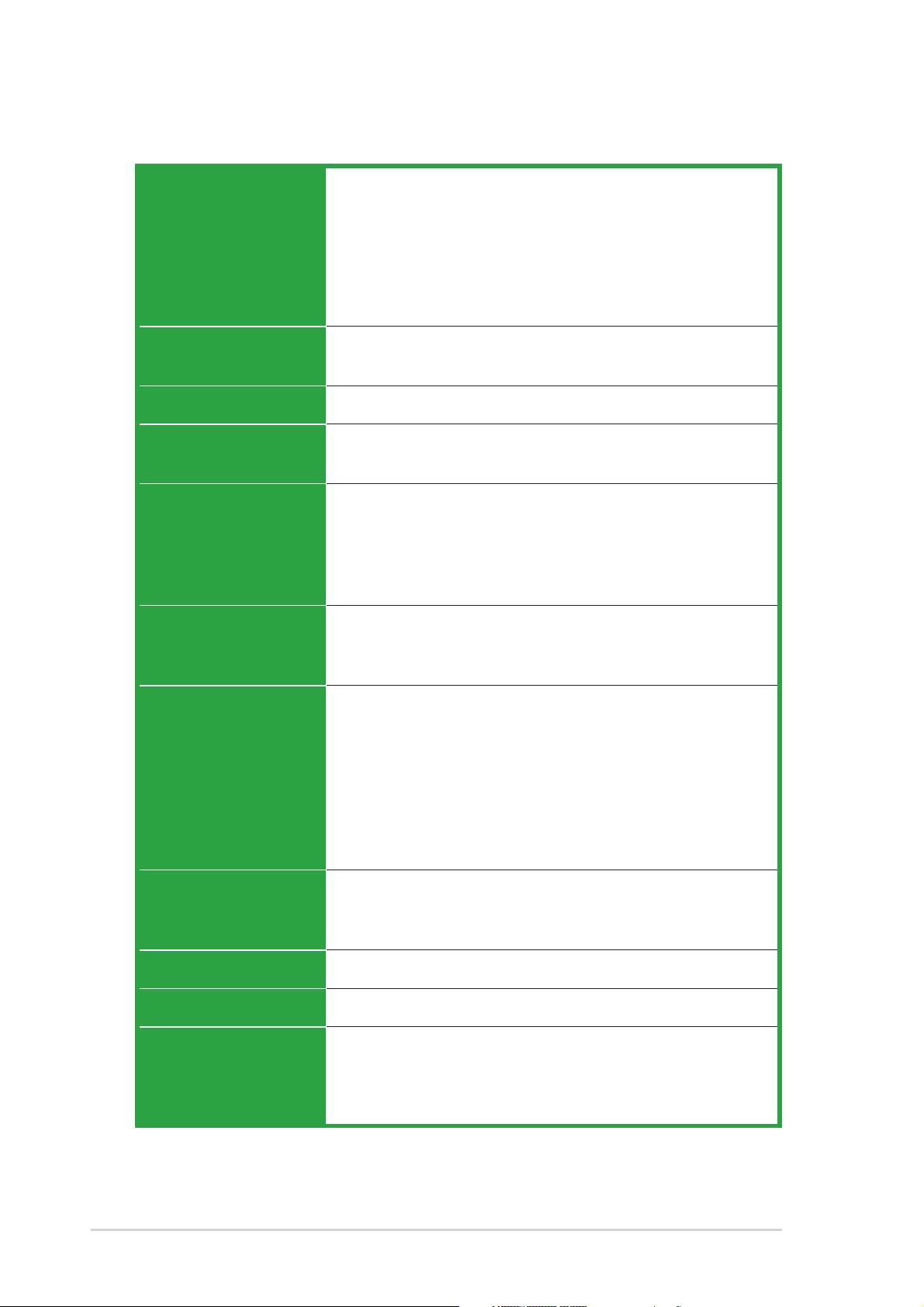
P5VD2-MX/P5V-VM DH specifications
summary
CPUCPU
CPU
CPUCPU
ChipsetChipset
Chipset
ChipsetChipset
Front Side BusFront Side Bus
Front Side Bus
Front Side BusFront Side Bus
MemoryMemory
Memory
MemoryMemory
Expansion slotsExpansion slots
Expansion slots
Expansion slotsExpansion slots
VGAVGA
VGA
VGAVGA
LGA775 socket for Intel® Core™2 Duo/Pentium® D/
Pentium® 4/Celeron® CPU support
Intel® Presler 65nm Dual core CPU support
Intel® next generation Core™2 Duo CPU support
Compatible with Intel® 05B/05A and 04B/04A
processors
Supports Intel EIST/EM64T/Hyper-Threading Technology
Northbridge: VIA P4M890
Southbridge: VIA VT8237A
1066/800/533 MHz
2 x 240-pin DIMM sockets support up to 4 GB of
DDR2 533/400 unbufferred non-ECC memory
1 x PCI Express x16
1 x PCI Express x1
2 x PCI slots
(Note: PCI-E x1 and JMicron JMB363 SATA controller
cannot be used simultaneously)
Integrated Graphics, up to 64MB shared memory
Support max. resolution to 2048 x 1536 (@75Hz)
Support max. refresh rate to 100Hz (@1600 x 1200)
StorageStorage
Storage
StorageStorage
AudioAudio
Audio
AudioAudio
LANLAN
LAN
LANLAN
USBUSB
USB
USBUSB
Special featuresSpecial features
Special features
Special featuresSpecial features
VIA 8237A Southbridge supports:
- 2 x Ultra DMA 133/100/66/33
- 2 x Serial ATA (1.5 Gb/s) with RAID 0, RAID 1, and
JBOD configuration
JMicron JMB363 SATA controller supports:
- 1 x Internal Serial ATA 3 Gb/s
- 1 x External Serial ATA 3 Gb/s (SATA On-the-Go)
- RAID 0, RAID 1, and JBOD configuration
• High definition audio, ADI
channel CODEC
• Supports Jack-sensing function
Realtek® RTL8201CL 10/100 Mbps LAN Controller
Supports up to 8 USB 2.0 ports
ASUS Q-Fan
ASUS EZ Flash
ASUS CrashFree BIOS 2
MyLogo™
(continued on the next page)
®
AD1986A SoundMax 5.1
xx
x
xx
Page 11
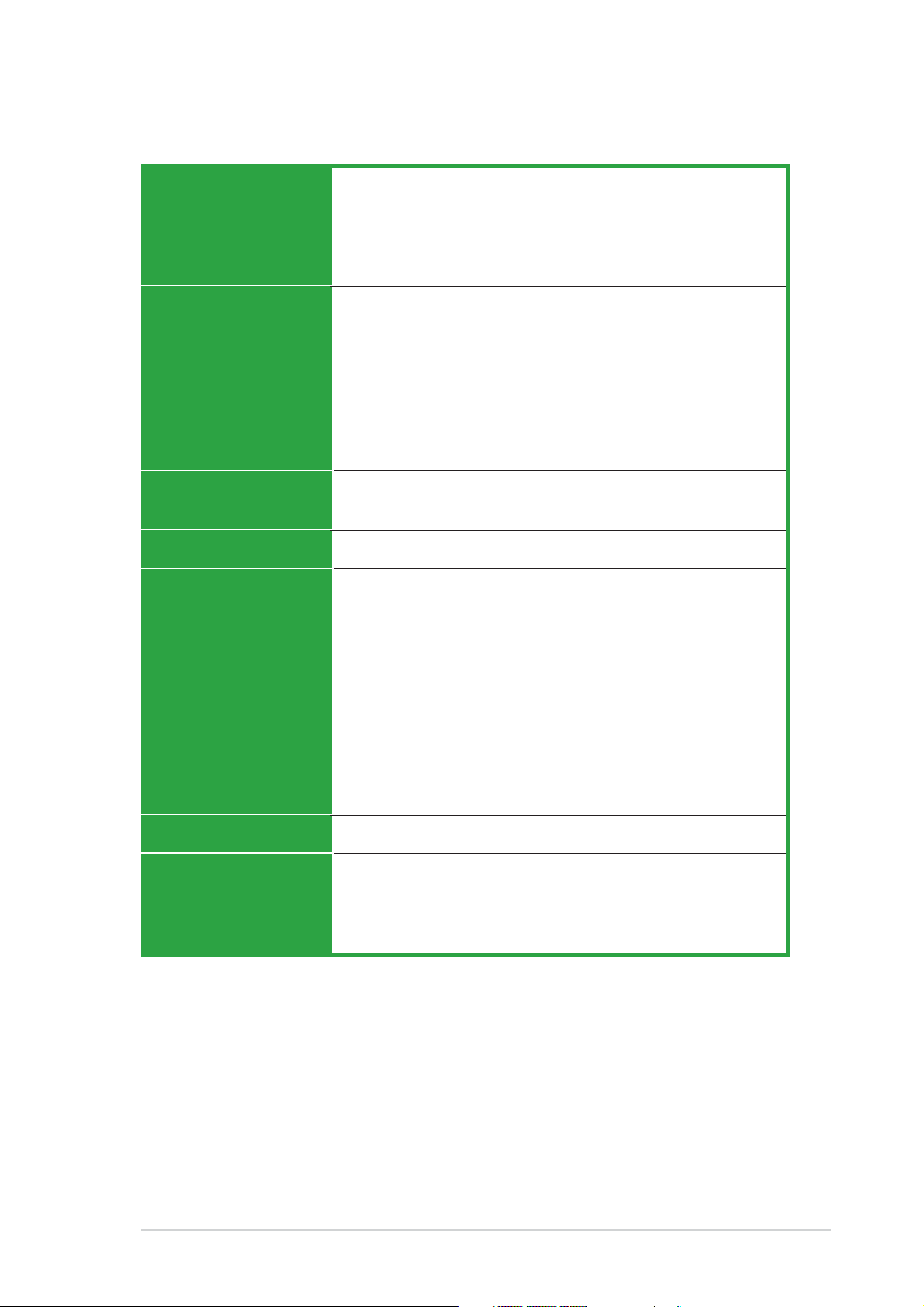
P5VD2-MX/P5V-VM DH specifications
summary
OverclockingOverclocking
Overclocking
OverclockingOverclocking
FeaturesFeatures
Features
FeaturesFeatures
Rear panelRear panel
Rear panel
Rear panelRear panel
BIOS featuresBIOS features
BIOS features
BIOS featuresBIOS features
ManageabilityManageability
Manageability
ManageabilityManageability
InternalInternal
Internal
InternalInternal
connectorsconnectors
connectors
connectorsconnectors
ASUS C.P.R. (CPU Parameter Recall)
SFS (Stepless Frequency Selection) from 133MHz up to
300MHz at 1MHz increment
Adjustable FSB/DDR ratio.
Fixed PCI-E/SATA frequencies.
1 x Parallel port
1 x External SATA
1 x LAN (RJ-45) port
4 x USB 2.0/1.1 ports
1 x VGA port
1 x PS/2 keyboard port
1 x PS/2 mouse port
6-Channel Audio I/O ports
4 Mb Flash ROM, Award BIOS, PnP, WfM2.0, ACPI2.0a,
SM BIOS 2.3
WOL by PME, WOR by PME, Chassis Intrusion, PXE, RPL
2 x USB 2.0 connectors for 4 additional USB 2.0 ports
1 x CPU fan connector
1 x Chassis fan connector
1 x COM connector
1 x 24-pin ATX power connector
1 x 4-pin ATX 12 V power connector
1 x CD/AUX audio-in connector
1 x Front panel audio connector
1 x S/PDIF out connector
Chassis intrusion
System panel connector
Form FactorForm Factor
Form Factor
Form FactorForm Factor
Support CDSupport CD
Support CD
Support CDSupport CD
contentscontents
contents
contentscontents
ATX from factor: 9.6 in x 8.6 in (23.5 cm x 21.8 cm)
Device drivers
ASUS PC Probe
ASUS Live Update utility
Anti-virus software (OEM version)
(continued on the next page)
xixi
xi
xixi
Page 12
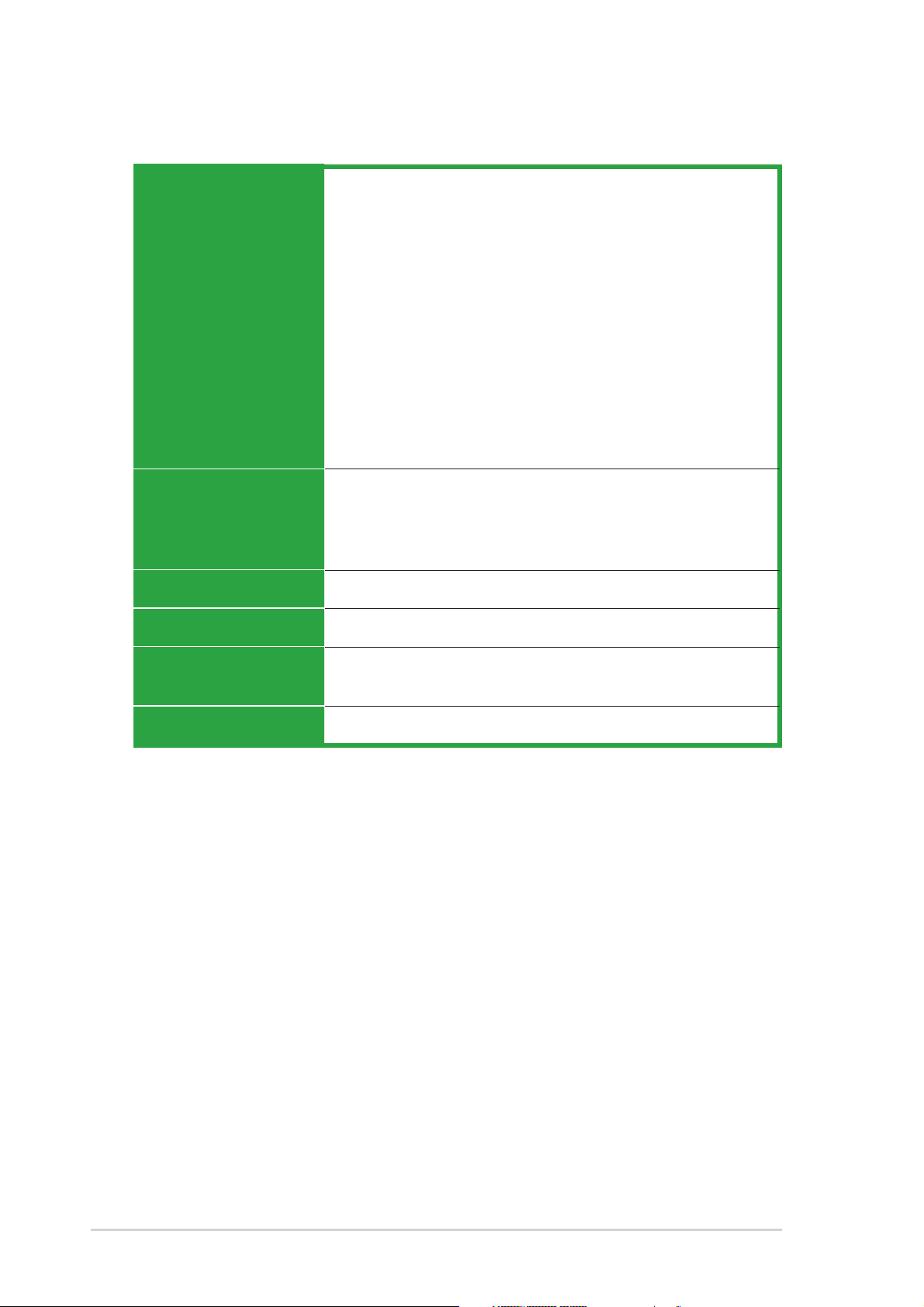
Extra specifications on P5V-VM DH
ASUS DigitalASUS Digital
ASUS Digital
ASUS DigitalASUS Digital
Home FeaturesHome Features
Home Features
Home FeaturesHome Features
ASUS DigitalASUS Digital
ASUS Digital
ASUS DigitalASUS Digital
HomeHome
Home
HomeHome
AccessoriesAccessories
Accessories
AccessoriesAccessories
ASUS WiFi-AP Solo
- 54 Mbps IEEE 802.11g and backwards compatible with
11 Mbps IEEE 802.11b
- Access point mode
- Station mode: Infrastructure mode or Ad-Hoc mode
ASUS DH Remote™
- Power
- Quick Power
- Noise Off
- EZ WiFi
- Full Screen
- AP Launch
- Media Controller Zone
ASUS MP3-In™
ASUS DH Remote
ASUS DH Remote Receiver
ASUS WiFi-AP Solo omni-directional antenna
ASUS MP3-In Module
Wirelss LANWirelss LAN
Wirelss LAN
Wirelss LANWirelss LAN
Rear PanelRear Panel
Rear Panel
Rear PanelRear Panel
InternalInternal
Internal
InternalInternal
ConnectorsConnectors
Connectors
ConnectorsConnectors
Support CDSupport CD
Support CD
Support CDSupport CD
*Specifications are subject to change without notice.
*P5V-VM DH only supports max. 7 USB2.0 ports.
54Mbps IEEE 802.11g (ASUS WiFi-AP Solo)
1 x WiFi-AP Solo antenna jack
1 x MP3-In connector
ASUS WiFi-AP Solo, ASUS DH Remote™ Application
xiixii
xii
xiixii
Page 13
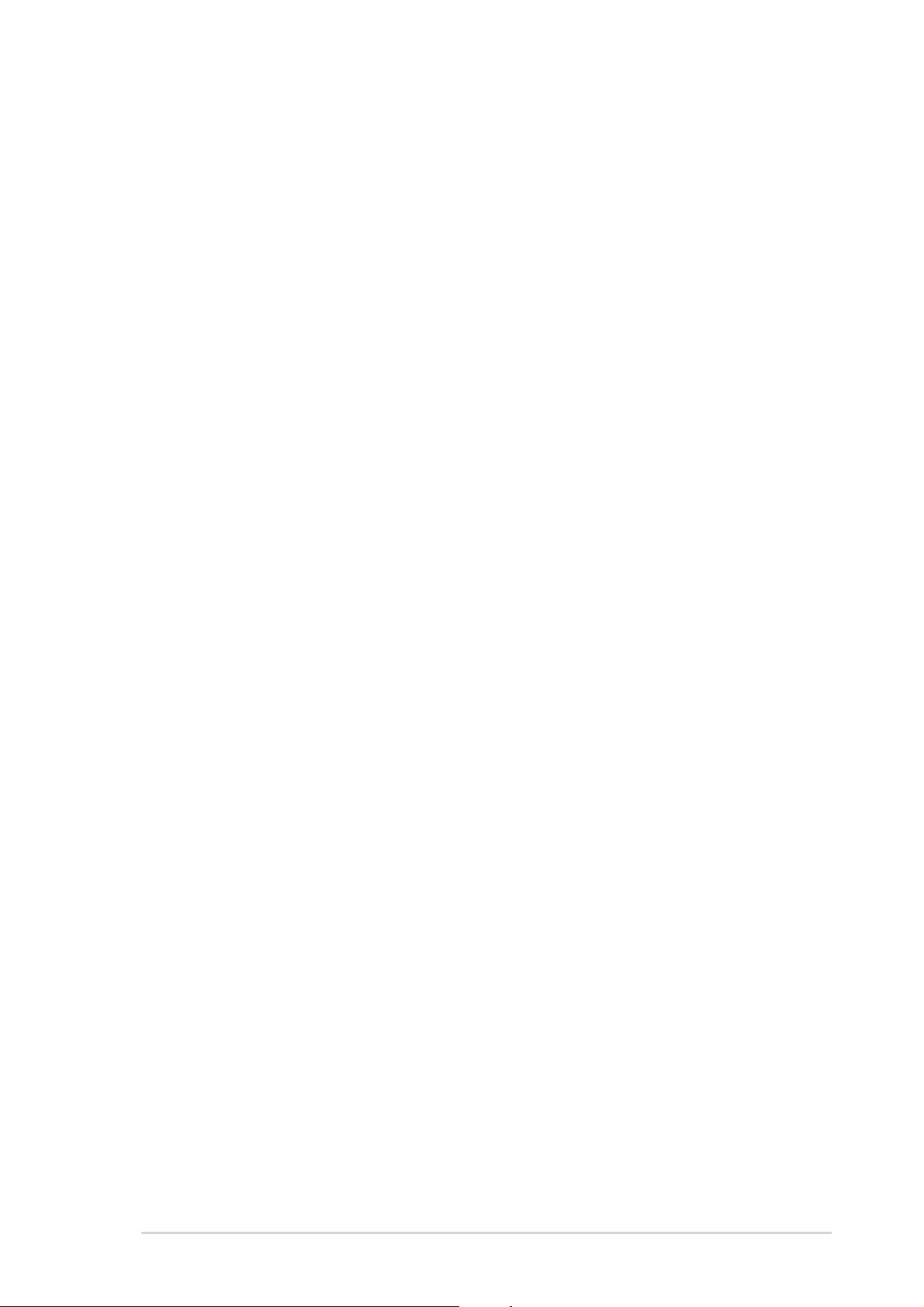
This chapter describes the motherboard
features and the new technologies
it supports.
introduction
Product
1
ASUS P5VD2-MX/P5V-VM DHASUS P5VD2-MX/P5V-VM DH
ASUS P5VD2-MX/P5V-VM DH
ASUS P5VD2-MX/P5V-VM DHASUS P5VD2-MX/P5V-VM DH
1-11-1
1-1
1-11-1
Page 14
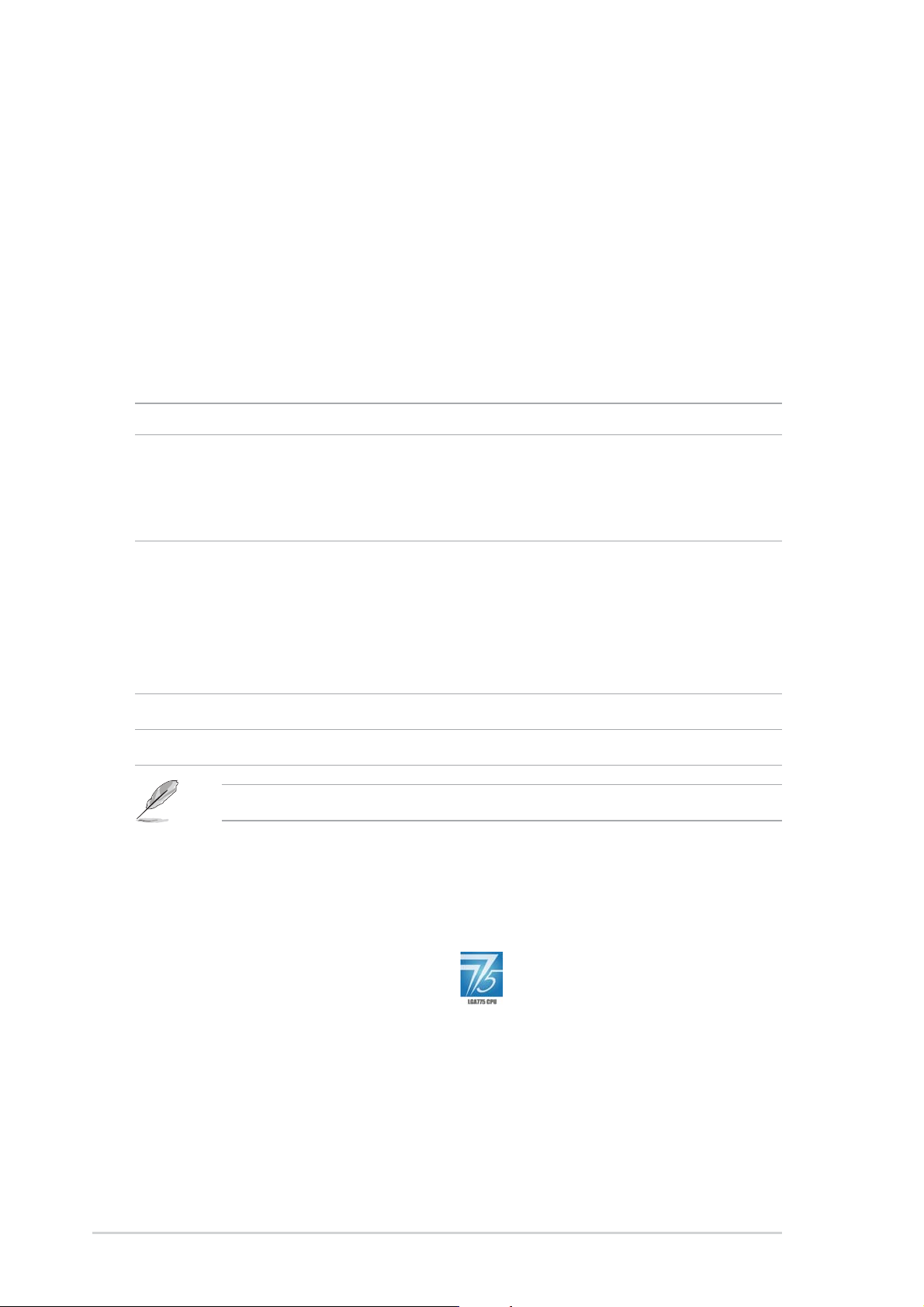
1.1 Welcome!
®®
®
Thank you for buying an ASUSThank you for buying an ASUS
Thank you for buying an ASUS
Thank you for buying an ASUSThank you for buying an ASUS
motherboard!motherboard!
motherboard!
motherboard!motherboard!
The motherboard delivers a host of new features and latest technologies,
making it another standout in the long line of ASUS quality motherboards!
Before you start installing the motherboard, and hardware devices on it,
check the items in your package with the list below.
®®
P5VD2-MX/P5V-VM DH P5VD2-MX/P5V-VM DH
P5VD2-MX/P5V-VM DH
P5VD2-MX/P5V-VM DH P5VD2-MX/P5V-VM DH
1.2 Package contents
Check your motherboard package for the following items.
MotherboardMotherboard
Motherboard ASUS P5VD2-MX/P5V-VM DH motherboard
MotherboardMotherboard
CablesCables
Cables 1 x Serial ATA power cable
CablesCables
1 x Serial ATA signal cable
1 x Ultra DMA 133/100 cables
1 x Floppy disk drive cable
AccessoriesAccessories
Accessories I/O shield
AccessoriesAccessories
ASUS DH Remote (only for P5V-VM DH)
ASUS DH Remote Receiver (only for P5V-VM DH)
ASUS WiFi-AP Solo omni-directional antenna (only
for P5V-VM DH)
ASUS MP3-In Module (only for P5V-VM DH)
Application CDApplication CD
Application CD ASUS motherboard support CD
Application CDApplication CD
DocumentationDocumentation
Documentation User guide
DocumentationDocumentation
If any of the above items is damaged or missing, contact your retailer.
1.3 Special features
1.3.11.3.1
1.3.1
1.3.11.3.1
Latest processor technology Latest processor technology
Latest processor technology
Latest processor technology Latest processor technology
Product highlightsProduct highlights
Product highlights
Product highlightsProduct highlights
The motherboard comes with a 775-pin surface mount Land Grid Array
(LGA) socket designed for the Intel® processor in the 775-land package.
The motherboard supports the Intel® Pentium® D processor with 1066/
800/533 MHz Front Side Bus (FSB). The motherboard also supports the
Intel® Hyper-Threading Technology and is fully compatible with Intel
05A and 04B/04A processors. See page 1-10 for details.
1-21-2
1-2
1-21-2
Chapter 1: Product introductionChapter 1: Product introduction
Chapter 1: Product introduction
Chapter 1: Product introductionChapter 1: Product introduction
®
05B/
Page 15
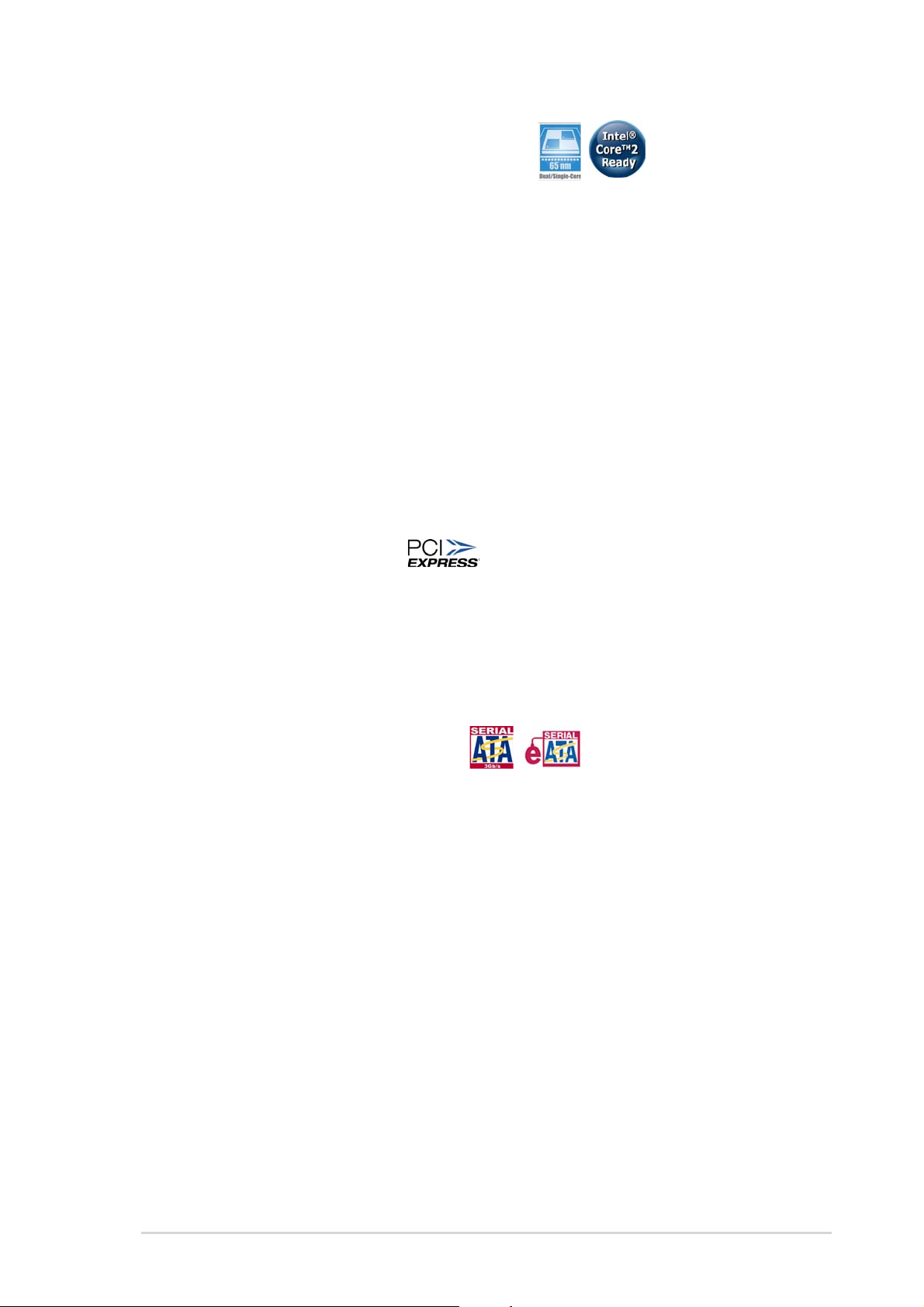
IntelIntel
Intel
IntelIntel
®®
®
®®
65nm Dual-Core CPU support 65nm Dual-Core CPU support
65nm Dual-Core CPU support
65nm Dual-Core CPU support 65nm Dual-Core CPU support
This motherboard supports Intel® Pentium® D/Pentium® 4/Celeron
®
dual-core processors built on the 65-nanometer (nm) process technology
with copper interconnect. Dual-core processors contain two physical
CPU cores with dedicated L2 caches to meet demands for more powerful
processing. Intel®’s 65nm process is the most advanced chip manufacturing
technology, delivering breakthrough performance, enhanced media
experience, and low power consumption. Intel
®
65nm dual-core processors
utilize the latest package technologies for a thinner, lighter design without
compromising performance. This motherboard also supports Intel
generation Core™2 Duo CPU. This motherboard supports the latest Intel
Core™2 processors in LGA775 package. With new Intel
®
Core™
microarchitecture technology and 1066/800 MHz FSB, Intel
®
®
Core™2
next
®
processor is one of the most powerful and enrgy-efficient CPUs in the
world.
PCI Express™ interface PCI Express™ interface
PCI Express™ interface
PCI Express™ interface PCI Express™ interface
The motherboard fully supports PCI Express, the latest I/O interconnect
technology that speeds up the PCI bus. PCI Express features point-to-point
serial interconnections between devices and allows higher clockspeeds by
carrying data in packets. This high speed interface is software compatible with
existing PCI specifications.
Serial ATA 3Gb/s technology Serial ATA 3Gb/s technology
Serial ATA 3Gb/s technology
Serial ATA 3Gb/s technology Serial ATA 3Gb/s technology
The motherboard built with JMicron JMB363 SATA controller supports the
next-generation hard drives based on the Serial ATA (SATA) 3Gb/s storage
specification, delivering enhanced scalability and doubling the bus bandwidth
for high-speed data retrieval and saves. The external SATA port located at
the back I/O provides smart setup and hot-plug functions. Easily backup
photos, videos and other entertainment contents on external devices. See
pages 1-27 and 1-30 for details.
Dual RAID solutionDual RAID solution
Dual RAID solution
Dual RAID solutionDual RAID solution
The onboard VIA VT8237A chipset allows RAID 0, RAID 1, and JBOD
configuration for two SATA connectors, and JMicron JMB363 SATA
controller also supports RAID 0, RAID 1, and JBOD.
ASUS P5VD2-MX/P5V-VM DHASUS P5VD2-MX/P5V-VM DH
ASUS P5VD2-MX/P5V-VM DH
ASUS P5VD2-MX/P5V-VM DHASUS P5VD2-MX/P5V-VM DH
1-31-3
1-3
1-31-3
Page 16
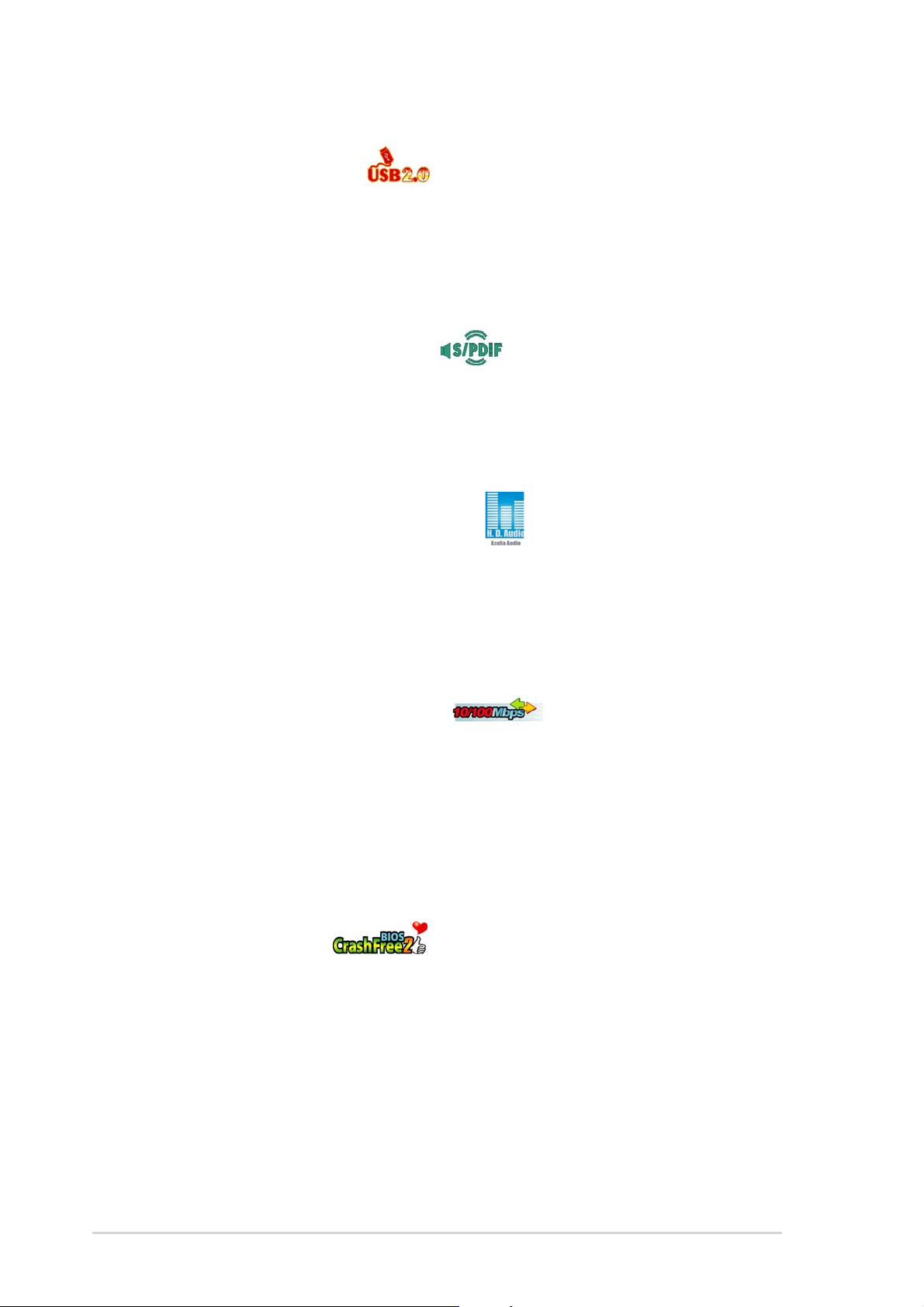
USB 2.0 technology USB 2.0 technology
USB 2.0 technology
USB 2.0 technology USB 2.0 technology
The motherboard implements the Universal Serial Bus (USB) 2.0
specification, dramatically increasing the connection speed from the
12 Mbps bandwidth on USB 1.1 to a fast 480 Mbps on USB 2.0. USB 2.0 is
backward compatible with USB 1.1. See pages 1-25 and 1-33 for details.
S/PDIF digital sound ready S/PDIF digital sound ready
S/PDIF digital sound ready
S/PDIF digital sound ready S/PDIF digital sound ready
The motherboard supports the S/PDIF Out function through the S/PDIF
interface at midboard. The S/PDIF technology turns your computer into a
high-end entertainment system with digital connectivity to powerful audio and
speaker systems. See page 1-31 for details.
6-channel high definition audio 6-channel high definition audio
6-channel high definition audio
6-channel high definition audio 6-channel high definition audio
Onboard is the ADI AD1986A High Definition Audio 6-channel audio CODEC.
This CODEC is fully-compliant with Intel® High Definition Audio standard
(192 KHz, 24-bit audio). With the CODEC, 6-channel audio ports, and S/
PDIF interfaces, you can connect your computer to home theater decoders
to produce crystal-clear digital audio.
10/100 Mbps LAN Supports 10/100 Mbps LAN Supports
10/100 Mbps LAN Supports
10/100 Mbps LAN Supports 10/100 Mbps LAN Supports
The motherboard supports the Realtek® RTL8201CL 10/100 Mbps LAN
controller, providing easy connectivity to your network or broadband
connection with the onboard LAN port.
1.3.21.3.2
1.3.2
1.3.21.3.2
CrashFree BIOS 2 CrashFree BIOS 2
CrashFree BIOS 2
CrashFree BIOS 2 CrashFree BIOS 2
This feature allows you to restore the original BIOS data from the support CD
in case when the BIOS codes and data are corrupted. This protection
eliminates the need to buy a replacement ROM chip. See details on page 2-9.
Innovative ASUS featuresInnovative ASUS features
Innovative ASUS features
Innovative ASUS featuresInnovative ASUS features
1-41-4
1-4
1-41-4
Chapter 1: Product introductionChapter 1: Product introduction
Chapter 1: Product introduction
Chapter 1: Product introductionChapter 1: Product introduction
Page 17
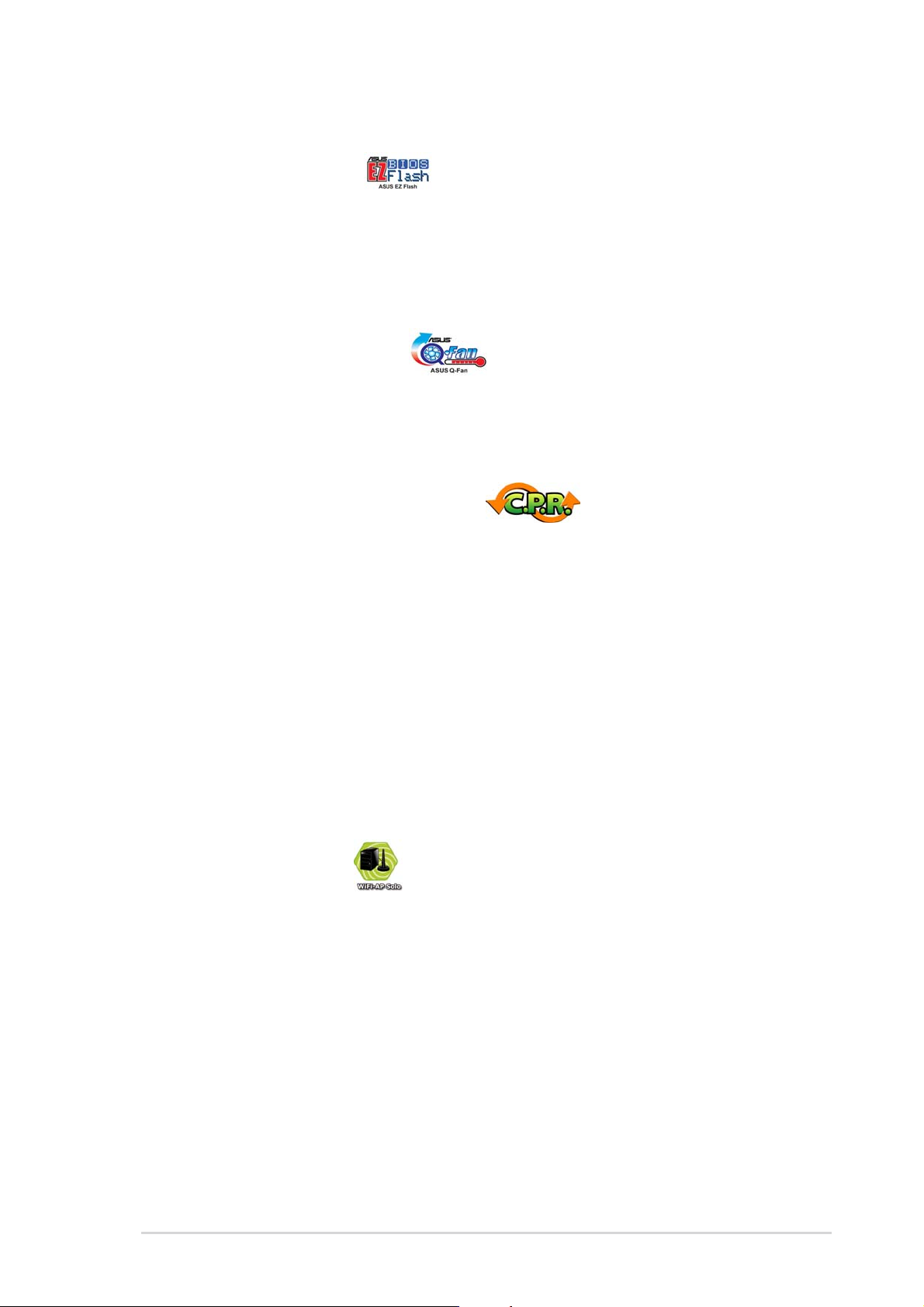
ASUS EZ Flash BIOS ASUS EZ Flash BIOS
ASUS EZ Flash BIOS
ASUS EZ Flash BIOS ASUS EZ Flash BIOS
With the ASUS EZ Flash, you can easily update the system BIOS even
before loading the operating system. No need to use a DOS-based utility or
boot from a floppy disk. See page 2-6 for details.
ASUS Q-Fan technology ASUS Q-Fan technology
ASUS Q-Fan technology
ASUS Q-Fan technology ASUS Q-Fan technology
The ASUS Q-Fan technology smartly adjusts the CPU fan speed according
to the system loading to ensure quiet, cool, and efficient operation.
C.P.R. (CPU Parameter Recall) C.P.R. (CPU Parameter Recall)
C.P.R. (CPU Parameter Recall)
C.P.R. (CPU Parameter Recall) C.P.R. (CPU Parameter Recall)
The C.P.R. feature of the motherboard BIOS allows automatic re-setting to
the BIOS default settings in case the system hangs due to overclocking.
When the system hangs due to overclocking, C.P.R. eliminates the need to
open the system chassis and clear the RTC data. Simply shut down and
reboot the system, and the BIOS automatically restores the CPU default
setting for each parameter.
1.3.31.3.3
1.3.3
1.3.31.3.3
ASUS WiFi-AP Solo ASUS WiFi-AP Solo
ASUS WiFi-AP Solo
ASUS WiFi-AP Solo ASUS WiFi-AP Solo
The ASUS WiFi-AP Solo allows a new level of versitility for your PC, enabling
it to create a complete wireless home network in either AP or wirelesss
client mode. Users will be able to play LAN games, connecting to the
Internet, access and share printers, and use Skype from anywhere within
range. The ASUS WiFi-AP Solo can provide these functions even when the
PC is in sleep mode, so users can use Skype as a true replacement for
tradition long distance telephone service. WiFi-AP Solo is an on-board
feature, which means that users will save the extra WiFi-AP cost.
ASUS Digital Home for P5V-VM DH specialASUS Digital Home for P5V-VM DH special
ASUS Digital Home for P5V-VM DH special
ASUS Digital Home for P5V-VM DH specialASUS Digital Home for P5V-VM DH special
featuresfeatures
features
featuresfeatures
(Only for P5V-VM DH) (Only for P5V-VM DH)
(Only for P5V-VM DH)
(Only for P5V-VM DH) (Only for P5V-VM DH)
ASUS P5VD2-MX/P5V-VM DHASUS P5VD2-MX/P5V-VM DH
ASUS P5VD2-MX/P5V-VM DH
ASUS P5VD2-MX/P5V-VM DHASUS P5VD2-MX/P5V-VM DH
1-51-5
1-5
1-51-5
Page 18
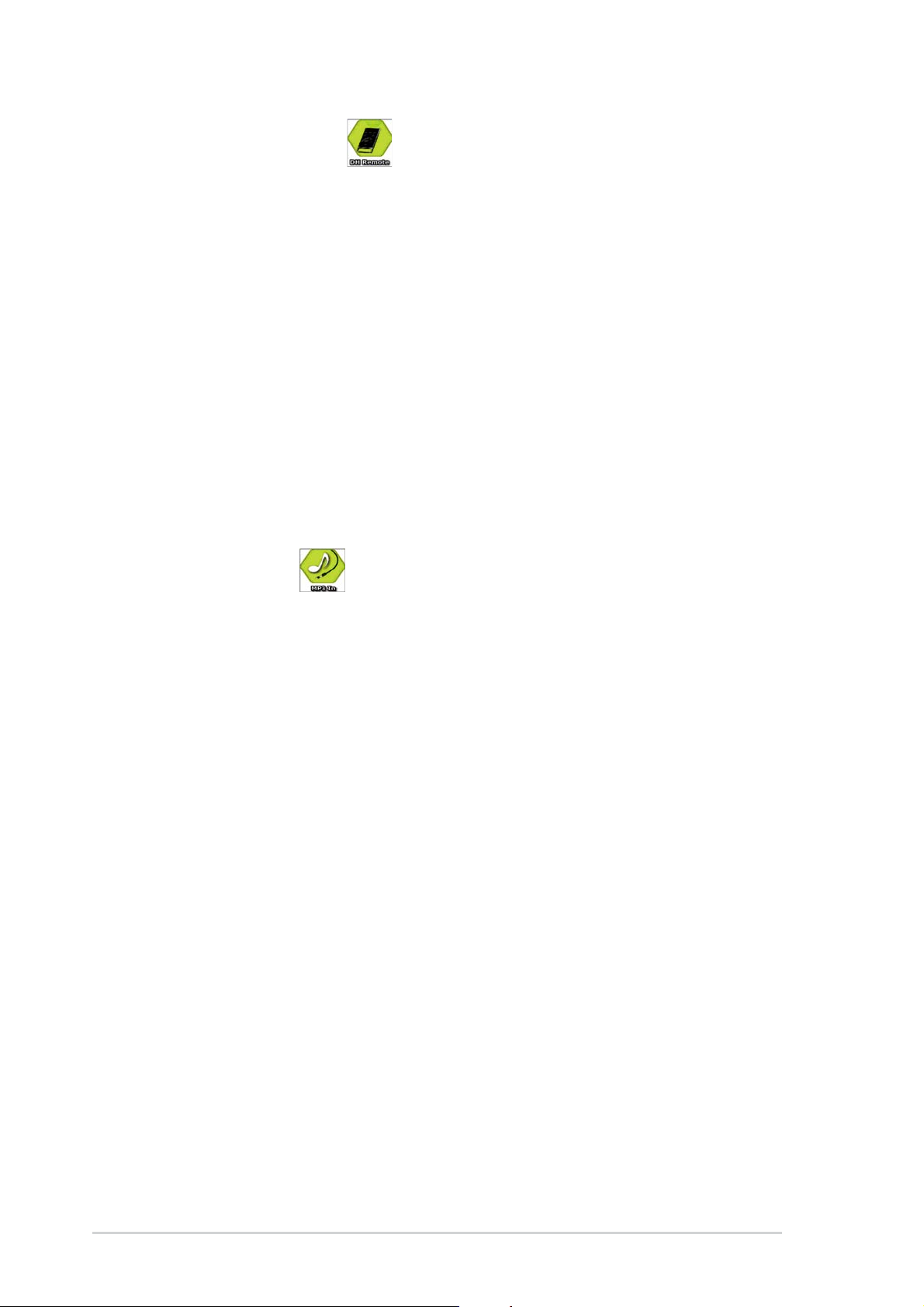
ASUS DH Remote™ ASUS DH Remote™
ASUS DH Remote™
ASUS DH Remote™ ASUS DH Remote™
The ASUS DH Remote™ is a convenient PC remote controller that gives
users unprecedented control over their PCs from the comfort of their
couches. With the touch of a button, users can instantly operate the
following functions:
PowerPower
Power: Turns the computer on/off.
PowerPower
Quick PowerQuick Power
Quick Power: Puts the computer quickly into sleep mode.
Quick PowerQuick Power
Noise OffNoise Off
Noise Off: Reduces the noise coming from the computer.
Noise OffNoise Off
EZ WiFiEZ WiFi
E Z W i F i: Puts the computer quickly into sleep mode but allowing
EZ WiFiEZ WiFi
WiFi-AP Solo™ to still operate.
Full ScreenFull Screen
Full Screen: Puts the media application into full screen.
Full ScreenFull Screen
AP LaunchAP Launch
AP Launch: Launches the media application.
AP LaunchAP Launch
Media Control ZoneMedia Control Zone
Media Control Zone: Controls the media application.
Media Control ZoneMedia Control Zone
(Only for P5V-VM DH) (Only for P5V-VM DH)
(Only for P5V-VM DH)
(Only for P5V-VM DH) (Only for P5V-VM DH)
ASUS MP3-In™ ASUS MP3-In™
ASUS MP3-In™
ASUS MP3-In™ ASUS MP3-In™
A convenient interface between computers and MP3 players, the ASUS
MP3-In™ feature enables MP3 players to connect to PC speakers even when
the PC power is off, which means that users can enjoy the sound quality
from PC speakers without additional stereo equipment cost. Please refer
page 1-35 and ASUS MP3-In™ quick installation guide for details.
(Only for P5V-VM DH) (Only for P5V-VM DH)
(Only for P5V-VM DH)
(Only for P5V-VM DH) (Only for P5V-VM DH)
1-61-6
1-6
1-61-6
Chapter 1: Product introductionChapter 1: Product introduction
Chapter 1: Product introduction
Chapter 1: Product introductionChapter 1: Product introduction
Page 19
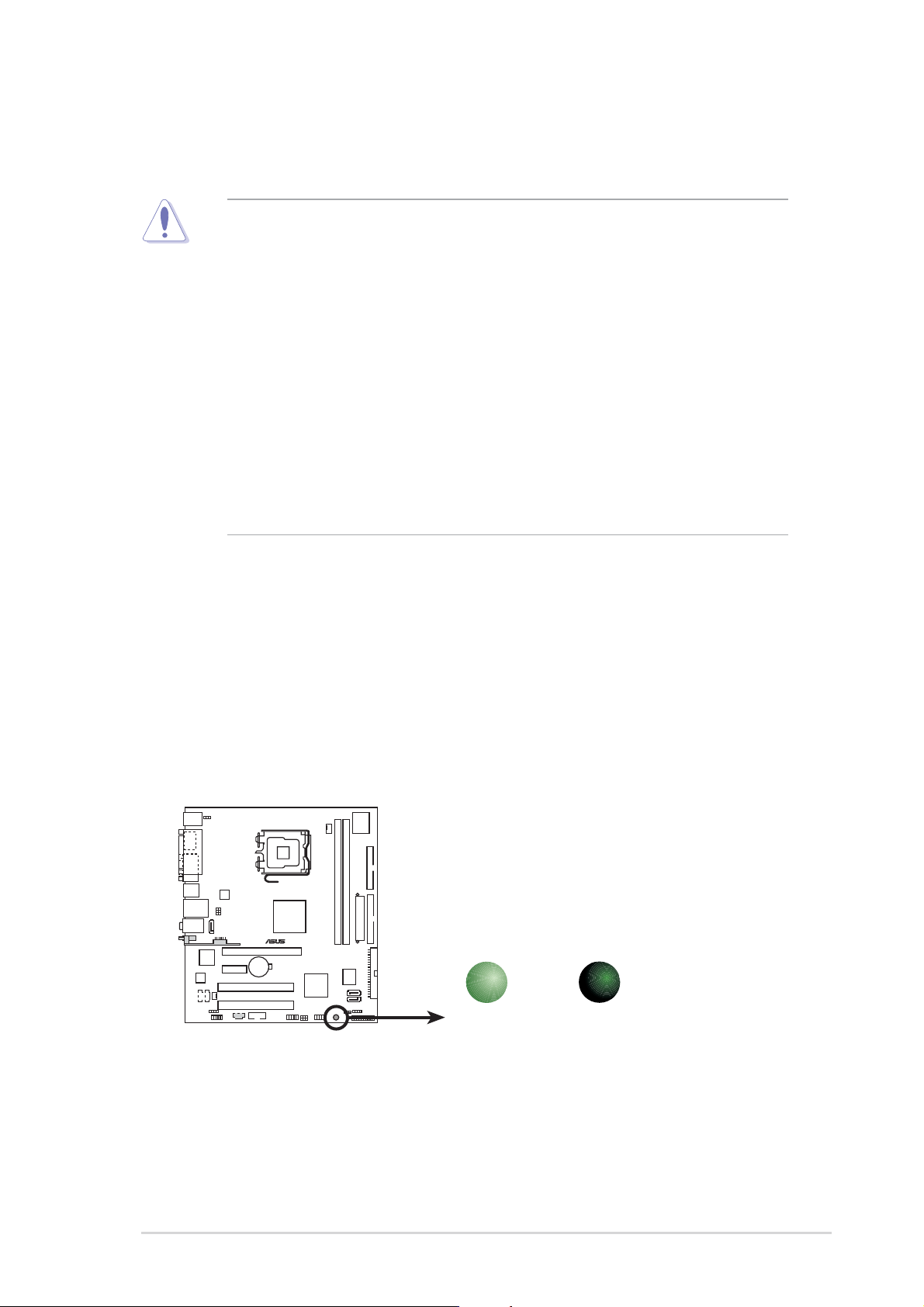
1.4 Before you proceed
Take note of the following precautions before you install motherboard
components or change any motherboard settings.
• Unplug the power cord from the wall socket before touching any
component.
• Use a grounded wrist strap or touch a safely grounded object or to
a metal object, such as the power supply case, before handling
components to avoid damaging them due to static electricity
• Hold components by the edges to avoid touching the ICs on them.
• Whenever you uninstall any component, place it on a grounded
antistatic pad or in the bag that came with the component.
Before you install or remove any component, ensureBefore you install or remove any component, ensure
•
Before you install or remove any component, ensure
Before you install or remove any component, ensureBefore you install or remove any component, ensure
that the ATX power supply is switched off or thethat the ATX power supply is switched off or the
that the ATX power supply is switched off or the
that the ATX power supply is switched off or thethat the ATX power supply is switched off or the
power cord is detached from the power supply. power cord is detached from the power supply.
power cord is detached from the power supply. Failure
power cord is detached from the power supply. power cord is detached from the power supply.
to do so may cause severe damage to the motherboard, peripherals,
and/or components.
Onboard LEDOnboard LED
Onboard LED
Onboard LEDOnboard LED
The motherboard comes with a standby power LED that lights up to
indicate that the system is ON, in sleep mode, or in soft-off mode.
This is a reminder that you should shut down the system and unplug
the power cable before removing or plugging in any motherboard
component. The illustration below shows the location of the onboard
LED.
®
Onboard LED
ON
Standby
Power
SB_PWR
OFF
Powered
Off
ASUS P5VD2-MX/P5V-VM DHASUS P5VD2-MX/P5V-VM DH
ASUS P5VD2-MX/P5V-VM DH
ASUS P5VD2-MX/P5V-VM DHASUS P5VD2-MX/P5V-VM DH
1-71-7
1-7
1-71-7
Page 20
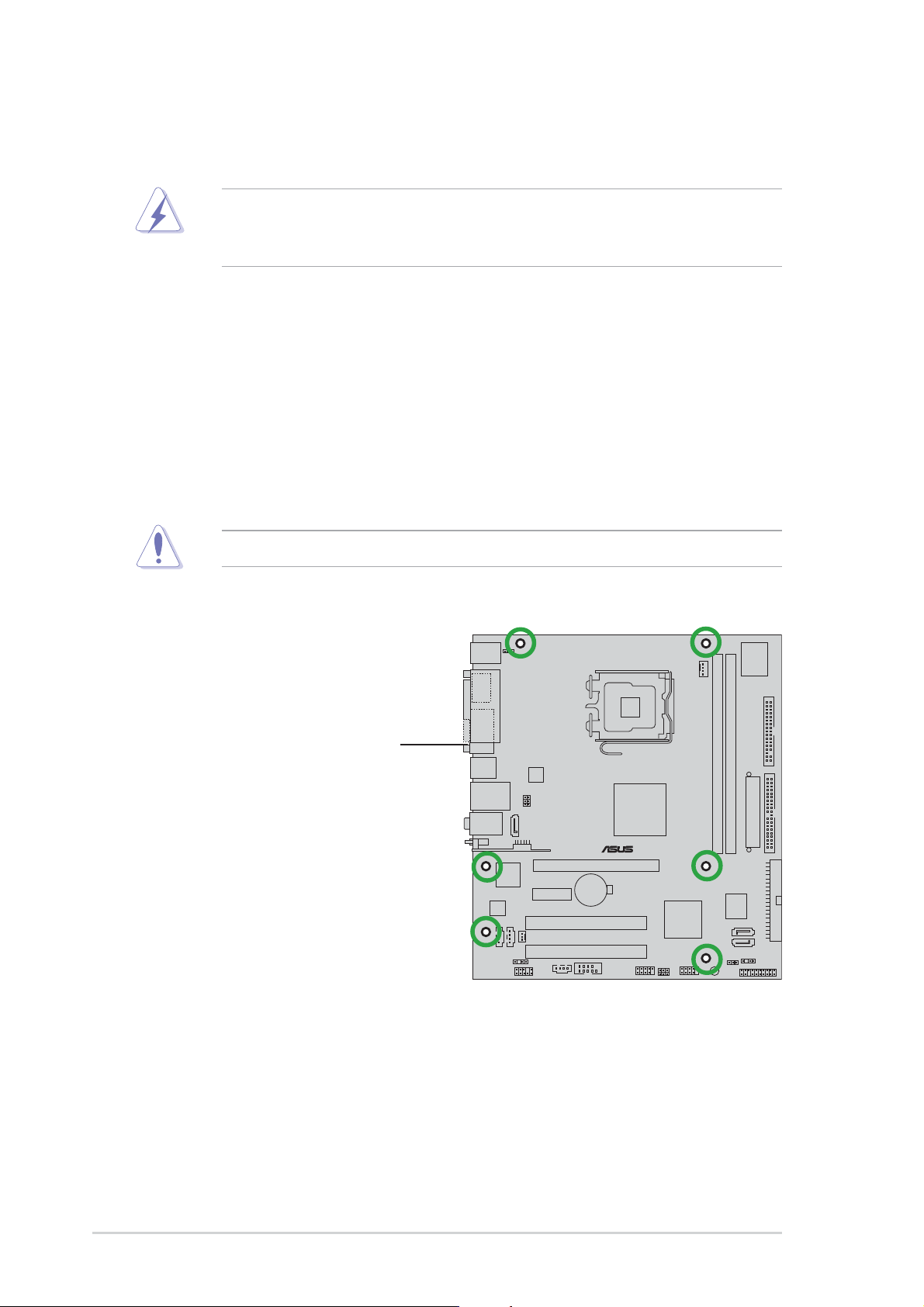
1.5 Motherboard overview
Before you install the motherboard, study the configuration of your chassis
to ensure that the motherboard fits into it.
Make sure to unplug the power cord before installing or removing the
motherboard. Failure to do so can cause you physical injury and damage
motherboard components.
1.5.11.5.1
1.5.1
1.5.11.5.1
Placement directionPlacement direction
Placement direction
Placement directionPlacement direction
When installing the motherboard, make sure that you place it into the
chassis in the correct orientation. The edge with external ports goes to the
rear part of the chassis as indicated in the image below.
1.5.21.5.2
1.5.2
1.5.21.5.2
Screw holesScrew holes
Screw holes
Screw holesScrew holes
Place six (6) screws into the holes indicated by circles to secure the
motherboard to the chassis.
Do not overtighten the screws! Doing so can damage the motherboard.
Place this side towardsPlace this side towards
Place this side towards
Place this side towardsPlace this side towards
the rear of the chassisthe rear of the chassis
the rear of the chassis
the rear of the chassisthe rear of the chassis
1-81-8
1-8
1-81-8
®
Chapter 1: Product introductionChapter 1: Product introduction
Chapter 1: Product introduction
Chapter 1: Product introductionChapter 1: Product introduction
Page 21
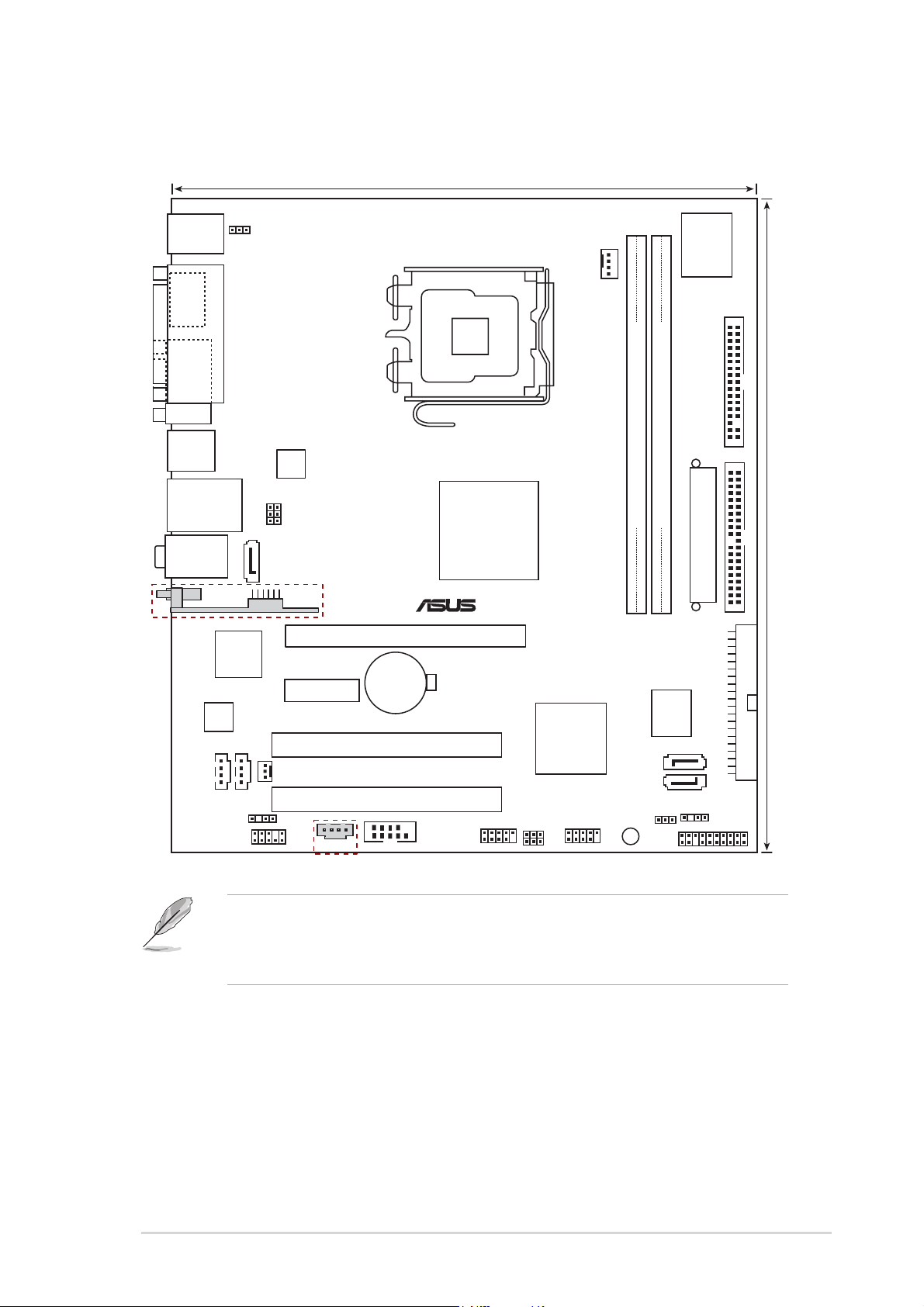
1.5.31.5.3
1.5.3
1.5.31.5.3
P5VD2-MX/P5V-VM DH Motherboard layoutP5VD2-MX/P5V-VM DH Motherboard layout
P5VD2-MX/P5V-VM DH Motherboard layout
P5VD2-MX/P5V-VM DH Motherboard layoutP5VD2-MX/P5V-VM DH Motherboard layout
21.8cm (8.6in)
PS/2KBMS
T: Mouse
B: Keyboard
ES ATA
VGA
USB12
LAN_USB34
Top:Line In
Center:Line Out
Below:Mic In
USB9
RTL8201CL
SPDIF_OUT
PARALLEL PORT
JMicron
JMB363
AUXCD
KBPWR
SATA_A
USBPW34
USBPW12
WIFI
PCIE1
CHA_FAN
AAFP
ATX12V
MP3IN
PCIEX16
CR2032 3V
Lithium Cell
CMOS Power
PCI1
PCI2
LGA775
COM2
VIA
P4M890
®
USB56
VT8237A
USBPW56
USBPW78
CPU_FAN
VIA
USB78
I/O
Super
FLOPPY
PRI_IDE
DDR2 DIMM2 (64 bit,240-pin module)
DDR2 DIMM1 (64 bit,240-pin module)
EATXPWR
SEC_IDE
4Mb
BIOS
SATA 2
SATA 1
SB_PWR
CLRTC
PANEL
CHASSIS
24.5cm (9.6in)
• The USB9 port, WIFI connecotr, and MP3IN connector are only for
P5V-VM DH.
• USB1 and USB2 ports are only for P5VD2-MX.
ASUS P5VD2-MX/P5V-VM DHASUS P5VD2-MX/P5V-VM DH
ASUS P5VD2-MX/P5V-VM DH
ASUS P5VD2-MX/P5V-VM DHASUS P5VD2-MX/P5V-VM DH
1-91-9
1-9
1-91-9
Page 22
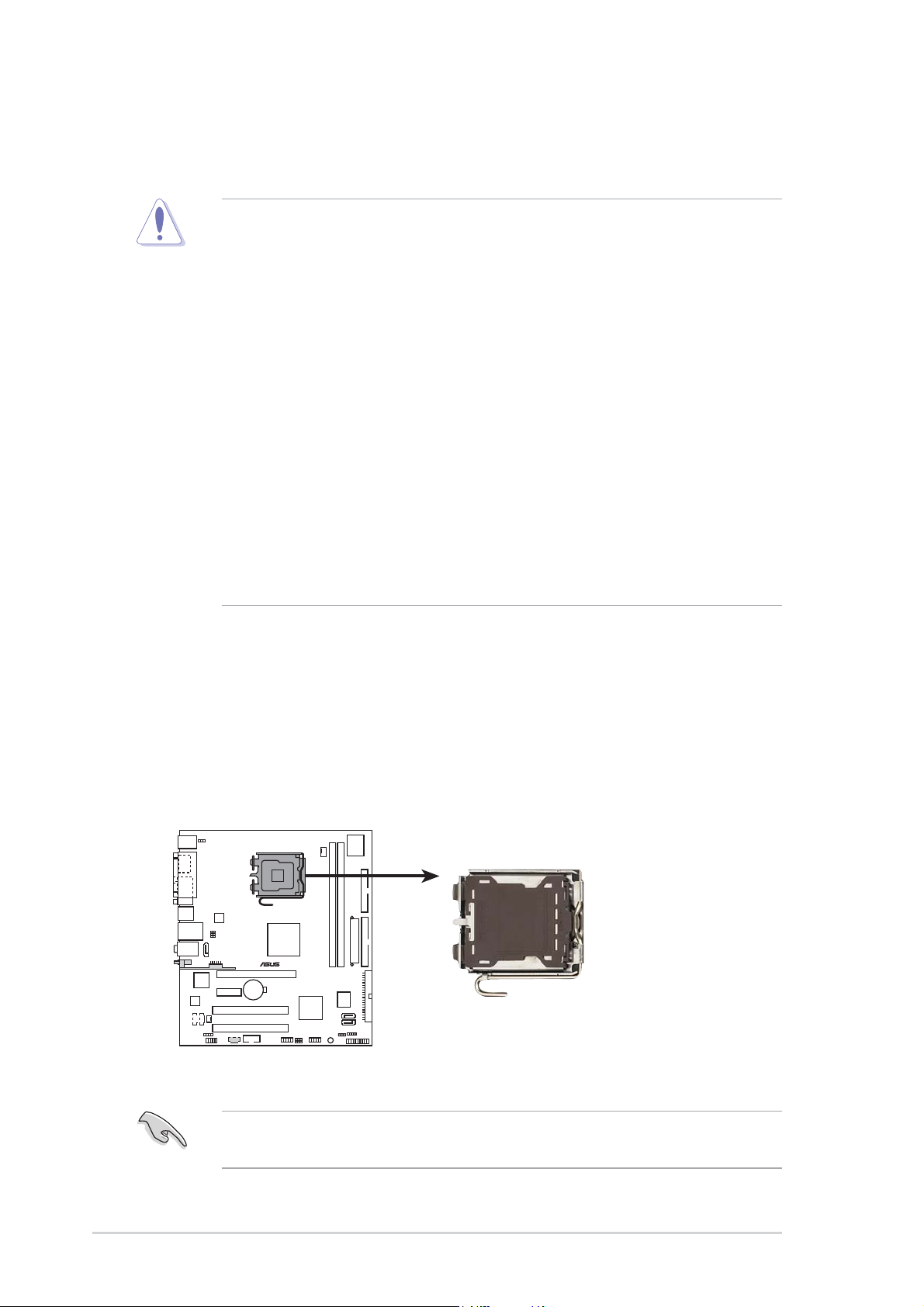
1.6 Central Processing Unit (CPU)
The motherboard comes with a surface mount LGA775 socket designed for
the Intel® Core™2 Duo/Pentium® D/ Pentium® 4/Celeron® processor in the
775-land package.
•
Your boxed Intel® Core™2 Duo/Pentium® D/Pentium® 4/Celeron
LGA775 processor package should come with installation
instructions for the CPU, fan and heatsink assembly. If the
instructions in this section do not match the CPU documentation,
follow the latter.
• Upon purchase of the motherboard, make sure that the PnP cap is
on the socket and the socket pins are not bent. Contact your
retailer immediately if the PnP cap is missing, or if you see any
damage to the PnP cap/socket pins/motherboard components.
ASUS will shoulder the cost of repair only if the damage is shipment/
transit-related.
• Keep the cap after installing the motherboard. ASUS will process
Return Merchandise Authorization (RMA) requests only if the
motherboard comes with the cap on the LGA775 socket.
•
The product warranty does not cover damage to the socket pins
resulting from incorrect CPU installation/removal, or misplacement/
loss/incorrect removal of the PnP cap.
®
1.6.11.6.1
1.6.1
1.6.11.6.1
Installling the CPUInstallling the CPU
Installling the CPU
Installling the CPUInstallling the CPU
To install a CPU:
1. Locate the CPU socket on the motherboard.
®
CPU Socket 775
Before installing the CPU, make sure that the socket box is facing
towards you and the load lever is on your left.
1-101-10
1-10
1-101-10
Chapter 1: Product introductionChapter 1: Product introduction
Chapter 1: Product introduction
Chapter 1: Product introductionChapter 1: Product introduction
Page 23
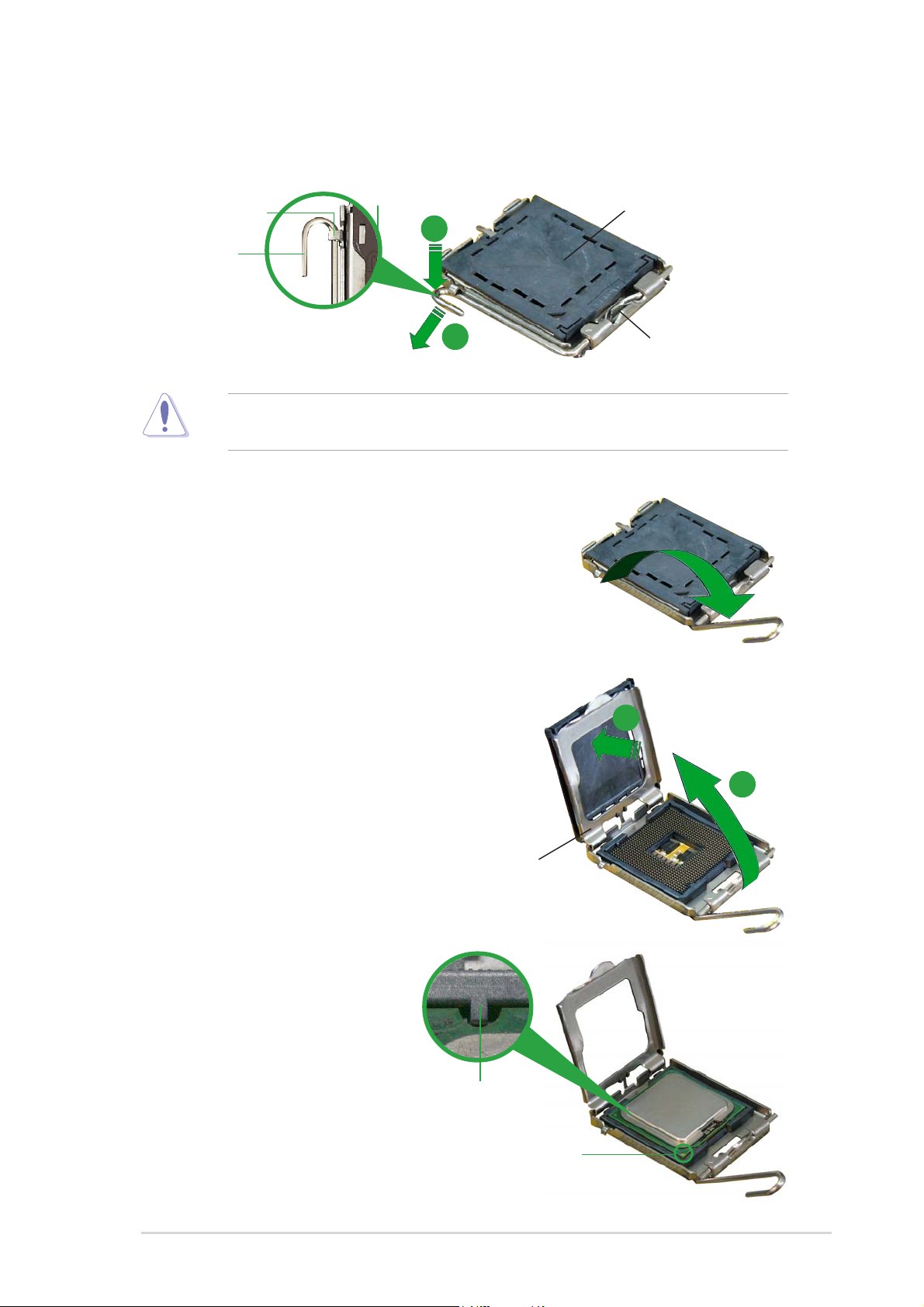
2. Press the load lever with your thumb (A) and move it to the left (B)
until it is released from the retention tab.
PnP CapPnP Cap
PnP Cap
Retention tabRetention tab
Retention tab
Retention tabRetention tab
PnP CapPnP Cap
A
Load leverLoad lever
Load lever
Load leverLoad lever
B
This side of the camThis side of the cam
This side of the cam
This side of the camThis side of the cam
box should face you.box should face you.
box should face you.
box should face you.box should face you.
To prevent damage to the socket pins, do not remove the PnP cap
unless you are installing a CPU.
3. Lift the load lever in the direction
of the arrow to a 135º angle.
4. Lift the load plate with your
thumb and forefinger to a 100º
angle (A), then push the PnP cap
from the load plate window to
remove (B).
5. Position the CPU over the
socket, making sure that
the gold triangle is on
the bottom-left corner of
the socket. The socket
alignment key should fit
Alignment keyAlignment key
Alignment key
Alignment keyAlignment key
into the CPU notch.
Load plateLoad plate
Load plate
Load plateLoad plate
B
A
Gold triangle markGold triangle mark
Gold triangle mark
Gold triangle markGold triangle mark
ASUS P5VD2-MX/P5V-VM DHASUS P5VD2-MX/P5V-VM DH
ASUS P5VD2-MX/P5V-VM DH
ASUS P5VD2-MX/P5V-VM DHASUS P5VD2-MX/P5V-VM DH
1-111-11
1-11
1-111-11
Page 24
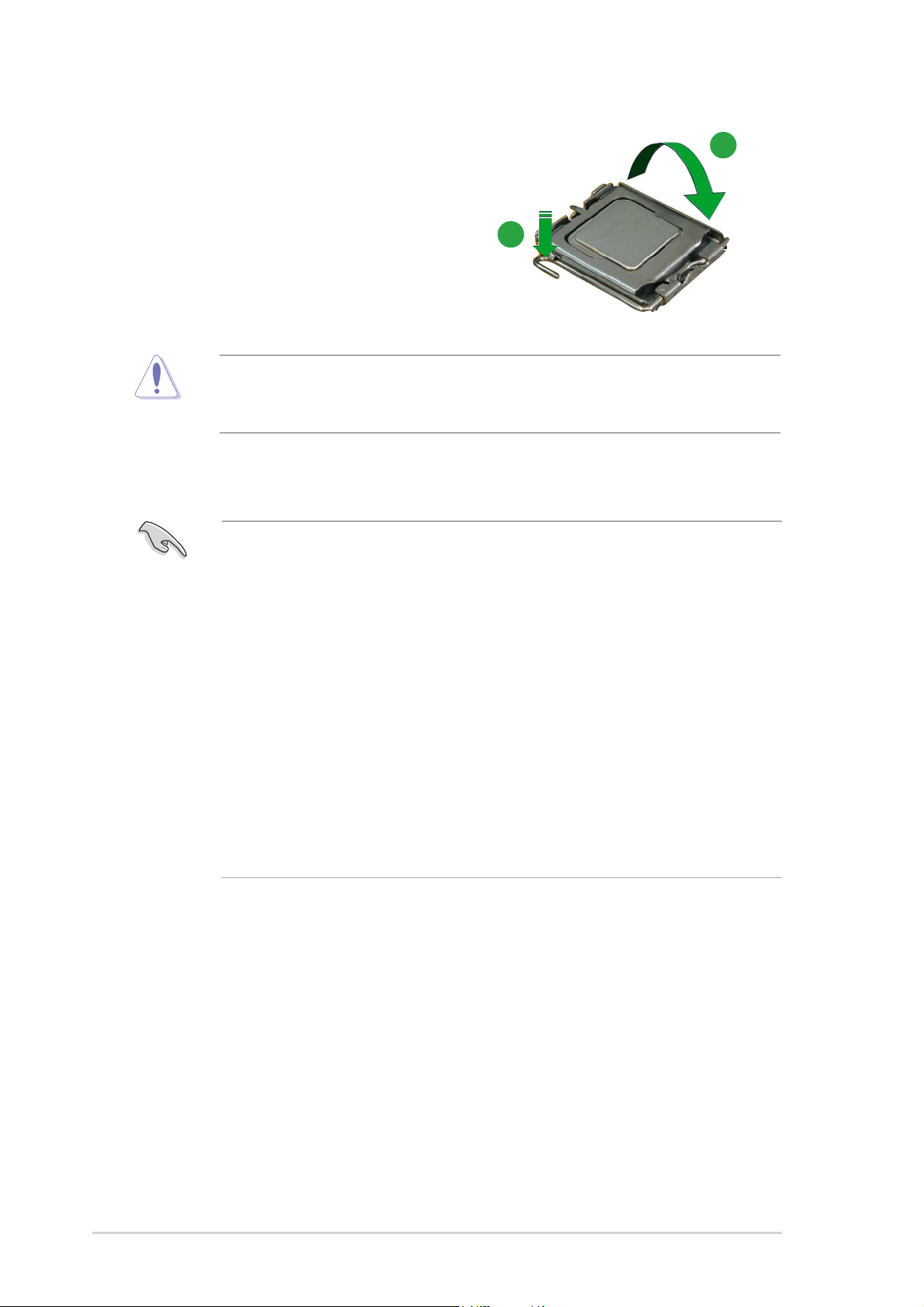
6. Close the load plate (A), then
push the load lever (B) until it
snaps into the retention tab.
The CPU fits in only one correct orientation. DO NOT force the CPU into
the socket to prevent bending the connectors on the socket and
damaging the CPU!
A
B
Notes on IntelNotes on Intel
Notes on Intel
Notes on IntelNotes on Intel
• This motherboard supports Intel® Pentium® 4 CPUs in the 775-land
• Hyper-Threading Technology is supported under Windows
• Installing Windows
• Make sure to enable the Hyper-Threading Technology item in BIOS
• For more information on Hyper-Threading Technology, visit
®
Hyper-Threading Technology Hyper-Threading Technology
Hyper-Threading Technology
Hyper-Threading Technology Hyper-Threading Technology
package with Hyper-Threading Technology.
®
XP/2003
Server and Linux 1.7.x (kernel) and later versions only. Under Linux,
use the Hyper-Threading compiler to compile the code. If you are
using any other operating systems, disable the Hyper-Threading
Technology item in the BIOS to ensure system stability and
performance.
®
XP Service Pack 1 or later version is
recommended.
before installing a supported operating system.
www.intel.com/info/hyperthreading.
To use the Hyper-Threading Technology on this motherboard:
®
1. Install an Intel
Pentium® 4 CPU in the 775-land package that supports
Hyper-Threading Technology.
2. Power up the system and enter the BIOS Setup (see Chapter 2: BIOS
setup). Under the Advanced Menu, make sure that the item
Hyper-Threading Technology is set to Enabled. The item appears only
if you installed a CPU that supports Hyper-Threading Technology.
3. Reboot the computer.
1-121-12
1-12
1-121-12
Chapter 1: Product introductionChapter 1: Product introduction
Chapter 1: Product introduction
Chapter 1: Product introductionChapter 1: Product introduction
Page 25
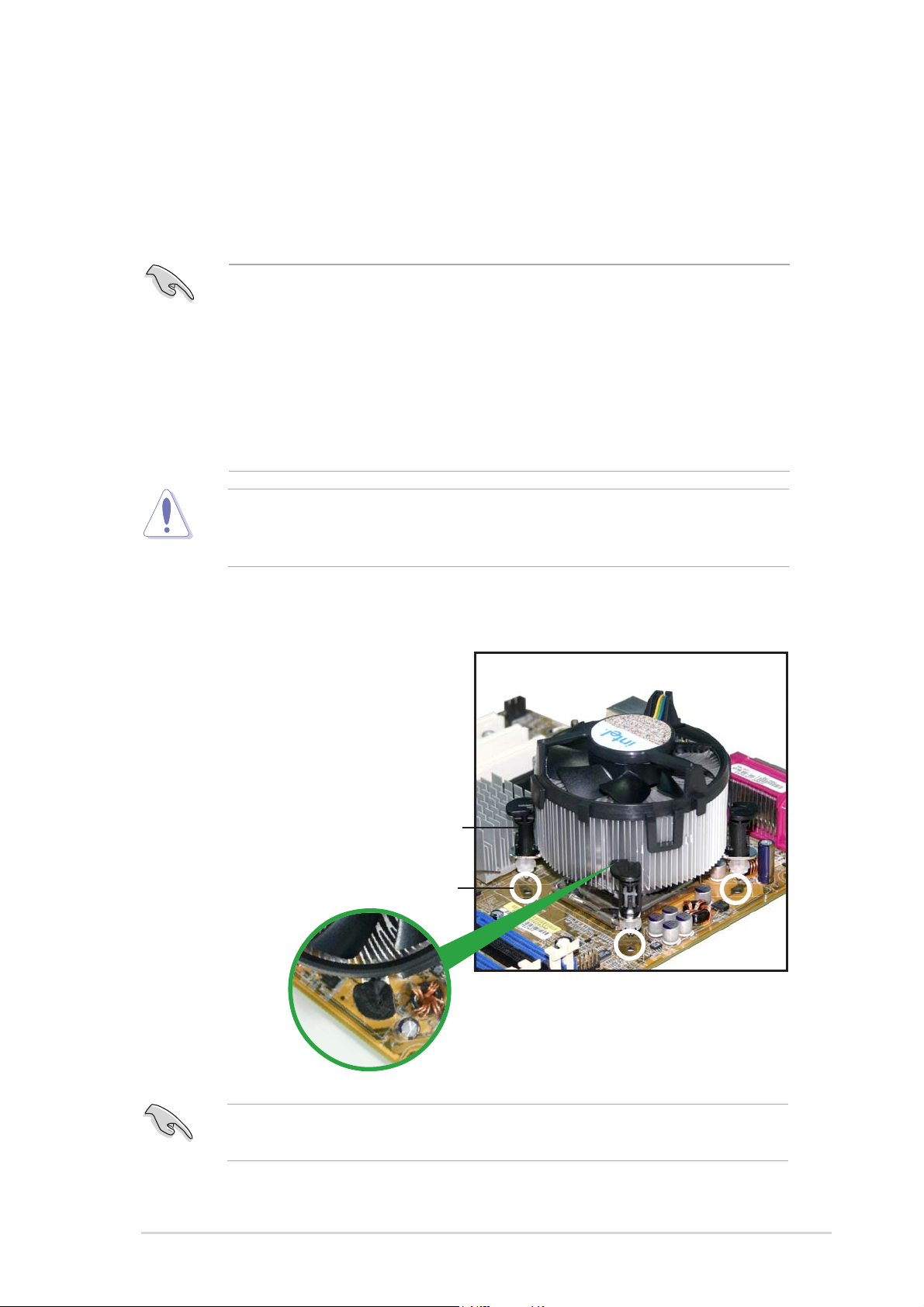
1.6.21.6.2
1.6.2
1.6.21.6.2
Installling the CPU heatsink and fanInstallling the CPU heatsink and fan
Installling the CPU heatsink and fan
Installling the CPU heatsink and fanInstallling the CPU heatsink and fan
The Intel® Pentium® 4 LGA775 processor requires a specially designed
heatsink and fan assembly to ensure optimum thermal condition and
performance.
• Install the motherboard to the chassis before you install the CPU fan
and heatsink assembly
®
• When you buy a boxed Intel
includes the CPU fan and heatsink assembly. If you buy a CPU
separately, make sure that you use only Intel®-certified
multi-directional heatsink and fan.
Pentium® 4 processor, the package
• Your Intel
pin design and requires no tool to install.
If you purchased a separate CPU heatsink and fan assembly, make sure
that a Thermal Interface Material is properly applied to the CPU heatsink
or CPU before you install the heatsink and fan assembly.
®
Pentium® 4 heatsink and fan assembly comes in a push-
To install the CPU heatsink and fan:
1. Place the heatsink on top of the
installed CPU, making sure that
the four fasteners match the
holes on the motherboard.
FastenerFastener
Fastener
FastenerFastener
Motherboard holeMotherboard hole
Motherboard hole
Motherboard holeMotherboard hole
Make sure each fastener is oriented as shown, with the narrow groove
directed outward.
ASUS P5VD2-MX/P5V-VM DHASUS P5VD2-MX/P5V-VM DH
ASUS P5VD2-MX/P5V-VM DH
ASUS P5VD2-MX/P5V-VM DHASUS P5VD2-MX/P5V-VM DH
1-131-13
1-13
1-131-13
Page 26
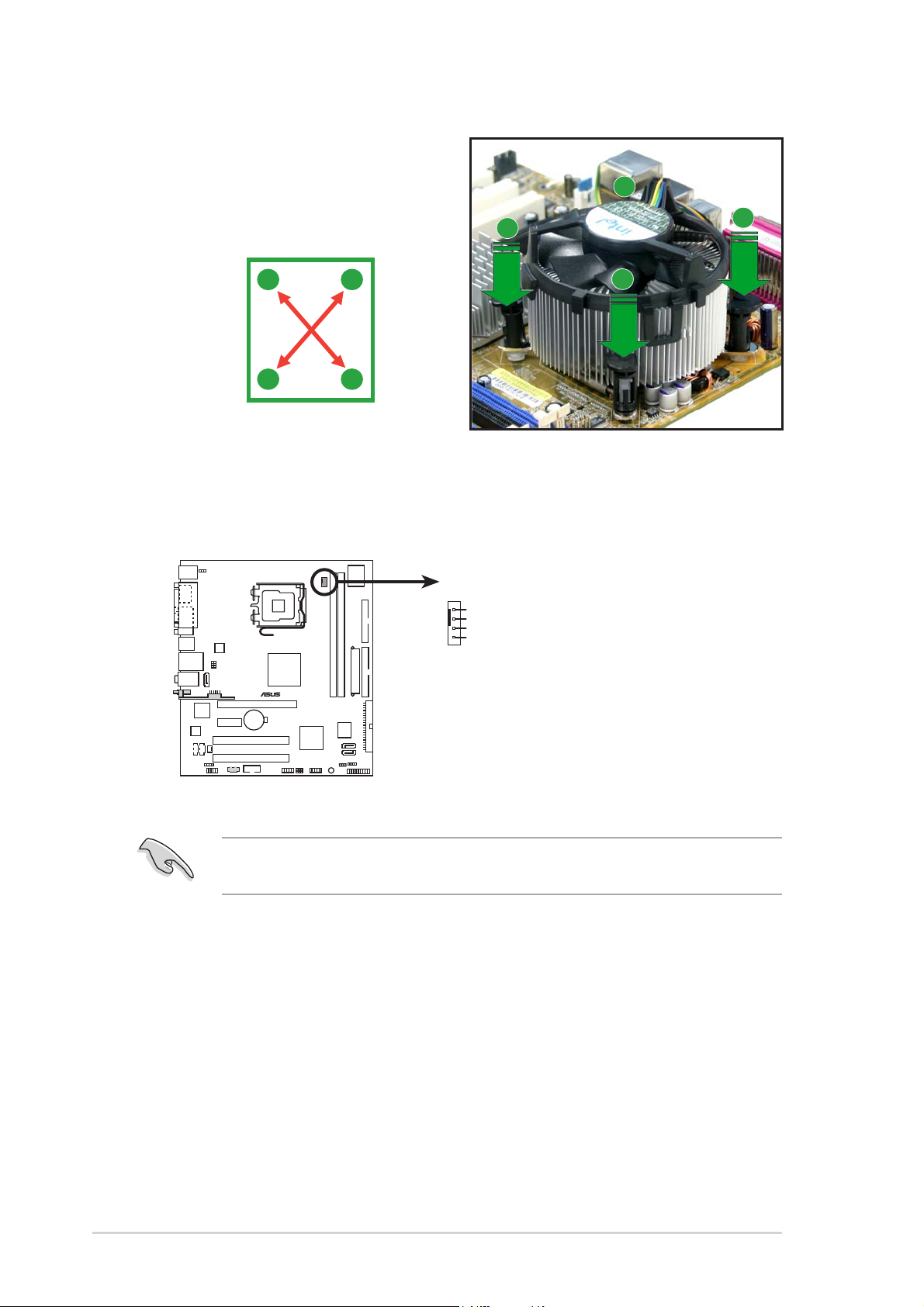
2. Push down two fasteners at a
time in a diagonal sequence to
secure the heatsink and fan
assembly in place.
B
A
A
A
B
B
A
B
3. When the fan and heatsink assembly is in place, connect the CPU fan
cable to the connector on the motherboard labeled CPU_FAN.
CPU_FAN
GND
CPU FAN PWR
CPU FAN IN
CPU FAN PWM
®
CPU fan connector
Do not forget to connect the CPU fan connector! Hardware monitoring
errors can occur if you fail to plug this connector.
1-141-14
1-14
1-141-14
Chapter 1: Product introductionChapter 1: Product introduction
Chapter 1: Product introduction
Chapter 1: Product introductionChapter 1: Product introduction
Page 27
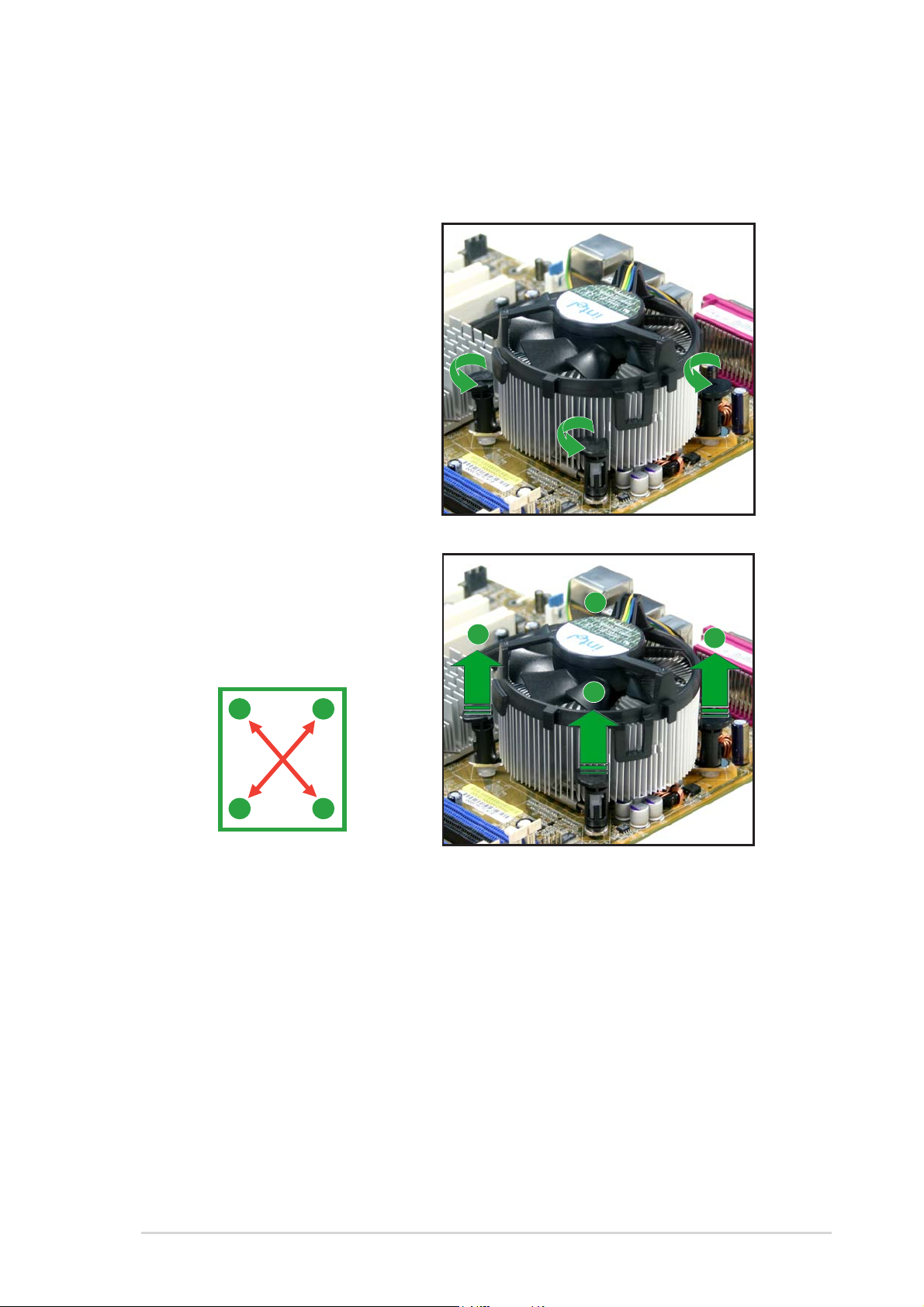
1.6.31.6.3
1.6.3
1.6.31.6.3
Uninstalling the CPU heatsink and fanUninstalling the CPU heatsink and fan
Uninstalling the CPU heatsink and fan
Uninstalling the CPU heatsink and fanUninstalling the CPU heatsink and fan
To uninstall the CPU heatsink and fan:
1. Disconnect the CPU fan
cable from the connector
on the motherboard labeled
CPU_FAN.
2. Rotate each fastener
counterclockwise.
3. Pull up two fasteners at a
time in a diagonal sequence
to disengage the heatsink
and fan assembly from the
A
motherboard.
B
A
B
A
B
B
A
ASUS P5VD2-MX/P5V-VM DHASUS P5VD2-MX/P5V-VM DH
ASUS P5VD2-MX/P5V-VM DH
ASUS P5VD2-MX/P5V-VM DHASUS P5VD2-MX/P5V-VM DH
1-151-15
1-15
1-151-15
Page 28
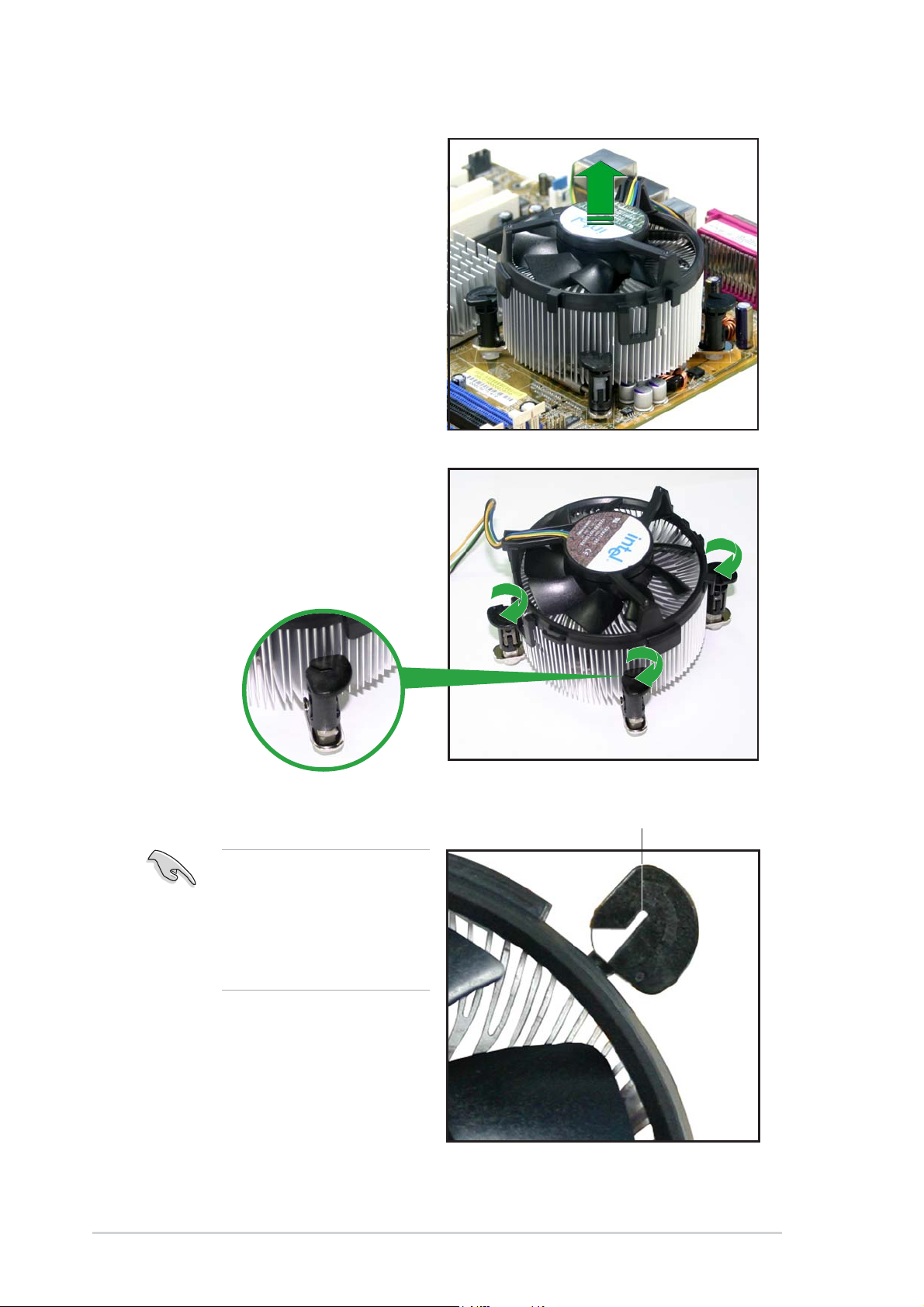
4. Remove the heatsink and fan
assembly from the
motherboard.
5. Rotate each fastener
clockwise to reset the
orientation.
1-161-16
1-16
1-161-16
The narrow end of the
groove should point
outward after resetting.
(The photo shows the
groove shaded for
emphasis.)
Narrow end of the grooveNarrow end of the groove
Narrow end of the groove
Narrow end of the grooveNarrow end of the groove
Chapter 1: Product introductionChapter 1: Product introduction
Chapter 1: Product introduction
Chapter 1: Product introductionChapter 1: Product introduction
Page 29
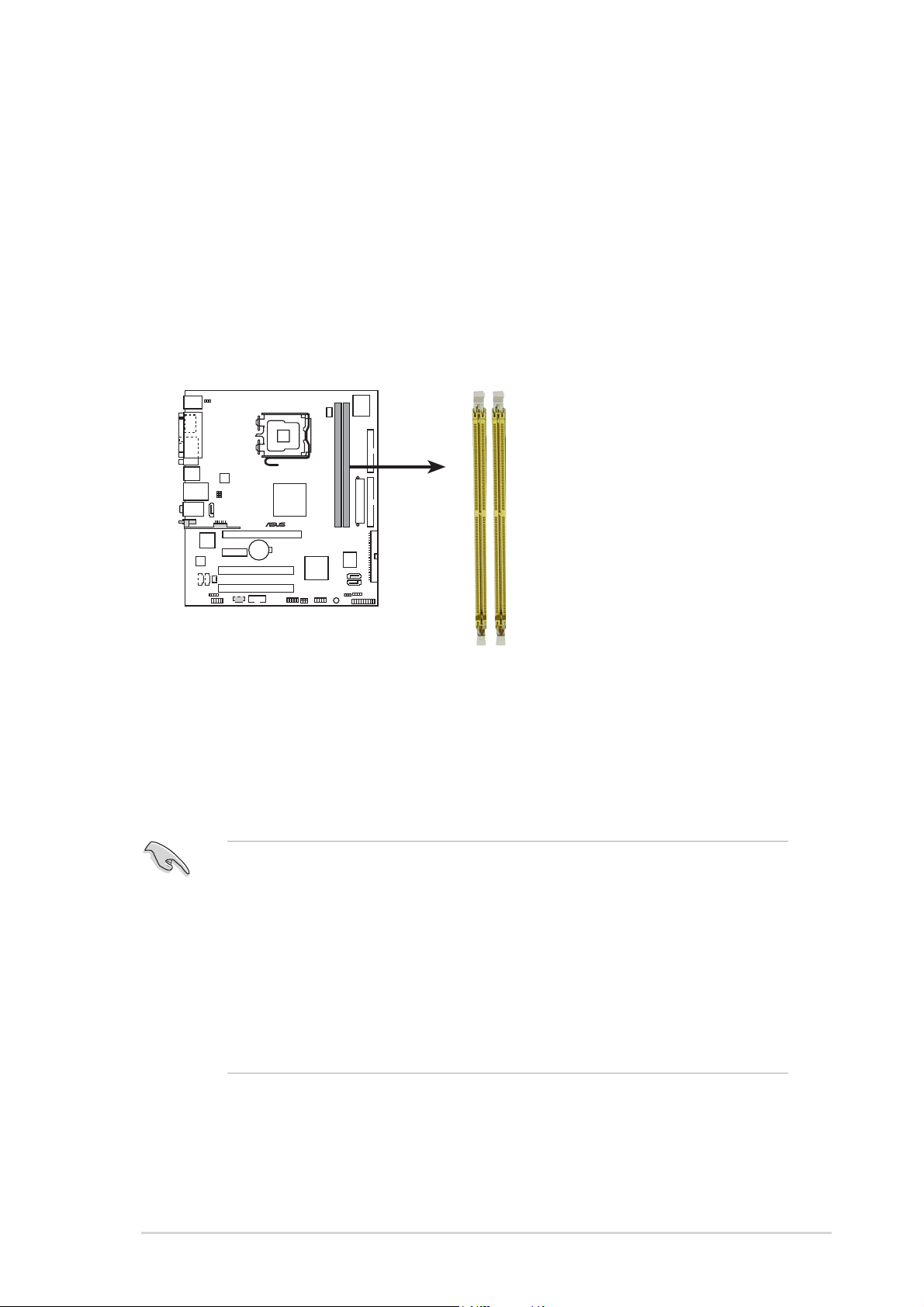
1.7 System memory
1.7.11.7.1
1.7.1
1.7.11.7.1
OverviewOverview
Overview
OverviewOverview
The motherboard comes with two Double Data Rate 2 (DDR2) Dual Inline
Memory Modules (DIMM) sockets.
A DDR2 module has the same physical dimensions as a DDR DIMM but has a
240-pin footprint compared to the 184-pin DDR DIMM. DDR2 DIMMs are
notched differently to prevent installation on a DDR DIMM socket.
The figure illustrates the location of the DDR2 DIMM sockets:
®
240-pin DDR2 DIMM sockets
1.7.21.7.2
1.7.2
1.7.21.7.2
Memory configurationsMemory configurations
Memory configurations
Memory configurationsMemory configurations
DIMM1
DIMM2
You may install 256 MB, 512 MB, 1 GB, and 2 GB unbuffered non-ECC DDR2
DIMMs into the DIMM sockets.
• Always install DIMMs with the same CAS latency. For optimum
compatibility, it is recommended that you obtain memory modules
from the same vendor. Refer to the DDR2 Qualified Vendors List on
the next page for details.
• Due to chipset resource allocation, the system may detect less than
4 GB system memory when you installed two 2 GB DDR2 memory
modules.
• This motherboard does not support memory modules made up of
128 Mb chips or double sided x16 memory modules.
ASUS P5VD2-MX/P5V-VM DHASUS P5VD2-MX/P5V-VM DH
ASUS P5VD2-MX/P5V-VM DH
ASUS P5VD2-MX/P5V-VM DHASUS P5VD2-MX/P5V-VM DH
1-171-17
1-17
1-171-17
Page 30
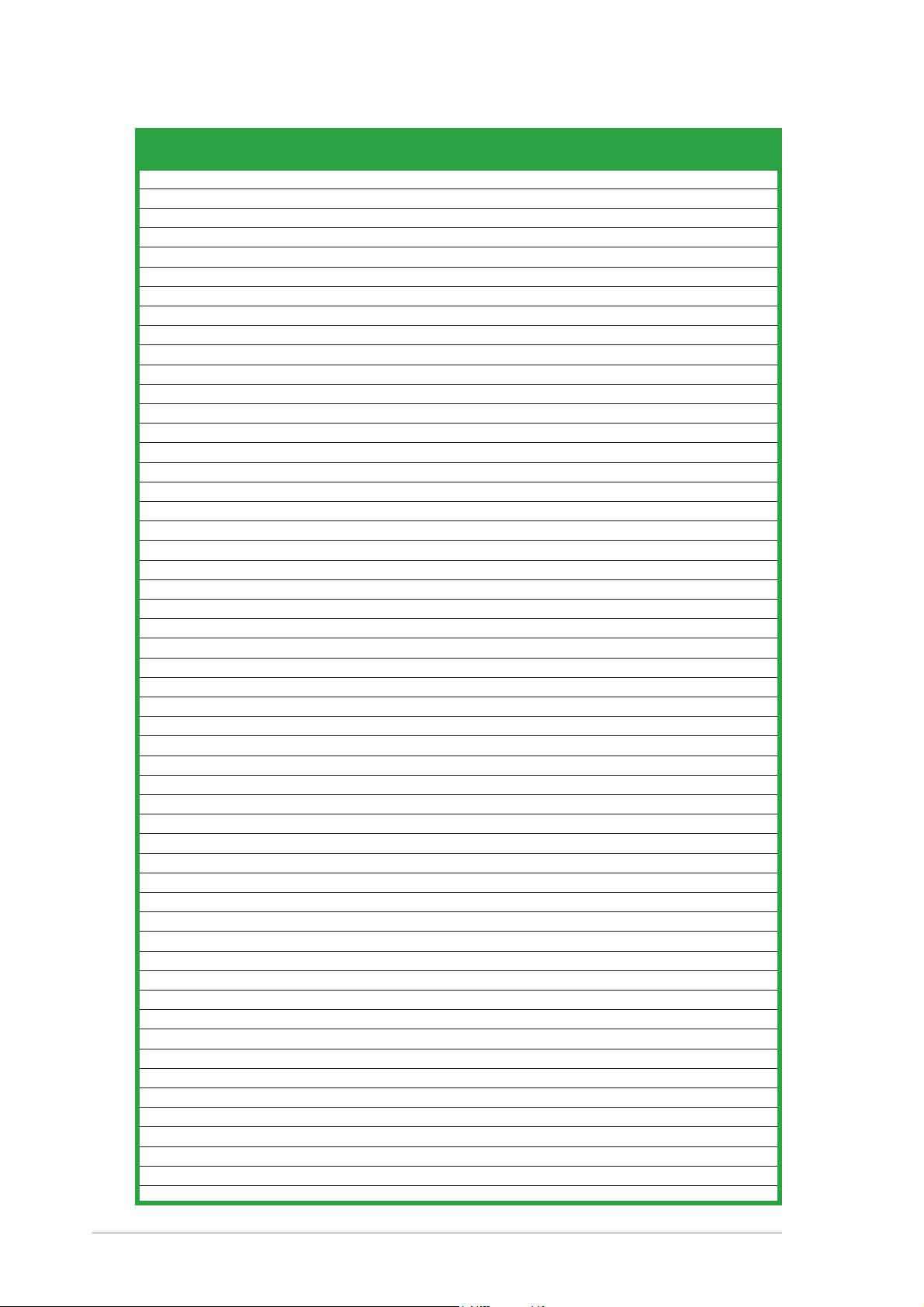
DDR2 533 Qualified Vendors ListDDR2 533 Qualified Vendors List
DDR2 533 Qualified Vendors List
DDR2 533 Qualified Vendors ListDDR2 533 Qualified Vendors List
DIMM support
Size Size
Size
Size Size
256MB KINGSTON E5116AB-5C-E N/A SS KVR533D2N4/256 V V
512MB KINGSTON HY5PS56821F-C4 N/A DS KVR533D2N4/512 V V
1024MB KINGSTON D6408TE7BL-37 N/A DS KVR533D2N4/1G V V
2048MB KINGSTON E1108AA-5C-E N/A DS KVR533D2N4/2G V V
512MB SAMSUNG K4T51083QB-GCD5 N/A SS M378T6553BG0-CD5 V V
256MB SAMSUNG K4T56083QF-GCD5 N/A SS M378T3253FG0-CD5 V V
512MB SAMSUNG K4T56083QF-GCD5 N/A DS M378T6453FG0-CD5 V V
256MB MICRON 4DBIIZ9BQT N/A SS N/A V V
512MB Infineon HYB18T512800AC37 N/A SS HYS64T64000GU-3.7-A V V
256MB Infineon HYB18T512160AF-3.7 N/A SS HYS64T32000HU-3.7-A V V
512MB Infineon HYB18T512800AF37 N/A SS HYS64T64000HU-3.7-A V V
1024MB Infineon HYB18T512800AF37 N/A DS HYS64T128020HU-3.7-A V V
2048MB Infineon HYB18T1G800AF-3.7 N/A DS HYS64T256020HU-3.7-A V V
256MB Infineon HYB18T5121608BF-3.7 N/A SS HYS64T32000HU-3.7-B V V
512MB Infineon HYB18T512800BF37 N/A SS HYS64T64000HU-3.7-B V V
1024MB Infineon HYB18T512800BF37 N/A DS HYS64T128020HU-3.7-B V V
512MB Hynix HY5PS12821F-C4 N/A SS HYMP564U648-C4 V V
1024MB Hynix HY5PS12821F-C4 N/A DS HYMP512U648-C4 V V
1024MB Hynix HY5PS12821FP-C4 N/A DS HYMP512U648-C4 V V
512MB Hynix HY5PS12821AFP-C3 N/A SS HYMP564U64AP8-C3 V V
1024MB Hynix HY5PS12821AFP-C3 N/A DS HYMP512U64AP8-C3 V V
512MB ELPIDA E5108AB-5C-E N/A SS EBE51UD8ABFA-5C V V
512MB ELPIDA E5108AB-5C-E N/A SS EBE51UD8ABFA-5C-E V V
1024MB ELPIDA E5108AB-5C-E N/A DS EBE11UD8ABFA-5C-E V V
2048MB ELPIDA E1108AA-5C-E N/A DS EBE21EE8AAFA-5C-E V V
256MB CORSAIR MIII0051832M8CEC N/A SS VS256MB533D2 V V
512MB CORSAIR MI110052432M8CEC N/A DS VS512MB533D2 V V
256MB Apacer E5116AB-5C-E N/A SS 78.81077.420 V V
256MB KINGMAX E5116AB-5C-E N/A SS KLBB68F-36EP4 V V
512MB KINGMAX E5108AE-5C-E N/A SS KLBC28F-A8EB4 V V
1024MB KINGMAX E5108AE-5C-E N/A DS KLBD48F-A8EB4 V V
512MB Transcend K4T51083QB-GCD5 N/A SS TS64MLQ64V5J V V
1024MB Transcend K4T51083QB-GCD5 N/A DS TS128MLQ64V5J V V
256MB CENTURY K4T56083QF-GCD5 N/A SS 25V6S8SSD5F4-K43 V V
512MB CENTURY E5108AB-5C-E N/A SS 25V2H8EL5CB4-J43 V V
1024MB CENTURY E5108AB-5C-E N/A DS 25V0H8EL5CB4-J45 V V
256MB elixir N2TU51216AF-37B N/A SS M2U25664TUH4A0F-37B V V
512MB elixir N2TU51280AF-37B N/A SS M2U51264TU88A0F-37B V V
256MB Aeneon AET960UD00-37C88X N/A SS AET560UD00-370A98X V V
512MB Aeneon AET960UD00-37C88X N/A SS AET660UD00-370A98X V V
256MB Aeneon AET94F370A N/A SS AET560UD00-370A98Z V V
256MB Aeneon AET94F370A N/A SS AET560UD00-370A98X V V
512MB Aeneon AET93F370A N/A SS AET660UD00-370A98Z V V
512MB Aeneon AET93F370A N/A SS AET660UD00-370A98X V V
512MB Aeneon AET93F370 N/A SS AET660UD00-370A98X V V
1024MB Aeneon AET93F370A N/A DS AET760UD00-370A98X V V
256MB NANYA NT5TU32M16AF-37B N/A SS NT256T64UH4A0F-37B V V
512MB NANYA NT5TU64M8AF-37B N/A SS NT512T64U88A0F-37B V V
1024MB NANYA NT5TU64M8AF-37B N/A DS NT1GT64U8HA0F-37B V V
1024MB PQI 64MX8D2-E N/A DS MEAB-323LA V V
512MB TwinMOS K4T51083QB-GCD5 N/A SS 8D-22JB5-K2T V V
256MB SimpleTech 858S032F25A N/A SS SVM-42DR2/256 V V
512MB SimpleTech 858S064F25A N/A DS SVM-42DR2/512 V V
VendorVendor
Vendor
VendorVendor
ModelModel
Model
ModelModel
BrandBrand
Brand
BrandBrand
Side(s)Side(s)
Side(s)
Side(s)Side(s)
ComponentComponent
Component
ComponentComponent
AA
BB
A
B
AA
BB
1-181-18
1-18
1-181-18
Chapter 1: Product introductionChapter 1: Product introduction
Chapter 1: Product introduction
Chapter 1: Product introductionChapter 1: Product introduction
Page 31

Legend:Legend:
Legend:
Legend:Legend:
Side(s): SS Side(s): SS
Side(s): SS - Single-sided
Side(s): SS Side(s): SS
DIMM support:DIMM support:
DIMM support:
DIMM support:DIMM support:
A A
A - Supports one module inserted in any slot as Single-channel memory
A A
configuration
BB
B - Supports one pair of modules inserted into yellow slots as one pair of Single-
BB
channel memory configuration
1.7.31.7.3
1.7.3
1.7.31.7.3
Installing a DIMMInstalling a DIMM
Installing a DIMM
Installing a DIMMInstalling a DIMM
Make sure to unplug the power supply before adding or removing DIMMs
or other system components. Failure to do so may cause severe damage
to both the motherboard and the components.
1. Unlock a DIMM socket by
DS DS
D S - Double-sided
DS DS
2
DDR2 DIMM notchDDR2 DIMM notch
DDR2 DIMM notch
3
DDR2 DIMM notchDDR2 DIMM notch
pressing the retaining clips
outward.
1
2. Align a DIMM on the socket such
that the notch on the DIMM
matches the break on the
socket.
1
3. Firmly insert the DIMM into the
socket until the retaining clips
snap back in place and the DIMM
is properly seated.
• A DDR2 DIMM is keyed with a notch so that it fits in only one
direction. DO NOT force a DIMM into a socket to avoid damaging the
DIMM.
• The DDR2 DIMM sockets do not support DDR DIMMs. Do not install
DDR DIMMs to the DDR2 DIMM sockets.
1.7.41.7.4
1.7.4
1.7.41.7.4
Removing a DIMMRemoving a DIMM
Removing a DIMM
Removing a DIMMRemoving a DIMM
To remove a DIMM:
1. Simultaneously press the
retaining clips outward to unlock
the DIMM.
Unlocked retaining clipUnlocked retaining clip
Unlocked retaining clip
Unlocked retaining clipUnlocked retaining clip
2
1
1
1
DDR2 DIMM notchDDR2 DIMM notch
DDR2 DIMM notch
DDR2 DIMM notchDDR2 DIMM notch
Support the DIMM lightly with your fingers when pressing the retaining
clips. The DIMM might get damaged when it flips out with extra force.
2. Remove the DIMM from the socket.
ASUS P5VD2-MX/P5V-VM DHASUS P5VD2-MX/P5V-VM DH
ASUS P5VD2-MX/P5V-VM DH
ASUS P5VD2-MX/P5V-VM DHASUS P5VD2-MX/P5V-VM DH
1-191-19
1-19
1-191-19
Page 32

1.8 Expansion slots
In the future, you may need to install expansion cards. The following
sub-sections describe the slots and the expansion cards that they support.
Make sure to unplug the power cord before adding or removing
expansion cards. Failure to do so may cause you physical injury and
damage motherboard components.
1.8.11.8.1
1.8.1
1.8.11.8.1
To install an expansion card:
1. Before installing the expansion card, read the documentation that
came with it and make the necessary hardware settings for the card.
2. Remove the system unit cover (if your motherboard is already
installed in a chassis).
3. Remove the bracket opposite the slot that you intend to use. Keep
the screw for later use.
4. Align the card connector with the slot and press firmly until the card is
completely seated on the slot.
5. Secure the card to the chassis with the screw you removed earlier.
6. Replace the system cover.
1.8.21.8.2
1.8.2
1.8.21.8.2
After installing the expansion card, configure it by adjusting the software
settings.
Installing an expansion cardInstalling an expansion card
Installing an expansion card
Installing an expansion cardInstalling an expansion card
Configuring an expansion cardConfiguring an expansion card
Configuring an expansion card
Configuring an expansion cardConfiguring an expansion card
1. Turn on the system and change the necessary BIOS settings, if any.
See Chapter 2 for information on BIOS setup.
2. Assign an IRQ to the card. Refer to the tables on the next page.
3. Install the software drivers for the expansion card.
1-201-20
1-20
1-201-20
Chapter 1: Product introductionChapter 1: Product introduction
Chapter 1: Product introduction
Chapter 1: Product introductionChapter 1: Product introduction
Page 33

1.8.31.8.3
1.8.3
1.8.31.8.3
Standard interrupt assignmentsStandard interrupt assignments
Standard interrupt assignments
Standard interrupt assignmentsStandard interrupt assignments
Interrupt assignmentsInterrupt assignments
Interrupt assignments
Interrupt assignmentsInterrupt assignments
IRQIRQ
IRQ
IRQIRQ
0 1 System Timer
1 2 Keyboard Controller
2 • Re-direct to IRQ#9
4 12 Communications Port (COM)*
5 13 IRQ holder for PCI steering*
6 14 Floppy Disk Controller
7 15 Printer Port (LPT1)*
8 3 System CMOS/Real Time Clock
9 4 IRQ holder for PCI steering*
10 5 IRQ holder for PCI steering*
11 6 PCI-E x1
12 7 PS/2 Compatible Mouse Port*
13 8 Numeric Data Processor
14 9 Primary IDE Channel
15 10 Secondary IDE Channel
PriorityPriority
Priority
PriorityPriority
Standard FunctionStandard Function
Standard Function
Standard FunctionStandard Function
* These IRQs are usually available for ISA or PCI devices.
IRQ assignments for this motherboardIRQ assignments for this motherboard
IRQ assignments for this motherboard
IRQ assignments for this motherboardIRQ assignments for this motherboard
AA
A
AA
PCI slot 1 — shared — —
PCI slot 2 — — shared —
PCIe x1 slot* Fixed Fixed Fixed Fixed
Onboard USB controller 1 shared — — —
Onboard USB controller 2 — — shared —
Onboard USB controller 3 — shared — —
Onboard USB controller 4 — — — shared
Onboard USB 2.0 controller — — shared —
Onboard LAN shared — — —
Onboard audio — shared — —
Onboard VGA shared — — —
BB
B
BB
CC
C
CC
DD
D
DD
When using PCI cards on shared slots, ensure that the drivers support
“Share IRQ” or that the cards do not need IRQ assignments. Otherwise,
conflicts will arise between the two PCI groups, making the system
unstable and the card inoperable.
ASUS P5VD2-MX/P5V-VM DHASUS P5VD2-MX/P5V-VM DH
ASUS P5VD2-MX/P5V-VM DH
ASUS P5VD2-MX/P5V-VM DHASUS P5VD2-MX/P5V-VM DH
1-211-21
1-21
1-211-21
Page 34

1.8.41.8.4
1.8.4
1.8.41.8.4
The PCI slots support cards such as a
LAN card, SCSI card, USB card, and
other cards that comply with PCI
specifications. The figure shows a
LAN card installed on a PCI slot.
PCI slotsPCI slots
PCI slots
PCI slotsPCI slots
1.8.51.8.5
1.8.5
1.8.51.8.5
This motherboard supports PCI
Express x1 network cards, SCSI cards
and other cards that comply with the
PCI Express specifications. The figure
shows a network card installed on the
PCI Express x1 slot.
PCI Express x1 slotPCI Express x1 slot
PCI Express x1 slot
PCI Express x1 slotPCI Express x1 slot
• PCI-E x1 and eSATA cannot be used simultaneously.
• The default setting of this configuration is eSATA function. If you
want to use the PCI-Express x1 function, set
OptionOption
Option item in the BIOS to [PCI-E*1]. Refer to page 2-25 for
OptionOption
details.
Ex-SATA/PCI-E*1Ex-SATA/PCI-E*1
Ex-SATA/PCI-E*1
Ex-SATA/PCI-E*1Ex-SATA/PCI-E*1
1.8.61.8.6
1.8.6
1.8.61.8.6
slotslot
slot
slotslot
This motherboard supports PCI
Express x16 graphic cards that
comply with PCI Express
specifications. The figure shows a
graphics card installed on the PCI
Express x16 slot.
1-221-22
1-22
1-221-22
PCI Express x16PCI Express x16
PCI Express x16
PCI Express x16PCI Express x16
Chapter 1: Product introductionChapter 1: Product introduction
Chapter 1: Product introduction
Chapter 1: Product introductionChapter 1: Product introduction
Page 35

1.9 Jumpers
1.1.
Clear RTC RAM (CLRTC)Clear RTC RAM (CLRTC)
1.
Clear RTC RAM (CLRTC)
1.1.
Clear RTC RAM (CLRTC)Clear RTC RAM (CLRTC)
This jumper allows you to clear the Real Time Clock (RTC) RAM in
CMOS. You can clear the CMOS memory of date, time, and system
setup parameters by erasing the CMOS RTC RAM data. The onboard
button cell battery powers the RAM data in CMOS, which include
system setup information such as system passwords.
To erase the RTC RAM:
1. Turn OFF the computer and unplug the power cord.
2. Remove the onboard battery.
3. Move the jumper cap from pins 1-2 (default) to pins 2-3. Keep the
cap on pins 2-3 for about 5~10 seconds, then move the cap back to
pins 1-2.
4. Re-install the battery.
5. Plug the power cord and turn ON the computer.
6. Hold down the <Del> key during the boot process and enter BIOS
setup to re-enter data.
Except when clearing the RTC RAM, never remove the cap on CLRTC
jumper default position. Removing the cap will cause system boot failure!
®
CLRTC
12 23
Normal CLEAR
Clear RTC RAM
You do not need to clear the RTC when the system hangs due to
overclocking. For system failure due to overclocking, use the C.P.R. (CPU
Parameter Recall) feature. Shut down and reboot the system so the BIOS
can automatically reset parameter settings to default values.
(Default)
ASUS P5VD2-MX/P5V-VM DHASUS P5VD2-MX/P5V-VM DH
ASUS P5VD2-MX/P5V-VM DH
ASUS P5VD2-MX/P5V-VM DHASUS P5VD2-MX/P5V-VM DH
1-231-23
1-23
1-231-23
Page 36

2.2.
Keyboard power (3-pin KBPWR)Keyboard power (3-pin KBPWR)
2.
Keyboard power (3-pin KBPWR)
2.2.
Keyboard power (3-pin KBPWR)Keyboard power (3-pin KBPWR)
This jumper allows you to enable or disable the keyboard wake-up
feature. Set this jumper to pins 2-3 (+5VSB) to wake up the
computer when you press a key on the keyboard (the default is the
Space Bar). This feature requires an ATX power supply that can supply
at least 1A on the +5VSB lead, and a corresponding setting in the
BIOS.
KBPWR
2312
+5V +5VSB
(Default)
®
Keyboard power setting
3.3.
USB device wake-up (3-pin USBPW12, USBPW34,USB device wake-up (3-pin USBPW12, USBPW34,
3.
USB device wake-up (3-pin USBPW12, USBPW34,
3.3.
USB device wake-up (3-pin USBPW12, USBPW34,USB device wake-up (3-pin USBPW12, USBPW34,
USBPW56, USBPW78)USBPW56, USBPW78)
USBPW56, USBPW78)
USBPW56, USBPW78)USBPW56, USBPW78)
Set these jumpers to +5V to wake up the computer from S1 sleep
mode (CPU stopped, DRAM refreshed, system running in low power
mode) using the connected USB devices. Set to +5VSB to wake up
from S3 and S4 sleep modes (no power to CPU, DRAM in slow refresh,
power supply in reduced power mode).
The USBPWR12 and USBPWR34 jumpers are for the rear USB ports.
The USBPWR56 and USBPWR78 jumper is for the internal USB
connectors that you can connect to additional USB ports.
USBPW34
USBPW12
3
2
1
+5V +5VSB
®
USBPW56
USBPW78
21
2
2
3
1-241-24
1-24
1-241-24
USB device wake-up
+5V +5VSB
Chapter 1: Product introductionChapter 1: Product introduction
Chapter 1: Product introduction
Chapter 1: Product introductionChapter 1: Product introduction
Page 37

Default for P5VD2-MXDefault for P5VD2-MX
Default for P5VD2-MX
Default for P5VD2-MXDefault for P5VD2-MX
Status USBPW12 USBPW32 USBPW56 USBPW78Status USBPW12 USBPW32 USBPW56 USBPW78
Status USBPW12 USBPW32 USBPW56 USBPW78
Status USBPW12 USBPW32 USBPW56 USBPW78Status USBPW12 USBPW32 USBPW56 USBPW78
+5VSB • •
+5V - - • •
Default for P5V-VM DHDefault for P5V-VM DH
Default for P5V-VM DH
Default for P5V-VM DHDefault for P5V-VM DH
Status USBPW12 USBPW32 USBPW56 USBPW78Status USBPW12 USBPW32 USBPW56 USBPW78
Status USBPW12 USBPW32 USBPW56 USBPW78
Status USBPW12 USBPW32 USBPW56 USBPW78Status USBPW12 USBPW32 USBPW56 USBPW78
+5VSB • • • •
+5V - - - -
• USB1 and USB2 ports are only for P5VD2-MX.
• USB9 port is only for P5V-VM DH.
• For P5V-VM DH, USBPW12 jumper controls USB 9 port.
• The USB device wake-up feature requires a power supply that can
provide 500mA on the +5VSB lead for each USB port; otherwise,
the system would not power up.
• The total current consumed must NOT exceed the power supply
capability (+5VSB) whether under normal condition or in sleep mode.
ASUS P5VD2-MX/P5V-VM DHASUS P5VD2-MX/P5V-VM DH
ASUS P5VD2-MX/P5V-VM DH
ASUS P5VD2-MX/P5V-VM DHASUS P5VD2-MX/P5V-VM DH
1-251-25
1-25
1-251-25
Page 38

1.10 Connectors
1.10.11.10.1
1.10.1
1.10.11.10.1
Rear panel connectorsRear panel connectors
Rear panel connectors
Rear panel connectorsRear panel connectors
6
5
1
14
1.1.
PS/2 mouse port (green).PS/2 mouse port (green).
1.
PS/2 mouse port (green). This port is for a PS/2 mouse.
1.1.
PS/2 mouse port (green).PS/2 mouse port (green).
2.2.
Parallel port.Parallel port.
2.
Parallel port. This 25-pin port connects a parallel printer, a scanner,
2.2.
Parallel port.Parallel port.
2 3 4
12
1113
10
9
or other devices.
3.3.
LAN (RJ-45) port.LAN (RJ-45) port.
3.
LAN (RJ-45) port. This port allows connection to a Local Area
3.3.
LAN (RJ-45) port.LAN (RJ-45) port.
Network (LAN) through a network hub.
LAN port LED indicationsLAN port LED indications
LAN port LED indications
LAN port LED indicationsLAN port LED indications
10M
Green
Status DescriptionStatus Description
Status Description
Status DescriptionStatus Description
100M
Yellow
7
8
OFF No link
GREEN (R) 10 Mbps connection
Yellow (L) 100 Mbps connection
4.4.
Line In port (light blue).Line In port (light blue).
4.
Line In port (light blue). This port connects a tape, CD, DVD
4.4.
Line In port (light blue).Line In port (light blue).
LAN port
player, or other audio sources. In 4-channel and 6-channel
configuration, the function of this port becomes Front Speaker Out.
5.5.
Line Out port (lime).Line Out port (lime).
5.
Line Out port (lime). This port connects a headphone or a
5.5.
Line Out port (lime).Line Out port (lime).
speaker. In 4-channel and 6-channel configuration, the function of this
port becomes Rear Speaker Out.
6.6.
Microphone port (pink). Microphone port (pink).
6.
Microphone port (pink). This port connects a microphone. In a
6.6.
Microphone port (pink). Microphone port (pink).
6-channel configuration, the function of this port becomes Bass/
Center Speaker.
Refer to the audio configuration table for the function of the audio ports
in 2, 4, or 6-channel configuration.
Audio 2, 4, or 6-channel configurationAudio 2, 4, or 6-channel configuration
Audio 2, 4, or 6-channel configuration
Audio 2, 4, or 6-channel configurationAudio 2, 4, or 6-channel configuration
PortPort
Port
PortPort
HeadsetHeadset
Headset
HeadsetHeadset
2-channel2-channel
2-channel
2-channel2-channel
4-channel4-channel
4-channel
4-channel4-channel
6-channel6-channel
6-channel
6-channel6-channel
1-261-26
1-26
1-261-26
Light Blue Line In Line In Bass/Center
Lime Line Out Front Speaker Out Front Speaker Out
Pink Mic In Rear Speaker Out Rear Speaker Out
Chapter 1: Product introductionChapter 1: Product introduction
Chapter 1: Product introduction
Chapter 1: Product introductionChapter 1: Product introduction
Page 39

7.7.
WIFI-AP Solo LED indicator WIFI-AP Solo LED indicator
7.
WIFI-AP Solo LED indicator
7.7.
WIFI-AP Solo LED indicator WIFI-AP Solo LED indicator
(Only for P5V-VM DH).(Only for P5V-VM DH).
(Only for P5V-VM DH).
(Only for P5V-VM DH).(Only for P5V-VM DH).
The WIFIAP Solo comes with a green data transmission LED (AIR). Refer to the
ASUS WiFi-AP Solo user guide.
8.8.
Antenna jack Antenna jack
8.
Antenna jack
8.8.
Antenna jack Antenna jack
(Only for P5V-VM DH)(Only for P5V-VM DH)
(Only for P5V-VM DH)
(Only for P5V-VM DH)(Only for P5V-VM DH)
..
. This port is on the
..
onboard wireless LAN module that allows you to set up a wireless
network and exchange information with other wireless devices without
tangling cables and wires. Connect the moveable omni-directional
antenna to this jack.
9.9.
USB 2.0 port 9 USB 2.0 port 9
9.
USB 2.0 port 9
9.9.
USB 2.0 port 9 USB 2.0 port 9
(Only for P5V-VM DH)(Only for P5V-VM DH)
(Only for P5V-VM DH)
(Only for P5V-VM DH)(Only for P5V-VM DH)
..
. This 4-pin Universal
..
Serial Bus (USB) port is available for connecting a USB 2.0 device.
10.10.
USB 2.0 ports 1 and 2 USB 2.0 ports 1 and 2
10.
USB 2.0 ports 1 and 2
10.10.
USB 2.0 ports 1 and 2 USB 2.0 ports 1 and 2
(Only for P5VD2-MX)(Only for P5VD2-MX)
(Only for P5VD2-MX)
(Only for P5VD2-MX)(Only for P5VD2-MX)
..
. These two 4-
..
pin Universal Serial Bus (USB) ports are available for connecting USB
2.0 devices.
11.11.
USB 2.0 ports 3 and 4.USB 2.0 ports 3 and 4.
11.
USB 2.0 ports 3 and 4. These two 4-pin Universal Serial Bus
11.11.
USB 2.0 ports 3 and 4.USB 2.0 ports 3 and 4.
(USB) ports are available for connecting USB 2.0 devices.
12.12.
VGA port.VGA port.
12.
VGA port. This 15-pin VGA port connects to a VGA monitor.
12.12.
VGA port.VGA port.
13.13.
External SATA port.External SATA port.
13.
External SATA port. This port connects to an external SATA box
13.13.
External SATA port.External SATA port.
or a Serial ATA port multiplier.
The external SATA port
supports external Serial ATA
1.5 and 3 Gb/s devices. Longer
cables support higher power
requirements to deliver signal
up to two meters away, and
enables improved hot-swap
function.
Do not insert a different
connector to this port.
14.14.
PS/2 keyboard port (purple).PS/2 keyboard port (purple).
14.
PS/2 keyboard port (purple). This port is for a PS/2 keyboard.
14.14.
PS/2 keyboard port (purple).PS/2 keyboard port (purple).
ASUS P5VD2-MX/P5V-VM DHASUS P5VD2-MX/P5V-VM DH
ASUS P5VD2-MX/P5V-VM DH
ASUS P5VD2-MX/P5V-VM DHASUS P5VD2-MX/P5V-VM DH
1-271-27
1-27
1-271-27
Page 40

1.10.21.10.2
1.10.2
1.10.21.10.2
1.1.
Floppy disk drive connector (34-1 pin FLOPPY)Floppy disk drive connector (34-1 pin FLOPPY)
1.
Floppy disk drive connector (34-1 pin FLOPPY)
1.1.
Floppy disk drive connector (34-1 pin FLOPPY)Floppy disk drive connector (34-1 pin FLOPPY)
Internal connectorsInternal connectors
Internal connectors
Internal connectorsInternal connectors
This connector is for the provided floppy disk drive (FDD) signal cable.
Insert one end of the cable to this connector, then connect the other
end to the signal connector at the back of the floppy disk drive.
Pin 5 on the connector is removed to prevent incorrect cable connection
when using an FDD cable with a covered Pin 5.
FLOPPY
®
PIN 1
NOTE: Orient the red markings on
the floppy ribbon cable to PIN 1.
Floppy disk drive connector
1-281-28
1-28
1-281-28
Chapter 1: Product introductionChapter 1: Product introduction
Chapter 1: Product introduction
Chapter 1: Product introductionChapter 1: Product introduction
Page 41

2.2.
Primary/Secondary IDE connectors (40-1 pin PRI_IDEPrimary/Secondary IDE connectors (40-1 pin PRI_IDE
2.
Primary/Secondary IDE connectors (40-1 pin PRI_IDE
2.2.
Primary/Secondary IDE connectors (40-1 pin PRI_IDEPrimary/Secondary IDE connectors (40-1 pin PRI_IDE
[blue]; 40-1 pin SEC_IDE [black])[blue]; 40-1 pin SEC_IDE [black])
[blue]; 40-1 pin SEC_IDE [black])
[blue]; 40-1 pin SEC_IDE [black])[blue]; 40-1 pin SEC_IDE [black])
The onboard IDE connectors are for Ultra DMA 133/100/66 signal
cables. There are three connectors on each Ultra DMA 133/100/66
signal cable: blue, black, and gray. Connect the blue connector to the
motherboard's IDE connector, then select one of the following modes
to configure your device(s).
Drive jumperDrive jumper
Drive jumper
Drive jumperDrive jumper
settingsetting
setting
settingsetting
Single device Cable-Select or Master - Black
Two devices Cable-Select Master Black
Master Master
Slave Slave
ModeMode
Mode
ModeMode
of device(s)of device(s)
of device(s)
of device(s)of device(s)
Slave Gray
CableCable
Cable
CableCable
connectorconnector
connector
connectorconnector
Black or gray
• Pin 20 on the IDE connector is removed to match the covered hole
on the Ultra DMA cable connector. This prevents incorrect insertion
when you connect the IDE cable.
• Use the 80-conductor IDE cable for Ultra DMA 100/66 IDE devices.
If any device jumper is set as "Cable-Select," make sure all other device
jumpers have the same setting.
NOTE: Orient the red markings
(usually zigzag) on the IDE
ribbon cable to PIN 1.
®
IDE connectors
ASUS P5VD2-MX/P5V-VM DHASUS P5VD2-MX/P5V-VM DH
ASUS P5VD2-MX/P5V-VM DH
ASUS P5VD2-MX/P5V-VM DHASUS P5VD2-MX/P5V-VM DH
PIN 1
PRI_IDE
SEC_IDE
1-291-29
1-29
1-291-29
Page 42

3.3.
Serial ATA connectors (7-pin SATA1, SATA2)Serial ATA connectors (7-pin SATA1, SATA2)
3.
Serial ATA connectors (7-pin SATA1, SATA2)
3.3.
Serial ATA connectors (7-pin SATA1, SATA2)Serial ATA connectors (7-pin SATA1, SATA2)
These connectors are for the Serial ATA signal cables for Serial ATA
1.5 Gb/s hard disk drives.
If you installed Serial ATA hard disk drives, you can can create a RAID
0, RAID 1, and JBOD configuration through the onboard VIA VT8237A
RAID controller.
RSATA_RXN2
RSATA_RXP2
RSATA_TXN2
RSATA_TXP2
GND
GND
GND
®
SATA connectors
Important notes on Serial ATAImportant notes on Serial ATA
Important notes on Serial ATA
Important notes on Serial ATAImportant notes on Serial ATA
•
The Serial ATA RAID feature (RAID 0, RAID 1, and JBOD) is available
SATA2
RSATA_RXN1
RSATA_RXP1
GND
GND
SATA1
RSATA_TXN1
RSATA_TXP1
GND
only if you are using Windows® 2000/2003 Server/XP operation
system.
®
• Install the Windows
2000 Service Pack 4, the Windows® XP Service
Pack1 or later version before using Serial ATA.
• Please refer to section “
Onboard Devices ConfigurationOnboard Devices Configuration
Onboard Devices Configuration” in
Onboard Devices ConfigurationOnboard Devices Configuration
the BIOS for details on SATA RAID configuration.
4.4.
Jmicron Serial ATA RAID connector (7-pin SATA_A)Jmicron Serial ATA RAID connector (7-pin SATA_A)
4.
Jmicron Serial ATA RAID connector (7-pin SATA_A)
4.4.
Jmicron Serial ATA RAID connector (7-pin SATA_A)Jmicron Serial ATA RAID connector (7-pin SATA_A)
This connector is for a Serial ATA signal cable for a Serial ATA hard
disk drive that you can combine with an external Serial ATA 3 Gb/s
device to configure a RAID 0, RAID 1, and JBOD set through the
onboard Jmicron SATA RAID controller.
1-301-30
1-30
1-301-30
®
SATA_A
GND
RSATA_TXP2
RSATA_TXN2
GND
RSATA_RXP2
RSATA_RXN2
GND
SATA RAID connector
Do not remove/unplug external SATA devices when running under RAID
mode.
Chapter 1: Product introductionChapter 1: Product introduction
Chapter 1: Product introduction
Chapter 1: Product introductionChapter 1: Product introduction
Page 43

5.5.
CPU and Chassis fan connectorsCPU and Chassis fan connectors
5.
CPU and Chassis fan connectors
5.5.
CPU and Chassis fan connectorsCPU and Chassis fan connectors
(4-pin CPU_FAN, 3-pin CHA_FAN)(4-pin CPU_FAN, 3-pin CHA_FAN)
(4-pin CPU_FAN, 3-pin CHA_FAN)
(4-pin CPU_FAN, 3-pin CHA_FAN)(4-pin CPU_FAN, 3-pin CHA_FAN)
The fan connectors support cooling fans of 350mA~740mA (8.88W
max.) or a total of 1A~2.22A (26.64W max.) at +12V. Connect the fan
cables to the fan connectors on the motherboard, making sure that the
black wire of each cable matches the ground pin of the connector.
Do not forget to connect the fan cables to the fan connectors.
Insufficient air flow inside the system may damage the motherboard
components. These are not jumpers! DO NOT place jumper caps on the
fan connectors.
CPU_FAN
GND
CPU FAN PWR
CPU FAN IN
CPU FAN PWM
®
CHA_FAN
Rotation
+12V
Fan connectors
6.6.
Digital Audio connector (4-1 pin SPDIF_OUT)Digital Audio connector (4-1 pin SPDIF_OUT)
6.
Digital Audio connector (4-1 pin SPDIF_OUT)
6.6.
Digital Audio connector (4-1 pin SPDIF_OUT)Digital Audio connector (4-1 pin SPDIF_OUT)
GND
This connector is for the S/PDIF audio module to allow digital sound
output. Connect one end of the S/PDIF audio cable to this connector
and the other end to the S/PDIF module.
SPDIF_OUT
+5V
SPDIFOUT
GND
®
Digital audio connector
The S/PDIF out module is purchased separately.
ASUS P5VD2-MX/P5V-VM DHASUS P5VD2-MX/P5V-VM DH
ASUS P5VD2-MX/P5V-VM DH
ASUS P5VD2-MX/P5V-VM DHASUS P5VD2-MX/P5V-VM DH
1-311-31
1-31
1-311-31
Page 44

7.7.
ATX power connectors (24-pin EATXPWR,ATX power connectors (24-pin EATXPWR,
7.
ATX power connectors (24-pin EATXPWR,
7.7.
ATX power connectors (24-pin EATXPWR,ATX power connectors (24-pin EATXPWR,
4-pin ATX12V)4-pin ATX12V)
4-pin ATX12V)
4-pin ATX12V)4-pin ATX12V)
These connectors are for an ATX power supply. The plugs from the
power supply are designed to fit these connectors in only one
orientation. Find the proper orientation and push down firmly until the
connectors completely fit.
•
Do not forget to connect the 4-pin ATX +12 V power plug;
otherwise, the system will not boot up.
• Use a PSU with a minimum power rating of 300 W on this
motherboard. Use of a PSU with a higher power output is
recommended when configuring a system with more
power-consuming devices. The system may become unstable or may
not boot up if the power is inadequate.
+3 Volts
-12 Volts
Ground
PSON#
Ground
Ground
Ground
-5 Volts
+5 Volts
+5 Volts
+5 Volts
Ground
EATXPWR
+3 Volts
+3 Volts
Ground
+5 Volts
Ground
+5 Volts
Ground
Power OK
+5V Standby
+12 Volts
+12 Volts
+3 Volts
ATX12V
GND
+12V DC
®
GND
+12V DC
ATX power connectors
8.8.
Serial port connector (10-1 pin COM2)Serial port connector (10-1 pin COM2)
8.
Serial port connector (10-1 pin COM2)
8.8.
Serial port connector (10-1 pin COM2)Serial port connector (10-1 pin COM2)
This connector is for a serial (COM) port. Connect the serial port
module cable to this connector, then install the module to a slot
opening at the back of the system chassis.
1-321-32
1-32
1-321-32
COM2
®
PIN 1
COM port connector
The Serial (COM) port module is purchased separately.
Chapter 1: Product introductionChapter 1: Product introduction
Chapter 1: Product introduction
Chapter 1: Product introductionChapter 1: Product introduction
Page 45

9.9.
Internal audio connectors (4-pin CD, AUX)Internal audio connectors (4-pin CD, AUX)
9.
Internal audio connectors (4-pin CD, AUX)
9.9.
Internal audio connectors (4-pin CD, AUX)Internal audio connectors (4-pin CD, AUX)
These connectors allow you to receive stereo audio input from sound
sources such as a CD-ROM, TV tuner, MPEG card or modem.
CD(Black)
®
AUX(White)
Right Audio Channel
Ground
Ground
Left Audio Channel
Internal audio connectors
10.10.
USB connectors (10-1 pin USB56, USB78)USB connectors (10-1 pin USB56, USB78)
10.
USB connectors (10-1 pin USB56, USB78)
10.10.
USB connectors (10-1 pin USB56, USB78)USB connectors (10-1 pin USB56, USB78)
These connectors are for USB 2.0 ports. Connect the optional
USB module cable to any of these connectors, then install the module
to a slot opening at the back of the system chassis. These USB
connectors comply with USB 2.0 specification that supports up to
480 Mbps connection speed.
®
USB 2.0 connectors
Never connect a
1394 cable1394 cable
1394 cable to the USB connectors. Doing so will
1394 cable1394 cable
damage the motherboard!
The USB module is purchased separately.
ASUS P5VD2-MX/P5V-VM DHASUS P5VD2-MX/P5V-VM DH
ASUS P5VD2-MX/P5V-VM DH
ASUS P5VD2-MX/P5V-VM DHASUS P5VD2-MX/P5V-VM DH
USB56
1
USB+5V
USB_P6-
USB_P6+
USB+5V
USB_P5-
USB_P5+
GND
NC
GND
USB78
1
USB+5V
USB_P8-
USB_P8+
USB+5V
USB_P7-
USB_P7+
GND
NC
GND
1-331-33
1-33
1-331-33
Page 46

11.11.
Front panel audio connector (10-1 pin AAFP)Front panel audio connector (10-1 pin AAFP)
11.
Front panel audio connector (10-1 pin AAFP)
11.11.
Front panel audio connector (10-1 pin AAFP)Front panel audio connector (10-1 pin AAFP)
This connector is for a chassis-mounted front panel audio I/O module
that supports either High Definition Audio or legacy AC ‘97 audio
standard. Connect one end of the front panel audio I/O module cable
to this connector.
Azalia-compliant
pin definition
Legacy AC’97-compliant
pin definition
NC
NC
NC
SENSE1_RETUR
PRESENCE#
®
GND
SENSE2_RETUR
AAFP
PORT1 R
PORT2 R
PORT2 L
SENSE_SEND
PORT1 L
Analog front panel connector
• Use a chassis that provides a high-definition audio front panel audio
I/O to use the high-definition audio features.
AGND
MIC2
MICPWR
NC
Line out_L
Line out_R
• The default setting of this connector is legacy AC’97 audio, if you
want to use the High-Definition (Azalia) audio features, set the
Front Panel Support TypeFront Panel Support Type
Front Panel Support Type in the BIOS to Azalia.
Front Panel Support TypeFront Panel Support Type
12.12.
Chassis intrusion connector (4-1 pin CHASSIS)Chassis intrusion connector (4-1 pin CHASSIS)
12.
Chassis intrusion connector (4-1 pin CHASSIS)
12.12.
Chassis intrusion connector (4-1 pin CHASSIS)Chassis intrusion connector (4-1 pin CHASSIS)
This connector is for a chassis-mounted intrusion detection sensor or
switch. Connect one end of the chassis intrusion sensor or switch
cable to this connector. The chassis intrusion sensor or switch sends a
high-level signal to this connector when a chassis component is
removed or replaced. The signal is then generated as a chassis
intrusion event.
By default, the pins labeled “Chassis Signal” and “Ground” are shorted
with a jumper cap. Remove the jumper caps only when you intend to
use the chassis intrusion detection feature.
CHASSIS
1-341-34
1-34
1-341-34
®
Chassis intrusion connector
+5VSB_MB
Chassis Signal
GND
(Default)
Chapter 1: Product introductionChapter 1: Product introduction
Chapter 1: Product introduction
Chapter 1: Product introductionChapter 1: Product introduction
Page 47

13.13.
MP3-In connector (4-pin MP3IN [red])MP3-In connector (4-pin MP3IN [red])
13.
MP3-In connector (4-pin MP3IN [red])
13.13.
MP3-In connector (4-pin MP3IN [red])MP3-In connector (4-pin MP3IN [red])
(Only for P5V-VM DH)(Only for P5V-VM DH)
(Only for P5V-VM DH)
(Only for P5V-VM DH)(Only for P5V-VM DH)
This connector is for the MP3-In module that allows you to connect
your MP3 player to the speakers of the computer. For more
information, refer to the MP3_In™ quick installation guide for details.
MP3IN
®
Right Audio Channel
Left Audio Channel
Ground
Ground
MP3 connector
• The MP3-In module is bundled with the motherboard package.
Connect the cable to the MP3IN connector, and enjoy music from
computer speakers even when the PC is turned off.
• Do not plug the MP3-In cable into the Audio-in connector.
ASUS P5VD2-MX/P5V-VM DHASUS P5VD2-MX/P5V-VM DH
ASUS P5VD2-MX/P5V-VM DH
ASUS P5VD2-MX/P5V-VM DHASUS P5VD2-MX/P5V-VM DH
1-351-35
1-35
1-351-35
Page 48

14.14.
System panel connector (20-1 pin F_PANEL)System panel connector (20-1 pin F_PANEL)
14.
System panel connector (20-1 pin F_PANEL)
14.14.
System panel connector (20-1 pin F_PANEL)System panel connector (20-1 pin F_PANEL)
This connector supports several chassis-mounted functions.
PLED
PLED+
PLED-
SPEAKER
Ground
Speaker
Ground
+5V
PANEL
®
IDE_LED-
IDE_LED+
IDE_LED
*
Requires an ATX power supply.
PWR
Reset
Ground
Ground
RESET
PWRSW
System panel connector
The sytem panel connector is color-coded for easy connection. Refer to
the connector description below for details.
System power LED (Green 3-pin PLED)System power LED (Green 3-pin PLED)
•
System power LED (Green 3-pin PLED)
System power LED (Green 3-pin PLED)System power LED (Green 3-pin PLED)
This 3-pin connector is for the system power LED. Connect the
chassis power LED cable to this connector. The system power LED
lights up when you turn on the system power, and blinks when the
system is in sleep mode.
Hard disk drive activity LED (Red 2-pin IDE_LED)Hard disk drive activity LED (Red 2-pin IDE_LED)
•
Hard disk drive activity LED (Red 2-pin IDE_LED)
Hard disk drive activity LED (Red 2-pin IDE_LED)Hard disk drive activity LED (Red 2-pin IDE_LED)
This 2-pin connector is for the HDD Activity LED. Connect the HDD
Activity LED cable to this connector. The IDE LED lights up or flashes
when data is read from or written to the HDD.
System warning speaker (Orange 4-pin SPEAKER)System warning speaker (Orange 4-pin SPEAKER)
•
System warning speaker (Orange 4-pin SPEAKER)
System warning speaker (Orange 4-pin SPEAKER)System warning speaker (Orange 4-pin SPEAKER)
This 4-pin connector is for the chassis-mounted system warning
speaker. The speaker allows you to hear system beeps and warnings.
Power/Soft-off button (Yellow 2-pin PWRSW)Power/Soft-off button (Yellow 2-pin PWRSW)
•
Power/Soft-off button (Yellow 2-pin PWRSW)
Power/Soft-off button (Yellow 2-pin PWRSW)Power/Soft-off button (Yellow 2-pin PWRSW)
This connector is for the system power button. Pressing the power
button turns the system ON or puts the system in SLEEP or SOFT-OFF
mode depending on the BIOS settings. Pressing the power switch for
more than four seconds while the system is ON turns the system OFF.
Reset button (Blue 2-pin RESET)Reset button (Blue 2-pin RESET)
•
Reset button (Blue 2-pin RESET)
Reset button (Blue 2-pin RESET)Reset button (Blue 2-pin RESET)
This 2-pin connector is for the chassis-mounted reset button for
system reboot without turning off the system power.
1-361-36
1-36
1-361-36
Chapter 1: Product introductionChapter 1: Product introduction
Chapter 1: Product introduction
Chapter 1: Product introductionChapter 1: Product introduction
Page 49

This chapter tells how to change
the system settings through the BIOS
Setup menus. Detailed descriptions
of the BIOS parameters are also
provided.
BIOS setup
2
ASUS P5VD2-MX/P5V-VM DHASUS P5VD2-MX/P5V-VM DH
ASUS P5VD2-MX/P5V-VM DH
ASUS P5VD2-MX/P5V-VM DHASUS P5VD2-MX/P5V-VM DH
2-12-1
2-1
2-12-1
Page 50

2.1 Managing and updating your BIOS
The following utilities allow you to manage and update the motherboard
Basic Input/Output System (BIOS) setup.
ASUS Update ASUS Update
1.
ASUS Update (Updates the BIOS in Windows
ASUS Update ASUS Update
ASUS EZ Flash ASUS EZ Flash
2.
ASUS EZ Flash (Updates the BIOS using a floppy disk during POST.)
ASUS EZ Flash ASUS EZ Flash
Award BIOS Flash Utility Award BIOS Flash Utility
3.
Award BIOS Flash Utility (Updates the BIOS in DOS mode using a
Award BIOS Flash Utility Award BIOS Flash Utility
bootable floppy disk.)
ASUS CrashFree BIOS 2 ASUS CrashFree BIOS 2
4.
ASUS CrashFree BIOS 2 (Updates the BIOS using a bootable
ASUS CrashFree BIOS 2 ASUS CrashFree BIOS 2
floppy disk or the motherboard support CD when the BIOS file fails or
gets corrupted.)
Refer to the corresponding sections for details on these utilities.
Save a copy of the original motherboard BIOS file to a bootable floppy
disk in case you need to restore the BIOS in the future. Copy the original
motherboard BIOS using the ASUS Update or Award BIOS Flash utilities.
2.1.12.1.1
2.1.1
2.1.12.1.1
The ASUS Update is a utility that allows you to manage, save, and update
the motherboard BIOS in Windows® environment. The ASUS Update utility
allows you to:
ASUS Update utilityASUS Update utility
ASUS Update utility
ASUS Update utilityASUS Update utility
®
environment.)
• Save the current BIOS file
• Download the latest BIOS file from the Internet
• Update the BIOS from an updated BIOS file
• Update the BIOS directly from the Internet, and
• View the BIOS version information.
This utility is available in the support CD that comes with the motherboard
package.
ASUS Update requires an Internet connection either through a network
or an Internet Service Provider (ISP).
Installing ASUS UpdateInstalling ASUS Update
Installing ASUS Update
Installing ASUS UpdateInstalling ASUS Update
To install ASUS Update:
1. Place the support CD in the optical drive. The
2. Click the
VX.XX.XXVX.XX.XX
VX.XX.XX. See page 3-4 for the
VX.XX.XXVX.XX.XX
Utilities Utilities
Utilities tab, then click
Utilities Utilities
Install ASUS UpdateInstall ASUS Update
Install ASUS Update
Install ASUS UpdateInstall ASUS Update
Utilities Utilities
Utilities screen menu.
Utilities Utilities
Drivers Drivers
Drivers menu appears.
Drivers Drivers
3. The ASUS Update utility is copied to your system.
Quit all Windows® applications before you update the BIOS using this
utility.
2-22-2
2-2
2-22-2
Chapter 2: BIOS setupChapter 2: BIOS setup
Chapter 2: BIOS setup
Chapter 2: BIOS setupChapter 2: BIOS setup
Page 51

Updating the BIOS through the InternetUpdating the BIOS through the Internet
Updating the BIOS through the Internet
Updating the BIOS through the InternetUpdating the BIOS through the Internet
To update the BIOS through the Internet:
®
1. Launch the ASUS Update utility from the Windows
Start Start
Start >
Start Start
Programs Programs
Programs >
Programs Programs
ASUS ASUS
ASUS >
ASUS ASUS
ASUSUpdate ASUSUpdate
ASUSUpdate >
ASUSUpdate ASUSUpdate
desktop by clicking
ASUSUpdateASUSUpdate
ASUSUpdate. The
ASUSUpdateASUSUpdate
ASUS Update main window appears.
2. Select
the Internet the Internet
the Internet option from the
the Internet the Internet
Update BIOS fromUpdate BIOS from
Update BIOS from
Update BIOS fromUpdate BIOS from
drop-down menu, then click
NextNext
Next.
NextNext
ASUS P5VD2-MX/P5V-VM DHASUS P5VD2-MX/P5V-VM DH
ASUS P5VD2-MX/P5V-VM DH
ASUS P5VD2-MX/P5V-VM DHASUS P5VD2-MX/P5V-VM DH
3. Select the ASUS FTP site
nearest you to avoid network
traffic, or click
Click
NextNext
Next.
NextNext
Auto SelectAuto Select
Auto Select.
Auto SelectAuto Select
2-32-3
2-3
2-32-3
Page 52

4. From the FTP site, select the
BIOS version that you wish to
download. Click Next.
5. Follow the screen instructions to
complete the update process.
The ASUS Update utility is
capable of updating itself
through the Internet. Always
update the utility to avail all
its features.
Updating the BIOS through a BIOS fileUpdating the BIOS through a BIOS file
Updating the BIOS through a BIOS file
Updating the BIOS through a BIOS fileUpdating the BIOS through a BIOS file
To update the BIOS through a BIOS file:
®
1. Launch the ASUS Update utility from the Windows
clicking
ASUSUpdateASUSUpdate
ASUSUpdate. The ASUS Update main window appears.
ASUSUpdateASUSUpdate
Start Start
Start >
Start Start
Programs Programs
Programs >
Programs Programs
ASUS ASUS
ASUS >
ASUS ASUS
ASUSUpdate ASUSUpdate
ASUSUpdate >
ASUSUpdate ASUSUpdate
desktop by
2. Select
file file
file option from the drop-down
file file
menu, then click
Update BIOS from aUpdate BIOS from a
Update BIOS from a
Update BIOS from aUpdate BIOS from a
NextNext
Next.
NextNext
3. Locate the BIOS file from the
Open Open
Open window, then click
Open Open
SaveSave
Save.
SaveSave
4. Follow the screen instructions to
complete the update process.
2-42-4
2-4
2-42-4
Chapter 2: BIOS setupChapter 2: BIOS setup
Chapter 2: BIOS setup
Chapter 2: BIOS setupChapter 2: BIOS setup
Page 53

2.1.22.1.2
2.1.2
2.1.22.1.2
Creating a bootable floppy diskCreating a bootable floppy disk
Creating a bootable floppy disk
Creating a bootable floppy diskCreating a bootable floppy disk
1. Do either one of the following to create a bootable floppy disk.
DOS environment
a. Insert a 1.44MB floppy disk into the drive.
b. At the DOS prompt, type format A:/S
then press <Enter>.
Windows® XP environment
a. Insert a 1.44 MB floppy disk to the floppy disk drive.
b. Click
ComputerComputer
Computer.
ComputerComputer
Start Start
Start from the Windows
Start Start
®
desktop, then select
MyMy
My
MyMy
c. Select the 3 1/2 Floppy Drive icon.
d. Click
e. Select
File File
File from the menu, then select
File File
Floppy DiskFloppy Disk
Floppy Disk window appears.
Floppy DiskFloppy Disk
Create an MS-DOS startup disk Create an MS-DOS startup disk
Create an MS-DOS startup disk from the format
Create an MS-DOS startup disk Create an MS-DOS startup disk
options field, then click
StartStart
Start.
StartStart
FormatFormat
Format. A
FormatFormat
Format 3 1/2Format 3 1/2
Format 3 1/2
Format 3 1/2Format 3 1/2
Windows® 2000 environment
To create a set of boot disks for Windows® 2000:
a. Insert a formatted, high density 1.44 MB floppy disk into the drive.
®
b. Insert the Windows
c. Click
StartStart
Start, then select
StartStart
2000 CD to the optical drive.
RunRun
Run.
RunRun
d. From the Open field, type
D:\bootdisk\makeboot a:
assuming that D: is your optical drive.
e. Press <Enter>, then follow screen instructions to continue.
2. Copy the original or the latest motherboard BIOS file to the bootable
floppy disk.
ASUS P5VD2-MX/P5V-VM DHASUS P5VD2-MX/P5V-VM DH
ASUS P5VD2-MX/P5V-VM DH
ASUS P5VD2-MX/P5V-VM DHASUS P5VD2-MX/P5V-VM DH
2-52-5
2-5
2-52-5
Page 54

2.1.32.1.3
2.1.3
2.1.32.1.3
ASUS EZ Flash utilityASUS EZ Flash utility
ASUS EZ Flash utility
ASUS EZ Flash utilityASUS EZ Flash utility
The ASUS EZ Flash feature allows you to update the BIOS without having to
go through the long process of booting from a floppy disk and using a
DOS-based utility. The EZ Flash utility is built-in the BIOS chip so it is
accessible by pressing <Alt> + <F2> during the Power-On Self Tests
(POST).
To update the BIOS using EZ Flash:
1. Visit the ASUS website (www.asus.com) to download the latest BIOS
file for the motherboard.
2. Save the BIOS file to a floppy disk, then restart the system.
3. Press <Alt> + <F2> during POST to display the following.
Insert Disk then press Enter or ESC to continue POST
4. Insert the floppy disk
that contains the BIOS
file to the floppy disk
drive then press
<Enter>. The following
AwardBIOS Flash Utility for ASUS V1.14
(C) Phoenix Technologies Ltd. All Rights Reserved
For NF-CK804-P5VD2-MX-00 DATE: 04/13/2006
Flash Type - PMC Pm49FL004T LPC/FWH
File Name to Program:
screen appears.
Message: Please wait...
5. When the correct BIOS file is found, EZ Flash performs the BIOS
update process and automatically reboots the system when done.
Do not shut down or reset the system while updating the BIOS to
prevent system boot failure!
2-62-6
2-6
2-62-6
Chapter 2: BIOS setupChapter 2: BIOS setup
Chapter 2: BIOS setup
Chapter 2: BIOS setupChapter 2: BIOS setup
Page 55

2.1.42.1.4
2.1.4
2.1.42.1.4
Updating the BIOSUpdating the BIOS
Updating the BIOS
Updating the BIOSUpdating the BIOS
The Basic Input/Output System (BIOS) can be updated using the
AwardBIOS Flash Utility. Follow these instructions to update the BIOS using
this utility.
1. Download the latest BIOS file from the ASUS web site. Rename the file
P5VD2-MX.BINP5VD2-MX.BIN
to
P5VD2-MX.BIN and save it to a floppy disk.
P5VD2-MX.BINP5VD2-MX.BIN
Save only the updated BIOS file in the floppy disk to avoid loading the
wrong BIOS file.
2. Copy the AwardBIOS Flash Utility (awdflash.exe) from the Software
folder of the support CD to the floppy disk with the latest BIOS file.
3. Boot the system in DOS mode using the bootable floppy disk you
created earlier.
4. When the
A:>A:>
A : > appears, replace the bootable floppy disk with the
A:>A:>
floppy disk containing the new BIOS file and the Award BIOS Flash
Utility.
5. At the prompt, type
awdflashawdflash
awdflash then press
awdflashawdflash
<Enter>. The Award
BIOS Flash Utility screen
appears.
6. Type the BIOS file name
in the
ProgramProgram
Program field, then
ProgramProgram
File Name toFile Name to
File Name to
File Name toFile Name to
press <Enter>.
AwardBIOS Flash Utility for ASUS V1.14
(C) Phoenix Technologies Ltd. All Rights Reserved
For NF-CK804-P5VD2-MX-00 DATE: 04/13/2006
Flash Type - PMC Pm49FL004T LPC/FWH
File Name to Program:
Message: Please input File Name!
AwardBIOS Flash Utility for ASUS V1.14
(C) Phoenix Technologies Ltd. All Rights Reserved
For NF-CK804-P5VD2-MX-00 DATE: 04/13/2006
Flash Type - PMC Pm49FL004T LPC/FWH
File Name to Program: 0104.bin
Message: Do You Want To Save Bios (Y/N)
ASUS P5VD2-MX/P5V-VM DHASUS P5VD2-MX/P5V-VM DH
ASUS P5VD2-MX/P5V-VM DH
ASUS P5VD2-MX/P5V-VM DHASUS P5VD2-MX/P5V-VM DH
2-72-7
2-7
2-72-7
Page 56

7. Press <N> when the utility prompts you to save the current BIOS file.
3
1
1
3
123
123
123
3
323
The following screen appears.
8. The utility verifies the
BIOS file in the floppy
disk and starts flashing
the BIOS file.
Do not turn off or reset the system during the flashing process!
9. The utility displays a
Flashing CompleteFlashing Complete
Flashing Complete
Flashing CompleteFlashing Complete
message indicating that
you have successfully
flashed the BIOS file.
Remove the floppy disk
then press <F1> to
restart the system.
AwardBIOS Flash Utility for ASUS V1.14
(C) Phoenix Technologies Ltd. All Rights Reserved
For NF-CK804-P5VD2-MX-00 DATE: 04/13/2006
Flash Type - PMC Pm49FL004T LPC/FWH
File Name to Program:
Programming Flash Memory - OFE00 OK
23456789012345678901234567890
23456789012345678901234567890
2
Write OK No Update Write Fail
0104.bin
2
Warning: Don’t Turn Off Power Or Reset System!
AwardBIOS Flash Utility for ASUS V1.14
(C) Phoenix Technologies Ltd. All Rights Reserved
For NF-CK804-P5VD2-MX-00 DATE: 04/13/2006
Flash Type - PMC Pm49FL004T LPC/FWH
File Name to Program: 0104.bin
Flashing Complete
Press <F1> to Continue
2
Write OK No Update Write Fail
F1
Reset
2
2-82-8
2-8
2-82-8
Chapter 2: BIOS setupChapter 2: BIOS setup
Chapter 2: BIOS setup
Chapter 2: BIOS setupChapter 2: BIOS setup
Page 57

2.1.42.1.4
2.1.4
2.1.42.1.4
ASUS CrashFree BIOS 2 utilityASUS CrashFree BIOS 2 utility
ASUS CrashFree BIOS 2 utility
ASUS CrashFree BIOS 2 utilityASUS CrashFree BIOS 2 utility
The ASUS CrashFree BIOS 2 is an auto recovery tool that allows you to
restore the BIOS file when it fails or gets corrupted during the updating
process. You can update a corrupted BIOS file using the motherboard
support CD or the floppy disk that contains the updated BIOS file.
• Prepare the motherboard support CD or the floppy disk containing
the updated motherboard BIOS before using this utility.
• Make sure that you rename the original or updated BIOS file in the
floppy disk to
To use CrashFree BIOS2 feature on motherboards with onboard VGA,
you will not see the screen display when the BIOS crashes even when
you reboot the system. Install a graphics card into the expansion slot
before rebooting the computer to display BIOS recovery message.
Recovering the BIOS from a floppy diskRecovering the BIOS from a floppy disk
Recovering the BIOS from a floppy disk
Recovering the BIOS from a floppy diskRecovering the BIOS from a floppy disk
P5VD2MX.ROM/P5V-VM DH.ROMP5VD2MX.ROM/P5V-VM DH.ROM
P5VD2MX.ROM/P5V-VM DH.ROM.
P5VD2MX.ROM/P5V-VM DH.ROMP5VD2MX.ROM/P5V-VM DH.ROM
To recover the BIOS from a floppy disk:
1. Turn on the system.
2. Insert the floppy disk with the original or updated BIOS file to the
floppy disk drive.
3. The utility displays the following message and automatically checks
the floppy disk for the original or updated BIOS file.
Bad BIOS checksum. Starting BIOS recovery...
Checking for floppy...
When found, the utility reads the BIOS file and starts flashing the
corrupted BIOS file.
Bad BIOS checksum. Starting BIOS recovery...
Checking for floppy...
Floppy found!
Reading file “P5VD2MX.ROM”. Completed.
Start flashing...
DO NOT shut down or reset the system while updating the BIOS! Doing
so can cause system boot failure!
4. Restart the system after the utility completes the updating process.
ASUS P5VD2-MX/P5V-VM DHASUS P5VD2-MX/P5V-VM DH
ASUS P5VD2-MX/P5V-VM DH
ASUS P5VD2-MX/P5V-VM DHASUS P5VD2-MX/P5V-VM DH
2-92-9
2-9
2-92-9
Page 58

Recovering the BIOS from the support CDRecovering the BIOS from the support CD
Recovering the BIOS from the support CD
Recovering the BIOS from the support CDRecovering the BIOS from the support CD
To recover the BIOS from the support CD:
1. Remove any floppy disk from the floppy disk drive, then turn on the
system.
2. Insert the support CD to the optical drive.
3. The utility displays the following message and automatically checks
the floppy disk for the original or updated BIOS file.
Bad BIOS checksum. Starting BIOS recovery...
Checking for floppy...
When no floppy disk is found, the utility automatically checks the
optical drive for the original or updated BIOS file. The utility then
updates the corrupted BIOS file.
Bad BIOS checksum. Starting BIOS recovery...
Checking for floppy...
Floppy not found!
Checking for CD-ROM...
CD-ROM found!
Reading file “P5VD2MX.ROM”. Completed.
Start flashing...
DO NOT shut down or reset the system while updating the BIOS! Doing
so can cause system boot failure!
4. Restart the system after the utility completes the updating process.
The recovered BIOS may not be the latest BIOS version for this
motherboard. Visit the ASUS website (www.asus.com) to download the
latest BIOS file.
2-102-10
2-10
2-102-10
Chapter 2: BIOS setupChapter 2: BIOS setup
Chapter 2: BIOS setup
Chapter 2: BIOS setupChapter 2: BIOS setup
Page 59

2.2 BIOS setup program
This motherboard supports a programmable firmware chip that you can
update using the provided utility described in section
updating your BIOS.”
Use the BIOS Setup program when you are installing a motherboard,
reconfiguring your system, or prompted to “Run Setup”. This section
explains how to configure your system using this utility.
Even if you are not prompted to use the Setup program, you can change
the configuration of your computer in the future. For example, you can
enable the security password feature or change the power management
settings. This requires you to reconfigure your system using the BIOS
Setup program so that the computer can recognize these changes and
record them in the CMOS RAM of the firmware hub.
The firmware hub on the motherboard stores the Setup utility. When you
start up the computer, the system provides you with the opportunity to
run this program. Press <Del>
during the Power-On Self-Test (POST) to
enter the Setup utility; otherwise, POST continues with its test routines.
“
2.1 Managing and
If you wish to enter Setup after POST, restart the system by pressing
<Ctrl+Alt+Delete>, or by pressing the reset button on the system chassis.
You can also restart by turning the system off and then back on. Do this
last option only if the first two failed.
The Setup program is designed to make it as easy to use as possible. Being
a menu-driven program, it lets you scroll through the various sub-menus
and make your selections from the available options using the navigation
keys.
• The default BIOS settings for this motherboard apply for most
conditions to ensure optimum performance. If the system becomes
unstable after changing any BIOS settings, load the default settings
to ensure system compatibility and stability. Select the
Default SettingsDefault Settings
Default Settings item under the Exit Menu. See section “2.7 Exit
Default SettingsDefault Settings
Menu.”
• The BIOS setup screens shown in this section are for reference
purposes only, and may not exactly match what you see on your
screen.
LoadLoad
Load
LoadLoad
• Visit the ASUS website (www.asus.com) to download the latest BIOS
file for this motherboard and .
ASUS P5VD2-MX/P5V-VM DHASUS P5VD2-MX/P5V-VM DH
ASUS P5VD2-MX/P5V-VM DH
ASUS P5VD2-MX/P5V-VM DHASUS P5VD2-MX/P5V-VM DH
2-112-11
2-11
2-112-11
Page 60

2.2.12.2.1
2.2.1
2.2.12.2.1
BIOS menu screenBIOS menu screen
BIOS menu screen
BIOS menu screenBIOS menu screen
Menu itemsMenu items
Menu items
Menu itemsMenu items
Main Advanced Power Boot Exit
System Time 15 : 30 : 36
System Date Mon, Mar 2 2006
Legacy Diskette A: [1.44M, 3.5 in.]
Primary IDE Master [ST321122A]
Primary IDE Slave [ASUS CDS520/A]
Secondary IDE Master [None]
Secondary IDE Slave [None]
SATA 1 [None]
SATA 2 [None]
HDD SMART Monitoring [Disabled]
Installed Memory 512MB
Usable Memory 512MB
F1:Help
ESC: Exit
Sub-menu itemsSub-menu items
Sub-menu items
Sub-menu itemsSub-menu items
Menu barMenu bar
Menu bar
Menu barMenu bar
Phoenix-Award BIOS CMOS Setup Utility
↑↓ ↑↓
↑↓ : Select Item -/+: Change Value F5: Setup Defaults
↑↓ ↑↓
→ ←→ ←
→ ←: Select Menu Enter: Select SubMenu F10: Save and Exit
→ ←→ ←
Configuration fieldsConfiguration fields
Configuration fields
Configuration fieldsConfiguration fields
General helpGeneral help
General help
General helpGeneral help
Select Menu
Item Specific Help
Change the day, month,
year and century.
Legend barLegend bar
Legend bar
Legend barLegend bar
2.2.22.2.2
2.2.2
2.2.22.2.2
Menu barMenu bar
Menu bar
Menu barMenu bar
The menu bar on top of the screen has the following main items:
MainMain
Main For changing the basic system configuration
MainMain
AdvancedAdvanced
Advanced For changing the advanced system settings
AdvancedAdvanced
PowerPower
Power For changing the advanced power management (APM)
PowerPower
configuration
BootBoot
Boot For changing the system boot configuration
BootBoot
ExitExit
Exit For selecting the exit options and loading default
ExitExit
settings
To select an item on the menu bar, press the right or left arrow key on the
keyboard until the desired item is highlighted.
• The BIOS setup screens shown in this chapter are for reference
purposes only, and may not exactly match what you see on your
screen.
• Visit the ASUS website (www.asus.com) to download the latest BIOS
information.
2-122-12
2-12
2-122-12
Chapter 2: BIOS setupChapter 2: BIOS setup
Chapter 2: BIOS setup
Chapter 2: BIOS setupChapter 2: BIOS setup
Page 61

2.2.32.2.3
2.2.3
2.2.32.2.3
Legend barLegend bar
Legend bar
Legend barLegend bar
At the bottom of the Setup screen is a legend bar. The keys in the legend
bar allow you to navigate through the various setup menus. The following
table lists the keys found in the legend bar with their corresponding
functions.
Navigation KeyNavigation Key
Navigation Key
Navigation KeyNavigation Key
<F1><F1>
<F1> Displays the General Help screen
<F1><F1>
<F5><F5>
<F5> Loads setup default values
<F5><F5>
<Esc><Esc>
<Esc> Exits the BIOS setup or returns to the main menu from a
<Esc><Esc>
Left or Right arrowLeft or Right arrow
Left or Right arrow Selects the menu item to the left or right
Left or Right arrowLeft or Right arrow
Up or Down arrowUp or Down arrow
U p o r D o w n a r r o w Moves the highlight up or down between fields
Up or Down arrowUp or Down arrow
Page Down or – (minus)Page Down or – (minus)
Page Down or – (minus) Scrolls backward through the values for the
Page Down or – (minus)Page Down or – (minus)
Page Up or + (plus)Page Up or + (plus)
Page Up or + (plus) Scrolls forward through the values for the highlighted field
Page Up or + (plus)Page Up or + (plus)
<Enter><Enter>
<Enter> Brings up a selection menu for the highlighted field
<Enter><Enter>
<F10><F10>
<F10> Saves changes and exit
<F10><F10>
2.2.42.2.4
2.2.4
2.2.42.2.4
Menu itemsMenu items
Menu items
Menu itemsMenu items
FunctionFunction
Function
FunctionFunction
sub-menu
highlighted field
The highlighted item on the menu bar displays the specific items for that
menu. For example, selecting
Main Main
Main shows the Main menu items.
Main Main
The other items (Advanced, Power, Boot, and Exit) on the menu bar have
their respective menu items.
2.2.52.2.5
2.2.5
2.2.52.2.5
Sub-menu itemsSub-menu items
Sub-menu items
Sub-menu itemsSub-menu items
A solid triangle before each item on any menu screen means that the iteam
has a sub-menu. To display the sub-menu, select the item and press
<Enter>.
2.2.62.2.6
2.2.6
2.2.62.2.6
Configuration fieldsConfiguration fields
Configuration fields
Configuration fieldsConfiguration fields
These fields show the values for the menu items. If an item is
user-configurable, you can change the value of the field opposite the item.
You cannot select an item that is not user-configurable.
A configurable field is enclosed in brackets, and is highlighted when
selected. To change the value of a field, select it then press <Enter> to
display a list of options. Refer to “2.2.7 Pop-up window.”
ASUS P5VD2-MX/P5V-VM DHASUS P5VD2-MX/P5V-VM DH
ASUS P5VD2-MX/P5V-VM DH
ASUS P5VD2-MX/P5V-VM DHASUS P5VD2-MX/P5V-VM DH
2-132-13
2-13
2-132-13
Page 62

2.2.72.2.7
2.2.7
2.2.72.2.7
Pop-up windowPop-up window
Pop-up window
Pop-up windowPop-up window
Select a menu item then press <Enter> to display a pop-up window with
the configuration options for that item.
Phoenix-Award BIOS CMOS Setup Utility
Main Advanced Power Boot Exit
System Time 15 : 30 : 36
System Date Mon, Mar 03 2006
Legacy Diskette A: [1.44M, 3.5 in.
Primary IDE Master [ST321122A]
Primary IDE Slave [ASUS CDS520/A]
Secondary IDE Master [None]
Secondary IDE Slave [None]
SATA 1 [None]
SATA 2 [None]
HDD SMART Monitoring [Disabled]
Installed Memory 256MB
F1:Help
ESC: Exit
2.2.82.2.8
2.2.8
2.2.82.2.8
↑↓ ↑↓
↑↓ : Select Item -/+: Change Value F5: Setup Defaults
↑↓ ↑↓
→← →←
→←: Select Menu Enter: Select SubMenu F10: Save and Exit
→← →←
General helpGeneral help
General help
General helpGeneral help
Legacy Diskette A:
Disabled ..... [ ]
720K , 3.5 in. ..... [ ]
1.44M, 3.5 in. ..... [ ]
↑↓ ↑↓
↑↓ :Move ENTER:Accept ESC:Abort
↑↓ ↑↓
Pop-up menuPop-up menu
Pop-up menu
Pop-up menuPop-up menu
Item Specific Help
Specifies the capacity
and physical size of
diskette drive A.
Select Menu
At the top right corner of the menu screen is a brief description of the
selected item.
2-142-14
2-14
2-142-14
Chapter 2: BIOS setupChapter 2: BIOS setup
Chapter 2: BIOS setup
Chapter 2: BIOS setupChapter 2: BIOS setup
Page 63

2.3 Main menu
When you enter the BIOS Setup program, the Main menu screen appears,
giving you an overview of the basic system information.
Refer to section “2.2.1 BIOS menu screen” for information on the menu
screen items and how to navigate through them.
Phoenix-Award BIOS CMOS Setup Utility
Main Advanced Power Boot Exit
System Time 15 : 30 : 36
System Date Mon, Mar 03 2005
Legacy Diskette A: [1.44M, 3.5 in.]
Primary IDE Master [ST321122A]
Primary IDE Slave [ASUS CDS520/A]
Secondary IDE Master [None]
Secondary IDE Slave [None]
SATA 1 [None]
SATA 2 [None]
HDD SMART Monitoring [Disabled]
Installed Memory 512MB
Usable Memory 512MB
F1:Help
ESC: Exit
2.3.12.3.1
2.3.1
2.3.12.3.1
↑↓ ↑↓
↑↓ : Select Item -/+: Change Value F5: Setup Defaults
↑↓ ↑↓
→← →←
→←: Select Menu Enter: Select SubMenu F10: Save and Exit
→← →←
System Time [xx:xx:xx]System Time [xx:xx:xx]
System Time [xx:xx:xx]
System Time [xx:xx:xx]System Time [xx:xx:xx]
Allows you to set the system time.
2.3.22.3.2
2.3.2
2.3.22.3.2
System Date [Day xx/xx/xxxx]System Date [Day xx/xx/xxxx]
System Date [Day xx/xx/xxxx]
System Date [Day xx/xx/xxxx]System Date [Day xx/xx/xxxx]
Allows you to set the system date.
Select Menu
Item Specific Help
Change the day, month,
year and century.
2.3.32.3.3
2.3.3
2.3.32.3.3
Legacy Diskette A [1.44M, 3.5 in.]Legacy Diskette A [1.44M, 3.5 in.]
Legacy Diskette A [1.44M, 3.5 in.]
Legacy Diskette A [1.44M, 3.5 in.]Legacy Diskette A [1.44M, 3.5 in.]
Sets the type of floppy drive installed. Configuration options: [Disabled]
[720K , 3.5 in.] [1.44M, 3.5 in.]
ASUS P5VD2-MX/P5V-VM DHASUS P5VD2-MX/P5V-VM DH
ASUS P5VD2-MX/P5V-VM DH
ASUS P5VD2-MX/P5V-VM DHASUS P5VD2-MX/P5V-VM DH
2-152-15
2-15
2-152-15
Page 64

2.3.42.3.4
2.3.4
2.3.42.3.4
Primary and Secondary IDE Master/SlavePrimary and Secondary IDE Master/Slave
Primary and Secondary IDE Master/Slave
Primary and Secondary IDE Master/SlavePrimary and Secondary IDE Master/Slave
While entering Setup, the BIOS automatically detects the presence of IDE
devices. There is a separate sub-menu for each IDE device. Select a device
item then press <Enter> to display the IDE device information.
Phoenix-Award BIOS CMOS Setup Utility
Main
Primary IDE Master
Primary IDE Master [Auto]
Access Mode [Auto]
Capacity 82 GB
Cylinder 39420
Head 16
Sector 255
PIO Mode [Auto]
UDMA Mode [Auto]
Transfer Mode UDMA 6
F1:Help
ESC: Exit
↑↓ ↑↓
↑↓ : Select Item -/+: Change Value F5: Setup Defaults
↑↓ ↑↓
→← →←
→←: Select Menu Enter: Select SubMenu F10: Save and Exit
→← →←
Item Specific Help
Press [Enter] to
select
Select Menu
The BIOS automatically detects the values opposite the dimmed items
(Capacity, Cylinder, Head, Sector and Transfer Mode). These values are not
user-configurable. These items show N/A if no IDE device is installed in the
system.
Primary IDE Master/Slave [Auto]Primary IDE Master/Slave [Auto]
Primary IDE Master/Slave [Auto]
Primary IDE Master/Slave [Auto]Primary IDE Master/Slave [Auto]
Secondary IDE Master/Slave [Auto]Secondary IDE Master/Slave [Auto]
Secondary IDE Master/Slave [Auto]
Secondary IDE Master/Slave [Auto]Secondary IDE Master/Slave [Auto]
Select [Auto] to automatically detect an IDE hard disk drive. If automatic
detection is successful, the BIOS automatically fills in the correct values for
the remaining fields on this sub-menu. If the hard disk was already
formatted on a previous system, the setup BIOS may detect incorrect
parameters. Select [Manual] to manually enter the IDE hard disk drive
parameters. If no drive is installed select [None].
Configuration options: [None] [Auto] [Manual]
Access Mode [Auto]Access Mode [Auto]
Access Mode [Auto]
Access Mode [Auto]Access Mode [Auto]
The default [Auto] allows automatic detection of an IDE hard disk drive.
Select [CHS] for this item if you set the IDE Primary Master/Slave to
[Manual]. Configuration options: [CHS] [LBA] [Large] [Auto]
Before attempting to configure a hard disk drive, make sure you have
the correct configuration information supplied by the drive
manufacturer. Incorrect settings may cause the system to fail to
recognize the installed hard disk.
2-162-16
2-16
2-162-16
Chapter 2: BIOS setupChapter 2: BIOS setup
Chapter 2: BIOS setup
Chapter 2: BIOS setupChapter 2: BIOS setup
Page 65

CapacityCapacity
Capacity
CapacityCapacity
Displays the auto-detected hard disk capacity. This item is not
configurable.
CylinderCylinder
Cylinder
CylinderCylinder
Shows the number of the hard disk cylinders. This item is not configurable.
HeadHead
Head
HeadHead
Shows the number of the hard disk read/write heads. This item is not
configurable.
SectorSector
Sector
SectorSector
Shows the number of sectors per track. This item is not configurable.
PIO Mode [Auto]PIO Mode [Auto]
PIO Mode [Auto]
PIO Mode [Auto]PIO Mode [Auto]
Sets the PIO mode for the IDE device.
Configuration options: [Auto] [Mode 0] [Mode 1] [Mode 2] [Mode 3]
[Mode 4]
UDMA Mode [Auto]UDMA Mode [Auto]
UDMA Mode [Auto]
UDMA Mode [Auto]UDMA Mode [Auto]
Disables or sets the UDMA mode. Configuration options: [Disabled] [Auto]
Transfer ModeTransfer Mode
Transfer Mode
Transfer ModeTransfer Mode
Shows the Transfer mode. This item is not configurable.
After entering the IDE hard disk drive information into BIOS, use a disk
utility, such as FDISK, to partition and format new IDE hard disk drives.
This is necessary so that you can write or read data from the hard disk.
Make sure to set the partition of the Primary IDE hard disk drives to
active.
ASUS P5VD2-MX/P5V-VM DHASUS P5VD2-MX/P5V-VM DH
ASUS P5VD2-MX/P5V-VM DH
ASUS P5VD2-MX/P5V-VM DHASUS P5VD2-MX/P5V-VM DH
2-172-17
2-17
2-172-17
Page 66

2.3.52.3.5
2.3.5
2.3.52.3.5
SATA 1/2SATA 1/2
SATA 1/2
SATA 1/2SATA 1/2
While entering Setup, the BIOS automatically detects the presence of Serial
ATA devices. There is a separate sub-menu for each SATA device. Select a
device item then press <Enter> to display the SATA device information.
Phoenix-Award BIOS CMOS Setup Utility
Main
Extended IDE Drive [Auto]
Access Mode [Auto]
Capacity 0 MB
Cylinder 0
Head 0
Landing Zone 0
Sector 0
F1:Help
ESC: Exit
↑↓ ↑↓
↑↓ : Select Item -/+: Change Value F5: Setup Defaults
↑↓ ↑↓
→← →←
→←: Select Menu Enter: Select SubMenu F10: Save and Exit
→← →←
SATA 1
Select Menu
Item Specific Help
Selects the type of fixed
disk connected to the
system.
The BIOS automatically detects the values opposite the dimmed items
(Capacity, Cylinder, Head, Landing Zone and Sector). These values are not
user-configurable. These items show 0 if no SATA device is installed in the
system.
Extended Drive [Auto]Extended Drive [Auto]
Extended Drive [Auto]
Extended Drive [Auto]Extended Drive [Auto]
Selects the type of fixed disk connected to the system.
Configuration options: [None] [Auto]
Access Mode [Auto]Access Mode [Auto]
Access Mode [Auto]
Access Mode [Auto]Access Mode [Auto]
Sets the sector addressing mode. Configuration options: [Large] [Auto]
Before attempting to configure a hard disk drive, make sure you have
the correct configuration information supplied by the drive
manufacturer. Incorrect settings may cause the system to fail to
recognize the installed hard disk.
CapacityCapacity
Capacity
CapacityCapacity
Displays the auto-detected hard disk capacity. This item is not
configurable.
CylinderCylinder
Cylinder
CylinderCylinder
Shows the number of the hard disk cylinders. This item is not configurable.
2-182-18
2-18
2-182-18
Chapter 2: BIOS SetupChapter 2: BIOS Setup
Chapter 2: BIOS Setup
Chapter 2: BIOS SetupChapter 2: BIOS Setup
Page 67

HeadHead
Head
HeadHead
Shows the number of the hard disk read/write heads. This item is not
configurable.
Landing ZoneLanding Zone
Landing Zone
Landing ZoneLanding Zone
Shows the number of landing zone per track. This item is not configurable.
SectorSector
Sector
SectorSector
Shows the number of sectors per track. This item is not configurable.
After entering the IDE hard disk drive information into BIOS, use a disk
utility, such as FDISK, to partition and format new IDE hard disk drives.
This is necessary so that you can write or read data from the hard disk.
Make sure to set the partition of the Primary IDE hard disk drives to
active.
2.3.62.3.6
2.3.6
2.3.62.3.6
Allows you to enable or disable the HDD Self-Monitoring Analysis and
Reporting Technology (SMART) feature.
Configuration options: [Disabled] [Enabled]
2.3.72.3.7
2.3.7
2.3.72.3.7
Shows the size of installed memory.
2.3.82.3.8
2.3.8
2.3.82.3.8
Shows the size of usable memory.
HDD SMART Monitoring [Disabled]HDD SMART Monitoring [Disabled]
HDD SMART Monitoring [Disabled]
HDD SMART Monitoring [Disabled]HDD SMART Monitoring [Disabled]
Installed Memory [xxx MB]Installed Memory [xxx MB]
Installed Memory [xxx MB]
Installed Memory [xxx MB]Installed Memory [xxx MB]
Usable Memory [XXX MB]Usable Memory [XXX MB]
Usable Memory [XXX MB]
Usable Memory [XXX MB]Usable Memory [XXX MB]
ASUS P5VD2-MX/P5V-VM DHASUS P5VD2-MX/P5V-VM DH
ASUS P5VD2-MX/P5V-VM DH
ASUS P5VD2-MX/P5V-VM DHASUS P5VD2-MX/P5V-VM DH
2-192-19
2-19
2-192-19
Page 68

2.4 Advanced menu
The Advanced menu items allow you to change the settings for the CPU
and other system devices.
Take caution when changing the settings of the Advanced menu items.
Incorrect field values can cause the system to malfunction.
Phoenix-Award BIOS CMOS Setup Utility
Main Advanced Power Boot Exit
CPU Configuration
Chipset
PCIPnP
Onboard Device Configuration
USB Configuration
F1:Help
ESC: Exit
2.4.12.4.1
2.4.1
2.4.12.4.1
Advanced
CPU Type Intel Genuine Processor
CPU Speed 3.20GHz
Cache RAM 1024K
Current FSB Frequency 200MHz
Delay Prior to Thermal [4 Min]
Thermal Management TM 1
Limit CPUID MaxVal [Disabled]
Execute Disable Bit [Enabled]
CPU L1 & L2 Cache [Enabled]
↑↓ ↑↓
↑↓ : Select Item -/+: Change Value F5: Setup Defaults
↑↓ ↑↓
→←→←
→←: Select Menu Enter: Select SubMenu F10: Save and Exit
→←→←
CPU ConfigurationCPU Configuration
CPU Configuration
CPU ConfigurationCPU Configuration
Phoenix-Award BIOS CMOS Setup Utility
CPU Configuration
Select Menu
Item Specific Help
Press [Enter] to set.
Select Menu
Item Specific Help
DRAM timing and control
Delay Prior to Thermal [4 Min]Delay Prior to Thermal [4 Min]
Delay Prior to Thermal [4 Min]
Delay Prior to Thermal [4 Min]Delay Prior to Thermal [4 Min]
Configuration options: [4 Min] [8 Min] [16 Min] [32 Min]
Limit CPUID MaxVal [Disabled]Limit CPUID MaxVal [Disabled]
Limit CPUID MaxVal [Disabled]
Limit CPUID MaxVal [Disabled]Limit CPUID MaxVal [Disabled]
Configuration options: [Disabled] [Enabled]
Execute Disable Bit [Enabled]Execute Disable Bit [Enabled]
Execute Disable Bit [Enabled]
Execute Disable Bit [Enabled]Execute Disable Bit [Enabled]
Configuration options: [Disabled] [Enabled]
2-202-20
2-20
2-202-20
Chapter 2: BIOS SetupChapter 2: BIOS Setup
Chapter 2: BIOS Setup
Chapter 2: BIOS SetupChapter 2: BIOS Setup
Page 69

CPU L1 & L2 Cache [Enabled]CPU L1 & L2 Cache [Enabled]
CPU L1 & L2 Cache [Enabled]
CPU L1 & L2 Cache [Enabled]CPU L1 & L2 Cache [Enabled]
Configuration options: [Disabled] [Enabled]
2.4.22.4.2
2.4.2
2.4.22.4.2
Advanced
DRAM Clock/Drive Control
Frequency/Voltage control
Top Performance [Disabled]
Primary Display Adapter [PCI-E]
VGA Share Memory Size [64M]
DRAM Clock/Drive ControlDRAM Clock/Drive Control
DRAM Clock/Drive Control
DRAM Clock/Drive ControlDRAM Clock/Drive Control
Advanced
Current DRAM Frequency 200MHz
DRAM Frequency
DRAM Timing Selectable [By SPD]
x CAS Latency Time 4
x Bank Interleave Disabled
x Precharge to Active(Trp) 4T
x Active to Precharge(Tras) 07T
x Active to CMD(Trcd) 4T
x REF to ACT/REF(Trfc) 20T/21T
x ACT(0) to ACT(1) (TRRD) 3T
ChipsetChipset
Chipset
ChipsetChipset
DRAM Clock/Drive Control
Phoenix-Award BIOS CMOS Setup Utility
Chipset
Phoenix-Award BIOS CMOS Setup Utility
Auto
Select Menu
Item Specific Help
Select Menu
Item Specific Help
DRAM Frequency [Auto]
Configuration options: [Auto] [400 MHz] [533 MHz]
DRAM Timing Selectable [By SPD]
Configuration options: [Manual] [By SPD]
The following items are user-configurable when the
Selectable”Selectable”
Selectable” item is set to [Manual].
Selectable”Selectable”
CAS Latency Time [4]CAS Latency Time [4]
CAS Latency Time [4]
CAS Latency Time [4]CAS Latency Time [4]
“DRAM Timing “DRAM Timing
“DRAM Timing
“DRAM Timing “DRAM Timing
Configuration options: [2] [3] [4] [5]
Bank Interleave [Disabled]Bank Interleave [Disabled]
Bank Interleave [Disabled]
Bank Interleave [Disabled]Bank Interleave [Disabled]
Configuration options: [Disabled] [2 Bank] [4 Bank] [8 Bank]
Precharge to Active(Trp) [4T]Precharge to Active(Trp) [4T]
Precharge to Active(Trp) [4T]
Precharge to Active(Trp) [4T]Precharge to Active(Trp) [4T]
Configuration options: [2T] [3T] [4T] [5T]
ASUS P5VD2-MX/P5V-VM DHASUS P5VD2-MX/P5V-VM DH
ASUS P5VD2-MX/P5V-VM DH
ASUS P5VD2-MX/P5V-VM DHASUS P5VD2-MX/P5V-VM DH
2-212-21
2-21
2-212-21
Page 70

Active to Precharge(Tras) [07T]Active to Precharge(Tras) [07T]
Active to Precharge(Tras) [07T]
Active to Precharge(Tras) [07T]Active to Precharge(Tras) [07T]
Configuration options: [05T] [06T]...[20T]
Active to CMD(Trcd) [4T]Active to CMD(Trcd) [4T]
Active to CMD(Trcd) [4T]
Active to CMD(Trcd) [4T]Active to CMD(Trcd) [4T]
Configuration options: [2T] [3T] [4T] [5T]
REF to ACT/REF(Trfc) [20T/21T]REF to ACT/REF(Trfc) [20T/21T]
REF to ACT/REF(Trfc) [20T/21T]
REF to ACT/REF(Trfc) [20T/21T]REF to ACT/REF(Trfc) [20T/21T]
Configuration options: [07T/08T] [08T/09T] [09/10T]...[70T/
71T]
Act(o) to ACT(1) (TRRD) [3T]Act(o) to ACT(1) (TRRD) [3T]
Act(o) to ACT(1) (TRRD) [3T]
Act(o) to ACT(1) (TRRD) [3T]Act(o) to ACT(1) (TRRD) [3T]
Configuration options: [2T] [3T]
Frequency/Voltage controlFrequency/Voltage control
Frequency/Voltage control
Frequency/Voltage controlFrequency/Voltage control
Phoenix-Award BIOS CMOS Setup Utility
Advanced
Frequency/Voltage control
CPU Frequency Ratio [23 X]
Async CPU/PCIE Clock [Async Mode]
CPU Clock [133MHz]
Spread Spectrum [+/-0.2%]
Item Specific Help
Select Menu
CPU Frequency Ratio [23 X]
Sets the CPU clock ratio. Min=14 X; Max=23 X.
Async CPU/PCIE Clock [Async Mode]
Configuration options: [Sync Mode] [Async Mode]
CPU Clock [133MHz]
Sets the CPU clock frequency. Min=133 MHz; Max=165 MHz.
Spread Spectrum [+/-0.2%]
Configuration options: [Disabled] [+/-0.1%] [+/-0.2%]...[+/-1.0%]
Top Performance [Disabled]Top Performance [Disabled]
Top Performance [Disabled]
Top Performance [Disabled]Top Performance [Disabled]
Configuration options: [Disabled] [Enabled]
2-222-22
2-22
2-222-22
Chapter 2: BIOS SetupChapter 2: BIOS Setup
Chapter 2: BIOS Setup
Chapter 2: BIOS SetupChapter 2: BIOS Setup
Page 71

Primary Display Adapter [PCI-E]Primary Display Adapter [PCI-E]
Primary Display Adapter [PCI-E]
Primary Display Adapter [PCI-E]Primary Display Adapter [PCI-E]
Allows you to select which graphics controller to use as the primary boot
device.
Configuration options: [PCI] [AGP] [PCI-E]
VGA Share Memory Size [64M]VGA Share Memory Size [64M]
VGA Share Memory Size [64M]
VGA Share Memory Size [64M]VGA Share Memory Size [64M]
Configuration options: [Disabled] [16M] [32M] [64M]
2.4.32.4.3
2.4.3
2.4.32.4.3
Advanced
Plug & Play O/S [No]
Resources Controlled By [Auto]
x IRQ Resources
Assign IRQ For VGA [Enabled]
** PCI Express relative itmes **
Maximum Payload Size [4096]
Plug & Play O/S [No]Plug & Play O/S [No]
Plug & Play O/S [No]
Plug & Play O/S [No]Plug & Play O/S [No]
PCIPnPPCIPnP
PCIPnP
PCIPnPPCIPnP
Phoenix-Award BIOS CMOS Setup Utility
PCIPnP
Item Specific Help
Select Yes if you are
using a Plug and Play
capable operating system
Select No if you need the
BIOS to configure non-boot
devices
Select Menu
When set to [No], the BIOS configures all the devices in the system. When
set to [Yes] and if you install a Plug and Play operating system, the
operating system configures the Plug and Play devices not required for
boot. Configuration options: [No] [Yes]
Resources Controlled By [Auto]Resources Controlled By [Auto]
Resources Controlled By [Auto]
Resources Controlled By [Auto]Resources Controlled By [Auto]
When set to [Auto], the BIOS automatically configures all the boot and
Plug and Play compatible devices. Set to [Manual] if you want to assign the
IRQ DMA and memory base address fields.
Configuration options: [Auto] [Manual]
When the item Resources Controlled By is set to [Auto], the item IRQ
Resources is grayed out and not user-configurable. Refer to the section
“IRQ Resources” for information on how to enable this item.
ASUS P5VD2-MX/P5V-VM DHASUS P5VD2-MX/P5V-VM DH
ASUS P5VD2-MX/P5V-VM DH
ASUS P5VD2-MX/P5V-VM DHASUS P5VD2-MX/P5V-VM DH
2-232-23
2-23
2-232-23
Page 72

IRQ ResourcesIRQ Resources
IRQ Resources
IRQ ResourcesIRQ Resources
This sub-menu is activated only when the
Resources Controlled ByResources Controlled By
Resources Controlled By
Resources Controlled ByResources Controlled By
item is set to Manual.
Phoenix-Award BIOS CMOS Setup Utility
Advanced
IRQ Resources
IRQ-3 assigned to [PCI Device]
IRQ-4 assigned to [PCI Device]
IRQ-5 assigned to [PCI Device]
IRQ-7 assigned to [PCI Device]
IRQ-9 assigned to [PCI Device]
IRQ-10 assigned to [PCI Device]
IRQ-11 assigned to [PCI Device]
IRQ-14 assigned to [PCI Device]
IRQ-15 assigned to [PCI Device]
IRQ-xx ass
igned to
Item Specific Help
Legacy ISA for devices
compliant with the
original PC AT bus
specification, PCI/ISA
PnP for devices
compliant with the
Select Menu
When set to [PCI Device], the specific IRQ is free for use of PCI/PnP
devices. When set to [Reserved], the IRQ is reserved for legacy ISA
devices. Configuration options: [PCI Device]
Assign IRQ For VGA [Enabled]Assign IRQ For VGA [Enabled]
Assign IRQ For VGA [Enabled]
Assign IRQ For VGA [Enabled]Assign IRQ For VGA [Enabled]
[Reserved
]
Configuration options: [Enabled] [Disabled]
Maximum Payload Size [4096]Maximum Payload Size [4096]
Maximum Payload Size [4096]
Maximum Payload Size [4096]Maximum Payload Size [4096]
Sets maximum TLP payload size for the PCI Express devices. The unit is
byte.
Configuration options: [128] [256] [512] [1024] [2048] [4096]
2-242-24
2-24
2-242-24
Chapter 2: BIOS SetupChapter 2: BIOS Setup
Chapter 2: BIOS Setup
Chapter 2: BIOS SetupChapter 2: BIOS Setup
Page 73

2.4.42.4.4
2.4.4
2.4.42.4.4
Advanced
Onboard Devices ConfigurationOnboard Devices Configuration
Onboard Devices Configuration
Onboard Devices ConfigurationOnboard Devices Configuration
Phoenix-Award BIOS CMOS Setup Utility
Onboard Device Configuration
JMicron RAID controller [IDE]
SATA Controller [Enabled]
SATA Controller Mode [IDE]
Ex-SATA/PCI-E*1 Option [Ex-SATA]
HDA Controller [Auto]
Onboard LAN [Enabled]
Onboard LAN Boot ROM [Disabled]
Serial Port1 Address [3F8/IRQ4]
Parallel Port Address [378/IRQ7]
Parallel Port Mode [Bi-Directional]
ECP Mode Use DMA [3]
F1:Help
ESC: Exit
JMicron RAID controller [IDE]JMicron RAID controller [IDE]
JMicron RAID controller [IDE]
JMicron RAID controller [IDE]JMicron RAID controller [IDE]
↑↓ ↑↓
↑↓ : Select Item -/+: Change Value F5: Setup Defaults
↑↓ ↑↓
→← →←
→←: Select Menu Enter: Select SubMenu F10: Save and Exit
→← →←
Item Specific Help
Press [Enter] to set
Configuration options: [Disabled] [IDE] [RAID] [AHCI]
SATA Controller [Enabled]SATA Controller [Enabled]
SATA Controller [Enabled]
SATA Controller [Enabled]SATA Controller [Enabled]
Allows you to enable or disable the OnChip SATA.
Configuration options: [Disabled] [Enabled]
Select Menu
SATA Controller Mode [IDE]SATA Controller Mode [IDE]
SATA Controller Mode [IDE]
SATA Controller Mode [IDE]SATA Controller Mode [IDE]
Configuration options: [IDE] [RAID]
Ex-SATA/PCI-E*1 Option [Ex-SATA]Ex-SATA/PCI-E*1 Option [Ex-SATA]
Ex-SATA/PCI-E*1 Option [Ex-SATA]
Ex-SATA/PCI-E*1 Option [Ex-SATA]Ex-SATA/PCI-E*1 Option [Ex-SATA]
Configuration options: [Ex-SATA] [PCI-E*1]
HDA Controller [Auto]HDA Controller [Auto]
HDA Controller [Auto]
HDA Controller [Auto]HDA Controller [Auto]
Allows you to enable or disable the High-Definition Audio controller.
Configuration options: [Auto] [Disabled]
Onboard LAN [Enabled]Onboard LAN [Enabled]
Onboard LAN [Enabled]
Onboard LAN [Enabled]Onboard LAN [Enabled]
Enables or disables the onboard LAN controller.
Configuration options: [Enabled] [Disabled]
Onboard LAN Boot ROM [Disabled]Onboard LAN Boot ROM [Disabled]
Onboard LAN Boot ROM [Disabled]
Onboard LAN Boot ROM [Disabled]Onboard LAN Boot ROM [Disabled]
Enables or disables the onboard LAN boot ROM.
Configuration options: [Enabled] [Disabled]
ASUS P5VD2-MX/P5V-VM DHASUS P5VD2-MX/P5V-VM DH
ASUS P5VD2-MX/P5V-VM DH
ASUS P5VD2-MX/P5V-VM DHASUS P5VD2-MX/P5V-VM DH
2-252-25
2-25
2-252-25
Page 74

Serial Port1 Address [3F8/IRQ4]Serial Port1 Address [3F8/IRQ4]
Serial Port1 Address [3F8/IRQ4]
Serial Port1 Address [3F8/IRQ4]Serial Port1 Address [3F8/IRQ4]
Allows you to select the Serial Port1 base address.
Configuration options: [Disabled] [3F8/IRQ4] [2F8/IRQ3] [3E8/IRQ4]
[2E8/IRQ3] [Auto]
Parallel Port Address [378/IRQ7]Parallel Port Address [378/IRQ7]
Parallel Port Address [378/IRQ7]
Parallel Port Address [378/IRQ7]Parallel Port Address [378/IRQ7]
Allows you to select the Parallel Port address.
Configuration options: [Disabled] [378/IRQ7] [278/IRQ5] [3BC/IRQ7]
Parallel Port Mode [Bi-Directional]Parallel Port Mode [Bi-Directional]
Parallel Port Mode [Bi-Directional]
Parallel Port Mode [Bi-Directional]Parallel Port Mode [Bi-Directional]
Allows you to select the Parallel Port mode.
Configuration options: [Normal] [EPP] [ECP] [Bi-Directional]
The “ECP Mode Use DMA” item becomes user-configurable when the “
Parallel Port Mode” item is set to [ECP] or [Bi-Directional]
ECP Mode Use DMA [3]ECP Mode Use DMA [3]
ECP Mode Use DMA [3]
ECP Mode Use DMA [3]ECP Mode Use DMA [3]
Allows selection of ECP Mode. Configuration options: [1] [3]
2-262-26
2-26
2-262-26
Chapter 2: BIOS SetupChapter 2: BIOS Setup
Chapter 2: BIOS Setup
Chapter 2: BIOS SetupChapter 2: BIOS Setup
Page 75

2.4.52.4.5
2.4.5
2.4.52.4.5
Advanced
USB ConfigurationUSB Configuration
USB Configuration
USB ConfigurationUSB Configuration
Phoenix-Award BIOS CMOS Setup Utility
USB Configuration
USB Contoller [Enabled]
USB 2.0 Controller [Enabled]
USB Legacy support [Auto]
USB Controller [Enabled]USB Controller [Enabled]
USB Controller [Enabled]
USB Controller [Enabled]USB Controller [Enabled]
Item Specific Help
Enable or Disable USB
1.1 and 2.0 Controller
Select Menu
Allows you to enable or disable the onchip USB controller.
Configuration options: [Disabled] [Enabled]
USB 2.0 Controller [Enabled]USB 2.0 Controller [Enabled]
USB 2.0 Controller [Enabled]
USB 2.0 Controller [Enabled]USB 2.0 Controller [Enabled]
Allows you to enable or disable the USB 2.0 controller.
Configuration options: [Disabled] [Enabled]
USB Legacy Support [Auto]USB Legacy Support [Auto]
USB Legacy Support [Auto]
USB Legacy Support [Auto]USB Legacy Support [Auto]
Allows you to enable or disable support for USB devices on legacy
operating systems (OS). Configuration options: [Auto] [Enabled] [Disabled]
ASUS P5VD2-MX/P5V-VM DHASUS P5VD2-MX/P5V-VM DH
ASUS P5VD2-MX/P5V-VM DH
ASUS P5VD2-MX/P5V-VM DHASUS P5VD2-MX/P5V-VM DH
2-272-27
2-27
2-272-27
Page 76

2.5 Power menu
The Power menu items allow you to change the settings for the Advanced
Configuration and Power Interface (ACPI) and the Advanced Power
Management (APM). Select an item then press <Enter> to display the
configuration options.
Phoenix-Award BIOS CMOS Setup Utility
Main Advanced Power Boot Exit
ACPI Suspend Type [S1&S3]
ACPI APIC support Enabled
APM Configuration
Hardware Monitor
F1:Help
ESC: Exit
2.5.12.5.1
2.5.1
2.5.12.5.1
↑↓ ↑↓
↑↓ : Select Item -/+: Change Value F5: Setup Defaults
↑↓ ↑↓
→← →←
→←: Select Menu Enter: Select Sub-menu F10: Save and Exit
→← →←
ACPI Suspend Type [S1&S3]ACPI Suspend Type [S1&S3]
ACPI Suspend Type [S1&S3]
ACPI Suspend Type [S1&S3]ACPI Suspend Type [S1&S3]
Select Menu
Item Specific Help
Select the ACPI state
used for System
Suspend.
Allows you to select the Advanced Configuration and Power Interface
(ACPI) state to be used for system suspend.
Configuration options: [S1(POS)] [S3(STR)] [S1&S3]
2.5.22.5.2
2.5.2
2.5.22.5.2
ACPI APIC Support [Enabled]ACPI APIC Support [Enabled]
ACPI APIC Support [Enabled]
ACPI APIC Support [Enabled]ACPI APIC Support [Enabled]
Allows you to enable or disable the Advanced Configuration and Power
Interface (ACPI) support in the Application-Specific Integrated Circuit
(ASIC). When set to Enabled, the ACPI APIC table pointer is included in the
RSDT pointer list. Configuration options: [Disabled] [Enabled]
2.5.32.5.3
2.5.3
2.5.32.5.3
Power
Power Up By PS/2 Mouse [Disabled]
Power Up By PS/2 Keyboard [Disabled]
Power Up On PCI/PCIE Devices [Disabled]
Power On By External Modem [Disabled]
Power On By On-board LAN [Disabled]
Power On by RTC Alarm [Disabled]
x Date (of Month) Alarm 0
x Alarm Time (hh:mm) 0 : 0 : 0
Restore on AC Power Loss [Power Off]
PWR Button < 4 secs [Instant-Off]
F1:Help
ESC: Exit
APM ConfigurationAPM Configuration
APM Configuration
APM ConfigurationAPM Configuration
Phoenix-Award BIOS CMOS Setup Utility
APM Configuration
↑↓ ↑↓
↑↓ : Select Item -/+: Change Value F5: Setup Defaults
↑↓ ↑↓
→← →←
→←: Select Menu Enter: Select SubMenu F10: Save and Exit
→← →←
Select Menu
Item Specific Help
Press [Enter] to
select
2-282-28
2-28
2-282-28
Chapter 2: BIOS setupChapter 2: BIOS setup
Chapter 2: BIOS setup
Chapter 2: BIOS setupChapter 2: BIOS setup
Page 77

Power On By PS/2 Mouse [Disabled]Power On By PS/2 Mouse [Disabled]
Power On By PS/2 Mouse [Disabled]
Power On By PS/2 Mouse [Disabled]Power On By PS/2 Mouse [Disabled]
When set to [Enabled], this parameter allows you to use the PS/2 mouse
to turn on the system. This feature requires an ATX power supply that
provides at least 1A on the +5VSB lead.
Configuration options: [Disabled] [Double Click]
Power On By PS/2 Keyboard [Disabled]Power On By PS/2 Keyboard [Disabled]
Power On By PS/2 Keyboard [Disabled]
Power On By PS/2 Keyboard [Disabled]Power On By PS/2 Keyboard [Disabled]
Allows you to disable the Power On by PS/2 keyboard function or set
specific keys on the PS/2 keyboard to turn on the system. This feature
requires an ATX power supply that provides at least 1A on the +5VSB lead.
Configuration options: [Disabled] [Space Bar] [Ctrl-ESC] [Power Key]
Power Up On PCI/PCIE Devices [Disabled]Power Up On PCI/PCIE Devices [Disabled]
Power Up On PCI/PCIE Devices [Disabled]
Power Up On PCI/PCIE Devices [Disabled]Power Up On PCI/PCIE Devices [Disabled]
Allows you to enable or disable the PME to wake up from S5 by PCI/PsCIE
devices & NV Onboard LAN. Configuration options: [Disabled] [Enabled]
Power On By External Modem [Disabled]Power On By External Modem [Disabled]
Power On By External Modem [Disabled]
Power On By External Modem [Disabled]Power On By External Modem [Disabled]
This allows either settings of [Enabled] or [Disabled] for powering up the
computer when the external modem receives a call while the computer is in
Soft-off mode. Configuration options: [Disabled] [Enabled]
The computer cannot receive or transmit data until the computer and
applications are fully running. Thus, connection cannot be made on the
first try. Turning an external modem off and then back on while the
computer is off causes an initialization string that turns the system
power on.
Power On By On-board LAN [Disabled]Power On By On-board LAN [Disabled]
Power On By On-board LAN [Disabled]
Power On By On-board LAN [Disabled]Power On By On-board LAN [Disabled]
Allows you to enable or disable the Wake Up On LAN function.
Configuration options: [Disabled] [Enabled]
Power On By RTC Alarm [Disabled]Power On By RTC Alarm [Disabled]
Power On By RTC Alarm [Disabled]
Power On By RTC Alarm [Disabled]Power On By RTC Alarm [Disabled]
Allows you to enable or disable RTC to generate a wake event. When this
item is set to Enabled, the items Date of Month Alarm and Time (hh:mm:ss)
Alarm items become user-configurable with set values.
Configuration options: [Disabled] [Enabled]
Date of Month Alarm [0]Date of Month Alarm [0]
Date of Month Alarm [0]
Date of Month Alarm [0]Date of Month Alarm [0]
To set the date of alarm, highlight this item and press <Enter> to display
the Date of Month Alarm pop-up menu. Key-in a value within the specified
range then press <Enter>. Configuration options: [Min=0] [Max=31]
ASUS P5VD2-MX/P5V-VM DHASUS P5VD2-MX/P5V-VM DH
ASUS P5VD2-MX/P5V-VM DH
ASUS P5VD2-MX/P5V-VM DHASUS P5VD2-MX/P5V-VM DH
2-292-29
2-29
2-292-29
Page 78

Alarm Time (hh:mm)Alarm Time (hh:mm)
Alarm Time (hh:mm)
Alarm Time (hh:mm)Alarm Time (hh:mm)
To set the time of alarm:
1. Highlight this item and press <Enter> to display a pop-up menu for the
hour field.
2. Key-in a value (Min=0, Max=23), then press <Enter>.
3. Press <TAB> to move to the minutes field then press <Enter>.
4. Key-in a minute value (Min=0, Max=59), then press <Enter>.
5. Press <TAB> to move to the seconds field then press <Enter>.
6. Key-in a value (Min=0, Max=59), then press <Enter>.
Restore on AC Power Loss [Power Off]Restore on AC Power Loss [Power Off]
Restore on AC Power Loss [Power Off]
Restore on AC Power Loss [Power Off]Restore on AC Power Loss [Power Off]
Allows you to enable or disable the Restore on AC Power Loss function.
Configuration options: [Power Off] [Power On] [Last State]
PWR Button < 4 secs [Instant-Off]PWR Button < 4 secs [Instant-Off]
PWR Button < 4 secs [Instant-Off]
PWR Button < 4 secs [Instant-Off]PWR Button < 4 secs [Instant-Off]
Allows you to set the event after the power button is pressed for more
than 4 seconds. Configuration options: [Suspend] [Instant-Off]
2-302-30
2-30
2-302-30
Chapter 2: BIOS setupChapter 2: BIOS setup
Chapter 2: BIOS setup
Chapter 2: BIOS setupChapter 2: BIOS setup
Page 79

2.5.42.5.4
2.5.4
2.5.42.5.4
Hardware MonitorHardware Monitor
Hardware Monitor
Hardware MonitorHardware Monitor
The items in this sub-menu displays the hardware monitor values
automatically detected by the BIOS. It also allows you to change CPU Q-Fan
feature-related parameters. Select an item then press <Enter> to display
the configuration options.
Phoenix-Award BIOS CMOS Setup Utility
Power
Hardware Monitor
Q-Fan Controller [Enabled]
Vcore Voltage [1.56V]
3.3V Voltage [3.30V]
5V Voltage [5.05V]
12V Voltage [11.58V]
CPU Temperature 48ºC
M/B Temperature 41ºC
CPU Fan Speed 3068 RPM
Chassis Fan Speed 0 RPM
CPU Fan Speed warning [800 RPM]
Start Up Temperature(ºC) [50]
Full Speed Temperature(ºC) [70]
Start Up PWM [60]
Slope PWM [4 PWM/ºC]
F1:Help
ESC: Exit
Q-Fan Controller [Enabled]Q-Fan Controller [Enabled]
Q-Fan Controller [Enabled]
Q-Fan Controller [Enabled]Q-Fan Controller [Enabled]
↑↓ ↑↓
↑↓ : Select Item -/+: Change Value F5: Setup Defaults
↑↓ ↑↓
→←→←
→←: Select Menu Enter: Select SubMenu F10: Save and Exit
→←→←
Item Specific Help
Press [Enter] to
enable or disable
Select Menu
Allows you to enable or disable the Q-Fan controller.
Configuration options: [Disabled] [Enabled]
Vcore Voltage, 3.3V Voltage, 5V Voltage, 12V VoltageVcore Voltage, 3.3V Voltage, 5V Voltage, 12V Voltage
Vcore Voltage, 3.3V Voltage, 5V Voltage, 12V Voltage
Vcore Voltage, 3.3V Voltage, 5V Voltage, 12V VoltageVcore Voltage, 3.3V Voltage, 5V Voltage, 12V Voltage
The onboard hardware monitor automatically detects the voltage output
through the onboard voltage regulators. Configuration options: [xxx]
[Ignored]
CPU Temperature, M/B TemperatureCPU Temperature, M/B Temperature
CPU Temperature, M/B Temperature
CPU Temperature, M/B TemperatureCPU Temperature, M/B Temperature
The onboard hardware monitor automatically detects and displays the
motherboard and CPU temperatures. These items are not user-configurable.
CPU Fan Speed [xxxxRPM]CPU Fan Speed [xxxxRPM]
CPU Fan Speed [xxxxRPM]
CPU Fan Speed [xxxxRPM]CPU Fan Speed [xxxxRPM]
Chassis Fan Speed [xxxxRPM]Chassis Fan Speed [xxxxRPM]
Chassis Fan Speed [xxxxRPM]
Chassis Fan Speed [xxxxRPM]Chassis Fan Speed [xxxxRPM]
The onboard hardware monitor automatically detects and displays the CPU,
Chassis, and chip fan speeds in rotations per minute (RPM). If any of the
fans is not connected to the motherboard, the field shows 0. These items
are not user-configurable.
CPU Fan Speed warning [800 RPM]CPU Fan Speed warning [800 RPM]
CPU Fan Speed warning [800 RPM]
CPU Fan Speed warning [800 RPM]CPU Fan Speed warning [800 RPM]
Sets the CPU fan speed warning feature.
Configuration options: [Disabled] [800RPM] [1200RPM] [1600RPM]
ASUS P5VD2-MX/P5V-VM DHASUS P5VD2-MX/P5V-VM DH
ASUS P5VD2-MX/P5V-VM DH
ASUS P5VD2-MX/P5V-VM DHASUS P5VD2-MX/P5V-VM DH
2-312-31
2-31
2-312-31
Page 80

Start Up Temperature(ºC) [50]Start Up Temperature(ºC) [50]
Start Up Temperature(ºC) [50]
Start Up Temperature(ºC) [50]Start Up Temperature(ºC) [50]
Fan will start up when the temperature is over the set value.
Configuration options: [Min=0] [Max=100]
Full Speed Temperature(ºC) [70]Full Speed Temperature(ºC) [70]
Full Speed Temperature(ºC) [70]
Full Speed Temperature(ºC) [70]Full Speed Temperature(ºC) [70]
Fan will run at full speed when the temperature is over the set value.
Configuration options: [Min=0] [Max=100]
Start Up PWM [60]Start Up PWM [60]
Start Up PWM [60]
Start Up PWM [60]Start Up PWM [60]
Sets the PWM value when the fan starts up.
Configuration options: [Min=0] [Max=127]
Slope PWM [4 PWM/ºC]Slope PWM [4 PWM/ºC]
Slope PWM [4 PWM/ºC]
Slope PWM [4 PWM/ºC]Slope PWM [4 PWM/ºC]
Sets the PWM value when the temperature increases one value.
Configuration options: [0 PWM/ºC] [1 PWM/ºC] [2 PWM/ºC] [4 PWM/ºC]
[8 PWM/ºC] [16 PWM/ºC] [32 PWM/ºC] [64 PWM/ºC]
2-322-32
2-32
2-322-32
Chapter 2: BIOS setupChapter 2: BIOS setup
Chapter 2: BIOS setup
Chapter 2: BIOS setupChapter 2: BIOS setup
Page 81

2.6 Boot menu
The Boot menu items allow you to change the system boot options. Select
an item then press <Enter> to display the sub-menu.
Phoenix-Award BIOS CMOS Setup Utility
Main Advanced Power Boot Exit
Boot Device Priority
Removable Drives
Hard Disk Drives
Boot Settings Configuration
Security
F1:Help
ESC: Exit
2.6.12.6.1
2.6.1
2.6.12.6.1
Power
1st Boot Device [Removable]
2nd Boot Device [Hard Disk]
3rd Boot Device [CDROM]
4th Boot Device [Disabled]
↑↓ ↑↓
↑↓ : Select Item -/+: Change Value F5: Setup Defaults
↑↓ ↑↓
→← →←
→←: Select Menu Enter: Select SubMenu F10: Save and Exit
→← →←
Boot Device PriorityBoot Device Priority
Boot Device Priority
Boot Device PriorityBoot Device Priority
Phoenix-Award BIOS CMOS Setup Utility
Boot Device Priority
Select Menu
Item Specific Help
Press [Enter] to Set.
Select Menu
Item Specific Help
Select Your Boot
Device Priority
1st ~ 4th Boot Device [Removable]1st ~ 4th Boot Device [Removable]
1st ~ 4th Boot Device [Removable]
1st ~ 4th Boot Device [Removable]1st ~ 4th Boot Device [Removable]
These items specify the boot device priority sequence from the available
devices. The number of device items that appears on the screen depends
on the number of devices installed in the system.
Configuration options: [Removable] [Hard Disk] [CDROM]
[Legacy LAN] [Disabled]
2.6.22.6.2
2.6.2
2.6.22.6.2
Boot
1. Floppy Disks
1. Floppy Disks1. Floppy Disks
1. Floppy Disks
1. Floppy Disks1. Floppy Disks
Removable DrivesRemovable Drives
Removable Drives
Removable DrivesRemovable Drives
Phoenix-Award BIOS CMOS Setup Utility
Removable Drives
Select Menu
Item Specific Help
Allows you to assign a removable drive attached to the system.
ASUS P5VD2-MX/P5V-VM DHASUS P5VD2-MX/P5V-VM DH
ASUS P5VD2-MX/P5V-VM DH
ASUS P5VD2-MX/P5V-VM DHASUS P5VD2-MX/P5V-VM DH
2-332-33
2-33
2-332-33
Page 82

2.6.32.6.3
2.6.3
2.6.32.6.3
Hard Disk DrivesHard Disk Drives
Hard Disk Drives
Hard Disk DrivesHard Disk Drives
Phoenix-Award BIOS CMOS Setup Utility
Boot
Hard Disk Drives
1. Bootable Add-in Cards
1. Bootable Add-in Cards1. Bootable Add-in Cards
1. Bootable Add-in Cards
1. Bootable Add-in Cards1. Bootable Add-in Cards
Item Specific Help
Select Menu
Allows you to assign bootable add-in cards attached to the system.
2.6.42.6.4
2.6.4
2.6.42.6.4
Boot
Case Open Warning [Enabled]
Quick Boot [Enabled]
Boot Up Floppy Seek [Disabled]
Bootup Num-Lock [On]
Typematic Rate Setting [Disabled]
x Typematic Rate (Chars/Sec) 6
x Typematic Delay (Msec) 250
OS Select For DRAM > 64MB [Non-OS2]
Full Screen LOGO [Enabled]
Halt On [All, But keyboard]
Boot Settings ConfigurationBoot Settings Configuration
Boot Settings Configuration
Boot Settings ConfigurationBoot Settings Configuration
Phoenix-Award BIOS CMOS Setup Utility
Boot Settings Configuration
Item Specific Help
Press [Enter] to
enable or disable.
Select Menu
F1:Help
ESC: Exit
Case Open Warning [Enabled]Case Open Warning [Enabled]
Case Open Warning [Enabled]
Case Open Warning [Enabled]Case Open Warning [Enabled]
↑↓ ↑↓
↑↓ : Select Item -/+: Change Value F5: Setup Defaults
↑↓ ↑↓
→←→←
→←: Select Menu Enter: Select Sub-menu F10: Save and Exit
→←→←
Enables or disables the chassis open status feature. Setting to Enabled,
clears the chassis open status. Refer to section “1.10.2 Internal
connectors” for setting details. Configuration options: [Disabled] [Enabled]
Quick Boot [Enabled]Quick Boot [Enabled]
Quick Boot [Enabled]
Quick Boot [Enabled]Quick Boot [Enabled]
Allows you to enable or disable the system quick boot feature. When
Enabled, the system skips certain tests while booting.
Configuration options: [Disabled] [Enabled]
Boot Up Floppy Seek [Disabled]Boot Up Floppy Seek [Disabled]
Boot Up Floppy Seek [Disabled]
Boot Up Floppy Seek [Disabled]Boot Up Floppy Seek [Disabled]
Enables or disables the chassis open status feature. Setting to Enabled,
clears the chassis open status. Configuration options: [Disabled] [Enabled]
2-342-34
2-34
2-342-34
Chapter 2: BIOS setupChapter 2: BIOS setup
Chapter 2: BIOS setup
Chapter 2: BIOS setupChapter 2: BIOS setup
Page 83

Bootup Num-Lock [On]Bootup Num-Lock [On]
Bootup Num-Lock [On]
Bootup Num-Lock [On]Bootup Num-Lock [On]
Allows you to select the power-on state for the NumLock.
Configuration options: [Off] [On]
Typematic Rate Setting [Disabled]Typematic Rate Setting [Disabled]
Typematic Rate Setting [Disabled]
Typematic Rate Setting [Disabled]Typematic Rate Setting [Disabled]
Allows you to set the keystroke rate. Enable this item to configure the
Typematic Rate (Chars/Sec) Typematic Rate (Chars/Sec)
Typematic Rate (Chars/Sec) and the
Typematic Rate (Chars/Sec) Typematic Rate (Chars/Sec)
Configuration options: [Disabled] [Enabled]
Typematic Delay (Msec)Typematic Delay (Msec)
Typematic Delay (Msec).
Typematic Delay (Msec)Typematic Delay (Msec)
The items
(Msec)(Msec)
(Msec) become user-configurable only when the item Typematic Rate
(Msec)(Msec)
Setting is enabled.
Typematic Rate (Chars/Sec) [6]Typematic Rate (Chars/Sec) [6]
Typematic Rate (Chars/Sec) [6]
Typematic Rate (Chars/Sec) [6]Typematic Rate (Chars/Sec) [6]
Allows you to select the rate at which a character repeats when you hold a
key. Configuration options: [6] [8] [10] [12] [15] [20] [24] [30]
Typematic Delay (Msec) [250]Typematic Delay (Msec) [250]
Typematic Delay (Msec) [250]
Typematic Delay (Msec) [250]Typematic Delay (Msec) [250]
Allows you to set the delay before keystrokes begin to repeat.
Configuration options: [250] [500] [750] [1000]
OS Select for DRAM > 64MB [Non-OS2]OS Select for DRAM > 64MB [Non-OS2]
OS Select for DRAM > 64MB [Non-OS2]
OS Select for DRAM > 64MB [Non-OS2]OS Select for DRAM > 64MB [Non-OS2]
Set this item to OS2 only when you are running on an OS/2 operating
system with an installed RAM of greater than 64 KB.
Configuration options: [Non-OS2] [OS2]
Full Screen LOGO [Enabled]Full Screen LOGO [Enabled]
Full Screen LOGO [Enabled]
Full Screen LOGO [Enabled]Full Screen LOGO [Enabled]
Allows you to enable or disable the full screen logo display feature.
Configuration options: [Disabled] [Enabled]
Typematic Rate (Chars/Sec)Typematic Rate (Chars/Sec)
Typematic Rate (Chars/Sec) and
Typematic Rate (Chars/Sec)Typematic Rate (Chars/Sec)
Typematic DelayTypematic Delay
Typematic Delay
Typematic DelayTypematic Delay
Make sure that the above item is set to [Enabled] if you want to use the
ASUS MyLogo™ feature.
Halt On [All, But Keyboard]Halt On [All, But Keyboard]
Halt On [All, But Keyboard]
Halt On [All, But Keyboard]Halt On [All, But Keyboard]
Allows you to error report type.
Configuration options: [All Errors] [No Errors] [All, But Keyboard]
[All, But Diskette] [All, But Disk/Key]
ASUS P5VD2-MX/P5V-VM DHASUS P5VD2-MX/P5V-VM DH
ASUS P5VD2-MX/P5V-VM DH
ASUS P5VD2-MX/P5V-VM DHASUS P5VD2-MX/P5V-VM DH
2-352-35
2-35
2-352-35
Page 84

2.6.52.6.5
2.6.5
2.6.52.6.5
Boot
SecuritySecurity
Security
SecuritySecurity
Phoenix-Award BIOS CMOS Setup Utility
Boot Settings Configuration
Supervisor Password Clear
User Password Clear
Password Check [Setup]
Supervisor PasswordSupervisor Password
Supervisor Password
Supervisor PasswordSupervisor Password
User PasswordUser Password
User Password
User PasswordUser Password
Item Specific Help
Select Menu
These fields allow you to set passwords:
To set a password:
1. Select an item then press <Enter>.
2. Type in a password using a combination of a maximum of eight (8)
alpha-numeric characters, then press <Enter>.
3. When prompted, confirm the password by typing the exact characters
again, then press <Enter>. The password field setting is changed to
Set.
To clear the password:
1. Select the password field and press <Enter> twice. The following
message appears:
PASSWORD DISABLED !!!
Press any key to continue...
2. Press any key to continue. The password field setting is changed to
Clear.
A note about passwordsA note about passwords
A note about passwords
A note about passwordsA note about passwords
The Supervisor password is required to enter the BIOS Setup program
preventing unauthorized access. The User password is required to
boot the system preventing unauthorized use.
Forgot your password?Forgot your password?
Forgot your password?
Forgot your password?Forgot your password?
If you forget your password, you can clear it by erasing the CMOS Real
Time Clock (RTC) RAM. The RAM data containing the password
information is powered by the onboard button cell battery. If you need
to erase the CMOS RAM, refer to section “1.9 Jumpers” for
instructions.
2-362-36
2-36
2-362-36
Chapter 2: BIOS setupChapter 2: BIOS setup
Chapter 2: BIOS setup
Chapter 2: BIOS setupChapter 2: BIOS setup
Page 85

Password CheckPassword Check
Password Check
Password CheckPassword Check
This field requires you to enter the password before entering the BIOS
setup or the system. Select [Setup] to require the password before
entering the BIOS Setup. Select [System] to require the password before
entering the system. Configuration options: [Setup] [System]
ASUS P5VD2-MX/P5V-VM DHASUS P5VD2-MX/P5V-VM DH
ASUS P5VD2-MX/P5V-VM DH
ASUS P5VD2-MX/P5V-VM DHASUS P5VD2-MX/P5V-VM DH
2-372-37
2-37
2-372-37
Page 86

2.7 Exit menu
The Exit menu items allow you to load the optimal or failsafe default values
for the BIOS items, and save or discard your changes to the BIOS items.
Phoenix-Award BIOS CMOS Setup Utility
Main Advanced Power Boot Exit
Exit & Save Changes
Exit & Discard Changes
Load Setup Default
Discard Changes
F1:Help
ESC: Exit
and Exit
↑↓ ↑↓
↑↓ : Select Item -/+: Change Value F5: Setup Defaults
↑↓ ↑↓
→← →←
→←: Select Menu Enter: Select Sub-menu F10: Save
→← →←
Item Specific Help
This option save data
to CMOS and exiting
the setup menu.
Select Menu
Pressing <Esc> does not immediately exit this menu. Select one of the
options from this menu or <F10> from the legend bar to exit.
Exit & Save ChangesExit & Save Changes
Exit & Save Changes
Exit & Save ChangesExit & Save Changes
Once you are finished making your selections, choose this option from the
Exit menu to ensure the values you selected are saved to the CMOS RAM.
An onboard backup battery sustains the CMOS RAM so it stays on even
when the PC is turned off. When you select this option, a confirmation
window appears. Select
YESYES
Y E S to save changes and exit.
YESYES
If you attempt to exit the Setup program without saving your changes,
the program prompts you with a message asking if you want to save
your changes before exiting. Press <Enter> to save the changes while
exiting.
Exit & Discard ChangesExit & Discard Changes
Exit & Discard Changes
Exit & Discard ChangesExit & Discard Changes
Select this option only if you do not want to save the changes that you
made to the Setup program. If you made changes to fields other than
System Date, System Time, and Password, the BIOS asks for a confirmation
before exiting.
2-382-38
2-38
2-382-38
Chapter 2: BIOS setupChapter 2: BIOS setup
Chapter 2: BIOS setup
Chapter 2: BIOS setupChapter 2: BIOS setup
Page 87

Load Setup DefaultsLoad Setup Defaults
Load Setup Defaults
Load Setup DefaultsLoad Setup Defaults
This option allows you to load the default values for each of the
parameters on the Setup menus. When you select this option or if you
press <F5>, a confirmation window appears. Select
values. Select
Exit & Save ChangesExit & Save Changes
Exit & Save Changes or make other changes before
Exit & Save ChangesExit & Save Changes
YESYES
Y E S to load default
YESYES
saving the values to the non-volatile RAM.
Discard ChangesDiscard Changes
Discard Changes
Discard ChangesDiscard Changes
This option allows you to discard the selections you made and restore the
previously saved values. After selecting this option, a confirmation appears.
Select
YESYES
Y E S to discard any changes and load the previously saved values.
YESYES
ASUS P5VD2-MX/P5V-VM DHASUS P5VD2-MX/P5V-VM DH
ASUS P5VD2-MX/P5V-VM DH
ASUS P5VD2-MX/P5V-VM DHASUS P5VD2-MX/P5V-VM DH
2-392-39
2-39
2-392-39
Page 88

2-402-40
2-40
2-402-40
Chapter 2: BIOS setupChapter 2: BIOS setup
Chapter 2: BIOS setup
Chapter 2: BIOS setupChapter 2: BIOS setup
Page 89

ASUS P5VD2-MX/P5V-VM DH 3-1
3
Software
support
This chapter describes the contents
of the support CD that comes with
the motherboard package.
Page 90

3-2 Chapter 3: Software support
If Autorun is NOT enabled in your computer, browse the contents of the
support CD to locate the le ASSETUP.EXE from the BIN folder. Doubleclick the ASSETUP.EXE to run the CD.
Click an item to install
3.1 Installing an operating system
This motherboard supports Windows® 2000/XP/2003 Server operating
systems (OS). Always install the latest OS version and corresponding
updates to maximize the features of your hardware.
3.2 Support CD information
The support CD that came with the motherboard package contains the
drivers, software applications, and utilities that you can install to avail all
motherboard features.
3.2.1 Running the support CD
Place the support CD to the optical drive. The CD automatically displays the
Drivers menu if Autorun is enabled in your computer.
• Motherboard settings and hardware options vary. Use the setup
procedures presented in this chapter for reference only. Refer to
your OS documentation for detailed information.
• Make sure that you install Windows
®
2000 Service Pack 4 or the
Windows® XP Service Pack 1 or later versions before installing the
drivers for better compatibility and system stability.
The contents of the support CD are subject to change at any time
without notice. Visit the ASUS website(www.asus.com) for updates.
Click an icon to
display support CD/
motherboard information
Page 91

ASUS P5VD2-MX/P5V-VM DH 3-3
3.2.2 Drivers menu
The drivers menu shows the available device drivers if the system detects
installed devices. Install the necessary drivers to activate the devices.
VIA 4 in 1 Drivers
Installs the VIA 4 in 1 Drivers.
VIA/S3G UniChrome Family Display Driver
Installs the VIA/S3G UniChrome Family Display Driver.
The VIA/S3G UniChrome Family Display Driver item appears only when
you use onboard VGA.
SoundMAX® ADI1986A Audio Driver
Executes the wizard to install the SoundMAX® ADI1986A audio driver and
application.
JMicron JMB36X RAID Controller Driver
Installs the JMB36X RAID Driver and the utility.
Realtek® RTL8187 Wireless Ethernet Driver
Installs the Realtek® RTL8187 Wireless Ethernet driver for the optional
wireless LAN module.
VIA Ethernet Driver
Installs the VIA Ethernet Driver.
USB 2.0 Driver
Installs the USB 2.0 driver.
Page 92

3-4 Chapter 3: Software support
3.2.3 Utilities menu
The Utilities menu shows the applications and other software that the
motherboard supports.
ASUS PC Probe II
This smart utility monitors the fan speed, CPU temperature, and system
voltages, and alerts you of any detected problems. This utility helps you
keep your computer in healthy operating condition.
ASUS Update
The ASUS Update utility allows you to update the motherboard BIOS in a
Windows® environment. This utility requires an Internet connection either
through a network or an Internet Service Provider (ISP). See page 2-8 for
details.
ASUS Screen Saver
Bring life to your computer screen by installing the ASUS Screen Saver.
ASUS DH Remote (For P5V-VM DH only)
Adobe® Reader V7.0
Installs the Adobe® Acrobat® Reader V7.0 that allows you to open, view,
and print documents in Portable Document Formant (PDF).
Microsoft DirectX 9.0c
Installs the Microsoft® DirectX 9.0c driver.
Anti-Virus Utility
The anti-virus application scans, identies, and removes computer viruses.
View the online help for detailed information.
WiFi-AP Solo (For P5V-VM DH only)
Page 93

ASUS P5VD2-MX/P5V-VM DH 3-5
3.2.4 Make Disk menu
The Make Disk menu allows you to make a RAID driver disk.
Make VIA VT8237 RAID Driver Disk
Allows you to create a VIA VT8237 RAID driver disk.0
Make JMicron JMB36X 32/64 bit RAID Driver
Allows you to create a JMicron JMB36X RAID driver disk for a 32/64-bit
system.
3.2.5 Manuals menu
The Manuals menu contains a list of supplementary user manuals. Click an
item to open the folder of the user manual.
Most user manual les are in Portable Document Format (PDF). Install
the Adobe® Acrobat® Reader from the Utilities menu before opening a
user manual le.
Page 94

3-6 Chapter 3: Software support
3.2.6 ASUS Contact information
Click the Contact tab to display the ASUS contact information. You can also
nd this information on the inside front cover of this user guide.
VIA VT8237 RAID User’s Manual
Allows you to open the VIA VT8237 RAID user’s manual.
JMicron RAID AP Utility User Manual
Allows you to open the JMicron RAID AP user’s manual.
JMicron RAID BIOS User Manual
Allows you to open the JMicron RAID BIOS user’s manual.
RTL8187 Wireless LAN User’s Manual
Allows you to open the RTL8187 Wireless LAN user’s manual.
Intel LGA775 CPU install User’s Manual
Allows you to open the Intel® LGA775 CPU installation guide.
Page 95

ASUS P5VD2-MX/P5V-VM DH 3-7
3.3 RAIDcongurations
The motherboard supports the following RAID congurations.
RAID 0 (Data striping) optimizes two identical hard disk drives to read and
write data in parallel, interleaved stacks. Two hard disks perform the same
work as a single drive but at a sustained data transfer rate, double that
of a single disk alone, thus improving data access and storage. Use of two
new identical hard disk drives is required for this setup.
RAID 1
(Data mirroring) copies and maintains an identical image of
data from one drive to a second drive. If one drive fails, the disk array
management software directs all applications to the surviving drive as
it contains a complete copy of the data in the other drive. This RAID
conguration provides data protection and increases fault tolerance to the
entire system. Use two new drives or use an existing drive and a new drive
for this setup. The new drive must be of the same size or larger than the
existing drive.
JBOD (Spanning) stands for Just a Bunch of Disks and refers to hard disk
drives that are not yet congured as a RAID set. This conguration stores
the same data redundantly on multiple disks that appear as a single disk on
the operating system. Spanning does not deliver any advantage over using
separate disks independently and does not provide fault tolerance or other
RAID performance benets.
Page 96

3-8 Chapter 3: Software support
3.3.1 Installing hard disks
The motherboard supports RAID function on Serial ATA hard disk drives.
For optimal performance, install identical drives of the same model and
capacity when creating a disk array.
Installing Serial ATA (SATA) hard disks
To install the SATA hard disks for a RAID conguration:
1. Install the SATA hard disks into the drive bays.
2. Connect the SATA signal cables.
3. Connect a SATA power cable to the power connector on each drive.
If you want to boot the system from a hard disk drive included in a RAID
set, copy rst the RAID driver from the support CD to a oppy disk
before you install an operating system to a selected hard disk drive.
Refer to section “3.4 Creating a RAID driver disk” for details.
Refer to the RAID controllers user manual in the motherboard support
CD for detailed information on RAID congurations. See section “3.2.5
Manuals menu”.
Entering VIA Tech RAID BIOS Utility
1. Boot-up your computer.
2. During POST, press <Tab> to enter VIA RAID conguration utility.
The following menu options will appear.
The RAID BIOS information on the setup screen shown below is for
reference only. What you see on your screen may not exactly match
what is shown here.
Page 97

ASUS P5VD2-MX/P5V-VM DH 3-9
Create Array
From the VIA RAID BIOS utility main menu, select Create Array then
press <Enter>. The main menu items on the upper-left corner of the screen
are replaced with create array menu options.
RAID 0 for performance
1. From the create array menu, select Array Mode, then press <Enter>.
The supported RAID congurations appear on a pop-up menu.
2. Select RAID 0 for performance then press <Enter>.
From this point, you may choose to auto-congure the RAID array by
selecting Auto Setup for Performance or manually congure the RAID
array for stripped sets. If you want to auto-congure, proceed to the
next step, otherwise, skip to step 5.
3. Select Auto Setup for Performance and press <Enter>. The following
conrmation message appears.
Auto create array will destroy all
data on disks, Continue? (Y/N)
Auto Setup For Data Security
Array Mode RAID 1 (Mirroring)
Select Disk Drives
Start Create Process
VIA Tech. VT8251 Series SATA RAID BIOS Ver 1.xx
Create a RAID array with
the hard disks attached to
VIA RAID controller
F1 : View Array/Disk Status
↑,↓
: Move to next item
Enter:Conrmtheselection
ESC : Exit
Channel Drive Name Array Name Mode Size(GB) Status
Serial_Ch0 Master XXXXXXXXXXX ARRAY 0 SATA 999.99 XXXXXXX
Serial_Ch1 Master XXXXXXXXXXX ARRAY 0 SATA 999.99 XXXXXXX
RAID 1 for data protection
RAID SPAN for capacity
RAID 0 for performance
Page 98

3-10 Chapter 3: Software support
Use arrow keys to move selection bar on items and press <Enter> to
select.
7. Select Start Create Process and press <Enter> to set up hard disk for
RAID system. The following conrmation message appears:
8. Press <Y> to conrm or <N> to return to the conguration options.
9. Press <Esc> to go back to main menu.
RAID 1 for data protection
1. From the create array menu, select Array Mode, then press <Enter>.
The supported RAID congurations appear on a pop-up menu.
The data on the selected disks will
be destroyed. Continue? (Y/N)
4K
8K
16K
32K
64K
RAID 0 for performance
RAID 1 for data protection
RAID 0/1
RAID SPAN for capacity
RAID 1 for data protection
TIP: For server systems, use of a lower array
block size is recommended. For multimedia
computer systems used mainly for audio and
video editing, a higher array block size is
recommended for optimum performance.
4. Press <Y> to conrm or <N> to return to the conguration options. If
you selected <Y>, proceed to step 9.
5. Select Select Disk Drives, then press <Enter>. Use arrow keys to
select disk drive, then press <Enter> to mark selected drive. An
asterisk appears before a selected drive.
6. Select Block Size, then press <Enter> to set array block size. A list of
valid array block sizes are displayed on a pop-up menu.
2. Select RAID 1 for data protection then press <Enter>.
Page 99

ASUS P5VD2-MX/P5V-VM DH 3-11
8. If you select <Y> the utility will duplicate your data. Press <Y>
anytime if you want to exit the duplication process.
3. From this point, you can auto-congure the RAID array by selecting
Auto Setup for Data Security or manually congure the RAID array
for mirrored sets. If you want to auto-congure, proceed to the next
step, otherwise, skip to step 6.
4. Select Auto Setup for Data Security and press <Enter>. The following
conrmation message appears.
The data on the selected disks will
be destroyed. Continue? (Y/N)
10. Press <Y> to conrm or <N> to return to the conguration options.
11. Press <Esc> to go back to main menu.
Auto create array will destroy all
data on disks, Continue? (Y/N)
5. Press <Y> to conrm or <N> to return to the conguration options. If
you selected <Y>, proceed to step 11.
6. Select Select Disk Drives, then press <Enter>. Use arrow keys to
select disk drive/s, then press <Enter>. An asterisk appears before a
selected drive.
7. Select Start Create Process and press <Enter> to setup hard disk for
RAID system. The following inquiry appears:
Save the data on source disk to
mirror after creation? (Y/N)
Duplicating...
RAID 1 for data protection
Press Yes(Y) to Escape
9. If you select <N>, the following conrmation message appears.
Page 100

3-12 Chapter 3: Software support
3.3.2 JMicron® RAID Conguration
The JMicron® Serial ATA controller allows you to congure RAID 0 and RAID
1 sets on the external Serial ATA hard disk drives.
Before creating a RAID set
Prepare the following items:
1. Two HDDs, preferably with the same model and capacity.
2. A write-enabled oppy disk
3. Microsoft
®
Windows® OS installation disk (Windows 2000/XP/2003)
4. Motherboard support CD with JMB363 driver
Complete the following steps before you create a RAID set:
1. Install the external Serial ATA hard disk drives (HDDs) on your system.
2. Set the
JMicron RAID Controller item in the BIOS to [RAID]. See
section “2.4.4 Onboard Devices Conguration” for details.
3. Enter the JMB363 RAID BIOS utility to set up your RAID conguration.
4. Create a JMB363 RAID driver disk for Windows
®
OS installation. See
section “3.4 Creating a RAID driver disk” for details.
5. Install the JMB363 driver after the Windows
®
OS had been installed.
F1:Help ↑↓ : Select Item -/+: Change Value F5: Setup Defaults
ESC: Exit →←: Select Menu Enter: Select SubMenu F10: Save and Exit
Select Menu
ItemSpecicHelp
Press [Enter] to set
OnboardDevicesConguration
JMicron RAID controller
[IDE]
SATA Controller [Enabled]
SATA Controller Mode [IDE]
Ex-SATA/PCI-E*1 Option [Ex-SATA]
HDA Controller [Auto]
Onboard LAN [Enabled]
Onboard LAN Boot ROM [Disabled]
Serial Port1 Address [3F8/IRQ4]
Parallel Port Address [378/IRQ7]
Parallel Port Mode [Bi-Directional]
ECP Mode Use DMA [3]
Phoenix-Award BIOS CMOS Setup Utility
Advanced
