Page 1
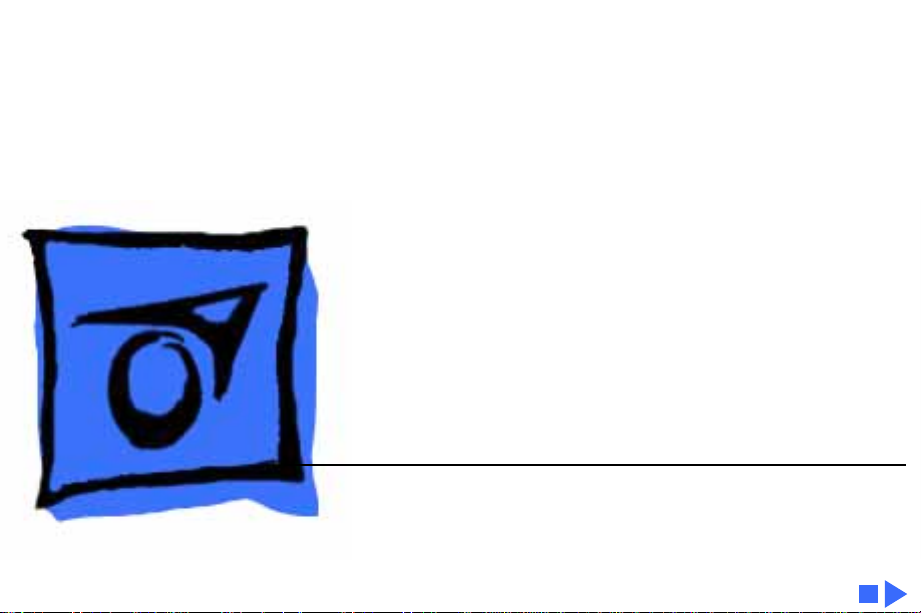
K
Service Source
PowerBook 190/5300 Series
Macintosh PowerBook 190/66, 190cs/66, 5300/100,
5300cs/100, 5300c/100, and 5300ce/117
Page 2
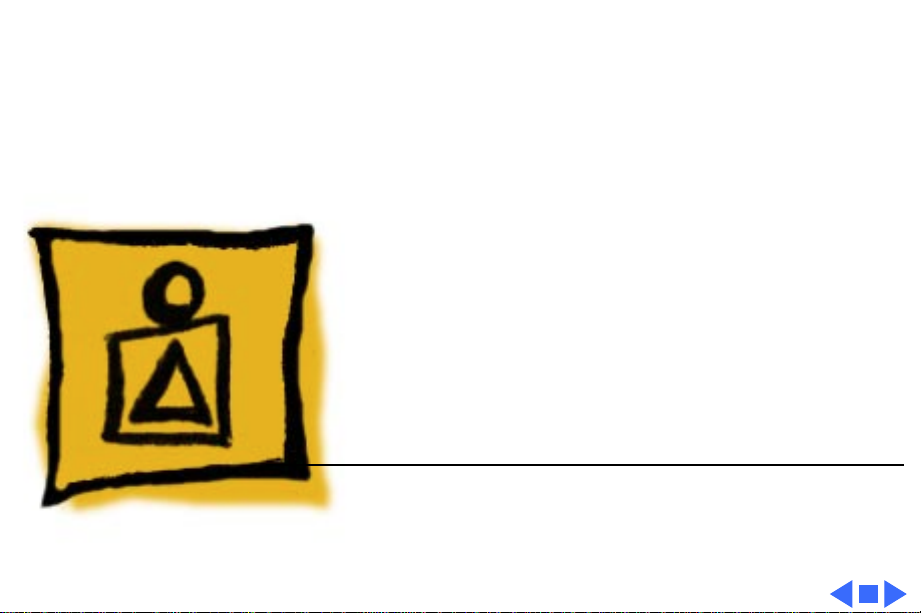
K
Service Source
Basics
PowerBook 190/5300 Series
Page 3

Basics Product Overview - 1
Product Overview
The PowerBook 5300 Series
introduces a number of
technology and design
innovations to the
PowerBook family of
computers. The series
features a Power PC 603e
RISC microprocessor
running at 100 or 117
MHz, built-in PC Card
Figure: PowerBook 190, PowerBook 5300
technology (formerly
PCMCIA), infrared
communication, and a video
expansion board (to support
external monitors). Also
included in the series are
Page 4
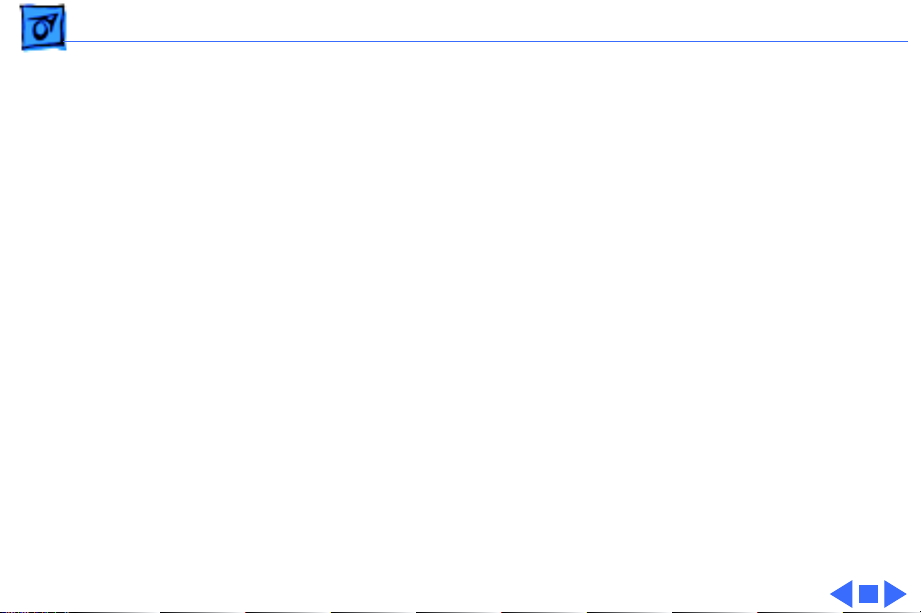
Basics Product Overview - 2
four different PowerBook displays: a monochrome FSTN
display, a color FSTN display, and color TFT and TFT/SVGA
displays.
The PowerBook 190 Series features a 68LC040 central
processor running at 33 MHz and offers the infrared board,
video board, logic board, and TFT display as upgrade options.
Page 5
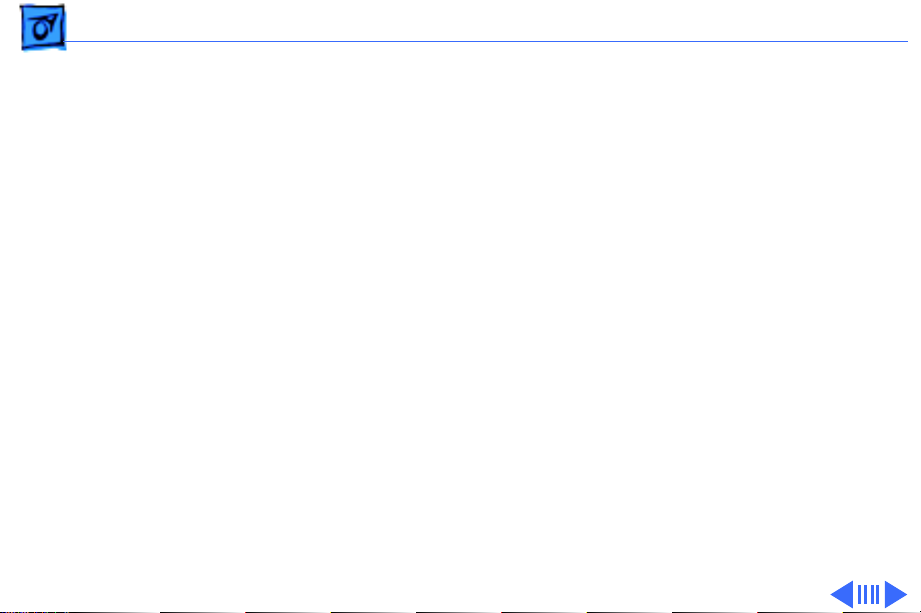
Basics PowerBook 5300 Series Configurations - 3
PowerBook 5300 Series Configurations
The PowerBook 5300 Series computers come in the
following configurations:
PowerBook 5300
• Processor: 100 MHz PowerPC 603e
• RAM/Hard drive: 8 MB/500 MB
• Display: 9.5-inch greyscale
• Battery: 2.5–4-hour NiMH
• Weight: 5.9 pounds
PowerBook 5300cs
• Processor: 100 MHz PowerPC 603e
• RAM/Hard drive: 8 MB/500 MB or 16 MB/750 MB
• Display: 10.4-inch dual-scan color
• Battery: 2.5–4-hour NiMH
• Weight: 6.2 pounds
Page 6
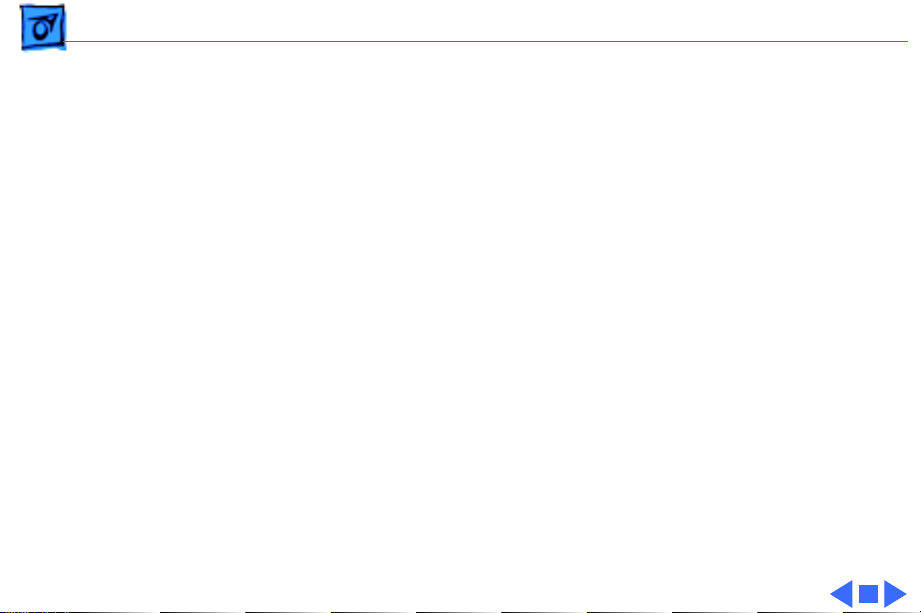
Basics PowerBook 5300 Series Configurations - 4
PowerBook 5300c
• Processor: 100/117 MHz PowerPC 603e
• RAM/Hard drive: 8 MB/500 MB or 16 MB/750 MB
• Display: 10.4-inch active-matrix color
• Battery: 2.5–4-hour NiMH
• Weight: 6.2 pounds
PowerBook 5300ce
• Processor: 100/117 MHz PowerPC 603e
• RAM/Hard drive: 32 MB/1 GB
• Display: 10.4-inch SVGA active-matrix color
• Battery: 2.5–4-hour NiMH
• Weight: 6.2 pounds
Page 7
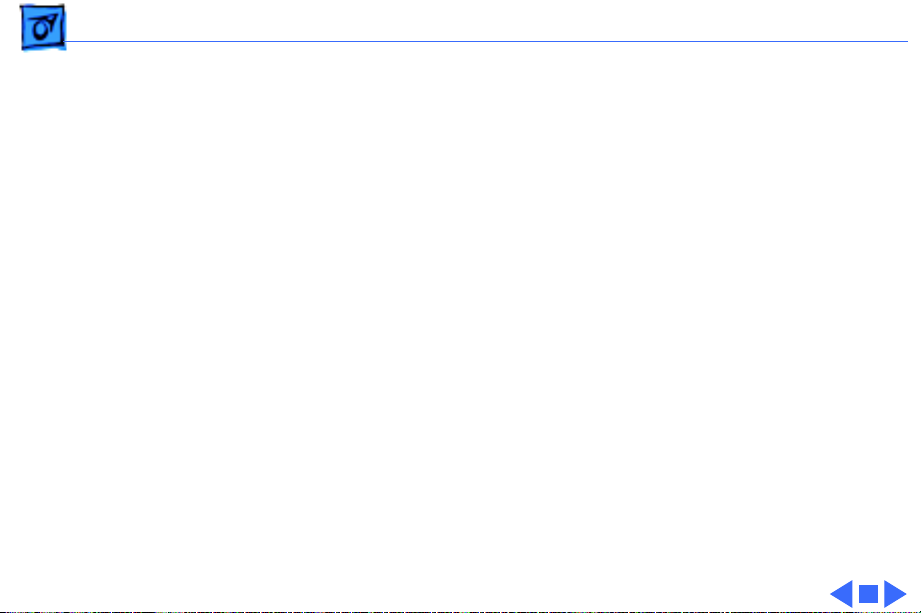
Basics PowerBook 190 Series Configurations - 5
PowerBook 190 Series Configurations
The PowerBook 190 Series computers come in the following
configurations:
PowerBook 190
• Processor: 66/33 MHz 68LC040
• RAM/Hard drive: 4 MB/500 MB or 8 MB/500 MB
• Display: 9.5-inch greyscale
• Battery: 2.5–4-hour NiMH
• Weight: 6 pounds
PowerBook 190cs
• Processor: 66/33 MHz 68LC040
• RAM/Hard drive: 4 MB/500 MB or 8 MB/500 MB
• Display: 10.4-inch dual-scan color
• Battery: 2.5–4-hour NiMH
• Weight: 6.3 pounds
Page 8
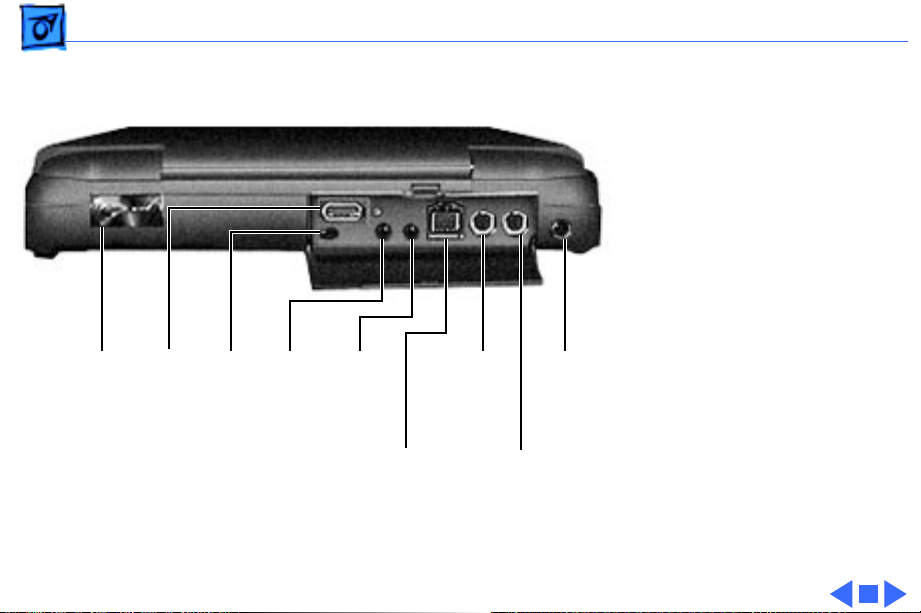
Basics Rear Panel - 6
Rear Panel
The rear panel contains the
I/O ports, reset actuator,
and infrared window. The
picture to the left shows the
location of these features.
Infrared
Window
Video
Port
Reset
Actuator
Sound
Input
Port
Sound
Output
Port
(HDI-30)
SCSI
Port
External
Modem/
Printer
Port
Desktop
Bus (ADB)
Power
Adapter
Port
Apple
Port
Page 9
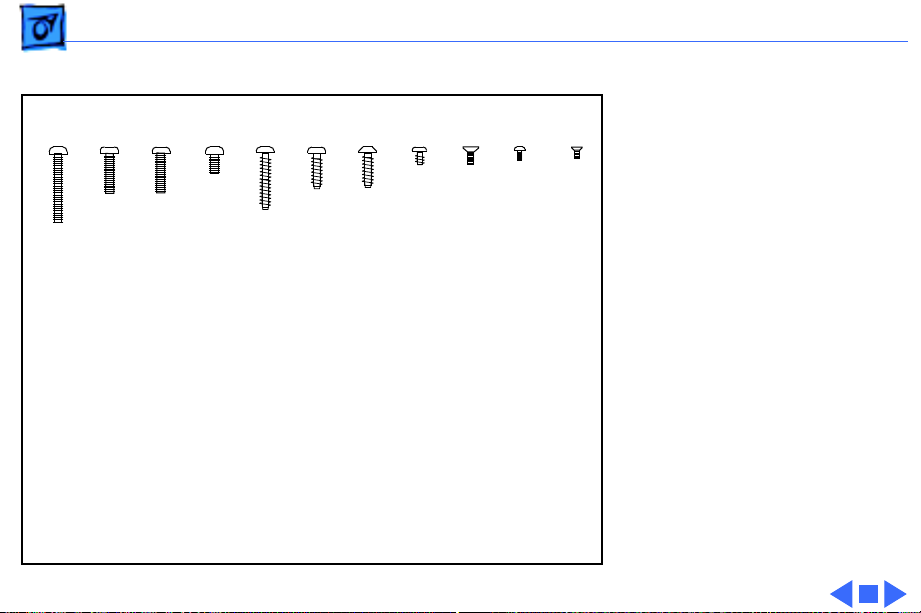
Basics Screw Matrix - 7
Screw Matrix
1 2 3 4 5 6 7 8 9 10 11***
1 Keyboard
2 Display, clutches
3 Display assembly
4 Hard drive
5 Video expansion board (internal)
6 CPU stiffener, hard drive bracket
7 Display bezel, inverter board, center clutch cover
8 Trackpad button & closure switch
9 Video expansion board (rear panel)
10 Floppy mechanism
11 Speaker
May be patchlock
Order Screw Kit 076-0639
This screw matrix identifies
the type and location of the
screws used in the
PowerBook 190/5300
Series computers.
Note:
As part of the 190/
5300 Repair Extension
Program, some of the
systems’s original screws
were replaced with
patchlock screws.
*
Page 10
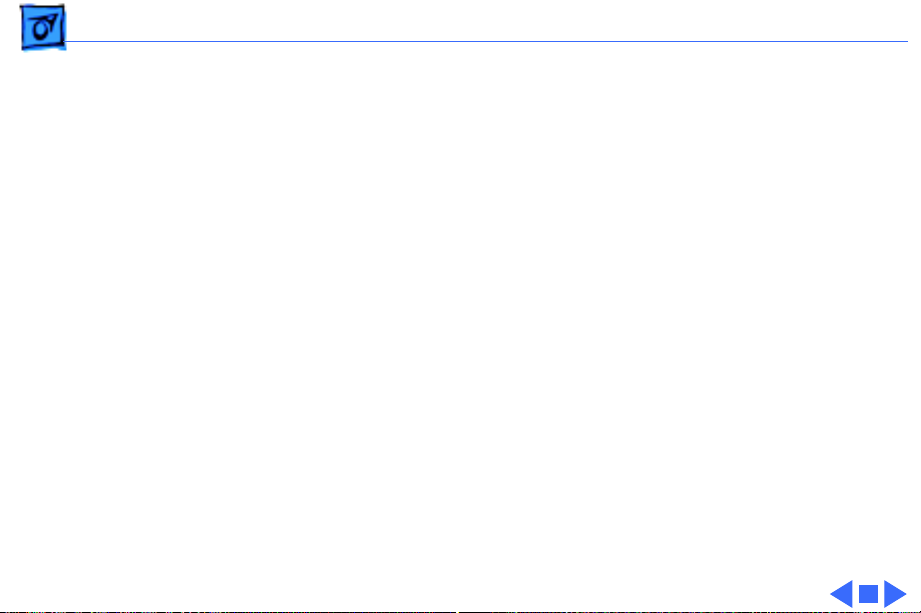
Basics Cable Matrix - 8
Cable Matrix
For a matrix of cables that work with specific models of the
PowerBook family of computers, select the PowerBook Cable
Matrix located in Hardware/Compatibility Charts.
Page 11
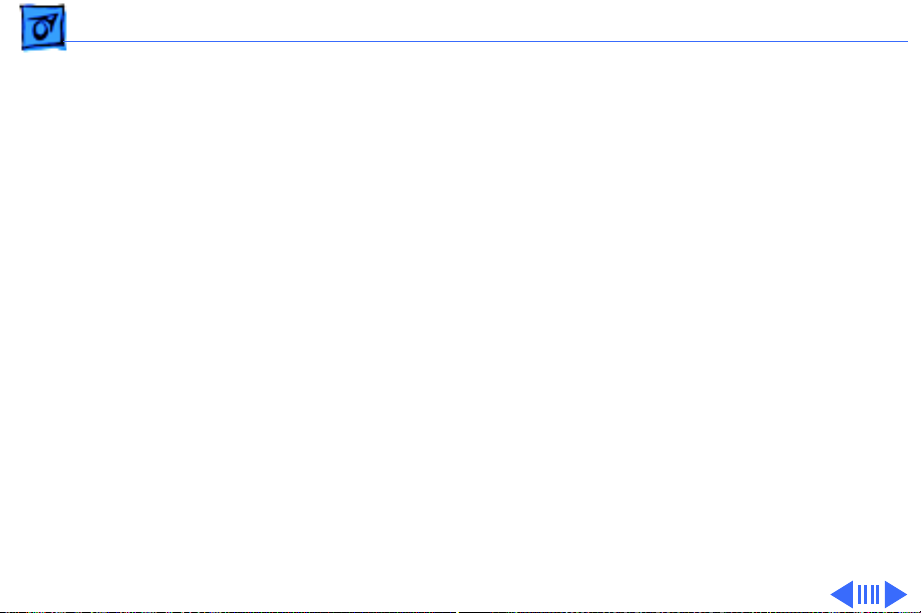
Basics Power Information - 9
Power Information
Use the following information on the batteries and power
adapter to ensure the best use of these systems and to
recognize and prevent problems.
Battery Matrix
For a matrix of batteries that work with specific models of
the PowerBook family of computers, select the PowerBook
Battery Matrix located in Hardware/Compatibility Charts.
Page 12
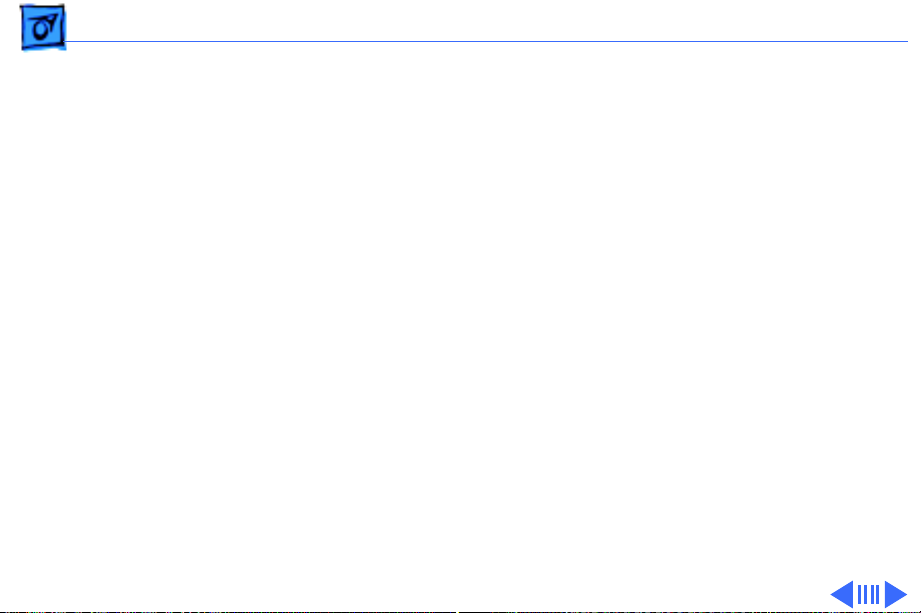
Basics Power Information - 10
Battery-Handling Guidelines
The following are guidelines for properly handling the
PowerBook 190/5300 Series batteries:
Warning:
undamaged, dead batteries to Apple for recycling—do not
discard dead batteries with other waste. If battery is
damaged, do not return it to Apple. Dispose of damaged
batteries according to local ordinances. Review battery
handling and disposal instructions in Safety Information in
Bulletins/Safety.
• Handle the battery carefully. Do not drop, puncture,
disassemble, mutilate, or incinerate it.
• Do not short-circuit the battery terminals.
NiMH batteries contain toxic materials. Send
Page 13
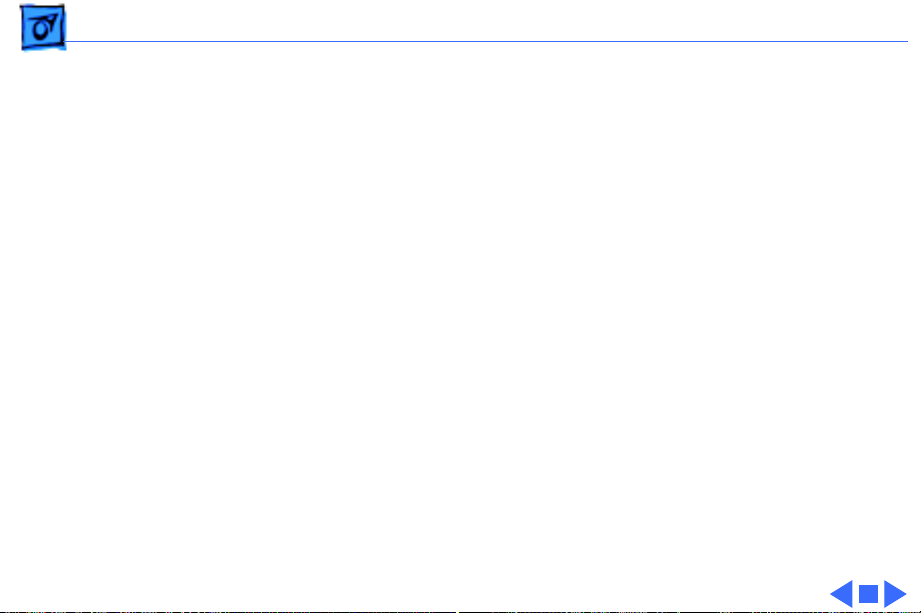
Basics Power Information - 11
• Do not leave a battery in the computer for longer than a
week without plugging in the power adapter.
• Keep the contact cover on the battery when the battery is
not in the computer.
• Do not leave the battery in hot locations (such as the
trunk of a car).
• Keep the battery in a cool, dark place; do not store it for
longer than 6 months without recharging.
• Completely discharge and then recharge the battery once
every 90 days.
• Fully charge a replacement battery before using it;
Apple ships batteries in a partially charged state.
Page 14

Basics Power Information - 12
Nickel-Metal-Hydride Batteries
The PowerBook 190/5300
Series computers use
nickel-metal-hydride
(NiMH) batteries. Each
battery provides power for
up to 4 hours of work time,
depending on the system
configuration and battery
conservation features
employed.
Page 15

Basics Power Information - 13
Battery Verification
The Control Strip on the
PowerBook 190/5300
Series desktop indicates the
battery charge and the rate
at which the battery is being
used. To determine the actual
battery charge, use a
voltmeter:
1 Set the voltmeter
appropriately so it is
able to measure 14
volts on the DC scale.
Positive
Probe
Battery
Negative
Probe
2 Hold the positive probe
of the voltmeter to the
positive battery
terminal and the
Page 16

Basics Power Information - 14
negative probe to the negative terminal.
3 A fully charged battery measures 14 volts; a fully
discharged battery measures 7.8 volts.
Page 17
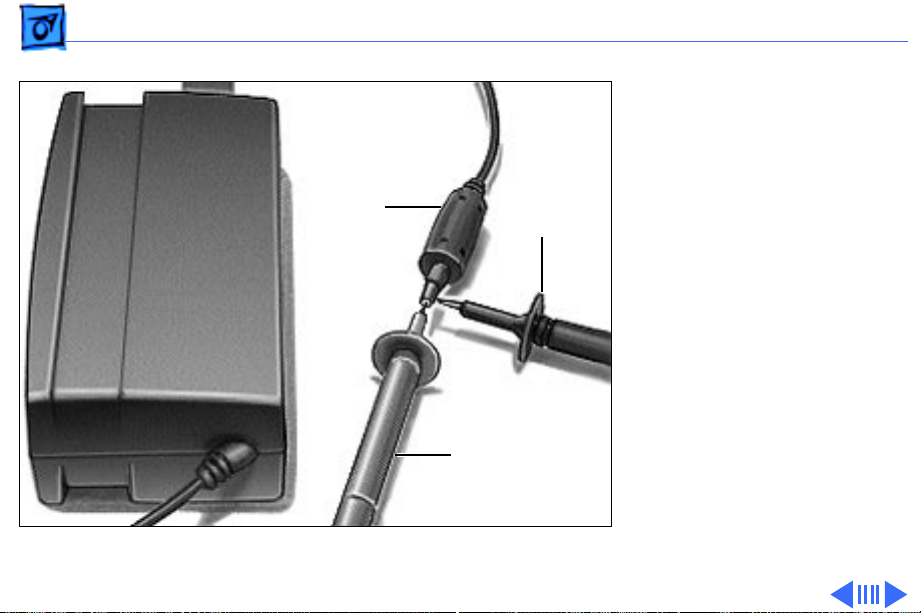
Basics Power Information - 15
Power Adapter
V erification
Follow the steps below to
Power
Adapter
Plug
Negative
Probe
verify that a PowerBook
190/5300 Series power
adapter is functioning
correctly.
output voltages to verify any
other PowerBook adapter.
1 Plug the AC adapter into
a wall socket.
Do not
use these
Positive
Probe
2 Set a voltmeter to the 10
volts DC scale.
3 Using the narrow test
probes for the leads on
your voltmeter, touch
Page 18
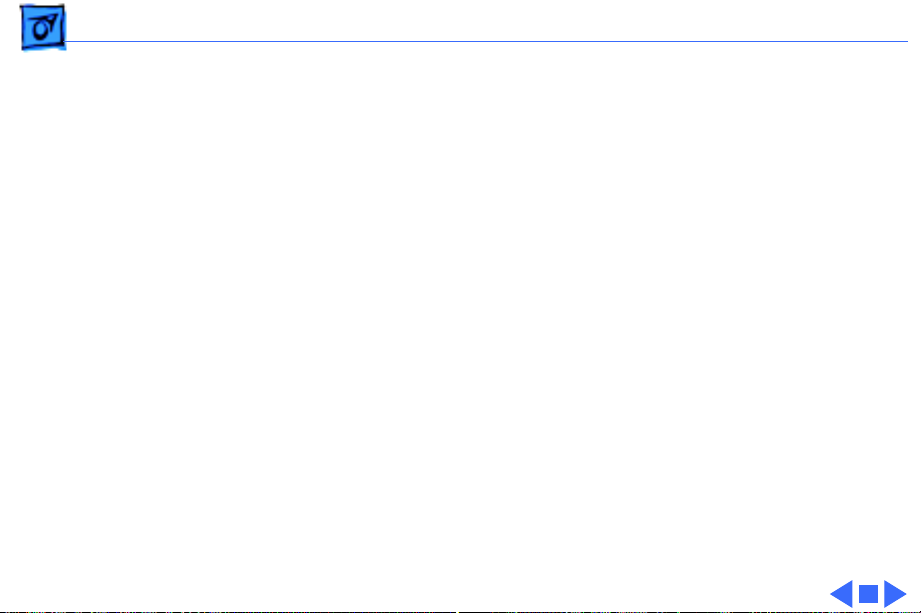
Basics Power Information - 16
the positive voltmeter probe to the inside of the adapter
plug, and touch the negative voltmeter probe to the
outside of the adapter plug. If the reading is not between
21.6–26.4 V, replace the adapter.
Page 19

Basics PC Card Handling - 17
PC Card Handling
Two PC Card slots (formerly PCMCIA) are a feature in the
PowerBook 190/5300 Series. The two slots accept a variety
of third-party PC Cards.
There are three types of PC Cards: Type I (3 mm), Type II
(5 mm), and Type III (10.5 mm). Type I and Type II cards
fit in either the upper or lower slot of the PC Card unit.
Type III cards fit in the lower slot and take up both slots.
The following are guidelines for properly handling the PC
Card:
• Use only cards that are compatible with the PC Card unit.
Refer to the compatibility information that came with the
card. If you cannot find the compatibility information,
call the card vendor.
Page 20

Basics PC Card Handling - 18
• Do not insert anything other than a PC Card into the card
slots.
• The PC Card eject button functions regardless of whether
the computer is on or off.
• Before ejecting a PC Card, make sure nothing is blocking
the slot. To immediately reinsert the card, pull it out an
inch or more and then push it back in.
• Eject a PC Card using the PCMCIA Eject control panel or
the PCMCIA Quick Eject module in the computer's
Control Strip.
Page 21
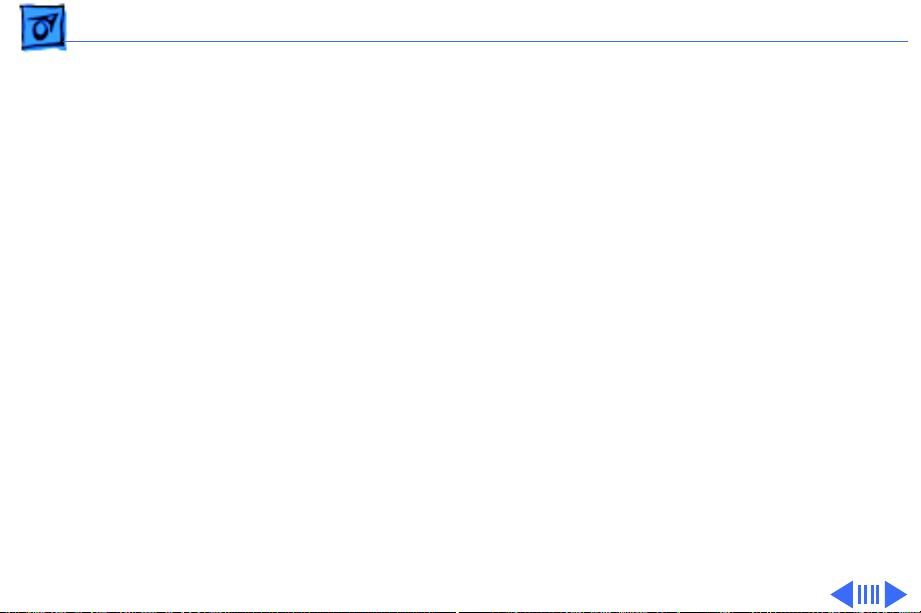
Basics PRAM and Power Manager Reset - 19
PRAM and Power Manager Reset
Caution:
contents of the RAM disk, if there is one. Resetting PRAM
also restores the default settings in most control panels.
After you reset PRAM, be sure to check any custom settings
for the desktop pattern, memory, network, AppleTalk,
trackpad, power conservation, and so forth.
Resetting parameter RAM (PRAM) erases the
Resetting PRAM
Reset/zap PRAM from the shutdown state. Note that resetting
PRAM when the computer is shut down also resets the power
manager.
Follow these steps to reset PRAM:
1 Unplug the AC adapter.
Page 22
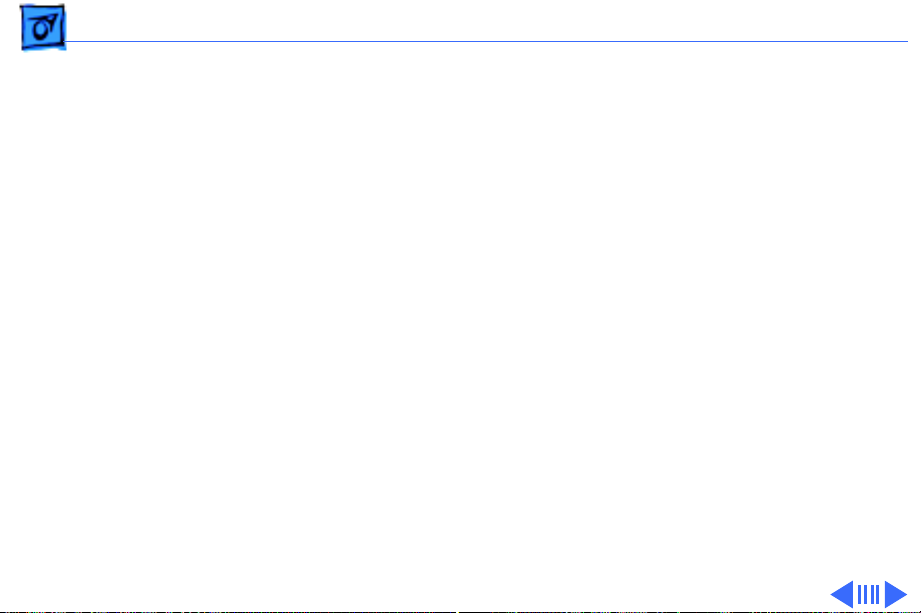
Basics PRAM and Power Manager Reset - 20
2 Power on the computer by pressing the Power key.
3 Immediately hold down the Option-Command-P-R keys.
4 Keep holding down these four keys until you have heard
the startup chime at least one additional time after the
initial startup chime.
(If the PowerBook emits multiple chimes when you are
holding down the Option-Command-P-R keys, skip to
Step 7.)
Note:
Unlike other PowerBook models, these PowerBook
computers often emit only a single startup chime. Then
the screen goes dark/blank and the green sleep light
stays on (it does not blink on and off as it does when the
computer is in sleep mode).
5 Press the Reset button once and, after a brief pause, the
PowerBook should start up.
Page 23
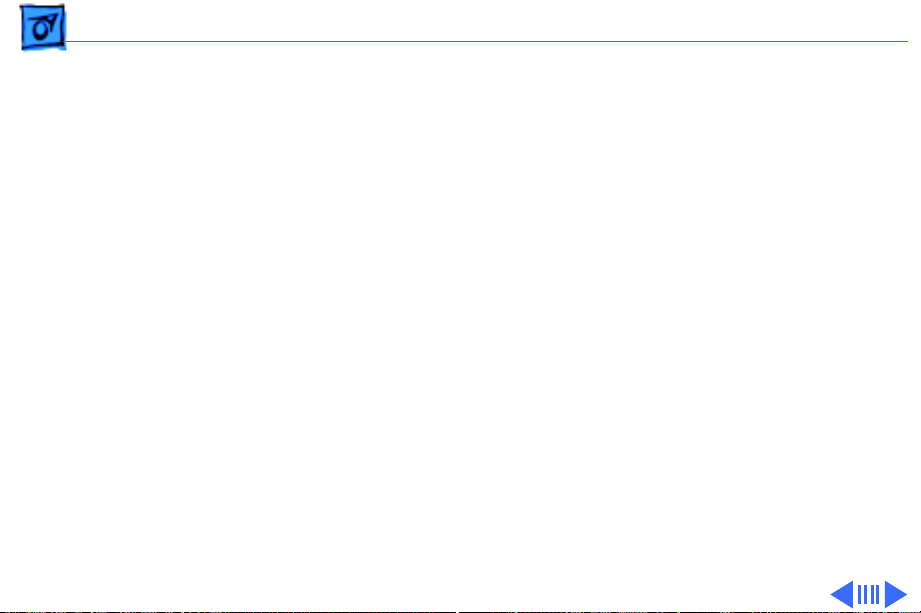
Basics PRAM and Power Manager Reset - 21
Note:
If the PowerBook powers off and the sleep display
light stays a solid green with no blinking, press the
Reset button again.
6 If the PowerBook does not power on from the Reset
button, turn the PowerBook on by pressing the Power
key.
7 After the computer has started up, select Shut Down
from the Special menu.
8 Plug in the AC adapter. If the computer remains shut
down, you will know that you have successfully reset the
PRAM and power manager and your computer should now
function normally. If, however, the computer powers on
when you plug in the AC adapter, you need to reset the
power manager.
Page 24
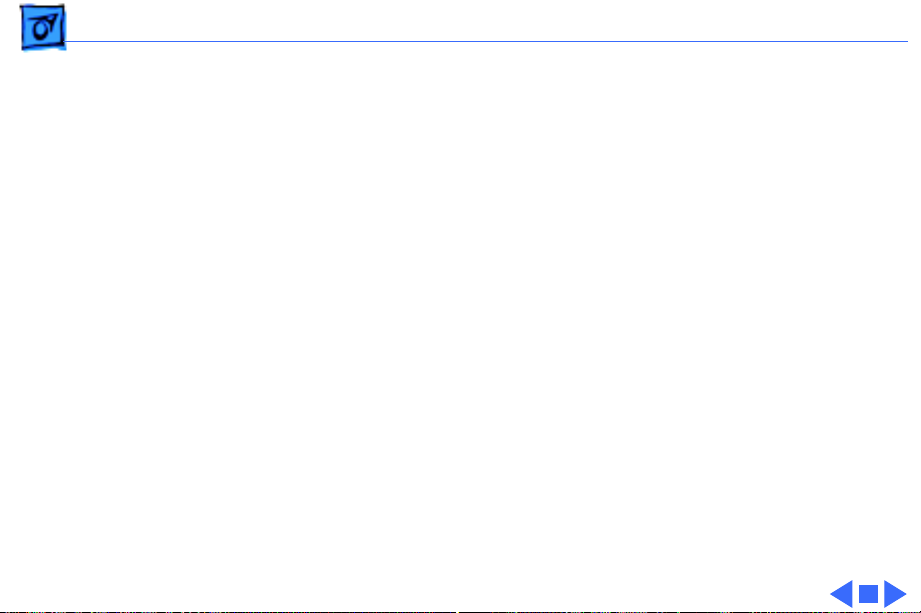
Basics PRAM and Power Manager Reset - 22
Resetting the Power Manager
Follow these steps to reset the power manager:
1 Remove the battery.
2 Disconnect the AC adapter from the PowerBook and
unplug it from the wall outlet.
3 Press and hold the Reset button for one minute.
4 Plug the AC adapter into the wall outlet.
5 Connect the AC adapter to the PowerBook. It should now
behave normally when you choose Shut Down from the
Special menu.
Page 25
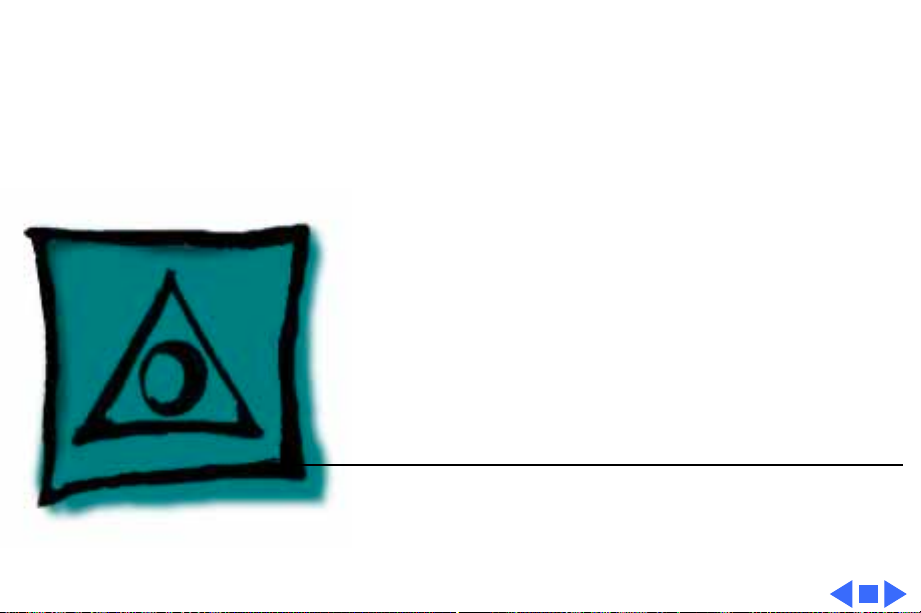
K
Service Source
Specifications
PowerBook 190/5300 Series
Page 26
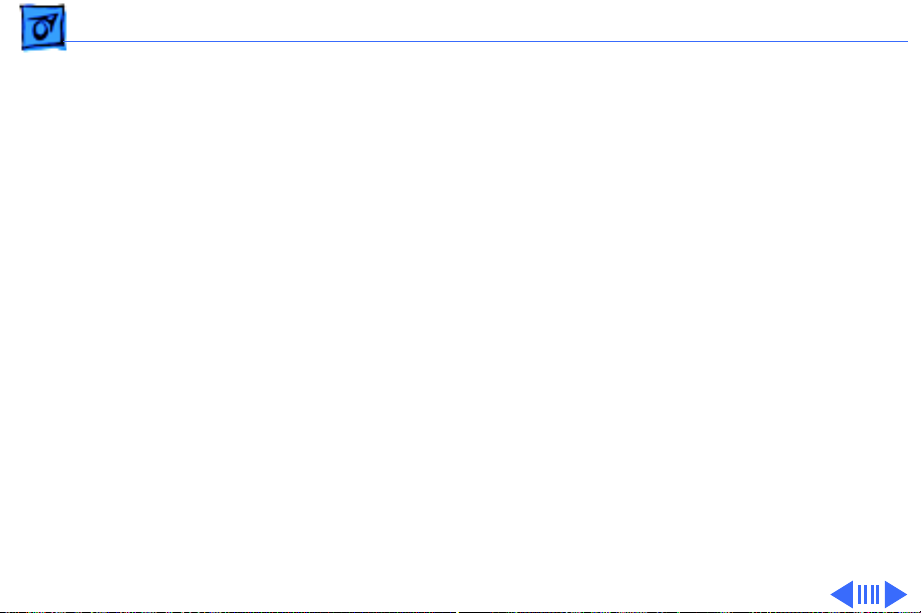
Specifications Processor - 1
Processor
CPU
PowerBook 190 Series
PowerBook 5300 Series
All Systems
Motorola 68LC040 microprocessor running at 33 MHz
PowerPC 603e RISC microprocessor running at 100 MHz
(5300/100, 5300c/100, 5300cs/100) or 117 MHz
(5300ce/117)
Require system software version 7.5.2 or later with System
enabler: PowerBook Enabler 5300/2300/190 version 1.01
Page 27
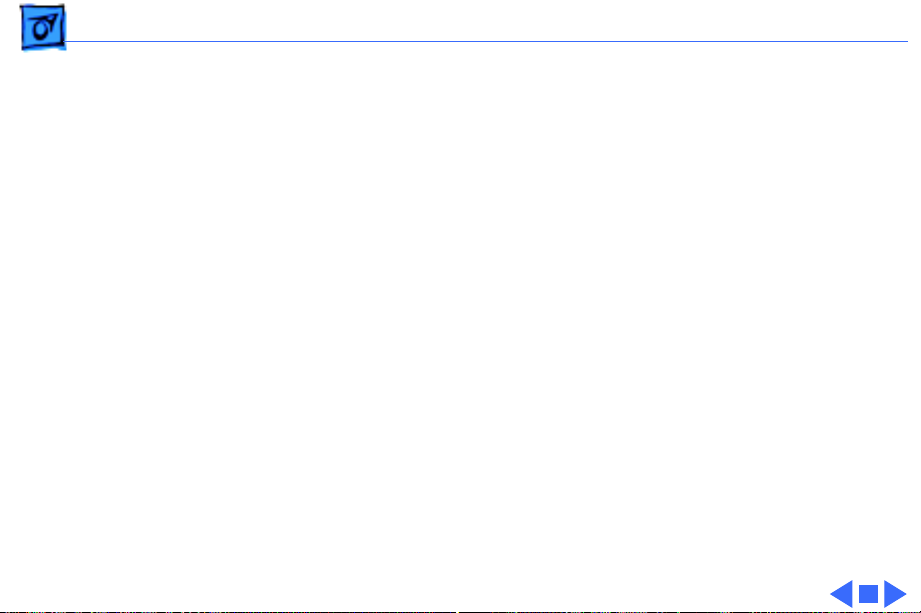
Specifications Processor - 2
Addressing
32-bit internal registers
32-bit address bus
32-bit data bus
Page 28
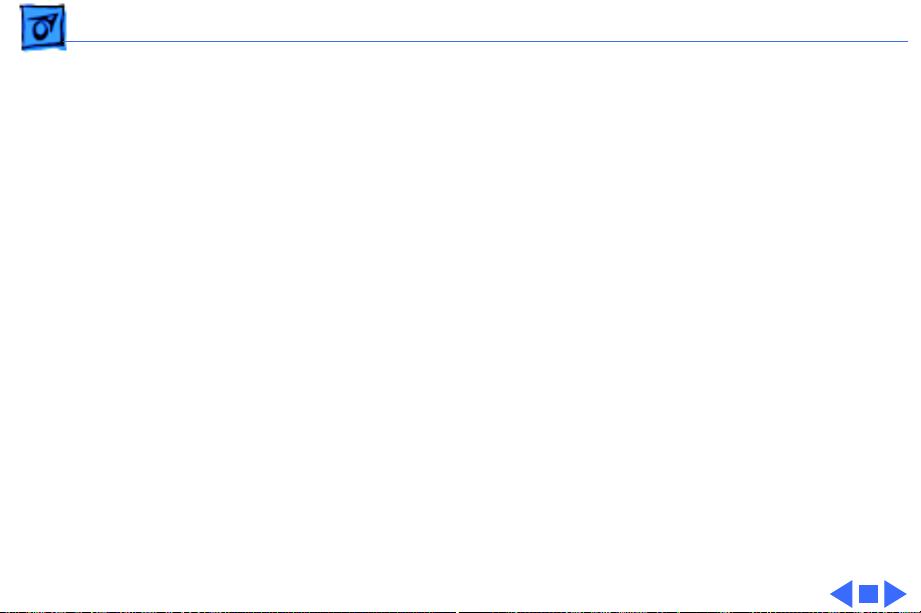
Specifications Memory - 3
Memory
RAM
ROM
PRAM
RAM installed on the logic board:
4–8 MB PB 190/66 and 190cs/66
8 MB PB 5300/100
8–16 MB PB 5300c/100 and 5300cs/100
32 MB PB 5300ce/117
Expandable up to 64 MB with third-party RAM expansion card
2– 4 MB soldered on the logic board
256 bytes of parameter memory
Page 29
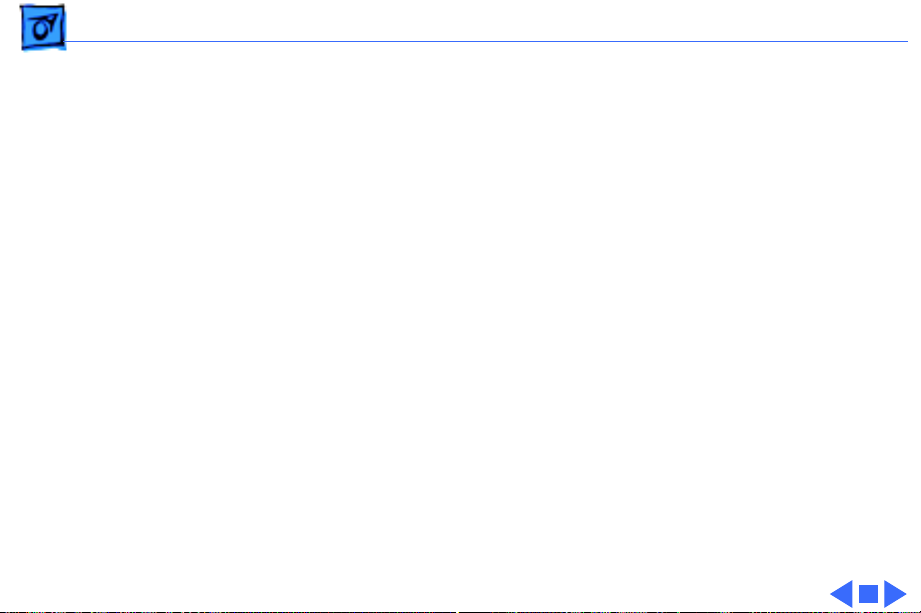
Specifications Memory - 4
VRAM
Logic Board
Video Board
512K for passive display configurations; 512K and 1 MB for
active display configurations
512K; will support 1 MB
Page 30
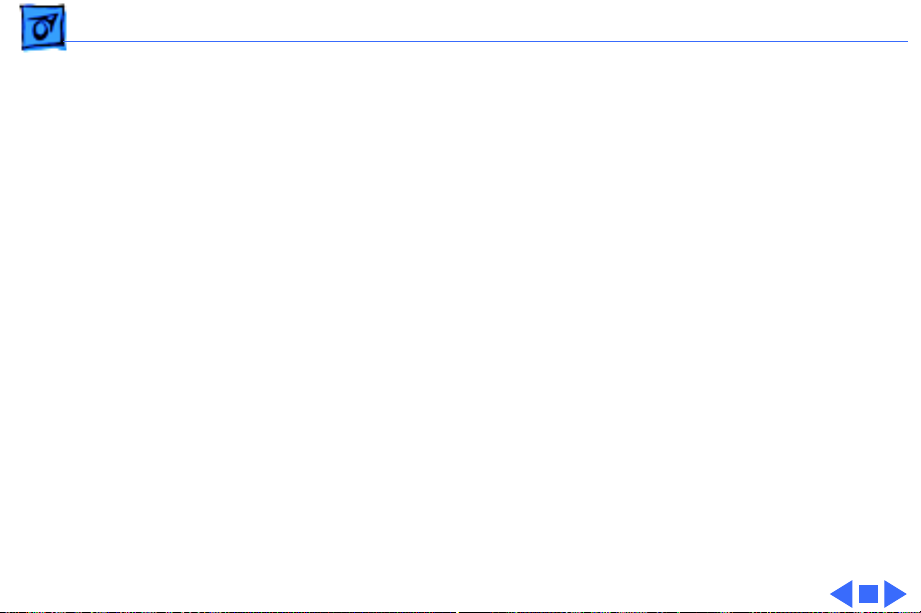
Specifications Disk Storage - 5
Disk Storage
Floppy Drive
Hard Drives
15 mm high, internal, 1.4 MB Apple SuperDrive
2.5 in.; 500 MB, 750 MB, and 1.1 GB IDE capacities
Page 31

Specifications I/O Interfaces - 6
I/O Interfaces
SCSI
Apple Desktop Bus
Serial
Sound
HDI-30 SCSI port with 1.5 MB/sec. transfer rate
Supports up to six external SCSI devices
Connect SCSI device to computer with HDI-30 SCSI system cable.
Apple Desktop Bus (ADB) port
200 mA maximum current draw for all ADB devices
RS-422 serial port; mini DIN-8 connector
Stereo line-in port
Stereo sound-out headphone jack; standard 3.5 mm stereo
miniplugs
Page 32

Specifications I/O Interfaces (Continued) - 7
I/O Interfaces (Continued)
Video
PC Card Slots
Infrared
Power Adapter
Micro DV-14 video-out port; 8 bit, 256 color video output
(optional on PowerBook 190)
Supports most Macintosh monitors, VGA monitors, and SVGA
monitors
Allow use of either two Type I and Type II cards, or one Type III
card
Supports LocalTalk
Power adapter port
Page 33

Specifications I/O Devices - 8
I/O Devices
Keyboard
Trackpad
Microphone
Built-in keyboard with 12 function keys
76 keys domestic, 77 keys ISO
Two-level tilt adjustment (extending computer feet)
Solid-state trackpad
Electret, omnidirectional
Output voltage of 4 mV, peak to peak
Page 34

Specifications Sound - 9
Sound
Sound Generator
Apple sound chip provides 16-bit sound capable of driving stereo
headphones or other stereo equipment through the sound jack
Page 35

Specifications Video - 10
Video
PB 190/66 and 5300/ 100 Video Display
PB 190cs/66 and 5300cs/100 Video Display
PB 5300c/100 Video Display
9.5-in. (24 cm) diagonal screen
Backlit, FSTN greyscale display; 16 levels; 640x480 pixels
10.4-in. (26 cm) diagonal screen
Backlit, FSTN color display 256 colors; 640x480 pixels
10.4-in. (26 cm) diagonal screen
Backlit, TFT active matrix color display; 512K of VRAM supports
256 colors; 1 MB VRAM supports thousands of colors;
640x480 pixels
Page 36

Specifications Video - 11
PB 5300ce/117 Video Display
10.4-in. (26 cm) diagonal screen
Backlit, TFT/SVGA color display, thousands of colors; 800x600
pixels
Page 37

Specifications Electrical - 12
Electrical
Main Battery
Power Adapter
One nickel-metal-hydride (NiMH) battery
Up to 2.5–4 hours of use before recharging
Recharge time: 2 hours in shutdown or sleep mode, 4 hours while
computer is running
110–240 VAC line voltage
45 W, 50–60 Hz
Page 38

Specifications Physical - 13
Physical
Dimensions
Weight:
Height: 2.0 in. (5.1 cm) monochrome displays
2.2 in. (5.6 cm) color displays
Width: 11.5 in. (29.2 cm)
Depth: 8.5 in. (21.6 cm)
5.9 lb. (2.7 kg) PB 5300/100
6.0 lb. (2.7 kg) PB 190/66
6.2 lb. (2.8 kg) PB 5300c/100, 5300cs/100, 5300ce/117
6.3 lb. (2.9 kg) PB 190cs/66
Page 39

Specifications Environmental - 14
Environmental
Operating Temperature
Storage Temperature
Relative Humidity
Operating Altitude
Maximum Storage Altitude
41° to 95° F (5° to 35° C)
14° to 140° F (-10° to 60° C) Nickel-metal-hydride
-13° to 140° F (-25° to 60° C) Lithium-ion
20% to 80% noncondensing
0 to 10,000 ft. (0 to 3,048 m)
15,000 ft. (4,722 m)
Page 40

Specifications Miscellaneous - 15
Miscellaneous
Clock/Calendar
Security
CMOS custom chip with long-life lithium battery
Slot for third-party security equipment
Password protection software
Page 41

K
Service Source
Troubleshooting
PowerBook 190/5300 Series
Page 42

Troubleshooting General - 1
General
In each product manual on Service Source, you will find
Flowcharts and/or Symptom Charts designed to help you
diagnose and repair Apple computers.
If you have narrowed the problem down to a particular
symptom, start with the Symptom Charts. Because cures are
listed in the order of most likely solution, try the first cure
first. Verify whether or not the product continues to exhibit
the symptom. If the symptom persists, try the next cure.
If you are not sure what the problem is, or if the Symptom
Charts do not resolve the problem, refer to the Flowcharts.
If you require additional assistance, contact Apple Technical
Support. Refer to the About topic under the Do menu for the
Apple Technical Support phone number.
Page 43

Troubleshooting Symptom Charts/Startup - 2
Symptom Charts
Startup
RAM failure occurs
(eight-tone error
chord sequence
sounds after startup
chord)
1 Remove RAM card (if present) and restart computer. If
startup sequence is normal, replace RAM card and retest.
2 Reseat RAM card and check connection.
3 Replace RAM card.
4 Replace logic board.
Page 44

Troubleshooting Symptom Charts/Startup - 3
Hardware failure
occurs (four-tone
error chord sequence
sounds after startup
chord)
Startup failure
occurs when using
minimum System
Folder and System
7.5.2.
1 Reset PRAM.
2 Remove floppy drive from media bay and restart computer.
If startup sequence is normal, insert floppy drive and retest.
3 Replace floppy mechanism.
4 Disconnect hard drive cable and restart computer. If startup
sequence is normal, reconnect cable and retest.
5 Replace hard drive.
6 Replace logic board.
Upgrade to System Enabler 1.2.1 or later. Refer to Apple
Software Updates on Service Source Companion CD.
Page 45

Troubleshooting Symptom Charts/Power - 4
Power
Note:
In the 5300 Series computers, you will hear only the click
of the power-on button when you attempt to start up a computer
that lacks sufficient power to start.
Computer won’t
power up
1 If sleep LED is continually on, backup battery power has
been interrupted. Restart computer by holding down reset
actuator 10-20 seconds. If computer doesn’t restart, repeat
3–4 times.
2 Try known-good power adapter. (See Power Information in
Basics chapter.)
3 Try known-good, charged battery.
4 Connect power adapter and restart computer in 3–4 minutes.
5 Replace power supply board (5300 Series only).
6 Replace logic board.
Page 46

Troubleshooting Symptom Charts/Power - 5
Screen is blank;
computer doesn't
respond
1 If sleep LED is continually on, backup battery power has
been interrupted. Restart computer by holding down reset
actuator 10-20 seconds. If computer doesn’t restart, repeat
3–4 times.
2 Restart computer.
3 Disconnect power adapter, remove battery, and restart
computer in 3-4 minutes.
4 Check power adapter cable.
5 Try known–good, charged battery.
6 Try known-good power adapter. (See Power Information in
Basics chapter.)
7 Reset power manager.
8 Check all logic board cables and connections.
9 Replace keyboard.
10 Replace power supply board (5300 Series only).
11 Replace logic board.
Page 47

Troubleshooting Symptom Charts/Power - 6
After you remove
battery, some
Control Panel
settings are different
Computer runs when
plugged into wall
outlet but not on
battery power;
battery voltage is
within tolerance
1 Check keyboard and backup battery cables and connections.
2 Replace backup battery.
3 Replace logic board.
1 Reset power manager.
2 Reseat battery to make sure battery is mating with contacts
on logic board.
3 Try known-good battery.
4 Try known-good power adapter. (See Power Information in
Basics chapter.)
5 Replace power supply board (5300 Series only).
6 Replace logic board.
Page 48

Troubleshooting Symptom Charts/Power - 7
Power adapter is
plugged in, but
Control Strip doesn’t
indicate adapter is
connected
When Shutdown is
selected with power
adapter plugged in,
computer shuts down
but immediately
powers back up
1 Verify that power adapter is connected correctly.
2 Try known-good power adapter. (See Power Information in
Basics chapter.)
3 Replace logic board.
1 Reset PRAM.
2 Disconnect power adapter, remove battery, disconnect
backup battery, and wait 15 minutes before retesting.
Page 49

Troubleshooting Symptom Charts/Power - 8
Low-power warning
appears
1 Attach power adapter and recharge battery.
2 Disconnect peripherals. If warning disappears when
peripherals are disconnected, verify that peripherals are
low-power.
3 Reduce use of floppy or hard drive, sound, backlight, or
other power-consuming devices, or reconnect power adapter.
4 Try known-good, charged battery.
5 Try known-good power adapter. (See Power Information in
Basics chapter.)
6 Inspect power adapter port: Verify that connector pin is not
bent and that connector is not loose. If these situations exist,
replace main logic board.
7 Replace power supply board (5300 Series only).
8 Replace logic board.
Page 50

Troubleshooting Symptom Charts/Video - 9
Video
Note:
A certain number of defects are inherent in display
technology and vary by many factors, including type of technology.
If you suspect that your display contains an abnormal number of
defects, call Apple Technical Support.
Partial or full row of
pixels is always on or
never comes on in an
active matrix display
Display is very light
or totally white
1 Check display and backlight cables and connections.
2 Replace display.
3 Replace logic board.
1 Adjust screen contrast and brightness settings.
2 Verify cable, inverter board, and logic board connections.
3 Replace inverter board.
4 Replace display.
5 Replace logic board.
Page 51

Troubleshooting Symptom Charts/Video - 10
Display stopped
working or dimmed
but is fine now
Backlight doesn't
operate
1 PowerBook 190 Series, 5300/100, 5300cs/100: If
temperature is under 0° C or over 50° C, this reaction is
normal. Let screen warm up for 30 minutes. If symptom
persists, replace display.
2 PowerBook 5300c/100 and 5300ce/117: replace display.
1 Adjust screen contrast and brightness settings.
2 Verify that backlight cable connection is secure.
3 Check cable, inverter board, and logic board connections.
4 Verify that cables are not pinched or severed.
5 Replace inverter board.
6 Replace display.
7 Replace logic board.
Ê
Page 52

Troubleshooting Symptom Charts/Video - 11
No display, but
computer appears to
operate correctly
Note:
If the sleep light is blinking and the computer is not in
sleep mode, reset the power manager.
1 Insert a disk into the floppy drive and press Command–E (to
eject a disk) to verify that computer is working.
2 Adjust screen contrast and brightness settings.
3 Verify display cable, inverter board, trackpad, keyboard,
and logic board connections.
4 Connect power adapter.
5 Replace inverter board.
6 Replace display.
7 Replace logic board.
Page 53

Troubleshooting Symptom Charts/Video - 12
Thin white line is
always on at middle of
screen
An external monitor
connected to the
PowerBook shows no
video
1 PowerBook 190 Series, 5300/100, 5300cs/100: thin
white line is normal.
2 PowerBook 5300c/100 and 5300ce/117: change the
desktop pattern; if the line remains, replace display.
1 Verify cable and cable connections between monitor and video
board.
2 Reseat video board and retest.
3 Replace video board.
Page 54

Troubleshooting Symptom Charts/Video - 13
An external monitor
connected to the
PowerBook shows
either horizontal or
vertical rolling, or
horizontal or
vertical distortion
1 Verify monitor using another computer.
2 Replace video board.
Page 55

Troubleshooting Symptom Charts/Sound - 14
Sound
No sound from
speaker
1 Verify that volume setting in Control Panel is above 0.
2 Verify that no external speaker is plugged in.
3 Check display cable connections.
4 Check inverter board connections.
5 Replace display cable.
6 Replace inverter board.
7 Replace speaker.
8 Replace logic board
.
Page 56

Troubleshooting Symptom Charts/Floppy Drive - 15
Floppy Drive
Note:
The floppy drive cable referred to in this section is the
cable
inside
of the floppy drive case.
Audio and video
present, but floppy
drive in media bay
does not operate
1 Try known-good floppy disk.
2 Check floppy drive cable connection.
3 Replace floppy drive cable.
4 Replace floppy drive.
5 Replace logic board.Ê
Page 57

Troubleshooting Symptom Charts/Floppy Drive - 16
Disk ejects while
booting; display
shows Mac icon with
blinking X
1 Try known-good system disk.
2 Verify that floppy disk is not locked.
3 Verify that trackpad and trackpad button are working.
4 Verify that keyboard is working.
5 Check floppy drive cable connection.
6 Replace floppy drive cable.
7 Replace floppy drive.
8 Replace logic board.
Page 58

Troubleshooting Symptom Charts/Floppy Drive - 17
Disk does not eject 1 Switch off system and hold trackpad button down while you
switch system on.
2 Eject disk manually by carefully inserting opened paper clip
into hole near floppy drive slot.
3 Check floppy drive cable connection.
4 Replace floppy drive cable.
5 Replace floppy drive.
6 Replace logic board.
Disk initialization
fails
1 Try known-good floppy disk.
2 Check floppy drive cable connection.
3 Replace floppy drive cable.
4 Replace floppy drive.
5 Replace logic board.
Ê
Page 59

Troubleshooting Symptom Charts/Floppy Drive - 18
Read/write/copy
error
1 Try known-good floppy disk.
2 Check floppy drive cable connection.
3 Try to format a floppy disk.
4 Replace floppy drive cable.
5 Replace floppy drive.
6 Replace logic board.
Page 60

Troubleshooting Symptom Charts/Hard Drive - 19
Hard Drive
Internal hard drive
does not spin up
1 Make sure power adapter is connected.
2 Disconnect external SCSI devices.
3 Check hard drive cable connection.
4 Replace hard drive cable.
5 Use Hard Drive Format to reinitialize drive.
6 Replace hard drive.
7 Replace logic board.
Page 61

Troubleshooting Symptom Charts/PC Card Module (PCMCIA) - 20
PC Card Module (PCMCIA)
PC Card won't eject 1 Make sure computer is not in sleep mode.
2 Make sure PC Card slot is not blocked.
3 Insert straightened paper clip into hole next to slot.
4 Verify that PC Card is not warped or damaged in any way.
5 Replace PC Card cage.
PC Card is inserted
but doesn't appear on
desktop
Note:
Modem and communication cards may not appear on desktop.
1 Try PC Card in the other slot.
2 Replace PC Card.
3 Replace PC Card cage.
4 Replace logic board.
Page 62

Troubleshooting Symptom Charts/PC Card Module (PCMCIA) - 21
Note:
If “defective card” or “unrecognizable card” appears in
place of card name in PCMCIA Eject control panel, card is
damaged or computer does not have software required to support
it. Eject card.
System with PC card
performs poorly or
hangs during floppy
drive operations
Replace logic board.
Page 63

Troubleshooting Symptom Charts/Infrared Communication - 22
Infrared Communication
Infrared
communication is not
working
1 Clean infrared window with soft lint-free cloth.
2 In 190 Series, verify that an infrared board is present by
removing keyboard and looking for the white infrared flex
cable routed on top of media bay and video card (if present).
3 Verify infrared cable connection.
4 Verify infrared signal is being received by host computer.
5 Replace infrared cable.
6 Replace infrared board.
Page 64

Troubleshooting Symptom Charts/Peripherals - 23
Peripherals
After you connect
external SCSI device,
computer does not
boot
1 Verify that device and SCSI chain are terminated correctly.
2 Switch on external SCSI device before starting computer.
3 Check cable connections.
4 Try known-good SCSI cable.
5 Verify that SCSI ID select switch setting on external device is
unique.
6 Try known-good external SCSI device.
7 Replace logic board.
Ê
Page 65

Troubleshooting Symptom Charts/Peripherals - 24
Cursor does not move
when you are using
trackpad
1 Shut down computer, unplug adapter, and remove battery.
Let computer sit for 1 minute before restarting.
2 Reset power manager.
3 Check trackpad connections.
4 Check keyboard and logic board connections.
5 Connect low-power mouse and try to move cursor. If cursor
moves, try using trackpad and keyboard. If trackpad does not
move cursor, replace trackpad. If keyboard does not respond,
replace keyboard.
6 Replace logic board.
Page 66

Troubleshooting Symptom Charts/Peripherals - 25
Cursor intermittently
does not move or
moves erratically
Note:
User must touch trackpad with the surface of only one
finger at a time and point directly down on the trackpad surface.
1 Clean trackpad surface (with computer off, using a non-
static inducing material).
2 Check trackpad connections.
3 Replace trackpad.
4 Replace keyboard.
5 Replace logic board.
Page 67

Troubleshooting Symptom Charts/Peripherals - 26
Cursor moves, but
clicking trackpad
button has no effect
1 Reset power manager.
2 Check trackpad connections.
3 Check keyboard and logic board connections.
4 Replace trackpad cable.
5 Replace trackpad.
6 Replace keyboard.
7 Replace logic board.
Page 68

Troubleshooting Symptom Charts/Peripherals - 27
Cursor does not move
when you are using
mouse
No response to any
key on keyboard
1 Check mouse connection to ADB port.
2 Try a known-good low-power mouse. If the known-good
mouse works, clean mouse ball and inside of original mouse
and retest. If the original mouse still doesn’t work, replace
it.
3 Replace logic board.
1 Verify that computer is on.
2 Reset the power manager.
3 Check keyboard connection by disconnecting and reconnecting
keyboard cables.
4 Replace keyboard.
5 Replace logic board.
Ê
Page 69

Troubleshooting Symptom Charts/Peripherals - 28
Known-good directconnect printer does
not print
Known-good network
printer does not print
1 Reset PRAM.
2 Verify that Chooser and Control Panel settings are correct.
3 Check cables.
4 Replace printer cable.
5 Try known-good printer.
6 Replace logic board.
1 Reset PRAM.
2 Verify that Chooser and Control Panel settings are correct.
3 Check cables.
4 Attach computer directly to printer, and retest.
5 Replace logic board.
Ê
Page 70

Troubleshooting Symptom Charts/Peripherals - 29
I/O devices are
unrecognized, or
garbage is
transmitted or
received
In disk mode,
computer does not
display SCSI icon
until host is booted,
or computer crashes
when host is shut
down
1 Reset PRAM.
2 Check cables.
3 Verify that SCSI device is correctly terminated.
4 Verify that SCSI select switch setting on external device is
unique.
5 Test device with known-good computer.
6 Replace logic board.
1 Verify that computer has a unique SCSI ID.
2 Check that SCSI disk mode cable is good and that connection is
tight.
3 Replace logic board.
Page 71

Troubleshooting Symptom Charts/Miscellaneous - 30
Miscellaneous
Sleep light won’t
come on
Screen goes blank and
computer shuts down
every few minutes
Application seems to
run slower after a few
seconds
Hard drive is slow to
respond, or screen
goes blank too often
1 Verify that computer is in sleep mode and not powered off.
2 Reset power manager.
3 Replace inverter.
Computer is going into system sleep to conserve battery power.
Adjust sleep delays in Control Panel or connect power adapter.
Computer is switching to system rest. If system rest is
interfering with operation of application, connect power
adapter.Ê
Adjust sleep delays in Control Panel or connect power adapter.
Ê
Page 72

Troubleshooting Troubleshooting Flowchart—Startup Problems - 31
Troubleshooting Flowchart—Startup Problems
START
Reset the
Power Manager.
Press power button to
begin boot sequence.
Do you
hear the
startup
tones?
Yes
Are the
startup tones
normal?
Yes
Does a
gray screen
appear with
pointer?
Yes
1
No
No
No
Does any
video
appear?
Yes
1. Check the volume.
2. Check the keyboard and
display cables.
3. Replace the speaker.
4. Replace the logic board.
See "Startup" in the
Symptom Charts.
1. Check display/inverter cable
connections.
2. Replace the display and
backlight cables.
3. Replace the inverter.
4. Replace the display.
5. Replace the logic board.
1. Check the keyboard and
No
display cables.
2. Replace the keyboard.
3. Replace the logic board.
Page 73

Troubleshooting Troubleshooting Flowchart—Startup Problems - 32
Troubleshooting Flowchart—Startup Problems
1
Does
the
PowerBook continue
to boot to the
desktop?
Yes
Do the
trackpad and
keyboard
function?
Yes
Insert a known-good disk
into the floppy disk drive
and try to initialize it.
No
No
Does
the flashing
question mark
appear?
Yes
1. Reset PRAM.
2. Boot from
3. If hard drive appears, reinstall system software.
4. If hard drive doesn't appear,see if
Format
5. Replace the hard drive cable.
6. Replace the hard drive.
7. Replace the logic board.
1. Reset PRAM.
2. Check the trackpad and
keyboard cables.
3. Replace the trackpad and
keyboard cables.
4. Replace the trackpad.
5. Replace the keyboard.
6. Replace the logic board.
Disk Tools
can reformat it.
1. Boot with extensions off.
2. Boot with
No
Update Driver
3. Replace the hard drive.
4. Replace the logic board.
.
Go to
Start
Disk Tools
.
Hard Drive
Does the
disk
initialize?
Yes
END
No
1. Replace the floppy drive cable.
2. Replace the floppy drive.
Page 74

K
Service Source
T ak e Apart
PowerBook 190/5300 Series
Page 75

Take Apart Introduction - 1
Introduction
These take-apart procedures are designed for use in two
ways: At introduction, read through the entire chapter to
train yourself on the complete teardown of the computer;
and after you are familiar with the overall process, refer to
specific procedures for removal of individual parts.
Page 76

Take Apart Before You Begin - 2
Before You Begin
The PowerBook 190/5300 Series computers are the most
compact and highest performance PowerBooks to date. It
follows then that they are also the most intricate to take
apart and reassemble. Use the information in this chapter to
save time and frustration when disassembling and
reassembling these computers.
Tools
Use the following tools for taking apart these computers:
• #8 Torx driver
• 2.3 mm jeweler's screwdriver
• #6 Torx driver (for floppy drive)
• #10 Torx driver (for hard drive bracket)
• #00 jeweler’s screwdriver (for speaker)
Page 77

Take Apart Before You Begin - 3
Caution
The 190/5300 Series PowerBook computers contain the
highest voltage of any PowerBooks. You
battery and unplug the power adapter before performing any
take-apart procedure!
must
remove the
Time-Saving T ips
Use the following information to save time when working on
the 190/5300 Series computers.
• Ensure that all cables are routed exactly. Use all
grooves and/or protrusions to align cabling. If the
cable is improperly routed, you may not be able to
reassemble the computer, or once reassembled, the
computer may fail to function.
• Check that all cables are properly aligned in the
Page 78

Take Apart Before You Begin - 4
connectors and that the connections are tight.
• Take note of the type and location of screws in the
computer. A variety of screws are used, and it is easy
to confuse the type of screw needed in a particular
location. If you need to identify a screw, refer to the
screw matrix located in the Basics chapter.
Page 79

Take Apart Battery - 5
Battery
No preliminary steps are
required.
Battery
Caution:
Series PowerBook
computers contain the
highest voltage of any
PowerBook. You
remove the battery and
unplug the power adapter
before performing any takeapart procedure!
The 190/5300
must
Page 80

Take Apart Battery - 6
1 Push the button and slide
the latch to the side.
2 Pull the battery out of
the computer.
Caution:
battery
Always install the
before
connecting
the power adapter.
BatteryLatch
Page 81

Take Apart Floppy Drive - 7
Floppy Drive
No preliminary steps are
required.
Floppy Drive
Page 82

Take Apart Floppy Drive - 8
1 Slide the release button
to the side.
2 Grasp the floppy drive
by the ridged area on the
bottom of the drive case
and pull the drive from
the media bay.
Note
: Media bay devices
require approximately 7 lb.
pull strength.
Release Button
Floppy Drive
Replacement Caution
: Media
bay tolerances are tight.
Align media bay devices
carefully before inserting
them into the bay.
Page 83

Take Apart I/O Door - 9
I/O Door
No preliminary steps are
required.
I/O Door
Page 84

Take Apart I/O Door - 10
1 Open the I/O door
(approximately 45°
from the computer).
2 Placing a finger on each
side of the door and one
finger in the middle of
the door, gently bend the
door until the middle
bows out away from the
machine.
3 Unhinge one side of the
door.
4 When the first side is
free, lift the door from
the remaining hinge.
I/O Door
Page 85

Take Apart Front Feet - 11
Front Feet
No preliminary steps are
required.
Note:
Removing the front
feet is not necessary for
further take-apart.
Front Feet
Page 86

Take Apart Front Feet - 12
With a flat-blade
screwdriver, pry up either
end of the foot and remove it
from the groove in the
bottom plastic case.
Front Foot
Page 87

Take Apart Rear Feet - 13
Rear Feet
No preliminary steps are
required.
Note:
Removing the rear feet
is not necessary for further
take-apart.
Rear Feet
Page 88

Take Apart Rear Feet - 14
Using a flat-blade
screwdriver, press in
completely
on the foot
extension button and wait
for the foot and spring to
eject from the chamber in
the CPU stiffener.
Foot Extension
Button
Spring
Foot
Replacement Note:
The
spring should be in the
chamber of the foot and on
the outer side of the
computer.
Page 89

Take Apart Keyboard - 15
Keyboard
Before you begin, remove
the following:
• Battery
Keyboard
• Floppy Drive
Page 90

Take Apart Keyboard - 16
1 Close the computer and
turn it upside down.
Screw
Screw
Screw
2 Remove the 3 screws on
the bottom of the case.
Page 91

Take Apart Keyboard - 17
Keyboard
Tabs
Tabs
3 With the computer right
side up and facing you,
open the computer.
4 Carefully, lift the
keyboard slightly up and
toward you until you feel
a slight resistance—
STOP!
Caution:
If you pull the
keyboard too far toward you,
you will rip the keyboard
cables out of their
connectors. Pull the
keyboard just far enough
toward you so that the
keyboard tabs barely clear
the inside of the case.
Page 92

Take Apart Keyboard - 18
Keyboard Cable Connectors
5 Gently, rotate the top of
the keyboard toward you,
and lay the keyboard
upside down on the palm
rest.
6 Using a flat-blade
screwdriver, detach the
2 keyboard cables by
gently lifting up their
respective connector
ears.
Page 93

Take Apart Keyboard - 19
7 If a foam gasket is not
already installed on the
bottom of the keyboard,
install a gasket (part
number 922-3103) as
illustrated.
•
Replacement Cautions:
Carefully
keyboard into place. This
will prevent the rightmost keyboard tab from
damaging the I/R cable.
• Holding the keyboard in
place, turn the unit on
its side and install the
keyboard screws. You
may have to apply
angle
the
Page 94

Take Apart Keyboard - 20
pressure to the keyboard
for the screws to engage.
Apply this pressure with
care.
Page 95

Take Apart RAM Card - 21
RAM Card
Before you begin, remove
the following:
• Battery
• Floppy Drive
RAM Card
• Keyboard
Note:
A foam gasket should
be installed on the bottom of
the keyboard to keep the
RAM card firmly in place. If
a gasket is not installed on
the keyboard, see the
“Keyboard” topic in this
chapter.
Page 96

Take Apart RAM Card - 22
Grasp the RAM card by the
corners closest to you—
RAM Card
supporting the bottom left
corner over the connector—
and lift straight up.
Page 97

Take Apart Clutch Covers - 23
Clutch Covers
Before you begin, remove
the following:
• Battery
Left Clutch
Cover
Right Clutch
Cover
• Floppy Drive
• Keyboard
Page 98

Take Apart Clutch Covers - 24
1 Position the display at
Left
Clutch
Cover
170 degrees from the
body of the computer.
2 Grasp the clutch cover
under the display. With a
fingernail, pull up from
the seam in the back
plastics, gently rocking
the cover until it
releases.
3 When the clutch cover
Right
Clutch
Cover
releases, pull straight
up, watching to clear
the bottom of the display.
Page 99

Take Apart Clutch Covers - 25
Replacement Note:
the palm rest before the
clutch covers. (The plastic
palm rest tabs fit under the
clutch cover tabs.)
Install
Page 100

Take Apart PC Switch Board (PCMCIA) - 26
PC Switch Board (PCMCIA)
Before you begin, remove
the following:
• Battery
PC Switch Board
(PCMCIA)
• Floppy Drive
• Keyboard
• Clutch Covers
Note:
Removing the PC
switch board is not
necessary for further takeapart; however, it should
not
be returned to Apple on
the logic board.
