Page 1
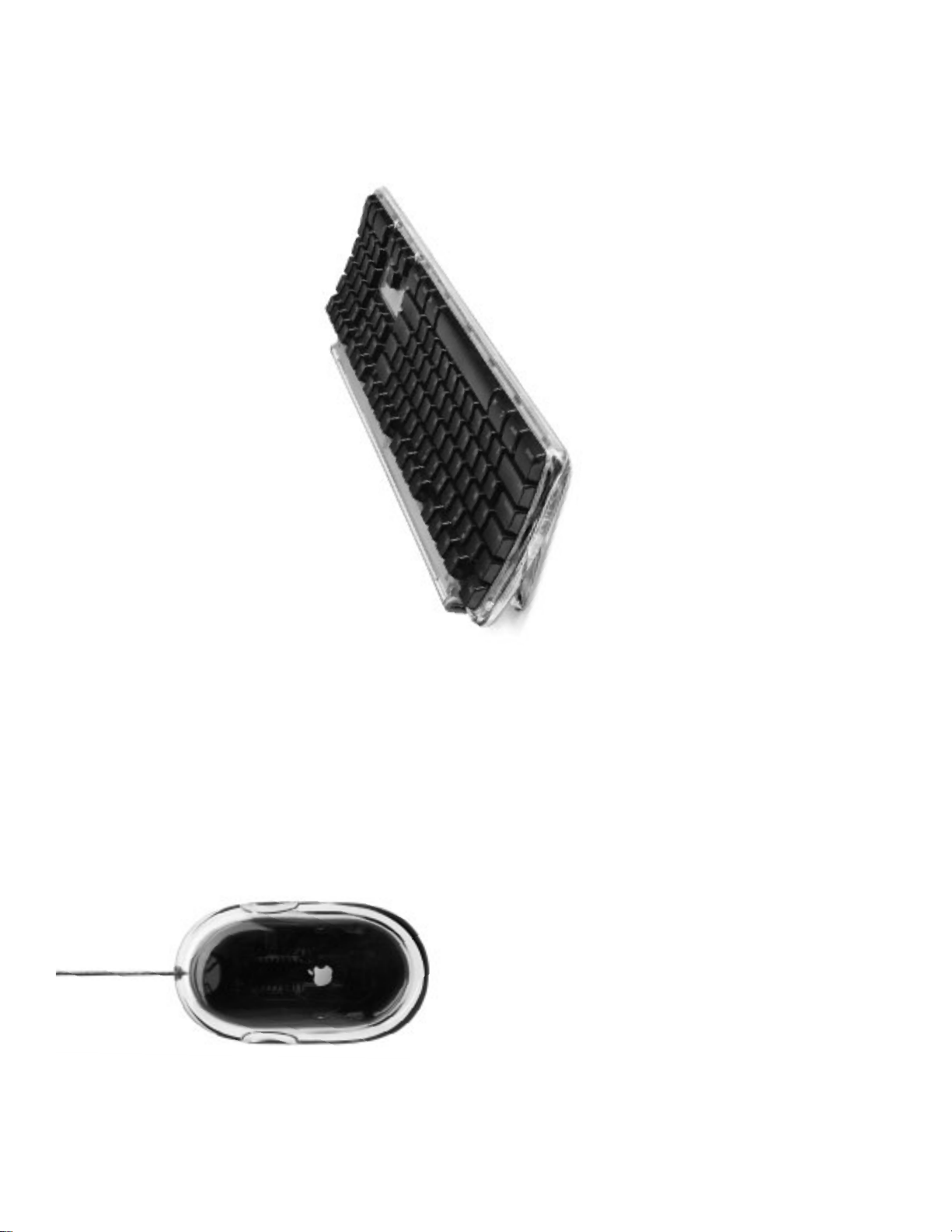
1
and solving problems
2Features
4 Basics
6 Internet and email
14 Desktop video
18 Productivity
Once you’ve set up your iMac and followed the onscreen
guide to connect to the Internet, what’s next? In this
booklet you’ll find more information to help you get the
most out of your iMac:
20 Learning more
26 Installing memory and an AirPort Card
28 Ergonomics and safety
Page 2

Apple Pro Mouse
An optical mouse you
can use on almost
any surface
Microphone
® Power button
Turn your computer on
or put it to sleep.
Volume controls
CD/DVD eject
Eject a CD or DVD from
your keyboard.
CD-ROM or
DVD-ROM drive
Install software, use
What can my iMac do?
Your computer has these built-in features:
also play DVD videos.
has a DVD drive, you can
applications, and listen to
music CDs. If your computer
f Headphone ports
Two internal
stereo speakers
Hot function keys
Set the keyboard function keys
other favorite application.
browser, email application, or
to automatically open your Web
2
Page 3
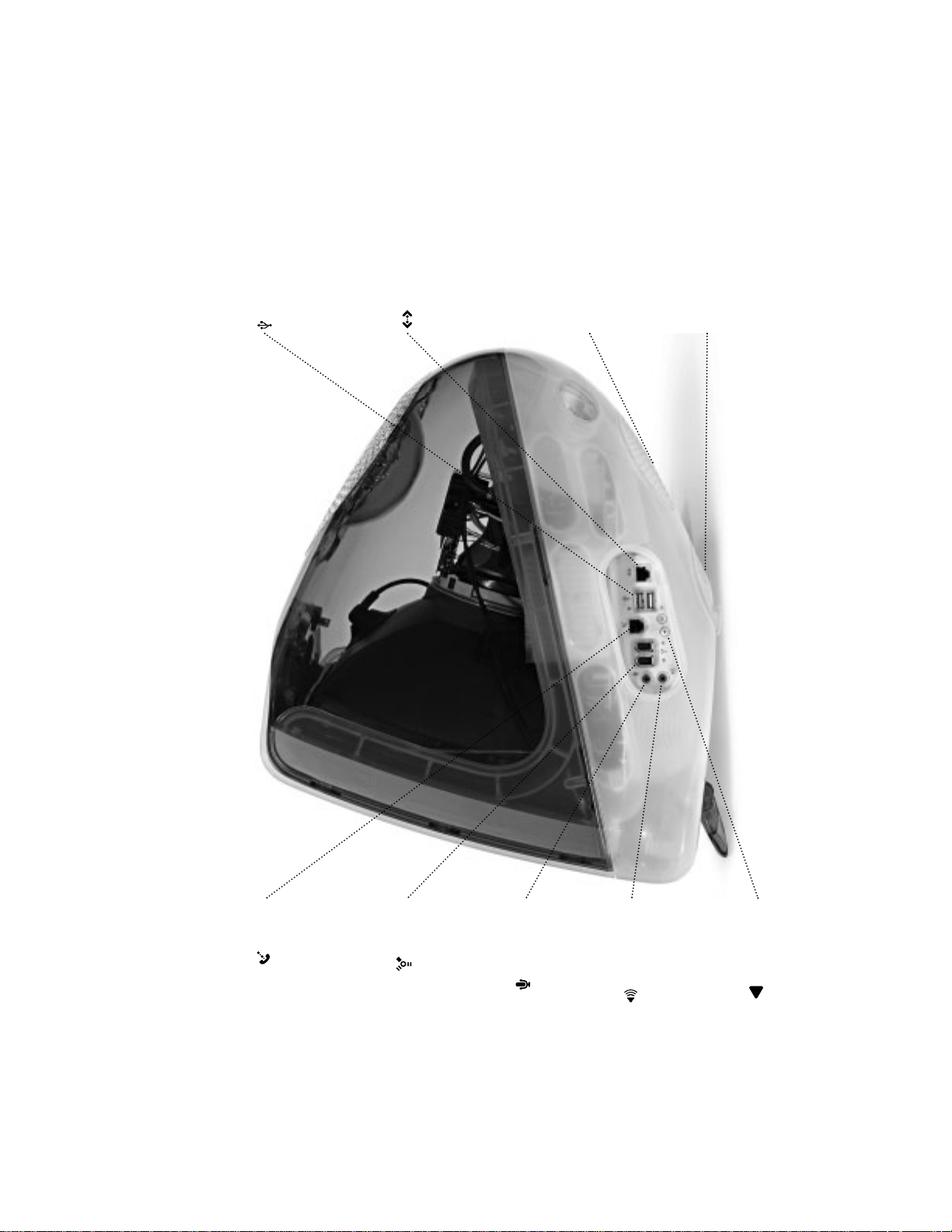
3
USB
Connect printers, Zip
and other disk drives,
digital cameras, joysticks,
and more.
Ethernet
Share files with another
computer and access
a computer network,
printer, or the Internet.
VGA output
(on some models)
Connect an external
monitor or television for
video mirroring.
Access door
Install additional memory
and an AirPort Card (on
some models) for wireless
networking.
Modem
Web, and send email.
browse the World Wide
Connect to the Internet,
FireWire
(on some models)
Transfer video from
a DV camera. Connect
external hard disk drives,
Sound input
Record sounds using
or other audio device.
printers, and scanners.
an analog microphone
Sound output
analog audio devices.
Connect headphones,
external speakers, and
Reset button
to restart your computer.
Use during troubleshooting
Page 4
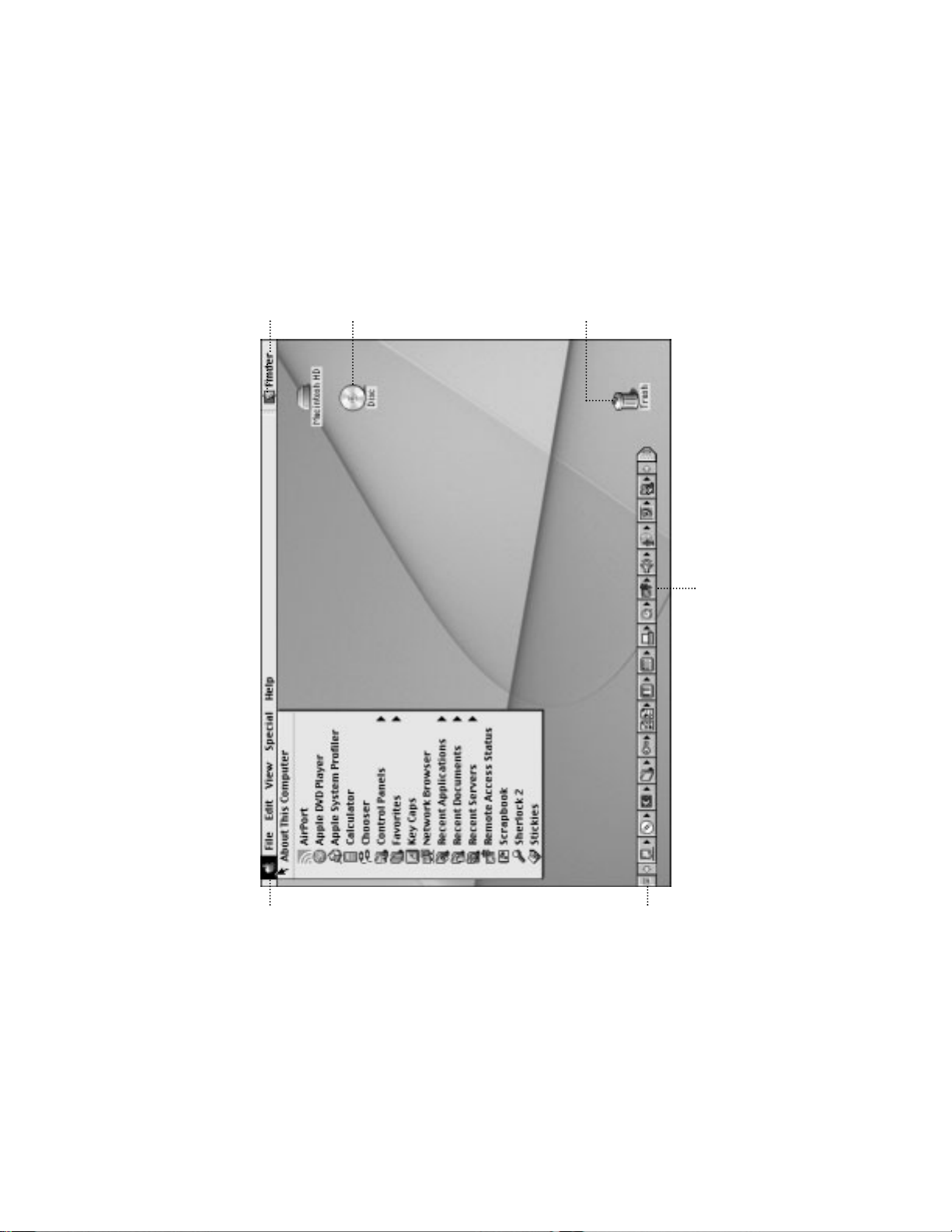
Application menu
Click here to switch
between open applications.
Disc
This appears when a
CD or DVD is in the disc
drive. Double-click the
icon to see what’s on
the disc. Drag the
disc’s icon to the Trash
to eject it.
Trash
Drag items here to
delete them. Items remain
here until you choose
Empty Trash from the
Special menu.
. For a quick tutorial on mouse and
desktop skills, choose Mac Tutorials
from the Help menu.
from the Internet.
Remote Access
Use this Control Strip button
to connect to and disconnect
Apple menu
Use this to select
What are the basics?
The Macintosh desktop is your starting place.
in the menu bar.
and tools. To see the
often-used applications
menu, click the apple ()
Use this for
Control Strip
often-used settings.
convenient access to
4
Page 5

Hard disk
All of your files and
applications are kept here.
Double-click the icon to
open it.
5
Document
Documents are files that you create with
an application (such as a letter you
create with your word processor).
Double-click the icon to open the file in
the application used to create it.
a window.
Click this to close
Window close box
Folder
Folders help
and applications.
organize your files
Double-click
a folder to open it.
Application
to open the application.
that you use with your computer.
Double-click an application’s icon
Applications are software programs
(such as a game or word processor)
Page 6

Type the Internet address
and press Return on
your keyboard.
2
How do I find something on the Internet?
If you know the Internet address, you can go there directly.
Double-click
“Browse the Internet”
to open your W eb browser.
1
66
6
Page 7

. Click the other buttons to find people,
Type what you want to find and
click the Search button ( ). Then
double-click an item in the list of sites.
read the news, shop, and more.
2
77
Or you can search the Internet with Sherlock 2.
Choose Search Internet
from the File menu.
1
Page 8

link to other Apple Web sites around
www.apple.com/support
Product support, software updates, and
technical information
the world.
. From these Web sites you can quickly
www.apple.com/store
Purchase the latest Apple hardware,
software, and accessories.
How can I get started on the W orld Wide Web?
www.apple.com/guide
For great hardware and software
products for your Mac, check this
Web site or look for the Mac symbol.
These Apple Web sites will help you get the most out of your computer .
8
Page 9
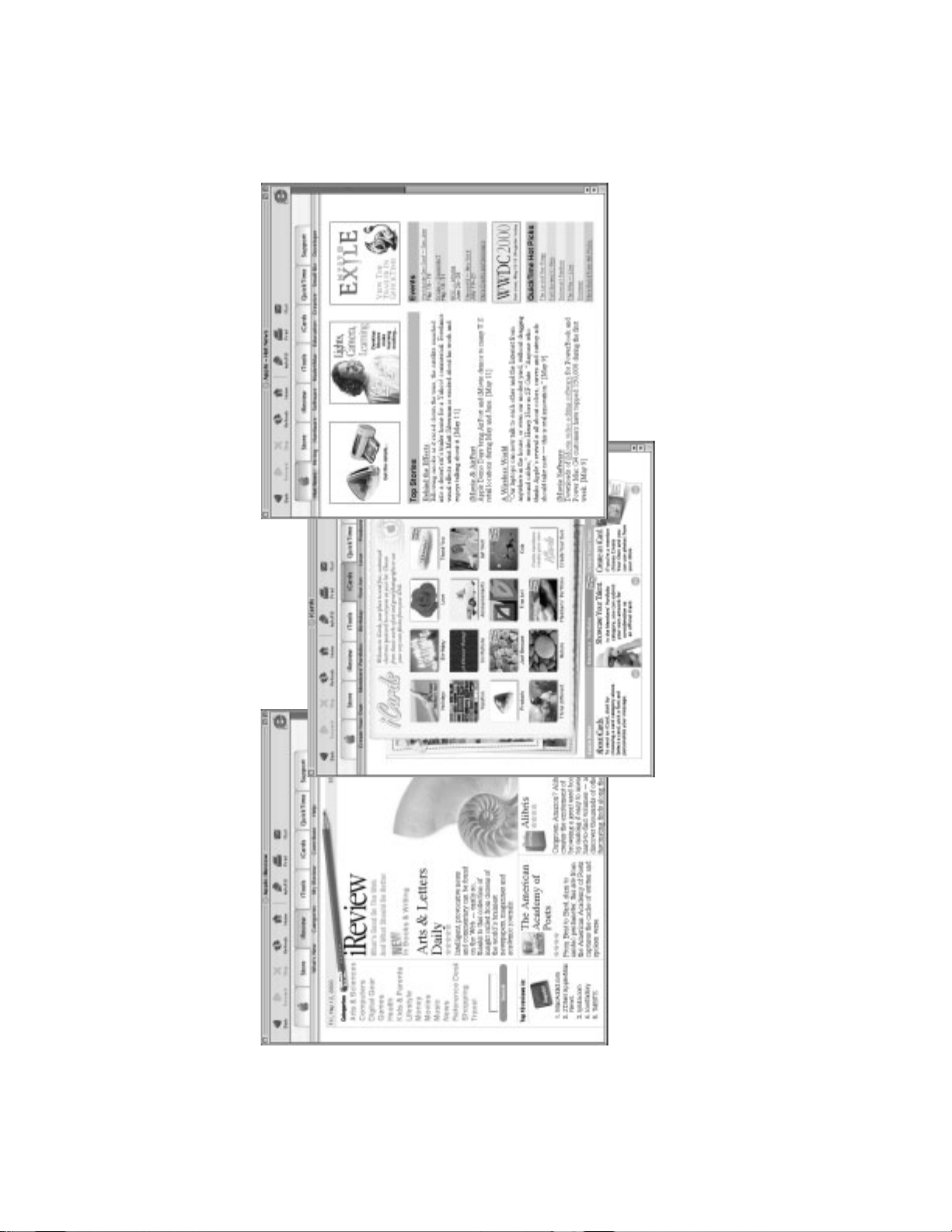
9
www.apple.com/hotnews
The latest Apple news and events, software
updates for your Mac, and QuickTime hot picks
www.apple.com/icards
Send customized electronic postcards
to your friends and family.
www.apple.com/ireview
Reviews of hundreds of Web sites: movies,
finance, shopping, sports, and more
Page 10

iDisk
Your own 20 MB of storage on
Apple’s Internet server. Share
photos, movies, and other files over
the Internet. Create personalized
iCards using photos on your iDisk.
HomePage
Build a personal Web site in
three easy steps. Create a photo
album, publish an iMovie, post your
resumé, and more. Now anyone can
view your page on the Internet.
Email
your favorite email programs.
Get your own Mac.com email
address. It’s easy and works with
What can I do with iTools?
iTools is a new class of Internet services created for Mac users.
KidSafe
and blocks the rest.
access to more than 75,000
educator-approved Web sites,
Make the Internet a safer place
for your kids. KidSafe gives them
10
Page 11

Go to www.apple.com/itools
and click the Free Sign Up button.
Follow the simple instructions
. If you signed up with EarthLink and got
a Mac.com email address using the Setup
Assistant when you first turned on your
computer, you already have an iTools
account. Go to www.apple.com/itools and
to sign up for a free account.
enter your member name and password.
11
1
2
To get started using iTools:
and click Help on the iTools menu bar
To learn more about iTools:
m after you sign up for an account, go to www.apple.com/itools
Page 12

Double-click the Mail icon
on the desktop to open your
email application.
. The first time you open the application,
a setup assistant helps you connect to
your email account.
1
How do I use email?
Follow these steps to create and send a message:
click the Send & Receive button.
To view a message, click its subject.
. To check for new messages,
12
Page 13

Type the email address and
a subject. Then type your
message and click Send Now.
3
13
To create a new email message,
click the New button.
2
Page 14

Connect
to the Internet.
Double-click the
QuickTime Player icon
on the desktop.
Pull the tab to open
also watch movies you make with
iMovie, listen to MP3 music files,
and much more.
the Favorites drawer.
. With QuickTime, you can
Then click a channel.
1
2
3
How can I watch movies and videos?
Watch live video on the Internet using QuickTime TV.
To learn more about QuickTime:
m see QuickTime Help, available in the Help menu
m go to www.apple.com/quicktime
14
Page 15

15
Use the controller to play
the movie or see the DVD’s
. To use the whole screen to watch the
special features.
. To learn more about the Apple DVD Player,
movie, choose Present Video on Screen from
the Video menu.
see Apple DVD Player Help, available in the
2
Help menu.
Insert a DVD video disc.
Then choose Apple DVD Player
from the Apple (K) menu.
If your computer has a DVD drive, you can watch D VD video.
1
Page 16

Shoot video with a digital video
camera. Then connect the DV camera
using a FireWire cable.
How can I make a movie?
If your computer has FireWire, use iMovie 2.
1
In iMovie, bring in your video
clips, then edit and polish them
into movies.
2
Export your finished movie
back to tape in your DV camera
or to a QuickTime file.
3
the tutorial, available in the Help menu
To learn more about iMovie:
m open the iMovie application, then go through
to find compatible DV cameras
m see iMovie Help, available in the Help menu
m go to www.apple.com/imovie
16
Page 17

Shelf
To make clips part of your
movie after you import
them, move them from the
shelf to the clip viewer.
Editing buttons
Click these to open panels
for adjusting and selecting
sounds, video effects,
titles (text), and scene
transitions. Click the Clips
button to see the shelf.
17
Scrubber bar
Use this to select sections of video.
Playback controls
DV camera.
from a connected
view video directly
iMovie monitor
Preview your movie or
With iMovie 2, you can add music, voice-overs, titles, transitions, and more.
Mode switch
importing from a DV
Use this to switch between
Viewers
camera and editing.
Click the clip viewer
edit sound.
viewer (clock tab) to
clips. Click the timeline
(eye tab) to edit and place
use the entire screen.
Play Full Screen button to
Use these to play the movie
in the iMovie monitor. Click the
Page 18

Customizable
templates
Choose from a wide
range of predesigned
documents and modify
them as needed.
Spreadsheet
Compute data easily
using over 100 built-in
functions, then use
formatting options to
make it stand out.
Painting
Create art from scratch
or apply effects to
existing pictures
or scanned photos.
Extensive
clip art libraries
Choose from over
25,000 high-quality
clip art images.
Database
party invitations.
brochures, make
greeting cards and
Add photos, tables,
charts, and sidebars.
Link text frames, layer
Layout capabilities
What can I do with Apple W orks?
Use Apple Works for writing, drawing, making presentations, and more.
graphics, and wrap text.
Write letters, create
Word processing
Presentation tool
art, graphs, and charts.
Create an onscreen slide
presentation. Add movies,
addresses, make
Keep records, save
form letters.
information with the
word processor to send
inventories. Merge mailing
18
18
Page 19

from the Internet.
Click the type of document you want
to create, or click the Templates tab
. Click the Web tab to download more templates
to modify a ready-made document.
2
19
(on your hard disk in the AppleWorks folder)
To learn more about AppleWorks:
m see AppleWorks Help, available in the Help menu
www.apple.com/appleworks
m open the AppleWorks Getting Started file
m go to the AppleWorks Web site at
To get started using AppleW orks:
Open AppleWorks,
in the Applications folder
on your hard disk.
1
Page 20

in the Help menu, choose Finder
from the Application menu and
try again.
Type a question and
. If you don’t see Mac Help
click Search.
2
information about your computer
by clicking one of the blue
underlined items in the window.
of the Help available for
your computer, choose Help
. You can browse through
Center from the Help menu.
. If you want to look at all
Where do I go to learn more?
Look in Mac Help for more information on using your computer.
Choose Mac Help
from the Help menu.
1
20
Page 21

it will go to another Help topic, automatically do
something for you, or take you to more information
on the Internet.
. Underlined items are links. When you click a link,
21
looking for, try rewording your question.
Click an item in the list
. If you didn’t find what you were
of Help topics.
3
Page 22

If a dialog box appears, click Cancel.
keys, then press the Esc key.
Then try to cancel what the computer is doing.
m Press the Command (x) and period (.) keys at the same time.
m If that doesn’t work, hold down the Option and Command (x)
If the computer still doesn’t respond, restart it.
m Hold the Power button on the computer for several seconds. When
troubleshooting advice, including information to help you solve
problems with
m Connecting to the Internet
If you don ’t find the answer to your problem
on the following pages:
Look in Mac Help.
What if I have a problem?
m In Mac Help (see page 20), you can find a great deal of
the computer turns off, press the Power button again to restart it.
m Using software installation and restore discs
Then plug the power cord back in and press the Power button on
the computer to turn it on.
m If that doesn’t work, press the Reset button (see page 3).
m If that doesn’t work, unplug the power cord from the computer.
m System performance
m Turning extensions off and on
m And more
Then do this:
If the problem occurs frequently when you use a
from the Help menu. Look at the section on preventing and solving
problems, or type the problem you’re having in the search window
m Choose Finder from the Application menu, then choose Mac Help
with your computer.
particular application:
m Check with the application’s manufacturer to see if it is compatible
(for example, type “I can’t eject a disc”) and click Search.
If the computer won ’t respond or the
to prevent and solve problems. You may need to check for
extension conflicts or reinstall your computer’s system software.
If the problem occurs frequently:
m Choose Mac Help from the Help menu. Look at the section on how
are secure.
pointer won ’t move:
First, make sure the mouse and keyboard are connected.
m Unplug and then plug in the connectors and make sure they
22
Page 23

Make sure the power cord is plugged into a working
electrical outlet.
power strip is turned on.
If the computer won ’t turn on or start up:
First, make sure the power cord is connected.
m Make sure both ends of the power cord are plugged in securely.
m If your computer is plugged into a power strip, make sure the
(x), Option, P, and R keys until you hear the startup sound a
second time. After resetting PRAM, you may have to reset the
settings in some of your control panels.
If that does not work, reset the computer’s PRAM memory.
m Start up the computer and immediately hold down the Command
If that doesn’t work, or if you hear several musical tones
correctly installed and that it is compatible with your computer.
during startup:
m If you recently installed additional memory, make sure that it is
m See the service and support information that came with your iMac
23
for information on having your computer serviced.
the C key. (Make sure the Caps Lock key is not engaged.)
If the computer “freezes” during startup
or you see a flashing question mark:
Turn off system extensions.
m Start up your computer while holding down the Shift key.
If that doesn’t work, start up using the software install CD.
m Insert your software install CD and start up while holding down
Then do this:
selected in the Startup Disk control panel.
how to prevent and solve problems. You may need to check for
extension conflicts or reinstall your computer’s system software.
After the computer starts up:
m Make sure that the hard disk that contains the System Folder is
m Choose Mac Help from the Help menu. Look at the section on
If you notice that the background picture is different:
on a CD instead of your hard disk. If this is the only way that you
can start up your computer, reinstall the system software on your
hard disk. Look for instructions in Mac Help or use the Installer
application on your software install CD.
m You probably started up your computer using the system software
Page 24

or DVD drive slot. Carefully insert the end of a straightened paper
clip into the hole.
If the disc still won’t eject, eject it manually:
m Locate the small emergency eject hole on the right side of the CD
Important After ejecting a disc manually, restart the computer. You
If you have a problem with a USB device:
must restart to enable the drive to eject discs.
If you installed the software that came with the device, open the
Extensions Manager control panel and turn off the software
extensions that came with the device. Then restart your computer.
to make sure the device and software are compatible with
your computer.
Make sure there isn’t a software conflict.
m Many USB devices work automatically with Apple’s USB software.
m If that doesn’t work, contact the manufacturer of the device
If your printer won ’t respond
or work correctly:
Check all cables and connections.
m Make sure the printer is plugged into the computer and an
electrical outlet. Make sure the printer is turned on.
documentation that came with the printer for instructions.
printer. You may also need to select the specific printer in the
“Connect to” window.
Make sure your computer is set up to use your printer.
m Install the software that came with your printer. See the
m Choose the Chooser from the Apple menu and select your
If you can ’t eject a CD or D VD:
Make sure the disc is not in use.
keyboard.
m Quit all applications that are using files on the disc.
m Then press the Eject key ( ) at the top-right corner of the
m If that doesn’t work, drag the disc’s icon to the Trash.
m If that doesn’t work, restart the computer, then hold down the
mouse button. To restart, choose Restart from the Special menu.
24
Page 25

25
are secure.
If the Apple Pro Mouse isn ’t
responding properly:
First, make sure the mouse and keyboard are connected.
m Unplug and then plug in the connectors and make sure they
If that doesn’t work, try using the mouse on another surface,
check the version of system software you have by choosing
About This Computer from the Apple menu.
If you have a problem with a third-party
software program:
Make sure the software is compatible with your version
of system software.
m See the documentation that came with the software. You can
work best.
like a mouse pad or a notebook.
m Non-reflective, opaque surfaces without repetitive patterns
If you run out of room and want to keep the mouse clicked
If you have a problem with your
dialup Internet connection:
fingers and lift the mouse.
while you lift it:
m Click the mouse, then squeeze the sides with your thumb and
First, make sure the telephone line is properly connected
to your computer.
m Wait a while, then try connecting again.
of the click. Turn the ring to 1 for greater tension, 2 for medium
If the mouse clicks too easily or not easily enough:
m Turn the ring on the bottom of the mouse to adjust the tension
If that doesn’t work, make sure your Internet settings are
configured correctly.
m Choose Mac Help from the Help menu. There you can find out
tension, or 3 for less tension.
For the latest troubleshooting information, go to the
Apple Support Web site at www.apple.com/support
how to locate and change your Internet settings.
settings, contact your Internet service provider.
m If you’re not sure of the correct information for your Internet
Page 26

To install memory, insert
a memory module into one
of the two lower slots.
3
. Touch this metal before you touch any
parts inside the computer. Don’t walk
around the room until you’ve finished
Touch the metal shield inside
the recessed latch area. Then
unplug the power cord.
installing memory or an AirPort Card.
2
. Be sure to align the notches on the
module with the small notches inside
the slot.
How do I add memory and an AirPort Card?
For detailed instructions, refer to Mac Help (see page 20).
Before installing:
m shut down the computer
m unplug all cables, except the power cord
m place the computer face down on a soft cloth
Open the access door using
a coin to turn the latch.
1
26
Page 27

all of its internal and external parts are
in place.
Close the access door and use
. Never turn your computer on unless
a coin to close the latch.
6
27
Connect the antenna firmly to
the AirPort Card and insert the
card sideways into the slot.
5
iMac to install an AirPort Card. If you don't
see the guide rail, your iMac is not
compatible with AirPort.
To install an AirPort Card, detach
the antenna from the guide rail,
then remove the protective
. You must have an AirPort-compatible
plastic cap.
4
software, look in the Help Center, available
in the Help menu.
. For instructions on using the AirPort
Page 28

Mouse
How do I work comfortably?
The guidelines in this section can help you work more comfortably
adequate space to use the mouse comfortably.
m Position the mouse at the same height as your keyboard. Allow
with your computer. For detailed information about ergonomics,
see Apple’s Environmental Health and Safety Web site at
www.apple.com/about/ergonomics
Adjust the height of the chair so your thighs are horizontal and
your feet flat on the floor.
region). Follow the manufacturer’s instructions for adjusting the
backrest to fit your body properly.
Chair
m An adjustable chair that provides firm, comfortable support is best.
Keyboard
m When you use the computer keyboard, your shoulders should be
m The back of the chair should support your lower back (lumbar
relaxed. Your upper arm and forearm should form an approximate
right angle, with your wrist and hand in roughly a straight line.
the proper angle to the keyboard. If this makes it impossible to rest
your feet flat on the floor, you can use a footrest with adjustable
m You may have to raise your chair so your forearms and hands are at
height and tilt to make up for any gap between the floor and your
your eye level when you’re sitting at the keyboard. The best
distance from your eyes to the screen is up to you, although most
people seem to prefer 18 to 28 inches (45 to 70 cm).
screen from overhead lights and windows.
Computer
m Arrange the computer so the top of the screen is slightly below
feet. Or you may lower the desktop to eliminate the need for a
footrest. Another option is to use a desk with a keyboard tray that
is lower than the regular work surface.
m Position the computer to minimize glare and reflections on the
relaxed. Avoid rolling your thumbs under your palms.
m Use a light touch when typing and keep your hands and fingers
28
Page 29

start to feel tired. Frequent short breaks are helpful in reducing
fatigue.
hands and fingers relaxed.
wrists, or arms after periods of intensive work without breaks.
If you begin to develop chronic pain or discomfort in your hands,
wrists, or arms, consult a qualified health specialist immediately.
mouse comfortably. Place papers or other items so you can view
them easily while using your computer. A document stand may
make reading papers more comfortable.
Occasionally focus your eyes on a distant object, and blink often
Avoiding fatigue
m Change your seated position, stand up, or stretch whenever you
m Use a light touch when typing or using a mouse and keep your
m Some computer users may develop discomfort in their hands,
m Allow adequate workspace so that you can use your keyboard and
m Eye muscles must work harder to focus on nearby objects.
while you work.
unwanted reflections (see page 31).
m Clean your screen regularly. Keeping the screen clean helps reduce
29
Screen positioned
to avoid reflected
Top of the screen
at or slightly below
eye level (You may
need to adjust
the height of your
45–70 cm (18–28 in.)
monitor by raising
your work
surface.)
glare
Don’t lift the computer using the flip-out foot. You could
Forearms
level or tilted
Lower back
line
supported
Forearms
and hands
Shoulders
Important
damage your computer. To move your computer, grab the handle on
the top of the computer with one hand; with your other hand, hold
the bottom of the computer.
relaxed
in a straight
down slightly
Clearance under
work surface
Feet flat on the floor
Thighs tilted slightly
Page 30

Operation of this product must always be supervised by an adult.
Do not allow children access to the interior of this product and do
Warning Electrical equipment may be hazardous if misused.
not permit them to handle any cables.
For your own safety and that of your equipment, always disconnect the
power plug (by pulling the plug, not the cord) if any of the following
as the computer is open)
conditions exists:
m you want to remove any parts (leave the cord disconnected as long
m the power cord or plug becomes frayed or otherwise damaged
m you spill something into the case
damaged
m your computer is exposed to rain or any other excess moisture
m your computer has been dropped or the case has been otherwise
m you suspect that your computer needs service or repair
discussed in Mac Help)
m you want to clean the case (use only the recommended procedure
washbasins, bathtubs, shower stalls, and so on.
rain, snow, and so on.
Be sure that you always do the following:
m Keep your computer away from sources of liquids, such as drinks,
m Protect your computer from dampness or wet weather, such as
may use your computer
Safety
Make sure that you
Is there anything else I need to know?
Follow these instructions for using your iMac safely and wisely.
m keep these instructions handy for reference by you and others who
block the vents on the computer.
grounded AC outlet. If you are unable to insert the plug into the
outlet, contact a licensed electrician to replace the outlet with a
properly grounded outlet.
m follow all instructions and warnings regarding your system
When setting up and using your computer, remember the following:
m Place your computer in a location with adequate ventilation. Never
m Your computer has a three-wire grounding plug that will only fit a
the type commonly used in residences. Do not connect a digital
telephone line to the modem, because it could damage the
modem.
parts are in place. Operating the computer when it is open or
missing parts can be dangerous and damage your computer.
unplug the power cord. Make sure at least one end of the power cord
is within easy reach so that you can unplug the computer when you
m Make sure you only connect the modem to an analog phone line,
m Never turn on your computer unless all of its internal and external
Important The only way to disconnect power completely is to
need to.
30
Page 31

guidelines for energy efficiency. The
®
Power-saving and environmental features
Your display is equipped with energy-saving features that allow the
display to conserve energy when the computer is not in use. For
instructions on adjusting the system and display sleep settings and
additional energy-conservation information, see Mac Help.
®
partner, Apple has determined that this product
®
program is a partnership with office product
®
ENERGY STAR
As an ENERGY STAR
ENERGY STAR
equipment manufacturers to promote energy efficiency. Reducing
meets the ENERGY STAR
energy consumption of office products saves money and reduces
pollution by eliminating wasted energy.
31
Warning Do not clean the screen with a cleaner that contains
alcohol or acetone. Never spray cleaner directly onto the screen.
Liquid could drip inside the screen and cause an electrical shock.
Cleaning your computer equipment
To clean your computer equipment, use only the recommended
procedures discussed in Mac Help.
Power supply
The power supply in your computer is a high-voltage component and
not user-serviceable. If you suspect the power supply needs service,
Warning Do not attempt to access the high-voltage area or
power supply. If you suspect the power supply needs service,
contact your Apple-authorized dealer or service provider.
contact your Apple-authorized dealer or service provider.
Page 32

High-risk activities warning
This computer system is not intended for use in the operation of nuclear facilities,
aircraft navigation or communications systems, or air traffic control machines, or for
any other uses where the failure of the computer system could lead to death, personal
injury, or severe environmental damage.
Camera information
The DV camera pictured on page 16 of this manual is not included with this product.
The model shown may not be available in all areas.
Mouse information
This product complies with the requirements of European Directives 72/23/EEC and
89/336/EEC. Complies with the Canadian ICES-003 Class B specification. This product
is a Class 1 LED device.
Every effort has been made to ensure that the information in this manual is
accurate. Apple is not responsible for printing or clerical errors.
Where’ s the fine print?
Communications, telephone, and modem
regulation information
For information on FCC regulations, radio and television interference, and
telephone and modem information related to this product, see the files in the
Communications Regulations folder, inside the Apple Extras folder on your hard disk.
Laser information
Warning Making adjustments or performing procedures other than those specified
in your equipment’s manual may result in hazardous radiation exposure.
Do not attempt to disassemble the cabinet containing the laser. The laser beam
used in this product is harmful to the eyes. The use of optical instruments, such as
magnifying lenses, with this product increases the potential hazard to your eyes.
For your safety, have this equipment serviced only by an Apple-authorized
service provider.
Service warning label
32
