Page 1

Take Apart
iBook (Dual USB)- 500 MHz
AppleCare
Updated : 04-06-2002
Page 2
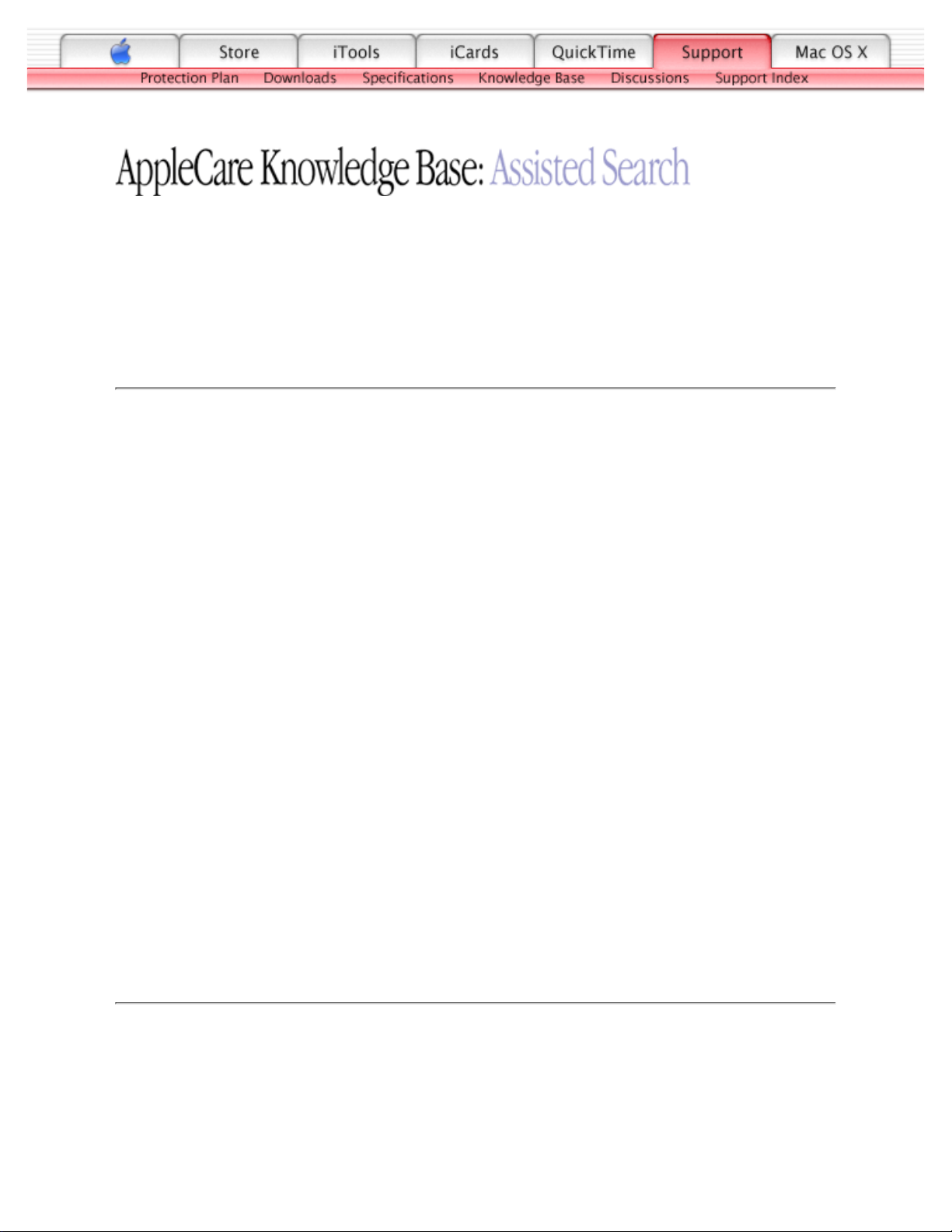
TITLE
iBook (Dual USB): AirPort Card Not Recognized
Article ID:
Writer:
Created:
Modified:
Huckabone, Michael
2001-7-16
2001-8-17
TOPIC
The AirPort Card is not recognized.
DISCUSSION
*RESTRICTED: Apple Specialists/Apple-Authorized Self-Servicing Providers *
Internal Use Only
Troubleshooting Procedure
The steps to solve a symptom are listed sequentially. You might not need to perform every step
before the symptom is solved. Start with the first step, and then test for the symptom. If the
symptom persists, replace any modules you removed, go to the next step, and test again.
Continue down the list until the symptom is solved.
Check to make sure using the latest version of AirPort software.1.
Boot using Mac OS All extensions setting.2.
Reseat AirPort Card.3.
Remove and reinstall the AirPort software.4.
Replace with known-good AirPort Card.5.
Replace logic board.6.
Document Information
Product Area: iBook (Dual USB)
Category: iBook Hardware
Sub Category: Troubleshooting
Keywords: kibook kssts
Contributor:
Process Owner:
Page 3
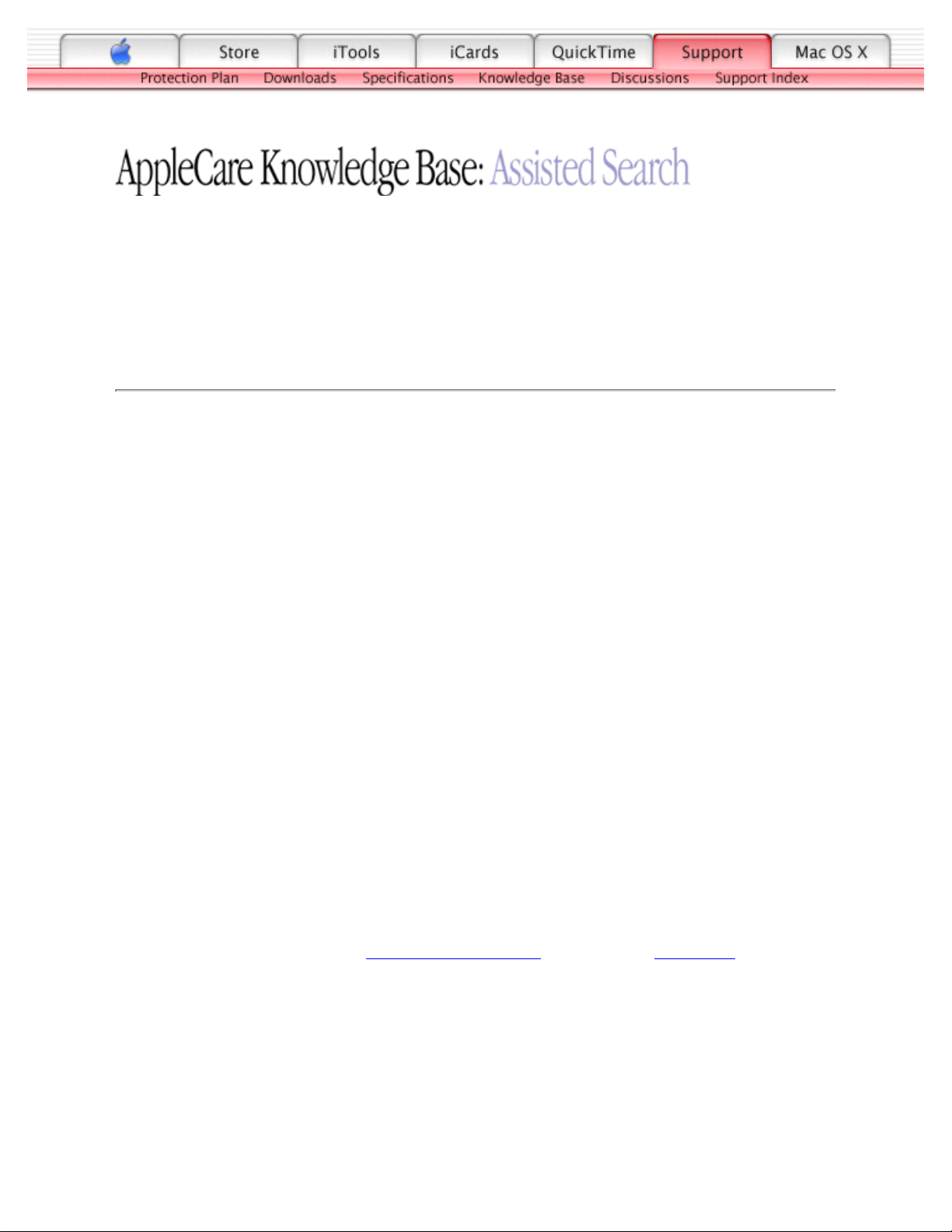
TITLE
iBook (Dual USB): Battery Won't Charge
Article ID:
Writer:
Created:
Modified:
Huckabone, Michael
2001-7-3
2001-8-17
TOPIC
The battery won't charge.
DISCUSSION
*RESTRICTED: Apple Specialists/Apple-Authorized Self-Servicing Providers *
Internal Use Only
Troubleshooting Procedure
The steps to solve a symptom are listed sequentially. You might not need to perform every step
before the symptom is solved. Start with the first step, and then test for the symptom. If the
symptom persists, replace any modules you removed, go to the next step, and test again.
Continue down the list until the symptom is solved.
Note: Some batteries could be very depleated and require at least 30 minutes of connection to the
power adapter before being recognized.
Remove any connected peripherals.1.
Try known-good power outlet.2.
Try known-good power adapter and power cord.3.
Try known-good battery.4.
Turn off the computer. Reset the power manager by pressing the reset button (located
above and right of the Audio/Video port). Wait five seconds before continuing. Press the
power button to start the computer.
Note: Make sure the reset button is not caught under the button opening.
Warning: Resetting the power manager will permanently remove a RAM disk, if
present, and all of its contents. You will also need to reset the date and time (using the
Date & Time control panel).
5.
Replace logic board.6.
Page 4

TITLE
iBook (Dual USB): Hard Drive Will Not Initialize
Article ID:
Writer:
Created:
Modified:
Huckabone, Michael
2001-7-16
2001-8-17
TOPIC
The hard drive will not initialize.
DISCUSSION
*RESTRICTED: Apple Specialists/Apple-Authorized Self-Servicing Providers *
Internal Use Only
Troubleshooting Procedure
The steps to solve a symptom are listed sequentially. You might not need to perform every step
before the symptom is solved. Start with the first step, and then test for the symptom. If the
symptom persists, replace any modules you removed, go to the next step, and test again.
Continue down the list until the symptom is solved.
Boot from the iBook Software Install CD and see if the hard drive mounts on the desktop.1.
Launch Drive Setup and update hard drive driver.2.
If no hard drive is found in Drive Setup, verify the hard drive cable connections.3.
Replace hard drive cable.4.
Replace hard drive.
Important: If the computer is under warranty and data recovery is required, refer to
Article 31077: Hard Drive Data Recovery & Warranty Implications, for important
information.
5.
Document Information
Product Area: iBook (Dual USB)
Category: iBook Hardware
Sub Category: Troubleshooting
Keywords: kibook kssts
Contributor:
Process Owner:
Page 5
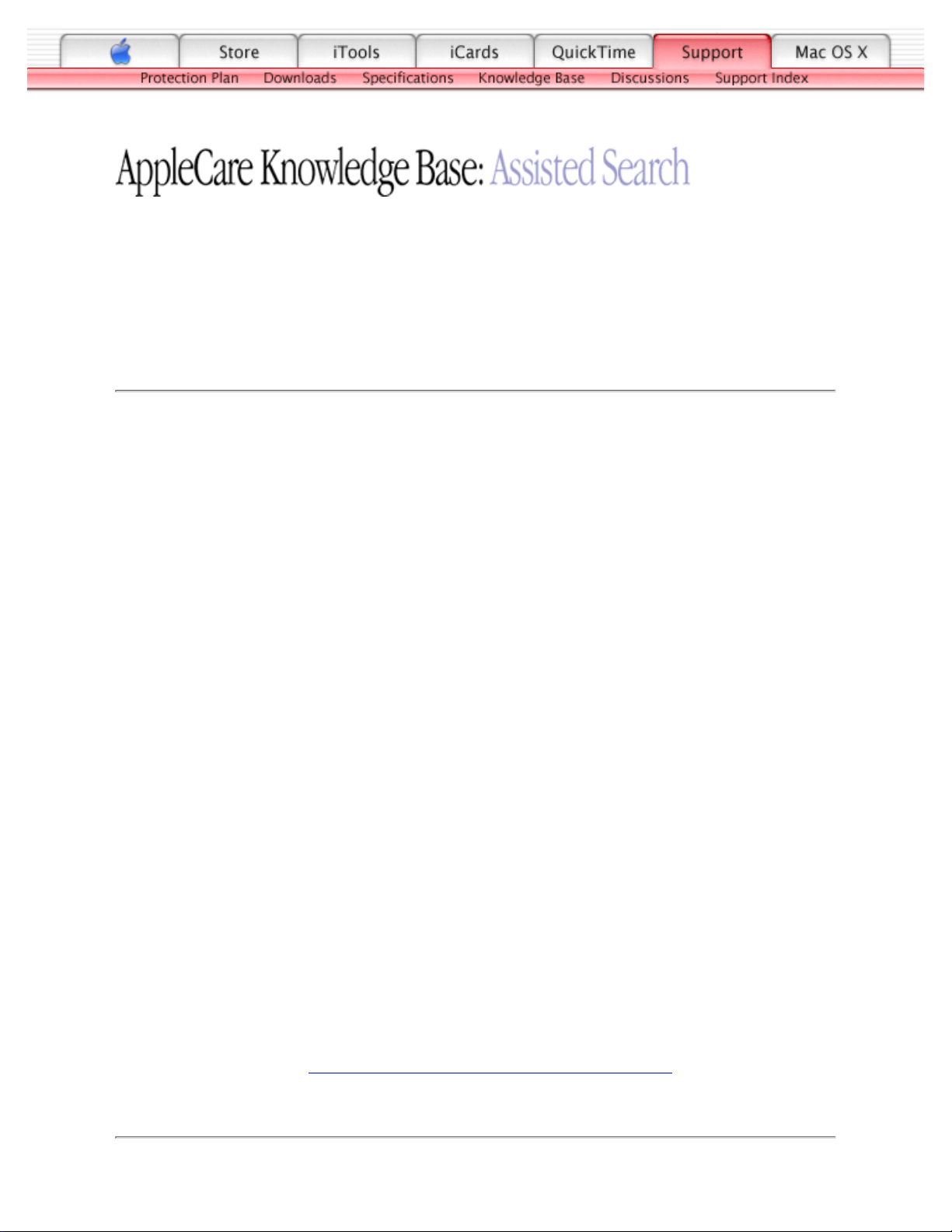
TITLE
iBook (Dual USB): Internal Hard Drive Does Not Spin
Article ID:
Writer:
Created:
Modified:
Huckabone, Michael
2001-7-5
2001-8-17
TOPIC
The internal hard drive does not spin.
DISCUSSION
*RESTRICTED: Apple Specialists/Apple-Authorized Self-Servicing Providers *
Internal Use Only
Troubleshooting Procedure
The steps to solve a symptom are listed sequentially. You might not need to perform every step
before the symptom is solved. Start with the first step, and then test for the symptom. If the
symptom persists, replace any modules you removed, go to the next step, and test again.
Continue down the list until the symptom is solved.
Disconnect any connected peripherals.1.
Try known-good power outlet.2.
Try known-good power adapter and power cord.3.
Boot from a Mac OS system CD.4.
Verify Drive Setup does not recognize the hard drive.5.
Verify cable connections.6.
Replace hard drive cable.7.
Replace hard drive.
Important: If the computer is under warranty and data recovery is required, refer to
Article 31077: Hard Drive Data Recovery & Warranty Implications, for important
information.
8.
Document Information
Product Area: iBook (Dual USB)
Category: iBook Hardware
Page 6
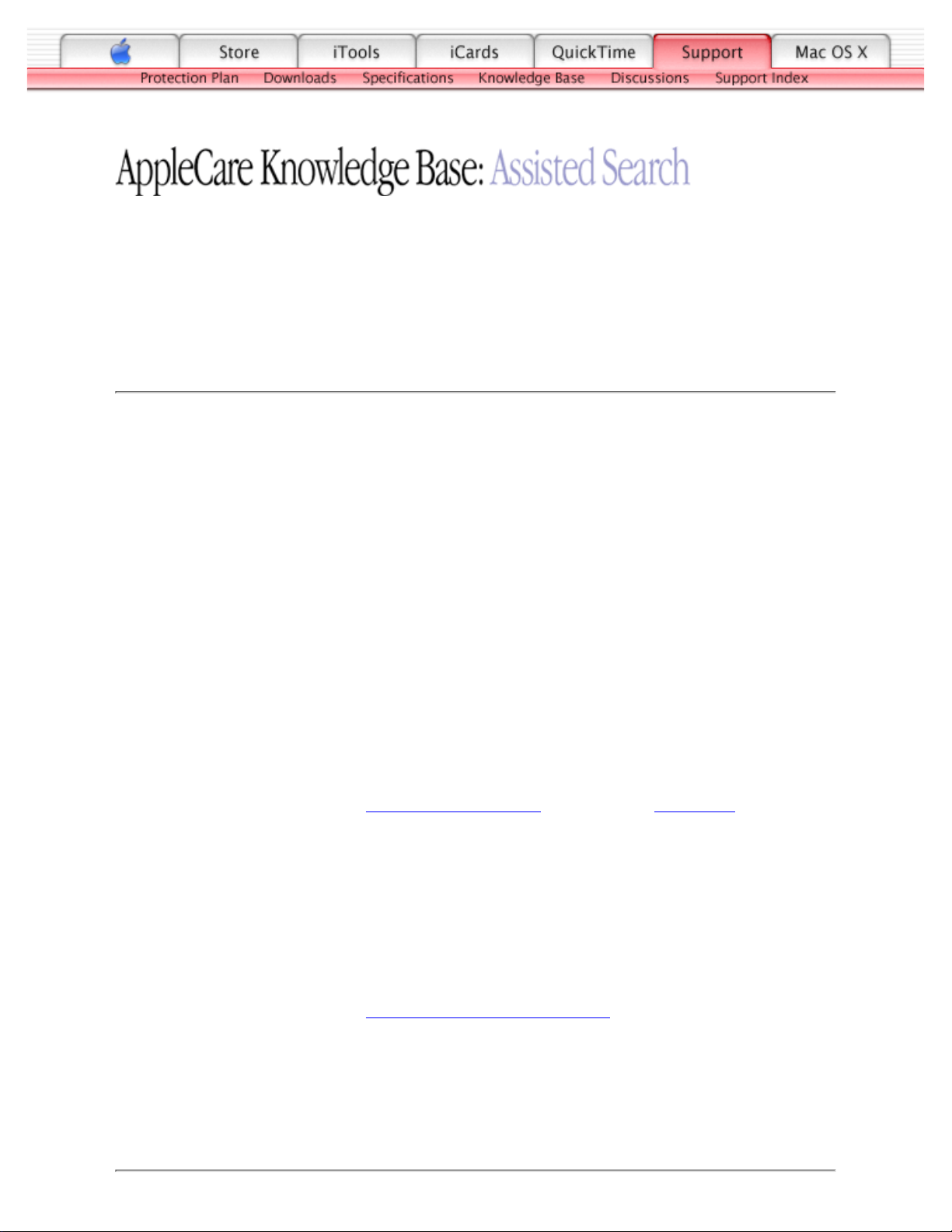
TITLE
iBook (Dual USB): No Response From Any Key On Keyboard
Article ID:
Writer:
Created:
Modified:
Huckabone, Michael
2001-7-11
2001-8-17
TOPIC
No response from any key on keyboard.
DISCUSSION
*RESTRICTED: Apple Specialists/Apple-Authorized Self-Servicing Providers *
Internal Use Only
Troubleshooting Procedure
The steps to solve a symptom are listed sequentially. You might not need to perform every step
before the symptom is solved. Start with the first step, and then test for the symptom. If the
symptom persists, replace any modules you removed, go to the next step, and test again.
Continue down the list until the symptom is solved.
Remove any connected peripherals.1.
Boot from a Mac OS system CD to verify that it is not a software problem.2.
Turn off the computer. Reset the power manager by pressing the reset button (located
above and right of the Audio/Video port). Wait five seconds before continuing. Press the
power button to start the computer.
Note: Make sure the reset button is not caught under the button opening.
Warning: Resetting the power manager will permanently remove a RAM disk, if
present, and all of its contents. You will also need to reset the date and time (using the
Date & Time control panel).
3.
Turn off the computer. Disconnect the keyboard connector and inspect connectors.4.
Replace keyboard.5.
Replace logic board.6.
Document Information
Page 7
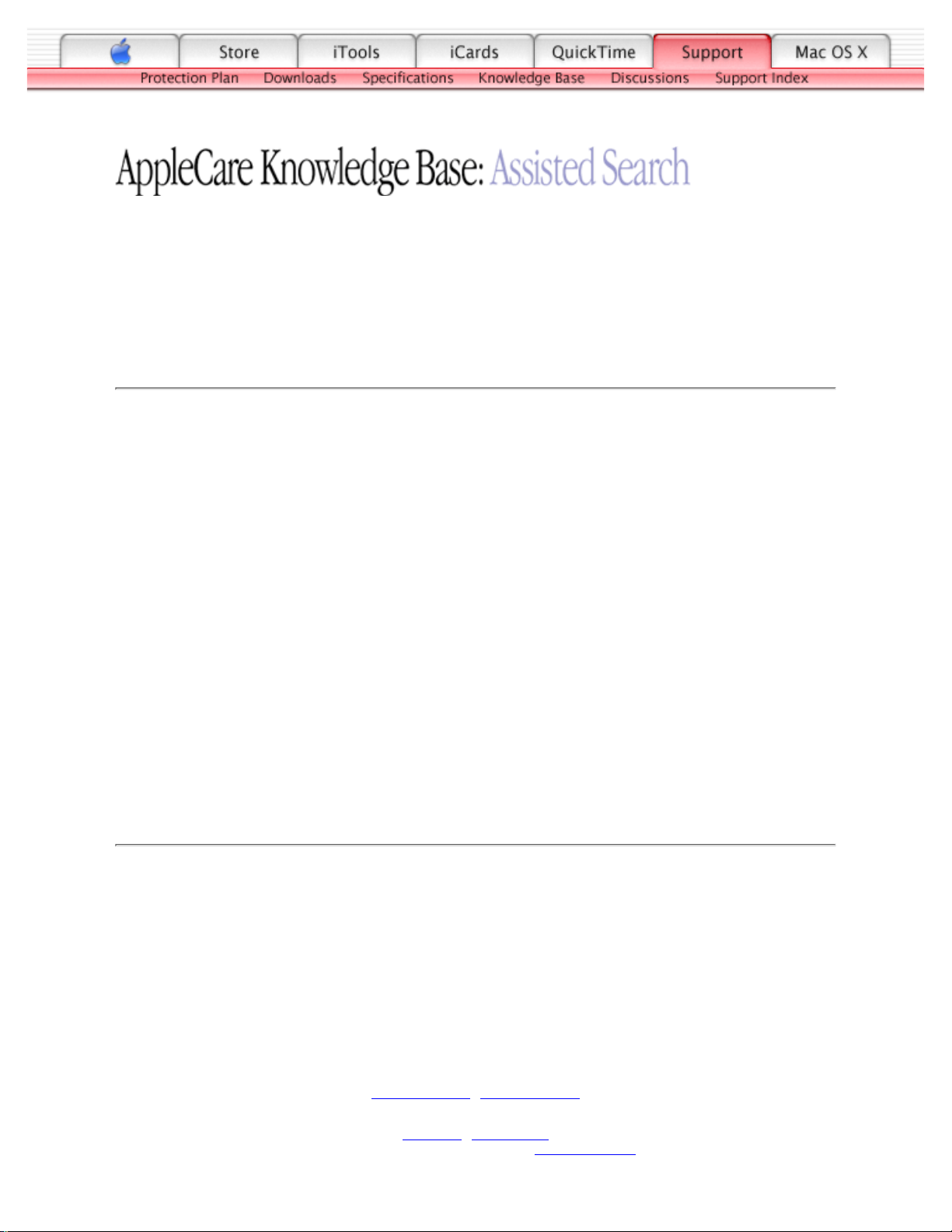
TITLE
iBook (Dual USB): Keyboard Lock Damaged Or Won't Lock
Article ID:
Writer:
Created:
Modified:
Huckabone, Michael
2001-7-16
2001-8-17
TOPIC
The keyboard lock is damaged or won't lock.
DISCUSSION
*RESTRICTED: Apple Specialists/Apple-Authorized Self-Servicing Providers *
Internal Use Only
Troubleshooting Procedure
The steps to solve a symptom are listed sequentially. You might not need to perform every step
before the symptom is solved. Start with the first step, and then test for the symptom. If the
symptom persists, replace any modules you removed, go to the next step, and test again.
Continue down the list until the symptom is solved.
Verify that keyboard is installed properly so the lock lines up with the notch in the top
case.
1.
Replace keyboard.2.
Document Information
Product Area: iBook (Dual USB)
Category: iBook Hardware
Sub Category: Troubleshooting
Keywords: kibook kssts
Contributor:
Process Owner:
Support Site Index | Export Compliance
Contact Us | Privacy Notice
Copyright © 2001 Apple Computer, Inc. All rights reserved.
1-800-MY-APPLE
Page 8
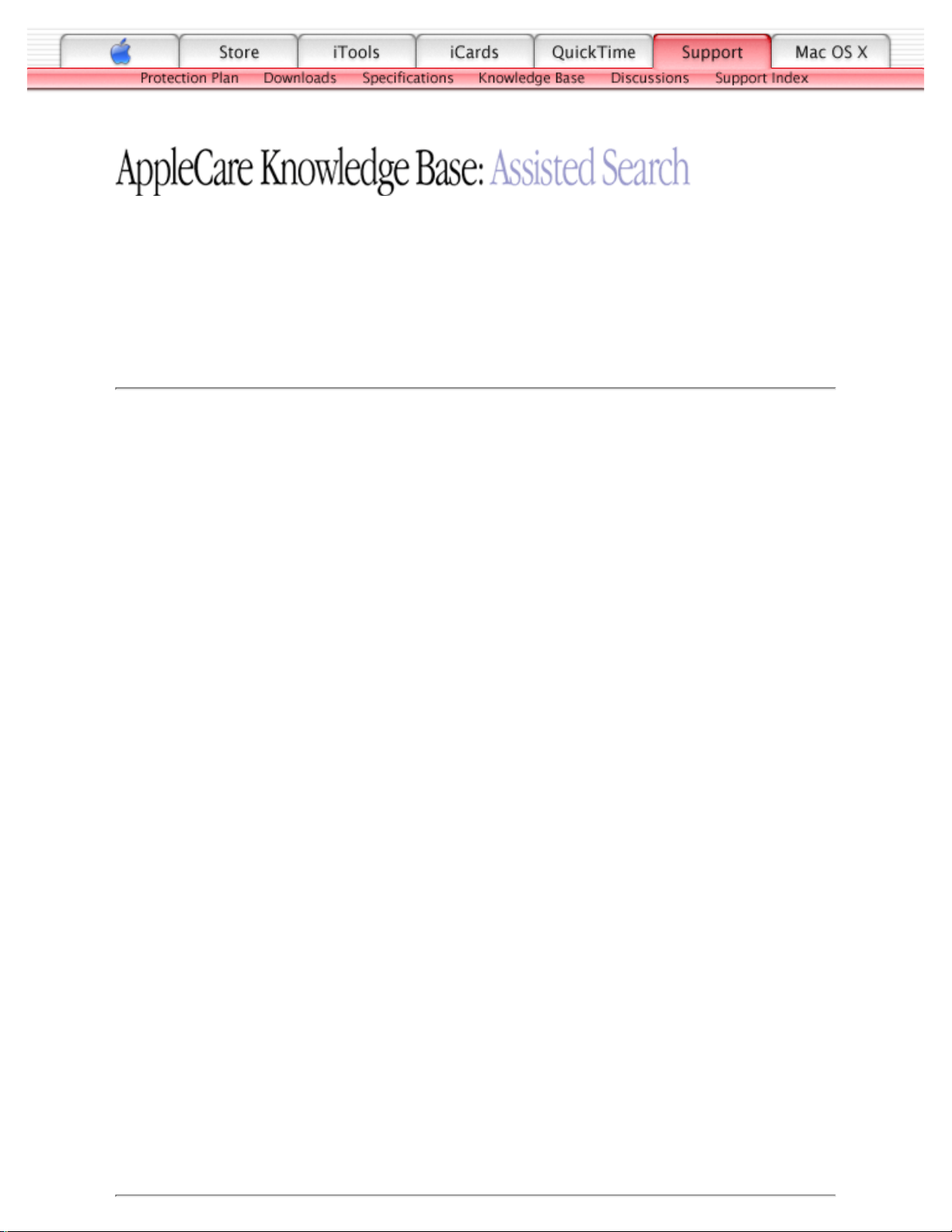
TITLE
iBook (Dual USB): No Modem Dial Tone
Article ID:
Writer:
Created:
Modified:
Huckabone, Michael
2001-7-5
2001-8-17
TOPIC
No modem dial tone.
DISCUSSION
*RESTRICTED: Apple Specialists/Apple-Authorized Self-Servicing Providers *
Internal Use Only
Troubleshooting Procedure
The steps to solve a symptom are listed sequentially. You might not need to perform every step
before the symptom is solved. Start with the first step, and then test for the symptom. If the
symptom persists, replace any modules you removed, go to the next step, and test again.
Continue down the list until the symptom is solved.
Verify known-good analog (not digital) telephone line.1.
Verify known-good RJ11 telephone cable.2.
Verify RJ11 cable is not plugged into Ethernet port.3.
Inspect RJ11 connector and modem port for pin damage.4.
Verify RJ11 telephone cable is firmly installed in the modem port.5.
If using Apple Remote Access, select Ignore Dial Tone in the Modem control panel. If the
modem connects with this settings selected, try another phone line. If using a terminal or
communications program, enter atx1 to disable tone detection. To reset the modem back to
the factory settings, enter atz.
6.
Verify modem 2-pin connecter is plugged into modem correctly.7.
Replace the modem 2-pin connector cable.8.
Replace modem.9.
Page 9
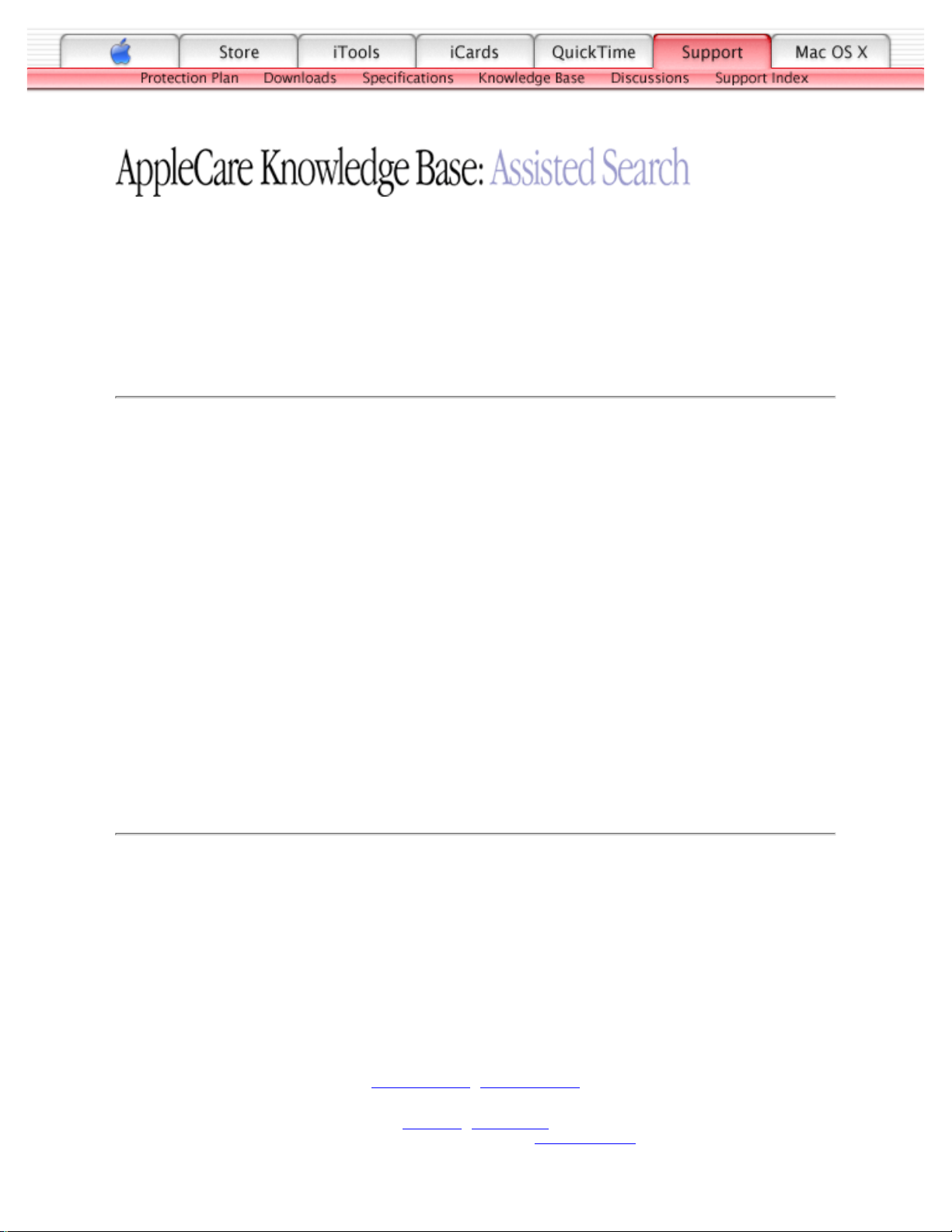
TITLE
iBook (Dual USB): CD or DVD (optical) Disc Drive Does Not Accept
Disc (Mechanical Failure)
Article ID:
Writer:
Created:
Modified:
Huckabone, Michael
2001-7-5
2001-8-17
TOPIC
The CD or DVD (optical) disc drive does not accept disc (mechanical failure).
DISCUSSION
*RESTRICTED: Apple Specialists/Apple-Authorized Self-Servicing Providers *
Internal Use Only
Troubleshooting Procedure
The steps to solve a symptom are listed sequentially. You might not need to perform every step
before the symptom is solved. Start with the first step, and then test for the symptom. If the
symptom persists, replace any modules you removed, go to the next step, and test again.
Continue down the list until the symptom is solved.
Verify disc is properly seated in the carrier.1.
Replace optical disc drive.2.
Document Information
Product Area: iBook (Dual USB)
Category: iBook Hardware
Sub Category: Troubleshooting
Keywords: kibook kssts
Contributor:
Process Owner:
Support Site Index | Export Compliance
Contact Us | Privacy Notice
Copyright © 2001 Apple Computer, Inc. All rights reserved.
1-800-MY-APPLE
Page 10
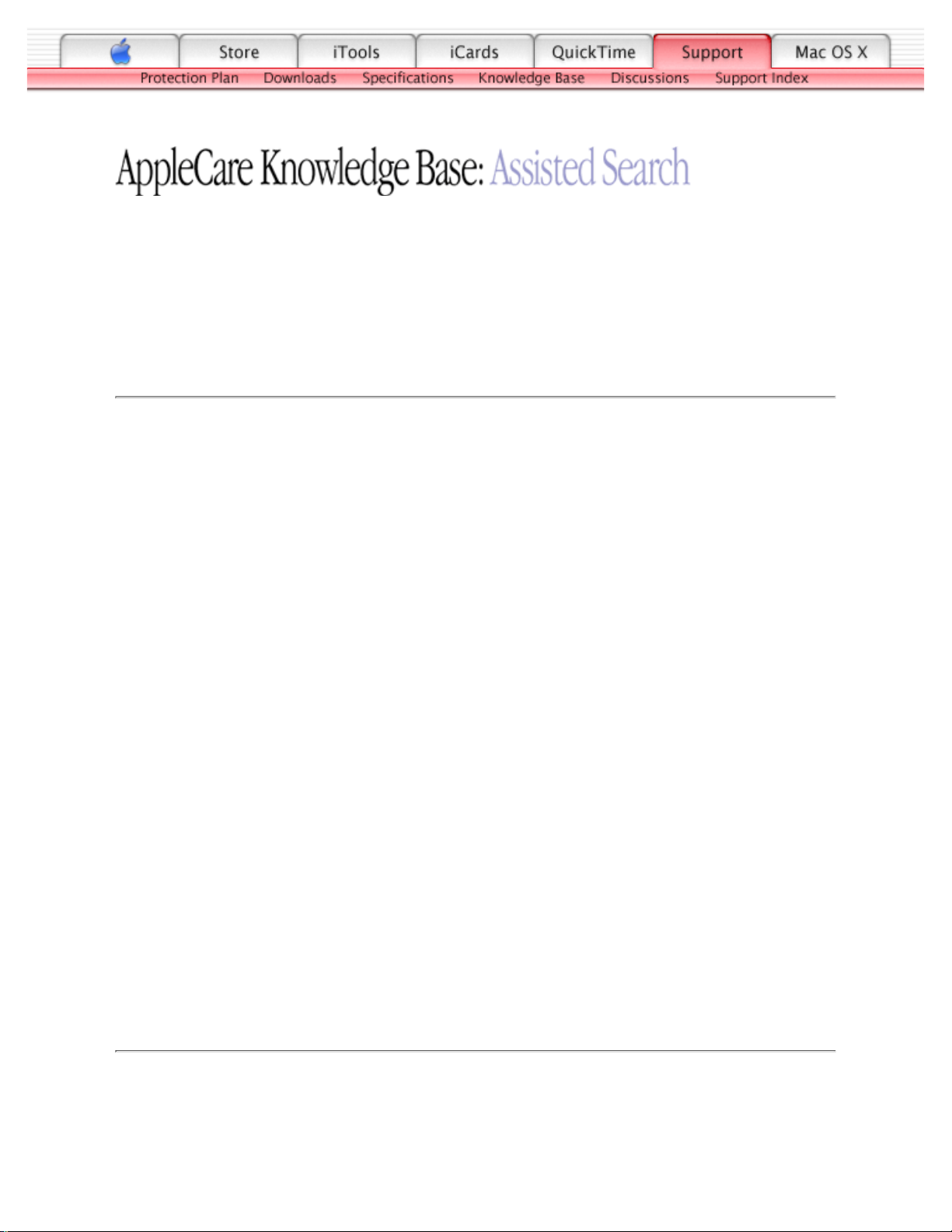
TITLE
iBook (Dual USB): CD or DVD Disc Icon Does Not Show Up On
Desktop, Or A Dialog Box Appears To Initialize Disc
Article ID:
Writer:
Created:
Modified:
Huckabone, Michael
2001-7-5
2001-8-17
TOPIC
The CD or DVD (optical) disc icon does not show up on the desktop, or a dialog box appears to
initialize disc.
DISCUSSION
*RESTRICTED: Apple Specialists/Apple-Authorized Self-Servicing Providers *
Internal Use Only
Troubleshooting Procedure
The steps to solve a symptom are listed sequentially. You might not need to perform every step
before the symptom is solved. Start with the first step, and then test for the symptom. If the
symptom persists, replace any modules you removed, go to the next step, and test again.
Continue down the list until the symptom is solved.
Verify the correct type of disc is being used for the type of drive (a CD-ROM or CD-RW
drive reads CD discs only; a DVD-ROM or Combo drive reads CD or DVD discs).
1.
Try cleaning the disc. If it is dirty or scratched, it may not mount.2.
Try a different disc.3.
Select "Mac OS All" in the Extensions Manager control panel and restart.4.
Replace optical drive cable.5.
Replace optical drive.6.
Document Information
Product Area: iBook (Dual USB)
Category: iBook Hardware
Sub Category: Troubleshooting
Keywords: kibook kssts
Contributor:
Process Owner:
Page 11
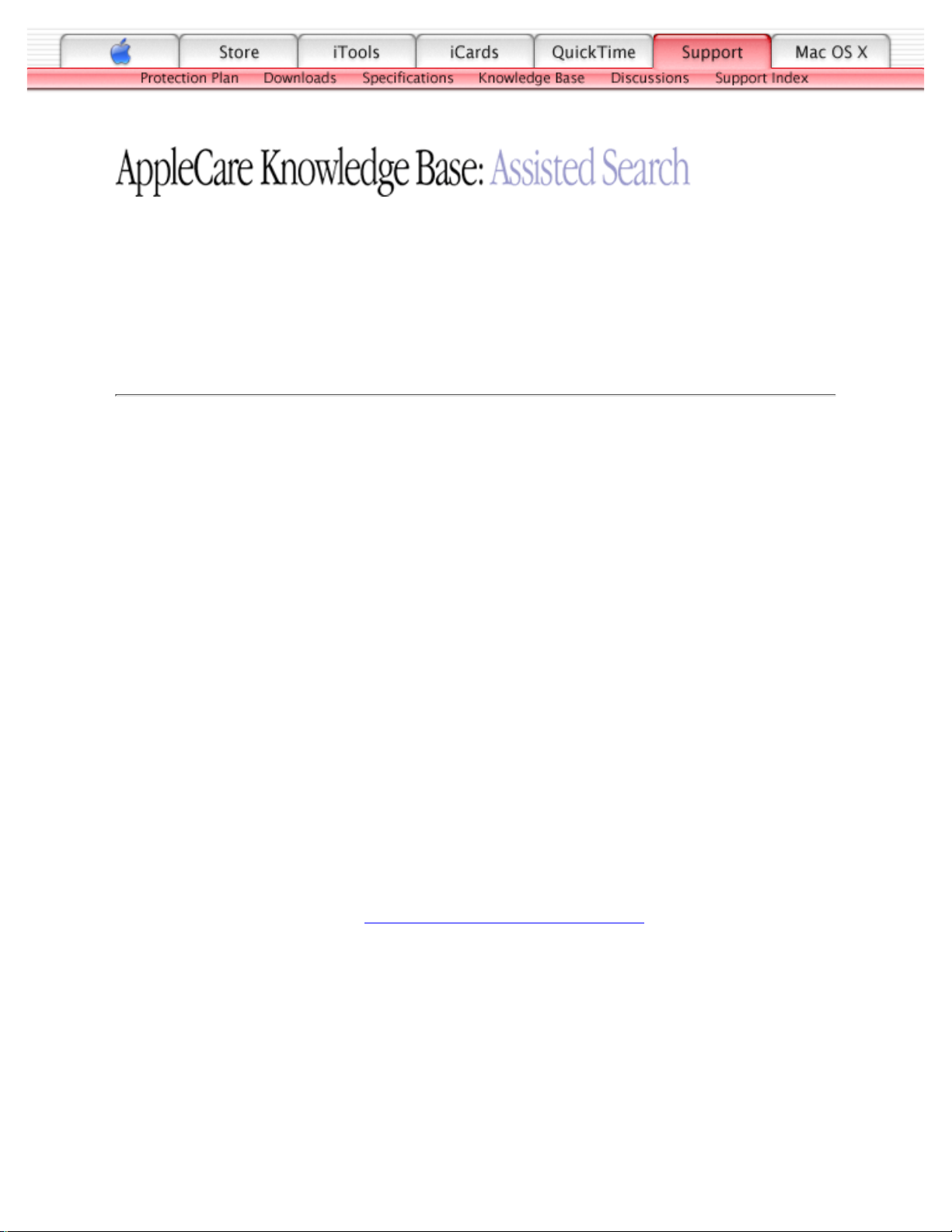
TITLE
iBook (Dual USB): FireWire Or USB Port Not Recognizing Devices
Article ID:
Writer:
Created:
Modified:
Huckabone, Michael
2001-7-16
2001-8-17
TOPIC
The FireWire or USB port is not recognizing devices.
DISCUSSION
*RESTRICTED: Apple Specialists/Apple-Authorized Self-Servicing Providers *
Internal Use Only
Troubleshooting Procedure
The steps to solve a symptom are listed sequentially. You might not need to perform every step
before the symptom is solved. Start with the first step, and then test for the symptom. If the
symptom persists, replace any modules you removed, go to the next step, and test again.
Continue down the list until the symptom is solved.
Completely shut down, then press the power button to start the computer.1.
Use the Software Update control panel to verify that the latest software is installed.2.
Use Apple System Profiler to verify that the computer is recognizing the bus.3.
For USB, test ports with an Apple keyboard or mouse.4.
For FireWire, test by connecting another computer in FireWire Tare Target Disk Mode.
Refer to article 58583: How to Use FireWire Target Disk Mode.
5.
Verify that drivers are installed properly for third party, if needed.6.
Boot with Mac OS All extension set.7.
Try other port if available.8.
Try a different cable.9.
If self powered make sure that the power supply is connected and device's LED indicates
that it is getting power.
10.
Page 12
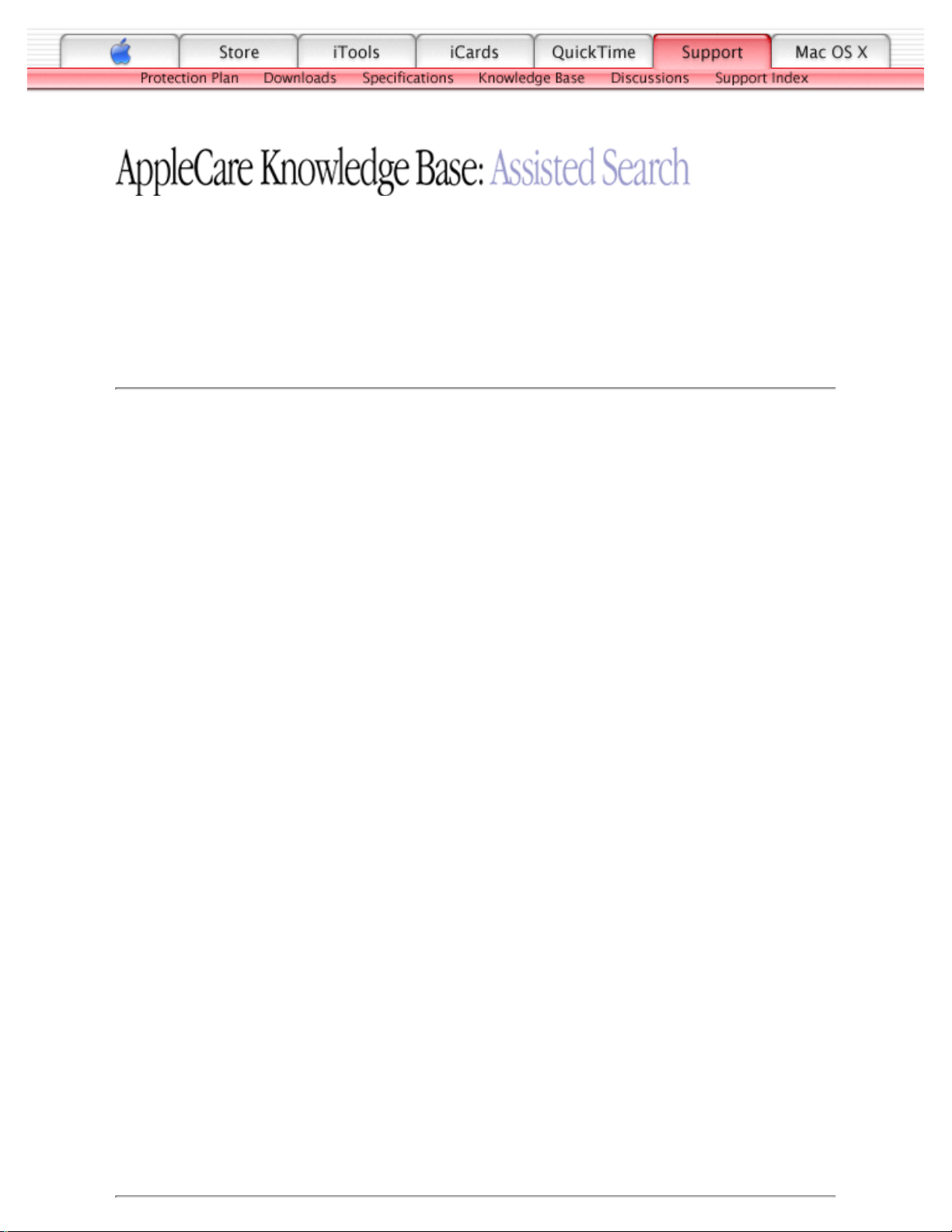
TITLE
iBook (Dual USB): USB Device Not Recognized By Computer
Article ID:
Writer:
Created:
Modified:
Huckabone, Michael
2001-7-5
2001-8-17
TOPIC
A USB device not recognized by computer.
DISCUSSION
*RESTRICTED: Apple Specialists/Apple-Authorized Self-Servicing Providers *
Internal Use Only
Troubleshooting Procedure
The steps to solve a symptom are listed sequentially. You might not need to perform every step
before the symptom is solved. Start with the first step, and then test for the symptom. If the
symptom persists, replace any modules you removed, go to the next step, and test again.
Continue down the list until the symptom is solved.
Note: If you are trying to use a serial device with a USB/Serial adapter, check with the
manufacturer of the adapter for compatibility.
Try known-good Apple USB keyboard or mouse to verify the port is working properly.1.
Verify current driver for the device is installed.2.
If a camera, turn on camera after initiating download with camera application.3.
Try the other USB port.4.
Try different USB device on same port.5.
Eliminate chain by plugging in only one peripheral.6.
Select "Mac OS All" in the Extensions Manager control panel and restart.7.
Troubleshoot extensions and perform a clean installation of system software.8.
Replace logic board.9.
Page 13
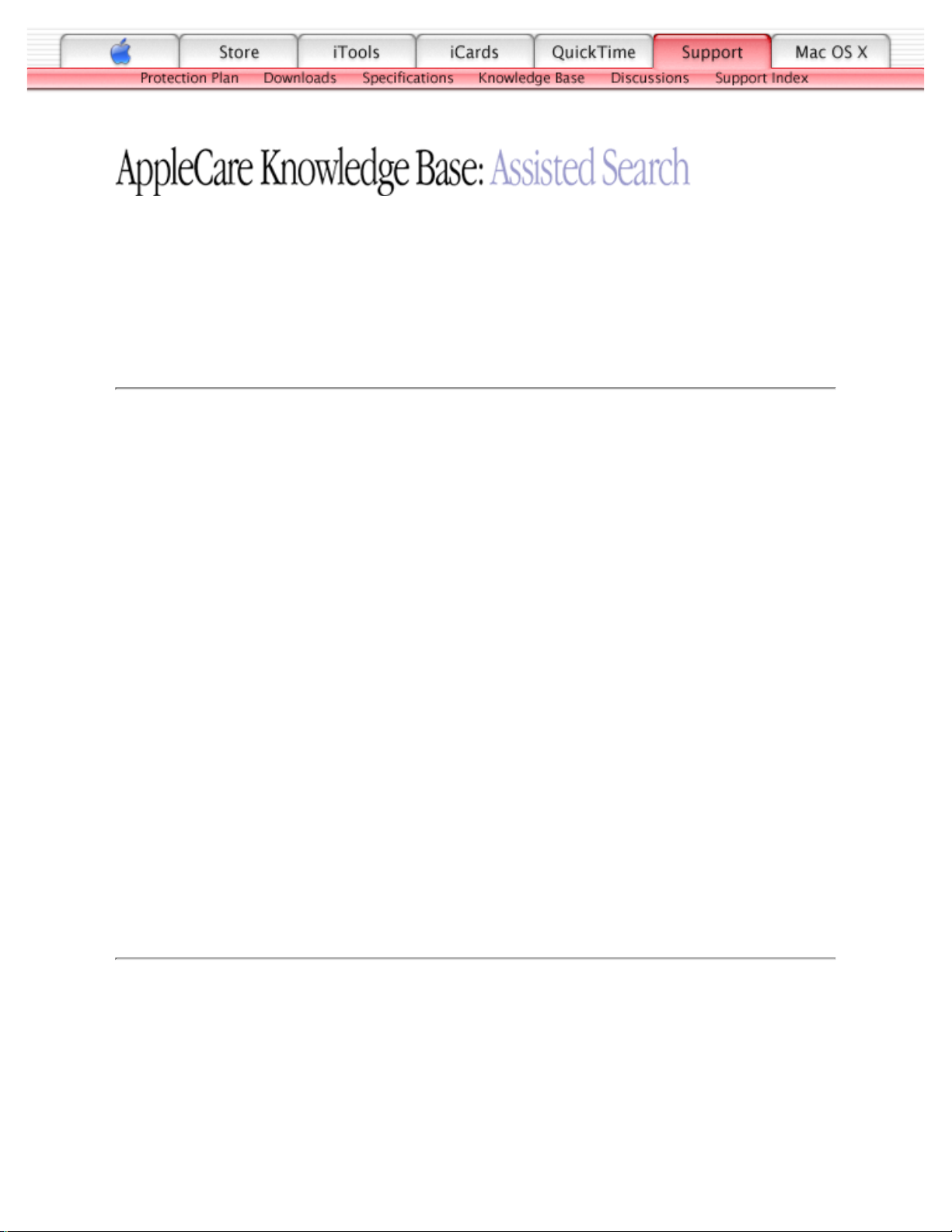
TITLE
iBook (Dual USB): Distorted Sound From Speakers
Article ID:
Writer:
Created:
Modified:
Huckabone, Michael
2001-7-17
2001-8-17
TOPIC
Distorted sound from speakers.
DISCUSSION
*RESTRICTED: Apple Specialists/Apple-Authorized Self-Servicing Providers *
Internal Use Only
Troubleshooting Procedure
The steps to solve a symptom are listed sequentially. You might not need to perform every step
before the symptom is solved. Start with the first step, and then test for the symptom. If the
symptom persists, replace any modules you removed, go to the next step, and test again.
Continue down the list until the symptom is solved.
Verify Audio Update is installed using the Software Update control panel.1.
Verify sound is correct with external speakers/headphones.2.
In Mac OS X check balance.3.
Compare same sound with two different units to make sure that sound is actually distorted.4.
Replace top case.5.
Document Information
Product Area: iBook (Dual USB)
Category: iBook Hardware
Sub Category: Troubleshooting
Keywords: kibook kssts
Contributor:
Process Owner:
Page 14
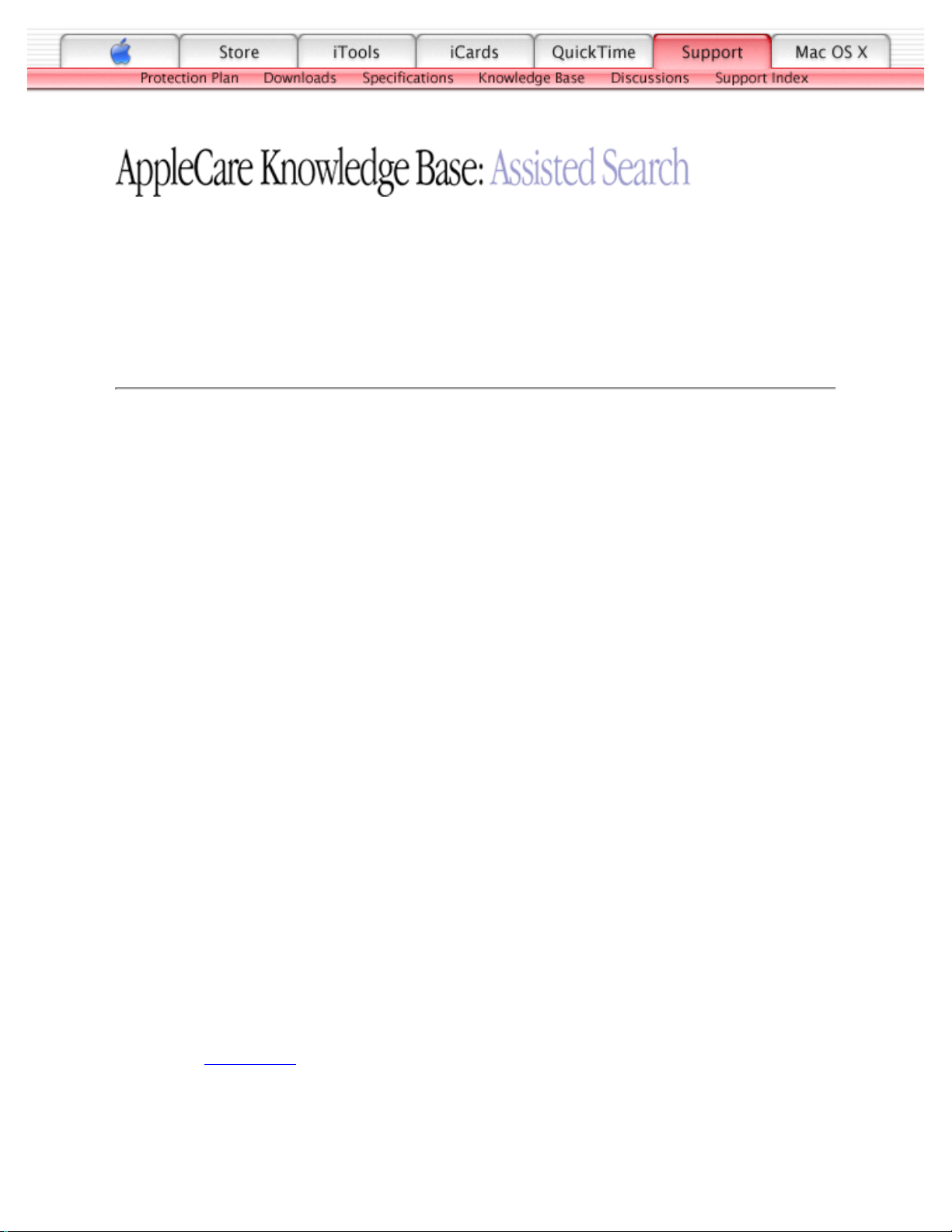
TITLE
iBook (Dual USB): No Sound From Speaker(s)
Article ID:
Writer:
Created:
Modified:
Huckabone, Michael
2001-7-3
2001-8-17
TOPIC
No sound from speaker(s).
DISCUSSION
*RESTRICTED: Apple Specialists/Apple-Authorized Self-Servicing Providers *
Internal Use Only
Troubleshooting Procedure
The steps to solve a symptom are listed sequentially. You might not need to perform every step
before the symptom is solved. Start with the first step, and then test for the symptom. If the
symptom persists, replace any modules you removed, go to the next step, and test again.
Continue down the list until the symptom is solved.
Use the Software Update control panel to verify that the latest audio update has been
installed.
1.
Press the F3 key (with the fn key pressed and not pressed) to verify that mute mode is not
enabled.
2.
Press the F4 or F5 key (with the fn key pressed and not pressed) to check the volume
setting.
3.
Verify no external speakers or headphones are plugged in.4.
Check the speakers tab on the Sound control panel to confirm that the software is correctly
seeing that there are no external speakers or headphones connected.
5.
Shutdown computer and restart.6.
Reset PRAM (Press the power button, then hold down the Option-Command-P-R keys
until you hear the startup chime at least one additional time after the initial startup chime).
7.
Verify that the speaker cable is connected properly to logic board.8.
Replace top case.9.
Page 15
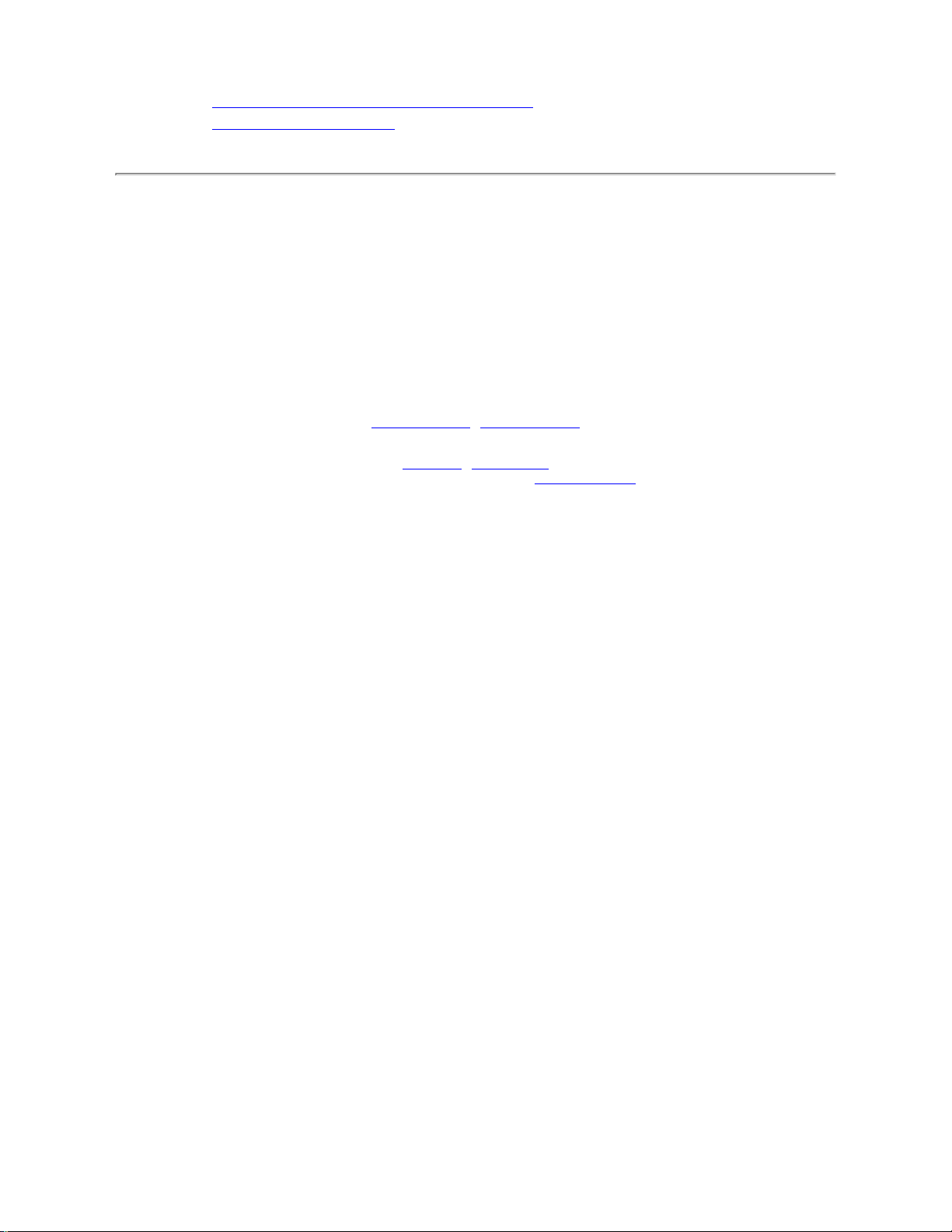
Replace logic board10.
Related articles:
75146: iBook Audio Update: Document and Software
58463: iBook: Sound Capabilities
Document Information
Product Area: iBook (Dual USB)
Category: iBook Hardware
Sub Category: Troubleshooting
Keywords: kibook kssts
Contributor:
Process Owner:
Support Site Index | Export Compliance
Contact Us | Privacy Notice
Copyright © 2001 Apple Computer, Inc. All rights reserved.
1-800-MY-APPLE
Page 16
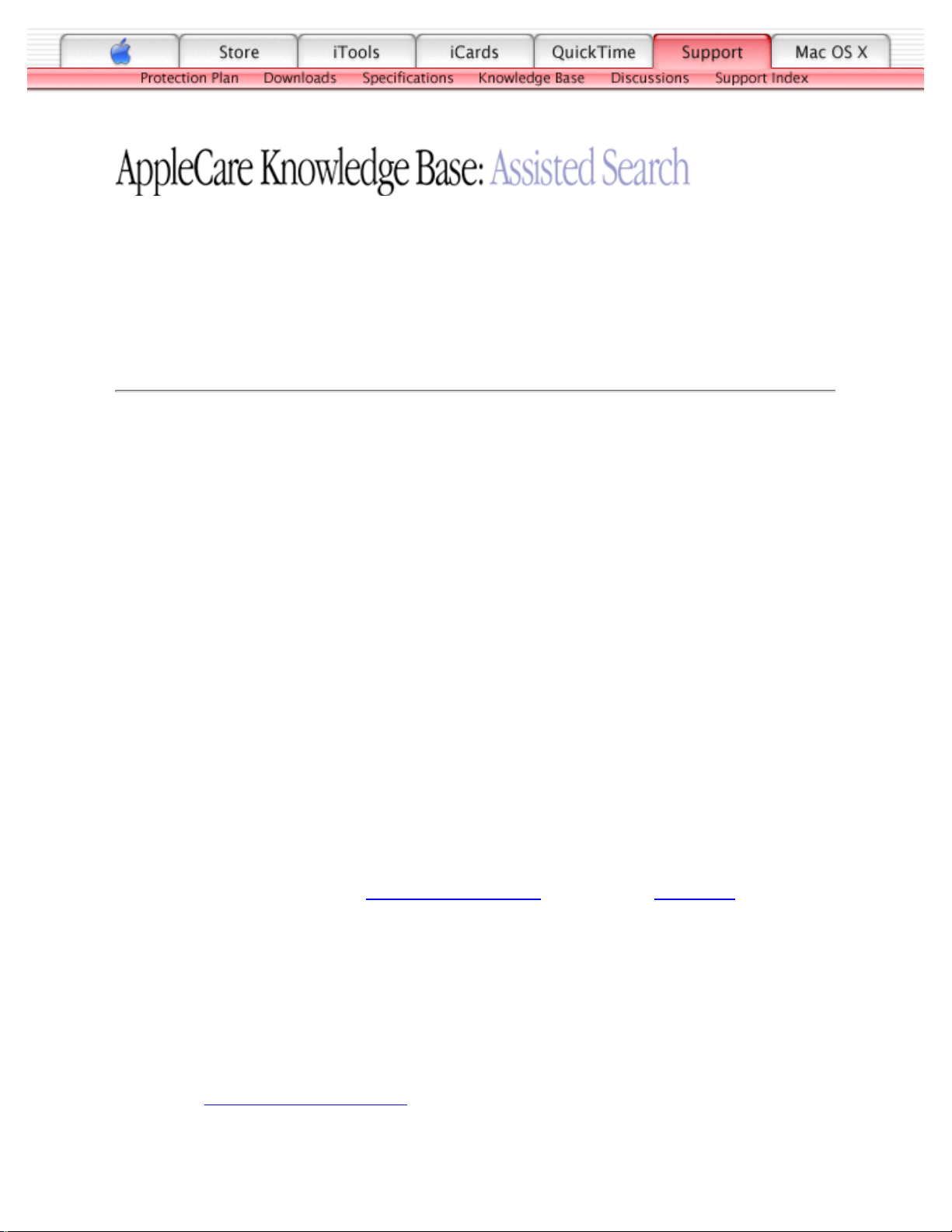
TITLE
iBook (Dual USB): Computer Won't Power On.
Article ID:
Writer:
Created:
Modified:
Huckabone, Michael
2001-6-29
2001-8-17
TOPIC
The computer will not power on.
DISCUSSION
*RESTRICTED: Apple Specialists/Apple-Authorized Self-Servicing Providers *
Internal Use Only
Troubleshooting Procedure
The steps to solve a symptom are listed sequentially. You might not need to perform every step
before the symptom is solved. Start with the first step, and then test for the symptom. If the
symptom persists, replace any modules you removed, go to the next step, and test again.
Continue down the list until the symptom is solved.
Remove any connected peripherals.1.
Try known-good power outlet.2.
Try known-good power adapter and power cord.3.
Remove battery.4.
Turn off the computer. Reset the power manager by pressing the reset button (located
above and right of the Audio/Video port). Wait five seconds before continuing. Press the
power button to start the computer.
Note: Make sure the reset button is not caught under the button opening.
Warning: Resetting the power manager will permanently remove a RAM disk, if
present, and all of its contents. You will also need to reset the date and time (using the
Date & Time control panel).
5.
Disconnect internal keyboard completely. Inspect connectors. Restart with keyboard
disconnected.
6.
Remove any additional RAM and AirPort Card.7.
Page 17
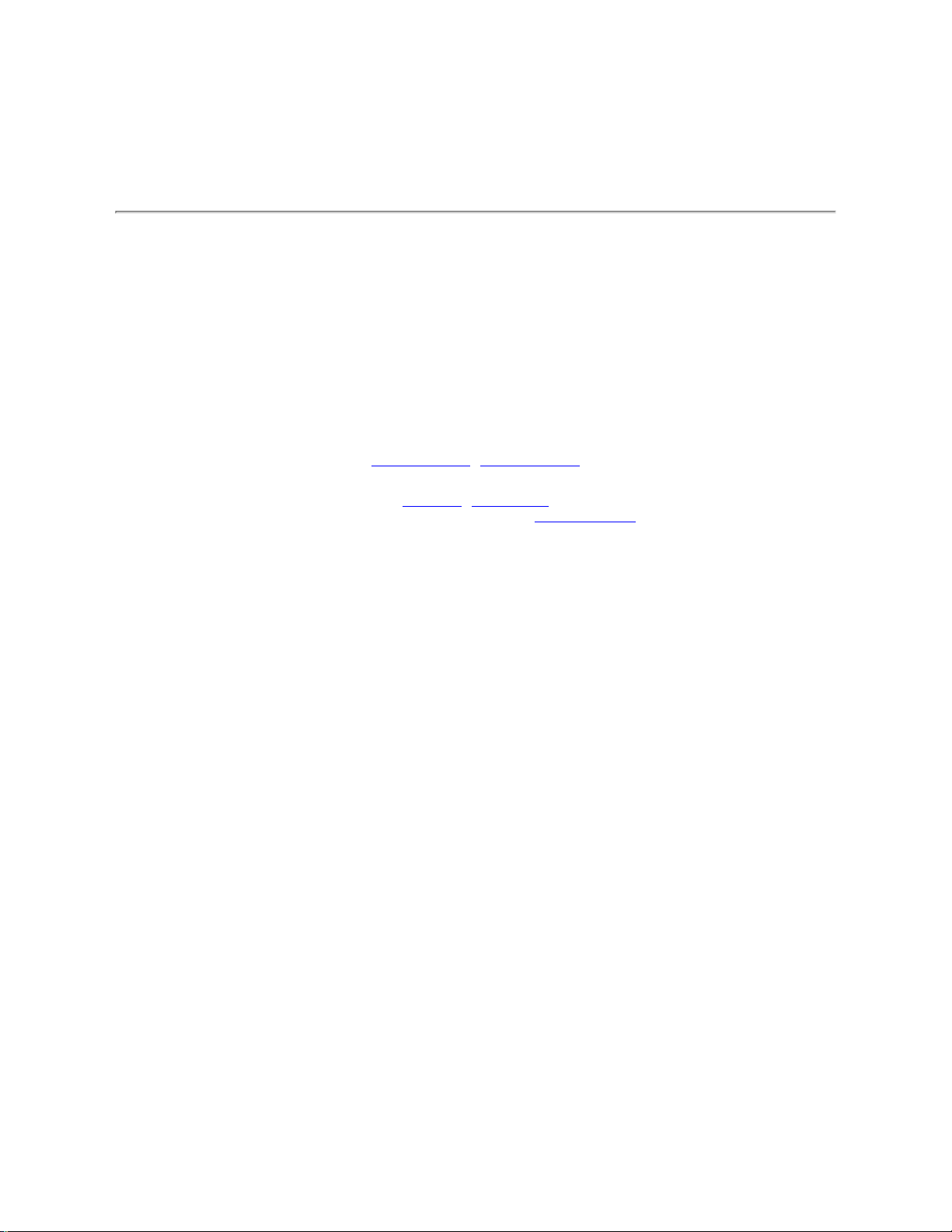
Try known-good DC board.8.
Verify power button is connected properly to logic board, if power button is not
functioning correctly or damaged, replace the top case.
9.
Replace logic board.10.
Document Information
Product Area: iBook (Dual USB)
Category: iBook Hardware
Sub Category: Troubleshooting
Keywords: kibook kssts
Contributor:
Process Owner:
Support Site Index | Export Compliance
Contact Us | Privacy Notice
Copyright © 2001 Apple Computer, Inc. All rights reserved.
1-800-MY-APPLE
Page 18
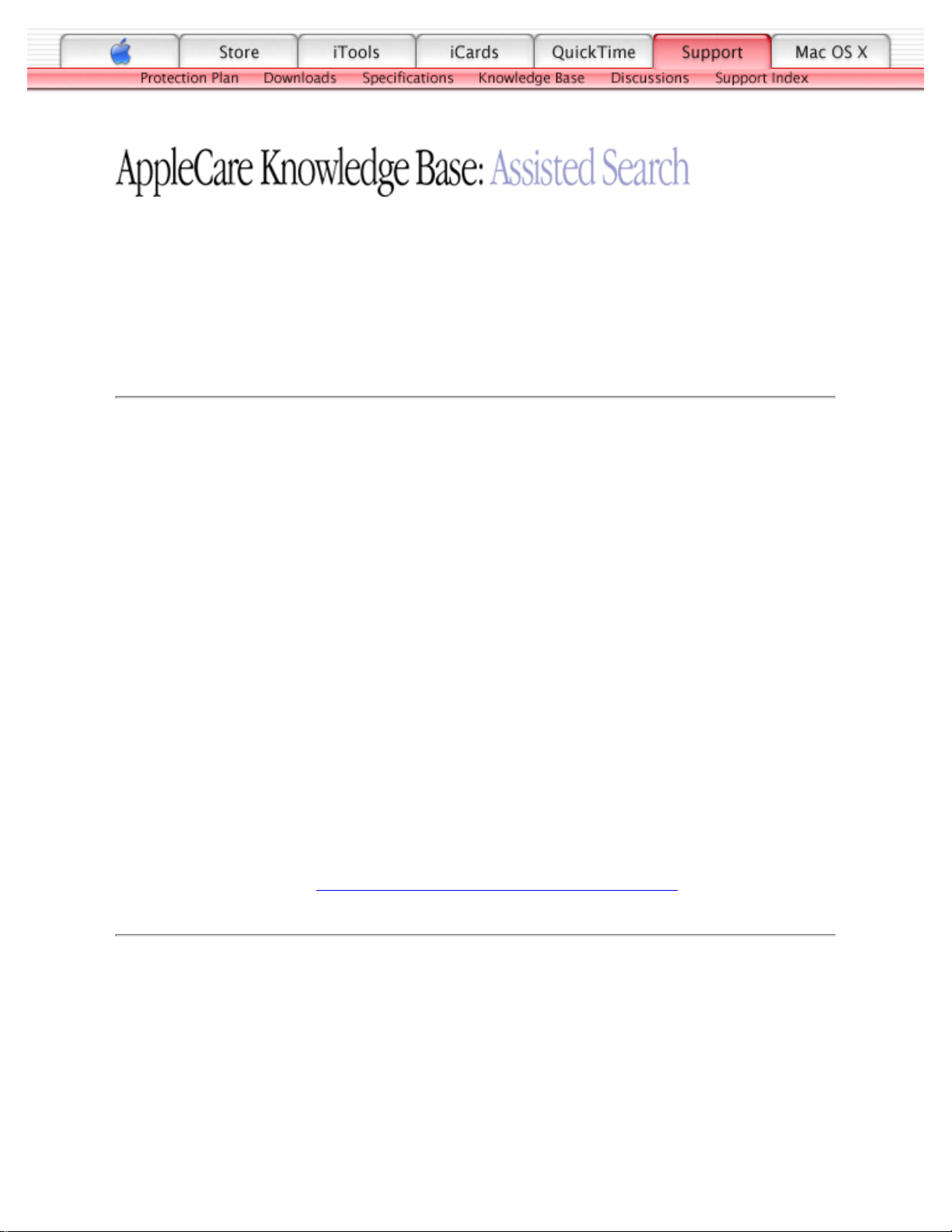
TITLE
iBook (Dual USB): Dialog Box "Built-in Memory Test Has Detected an
Error" Comes Up On Startup
Article ID:
Writer:
Created:
Modified:
Huckabone, Michael
2001-7-2
2001-8-17
TOPIC
At startup, a dialog box comes up stating: "Built-in memory test has detected an error."
DISCUSSION
*RESTRICTED: Apple Specialists/Apple-Authorized Self-Servicing Providers *
Internal Use Only
Troubleshooting Procedure
The steps to solve a symptom are listed sequentially. You might not need to perform every step
before the symptom is solved. Start with the first step, and then test for the symptom. If the
symptom persists, replace any modules you removed, go to the next step, and test again.
Continue down the list until the symptom is solved.
If a RAM card is installed in the expansion slot, remove it and restart.
If symptom repeats, replace logic board.
■
If symptom does not repeat, replace RAM card with known-good RAM card and
restart.
■
1.
If no RAM card is installed, replace logic board.2.
Related article 95136: iBook (Dual USB): Installing or Replacing Memory
Document Information
Product Area: iBook (Dual USB)
Category: iBook Hardware
Sub Category: Troubleshooting
Keywords: kibook kssts
Contributor:
Process Owner:
Page 19
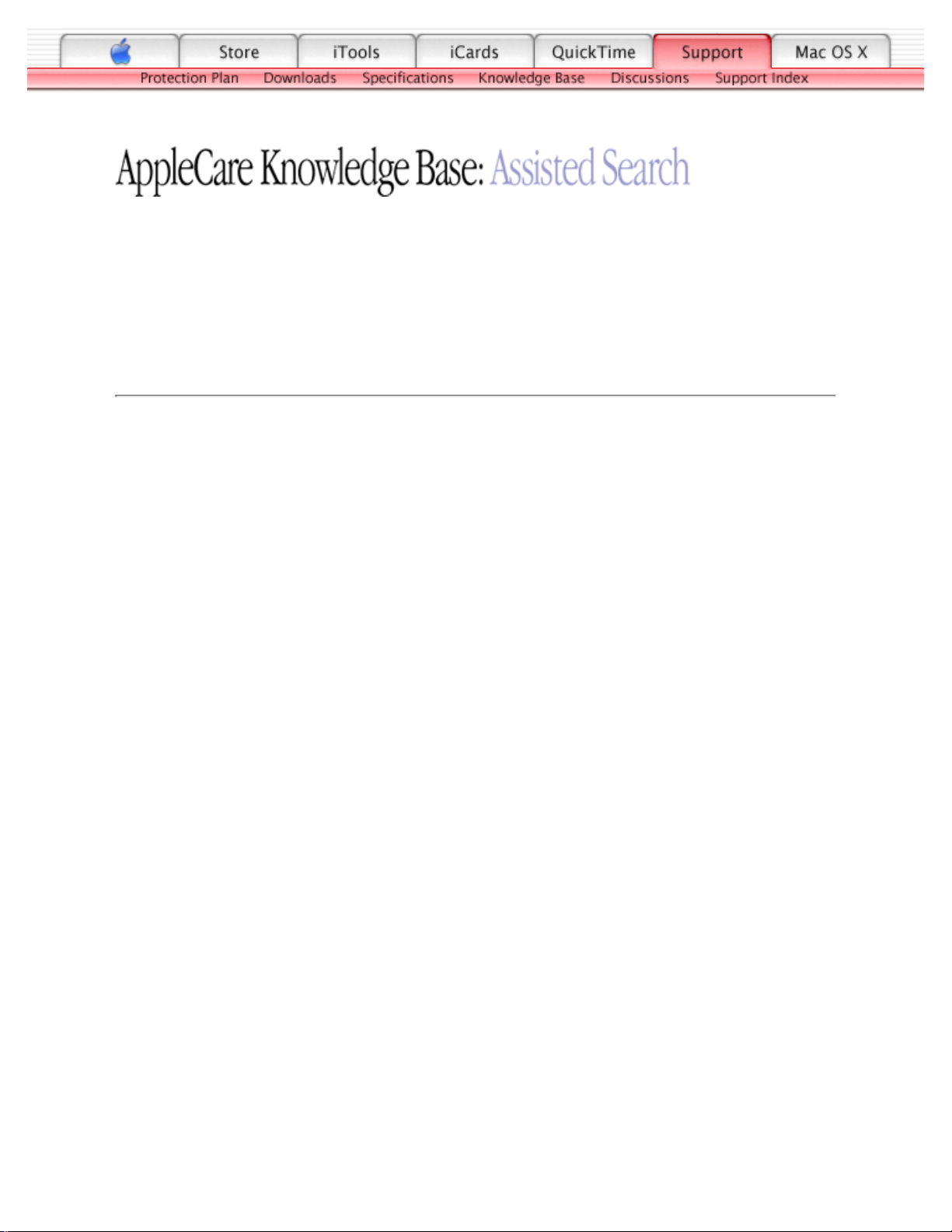
TITLE
iBook (Dual USB): Beeps Are Heard at Startup (one to four beeps)
Article ID:
Writer:
Created:
Modified:
Huckabone, Michael
2001-7-2
2001-8-17
TOPIC
The computer automatically performs a power-on self test when it is turned on after being fully
shut down (not a restart). This article explains what to do if one to four beeps are heard during
startup.
DISCUSSION
*RESTRICTED: Apple Specialists/Apple-Authorized Self-Servicing Providers *
Internal Use Only
Troubleshooting Procedure
The steps to solve a symptom are listed sequentially. You might not need to perform every step
before the symptom is solved. Start with the first step, and then test for the symptom. If the
symptom persists, replace any modules you removed, go to the next step, and test again.
Continue down the list until the symptom is solved.
Note: The iBook (Dual USB) has one memory expansion slot and accepts a 1.25-inch (or
shorter) PC-100 compliant, SO-DIMM memory card. Refer to Customer-Installable-Parts
Memory Replacement instructions for removal and installation.
One beep: No RAM is detected.
If a RAM card is installed in the expansion slot, remove it and put in known-good and
compatible RAM and restart. If symptom does NOT repeat, replace RAM card. If
symptom repeats, replace logic board.
1.
If no RAM card is installed, replace logic board.2.
Two beeps: EDO memory is installed in the RAM expansion slot. The iBook does not accept
EDO memory.
Replace RAM card with known-good and compatible RAM and restart. If symptom
repeats, replace logic board.
❍
Three beeps: No RAM banks passed memory testing.
If a RAM card is installed in the expansion slot, remove it and put in known-good and
compatible RAM and restart. If symptom does NOT repeat, replace RAM card. If
symptom repeats, replace logic board.
1.
Page 20
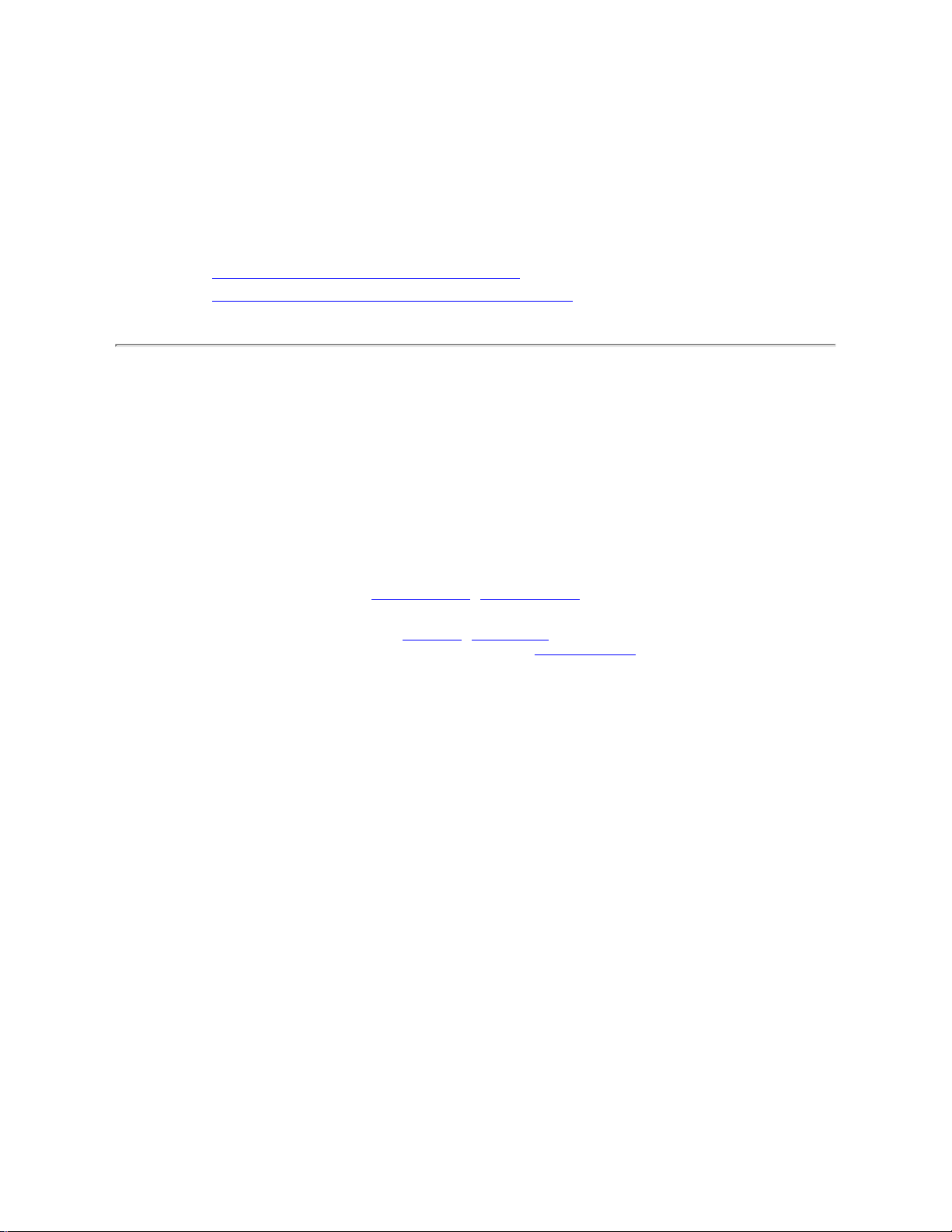
If no RAM card is installed, replace logic board.2.
Four beeps: Bad checksum for the remainder of the boot ROM. The ROM (which is located
on the logic board) is bad.
If a RAM card is installed in the expansion slot, remove it and put in known-good and
compatible RAM and restart. If symptom does NOT repeat, replace RAM card. If
symptom repeats, replace logic board.
1.
If no RAM card is installed, replace logic board.2.
Related articles:
58442: Power On Self-Test Beep Definition - Part 2
95136: iBook (Dual USB): Installing or Replacing Memory
Document Information
Product Area: iBook (Dual USB)
Category: iBook Hardware
Sub Category: Troubleshooting
Keywords: kibook kssts
Contributor:
Process Owner:
Support Site Index | Export Compliance
Contact Us | Privacy Notice
Copyright © 2001 Apple Computer, Inc. All rights reserved.
1-800-MY-APPLE
Page 21
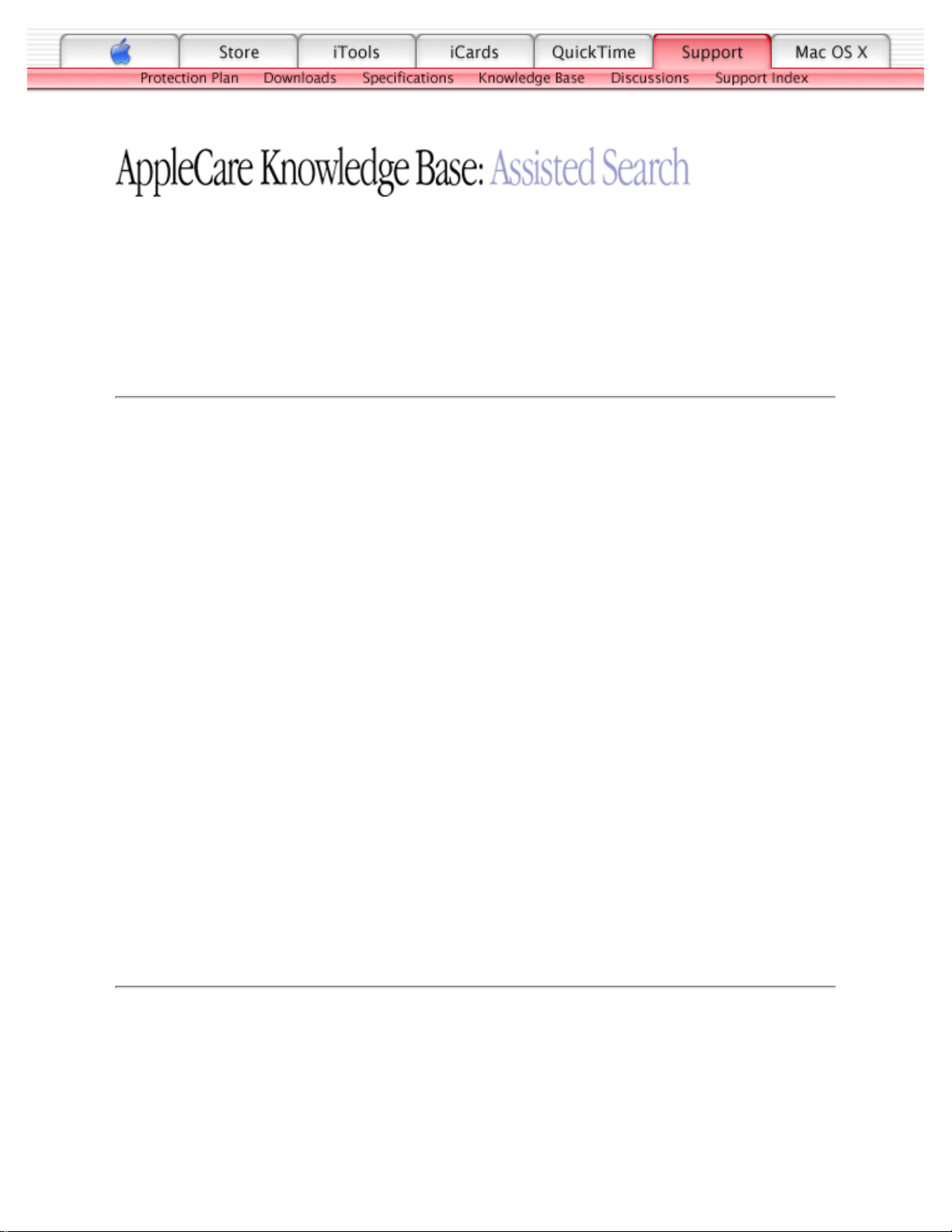
TITLE
iBook (Dual USB): No Video On External Device With RGB Cable
Adapter
Article ID:
Writer:
Created:
Modified:
Huckabone, Michael
2001-7-16
2001-8-17
TOPIC
No video on an external device with RGB cable adapter.
DISCUSSION
*RESTRICTED: Apple Specialists/Apple-Authorized Self-Servicing Providers *
Internal Use Only
Troubleshooting Procedure
The steps to solve a symptom are listed sequentially. You might not need to perform every step
before the symptom is solved. Start with the first step, and then test for the symptom. If the
symptom persists, replace any modules you removed, go to the next step, and test again.
Continue down the list until the symptom is solved.
In Resolution Control Strip, verify that monitor is being recognized. If so, select
resolution.
1.
If running Mac OS X, verify that this issue is also in mac OS 9.2.
Verify monitor that is used in testing is known-good and is supported by this computer.3.
Try known-good RGB adapter.4.
Replace logic board.5.
Document Information
Product Area: iBook (Dual USB)
Category: iBook Hardware
Sub Category: Troubleshooting
Keywords: kibook kssts
Contributor:
Process Owner:
Page 22
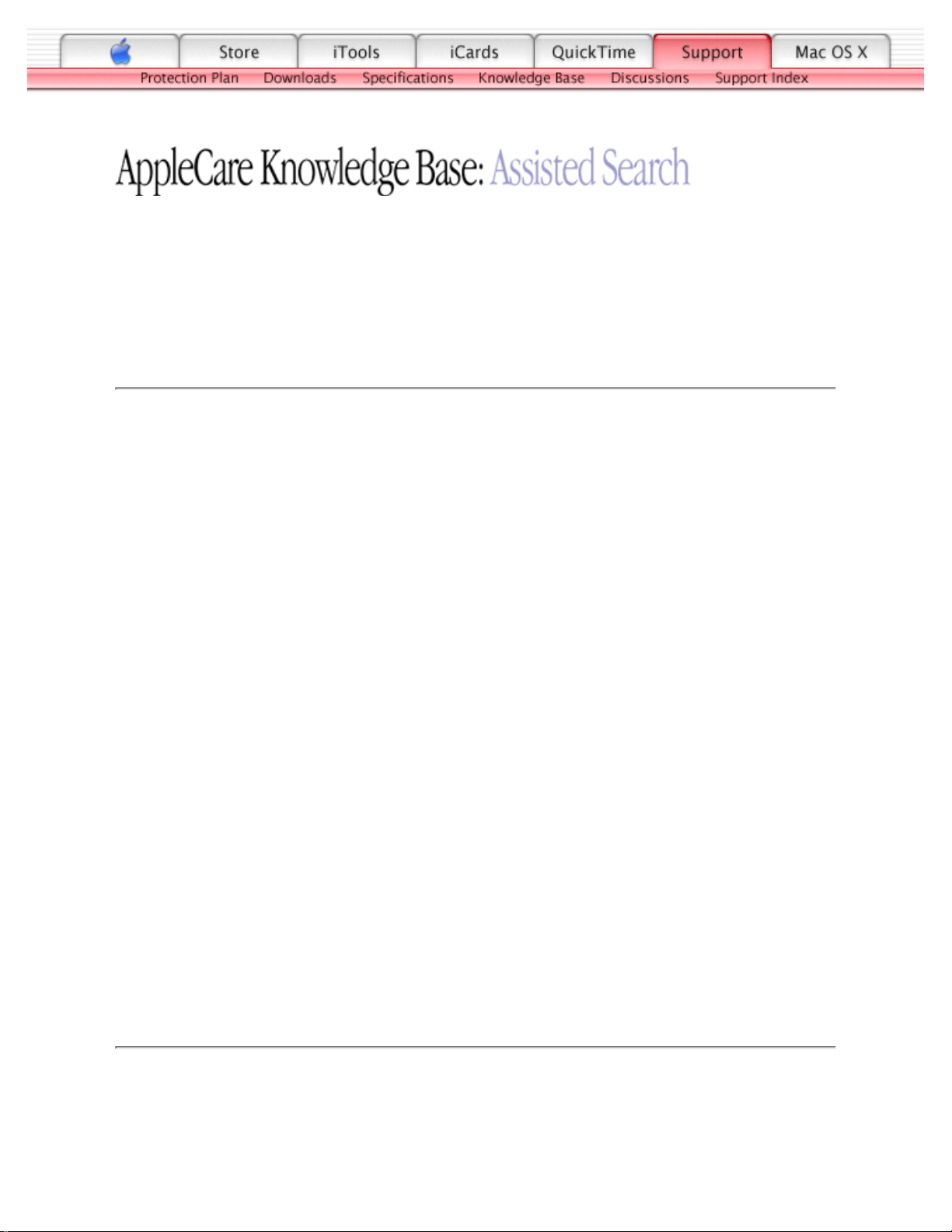
TITLE
iBook (Dual USB): No Video On External Device With A/V Cable
Article ID:
Writer:
Created:
Modified:
Huckabone, Michael
2001-7-16
2001-8-17
TOPIC
No video on an external device with Apple A/V cable.
DISCUSSION
*RESTRICTED: Apple Specialists/Apple-Authorized Self-Servicing Providers *
Internal Use Only
Troubleshooting Procedure
The steps to solve a symptom are listed sequentially. You might not need to perform every step
before the symptom is solved. Start with the first step, and then test for the symptom. If the
symptom persists, replace any modules you removed, go to the next step, and test again.
Continue down the list until the symptom is solved.
Make sure you are using an Apple A/V cable.1.
If viewing a DVD, make sure to connect directly to the TV and not through a VCR.2.
Verify TV is setup properly with correct source.3.
Try different TV.4.
Make sure to connect directly to the TV and not through a VCR.5.
Replace Apple A/V cable.6.
Replace logic board.7.
Document Information
Product Area: iBook (Dual USB)
Category: iBook Hardware
Sub Category: Troubleshooting
Keywords: kibook kssts
Contributor:
Process Owner:
Page 23
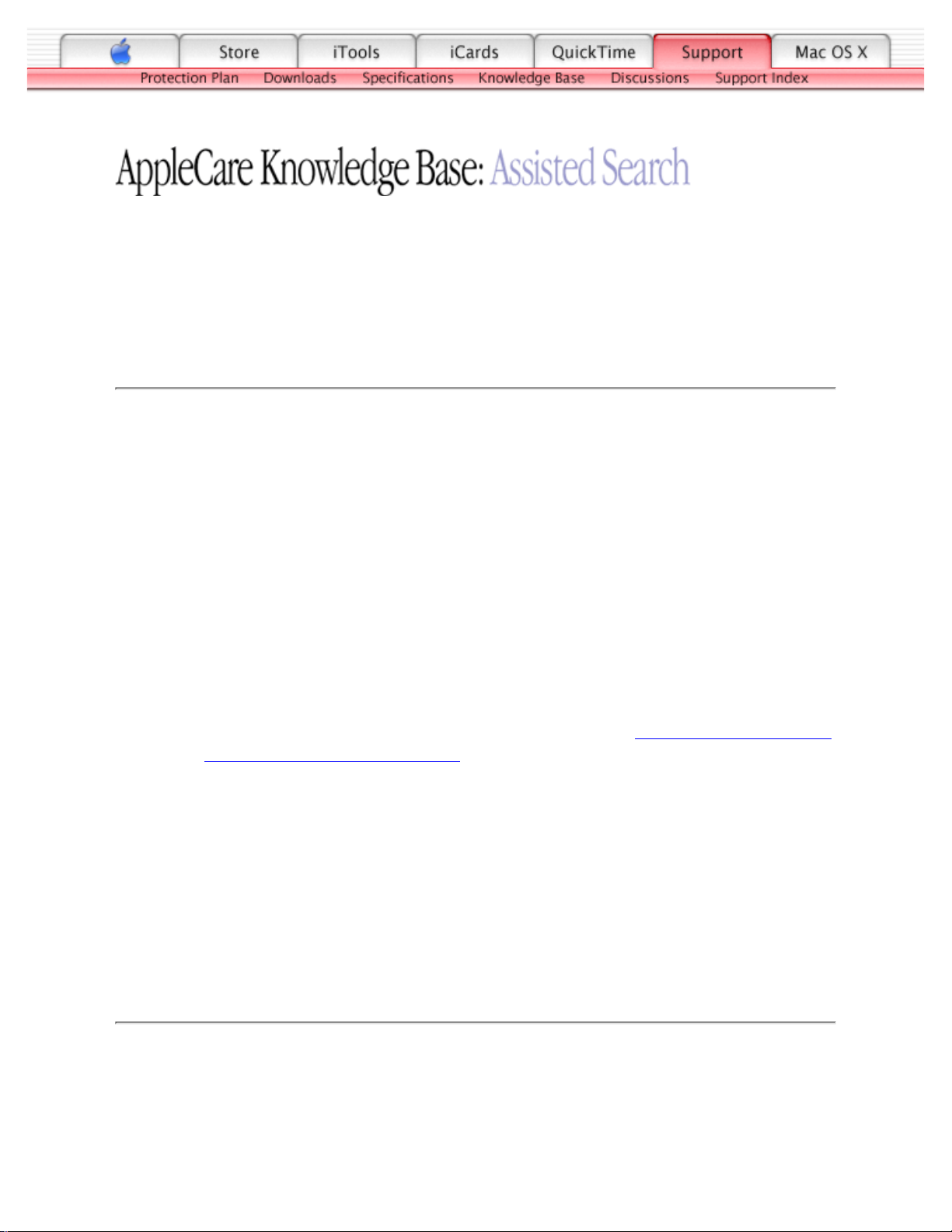
TITLE
iBook (Dual USB): Display Is Rolling (PAL Instead Of NTSC)
Article ID:
Writer:
Created:
Modified:
Huckabone, Michael
2001-7-16
2001-8-17
TOPIC
The display is rolling (PAL instead of NTSC)
DISCUSSION
*RESTRICTED: Apple Specialists/Apple-Authorized Self-Servicing Providers *
Internal Use Only
Troubleshooting Procedure
The steps to solve a symptom are listed sequentially. You might not need to perform every step
before the symptom is solved. Start with the first step, and then test for the symptom. If the
symptom persists, replace any modules you removed, go to the next step, and test again.
Continue down the list until the symptom is solved.
Verify that you are using Apple's A/V Video Cable (the pin out is different than
off-the-shelf cables that look similar). Refer to Article 88040: Composite Video Cable Not
Interchangeable With Similar Cables, for important information.
1.
Go to Monitors control panel and change the resolution from a PAL setting to an NTSC
setting.
2.
Try a different TV.3.
Try a different A/V Cable.4.
Replace the logic board.5.
Document Information
Product Area: iBook (Dual USB)
Category: iBook Hardware
Sub Category: Troubleshooting
Keywords: kibook kssts hts
Contributor:
Process Owner:
Page 24
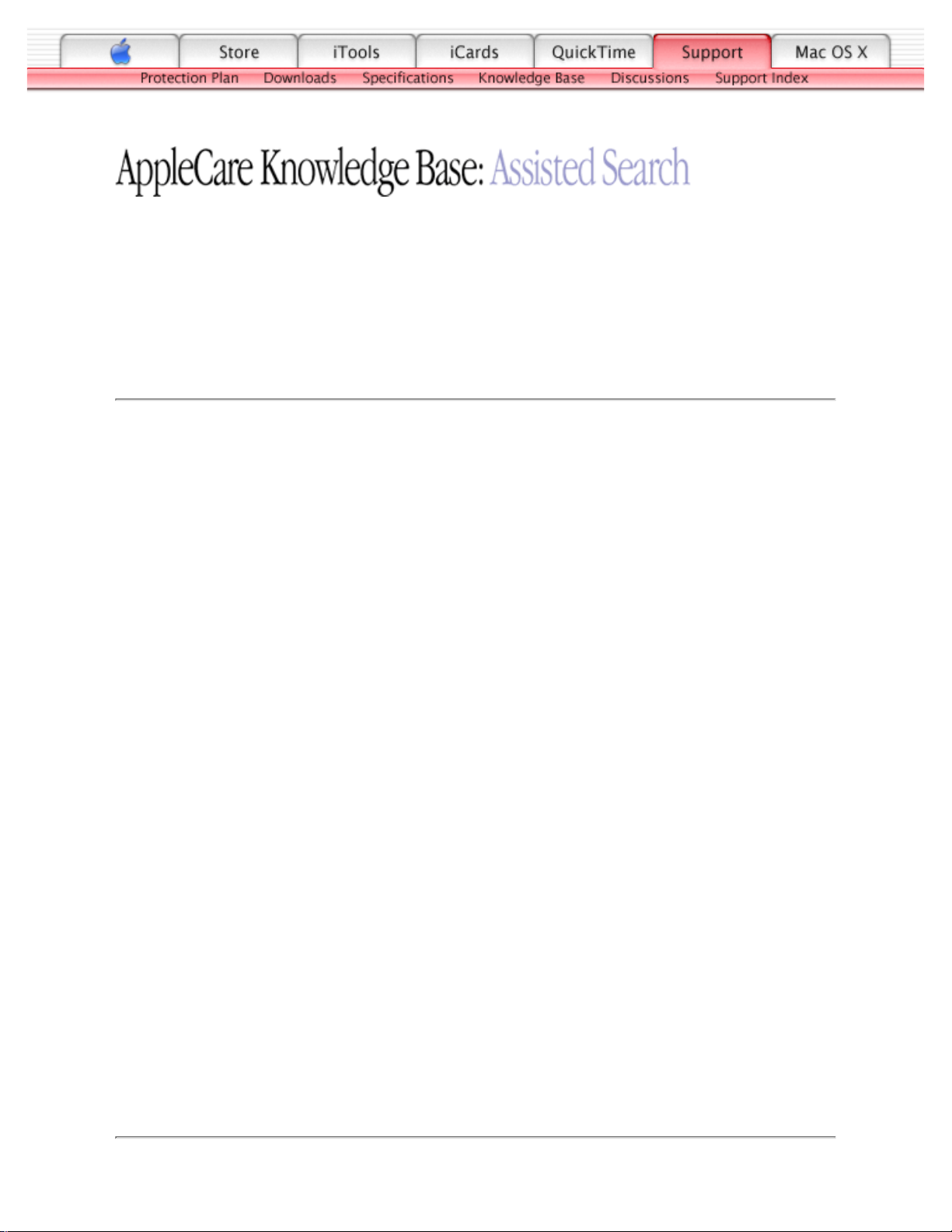
TITLE
iBook (Dual USB): No Display, Or Dim Display, But Computer
Appears To Operate Correctly
Article ID:
Writer:
Created:
Modified:
Huckabone, Michael
2001-7-11
2001-8-17
TOPIC
No display, or dim display, but computer appears to operate correctly.
DISCUSSION
*RESTRICTED: Apple Specialists/Apple-Authorized Self-Servicing Providers *
Internal Use Only
Troubleshooting Procedure
The steps to solve a symptom are listed sequentially. You might not need to perform every step
before the symptom is solved. Start with the first step, and then test for the symptom. If the
symptom persists, replace any modules you removed, go to the next step, and test again.
Continue down the list until the symptom is solved.
Remove any connected peripherals.1.
Try known-good power outlet, power adapter and power cord.2.
Press the F2 (with the fn key pressed and not pressed) to increase the screen brightness
setting.
3.
Reboot the computer—hold down the Control and Command keys and press the Power
button, or press and hold the Power button for 5 to 10 seconds to shut down the computer,
then press the Power button to restart.
4.
Verify backlight cable and LVDS cable connections are seated properly and that the cables
are not damaged (refer to display assembly replacement instructions).
5.
Replace display assembly.6.
Replace logic board.7.
Document Information
Product Area: iBook (Dual USB)
Category: iBook Hardware
Page 25
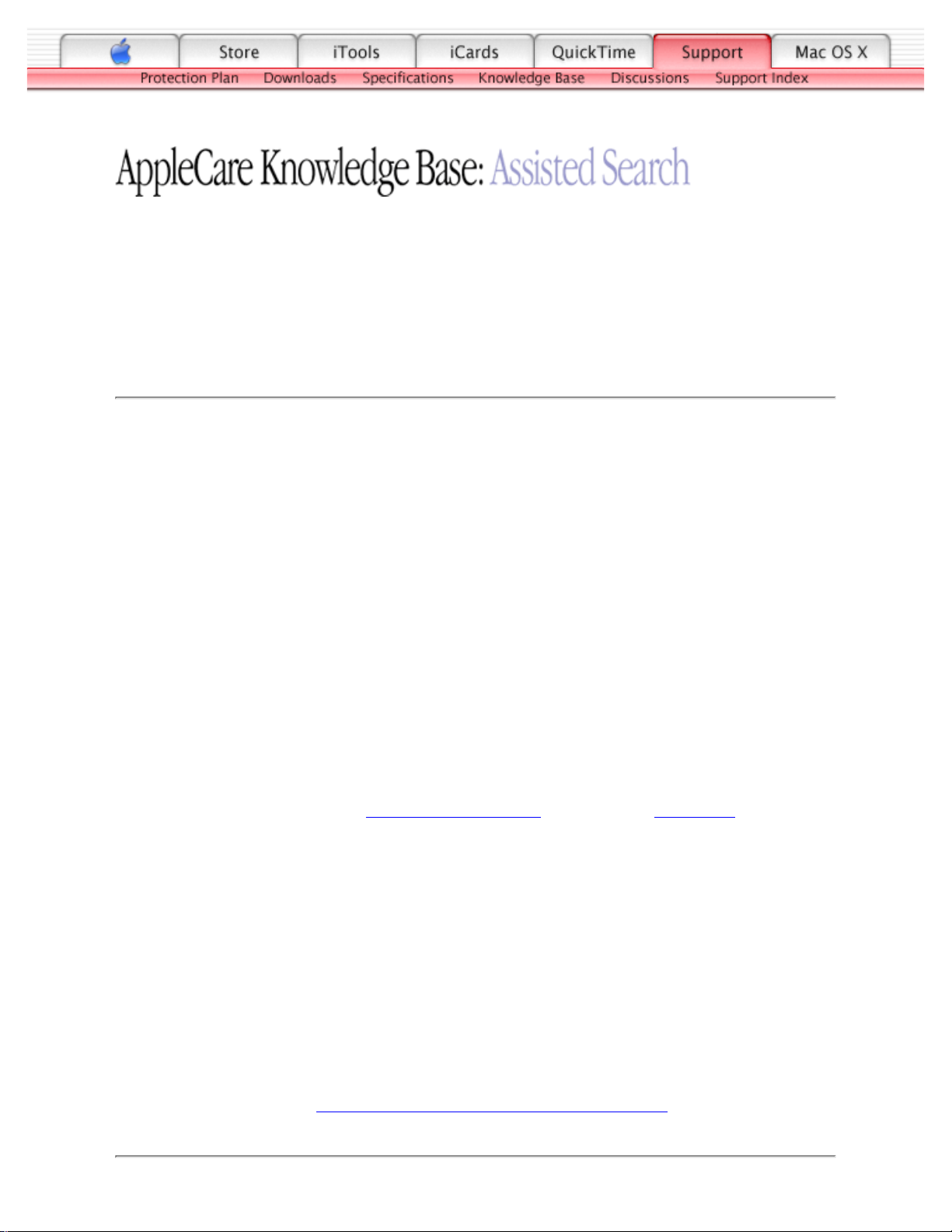
TITLE
iBook (Dual USB): Computer Runs With Battery, But Not With the
Power Adapter Plugged Into Wall Outlet
Article ID:
Writer:
Created:
Modified:
Huckabone, Michael
2001-5-11
2001-8-17
TOPIC
The computer runs with battery, but not with the power adapter plugged into wall outlet.
DISCUSSION
*RESTRICTED: Apple Specialists/Apple-Authorized Self-Servicing Providers *
Internal Use Only
Troubleshooting Procedure
The steps to solve a symptom are listed sequentially. You might not need to perform every step
before the symptom is solved. Start with the first step, and then test for the symptom. If the
symptom persists, replace any modules you removed, go to the next step, and test again.
Continue down the list until the symptom is solved.
Try known-good power outlet.1.
Try known-good power adapter and power cord.2.
Turn off the computer. Reset the power manager by pressing the reset button (located
above and right of the Audio/Video port). Wait five seconds before continuing. Press the
power button to start the computer.
Note: Make sure the reset button is not caught under the button opening.
Warning: Resetting the power manager will permanently remove a RAM disk, if
present, and all of its contents. You will also need to reset the date and time (using the
Date & Time control panel).
3.
Replace the DC board.4.
Replace the logic board.5.
Related article 88133: iBook (Dual USB): Using PowerBook G4 Adapter
Document Information
Product Area: iBook (Dual USB)
Page 26
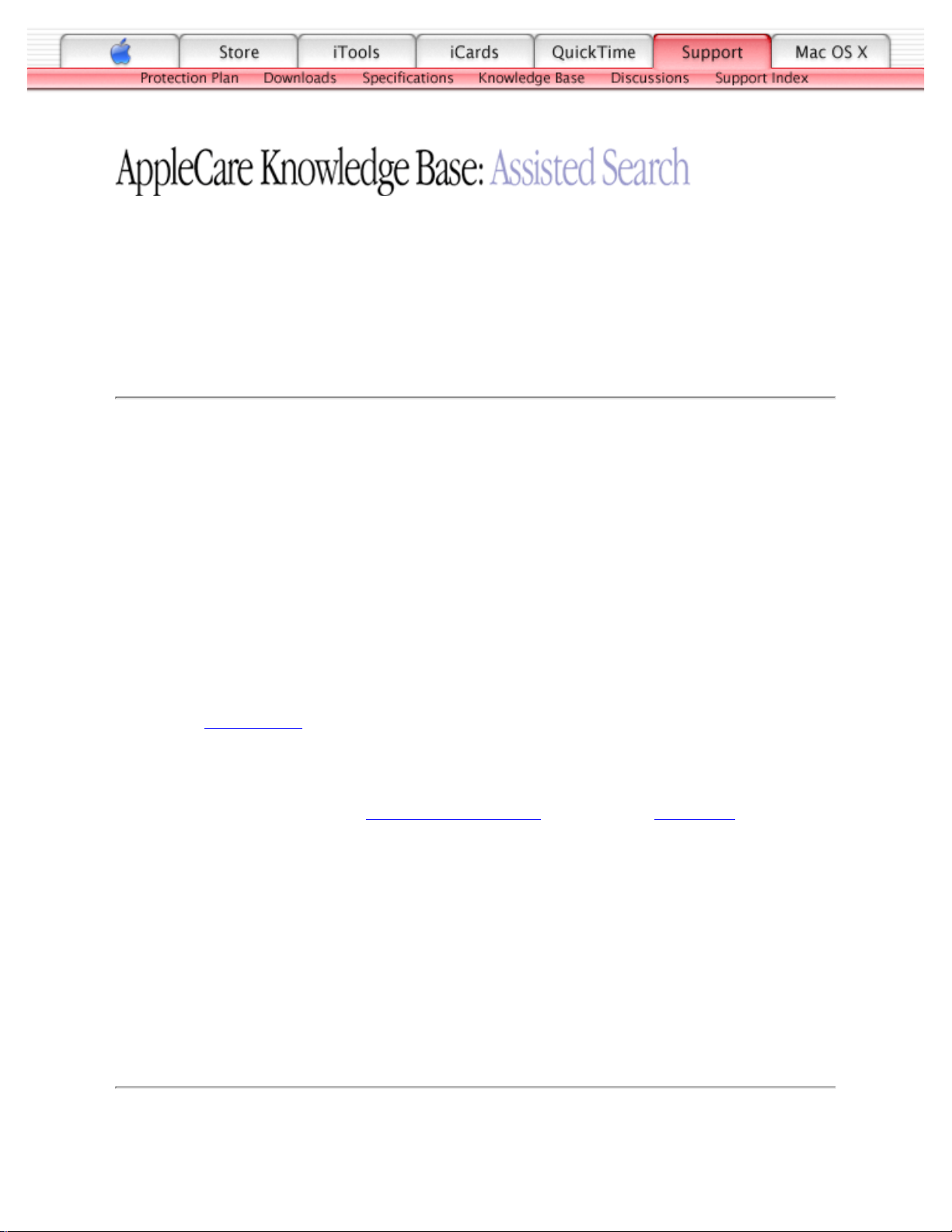
TITLE
iBook (Dual USB): Computer Runs When Plugged Into Wall Outlet
but Not On Battery Power
Article ID:
Writer:
Created:
Modified:
Huckabone, Michael
2001-5-14
2001-8-17
TOPIC
The computer runs when plugged into a wall outlet but not on battery power
DISCUSSION
*RESTRICTED: Apple Specialists/Apple-Authorized Self-Servicing Providers *
Internal Use Only
Troubleshooting Procedure
The steps to solve a symptom are listed sequentially. You might not need to perform every step
before the symptom is solved. Start with the first step, and then test for the symptom. If the
symptom persists, replace any modules you removed, go to the next step, and test again.
Continue down the list until the symptom is solved.
Reseat battery to verify battery is seated correctly with battery lock engaged.1.
Try known-good charged battery.2.
Turn off the computer. Reset the power manager by pressing the reset button (located
above and right of the Audio/Video port). Wait five seconds before continuing. Press the
power button to start the computer.
Note: Make sure the reset button is not caught under the button opening.
Warning: Resetting the power manager will permanently remove a RAM disk, if
present, and all of its contents. You will also need to reset the date and time (using the
Date & Time control panel).
3.
Replace logic board.4.
Document Information
Product Area: iBook (Dual USB)
Category: iBook Hardware
Sub Category: Troubleshooting
Keywords: kibook kssts
Contributor:
Page 27
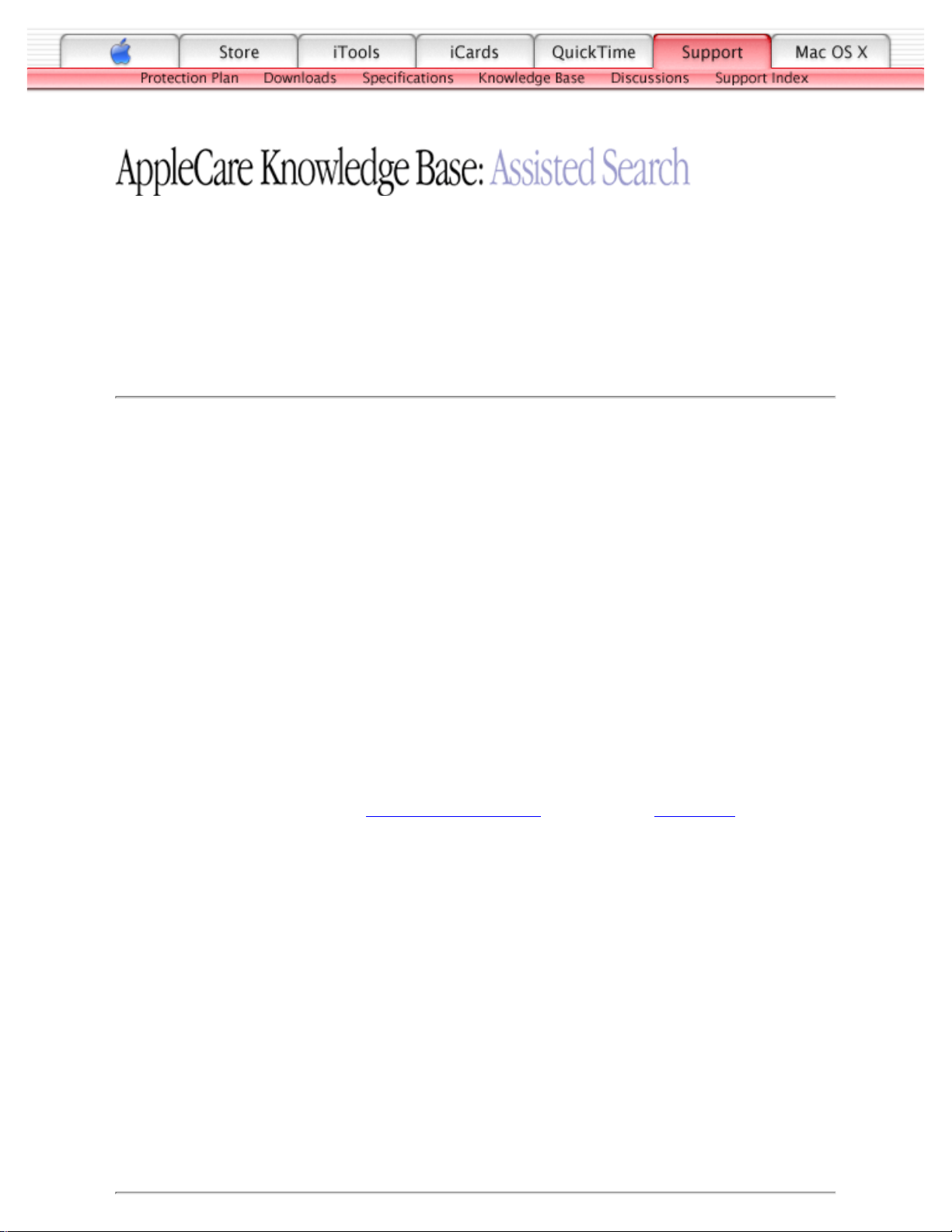
TITLE
iBook (Dual USB): Cursor Does Not Move When You Are Using
Trackpad
Article ID:
Writer:
Created:
Modified:
Huckabone, Michael
2001-7-5
2001-8-17
TOPIC
The cursor does not move when you are using trackpad.
DISCUSSION
*RESTRICTED: Apple Specialists/Apple-Authorized Self-Servicing Providers *
Internal Use Only
Troubleshooting Procedure
The steps to solve a symptom are listed sequentially. You might not need to perform every step
before the symptom is solved. Start with the first step, and then test for the symptom. If the
symptom persists, replace any modules you removed, go to the next step, and test again.
Continue down the list until the symptom is solved.
Verify that no USB device is connected.1.
Boot from a Mac OS system CD to verify that it is not a software problem.2.
Turn off the computer. Reset the power manager by pressing the reset button (located
above and right of the Audio/Video port). Wait five seconds before continuing. Press the
power button to start the computer.
Note: Make sure the reset button is not caught under the button opening.
Warning: Resetting the power manager will permanently remove a RAM disk, if
present, and all of its contents. You will also need to reset the date and time (using the
Date & Time control panel).
3.
Check trackpad cable and connection to the logic board (see separate Top Case
replacement instructions for location under RAM shield).
4.
Replace top case.5.
Replace logic board.6.
Page 28
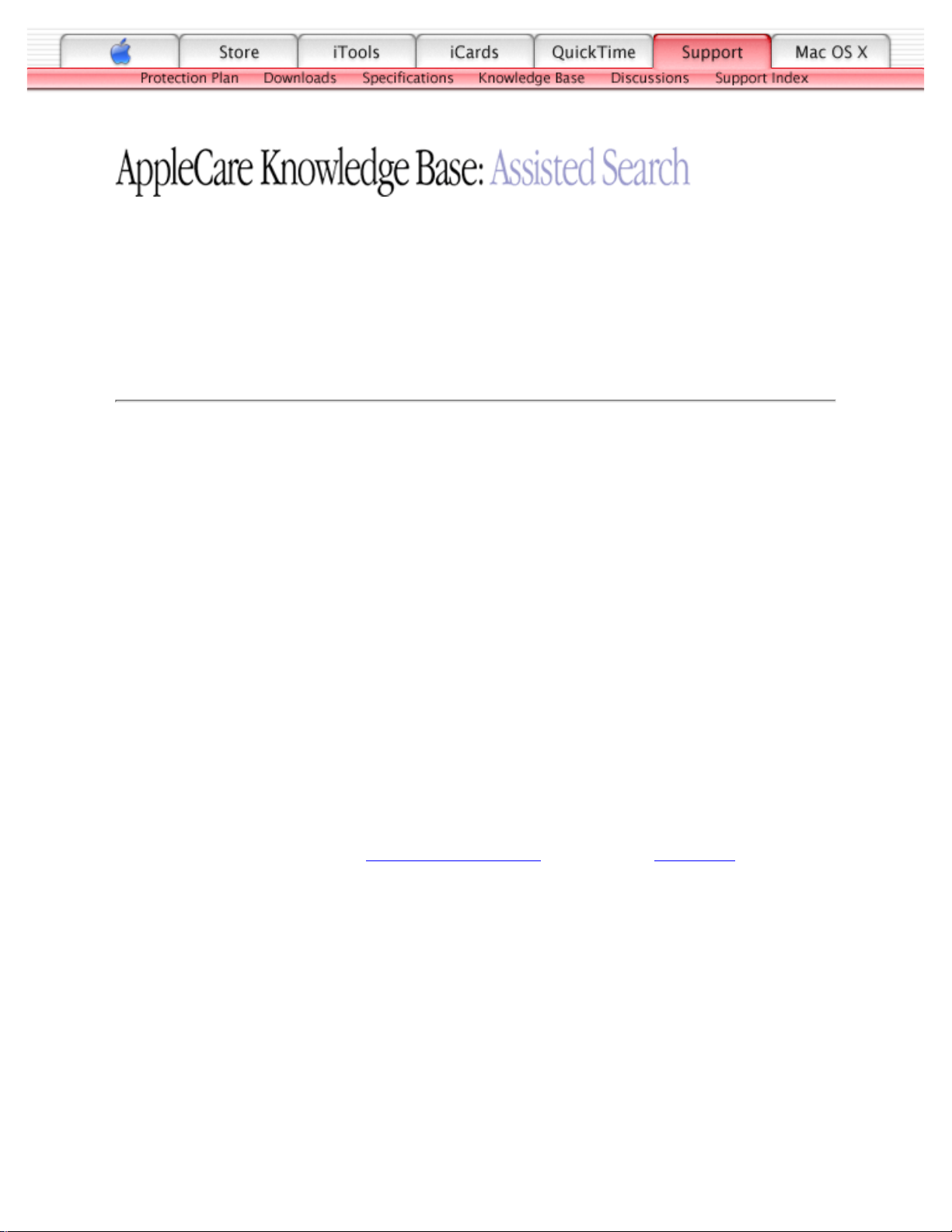
TITLE
iBook (Dual USB): Cursor Intermittently Does Not Move Or Moves
Erratically
Article ID:
Writer:
Created:
Modified:
Huckabone, Michael
2001-7-5
2001-8-17
TOPIC
The cursor intermittently does not move or moves erratically.
DISCUSSION
*RESTRICTED: Apple Specialists/Apple-Authorized Self-Servicing Providers *
Internal Use Only
Troubleshooting Procedure
The steps to solve a symptom are listed sequentially. You might not need to perform every step
before the symptom is solved. Start with the first step, and then test for the symptom. If the
symptom persists, replace any modules you removed, go to the next step, and test again.
Continue down the list until the symptom is solved.
Note: User must touch with the surface of only one finger at a time and point directly
down on the trackpad surface.
Clean trackpad surface (with computer off, using a non-static-inducing material).1.
Turn off the computer. Reset the power manager by pressing the reset button (located
above and right of the Audio/Video port). Wait five seconds before continuing. Press the
power button to start the computer.
Note: Make sure the reset button is not caught under the button opening.
Warning: Resetting the power manager will permanently remove a RAM disk, if
present, and all of its contents. You will also need to reset the date and time (using the
Date & Time control panel).
2.
Try unit on battery power. If problem goes away, replace power adapter.3.
Place a Mac OS system CD in the optical disc drive, press the start button and hold down
the "C" key. Check the cursor movement, to see if the problem is software.
4.
Check trackpad cable and connection to the logic board (see separate Top Case
replacement instructions for location under RAM shield).
5.
Page 29
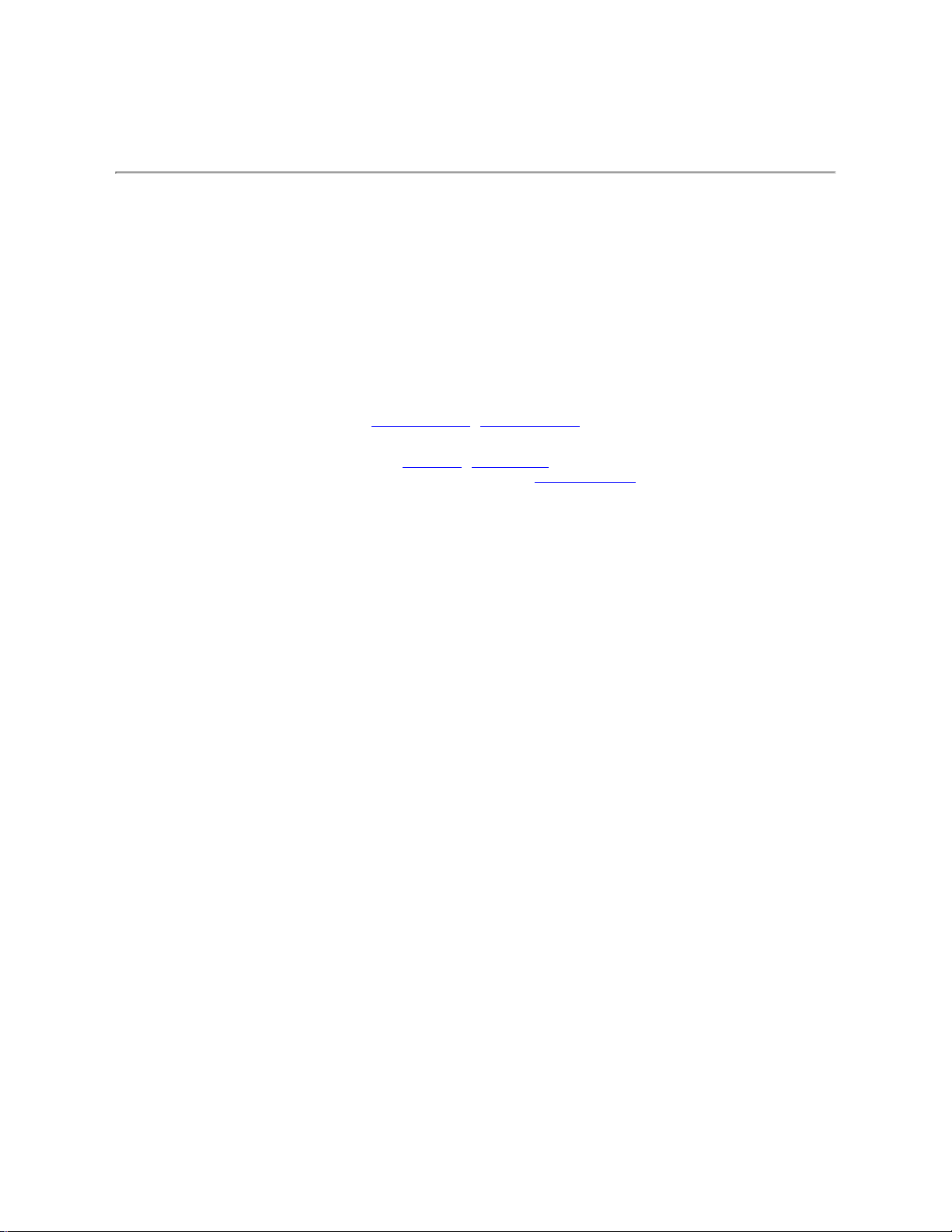
Replace top case.6.
Replace logic board.7.
Document Information
Product Area: iBook (Dual USB)
Category: iBook Hardware
Sub Category: Troubleshooting
Keywords: kibook kssts
Contributor:
Process Owner:
Support Site Index | Export Compliance
Contact Us | Privacy Notice
Copyright © 2001 Apple Computer, Inc. All rights reserved.
1-800-MY-APPLE
Page 30
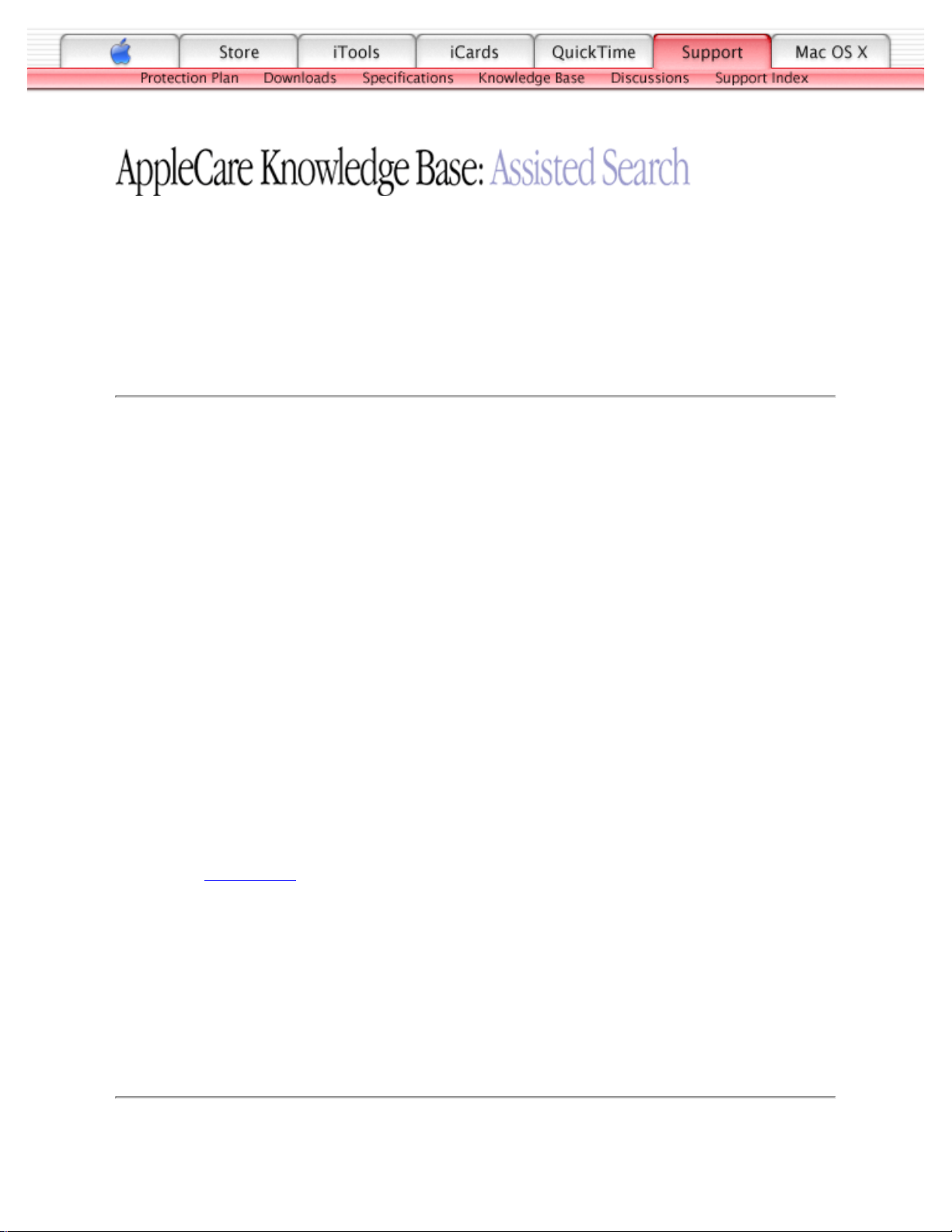
TITLE
iBook (Dual USB): Microphone Not Working
Article ID:
Writer:
Created:
Modified:
Huckabone, Michael
2001-7-13
2001-8-17
TOPIC
The microphone is not working.
DISCUSSION
*RESTRICTED: Apple Specialists/Apple-Authorized Self-Servicing Providers *
Internal Use Only
Troubleshooting Procedure
The steps to solve a symptom are listed sequentially. You might not need to perform every step
before the symptom is solved. Start with the first step, and then test for the symptom. If the
symptom persists, replace any modules you removed, go to the next step, and test again.
Continue down the list until the symptom is solved.
Check the Sound control panel and verify that the selection for input is the built-in
microphone.
1.
Check the signal level and level meter and adjust the gain.2.
Remove Sound Preferences from the Preferences folder and restart.3.
Reset PRAM (Press the power button, then hold down the Option-Command-P-R keys
until you hear the startup chime at least one additional time after the initial startup chime).
4.
Verify microphone cable connection to logic board.5.
Replace display assembly (which includes the microphone).6.
Replace logic board.7.
Document Information
Product Area: iBook (Dual USB)
Category: iBook Hardware
Sub Category: Troubleshooting
Keywords: kibook kssts
Page 31

TITLE
iBook (Dual USB): Display Latch Not Working
Article ID:
Writer:
Created:
Modified:
Huckabone, Michael
2001-7-16
2001-8-17
TOPIC
The latching mechanism that holds the display closed is not working.
DISCUSSION
*RESTRICTED: Apple Specialists/Apple-Authorized Self-Servicing Providers *
Internal Use Only
Troubleshooting Procedure
The steps to solve a symptom are listed sequentially. You might not need to perform every step
before the symptom is solved. Start with the first step, and then test for the symptom. If the
symptom persists, replace any modules you removed, go to the next step, and test again.
Continue down the list until the symptom is solved.
Note: As the display closes against the top case, a hook in the top of the display housing should
be magnetically pulled down into a slot in the top case, and secured. When the latch button is
pushed, the hook should release and retract into the display housing, allowing the display to
open.
Verify hook operation by exercising the latch mechanism.1.
If the hook does not operate properly, replace the display assembly.2.
If the latch or latch button does not operate properly, replace the top case assembly.3.
Document Information
Product Area: iBook (Dual USB)
Category: iBook Hardware
Sub Category: Troubleshooting
Keywords: kibook kssts hts
Contributor:
Process Owner:
Page 32

TITLE
iBook (Dual USB): -3278 Error
Article ID:
Writer:
Created:
Modified:
Huckabone, Michael
2001-7-16
2001-8-17
TOPIC
AirPort Card installed and received a -3278 error.
DISCUSSION
*RESTRICTED: Apple Specialists/Apple-Authorized Self-Servicing Providers *
Internal Use Only
Troubleshooting Procedure
The steps to solve a symptom are listed sequentially. You might not need to perform every step
before the symptom is solved. Start with the first step, and then test for the symptom. If the
symptom persists, replace any modules you removed, go to the next step, and test again.
Continue down the list until the symptom is solved.
Check to make sure using the latest version of AirPort software.1.
Boot using Mac OS All extensions setting.2.
Reseat AirPort Card.3.
Remove and reinstall the AirPort software.4.
Replace with known-good AirPort Card.5.
Replace logic board.6.
Document Information
Product Area: iBook (Dual USB)
Category: iBook Hardware
Sub Category: Troubleshooting
Keywords: kibook kssts
Contributor:
Process Owner:
Page 33

LCD anomalies Go to : Pixel anomalies
A certain number of pixel anomalies are inherent in liquid crystal display technology and vary by many factors, including type of
technology.
Many anomalies observed by customers are considered normal or are the result of lint or dust particles resting on the front of the
display. It is important to understand what type of anomaly a customer sees in order to determine whether further analysis is
necessary. In many cases all that may be necessary is a gentle cleaning of the display face using the provided cleaning cloth.
IMPORTANT : Providing a replacement display to satisfy a customer may not be effective because the
replacement display may have more or different types of visible anomalies than the original display,
and still be within specifications.
Knowledge Base Article 22194 can be indicated to customers as public explanation from Apple side.
Industry standards used by all manufacturers are specifying a certain number of minor defects, as generally accepted or
creating an acceptable situation. This means that the level of quality in the industry includes some level of pixel-defect.
The following sentences can be used with customers’ complains
Copied from SONY documentation (Sony VAIO web Support)
• High precision technology is used to manufacture these LCDs to maintain a high standard of operation. However in all LCD
panels there may be a small number of pixels that do not change color. This is a normal occurrence for all LCD displays from all
manufacturers and should not be noticeable or objectionable under normal operation.
• Sometimes the pixels are noticeable only during booting or on an all white or all black screen.
• The LCD screen is manufactured using high precision technology. However, there may be some tiny black spots and/or bright
spots (red, blue or green in colour) that constantly appear on the LCD screen. These spots occur normally in the manufacturing
process and do not effect the recorded picture in any way. Effective number of pixels is 99.99% or more.
Copied from COMPAQ documentation (Compaq FAQ on Compaq’s web Support)
• Note that if you have the smallest number of dead pixels, your replacement display panel may have more, use your judgement
before deciding that you have a defective panel.
Copied from DELL documentation (Dell web : http://support.euro.dell.com/fr/fr/kb/document.asp?DN=FA1018431)
• The liquid crystal display (LCD) screens built into portable computers and flat-panel monitors are manufactured using rigid
quality control standards. These manufacturing standards ensure that the LCD screen is clear and viewable.
• During the manufacturing process, it is not uncommon for one or more pixels to be fixed in an unchanging state. The visible
result is a fixed pixel that appears as an extremely tiny discolored spot, either a dark spot or a bright spot.
Copied from TOSHIBA documentation (Toshiba web Support)
• Due to current manufacturing methods and the high number of transistors in the TFT Color LCD, a few nonconforming pixels
may be visible. There are over a million transistors in a typical TFT screen. When any one of those transistors is not lighting as
designed, the pixel is called nonconforming. Nonconforming pixels typically appear as tiny colored dots (red, blue, green, etc.)
or as black dots in contrast to the projected background color of the LCD module.
• Quality inspections, performed by the LCD module manufacturers, include limits for nonconforming pixels. Nonconforming pixel
limits (10 to 18 pixels) are set solely by the LCD module manufacturers and not by specific computer manufacturers. These
limits are defined by the manufacturing processes and are specific to screen characteristics which include :
* physical size of module.
* display type (SVGA, XGA, VGA).
* screen resolutions available.
• LCD Module manufacturers continually strive to upgrade processes used in manufacturing as well as the Quality Specifications
which include the limits on nonconforming pixels allowed for LCD modules for use in portable computer displays.
(End
Page 34

Pixel anomalies
When speaking with Apple Technical Support, it may be necessary to use a pocket microscope, jeweler's loupe, or other
magnifying device to properly identify and count each subpixel anomaly.
Displaying all white, red, green, and blue screens makes locating and viewing pixel anomalies easier.
A subpixel that is always on should be referred to as a bright subpixel anomaly. A subpixel that is always off should be referred
to as a dark subpixel anomaly.
When necessary, portable and display products may be dispatched for evaluation by the Apple Repair Center.
Go to : LCD anomalies
(End
Page 35

Replacement Instructions
Follow the instructions in this sheet carefully. Failure to follow these instr uctions could damage your equipment and void its
warranty.
Note : Written and video instr uctions covering customer-installable parts are available at http:// www.info.apple.com/installparts/.
War ning : During this procedure, keep small parts away from children.
Tools Required
• Coin
• #0 Phillips screwdriver
• Jeweler’s flat-blade screwdriver (if keyboard is locked)
• Small soft cloth (if an optional AirPort Card is installed)
Opening the Computer
War ning : Always shut down your computer before opening it to avoid damaging its internal components or
causing injury. After you shut down the computer, the internal components can be ver y hot. L et the computer
cool down before continuing.
1. Place your computer on a clean, flat surface.
2. Shut down your computer and wait thirty minutes before continuing.
3. Disconnect the power cord and any other cables connected to the computer.
4. Close the computer, turn it over, and locate the battery latch (Figure 1).
Use a coin to turn the batter y latch 1/4 turn clockwise to unlock the battery. Gently remove the battery.
Removing the battery will prevent you from accidentally tur ning on the computer.
War ning : Removing the battery before shutting down your computer may result in data loss.
5. Turn over the computer.
6. Raise the display so you can access the keyboard.
1B073-0614 Rev. E iBook (Dual USB - Late 2001 - 14.1 LCD - 16 VRAM - 14.1 LCD 16 VRAM) - Keyboard
English
English
Keyboard
AppleCare
Figure 1
Page 36

7. Make sure the keyboard locking screw, located in the small plastic tab to the left of the Num L ock key (Figure 2), is not in
the locked position. Your iBook comes with the keyboard unlocked, so unless you or someone else locked the keyboard,
you can skip this step.
To unlock the keyboard, turn the screw 1/2 turn.
8. Release the keyboard by pulling down on the keyboard release tabs (located to the left of the F1 and F12 keys) (Figure 3),
then lift the top portion of the keyboard up slightly, and toward the display.
9. Flip the keyboard over and lay it on the palm rests and trackpad (Figure 4).
2 B073-0614 Rev. EiBook (Dual USB - Late 2001 - 14.1 LCD - 16 VRAM - 14.1 LCD 16 VRAM) - Keyboard
Figure 2
Figure 3
Figure 4
Page 37

10. Touch a metal surface on the inside of the computer to discharge any static electricity, as shown (Figure 5).
Important : To avoid electrostatic discharge damage, always ground yourself by touching the computer’s framework before
you touch any parts or install any components inside the computer. To avoid static electricity building back up in your body,
do not walk around the room until you have completed the installation and closed the computer.
Removing the Installed Keyboard
1. If your computer has the optional AirPort Card installed, unlatch the flexible wire holder that secures the card (Figure 6).
2. Use the pull-tab on the card to remove it from the slot. (You do not need to disconnect the antenna.)
Note : To avoid scratching the computer’s case, place a sof t cloth between the AirPort Card and the surface of your iBook.
3. If an AirPort Card is not installed, unlatch the flexible wire holder to release the AirPort Card antenna cable.
4. Remove the screws that secure the RAM shield (Figure 7).
3B073-0614 Rev. E iBook (Dual USB - Late 2001 - 14.1 LCD - 16 VRAM - 14.1 LCD 16 VRAM) - Keyboard
Figure 5
Figure 6
Figure 7
Page 38

5. Lift the RAM shield out of the computer. Carefully pulling up on the wire holder may help to remove the shield (Figure 8).
6. Locate the keyboard cable connector (Figure 9).
7. Firmly grasp the cable as shown in the illustration.
8. Carefully pull straight up on the cable until the connector releases.
Important : Pull straight up, do not twist or pull the cable sideways.
Note : If needed, use your fingers to pry up the connector from side to side.
9. Set the keyboard aside.
Installing the Replacement Keyboard
1. Lay the replacement keyboard in the correct orientation over the keyboard opening, then flip it toward you and lay it face
down on the palm rests and trackpad to expose its connector cable.
2. Firmly insert the keyboard cable connector into its connector on the computer.
4 B073-0614 Rev. EiBook (Dual USB - Late 2001 - 14.1 LCD - 16 VRAM - 14.1 LCD 16 VRAM) - Keyboard
Figure 8
Figure 9
Page 39

3. Insert the RAM shield (Figure 10).
4. Verif y that the end of the wire of the wire holder (where it is attached to the RAM shield, on the keyboard side) does not
catch on the side of the compartment. The screw holes on the shield and computer should align and the shield should lay
uniformly flat.
5. Verif y that the AirPort antenna cable routes through the notch in the RAM shield without pinching.
6. Replace the RAM shield screws.
7. If you do not have an AirPort Card, flip down the wire holder over the AirPort Card antenna cable and secure it by inserting
the prongs of the holder into the slots in the RAM shield (Figure 11).
8. If you have an AirPort Card, gently slide it (with the AirPort ID number and bar code facing up) under the wire bracket and
securely into the AirPort Card slot.
9. Use the wire holder to secure the AirPort Card in place by inserting its prongs into the slots in the RAM shield (Figure 12).
5B073-0614 Rev. E iBook (Dual USB - Late 2001 - 14.1 LCD - 16 VRAM - 14.1 LCD 16 VRAM) - Keyboard
Figure 10
Figure 11
Figure 12
Page 40

Closing the Computer
1. Flip the keyboard back toward the keyboard opening in the case.
2. Hold the keyboard at a 45-degree angle above the keyboard opening, and insert the tabs on the bottom edge of the key-
board into the slot under the edge of the opening (Figure 13).
Important : Make sure that all the tabs are seated and that the keyboard rests flush against the edge of the opening.
3. Lay the keyboard flat into the keyboard opening.
4. Pull down on the keyboard release tabs and then press down on the top portion of the keyboard (Figure 14).
5. Let go of the keyboard release tabs to secure the keyboard in place.
6. Close the display and turn the iBook over.
7. Replace the battery into the batter y compartment. Hold the battery flush and use a coin to turn the latch counterclockwise
1/4 turn to lock the batter y into place (Figure 15).
6 B073-0614 Rev. EiBook (Dual USB - Late 2001 - 14.1 LCD - 16 VRAM - 14.1 LCD 16 VRAM) - Keyboard
45
Figure 13
Figure 14
Figure 15
Page 41

8. Turn your iBook over and open the display.
9. Reconnect the power cord and any other cables that were connected and restart your computer.
Note : You may need to reset the date and time (using the Date & Time control panel).
War ning : Never turn on your computer unless all of its inter nal and exter nal parts are in place and it is fully
reassembled. Operating the computer when it is missing parts can damage your computer or cause injury.
Apple Computer, Inc.
© 2002 Apple Computer, Inc. All rights reserved.
Under the copyright laws, this document may not be copied, in whole or in part, without the written consent of Apple.
The Apple logo is a trademark of Apple Computer, Inc., registered in the U.S. and other countries. Use of the “keyboard” Apple logo (Option-Shift-K) for commercial pur-
poses without the prior written consent of Apple may constitute trademark infringement and unfair competition in violation of federal and state laws.
Every effort has been made to ensure that the information in this document is accurate. Apple is not responsible for printing or clerical er rors.
Apple Computer, Inc.
1 Infinite Loop
Cupertino, CA 95014-2084
USA
+ 1 408 996 1010
http://www.apple.com
Apple and the Apple logo are trademarks of Apple Computer, Inc., registered in the U.S. and other countries.
iBook is a trademarks of Apple Computer, Inc.
7B073-0614 Rev. E iBook (Dual USB - Late 2001 - 14.1 LCD - 16 VRAM - 14.1 LCD 16 VRAM) - Keyboard
Page 42

Replacement Instructions
Follow the instructions in this sheet carefully. Failure to follow these instr uctions could damage your equipment and void its
warranty.
Note : Written and video instr uctions covering customer-installable parts are available at http:// www.info.apple.com/installparts/.
War ning : During this procedure, keep small parts away from children.
War ning : Memory cards come in various specifications. Only install memory cards that are approved for your
iBook.
Tools Required
• Coin
• #0 Phillips screwdriver
• Jeweler’s flat-blade screwdriver (if keyboard is locked)
• Small soft cloth (if an optional AirPort Card is installed)
Opening the Computer
War ning : Always shut down your computer before opening it to avoid damaging its internal components or
causing injury. After you shut down the computer, the internal components can be ver y hot. L et the computer
cool down before continuing.
1. Place your computer on a clean, flat surface.
2. Shut down your computer and wait thirty minutes before continuing.
3. Disconnect the power cord and any other cables connected to the computer.
4. Close the computer, turn it over, and locate the battery latch (Figure 1).
Use a coin to turn the batter y latch 1/4 turn clockwise to unlock the battery. Gently remove the battery.
Removing the battery will prevent you from accidentally tur ning on the computer.
War ning : Removing the battery before shutting down your computer may result in data loss.
5. Turn over the computer.
6. Raise the display so you can access the keyboard.
1iBook (Dual USB - Late 2001 - 14.1 LCD - 16 VRAM - 14.1 LCD 16 VRAM) - Memor y
English
English
Memory
AppleCare
Figure 1
Page 43

7. Make sure the keyboard locking screw, located in the small plastic tab to the left of the Num L ock key (Figure 2), is not in
the locked position. Your iBook comes with the keyboard unlocked, so unless you or someone else locked the keyboard,
you can skip this step.
To unlock the keyboard, turn the screw 1/2 turn.
8. Release the keyboard by pulling down on the keyboard release tabs (located to the left of the F1 and F12 keys) (Figure 3),
then lift the top portion of the keyboard up slightly, and toward the display.
9. Flip the keyboard over and lay it on the palm rests and trackpad (Figure 4).
2 iBook (Dual USB - Late 2001 - 14.1 LCD - 16 VRAM - 14.1 LCD 16 VRAM) - Memor y
Figure 2
Figure 3
Figure 4
Page 44

10. Touch a metal surface on the inside of the computer to discharge any static electricity, as shown (Figure 5).
Important : To avoid electrostatic discharge damage, always ground yourself by touching the computer’s framework before
you touch any parts or install any components inside the computer. To avoid static electricity building back up in your body,
do not walk around the room until you have completed the installation and closed the computer.
Removing the Installed Memory Card
1. If your computer has the optional AirPort Card installed, unlatch the flexible wire holder that secures the card (Figure 6).
2. Use the pull-tab on the card to remove it from the slot. (You do not need to disconnect the antenna.)
Note : To avoid scratching the computer’s case, place a sof t cloth between the AirPort Card and the surface of your iBook.
3. If an AirPort Card is not installed, unlatch the flexible wire holder to release the AirPort Card antenna cable.
4. Remove the screws that secure the RAM shield (Figure 7).
3iBook (Dual USB - Late 2001 - 14.1 LCD - 16 VRAM - 14.1 LCD 16 VRAM) - Memor y
Figure 5
Figure 6
Figure 7
Page 45

5. Lift the RAM shield out of the computer. Carefully pulling up on the wire holder may help to remove the shield (Figure 8).
6. Locate the installed memor y card and brackets that secure the card on both sides (Figure 9).
7. Carefully spread the brackets apart until the card releases on each side. Pull the card up and out of the memory slot.
Installing the Replacement Memory Card
1. Line up the notch in the replacement memory card with the small tab in the memor y slot. Hold the card at a 30-degree
angle, then push the card into the slot until it is firmly seated (Figure 10).
Note : If you feel resistance when inserting the card, try pushing one side at a time.
4 iBook (Dual USB - Late 2001 - 14.1 LCD - 16 VRAM - 14.1 LCD 16 VRAM) - Memor y
Figure 8
Figure 9
Figure 10
Page 46

2. Gently push the top of the card down until the brackets snap onto both sides of the memory card to lock it into place
(Figure 11).
3. Insert the RAM shield (Figure 12).
4. Verif y that the end of the wire of the wire holder (where it is attached to the RAM shield, on the keyboard side) does not
catch on the side of the compartment. The screw holes on the shield and computer should align and the shield should lay
uniformly flat.
5. Verif y that the AirPort antenna cable routes through the notch in the RAM shield without pinching.
6. Replace the RAM shield screws.
7. If you do not have an AirPort Card, flip down the wire holder over the AirPort Card antenna cable and secure it by inserting
the prongs of the holder into the slots in the RAM shield (Figure 13).
5iBook (Dual USB - Late 2001 - 14.1 LCD - 16 VRAM - 14.1 LCD 16 VRAM) - Memor y
Figure 11
Figure 12
Figure 13
Page 47

8. If you have an AirPort Card, gently slide it (with the AirPort ID number and bar code facing up) under the wire bracket and
securely into the AirPort Card slot.
9. Use the wire holder to secure the AirPort Card in place by inserting its prongs into the slots in the RAM shield (Figure 14).
Closing the Computer
1. Flip the keyboard back toward the keyboard opening in the case.
2. Hold the keyboard at a 45-degree angle above the keyboard opening, and insert the tabs on the bottom edge of the key-
board into the slot under the edge of the opening.
Important : Make sure that all the tabs are seated and that the keyboard rests flush against the edge of the opening
(Figure 15).
3. Lay the keyboard flat into the keyboard opening.
4. Pull down on the keyboard release tabs and then press down on the top portion of the keyboard (Figure 16).
6 iBook (Dual USB - Late 2001 - 14.1 LCD - 16 VRAM - 14.1 LCD 16 VRAM) - Memor y
Figure 14
45
Figure 15
Figure 16
Page 48

5. Let go of the keyboard release tabs to secure the keyboard in place.
6. Close the display and turn the iBook over.
7. Replace the battery into the batter y compartment. Hold the battery flush and use a coin to turn the latch counterclockwise
1/4 turn to lock the batter y into place (Figure 17).
8. Turn your iBook over and open the display.
9. Reconnect the power cord and any other cables that were connected and restart your computer.
Note : You may need to reset the date and time (using the Date & Time control panel).
War ning : Never turn on your computer unless all of its inter nal and exter nal parts are in place and it is fully
reassembled. Operating the computer when it is missing parts can damage your computer or cause injury.
Apple Computer, Inc.
© 2002 Apple Computer, Inc. All rights reserved.
Under the copyright laws, this document may not be copied, in whole or in part, without the written consent of Apple.
The Apple logo is a trademark of Apple Computer, Inc., registered in the U.S. and other countries. Use of the “keyboard” Apple logo (Option-Shift-K) for commercial pur-
poses without the prior written consent of Apple may constitute trademark infringement and unfair competition in violation of federal and state laws.
Every effort has been made to ensure that the information in this document is accurate. Apple is not responsible for printing or clerical er rors.
Apple Computer, Inc.
1 Infinite Loop
Cupertino, CA 95014-2084
USA
+ 1 408 996 1010
http://www.apple.com
Apple and the Apple logo are trademarks of Apple Computer, Inc., registered in the U.S. and other countries.
iBook is a trademarks of Apple Computer, Inc.
7iBook (Dual USB - Late 2001 - 14.1 LCD - 16 VRAM - 14.1 LCD 16 VRAM) - Memor y
Figure 17
Page 49

Replacement Instructions
Follow the instructions in this sheet carefully. Failure to follow these instr uctions could damage your equipment and void its
warranty.
Note : Written and video instr uctions covering customer-installable parts are available at http:// www.info.apple.com/installparts/.
War ning : During this procedure, keep small parts away from children.
Tools Required
• Coin
• Jeweler’s flat-blade screwdriver (if keyboard is locked)
Opening the Computer
War ning : Always shut down your computer before opening it to avoid damaging its internal components or
causing injury. After you shut down the computer, the internal components can be ver y hot. L et the computer
cool down before continuing.
1. Place your computer on a clean, flat surface.
2. Shut down your computer and wait thirty minutes before continuing.
3. Disconnect the power cord and any other cables connected to the computer.
4. Close the computer, turn it over, and locate the battery latch (Figure 1).
Use a coin to turn the batter y latch 1/4 turn clockwise to unlock the battery. Gently remove the battery.
Removing the battery will prevent you from accidentally tur ning on the computer.
War ning : Removing the battery before shutting down your computer may result in data loss.
5. Turn over the computer.
6. Raise the display so you can access the keyboard.
1iBook (Dual USB - Late 2001 - 14.1 LCD - 16 VRAM - 14.1 LCD 16 VRAM) - AirPort Card
English
English
AirPort Card
AppleCare
Figure 1
Page 50

7. Make sure the keyboard locking screw, located in the small plastic tab to the left of the Num L ock key (Figure 2), is not in
the locked position. Your iBook comes with the keyboard unlocked, so unless you or someone else locked the keyboard,
you can skip this step.
To unlock the keyboard, turn the screw 1/2 turn.
8. Release the keyboard by pulling down on the keyboard release tabs (located to the left of the F1 and F12 keys) (Figure 3),
then lift the top portion of the keyboard up slightly, and toward the display.
9. Flip the keyboard over and lay it on the palm rests and trackpad (Figure 4).
2
iBook (Dual USB - Late 2001 - 14.1 LCD - 16 VRAM - 14.1 LCD 16 VRAM) - AirPort Card
Figure 2
Figure 3
Figure 4
Page 51

10. Touch a metal surface on the inside of the computer to discharge any static electricity, as shown (Figure 5).
Important : To avoid electrostatic discharge damage, always ground yourself by touching the computer’s framework before
you touch any parts or install any components inside the computer. To avoid static electricity building back up in your body,
do not walk around the room until you have completed the installation and closed the computer.
Removing the Installed AirPort Card
1. Unlatch the flexible wire holder that secures the card (Figure 6).
2. Use the pull-tab on the card to remove it from the slot.
3. Disconnect the antenna cable from the AirPort Card by pulling straight back on its connector.
3iBook (Dual USB - Late 2001 - 14.1 LCD - 16 VRAM - 14.1 LCD 16 VRAM) - AirPort Card
Figure 5
Figure 6
Page 52

Installing the Replacement AirPort Card
1. If the AirPort Card came with the AirPort adapter (Figure 7), remove the metal clip (A) and pull the AirPort Card (B) from
the adapter (C). The adapter and metal clip are not used with your iBook.
2. Locate the AirPort antenna cable connector and plug it into the port (located just below the pull-tab) on the end of the
AirPort Card. Make sure the connector is straight before inserting it into the card (Figure 8).
3. To install the AirPort Card, gently slide it (with the AirPort ID number and bar code facing up) under the wire bracket and
securely into the AirPort Card slot.
4. Use the wire holder to secure the AirPort Card in place by inserting its prongs into the slots in the RAM shield (Figure 9).
4
iBook (Dual USB - Late 2001 - 14.1 LCD - 16 VRAM - 14.1 LCD 16 VRAM) - AirPort Card
Figure 8
Figure 9
Figure 7
C
B
A
Page 53

Closing the Computer
1. Flip the keyboard back toward the keyboard opening in the case.
2. Hold the keyboard at a 45-degree angle above the keyboard opening, and insert the tabs on the bottom edge of the key-
board into the slot under the edge of the opening (Figure 10).
Important : Make sure that all the tabs are seated and that the keyboard rests flush against the edge of the opening.
3. Lay the keyboard flat into the keyboard opening.
4. Pull down on the keyboard release tabs and then press down on the top portion of the keyboard (Figure 11).
5. Let go of the keyboard release tabs to secure the keyboard in place.
6. Close the display and turn the iBook over.
7. Replace the battery into the batter y compartment. Hold the battery flush and use a coin to turn the latch counterclockwise
1/4 turn to lock the batter y into place (Figure 12).
5iBook (Dual USB - Late 2001 - 14.1 LCD - 16 VRAM - 14.1 LCD 16 VRAM) - AirPort Card
Figure 11
45
Figure 10
Figure 12
Page 54

8. Turn your iBook over and open the display.
9. Reconnect the power cord and any other cables that were connected and restart your computer.
Note : You may need to reset the date and time (using the Date & Time control panel).
War ning : Never turn on your computer unless all of its inter nal and exter nal parts are in place and it is fully
reassembled. Operating the computer when it is missing parts can damage your computer or cause injury.
Apple Computer, Inc.
© 2002 Apple Computer, Inc. All rights reserved.
Under the copyright laws, this document may not be copied, in whole or in part, without the written consent of Apple.
The Apple logo is a trademark of Apple Computer, Inc., registered in the U.S. and other countries. Use of the “keyboard” Apple logo (Option-Shift-K) for commercial pur-
poses without the prior written consent of Apple may constitute trademark infringement and unfair competition in violation of federal and state laws.
Every effort has been made to ensure that the information in this document is accurate. Apple is not responsible for printing or clerical er rors.
Apple Computer, Inc.
1 Infinite Loop
Cupertino, CA 95014-2084
USA
+ 1 408 996 1010
http://www.apple.com
Apple and the Apple logo are trademarks of Apple Computer, Inc., registered in the U.S. and other countries.
iBook and AirPort are trademarks of Apple Computer, Inc.
6
iBook (Dual USB - Late 2001 - 14.1 LCD - 16 VRAM - 14.1 LCD 16 VRAM) - AirPort Card
Page 55

iBook (Dual USB)
Bottom Case
Replacement Instructions
The following instructions explain ho w to replace the bottom case on the iBook (Dual USB)
computer.
Tools
This procedure requires the following tools:
•Soft cloth
•Hex 5/64 or Torx T8 screwdriver
•Black stick (or other nonconductive nylon or plastic tool)
• #0 Phillips screwdriver
Preliminary Steps
Before you begin, remove the battery.
Procedure
1. Place the computer upside down on a soft cloth.
Updated: 2001-07-06
Page 56

2.
Important:
slip out of the screw head during removal.
Remove the three screws.
3. Using a black stick, peel up the three rubber feet from the metal sockets.
To avoid damaging the case, be careful that the screwdriver tip does not
Note: When reassembling the computer, do not reuse the feet. Install three new
rubber feet.
iBook (Dual USB) Bottom Case -
2
Page 57

4. Remove the three Phillips screws from the metal sockets.
5. Use a black stick to lift out the metal sockets.
Note: When reassembling the computer, note that the metal sockets are keyed.
Rotate them until they sit flat against the bottom case.
6. Remove the two Phillips screws next to the battery connector.
iBook (Dual USB) Bottom Case -
3
Page 58

7. Note the locations of the slots on the bottom case. The computer frame has tabs that
fit into slots within the bottom case (six tabs in front; two on each side; three in back).
When using a black stick to pry off the bottom case, it helps to know where the slots
are as you free the tabs from the slots.
8. In the battery compartment, lift up the corner of the bottom case, and use a blac k stick
to gently pry up the slot from the inner tabs on the frame.
iBook (Dual USB) Bottom Case -
4
Page 59

9. Starting at the battery compartment, use a black stick to carefully pry up the bottom
case from the computer.
10. The bottom case fits snugly. Use moderate force to remove the remaining tabs from
the slots.
11. When all tabs have been freed from the slots, lift up the bottom case.
Note:
When reassembling the computer, be careful not to pinch any cables as
you press the bottom case back onto the computer. Check that the bottom case
shows no raised surfaces and is fully snapped into place before installing the
remaining screws, sockets, and feet.
iBook (Dual USB) Bottom Case -
5
Page 60

12. If you are replacing any additional parts at this time, remove the two springs from the
battery compartment so they do not fall out and get lost.
Note:
When reassembling the computer, make sure that the two springs in
the battery connector are in place before installing the bottom case. Each
spring has a plastic cap on one end. The cap should fit securely on the spring,
and the curved side of the cap should be positioned against the inner frame.
13. Install the replacement bottom case, and reassemble and test the computer.
iBook (Dual USB) Bottom Case -
6
Page 61

iBook (Dual USB)
Bottom Shield
Replacement Instructions
The following instructions explain how to replace the bottom shield in the iBook (Dual
USB) computer.
Tools
• Soft cloth
• #0 Phillips screwdriver
• Black stick (or other nonconductive nylon or plastic tool)
Note:
To organize the screws you remove from the computer, use a tray with divided
compartments (such as a plastic ice cube tray).
Preliminary Steps
Before you begin, remove the following:
• Battery
• Bottom case
Updated: 2001-07-06
Page 62

Procedure
1. With the computer on a soft cloth, remove the five identical Phillips screws from the
bottom case.
2. Peel up, but do not remove, the three pieces of yellow tape.
Note:
When reassembling the computer, reuse the tape to secure the
replacement bottom shield.
3. Using a black stick, peel up—but do not remove—the two strips of foil tape from the
bottom shield.
4.
Warning: Do not bend the bottom shield.
being careful where it might catch on the tape.
Lift the bottom shield off the computer,
iBook (Dual USB) Bottom Shield -
2
Page 63

5.
Note:
The two springs in the battery connector can become loose. When
reassembling the computer, make sure that the two springs in the battery connector
are in place before installing the bottom case. Each spring might have grease on the
coils, and each has a plastic cap on one end. Make sure the cap fits securely on the
spring, and the curved side of the cap is positioned against the inner frame.
6. Install the replacement bottom shield, and reassemble and test the computer.
iBook (Dual USB) Bottom Shield -
3
Page 64

iBook (Dual USB)
Fan
Replacement Instructions
The following instructions explain how to replace the fan in the iBook (Dual USB)
computer.
Tools
• Soft cloth
• #0 Phillips screwdriver
• Black stick (or other nonconductive nylon or plastic tool)
Preliminary Steps
Before you begin, remove the following:
• Battery
• Bottom case
• Bottom shield
Procedure
1. With the computer on a soft cloth, remove the single screw from the fan bracket.
Note:
Reserve the screw for the replacement fan.
Updated: 2001-07-06
Page 65

2. Lift the fan and bracket from the computer, and use a black stick to disconnect the
connector from the logic board.
Note:
When reassembling the computer, tuck in the cable underneath the
replacement fan bracket.
3. Install the replacement fan, and reassemble and test the computer.
iBook (Dual USB) Fan -
2
Page 66

iBook (Dual USB)
Top Case
Replacement Instructions
The following instructions explain how to replace the top case on the iBook (Dual USB)
computer.
Tools
This procedure requires the following tools:
• Soft cloth
• Black stick (or other nonconductive nylon or plastic tool)
• #0 Phillips screwdriver
• Metal paper clip
Note:
To organize the screws you remove from the computer, use a tray with divided
compartments (such as a plastic ice cube tray).
Preliminary Steps
Before you begin, remove the following:
• Battery
• Keyboard
• AirPort Card
• Bottom case
Updated: 2001-07-06
Page 67

Procedure
1. With the computer on a soft cloth and the bottom shield facing up, remo ve f our scre ws,
as shown.
iBook (Dual USB) Top Case -
2
Page 68

2. Turn over the computer. Using a black stick, pry up the sides of the trackpad cable
connector to release the trackpad cable.
3. Remove the three identical screws from the keyboard well.
4. Using a black stick, pry up the magnet. Then remove the screw beneath it.
Note: When reassembling the computer, note that the screw beneath the magnet is
smaller than the other three screws. Be sure to install the magnet over the screw.
5. Peel up the speak er wire tape, b ut make sure that the speak er wire beneath it remains
in place. Set aside the speaker wire tape.
Note: When reassembling the computer, reuse the speaker wire tape.
iBook (Dual USB) Top Case -
3
Page 69

6. Using a straightened paper clip, open the optical drive.
7. Turn over the computer, and remove the small screw near the DC connector.
8. Completely slide out the optical drive tray, and then slide in the side rail until you can
access the small screw above the drive. Remove the screw.
iBook (Dual USB) Top Case -
4
Page 70

9.
Warning: When performing this step, make sure the speaker cable and power
switch cable are not strained.
Starting near the speaker end of the top case, lift up the top case near the
keyboard well. Tilt the top case so that it clears the DC connector.
Tilt the top case up away from the computer latch, and use a black stick to separate
the top case from the battery compartment.
10. With the top case loosened, note how the speaker cable is routed.
Note:
When reassembling the computer, ensure that the shrink tubing section of the
speaker cable sticks to the top shield and is routed as shown.
iBook (Dual USB) Top Case -
5
Page 71

11. Disconnect the power switch cable connector from the logic board.
12. Disconnect the speaker cable connector from the logic board.
13. Remove the top case from the computer.
Note:
When installing the replacement top case, make sure you attach the
case over the DC connector first. Then connect the power switch cable
connector followed by the speaker cable connector. Do not strain the cables.
iBook (Dual USB) Top Case -
6
Page 72

14. Before installing the replacement top case, make sure it includes the following:
• Speaker set
• Power button and board (under left speaker)
• Speaker cable and power switch cable
• Trackpad assembly with board and cable
• Display latch
15.
Important:
from the old top case to the replacement top case. You can use a black stick to
carefully peel up a corner of the label. Then peel off the label completely and apply it
to the replacement top case. Make sure that the labels lie completely flat so they do
not interfere with the battery compartment.
Make sure you transf er the original serial number label and Ethernet label
16. Install the replacement top case, and reassemble and test the computer.
Warning: When reassembling the computer, be careful not to pinch any cables
as you press the top case back onto the computer. Check that the top case
shows no raised surfaces and is fully snapped into place before installing the
remaining screws.
iBook (Dual USB) Top Case -
7
Page 73

iBook (Dual USB)
Top Shield
Replacement Instructions
The following instructions explain how to replace the top shield in the iBook (Dual USB)
computer.
Tools
• Soft cloth
• #0 Phillips screwdriver
• Black stick (or other nonconductive nylon or plastic tool)
Note:
To organize the screws you remove from the computer, use a tray with divided
compartments (such as a plastic ice cube tray).
Preliminary Steps
Before you begin, remove the following:
• Battery
• Bottom case
• Keyboard
• Airport Card
• Top case
Updated: 2001-07-06
Page 74

Procedure
1. With the computer on a soft cloth, remove the 12 Phillips screws:
• five large identical screws
• one medium-sized screw
• five small identical screws
• one tiny screw
2. Using a black stick, carefully peel up, but do not remove, the two foil strips and three
pieces of tape.
Note: When reassembling the computer, reuse the foil and tape to secure the
replacement top shield.
iBook (Dual USB) Top Shield -
2
Page 75

3.
Warning: Do not bend the top shield.
careful where it might catch on the highlighted areas shown.
Lift the top shield off the computer, being
4. Install the replacement top shield, and reassemble and test the computer.
iBook (Dual USB) Top Shield -
3
Page 76

iBook (Dual USB)
Display Module
Replacement Instructions
The following instructions explain how to replace the display module in the iBook (Dual
USB) computer.
Tools
• Soft cloth
• #0 Phillips screwdriver
• Black stick (or other nonconductive nylon or plastic tool)
Note:
To organize the screws you remove from the computer, use a tray with divided
compartments (such as a plastic ice cube tray).
Preliminary Steps
Before you begin, remove the following:
• Battery
• Bottom case
• Keyboard
• Airport Card
• Top case
• Top shield
Updated: 2001-07-06
Page 77

Procedure
1. With the computer on a soft cloth, note the routing of the black microphone cable.
Disconnect the microphone cable from the logic board and release the cable from the
black fabric tape on the hard drive.
2. Pull up the flexible tab to disconnect the LVDS (low v oltage data signal) cable from the
logic board.
iBook (Dual USB) Display Module -
2
Page 78

3. Peel the tape off of the optical drive, and disconnect the flat backlight cable from the
logic board.
4. Remove the screw securing the flat section of the LVDS cable.
iBook (Dual USB) Display Module -
3
Page 79

5. Warning: To prevent damage, support the back of the display while performing
this step.
Remove the tape that secures the LVDS cable to the modem sleeve.
Remove the screw at each display hinge.
6. Warning: When lifting the display, be careful not to strain the cables.
Tilt the display up off the computer.
iBook (Dual USB) Display Module -
4
Page 80

7. Warning: Do not tug on the remaining cables. Make sure the cable insulation is
not torn or damaged.
Using a black stick, carefully release the remaining length of the LVDS cable and the
microphone cable from the computer.
iBook (Dual USB) Display Module -
5
Page 81

8. Install the replacement display module, and reassemble and test the computer.
Note:
When guiding the display cables into place, make sure that they are
routed as shown below.
iBook (Dual USB) Display Module -
6
Page 82

iBook (Dual USB)
Hard Drive
Replacement Instructions
The following instructions explain how to replace the hard drive in the iBook (Dual USB)
computer.
Tools
• Soft cloth
• Black stick (or other nonconductive nylon or plastic tool)
•Hex 5/64 or Torx T8 screwdriver
Note:
To organize the screws you remove from the computer, use a tray with divided
compartments (such as a plastic ice cube tray).
Preliminary Steps
Before you begin, remove the following:
• Battery
• Bottom case
• Keyboard
• Airport Card
• Top case
• Top shield
Updated: 2001-07-06
Page 83

Procedure
1. With the computer on a soft cloth, note the location of the hard drive and how the
ribbon cable is routed.
2. Warning: If the ribbon cable connector is pulled up unevenly, some connector
pins could become bent and damaged.
Using even force, pull the looped handle straight up to disconnect the ribbon
cable from the connector at the side of the hard drive.
Note:
When installing the ribbon cable at the side of the replacement drive,
this connector is labeled "TO MAIN BOARD" on the ribbon cable.
iBook (Dual USB) Hard Drive -
2
Page 84

3. Lift up the fabric tape to release the microphone cable.
Note: When reassembling the computer, reuse the tape to secure the microphone
cable to the replacement drive.
4. From the corner bracket, tilt up the hard drive, and slide it out from under the
microphone cable.
iBook (Dual USB) Hard Drive -
3
Page 85

5. Warning: Handle the hard drive at the sides only. Do not touch or press
anywhere else on the drive.
Warning: If the ribbon cable connector is pulled out unevenly, some connector
pins could become bent and damaged.
Using even force,
connector on the end of the hard drive.
Note:
When installing the ribbon cable to the end of the replacement drive,
this connector is labeled "TO HDD" on the ribbon cable.
pull the looped handle to disconnect the ribbon cable from the
iBook (Dual USB) Hard Drive -
4
Page 86

6. Holding the drive by the corners as shown, pull off the side rails (with grommets
attached).
Note: When reassembling the computer, transfer the side brackets (including the
grommets) to the replacement hard drive so the grommets fit over the screw heads.
7. Install the replacement hard drive, and reassemble and test the computer.
Note:
Each connector on the ribbon cable is labeled for reinstallation.
iBook (Dual USB) Hard Drive -
5
Page 87

iBook (Dual USB)
Optical Drive
Replacement Instructions
The following instructions explain ho w to replace the optical driv e in the iBook (Dual USB)
computer.
Note:
Depending on the configuration of a customer’s computer, the optical drive can be
a CD-ROM drive, a CD-R W drive , a DVD-ROM drive, or a combination CD-RW/DVD-ROM
drive. The replacement instructions are the same no matter which optical drive is installed.
Tools
• Soft cloth
• #0 Phillips screwdriver
• Black stick (or other nonconductive nylon or plastic tool)
Note:
To organize the screws you remove from the computer, use a tray with divided
compartments (such as a plastic ice cube tray).
Preliminary Steps
Before you begin, remove the following:
• Battery
• Bottom case
• Bottom shield
• Keyboard
• Airport Card
• Top case
• Top shield
Updated: 2001-08-14
Page 88

Procedure
1. With the computer on a soft cloth, note the location of the optical drive and the routing
of the ribbon cable.
2. Tilt up the computer, and remove the two screws beneath the optical drive.
iBook (Dual USB) Optical Drive -
2
Page 89

3. Note the routing of the flat power cable across the underside of the optical drive .Lift up
the tape from the flat power cable.
4. Tilt back the computer, and on the other side of the optical drive, loosen the tape
holding the backlight cable to the optical drive. Do not disconnect the backlight cable.
iBook (Dual USB) Optical Drive -
3
Page 90

5. Warning: Handle the optical drive at the sides only. Do not touch or press
anywhere else on the drive.
Without straining the ribbon cable, slide out the optical drive part way and tilt it up and
away from the computer.
iBook (Dual USB) Optical Drive -
4
Page 91

6.
Important:
disconnect the ribbon cable from the hard drive.
Remove the two screws holding the cable bracket to the optical drive.
7. Remove the cable bracket.
Note:
replacement drive.
Contrary to the images shown on this page, it is not necessary to
When reassembling the computer, transfer the cable bracket to the
8. Disconnect the ribbon cable.
Note:
When reassembling the computer, transfer the ribbon cable to the
replacement drive. The connector is labeled "TO CD-ROM" on the ribbon cable.
iBook (Dual USB) Optical Drive -
5
Page 92

9. Remove the drive door and install it on the replacement optical drive, as described in
the next section.
10. Install the replacement optical drive, and reassemble and test the computer.
Note:
When installing the replacement optical drive, slide it in under the two
side tabs, as shown below.
iBook (Dual USB) Optical Drive -
6
Page 93

Transferring the Drive Door
This section shows how to remove the drive door from the optical drive so you can attach
it to the replacement optical drive. The drive door is attached differently on each type of
optical drive. Refer to the optical drive description that matches the configuration of the
customer’s computer.
CD-ROM Drive Door
1. On the underside of the drive, remove the single black #0 Phillips screw from the CD
drive door.
2. Press on the wide tab, and pull that end of the door away from the drive.
iBook (Dual USB) Optical Drive -
7
Page 94

3. Release the tab at the other end of the door, and pull the door straight up to free it
from the drive.
CD-RW Drive Door
1. Using the pointed tip of a black stick, lift up the tab to loosen one end of the door.
iBook (Dual USB) Optical Drive -
8
Page 95

2. At the other end of the door, use the flat end of the black stick to pry off the other end
of the door.
3. Use the flat end of the black stick to detach the middle tab and remove the door.
iBook (Dual USB) Optical Drive -
9
Page 96

DVD-ROM Drive Door
1. Remove the two black #0 Phillips screws from the DVD drive door.
2. Gently tilt the door away from the screw holes to release the hooks underneath that
hold the door in place.
iBook (Dual USB) Optical Drive -
10
Page 97

Combination CD-RW/DVD-ROM Drive Door
1. On the underside of the drive, notice the tabs near each end of the drive door.
2. Using the pointed end of a black stick, press the recessed middle of the smaller tab,
and loosen that end of the door.
3. Press the wider tab, and pull the door off of the drive.
iBook (Dual USB) Optical Drive -
11
Page 98

iBook (Dual USB)
Modem
Replacement Instructions
The following instructions explain how to replace the modem in the iBook (Dual USB)
computer.
Tools
• Soft cloth
• #0 Phillips screwdriver
• Black stick (or other nonconductive nylon or plastic tool)
Preliminary Steps
Before you begin, remove the following:
• Battery
• Bottom case
• Keyboard
• Airport Card
• Top case
• Top shield
Updated: 2001-07-06
Page 99

Procedure
1. Warning: When removing the modem, be careful not to strain the cable.
With the computer on a soft cloth, note the routing of the LVDS (low voltage data
signal) cable that is taped to the modem sleeve.
Without straining the LVDS cable, peel off the clear tape and carefully move the
cable aside.
2.
Important:
strain or remove the cable.
With the computer on a soft cloth, remove the two screws from the modem.
Although the image below shows the LVDS cable removed, do not
iBook (Dual USB) Modem -
2
Page 100

3.
Important:
strain or remove the cable.
Tilt up the end of the modem to disconnect it from the logic board.
4. Disconnect the 2-pin connector cable from the modem, and remove the modem from
the computer.
Note:
cable to the modem sleeve. (Refer to the Display Module procedure.)
Although the image below shows the LVDS cable removed, do not
When reassembling the computer, reuse the tape that secures the flat LVDS
5. Install the replacement modem, and reassemble and test the computer.
iBook (Dual USB) Modem -
3
