Page 1
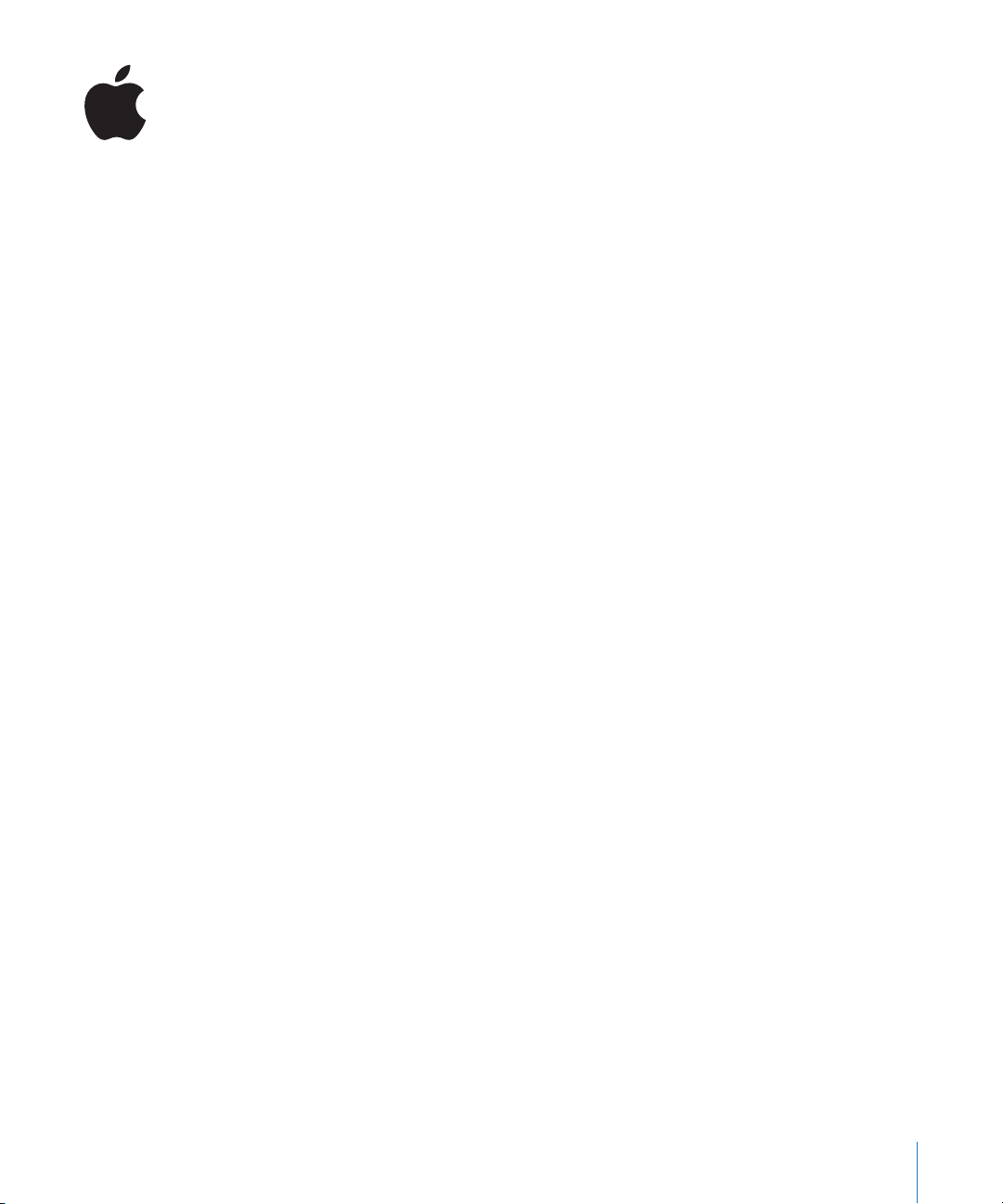
Installing Your Software
The following information is intended to get you up and running as quickly as possible
and covers these topics:
Â
About the Contents of Your Final Cut Pro Box (p. 2)
Â
About Onscreen Help (p. 4)
Â
Upgrading Mac OS X and QuickTime (p. 5)
Â
Installing Final Cut Pro on a Mac OS X v10.3 (Panther) System (p. 6)
Â
Installing Final Cut Pro on a Mac OS X v10.4 (Tiger) System (p. 8)
Â
Registering Final Cut Pro (p. 10)
Â
Contacting AppleCare Support (p. 11)
Be sure to also review the
installation disc. For the latest information on Final Cut Pro, go to the Final Cut Pro website
at http://www.apple.com/finalcutpro.
Before You Install Final Cut Pro 5
document on the Final Cut Pro 5
1
Page 2
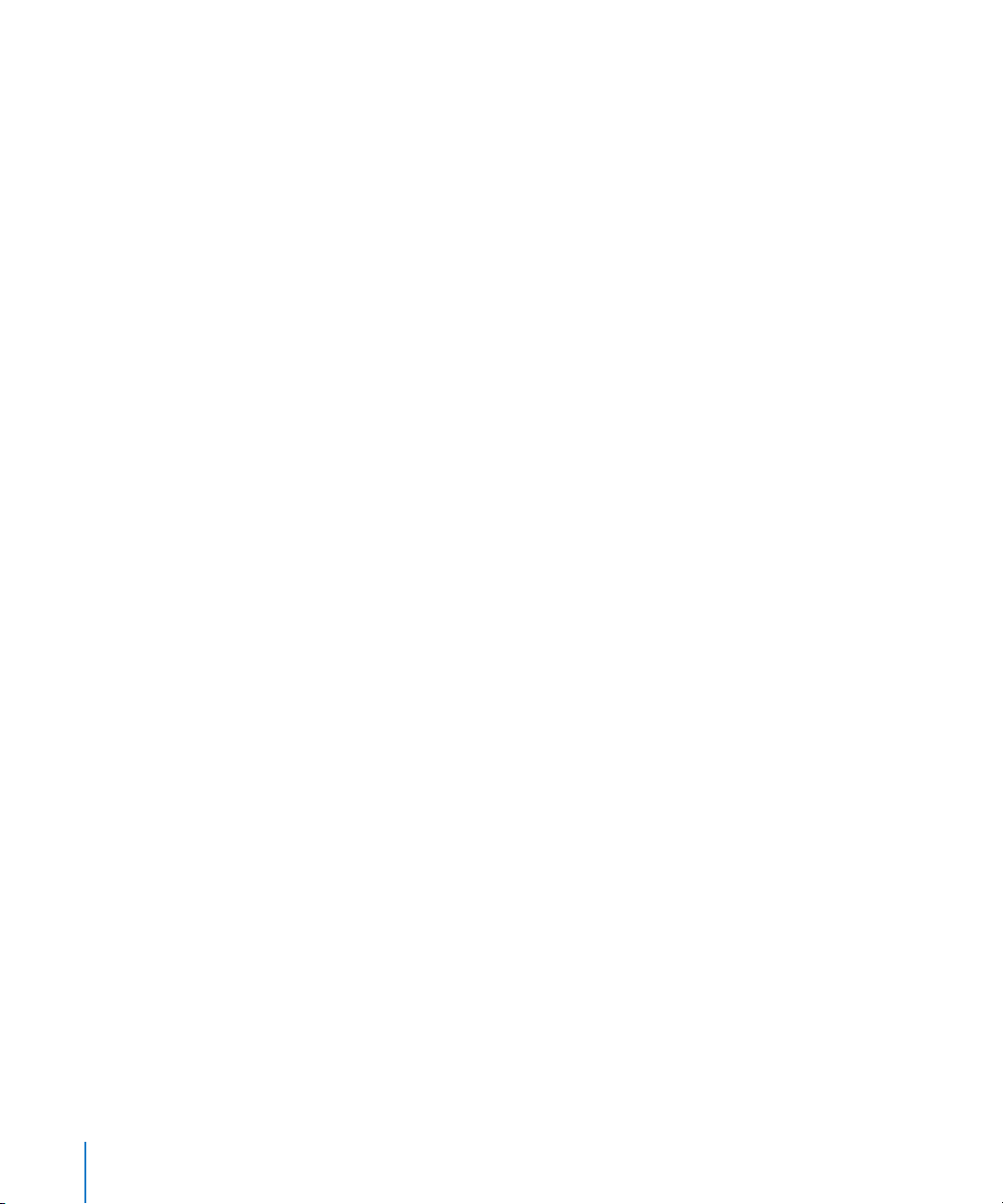
About the Contents of Your Final Cut Pro Box
Your Final Cut Pro box contains software and documentation to enhance your video
and audio production experience.
Installation and Content Discs
Final Cut Pro 5 includes all of the installation and content discs required to install
Final Cut Pro 5, LiveType 2, Cinema Tools 3, and Compressor 2. Following is a
description of each disc’s contents.
Final Cut Pro 5 Installation Disc
This disc contains the files necessary to install Final Cut Pro 5, LiveType 2, Cinema Tools 3,
and Compressor 2. It is the first disc you will use to install Final Cut Pro 5. It also contains
the following files and folders:
Â
Before You Install Final Cut Pro 5:
things to do before you install the applications and their accompanying utilities. Be
sure to read this before installing Final Cut Pro.
Â
Final Cut Pro 5 Installer icon:
Â
Documentation folder:
Final Cut Pro applications. Many of the PDF documents contain an access page with
links to additional documents and related Apple websites.
Â
Extras folder:
documentation:
Â
LiveType Extras:
Â
EDL Access:
Â
Head Leaders for Cinema Tools:
a project using leaders.
Â
DVX-100 Audio Sync Tool:
Audio Sync Tool.
This folder contains the following additional applications and
A folder that contains documentation and the EDL Access application.
This folder contains PDF documentation for all of the
A folder that contains documentation and samples of LiveFonts.
This document provides system requirements and
Double-click this icon to begin the installation process.
A folder that contains documentation, movies, and
A folder that contains documentation and the DVX-100
LiveType Media Discs
These discs provide media content for LiveType, including LiveFonts, templates, objects,
and textures. Each disc includes an Installer for its contents.
2
Page 3
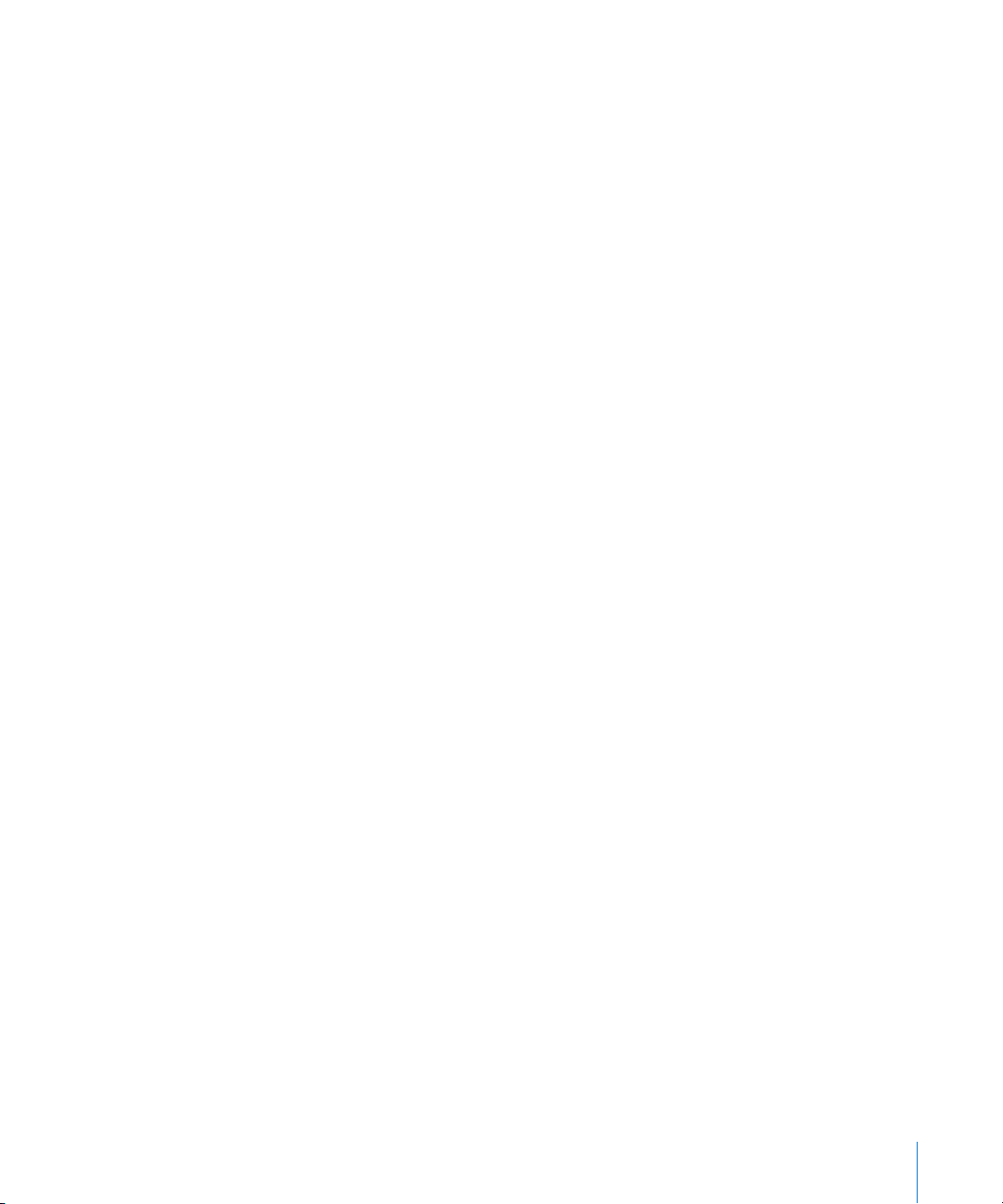
Printed Documentation
You can find the following printed instructional material in your box:
Â
Final Cut Pro 5 User Manual:
application and is organized into several volumes:
Â
Volume 1—Interface, Setup, and Input:
interface and the elements of a project, and provides instructions for setting up
your editing system, capturing footage to your computer, and importing files.
Â
Volume 2—Editing:
organizing your footage, creating a rough edit, and fine-tuning your edit using
advanced trimming techniques. Also includes instructions for multicamera editing
using powerful new multicamera editing tools.
Â
Volume 3—Audio Mixing and Effects:
enhancing your video using the elaborate effects capabilities of Final Cut Pro.
Topics include adding transitions and filters, creating motion effects, compositing
and layering, creating titles, and color correcting your footage. Also covers
real-time playback and rendering.
Â
Volume 4—Media Management and Output:
projects and media files, exchanging projects between editing systems, and
outputting completed projects. Also contains detailed explanations of settings and
preferences and information on video formats, frame rate, and timecode.
Â
Final Cut Pro 5 Getting Started:
you get started using it.
Â
Final Cut Pro 5 Quick Reference:
and modifier keys.
Â
Final Cut Studio Workflows:
applications together and summarizes postproduction workflows.
Provides comprehensive information about the
Explains the basics of the Final Cut Pro
Discusses each part of the video editing process, including
Provides instructions for mixing audio and
Provides information about managing
Provides an introduction to Final Cut Pro and helps
Provides information on keyboard shortcuts, tools,
Provides information on using the Apple postproduction
3
Page 4
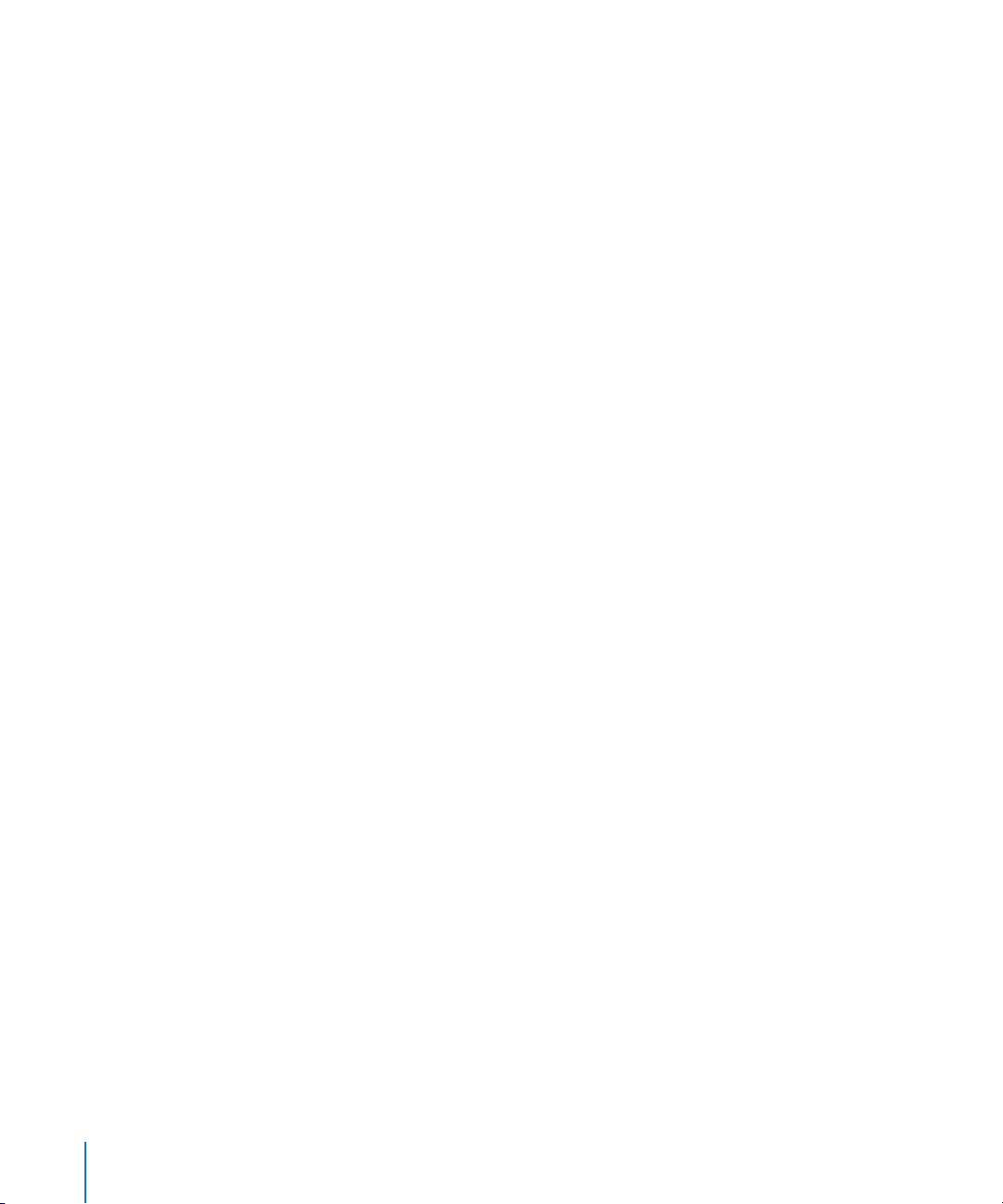
About Onscreen Help
Onscreen help (available in the Help menu) allows you to access information onscreen
while you’re working in any of the Final Cut Pro applications. Onscreen user manuals
are available here, as well as links to other documentation and related Apple websites.
Onscreen User Manuals
Onscreen user manuals for each of the Final Cut Pro applications can be accessed from
each application’s Help menu.
To access the onscreen user manual for an application:
m
In the application, choose the application’s user manual from the Help menu.
Late-Breaking News
Most of the Final Cut Pro applications have a Late-Breaking News document that
contains information about issues with third-party hardware and software and other
known issues. This information can be accessed from the Help menu.
Note:
You must be connected to the Internet in order to download the Late-Breaking
News document.
To access Late-Breaking News for an application:
m
In the application, choose Help > Late-Breaking News.
A PDF file of the current version of that application’s Late-Breaking News document is
downloaded to your hard disk and opened in Preview.
New Features
Most of the Final Cut Pro applications have a New Features document describing
features that have been added or enhanced since the last version. This information is
found in the New Features section of onscreen help.
To access the New Features document for an application:
m
In the application, choose Help > New Features.
4
Page 5

Upgrading Mac OS X and QuickTime
You can install Final Cut Pro 5 on computers using either Mac OS X v10.3 (Panther) or
Mac OS X v10.4 (Tiger). Before you install Final Cut Pro, update your system software to
make sure that you have the latest version of Panther or Tiger. You also need to
upgrade to the latest version of QuickTime. QuickTime is an industry standard for
working with digital video and is required for Final Cut Pro.
Note:
For minimum software requirements, see the
document on the Final Cut Pro 5 installation disc.
To update your system software:
1
Choose Apple menu > Software Update.
A dialog appears showing new or updated software available for your computer.
2
If necessary, follow the onscreen instructions to update Mac OS X and QuickTime to the
latest versions.
Note:
If you haven’t updated your system software or QuickTime in a while, you may
have to go through this process more than once to install the most recent versions of
Mac OS X and QuickTime.
Before You Install Final Cut Pro 5
Important:
unlocks the extended multimedia capabilities of QuickTime Pro 7.
Installing Final Cut Pro 5 and entering the serial number automatically
5
Page 6

Installing Final Cut Pro on a Mac OS X v10.3 (Panther) System
When you install Final Cut Pro, its components are placed in the Applications folder on
your startup disk.
Warning:
installation of Final Cut Pro will not be allowed. Refer to the
Final Cut Pro 5
system requirements.
Note:
administrator using the administrator password. See “About Installing Software and
Saving Files” on page 10 for more information.
To install Final Cut Pro and enter the serial number:
1
Insert the Final Cut Pro 5 installation disc into your computer’s DVD drive.
2
Double-click the Install Final Cut Pro 5 icon, then follow the onscreen instructions.
3
The Installer package runs a program to determine if Final Cut Pro can be installed.
Click Continue.
4
Read the Welcome information, then click Continue.
5
Read the Software Licensing Agreement, click Continue, then click Agree.
6
In the Licensing dialog, enter your first and last name. Entering an organization is optional.
7
In the Serial Number field, enter the Final Cut Pro serial number printed on the front of
this document, then click OK.
Make sure you are reading from the original serial number label that’s on the front of
this document. Be sure to verify there are no mistakes in the Serial Number field. Make
sure you enter a zero and not an O, a 1 and not a lowercase L, where appropriate. You
must enter the dashes in the serial number. Make sure there are no spaces before or
after the serial number.
If your system does not meet the minimum system requirements,
Before You Install
document on the Final Cut Pro 5 installation disc for a list of minimum
Before you can install the software, you need to log in to your computer as the
Note:
If you are upgrading from an earlier version of Final Cut Pro, the Installer looks for
a Final Cut Pro serial number. If the Installer is unable to locate this serial number, the
Installer asks you to enter it now.
Important:
6
Make sure you enter the software serial number and not the Support ID number.
Page 7

8
Select the startup disk, then click Continue. Your startup disk must have the latest
version of Panther installed.
9
Do one of the following:
Â
To perform an easy installation, click Install or Upgrade.
Â
To perform a custom installation, click the Customize button, select the optional
items you want to install, then click Install or Upgrade.
Important:
previous versions of the Final Cut Pro applications installed. This is because the Installer
has detected at least one file on your system in common with the files it installs, and is
considered normal.
10
A dialog appears requiring you to authenticate yourself by typing your name and
password. Click OK when finished.
The Installer displays a progress bar to indicate its status. A dialog appears once the
installation is complete.
You have now installed the Final Cut Pro applications. For a complete LiveType 2
installation, however, you need to install content from the LiveType media discs.
You may see the Upgrade option even on computers that do not have
Installing the LiveType Media Content
The LiveType media content is on separate discs from the Final Cut Pro 5 installation disc.
The installation steps for the media are similar to the installation steps for the
applications. The difference is that you can choose a custom location to install the media
content. When you get to the volume selection step, you can click Continue to install the
media at the default location, or choose a custom location. The default location for the
LiveType media content is [Startup Disk]/Library/Application Support/LiveType.
You can also choose whether all of the content is installed or selected parts. Click
Customize to select the content to install.
7
Page 8

Installing Final Cut Pro on a Mac OS X v10.4 (Tiger) System
When you install Final Cut Pro, its applications are placed in the Applications folder on
your startup disk. You also choose whether the LiveType media content is placed in the
default location or in a custom location.
Warning:
installation of Final Cut Pro will not be allowed. Refer to the
Final Cut Pro 5
system requirements.
Note:
administrator using the administrator password. See “About Installing Software and
Saving Files” on page 10 for more information.
To install Final Cut Pro and enter the serial number:
1
Insert the Final Cut Pro 5 installation disc into your computer’s DVD drive.
2
Double-click the Install Final Cut Pro 5 icon, then follow the onscreen instructions.
3
The Installer package runs a program to determine if Final Cut Pro can be installed.
Click Continue.
4
Read the Welcome information, then click Continue.
5
Read the Software Licensing Agreement, click Continue, then click Agree.
6
Select the startup disk, then click Continue. Your startup disk must have the latest
version of Tiger installed.
7
In the Licensing dialog, enter your first and last name. Entering an organization is optional.
8
In the Serial Number field, enter the Final Cut Pro serial number printed on the front of
this document, then click Continue.
Make sure you are reading from the original serial number label that’s on the front of
this document. Be sure to verify there are no mistakes in the Serial Number field. Make
sure you enter a zero and not an O, a 1 and not a lowercase L, where appropriate. You
must enter the dashes in the serial number. Make sure there are no spaces before or
after the serial number.
If your system does not meet the minimum system requirements,
Before You Install
document on the Final Cut Pro 5 installation disc for a list of minimum
Before you can install the software, you need to log in to your computer as the
Note:
If you are upgrading from an earlier version of Final Cut Pro, the Installer looks for
a Final Cut Pro serial number. If the Installer is unable to locate the serial number, the
Installer asks you to enter it now.
Important:
The Custom Install window appears.
8
Make sure you enter the software serial number and not the Support ID number.
Page 9

9
Customize your installation by selecting and deselecting items in the Custom
Install window.
The LiveType item includes a disclosure triangle that, when clicked, reveals additional
items you can select or deselect. Some items may be dimmed:
Â
Any items that are selected and dimmed are required to be installed and cannot
be deselected.
Â
Any items that are not selected and are dimmed cannot be installed because your
system does not meet minimum system requirements. Placing the pointer over these
items shows which requirements are not met.
Note:
You may need to expand the window and drag the edge of the Package Name
heading to show the full names of some items.
The LiveType Media icon includes a folder icon in the Location column. You can choose
a custom location to place the LiveType media by clicking the folder and choosing
Other from the pop-up menu. The default location for the LiveType media content is
[Startup Disk]/Library/Application Support/LiveType.
10
Once you have configured the Custom Install window, click Install or Upgrade.
Important:
You may see the Upgrade option even on computers that do not have
previous versions of the Final Cut Pro applications installed. This is because the Installer
has detected at least one file on your system in common with the files it installs, and is
considered normal.
11
A message appears listing the discs required to complete the installation. Click
Continue Installation.
12
A dialog appears requiring you to authenticate yourself by typing your name and
password. Click OK when finished.
The Installer displays a progress bar to indicate its status, and prompts you to insert
specific LiveType content discs (if you selected them to be installed) to continue the
installation.
Important: As you insert the LiveType content discs while installing Final Cut Pro 5, the
Finder displays their contents. Do not click anything in a disc’s Finder window; instead,
only follow the Final Cut Pro 5 Installer’s prompts.
Once you have installed the discs, you are ready to begin using the Final Cut Pro applications.
9
Page 10

About Installing Software and Saving Files
Mac OS X provides a multiuser environment. This means that several people can use
the same computer, but each has a home directory where he or she can save files
that aren’t accessible to others. If users are working on some of the same projects,
they need to save or place these files in a location where others can access them.
When installing or saving files, including project files and custom configurations,
consider who needs access to these items. Use the following to help determine
where to place files:
 Shared folder within the Users directory: All users have access to this folder, making
this a good location to save and store files that you want others to use:
[Startup Disk]/Users/Shared
 Public folder within a user’s home directory: The user must turn on file sharing in the
Sharing pane of System Preferences so other users can access this folder:
[Startup Disk]/Users/[Username]/Public (the same as [Home]/Public)
 Volume roots: All users typically have access to the root levels of volumes, which are
all of the connected volumes or hard disk drives. If all users need access to specific
files, make sure you place these in an accessible folder at the root level of a volume.
Registering Final Cut Pro
The first time you open one of the Final Cut Pro applications, the application prompts
you for registration information. By default, the Me card information in your Address
Book is automatically entered in the appropriate fields.
To register Final Cut Pro to a user other than the user listed in the Me card in
your Address Book:
1 Fill out the Name, Address, Organization, and Email address fields.
2 If you want information about Apple news and software updates sent to your email
account, select the checkbox.
3 If you want to review the Apple Privacy Policy, click Privacy Policy.
4 When you have finished, click Register Now.
Final Cut Pro is now registered.
Note: If you decide to click the Register Later button, you will be prompted to register
again after opening any of the Final Cut Pro applications five times.
10
Page 11

Contacting AppleCare Support
Information about the support options available from Apple is included in your
Final Cut Pro box. Several levels of support are available.
Whatever your issue, it’s a good idea to have the following information immediately
available when you contact Apple for support. The more of this information you have
to give to the support agents, the faster they will be able to address your issue.
 The Final Cut Pro Support ID number found on the front of this document
Note: The 11-digit Support ID number is different from the product serial number
used to install Final Cut Pro.
 The version of Mac OS X you have installed. To find the version of Mac OS X, choose
Apple menu > About This Mac.
 The version of the application you have installed that you have a question about. The
application version number can be viewed by choosing Apple menu > About
Application Name (where “Application Name” is the name of the application).
 The model of computer you are using
 The amount of RAM installed in your computer. You can determine this by choosing
Apple menu > About This Mac.
 What other third-party hardware is connected to or installed in the computer, and
who the manufacturers are. Include hard drives, video cards, and so on.
AppleCare Support can be reached online at http://www.apple.com/support. You can
select the application to see specific information about it.
There is also an item in each application’s Help menu that will take you directly to the
AppleCare website.
To go to the AppleCare website from within an application:
m Choose Help > Application Name Support (where “Application Name” is the name of
the application).
© 2005 Apple Computer, Inc. All rights reserved.
Apple, the Apple logo, Final Cut, Final Cut Pro, Mac, Mac OS, Panther, and QuickTime are trademarks of Apple Computer, Inc.,
registered in the U.S. and other countries. Cinema Tools, Finder, LiveType, and Tiger are trademarks of Apple Computer, Inc.
AppleCare is a service mark of Apple Computer, Inc., registered in the U.S. and other countries.
