Page 1
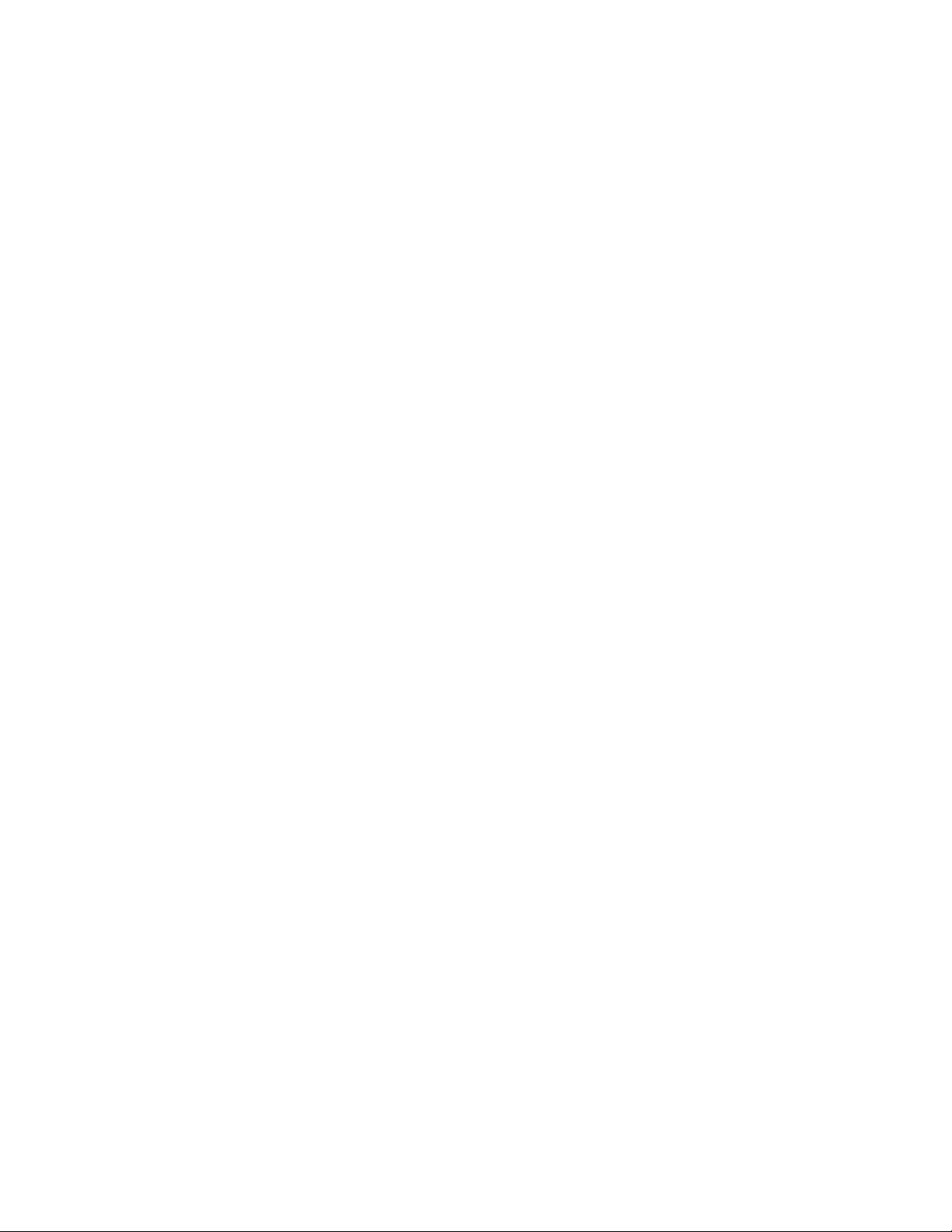
K
Apple Ethernet CS AAUI Card
User’s Guide
Page 2
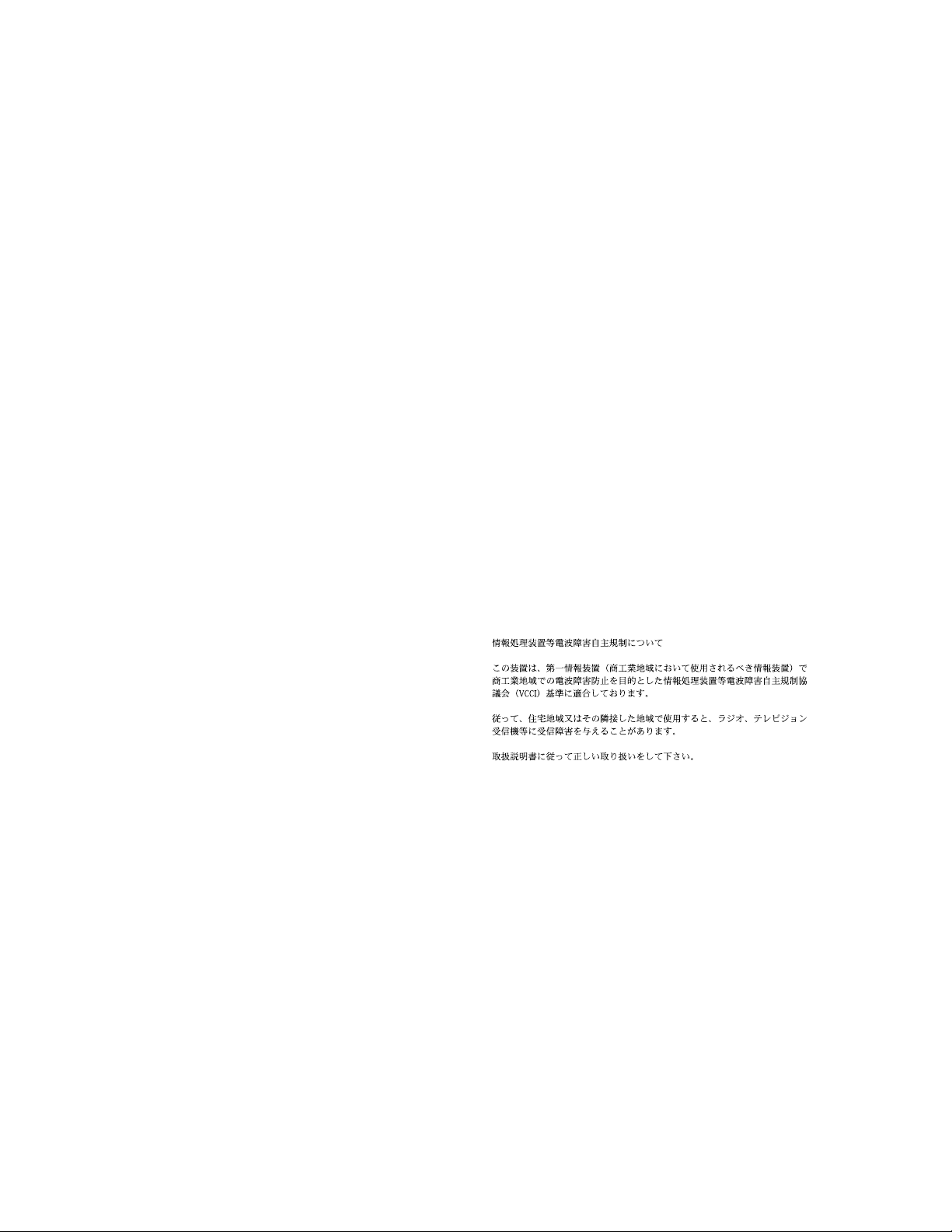
FCC statement
This equipment has been tested and found to comply with the
limits for a Class A digital device pursuant to Part 15 of the
Federal Communications Commission (FCC) rules. These
limits are designed to provide reasonable protection against
such interference when the equipment is operated in a
commercial environment. This equipment generates, uses,
and can radiate radio-frequency energy and, if not installed
and used in accordance with the instructions in this manual,
may cause interference to radio communications. Operation
of this equipment in a residential area is likely to cause
interference, in which case the user, at the user’s own
expense, will be required to correct the interference.
IMPORTANT Changes or modifications to this product are
not authorized by Apple Computer, Inc., and could void the
FCC certification and negate your authority to operate the
product. This product was tested for FCC compliance under
conditions that included the use of shielded cables and
connectors between system components. It is important that
you use shielded cables and connectors to reduce the
possibility of causing interference to radios, television sets,
and other electronic devices. For Apple peripheral devices,
you can obtain the proper shielded cables through an Appleauthorized dealer. For non-Apple peripheral devices, contact
the manufacturer or dealer for assistance.
DOC statement
DOC Class A Compliance
This digital apparatus does not exceed the Class A limits for
radio noise emissions from digital apparatus set out in the radio
interference regulations of the Canadian Department of
Communications.
Observation des normes—Classe A
Le présent appareil numérique n’émet pas de bruits radioélectriques dépassant les limites applicables aux appareils
numériques de la Classe A prescrites dans les règlements sur
le brouillage radioélectrique édictés par le Ministère des
Communications du Canada.
VCCI statement
Page 3
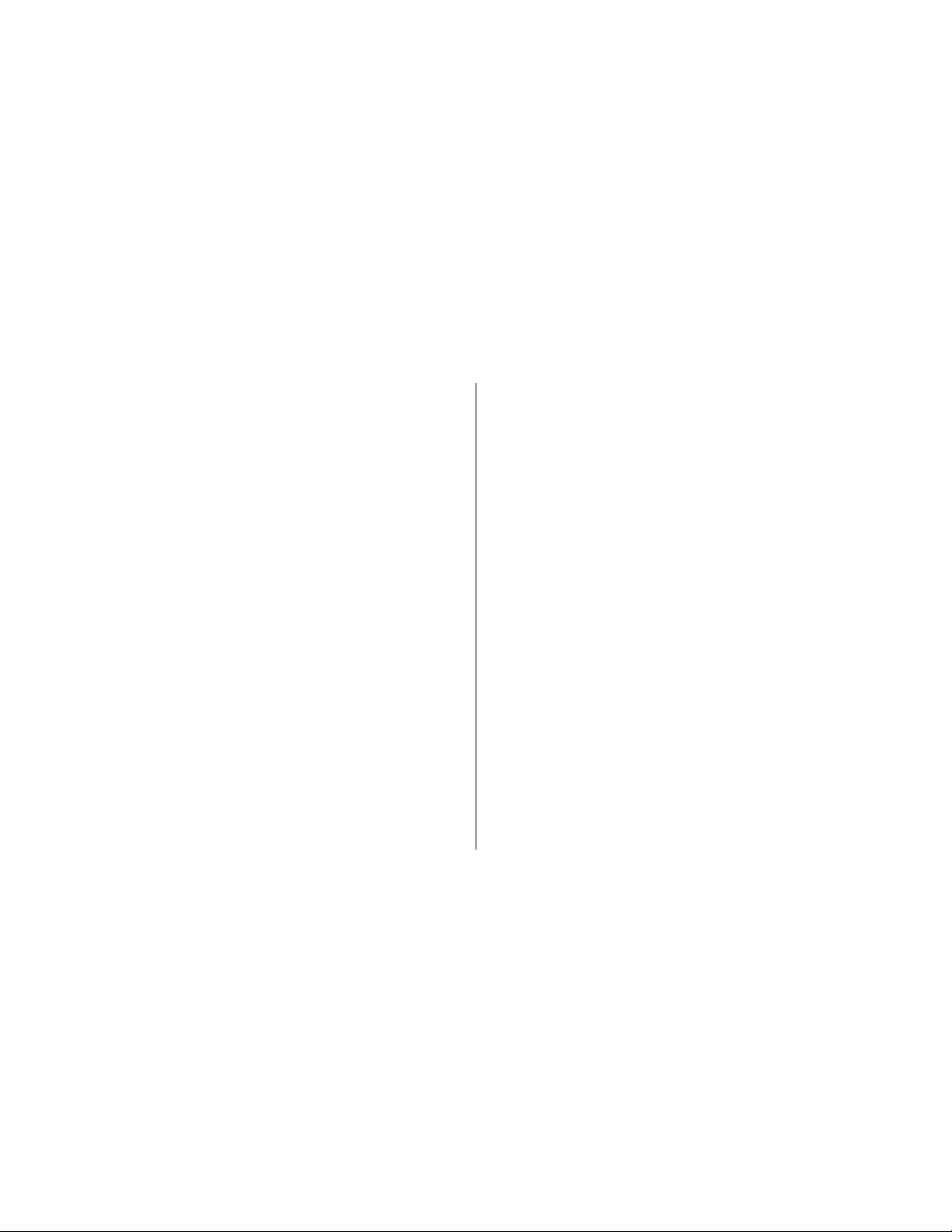
This manual is copyrighted by Apple or by Apple’s suppliers, with all
rights reserved. Under the copyright laws, this manual may not be
copied, in whole or in part, without the written consent of Apple
Computer, Inc. This exception does not allow copies to be made for
others, whether or not sold, but all of the material purchased may be
sold, given, or lent to another person. Under the law, copying includes
translating into another language.
The Apple logo is a registered trademark of Apple Computer, Inc. Use of
the “keyboard” Apple logo (Option-Shift-K) for commercial purposes
without the prior written consent of Apple may constitute trademark
infringement and unfair competition in violation of federal and state laws.
Every effort has been made to ensure that the information in this manual
is accurate. Apple is not responsible for printing or clerical errors.
© Apple Computer, Inc., 1994
20525 Mariani Avenue
Cupertino, CA 95014-6299
(408) 996-1010
Apple, the Apple logo, AppleTalk, EtherTalk, LocalTalk, and Macintosh
are trademarks of Apple Computer, Inc., registered in the United States
and other countries.
Simultaneously published in the United States and Canada.
Mention of third-party products is for informational purposes only and
constitutes neither an endorsement nor a recommendation. Apple
assumes no responsibility with regard to the performance or use of these
products.
Contents
About this communications card / 2
What’s in the box / 2
Installing and connecting your card / 3
Installing EtherTalk software / 5
Setting the Network control panel for EtherTalk / 7
Changing your AppleTalk zone / 8
Disconnecting and moving your computer / 8
Troubleshooting / 9
Specifications / 11
For more information / 11
Page 4
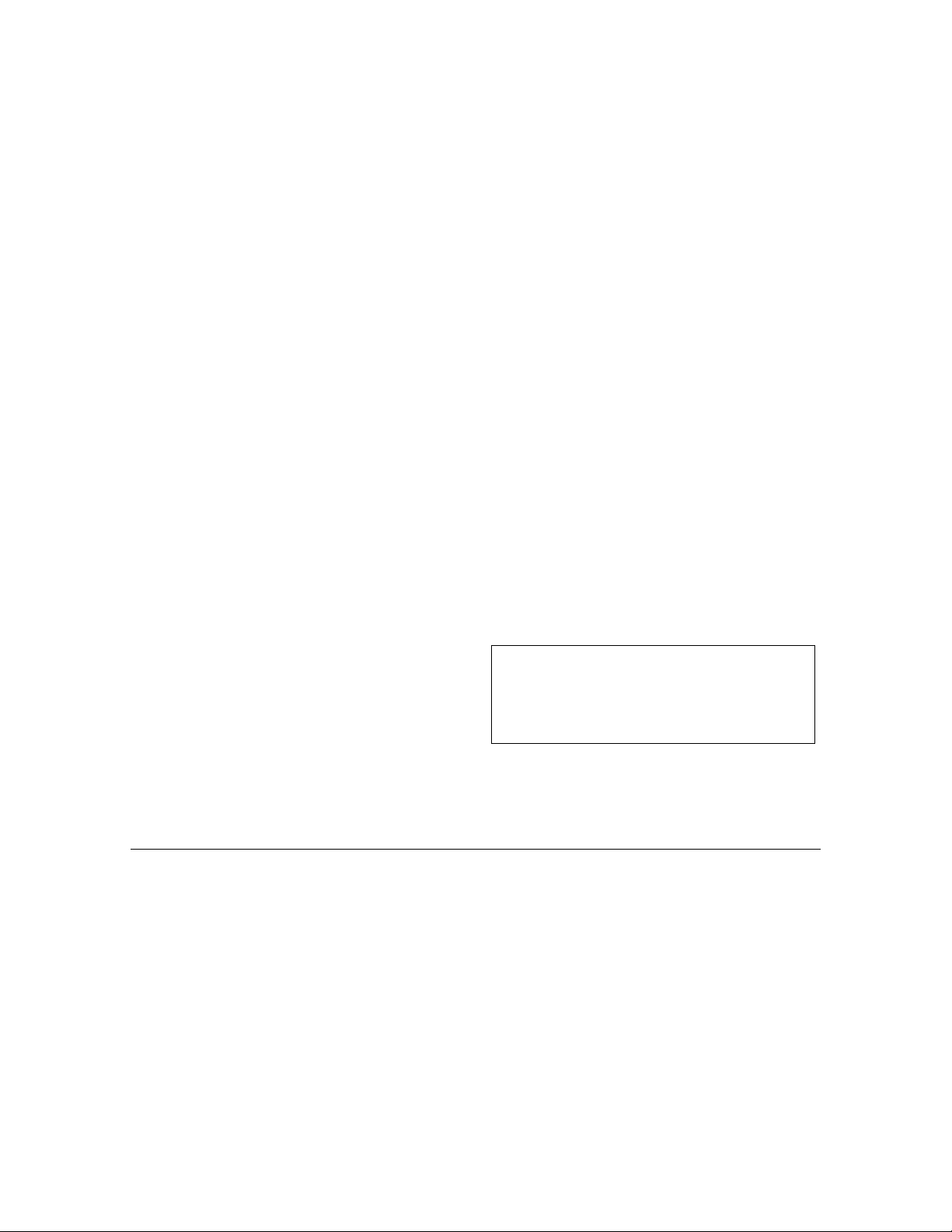
About this communications card
The Apple Ethernet CS AAUI Card expands the
communications capabilities of models of Macintosh
computers that have a communications slot (CS). AAUI
stands for Apple Attachment Unit Interface—Apple’s
version of an industry-standard interface. The card is
designed for networks that conform to the IEEE 802.3
standard for Ethernet. Using the Apple Ethernet CS AAUI
Card and the appropriate transceiver, you can connect
your Macintosh to a variety of network media: thick coaxial
(“coax”), twisted-pair, thin coax, or fiber-optic.
What’s in the box
■
One Apple Ethernet CS AAUI Card
Note:
the protective cardboard box until you’re ready
to install it.
■
One floppy disk containing EtherTalk software
■
Warranty card
■
User’s guide
Note:
cable for your network separately. If you are not sure
which transceiver you need, see your network
administrator or support person, or contact the Apple
To connect to an Ethernet network, you must also install
Assistance Center at 800-SOS-APPL.
EtherTalk software, which is included with the card. After
you’ve added the card and installed EtherTalk software,
you connect to your network by attaching an AAUIcompatible transceiver cable to the card’s AAUI port.
The Apple Ethernet CS AAUI Card works only with
WARNING To avoid damage to the card and to
your other computer equipment, be sure that
you’ve turned off power to the computer before
beginning installation procedures.
Macintosh System 7 or later. For best performance your
system should have at least 4 megabytes (MB) of randomaccess memory.
Keep the card inside its antistatic bag in
You’ll need to obtain the specific transceiver and
2
Page 5
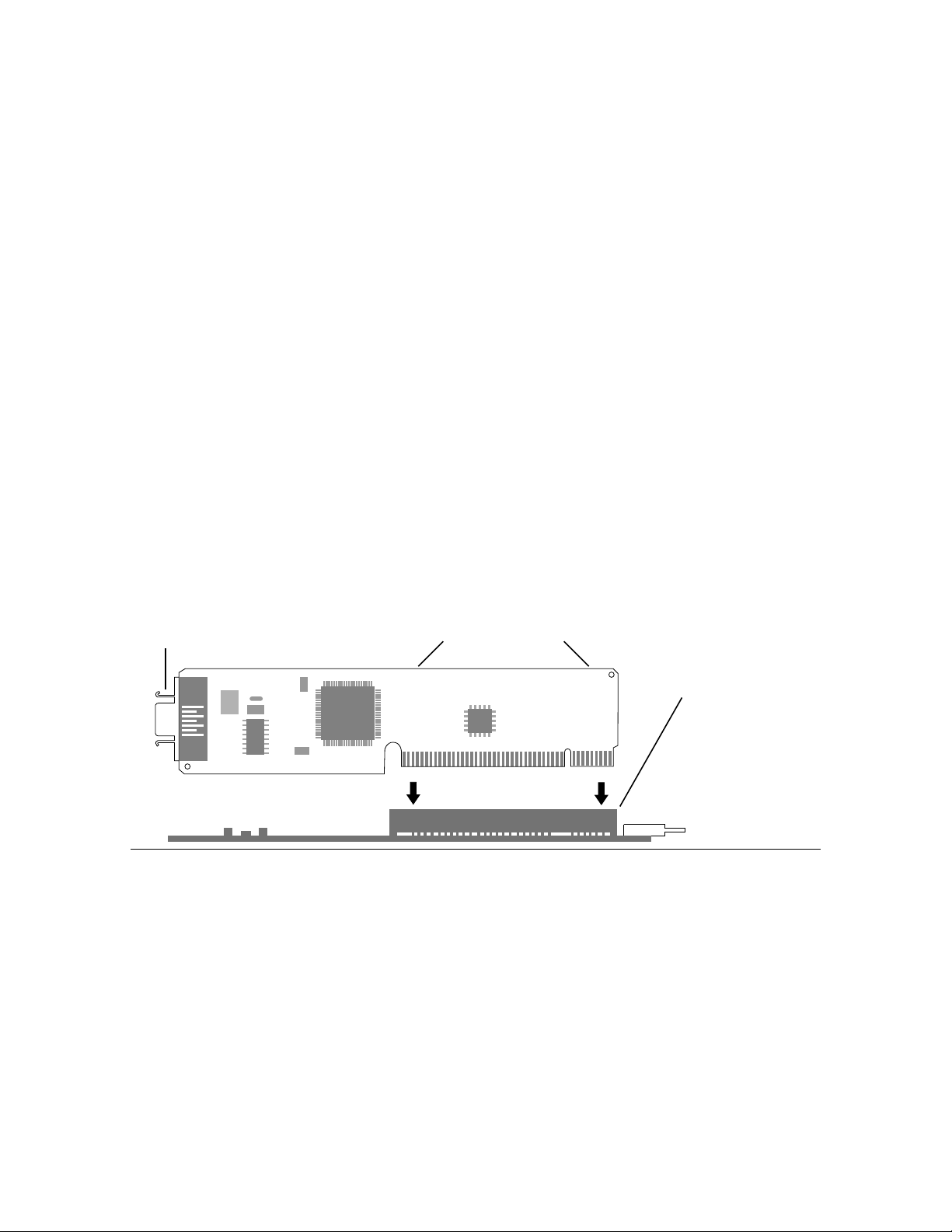
Installing and connecting your card
1. Follow the specific setup information that
came with your Macintosh to open the back
panel or lid, and locate the communications
slot inside the computer.
The material that comes with your Macintosh includes
instructions to help you avoid damage to your
computer’s components when installing the card. Be
sure you’ve shut down and turned off the power to
your computer before starting the installation.
Handle the card by its edge.
Push down evenly and firmly.
AAUI port
2. Remove the card from its antistatic bag.
Handle the card by its edges and avoid touching the
components and connector as much as possible.
3. Align the card over the communications slot
and press down firmly and evenly on both
ends until the card fits snugly into place.
You can test to see if the card is properly connected
by lifting the card slightly. If it resists and stays in
place, it’s connected.
To locate the
communications slot for
your computer, see the
setup instructions that
came with your Macintosh.
3
Page 6

4. Follow the directions that came with your
computer and replace the back panel or lid,
and reattach any cables you removed earlier.
Depending on the model you have, you will need to
slide the logic board back into place, remove the
communications port cover, replace a back panel,
replace a lid, and so forth.
5. Plug the AAUI connector from your network
transceiver cable into the AAUI port on your
card.
You need a specific AAUI-compatible transceiver for
the kind of media used for your network: thick coax,
twisted-pair, thin coax, or fiber-optic. The transceiver
connects your computer to the main network cable.
6. Turn on the computer’s power switch and
The AAUI
connector attaches
to the card’s port.
The cable also connects to the
appropriate AAUI-compatible
transceiver for your network.
start up the computer.
You’ve made all the necessary hardware connections.
Next you’ll install and set up your network
communications software.
4
Page 7

Installing EtherTalk software
To install the correct version of EtherTalk software you
need to use the Installer program on the
Installer
card.
disk, version 1.4.2 or later, included with your
Network Software
For safety, make sure that the Installer disk is locked
before you use it. To lock a disk, slide the tab on the back
side so that the square hole is open.
Save the Installer disk after installation in case your
startup disk gets damaged and you need to reinstall
EtherTalk software.
To install EtherTalk software:
1. Insert the
Network Software Installer
disk in
your Macintosh and double-click the disk’s
icon to open it.
The Apple Ethernet CS AAUI Card requires the
versions of software supplied on the
Software Installer
disk, version 1.4.2 or later.
Network
Open the disk to
find the Installer.
5
Page 8

2. Open the Installer program, review the
Welcome screen, and click OK.
3. Make sure that the disk indicated on the
Installer’s dialog box is your current startup
disk, and click Install.
If you see a message indicating that the software
cannot be installed while other programs are running,
click Continue.
4. When you see a message reporting that the
installation was successful, click Restart.
Before you can use services on an Ethernet network,
you need to select the EtherTalk network connection
for your startup disk. The next section shows how.
If the correct startup disk is indicated, click to
begin the installation.
Name of the disk on which the software will be
installed
If another disk is currently selected, click this
button until the name of your current startup
disk appears.
6
Page 9

Setting the Network control panel for
EtherTalk
A Macintosh computer’s network connection is preset for
LocalTalk. To connect to an Ethernet network instead, you
need to change the setting in the Network control panel.
Follow these steps:
3. Click the EtherTalk connection to select it.
A message asks you to confirm the change of network
connections. You may have more network connection
choices than those shown in the following figure.
1. Choose Control Panels from the Apple (
)
menu.
2. Open the Network control panel.
You set your network
connection in the Network
control panel.
Click the
EtherTalk
connection.
Shows available
zones
You need these
versions or later.
4. Click OK to confirm the change of networks.
7
Page 10

5. If you see the following dialog box, click OK.
If you don’t see a dialog box, skip to step 6.
6. Close the Network control panel.
Changing your AppleTalk zone
If you need to change zones in the future, just follow the
steps described in the previous section. Remember, when
you click the EtherTalk icon in the Network control panel,
you see the list of available zones from which to choose.
If your network has been set up to allow you to choose
a zone but you have not yet done so, the dialog box
lists choices, with your designated zone selected. The
zone you select determines the default location for
any network services provided by your computer and
listed in the Chooser (such as file sharing). Before you
select a zone different than the one already
highlighted, consult your network administrator.
Disconnecting and moving your computer
To disconnect your computer from the network, shut down
your system and unplug the cable from the AAUI port on
the card.
If you plan to move your computer and reconnect to the
network at a new location, notify your network
administrator before you move.
You are now ready to use services available on your
Ethernet network.
8
Page 11

Troubleshooting
If the Network control panel icon is missing:
The Network control panel may have been moved from the
Following are guidelines for handling common problems. If
these suggestions don’t help you fix the problem, contact
Control Panels folder. Look for it on your hard disk, drag it
to the Control Panels folder, then restart your Macintosh.
your network administrator.
Your EtherTalk software may not have been installed
IMPORTANT The first step in troubleshooting any
problem with your network connection is to check each of
the following items.
■
The computer’s power is on.
■
The card is installed correctly.
■
The AAUI-compatible transceiver is connected to your
card correctly.
■
The network cable is in good condition and attached to
the AAUI-compatible transceiver correctly.
■
Your Ethernet network is working properly—no one
else is having problems with the network.
properly. If you can’t find the Network control panel, you’ll
need to reinstall the network software according to the
instructions in this guide.
If the EtherTalk icon doesn’t appear in the Network
control panel:
There may have been a problem with the network
software installation. Reinstall your network software
according to the instructions in this guide.
If you can’t select EtherTalk in the Network control
panel:
Be sure that the network cable is properly attached. If you
are still unable to select EtherTalk, there may have been a
problem with the network software installation. Reinstall
your network software according to the instructions in this
guide.
9
Page 12

If you don’t see network services listed in
the Chooser:
Make sure your network connection is okay. Open the
Network control panel and click EtherTalk. (If the Chooser
is open, close and reopen it.)
If you can access some services but can’t access a
particular service (printing, for example), the device
providing that service might be located in a different
AppleTalk zone, or it might be malfunctioning, switched
off, or disconnected from the network. There may also be
a break somewhere in the network cables between your
Macintosh and the missing service.
If your system can’t load EtherTalk at startup and
reverts to LocalTalk:
Your System file may be damaged or your EtherTalk
installation was unsuccessful. Try reinstalling the
network software.
If the system won’t let you change the
network connection:
You may be using essential services (such as file sharing)
or applications that might prohibit the change. Quit the
service named in the system’s alert message and try
switching the network connection again. You can also try
quitting all application programs. If this doesn’t work, and
it’s OK to disrupt services, shut down your Macintosh,
using the Shut Down command. Restart the computer,
change the network connection, and start the service or
application again.
If your card is defective or you have a problem with
the installation and your network administrator cannot
help:
In the United States, contact the Apple Assistance Center
at 800-SOS-APPL. In Canada call 1-800-263-3394.
Outside the United States and Canada, contact your local
Apple-authorized reseller.
10
Page 13

Specifications
For more information
Connector Ethernet IEEE 802.3–
compatible AAUI port
Ethernet transmit/receive 10 megabits-per-second
data rate maximum
Power dissipation Less than 1.5 watts, with an
average of 1 watt
Environmental requirements
Operating temperature: 50˚ to 104˚ F (10˚ to 40˚ C)
Humidity: 20% to 95% noncondensing
Ethernet controller National Semiconductor
DP83916 (SONIC-16)
The following books from Apple Computer, published by
Addison-Wesley, are available at computer bookstores.
Understanding Computer Networks
networking basics.
Planning and Managing AppleTalk Networks
comprehensive information on setting up, maintaining, and
troubleshooting small- to medium-sized AppleTalk
networks.
Inside AppleTalk,
guide to the protocol architecture of the AppleTalk network
system.
second edition, is the definitive technical
gives an overview of
provides
11
Page 14

030-5462-A
