Page 1
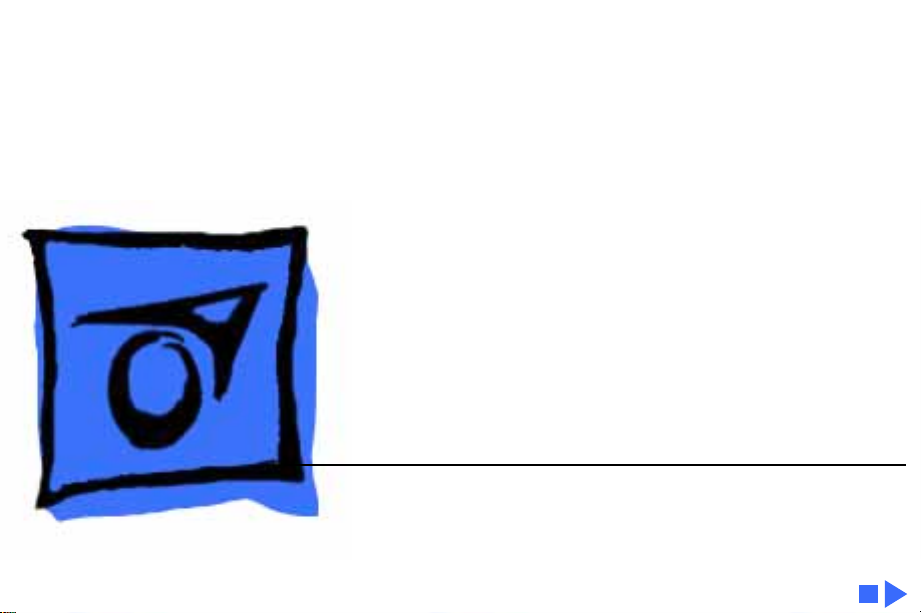
K
Service Source
Ethernet and LocalTalk
Products
Page 2
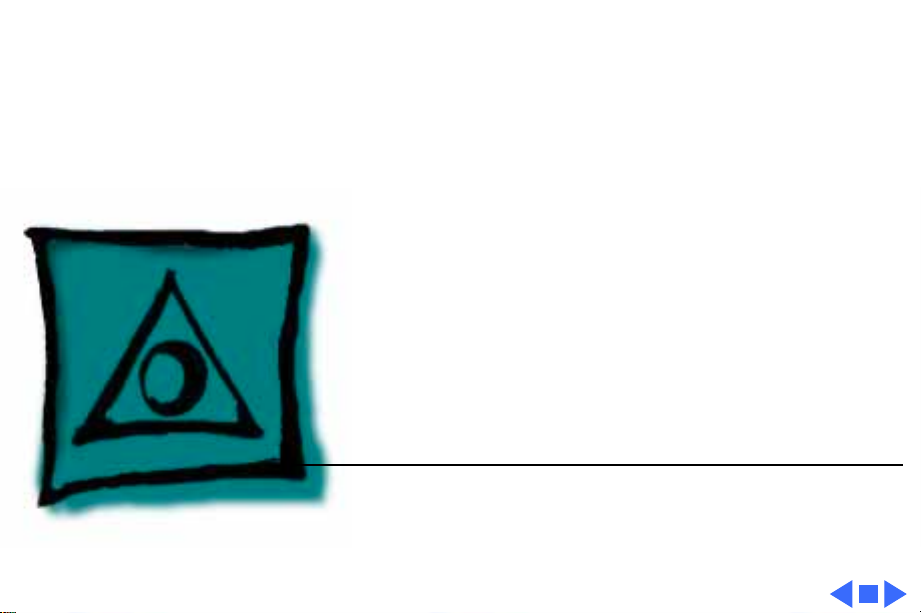
K
Service Source
Specifications
Ethernet and LocalTalk Products
Page 3
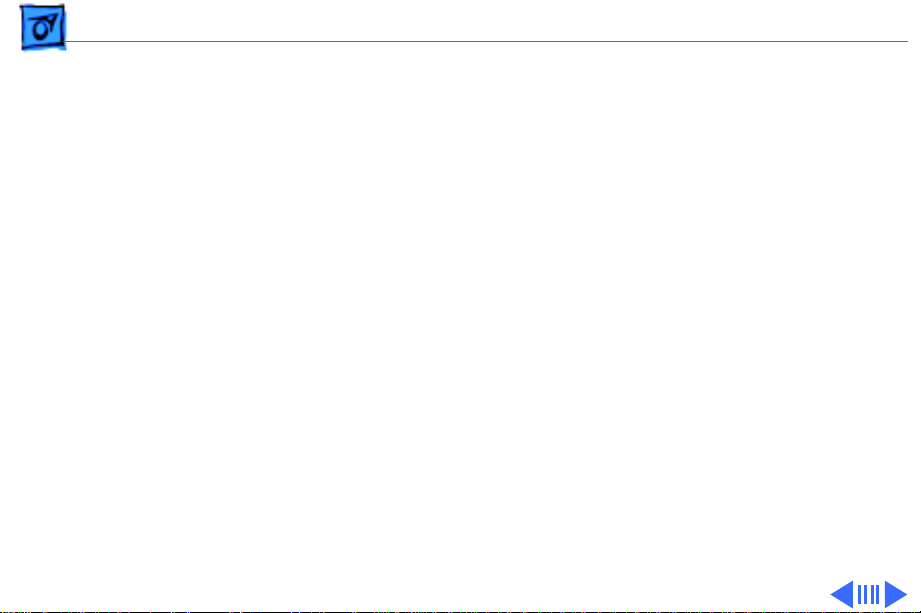
Specifications RJ-11 LocalTalk Connectors - 1
RJ-11 LocalTalk Connectors
Topology
Termination
Connector T ypes
Transmission Speed
Bus or star topology
Star implemented using central hub (not available from Apple)
Required at both ends of cable
Terminating resistor provided with each connector
Device side: DB-9 for Macintosh 128K, 512K, 512K enhanced,
Plus, and LaserWriter/LaserWriter Plus; mini DIN-8 for all
other AppleTalk compatible Apple products
Network side: RJ-11
230.4 Kbps
Page 4
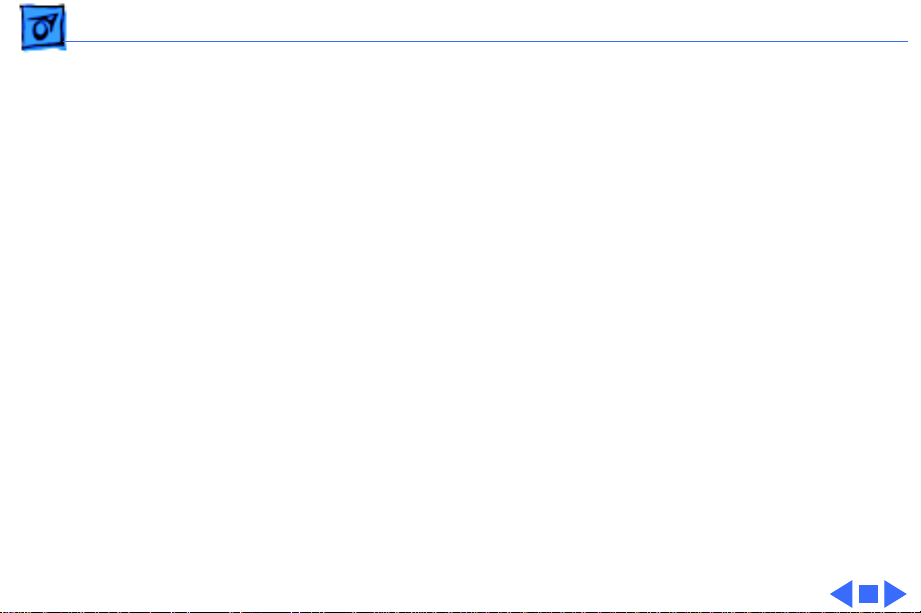
Specifications RJ-11 LocalTalk Connectors - 2
Cable T ype
Maximum Cable Distance
Regulatory
Certification
Operating Temperature
Relative Humidity
Unshielded twisted pair (utp)
Only outer pair of pins (pins 2 and 5) of the four wires are used;
inner pair, pins 3 and 4, are still available.
550 m (1800 ft.)
FCC Class A tested
No agency approvals required; not defined as a computing device.
32–31° F (0–55° C)
10–90% noncondensing
Page 5
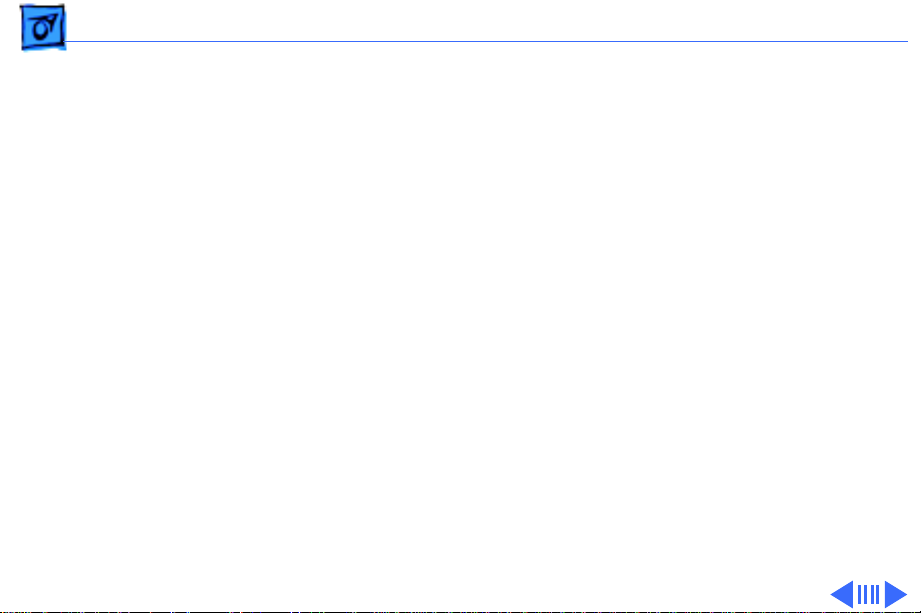
Specifications Ethernet NB Twisted Pair - 3
Ethernet NB Twisted Pair
Topology
Connector T ype
Transmission Speed
Power Dissipation
Cable T ype
Operating Temperature
Star with IEEE 802.3-compatible 10Base-T hub
Ethernet 10Base-T compliant RJ-45 port
10 megabits per second (Mbps)
3.75 W or less (2 W average)
Unshielded twisted pair (utp)
50°–104° F (10°–40° C)
Page 6
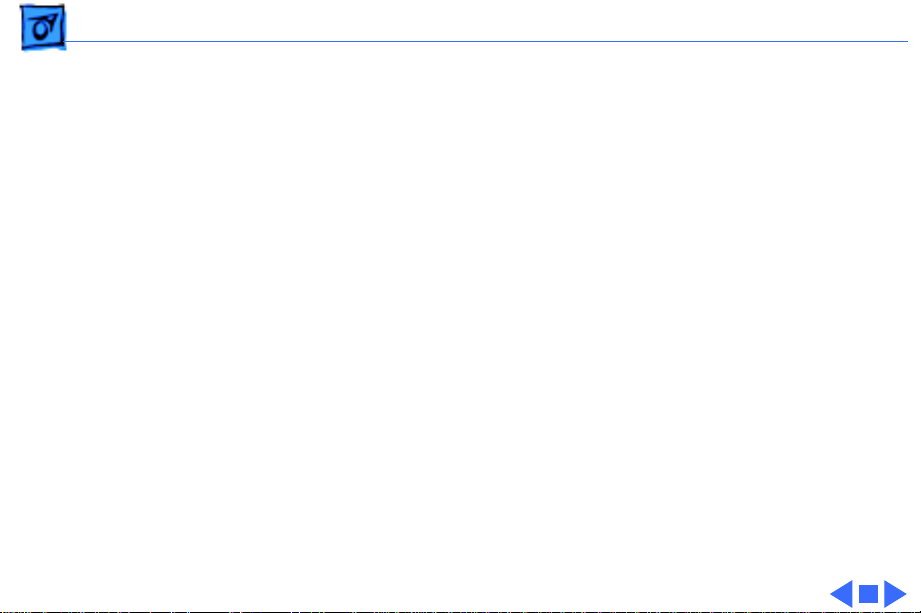
Specifications Ethernet NB Twisted Pair - 4
Relative Humidity
20–95% noncondensing at a temperature range of 77°–104°ÊF
(25°–40° C)
Page 7
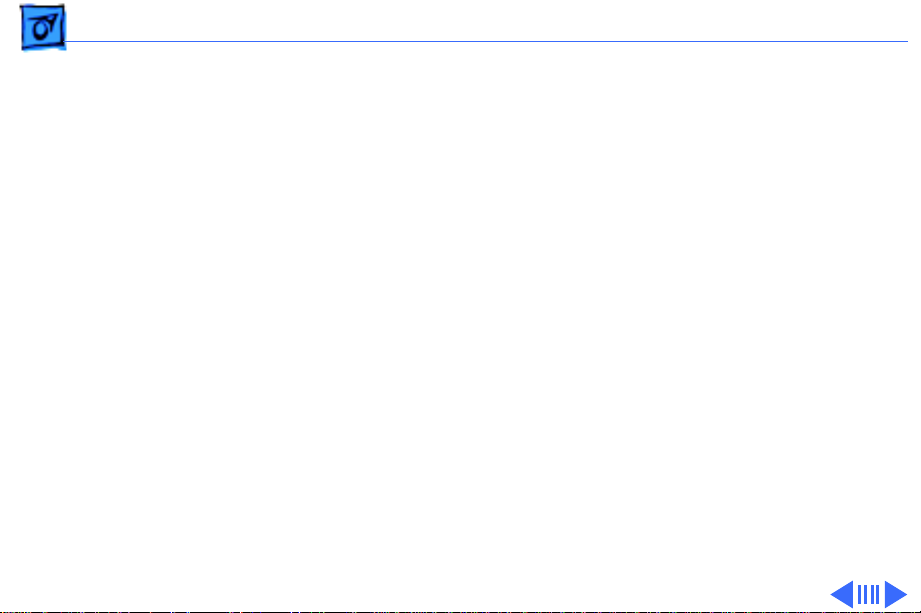
Specifications Ethernet 10T/5 Workgroup Hub - 5
Ethernet 10T/5 Workgroup Hub
Topology
Connector T ype
Transmission Speed
Star topology in minimum configuration; modified star when
additional hubs are added
Total of five connectors:
Four RJ-45 connectors for attaching to 10Base-T, Ethernet
twisted pair cabling
One Apple Ethernet port (AAUI) connector for attaching to
Macintosh host or LaserWriter printer with Apple Ethernet
port
10 megabits per second (Mbps)
Page 8
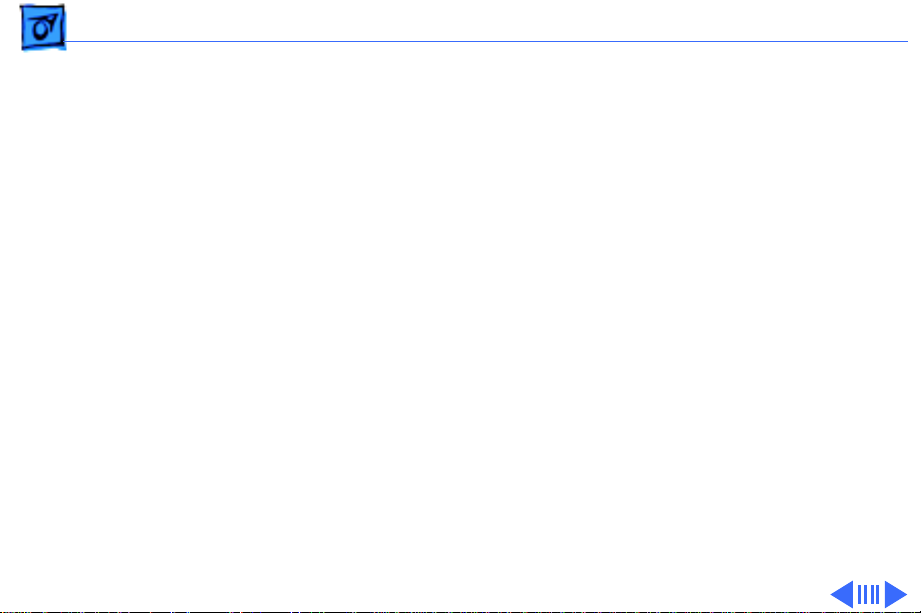
Specifications Ethernet 10T/5 Workgroup Hub - 6
Diagnostic Displays
Power Dissipation
Cable T ype
Maximum Cable Distance
Expansion Capabilities
Operating Temperature
Four LED indicators display Ethernet status (Link) and data
transmission (one per port)
Maximum 1.9 W, average 1.5 W
Standard Category 3 or Category 5 twisted-pair cabling
Complies with IEEE 802.3 standards
Expansion adapter allows for connection of up to four additional
workgroup hubs
50–104° F (10–40° C)
Page 9

Specifications Ethernet 10T/5 Workgroup Hub - 7
Relative Humidity
20–95% noncondensing
Page 10

Specifications Apple PCI Ethernet Card - 8
Apple PCI Ethernet Card
Connector T ype
Transmission Speed
Cable T ype
System Requirements
Apple AAUI: 14-pin Amp “Champ 0.50” PCB mounted plug
Ethernet 10Base2: standard single male BNC
Ethernet 10BaseT: female RJ-45 meeting ISO 8877
10 megabits per second (Mbps)
RG-58 A/U or C/U coaxial cable
One available PCI slot
Unshielded twisted-pair cable or thin coax cable
IEEE 802.3-compatible 10Base-T hub
AIX operating system
Page 11

Specifications Apple PCI Ethernet Card - 9
Operating Temperature
Storage Temperature
T ransit Temperature
Relative Humidity
Altitude
10—40 ° C
-40—47 ° C
-40—65 ° C
20–95% noncondensing
0—2135 Meters
Page 12

Specifications Apple PCI Ethernet 100BASE-TX Card - 10
Apple PCI Ethernet 100BASE-TX Card
Connector T ype
Transmission Speed
Cabling
System Requirements
Ethernet 100BASE-TX-compliant RJ-45 port
100 megabits per second (Mbps)
Category 5 unshielded twisted-pair cable
Maximum distance between node and hub: 100 m
Maximum network distance (with two-hub limit before bridging
or routing): 205 m
One available PCI slot
Category 5 unshielded twisted-pair cable
IEEE 802.3u-compatible 100BASE-TX hub
AIX operating system
Page 13

Specifications Apple PCI Ethernet 100BASE-TX Card - 11
Operating Temperature
10—50 ° C
Storage Temperature
-40—47 ° C
T ransit Temperature
Relative Humidity
Altitude
-40—65 ° C
20–95% noncondensing
0—2135 Meters
Page 14

K
Service Source
Troubleshooting
Ethernet and LocalTalk Products
Page 15

Troubleshooting General/ - 1
General
The Symptom Charts included in this chapter will help you
diagnose specific symptoms related to your product. Because cures
are listed on the charts in the order of most likely solution, try
the first cure first. Verify whether or not the product continues to
exhibit the symptom. If the symptom persists, try the next cure.
(Note: If you have replaced a module, reinstall the original module
before you proceed to the next cure.)
For additional assistance, contact Apple Technical Support.
Page 16

Troubleshooting Symptom Charts/EtherTalk Cards - 2
Symptom Charts
EtherTalk Cards
EtherTalk icon missing
from Network extension
in Control Panel
Two or more EtherTalk
icons appear in Network
extension in Control
Panel
1 Switch off computer and reseat card.
2 EtherTalk software is not installed properly on current
startup disk. Reinstall EtherTalk software.
3 Replace EtherTalk card.
Earlier versions of EtherTalk are on your startup disk. Remove
earlier versions.
Page 17

Troubleshooting Symptom Charts/EtherTalk Cards - 3
EtherTalk icon missing
on startup
Network service
(servers, printers, etc.)
missing from Chooser
Can’t change network
connection
1 Switch off computer and reseat card.
2 EtherTalk software is not installed properly on current
startup disk. Reinstall EtherTalk software.
3 System software is damaged. Reinstall system software.
4 Replace EtherTalk card.
1 Check service zones.
2 Versions of EtherTalk software on system and on network
don’t match. Network and system must both be using
EtherTalk Phase II to work properly.
3 Check cables and connections.
1 Currently selected network is providing service that
computer is using.
2 Computer is providing service that network is using.
Page 18

Troubleshooting Symptom Charts/EtherTalk Cards - 4
Macintosh LC II hangs
during startup with
Ethernet LC Card
installed
1 Verify Ethernet LC Card has updated ROM (part number
341-0470).
Page 19

Troubleshooting Symptom Charts/Ethernet NB Twisted Pair - 5
Ethernet NB Twisted Pair
Green LED does not
illuminate
Replace Ethernet NB Twisted Pair Card.
Page 20

Troubleshooting Symptom Charts/Apple PCI Ethernet 100BASE-TX Card - 6
Apple PCI Ethernet 100BASE-TX Card
Can’t access network
from host machine or
data is not being
transmitted
1 Check to be sure the network cable is attached securely to the
Ethernet port on the card.
2 Check the LEDs on the card, which are visible from the
server’s rear panel. The green LED should be lit, indicating
you are connected to a 100BASE-TX network and a valid
MLT-3 signal is being received from the network. The
yellow LED should blink when data is being transmitted or
received.
3 If the green LED is not lit, verify you are connected to a valid
(IEEE 802.3u-compatible) 100BASE-TX network.
4 Verify the driver setup. Refer to the Network Server
installation manual for instructions.
5 Verify the PCI Ethernet card is installed properly. Reseat the
card if necessary.
6 Replace the PCI Ethernet card with a known-good card.
Page 21

Troubleshooting Symptom Charts/Apple PCI Ethernet Card - 7
Apple PCI Ethernet Card
Can’t access network
from host machine or
data is not being
transmitted
1 Check to be sure the network cable is attached securely to the
Ethernet port on the card.
2 Remove the top housing from the server and check the LEDs
on the PCI Ethernet card.
• The green LED should be lit if you are connected to a
network via the 10Base-T connector.
• The amber LED should be lit if you are connected to a
network via the AAUI connector.
• The first yellow LED should be lit if you are connected to a
network via the BNC connector.
• The second yellow LED should blink when data is being
transmitted or received.
3 If the LED that is lit does not correspond to the cable attached
to the PCI Ethernet card, verify the driver setup. Refer to
the Network Server installation manual for instructions.
Page 22

Troubleshooting Symptom Charts/Apple PCI Ethernet Card - 8
4 Verify the PCI Ethernet card is installed properly. Reseat the
card if necessary.
5 Replace the PCI Ethernet card with a known-good card.
Clicking sounds or
long pauses during
system booting
If you installed a PCI Ethernet card in a Network Server and
configured it by assigning it an IP address or enabling the
AppleTalk stack on it, the card attempts to determine which of
three possible media types is connected to it. The clicking will
continue until you attach network media (that is, until a cable is
attached to the card). Although this should cause no serious
problems, the lack of media may cause long pauses during system
booting, as the system attempts to contact other servers on the
network. For more information on installing cards and AIX
drivers, see Chapter 4 of the Setting Up the Network Server
manual.
Page 23

K
Service Source
Upgrades
Ethernet and LocalTalk Products
Page 24

Upgrades Ethernet LC Upgrade - 1
Ethernet LC Upgrade
No preliminary steps are
required before you begin
this procedure.
The Ethernet LC Upgrade
allows the original Ethernet
LC card to be used in the
Macintosh LC II.
The upgrade is required on
Ethernet LC cards (part
number 661-0621) used in
the Macintosh LC II.
Page 25

Upgrades Ethernet LC Upgrade - 2
1 Carefully remove the
ROM from location U1.
2 Install the new ROM.
Pin 1 should be in the
upper-left corner.
