Apple Color Stylewriter 6500 Service Manual
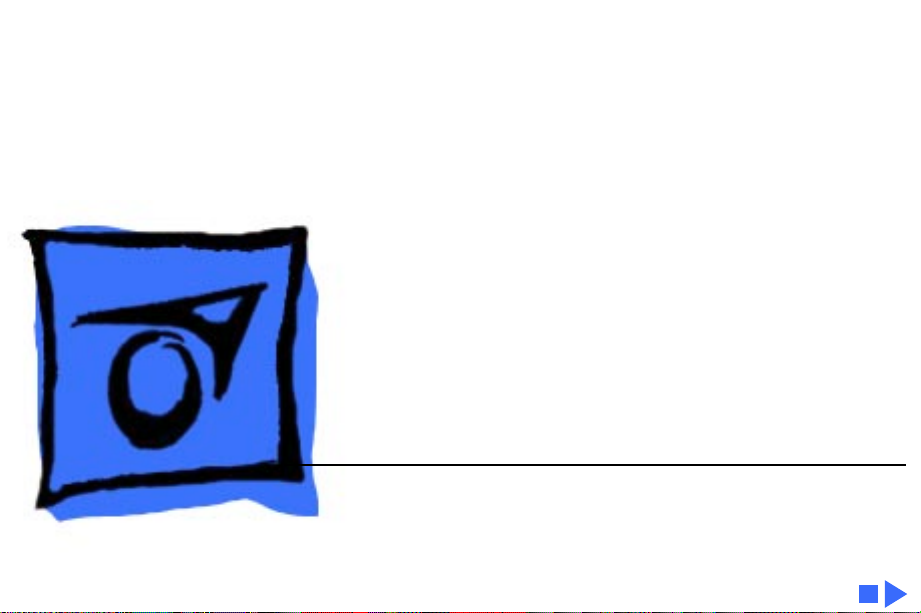
K
Service Source
Color StyleWriter 6500
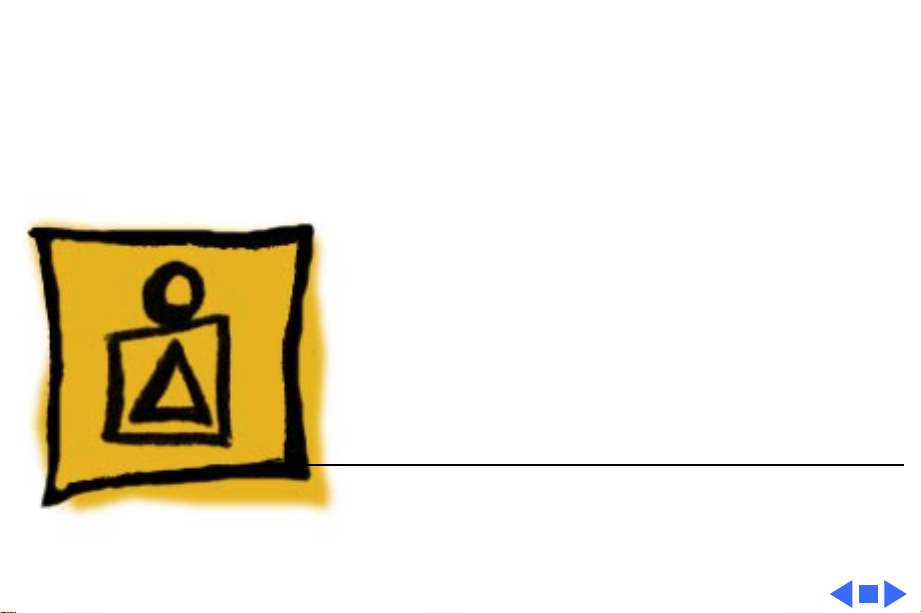
K
Service Source
Basics
Color StyleWriter 6500

Basics Overview - 1
Overview
The Color StyleWriter 6500
printer is a highperformance four-color
desktop color thermal inkjet printer for personal use.
It features high-resolution
documents, high-speed
printing (up to 8 pages per
minute (ppm) in black and
white and 4 ppm in color),
and built-in support for
computers running the Mac
OS, Windows 95, Windows
3.1 and DOS.
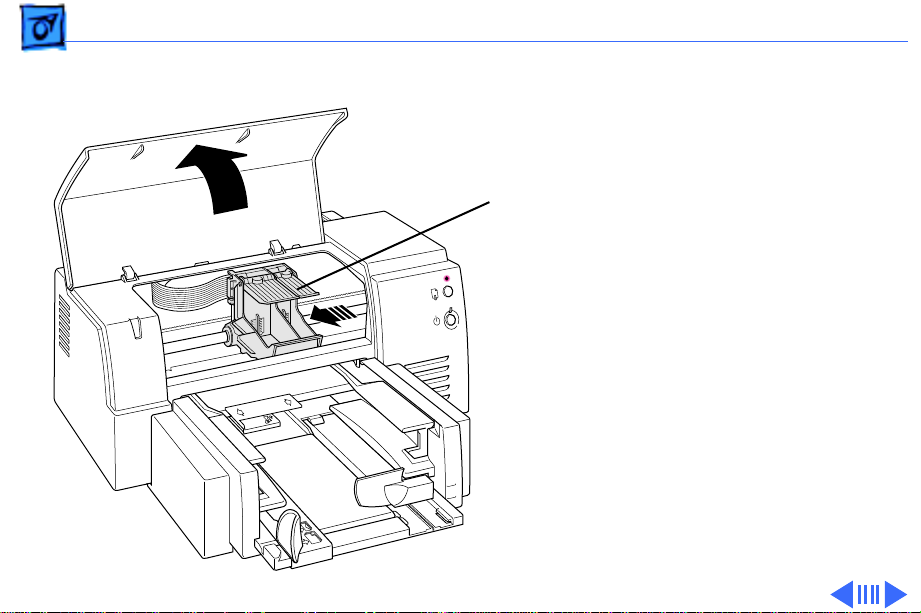
Basics Overview - 2
Installing Ink Cartridges
1 Open the front cover.
Latches
2 Lift both of the ink-
cartridge latches.
3 Remove the tape from
the cartridge’s print
head.
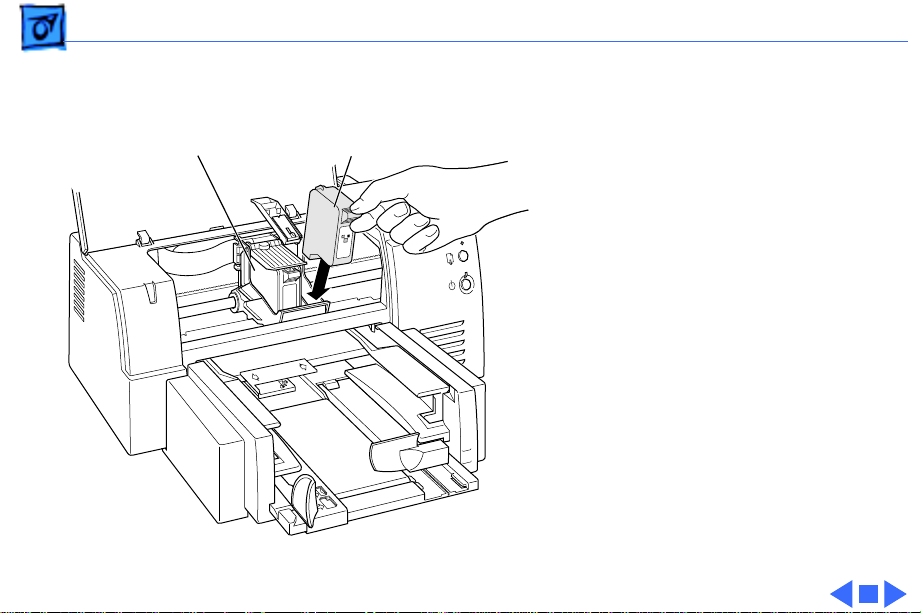
Basics Overview - 3
4 Slide the ink cartridge
down into the carrier,
Black ink cartridgeColor ink cartridge
and then close the latch
over each cartridge.
5 Press firmly to snap
each latch into place.
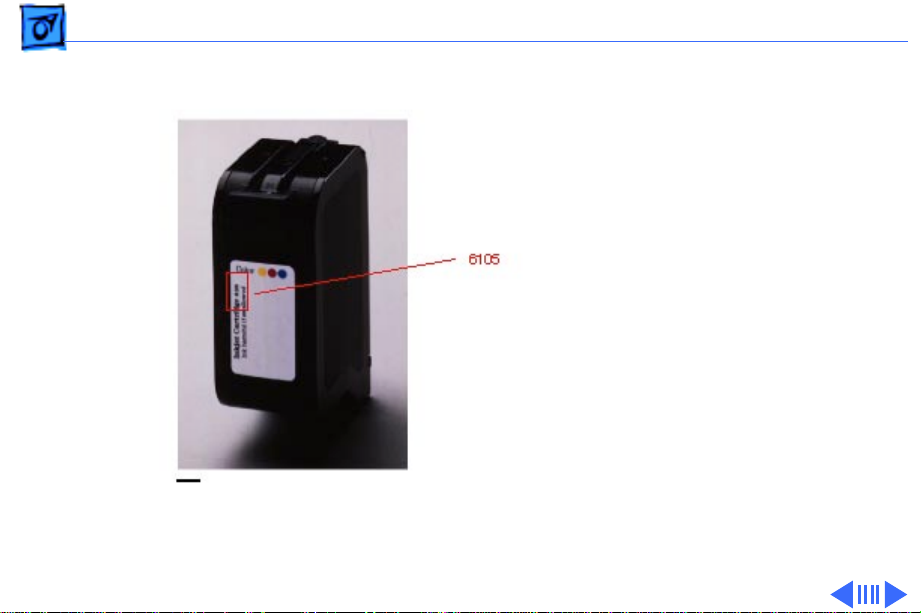
Basics Overview - 4
Identifying Replacement Ink Cartridges
The ink cartridges used
with the Color StyleWriter
6500 have a generic
cartridge label. There is no
Apple logo or Apple part
number on the cartridge. To
identify a cartridge, refer to
the small numeric part
number on the label. This
number can be crossreferenced to the
appropriate Apple
Marketing number in the
chart that follows.
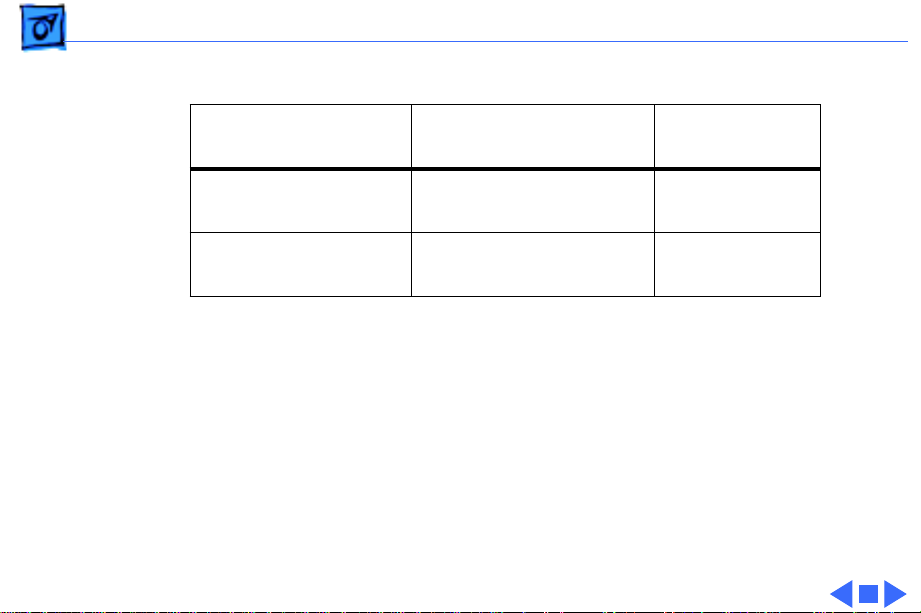
Basics Overview - 5
Identify ink cartridges by cross referencing the chart below.
Apple Marketing
Part Number Product Description HP Cartridge
M5658G/A Black Ink Cartridge
(CSW6500)
M5659G/A Color Ink Cartridge
(CSW6500)
Note
: Apple ink cartridges can be found at most Apple authorized dealers, as well
as most office product and computer superstores. Catalog and mail order houses
which specialize in Macintosh products, such as MacWarehouse, MacMall, and
MacZone carry a complete selection of genuine Apple Printer Supplies. You can
also call the Apple Reseller Referral number at 1-800-538-9696, which will
refer you to an authorized Apple dealer in your area.
6104
6105
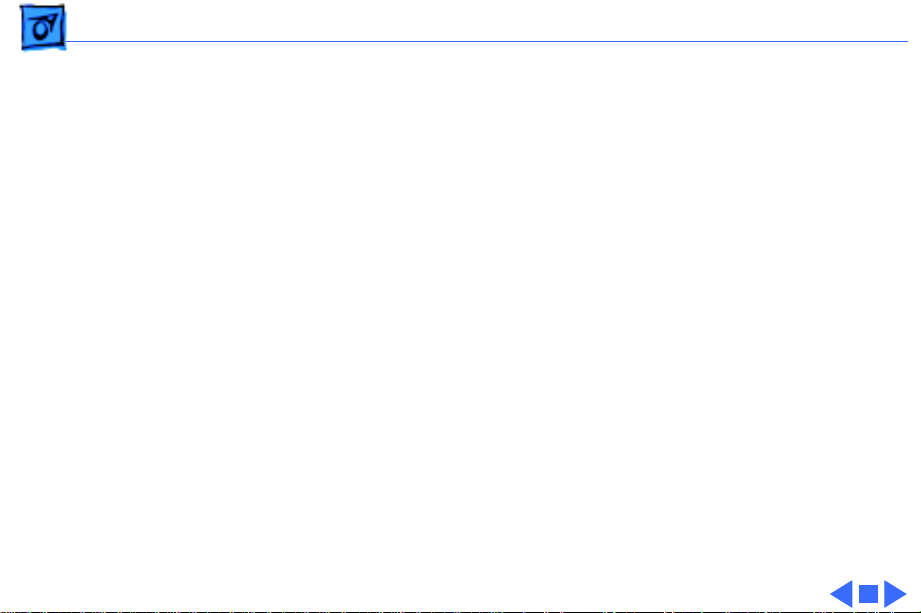
Basics Overview - 6
Recommended Coated Paper
Apple recommends Apple
Color Ink-Jet PREMIUM
PLUS Coated Paper. It is the
coated paper of choice to use
with the Color StyleWriter
6500 ink-jet printer.
• Letter size p/n M4792G/
A
• A4-size p/n M4791G/A.
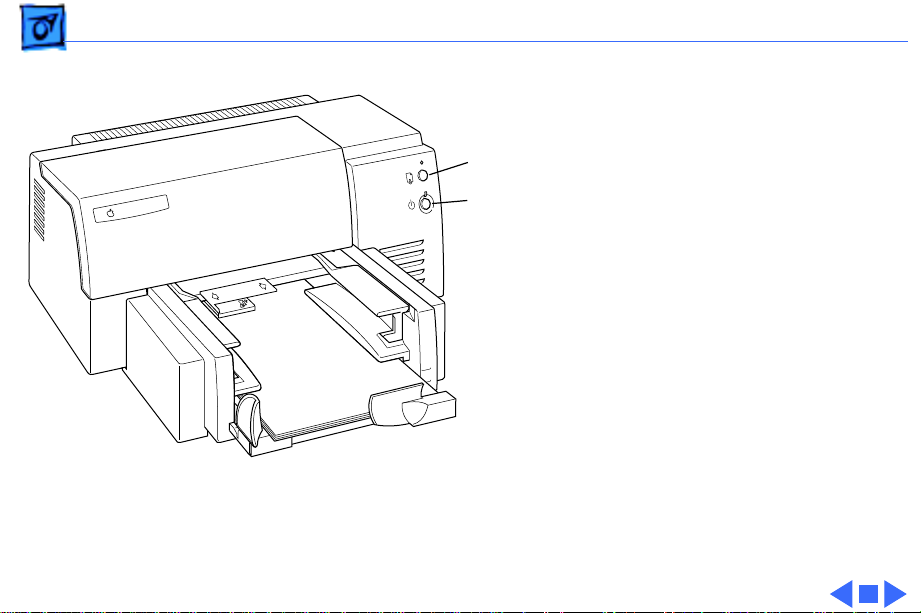
Basics Overview - 7
Printing the Sample Page
Resume button
Power button
1 Make sure the printer
is turned on.
2 With the printer’s
power light on, press
and hold the resume
button until the orange
light goes out.
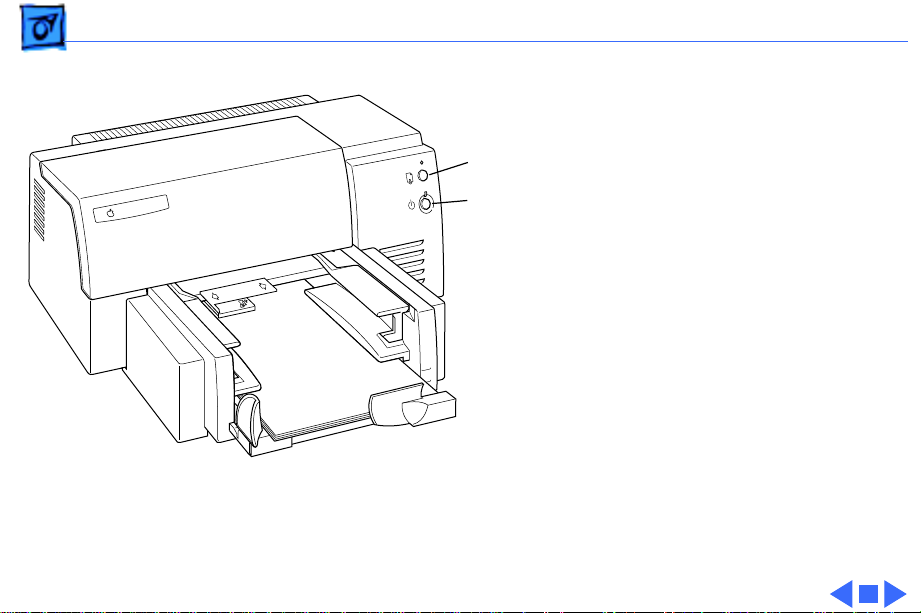
Basics Overview - 8
Troubleshooting LEDs
The Color StyleWriter 6500
Resume button
Power button
has two LEDs, Power and
Resume, that can aid in
troubleshooting the printer.
See the Troubleshooting
chapter for more
information.
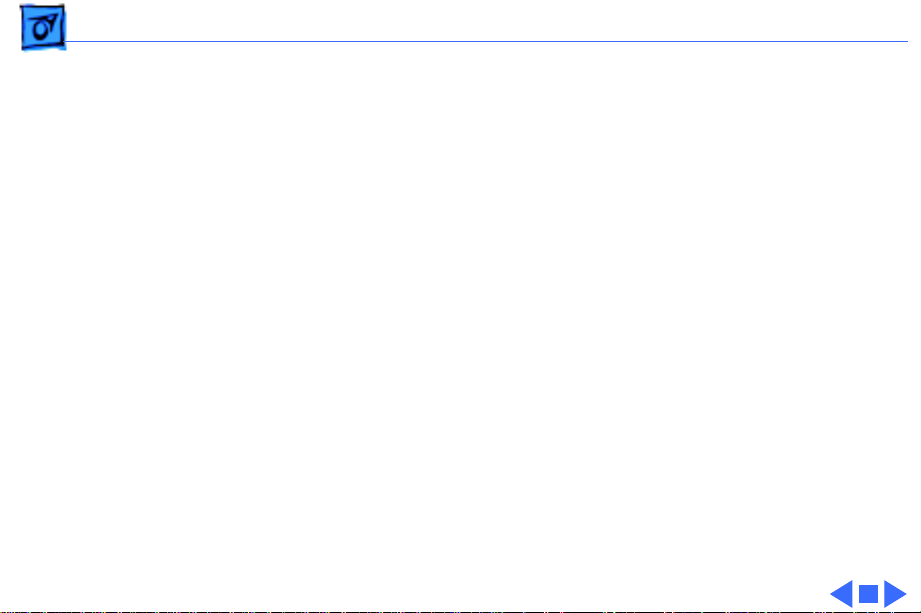
Basics Overview - 9
Ink-jet Technology
Overview
Thermal ink-jet technology involves applying heat to a tiny
measure of ink until it expands and forms a bubble. As the
bubble continues to expand and burst, it is propelled
through one of the nozzles on the ink cartridge. This process
is repeated up to 8,000 times per second.
The monochrome ink cartridge on the Color StyleWriter
6500 contains 300 black nozzles. The color cartridge
contains 64 nozzles of each color (cyan, magenta, and
yellow).
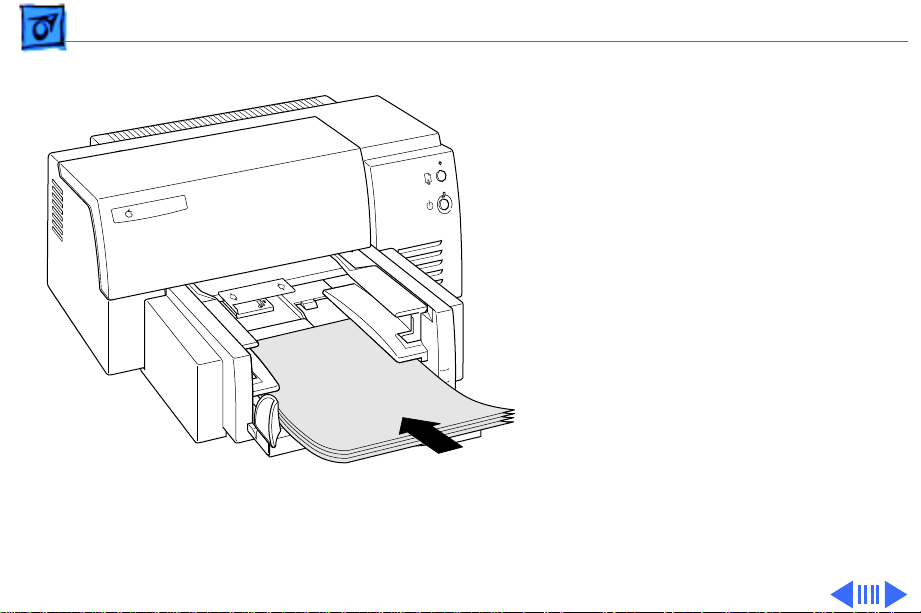
Basics Loading Paper and Other Materials - 10
Loading Paper and Other Materials
Loading Paper into the Paper Tray
1 Slide the paper adjusters
out as far as you can.
2 Load the paper into the
lower tray, print side
down.
3 Slide the paper adjusters
in to touch the edges of
the stack of paper.
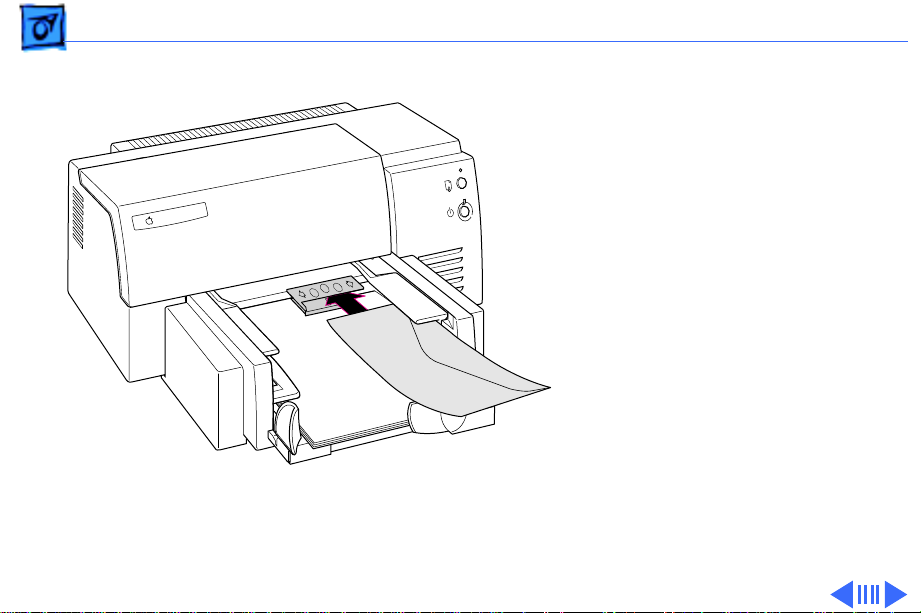
Basics Loading Paper and Other Materials - 11
Printing an Envelope
1 Choose the appropriate
envelope size in the
printer software.
2 Slide an envelope into
the single-envelope slot
until it stops.
3 Load the envelope print
side down, with the flap
against the right side of
the printer.
4 Start printing.
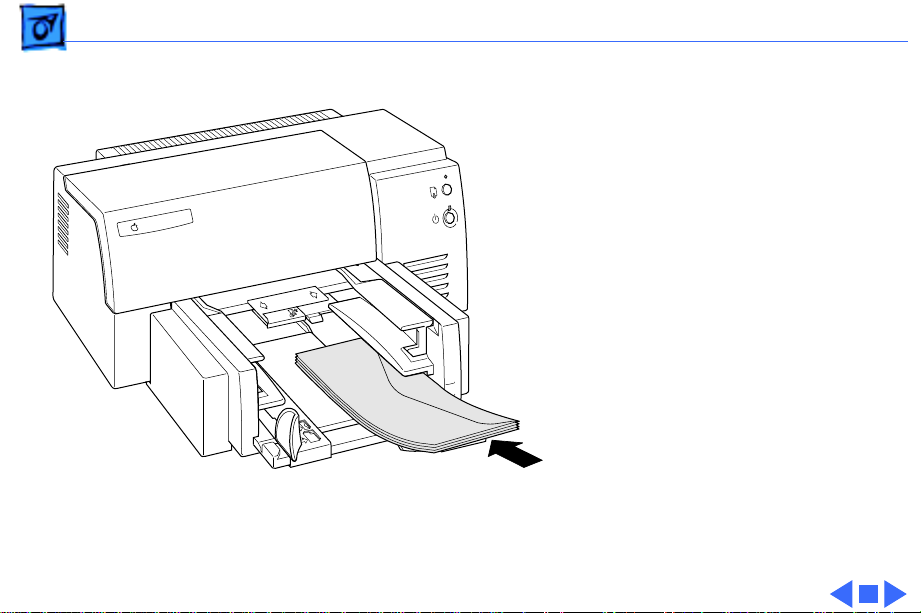
Basics Loading Paper and Other Materials - 12
Printing a Stack of Envelopes
1 Choose the appropriate
envelope size in the
printer software.
2 Slide the paper adjusters
out as far as you can.
3 Put a stack of up to 15
envelopes in the printer.
4 Load the envelopes print
side down, with the flap
against the right side.
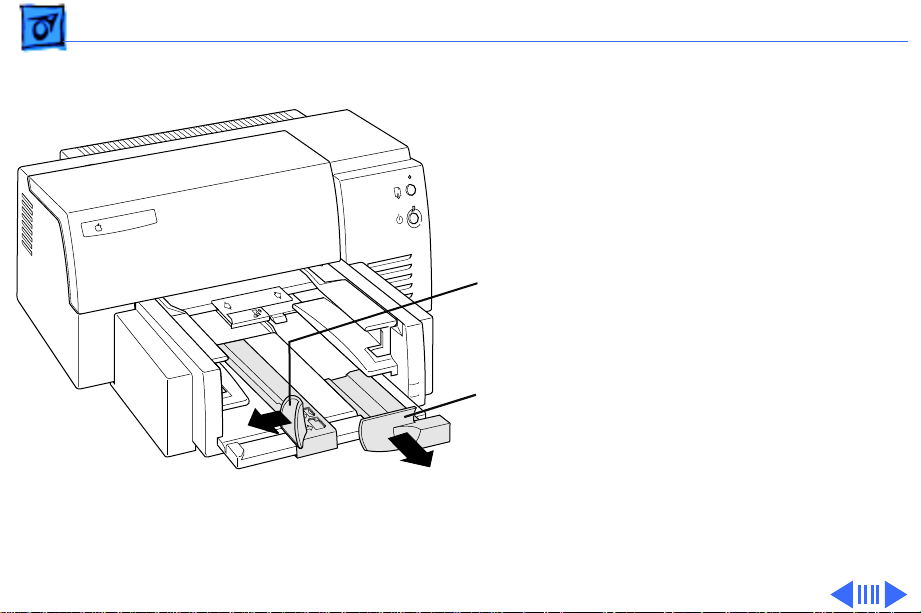
Basics Loading Paper and Other Materials - 13
5 Slide the paper adjusters
in so they touch the edges
of the stack of envelopes.
6 Use the printer
software to start
printing.
Width adjuster
Length adjuster
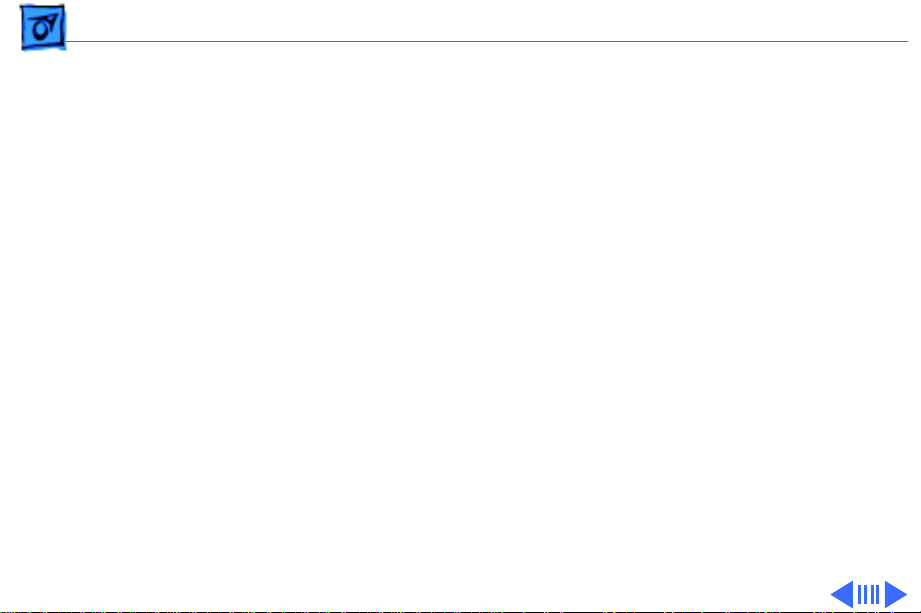
Basics Special Servicing Considerations - 14
Special Servicing Considerations
Default Settings
After replacing the logic board you
6500 Default Settings Utility to download customer default
settings to the replacement logic board. The Color SW 6500
Default Settings utility is on the Companion CD (path:
Diagnostic Utilities/Color SW 6500 Utilities).
If the settings are not reset, the carriage will not center
when the access door is lifted, making it impossible for the
customer to insert/remove print cartridges. Therefore, it
is important for the printer to be set from “manufacturing
mode” to “customer mode” after a logic board is replaced.
Refer to Additional Procedures for more information.
must
use the Color SW
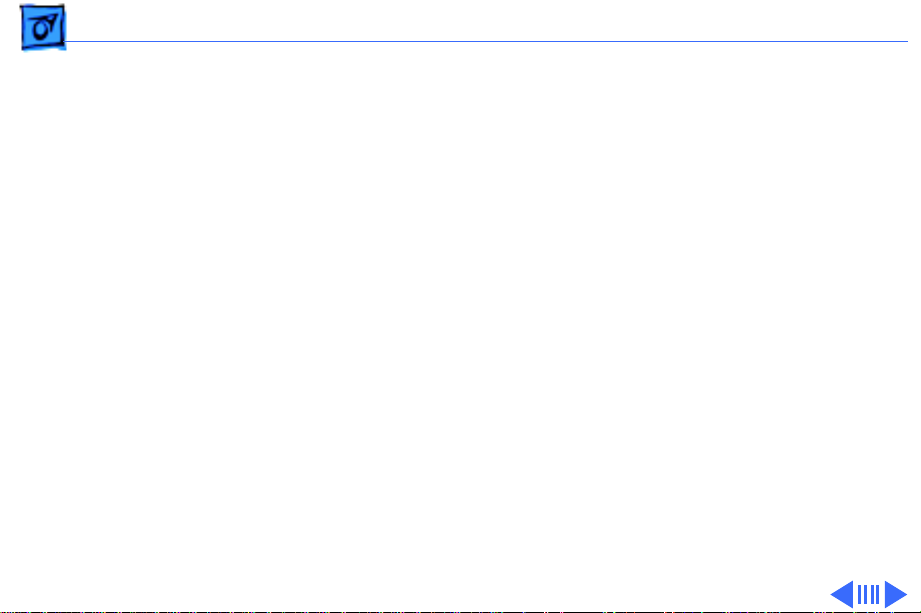
Basics Special Servicing Considerations - 15
X-Y Calibration
After replacing the logic board or mechanical assembly on a
Color StyleWriter 6500, you
X-Y Calibration utility to set factory default carriage values
in printer memory. The Color SW 6500 X-Y Calibration
utility is on the Companion CD (path: Diagnostic Utilities/
Color SW 6500 Utilities).
Refer to Additional Procedures for more information.
must
use the Color SW 6500
Capping Unit
If a Color StyleWriter 6500 printer is brought in for
service, and the customer has had the printer for awhile,
replace the purge unit (922-2912) which contains the
capping assembly.
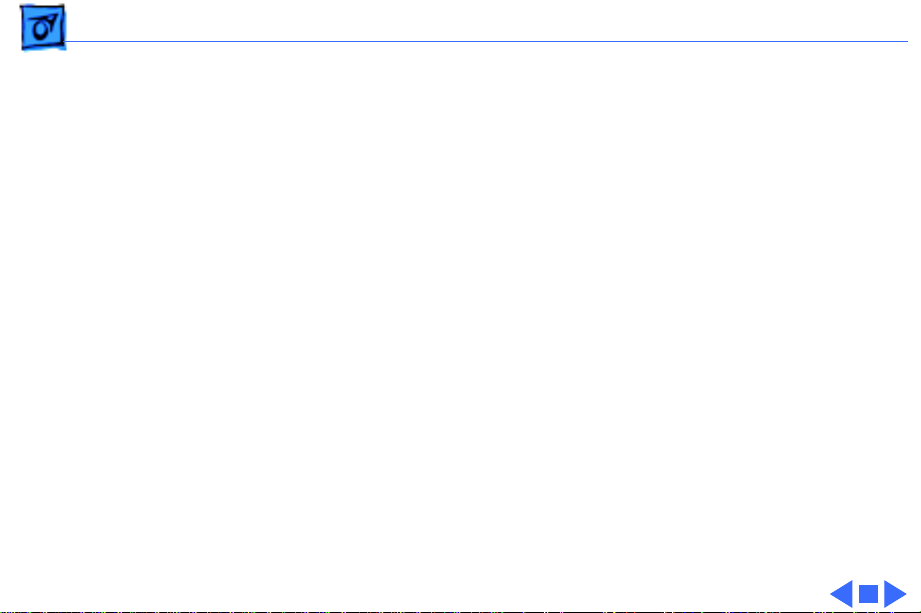
Basics Special Servicing Considerations - 16
Mechanical Assembly Screws
Important:
StyleWriter 6500 mechanical assembly for any reason.
Doing so will put the printer out of alignment and will
require installing a new mechanical assembly.
Do not touch/remove the screws on the Color
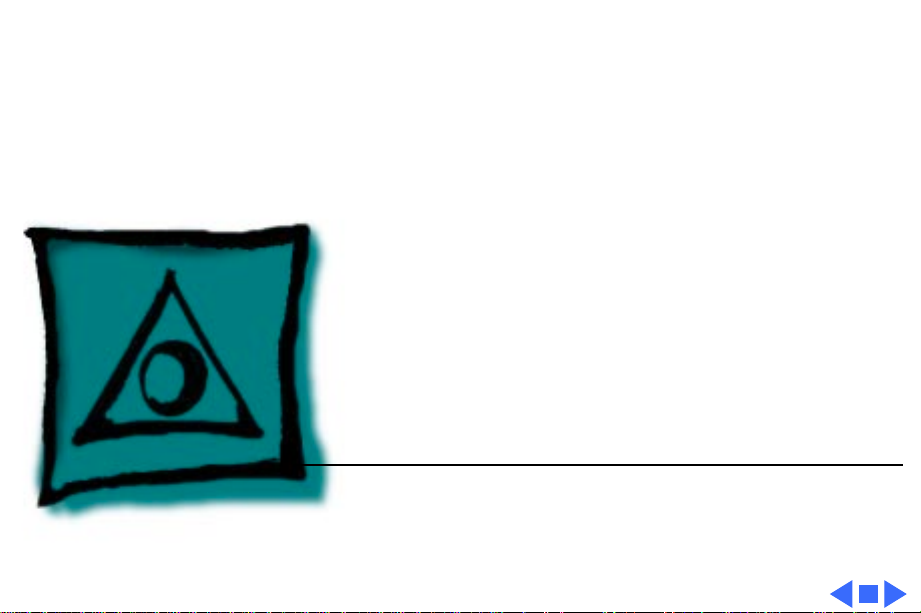
K
Service Source
Specifications
Color StyleWriter 6500
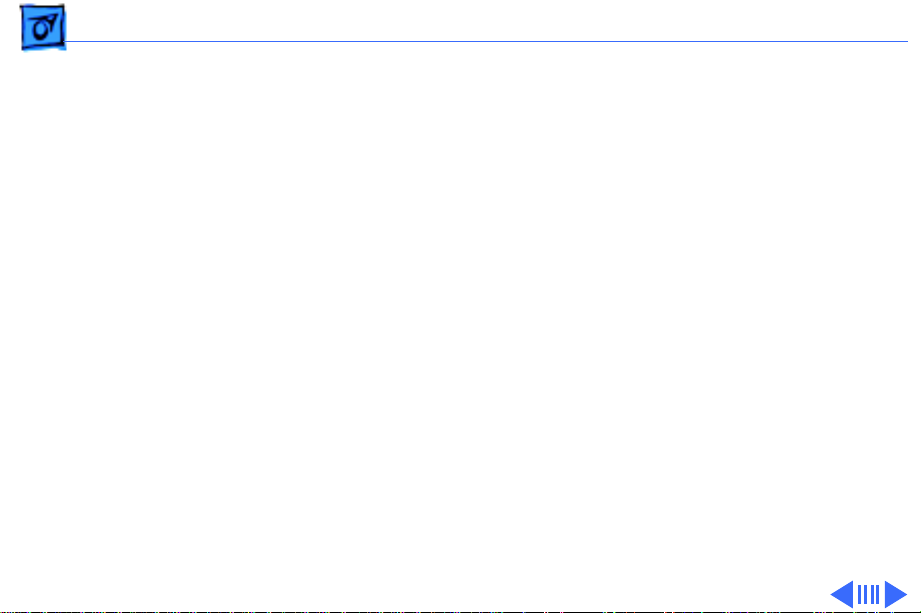
Specifications Characteristics - 1
Characteristics
Marking engine
Speed
Four-color thermal ink jet engine
Actual speed depends on the documents printed and the computer
used
• Up to 8 pages per minute for black and white
• Up to 4 pages per minute for color
Black Test Print Speed:
Best: 4 pages per minute (ppm)
Normal: 7 ppm
Draft: 8 ppm
Color Print Speed:
Best: 1 page per minute (ppm)
Normal: 2 ppm
Draft: 4 ppm
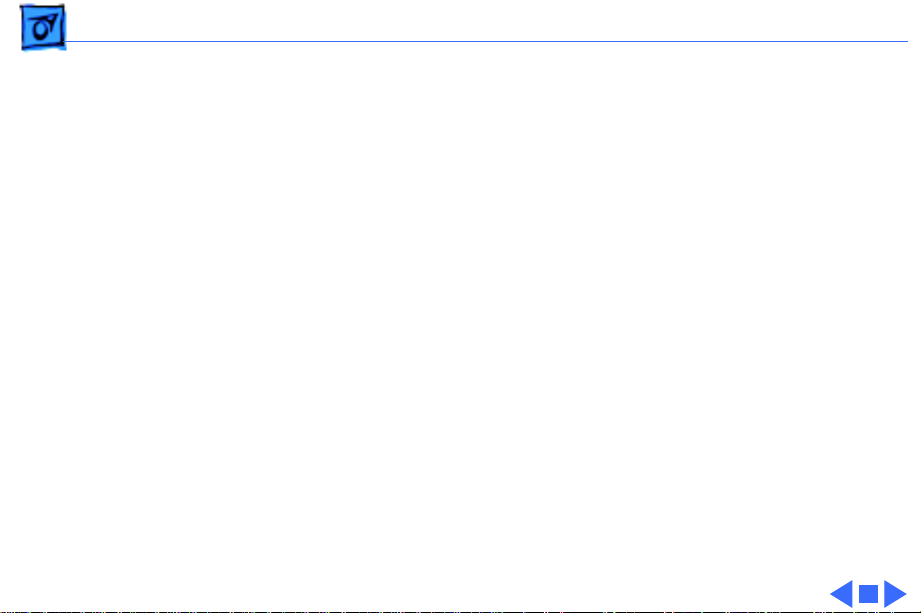
Specifications Graphics - 2
Graphics
Resolution
Best Black
Best Color
transparencies (600 x 300 dpi on plain paper or coated
paper)
Normal Black
Normal Color
Draft Black
Draft Color
: 600 x 600 dpi (dots per inch)
: 300 x 300 dpi on recommended paper or on
: 300 x 300 dpi
: 300 x 300 dpi
: 300 x 300 dpi
: 300 x 300 dpi
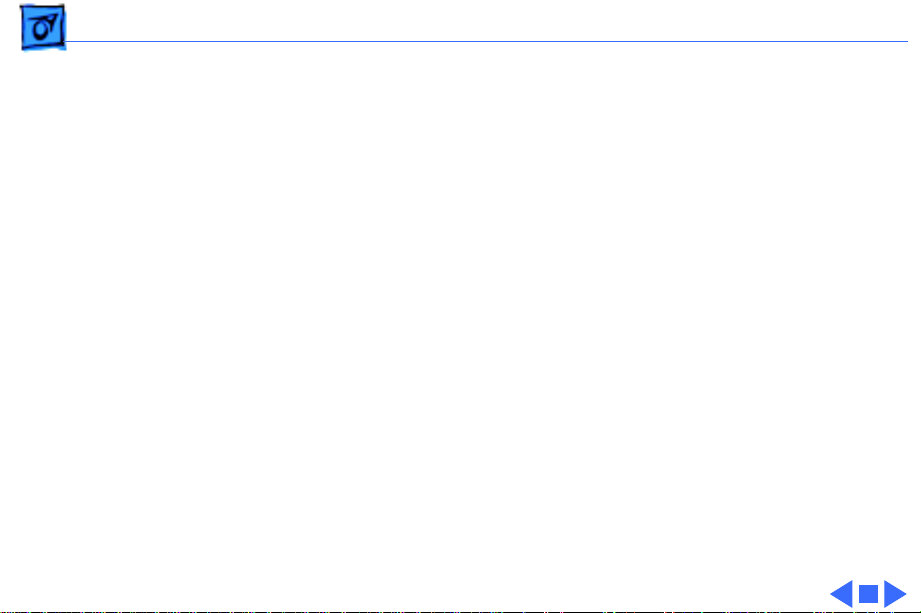
Specifications Interfaces - 3
Interfaces
• LocalTalk
• High-speed serial RS-422 serial port
• IEEE 1284B port supports Centronics parallel connection
• EtherTalk support through the optional Apple StyleWriter
EtherTalk Adapter II
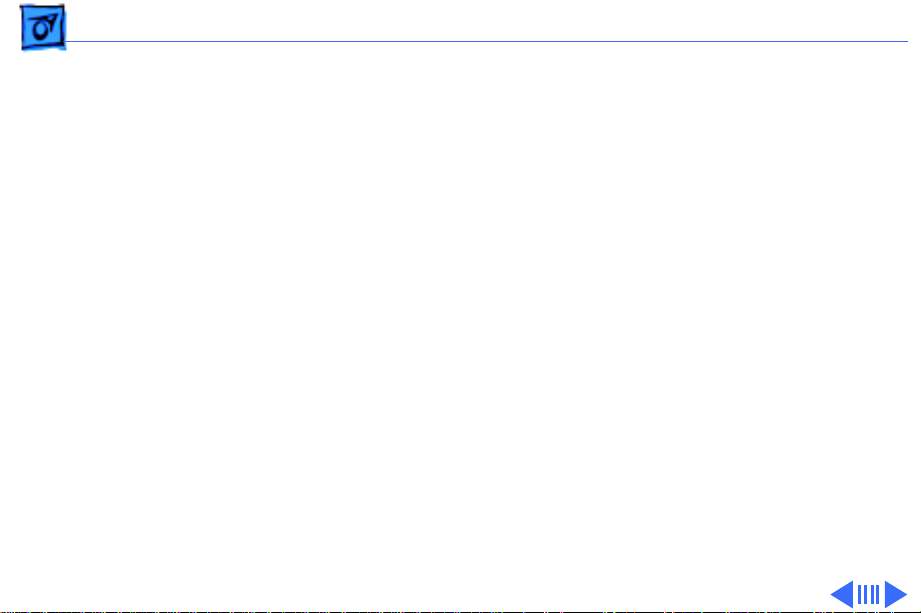
Specifications Print Media - 4
Print Media
Paper Sizes
Paper T ray Capacity
Plain paper, coated (recommended for color picture output)
LTR, LGL, Executive, A4, A5, B5
U.S. Letter (LTR): 8.5 x 11 in. (215.9 mm x 279.4 mm)
U.S. Legal (LGL): 8.5 x 14 in. (215.9 mm x 355.6 mm)
U.S. Executive: 7.25 x 10.5 in. (184.1 x 266.7 mm)
A4: 8.3 x 11.7 in. (210 mm x 297 mm)
A5: 5.8 x 8.3 in. (148.5 x 210 mm)
B5: 7.2 x 10.1 in. (182 x 257 mm)
Weight: 16-36 lbs.
Holds up to150 sheets of 20-pound paper, 15 envelopes, up to 30
cards, up to 50 transparencies, up to 25 sheets of paper labels
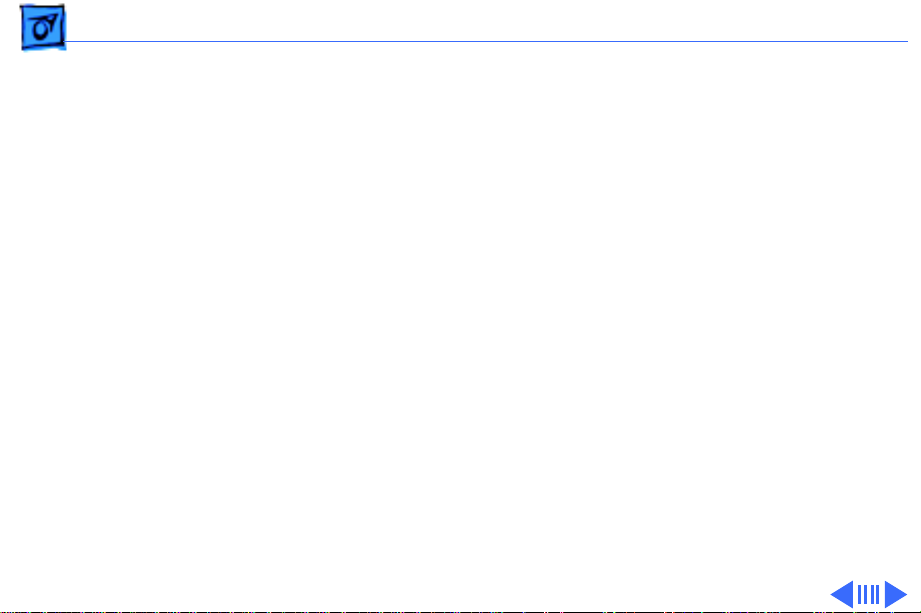
Specifications Print Media - 5
Plain paper
Labels
Envelopes
Use 16-36 lb. paper
Accepts paper labels designed for inkjet printers
#10: 9.5 x 4.12 in. (241.3 x 104.4 mm)
U.S. #6: 6.5 in. x 3.625 in. (92.1 mm x 165.1 mm)
U.S. Monarch: 3.885 in. x 7.5 in. (98.4 mm x 190.05 mm)
DL: 4.33 x 8.66 in. (110 x 220 mm)
C6: 4.49 x 6.38 in. (114 x 162 mm)
A2: 4.375 x 5.75 in. (111 x 146 mm)
Weight: 20-24 lbs. Capacity: 20 envelopes
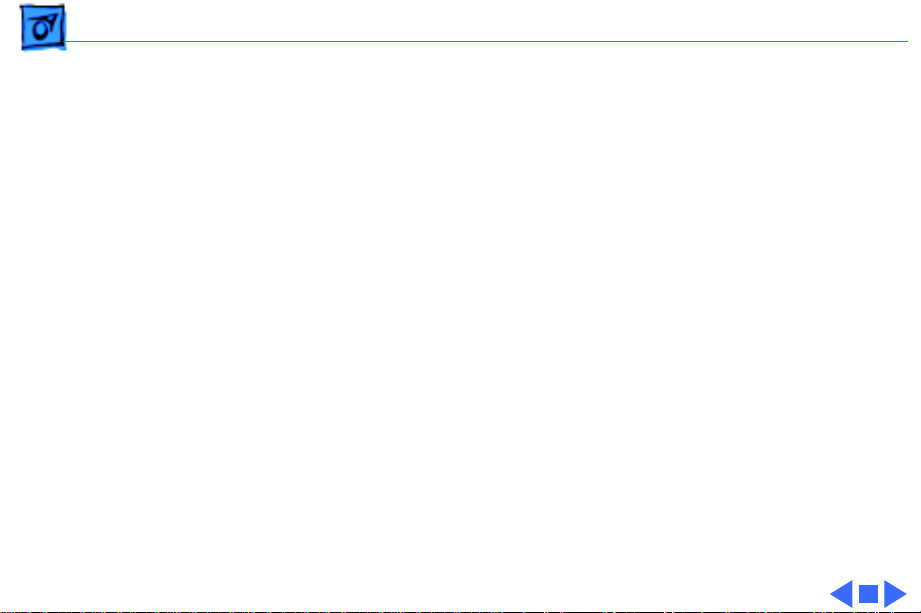
Specifications - 6
Cards
Transparencies
Use 110 pound index maximum, 8.5 pt maximum
U.S. 4 x 6: 4 x 6 in. (101.6 x 152.4 mm)
U.S. 5 x 8: 5 x 8 in. (127 x 203.3 mm)
A6: 4.1 x 6 in. (105 x 148.5 mm)
Hagaki: 3.9 x 5.8 in. (100 x 148 mm)
Weight: 29-53 lbs. Capacity: 30 cards
Coated transparencies, most inkjet transparencies
Capacity: 50 sheets
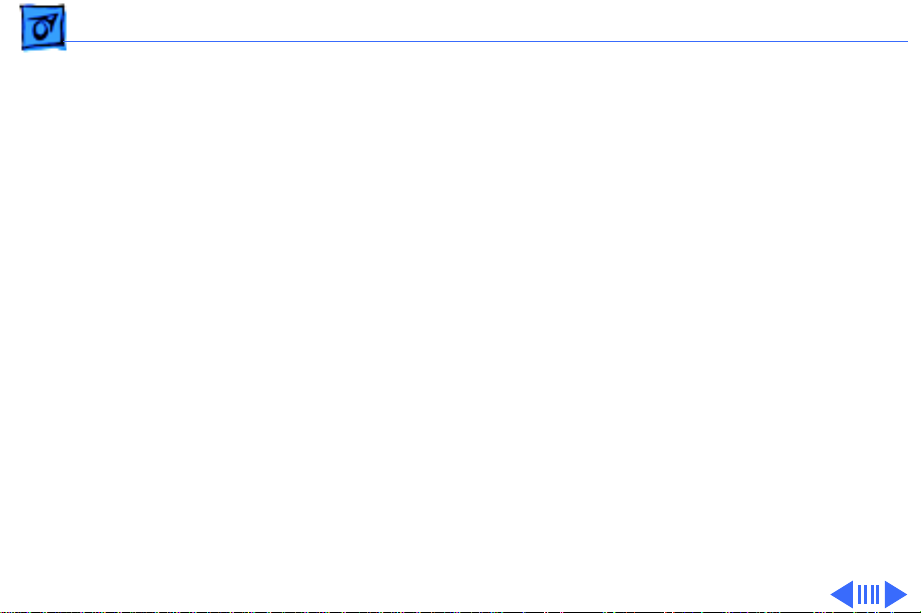
Specifications Printable Area - 7
Printable Area
Paper, Labels, & Transparencies
U.S. Letter
Top margin: .04 in. (1.0 mm)
Bottom margin: .46 in. (11.7 mm)
Left & right margins: .25 in. (6.4 mm)
U.S. Legal
Top margin: .04 in. (1.0 mm)
Bottom margin: .46 in. (11.7 mm)
Left & right margins: .25 in. (6.4 mm)
U.S. Executive
Top margin: .04 in. (1.0 mm)
Bottom margin: .46 in. (11.7 mm)
Left & right margins: .25 in. (6.4 mm)
: 8.5 x 11 in. (215.9 mm x 279.4 mm)
: 8.5 x 14 in. (215.9 mm x 355.6 mm)
: 7.25 x 10.5 in. (184.1 x 266.7 mm)
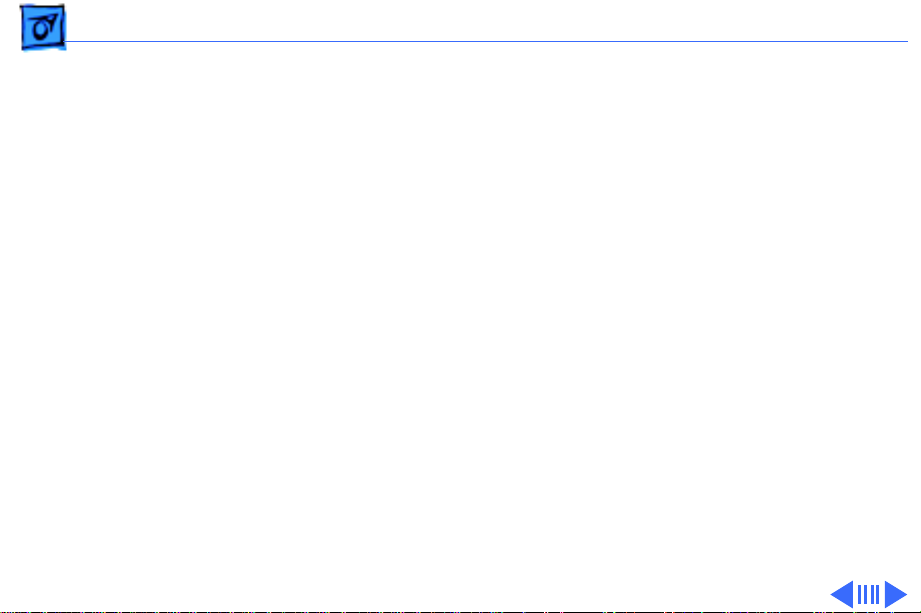
Specifications Printable Area - 8
A4
: 8.3 x 11.7 in. (210 mm x 297 mm)
Top margin: .04 in. (1.0 mm)
Bottom margin: .46 in. (11.7 mm)
Left & right margins: .13 in. (3.4 mm)
A5
: 5.8 x 8.3 in. (148.5 x 210 mm)
Top margin: .04 in. (1.0 mm)
Bottom margin: .46 in. (11.7 mm)
Left & right margins: .13 in. (3.4 mm)
B5
: 7.2 x 10.1 in. (182 x 257 mm)
Top margin: .46 in. (11.7 mm)
Bottom margin: .46 in. (11.7 mm)
Left & right margins: .13 in. (3.4 mm)
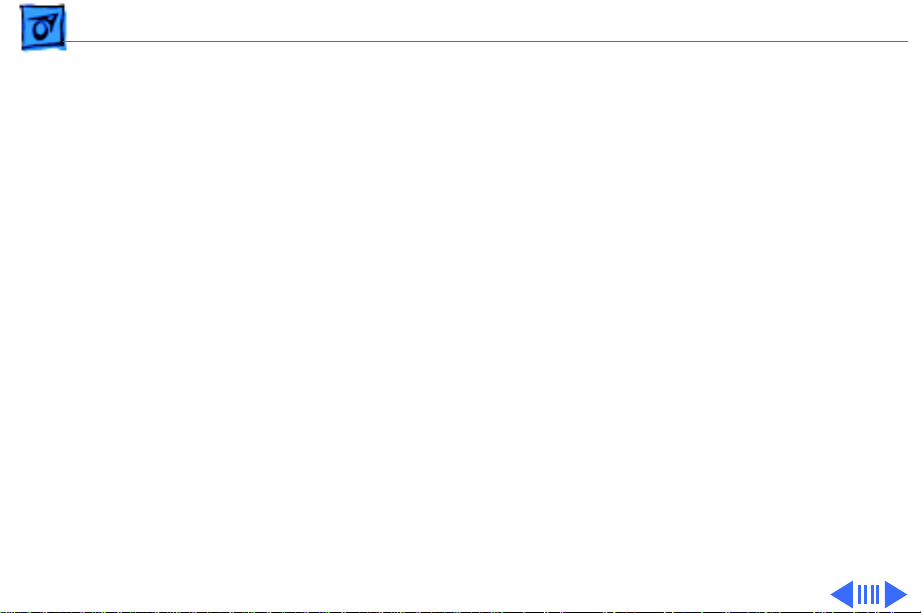
Specifications Printable Area - 9
Envelopes
#10
: 9.5 x 4.12 in. (241.3 x 104.4 mm)
Left margin: .87 in. (22 mm)
Top and Bottom margin: .125 in. (3.2 mm)
Right margin: .04 in. (1.0 mm)
DL
: 4.33 x 8.66 in. (110 x 220 mm)
Left margin: .87 in. (22 mm)
Top and Bottom margin: .125 in. (3.2 mm)
Right margin: .04 in. (1.0 mm)
C6
: 4.49 x 6.38 in. (114 x 162 mm)
Left margin: .87 in. (22 mm)
Top and Bottom margin: .125 in. (3.2 mm)
Right margin: .04 in. (1.0 mm)

Specifications Printable Area - 10
Cards
U.S. 4 x 6
Top margin: 0.04 in. (1 mm)
Bottom margin: .46 in. (11.7 mm)
Left & right margins: 0.125 in. (3.2 mm)
U.S. 5 x 8
Top margin: 0.04 in. (1 mm)
Bottom margin: .46 in. (11.7 mm)
Left & right margins: 0.125 in. (3.2 mm)
A6
: 4.13 x 6 in. (105 x 148.5 mm)
Top margin: 0.04 in. (1 mm)
Bottom margin: .46 in. (11.7 mm)
Left & right margins: 0.125 in. (3.2 mm)
Hagaki
Top margin: 0.04 in. (1 mm)
Bottom margin: .46 in. (11.7 mm)
Left & right margins: 0.125 in. (3.2 mm)
: 4 x 6 in. (101.6 x 152.4 mm)
: 5 x 8 in. (127 x 203.3 mm)
: 3.9 x 5.8 in. (100 x 148 mm)
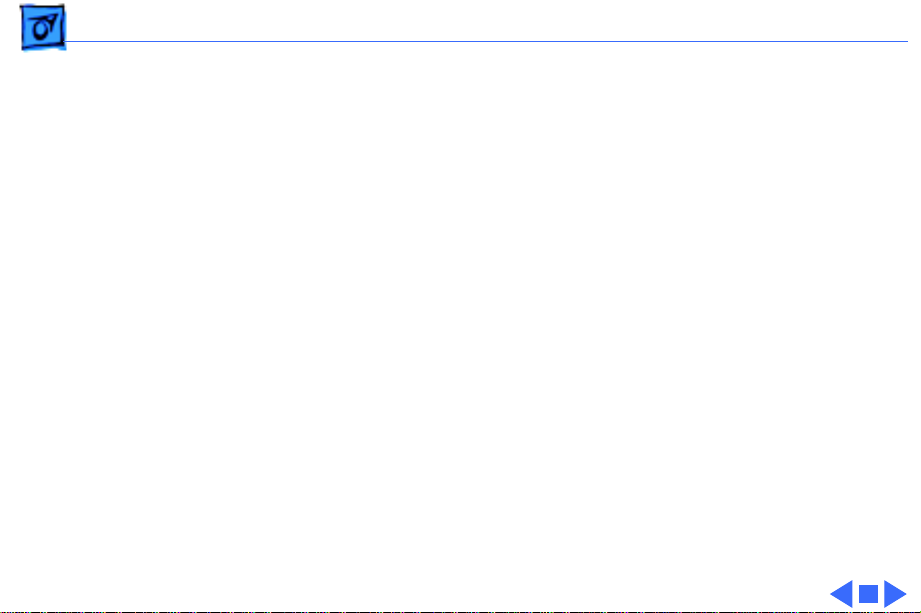
Specifications Ink Cartridges - 11
Ink Cartridges
Dual- Cartridge Ink System
Color Ink
Black Color
Ink Cartridge Life
Color Ink Cartridge
Black Ink Cartridge
Cyan, Magenta, and Yellow
Part number M5659G/A
Black ink
Part number M5658G/A
460 pages (15% coverage on Letter/A4 page)
840 pages (5% coverage on Letter/A4 page)
Note:
Actual results may vary depending on the print media, quality
selected, and the amount of ink coverage on each printed page.
