Page 1

K
Service Source
Macintosh Color Classic
Page 2
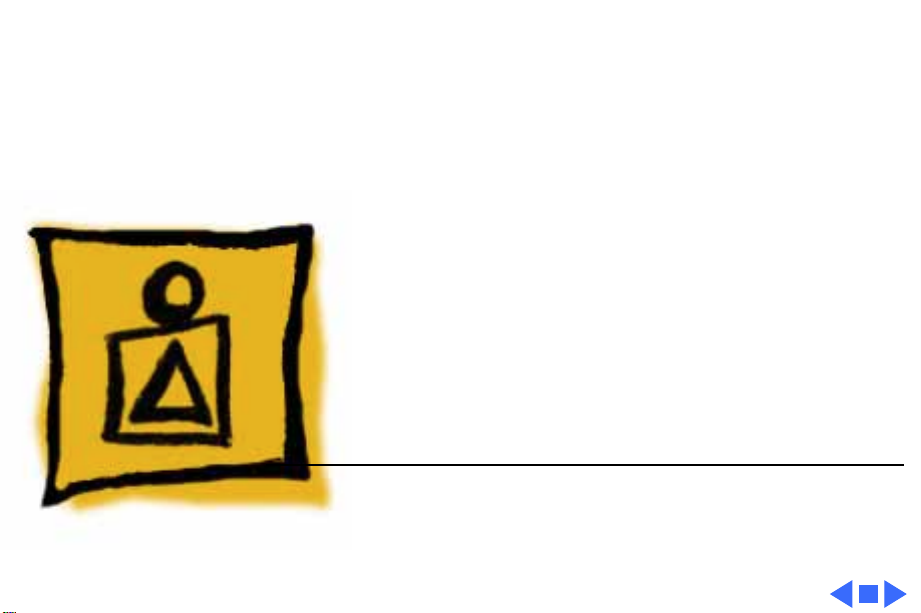
K
Service Source
Basics
Macintosh Color Classic
Page 3

Basics Overview - 1
Overview
This manual contains
complete repair procedures
for the Macintosh Color
Classic shown at left.
Figure: Macintosh Color Classic
Page 4
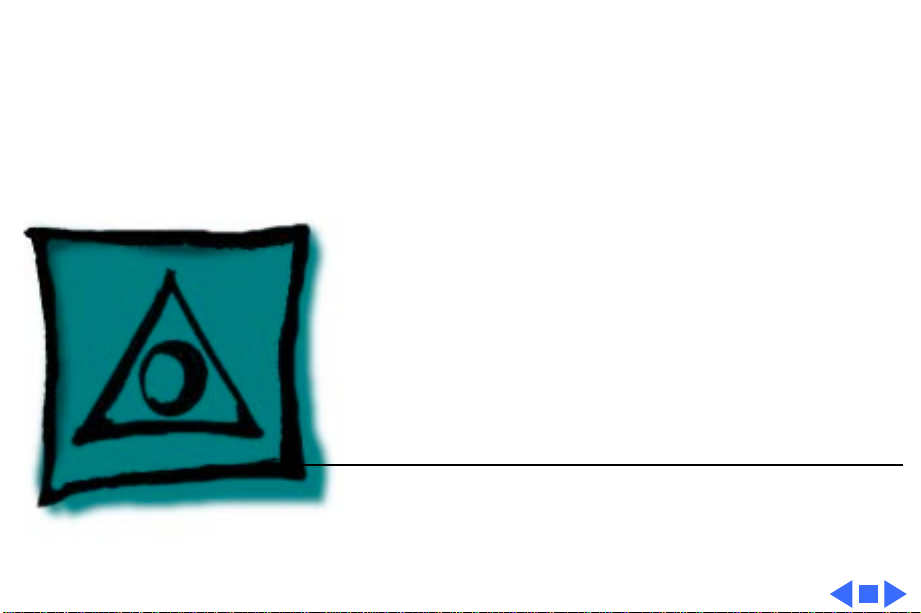
K
Service Source
Specifications
Color Classic
Page 5
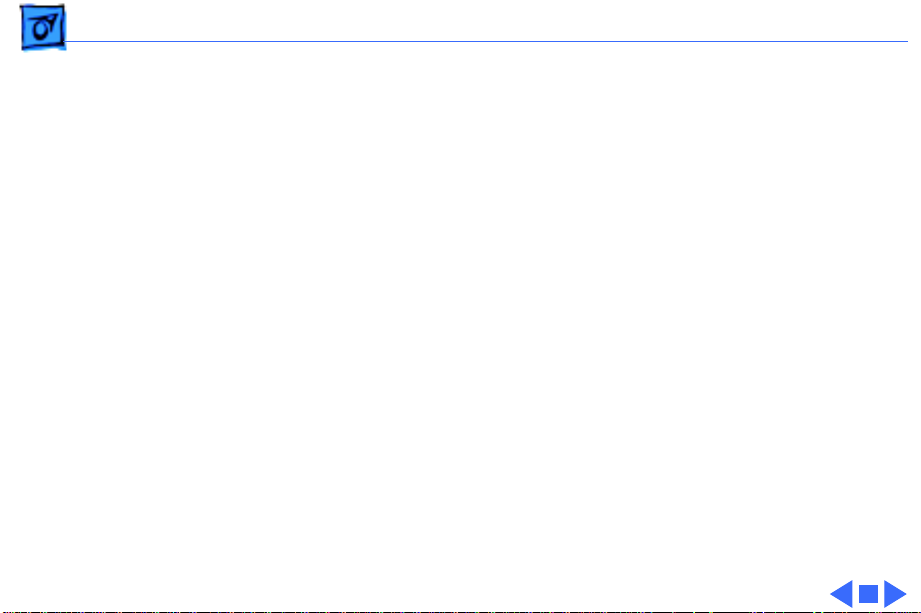
Specifications Configurations - 1
Configurations
Standard
Options
4 MB RAM, 256K VRAM, 3.5-in. hard drive (many sizes),
internal 1.4 MB floppy drive, user-removable logic board, 9in. color display, built-in speaker and microphone, keyboard,
mouse, ADB and power cables, system software installed on
hard drive (requires System 7.1)
Memory expansion kit
256K VRAM SIMM upgrade
Apple IIe emulation card
LC ethernet card
Math coprocessor
Anti-glare, anti-static CRT
Page 6

Specifications Processor - 2
Processor
CPU
Coprocessor
Addressing
Motorola 68030 microprocessor
16 MHz
Built-in Paged Memory Management Unit (PMMU)
256-byte instruction and data caches
Socket for optional Motorola 68882 floating-point coprocessor
16 MHz
16-bit data bus
32-bit address bus
16-bit internal registers
Page 7

Specifications Memory - 3
Memory
RAM
ROM
PRAM
4 MB of dynamic RAM on board
Expandable to 10 MB (100 ns or faster SIMMs)
Dual SIMM expansion slot (two 30-pin connectors)
Includes RAM disk software
1 MB of main ROM on board; 2 MB maximum of main ROM
256 bytes of clock/calendar/parameter memory
Long-life lithium battery
Page 8

Specifications Memory - 4
VRAM
256K of VRAM on board
Expandable to 512K of VRAM with 256K VRAM SIMM (100 ns or
faster VRAM SIMM)
68-pin VRAM SIMM connector
Page 9

Specifications Disk Storage - 5
Disk Storage
Floppy Drive
Hard Drive
Internal 1.4 MB Apple SuperDrive
3.5-inch, internal 40, 80, or 160 MB SCSI hard drive
Page 10

Specifications I/O Interfaces - 6
I/O Interfaces
Serial
SCSI
Apple Desktop Bus
Two RS-232/RS-422 serial ports; mini DIN-8 connectors
One SCSI parallel port; DB-25 connector
Connects up to six external SCSI devices
Two ADB ports; mini DIN-4 connector
Maximum of three ADB devices recommended
Maximum current draw: 500 mA (Mouse draws 10 mA, keyboard
draws 25 mA)
Page 11

Specifications I/O Interfaces - 7
Sound
Processor Direct Slot
Sound-input, external microphone port, 8-bit monaural sound,
sampled at 22 or 11 KHz
Monophonic sound-output jack for external audio amplifier or
headphones
Macintosh LC-compatible, 96-pin PDS expansion connector
Page 12
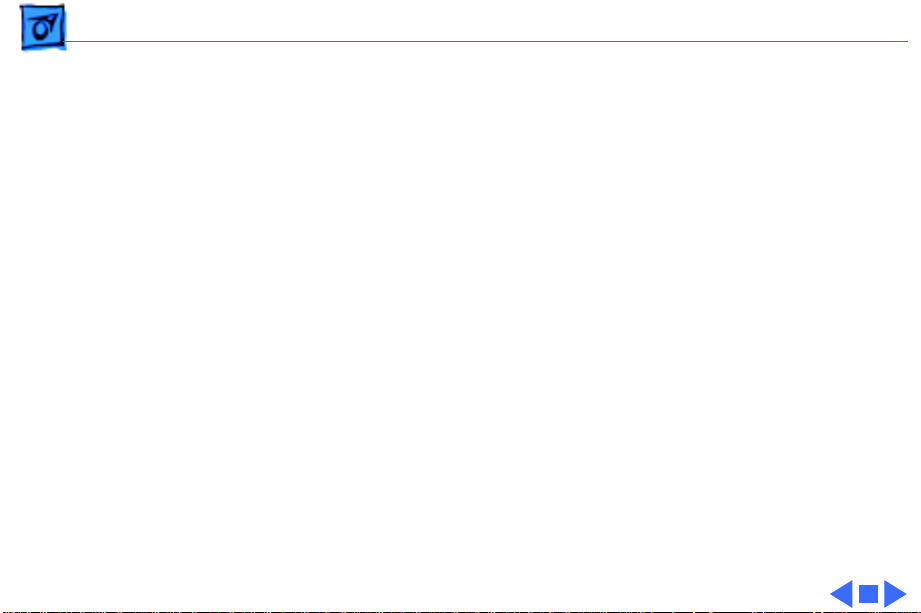
Specifications I/O Devices - 8
I/O Devices
Keyboard
Mouse
Microphone
Speaker
Standard 80-key Apple keyboard with numeric keypad; ADB
connector
Soft power-on switch
2.5 mm travel, 18 mm vertical and horizontal pitch
Two-level tilt adjustment
Apple Desktop Bus Mouse II
Built-in electret, omnidirectional microphone
Adjustable sound control on front of bezel
Page 13
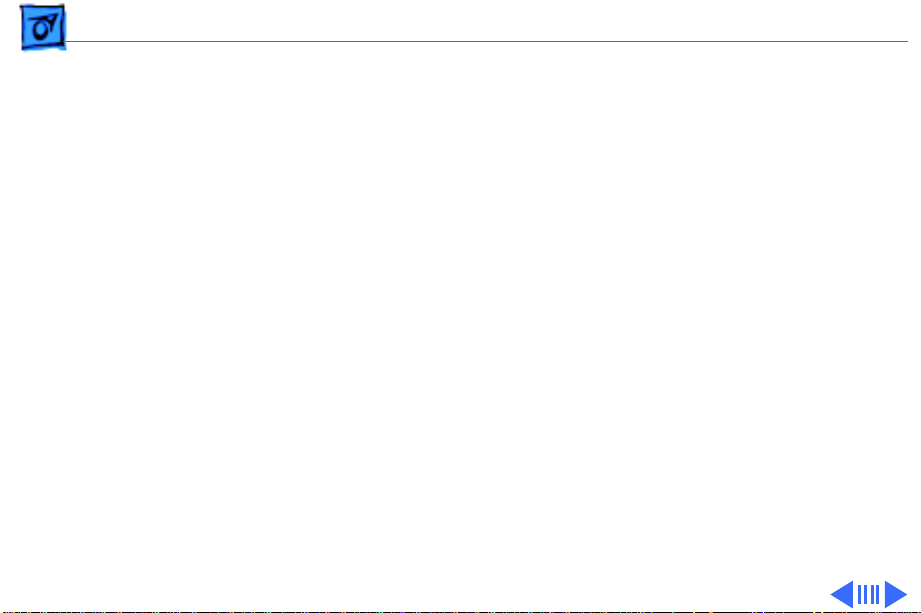
Specifications Sound and Video - 9
Sound and Video
Sound Generator
VRAM
Monophonic 8-bit digital–analog conversion using 22-KHz
sampling rate for sound input (capable of driving stereo
headphones or other stereo equipment through the sound jack)
Standard: 256K of VRAM on board; displays up to 256 colors;
Supports 1, 2, 4, or 8 bits per pixel
Enhanced: 512K of VRAM; displays up to 32,000 colors; Supports
1, 2, 4, 8, or 16 bits per pixel
Page 14
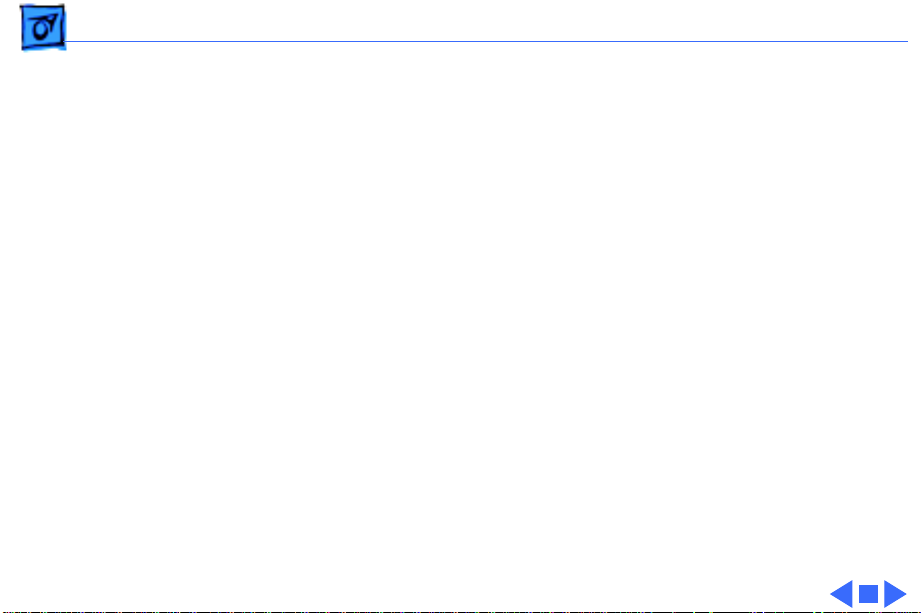
Specifications Sound and Video - 10
Video Display
Built-in, 10-in. diagonal (254 mm), 9-in. viewable (228 mm)
screen
Trinitron CRT
512 pixels by 384 lines; 76 dpi
Adjustable contrast control on front bezel
Page 15

Specifications Electrical - 11
Electrical
Line V oltage
Frequency
Maximum Power
90–240 VAC; Universal power supply
47–63 Hz, single phase
100 W
Page 16

Specifications Physical - 12
Physical
Dimensions
Weight
Height: 14.5 in. (37.0 cm)
Width: 9.9 in. (25.2 cm)
Depth: 12.6 in. (32.15 cm)
22.5–23.2 lb. (10.2–10.5 kg)
Page 17

Specifications Environmental - 13
Environmental
Operating Temperature
Storage Temperature
Relative Humidity
Altitude
50–104° F (10–40° C)
-40 to 116° F (-40 to 47° C)
20–95% noncondensing
0–15,000 ft. (0–4722 m)
Page 18

K
Service Source
Troubleshooting
Color Classic
Page 19
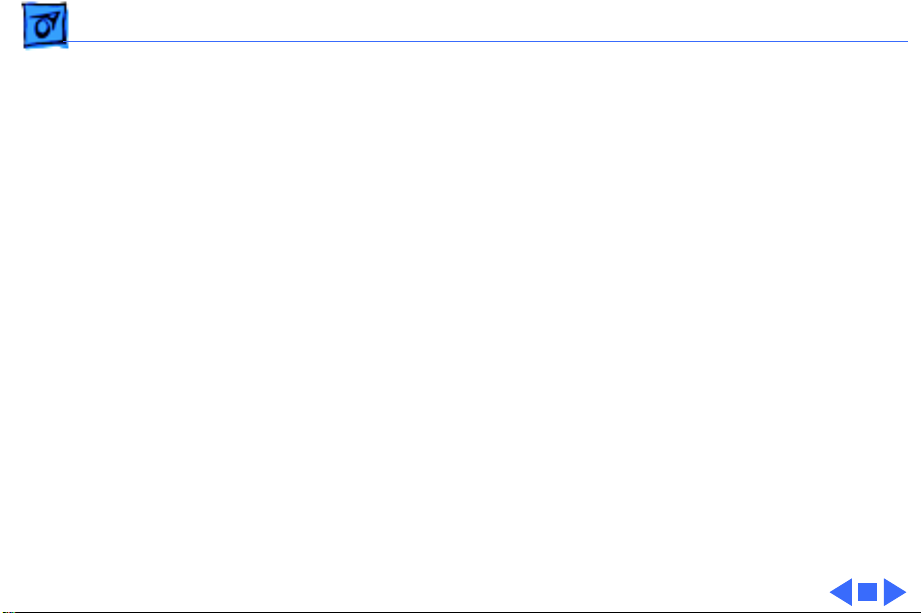
Troubleshooting General/ - 1
General
The Symptom Charts included in this chapter will help you
diagnose specific symptoms related to your product. Because cures
are listed on the charts in the order of most likely solution, try
the first cure first. Verify whether or not the product continues to
exhibit the symptom. If the symptom persists, try the next cure.
(Note: If you have replaced a module, reinstall the original module
before you proceed to the next cure.)
If you are not sure what the problem is, or if the Symptom Charts
do not resolve the problem, refer to the Flowchart for the product
family.
For additional assistance, contact Apple Technical Support.
Page 20

Troubleshooting Symptom Charts - 2
Symptom Charts
Video
Screen is black, too
dark, or too bright;
audio and drive
operate
Screen is bright and
audio is present, but
no video information
is visible
1 Adjust contrast button on front bezel.
2 Reset PRAM.
3 Check yoke cable connection.
4 Perform video adjustments. Refer to “Video” in Adjustments
chapter.
5 Replace analog board.
6 Replace CRT.
1 Perform video adjustments. Refer to “Video” in Adjustments
chapter.
2 Replace analog board.
3 Replace CRT.
Page 21

Troubleshooting Symptom Charts - 3
Single vertical or
horizontal line is
displayed
Predominant color
tint or color cannot be
adjusted
Video
Note:
bottom third of a lit screen. This line is inherent in the design of
Trinitron monitors. Do not replace modules.
Otherwise,
1 Replace analog board.
2 Replace CRT.
1 Perform video adjustments. Refer to “Video” in Adjustments
2 Replace analog board.
3 Replace CRT if red, green, or blue cannot be turned off using
(Continued)
A thin, gray, horizontal line may be visible across the
chapter.
appropriate controls.
Page 22
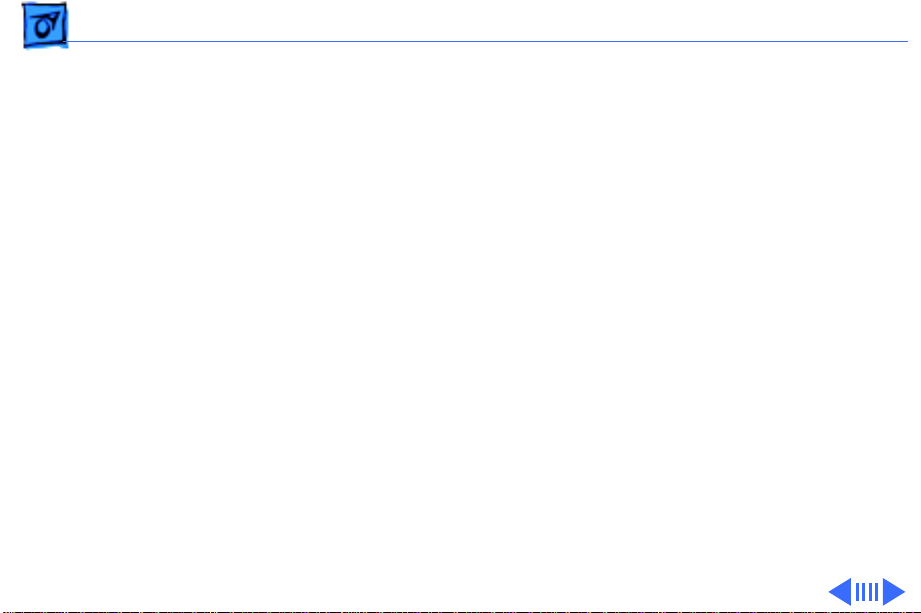
Troubleshooting Symptom Charts - 4
Picture breaks into
diagonal lines, or
picture rolls
vertically or
horizontally
Out of convergence
(color bleeds from
text or lines)
Black screen spots
(burnt phosphors)
Video
Replace analog board.
1 Perform convergence adjustment. Refer to “Convergence” in
2 Replace analog board.
3 Replace CRT.
Replace CRT.
(Continued)
Adjustments chapter.
Page 23

Troubleshooting Symptom Charts - 5
Video
Screen jitters or
flashes
Out of focus 1 Perform focus adjustment. Refer to “Focus” in Adjustments
1 Verify that adjacent computer equipment is properly
2 Check that all ground cables are secure.
3 Disconnect internal hard drive and floppy drive.
4 Replace analog board.
2 Replace analog board.
3 Replace CRT only if one part of display remains out of focus
(Continued)
grounded. Move electrical devices away from monitor.
Temporarily shut off all fluorescent lights in area.
chapter.
despite adjustment of focus controls to their limits.
Page 24

Troubleshooting Symptom Charts - 6
Flashing or wavy
screen or monitor
emits high-pitched
noise
Raster size too short/
tall or narrow/wide
Linearity bad (size of
text/graphics differs
at top, bottom, or
sides of screen)
Video
Replace analog board.
1 Adjust horizontal or vertical size control. Refer to
2 Replace analog board.
Replace analog board.
(Continued)
Adjustments chapter.
Page 25
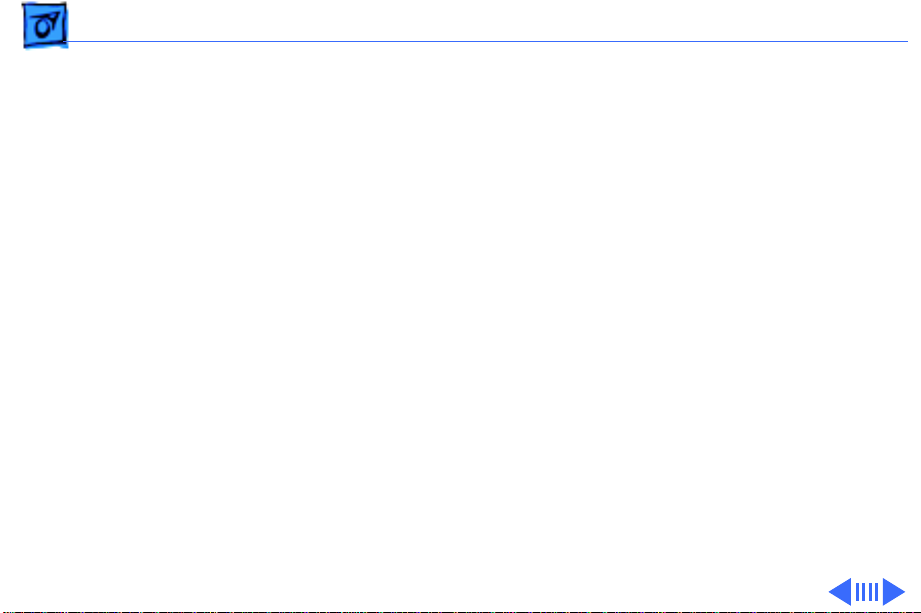
Troubleshooting Symptom Charts - 7
Raster tilted or
shifted
Video
1 Verify that distortion is not due to environmental conditions
2 Perform appropriate geometric adjustments.
3 Perform yoke adjustment. Refer to “Yoke” in Adjustments
4 Replace analog board.
(Continued)
(move monitor to different location). Refer to “Monitor
Distortion” in Basics chapter of any large-screen monitor
manual.
chapter.
Page 26

Troubleshooting Symptom Charts/Video
(Continued)
- 8
Video
Raster distorted
(barrel-shaped,
corners not square,
stretched or
compressed at top of
display, or sides not
perpendicular)
Raster not centered 1 Verify that distortion is not due to environmental conditions
1 Verify that distortion is not due to environmental conditions
2 Perform appropriate geometric adjustments.
3 Replace analog board.
4 Replace CRT (only in rare instances).
2 Adjust horizontal or vertical center control. Refer to
3 Replace analog board.
(Continued)
(move monitor to different location). Refer to “Monitor
Distortion” in Basics chapter of any large-screen monitor
manual.
(move monitor to different location). Refer to “Monitor
Distortion” in Basics chapter of any large-screen monitor
manual.
Adjustments chapter.
Page 27

Troubleshooting Symptom Charts - 9
Floppy Drives
Audio and video are
present, but internal
floppy drive does not
operate
Disk ejects; display
shows icon with
blinking “X”
1 Replace bad disk with known-good disk.
2 Replace floppy drive.
3 Replace logic board. Retain customer’s SIMMs, math
coprocessor, and PDS card.
4 Replace floppy drive cable. See “Flat-Cable Assembly” in
Take Apart.
1 Replace bad system disk with known-good system disk.
2 Replace floppy drive.
3 Replace logic board. Retain customer’s SIMMs, math
coprocessor, and PDS card.
Page 28

Troubleshooting Symptom Charts - 10
Floppy Drives
Unable to insert disk
all the way
Does not eject disk 1 Insert opened paper clip into hole beside floppy drive.
1 To eject previously inserted disk, insert opened paper clip
into hole beside floppy drive.
2 Switch off system and hold mouse button down while
switching system on (to complete eject cycle).
3 Replace floppy drive.
2 Switch off system and hold mouse button down while
switching system on (to complete eject cycle).
3 Replace floppy drive.
(Continued)
Page 29
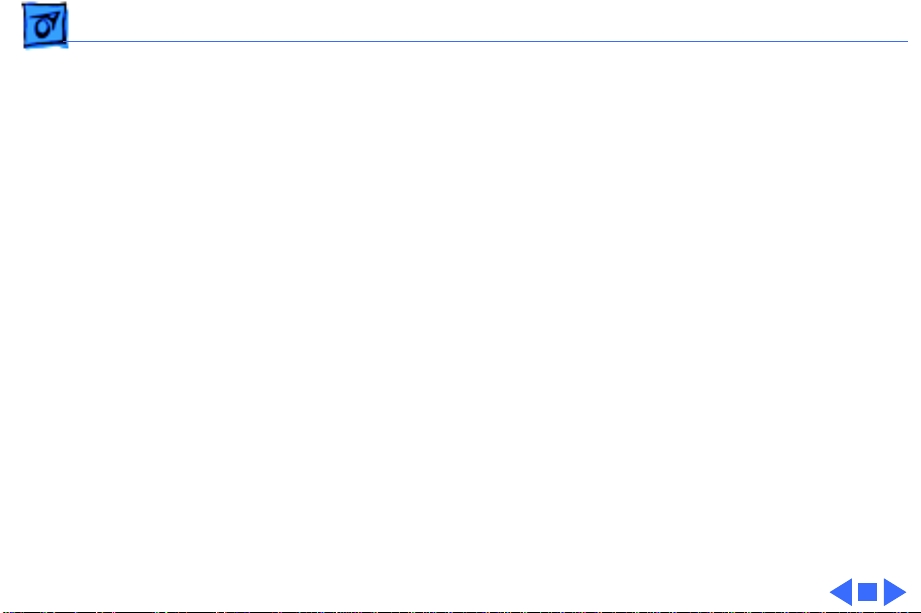
Troubleshooting Symptom Charts/Floppy Drives
(Continued)
- 11
Internal floppy drive
runs continuously
Floppy Drives
1 Replace bad disk with known-good disk.
2 Replace floppy drive.
3 Replace logic board. Retain customer’s SIMMs, math
coprocessor, and PDS card.
4 Replace floppy drive cable. See “Flat-Cable Assembly” in
Take Apart.
(Continued)
Page 30
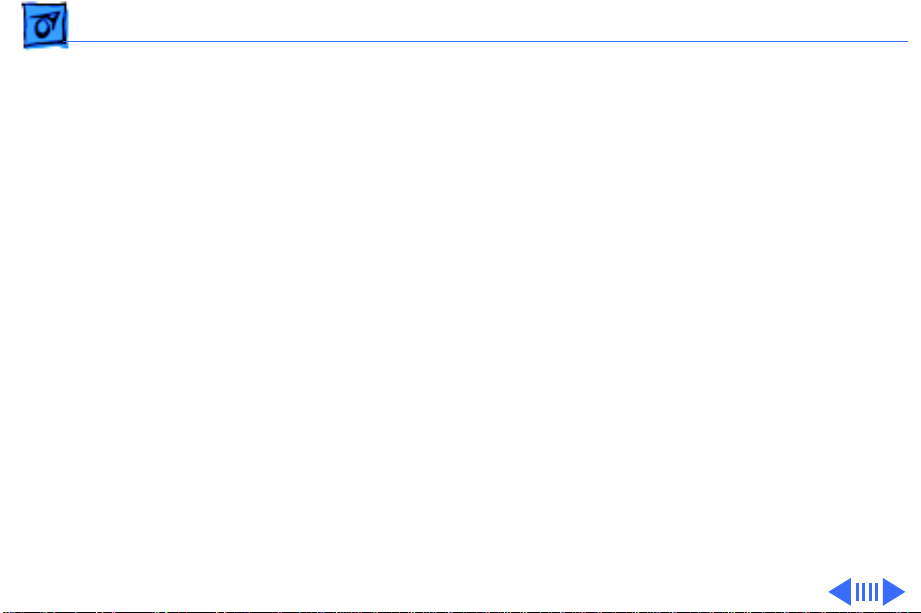
Troubleshooting Symptom Charts - 12
Hard Drives
Internal or external
hard drive does not
operate
1 Verify that SCSI loopback card is not attached.
2 Verify that internal hard drive has all three terminating
resistor packs on circuit board.
3 Verify that external drive is properly terminated.
4 Replace hard drive data cable. See “Flat-Cable Assembly” in
Take Apart.
5 Replace hard drive.
6 Replace logic board. Retain customer’s SIMMs, math
coprocessor, and PDS card.
Page 31

Troubleshooting Symptom Charts/Hard Drives
(Continued)
- 13
Works with internal
or external SCSI
device but does not
work with both
Hard Drives
1 Verify that SCSI device ID switch setting on external device
is higher than 0. Also verify that ID switch setting on
external SCSI device does not duplicate ID switch settings on
any other attached external SCSI devices.
2 Replace terminator on external SCSI device.
3 Replace SCSI select cable.
(Continued)
Page 32

Troubleshooting Symptom Charts - 14
Peripheral
Cursor does not move 1 Check mouse connection.
2 If mouse was connected to keyboard, connect it to rear ADB
port instead. If mouse works, replace keyboard.
3 Reset PRAM.
4 If mouse does not work in any ADB port, replace mouse.
5 Replace logic board. Retain customer’s SIMMs, math
coprocessor, and PDS card.
Cursor moves, but
clicking mouse
button has no effect
1 Replace mouse.
2 Replace logic board. Retain customer’s SIMMs, math
coprocessor, and PDS card.
Page 33

Troubleshooting Symptom Charts - 15
Cannot double-click
to open application,
disk, or server
No response to any
key on keyboard
Peripheral
1 Remove extra system files on hard drive.
2 Clear parameter RAM. Hold down <Command> <Option> <P>
<R> keys during system startup but before “Welcome to
Macintosh” appears.
3 If mouse was connected to keyboard, connect it to rear ADB
port instead. If mouse works, replace keyboard.
4 If mouse does not work in any ADB port, replace mouse.
5 Replace logic board. Retain customer’s SIMMs, math
coprocessor, and PDS card.
1 Check keyboard connection to ADB port.
2 Replace keyboard cable.
3 Replace keyboard.
4 Replace logic board. Retain customer’s SIMMs, math
coprocessor, and PDS card.
(Continued)
Page 34

Troubleshooting Symptom Charts/Peripheral
(Continued)
- 16
Known-good
ImageWriter or
ImageWriter II does
not print
Known-good
LaserWriter does not
print
Peripheral
1 Make sure that Chooser and Control Panel are set correctly.
2 Replace printer driver and system software with known-
good.
3 Reset PRAM.
4 Replace printer interface cable.
5 Replace logic board. Retain customer’s SIMMs, math
coprocessor, and PDS card.
1 Make sure that Chooser and Control Panel are set correctly.
2 Replace printer driver and system software with known-
good.
3 Reset PRAM.
4 Refer to Networks and Communications manual.
(Continued)
Page 35

Troubleshooting Symptom Charts - 17
Miscellaneous
Clicking, chirping,
or thumping sound
Smoke/odor Replace analog board.
No video, no audio, and
no drive operation
1 Verify that logic board power cable is connected at J12 on
logic board.
2 Replace analog board.
3 Replace logic board. Retain customer’s SIMMs, math
coprocessor, and PDS card.
1 Connect power cord.
2 Switch power on.
3 Replace power cord.
4 Replace analog board.
5 Replace logic board. Retain customer’s SIMMs, math
coprocessor, and PDS card.
Page 36

Troubleshooting Symptom Charts/Miscellaneous
(Continued)
- 18
Miscellaneous
“Sad Macintosh” icon 1 Replace bad disk with known-good disk.
2 Replace RAM SIMMs on logic board.
3 Replace logic board. Retain customer’s SIMMs, math
coprocessor, and PDS card.
Screen shows “Sad
Macintosh” icon and
black vertical lines;
screeching sound
1 Replace RAM SIMMs on logic board.
2 Replace logic board. Retain customer’s SIMMs, math
coprocessor, and PDS card.
(Continued)
Page 37

K
Service Source
T ak e Apart
Color Classic
Page 38

Take Apart Logic Board - 1
Logic Board
No preliminary steps are
required before you begin
this procedure.
Logic Board
Caution:
remove the Color Classic
logic board merely by
removing the I/O door at the
rear of the machine.
Although upgrading the logic
board is now extremely
easy, do not neglect to follow
proper ESD precautions
(refer to Bulletins/Safety).
You can access and
Page 39

Take Apart Logic Board - 2
1 If necessary, remove
the two security screws
from the I/O door.
2 Push down the two
latches until the I/O door
snaps open. Remove the
door from the rear
housing.
I/O Door
Page 40

Take Apart Logic Board - 3
3 Grasp the logic board
firmly with both hands
and pull it straight out of
the chassis. Place the
logic board on a grounded
workbench pad.
Logic Board
Replacement Note:
If you
are replacing a defective
logic board, remove the RAM
and VRAM SIMMs (if
installed), 68882 math
coprocessor, and PDS card.
Install these components on
the replacement logic board.
Page 41

Take Apart Logic Board - 4
Replacement Caution:
reconnecting the logic board,
make sure there are no bent
metal tabs on the chassis
that could contact the
bottom of the logic board and
short out the board.
After
Page 42

Take Apart Rear Housing - 5
Rear Housing
Rear Housing
No preliminary steps are
required before you begin
this procedure.
±
Warning:
contains high voltage and a
high-vacuum picture tube.
To prevent serious personal
injury or equipment
damage, review CRT safety
and discharge instructions
in Bulletins/Safety.
This product
Page 43

Take Apart Rear Housing - 6
1 Using a long-handled
Torx screwdriver,
remove the four case
screws. If necessary,
remove the two security
screws from the I/O
door.
2 Using a case spreader
(pull-apart tool),
separate the housing
from the chassis.
Carefully lift the rear
housing and set it aside.
Page 44

Take Apart Rear Housing - 7
±
Warning:
metal chassis may be sharp.
When moving the computer
with the rear housing off, be
sure to handle the chassis
carefully.
The edges of the
Replacement Note:
are replacing a damaged rear
housing, first remove the
fan (see the “Fan” topic in
this chapter).
If you
Page 45

Take Apart Analog Board - 8
Analog Board
Before you begin,
• Remove the rear housing
• Discharge the CRT
• Remove the anode cap
±
Analog Board
Warning:
contains high voltage and a
high-vacuum picture tube.
To prevent serious personal
injury or equipment
damage, review CRT safety
and discharge instructions
in Bulletins/Safety. Never
use a grounding wriststrap
until after discharging the
CRT.
This product
Page 46

Take Apart Analog Board - 9
1 Unhook the video board
ground wire from the
CRT grounding strap.
Ground Wire
Replacement Caution:
When
replacing the analog board,
be sure to securely
reconnect the ground wire to
the CRT grounding strap.
Switching on system power
without reconnecting the
ground strap could damage
components.
Page 47

Take Apart Analog Board - 10
2
Note:
If sealant holds the
video board in place, cut
the sealant with an art
knife.
Carefully pull the video
board straight off the
neck of the CRT.
Video
Board
Page 48

Take Apart Analog Board - 11
3 Using a flat-blade
screwdriver, release the
Degauss Cable
connector latch and
disconnect the degauss
cable from analog board
connector BP2.
Microphone Cable
4 Disconnect the yoke
cable from analog board
connector BD1.
5 Disconnect the two
halves of the microphone
Yoke Cable
cable.
Page 49

Take Apart Analog Board - 12
6
Note:
When removing
the analog board, be
careful not to damage
the speaker cable that is
connected beneath the
analog board.
Pull out the analog
board approximately two
inches and align the edge
of the board with
cutouts in the plastic
Chassis
guide.
7 Lift out the analog board
Analog
Board
and place it on the
workbench pad.
Page 50

Take Apart Analog Board - 13
8 Disconnect the two
halves of the speaker
cable, located beneath
the analog board.
9 Place the analog board on
a grounded workbench
Speaker Cable
pad.
Page 51

Take Apart Speaker - 14
Speaker
Before you begin,
• Remove the rear housing
• Discharge the CRT
• Remove the anode cap
• Remove the analog board
±
Speaker
Warning:
contains high voltage and a
high-vacuum picture tube.
To prevent injury, review
CRT safety and discharge
instructions in Bulletins/
Safety. Never use a
grounding wriststrap until
after discharging the CRT.
This product
Page 52

Take Apart Speaker - 15
Remove the speaker from
the two hook loop fasteners
on the chassis.
Speaker
Page 53

Take Apart Floppy Drive - 16
Floppy Drive
Before you begin,
• Remove the rear housing
• Discharge the CRT
• Remove the anode cap
• Remove the analog board
• Remove the speaker
±
Floppy Drive
Warning:
contains high voltage and a
high-vacuum picture tube.
To prevent injury, review
CRT safety and discharge
instructions in Bulletins/
Safety. Never use a
grounding wriststrap until
after discharging the CRT.
This product
Page 54

Take Apart Floppy Drive - 17
Floppy Drive
Floppy Drive Cable
1 Disconnect the floppy
drive cable and push it
through the hole in the
plastic chassis.
2 Depress the mounting
tab and pull the floppy
drive straight out of the
chassis mounting
channel.
Note:
The mounting tab
may catch beneath the
front of the drive
mount. If this happens,
tug the drive straight
back and it will pop over
the tab.
Page 55

Take Apart Floppy Drive - 18
Shield
Plastic Carrier
Replacement Note:
If you
are replacing a defective
floppy drive, remove the
four carrier mounting
screws and separate the
drive from the plastic
carrier. Remove the shield
from the drive mechanism.
Page 56

Take Apart Hard Drive - 19
Hard Drive
Before you begin,
• Remove the rear housing
• Discharge the CRT
• Remove the anode cap
• Remove the analog board
Hard Drive
±
Warning:
contains high voltage and a
high-vacuum picture tube.
To prevent injury, review
CRT safety and discharge
instructions in Bulletins/
Safety. Never use a
grounding wriststrap until
after discharging the CRT.
This product
Page 57

Take Apart Hard Drive - 20
Hard Drive
Data Cable
Hard Drive
1 Disconnect the hard
drive data and hard drive
power cables.
2 Push the cables through
the hole in the plastic
chassis.
Hard Drive
Power Cable
Page 58

Take Apart Hard Drive - 21
3 Raise the mounting tab
and pull the hard drive
straight out of the
chassis mounting
channel.
Replacement Note:
information on removing the
hard drive from the carrier
and returning drives,
cables, and carriers to
Apple, refer to the Hard
Drives manual.
For
Page 59

Take Apart Chassis - 22
Chassis
Chassis
Before you begin,
• Remove the rear housing
• Discharge the CRT
• Remove the anode cap
• Remove the analog board
±
Warning:
contains high voltage and a
high-vacuum picture tube.
To prevent injury, review
CRT safety and discharge
instructions in Bulletins/
Safety. Never use a
grounding wriststrap until
after discharging the CRT.
This product
Page 60

Take Apart Chassis - 23
Bezel
Chassis
1 Open the two release tabs
on one side of the chassis
and raise that side of the
chassis.
2 To keep the side of the
chassis raised, insert a
small flat-blade
screwdriver between the
chassis and the bezel.
Page 61

Take Apart Chassis - 24
3 Using a small flat-blade
screwdriver, pry open
the two release tabs on
the other side of the
chassis and raise the
chassis.
4 Lift the chassis straight
Chassis
out of the bezel.
Replacement Note:
If you
are replacing a damaged
chassis, first remove the
speaker, floppy drive, hard
drive, logic board, pushbutton board, and flat-cable
assembly. Refer to the
appropriate topics in this
chapter.
Page 62

Take Apart Pushbutton Board - 25
Pushbutton Board
Before you begin,
• Remove the rear housing
• Discharge the CRT
• Remove the anode cap
• Remove the analog board
• Remove the chassis
Pushbutton
Board
Page 63

Take Apart Pushbutton Board - 26
±
Warning:
contains high voltage and a
high-vacuum picture tube.
To prevent injury, review
CRT safety and discharge
instructions in Bulletins/
Safety. Never wear a
grounding wriststrap until
after discharging the CRT.
This product
Page 64

Take Apart Pushbutton Board - 27
1 Raise and push out the
mounting tabs along
both sides of the bottom
shield.
2 Remove the bottom
shield from the chassis.
Chassis
3 Set the shield aside.
Mounting
Tabs
Metal
Tabs
Bottom Shield
Replacement Caution:
When
replacing the bottom shield
on the chassis, make sure
none of the metal tabs along
the bottom (rear) edge of
the shield is bent up (toward
the logic board). Bent tabs
could contact and short out
the logic board.
Page 65

Take Apart Pushbutton Board - 28
4 Using a T-8 Torx
driver, remove the two
screws that secure the
pushbutton board to the
chassis.
Push-Button Board
Cable
Connector
5 Disconnect the
pushbutton board from
the cable connector.
Replacement Note:
Reconnect the cable to the
pushbutton board before
reinstalling the board on
the chassis.
Page 66

Take Apart Flat Cable Assembly - 29
Flat Cable Assembly
Before you begin,
• Remove the rear housing
• Discharge the CRT
• Remove the anode cap
• Remove the analog board
• Remove the chassis
• Remove the logic board
• Remove the speaker
• Remove the floppy drive
• Remove the hard drive
• Remove the pushbutton
Flat-Cable
Assembly
board
Page 67

Take Apart Flat Cable Assembly - 30
±
Warning:
contains high voltage and a
high-vacuum picture tube.
To prevent injury, review
CRT safety and discharge
instructions in Bulletins/
Safety.
1 Release the plastic latch
and remove the small
connector bridge (to the
analog board) from the
chassis.
2 Turn over the chassis.
This product
Page 68

Take Apart Flat Cable Assembly - 31
3 Push the analog board
cables and small
connector bridge
through the access hole
in the chassis.
Small
Connector
Bridge
Analog
Board
Cables
Page 69

Take Apart Flat Cable Assembly - 32
4 Release the three plastic
latches and remove the
large connector bridge
(to the logic board) from
the chassis.
Large Connector
Bridge
5 Remove the drive cables
from the plastic cable
retainers, and remove
the flat-cable assembly.
Replacement Note:
The
plastic cable retainers on
the chassis fit the width of
the drive cables.
Page 70

Take Apart Microphone Assembly - 33
Microphone Assembly
Before you begin,
• Remove the rear housing
• Discharge the CRT
• Remove the anode cap
±
Microphone
Assembly
Warning:
contains high voltage and a
high-vacuum picture tube.
To prevent injury, review
CRT safety and discharge
instructions in Bulletins/
Safety. Never use a
grounding wriststrap until
after discharging the CRT.
This product
Page 71

Take Apart Microphone Assembly - 34
1 Disconnect the
microphone cable
between the microphone
and the analog board.
2 If necessary, cut the tie-
wrap that secures the
microphone cable to the
Microphone Cable
degauss coil.
Page 72

Take Apart Microphone Assembly - 35
Microphone Assembly
Bezel
3 Open the two plastic
latches and remove the
microphone assembly
from the bezel.
Replacement Note:
You may
need to use a flat-blade
screwdriver to press the
microphone gasket back into
the chassis.
Page 73

Take Apart CRT - 36
CRT
Before you begin,
• Remove the rear housing
• Discharge the CRT
• Remove the anode cap
• Remove the analog board
CRT
• Disconnect the
microphone cable
±Warning: This product
contains high voltage and a
high-vacuum picture tube.
To prevent injury, review
CRT safety and discharge
instructions in Bulletins/
Safety. Never use a
Page 74

Take Apart CRT - 37
grounding wriststrap until
after discharging the CRT.
1 Remove the four self-
threading screws that
secure the CRT to the
bezel.
2 ±Warning: Never
touch the anode or grasp
the neck of the CRT to
remove it from the
bezel. The neck of the
CRT breaks easily and
the anode may retain
high voltages.
Lift the CRT straight out
of the bezel and place the
CRT facedown on the
Page 75

Take Apart CRT - 38
protective workbench
pad.
±Warning: If you need to
dispose of the CRT, refer to
CRT disposal instructions in
Bulletins/Safety.
Replacement Note: If you
are replacing a defective
CRT, first remove the
degauss coil (see the next
topic).
Page 76

Take Apart Degauss Coil - 39
Degauss Coil
Before you begin,
• Remove the rear housing
• Discharge the CRT
• Remove the anode cap
• Remove the analog board
• Disconnect the
microphone cable
• Remove the CRT
±Warning: This product
contains high voltage and a
high-vacuum picture tube.
To prevent injury, review
Degauss Coil
CRT safety and discharge
instructions in Bulletins/
Safety. Never use a
Page 77

Take Apart Degauss Coil - 40
grounding wriststrap until
after discharging the CRT.
1 Remove the degauss coil
cable from the tie-wrap
Ground Strap
at the side of the CRT
yoke.
2 Lift the degauss coil with
attached brackets over
the neck of the CRT.
Replacement Note: When
replacing the degauss coil,
be sure to reattach the
ground strap to the degauss
bracket.
Page 78

Take Apart Bezel - 41
Bezel
To remove the bezel,
Bezel
• Remove the rear housing
• Discharge the CRT
• Remove the anode cap
• Remove the analog board
• Remove the chassis
• Remove the microphone
assembly
• Remove the CRT
Page 79

Take Apart Fan - 42
Fan
Before you begin, remove
the rear housing.
Fan
Page 80

Take Apart Fan - 43
Open the two latches and pull
the fan straight out of the
Rear Housing
Fan
rear housing.
Page 81

K
Service Source
Upgrades
Color Classic
Page 82

Upgrades VRAM Upgrade - 1
VRAM Upgrade
VRAM SIMM
Before you begin, remove
the logic board.
Caution:
damage to components, wear
a grounding wriststrap and
use a grounded workbench
pad. Review the ESD
precautions in Bulletins/
Safety.
Note:
256K of video RAM (VRAM)
soldered on the logic board.
You can increase the amount
of VRAM to 512K by
To prevent ESD
The Color Classic has
Page 83

Upgrades VRAM Upgrade - 2
installing a 256K VRAM
SIMM in the SIMM slot
(connector J9). Use only
J9 SIMM Slot
100 ns or faster VRAM
SIMMs.
1 Grasp the VRAM SIMM
VRAM SIMM
by its edges with the
contacts pointing down.
Insert the SIMM at an
angle into SIMM slot J9.
2 Push back on the SIMM
until it snaps into place.
Page 84

Upgrades Math Coprocessor - 3
Math Coprocessor
Before you begin, remove
the logic board.
Math
Coprocessor
Caution:
damage to components, wear
a grounding wriststrap and
use a grounded workbench
pad. Review the ESD
precautions in Bulletins/
Safety.
To prevent ESD
Page 85

Upgrades Math Coprocessor - 4
Adding a Motorola 68882
Math Coprocessor
J13 Connector
math coprocessor to the
logic board in the Color
Classic increases overall
system performance.
1 Position the math
coprocessor over socket
U9 with the beveled edge
of the chip toward the
large contact connector
(J13) at the front of the
Beveled
Edge
board.
2 Align the pins in the
socket and gently press
down the chip.
Page 86

Upgrades Memory Upgrade - 5
Memory Upgrade
RAM SIMMs
Before you begin, remove
the logic board.
Caution:
damage to components, wear
a grounding wriststrap and
use a grounded workbench
pad. Review the ESD
precautions in Bulletins/
Safety.
To prevent ESD
Page 87

Upgrades Memory Upgrade - 6
Note:
The Color Classic has
4 MB of RAM soldered on the
logic board which can be
expanded to 10 MB of RAM.
The Color Classic includes
one SIMM expansion slot
with two 30-pin connectors.
The system requires 100 ns
or faster RAM SIMMs. For
additional information,
refer to Hardware/Memory.
Page 88

Upgrades Memory Upgrade - 7
Note:
Both connectors in the
J10 SIMM slot must be
filled or both must be
empty; you cannot install a
SIMM into just one of the
two slots.
RAM SIMM
1 Grasp the RAM SIMMs by
the edges with the
contacts pointing down.
Insert the SIMMs at an
angle into the J10
connectors.
2 Push back on the SIMMs
until they snap into
J10 SIMM Connectors
place.
Page 89

Upgrades PDS Upgrades - 8
PDS Upgrades
Before you begin, remove
the logic board.
Note:
The 96-pin processor
direct slot in the Color
Classic is compatible with
the PDS slot in the
Macintosh LC. Currently
Apple offers two PDS
expansion cards for the
Macintosh LC and Color
Classic: the Apple IIe
emulation card and the LC
Ethernet card.
PDS Card
Page 90

Upgrades PDS Upgrades - 9
Rear Housing
Lock Plate
Caution:
Review the ESD
precautions in Bulletins/
Safety.
1 Squeeze together the
latches and pull the lock
plate off the inside of the
access cover.
2 Remove the access cover
from the rear housing.
Page 91

Upgrades PDS Upgrades - 10
3 Connect the expansion
card to the 96-pin PDS
connector (J8) on the
logic board.
J8 PDS Connector
Page 92

K
Service Source
Additional Procedures
Color Classic
Page 93

Additional Procedures Battery Verification - 1
Battery Verification
Before you begin, remove
the logic board.
±
Battery
Warning:
discarded improperly, the
lithium battery in the
computer could explode.
Review battery handling and
disposal instructions in
Bulletins/Safety.
If handled or
Page 94

Additional Procedures Battery Verification - 2
Negative
Probe
Positive
Probe
Caution:
Review the ESD
precautions in Bulletins/
Safety.
1 Set the voltmeter to the
10 volts DC scale.
2 Hold the positive probe
of the voltmeter to the
positive end of the
battery and the negative
probe to the negative
end of the battery.
3 If the battery voltage is
below 3.0 volts, replace
the battery. Refer to
“Battery Replacement”
in this chapter.
Page 95

Additional Procedures Battery Replacement - 3
Battery Replacement
Before you begin, remove
the logic board.
±
Battery
Warning:
discarded improperly, the
lithium battery in the
computer could explode.
Review battery handling and
disposal instructions in
Bulletins/Safety.
If handled or
Caution:
precautions in Bulletins/
Safety.
Review the ESD
Page 96

Additional Procedures Battery Replacement - 4
1 Insert a small flat-
blade screwdriver into
the top of the battery
holder cover and gently
push down and out with
Cover
the screwdriver to
release the tab.
2 Repeat on the other end
and remove the cover
Battery
Holder
from the battery holder.
3 Grasp the battery and
remove it from the
holder.
Page 97

Additional Procedures Battery Replacement - 5
4 Return the battery to
Apple for proper
disposal. For
information on battery
packaging and labeling,
refer to instructions in
Bulletins/Safety.
Page 98

K
Service Source
Adjustments
Color Classic
Page 99

Adjustments Geometry - 1
Geometry
Before you begin, remove
the rear housing.
±
Adjustment
Controls
Logic Board
Warning:
contains high voltage and a
high-vacuum picture tube.
To prevent serious personal
injury or equipment
damage, review the CRT
safety instructions in
Bulletins/Safety.
Adjustment
Controls
Caution:
High Voltage
Areas
This product
Chassis
Support
Page 100

Adjustments Geometry - 2
Caution:
housing removed, the metal
chassis could short to the
bottom of the logic board.
Before switching on system
power, make sure the
chassis is not touching the
logic board. To prevent the
bottom of the chassis from
buckling and touching the
logic board, you may want to
support the rear corners of
the chassis.
Note:
monitor require a short
hex-head plastic tool to
make adjustments. If the tool
With the rear
The controls on this
