Page 1
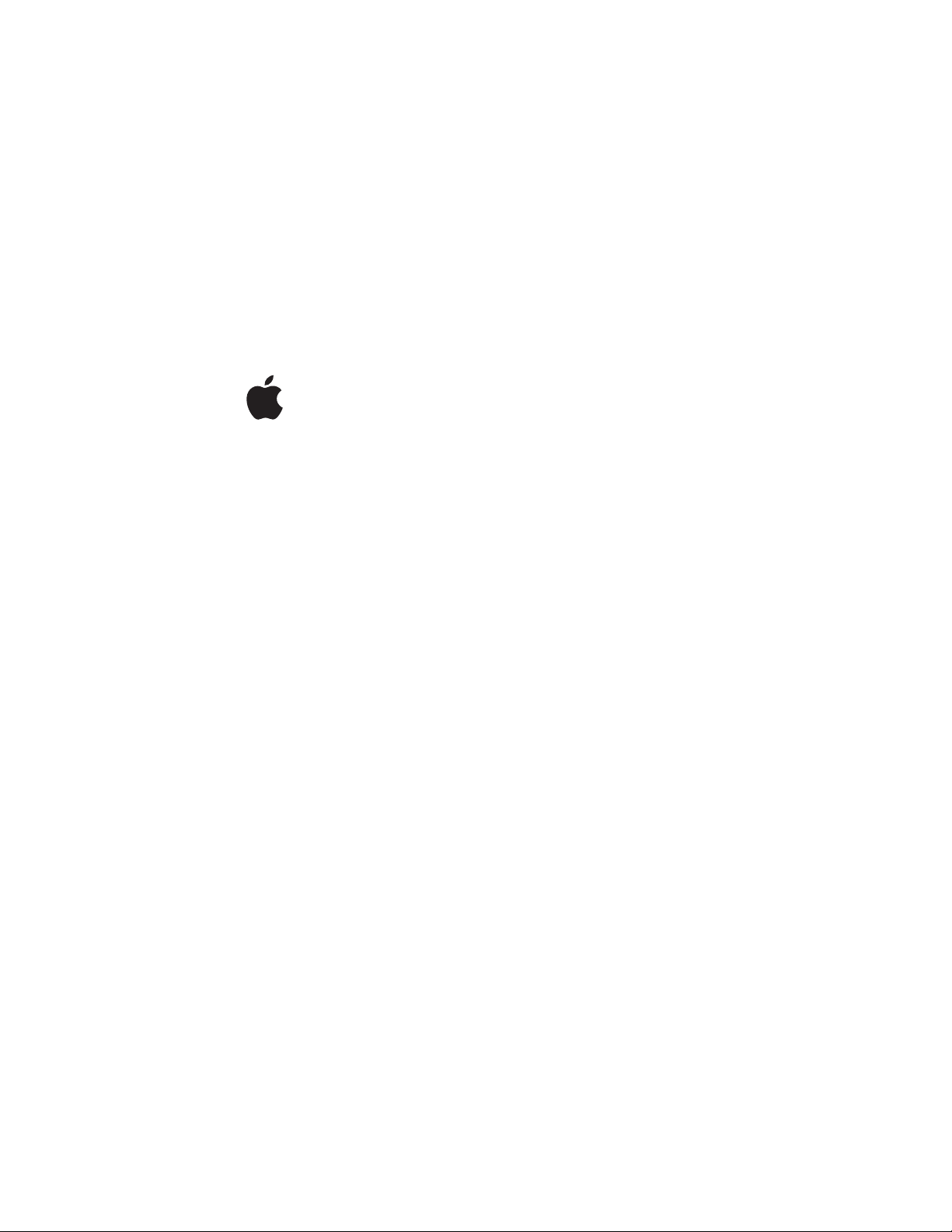
AirPort Express
Setup Guide
Page 2
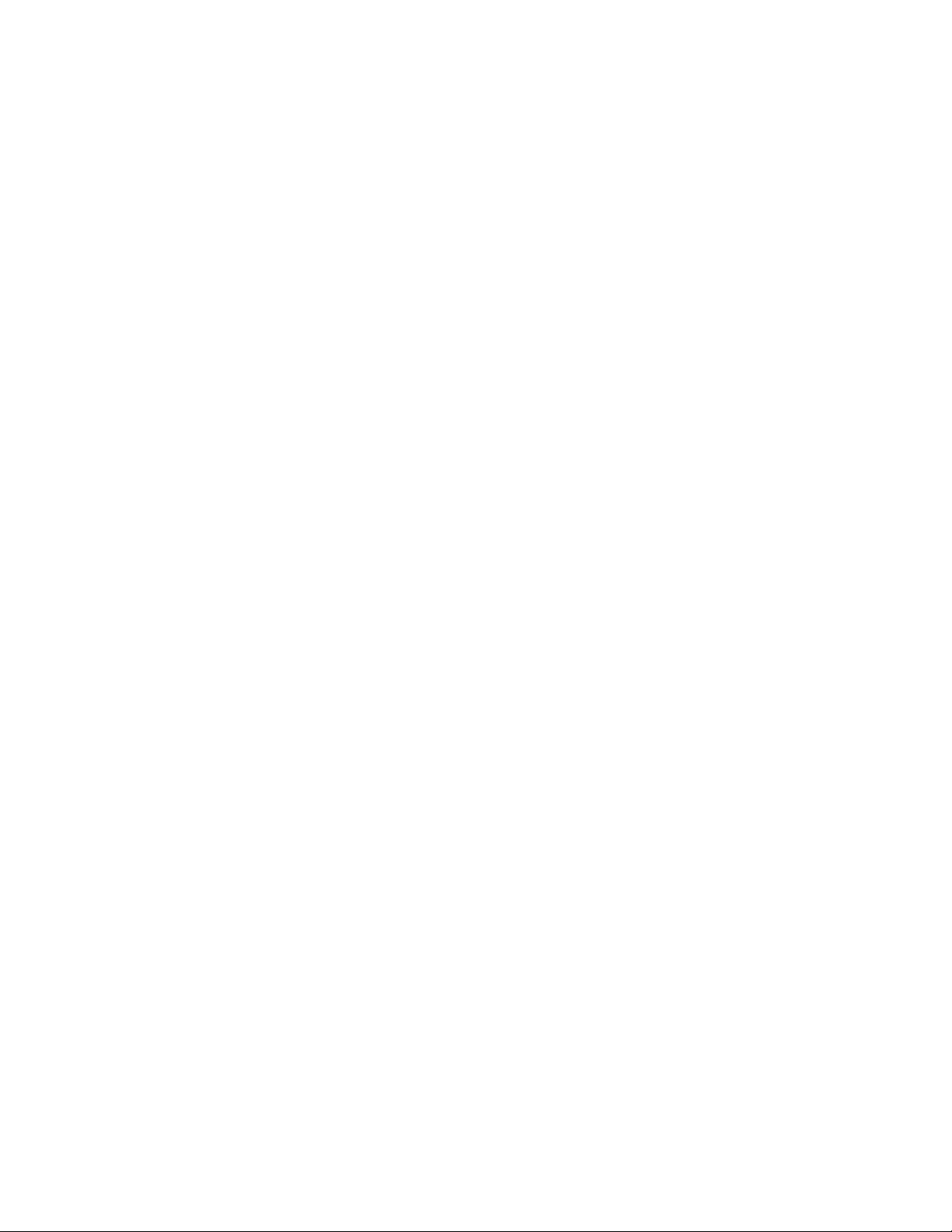
Page 3

8
8
10
11
12
15
16
25
25
26
26
Contents
5 Chapter 1: Getting Started
6 About AirPort Express
About the AirPort Software
What You Need to Get Started
Plugging In AirPort Express
AirPort Express Status Lights
What’s Next
13 Chapter 2: Using AirPort Express
13 Using AirPort Express with Your Broadband Internet Service
Using AirPort Express on an Existing Wireless Network to Stream Music to Your
Home Stereo
Using AirPort Express to Share a USB Printer
21 Chapter 3: Setting Up AirPort Express
23 Using the AirPort Utility
Creating a New Wireless Network
Configuring and Sharing Internet Access
Connecting to an Existing Wireless Network
Allowing Wireless Clients Access to Your Network
3
Page 4
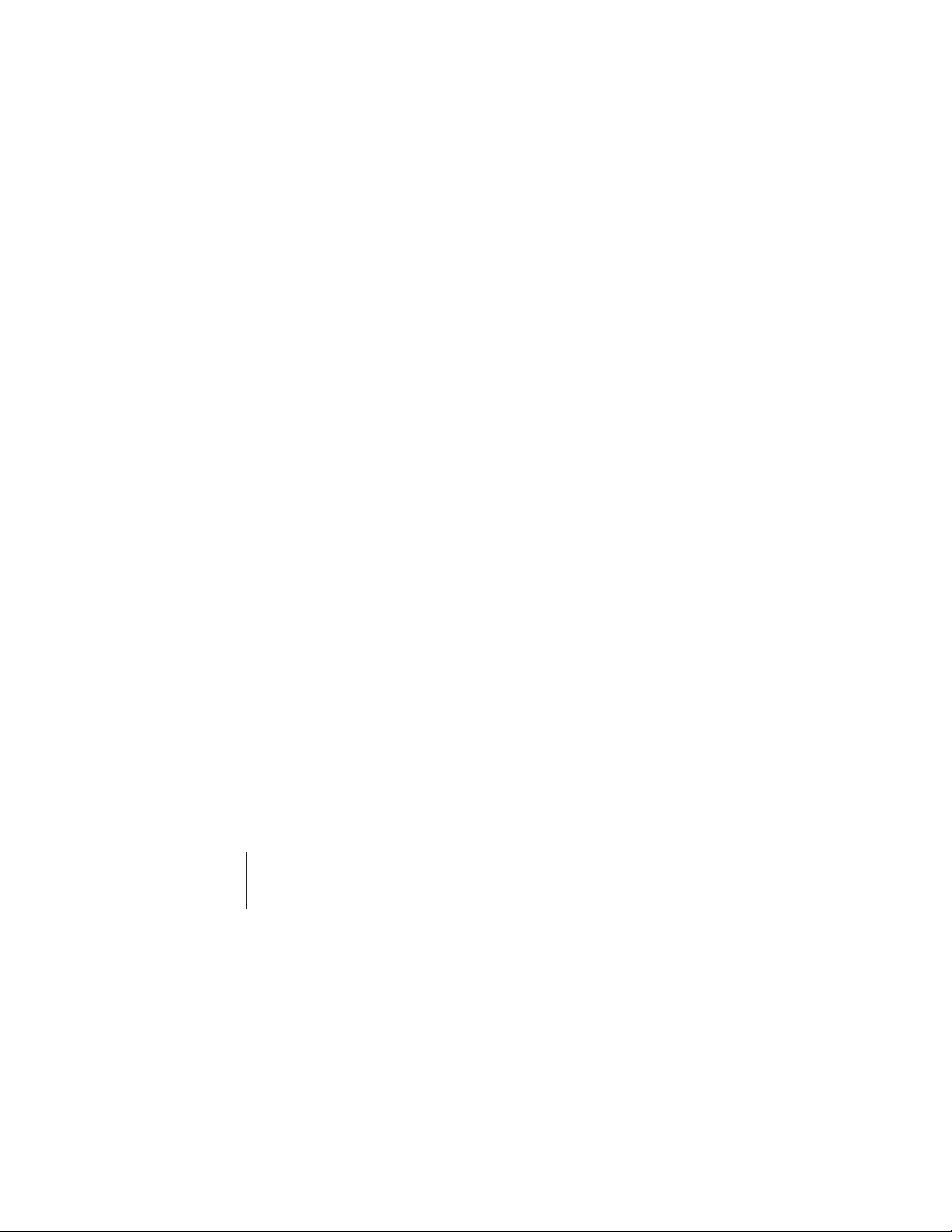
28
38
39
40
40
43
43
45
Setting Advanced Options
31 Chapter 4: Tips and Troubleshooting
37
AirPort Express Placement Considerations
Items That Can Cause Interference with AirPort
39 Chapter 5: Learning More, Service, and Support
39
Online Resources
Onscreen Help
Obtaining Warranty Service
Finding the Serial Number of Your AirPort Express
41 Appendix: AirPort Express Specifications
42 AirPort Express Safety Tips
Avoid Wet Locations
Do Not Make Repairs Yourself
Regulatory Compliance Information
4 Contents
Page 5

1
Getting Started
1
Congratulations on purchasing AirPort Express. Read this
guide to get started using it.
AirPort Express is based on an Institute of Electrical and Electronics Engineers (IEEE)
draft 802.11n specification and provides better performance and greater range than
previous IEEE 802.11 standards. AirPort Express is compatible with computers using
802.11b, and 802.11g, as well as computers using the 802.11a and 802.11n wireless
standards.
You can use AirPort Express to share your broadband Internet access with wireless
computers on your network, play iTunes music on your home stereo, and share a USB
printer.
Your AirPort Express comes with AirTunes, a way to play iTunes music through remote
speakers.
With AirPort Express, you can:
 Create a wireless network in your home, and then connect to the Internet and share
the connection with up to ten computers simultaneously. An entire family can be
connected to the Internet at the same time.
5
Page 6
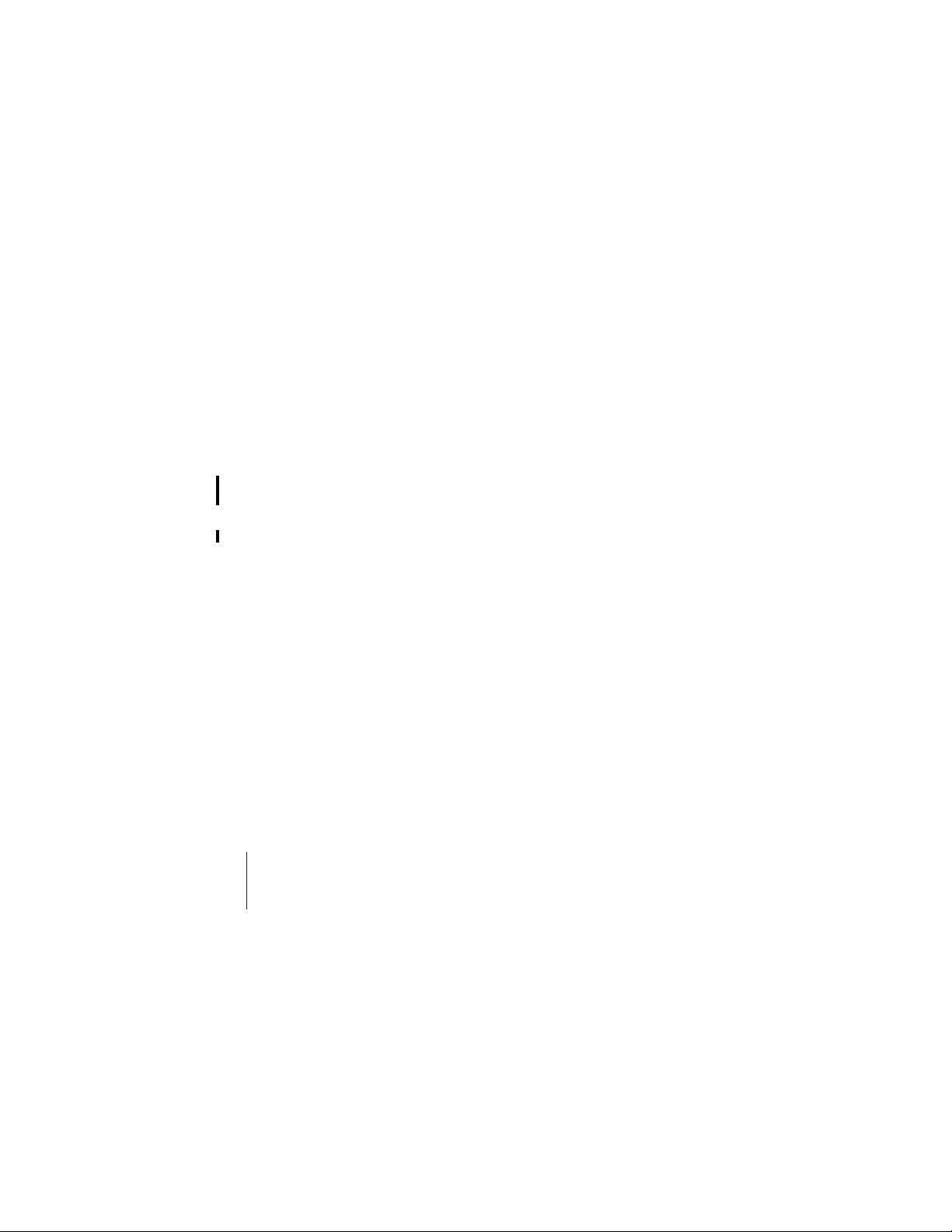
 Connect AirPort Express to your home stereo or powered speakers and use AirTunes
to play your iTunes music on your home stereo from a Macintosh with an AirPort or
AirPort Extreme Card, or a compatible Windows XP or Windows 2000 wireless
computer.
Â
Set up a wireless connection to your Ethernet network. AirPort and AirPort Extremeequipped Macintosh computers or Windows Vista or Windows XP computers can
then have access to an entire network without being connected with a cable.
Â
Connect a USB printer to your AirPort Express. All of the compatible computers on
the AirPort network, both wireless and wired, can print to it.
About AirPort Express
AirPort Express has three ports, located on the bottom side:
 Ethernet port (G ) for connecting a DSL or cable modem, or for connecting to an
existing Ethernet network
 Analog and optical digital audio stereo mini-jack (- ) for connecting AirPort Express
to a home stereo or powered speakers
6 Chapter 1 Getting Started
Page 7

 USB port (d ) for connecting a compatible printer to AirPort Express
Status light
AC plug adapter
USB port
Ethernet port
Reset button
Line Out port
(Analog and optical
digital audio mini-jack)
Next to the ports is a reset button, which is used for troubleshooting your AirPort
Express. The status light on the side of AirPort Express shows the current status.
Chapter 1 Getting Started 7
Page 8

Z
About the AirPort Software
AirPort Express works with the AirPort software included on the AirPort Express CD.
AirPort Utility
AirPort Utility helps you set up your AirPort Express to create a wireless network,
connect to the Internet, and share a USB printer. You can also connect your AirPort
Express to your existing AirPort Express or AirPort Extreme wireless network to
extend the range of your network using WDS. Use AirPort Utility to quickly and easily
set up your AirPort Express and your wireless network.
AirPort Utility is also an advanced tool for setting up and managing AirPort Extreme
and AirPort Express Base Stations. Use AirPort Utility to adjust network, routing, and
security settings and other advanced options.
AirPort status menu in the menu bar
Use the AirPort status menu to switch quickly between AirPort networks, monitor
the signal quality of the current network, create a Computer-to-Computer network,
and turn AirPort on and off. The status menu is available on computers using
Mac OS X.
What You Need to Get Started
To set up AirPort Express using a Macintosh, you must have the following:
 A Macintosh computer with an AirPort or AirPort Extreme Card installed
 Mac OS X v10.4 or later
8 Chapter 1 Getting Started
Page 9

To set up AirPort Express using a Windows PC, you must have the following:
 A Windows PC with 300 MHz or higher processor speed with a compatible 802.11a,
802.11b, 802.11g, or 802.11n wireless adapter
Windows Vista or Windows XP with service pack 2
Â
You need iTunes to play audio from your computer to a stereo connected
to AirPort Express. To be sure you have the latest version of iTunes, go to
www.apple.com/itunes.
You can use AirPort Express with any wireless-enabled computer that is compliant with
the IEEE 802.11a, 802.11b, 802.11g, or 802.11n standards. To set up AirPort Express, your
computer must meet the requirements listed above.
Chapter 1 Getting Started 9
Page 10
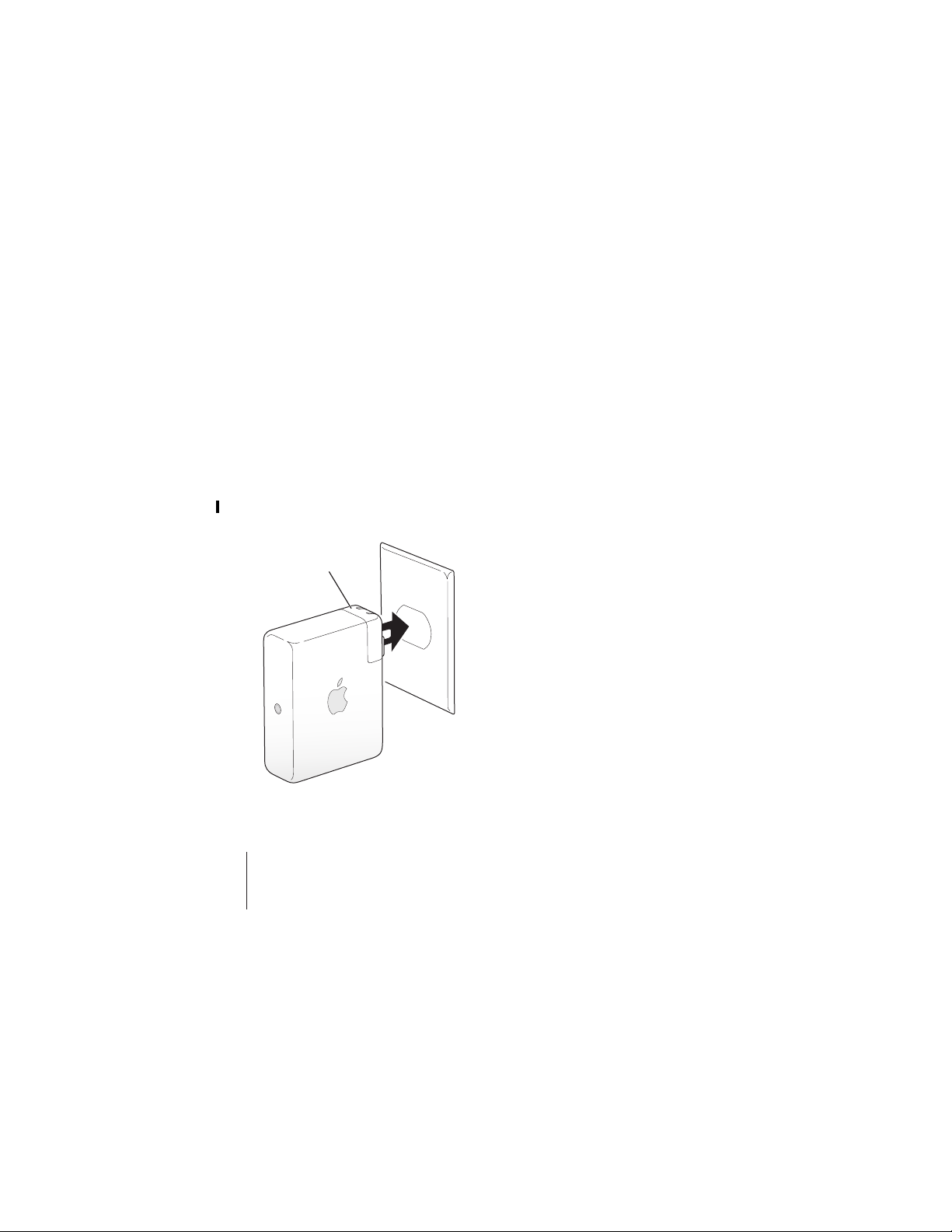
Plugging In AirPort Express
Before you plug in your AirPort Express, first connect the appropriate cables to the
ports you want to use, including the Ethernet cable connected to your DSL or cable
modem (if you will connect to the Internet), the audio cable connected to your stereo
(if you will use AirTunes to play music from iTunes), and a USB cable connected to a
compatible USB printer (if you will print to a USB printer).
After you have connected the cables for all the devices you plan to use, plug AirPort
Express into the wall. There is no “on” switch.
AC plug adapter
10 Chapter 1 Getting Started
Page 11

When you plug the AirPort Express AC adapter into the wall, the status light flashes
green for one second, and then glows amber while it starts up. After it has started up
completely, the status light flashes amber until it is updated with new settings. The
status light glows solid green after AirPort Extreme is properly set up and connected to
the Internet or a network.
AirPort Express Status Lights
The following table explains AirPort Express light sequences and what they indicate.
Light
Off
Flashing green
Solid green
Status/description
AirPort Express is unplugged.
AirPort Express is starting up.
Note: If you choose Flash On Activity from the Status Light pop-
up menu in the Base Station pane of AirPort settings in AirPort
Utility, the status light may flash green to indicate normal
activity.
AirPort Express is on and working properly. If you choose Flash
On Activity from the Status Light pop-up menu in the Base
Station pane of AirPort Utility, the status light may flash green to
indicate normal activity.
Chapter 1 Getting Started 11
Page 12

Light
Flashing amber
Solid amber
Flashing amber and green There may be a problem starting up. AirPort Express will restart
Solid blue
Status/description
AirPort Extreme cannot establish a connection to the network or
the Internet, or is encountering a problem. Make sure you have
installed AirPort Utility and use it to get information about what
might cause the status light to flash amber. See “Your AirPort
Express Status Light Flashes Amber” on page 34.
AirPort Express is completing its startup sequence.
and try again.
The base station is ready to allow a wireless client access to the
network. See “Allowing Wireless Clients Access to Your Network”
on page 24.
What’s Next
After you plug in AirPort Express, you use AirPort Utility to set it up to work with your
Internet connection, stereo, USB printer, or existing network.
See “Using AirPort Express” on page 13 for examples of all the ways you can use AirPort
Express, and information about how to set up your wireless network.
Then see “Setting Up AirPort Express” on page 21 to find out more about the setup
process.
12 Chapter 1 Getting Started
Page 13

2
Using AirPort Express
2
In this chapter you’ll find explanations of the different ways
you can use AirPort Express.
This chapter gives examples of how your setup might look, depending on how you use
AirPort Express. It also gives a brief explanation of what you need to do to get your
AirPort Express network up and running quickly.
Using AirPort Express with Your Broadband Internet Service
When you set up AirPort Express to provide network and Internet access, Macintosh
computers with AirPort and AirPort Extreme Cards, and 802.11a, 802.11b, 802.11g, or
802.11n wireless-equipped computers can access the wireless AirPort network to share
files, play games, and use Internet applications such as web browsers and email
applications.
13
Page 14

What It Looks Like
1
2
DSL or cable modem
Ethernet port
G
to Internet
How to Set It Up
Connect your DSL or cable modem to your AirPort Express using the
Ethernet port (G ).
Use AirPort Utility to create a new network. (See “Setting Up AirPort Express” on
page 21 for more information.)
Computers using AirPort and computers using other wireless cards or adapters connect
to the Internet through AirPort Express.
Wireless computers communicate with each other through AirPort Express.
14 Chapter 2 Using AirPort Express
Page 15

Using AirPort Express on an Existing Wireless Network to
Stream Music to Your Home Stereo
You can also connect AirPort Express as a client to an existing wireless network.
Connect AirPort Express to your stereo or powered speakers and use AirTunes to play
music from iTunes. Connecting AirPort Express to your existing network allows you to
place AirPort Express in another room, within range of your network.
What It Looks Like
AirPort Extreme
Base Station
DSL or cable
modem
to Internet
Line Out port
Stereo receiver
to Ethernet port
Chapter 2 Using AirPort Express 15
Page 16

1
).
2
3
How to Set It Up
Connect your AirPort Express to your home stereo or powered speakers using a digital
fiber optic cable, analog mini-stereo-to-dual-RCA, or mini-stereo to mini-stereo
(depending on what type of connectors your stereo uses) connected to the stereo
mini-jack (-
Note: You cannot use powered USB speakers with AirPort Express. Use powered
speakers with a stereo mini-jack connector.
To join the wireless network, use the AirPort status menu in the menu bar on a
Macintosh. On a Windows computer, hold the pointer over the wireless connection
icon until you see your AirPort network name (SSID), and choose it from the list if there
are multiple networks available. Enter the network password if necessary.
Open iTunes on your computer and choose your stereo or speakers from the speakers
pop-up menu in the lower-right corner of the iTunes window.
Wireless computers within range of AirPort Express can wirelessly stream music to it
using iTunes 4.6 or later. Only one computer at a time can stream music to AirPort
Express. You cannot stream music to more than one AirPort Express at a time.
Do not connect AirPort Express to the phono jack on your stereo.
Using AirPort Express to Share a USB Printer
When you connect a USB printer to your AirPort Express, all of the computers on the
wireless network can print to it.
16 Chapter 2 Using AirPort Express
Page 17

What It Looks Like
Ethernet portLine Out port
G
to Internet
to USB port
DSL or cable modem
Chapter 2 Using AirPort Express 17
Page 18

How to Set It Up
Connect the printer to the AirPort Express USB port (d ) using a USB cable.
Use AirPort Utility to create a new network or join an existing one. (See “Setting Up
AirPort Express” on page 21.)
Wireless computers can print to the printer using Mac OS X v10.2.7 or later, or
Windows Vista or Windows XP.
To use the printer from a computer using Mac OS X v10.3:
1 Open Printer Setup Utility (located in the Utilities folder in the Applications folder).
Select the printer from the list.
If the printer is not in the list, click Add, choose Bonjour from the pop-up menu, and
then select the printer from the list.
To do this on a Macintosh using Mac OS X v10.5:
1 Choose Apple > System Preferences, and then click Print & Fax.
Select the printer in the list. If the name of the printer isn’t in the list, click Add (+) at
the bottom of the list and then select the printer you want to use.
To use the printer from a Windows computer:
1 Install Bonjour for Windows from the CD that came with your AirPort Express.
Follow the onscreen instructions to connect your printer.
1
2
2
2
2
18 Chapter 2 Using AirPort Express
Page 19

Optional Audio Cable and Power Cord
You can purchase the optional AirPort Express Stereo Connection Kit with Monster
Cables to connect your AirPort Express to your home stereo or powered speakers. The
kit includes analog mini-stereo-to-dual-RCA connectors, a Toslink digital fiber optic
cable, and a power cord.
Mini-stereo-to-RCA cable
Toslink-to-mini digital
fiber optic cable
Power cord
 Connect the analog cable to your home stereo if it uses standard analog cables.
 Connect the digital fiber optic cable if your stereo has a digital Toslink port.
 Connect the power cord if you are setting up your AirPort Express away from a
power outlet.
Chapter 2 Using AirPort Express 19
Page 20

20 Chapter 2 Using AirPort Express
Page 21

3
Setting Up AirPort Express
3
This chapter provides information and instructions for using
the AirPort software to set up your AirPort Express.
Use the diagrams in the previous chapter to help you decide where you want to use
your AirPort Express, and what features you want to set up on your AirPort network.
Then use the instructions in this chapter to easily configure AirPort Express and set up
your AirPort network.
With AirPort Utility you can:
 Set up a new network that wireless computers can use to communicate with each
other. If you set up your AirPort Express as a base station and connect it to the
Internet, wireless computers can also share the Internet connection.
 Connect your AirPort Express to your existing wireless network and use AirTunes to
play iTunes music on your home stereo or powered speakers, and connect a USB
printer to share.
21
Page 22

You can use AirTunes to play music from iTunes and share a USB printer in any type of
network you set up, whether it is a new network or you are joining an existing network.
If you have more than one AirPort Express, you can connect one to the stereo in your
living room and connect another to the powered speakers in your den, for example.
Using AirTunes, you can stream your iTunes music to either AirPort Express, depending
on where you are in your house. Choose the name of the AirPort Express you want to
use from the speakers pop-up menu in iTunes. You can also stream iTunes to more
than one Airport Express simultaneously.
This chapter provides an overview for using the setup assistant in AirPort Utility to set
up your network and other features of your AirPort Express. For more detailed wireless
networking information, and for information about the advanced features of AirPort
Utility, refer to the “Designing AirPort 802.11n Networks” document, located at
www.apple.com/support/airport.
The document provides details for both of the following:
 Using AirPort Utility with the AirPort Extreme 802.11n Base Station
 Using AirPort Utility to set up your AirPort Express 802.11g Base Station
Note: You can do most of your network setup and configuration tasks using the setup
assistant in AirPort Utility. To set advanced options, choose Manual Setup from the Base
Station menu of AirPort Utility. See “Setting Advanced Options” on page 28.
22 Chapter 3 Setting Up AirPort Express
Page 23

Using the AirPort Utility
To set up and configure your AirPort Express to use AirPort for wireless networking and
Internet access, use the setup assistant in AirPort Utility. AirPort Utility is installed on
your computer when you install the software on the AirPort Express CD.
On a Macintosh computer using Mac OS X v10.4 or later:
1 Open AirPort Utility, located in the Utilities folder in your Applications folder.
2 Select your base station and click Continue.
3 Follow the onscreen instructions to set up your AirPort Express and your wireless
network.
On a computer using Windows XP (with Service Pack 2):
1 Open AirPort Utility, located in Start > All Programs > AirPort.
2 Select your base station and click Continue.
Chapter 3 Setting Up AirPort Express 23
Page 24

3 Follow the onscreen instructions to set up your AirPort Express and your wireless
network.
The setup assistant in AirPort Utility asks you a series of questions about the type of
network you want to use and the services you want to set up. The setup assistant helps
you enter the appropriate settings for the network you are setting up.
If you are using AirPort Express to connect to the Internet, you need a broadband (DSL
or cable modem) account with an Internet service provider, or a connection to the
Internet using an existing Ethernet network. If you received specific information from
your service provider (such as a static IP address or a PPPoE user name and password),
you may need to enter it in AirPort Utility. Have this information available before you
set up your AirPort Express.
24 Chapter 3 Setting Up AirPort Express
Page 25

Creating a New Wireless Network
You can use the setup assistant in AirPort Utility to create a new wireless network. The
setup assistant guides you through the steps necessary to name your network, protect
your network with a password, and set other options.
If you plan to share a USB printer on your network:
1 Connect the printer to the AirPort Express USB port (d).
2 Open AirPort Utility, located in the Utilities folder in the Applications folder on a
Macintosh, or in Start > All Programs > AirPort on a computer using Windows XP.
3 Follow the onscreen instructions to create a new network.
Configuring and Sharing Internet Access
If you plan to share your Internet connection with wireless-enabled computers on your
network, you need to set up your AirPort Express to share its Internet connection. After
your AirPort Express is set up, computers access the Internet via the AirPort network.
The base station connects to the Internet and transmits information to the computers
over the AirPort network.
Before you use the AirPort Utility to set up your base station, connect your DSL or cable
modem to the AirPort Express Ethernet port (G). If you are using an existing Ethernet
network with Internet access to connect to the Internet, you can connect the AirPort
Express to the Ethernet network instead.
Use the setup assistant in AirPort Utility to enter your ISP settings and configure how
AirPort Express shares the settings with other computers.
Chapter 3 Setting Up AirPort Express 25
Page 26

Using AirPort Utility is a quick and easy way to set up your base station and network. If
you want to set additional options for your network, such as restricting access to your
network, or setting advanced DHCP options, you can choose Manual Setup from the
Base Station menu of AirPort Utility.
Connecting to an Existing Wireless Network
You can use the AirPort Utility to join an existing wireless network. When you connect
your AirPort Express to your home stereo, computers on your wireless network can use
AirTunes to play music on the stereo from iTunes. If you connect a USB printer or hard
disk to your AirPort Express, all of the computers on the network can print to the
printer or share files on the hard disk.
Make sure you connect the audio cable to your stereo and the USB cable to your
printer before you use AirPort Utility.
1 Open AirPort Utility, located in the Utilities folder in the Applications folder on a
Macintosh, or in Start > All Programs > AirPort on a computer using Windows.
2 Follow the onscreen instructions to connect your AirPort Express to your wireless
network.
Allowing Wireless Clients Access to Your Network
If your network is password-protected using WPA Personal or WPA/WPA2 Personal, you
can provide wireless clients access to your network without requiring them to enter the
network password.
26 Chapter 3 Setting Up AirPort Express
Page 27

When you allow a client access to your network, the client's name and wireless MAC
address (or AirPort ID) are stored in the access control list of AirPort Utility until you
remove them from the list. You can also provide 24 hours of access, after which time
the client will no longer be able to access your network.
When you provide a client access to your wireless network, the client does not need to
enter the network password.
To allow client access to your network:
1 Open AirPort Utility, select your base station and choose Manual Setup from the Base
Station menu. Enter the base station password if necessary.
2 Choose Add Wireless Clients from the Base Station menu.
3 Select how you want the client to access the network:
 Select PIN to enter the eight-digit number provided by the client requesting network
access.
 Select “First attempt” to allow network access to the first client attempting to join the
network.
4 Select “Limit client's access to 24 hours” if you want to provide only one day of access
to your network. If you don't select this option, the client will have access to your
network until you remove the name from the list.
Chapter 3 Setting Up AirPort Express 27
Page 28

Setting Advanced Options
To set advanced options, you can use AirPort Utility to set up your AirPort Express
manually. You can configure advanced base station settings, such as advanced security
options, closed networks, DHCP lease time, access control, power controls, setting up
user accounts, and more.
To set advanced options or make changes to a network you’ve already set up:
1 Choose the wireless network you want to change.
On a Macintosh, use the AirPort status menu in the menu bar. On a computer using
Windows XP, hold the pointer over the wireless connection icon until you see your
AirPort network name (SSID), and choose it from the list if there are multiple networks
available.
The default network name for an Apple base station is AirPortNetwork XXXXXX, where
XXXXXX is replaced with the last six digits of the AirPort ID, also know as the Media
Access Control or MAC address. The AirPort ID is printed on the electrical-plug side of
the AirPort Express.
2 Open AirPort Utility, located in the Utilities folder in the Applications folder on a
Macintosh, and in Start > All Programs > AirPort on a computer using Windows XP.
3 If there is more than one base station in the list, select the base station you want to
change. If you don’t see the base station you want to configure, click Rescan to scan for
available base stations, and then select the base station you want.
4 Choose Manual Setup from the Base Station menu. If you are prompted for a password,
enter it.
28 Chapter 3 Setting Up AirPort Express
Page 29

For more information and detailed instructions for using the manual setup features
AirPort Utility, see the “Designing AirPort Extreme 802.11n Networks” document, located
at www.apple.com/airport.
Chapter 3 Setting Up AirPort Express 29
Page 30

30 Chapter 3 Setting Up AirPort Express
Page 31

4 Tips and Troubleshooting
4
You can quickly solve most problems with AirPort Express by
following the advice in this chapter.
The AirPort Express Software Can’t Detect the Proper AirPort Hardware
Make sure that the computer you are using has an AirPort Card or an AirPort Extreme
Card installed. If you recently installed the card, shut down your computer and make
sure the card is properly installed. Make sure that the AirPort antenna is securely
connected to the card (you should hear a click when the antenna is connected
securely). Make sure that the other end of the card is firmly inserted into the connector
in the AirPort Card slot.
If you are using a Windows computer, make sure the wireless card or adapter is
installed correctly. See the documentation that came with your computer to check the
connection.
31
Page 32

You Can’t Play Music on Your Stereo from iTunes
Check the following:
 Make sure your AirPort Express is plugged into a power outlet, is in range of your
computer, and that you have connected the appropriate cables. You may need to join
the AirPort Express network.
 Make sure to choose your AirPort Express from the speakers pop-up menu in iTunes.
 Make sure you are using iTunes 4.6 or later.
You Can't Hear Music Playing
If music is playing (the progress bar at the top of the iTunes window is moving) but
you can't hear anything, check the following:
 If you are trying to play music through speakers connected to an AirPort Express, and
you've selected the “Disable iTunes volume control for remote speakers” checkbox in
the Audio pane of iTunes preferences, make sure your remote speakers are selected
in the pop-up menu at the bottom of the iTunes window and the volume control on
the remote speakers isn't turned down.
You Forgot Your Network or AirPort Express Password
You can clear the AirPort network or AirPort Express password by resetting AirPort
Express. Follow these steps:
1 Use the end of a straightened paper clip to press and hold the reset button for one
second.
2 Select your AirPort network.
 On a Macintosh, use the AirPort status menu in the menu bar to select the network
created by AirPort Express (the network name does not change).
32 Chapter 4 Tips and Troubleshooting
Page 33

 On a computer using Windows Vista or Windows XP, hold the pointer over the wireless
connection icon until you see your AirPort Network Name (SSID), and choose it from
the list if there are multiple networks available.
3 Open AirPort Utility, located in the Utilities folder in the Applications folder on a
Macintosh, and in Start > All Programs > AirPort on a computer using Windows.
4 Select your AirPort Express and click Configure.
5 In the dialog that appears, make the following changes:
 Reset the AirPort Express password.
 Turn encryption on to activate password protection for your AirPort network. If you
turn on encryption, enter a new password for your AirPort network.
6 Click OK.
AirPort Express restarts to load the new settings.
Your AirPort Express Isn’t Responding
Try unplugging it and plugging it back in to a power outlet.
If your AirPort Express stops responding completely, you may need to reset it to the
factory default settings. This erases all of the settings you’ve made and resets them to
the settings that came with the AirPort Express.
Chapter 4 Tips and Troubleshooting 33
Page 34

Your AirPort Express Status Light Flashes Amber
The Ethernet cable may not be connected properly, Product Name may be out of range
of an AirPort network, or there may be a problem with your Internet service provider. If
you are connected to the Internet with a DSL or cable modem, the modem may have
lost its connection to the network or the Internet. Even if the modem seems to be
working properly, try disconnecting the modem from its power supply, waiting a few
seconds, and then reconnecting it. Make sure Product Name is connected directly to
the modem via Ethernet before reconnecting power to the modem.
For more information about the reason the light flashes, open AirPort Utility, select
your base station, and then choose Manual Setup from the Base Station menu. Click
Base Station Status to display information about the flashing light.
You can also select the “Monitor base station for problems” checkbox in AirPort
preferences. If the base station has problems, AirPort Utility opens and walks you
through solving the problems.
Note: If AirPort Express is set up as a wireless client and the network it's joining is
protected by an access control list (ACL), AirPort Express must be in the ACL to connect
to the network.
For information about the reason the light flashes amber, open AirPort Utility, select
your base station, and then choose Manual Setup from the Base Station menu. Enter
the base station password if necessary, and then click Base Station Status to display
information about the flashing light.
34 Chapter 4 Tips and Troubleshooting
Page 35

To return AirPort Express to the factory settings:
m Use the end of a straightened paper clip to press and hold down the reset button for
ten seconds.
AirPort Express restarts with the following settings:
 AirPort Express receives its IP address using DHCP.
 The network name reverts to Apple Network XXXXXX (where X is a letter or number).
 The AirPort Express password returns to public.
If you used AirPort Utility to create profiles for your AirPort Express, they are preserved
when you reset your AirPort Express.
If you need to return your AirPort Express to the factory settings and remove any
profiles you have set up:
1 Unplug AirPort Express.
2 Use the end of a straightened paper clip to hold down the reset button while you plug
in AirPort Express.
Wait until the status light flashes, and then reset the base station.
Your Printer Isn’t Responding
If you connected a printer to the USB port on AirPort Express and the computers on
the AirPort network can’t print, try doing the following:
1 Make sure the printer is plugged in and turned on.
2 Make sure the cables are securely connected to the printer and to the AirPort Express
USB port.
3 Make sure the printer is selected in the Printer List on client computers.
Chapter 4 Tips and Troubleshooting 35
Page 36

To do this on a Macintosh using Mac OS X v10.3 or v10.4:
 Open Printer Setup Utility, located in the Utilities folder in the Applications folder.
 If the printer is not in the list, click Add.
 Choose Bonjour from the pop-up menu.
 Select the printer and click Add.
To do this on a Macintosh using Mac OS X v10.5:
 Choose Apple > System Preferences, and then click Print & Fax.
 Select the printer in the list. If the name of the printer isn’t in the list, click Add (+) at
the bottom of the list and then select the printer you want to use.
To select your printer on a computer using Windows:
 Open “Printers and Faxes” from the Start menu.
 Select the printer. If the printer is not in the list, click Add Printer and then follow the
onscreen instructions.
4 Turn off the printer, wait a few seconds, and then turn it back on.
For more information about setting up a printer on a computer using Windows, see “To
use the printer from a Windows computer” on page 23.
You Want to Update Your AirPort Software
Apple periodically updates AirPort software.
To update your base station software:
1 Open AirPort Utility, located in the Utilities folder in the Applications folder.
2 Choose “Check for Updates” from the AirPort Utility menu.
36 Chapter 4 Tips and Troubleshooting
Page 37

3 Click Download to download all available firmware updates, or click Show Details to
select specific firmware for your base station.
4 After the firmware is downloaded, click Update to install it on your base station. If you
are updating more than one base station, click Show Details to select the base stations
you want to update.
AirPort Express Placement Considerations
The following recommendations can help your AirPort Express achieve maximum
wireless range and optimal network coverage.
 Place your AirPort Express in an open area where there are few obstructions, such as
large pieces of furniture or walls. Try to place it away from metallic surfaces.
 If you place your AirPort Express behind furniture, keep at least an inch of space
between the AirPort Express and the edge of the furniture.
 Avoid laying your AirPort Express on its side.
 Avoid placing your AirPort Express in areas surrounded by metal surfaces on three or
more sides.
 If you place your AirPort Express in an entertainment center with your stereo
equipment, avoid completely surrounding AirPort Express with audio, video, or
power cables. Place your AirPort Express so that the cables are to one side. Maintain
as much space as possible between AirPort Express and the cables.
 If you place your AirPort Express behind your stereo equipment, place it on one side
or the other. Avoid centering it behind your stereo.
 Try to place your AirPort Express at least 25 feet from a microwave oven and a 2.4
GHz cordless phone, or other sources of interference.
Chapter 4 Tips and Troubleshooting 37
Page 38

Items That Can Cause Interference with AirPort
The farther away the interference source, the less likely it is to cause a problem. The
following items can cause interference with AirPort communication:
 Microwave ovens
 Direct Satellite Service (DSS) radio frequency leakage
 The original coaxial cable that came with certain types of satellite dishes. Contact the
device manufacturer and obtain newer cables.
 Certain electrical devices such as power lines, electrical railroad tracks, and power
stations
 Cordless telephones that operate in the 2.4 GHz range. If you have problems with
your phone or AirPort communication, change the channel your base station or
AirPort Express uses.
 Adjacent base stations using nearby channels. For example, if base station A is set to
channel 1, base station B should be set to channel 4 or higher.
38 Chapter 4 Tips and Troubleshooting
Page 39

5 Learning More, Service,
and Support
5
You can find more information about using AirPort Express on
your hard disk, on the web, and in onscreen help.
Online Resources
For the latest information about AirPort Express, go to www.apple.com/airportexpress.
To register AirPort Express (if you didn’t do it when you installed the software on the
AirPort Express CD), go to www.apple.com/register.
For AirPort service and support information, a variety of forums with product-specific
information and feedback, and the latest Apple software downloads, go to
www.apple.com/support/airport.
For support outside of the United States, go to www.apple.com/support and choose
your country from the pop-up menu.
Onscreen Help
m To learn more about using AirPort, open AirPort Utility and choose
Help > AirPort Utility Help.
39
Page 40

Obtaining Warranty Service
If the product appears to be damaged or does not function properly, please follow the
advice in this booklet, the onscreen help, and the online resources.
If the unit still does not function, go to www.apple.com/support for instructions on
how to obtain warranty service.
Finding the Serial Number of Your AirPort Express
The serial number is printed on the back of your AirPort Express.
40 Chapter 5 Learning More, Service, and Support
Page 41

AirPort Express Specifications
AirPort Specifications
 Frequency Band: 2.4 or 5 gigahertz (GHz)
 Radio Output Power: 20 dBm (nominal)
 Standards: 802.11 DSSS 1 and 2 Mbps standard, 802.11a, 802.11b, 802.11g
specifications, and a draft 802.11n specification
Interfaces
 RJ-45 Ethernet LAN connector for built-in 10/100Base-T (G)
 Universal Serial Bus (USB) (d)
 Analog/digital optical 3.5mm mini-jack
 AirPort Extreme
Environmental Specifications
 Operating Temperature: 32° F to 95° F (0° C to 35° C)
 Storage Temperature: –13° F to 140° F (–25° C to 60° C)
 Relative Humidity (Operational): 20% to 80% relative humidity
 Relative Humidity (Storage): 10% to 90% relative humidity, noncondensing
 Operating Altitude: 0 to 10,000 feet (0 to 3048 m)
 Maximum Storage Altitude: 15,000 feet (4572 m)
Appendix
41
Page 42

Size and Weight
 Height: 3.7 inches (94 mm)
 Width: 2.9 inches (75 mm)
 Thickness: 1.12 inches (28.5 mm)
 Weight: 7.58 ounces (215 grams)
Hardware Addresses
The AirPort Express has two hardware addresses printed on the side of the case:
 AirPort ID: The address used to identify AirPort Express on a wireless network.
 Ethernet ID: This also known as the MAC address. You may need to provide this
address to your ISP to connect AirPort Express to the Internet.
AirPort Express Safety Tips
 The only way to shut off power completely to your AirPort Express is to disconnect it
from the power source.
 When connecting or disconnecting your AirPort Express, always hold it by its sides.
Keep fingers away from the metal part of the plug.
 Your AirPort Express is a high-voltage component and should not be opened for any
reason, even when the AirPort Express is unplugged. If your AirPort Express needs
service, see “Learning More, Service, and Support” on page 39.
 Never force a connector into the ports. If the connector and port do not join with
reasonable ease, they probably don’t match. Make sure that the connector matches
the port and that you have positioned the connector correctly in relation to the port.
42 Appendix AirPort Express Specifications
Page 43

 If you are using the optional power cord, avoid dangling AirPort Express from the
power cord.
 When you are using your AirPort Express, it is normal for the case to get warm. The
AirPort Express case functions as a cooling surface that transfers heat from inside the
unit to the cooler air outside.
Avoid Wet Locations
WARNING: To reduce the chance of shock or injury, do not use your AirPort Express in
or near water or wet locations.
 Keep AirPort Express away from sources of liquids, such as drinks, washbasins,
bathtubs, shower stalls, and so on.
 Protect AirPort Express from direct sunlight and rain or other moisture.
 Take care not to spill any food or liquid on your AirPort Express. If you do, unplug
AirPort Express before cleaning up the spill.
In case of a spill, you may have to send your equipment to Apple for service. Chapter 5,
“Learning More, Service, and Support,” on page 39
Do Not Make Repairs Yourself
WARNING: Do not attempt to open your AirPort Express or disassemble it. You run
the risk of electric shock and voiding the limited warranty. No user-serviceable parts
are inside.
Appendix AirPort Express Specifications 43
Page 44

44 Appendix AirPort Express Specifications
Page 45

Regulatory Compliance Information
Wireless Radio Use
This device is restricted to indoor use due to its
operation in the 5.15 to 5.25 GHz frequency range to
reduce the potential for harmful interference to cochannel Mobile Satellite systems.
Cet appareil doit être utilisé à l’intérieur.
Exposure to Radio Frequency Energy
The radiated output power of this device is well below
the FCC radio frequency exposure limits. However, this
device should be operated with a minimum distance of
at least 20 cm between its antennas and a person's
body and the antennas used with this transmitter must
not be co-located or operated in conjunction with any
other antenna or transmitter subject to the conditions
of the FCC Grant.
FCC Declaration of Conformity
This device complies with part 15 of the FCC rules.
Operation is subject to the following two conditions: (1)
This device may not cause harmful interference, and (2)
this device must accept any interference received,
including interference that may cause undesired
operation. See instructions if interference to radio or
television reception is suspected.
Radio and Television Interference
This computer equipment generates, uses, and can
radiate radio-frequency energy. If it is not installed and
used properly—that is, in strict accordance with Apple’s
instructions—it may cause interference with radio and
television reception.
This equipment has been tested and found to comply
with the limits for a Class B digital device in accordance
with the specifications in Part 15 of FCC rules. These
specifications are designed to provide reasonable
protection against such interference in a residential
installation. However, there is no guarantee that
interference will not occur in a particular installation.
You can determine whether your computer system is
causing interference by turning it off. If the interference
stops, it was probably caused by the computer or one of
the peripheral devices.
If your computer system does cause interference to
radio or television reception, try to correct the
interference by using one or more of the following
measures:
 Turn the television or radio antenna until the
interference stops.
 Move the computer to one side or the other of the
television or radio.
 Move the computer farther away from the television or
radio.
 Plug the computer into an outlet that is on a different
circuit from the television or radio. (That is, make
certain the computer and the television or radio are on
circuits controlled by different circuit breakers or
fuses.)
If necessary, consult an Apple Authorized Service
Provider or Apple. See the service and support
information that came with your Apple product. Or,
consult an experienced radio/television technician for
additional suggestions.
45
Page 46

Important: Changes or modifications to this product
not authorized by Apple Inc. could void the EMC
compliance and negate your authority to operate the
product.
This product was tested for FCC compliance under
conditions that included the use of Apple peripheral
devices and Apple shielded cables and connectors
between system components. It is important that you
use Apple peripheral devices and shielded cables and
connectors between system components to reduce the
possibility of causing interference to radios, television
sets, and other electronic devices. You can obtain Apple
peripheral devices and the proper shielded cables and
connectors through an Apple-authorized dealer. For
non-Apple peripheral devices, contact the manufacturer
or dealer for assistance.
Responsible party (contact for FCC matters only): Apple
Inc., Product Compliance, 1 Infinite Loop M/S 26-A,
Cupertino, CA 95014-2084, 408-974-2000.
Industry Canada Statement
This Class B device meets all requirements of the
Canadian interference-causing equipment regulations.
Cet appareil numérique de la Class B respecte toutes les
exigences du Règlement sur le matériel brouilleur du
Canada.
VCCI Class B Statement
Europe — EU Declaration of Conformity
Complies with European Directives 72/23/EEC, 89/336/
EEC, 1999/5/EC. For more information, see
www.apple.com/euro/compliance.
European Union — Disposal Information
This symbol means that according to local laws and
regulations your product should be disposed of
separately from household waste. When this product
reaches its end falloff, take it to a collection point
designated by local authorities. Some collection points
accept products for free. The separate collection and
recycling of your product at the time of disposal will
help conserve natural resources and ensure that it is
recycled in a manner that protects human health and
the environment.
This symbol means that according to local laws and
regulations your product should be disposed of
separately from household waste. When this product
reaches its end of life, take it to a collection point
designated by local authorities. Some collection points
accept products for free. The separate collection and
recycling of your product at the time of disposal will
help conserve natural resources and ensure that it is
recycled in a manner that protects human health and
the environment.
Deutschland: Dieses Gerät enthält Batterien. Bitte nicht
in den Hausmüll werfen. Entsorgen Sie dieses Gerätes
am Ende seines Lebenszyklus entsprechend der
maßgeblichen gesetzlichen Regelungen.
46
Page 47

Nederlands: Gebruikte batterijen kunnen worden
ingeleverd bij de chemokar of in een speciale
batterijcontainer voor klein chemisch afval (kca) worden
gedeponeerd.
Taiwan Warning Statements
Korea Warning Statements
47
Page 48

www.apple.com/airport
www.apple.com/support/airport
© 2008 Apple Inc. All rights reserved.
Apple, the Apple logo, AirPort, AirPort Express, AirPort Extreme, Bonjour, iTunes, Mac, Macintosh, and Mac OS are
trademarks of Apple Inc., registered in the U.S. and other countries. AirTunes is a trademark of Apple Inc.
034-4468-A
Printed in XXXX
