Alpine CDE-111R, CDE-111RM, CDE-112RI, CDE-113BT, CDE-114BTI Owner Manual
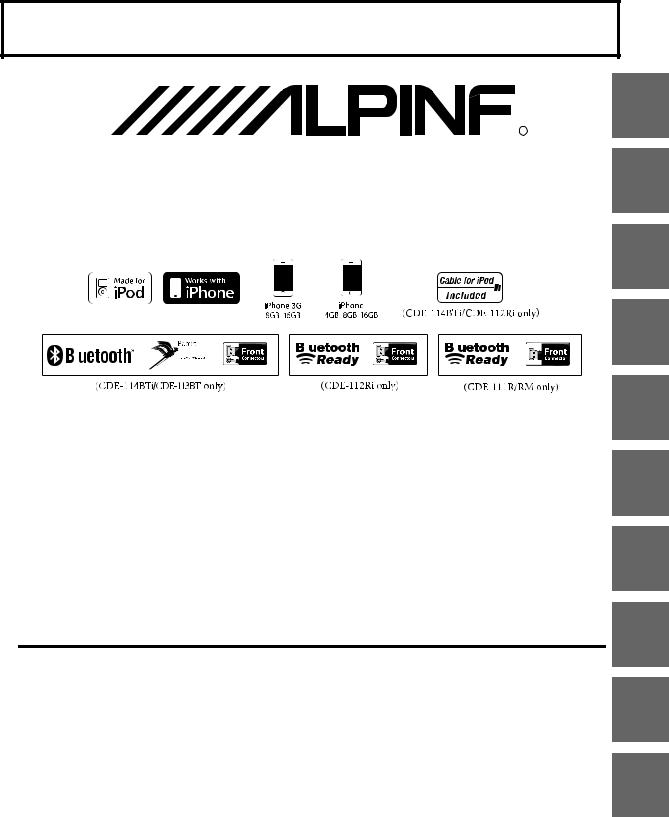
FOR CAR USE ONLY/NUR FÜR AUTOMOBIL GEBRAUCH/POUR APPLICATION AUTOMOBILE UNIQUEMENT/PARA USO EN AUTOMÓVILES/SOLO PER L’UTILIZZO IN AUTOMOBILE/ENDAST FÖR BILBRUK/ALLEEN VOOR GEBRUIK IN DE AUTO/
ТОЛЬКО ДЛЯ ИСПОЛЬЗОВАНИЯ В АВТОМОБИЛЯХ/DO UŻYCIA TYLKO W SAMOCHODZIE/ΓΙΑ ΧΡΗΣΗ ΜΟΝΟ ΣΕ ΑΥΤΟΚΙΝΗΤΟ
 R
R
CD Receiver
CDE-114BTi/CDE-113BT/CDE-112Ri
CDE-111R/CDE-111RM
|
|
|
|
|
|
|
|
|
|
|
|
|
|
|
|
|
|
|
|
|
|
|
|
|
|
|
|
|
|
|
|
• |
OWNER’S MANUAL |
• |
ANVÄNDARHANDLEDNING |
||||
|
Please read before using this equipment. |
|
Innan du använder utrustningen bör du läsa |
||||
|
|
|
|
|
|
igenom denna användarhandledning. |
|
• |
BEDIENUNGSANLEITUNG |
• |
GEBRUIKERSHANDLEIDING |
||||
|
Lesen Sie diese Bedienungsanleitung bitte vor |
|
Lees deze aanwijzingen aandachtig alvorens dit |
||||
|
Gebrauch des Gerätes. |
|
toestel te gebruiken. |
||||
• |
MODE D’EMPLOI |
• |
РУКОВОДСТВО ПО ЭКСПЛУАТАЦИИ |
||||
|
Veuillez lire avant d’utiliser cet appareil. |
|
Прочтите настоящее руководство перед |
||||
|
|
|
|
|
|
началом использования оборудования. |
|
• |
MANUAL DE OPERACIÓN |
• |
INSTRUKCJA OBSŁUGI |
||||
|
Léalo antes de utilizar este equipo. |
|
Prosimy zapoznać siç z tą instrukcją przed |
||||
|
|
|
|
|
|
przystąpieniem do użytkowania urządzenia. |
|
• |
ISTRUZIONI PER L’USO |
• |
ΕΓΧΕΙΡΙΔΟ ΧΡΗΣΤΗ |
||||
|
Si prega di leggere prima di utilizzare il |
|
Παρακαλούμε διαβάστε το πριν χρησιμοποιήσετε |
||||
|
attrezzatura. |
|
τη σνσκενή. |
||||
ALPINE ELECTRONICS MARKETING, INC. |
ALPINE ELECTRONICS OF AUSTRALIA PTY. LTD. |
ALPINE ITALIA S.p.A. |
1-1-8 Nishi Gotanda, |
161-165 Princes Highway, Hallam |
Viale C. Colombo 8, 20090 Trezzano |
Shinagawa-ku, |
Victoria 3803, Australia |
Sul Naviglio (MI), Italy |
Tokyo 141-0031, Japan |
Phone 03-8787-1200 |
Phone 02-484781 |
Phone 03-5496-8231 |
ALPINE ELECTRONICS GmbH |
ALPINE ELECTRONICS DE ESPAÑA, S.A. |
|
||
ALPINE ELECTRONICS OF AMERICA, INC. |
Wilhelm-Wagenfeld-Str. 1-3, 80807 München, Germany |
Portal de Gamarra 36, Pabellón, 32 |
19145 Gramercy Place, Torrance, |
Phone 089-32 42 640 |
01013 Vitoria (Alava)-APDO 133, Spain |
California 90501, U.S.A. |
ALPINE ELECTRONICS OF U.K. LTD. |
Phone 945-283588 |
Phone 1-800-ALPINE-1 (1-800-257-4631) |
ALPINE ELECTRONICS (BENELUX) GmbH |
|
|
Alpine House |
|
ALPINE ELECTRONICS OF CANADA, INC. |
Fletchamstead Highway, Coventry CV4 9TW, U.K. |
Leuvensesteenweg 510-B6, |
777 Supertest Road, Toronto, |
Phone 0870-33 33 763 |
1930 Zaventem, Belgium |
Ontario M3J 2M9, Canada |
ALPINE ELECTRONICS FRANCE S.A.R.L. |
Phone 02-725-13 15 |
Phone 1-800-ALPINE-1 (1-800-257-4631) |
|
|
|
(RCS PONTOISE B 338 101 280) |
|
|
98, Rue de la Belle Etoile, Z.I. Paris Nord Il, |
|
|
B.P. 50016, 95945 Roissy Charles de Gaulle |
|
|
Cedex, France |
|
|
Phone 01-48638989 |
|
EN
DE
FR
ES
IT
SE
NL
RU
PL
GR
Designed by ALPINE Japan 68-14470Z50-A

Contents |
ENGLISH |
|
|
Operating Instructions
Terminology ........................................................... |
13 |
Sound Setting
WARNING |
|
WARNING....................................................... |
3 |
CAUTION ........................................................ |
3 |
PRECAUTIONS ............................................... |
3 |
Getting Started |
|
Accessory List ............................................................... |
6 |
Turning Power On and Off....................................... |
6 |
Source Selection.......................................................... |
6 |
Detaching and Attaching the Front Panel ......... |
6 |
Detaching .................................................................. |
6 |
Attaching ................................................................... |
6 |
Initial System Start-Up............................................... |
6 |
Adjusting Volume ....................................................... |
7 |
Setting the Dimmer Control |
|
(CDE-112Ri/CDE-113BT/CDE-114BTi only)......... |
7 |
Radio |
|
Listening to Radio....................................................... |
7 |
Presetting Stations Manually.................................. |
7 |
Presetting Stations Automatically......................... |
8 |
Tuning to Preset Stations ......................................... |
8 |
RDS |
|
Setting RDS Reception Mode and Receiving |
|
RDS Stations.................................................................. |
8 |
Recalling Preset RDS Stations................................. |
8 |
Receiving RDS Regional (Local) Stations ............ |
9 |
PI SEEK Setting ............................................................. |
9 |
Receiving Traffic Information.................................. |
9 |
Receiving Traffic Information While Playing CD |
|
or Radio .......................................................................... |
9 |
Displaying Radio Text ................................................ |
9 |
CD/MP3/WMA/AAC |
|
Playback ...................................................................... |
10 |
Repeat Play................................................................. |
11 |
M.I.X. (Random Play) ............................................... |
11 |
Searching for CD Text ............................................. |
11 |
Folder/File Name Search |
|
(concerning MP3/WMA/AAC).............................. |
11 |
Folder Name Search mode............................... |
11 |
File Name Search mode..................................... |
11 |
Quick Search .............................................................. |
11 |
About MP3/WMA/AAC........................................... |
12 |
Adjusting Subwoofer Level/Bass Level/Treble |
|
Level/Balance (Between Left and Right)/Fader |
|
(Between Front and Rear)/Defeat....................... |
13 |
Setting the Bass/Treble/High Pass Filter........... |
13 |
Setting the Bass Control..................................... |
14 |
Setting the Bass Centre Frequency...................... |
14 |
Setting the Bass Bandwidth ................................... |
14 |
Setting the Bass Level............................................... |
14 |
Setting the Treble Control................................. |
14 |
Setting the Treble Centre Frequency .................. |
14 |
Setting the Treble Level ........................................... |
14 |
Adjusting the High Pass Filter .......................... |
14 |
Turning Loudness On/Off ...................................... |
14 |
Other Functions |
|
Displaying the Text................................................... |
15 |
About the indication display............................ |
15 |
About “Text” ........................................................... |
15 |
Using the Front AUX Input Terminal |
|
(CDE-112Ri/CDE-113BT/CDE-114BTi only) ...... |
15 |
SETUP |
|
Setting .......................................................................... |
16 |
BLUETOOTH Setting............................................. |
17 |
Setting the BLUETOOTH Connection (BT IN).... |
17 |
Sound Customizing ............................................. |
17 |
Adjusting Source Signal Levels ............................. |
17 |
Subwoofer On and Off.............................................. |
17 |
Setting the Subwoofer System.............................. |
17 |
Visual Customizing............................................... |
17 |
Changing Lighting Colour |
|
(CDE-112Ri/CDE-113BT only) ................................. |
17 |
Scroll Type Setting ..................................................... |
17 |
Scroll Setting (TEXT SCR) ......................................... |
17 |
Demonstration ............................................................ |
18 |
Setting the Language (LANGUAGE) .................... |
18 |
MP3/WMA/AAC..................................................... |
18 |
Playing MP3 Data (PLAY MODE)............................ |
18 |
External Device...................................................... |
18 |
Turning Mute Mode On/Off (INT MUTE) ............ |
18 |
Connecting to an External Amplifier |
|
(POWER IC).................................................................... |
18 |
Setting the AUX+ SETUP Mode............................. |
19 |
Setting the AUX NAME mode |
|
(CDE-112Ri/CDE-113BT/CDE-114BTi only)........ |
19 |
1-EN

Contents |
ENGLISH |
|
|
BLUETOOTH (CDE-113BT/ CDE-114BTi
only) |
|
Setup Before Using.................................................. |
19 |
About BLUETOOTH.............................................. |
19 |
Before Using Hands-Free Function................ |
19 |
How to connect to a BLUETOOTH |
|
compatible device (Pairing) ............................. |
20 |
BLUETOOTH SETUP.................................................. |
20 |
BLUETOOTH Setup Operation ......................... |
20 |
Setting the BLUETOOTH Device............................ |
20 |
Setting the Search Mode......................................... |
20 |
Setting the Received Calls automatically |
|
(Auto Answer).............................................................. |
20 |
Deleting a BLUETOOTH Device from the list .... |
21 |
Displaying the phone service provider |
|
name............................................................................... |
21 |
Adjusting the volume for the microphone |
|
input................................................................................ |
21 |
Selecting the output speaker ................................ |
21 |
Displaying the firmware version........................... |
21 |
Updating the firmware............................................. |
21 |
Hands-Free Phone Control ................................... |
21 |
About the Hands-Free Phone.......................... |
21 |
Answering a Call................................................... |
21 |
Hanging up the Telephone .............................. |
21 |
Redial Function..................................................... |
22 |
Calling ...................................................................... |
22 |
Redialing a Number In Outgoing History.......... |
22 |
Dialing a Number In Incoming History............... |
22 |
Dialing a Number In Incoming Missed Call |
|
History............................................................................ |
22 |
Dialing a Number In The Phone Book ................ |
22 |
Voice Dial Operation............................................... |
22 |
Adjusting the volume when receiving a |
|
Call................................................................................. |
22 |
Call Switching Operation ...................................... |
23 |
USB Memory (optional) |
|
Playing MP3/WMA/AAC Files with the USB |
|
Memory (optional)................................................... |
23 |
USB Memory Connection (optional)................. |
23 |
Connect USB Memory........................................ |
23 |
Remove USB Memory......................................... |
24 |
About MP3/WMA/AAC File of USB |
|
Memory ....................................................................... |
24 |
iPhone/iPod (optional) |
|
Connecting an iPhone/iPod................................. |
24 |
Playback ...................................................................... |
25 |
Searching for a desired Song............................... |
25 |
Quick Search .............................................................. |
25 |
Direct Search Function ........................................... |
25 |
Select Playlist/Artist/Album/Genre/ |
|
Composer .................................................................... |
26 |
Random Play Shuffle (M.I.X.)................................. |
26 |
Repeat Play ................................................................. |
26 |
Displaying the Text................................................... |
26 |
Information |
|
In Case of Difficulty .................................................. |
27 |
Basic........................................................................... |
27 |
Radio ......................................................................... |
27 |
CD............................................................................... |
27 |
MP3/WMA/AAC..................................................... |
27 |
Audio......................................................................... |
27 |
iPod............................................................................ |
27 |
Indication for CD Player...................................... |
27 |
Indication for USB Memory............................... |
28 |
Indication for iPod Mode ................................... |
28 |
BLUETOOTH mode ............................................... |
28 |
Indication for all Modes...................................... |
29 |
Specifications............................................................. |
29 |
Installation and Connections |
|
WARNING .................................................... |
30 |
CAUTION...................................................... |
30 |
PRECAUTIONS............................................. |
30 |
Installation .................................................................. |
31 |
Removal ................................................................... |
31 |
Mounting the Microphone |
|
(CDE-113BT/CDE-114BTi only) ............................. |
31 |
Connections ............................................................... |
32 |
2-EN
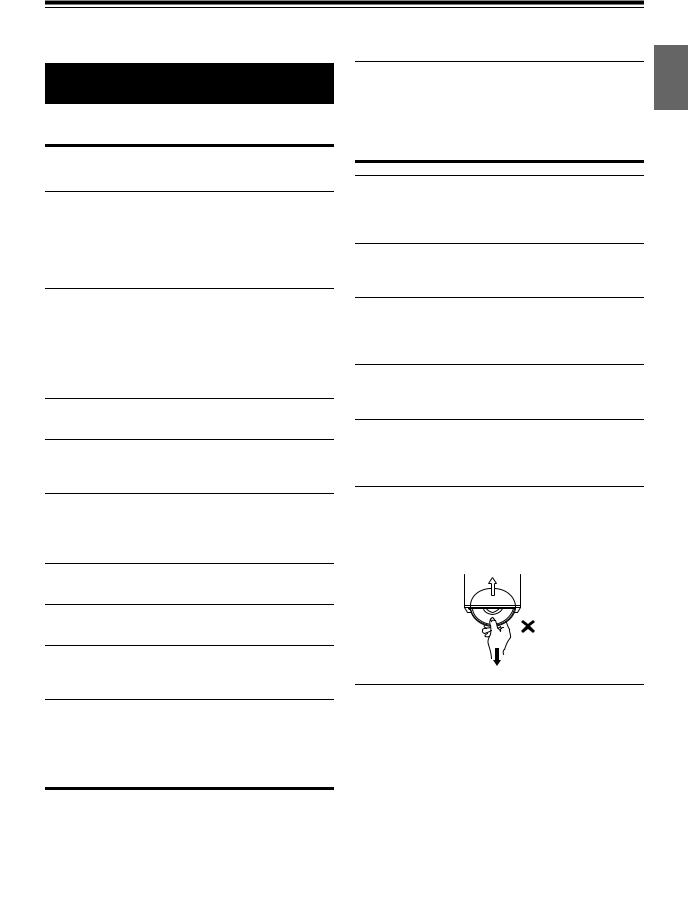
Operating Instructions
WARNING
WARNING
This symbol means important instructions. Failure to heed them can result in serious injury or death.
DO NOT OPERATE ANY FUNCTION THAT TAKES YOUR ATTENTION AWAY FROM SAFELY DRIVING YOUR VEHICLE.
Any function that requires your prolonged attention should only be performed after coming to a complete stop. Always stop the vehicle in a safe location before performing these functions. Failure to do so may result in an accident.
HALT USE IMMEDIATELY IF A PROBLEM APPEARS.
Failure to do so may cause personal injury or damage to the product. Return it to your authorized Alpine dealer or the nearest Alpine Service Centre for repairing.
PRECAUTIONS
Product Cleaning
Use a soft dry cloth for periodic cleaning of the product. For more severe stains, please dampen the cloth with water only. Anything else has the chance of dissolving the paint or damaging the plastic.
Temperature
Be sure the temperature inside the vehicle is between +60°C (+140°F) and −10°C (+14°F) before turning your unit on.
KEEP THE VOLUME AT A LEVEL WHERE YOU CAN STILL HEAR OUTSIDE NOISES WHILE DRIVING.
Excessive volume levels that obscure sounds such as emergency vehicle sirens or road warning signals (train crossings, etc.) can be dangerous and may result in an accident. LISTENING AT LOUD VOLUME LEVELS IN A CAR MAY ALSO CAUSE HEARING DAMAGE.
DO NOT DISASSEMBLE OR ALTER.
Doing so may result in an accident, fire or electric shock.
USE ONLY IN CARS WITH A 12 VOLT NEGATIVE GROUND.
(Check with your dealer if you are not sure.) Failure to do so may result in fire, etc.
Moisture Condensation
You may notice the CD playback sound wavering due to condensation. If this happens, remove the disc from the player and wait about an hour for the moisture to evaporate.
Damaged Disc
Do not attempt to play cracked, warped, or damaged discs. Playing a bad disc could severely damage the playback mechanism.
Maintenance
If you have problems, do not attempt to repair the unit yourself. Return it to your Alpine dealer or the nearest Alpine Service Station for servicing.
KEEP SMALL OBJECTS SUCH AS BATTERIES OUT OF THE REACH OF CHILDREN.
Swallowing them may result in serious injury. If swallowed, consult a physician immediately.
Never Attempt the Following
Do not grip or pull out the disc while it is being pulled back into the player by the automatic reloading mechanism.
Do not attempt to insert a disc into the unit when the unit power is off.
USE THE CORRECT AMPERE RATING WHEN REPLACING FUSES.
Failure to do so may result in fire or electric shock.
DO NOT BLOCK VENTS OR RADIATOR PANELS.
Doing so may cause heat to build up inside and may result in fire.
USE THIS PRODUCT FOR MOBILE 12V APPLICATIONS.
Use for other than its designed application may result in fire, electric shock or other injury.
DO NOT PLACE HANDS, FINGERS OR FOREIGN OBJECTS IN INSERTION SLOTS OR GAPS.
Doing so may result in personal injury or damage to the product.
CAUTION
This symbol means important instructions. Failure to heed them can result in injury or material property damage.
Inserting Discs
Your player accepts only one disc at a time for playback. Do not attempt to load more than one disc.
Make sure the label side is facing up when you insert the disc. “ERROR” will be displayed on your player if you insert a disc incorrectly. If “ERROR” continues to be displayed even though the disc has been inserted correctly, push the RESET switch with a pointed object such as a ballpoint pen.
Playing a disc while driving on a very bumpy road may result in skips, but this will not scratch the disc or damage the player.
3-EN
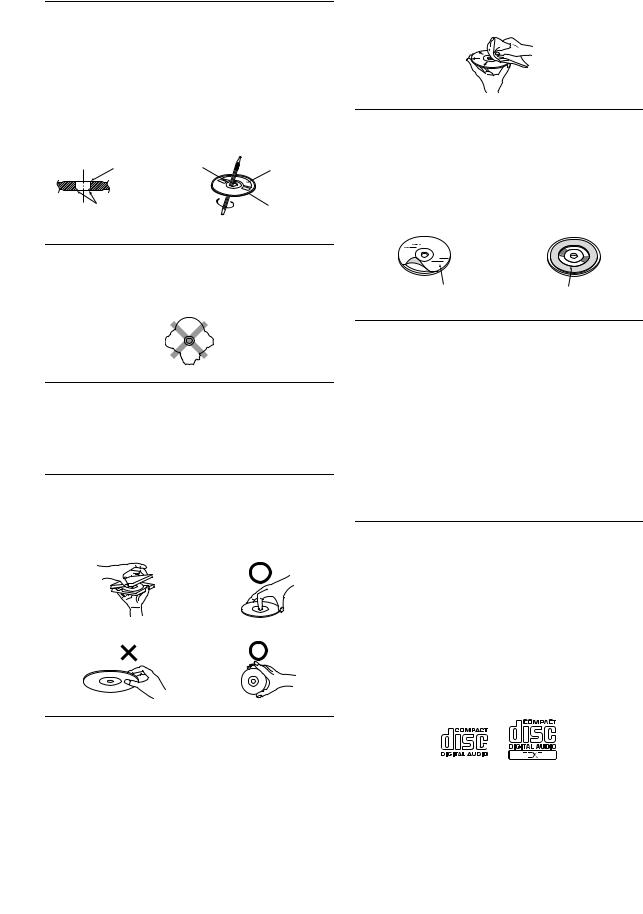
New Discs
To prevent the CD from jamming, “ERROR” is displayed if discs with irregular surfaces are inserted or if discs are inserted incorrectly. When a new disc is ejected immediately after initial loading, use your finger to feel around the inside of the centre hole and outside edge of the disc. If you feel any small bumps or irregularities, this could inhibit proper loading of the disc. To remove the bumps, rub the inside edge of the hole and outside edge of the disc with a ballpoint pen or other such instrument, then insert the disc again.
Centre Hole |
Centre Hole |
|
New Disc |
Bumps |
Outside |
|
(Bumps) |
If the surface is heavily soiled, dampen a clean, soft cloth in a solution of mild neutral detergent before cleaning the disc.
Disc Accessories
There are various accessories available on the market for protecting the disc surface and improving sound quality. However, most of them will influence the thickness and/or diameter of the disc. Using such accessories can cause the disc to be out of standard specifications and may create operational problems. We recommend not using these accessories on discs played in Alpine CD players.
Irregular Shaped Discs
Be sure to use round shape discs only for this unit and never use any |
|
|
special shape discs. |
Transparent Sheet |
Disc Stabilizer |
Use of special shape discs may cause damage to the mechanism. |
Installation Location
Make sure this unit will not be installed in a location subjected to:
•Direct sun and heat
•High humidity and water
•Excessive dust
•Excessive vibrations
Correct Handling
Do not drop the disc while handling. Hold the disc so you will not leave fingerprints on the surface. Do not affix tape, paper, or gummed labels to the disc. Do not write on the disc.
CORRECT
INCORRECT |
CORRECT |
On handling Compact Discs (CD/CD-R/CD-RW)
•Do not touch the surface.
•Do not expose the disc to direct sunlight.
•Do not affix stickers or labels.
•Clean the disc when it is dusty.
•Make sure that there are no bumps around the disc.
•Do not use commercially available disc accessories.
Do not leave the disc in the car or the unit for a long time. Never expose the disc to direct sunlight. Heat and humidity may damage the CD and you may not be able to play it again.
To customers using CD-R/CD-RW
•If a CD-R/CD-RW cannot be played back, make sure the last recording session was closed (finalised).
•Finalize the CD-R/CD-RW if necessary, and attempt playback again.
About media that can be played
The following table shows which discs can be played on which models.
|
CD |
CD-TEXT |
MP3 |
WMA |
AAC |
|
|
|
|
|
|
CDE-111R |
|
|
|
|
|
|
|
|
|
|
|
CDE-111RM |
|
|
|
|
|
|
|
|
|
|
|
CDE-112Ri |
|
|
|
|
|
|
|
|
|
|
|
CDE-113BT |
|
|
|
|
|
|
|
|
|
|
|
CDE-114BTi |
|
|
|
|
|
|
|
|
|
|
|
Use only compact discs with the label side showing the CD logo marks below.
Disc Cleaning
Fingerprints, dust, or soil on the surface of the disc could cause the CD player to skip. For routine cleaning, wipe the playing surface with a clean, soft cloth from the centre of the disc to the outer edge.
If you use unspecified compact discs, correct performance cannot be guaranteed.
You can play CD-Rs (CD-Recordables)/CD-RWs (CD-ReWritables) which have been recorded only on audio devices. You can also play CD-Rs/CD-RWs containing MP3 formatted audio files.
• Some of the following CDs may not play on this unit:
4-EN
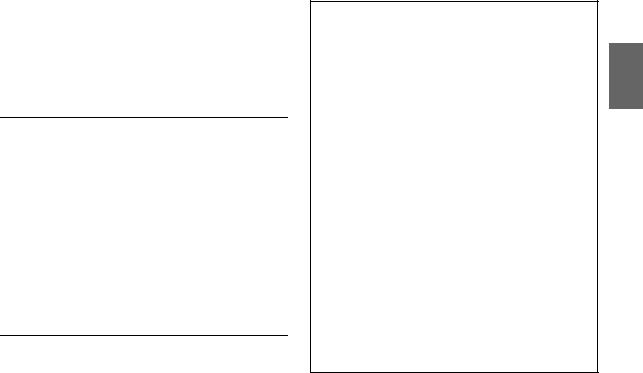
Flawed CDs, CDs with fingerprints, CDs exposed to extreme temperatures or sunlight (e.g., left in the car or this unit), CDs recorded under unstable conditions, CDs on which a recording failed or a re-recording was attempted, copy-protected CDs which do not conform to the audio CD industry standard.
•Use discs with MP3 files written in a format compatible with this unit. For details, refer to “About MP3/WMA/AAC” on page 12.
•ROM data other than audio files contained in a disc will not produce sound when played back.
Protecting the USB Connection Terminal
•Only a USB Flash Memory devices can be connected to the USB connection terminal on this unit. Correct performance using other USB products cannot be guaranteed. A USB hub is not supported.
•Do not connect a USB Memory over 20 mm wide.
Also, avoid connecting USB Memory and Front Aux at the same time.
•If a USB device is inserted in the unit, it projects out and may be a danger while driving.
Use a commercially available USB extension cable, and connect it in a safe way.
•Depending on the connected USB Memory device, the unit may not function or some functions may not be performed.
•The audio file format that can be played back on the unit is MP3/ WMA/AAC.
•Artist/song name, etc., can be displayed, however characters may not be correctly displayed.
On Handling USB Memory
CAUTION
Alpine accepts no responsibility for lost data, etc., even if data, etc., is lost while using this product.
•To prevent malfunction or damage, note the following points. Read the USB Memory Owner’s Manual thoroughly.
Do not touch the terminals by hand or metal. Do not subject USB Memory to excessive shock.
Do not bend, drop, disassemble, modify or soak in the water.
•Avoid usage or storage in the following locations:
Anywhere in the car exposed to direct sunlight or high temperatures. Anywhere the possibility of high humidity or corrosive substances is present.
•Fix the USB Memory in a location where driver operation will not be hindered.
•USB Memory may not function correctly at high or low temperature.
•The USB Flash Memory supports only 512 or 2,048 bytes per sector.
•Use only certified USB Memory. Please pay attention that even certified USB Memory, may not function correctly depending on its type or state.
•USB Memory function is not guaranteed. Use USB Memory according to the terms of agreement.
•Depending on the settings of the USB Memory type, memory state or encoding software, the unit may not play back or display properly.
•A file that is copy-protected (copyright protection) cannot be played back.
•USB Memory may take time to start playback. If there is a particular file other than audio in the USB Memory, it may take considerable time before the file is played back or searched.
•The unit can play back “mp3”, “wma” or “m4a” file extensions.
•Do not add the above extensions to a file other than audio data. This non-audio data will not be recognised. The resulting playback may contain noise that can damage speakers and/or amplifiers.
•It is recommended to back up important data on a personal computer.
•Do not remove the USB device while playback is in progress. Change SOURCE to something other than USB, then remove the USB device to prevent possible damage to its memory.
•Windows Media and the Windows logo are trademarks, or registered trademarks of Microsoft Corporation in the United States and/or other countries.
•iPod is a trademark of Apple Inc., registered in the U.S. and other countries.
•iPhone is a trademark of Apple Inc.
•“Made for iPod” means that an electronic accessory has been designed to connect specifically to iPod and has been certified by the developer to meet Apple performance standards.
•“Works with iPhone” means that an electronic accessory has been designed to connect specifically to iPhone and has been certified by the developer to meet Apple performance standards.
•Apple is not responsible for the operation of this device or its compliance with safety and regulatory standards.
•The BLUETOOTH® word mark and logos are registered trademarks owned by the Bluetooth SIG, Inc. and any use of such marks by Alpine Electronics, Inc. is under license.
•“MPEG Layer-3 audio coding technology licensed from Fraunhofer IIS and Thomson.”
•“Supply of this product only conveys a licence for private, non-commercial use and does not convey a license nor imply any right to use this product in any commercial (i.e. revenue-generation) real time broadcasting (terrestrial, satellite, cable and/or any other media), broadcasting/streaming via internet, intranets and/or other networks or in other electronic content distribution systems, such as pay-audio or audio-on-demand applications. An independent license for such use is required. For details, please visit http:// www.mp3licensing.com”
5-EN
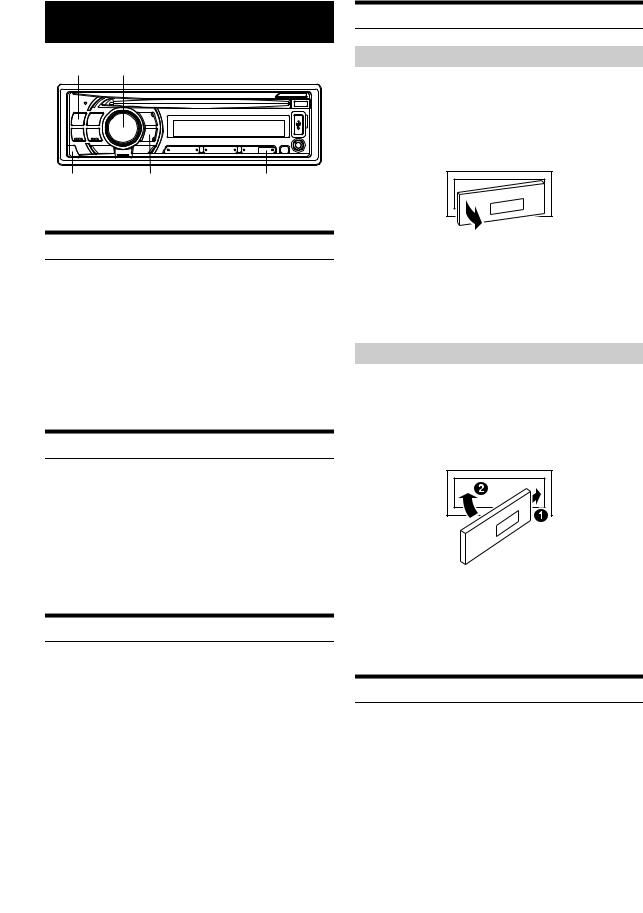
Getting Started
SOURCE/ Rotary encoder
|
FUNC./SETUP |
6/DIMMER |
* The illustrator is for CDE-114BTi.
Detaching and Attaching the Front Panel
Detaching
1Turn off the unit power.
2Press (Release) at the lower left side until the front panel pops out.
3Grasp the left side of the front panel and pull it out.
Accessory List |
|
|
• |
Head Unit .................................................................................. |
1 |
• |
Power Cable .............................................................................. |
1 |
• FULL SPEED Connection Cable |
|
|
|
(CDE-112Ri/CDE-114BTi only) ................................................. |
1 |
• Microphone (4 m) (CDE-113BT/CDE-114BTi only) ................. |
1 |
|
• |
Mounting Sleeve ...................................................................... |
1 |
• |
Carrying Case............................................................................ |
1 |
• |
Rubber Cap ............................................................................... |
1 |
• |
Hex Bolt..................................................................................... |
1 |
• Screw (M5 × 8) .......................................................................... |
4 |
|
• |
Owner’s Manual.................................................................. |
1 set |
Turning Power On and Off
1Press SOURCE to turn on the unit.
Note
•The unit can be turned on by pressing any other button except and(Release).
1Press and hold SOURCE for at least 2 seconds to turn off the unit.
Note
•The first time power is turned on, the volume will start from level 12.
Source Selection
1Press SOURCE to change the source.
TUNER DISC USB AUDIO iPod*1/AUX+*2 BT AUDIO*3 AUX*4 TUNER
*1 Only when the iPhone/iPod is connected and AUX+ SETUP is set to OFF, refer to “Setting the AUX+ SETUP Mode” on
page 19.
*2 Displayed only when AUX+ SETUP is set to ON, refer to
“Setting the AUX+ SETUP Mode” on page 19.
*3 Only for CDE-111R/CDE-111RM/CDE-112Ri and BT IN is set
to BT ADAPTER. Refer to “BLUETOOTH Setting” on page 17. *4 Refer to “Using the Front AUX Input Terminal (CDE-112Ri/
CDE-113BT/CDE-114BTi only)” on page 15.
Notes
•The front panel may become hot in normal usage (especially the connector terminals on the back of the front panel). This is not a malfunction.
•To protect the front panel, place it in the supplied carrying case.
•When detaching the front panel, do not apply excessive force as it may result in malfunction.
Attaching
1Insert the right side of the front panel into the main unit. Align the groove on the front panel with the projections on the main unit.
2Push the left side of the front panel until it locks firmly into the main unit.
Notes
•Before attaching the front panel, make sure that there is no dirt or dust on the connector terminals and no foreign object between the front panel and the main unit.
•Attach the front panel carefully, holding the sides of the front panel to avoid pushing buttons by mistake.
Initial System Start-Up
Be sure to press the RESET switch when using the unit for the first time, after changing the car battery, etc.
1Turn off the unit power.
2Remove the detachable front panel.
6-EN
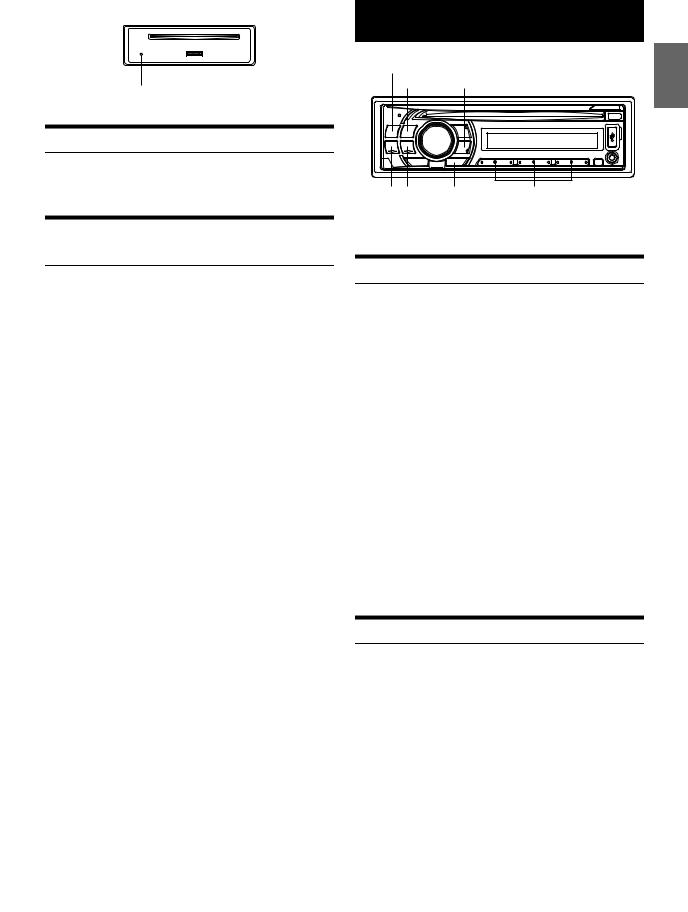
3Press RESET with a ballpoint pen or similar pointed object.
RESET switch
Adjusting Volume
1Turn the Rotary encoder until the desired sound is obtained.
Setting the Dimmer Control (CDE-112Ri/ CDE-113BT/CDE-114BTi only)
1Press FUNC. SETUP so that the indicator lights up.
2Press 6 DIMMER repeatedly to select the DIMMER mode.
DIMMER-A (Auto mode) DIMMER ON DIMMER OFF DIMMER-A
DIMMER-A mode:
Decrease the illumination brightness of the unit with the head lights of the vehicle ON. This mode is useful if you feel the unit’s backlighting is too bright at night.
DIMMER ON mode:
Keep the illumination brightness of the unit dark.
DIMMER OFF mode:
Keep the illumination brightness of the unit bright.
3Press FUNC. SETUP to activate the normal mode.
The indicator goes out.
Notes
•Operate the unit while the indicator lights up. If no operation is performed for 10 seconds, the indicator goes out.
•The function is inoperable when the ILLUMINATI is set to other than TYPE1 for CDE-112Ri/CDE-113BT, refer to “Changing Lighting Colour (CDE-112Ri/CDE-113BT only)” on page 17.
Radio
SOURCE/ |
|
BAND/TA |
FUNC./SETUP |
TUNE/A.ME |
Preset buttons |
|
(1 through 6) |
* The illustrator is for CDE-114BTi.
Listening to Radio
1Press SOURCE to select TUNER mode.
2Press BAND TA repeatedly until the desired radio band is displayed.
F1 (FM1) F2 (FM2) F3 (FM3) MW LW F1 (FM1)
3Press TUNE A.ME to select the tuning mode.
DX SEEK (Distance mode) SEEK (Local mode) OFF (Manual mode) DX SEEK
Note
• The initial mode is Distance mode.
Distance mode:
Both strong and weak stations will be automatically tuned in (Automatic Seek Tuning).
Local mode:
Only strong stations will be automatically tuned in (Automatic Seek Tuning).
Manual mode:
The frequency is manually tuned in steps (Manual tuning).
4Press or to tune in the desired station.
Holding down or will change the frequency continuously.
Presetting Stations Manually
1While receiving the station that you want to store, press and hold, for at least 2 seconds, any one of the preset buttons (1 through 6) into which you wish to store the station.
The display shows the band, preset number and station frequency memorised.
Notes
•A total of 30 stations can be stored in the preset memory (6 stations for each band; FM1, FM2, FM3, MW and LW).
•If you store a station in a preset memory which already has a station, the current station will be cleared and replaced with the new station.
•If the indicator is illuminated, turn off the indicator by pressing FUNC. SETUP, and then you can perform the operation.
7-EN
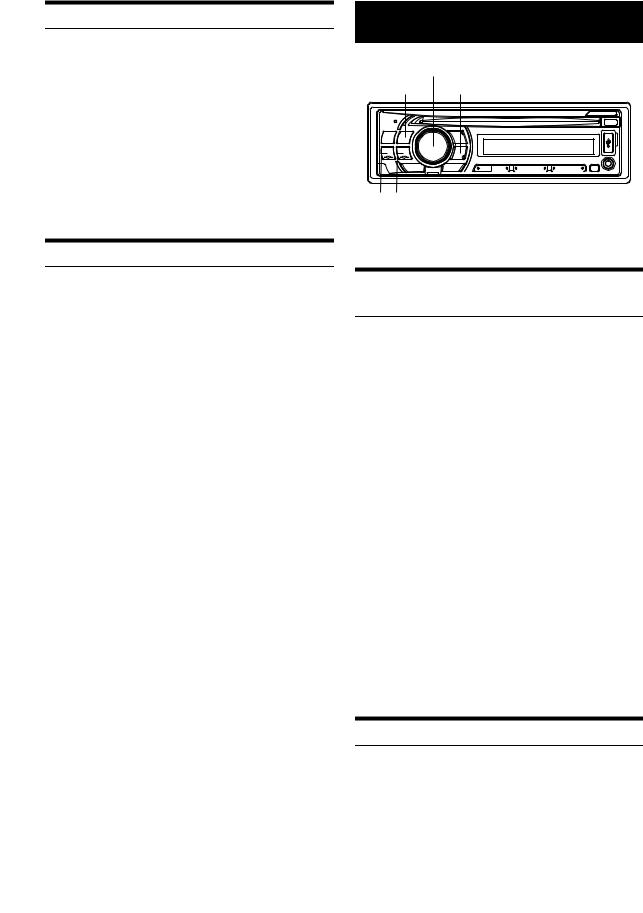
Presetting Stations Automatically
1Press BAND TA repeatedly until the desired radio band is displayed.
2Press and hold TUNE A.ME for at least 2 seconds.
The frequency on the display continues to change while the automatic memory is in progress. The tuner will automatically seek and store 6 strong stations in the selected band. They will be stored into preset buttons 1 to 6 in order of signal strength. When the automatic memory has been completed, the tuner goes to the station stored in preset location No.1.
Note
•If no stations are stored, the tuner will return to the original station you were listening to before the auto memory procedure began.
Tuning to Preset Stations
1Select the band, and then press any one of the station preset buttons (1 through 6) that has your desired radio station in memory.
The display shows the band, preset number and frequency of the station selected.
Note
•If the indicator is illuminated, turn off the indicator by pressing FUNC. SETUP, and then you can perform the operation.
RDS
Rotary encoder
BAND/TA |
FUNC./SETUP |
|
|
|
|
|
|
|
|
|
|
|
|
|
|
|
/ENT 1 /AF |
VIEW |
||||
|
|
|
|
|
|
|
/SOUND
* The illustrator is for CDE-114BTi.
Setting RDS Reception Mode and Receiving
RDS Stations
The RDS (Radio Data System) is a radio information system using the 57 kHz subcarrier of regular FM broadcast. The RDS allows you to receive a variety of information such as traffic information, station names, and to automatically re-tune to a stronger transmitter that is broadcasting the same programme.
1Press FUNC. SETUP so that the indicator lights up.
2Press 1 AF to activate the RDS mode.
3Press or to tune in the desired RDS station.
4Press 1 AF again to deactivate the RDS mode.
5Press FUNC. SETUP to activate the normal mode.
The indicator goes out.
Note
•Operate the unit while the indicator lights up. If no operation is performed for 10 seconds, the indicator goes out.
The RDS digital data includes the following:
PI |
Programme Identification |
|
|
PS |
Programme Service Name |
|
|
AF |
List of Alternative Frequencies |
|
|
TP |
Traffic Programme |
|
|
TA |
Traffic Announcement |
|
|
EON |
Enhanced Other Networks |
|
|
Recalling Preset RDS Stations
1Press FUNC. SETUP so that the indicator lights up.
2Press 1 AF to activate the RDS mode.
3Press FUNC. SETUP to activate the normal mode.
The indicator goes out.
8-EN
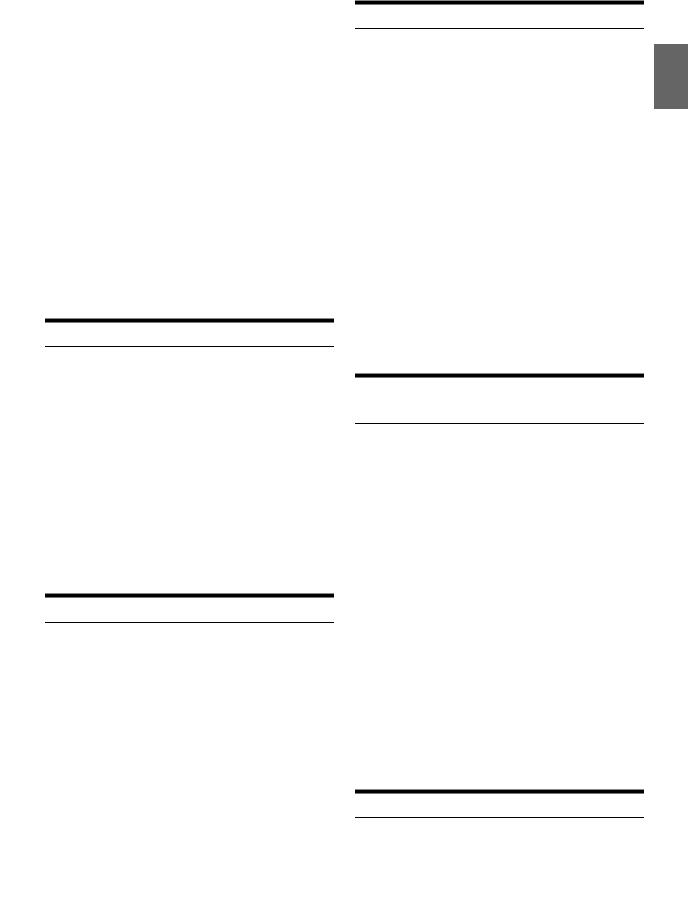
4Make sure that the indicator light goes out, then press the preset button in which your desired RDS station is preset.
If the preset station’s signal is weak, the unit automatically searches and tunes to a stronger station in the AF (Alternative Frequencies) list.
5If the preset station and the stations in the AF list cannot be received:
When the PI SEEK setting is on (refer to “PI SEEK Setting” on page 9), the unit searches again for a station in the PI (Programme Identification) list.
If there are still no stations receivable in the area, the unit displays the frequency of the preset station and the preset number disappears.
If the signal level of the Regional (Local) station being tuned becomes too weak to receive, press the same preset button to tune in a Regional station in other district.
Notes
•For presetting the RDS stations, refer to the Radio Operation section. The RDS stations can be preset in the F1, F2 and F3 bands only.
•Operate the unit while the indicator lights up. If no operation is performed for 10 seconds, the indicator goes out.
Receiving RDS Regional (Local) Stations
1Press and hold FUNC. SETUP for at least 2 seconds to activate the SETUP mode.
2Turn the Rotary encoder to select the REGIONAL mode, and then press ENT.
3Turn the Rotary encoder to select ON or OFF.
In the OFF mode, the unit automatically keeps receiving the related local RDS station.
4Press and hold FUNC. SETUP for at least 2 seconds to return to normal mode.
Notes
•Press SOUND to return to the previous mode.
•If no operation is performed for 60 seconds, the unit will return to normal mode automatically.
PI SEEK Setting
1Press and hold FUNC. SETUP for at least 2 seconds to activate the SETUP mode.
2Turn the Rotary encoder to select the PI SEEK mode, and then press ENT.
3Turn the Rotary encoder to select ON or OFF.
4Press and hold FUNC. SETUP for at least 2 seconds to return to normal mode.
Notes
•Press SOUND to return to the previous mode.
•If no operation is performed for 60 seconds, the unit will return to normal mode automatically.
Receiving Traffic Information
1Press and hold BAND TA for at least 2 seconds so that the
“TA” indicator lights up.
2Press or to select your desired traffic information station.
When a traffic information station is tuned in, the “TP” indicator lights up.
Traffic information is heard only when it is being broadcast. If traffic information is not being broadcast, the unit is set in the standby mode. When a traffic information broadcast begins, the unit automatically receives it and the display shows “TRF-INFO” for 5 seconds.
When the traffic information broadcast is over, the unit will automatically set in the standby mode.
Notes
•If you do not want to listen to the traffic information being received, lightly press BAND TA to skip that traffic information message. The TA mode will remain in the ON position to receive the next traffic information message.
•If the volume level is changed while receiving traffic information, the changed volume level will be memorized. When traffic information is received next time, the volume level will be automatically adjusted to the level memorized.
•In the TA mode, the SEEK tuning selects only the TP stations.
Receiving Traffic Information While Playing CD or Radio
1Press and hold BAND TA for at least 2 seconds so that the
“TA” indicator lights up.
2Press or to select a traffic information station if necessary.
When a traffic information broadcast starts, the unit automatically mutes the CD player or the regular FM broadcast. When the traffic information broadcast finishes, the unit automatically returns to the original source play before the traffic information broadcast began.
When traffic information stations cannot be received:
In the CD mode:
When the TP signal can no longer be received, the traffic information station of another frequency will be selected automatically.
Note
•The receiver is equipped with the EON (Enhanced Other Networks) function in order to keep track of additional alternate frequencies to the AF list. The “EON” indicator lights up while an RDS EON station is being received. If the station being received does not broadcast the traffic information, the receiver automatically tunes in the related station that broadcasts the traffic information when it occurs.
3Press and hold BAND TA for at least 2 seconds to deactivate the Traffic Information mode.
The “TA” indicator goes out.
Displaying Radio Text
Text messages from a radio station can be displayed.
9-EN
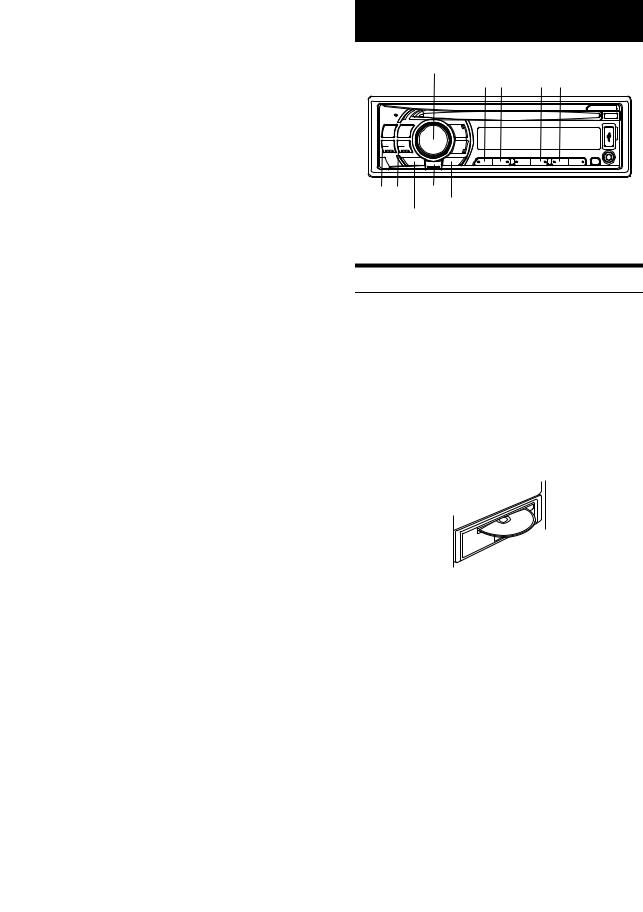
1Press VIEW while receiving FM in the radio mode to select the Radio Text display.
The display will change every time the button is pressed.
If there is PS (Programme Service Name):
PS (Programme Service Name)* RADIO TEXT PS (Programme Service Name)
*If VIEW is pressed and held for at least 2 seconds while displaying PS in the radio mode, frequency will be displayed for 5 seconds.
If there is no PS (Programme Service Name):
FREQUENCY RADIO TEXT FREQUENCY
The display shows “WAITING” for a few seconds, then starts scrolling the text message.
Note
•If there is no receivable text message or the unit cannot receive a text message properly, the display shows “NO TEXT”.
CD/MP3/WMA/AAC
Rotary encoder
SOURCE/ |
1 /AF 2 |
4 5 |
|
|||||||||
|
|
|
|
|
|
|
|
|
|
|
|
|
|
|
|
|
|
|
|
|
|
|
|
|
|
|
|
|
|
|
|
|
|
|
|
|
|
|
|
|
|
|
|
|
|
|
|
|
|
|
|
|
|
|
|
|
|
|
|
|
|
|
|
|
|
|
|
|
|
|
|
|
|
|
|
|
|
|
|
|
|
|
|
|
|
|
|
|
|
|
/ESC /ENT
/SOUND
* The illustrator is for CDE-114BTi.
Playback
The following table shows which discs can be played on which models.
|
CD |
CD-TEXT |
MP3 |
WMA |
AAC |
|
|
|
|
|
|
CDE-111R |
|
|
|
|
|
|
|
|
|
|
|
CDE-111RM |
|
|
|
|
|
|
|
|
|
|
|
CDE-112Ri |
|
|
|
|
|
|
|
|
|
|
|
CDE-113BT |
|
|
|
|
|
|
|
|
|
|
|
CDE-114BTi |
|
|
|
|
|
|
|
|
|
|
|
1Insert a disc with the label side facing up.
The disc will be pulled into the unit automatically.
2
3
4
5
Note
•When a disc is already inserted, press SOURCE to switch to the DISC mode.
While playing back MP3/WMA/AAC, press 1 AF or 2 to select the desired folder.
Pressing and holding 1 AF or 2 will change folders continuously.
Press or to select the desired track (file).
Pressing and holding or will fast backward/fast forward track continuously.
To pause playback, press ENT.
Pressing ENT again will resume playback.
To eject the disc, press .
Notes
•Do not remove a CD during its eject cycle. Do not load more than one disc at a time. A malfunction may result from doing either.
•The “ ” indicator lights up when a disc is inserted.
10-EN
