Alpine CDE-134HD User Manual
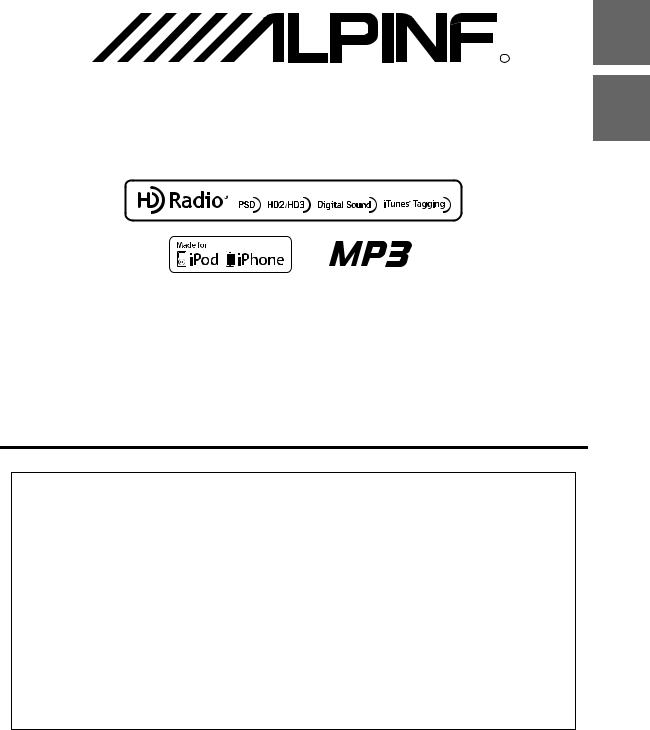
EN
 R
R
CD/HD RADIO RECEIVER
FR
CDE-134HD
This HD Radio receiver enables: |
ES |
|
|
• OWNER’S MANUAL
Please read before using this equipment.
• MODE D’EMPLOI
Veuillez lire avant d’utiliser cet appareil.
• MANUAL DE OPERACIÓN
Léalo antes de utilizar este equipo.
Thank you for purchasing this Alpine product. Please take a moment to protect your purchase by registering your product now at the following address: www.alpine-usa.com/registration.
You will be informed of product and software updates (if applicable), special promotions, news about Alpine, and entered for a chance to win prizes.
Merci d’avoir acheté ce produit Alpine. Nous vous invitons à consacrer un moment à la protection de votre achat en enregistrant votre produit dès maintenant à l’adresse suivante : www.alpine-usa.com/registration.
Vous serez tenu informé des mises à jour des produits et des logiciels (le cas échéant), des promotions spéciales, de l’actualité d’Alpine, et vous aurez une chance de remporter des prix.
Gracias por adquirir este producto Alpine. Con solo unos pocos pasos podrá proteger su producto, registrándolo a través de la siguiente dirección: www.alpine-usa.com/registration.
Recibirá información sobre nuevos productos y software, promociones especiales, novedades sobre Alpine y participará en el sorteo de premios.
ALPINE ELECTRONICS OF AMERICA, INC. |
ALPINE ELECTRONICS OF CANADA, INC. |
19145 Gramercy Place, Torrance, |
777 Supertest Road, Toronto, |
California 90501, U.S.A. |
Ontario M3J 2M9, Canada |
Phone 1-800-ALPINE-1 (1-800-257-4631) |
Phone 1-800-ALPINE-1 (1-800-257-4631) |
Designed by ALPINE Japan 68-21627Z12-A
ALPINE ELECTRONICS MARKETING, INC.
1-1-8 Nishi Gotanda,
Shinagawa-ku,
Tokyo 141-0031, Japan
Phone 03-5496-8231
ALPINE ELECTRONICS FRANCE S.A.R.L.
(RCS PONTOISE B 338 101 280)
98, Rue de la Belle Etoile, Z.I. Paris Nord Il, B.P. 50016, 95945 Roissy Charles de Gaulle Cedex, France
Phone 01-48638989
ALPINE ELECTRONICS OF AUSTRALIA PTY. LTD. |
ALPINE ITALIA S.p.A. |
161-165 Princes Highway, Hallam |
Viale C. Colombo 8, 20090 Trezzano |
Victoria 3803, Australia |
Sul Naviglio (MI), Italy |
Phone 03-8787-1200 |
Phone 02-484781 |
ALPINE ELECTRONICS GmbH |
ALPINE ELECTRONICS DE ESPAÑA, S.A. |
Wilhelm-Wagenfeld-Str. 1-3, 80807 München, Germany |
Portal de Gamarra 36, Pabellón, 32 |
Phone 089-32 42 640 |
01013 Vitoria (Alava)-APDO 133, Spain |
ALPINE ELECTRONICS OF U.K. LTD. |
Phone 945-283588 |
|
|
Alpine House |
ALPINE ELECTRONICS (BENELUX) GmbH |
Fletchamstead Highway, Coventry CV4 9TW, U.K. |
Leuvensesteenweg 510-B6, |
Phone 0870-33 33 763 |
1930 Zaventem, Belgium |
|
Phone 02-725-13 15 |

Contents |
ENGLISH |
|
|
Operating Instructions |
|
WARNING |
|
WARNING....................................................... |
5 |
CAUTION ........................................................ |
5 |
PRECAUTIONS ............................................... |
5 |
Getting Started |
|
Accessory List ............................................................... |
8 |
Turning Power On and Off....................................... |
8 |
Source Selection.......................................................... |
8 |
Detaching and Attaching the Front Panel ......... |
8 |
Detaching .................................................................. |
8 |
Attaching ................................................................... |
8 |
Initial System Start-Up............................................... |
8 |
Adjusting Volume ....................................................... |
9 |
Setting Time.................................................................. |
9 |
Sound Setting |
|
Adjusting Subwoofer Level/Bass Level/Middle |
|
Level/Treble Level/Balance (Between Left and |
|
Right)/Fader (Between Front and Rear)/ |
|
Loudness/Defeat....................................................... |
14 |
Audio Setup................................................................ |
15 |
Equalizer Presets (F-EQ)...................................... |
15 |
Turning Loudness On/Off.................................. |
15 |
Adjusting the Parametric Equalizer Curve |
|
(3BAND EQ)............................................................. |
15 |
Setting the Bass Control .......................................... |
15 |
Setting the Mid Control ........................................... |
16 |
Setting the Treble Control....................................... |
16 |
Setting the Source Volume Level.................... |
16 |
Adjusting the High Pass Filter .......................... |
16 |
Turning Subwoofer ON/OFF............................. |
17 |
Adjusting the Low Pass Filter ........................... |
17 |
Setting the Subwoofer Phase........................... |
17 |
Setting the Subwoofer System........................ |
17 |
External Device...................................................... |
17 |
Radio/HD Radio™ Reception |
|
Listening to Radio....................................................... |
9 |
Presetting Stations Manually............................... |
10 |
Presetting Stations Automatically...................... |
10 |
Tuning to Preset Stations ...................................... |
10 |
Frequency Search Function.................................. |
10 |
Multicast Station Search |
|
(HD Radio mode only)............................................ |
10 |
Receiving a Multicast Station |
|
(HD Radio mode only)............................................ |
11 |
Storing the tag information |
|
(HD Radio mode only)............................................ |
11 |
About the Feature Logos....................................... |
11 |
CD/MP3 |
|
Playback ...................................................................... |
12 |
Repeat Play................................................................. |
12 |
M.I.X. (Random Play) ............................................... |
12 |
Searching for CD Text ............................................. |
12 |
Folder/File Name Search |
|
(concerning MP3)..................................................... |
13 |
Folder Name Search mode............................... |
13 |
File Name Search mode..................................... |
13 |
About MP3.................................................................. |
13 |
Terminology........................................................... |
14 |
Connecting to an External Amplifier |
|
(POWER IC).................................................................... |
17 |
Other Functions |
|
Displaying the Text................................................... |
18 |
About the indication display............................ |
18 |
About “Text” ........................................................... |
18 |
Using the Front AUX Input Terminal.................. |
19 |
Setting your favorite source to the FAV button |
|
(FAV SETUP)................................................................. |
19 |
Set your favorite source ..................................... |
19 |
Recall your favorite source ................................ |
19 |
Option Menu Setting .............................................. |
19 |
SETUP |
|
Setting .......................................................................... |
20 |
General Setting ..................................................... |
20 |
Setting your favorite source to the FAV button |
|
(FAV SETUP) .................................................................. |
20 |
Setting the AUX SETUP Mode................................ |
20 |
Setting the AUX NAME mode ................................ |
20 |
Turning Mute Mode On/Off (INT MUTE) ............ |
21 |
Playing MP3 Data (PLAY MODE)............................ |
21 |
Demonstration ............................................................ |
21 |
Display Setting ...................................................... |
21 |
Dimmer Control .......................................................... |
21 |
Scroll Setting (SCROLL) ............................................ |
21 |
3-EN

Contents |
ENGLISH |
|
|
Tuner Setting......................................................... |
21 |
Setting the Multicast Seek ...................................... |
21 |
Setting the Digital Seek ........................................... |
21 |
Switching the listening mode................................ |
22 |
Setting the Live mode (LIVE MODE) ................... |
22 |
Setting the TUNER (FM) tone quality |
|
(FM SET) ......................................................................... |
22 |
Installation and Connections
WARNING .................................................... |
30 |
CAUTION...................................................... |
30 |
PRECAUTIONS............................................. |
30 |
iPod/iPhone Setting............................................ |
22 |
Installation .................................................................. |
31 |
iPod/iPhone Search Mode Setting....................... |
22 |
Removal ................................................................... |
31 |
Flash Memory (optional) |
|
Connections ............................................................... |
32 |
|
LIMITED WARRANTY |
|
|
Playing MP3 Files from Flash Memory |
|
|
|
(optional)..................................................................... |
23 |
|
|
Flash Memory Connection (optional)............... |
23 |
|
|
Connect Flash Memory...................................... |
23 |
|
|
Remove Flash Memory ...................................... |
23 |
|
|
About MP3 File of Flash Memory ....................... |
23 |
|
|
iPod/iPhone (optional) |
|
|
|
Connecting an iPod/iPhone................................. |
24 |
|
|
Setting the iPod Control........................................ |
24 |
|
|
Playback ...................................................................... |
25 |
|
|
Searching for a desired Song............................... |
25 |
|
|
Alphabet search function ..................................... |
25 |
|
|
Direct Search Function........................................... |
26 |
|
|
Select Playlist/Artist/Album/Genre/ |
|
|
|
Composer ................................................................... |
26 |
|
|
Random Play Shuffle (M.I.X.) ................................ |
26 |
|
|
Repeat Play................................................................. |
26 |
|
|
Information |
|
|
|
In Case of Difficulty.................................................. |
27 |
|
|
Basic.......................................................................... |
27 |
|
|
Radio......................................................................... |
27 |
|
|
CD .............................................................................. |
27 |
|
|
MP3 ........................................................................... |
27 |
|
|
Audio........................................................................ |
27 |
|
|
iPod ........................................................................... |
27 |
|
|
Indication for CD Player..................................... |
27 |
|
|
Indication for Flash Memory............................ |
28 |
|
|
Indication for iPod Mode................................... |
28 |
|
|
Specifications ............................................................ |
29 |
|
|
4-EN
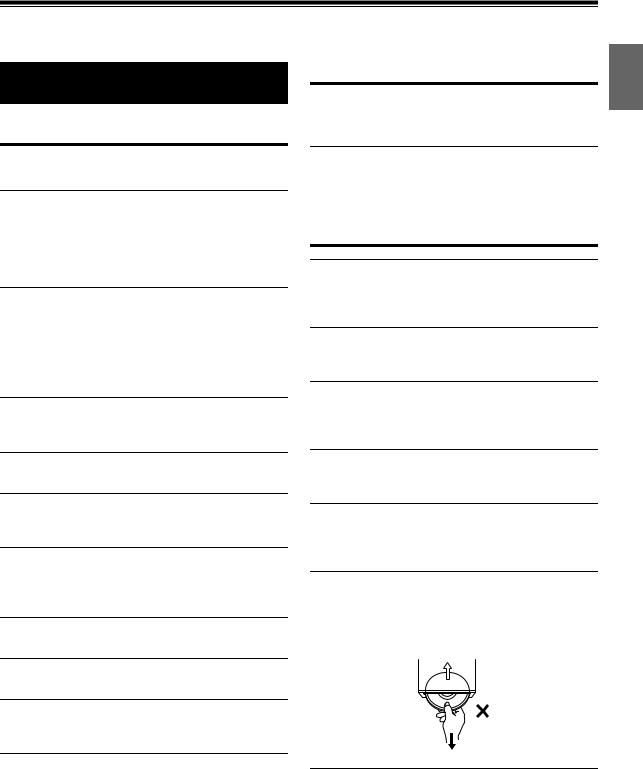
Operating Instructions
WARNING
WARNING
This symbol means important instructions. Failure to heed them can result in serious injury or death.
DO NOT OPERATE ANY FUNCTION THAT TAKES YOUR ATTENTION AWAY FROM SAFELY DRIVING YOUR VEHICLE.
Any function that requires your prolonged attention should only be performed after coming to a complete stop. Always stop the vehicle in a safe location before performing these functions. Failure to do so may result in an accident.
KEEP THE VOLUME AT A LEVEL WHERE YOU CAN STILL HEAR OUTSIDE NOISES WHILE DRIVING.
Excessive volume levels that obscure sounds such as emergency vehicle sirens or road warning signals (train crossings, etc.) can be dangerous and may result in an accident. LISTENING AT LOUD VOLUME LEVELS IN A CAR MAY ALSO CAUSE HEARING DAMAGE.
MINIMIZE DISPLAY VIEWING WHILE DRIVING.
Viewing the display may distract the driver from looking ahead of the vehicle and cause an accident.
CAUTION
This symbol means important instructions. Failure to heed them can result in injury or material property damage.
HALT USE IMMEDIATELY IF A PROBLEM APPEARS.
Failure to do so may cause personal injury or damage to the product. Return it to your authorized Alpine dealer or the nearest Alpine Service Center for repairing.
PRECAUTIONS
Product Cleaning
Use a soft dry cloth for periodic cleaning of the product. For more severe stains, please dampen the cloth with water only. Anything else has the chance of dissolving the paint or damaging the plastic.
Temperature
Be sure the temperature inside the vehicle is between +60°C (+140°F) and −10°C (+14°F) before turning your unit on.
Moisture Condensation
You may notice the CD playback sound wavering due to condensation. If this happens, remove the disc from the player and wait about an hour for the moisture to evaporate.
DO NOT DISASSEMBLE OR ALTER.
Doing so may result in an accident, fire or electric shock.
USE ONLY IN CARS WITH A 12 VOLT NEGATIVE GROUND.
(Check with your dealer if you are not sure.) Failure to do so may result in fire, etc.
KEEP SMALL OBJECTS SUCH AS BATTERIES OUT OF THE REACH OF CHILDREN.
Swallowing them may result in serious injury. If swallowed, consult a physician immediately.
USE THE CORRECT AMPERE RATING WHEN REPLACING FUSES.
Failure to do so may result in fire or electric shock.
DO NOT BLOCK VENTS OR RADIATOR PANELS.
Doing so may cause heat to build up inside and may result in fire.
USE THIS PRODUCT FOR MOBILE 12V APPLICATIONS.
Use for other than its designed application may result in fire, electric shock or other injury.
DO NOT PLACE HANDS, FINGERS OR FOREIGN OBJECTS IN INSERTION SLOTS OR GAPS.
Doing so may result in personal injury or damage to the product.
Damaged Disc
Do not attempt to play cracked, warped, or damaged discs. Playing a bad disc could severely damage the playback mechanism.
Maintenance
If you have problems, do not attempt to repair the unit yourself. Return it to your Alpine dealer or the nearest Alpine Service Station for servicing.
Never Attempt the Following
Do not grip or pull out the disc while it is being pulled back into the player by the automatic reloading mechanism.
Do not attempt to insert a disc into the unit when the unit power is off.
Inserting Discs
Your player accepts only one disc at a time for playback. Do not attempt to load more than one disc.
Make sure the label side is facing up when you insert the disc. “ERROR” will be displayed on your player if you insert a disc incorrectly. If “ERROR” continues to be displayed even though the
5-EN
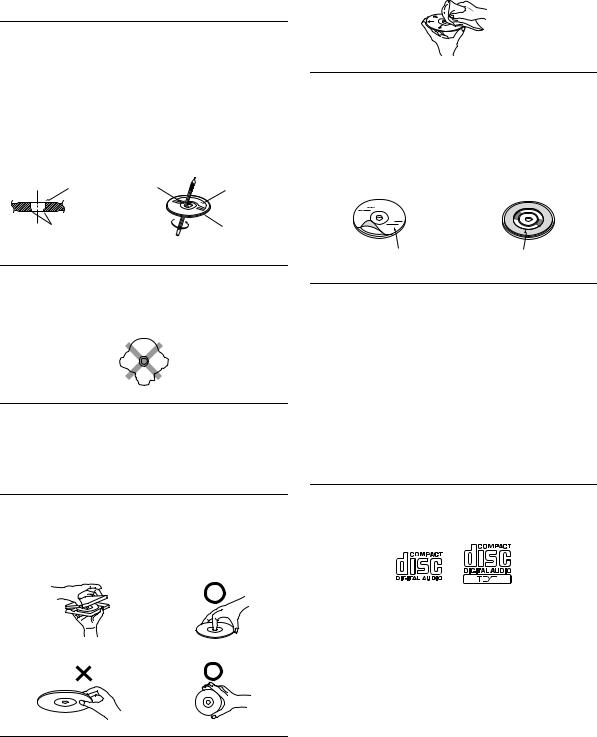
disc has been inserted correctly, push the RESET button with a pointed object such as a ballpoint pen.
Playing a disc while driving on a very bumpy road may result in skips, but this will not scratch the disc or damage the player.
New Discs
To prevent the CD from jamming, “ERROR” is displayed if discs with irregular surfaces are inserted or if discs are inserted incorrectly. When a new disc is ejected immediately after initial loading, use your finger to feel around the inside of the center hole and outside edge of the disc. If you feel any small bumps or irregularities, this could inhibit proper loading of the disc. To remove the bumps, rub the inside edge of the hole and outside edge of the disc with a ballpoint pen or other such instrument, then insert the disc again.
Center Hole |
Center Hole |
|
New Disc |
Bumps |
Outside |
|
(Bumps) |
Irregular Shaped Discs
Be sure to use round shape discs only for this unit and never use any special shape discs.
Use of special shape discs may cause damage to the mechanism.
Installation Location
Make sure this unit will not be installed in a location subjected to:
•Direct sun and heat
•High humidity and water
•Excessive dust
•Excessive vibrations
Correct Handling
Do not drop the disc while handling. Hold the disc so you will not leave fingerprints on the surface. Do not affix tape, paper, or gummed labels to the disc. Do not write on the disc.
CORRECT
INCORRECT |
CORRECT |
Disc Cleaning
Fingerprints, dust, or soil on the surface of the disc could cause the CD player to skip. For routine cleaning, wipe the playing surface with a clean, soft cloth from the center of the disc to the outer edge.
If the surface is heavily soiled, dampen a clean, soft cloth in a solution of mild neutral detergent before cleaning the disc.
Disc Accessories
There are various accessories available on the market for protecting the disc surface and improving sound quality. However, most of them will influence the thickness and/or diameter of the disc. Using such accessories can cause the disc to be out of standard specifications and may create operational problems. We recommend not using these accessories on discs played in Alpine CD players.
Transparent Sheet |
Disc Stabilizer |
On handling Compact Discs (CD/CD-R/CD-RW)
•Do not touch the surface.
•Do not expose the disc to direct sunlight.
•Do not affix stickers or labels.
•Clean the disc when it is dusty.
•Make sure that there are no bumps around the disc.
•Do not use commercially available disc accessories.
Do not leave the disc in the car or the unit for a long time. Never expose the disc to direct sunlight. Heat and humidity may damage the CD and you may not be able to play it again.
To customers using CD-R/CD-RW
•If a CD-R/CD-RW cannot be played back, make sure the last recording session was closed (finalized).
•Finalize the CD-R/CD-RW if necessary, and attempt playback again.
About media that can be played
Use only compact discs with the label side showing the CD logo marks below.
If you use unspecified compact discs, correct performance cannot be guaranteed.
You can play CD-Rs (CD-Recordables)/CD-RWs (CD-ReWritables) which have been recorded only on audio devices. You can also play CD-Rs/CD-RWs containing MP3 formatted audio files.
•Some of the following CDs may not play on this unit: Flawed CDs, CDs with fingerprints, CDs exposed to extreme temperatures or sunlight (e.g. left in the car or this unit), CDs
recorded under unstable conditions, CDs on which a recording failed or a re-recording was attempted, copy-protected CDs which do not conform to the audio CD industry standard.
•Use discs with MP3 files written in a format compatible with this unit. For details, refer to “About MP3” on page 13.
•ROM data other than audio files contained in a disc will not produce sound when played back.
6-EN
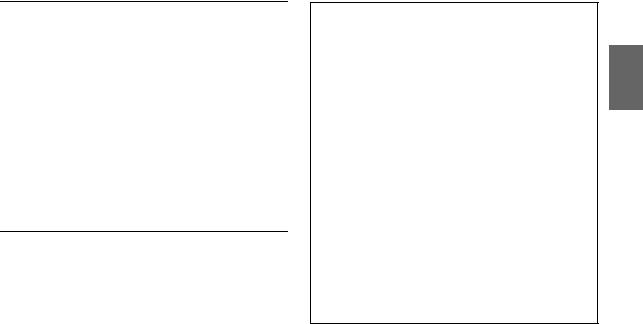
Protecting the USB Connection Terminal
•Only USB Flash Memory devices can be connected to the USB connection terminal on this unit. Correct performance using other USB products cannot be guaranteed. A USB hub is not supported.
•Depending on the shape or size of the device, it may not be connected to the USB terminal of this unit-a USB extension cable (sold separately) is recommended for this connection.
Also, avoid connecting Flash Memory and Front Aux at the same time.
•A USB device inserted into the unit, may project out far enough to be a danger while driving. Use a commercially available USB extension cable, and connect it in a safe way.
•Depending on the connected Flash Memory device, the unit may not function or some functions may not be performed.
•MP3 is the only audio file format playable on this unit.
•Artist/song name, etc., can be displayed, however not all characters may be correctly displayed.
On Handling Flash Memory
CAUTION
Alpine accepts no responsibility for lost data, etc., even if data, etc., is lost while using this product.
•To prevent malfunction or damage, note the following points. Read the Flash Memory Owner’s Manual thoroughly.
Do not touch the terminals by hand or metal. Do not subject Flash Memory to excessive shock.
Do not bend, drop, disassemble, modify or soak in the water.
•Avoid usage or storage in the following locations:
Anywhere in the car exposed to direct sunlight or high temperatures. Anywhere the possibility of high humidity or corrosive substances is present.
•Fix the Flash Memory in a location where driver operation will not be hindered.
•Flash Memory may not function correctly at high or low temperature.
•The USB Flash Memory supports only 512 or 2,048 bytes per sector.
•Use only certified Flash Memory. Note that even certified Flash Memory, may not function correctly depending on its type or state.
•Flash Memory function is not guaranteed. Use Flash Memory according to the terms of agreement.
•Depending on the settings of the Flash Memory type, memory state or encoding software, the unit may not play back or display properly.
•A file that is copy-protected (copyright protection) cannot be played back.
•Flash Memory may take time to start playback. If there is a particular file other than audio in the Flash Memory, it may take considerable time before the file is played back or searched.
•The unit can play back “mp3” file extension.
•Do not add the above extension to a file other than audio data. This non-audio data will not be recognized. The resulting playback may contain noise that can damage speakers and/or amplifiers.
•It is recommended to back up important data on a personal computer.
•Do not remove the USB device while playback is in progress. Change SOURCE to something other than USB, and then remove the USB device to prevent possible damage to its memory.
•iPhone, iPod, iPod classic, iPod nano, iPod touch, and iTunes are trademarks of Apple Inc., registered in the U.S. and other countries.
•“Made for iPod,” and “Made for iPhone,” mean that an electronic accessory has been designed to connect specifically to iPod, or iPhone, respectively, and has been certified by the developer to meet Apple performance standards. Apple is not responsible for the operation of this device or its compliance with safety and regulatory standards. Please note that the use of this accessory with iPod, or iPhone may affect wireless performance.
•HD Radio Technology manufactured under license from iBiquity Digital Corporation. U.S. and Foreign Patents. HD Radio™ and the
HD, HD Radio, and “Arc” logos are proprietary trademarks of iBiquity Digital Corp.
•“MPEG Layer-3 audio coding technology licensed from Fraunhofer IIS and Thomson.”
•“Supply of this product only conveys a license for private, non-commercial use and does not convey a license nor imply any right to use this product in any commercial (i.e. revenue-generation) real time broadcasting (terrestrial, satellite, cable and/or any other media), broadcasting/streaming via internet, intranets and/or other networks or in other electronic content distribution systems, such as pay-audio or audio-on-demand applications. An independent license for such use is required. For details, please visit http://www.mp3licensing.com”
7-EN
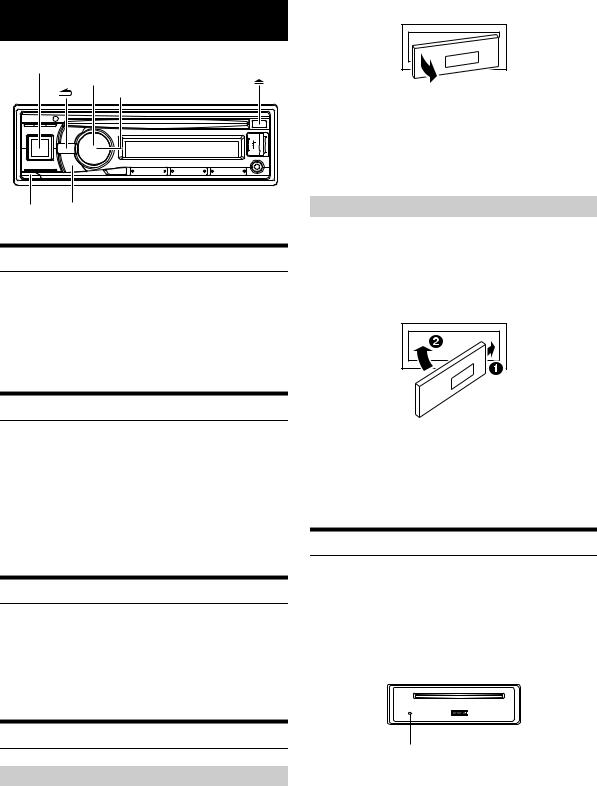
Getting Started
SOURCE/
Rotary encoder
/ENTER |
e |
AUDIO/SETUP |
Accessory List |
|
|
• |
Head Unit .................................................................................. |
1 |
• |
Power Cable .............................................................................. |
1 |
• |
Mounting Sleeve ...................................................................... |
1 |
• |
Carrying Case............................................................................ |
1 |
• |
Bracket key ............................................................................... |
2 |
• Screw (M5 × 8) .......................................................................... |
4 |
|
• |
Owner’s Manual.................................................................. |
1 set |
Turning Power On and Off
Press SOURCE to turn on the unit.
Note
•The unit can be turned on by pressing any other button except and e.
Press and hold SOURCE for at least 2 seconds to turn off the unit.
Note
• The first time power is turned on, the volume will start from level 12.
Source Selection
Press SOURCE to change the source.
HD RADIO DISC USB AUDIO/iPod*1 AUXILIARY*2 HD RADIO
*1 Only when the iPod/iPhone is connected.
*2 Only when AUX SETUP is set to ON. For details, refer to “Setting the AUX SETUP Mode” on page 20.
3Grasp the left side of the front panel and pull it out.
Notes
•The front panel may become hot in normal usage (especially the connector terminals on the back of the front panel). This is not a malfunction.
•To protect the front panel, place it in the supplied carrying case.
•When detaching the front panel, do not apply excessive force as it may result in malfunction.
Attaching
1Insert the right side of the front panel into the main unit. Align the groove on the front panel with the projections on the main unit.
2Push the left side of the front panel until it locks firmly into the main unit.
Notes
•Before attaching the front panel, make sure that there is no dirt or dust on the connector terminals and no foreign object between the front panel and the main unit.
•Attach the front panel carefully, holding the sides of the front panel to avoid pushing buttons by mistake.
Initial System Start-Up
Be sure to press the RESET button when using the unit for the first time, after changing the car battery, etc.
1Turn off the unit power.
2Remove the detachable front panel.
3Press RESET with a ballpoint pen or similar pointed object.
Detaching and Attaching the Front Panel
RESET button
Detaching
1Turn off the unit power.
2Press eat the lower left side until the front panel pops out.
8-EN
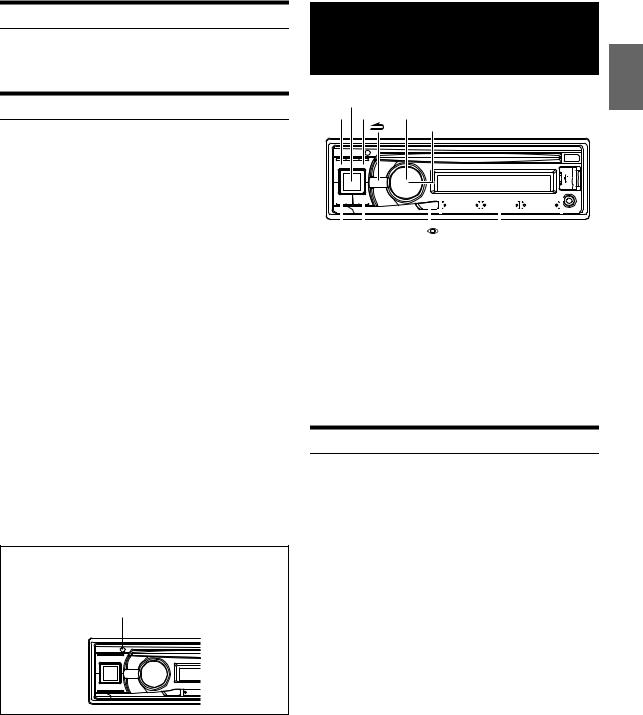
Adjusting Volume
Turn the Rotary encoder until the desired sound is obtained.
Setting Time
1Press and hold AUDIO SETUP for at least 2 seconds to activate the SETUP selection mode.
2Turn the Rotary encoder to select GENERAL, and then press ENTER.
AUDIO GENERAL DISPLAY TUNER iPod
3Turn the Rotary encoder to select the CLOCK ADJ mode, and then press ENTER.
The time indication will blink.
4Turn the Rotary encoder to adjust the hours while the time indication is blinking.
5When the hour has been adjusted, press ENTER.
6Turn the Rotary encoder to adjust the minutes while the time indication is blinking.
7Press and hold AUDIO SETUP for at least 2 seconds to return to normal mode.
Notes
•To synchronize the clock to another clock/watch or radio time announcement, press and hold ENTER for at least 2 seconds after setting the “hour”. Minutes will reset to “00”. If the display shows over “30” minutes when you do this, the time will advance one hour.
•Pressing will return to the previous mode.
•Pressing and holding for at least 2 seconds will return to normal mode.
•If no operation is performed for 60 seconds, the unit will return to normal mode automatically.
Controllable with Remote Control
This unit can be controlled with an optional Alpine remote control. For details, consult your Alpine dealer. Point the optional remote control transmitter at the remote-control sensor.
Remote control sensor
Radio/HD Radio™
Reception
SOURCE/
Rotary encoder
/ENTER |
|
|
|
|
|
|
|
|
|
|
|
|
|
|
|
|
|
|
|
|
|
|
|
|
|
|
|
|
|
|
|
|
|
|
|
|
|
|
|
|
|
|
|
|
|
|
|
|
|
|
|
|
|
|
|
BAND |
VIEW /Tag |
|
|
|
|
|
|
|
|
|||||||||||||
|
|
|
|
|
|
|
|
|
|
|
|
|
Preset buttons |
|
|
|
|
||||||||
TUNE/A.ME |
|
|
|
|
|||||||||||||||||||||
|
|
|
|
|
|
(1 through 6) |
|
|
|
|
|||||||||||||||
This unit is able to receive signals based on the terrestrial digital radio broadcasting standard.
When current AM/FM broadcasters are transmitting digital audio and data services, HD Radio signals are on-the-air in their service area. You can receive their digital broadcast and enjoy high quality sound.
Depending on the setting of LISTENMODE, this unit will choose to receive Digital signals or Analog signals. For details, please refer to “Switching the listening mode” on page 22.
While receiving a live broadcast, you can fix on either Digital signals or Analog signals to receive. For details, refer to “Setting the Live mode (LIVE MODE)” on page 22.
Listening to Radio
1Press SOURCE to select HD RADIO mode.
Note
• While receiving HD Radio signals, indicator lights up.
2Press BAND repeatedly until the desired radio band is displayed.
F1 (FM1) F2 (FM2) AM F1 (FM1)
3Press TUNE/A.ME to select the tuning mode.
SEEK DX (Distance mode) SEEK LO (Local mode) MANUAL (Manual mode) SEEK DX
Note
• The initial mode is Distance mode.
Distance mode:
Both strong and weak stations will be automatically tuned in (Automatic Seek Tuning).
Local mode:
Only strong stations will be automatically tuned in (Automatic Seek Tuning).
Manual mode:
The frequency is manually tuned in steps (Manual tuning).
4Press or to tune in the desired station.
Holding down or will change the frequency continuously.
Note
•If SEEK TYPE is set to DIGITAL, the SEEK UP/DOWN functions only stop on digital station frequencies while receiving HD Radio signal. Refer to “Setting the Digital Seek” on page 21.
9-EN
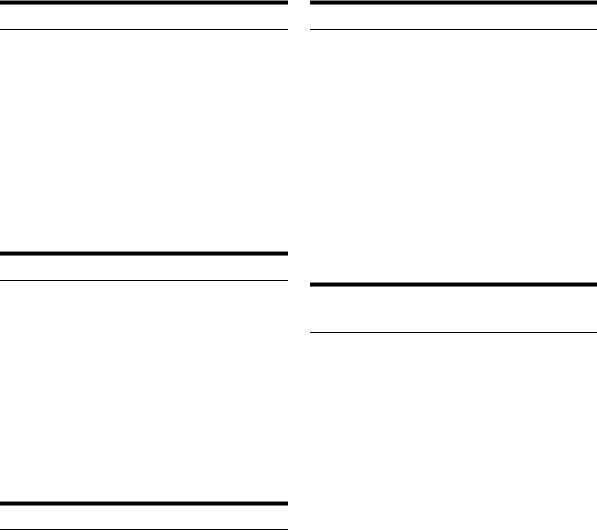
Presetting Stations Manually
1Select the radio band and tune in a desired radio station you wish to store in the preset memory.
2Press and hold, for at least 2 seconds, any one of the preset buttons (1 through 6) into which you wish to store the station.
The selected station is stored.
The display shows the band, preset number and station frequency memorized.
Notes
•A total of 18 stations can be stored in the preset memory (6 stations for each band; FM1, FM2 and AM).
•If you store a station in a preset memory which already has a station, the current station will be cleared and replaced with the new station.
Presetting Stations Automatically
1Press BAND repeatedly until the desired radio band is displayed.
2Press and hold TUNE/A.ME for at least 2 seconds.
The tuner will automatically seek and store 6 strong stations in the selected band. They will be stored into preset buttons 1 to 6 in order of signal strength.
When the automatic memory has been completed, the tuner goes to the station stored in preset location No.1.
Notes
•If no stations are stored, the tuner returns to the station you were listening to before the auto memory procedure began.
•Sub-program service of Multicast stations are not included in the automatic memory search.
Tuning to Preset Stations
1Press BAND repeatedly until the desired band is displayed.
2Press any one of the station preset buttons (1 through 6) that has your desired radio station in memory.
The display shows the band, preset number and frequency of the station selected.
Note
•If the digital signal for any service becomes weak, none of the digital features are available. For example, a Multicast channel recalled from preset memory will revert to the Main Program Service with loss of the digital signal (“SIG LOSS” is displayed). Upon return of the digital signal strength, the tuner will resume playback of the Multicast channel.
Frequency Search Function
You can search for a radio station by its frequency.
1Press ENTER in Radio mode to activate the search mode.
2Turn the Rotary encoder to select “F SEARCH”, and then press ENTER to enter the frequency search mode. *
* Operation is not required when LISTENMODE is set to ANALOG (refer to “Switching the listening mode” on page 22).
3Turn the Rotary encoder to select the desired frequency.
4Press ENTER to receive the selected frequency.
Note
•Press and hold for at least 2 seconds in the search mode to cancel. Or, the search mode will be canceled if no operation is performed for 60 seconds.
Multicast Station Search (HD Radio mode only)
If a frequency has a Multicast station broadcast, the Multicast indicatorlights up. Use the Multicast search mode to select a desired program from the Multicast stations available.
Note
•Make sure LISTENMODE is set to other than ANALOG (refer to “Switching the listening mode” on page 22).
1Choose a frequency with the Multicast indicator on.
2Press ENTER to activate the search mode.
3Turn the Rotary encoder to select MULTI CAST, and then press ENTER to enter the Multicast search mode.
4Turn the Rotary encoder to select the desired station, and then press ENTER. The selected station is received.
Notes
•Press VIEW kat step 4. You can change the display between station name and program type.
•Press and hold for at least 2 seconds in the search mode to cancel. Or, the search mode will be canceled if no operation is performed for 60 seconds.
10-EN
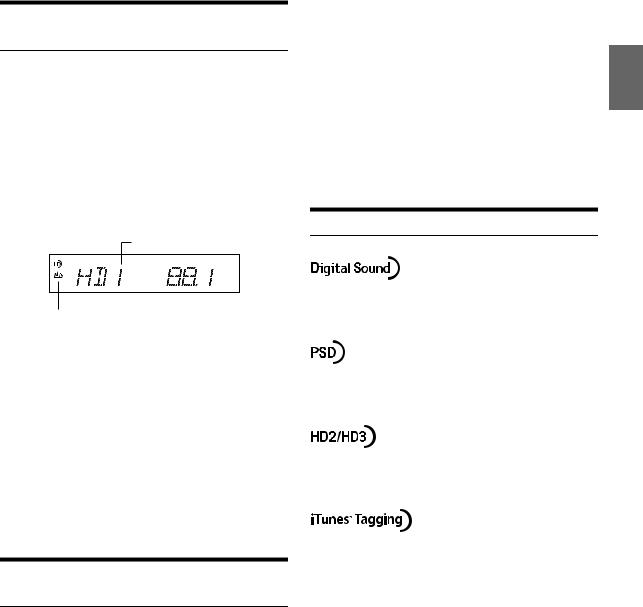
Receiving a Multicast Station (HD Radio mode only)
Multicasting is the Ability to broadcast multiple program streams over a single FM frequency. This increases the amount and diversity of content choices. A maximum of eight multicast station channels can be selected on this unit.
Note
•Make sure LISTENMODE is set to other than ANALOG (refer to “Switching the listening mode” on page 22).
When multicast station is received, the program number and the Multicast indicator lights up. Press or to select the desired program service.*
Receiving the Multicast Station Program Service.
Program No.
Multicast indicator
Program Service example:
Multicast Radio |
Program No. |
Program Service |
|
Station |
|||
|
|
||
88.1 MHz |
1 |
Main Program Service |
|
88.1 MHz |
2 |
Sub-program Service |
|
88.1 MHz |
3 |
Sub-program Service |
|
|
| |
|
|
|
| |
|
|
|
| |
|
|
|
| |
|
|
88.1 MHz |
8 |
Sub-program Service |
*This operation can be performed only when MC SEEK is set to ON (refer to “Setting the Multicast Seek” on page 21).
Storing the tag information (HD Radio mode only)
iTunes Tagging lets you tag songs heard on HD Radio stations. You can preview, buy and download later, songs from your iTunes tagged playlist the next time you sync your iPod/iPhone. If the unit is connected to a Tagging compatible iPod/iPhone, you can use the iTunes Tagging function. For details, refer to the Owner’s Manual of the Tagging compatible iPod/iPhone.
The mindicator will light when a song playing on an HD Radio station has tag information available.
Press and hold VIEW k/Tag to save its tag information.
If no iPod/iPhone is connected, “TAG COUNT X” is displayed (X is the total amount of the tag information stored in this unit).
Notes
•During tagging, the iPod/iPhone takes priority to save the tag information. If no iPod/iPhone is connected, the tag information is saved to this unit.
•When the memory of iPod/iPhone is full, “iPod FULL” and “TAG COUNT X” are displayed. The tag information will be stored to the unit.
•If the operation is failed, “CANNOT TAG” is displayed.
•This unit can store up to 50 pieces of tag information. When the memory of the unit is full, “TAGCOUNT50” and “MEMO FULL” may be displayed.
•When an iPod that doesn’t support the tagging function is connected, “NON-TAGGING IPOD” may be displayed.
•When the iPod/iPhone is disconnected from the unit during tagging, its tag information will be stored in the unit.
•If there is stored tag information on the unit, when an iPod/iPhone supporting the tag function is connected, the stored tag information will be transferred to the iPod/iPhone automatically. When the iPod/iPhone memory becomes full, “iPod FULL” will be displayed, and any remaining tag information on the unit will not be transferred to the iPod/iPhone.
•If tag information already exists, “ALREADY TAGGED” will be displayed when you try to tag information again.
About the Feature Logos
•Digital, CD-quality sound. HD Radio Technology enables local radio stations to broadcast a clean digital signal. AM sounds like today’s FM and FM sounds like a CD.
•Program Service Data: Contributes to the superior user experience of HD Radio Technology. Presents song name, artist, station IDs, HD2/ HD3 Channel Guide, and other relevant data streams.
•Adjacent to traditional main stations are extra local FM channels. These HD2/HD3 Channels provide new, original music as well as deep cuts into traditional genre.
•iTunes® Tagging provides you the opportunity to discover a wide
range of content and the means to “tag” that content for later review and purchase from the iTunes® Store.
11-EN
