Alpine cda-9884 User Manual
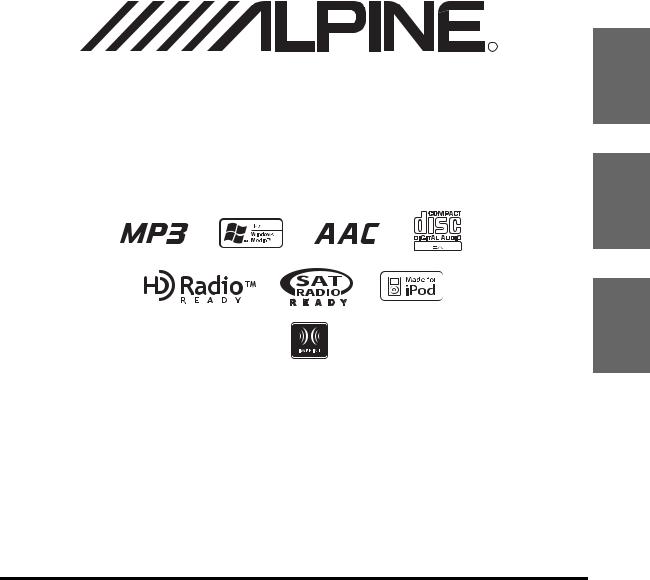
R |
EN
MP3/WMA/AAC CD Receiver
CDA-9884
FR
ES
• OWNER’S MANUAL
Please read before using this equipment.
• MODE D’EMPLOI
Veuillez lire avant d’utiliser cet appareil.
• MANUAL DE OPERACIÓN
Léalo antes de utilizar este equipo.
ALPINE ELECTRONICS MARKETING, INC. |
ALPINE ELECTRONICS OF AUSTRALIA PTY. LTD. |
ALPINE ITALIA S.p.A. |
|
1-1-8 Nishi Gotanda, |
161-165 Princes Highway, Hallam |
Viale C. Colombo 8, 20090 Trezzano |
|
Shinagawa-ku, |
Victoria 3803, Australia |
Sul Naviglio (MI), Italy |
|
Tokyo 141-0031, Japan |
Phone 03-8787-1200 |
Phone 02-484781 |
|
Phone 03-5496-8231 |
ALPINE ELECTRONICS GmbH |
ALPINE ELECTRONICS DE ESPAÑA, S.A. |
|
ALPINE ELECTRONICS OF AMERICA, INC. |
|||
Frankfurter Ring 117, 80807 München, Germany |
Portal de Gamarra 36, Pabellón, 32 |
||
19145 Gramercy Place, Torrance, |
Phone 089-32 42 640 |
01013 Vitoria (Alava)-APDO 133, Spain |
|
California 90501, U.S.A. |
ALPINE ELECTRONICS OF U.K. LTD. |
Phone 945-283588 |
|
Phone 1-800-ALPINE-1 (1-800-257-4631) |
ALPINE ELECTRONICS (BENELUX) GmbH |
||
ALPINE ELECTRONICS OF CANADA, INC. |
Alpine House |
||
Fletchamstead Highway, Coventry CV4 9TW, U.K. |
Leuvensesteenweg 510-B6, |
||
777 Supertest Road, Toronto, |
Phone 0870-33 33 763 |
1930 Zaventem, Belgium |
|
Ontario M3J 2M9, Canada |
ALPINE ELECTRONICS FRANCE S.A.R.L. |
Phone 02-725-13 15 |
|
Phone 1-800-ALPINE-1 (1-800-257-4631) |
|
||
|
(RCS PONTOISE B 338 101 280) |
|
|
|
98, Rue de la Belle Etoile, Z.I. Paris Nord Il, |
|
|
|
B.P. 50016, 95945 Roissy Charles de Gaulle |
|
|
|
Cedex, France |
|
|
|
Phone 01-48638989 |
|
|
|
|
Designed by ALPINE Japan |
|
|
|
68-09359Z30-A |
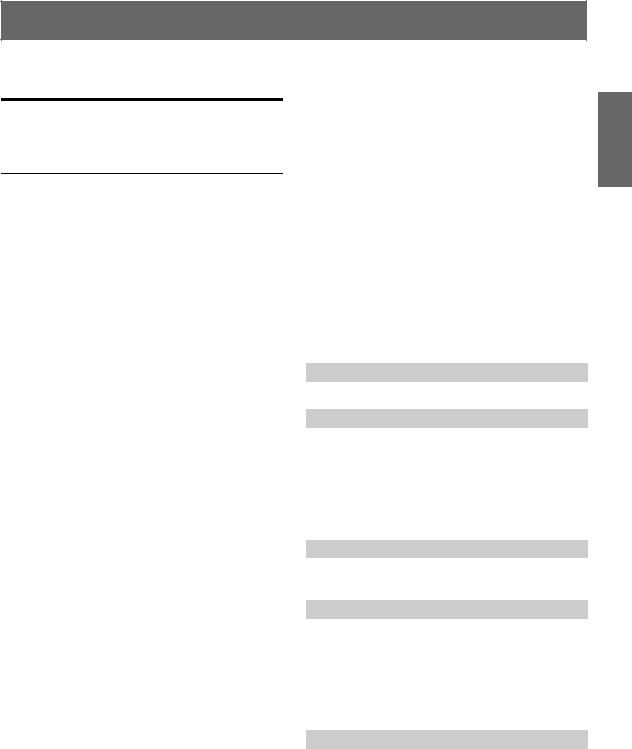
ENGLISH
Contents |
|
Operating Instructions |
|
WARNING |
|
WARNING ................................................. |
3 |
CAUTION .................................................. |
3 |
PRECAUTIONS ........................................ |
3 |
Getting Started |
|
Accessory List .................................................. |
6 |
Turning Power On and Off ............................... |
6 |
Detaching and Attaching the Front Panel ........ |
6 |
Initial System Start-Up ..................................... |
6 |
Adjusting Volume ............................................. |
7 |
Lowering Volume Quickly ............................... |
7 |
Setting the Time ............................................... |
7 |
Radio |
|
Listening to Radio ............................................ |
7 |
Presetting Stations Manually ............................ |
8 |
Presetting Stations Automatically .................... |
8 |
Tuning to Preset Stations .................................. |
8 |
Frequency Search Function .............................. |
8 |
Receiving a Multicast Station |
|
(HD Radio mode only) ................................. |
8 |
CD/MP3/WMA/AAC |
|
Playback ........................................................... |
9 |
Repeat Play ....................................................... |
9 |
M.I.X. (Random Play) .................................... |
10 |
Searching for CD Text .................................... |
10 |
File/Folder Name Search |
|
(Concerning MP3/WMA/AAC) .................. |
10 |
Quick Search .................................................. |
11 |
About MP3/WMA/AAC ................................ |
11 |
Sound Setting |
|
Adjusting Subwoofer Level/Bass Level/Treble |
|
Level/Balance (Between Left and Right)/Fader |
|
(Between Front and Rear)/Defeat ............... |
12 |
Setting the Subwoofer Level .......................... |
13 |
Setting the Bass Control ................................. |
13 |
Setting the Bass Center Frequency............... |
13 |
Setting the Bass Bandwidth.......................... |
13 |
Setting the Bass Level .................................. |
13 |
Setting the Treble Control ............................... |
13 |
Setting the Treble Center Frequency............ |
13 |
Setting the Treble Level ............................... |
13 |
Adjusting the High Pass Filter ........................ |
14 |
Turning Loudness On/Off ............................... |
14 |
Turning Subwoofer ON/OFF .......................... |
14 |
Setting the Subwoofer System ........................ |
14 |
Other Functions |
|
Displaying the Text ......................................... |
15 |
Displaying Time ............................................. |
16 |
SETUP |
|
BLUETOOTH IN |
|
Setting the Bluetooth Connection .................... |
17 |
Visual Customizing |
|
Changing Lighting Color ................................. |
17 |
Adjusting Display Contrast .............................. |
17 |
Dimmer Control ............................................... |
17 |
Scroll Type Setting ........................................... |
17 |
Scroll Setting (TEXT SCROLL) ...................... |
17 |
Setting the Language Font ................................ |
17 |
Demonstration .................................................. |
17 |
MP3/WMA/AAC |
|
Playing MP3/WMA/AAC Data |
|
(PLAY MODE) ............................................. |
17 |
External Device |
|
Connecting to an External Amplifier ............... |
17 |
Turning Mute Mode On/Off (INT MUTE) ...... |
18 |
Setting the AUX+ SETUP Mode ..................... |
18 |
Setting the AUX+ Level (AUX IN GAIN) ....... |
18 |
Setting the External Digital Input ..................... |
18 |
Setting the AUX Mode (V-Link) ...................... |
18 |
Changer Name Setting ..................................... |
18 |
HD Radio (Only when HD Radio is connected)
HD Radio Station Call Setting |
|
(STATION CALL) ........................................ |
18 |
Digital Seek ON/OFF Setting .......................... |
18 |
SAT Radio Receiver (Optional) |
|
Receiving Channels with the SAT Radio |
|
Receiver (Optional) ..................................... |
19 |
Checking the SAT Radio ID Number ............. |
19 |
1-EN

Storing Channel Presets .................................. |
19 |
Receiving Stored Channels ............................. |
20 |
Storing the desired Sports Team |
|
(SIRIUS only) ............................................. |
20 |
Storing while receiving a game broadcast ... |
20 |
Game Alert Setup ......................................... |
20 |
Storing the desired Song / Artist |
|
(SIRIUS only) ............................................. |
20 |
Recalling the stored information |
|
(SIRIUS only) ............................................. |
21 |
If more than 2 Alerts are found |
|
(Blinking ALERT indicator)..................... |
21 |
Canceling the stored Alert Memory |
|
(SIRIUS only) ............................................. |
21 |
Search Function .............................................. |
21 |
Category Search mode ................................. |
21 |
Channel/Artist/Song Search mode ............... |
21 |
Quick Search Function ................................... |
21 |
Receiving Weather or Traffic Information from |
|
SAT Radio ................................................... |
21 |
Instant Replay Function (SIRIUS only) ......... |
22 |
Changing the Display ..................................... |
22 |
Setting the Auxiliary Data Field Display |
|
(XM only) .................................................... |
22 |
iPod® (Optional) |
|
Playback .......................................................... |
23 |
Searching for a desired Song .......................... |
23 |
Quick Search ................................................... |
24 |
Direct Search Function ................................... |
24 |
Select Playlist/Artist/Album/Genre/ |
|
Composer .................................................... |
24 |
Random Play Shuffle (M.I.X.) ...................... |
25 |
Repeat Play ..................................................... |
25 |
Displaying the Text ......................................... |
25 |
IMPRINT Operation (Optional) |
|
Changing MultEQ mode ................................. |
26 |
Adjusting Subwoofer Level/Bass Level/Treble |
|
Level/Fader (Between Front and Rear)/ |
|
Balance (Between Left and Right) in |
|
MultEQ mode .............................................. |
26 |
Adjusting Sound Setting in Manual Mode ..... |
27 |
Turning Subwoofer ON/OFF ....................... |
27 |
Setting the Subwoofer System ..................... |
27 |
Setting the Subwoofer Phase........................ |
27 |
Setting the Subwoofer Channel |
|
(SUBW CHANNEL) ................................ |
27 |
2-EN |
|
Equalizer Presets (FACTORY’S EQ) .......... |
27 |
Setting the Response Slope for the High |
|
Range Speaker (TW SETUP).................... |
27 |
Setting the Filter type.................................... |
28 |
Turning Media Xpander ON/OFF ................ |
28 |
Setting the MX Level.................................... |
28 |
Setting EQ mode........................................... |
28 |
Setting the Time Correction Unit |
|
(T.CORR PARA) ...................................... |
28 |
Sound Field Adjustment |
|
(SOUND ADJUST)................................... |
28 |
Adjusting the Parametric Equalizer Curve ....... |
28 |
Adjusting the Graphic Equalizer Curve ........... |
29 |
Adjusting the Time Correction ......................... |
29 |
Adjusting the Crossover Settings ..................... |
29 |
Storing the Sound Field Adjustment |
|
Settings ......................................................... |
30 |
Recalling the Stored Sound Field Adjustment |
|
Settings ......................................................... |
30 |
About Time Correction ................................... |
31 |
About the Crossover ........................................ |
32 |
About IMPRINT ............................................. |
33 |
Changer (Optional) |
|
Controlling CD Changer (Optional) ............... |
34 |
Playing MP3 Files with the CD Changer |
|
(Optional) ..................................................... |
34 |
Multi-Changer Selection (Optional) ............... |
34 |
Information |
|
In Case of Difficulty ........................................ |
35 |
Specifications .................................................. |
37 |
Installation and Connections
Warning ................................................... |
38 |
Caution ................................................... |
38 |
Precautions ............................................ |
38 |
Installation ....................................................... |
39 |
Connections ..................................................... |
40 |
LIMITED WARRANTY
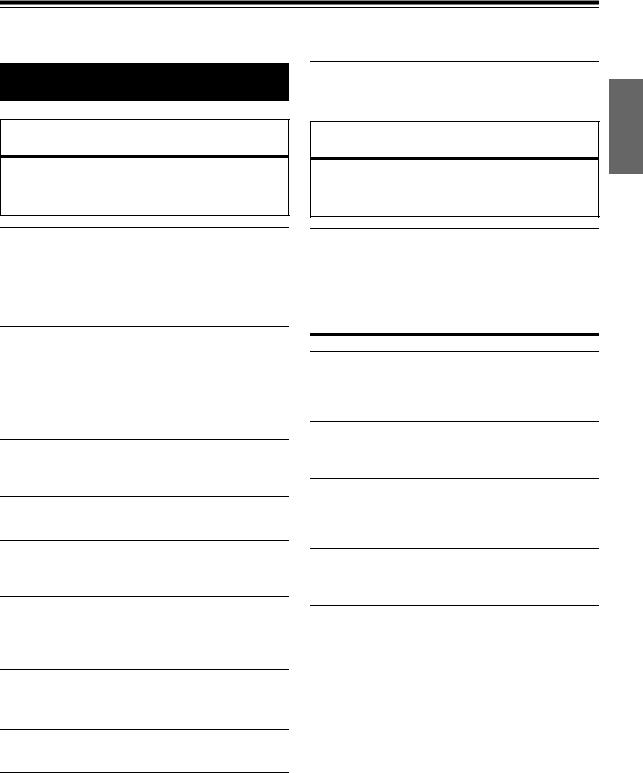
Operating Instructions
WARNING
DO NOT PLACE HANDS, FINGERS OR FOREIGN OBJECTS IN INSERTION SLOTS OR GAPS.
Doing so may result in personal injury or damage to the product.
 WARNING
WARNING
This symbol means important instructions. Failure to heed them can result in serious injury or death.
DO NOT OPERATE ANY FUNCTION THAT TAKES YOUR ATTENTION AWAY FROM SAFELY DRIVING YOUR VEHICLE.
Any function that requires your prolonged attention should only be performed after coming to a complete stop. Always stop the vehicle in a safe location before performing these functions. Failure to do so may result in an accident.
KEEP THE VOLUME AT A LEVEL WHERE YOU CAN STILL HEAR OUTSIDE NOISES WHILE DRIVING.
Excessive volume levels that obscure sounds such as emergency vehicle sirens or road warning signals (train crossings, etc.) can be dangerous and may result in an accident. LISTENING AT LOUD VOLUME LEVELS IN A CAR MAY ALSO CAUSE HEARING DAMAGE.
MINIMIZE DISPLAY VIEWING WHILE DRIVING.
Viewing the display may distract the driver from looking ahead of the vehicle and cause an accident.
DO NOT DISASSEMBLE OR ALTER.
Doing so may result in an accident, fire or electric shock.
USE ONLY IN CARS WITH A 12 VOLT NEGATIVE GROUND.
(Check with your dealer if you are not sure.) Failure to do so may result in fire, etc.
KEEP SMALL OBJECTS SUCH AS BATTERIES OUT OF THE REACH OF CHILDREN.
Swallowing them may result in serious injury. If swallowed, consult a physician immediately.
USE THE CORRECT AMPERE RATING WHEN REPLACING FUSES.
Failure to do so may result in fire or electric shock.
DO NOT BLOCK VENTS OR RADIATOR PANELS.
Doing so may cause heat to build up inside and may result in fire.
USE THIS PRODUCT FOR MOBILE 12V APPLICATIONS.
Use for other than its designed application may result in fire, electric shock or other injury.
 CAUTION
CAUTION
This symbol means important instructions. Failure to heed them can result in injury or material property damage.
HALT USE IMMEDIATELY IF A PROBLEM APPEARS.
Failure to do so may cause personal injury or damage to the product. Return it to your authorized Alpine dealer or the nearest Alpine Service Center for repairing.
 PRECAUTIONS
PRECAUTIONS
Product Cleaning
Use a soft dry cloth for periodic cleaning of the product. For more severe stains, please dampen the cloth with water only. Anything else has the chance of dissolving the paint or damaging the plastic.
Temperature
Be sure the temperature inside the vehicle is between +60°C (+140°F) and –10°C (+14°F) before turning your unit on.
Moisture Condensation
You may notice the CD playback sound wavering due to condensation. If this happens, remove the disc from the player and wait about an hour for the moisture to evaporate.
Damaged Disc
Do not attempt to play cracked, warped, or damaged discs. Playing a bad disc could severely damage the playback mechanism.
Maintenance
If you have problems, do not attempt to repair the unit yourself. Return it to your Alpine dealer or the nearest Alpine Service Station for servicing.
3-EN

Never Attempt the Following
Do not grip or pull out the disc while it is being pulled back into the player by the automatic reloading mechanism.
Do not attempt to insert a disc into the unit when the unit power is off.
Correct Handling
Do not drop the disc while handling. Hold the disc so you will not leave fingerprints on the surface. Do not affix tape, paper, or gummed labels to the disc. Do not write on the disc.
CORRECT
Inserting Discs
Your player accepts only one disc at a time for playback. Do not attempt to load more than one disc.
Make sure the label side is facing up when you insert the disc. “ERROR” will be displayed on your player if you insert a disc incorrectly. If “ERROR” continues to be displayed even though the disc has been inserted correctly, push the RESET switch with a pointed object such as a ballpoint pen.
Playing a disc while driving on a very bumpy road may result in skips, but this will not scratch the disc or damage the player.
New Discs
To prevent the CD from jamming, “ERROR” is displayed if discs with irregular surfaces are inserted or if discs are inserted incorrectly. When a new disc is ejected immediately after initial loading, use your finger to feel around the inside of the center hole and outside edge of the disc. If you feel any small bumps or irregularities, this could inhibit proper loading of the disc. To remove the bumps, rub the inside edge of the hole and outside edge of the disc with a ballpoint pen or other such instrument, then insert the disc again.
Center Hole |
Center Hole |
New Disc
INCORRECT |
CORRECT |
Disc Cleaning
Fingerprints, dust, or soil on the surface of the disc could cause the CD player to skip. For routine cleaning, wipe the playing surface with a clean, soft cloth from the center of the disc to the outer edge. If the surface is heavily soiled, dampen a clean, soft cloth in a solution of mild neutral detergent before cleaning the disc.
Disc Accessories
There are various accessories available on the market for protecting the disc surface and improving sound quality. However, most of them will influence the thickness and/or diameter of the disc. Using such accessories can cause the disc to be out of standard specifications and may create operational problems. We recommend not using these accessories on discs played in Alpine CD players.
Bumps |
Outside |
(Bumps)
Transparent Sheet |
Disc Stabilizer |
Irregular Shaped Discs
Be sure to use round shape discs only for this unit and never use any special shape discs.
Use of special shape discs may cause damage to the mechanism.
Installation Location
Make sure this unit will not be installed in a location subjected to:
•Direct sun and heat
•High humidity and water
•Excessive dust
•Excessive vibrations
4-EN

On handling Compact Discs (CD/CD-R/CD-RW)
•Do not touch the surface.
•Do not expose the disc to direct sunlight.
•Do not affix stickers or labels.
•Clean the disc when it is dusty.
•Make sure that there are no bumps around the disc.
•Do not use commercially available disc accessories.
Do not leave the disc in the car or the unit for a long time. Never expose the disc to direct sunlight. Heat and humidity may damage the CD and you may not be able to play it again.
To customers using CD-R/CD-RW
•If a CD-R/CD-RW cannot be played back, make sure the last recording session was closed (finalized).
•Finalize the CD-R/CD-RW if necessary, and attempt playback again.
About media that can be played
Use only compact discs with the label side showing the CD logo marks below.
If you use unspecified compact discs, correct performance cannot be guaranteed.
You can play CD-Rs (CD-Recordables)/CD-RWs (CD-ReWritables) which have been recorded only on audio devices. You can also play CD-Rs/CD-RWs containing MP3/WMA/AAC formatted audio files.
•Some of the following CDs may not play on this unit: Flawed CDs, CDs with fingerprints, CDs exposed to extreme temperatures or sunlight (e.g., left in the car or this unit), CDs
recorded under unstable conditions, CDs on which a recording failed or a re-recording was attempted, copy-protected CDs which do not conform to the audio CD industry standard.
•Use discs with MP3/WMA/AAC files written in a format compatible with this unit. For details, see pages 11-12.
•ROM data other than audio files contained in a disc will not produce sound when played back.
•Windows Media and the Windows logo are trademarks, or registered trademarks of Microsoft Corporation in the United States and/or other countries.
•iPod is a trademark of Apple Inc., registered in the U.S. and other countries.
•“MPEG Layer-3 audio coding technology licensed from Fraunhofer IIS and Thomson.”
•“Supply of this product only conveys a license for private, noncommercial use and does not convey a license nor imply any right to use this product in any commercial (i.e. revenuegeneration) real time broadcasting (terrestrial, satellite, cable and/or any other media), broadcasting/streaming via internet, intranets and/or other networks or in other electronic content distribution systems, such as pay-audio or audio-on-demand applications. An independent license for such use is required. For details, please visit http://www.mp3licensing.com”
•Manufactured under license from Audyssey Laboratories MultEQ XT is a trademark of Audyssey Laboratories.
5-EN
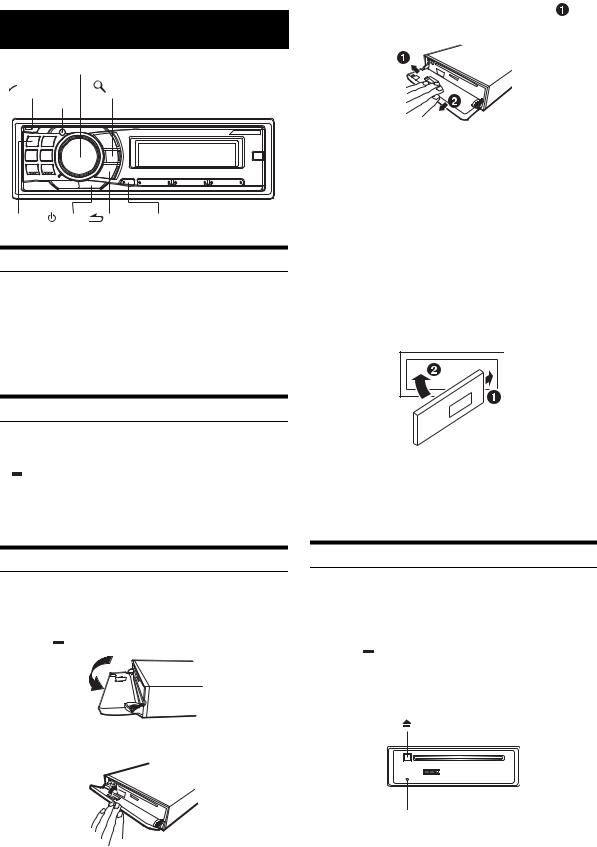
Getting Started
Rotary encoder
|
(OPEN) |
|
/ENT |
|
|||
|
MUTE |
|
|
SOURCE/ VIEW |
/ESC |
F/SETUP |
|
Accessory List |
|
|
|
• |
Head unit ............................................................................ |
|
1 |
• |
Power cable ........................................................................ |
|
1 |
• |
Mounting sleeve................................................................. |
|
1 |
• |
Carrying case..................................................................... |
|
1 |
• |
Bracket key......................................................................... |
|
2 |
• Screw (M5 × 8).................................................................... |
|
4 |
|
• |
Owner’s Manual .......................................................... |
|
1 set |
Turning Power On and Off
Press SOURCE/ to turn on the unit.
to turn on the unit.
•The unit can be turned on by pressing any other button except
 (OPEN) and VIEW.
(OPEN) and VIEW.
Press and hold SOURCE/ for at least 2 seconds to turn off the unit.
for at least 2 seconds to turn off the unit.
• The first time power is turned on, the volume will start from level 12.
3 Grasp the front panel firmly, slide to the left |
, |
and then pull  to remove.
to remove.
•The front panel may become hot in normal usage (especially the connector terminals on the back of the front panel). This is not a malfunction.
•To protect the front panel, place it in the supplied carrying case.
•When detaching the front panel, do not apply excessive force as it may result in malfunction.
•Do not leave the front panel open, or drive the car with the panel open as it may result in an accident or malfunction.
Attaching
1 Insert the right side of the front panel into the main unit. Align the groove on the front panel with the projections on the main unit.
2 Push the left side of the front panel until it locks firmly into the main unit.
•Before attaching the front panel, make sure that there is no dirt or dust on the connector terminals and no foreign object between the front panel and the main unit.
•Attach the front panel carefully, holding the sides of the front panel to avoid pushing buttons by mistake.
Detaching and Attaching the Front Panel
Detaching
1 Turn off the unit power.
2 Press  (OPEN) to open the front panel.
(OPEN) to open the front panel.
To close the front panel, press the left side until it locks as shown in the figure below.
Initial System Start-Up
Be sure to press the RESET switch when using the unit for the first time, after changing the car battery, etc.
1 Turn off the unit power.
2 Press  (OPEN) to open the front panel, and then remove it.
(OPEN) to open the front panel, and then remove it.
3 Press RESET with a ballpoint pen or similar pointed object.
RESET switch
6-EN
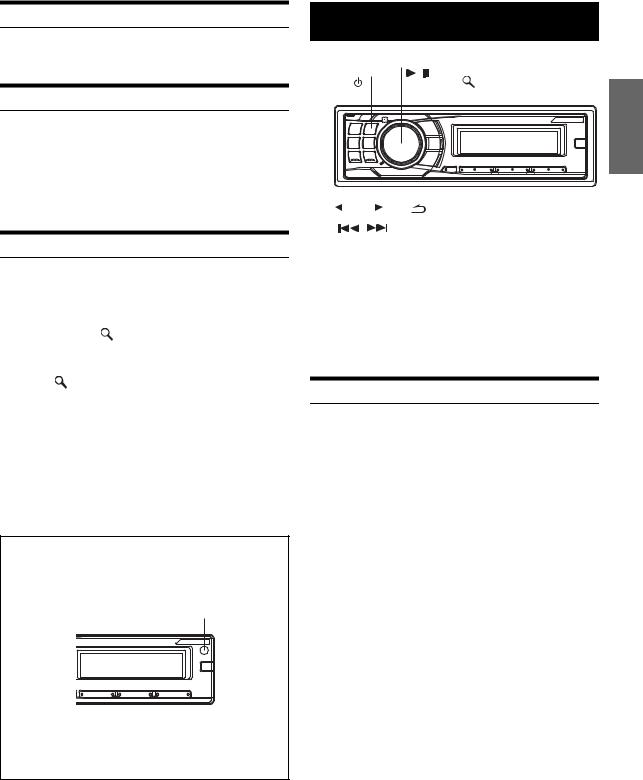
Adjusting Volume
Turn the Rotary encoder until the desired sound is obtained.
Lowering Volume Quickly
Activating the Audio Mute function will instantly lower the volume level by 20 dB.
Press MUTE to activate the MUTE mode.
The audio level will decrease by about 20 dB.
Pressing MUTE again will bring the audio back to its previous level.
Setting the Time
1 |
Press and hold F/SETUP for at least 2 seconds to |
|
activate the SETUP selection mode. |
2 |
Turn the Rotary encoder to select CLOCK ADJUST, |
|
and then press /ENT. |
3 |
Turn the Rotary encoder to set hour. |
4 |
Press /ENT. |
5 |
Repeat steps 3 and 4 above to set minute. |
6 |
Press and hold F/SETUP for at least 2 seconds to |
|
return to normal mode. |
•Pressing  /ESC returns to the previous SETUP mode.
/ESC returns to the previous SETUP mode.
•If no operation is performed for 60 seconds, SETUP is canceled.
•To synchronize the clock to another clock/watch or radio time
announcement, press and hold  /ENT for at least 2 seconds after setting the “hour.” Minutes will reset to 00. If the display shows over “30” minutes when you do this, the time will advance one hour.
/ENT for at least 2 seconds after setting the “hour.” Minutes will reset to 00. If the display shows over “30” minutes when you do this, the time will advance one hour.
Controllable with Remote Control
This unit can be controlled with an optional Alpine remote control. For details, consult your Alpine dealer.
Point the optional remote control transmitter at the remote control sensor.
Remote control sensor
Connectable to Remote Control Interface Box
This unit may be controlled from the vehicle’s audio controls. An optional Alpine Remote Control Interface Box must be used. For details, contact your Alpine dealer.
Radio
|
|
Rotary encoder |
|
|
|
BAND |
/ / |
|
|
|
|
|
/ENT |
|
SOURCE/ |
|
|
TUNE/A.ME |
|
|
|
|
||
|
|
|
|
|
|
|
|
|
|
|
|
|
|
|
|
|
|
|
|
|
|
|
|
|
|
|
|
|
|
|
|
|
|
|
|
|
|
|
|
|
|
|
|
|
|
|
|
|
|
|
|
|
|
|
|
|
|
|
|
|
|
|
|
|
|
|
|
|
|
|
|
|
|
|
|
|
|
|
|
|
|
|
|
|
|
/ESC |
|
Preset buttons |
||
|
|
|
|
|
|
|
|
|
(1 through 6) |
|||
|
|
|
|
|
|
|
|
|
|
|
||
This unit cannot receive HD Radio™ signals (digital terrestrial radio). In order to activate the digital radio functions described below, an optional HD Radio Tuner module must be connected through the Ai-NET bus.
HD Radio™ Technology Manufactured Under License From iBiquity Digital Corporation. iBiquity Digital and the HD Radio and HD Symbols are trademarks of iBiquity Digital Corporation. U.S. and Foreign Patents.
Listening to Radio
1 Press SOURCE/ to select TUNER mode.
to select TUNER mode.
2 Press BAND repeatedly until the desired radio band is displayed.
F1 (FM1)  F2 (FM2)
F2 (FM2)  AM
AM  F1 (FM1)
F1 (FM1)
3 Press TUNE/A.ME to select the tuning mode.
DX SEEK (Distance mode)  SEEK (Local mode)
SEEK (Local mode)  OFF (Manual mode)
OFF (Manual mode)  DX SEEK (Distance mode)
DX SEEK (Distance mode)
• The initial mode is Distance mode.
Distance mode:
Both strong and weak stations will be automatically tuned in (Automatic Seek Tuning).
Local mode:
Only strong stations will be automatically tuned in (Automatic Seek Tuning).
Manual mode:
The frequency is manually tuned in steps (Manual tuning).
4 Press  or
or  to tune in the desired station.
to tune in the desired station.
Holding down  or
or  will change the frequency continuously.
will change the frequency continuously.
•If Digital Seek is set to ON, the SEEK UP/DOWN functions only stop on digital station frequencies while receiving HD radio. Refer to “Digital Seek ON/OFF Setting” (page 18).
7-EN
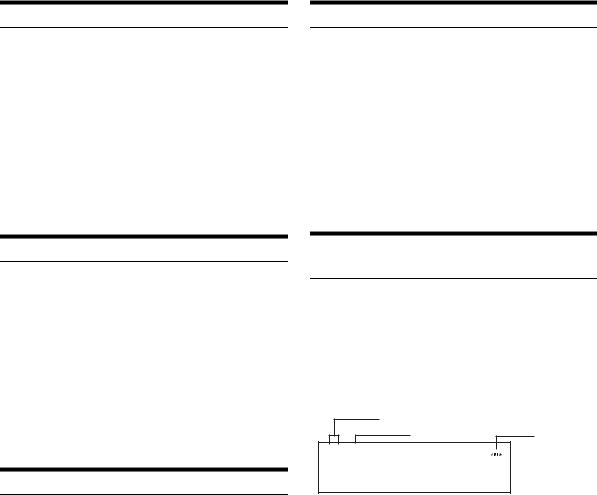
Presetting Stations Manually
1 Select the radio band and tune in a desired radio station you wish to store in the preset memory.
2 Press and hold, for at least 2 seconds, any one of the preset buttons (1 through 6) into which you wish to store the station.
The selected station is stored.
The display shows the band, preset number and station frequency memorized.
•A total of 18 stations can be stored in the preset memory (6 stations for each band; FM1, FM2 and AM).
•If you store a station in a preset memory which already has a station, the current station will be cleared and replaced with the new station.
Frequency Search Function
You can search for a radio station by its frequency.
1 Press and hold  /ENT for at least 2 seconds in Radio mode to activate Frequency search mode.
/ENT for at least 2 seconds in Radio mode to activate Frequency search mode.
2 Turn the Rotary encoder to select the desired frequency.
3* Press  /ENT to receive the selected frequency.
/ENT to receive the selected frequency.
* Operation is not required during HD Radio reception.
•Press and hold  /ESC for at least 2 seconds in the search mode to cancel. Or, the search mode will be canceled if no operation is performed for 10 seconds.
/ESC for at least 2 seconds in the search mode to cancel. Or, the search mode will be canceled if no operation is performed for 10 seconds.
Presetting Stations Automatically
1 Press BAND repeatedly until the desired radio band is displayed.
2 Press and hold TUNE/A.ME for at least 2 seconds.
The frequency on the display continues to change while the automatic memory is in progress. The tuner will automatically seek and store 6 strong stations in the selected band. They will be stored into preset buttons 1 to 6 in order of signal strength.
When the automatic memory has been completed, the tuner goes to the station stored in preset location No.1.
•If no stations are stored, the tuner will return to the original station you were listening to before the auto memory procedure began.
Tuning to Preset Stations
1 Press BAND repeatedly until the desired band is displayed.
2 Press any one of the station preset buttons
(1 through 6) that has your desired radio station in memory.
The display shows the band, preset number and frequency of the station selected.
8-EN
Receiving a Multicast Station (HD Radio mode only)
Multicasting is the Ability to broadcast multiple program streams over a single FM frequency. This increases the amount and diversity of content choices. A maximum of eight multicast station channels can be selected on this unit.
When multicast station is received, the program number and the SPS indicator lights up. Press  or
or  to select the desired program service.
to select the desired program service.
Receiving the Multicast Station Program Service.
BAND No. |
|
Multicast No. |
SPS indicator |
F 1 - 3
9 0 . 3 M H z
Program Service example: |
|
|
Multicast Radio Station |
Program No. |
Program Service |
90.3 MHz |
No.1 |
MPS: Main Program Service |
90.3 MHz |
No.2 |
SPS: Sub-program Service |
90.3 MHz |
No.3 |
SPS: Sub-program Service |
|
| |
|
|
| |
|
|
| |
|
|
| |
|
90.3 MHz |
No.8 |
SPS: Sub-program Service |

CD/MP3/WMA/AAC
SOURCE/ Rotary encoder
Rotary encoder
|
|
|
(OPEN) |
|
|
/ |
|
|
|
|
|
/ENT |
|
|
/ESC |
|||||
|
|
|
|
|
|
|
|
|
||||||||||||
|
|
|
|
|
|
|
|
|
|
|
|
|
|
|
|
|
|
|
|
|
|
|
|
|
|
|
|
|
|
|
|
|
|
|
|
|
|
|
|
|
|
|
|
|
|
|
|
|
|
|
|
|
|
|
|
|
|
|
|
|
|
|
|
|
|
|
|
|
|
|
|
|
|
|
|
|
|
|
|
|
|
|
|
|
|
|
|
|
|
|
|
|
|
|
|
|
|
|
|
|
|
|
|
|
|
|
|
|
|
|
|
|
|
|
|
|
|
|
|
|
|
|
|
|
|
|
|
|
|
|
|
|
|
|
|
|
|
|
|
|
|
|
|
|
|
|
|
|
|
|
|
|
|
|
|
|
|
|
|
|
|
|
|
|
|
|
|
|
|
|
VIEW F/SETUP |
|
4 5 |
|
|
|
Playback
1 Press  (OPEN).
(OPEN).
The front panel will open.
2 Insert a disc with the label side facing up.
The disc will be pulled into the unit automatically.
Close the front panel manually and the “DISC IN” indicator light up.
When a disc is already inserted, press SOURCE/ to switch to the DISC mode.
to switch to the DISC mode.
TUNER  XM RADIO/SIRIUS*1
XM RADIO/SIRIUS*1  DISC
DISC  iPod*2/AUX+*3
iPod*2/AUX+*3 
BT AUDIO*4  CHANGER*5
CHANGER*5  TUNER
TUNER
*1 Only when XM Radio or SIRIUS Radio is connected.
*2 Displayed only when the iPod is connected and AUX+ SETUP is set to OFF, refer to “Setting the AUX+ SETUP Mode” (page 18).
*3 Displayed only when the AUX+ SETUP is set to ON, refer to “Setting the AUX+ SETUP Mode” (page 18).
*4 Displayed only when BLUETOOTH IN is set to ADAPTE, refer to “Setting the Bluetooth Connection” (page 17).
*5 Only when the CD changer is connected.
3 While playing back MP3/WMA/AAC, press  or
or  to select the desired folder.
to select the desired folder.
Pressing and holding  or
or  will change folders continuously.
will change folders continuously.
4 Press  or
or  to select the desired track (file).
to select the desired track (file).
Returning to the beginning of the current track (file):
Press  .
.
Fast backward:
Press and hold  .
.
Advancing to the beginning of the next track (file):
Press  .
.
Fast forward:
Press and hold  .
.
5 To pause playback, press  /
/ .
.
Pressing  /
/ again will resume playback.
again will resume playback.
6 After pressing  (OPEN) to open the front panel,
(OPEN) to open the front panel,
press  to eject the disc.
to eject the disc.
•Do not remove a CD during its eject cycle. Do not load more than one disc at a time. A malfunction may result from doing either.
•If the CD does not eject, press and hold  for at least 2 seconds.
for at least 2 seconds.
•The “DISC IN” indicator lights up when a disc is inserted.
•The CD-player can play discs containing audio data, MP3 data, WMA data and AAC data.
•“MP3” is displayed during MP3 playback.
•“WMA” is displayed during WMA playback.
•“AAC” is displayed during AAC playback.
•WMA format files that are protected by DRM (Digital Rights Management), AAC format files that have been purchased from iTunes Music Store and files that are copy-protected (copyright protection) cannot be played back on this unit.
•The track display for MP3/WMA/AAC data playback is the file numbers recorded on the disc.
•The playback time may not be correctly displayed when a VBR (Variable Bit Rate) recorded file is played back.
MP3/WMA/AAC Play Display
The folder number and file number will be displayed as described below.
 101
101  103
103
Folder number File number display display
•Press VIEW to switch the display. See “Displaying the Text” (page 15) for information about display switching.
Repeat Play
Press  4 to play back repeatedly the track being played.
4 to play back repeatedly the track being played.
The track (file) will be played repeatedly.
Press  4 again and select off to deactivate repeat play.
4 again and select off to deactivate repeat play.
CD mode :
: Only a track is repeatedly played back.
: A disc is repeatedly played back.
*1 When a CD changer is connected.
•If RPT is set to ON during M.I.X. play in CD changer mode, M.I.X. will apply to the current disc only.
9-EN

MP3/WMA/AAC mode :
: Only a file is repeatedly played back.
: Only files in a folder are repeatedly played back.
: A disc is repeatedly played back.
*2 When an MP3 compatible CD changer is connected.
•If a CD changer or an MP3 compatible CD changer is connected: After pressing F/SETUP to select the function mode (RPT/M.I.X.), perform the operation within 10 seconds.
M.I.X. (Random Play)
Press 5  in the play or pause mode.
in the play or pause mode.
The tracks (files) on the disc will be played back in random sequence.
To cancel M.I.X. play, press 5  again.
again.
Internal CD mode :
: The tracks are played back in random sequence.
CD Changer mode :
: The tracks are played back in random sequence.
: The tracks on all the CDs in the current magazine will be included in the random playback sequence.
*3 When a CD changer equipped with the ALL M.I.X. function is connected.
•If M.I.X. is set to ON during RPT  (REPEAT ALL) play in CD changer mode, M.I.X. will apply to the current disc only.
(REPEAT ALL) play in CD changer mode, M.I.X. will apply to the current disc only.
MP3/WMA/AAC mode :
: Only files in a folder are played back in random sequence.
: Files are played back in random sequence. If an MP3 compatible CD changer is connected, all files in a disc are played back in random sequence, and playback shifts to the next disc.
•If a CD changer or an MP3 compatible CD changer is connected: After pressing F/SETUP to select the function mode (RPT/M.I.X.), perform the operation within 10 seconds.
10-EN
Searching for CD Text
On discs utilizing CD Text, songs can be searched and played by using their recorded titles. For discs without CD Text, searches are made using the track numbers associated with each song.
1 Press  /ENT during play.
/ENT during play.
This will set the search mode.
2 Turn the Rotary encoder to select the desired track, and then press  /ENT.
/ENT.
This will play the selected track.
•Press and hold  /ESC for at least 2 seconds in the search mode to cancel. Or, the search mode is canceled if no operation is performed for 10 seconds.
/ESC for at least 2 seconds in the search mode to cancel. Or, the search mode is canceled if no operation is performed for 10 seconds.
•When CD Text Search is made during M.I.X. play, the M.I.X. play mode will be canceled.
File/Folder Name Search
(Concerning MP3/WMA/AAC)
Folder and file names may be searched and displayed during playback.
1 During MP3/WMA/AAC playback, press  /ENT to activate the search mode.
/ENT to activate the search mode.
2 Turn the Rotary encoder to select Folder Name Search mode or File Name Search mode, and then press  /ENT.
/ENT.
Folder Name Search mode
3 Turn the Rotary encoder to select the desired folder.
4 Press and hold  /ENT for at least 2 seconds to play back the first file in the selected folder.
/ENT for at least 2 seconds to play back the first file in the selected folder.
•Press and hold  /ESC for at least 2 seconds in the search mode to cancel. Or, the search mode is canceled if no operation is performed for 10 seconds.
/ESC for at least 2 seconds in the search mode to cancel. Or, the search mode is canceled if no operation is performed for 10 seconds.
•To search for files in the Folder Name Search mode, press  /ENT. Files in the folder may be searched.
/ENT. Files in the folder may be searched.
•Press  /ESC to exit Folder Name Search mode in step 3 in order to select File Name Search mode.
/ESC to exit Folder Name Search mode in step 3 in order to select File Name Search mode.
•The root folder is displayed as “– – – – – – – – – – – –”.
•When Folder Name Search is made during M.I.X. play, the M.I.X. play mode will be canceled.
File Name Search mode
3 Press  or
or  to select another Folder.
to select another Folder.
4 Select the desired file by turning the Rotary encoder.
5 Press  /ENT to play back the selected file.
/ENT to play back the selected file.
•Press and hold  /ESC for at least 2 seconds in the search mode to cancel. Or, the search mode is canceled if no operation is performed for 10 seconds.
/ESC for at least 2 seconds in the search mode to cancel. Or, the search mode is canceled if no operation is performed for 10 seconds.
•Press  /ESC in the search mode to return to the previous mode.
/ESC in the search mode to return to the previous mode.
•When File Name Search is made during M.I.X. play, the M.I.X. play mode will be canceled.
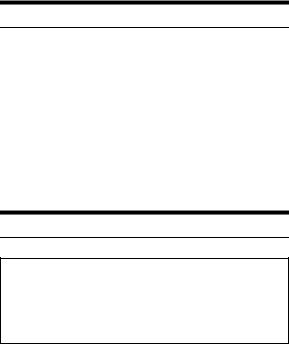
Quick Search
You can search for tracks (files).
1 Press and hold  /ENT for at least 2 seconds in the CD/Changer/MP3/WMA/AAC mode to activate Quick Search mode.
/ENT for at least 2 seconds in the CD/Changer/MP3/WMA/AAC mode to activate Quick Search mode.
2 Turn the Rotary encoder to select a desired track (file).
The selected track is played back immediately.
•Press and hold  /ESC for at least 2 seconds in the search mode to cancel. Or, the search mode is canceled if no operation is performed for 10 seconds.
/ESC for at least 2 seconds in the search mode to cancel. Or, the search mode is canceled if no operation is performed for 10 seconds.
About MP3/WMA/AAC
CAUTION
Except for private use, duplicating audio data (including MP3/ WMA/AAC data) or distributing, transferring, or copying it, whether for free or for a fee, without permission of the copyright holder is strictly prohibited by the Copyright Act and by international treaty.
What is MP3?
MP3, whose official name is “MPEG-1 Audio Layer 3,” is a compression standard prescribed by the ISO, the International Standardization Organization and MPEG which is a joint activity institution of the IEC.
MP3 files contain compressed audio data. MP3 encoding is capable of compressing audio data at extremely high ratios, reducing the size of music files to as much as one-tenth their original size. This is achieved while still maintaining near CD quality. The MP3 format realizes such high compression ratios by eliminating the sounds that are either inaudible to the human ear or masked by other sounds.
What is AAC?
AAC is the abbreviation for “Advanced Audio Coding”, and is a basic format of audio compression used by MPEG2 or MPEG4.
What is WMA?
WMA, or “Windows Media™ Audio,” is compressed audio data. WMA is similar to MP3 audio data and can achieve CD quality sound with small file sizes.
Method for creating MP3/WMA/AAC files
Audio data is compressed using software with MP3/WMA/AAC codecs. For details on creating MP3/WMA/AAC files, refer to the user’s manual for that software.
MP3/WMA/AAC files that are playable on this device have the file extensions.
MP3: “mp3”
WMA: “wma” (ver. 7.1, 8 and 9 are supported) AAC: “m4a”
There are many different versions of the AAC format. Confirm that the software being used conforms to the acceptable formats listed above. It’s possible that the format may be unplayable even though the extension is valid.
Playback of AAC files encoded by iTunes is supported.
Supported playback sampling rates and bit rates
MP3 |
|
|
|
Sampling rates: 48 kHz, |
44.1 kHz, 32 kHz, 24 kHz, 22.05 kHz, |
|
|
|
16 kHz, |
12 kHz, 11.025 kHz, 8 kHz |
|
Bit rates: |
8 - 320 kbps |
|
|
WMA |
|
|
|
|
|
|
|
Sampling rates: 48 kHz, |
44.1 kHz, 32 kHz |
|
|
Bit rates: |
48 - 192 kbps |
|
|
AAC |
|
|
|
Sampling rates: 48 kHz, |
44.1 kHz, 32 kHz, 24 kHz, 22.05 kHz, |
|
|
|
16 kHz, |
12 kHz, 11.025 kHz, 8 kHz |
|
Bit rates: |
16 - 320 kbps |
|
|
|
|||
This device may not play back correctly depending on sampling rates.
ID3 tags/WMA tags
This device supports ID3 tag v1 and v2, and WMA tag.
If tag data is in an MP3/WMA/AAC file, this device can display the title (track title), artist name, and album name ID3 tag/WMA tag data.
This device can only display single-byte alphanumeric characters (up to 30 for ID3 tags and up to 15 for WMA tags) and the underscore. For non-supported characters, the display is NO SUPPORT.
The tag information may not be correctly displayed, depending on the contents.
Producing MP3/WMA/AAC discs
MP3/WMA/AAC files are prepared, then written to a CD-R or CDRW using CD-R writing software. A disc can hold up to 510 files/ folders (including Root Folders), and the maximum number of folders is 255.
Playback may not be performed if a disc exceeds the limitations described above.
Media supported
The media that this device can play back are CD-ROMs, CD-Rs, and CD-RWs.
Corresponding File Systems
This device supports discs formatted with ISO9660 Level 1 or Level 2.
Under the ISO9660 standard, there are some restrictions to remember.
The maximum nested folder depth is 8 (including the root directory). The number of characters for a folder/file name is limited.
Valid characters for folder/file names are letters A-Z (all caps), numbers 0-9, and ‘_’ (underscore).
This device also can play back discs in Joliet, Romeo, etc., and other standards that conform to ISO9660. However, sometimes the file names, folder names, etc., are not displayed correctly.
Formats supported
This device supports CD-ROM XA, Mixed Mode CD, Enhanced CD (CD-Extra) and Multi-Session.
This device cannot correctly play back discs recorded with Track At Once or packet writing.
11-EN
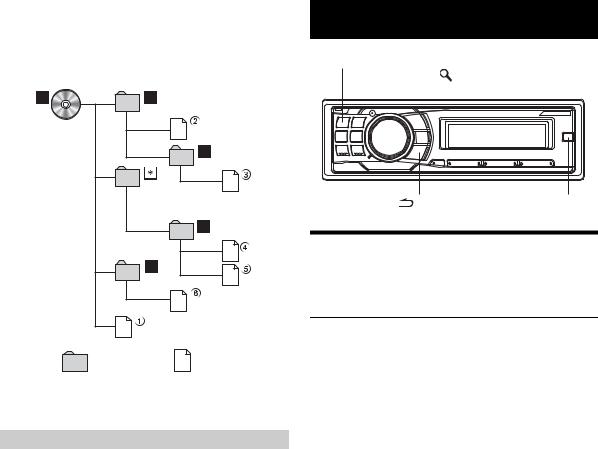
Order of files
Files are played back in the order that the writing software writes them to the disc. Therefore, the playback order may not be what is expected. Verify the writing order in the software’s documentation. The playback order of the folders and files is as follows.
Root folder |
|
Folder |
MP3/WMA/AAC File |
*The folder No./ folder Name will not be displayed if no file is contained in the folder.
Terminology
Bit rate
This is the “sound” compression rate specified for encoding. The higher the bit rate, the higher the sound quality, but also the larger the files.
Sampling rate
This value shows how many times per second the data is sampled (recorded). For example, music CDs use a sampling rate of 44.1 kHz, so the sound is sampled (recorded) 44,100 times per second. The higher the sampling rate, the higher the sound quality, but also the larger the volume of data.
Encoding
Converting music CDs, WAVE (AIFF) files, and other sound files into the specified audio compression format.
Tag
Song information such as track titles, artist names, album names, etc., written into MP3/WMA/AAC files.
Root folder
The root folder (or root directory) is found at the top of the file system. The root folder contains all folders and files. It is created automatically for all burned discs.
Sound Setting
SOURCE/ Rotary encoder (AUDIO/LOUD)
Rotary encoder (AUDIO/LOUD)
BAND |
|
|
|
/ENT |
||
|
|
|
|
|
|
|
|
|
|
|
|
|
|
|
|
|
|
|
|
|
/ESC |
SOUND SETUP |
|
Adjusting Subwoofer Level/Bass Level/
Treble Level/Balance (Between Left and
Right)/Fader (Between Front and Rear)/
Defeat
1 Press Rotary encoder (AUDIO) repeatedly to choose the desired mode.
Each press changes the mode as follows:
SUBW LEVEL*  BASS LEVEL
BASS LEVEL  TREBLE LEVEL
TREBLE LEVEL  BALANCE
BALANCE  FADER
FADER  DEFEAT
DEFEAT  VOLUME
VOLUME  SUBW LEVEL
SUBW LEVEL
Subwoofer level: 0 ~ +15
Bass level: –7 ~ +7
Treble level: –7 ~ +7
Balance: L15 ~ R15
Fader: R15 ~ F15
Defeat: ON/OFF
Volume: 0 ~ 35
•If no operation is performed for 5 seconds after selecting the SUBW LEVEL, BASS LEVEL, TREBLE LEVEL, BALANCE, FADER or DEFEAT mode, the unit automatically returns to normal mode.
*When the subwoofer mode is set to OFF, its level cannot be adjusted. Refer to “Turning Subwoofer ON/OFF” (page 14).
2 Turn the Rotary encoder until the desired sound is obtained in each mode.
By setting DEFEAT ON, previously adjusted settings of BASS and TREBLE will return to the factory defaults.
•Depending on the connected devices, some functions and display indications do not work.
12-EN
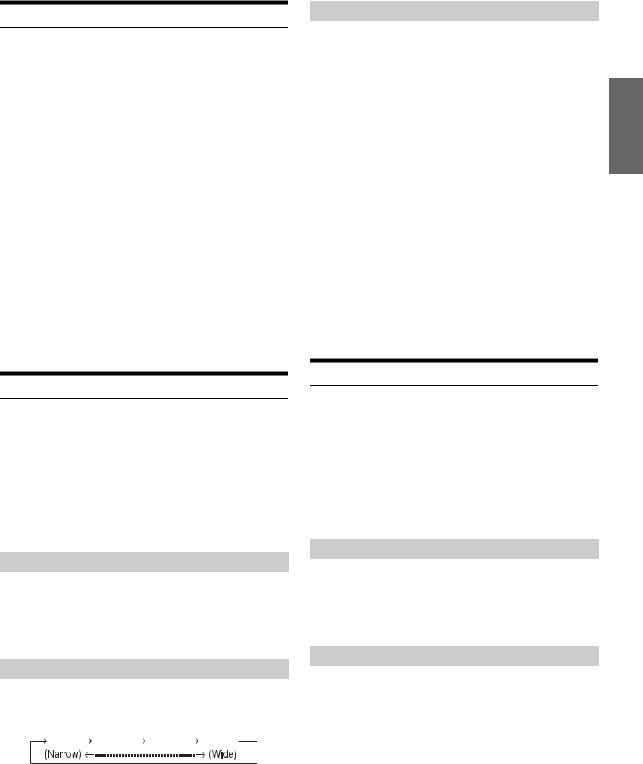
Setting the Subwoofer Level
You can change the Subwoofer Level to create your own tonal preference.
1 Press SOUND SETUP to activate the Sound Setting mode.
2 Turn the Rotary encoder to select the SUBW LEVEL Adjustment mode, and then press  /ENT.
/ENT.
SUBW LEVEL*1  BASS*2
BASS*2  TREBLE*2
TREBLE*2  HPF*2
HPF*2  SUBW LEVEL
SUBW LEVEL
3 Turn the Rotary encoder to select the desired subwoofer level (0~+15).
•If no operation is performed for 15 seconds, the unit will return to normal mode automatically.
•When subwoofer is set to OFF and DEFEAT is set to ON, pressing the SOUND SETUP button momentarily will not be functional.
*1 When the subwoofer mode is set to OFF, its level cannot be adjusted, refer to “Turning Subwoofer ON/OFF” (page 14).
The adjustment can also be made by pressing Rotary encoder (AUDIO). Refer to “Adjusting Subwoofer Level/Bass Level/Treble Level/Balance (Between Left and Right)/Fader (Between Front and Rear)/Defeat” (page 12).
*2 The function is inoperable when DEFEAT is set to ON.
Setting the Bass Control
You can change the Bass Frequency emphasis to create your own tonal preference.
1 Press SOUND SETUP to activate the Sound Setting mode.
2 Turn the Rotary encoder to select the BASS Adjustment mode, and then press  /ENT.
/ENT.
SUBW LEVEL*3  BASS*4
BASS*4  TREBLE*4
TREBLE*4  HPF*4
HPF*4  SUBW LEVEL
SUBW LEVEL
Setting the Bass Center Frequency
3-1 Press BAND to select the desired bass center frequency.
80 Hz  100 Hz
100 Hz  200 Hz
200 Hz  60 Hz
60 Hz  80 Hz
80 Hz
Emphasizes the displayed bass frequency ranges.
Setting the Bass Bandwidth
3-2 Press SOURCE/ to select the desired bass bandwidth.
to select the desired bass bandwidth.
1 |
|
2 |
|
3 |
|
4 |
|
|
|
Changes the boosted bass bandwidth to wide or narrow. A wider setting will boost a wide range of frequencies above and below the center frequency. A narrower setting will boost only frequencies near the center frequency.
Setting the Bass Level
3-3*5 Turn the Rotary encoder to select the desired bass level (–7~+7).
You can emphasize or weaken the bass level.
4 Press and hold  /ESC for at least 2 seconds to return to normal mode.
/ESC for at least 2 seconds to return to normal mode.
•If no operation is performed for 15 seconds, the unit will return to normal mode automatically.
•The bass level settings will be individually memorized for each source (FM, AM, CD, etc.) until the setting is changed. The bass frequency and bass bandwidth settings adjusted for one source are effective for all other sources (FM, AM, CD, etc.).
•Depending on the connected devices, some functions and display indications do not work. However, Bass Level is still adjustable if an audio processor with the Bass function is connected.
•When subwoofer is set to OFF and DEFEAT is set to ON, pressing the SOUND SETUP button momentarily will not be functional.
*3 When the subwoofer mode is set to OFF, its level cannot be adjusted. Refer to “Turning Subwoofer ON/OFF” (page 14).
*4 The function is inoperable when DEFEAT is set to ON.
*5 The adjustment can also be made by pressing Rotary encoder (AUDIO). Refer to “Adjusting Subwoofer Level/Bass Level/Treble Level/Balance (Between Left and Right)/Fader (Between Front and Rear)/Defeat” (page 12).
Setting the Treble Control
You can change the Treble Frequency emphasis to create your own tonal preference.
1 Press SOUND SETUP to activate the Sound Setting mode.
2 Turn the Rotary encoder to select the TREBLE Adjustment mode, and then press  /ENT.
/ENT.
SUBW LEVEL*6  BASS*7
BASS*7  TREBLE*7
TREBLE*7  HPF*7
HPF*7  SUBW LEVEL
SUBW LEVEL
Setting the Treble Center Frequency
3-1 Press BAND to select the desired treble center frequency.
10.0 kHz  12.5 kHz
12.5 kHz  15.0 kHz
15.0 kHz  17.5 kHz
17.5 kHz  10.0 kHz
10.0 kHz
Emphasizes the displayed treble frequency ranges.
Setting the Treble Level
3-2*8 Turn the Rotary encoder to select the desired treble level (–7~+7).
You can emphasize or weaken the treble level.
4 Press and hold  /ESC for at least 2 seconds to return to normal mode.
/ESC for at least 2 seconds to return to normal mode.
•If no operation is performed for 15 seconds, the unit will return to normal mode automatically.
•The treble level settings will be individually memorized for each source (FM, AM, CD, etc.) until the setting is changed. The Treble frequency settings adjusted for one source are effective for all other sources (FM, AM, CD, etc.).
13-EN
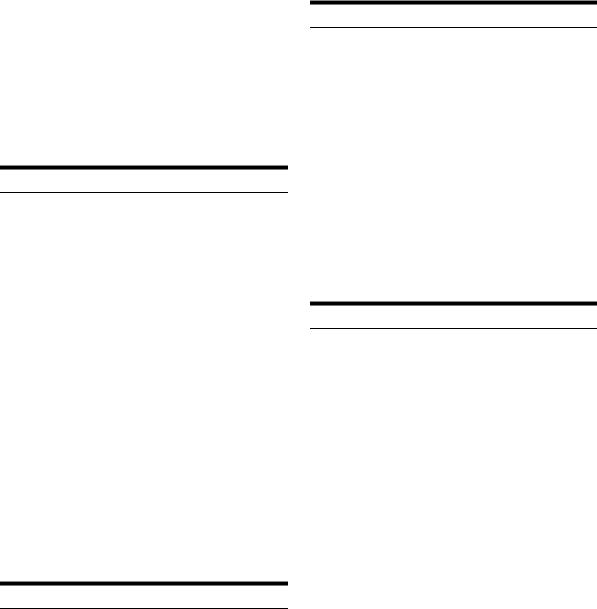
•Depending on the connected devices, some functions and display indications do not work. However, Treble Level is still adjustable if an audio processor with the Treble function is connected.
•When subwoofer is set to OFF and DEFEAT is set to ON, pressing the SOUND SETUP button momentarily will not be functional.
*6 When the subwoofer mode is set to OFF, its level cannot be adjusted. Refer to “Turning Subwoofer ON/OFF” (page 14).
*7 The function is inoperable when DEFEAT is set to ON.
*8 The adjustment can also be made by pressing Rotary encoder (AUDIO). Refer to “Adjusting Subwoofer Level/Bass Level/Treble Level/Balance (Between Left and Right)/Fader (Between Front and Rear)/Defeat” (page 12).
Adjusting the High Pass Filter
The High Pass Filter on this unit can be adjusted to suit your personal taste.
1 Press SOUND SETUP to activate the Sound Setting mode.
2 Turn the Rotary encoder to select the High Pass Filter (HPF) Adjustment mode, and then press
 /ENT.
/ENT.
SUBW LEVEL*9  BASS*10
BASS*10  TREBLE*10
TREBLE*10  HPF*10
HPF*10  SUBW LEVEL
SUBW LEVEL
3 Turn the Rotary encoder to select the High Pass Filter frequency.
OFF  80 Hz
80 Hz  120 Hz
120 Hz  160 Hz
160 Hz
4 Press and hold  /ESC for at least 2 seconds to return to normal mode.
/ESC for at least 2 seconds to return to normal mode.
•If no operation is performed for 15 seconds, the unit will return to normal mode automatically.
•When an external audio processor is connected, this setting cannot be made.
•When subwoofer is set to OFF and DEFEAT is set to ON, pressing the SOUND SETUP button momentarily will not be functional.
*9 When the subwoofer mode is set to OFF, its level cannot be adjusted. Refer to “Turning Subwoofer ON/OFF” (page 14).
*10The function is inoperable when DEFEAT is set to ON.
Turning Loudness On/Off
Loudness introduces a special low-and high-frequency emphasis at low listening levels. This compensates for the ear’s decreased sensitivity to bass and treble sound.
Press and hold Rotary encoder (LOUD) for at least 2 seconds to activate or deactivate the loudness mode.
•When an external audio processor is connected, this setting cannot be made.
•The function is inoperable when DEFEAT is set to ON.
Turning Subwoofer ON/OFF
When the subwoofer is on, you can adjust the subwoofer output level (refer to page 13).
1 Press and hold SOUND SETUP for at least 2 seconds to activate the Subwoofer selection mode.
2 Turn the Rotary encoder to select the SUBWOOFER mode, and then press  /ENT.
/ENT.
SUBWOOFER  SUBW SYSTEM
SUBW SYSTEM  SUBWOOFER
SUBWOOFER
3 Turn the Rotary encoder to select SUBW ON/OFF, and then press  /ENT.
/ENT.
SUBW ON (Initial setting)  SUBW OFF
SUBW OFF
4 Press and hold  /ESC for at least 2 seconds to return to normal mode.
/ESC for at least 2 seconds to return to normal mode.
•If no operation is performed for 15 seconds, the unit will return to normal mode automatically.
Setting the Subwoofer System
When the subwoofer is on, you can select either System1 or System2 for the desired subwoofer effect.
1 Press and hold SOUND SETUP for at least 2 seconds to activate the Subwoofer selection mode.
2 Turn the Rotary encoder to select the SUBW SYSTEM mode, and then press  /ENT.
/ENT.
SUBWOOFER  SUBW SYSTEM
SUBW SYSTEM  SUBWOOFER
SUBWOOFER
3 Turn the Rotary encoder to select SUBW SYS 1 or SUBW SYS 2, and then press  /ENT.
/ENT.
Select either SYS 1 or SYS 2 for the desired subwoofer effect.
SUBW SYS 1 (Initial setting)  SUBW SYS 2
SUBW SYS 2
SUBW SYS 1: Subwoofer level changes according to the main volume setting.
SUBW SYS 2: Subwoofer level change is different from the main volume setting. For example, even at low volume settings, the subwoofer is still audible.
4 Press and hold  /ESC for at least 2 seconds to return to normal mode.
/ESC for at least 2 seconds to return to normal mode.
•If no operation is performed for 15 seconds, the unit will return to normal mode automatically.
•This function is inoperable when SUBWOOFER is set to OFF.
14-EN
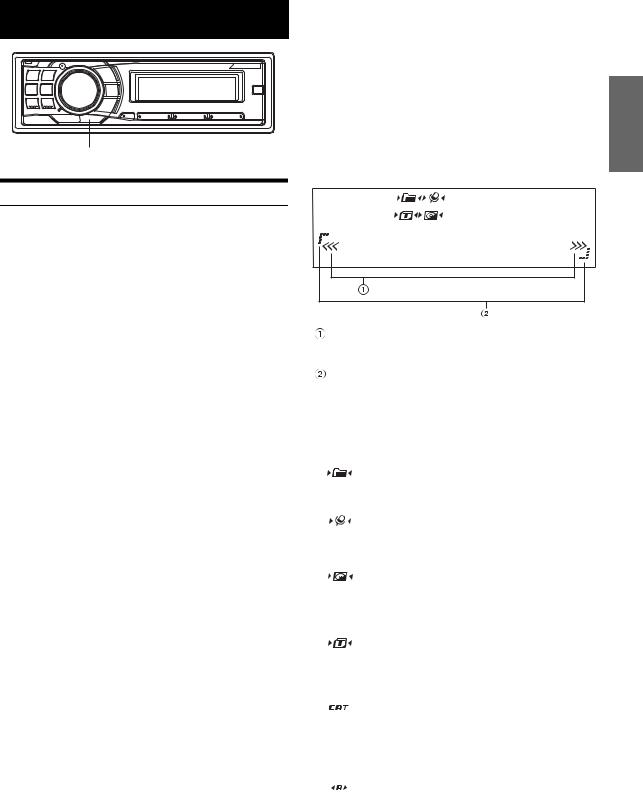
Other Functions
VIEW
Displaying the Text
Text information, such as the disc name and the track name, will be displayed if playing a CD text compatible disc. It is also possible to display the folder name, the file name, and the tag, etc., while playing MP3/WMA/AAC files.
Press VIEW.
The display will change every time the button is pressed.
•When the TEXT SCROLL is set to SCROLL MANU, press and hold VIEW for at least 2 seconds, the current text will be scrolled one time (except Radio mode).
The display in Radio mode:
FREQUENCY  CLOCK
CLOCK  RADIO STATION NAME*4/5
RADIO STATION NAME*4/5  ARTIST NAME*4
ARTIST NAME*4  ALBUM NAME*4
ALBUM NAME*4  SONG NAME*4
SONG NAME*4  FREQUENCY
FREQUENCY
The display in CD mode:
TRACK NO./ELAPSED TIME  TRACK NO./CLOCK
TRACK NO./CLOCK  TEXT (DISC NAME)*1
TEXT (DISC NAME)*1  TEXT (TRACK NAME)*1
TEXT (TRACK NAME)*1  TRACK NO./ELAPSED TIME
TRACK NO./ELAPSED TIME
The display in MP3/WMA/AAC mode:
FILE NO./ELAPSED TIME  FOLDER NO./FILE NO.
FOLDER NO./FILE NO.  FILE NO./CLOCK
FILE NO./CLOCK  FOLDER NAME*3
FOLDER NAME*3  FILE NAME
FILE NAME  ARTIST NAME*2
ARTIST NAME*2  ALBUM NAME*2
ALBUM NAME*2  SONG NAME*2
SONG NAME*2  FILE NO./ELAPSED TIME
FILE NO./ELAPSED TIME
The display in Bluetooth Audio mode:
The Following display will be shown only when a telephone or Bluetooth Streaming device with Metadata capabilities is correctly connected with a Bluetooth Interface Module (Alpine KCE-300BT) (sold separately). For details, refer to the Owner’s Manual of KCE-300BT.
PRESET NO.  PRESET NO./CLOCK
PRESET NO./CLOCK  ARTIST NAME*6
ARTIST NAME*6  ALBUM NAME*6
ALBUM NAME*6  SONG NAME*6
SONG NAME*6  PRESET NO.
PRESET NO.
*1 Displayed during playback of a disc with CD Text.
If there is no Text (Disc Name or Track Name), “DISC TEXT”/ “TRACK TEXT” is displayed. “DISC TEXT”/“TRACK TEXT” is displayed for changer.
*2 ID3 tag/WMA tag
If an MP3/WMA/AAC file contains ID3 tag/WMA tag information, the ID3 tag/WMA tag information is displayed (e.g., song name, artist name, and album name). All other tag data is ignored.
If the Scroll Setting (page 17) is set to “SCROLL AUTO,” the tag information will scroll automatically.
If there is no tag information, “ARTIST”/“ALBUM”/“SONG” is displayed.
*3 The root folder is displayed as “FOLDER”.
*4 When an HD Radio signal is received, text information such as radio station, artist, etc., is displayed.
If there is no text information, “ARTIST”/“ALBUM”/“SONG”/ “STATION” will be displayed.
*5 RADIO STATION NAME can be switched between “LONG” and “SHORT” in “HD Radio Station Call Setting (STATION CALL)” (page 18).
*6 When a BT AUDIO signal is received, text information such as artist, album, song is displayed.
If there is no text information, “ARTIST”/ “ALBUM”/ “SONG” will be displayed.
About the indication display
When displaying Text, the following indicators are lit according to the mode.
Blinks in search mode when the Rotary encoder is turned. Also Blinks when operation, such as fast forward etc., is performed.
Lights up in SETUP mode.
Indicator/ |
|
MP3/WMA/ |
SAT RADIO/ |
iPod/BT |
|
CD Mode |
HD RADIO |
AUDIO |
|||
Mode |
AAC Mode |
||||
|
Mode |
Mode |
|||
|
|
|
|||
|
|
|
|
|
|
|
|
Folder |
|
|
|
|
— |
Name |
— |
— |
|
|
being |
||||
|
|
|
|
||
|
|
displayed |
|
|
|
|
|
|
|
|
|
|
|
Artist Name |
Artist Name |
Artist Name |
|
|
— |
being |
being |
being |
|
|
|
displayed |
displayed |
displayed |
|
|
|
|
|
|
|
|
|
|
Album |
|
|
|
Text (Disc |
Album |
Name |
Album |
|
|
Name |
being |
Name |
||
|
Name) being |
||||
|
being |
displayed |
being |
||
|
displayed |
||||
|
displayed |
(HD Radio |
displayed |
||
|
|
||||
|
|
|
only) |
|
|
|
|
|
|
|
|
|
|
Song |
Song Title/ |
|
|
|
Text (Track |
Name/ |
Channel |
Song Name |
|
|
Name) being |
File Name |
Name |
being |
|
|
displayed |
being |
being |
displayed |
|
|
|
displayed |
displayed |
|
|
|
|
|
|
|
|
|
|
|
Category |
|
|
|
|
|
Search |
|
|
|
— |
— |
being |
— |
|
|
displayed |
||||
|
|
|
|
||
|
|
|
(XM/SIRIUS |
|
|
|
|
|
only) |
|
|
|
|
|
|
|
|
|
|
|
Alert being |
|
|
|
|
|
displayed |
|
|
|
|
|
(SIRIUS |
|
|
|
— |
— |
Radio only) |
— |
|
|
SPS being |
||||
|
|
|
|
||
|
|
|
displayed |
|
|
|
|
|
(HD Radio |
|
|
|
|
|
only) |
|
|
|
|
|
|
|
15-EN
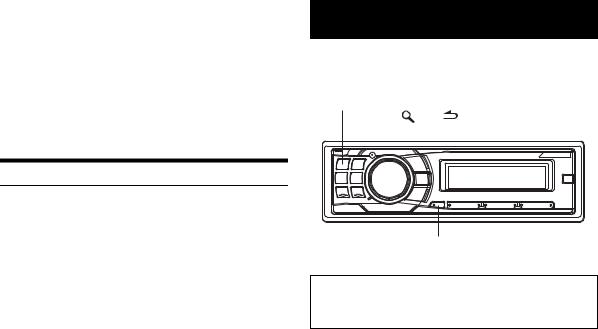
About “Text”
Text:
Text compatible CDs contain text information such as the disc name and track name. Such text information is referred to as “text”.
•Some characters may not be displayed correctly with this device, depending on the character type.
•The CD changer must also be CD Text compatible for the Text information to be displayed.
•The text or tag information may not be correctly displayed, depending on the contents.
Displaying Time
Press VIEW repeatedly until the time is displayed.
Each press changes the display.
For details, see “Displaying the Text” (page 15).
•Selecting any tuner or CD function while in the clock priority mode will interrupt the time display momentarily. The function selected will be displayed for about 5 seconds before the time returns to the display.
•When the power is off but the ignition key is on, press VIEW to display or turn off the time.
16-EN
SETUP
You can flexibly customize the unit to suit your own preferences and usage. From the SETUP menu, Visual Customizing, External Device, etc., can be modified.
SOURCE/ Rotary encoder
Rotary encoder
BAND |
|
|
/ENT |
|
|
/ESC |
|||
|
|
|
|
||||||
|
|
|
|
|
|
|
|
|
|
|
|
|
|
|
|
|
|
|
|
|
|
|
|
|
|
|
|
|
|
|
|
|
|
|
|
|
|
|
|
F/SETUP
Use steps 1 to 4 to select one of the SETUP modes to modify. See the applicable section below for details about the selected SETUP item.
1 Press and hold F/SETUP for at least 2 seconds to activate the SETUP mode.
2 Turn the Rotary encoder to select the desired item, and then press  /ENT.
/ENT.
(e.g. Select POWER IC)
BLUETOOTH IN*1  ILLUMINATION
ILLUMINATION  LCD CONTRAST
LCD CONTRAST  DIMMER
DIMMER  PLAY MODE
PLAY MODE  SCROLL TYPE
SCROLL TYPE 
TEXT SCROLL  INT MUTE*2
INT MUTE*2  CLOCK ADJUST*3
CLOCK ADJUST*3  AUX+ SETUP
AUX+ SETUP  AUX+ NAME*4
AUX+ NAME*4  AUX IN GAIN*4
AUX IN GAIN*4  DIGITAL AUX
DIGITAL AUX  D-AUX NAME*5
D-AUX NAME*5  AUX IN
AUX IN 
AUX NAME*6  CHANGER NAME
CHANGER NAME  POWER IC
POWER IC  LANGUAGE
LANGUAGE  XM ADF*7
XM ADF*7  GAME ALERT*8
GAME ALERT*8  STATION CALL*9
STATION CALL*9  DIGITAL SEEK*9
DIGITAL SEEK*9  DEMO
DEMO  BLUETOOTH IN
BLUETOOTH IN
*1 Displayed only when INT MUTE is OFF, and the mode is set to other than BT AUDIO.
*2 Displayed only when BLUETOOTH IN is OFF. *3 Refer to “Setting the Time” (page 7).
*4 Displayed only when AUX+ SETUP is ON. *5 Displayed only when DIGITAL AUX is ON. *6 Displayed only when AUX IN is ON.
*7 When XM is connected, refer to “Setting the Auxiliary Data Field Display (XM only)” (page 22).
*8 When SIRIUS is connected, refer to “Game Alert Setup” (page 20). *9 When HD Radio is connected.
3 Turn the Rotary encoder to change the setting, and then press  /ENT.
/ENT.
(e.g. Select POWER IC ON or POWER IC OFF)
4 Press and hold F/SETUP for at least 2 seconds to return to normal mode.
•Pressing  /ESC returns to the previous SETUP mode.
/ESC returns to the previous SETUP mode.
•If no operation is performed for 60 seconds, SETUP is canceled.
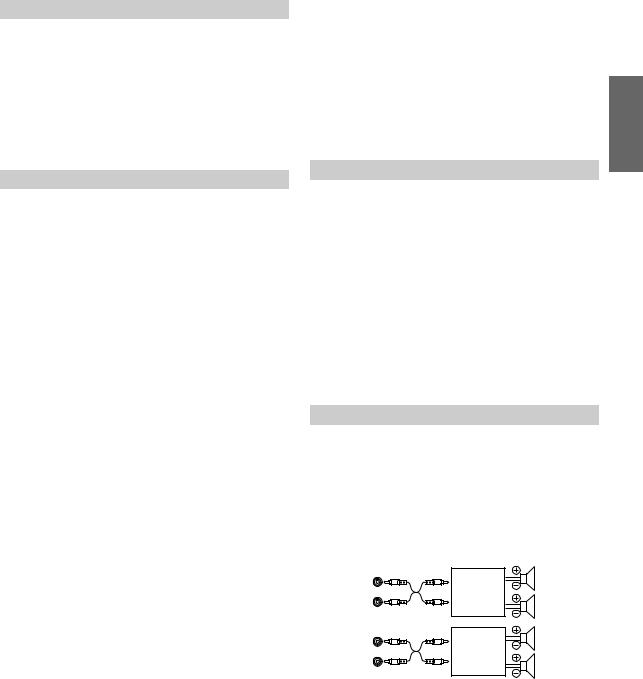
BLUETOOTH IN
Setting the Bluetooth Connection
BT IN ADAPTE / BT IN OFF (Initial Setting)
If an optional Bluetooth Box (KCE-300BT) is connected, you can place a hands-free call by a Bluetoothequipped mobile phone.
Make this setting when the Bluetooth Box (KCE-300BT) is connected and the Bluetooth function is used. For details, refer to the Owner’s Manual of the optional Bluetooth Box (KCE-300BT). Set ADAPTE when the Bluetooth Box (KCE-300BT) is connected.
•PHONE/VOICE DIAL button can be used only when an optional Bluetooth Box (KCE-300BT) is connected.
Visual Customizing
Changing Lighting Color
ILLUMI TYPE1 (initial setting) / ILLUMI TYPE2
You can change the lighting color of the following six buttons. SOURCE/ , BAND,
, BAND,  ,
,  ,
,  ,
,  .
.
TYPE1: When the color of the six buttons is blue, the color of the other is red.
TYPE2: When the color of the six buttons is red, the color of the other is red.
Adjusting Display Contrast
CONTRAST
You can adjust the display contrast for better visibility.
You can adjust in a range of -5 and +3.
• The initial setting at the factory is “0”.
Dimmer Control
DIMMER AUTO (Initial setting) / DIMMER MANU
Set the DIMMER control to AUTO to decrease the illumination brightness of the unit with the head lights of the vehicle ON. This mode is useful if you feel the unit’s backlighting is too bright at night.
Scroll Type Setting
SCROLL TYPE1 / SCROLL TYPE2 (Initial setting)
Choose from two scrolling methods.
Select the type you prefer.
SCROLL TYPE1: The characters scroll from right to left, one character at a time.
SCROLL TYPE2: Words are built up from left to right, a single character at a time. When the display is full, it is cleared and the subsequent words are displayed the same way until all words of the title have been shown.
Scroll Setting (TEXT SCROLL)
SCROLL AUTO / SCROLL MANU (Initial setting)
This CD player can scroll the disc and track names recorded on CD-TEXT discs, as well as the text information of MP3/WMA/AAC files, folder names and tags.
SCROLL AUTO: CD text information, folder and file names, HD and SAT Radio text are scrolled continuously. In addition, all tag information is automatically rotated in the display continuously, without pressing the VIEW button.
SCROLL MANU: The above information is scrolled only when a disc is loaded, a channel or track is changed, etc.
•The unit scrolls CD text names, folder names, file names or tag display.
Setting the Language Font
LANGUAGE 1 (initial setting) / LANGUAGE 2
Two types of font can be selected.
LANGUAGE 1: Normal font
LANGUAGE 2: European font
Demonstration
DEMO ON / DEMO OFF (Initial setting)
This unit has a demonstration feature for the display.
• To quit Demo mode, set to DEMO OFF.
MP3/WMA/AAC
Playing MP3/WMA/AAC Data (PLAY MODE)
CD-DA (Initial setting) / CD-DA&MP3
This unit can play back CDs containing both CD and MP3 /WMA/AAC data (created in Enhanced CD (CD Extra) format). However, in some situations, playback of an enhanced CD may be difficult. In this case, you can select playback of a single session only, containing the CD data. When a disc contains both CD and MP3/WMA/AAC data, playback starts from the CD data portion of the disc.
CD-DA: Only the CD data in Session 1 can be played back.
CD-DA&MP3: CD data, MP3/WMA/AAC files in mixed mode, and multi-session discs can be played back.
•Perform this setting before inserting a disc. If a disc has already been inserted, remove it first. (If you use an MP3 changer, you have to change discs.)
External Device
Connecting to an External Amplifier
POWER IC ON (Initial setting) / POWER IC OFF
When an external amplifier is connected, sound quality can be improved by stopping the power supply of the built-in amplifier.
POWER IC OFF: Use this mode when the line output of this unit is used to drive an external amplifier. In this setting, the head unit’s internal amplifier is turned OFF and can not drive speakers.
Front
left
Amplifier
Front right
Rear
left
Amplifier
Rear right
17-EN
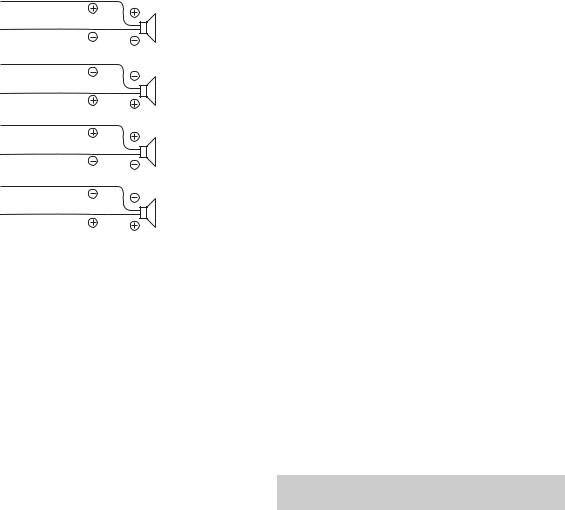
POWER IC ON: The speakers are driven by the built-in amplifier.
Speakers
SPEAKER
RIGHT FRONT Front right
SPEAKER
RIGHT REAR Rear right
SPEAKER
LEFT REAR Rear left
SPEAKER
LEFT FRONT Front left
•No sound is produced by the system when the power output is set to OFF.
Turning Mute Mode On/Off (INT MUTE)
MUTE ON / MUTE OFF (Initial setting)
If a device having the interrupt feature is connected, audio will be automatically muted whenever the interrupt signal is received from the device.
Setting the AUX+ SETUP Mode
AUX+ ON / AUX+ OFF (Initial Setting)
An external device (such as a portable music player) can be connected to the iPod Direct connector of this unit. An iPod Direct/RCA Interface cable (optional) is required.
A portable music device and an iPod cannot be connected to the iPod Direct connector at the same time.
AUX+ ON: Set to ON when a portable device is connected. If SOURCE/ is pressed and AUX+ SETUP is selected, the sound of the portable device is input to the unit.
is pressed and AUX+ SETUP is selected, the sound of the portable device is input to the unit.
AUX+ OFF: Set to OFF when an iPod is connected.
You can change the AUX+ NAME display when AUX+ SETUP is set to ON. Press  /ENT when AUX+ SETUP is set to ON, and select AUX+ NAME by turning the Rotary encoder, then press
/ENT when AUX+ SETUP is set to ON, and select AUX+ NAME by turning the Rotary encoder, then press  /ENT. After that, turn the Rotary encoder to select the desired AUX+ NAME.
/ENT. After that, turn the Rotary encoder to select the desired AUX+ NAME.
Setting the AUX+ Level (AUX IN GAIN)
LOW (Initial setting ) / HIGH
After setting to ON in “Setting the AUX+ SETUP Mode”, this setting can be carried out.
LOW: Decreases the external input audio level.
HIGH: Increases the external input audio level.
Setting the External Digital Input
D-AUX ON / D-AUX OFF (Initial setting)
When an ALPINE Ai-NET compatible digital audio processor (PXA-H701) and a DVD player (DVE-5207) not compatible with Ai-NET are connected, set D-AUX to ON to enjoy 5.1-channel surround sound.
You can change the D-AUX NAME display when D-AUX is set to ON. Press  /ENT when D-AUX is set to ON, and select D-AUX NAME by turning the Rotary encoder, then press
/ENT when D-AUX is set to ON, and select D-AUX NAME by turning the Rotary encoder, then press  /ENT. After that, turn the Rotary encoder to select the desired D-AUX NAME.
/ENT. After that, turn the Rotary encoder to select the desired D-AUX NAME.
•Press SOURCE/ , and select the DIGITAL-AUX mode, and adjust the volume, etc.
, and select the DIGITAL-AUX mode, and adjust the volume, etc.
•After input selection is completed, turn the ignition off and back on again. Setting of the optical digital input switch is completed.
•Depending on the connected audio processor, DVD player sound may continue to be output, even though the source is changed to another one. If this occurs, set the DVD player’s power to OFF.
Setting the AUX Mode (V-Link)
AUX IN ON / AUX IN OFF (Initial setting)
You can input TV/video sound by connecting an optional Ai-NET/RCA Interface cable (KCA-121B) or Versatile Link Terminal (KCA-410C) to this component.
You can change the AUX name display when AUX IN is set to ON. Press  /ENT when AUX IN is set to ON, and select AUX NAME by turning the Rotary encoder, and then press
/ENT when AUX IN is set to ON, and select AUX NAME by turning the Rotary encoder, and then press  /ENT.
/ENT.
After that, turn the Rotary encoder to select the desired AUX name. If the KCA-410C is connected, it is possible to select two AUX names.
•Via KCA-410C, up to 2 external devices with RCA output can be connected. In this case, press SOURCE/ to select AUX mode and then press BAND to select your desired device.
to select AUX mode and then press BAND to select your desired device.
Changer Name Setting
CHANGER (Initial Setting) / USB / PORTABLE
This setting is used when the head unit is connected to the USB Adapter for MP3 (KCA-620M). You can set the name to be displayed on the unit depending on the device to which the USB Adapter for MP3 (KCA-620M) is connected.
HD Radio (Only when HD Radio is connected)
HD Radio Station Call Setting (STATION CALL)
SHORT (Initial setting) / LONG
In the HD Radio mode, the number of display characters for the HD Radio station name can be selected.
SHORT: |
7 characters (FM) |
|
4 characters (AM) |
LONG: |
56 characters |
Digital Seek ON/OFF Setting
DIG SEEK ON / DIG SEEK OFF (Initial Setting)
ON: SEEK UP/DOWN is used only for Digital Radio Station.
OFF: SEEK UP/DOWN is used for all Radio Stations.
18-EN
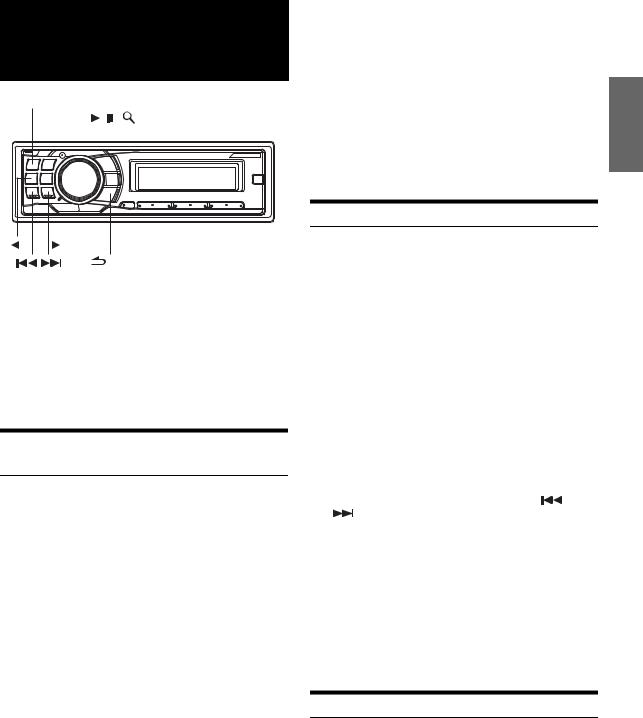
SAT Radio Receiver (Optional)
SOURCE/ Rotary encoder
Rotary encoder
BAND |
|
|
/ |
|
|
|
|
|
/ENT |
|||||
|
|
|
|
|
|
|
||||||||
|
|
|
|
|
|
|
|
|
|
|
|
|
|
|
|
|
|
|
|
|
|
|
|
|
|
|
|
|
|
|
|
|
|
|
|
|
|
|
|
|
|
|
|
|
|
|
|
|
|
|
|
|
|
|
|
|
|
|
|
|
|
|
|
|
|
|
|
|
|
|
|
|
|
|
|
|
|
|
|
|
|
|
|
|
|
|
|
|
|
|
|
|
|
|
|
|
|
|
|
|
|
|
|
|
VIEW F/SETUP Preset buttons
(1 through 6)
/ESC
SAT Receiver: XM or SIRIUS Receiver
When an optional XM or SIRIUS Receiver Box is connected via the Ai-NET bus, the following operations may be performed. However, the XM Receiver and SIRIUS Receiver cannot be connected at the same time.
SIRIUS Receiver: Verify the features of the connected SIRIUS Receiver Box. Not all SIRIUS Receivers have identical functions and some may not be performed on this unit. For details about functions, refer to the SIRIUS Receiver’s Owner’s Manual.
Receiving Channels with the SAT Radio Receiver (Optional)
About SAT Radio
Satellite Radio* is the next generation of audio entertainment, with over 100 digital audio channels. For a small monthly fee, subscribers can hear crystal-clear music, sports, news and talk, coast-to-coast via satellite. For more information, visit XM’s website at www.xmradio.com, or SIRIUS’ website at www.sirius.com.
To receive SAT Radio, the separately sold XM Direct™ or SIRIUS Satellite Radio Tuner and an appropriate Ai-NET Interface Adapter will be required. For details, consult you nearest Alpine dealer.
*XM and its corresponding logos are trademarks of XM Satellite Radio Inc.
*SIRIUS and its corresponding logos are trademarks of SIRIUS Satellite Radio Inc.
•The SAT Receiver controls on this unit are operative only when a SAT Receiver is connected.
1 Press SOURCE/ to activate the SAT Radio mode.
to activate the SAT Radio mode.
2 Press BAND to select one of the three SAT Radio Preset Bands.
Each press changes the band:
XM mode:
X1  X2
X2  X3
X3  X1
X1
SIRIUS mode:
S1  S2
S2  S3
S3  S1
S1
3 Press  or
or  to select desired category.
to select desired category.
4 Press  or
or  to select the desired channel.
to select the desired channel.
Holding down  or
or  will change channels continuously.
will change channels continuously.
•When using the optional remote control (RUE-4190, etc.), an SAT Radio Channel can be directly called up with the numeric keypad of the remote control.
1While in XM or SIRIUS Radio mode, enter the Channel number you want to call up with the numeric keypad on the remote control.
2Press Enter on the remote control within 5 seconds to receive the Channel.
If the channel number is 3 digits, the Channel is automatically received after the channel number has been input.
Checking the SAT Radio ID Number
A unique Radio ID number is required to subscribe to SAT Radio programming. Each third party XM or SIRIUS radio comes with this number.
This number is an 8 character (for XM Radio) or 12 character (for SIRIUS Radio) alphanumeric number. It is printed on a label found on the SAT Receiver.
It can also be displayed on the screen of this unit in the following way.
XM:
1 While receiving a SAT Radio band, press  or
or
 to select channel “0” for XM.
to select channel “0” for XM.
The unit displays “CH O” for 5 seconds, then alternately displays “RADIO ID” for 2 seconds and ID number for 10 seconds.
While displaying “RADIO ID” as shown above, Demonstration (page 17) become nonfunctional.
2 To cancel the ID number display, select the channel other than “0”.
SIRIUS: |
|
1 While receiving a SAT Radio band, press |
or |
to select channel “255” for SIRIUS. |
|
2 Press VIEW until the ID No. appears in the display.
CHANNEL NO.  CATEGORY NAME
CATEGORY NAME  CHANNEL NAME
CHANNEL NAME  ID NO.
ID NO.  ID NO.
ID NO.  COMPOSER NAME
COMPOSER NAME  CLOCK
CLOCK  CHANNEL NO.
CHANNEL NO.
3 To cancel the ID number display, set the channel to other than “255”.
•You cannot use “O”, “S”, “I”, or “F” for the ID Number (XM radio Receiver only).
•You can check the ID number printed on a label on your third party, SAT Radio Receiver package.
Storing Channel Presets
1 Press BAND to select the desired band you want to store.
2 After tuning in the desired channel, press and hold, for at least 2 seconds, any one of the preset buttons (1 through 6) into which you wish to store the channel.
The selected station is stored.
19-EN
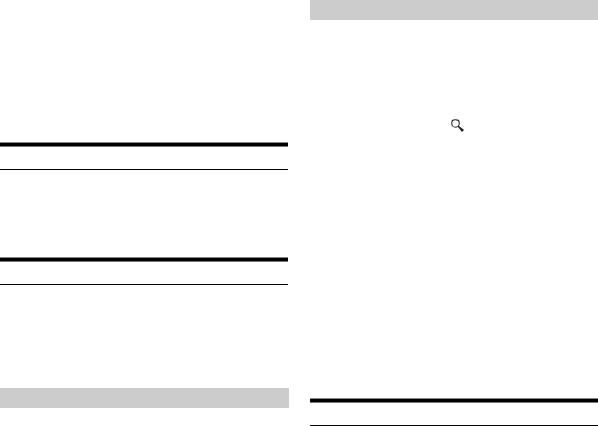
3 Repeat the procedure to store up to 5 other channels onto the same band.
•To use this procedure for other bands, simply select the band desired and repeat the procedure.
•A total of 18 channels can be stored in the preset memory for either XM or SIRIUS. 6 Channels are stored in each band (X1, X2 and X3 for XM; S1, S2 and S3 for SIRIUS).
•If you store a channel in a preset memory which already has a station, the current channel will be cleared and replaced with the new one.
Receiving Stored Channels
1 Press BAND to select the desired band.
2 Press the channel preset button (1 through 6) that has your desired satellite channel in memory.
Storing the desired Sports Team (SIRIUS only)
Store a favorite team from one of the available leagues SIRIUS covers. Once stored, game times and scores for that team are announced using the interruption ALERT display while receiving other programming. To receive these announcements, refer to page 20.
This function becomes effective after performing the following two operations.
Storing while receiving a game broadcast
1 Select the channel broadcasting your favorite team’s game.
2 Press F/SETUP to activate the MEMORY/DELETE selection mode.
3 Turn the Rotary encoder to select the MEMORY mode, and then press  /ENT.
/ENT.
MEMORY  DELETE
DELETE  MEMORY
MEMORY
4 Turn the Rotary encoder to select the desired team for the game being broadcast, and then press
 /ENT.
/ENT.
5 Turn the Rotary encoder to select interruption type, and then press  /ENT.
/ENT.
TYPE INITIAL  TYPE UPDATE (Initial setting)
TYPE UPDATE (Initial setting)
INITIAL: The ALERT display interrupts when the game begins.
UPDATE: The ALERT display interrupts by game progress (change of score, game result, etc.).
6 Press and hold  /ESC for at least 2 seconds to return to normal mode.
/ESC for at least 2 seconds to return to normal mode.
•If you try to store when the memory area is filled, “MEMORY FULL” is displayed. If you want to replace a team that's already been saved
in step 4, turn the Rotary encoder to select “REPLACE YES,” and then press  /ENT.
/ENT.
•If no operation is perform for 10 seconds, the setting mode is canceled.
20-EN
Game Alert Setup
1 Press and hold F/SETUP for at least 2 seconds to enter the SETUP mode.
2 Turn the Rotary encoder to select GAME ALERT, and then press  /ENT.
/ENT.
3
4 Turn the Rotary encoder to select a team you want to store, and then press  /ENT.
/ENT.
5 Turn the Rotary encoder to select an interruption type, and then press  /ENT.
/ENT.
TYPE INITIAL  TYPE UPDATE (Initial setting)
TYPE UPDATE (Initial setting)
TYPE INITIAL: The ALERT display interrupts when the game begins.
TYPE UPDATE: The ALERT display interrupts by game progress (change of score, game result, etc.).
6 Press and hold F/SETUP for at least 2 seconds to cancel the SETUP mode.
•Pressing  /ESC returns to the previous SETUP mode.
/ESC returns to the previous SETUP mode.
•If no operation is performed for 60 seconds, SETUP is canceled.
•In this mode, a total of 4 teams can be stored in the preset memory (one team per league).
Storing the desired Song / Artist (SIRIUS only)
A stored song title or artist name is announced whenever a matching title or artist is found on another channel. The interruption ALERT is displayed while listening to a program on another channel. For receiving interruption information, refer to “Recalling the stored information (SIRIUS only)” (page 21).
1 Press F/SETUP to active the MEMORY/DELETE selection mode when a Song or the song of an Artist you want to store is being broadcast.
2 Turn the Rotary encoder to select the Memory mode, and then press  /ENT.
/ENT.
MEMORY  DELETE
DELETE
3 Turn the Rotary encoder to select the SONG MEMORY or ARTIST MEMO, and then press  /ENT.
/ENT.
4 Press and hold  /ESC for at least 2 seconds to return to normal mode.
/ESC for at least 2 seconds to return to normal mode.
•If you try to store when the memory area is filled, “MEMORY FULL” is displayed. If you want to replace a Song title or Artist name that's
already been saved in step 3, turn the Rotary encoder to select “REPLACE YES,” and then press  /ENT.
/ENT.
•If no operation is perform for 10 seconds, the setting mode is canceled.
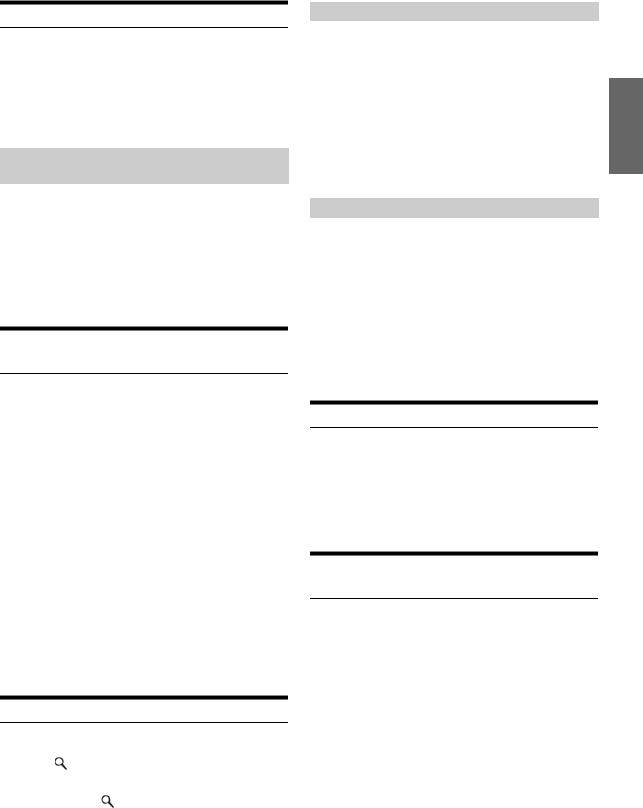
Recalling the stored information (SIRIUS only)
Whenever the stored sports team, song(s) or artist(s) are playing, an interruption ALERT appears in the display of the unit.
1 The interruption 

 ALERT indicator is either on or blinking depending on the conditions listed below.
ALERT indicator is either on or blinking depending on the conditions listed below.


 (ALERT) indicator lights: one Alert found.
(ALERT) indicator lights: one Alert found. 

 (ALERT) indicator blinks: more than 2 Alerts found.
(ALERT) indicator blinks: more than 2 Alerts found.
If more than 2 Alerts are found (Blinking ALERT indicator)
2 Turn the Rotary encoder to select the desired information.
3 Press  /ENT.
/ENT.
•If no operation is performed for 10 seconds, the unit returns to normal mode.
•Only a single sports team, song or artist can be displayed as an interruption ALERT. For example, both song and artist cannot be displayed as an ALERT at the same time.
Canceling the stored Alert Memory (SIRIUS only)
1 During usual reception, press F/SETUP to active the MEMORY/DELETE selection mode.
2 Turn the Rotary encoder to select the Delete mode, and then press  /ENT.
/ENT.
MEMORY  DELETE
DELETE  MEMORY
MEMORY
The Memory List appears after DELETE MODE has been displayed.
3 Turn the Rotary encoder to select a list you want to delete, and then press  /ENT.
/ENT.
4 Turn the Rotary encoder to select DELETE YES, and then press  /ENT.
/ENT.
DELETE NO  DELETE YES
DELETE YES
Select “NO” the unit will return to the Memory List display.
5 Press and hold  /ESC for at least 2 seconds to return to normal mode.
/ESC for at least 2 seconds to return to normal mode.
•If no operation is perform for 10 seconds, the setting mode is canceled.
Search Function
You can search for programs by Category, Channel, Artist or Song.
1 |
Press /ENT in the XM or SIRIUS mode. |
2 |
Turn the Rotary encoder to select Search mode, |
|
and then press /ENT. |
CATEGORY  CHANNEL
CHANNEL  ARTIST*
ARTIST*  SONG*
SONG*  CATEGORY
CATEGORY
* SIRIUS Only.
Category Search mode
3 Turn the Rotary encoder to select the desired Category, and then press  /ENT.
/ENT.
4 Turn the Rotary encoder to select the desired Channel Name, and then press  /ENT.
/ENT.
•While in Category Search mode, press  /ESC to return to the selecting search mode.
/ESC to return to the selecting search mode.
•The Search mode is canceled if you press and hold  /ESC for at least 2 seconds, or no operation is performed for 10 seconds in Category Search mode.
/ESC for at least 2 seconds, or no operation is performed for 10 seconds in Category Search mode.
•If ALERT interruption occurs in the search mode, the search mode is canceled.
Channel/Artist/Song Search mode
3 Turn the Rotary encoder to select the desired Channel/Artist/Song Name, and then press
 /ENT.
/ENT.
•While in Channel Search mode, press  or
or  to select another Category.
to select another Category.
•While in Channel/Artist/Song Search mode, press  /ESC to return to the selecting search mode.
/ESC to return to the selecting search mode.
•The Search mode is canceled if you press and hold  /ESC for at least 2 seconds, or no operation is performed for 10 seconds in Channel/Artist/Song Search mode.
/ESC for at least 2 seconds, or no operation is performed for 10 seconds in Channel/Artist/Song Search mode.
•If ALERT interruption occurs in the search mode, the search mode is canceled.
Quick Search Function
You can search for all channels in numerical order.
1 Press and hold  /ENT for at least 2 seconds in XM or SIRIUS mode to activate Quick Search mode.
/ENT for at least 2 seconds in XM or SIRIUS mode to activate Quick Search mode.
2 Turn the Rotary encoder to select the desired Channel within 10 seconds.
The selected Channel is received.
Receiving Weather or Traffic Information from SAT Radio
1 Select the SAT Radio Channel for your local traffic/ weather information.
2 Press and hold  /
/ for at least 2 seconds in the SAT mode.
for at least 2 seconds in the SAT mode.
The received weather or traffic channel is stored.
3 Press and hold BAND for at least 2 seconds.
The stored Weather or Traffic channel will be recalled.
4 Press and hold BAND for at least 2 seconds.
Returns to normal mode.
•Stored channels can also be recalled by pressing and holding BAND for at least 2 seconds.
•Channel other than Weather or Traffic can also be stored and recalled.
21-EN
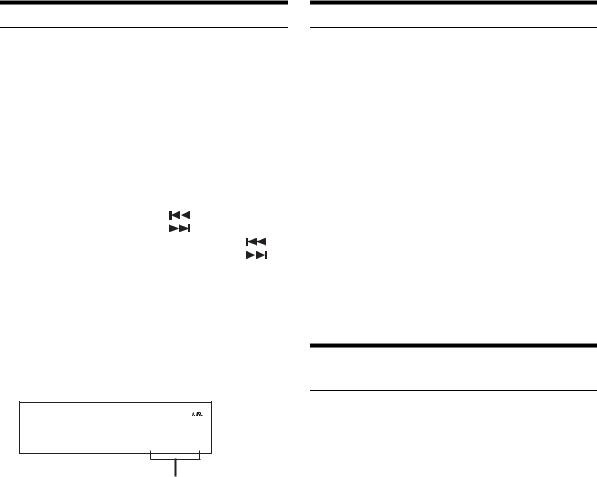
Instant Replay Function (SIRIUS only)
In SIRIUS mode, the current channel is saved using the Instant Replay memory function. Use this function to pause the channel content at any time. When playback is continued, it will begin at the position it was paused. This function can be used to store up to 44 minutes of audio.
1 During SIRIUS reception, press  /
/ to select the Instant Replay mode.
to select the Instant Replay mode.
“REPLAY MODE” is displayed, and the received station is stored.
2 Press  /
/ again to activate the play mode.
again to activate the play mode.
The stored contents are played back.
During REPLAY playback: |
|
|
|
Fast rewind: |
Press and hold |
. |
|
Fast forward: |
Press and hold |
. |
|
Returning to the beginning of the current song: Press |
. |
||
Advancing to the beginning of the next song: Press |
. |
||
•If you continue to press Fast forward until the end, the INSTANT REPLAY mode is canceled, and the unit will change to usual reception.
3 Press  /ESC for at least 2 seconds to cancel the INSTANT REPLAY mode.
/ESC for at least 2 seconds to cancel the INSTANT REPLAY mode.
The unit returns to usual SIRIUS broadcasting mode.
Time display example during REPLAY playback (Instant Replay Mode only)
S1 3
3
C H 1 8 4  4 3
4 3 5 9
5 9
Play Time
(Remaining time for INSTANT REPLAY)
22-EN
Changing the Display
Text information, such as the channel name, artist name/feature and song/program title, is available with each XM or Sirius channel. The unit can display this text information as explained below.
In XM or SIRIUS mode, press VIEW.
Each time you press this button, the display changes as shown below.
CHANNEL No./(REMAINING TIME)*1  CATEGORY NAME
CATEGORY NAME 
CHANNEL NAME  ARTIST NAME
ARTIST NAME  SONG TITLE
SONG TITLE 
COMPOSER NAME*2  AUXILIARY DATA FIELD*3
AUXILIARY DATA FIELD*3 
CLOCK  CHANNEL No./(REMAINING TIME)
CHANNEL No./(REMAINING TIME)
*1 Displayed only during instant replay. *2 SIRIUS mode only.
*3 XM mode only:
When ADF is turned OFF, this information is not displayed (see “Setting the Auxiliary Data Field Display (XM only)” on page 22).
•When the “Scroll Setting (TEXT SCROLL)” (page 17) is set to “SCROLL AUTO”, the display scrolls continuously. When the Scroll Setting is set to “SCROLL MANU”, the display scrolls only once after any function is performed (PRESET, BAND, SEARCH, etc.). “CHANNEL No.” and “CLOCK” displays do not scroll.
•Depending on the model, the display may differ from the one shown above.
Setting the Auxiliary Data Field Display (XM only)
The XM Auxiliary Data Field (ADF) display can be switched on or off. There is no ADF function for the SIRIUS receiver.
1 Press and hold F/SETUP for at least 2 seconds to select the SETUP selection mode.
2 Turn the Rotary encoder to select the XM ADF mode, and then press  /ENT.
/ENT.
3 Turn the Rotary encoder to select XM ADF ON/ OFF, and then press  /ENT.
/ENT.
When setting to ON, Auxiliary Data Field is displayed by pressing VIEW (Refer to the “Changing the Display” section on page 22.).
4 Press and hold F/SETUP for at least 2 seconds to return to normal mode.
•Pressing  /ESC returns to the previous SETUP mode.
/ESC returns to the previous SETUP mode.
•If no operation is performed for 60 seconds, SETUP is canceled.
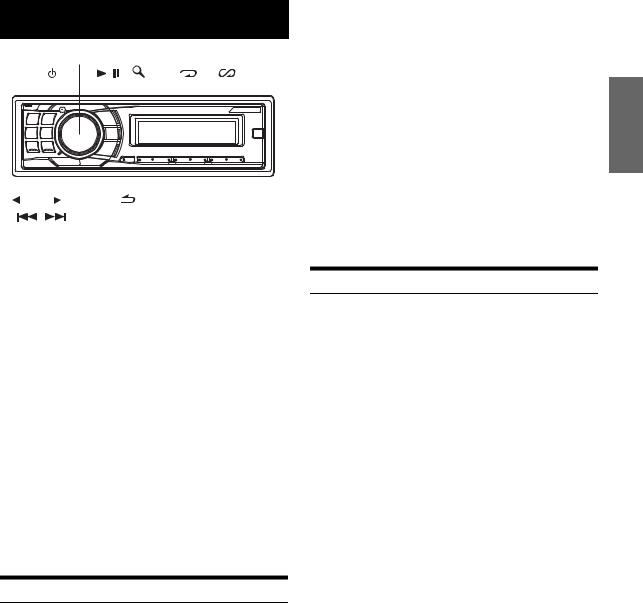
iPod® (Optional)
Rotary encoder |
|
|
|
|
SOURCE/ |
/ |
/ENT |
4 5 |
6 |
|
|
|
|
|
|
|
|
|
|
|
|
|
|
|
|
|
|
|
|
|
|
|
|
|
|
|
|
|
|
|
|
|
|
|
|
|
|
|
|
|
|
|
|
|
|
|
|
|
|
|
|
|
|
|
|
|
|
|
|
|
|
|
|
|
|
|
|
|
|
|
|
|
|
|
|
|
|
|
|
|
|
|
|
|
|
|
|
|
|
|
|
|
|
|
|
|
|
|
|
|
|
|
|
|
|
|
|
|
|
|
|
|
|
|
|
|
|
|
|
|
|
|
|
|
|
|
|
|
|
|
|
|
|
|
|
|
|
|
|
|
|
|
|
|
|
|
|
VIEW |
|
/ESC Preset buttons |
|
||||||||
|
|
|
|
|
|
|
|
|
|
||||||||||
|
|
|
|
|
|
|
|
|
|
|
|
|
|
(1 through 6) |
|
||||
|
|
|
|
|
|
|
|
|
|
|
|
|
|
||||||
An iPod® can be connected to this unit by using the proprietary ALPINE FULL SPEED™ Connection Cable (KCE-422i) (sold separately). When this unit is connected by using the cable, the controls on the iPod are not functional.
•Set AUX+ SETUP to OFF when an iPod is connected (refer to “Setting the AUX+ SETUP Mode” on page 18).
•If the Bluetooth Box and an iPod are connected at the same time, be sure to disconnect the iPod from the Bluetooth Box while turning ACC to OFF.
iPods usable with this unit
•The unit can be used with the fourth generation and above iPod, iPod photo, iPod mini or iPod nano. iPod Shuffle cannot be used, however.
•Touch wheel or scroll wheel type iPods without the dock connector cannot be connected to the unit.
•The unit can be used with the following iPod.
Fourth generation iPod Fifth generation iPod iPod photo
iPod mini
First generation iPod nano Second generation iPod nano
•If the unit is used with iPod software versions of iTunes earlier than 7.1.0.59, correct function and performance are not guaranteed.
Playback
1 Press SOURCE/ to switch to the iPod mode.
to switch to the iPod mode.
TUNER  XM RADIO/SIRIUS*1
XM RADIO/SIRIUS*1  DISC
DISC  iPod*2/AUX+*3
iPod*2/AUX+*3  BT AUDIO*4
BT AUDIO*4  CHANGER*5
CHANGER*5  TUNER
TUNER
*1 Only when XM Radio or SIRIUS Radio is connected.
*2 Displayed only when the iPod is connected and AUX+ SETUP is set to OFF, refer to “Setting the AUX+ SETUP mode” (page 18).
*3 Displayed only when the AUX+ SETUP is set to ON, refer to “Setting the AUX+ SETUP mode” (page 18).
*4 Displayed only when BLUETOOTH IN is set to ADAPTE, refer to “Setting the Bluetooth Connection” (page 17).
*5 Only when the CD changer is connected.
2 Press  or
or  to select the desired song.
to select the desired song.
Return to the beginning of the current song:
Press  .
.
Fast backward through current song:
Press and hold  .
.
Advance to the beginning of the next song:
Press  .
.
Fast forward through current song:
Press and hold  .
.
3 To pause playback, press  /
/ .
.
Pressing  /
/ again will resume playback.
again will resume playback.
•A song playing on the iPod while it is connected to this unit will continue to play from where it was paused after disconnection.
•If you listen to an episode from a selected podcast or audiobook, the episode can be changed by pressing  or
or  .
.
•An episode may have several chapters. The chapter can be changed by pressing  or
or  .
.
Searching for a desired Song
An iPod can contain hundreds of songs. By using file tag information and keeping these songs organized in playlists, this unit’s search functions will ease song searches.
Each music category has its own individual hierarchy. Use the Playlist/ Artist/Album/Song/Podcast/Genre/Composer/Audiobook search mode to narrow searches based on the table below.
Hierarchy 1 |
Hierarchy 2 |
Hierarchy 3 |
Hierarchy 4 |
|
|
|
|
Playlist |
Song |
— |
— |
|
|
|
|
Artist* |
Album* |
Song |
— |
|
|
|
|
Album* |
Song |
— |
— |
|
|
|
|
Song |
— |
— |
— |
|
|
|
|
Podcast |
Episode |
— |
— |
|
|
|
|
Genre* |
Artist* |
Album* |
Song |
|
|
|
|
Composer* |
Album* |
Song |
— |
|
|
|
|
Audiobook |
— |
— |
— |
|
|
|
|
For example: Searching by Artist name
The following example explains how an ARTIST search is performed. Another search mode can be used for the same operation, although the hierarchy differs.
1 Press  /ENT to activate the search selection mode.
/ENT to activate the search selection mode.
2 Turn the Rotary encoder to select the Artist search mode, and then press  /ENT.
/ENT.
PLAYLIST  ARTIST
ARTIST  ALBUM
ALBUM  SONG
SONG  PODCAST
PODCAST  GENRE
GENRE  COMPOSER
COMPOSER  AUDIOBOOK
AUDIOBOOK
 PLAYLIST
PLAYLIST
23-EN
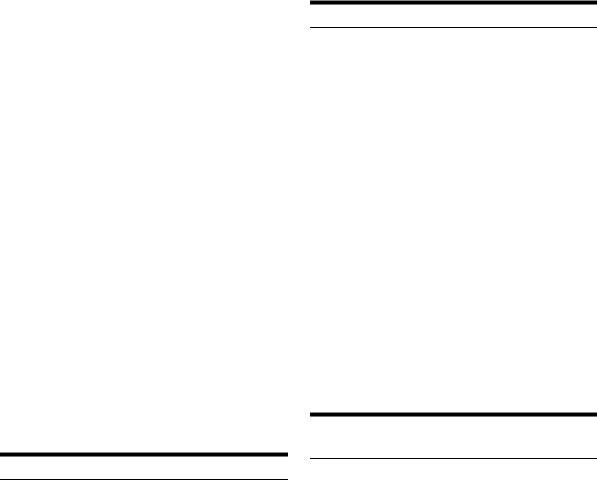
3 Turn the Rotary encoder to select the desired Artist, and then press  /ENT.
/ENT.
4 Turn the Rotary encoder to select an album, and then press  /ENT.
/ENT.
5 Turn the Rotary encoder to select a song and press  /ENT.
/ENT.
The selected song is played back.
•After pressing and holding  /ENT for at least 2 seconds while in each hierarchy (except SONG and AUDIOBOOK hierarchy), all songs of the selected hierarchy are played back.
/ENT for at least 2 seconds while in each hierarchy (except SONG and AUDIOBOOK hierarchy), all songs of the selected hierarchy are played back.
•After selecting [ALL] in the search mode with “*”, press and hold
 /ENT for at least 2 seconds to play back all songs in the iPod or selected search mode.
/ENT for at least 2 seconds to play back all songs in the iPod or selected search mode.
•While in the search mode, if you press and hold  /ESC for at least 2 seconds, or no operation is performed for 10 seconds, the search mode is canceled.
/ESC for at least 2 seconds, or no operation is performed for 10 seconds, the search mode is canceled.
•In the search mode, pressing  /ESC will return to the previous mode.
/ESC will return to the previous mode.
•When search is made during M.I.X. play, the M.I.X. play mode will be canceled.
•“NO SONG” will be displayed if there is no song in the selected playlist in the PLAYLIST search mode.
•“NO PODCAST” will be displayed if there is no podcast data in the iPod in the PODCAST search mode.
•“NO AUDIOBOOK” will be displayed if there is no audiobook data in the ipod in the AUDIOBOOK search mode.
•If “iPod name” stored in the iPod is selected in the desired playlist
search mode and  /ENT is pressed, you can search for all songs in the iPod. Also, if you press and hold
/ENT is pressed, you can search for all songs in the iPod. Also, if you press and hold  /ENT for at least 2 seconds, all songs in the iPod are played back.
/ENT for at least 2 seconds, all songs in the iPod are played back.
•Depending on the iPod, podcast search is not supported.
•If any one of the preset buttons (1 through 6) is pressed in the search mode, a search can be made quickly by skipping to the specified location. For details, refer to “Direct Search Function” on page 24.
Quick Search
You can search a song from all songs in the iPod without selecting an album, artist, etc.
1 Press and hold  /ENT for at least 2 seconds to activate the Quick Search mode.
/ENT for at least 2 seconds to activate the Quick Search mode.
2 Turn the Rotary encoder to select a desired song.
The selected song is played back immediately.
•While in the search mode, if you press and hold  /ESC for at least 2 seconds, or no operation is performed for 10 seconds, the search mode is canceled.
/ESC for at least 2 seconds, or no operation is performed for 10 seconds, the search mode is canceled.
•If many songs are in iPod, it takes time to search for songs.
•If any one of the preset buttons (1 through 6) is pressed in the search mode, a search can be made quickly by skipping to the specified location. For details, refer to “Direct Search Function” on page 24.
•This function is inactive during repeat (RPT) playback.
24-EN
Direct Search Function
The unit’s direct search function can be used to search for an album, song, etc., more efficiently. In Playlist/Artist/Album/Song/Podcast/ Genre/Composer/Audiobook mode, you can quickly target any song.
In the search mode, press any one of the preset buttons (1 through 6) to quickly skip over a designated percent of your song content.
Song search example:
If there are 100 songs in your iPod, they are divided into 6 groups using percentages (shown below). These groups are assigned to preset buttons 1 through 6.
Example 1:
Suppose the song you are searching for is located at around the middle (50%) of your library: press button 4 to jump to the 50th song and turn the Rotary encoder to find the desired song.
Example 2:
Suppose the song you are searching for is located near the end (83%) of your library: press button 6 to jump to the 83rd song and turn the Rotary encoder to find the desired song.
|
|
|
All 100 songs (100%) |
|
||||
|
|
0% |
17% |
33% |
50% |
67% |
83% |
|
|
|
|
|
|
|
|
||
Preset |
1 |
2 |
3 |
4 |
5 |
6 |
||
buttons |
||||||||
|
|
|
|
|
|
|||
|
|
|
|
|
|
|
|
|
Songs |
First |
17th |
33rd |
50th |
67th |
83rd |
||
song |
song |
song |
song |
song |
song |
|||
|
|
|||||||
|
|
|
|
|
|
|
|
|
Select Playlist/Artist/Album/Genre/
Composer
Playlist/Artist/Album/Genre/Composer can be easily changed.
For example, if you listen to a song from a selected album, the album can be changed.
Press  or
or  select the desired Playlist/Artist/Album/ Genre/Composer.
select the desired Playlist/Artist/Album/ Genre/Composer.
•If the song search mode was used to select a song, this function is inactive.
•If an album is selected during an artist search, other albums by that artist are searchable.
•This function is inactive during shuffle (M.I.X.) playback.
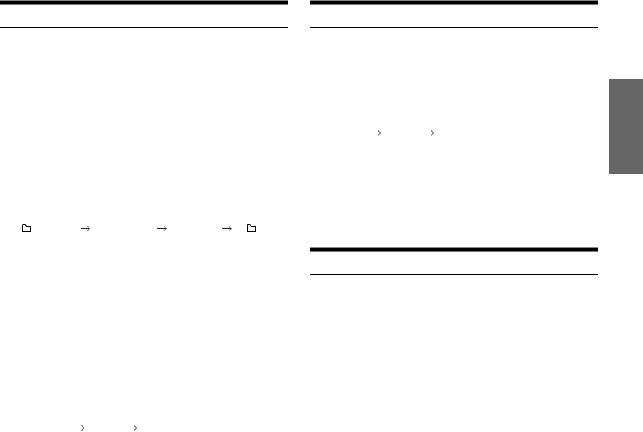
Random Play Shuffle (M.I.X.)
The Shuffle function of the iPod is displayed as M.I.X. on this unit.
Shuffle Albums:
The songs on each album are played back in proper order. Upon completion of all the songs on the album, the next album is selected randomly. This continues until all albums have been played.
Shuffle Songs:
Song shuffle randomly plays back songs within a selected category (playlist, album, etc.). The songs within the category are played just once until all songs have been played.
1 Press 5  .
.
The songs are played back in random sequence.
M.I.X. |
M.I.X. |
(off) |
M.I.X. |
(Shuffle Albums) |
(Shuffle Songs) |
|
|
2 To cancel M.I.X. play, select (off) with the above procedure.
•If a song is selected in the album search mode before selecting M.I.X. play, the songs will not play back randomly even when Shuffle Albums is selected.
Shuffle ALL:
Shuffle ALL plays all songs in the iPod randomly. Any one song does not play back again until all songs have been played back.
1 Press 6.
The songs are played back in random sequence.
M.I.X. |
(off) |
M.I.X. |
(Shuffle ALL) |
|
|
2 To cancel M.I.X. play, select (off) with the above procedure.
•If Shuffle ALL is selected, the selected songs being played back in the search mode are canceled.
Repeat Play
Only Repeat One is available for the iPod.
Repeat One:
A single song is repeatedly played back.
1 Press  4.
4.
The song is played back repeatedly.
RPT |
(off) |
RPT |
(Repeat One) |
|
|
2 To cancel repeat play, select (off) with the above procedure.
•During repeat playback, no other songs are selectable by pressing
 or
or  .
.
Displaying the Text
You can display the tag information of a song in the iPod.
Press VIEW.
Each press changes the display.
•When the TEXT SCROLL is set to MANU, press and hold VIEW for at least 2 seconds, the current text will be scrolled one time.
TRACK NO./ELAPSED TIME  TRACK NO./CLOCK
TRACK NO./CLOCK  ARTIST NAME*
ARTIST NAME*  ALBUM NAME*
ALBUM NAME*  SONG NAME*
SONG NAME*  TRACK NO./ELAPSED TIME
TRACK NO./ELAPSED TIME
*TAG information
“ARTIST”/“ALBUM”/“SONG” is displayed if there is no tag information.
•Only alphanumeric characters (ASCII) can be displayed.
•If the artist, album or song name, created in iTunes, has too many characters, songs may not be played back when connected to the adapter. Therefore, a maximum of 250 characters is recommended. The maximum number of characters for the head unit is 128
(128 byte).
•Some characters may not be correctly displayed.
•“NO SUPPORT” is displayed if text information is not supported by the unit.
25-EN

IMPRINT Operation (Optional)
Alpine introduces IMPRINT - the world’s first technology that thoroughly eliminates in-car acoustic problems that normally degrade sound quality, which enables us to experience music the way the artist intended, refer to “About IMPRINT” (page 33).
When the IMPRINT-BOX (PXA-H100) (sold separately) is connected to this unit, MultEQ and the following sound adjustment can be performed.
SOURCE/ Rotary encoder
Rotary encoder
BAND  /ENT
/ENT
/ESC |
Preset buttons IMPRINT |
|
(1 through 6) |
||
|
Changing MultEQ mode
MultEQ, developed by Audyssey Labs, automatically corrects the audio for the listening environment. The system is optimized for selected positions in the vehicle. To accomplish this, MultEQ must take measurements of the vehicles response characteristics. For details on the set up procedure, consult your authorized Alpine dealer.
Press and hold IMPRINT for at least 2 seconds to change MultEQ mode.
MULTEQ OFF (Manual Mode)  CURVE 1 (MultEQ-1)
CURVE 1 (MultEQ-1)  CURVE 2 (MultEQ-2)
CURVE 2 (MultEQ-2)  MULTEQ OFF (Manual Mode)
MULTEQ OFF (Manual Mode)
•The Curve mode can be selected only when curve 1 and curve 2 are stored.
•When using MultEQ, MEDIAXPANDER, MX LEV MODE, CROSSOVER, T.CORR PARA, FACTORY’S EQ. SUBW PHASE, SUBW CHANNEL, TW SETUP, EQ MODE, FILTER TYPE and PARAMETER EQ/GRAPHIC EQ are set automaticall. They are no longer user adjustable.
•When an external audio processor is connected, the MultEQ function cannot be used.
Adjusting Subwoofer Level/Bass Level/ Treble Level/Fader (Between Front and Rear)/Balance (Between Left and Right) in MultEQ mode
You can change these settings to create your own preference in MultEQ (CURVE 1 or CURVE 2) mode.
1 Press IMPRINT to activate the MultEQ adjustment mode.
2 Turn the Rotary encoder to select the desired item, and then press  /ENT.
/ENT.
SUBW LEVEL*1 |
BASS LEVEL |
|
TREBLE LEVEL |
|
FADER*2  BALANCE
BALANCE  SUBW LEVEL
SUBW LEVEL
3 Turn the Rotary encoder to change the setting as below, and then press  /ENT.
/ENT.
Subwoofer level: 0 ~ +15
Bass level: -7~+7
Treble level: -7~+7
Fader: R15 ~ F15
Balance: L15 ~ R15
•If no operation is performed for 60 seconds after selecting the SUBW LEVEL, BASS LEVEL, TREBLE LEVEL, FADER or BALANCE mode the unit automatically returns to normal mode.
*1 When the SUBWOOFER mode is set to OFF, its level cannot be adjusted, and the SUBWOOFER ON/OFF cannot be adjusted in MultEQ (CURVE 1 or CURVE 2) mode.
*2 If you set the 2.2ch (3WAY)/4.2ch (FRONT/REAR/SUBW.) switch of the Imprint-Box (PXA-H100) to 2.2ch (3WAY), you cannot adjust the FADER mode. For details, refer to the Owner’s Manual of PXAH100.
•Depending on the connected devices, some functions and display indications do not work.
26-EN
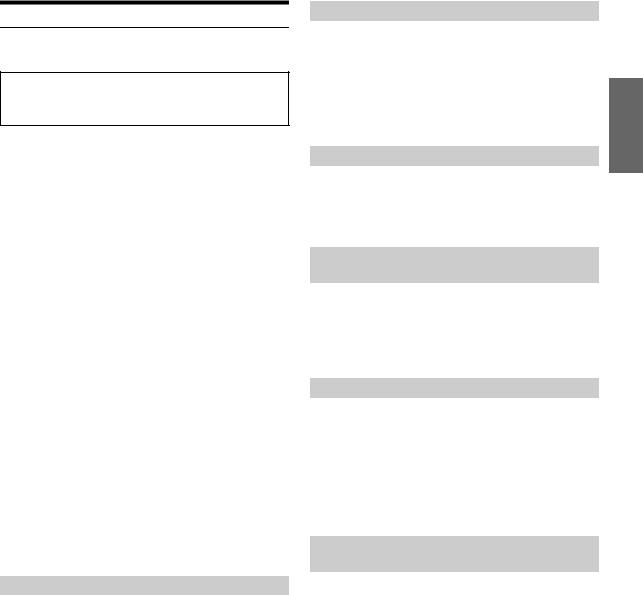
Adjusting Sound Setting in Manual Mode
You can change these sound settings to create your own preference when the MultEQ mode is set to MULTEQ OFF (Manual Mode).
Use steps 1 to 4 to select one of the Sound menu modes to modify. See the applicable section below for details about the selected item.
1 Press IMPRINT to activate the Sound menu selection mode.
2 Turn the Rotary encoder to select the desired item, and then press  /ENT.
/ENT.
SUBWOOFER  SUBW SYSTEM*1
SUBW SYSTEM*1  SUBW PHASE*1
SUBW PHASE*1  SUBW CHANNEL*1
SUBW CHANNEL*1  FACTORY’S EQ
FACTORY’S EQ  TW SETUP*2
TW SETUP*2  FILTER TYPE
FILTER TYPE  MEDIAXPANDER
MEDIAXPANDER  MX LEV MODE*3
MX LEV MODE*3 
EQ MODE  T.CORR PARA
T.CORR PARA  SOUND ADJUST*4
SOUND ADJUST*4  SUBWOOFER
SUBWOOFER
(e.g. Select SUBWOOFER)
*1 These functions are inoperable when SUBWOOFER is set to OFF. *2 This function can be operable only when PXA-H100 (sold
separately) is connected and 2.2ch (3WAY) mode is set. For details, refer to the Owner’s Manual of PXA-H100.
*3 This function is inoperable when MEDIAXPANDER is set to OFF. *4 In step 2, three sound adjustment items (PARAMETER EQ/
GRAPHIC EQ, T.CORRECTION, CROSSOVER) can be selected in SOUND ADJUST mode, turn the Rotary encoder to select the desired item, and then press  /ENT to continue to step 3.
/ENT to continue to step 3.
3 Turn the Rotary encoder to change the setting, and then press  /ENT.
/ENT.
(e.g. Select SUBW ON or SUBW OFF)
4 Press and hold  /ESC for at least 2 seconds to return to normal mode.
/ESC for at least 2 seconds to return to normal mode.
•MEDIAXPANDER FACTORY’S EQ, PARAMETER EQ/GRAPHIC EQ, EQ MODE and MX LEV MODE Adjusttment are inoperable when DEFEAT is set to ON.
•Pressing  /ESC returns to the previous Sound menu mode.
/ESC returns to the previous Sound menu mode.
•If no operation is performed for 60 seconds, Sound menu mode is canceled.
Turning Subwoofer ON/OFF
When the subwoofer is on, you can adjust the subwoofer output level (refer to page 13).
SUBW OFF  SUBW ON (Initial setting)
SUBW ON (Initial setting)
Setting the Subwoofer System
When the subwoofer is on, you can select either System1 or System2 for the desired subwoofer effect.
SUBW SYS 1 (Initial setting)  SUBW SYS 2
SUBW SYS 2
SUBW SYS 1 : Subwoofer level changes according to the main volume setting.
SUBW SYS 2 : Subwoofer level change is different from the main volume setting. For example, even at low volume settings, the subwoofer is still audible.
Setting the Subwoofer Phase
NORMAL (Initial setting)  REVERSE
REVERSE
The subwoofer output phase is toggled SUBWOOFER NORMAL (0°) or SUBWOOFER REVERSE (180°). To adjust the level, turn the
Rotary encoder.
Setting the Subwoofer Channel
(SUBW CHANNEL)
You can set the subwoofer output to stereo or monaural. Make sure to set the correct output for your subwoofer type.
STEREO (Initial setting)  MONO
MONO
STEREO: Subwoofer stereo (L/R) output
MONO: Subwoofer monaural output
Equalizer Presets (FACTORY’S EQ)
10 typical equalizer settings are preset at the factory for a variety of musical source material.
FLAT  POPS
POPS  ROCK
ROCK  NEWS
NEWS  JAZZ&BLUES
JAZZ&BLUES  ELEC DANCE
ELEC DANCE  HIP HOP&RAP
HIP HOP&RAP  EASY LISTEN
EASY LISTEN  COUNTRY
COUNTRY  CLASSICAL
CLASSICAL  USER 1
USER 1  USER 2
USER 2  USER 3
USER 3  USER 4
USER 4  USER 5
USER 5  USER 6
USER 6
•By selecting USER 1 to 6, you can recall the stored preset number in “Adjusting the Graphic Equalizer Curve” (page 29) or “Adjusting the Parametric Equalizer Curve” (page 28) .
Setting the Response Slope for the High Range Speaker (TW SETUP)
“Setting the response characteristic of tweeter to FLAT in 2.2ch (3WAY) mode could damage the speaker. Make sure the Crossover cut-off is appropriate for the tweeter being used (see “Adjusting the Crossover Settings” on page 29).”
MAKER’S (Initial setting)  USER’S
USER’S
MAKER’S: As protection from possible speaker damage, FLAT cannot be set for the response slope of the high range speaker in 2.2ch (3WAY) mode.
USER’S: The FLAT setting is possible in 2.2ch (3WAY) mode.
27-EN

Setting the Filter type
NORMAL (Initial setting)  INDIVIDUAL
INDIVIDUAL
NORMAL (L=R): Left and right speakers are adjusted equally.
INDIVIDUAL (L/R): Left and right speakers are individually adjusted.
Turning Media Xpander ON/OFF
When the Media Xpander is on, you can adjust the Media Xpander level (refer to page 28).
MX OFF (Initial setting)  MX ON
MX ON
Setting the MX Level
MX (MEDIAXPANDER) makes vocals or instruments sound distinct regardless of the music source. The FM radio, CD and iPod, will be able to reproduce the music clearly even in cars with a lot of road noise.
Changing the source to which you want to apply Media Xpander.
FM (MX level 1 to 3):
The medium to high frequencies become clearer, and produces well balanced sound at all frequencies.
CD (MX level 1 to 3):
CD mode processes a large amount of data during playback. MX takes advantage of this large data quantity to reproduce a more clear, clean output.
CMPM /SAT (MX level 1 to 3):
This corrects information that was lost at the time of compression. This reproduces a well-balanced sound close to the original.
DVD (Video CD) (MOVIE MX level 1 to 2):
The dialogue portion of a video is reproduced more clearly.
(DVD MUSIC):
A DVD or Video CD contains a large quantity of data such as music clip. MX uses this data to reproduce the sound accurately.
AUX (MX level 1):
Choose the MX mode (CMPM, MOVIE, or MUSIC) that corresponds to the media connected.
•Each music source, such as FM radio, CD, and MP3/WMA/AAC can have its own MX setting.
•On disks with both MP3/WMA/AAC and CD-DA, when the source changes from “MP3/WMA/AAC to CD-DA” or “CD-DA to MP3/WMA/AAC”, MX-mode switching may delay playback slightly.
•Setting to EFFECT OFF sets MX mode of each music source to OFF.
•The function is inoperable when DEFEAT is set to ON.
•There is no MX mode for AM radio.
•If an audio processor with the MX function (PXA-H701, etc.) is connected, its own MX processing is applied to the music source. Since the processor MX settings may not match the head unit, the audio processor needs to be adjusted. For details, refer to the Owner’s Manual of the audio processor.
•“CMPM” is applied for MP3/WMA/AAC and iPod.
•“SAT”is applied for XM radio and SIRIUS radio.
Setting EQ mode
This setting gives you a choice of 5-band parametric, or 7-band graphic equalizer.
PARAMETER EQ (Initial setting)  GRAPHIC EQ
GRAPHIC EQ
PEQ: 5-band Parametric EQ
GEQ: 7-band Graphic EQ
Setting the Time Correction Unit (T.CORR
PARA)
You can change the unit, (cm or inch) of time correction.
CM (Initial setting)  INCH
INCH
Sound Field Adjustment (SOUND ADJUST)
The setting of PARAMETER EQ/GRAPHIC EQ, T.CORRECTION and CROSSOVER can be adjusted in this mode.
Adjusting the Parametric Equalizer Curve
You can modify the Equalizer settings to create a response curve more appealing to your personal taste. To adjust the Parametric Equalizer Curve, set the EQ MODE to PARAMETER EQ. For details, refer to “Setting EQ mode” (page 28).
1 After selecting PARAMETER EQ from the SOUND ADJUST mode, press BAND to select the band to be adjusted.
B 1  B 2
B 2  B 3
B 3  B 4
B 4  B 5
B 5  B 1
B 1
2 Press  or
or  to select frequency bands.
to select frequency bands.
Adjustable frequency bands:
20 Hz to 20 kHz (in 1/3 octave steps)
Band-1: 20 Hz~80 Hz (63 Hz) Band-2: 50 Hz~200 Hz (150 Hz) Band-3: 125 Hz~3.2 kHz (400 Hz) Band-4: 315 Hz~8 kHz (1 kHz) Band-5: 800 Hz~20 kHz (2.5 kHz)
3 Turn the Rotary encoder to adjust the level.
Adjustable level: -6 to +6 dB
4 Press SOURCE/ to set the bandwidth (Q).
to set the bandwidth (Q).
Adjustable bandwidth: 1, 1.5, 3
5 To adjust another band, repeat steps 1 to 4 and adjust all bands.
•The frequencies of adjacent bands cannot be adjusted within 4 steps.
•While adjusting the PARAMETER EQ, you should consider the frequency response of the connected speakers.
28-EN
