Alcatel 3000X, Tribe 3000X, TRIBE 3000 Quick Start Guide
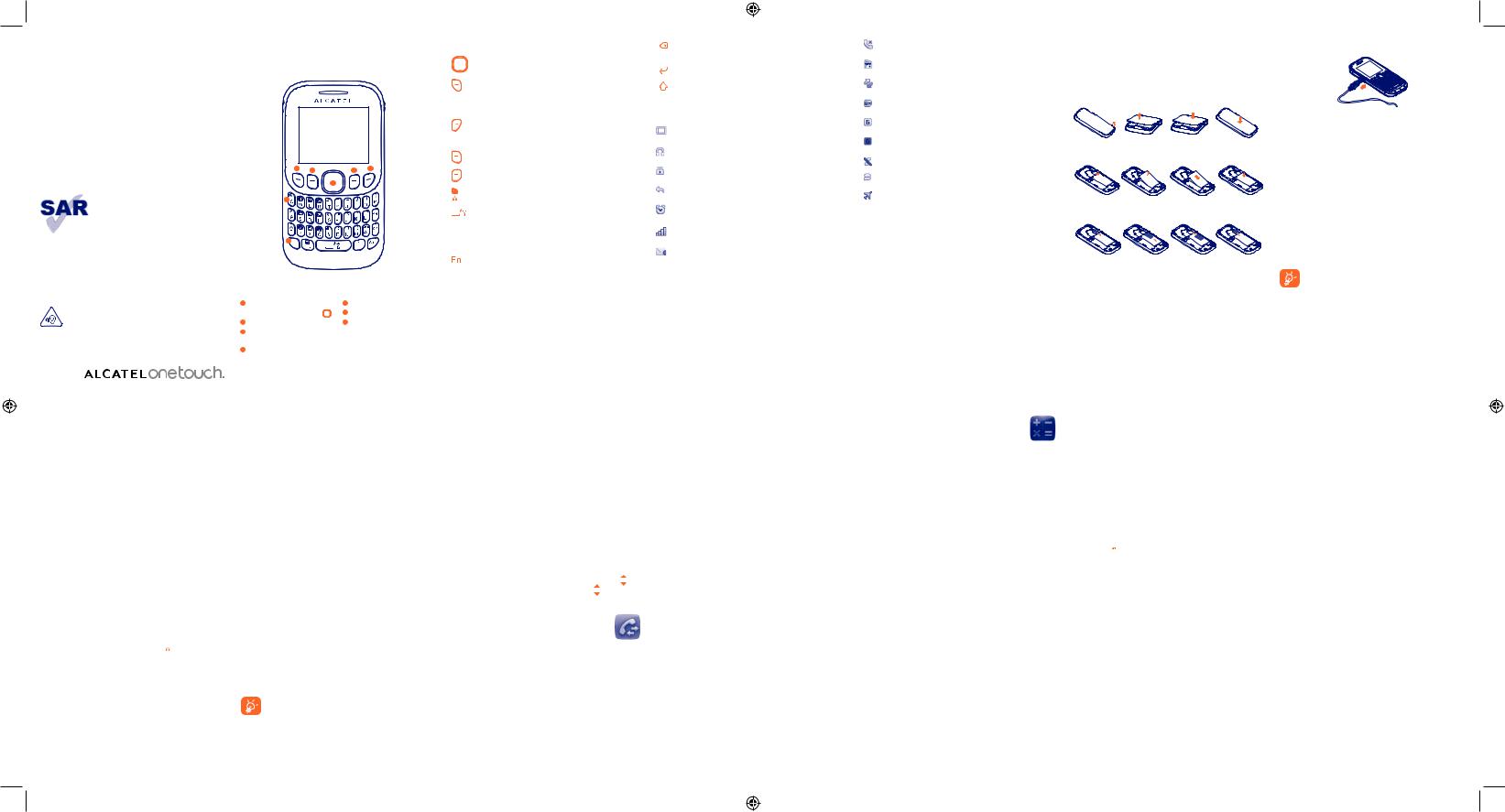
ALCATEL 3000X
Quick Start Guide
For more information about how to use the phone, please go to www.alcatelonetouch.com to download complete user manual (English version only). Moreover, from the website you can also consult FAQ (English version only).
This product meets applicable national SAR limits of 2.0 W/kg. The specific maximum SAR values can be found on page 17 of this user guide.
When carrying the product or using it
while worn on your body, either use an www.sar-tick.com approved accessory such as a holster or
otherwise maintain a distance of 10 mm from the body to ensure compliance with RF exposure requirements. Note that the product may be transmitting even if you are not making a phone call.
PROTECT YOUR HEARING
To prevent possible hearing damage, do not listen at high volume levels for long periods. Exercise caution when
holding your device near your ear while the loudspeaker is in use.
1 Your mobile..............
3 |
2 |
6 |
7 |
1
4
5 
1 |
Navigation key: |
5 |
Fn key |
|
Menu/Confirm an option |
6 |
Right softkey |
2 |
Left softkey |
7 |
Switch on/ |
3 |
Pick up/Send call |
|
Switch off |
|
Call log (Idle screen) |
|
End call |
4Silent mode (press and hold)
1.1Keys
Navigation key
Confirm an option (press the middle of the key)
Pick up Send a call
In idle screen:
Access call log (Redial) (press)
Switch on/Switch off the telephone (press and hold) End call
Return to idle screen Left softkey
Right softkey
Access your voicemail (press and hold)
In idle screen:
Press and hold: Lock the keypad In edit mode:
Press: input space
Press and hold: switch language
In idle screen:
Press to access shortcuts Fn + P: Access to Profiles Fn + S: Access to Settings
In edit mode:
Press once: Input a top-half character
Press twice: Lock the keyboard in top-half key input mode, then press again to unlock top-half character input mode
Delete one by one (press)
Delete one by one quickly (press and hold)
Move cursor to the next line
In edit screen:
Press: Switch the uppercase and lowercase
1.2Main screen icons (1)
Battery charge level.
Headset connected.
Keypad locked.
Call forwarding activated: your calls are forwarded.
Alarm programmed.
Level of network reception.
Voicemail message arrived.
Missed calls.
Radio is on.
Roaming.
SIM card missing.
GPRS connection status (Activated).
GPRS connecting.
Silence mode: your phone does not ring, beep or vibrate.
SMS unread.
Flight mode.
2 Getting started.........
2.1Set-up
Removing and installing the back cover
Removing and installing the battery
Removing and inserting the SIM card
Place the SIM card with the chip facing downwards and slide it into its housing. Make sure that it is correctly inserted. To remove the card, press it and slide it out.
1
2.2Power on your phone
Hold down the  key until the phone powers on.
key until the phone powers on.
2.3Power off your phone
Hold down the  key from the main screen.
key from the main screen.
3 Calls ..........................
3.1Making a call
Dial the desired number then press the  key to place the call. If you make a mistake, you can delete the incorrect digits by pressing the
key to place the call. If you make a mistake, you can delete the incorrect digits by pressing the  key.
key.
To hang up the call, press the  key.
key.
Making an emergency call
If your phone is covered by the network, dial emergency number and press the  key to make an emergency call. This works even without a SIM card and without typing the PIN code or unlocking the keypad.
key to make an emergency call. This works even without a SIM card and without typing the PIN code or unlocking the keypad.
3.2Calling your voicemail (1)
To access your voicemail, hold down the  key.
key.
2
3.3Receiving a call
When you receive an incoming call, press the  key to talk and then hang up using the
key to talk and then hang up using the  key.
key.
3.4Available functions during the call
During a call, you can use your contacts, short messages, etc. without losing your correspondent.
4 Contacts.............. 
4.1Consulting your contacts
To access the contacts from the main screen, press the  key and select the
key and select the  icon from the menu.
icon from the menu.
4.2Adding a contact
You can add a new contact to phone or SIM card by selecting "Add contact".
5 Messages ............. 
5.1Create message
From the main menu select "Messages" to create message. While writing a message, select "Options" to access all the messaging options.
(1) |
Contact your network operator to check service availability. |
|
English - CJB27A0ALAAA
8
IP4690_ALCATEL 3000X_QG_Eng_GB_08_130710.indd 1
Specific letters (accent) will increase the size of the SMS, this may cause multiple SMS to be sent to your recipient.
9
(1) The icons and illustrations in this guide are provided for information purposes only.
3 |
4 |
5 |
6 |
6 WAP.................... 
Access Wap options: Homepage, Bookmarks, Recent pages, Go to URL, Settings.
7 FM radio.............. 
Your phone is equipped with a radio (1) with RDS (2) functionality. You can use the application as a traditional radio with saved channels or with parallel visual information related to the radio program on the display if you tune to stations that offer Visual Radio service. You can listen to it while running other applications.
To access volume interface, please press and hold the |
key. |
Then you can adjust the volume by pressing the key. |
|
8 Call log ................ |
|
You can access your call memory by pressing  from the idle screen, and you will see Outgoing call(s), Missed call(s) and Answered call(s).
from the idle screen, and you will see Outgoing call(s), Missed call(s) and Answered call(s).
9 Alarm .................. 
Your mobile phone has a built-in alarm clock with a snooze feature.
10 Calendar.............. 
Once you enter this menu from the main menu, there is a monthly-view calendar for you to view.
11 Settings ............... 
From the main menu, select the menu icon  and select the function of your choice in order to customise your telephone:
and select the function of your choice in order to customise your telephone:
Phone settings, Call settings, Security, Network, Connectivity, Restore default.
12Calculator ........... |
15 Latin input mode |
|
Enter a number, select the type of operation to be performed, |
To write messages, there are two writing methods: |
|
- Normal (for English): this mode allows you to type a text by |
||
and enter the second number, then press “=” to display the |
||
result. |
choosing a letter or a sequence of characters associated with |
|
a key. |
||
|
13 Profiles .............. 
With this menu, you may personalise ringtones for different events and environments.
14 Services............. 
Contact your network operator to check service availability.
-Predictive with the Zi mode (for other languages): This mode speeds up the writing of your text.
Fn key : Press once: Input a top-half character Press twice: Lock the keyboard in top-half key input mode, then press again to unlock top-half character input mode
: Press once: Input a top-half character Press twice: Lock the keyboard in top-half key input mode, then press again to unlock top-half character input mode
Space key :
:
Shift key  :
:
Del key :
:
Press: input space
Fn+Space: switch input mode
In abc (Multitapabc) input mode:
Press once: only switch one character from minuscule to uppercase
Press twice: lock uppercase input mode Press once: unlock the uppercase
In eZiabc (Smartabc) input mode: Press once: to eZi ABC
Press twice: to eZi Abc
Press: delete one by one
Press and hold: delete one by one quickly
(1)The quality of the radio depends on the coverage of the radio station in that particular area.
(2)Depending on your network operator and market.
10 |
11 |
12 |
13 |
Charging the battery (1)
Connect the battery charger to your phone and mains socket respectively.
•The charging may take about 20 minutes to start if the battery is flat.
•Be careful not to force the plug into the socket.
•Make sure the battery is correctly inserted before connecting the charger.
•The mains socket must be near to the phone and easily accessible (avoid electric extension cables).
•When using your telephone for the first time, charge the battery fully (approximately 3 hours). You are advised to fully charge the battery (  ).
).
•To reduce power consumption and energy waste, when battery is fully charged, disconnect your charger from the plug; reduce the backlight time, etc.
The charge is complete when the animation stops.
(1)Depending on your country.
7
Safety and use..................
We recommend that you read this chapter carefully before using your phone. The manufacturer disclaims any liability for damage, which may result as a consequence of improper use or use contrary to the instructions contained herein.
• TRAFFIC SAFETY:
Given that studies show that using a mobile phone while driving a vehicle constitutes a real risk, even when the hands-free kit is used (car kit, headset...), drivers are requested to refrain from using their mobile when the vehicle is not parked.
When driving, do not use your phone and headphone to listen to music or to the radio. Using a headphone can be dangerous and forbidden in some areas. When switched on, your phone emits electromagnetic waves that can interfere with the vehicle's electronic systems such as ABS anti-lock brakes or airbags. To ensure that there is no problem:
-do not place your phone on top of the dashboard or within an airbag deployment area,
-check with your car dealer or the car manufacturer to make sure that the dashboard is adequately shielded from mobile phone RF energy.
• CONDITIONS OF USE:
You are advised to switch off the telephone from time to time to optimise its performance.
Switch the phone off before boarding an aircraft.
Switch the phone off when you are in health care facilities, except in designated areas. As with many other types of equipment now in regular use, mobile telephones can interfere with other electrical or electronic devices, or equipment using radio frequency.
Switch the phone off when you are near gas or flammable liquids. Strictly obey all signs and instructions posted in a fuel depot, petrol station, or chemical plant, or in any potentially explosive atmosphere.
When the phone is switched on, it should be kept at least 15 cm from any medical device such as a pacemaker, a hearing aid or insulin pump, etc. In particular when using the phone, you should hold it against the ear on the opposite side to the device, if any.
To avoid hearing impairment, pick up the call before holding your phone to your ear. Also move the handset away from your ear while using the "handsfree" mode because the amplified volume might cause hearing damage.
Do not let children use the phone and/or play with the telephone and accessories without supervision.
When replacing the cover please note that your phone may contain substances that could create an allergic reaction.
14
2013-7-10 1:19:12
