Alcatel OmniVista 2500-2700 Schematic
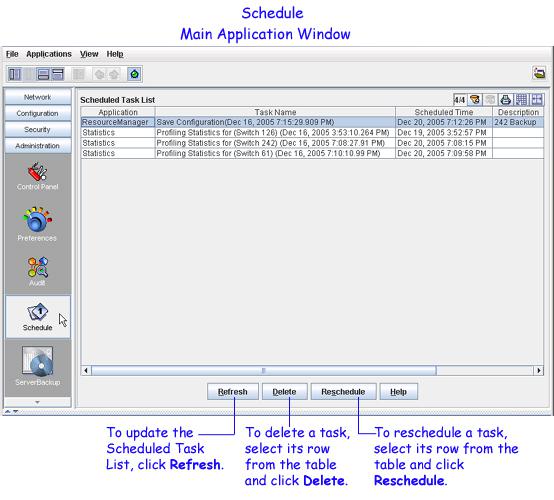
Using the Schedule Application
Using the Schedule Application
Use the Schedule application to view, reschedule, or delete tasks that have been scheduled through other OmniVista applications. Schedule does not allow you to schedule new tasks. Before rescheduling or deleting a task, be sure to consider how this will affect other scheduled tasks, and how it could affect the continued operation of the network itself. The Schedule main application window shows a list of all scheduled tasks. From this window you can refresh the Scheduled Task List, delete a task, or reschedule a task.
For each item in the task list, the following information is provided:
Application. The name of the application from which the task was scheduled.
Task Name. The name of the scheduled task.
Scheduled Time. The time at which the scheduled task is to be executed.
Description. A description of the scheduled task.
1
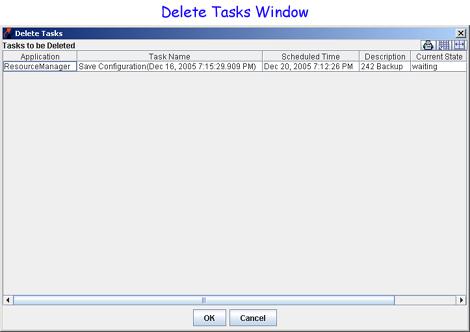
Using the Schedule Application
Current State. The current state of the scheduled task. Possible values are: waiting, executing, or done. Only "waiting" tasks can be deleted or rescheduled.
Recurrence Time. How often this task is repeated. If this task is a one-time event then this field will be blank.
Refreshing the Scheduled Task List
Schedule changes do not display dynamically. To view the most recent changes, click Refresh.
Deleting a Scheduled Task
Only "waiting" tasks can be deleted. Tasks that are "done," or currently "executing," cannot be deleted. To delete a task, follow the steps below:
1. Click Refresh to view the current Scheduled Task List.
2. Select the task(s) you want to delete.
3. Click Delete.
The Delete Tasks Window opens:
4. Click OK to confirm the deletion, or click Cancel to cancel your request.
2
