Alcatel-Lucent One Touch 310 User Manual
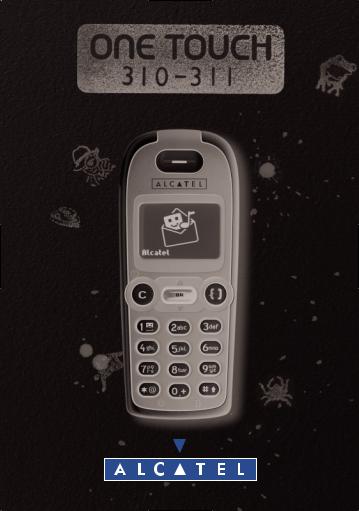
English
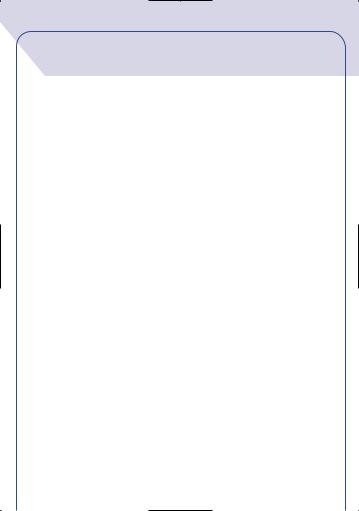
CONTENTS
Safety and precautions |
p. |
4 |
|
Information |
p. |
7 |
|
1. Your telephone |
p. |
8 |
|
1.1 |
Keys |
p. |
9 |
1.2 |
Icons |
p. 10 |
|
1.3 |
Conventions used in this User’s Guide |
p. 11 |
|
2. Getting started |
p. 12 |
||
2.1 |
SIM card and battery |
p. 12 |
|
2.2 |
Switching your phone on |
p. 14 |
|
2.3 |
Switching your phone off |
p. 14 |
|
3. Call |
|
p. 15 |
|
3.1 |
Making a call |
p. 15 |
|
3.2 |
Call your voice mail |
p. 16 |
|
3.3 |
Receiving a call |
p. 17 |
|
3.4 |
During the call |
p. 17 |
|
4. Call memory |
p. 21 |
||
4.1 |
Accessing and calling back |
p. 21 |
|
4.2 |
Available options |
p. 22 |
|
5. MENU |
|
p. 23 |
|
6. Events |
|
p. 26 |
|
1
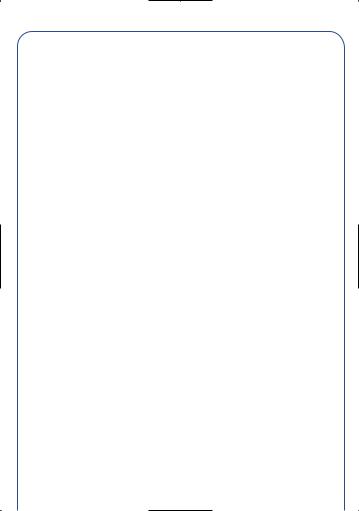
7. Directory |
p. 27 |
7.1 |
Accessing your directory |
p. 27 |
7.2 |
Creating a file |
p. 29 |
7.3 |
Available options |
p. 30 |
7.4 |
Assigning a file to a family |
p. 31 |
7.5 |
Assigning a ring tone to a family |
p. 31 |
7.6 |
Temporary SIM card |
p. 32 |
8.Vibrator |
p. 33 |
|
8.1 |
Activating / deactivating the vibrator |
p. 33 |
9. Messages |
p. 34 |
|
9.1 |
Accessing messages |
p. 34 |
9.2 |
Reading your messages |
p. 35 |
9.3 |
Composing a message |
p. 38 |
9.4 |
Data entry system |
p. 39 |
9.5 |
Icons, sounds, smileys |
p. 43 |
9.6 |
Sending a message |
p. 44 |
10. My setup |
p. 45 |
|
10.1 |
Sounds |
p. 45 |
10.2 |
Main screen |
p. 49 |
10.3 |
Information |
p. 49 |
10.4 |
Zoom |
p. 50 |
10.5 |
On/Off screens |
p. 50 |
10.6 |
Numbers |
p. 50 |
10.7 |
The front panel |
p. 52 |
2
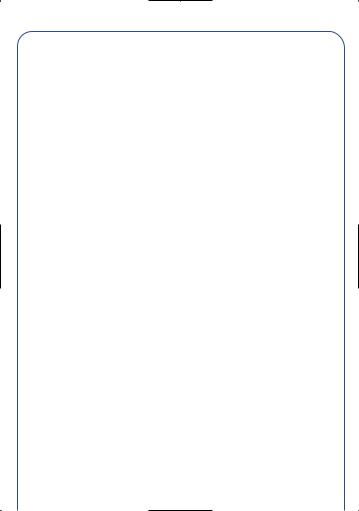
11.Alarms |
p. 53 |
||
11.1 |
Wake up |
p. 53 |
|
11.2 |
Appointments |
p. 54 |
|
11.3 |
Birthdays |
p. |
54 |
11.4 |
Options |
p. |
54 |
12. Calculator/Converter |
p. 55 |
||
12.1 |
Calculator |
p. 55 |
|
12.2 |
Convert |
p. |
56 |
12.3 |
Currency selection |
p. |
57 |
13. Setup |
p. 59 |
|
13.1 |
Services |
p. 59 |
13.2 |
Clock |
p. 67 |
13.3 |
Languages |
p. 67 |
13.4 |
Dictionary |
p. 67 |
13.5 |
Display |
p. 68 |
13.6 |
Pick up |
p. 68 |
13.7 |
Automatic power off |
p. 69 |
13.8 |
Keypad lock |
p. 69 |
14.WAP |
(Via services) |
p. 70 |
|
|
14.1 |
Accessing Mobile Internet Services |
p. 70 |
|
14.2 |
Available options |
p. 71 |
|
14.3 |
Setting up your access |
p. 72 |
15. |
Character set |
p. 74 |
|
16. Warranty |
p. 75 |
||
17. |
Accessories |
p. 77 |
|
3
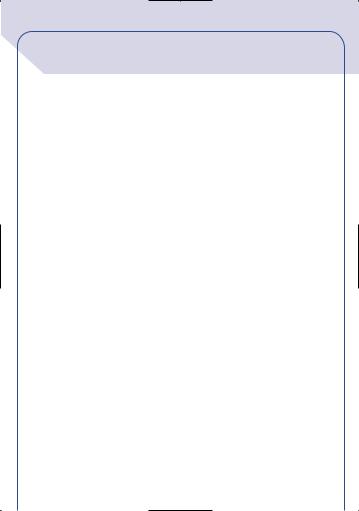
SAFETY AND
PRECAUTIONS
We recommend that you read this chapter carefully before use.The manufacturer disclaims any liability for damage which may result as a consequence of improper use or use contrary to the instructions contained herein.
• CONDITIONS OF USE:
Switch the phone off before boarding an aircraft. Use could lead to legal action against the user. Switch the phone off when in health care facilities except in areas specified. Like many other types of equipment now in regular use, mobile telephones can interfere with other electrical or electronic devices in their proximity. Persons with a medical device (such as a pacemaker, hearing aid, insulin pump) should not carry the phone in a place close to the device. When placing or receiving a call, persons with a pacemaker or hearing aid should hold the telephone against the ear on the opposite side to the device if any.
Switch your phone off when near gas or flammable liquids. Strictly obey all signs and instructions when in a fuel depot or chemical plant, at a refuelling point (service station) or in any potentially explosive atmosphere. Do not let small children use the phone without supervision. Do not attempt to open or repair it yourself. Use only the batteries, battery chargers and accessories approved by the manufacturer. The manufacturer disclaims any liability for damage caused by use of other batteries, chargers or accessories. Do not expose the phone to unfavourable environmental conditions (humidity, rain, infiltration of liquids, dust, sea air, etc.). The manufacturer’s recommended operating temperature range is: -20 °C to +40 °C. Over 55°C the legibility of the phone’s display may be impaired, though this is temporary and not serious.
4
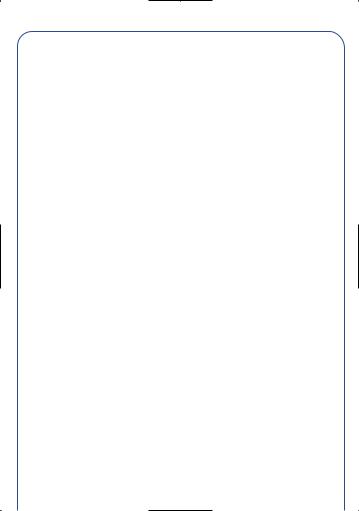
• BATTERY:
Before removing the battery from your phone, please make sure that the phone is switched off.
Battery use precautions are: do not attempt to open the battery (chemical substances may cause burns), do not pierce nor cause a short-circuit in a battery, do not burn or dispose of a used battery in household waste or store it at temperatures above 60 °C. Batteries must be disposed of in accordance with locally applicable environmental legislation. Batteries should not be used for other purpose than the one they are designed for. Never use damaged batteries.
• TRAFFIC SAFETY:
Remember to always check whether local legislation allows operation of a mobile phone while driving a vehicle. When it is said that the use of mobile phones while driving a vehicle is a risk factor, we strongly recommend that you park the car before using the phone. However if you intend to use your phone while driving, you must use it connected to the Alcatel Car Kit accessory.
Your mobile phone when powered emits radiation likely to interfere with the vehicle electronic systems such as anti-lock brakes (ABS, airbag). Consequently, you should:
-avoid placing the phone on the dashboard
-connect imperatively the phone to an external antenna. The antenna should be mounted and located away from the driver and passengers or separated from them by a metal screen (e.g. the car roof).
-check with the car manufacturer that the dashboard is adequately shielded from mobile phone RF energy.
• ELECTRONIC WAVES:
THIS MOBILE PHONE COMPLIES WITH EUROPEAN REQUIREMENTS ON ELECTROMAGNETIC WAVES.
5
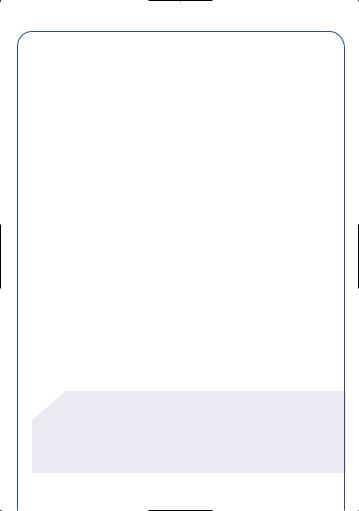
Validation of conformity with European directive 1999/5/EC (R&TTE) is a requirement prior to launching any mobile phone model on the market. Protection of public health and safety, in particular the mobile phone users’ is the main aspect in this directive.
Your mobile phone is a radio transceiver. It has been designed to operate under certain thresholds of exposure to Radio frequencies (RF) recommended by the European Union Council (1) for people and users. They were established by independent expert groups based on scientific evaluations which are carried out regularly and in detail. These limits allow for significant safety margin in order to ensure everyone’s security whatever his or her age and health condition.
Standard of exposure for mobile phones is determined by a measurement standard called Specific Absorption Rate (SAR). The SAR limit recommended by the European Union Council is 2.0 w/kg
(2). Testing has been performed on telephones emitting at maximal strength level for all frequency bandwidths, on the basis of standard using modes as defined by the current specifications.Although SARs are tested at the highest strength possible, the actual SAR level in a mobile phone in current use is normally way below the maximum values obtained during the tests. Your mobile phone is designed to operate at a level of strength strictly necessary to allow for its connection to the network. In principle, the closer you are to a base station antenna, the lower the mobile phone’s SAR strength level.
Your telephone is equipped with a built-in antenna. For optimal operation, you should avoid touching it or degrading it.
!(1) EC Recommendation 1999/519/EC
(2)SAR limit on mobile phones in general is 2.0 watts/kg at average for 10 g of human tissue.The limit includes a significant safety margin to increase the user’s protection and take into account measurements variation.
6
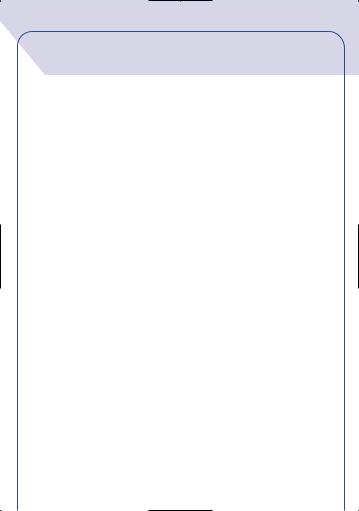
INFORMATION
•Web site: www.alcatel.com
•Wap address: wap.alcatel.com
•Alcatel hotline No.: see “Alcatel Services” leaflet (calls charged at applicable local rate in your country).
Your telephone is designed to emit and receive calls. It operates on GSM networks with 900 MHz and 1800 MHz bands.
The 
 0165 mark indicates that your telephone complies with EC directive 1999/5/EC (R&TTE) and the accessories with applicable EC directives.The entire copy of the Declaration of Conformity for your telephone can be obtained on Alcatel website www.alcatel.com.
0165 mark indicates that your telephone complies with EC directive 1999/5/EC (R&TTE) and the accessories with applicable EC directives.The entire copy of the Declaration of Conformity for your telephone can be obtained on Alcatel website www.alcatel.com.
January 2001
7
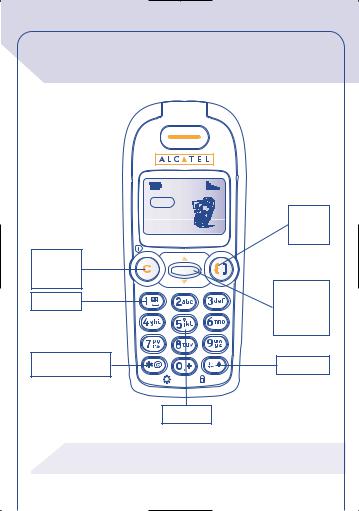
1 |
YOUR TELEPHONE |
|
|
12:30 |
Answer |
|
|
|
05-02-2001 |
||
|
|
|
||
|
|
Network |
Hang up |
|
|
|
|
||
|
|
|
Redial |
|
Delete |
|
|
|
|
Switch on |
|
OK |
|
|
Switch off |
|
|
Menu |
|
|
|
|
||
Voice mail |
|
Scroll |
||
|
|
|
Directory (1) |
|
|
|
|
Volume |
|
Backlighting |
|
Lock/Unlock |
||
WAP Access (1) |
||||
|
||||
|
|
Vibrator (1) |
|
|
! |
(1) |
Depending on your phone model. |
|
|
8
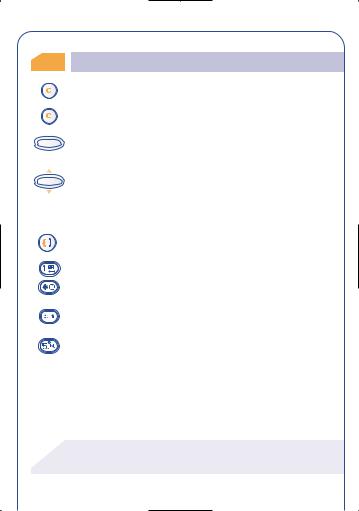
1.1Keys
OK
OK
Delete (short keypress).
Return to previous screen (long keypress).
Switch phone ON/OFF (long keypress). Access the MENU / Directory / Short messages, Confirm an option.
Volume control during a call.
Scroll to select an option.
Access the directory (1) (long keypress downwards). Access the messages (1) ((long keypress upwards).
Answer/Hang up
Access the Call Memory (Redial)
Access your voice mail (long keypress).
Switch on/off the backlighting (long keypress). Access Internet services (WAP) (long keypress) (1). Lock keypad (long keypress).
Enter upper/ lower case letters, digits, punctuations. Activate / Deactivate the vibrator (long keypress)(1).
! |
(1) Depending on your phone model. |
9
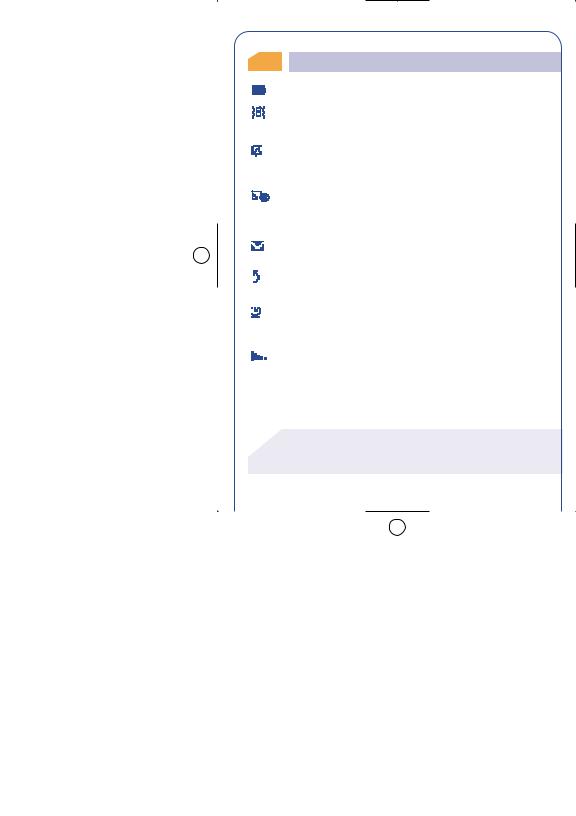
1.2Icons (1)
Battery charge level.
Vibrator mode: your telephone vibrates but emits no ring tone nor beep. (See page 33)
Silent mode: your telephone emits no ring tone, no beep and does not vibrate. (See page 47)
Events (Consult information): You can access your voice mail where all unanswered calls, unread short messages, are stored. (See. page 26)
Message list is full: your terminal cannot store any more messages. You must access the message list and delete at least one message. (See page 35)
Forward: your calls are forwarded. (See page 62)
Alarms set for appointments, birthdays and anniversaries (2), or wake-up (2).
(See page 53)
Signal strength indicator.
!(1) Icons and other illustrations shown in this User’s Guide are for information only.
(2)Depending on your phone model.
10
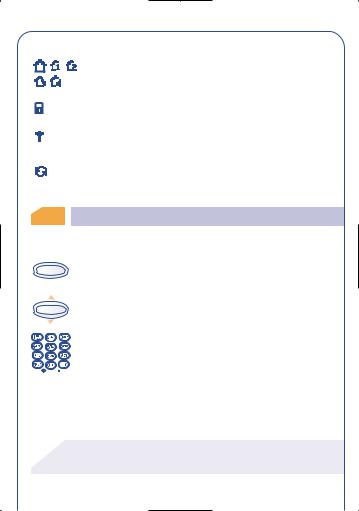
Preferred tariff area. (1)
Keypad locked.
“Manual Network Search” mode.
(See page 66)
Roaming within your subscription country.
1.3Conventions used in this User’s Guide
The following symbols are used in the text which follows:
Briefly press the scroll key in its centre in order to confirm
OK
an option.
Move the scroll key up or down in order to select an
OK
option.
Use the keypad keys to enter digits, letters, and punctuations.
!(1) Check the availability of this service with your operator.
11
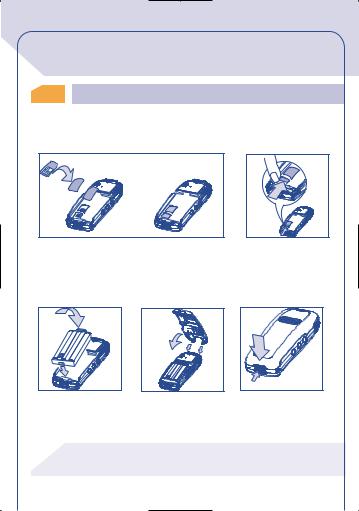
2 GETTING STARTED
2.1SIM card and battery
 Inserting and removing the Sim card (1)
Inserting and removing the Sim card (1)
• Remove the rear panel of the phone, then insert your SIM card.
1 |
1 |
|
 2
2  2
2
Fit SIM card with chip facing downwards
Slide the SIM card into its compartment. Check that it is properly inserted
Push the SIM card with your finger to release it
 Inserting and removing the battery
Inserting and removing the battery
2
CLICK
1
Insert the battery
|
C |
|
LICK |
|
C |
2 |
LOSE |
|
|
|
1 |
|
OPEN |
Close the battery cover |
Click the cover to close |
as shown |
it |
|
To open the cover, press |
|
the clip and lift the |
|
panel |
!(1) The previous 5 Volt SIM Card types cannot be used. Please contact your supplier.
12
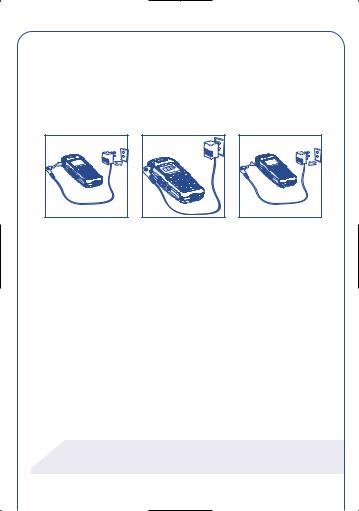
Remove the battery
Reverse the procedure to remove the battery.
 Charging the battery
Charging the battery
2 |
1 |
Connect the battery charger
The on-screen indicator stops flashing when charging is over
2 |
1 |
Disconnect the battery charger once charging is complete
•A beep will sound when charging begins.
•The charging indicator icon may take several minutes to start to flash.
•The mains socket outlet must be close to the phone and easily accessible.
•Avoid using excessive force when connecting the battery charger to the telephone.
 Screen
Screen
Remember to remove the transparent foil that covers the screen (See page 52).
!When you first use your phone you must charge the battery for approximately 3 hours.
13
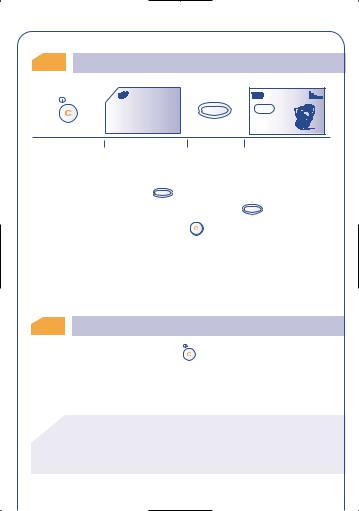
2.2Switching your phone on
|
PIN CODE |
|
|
|
Please enter |
OK |
12:30 |
|
PIN Code: |
||
|
|
18-06-2001 |
|
|
.................. |
|
|
|
|
Network |
|
|
|
|
|
Switch your phone |
Enter your PIN code |
Confirm |
Main screen |
on (long keypress) |
|
|
|
You are prompted to enter the time and date, enter new data if necessary, then confirm by OK .
If cell broadcast messages are displayed, use the |
OK |
key to browse |
|
|
|||
through them in full or press the |
key to return to the main |
||
screen. |
|
|
|
While the phone is searching for a network, <<<–>>> is displayed. (???-??? is displayed if your SIM card is rejected by the network, in this case please contact your operator).
2.3Switching your phone off
From the main screen, press the |
key (long keypress). |
!If you do not know your PIN code, please contact your network operator.
Do not leave your PIN code near your phone and store your card in a safe place when you are not using it.
14
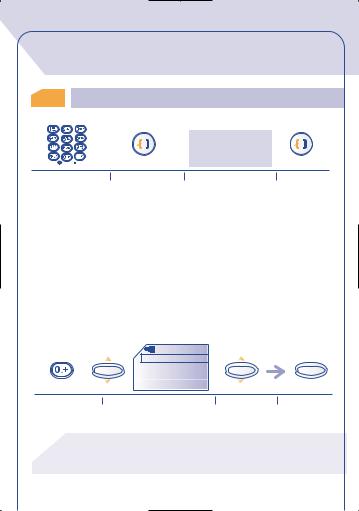
3 CALLS
3.1Making a call
bla,bla,bla
bla,bla
Dial the number |
Make the call |
Talk |
Hang up |
If you make a mistake, you can delete digits by pressing the  key.
key.
 Making an emergency call
Making an emergency call
If your telephone is within the area covered by a network, to make an emergency call, dial 112 or any other number provided by your operator.
 Making an international call
Making an international call
|
|
Countries |
|
|
|
|
Albania |
|
|
|
OK |
Algeria |
OK |
OK |
|
Andorra |
|||
|
|
|
|
|
|
|
Angola |
|
|
Display the "+" |
|
Display the list of countries |
Select the |
Confirm |
prefix (long |
|
|
country |
|
keypress) |
|
|
|
|
!To enter characters "+" or "P" (pause), make a long keypress on the  key (the following characters scroll: 0, +, •, P).
key (the following characters scroll: 0, +, •, P).
15
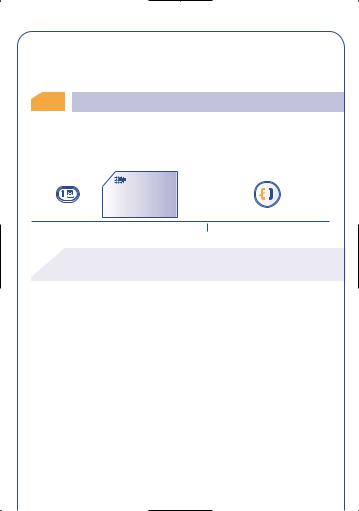
Once the country code is displayed, dial the rest of the number and make the call.
3.2Call your voice mail
The network provides voice mail service to ensure that you do not miss any calls; it works like an answering machine which you can interrogate at any time.
Voicemail
Call?
Access your voice mail (long keypress) |
Make the call |
!To use your voice mail abroad, contact your operator before leaving.
If your operator's voice mail access number is not shown, dial the number that was supplied to you with your subscription. To later modify this number, use the "Numbers" MENU option, page 50.
16
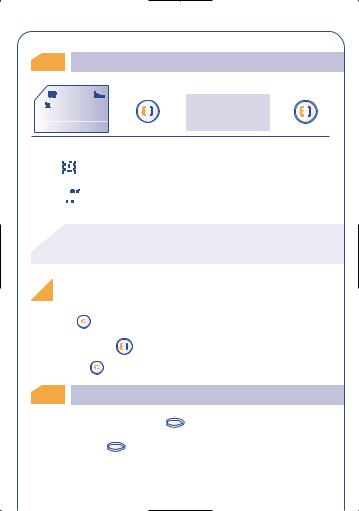
3.3Receiving a call
VERONICA
bla,bla,bla
bla,bla
Incoming call |
Take the call |
Talk |
Hang up |
|||||
If the |
|
|
|
|
icon is displayed, the vibrating system is enabled and no |
|||
|
|
|
|
|||||
|
|
|||||||
ring tone is heard. |
|
|
|
|||||
If the 



 icon is displayed, the vibrator and ring tone are both deactivated.
icon is displayed, the vibrator and ring tone are both deactivated.
!The caller's number is displayed if it is provided by the network (check the availability of this service with your
operator.).
Switching the ring tone off (without losing the call!)
Press the |
key while the phone is ringing; you can still answer the |
|
call by pressing the |
key. |
|
Pressing the |
key again rejects the call. |
|
3.4During the call
During a call, you can use the |
OK |
key to adjust the volume and |
||
|
||||
you can use the |
OK |
key to access the following options: |
||
17
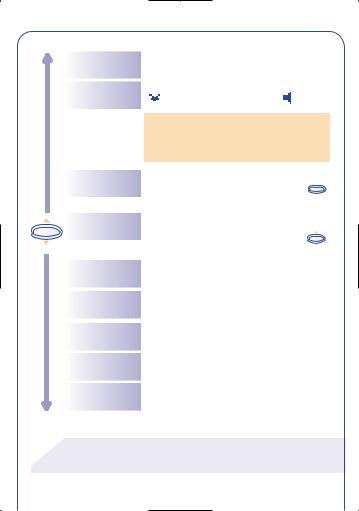
Volume
Handsfree
Hold call (1)
Dial (1)
OK
Increase or decrease the sound level
Activate/deactivate handsfree mode (the 



 symbol is then replaced by )
symbol is then replaced by )
Caution: move the handset away from your ear before activating this mode because the amplified volume could cause hearing damage
Place an ongoing call on hold (you can later resume the call by pressing the OK key)
Make a second call (an ongoing call will be automatically put on hold and you can switch between calls by pressing the OK key)
Save Number
Directory
Messages
Services (1)
Store a phone number in the directory
Access the directory
Read your messages
Access the services supported by your network operator
Back Return to the previous screen
!(1) Check the availability of this service with your operator.
18
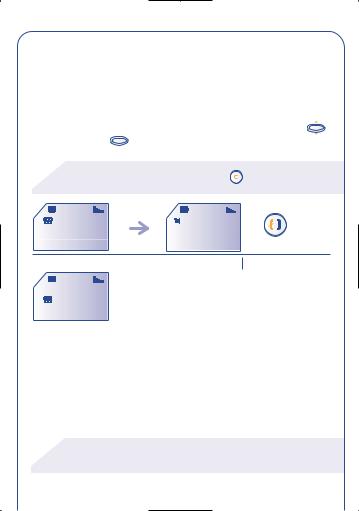
 Handling a second incoming call (1)
Handling a second incoming call (1)
You already have a call and a second call comes in:
If you accept the new call, the ongoing call is automatically put on |
|||||
hold; you can then switch between the calls by pressing the |
OK |
||||
key and then the |
OK |
key. |
|
|
|
! |
To refuse the second call, press the |
key twice. |
|
||
|
18:06 |
|
|
|
|
|
MARIE |
|
AUDREY |
|
|
|
A second call comes in |
Answer |
|
||
|
18:08 |
|
|
|
|
... MARIE |
|
|
|
|
|
|
AUDREY |
|
|
|
|
 Conference calls (1)
Conference calls (1)
Your telephone allows you to converse with several persons at the same time.
!(1) Check the availability of this service with your operator.
19
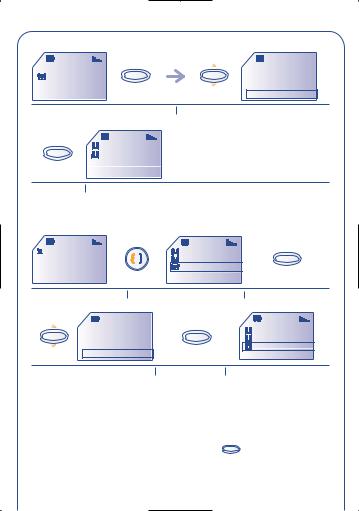
... MARIE |
|
|
|
|
Handsfree |
AUDREY |
|
OK |
OK |
Swap calls |
|
|
|
|
|
|
End 2nd call |
|
|
|
|
|
Conference |
You have received a second call |
|
Select "Conference" |
|||
OK |
MARIE |
|
|
|
|
AUDREY |
|
|
|
||
Confirm |
The conference starts |
|
|
||
• A third call comes in |
|
|
|
||
DAN |
|
|
MARIE |
|
|
|
|
|
AUDREY |
|
OK |
|
|
|
DAN |
|
|
A third call comes in |
Answer the call and speak with |
Confirm |
|||
|
|
|
your new caller |
|
|
OK |
Handsfree |
|
|
|
MARIE |
Swap calls |
|
OK |
|
AUDREY |
|
|
End 2nd call |
|
|
|
DAN |
|
Conference |
|
|
|
|
Select "Conference" |
|
Confirm |
The caller joins the conference |
||
Pressing on the  key hangs up the communication you had with the caller you have selected.
key hangs up the communication you had with the caller you have selected.
To end the conference call, click on the |
OK |
key and select the |
“End Conf. Call” option. |
|
|
20
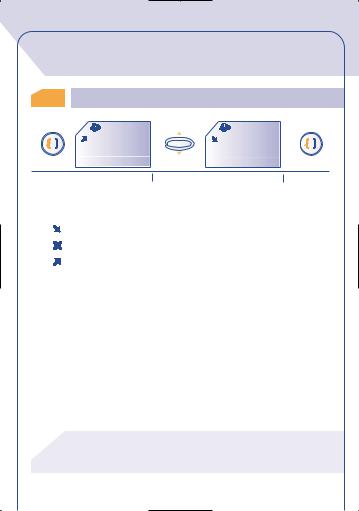
4 CALL MEMORY
4.1Accessing and calling back
CallMemory |
CallMemory |
|
PHILIP |
VERONICA |
|
|
OK |
|
24/11 08:56 |
29/11 08:56 |
|
Access the call memory |
Select the number |
Make the call |
Each call is identified by one of the following symbols:
Answered incoming call
Unanswered incoming call
Outgoing call
!The caller's number is displayed if it was transmitted by the network (check the availability of this service with your
operator).
21
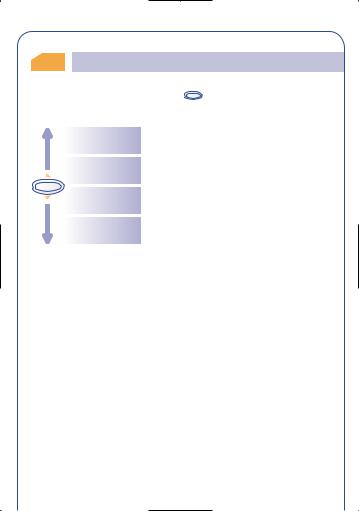
4.2Available options
From the call memory, press the |
OK |
key to access the following |
options: |
|
|
To Directory
Modify Num.
OK
Clear
CallMem.
Store the selected phone number in the directory
Modify the selected phone number
Clear all the numbers in the call memory
Back Return to the previous screen
22
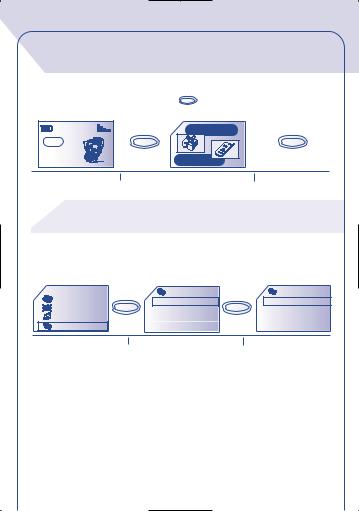
5 MENU
From the main screen, press the |
OK |
key to go to the MENU. |
|
|
SERVICES |
12:30 |
OK |
OK |
18-06-2001 |
|
|
Network |
|
MENU |
Main screen |
Select MENU |
Confirm |
!Direct access to the MENU depends on your operator and on the SIM card which you are using.
 Choosing a MENU function
Choosing a MENU function
MY SETUP |
SOUNDS |
Directory |
|
Sounds |
|
Mode |
|
Messages |
OK |
OK |
|||
Main screen |
Volume |
||||
Vibrator |
|
On/Off scr. |
|
Ring tones |
|
My setup |
|
Information |
|
Compose |
|
List of functions |
|
Select an option |
|
Confirm |
 Return to the screen:
Return to the screen:
Previous screen: Press  (short press).
(short press).
Main screen: Press  (long press).
(long press).
23
