Sony AT200, AT107, AT105, AT205, AT100 User Manual
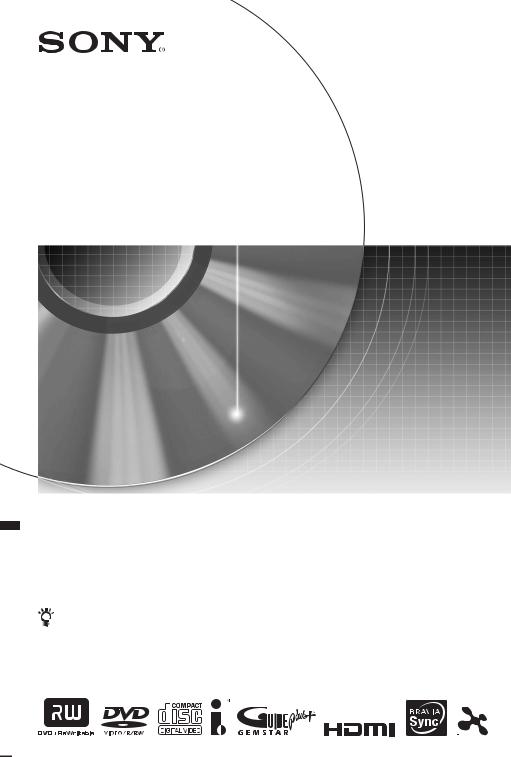
4-128-703-12(1)
DVD Recorder
Operating Instructions
To find out useful hints, tips and information about Sony products and services please visit: www.sony-europe.com/myproduct
RDR-AT100/AT105/AT107/AT200/AT205
© 2009 Sony Corporation
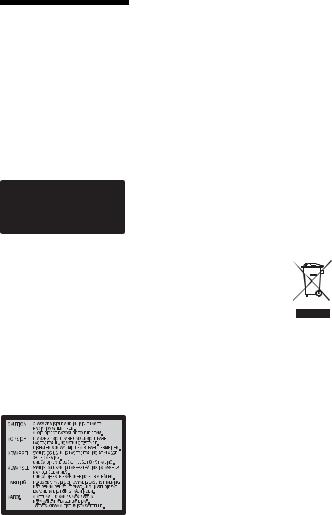
WARNING
To reduce the risk of fire or electric shock, do not expose this apparatus to rain or moisture. To avoid electrical shock, do not open the cabinet. Refer servicing to qualified personnel only.
The mains lead must be changed only at a qualified service shop. Batteries or batteries installed apparatus shall not be exposed to excessive heat such as sunshine, fire or the like.
This appliance is classified as a CLASS 1 LASER product. The CLASS 1 LASER PRODUCT MARKING is located on the rear of the unit.
CAUTION
The use of optical instruments with this product will increase eye hazard. As the laser beam used in this DVD recorder is harmful to eyes, do not attempt to disassemble the cabinet.
Refer servicing to qualified personnel only.
This label is located on the laser protective housing inside the enclosure.
Notice for customers in the United Kingdom and Republic of Ireland
A molded plug complying with BS1363 is fitted to this equipment for your safety and convenience. Should the fuse in the plug supplied need to be replaced, a fuse of the same rating as the supplied one and approved by ASTA or BSI to BS1362, (i.e., marked with  or
or  mark) must be used.
mark) must be used.
If the plug supplied with this equipment has a detachable fuse cover, be sure to attach the fuse cover after you change the fuse. Never use the plug without the fuse cover. If you should lose the fuse cover, please contact your nearest Sony service station.
Precautions
•This unit operates on 220 – 240 V AC, 50/60 Hz. Check that the unit’s operating voltage is identical with your local power supply.
•To prevent fire or shock hazard, do not place objects filled with liquids, such as vases, on the apparatus.
•Install this system so that the mains lead can be unplugged from the wall socket immediately in the event of trouble.
RDR-AT105/AT107/ AT205 only
GUIDE Plus+ and G-LINK are (1) registered trademarks or trademarks of, (2) manufactured under license from and (3) subject of various international patents and patent applications owned by, or licensed to, Gemstar-TV Guide International, Inc. and/or its related affiliates.
GEMSTAR-TV GUIDE INTERNATIONAL, INC. AND/ OR ITS RELATED AFFILIATES ARE NOT IN ANY WAY LIABLE FOR THE ACCURACY OF THE PROGRAM SCHEDULE INFORMATION PROVIDED BY THE GUIDE PLUS+ SYSTEM. IN NO EVENT SHALL GEMSTAR-TV GUIDE INTERNATIONAL, INC. AND /OR ITS RELATED AFFILIATES BE LIABLE FOR ANY AMOUNTS REPRESENTING LOSS OF PROFITS, LOSS OF BUSINESS, OR INDIRECT, SPECIAL, OR CONSEQUENTIAL DAMAGES IN CONNECTION WITH THE PROVISION OR USE OF ANY INFORMATION, EQUIPMENT, OR SERVICES RELATING TO THE GUIDE PLUS+ SYSTEM.
Disposal of Old Electrical & Electronic Equipment (Applicable in the European Union and other European countries with separate collection systems)
This symbol on the product or on its packaging indicates that this product shall not be treated as household waste. Instead it shall be handed over to the applicable collection point for the recycling of electrical and electronic equipment. By ensuring this product is disposed of correctly, you will help prevent potential negative consequences for the environment and human health, which could otherwise be caused by inappropriate waste handling of this product. The recycling of materials will help to conserve natural resources. For more detailed information about recycling of this product, please contact your local Civic Office, your household waste disposal service or the shop where you purchased the product.
2
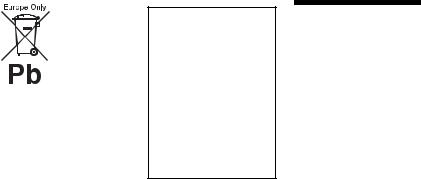
Disposal of waste batteries (applicable in the European Union and other European countries with separate collection systems)
This symbol on the battery or on the packaging indicates that the battery provided with this product shall not be treated as household waste.
On certain batteries this symbol might be used in combination with a chemical symbol. The chemical symbols for mercury (Hg) or lead (Pb) are added if the battery contains more than 0.0005% mercury or 0.004% lead.
By ensuring these batteries are disposed of correctly, you will help prevent potentially negative consequences for the environment and human health which could otherwise be caused by inappropriate waste handling of the battery. The recycling of the materials will help to conserve natural resources.
In case of products that for safety, performance or data integrity reasons require a permanent connection with an incorporated battery, this battery should be replaced by qualified service staff only.
To ensure that the battery will be treated properly, hand over the product at end-of-life to the applicable collection point for the recycling of electrical and electronic equipment.
For all other batteries, please view the section on how to remove the battery from the product safely.
Hand the battery over to the applicable collection point for the recycling of waste batteries.
For more detailed information about recycling of this product or battery, please contact your local Civic Office, your household waste disposal service or the shop where you purchased the product.
The manufacturer of this product is Sony Corporation, 1-7-1 Konan Minato-ku Tokyo, 108-0075 Japan. The Authorized Representative for EMC and product safety is Sony Deutschland GmbH, Hedelfinger Strasse 61, 70327 Stuttgart, Germany. For any service or guarantee matters please refer to the addresses given in separate service or guarantee documents.
Precautions
This equipment has been tested and found to comply with the limits set out in the EMC Directive using a connection cable shorter than 3 metres.
On safety
Should any solid object or liquid fall into the cabinet, unplug the recorder and have it checked by qualified personnel before operating it any further.
About the hard disk drive
The hard disk has a high storage density, which enables long recording durations and quick access to the written data. However, it can easily be damaged by shock, vibration or dust, and should be kept away from magnets. To avoid losing important data, observe the following precautions.
•Do not apply a strong shock to the recorder.
•Do not place the recorder in a location subject to mechanical vibrations or in an unstable location.
•Do not place the recorder on top of a hot surface, such as a VCR or amplifier (receiver).
•Do not use the recorder in a place subject to extreme changes in temperature (temperature gradient less than 10 °C/hour).
•Do not move the recorder with its mains lead connected.
•Do not disconnect the mains lead while the power is on.
•When disconnecting the mains lead, turn off the power and make sure that the hard disk drive is not operating (the clock is displayed in the front panel display for at least 30 seconds and all recording or dubbing has stopped).
•Do not move the recorder for one minute after you have unplugged the mains lead.
,continued 3
•Do not attempt to replace or upgrade the hard disk by yourself, as this may result in malfunction.
If the hard disk drive should malfunction, you cannot recover lost data. The hard disk drive is only a temporary storage space.
About repairing the hard disk drive
•The contents of the hard disk drive may be checked in case of repair or inspection during a malfunction or modification. However, the contents will not be backed up or saved by Sony.
•If the hard disk needs to be formatted or replaced, it will be done at the discretion of Sony. All contents of the hard disk drive will be erased, including contents that violate copyright laws.
On power sources
•The recorder is not disconnected from the AC power source (mains) as long as it is connected to the wall outlet, even if the recorder itself has been turned off.
•If you are not going to use the recorder for a long time, be sure to disconnect the recorder from the wall outlet. To disconnect the AC power cord (mains lead), grasp the plug itself; never pull the cord.
On placement
•Place the recorder in a location with adequate ventilation to prevent heat build-up in the recorder.
•Do not place the recorder on a soft surface such as a rug that might block the ventilation holes.
•Do not place the recorder in a confined space such as a bookshelf or similar unit.
•Do not place the recorder in a location near heat sources, or in a place subject to direct sunlight, excessive dust, or mechanical shock.
•Do not place the recorder in an inclined position. It is designed to be operated in a horizontal position only.
•Keep the recorder and discs away from equipment with strong magnets, such as microwave ovens, or large loudspeakers.
•Do not place heavy objects on the recorder.
On recording
Make trial recordings before making the actual recording.
On compensation for lost recordings
Sony is not liable and will not compensate for any lost recordings or relevant losses, including when recordings are not made due to reasons including recorder failure, or when the contents of a recording are lost or damaged as a result of recorder failure or repair undertaken to the recorder. Sony will not restore, recover, or replicate the recorded contents under any circumstances.
Copyrights
•Television programmes, films, video tapes, discs, and other materials may be copyrighted. Unauthorized recording of such material may be contrary to the provisions of the copyright laws. Also, use of this recorder with cable television transmission may require authorization from the cable television transmitter and/or programme owner.
•This product incorporates copyright protection technology that is protected by U.S. patents and other intellectual property rights. Use of this copyright protection technology must be authorized by Macrovision, and is intended for home and other limited viewing uses only unless otherwise authorized by Macrovision. Reverse engineering or disassembly is prohibited.
•This Product includes FontAvenue® fonts licenced by NEC corporation. FontAvenue is a registered trademark of NEC corporation.
•“ ” and x-Application are trademarks of Sony Corporation.
” and x-Application are trademarks of Sony Corporation.
•ANY USE OF THIS PRODUCT OTHER THAN CONSUMER PERSONAL USE IN ANY MANNER THAT COMPLIES WITH THE MPEG-2 STANDARD FOR ENCODING VIDEO INFORMATION FOR PACKAGED MEDIA IS EXPRESSLY PROHIBITED WITHOUT A LICENSE UNDER APPLICABLE PATENTS IN THE MPEG-2 PATENT PORTFOLIO, WHICH LICENSE IS AVAILABLE FROM MPEG LA, L.L.C., 250 STEELE STREET, SUITE 300, DENVER, COLORADO 80206.
4
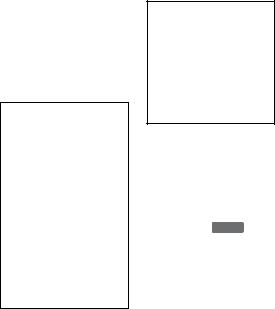
Copy guard function
Since the recorder has a copy guard function, programmes received through an external tuner (not supplied) may contain copy protection signals (copy guard function) and as such may not be recordable, depending on the type of signal.
IMPORTANT NOTICE
Caution: This recorder is capable of holding a still video image or on-screen display image on your television screen indefinitely. If you leave the still video image or onscreen display image displayed on your TV for an extended period of time you risk permanent damage to your television screen. Plasma display panels and projection televisions are especially susceptible to this.
If you have any questions or problems concerning your recorder, please consult your nearest Sony dealer.
About this manual
Check your model name
The instructions in this manual are for 5 models: RDR-AT100, RDR-AT105, RDR-AT107, RDR-AT200, and RDR-AT205. Check your model name by looking at the front panel of the recorder.
•In this manual, the internal hard disk drive is written as “HDD,” and “disc” is used as a general reference for the HDD, DVDs, or CDs unless
otherwise specified by the text or illustrations.
• Icons, such as DVD , listed at the top of each explanation indicate what kind of media can be used with the function being explained. For details, see “Recordable and Playable Discs” on page 143.
•Instructions in this manual describe the controls on the remote. You can also use the controls on the recorder if they have the same or similar names as those on the remote.
•The on-screen display illustrations used in this manual may not match the graphics displayed on your TV screen.
•RDR-AT105/AT107/AT205 is used for illustration purposes.
•The explanations regarding DVDs in this manual refer to DVDs created on this recorder. The explanations do not apply to DVDs that are created on other recorders and played back on this recorder.
5
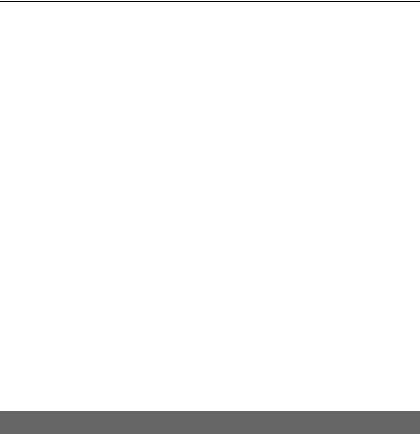
Table of Contents
WARNING . . . . . . . . . . . . . . . . . . . . . . . . . . . . . . . . . . . . . . . . . . . . . . . . . . 2 Precautions . . . . . . . . . . . . . . . . . . . . . . . . . . . . . . . . . . . . . . . . . . . . . . . . . 3 Guide to Parts and Controls . . . . . . . . . . . . . . . . . . . . . . . . . . . . . . . . . . . . 10
Hookups and Settings . . . . . . . . . . . . . . . . . . . . . . . . . . . . . . . .15
Hooking Up the Recorder . . . . . . . . . . . . . . . . . . . . . . . . . . . . . . . . . . . . . . 15 Step 1: Connecting the Aerial Cable and Set Top Box Controller . . . . . . . 15
A: Connecting a set top box receiver
(RDR-AT105/AT107/AT205 only) . . . . . . . . . . . . . . . . . . . . . . . . . . 16 B: Connecting the aerial cable only (no set top box receiver). . . . . . . . 17 Step 2: Connecting the Video Cords/HDMI Cord . . . . . . . . . . . . . . . . . . . . 18 About the SMARTLINK features (for SCART connections only). . . . . . 20
About the “Control for HDMI” functions for ‘BRAVIA’ Sync
(for HDMI connections only) . . . . . . . . . . . . . . . . . . . . . . . . . . . . . . 20 Step 3: Connecting the Audio Cords/HDMI Cord . . . . . . . . . . . . . . . . . . . . 21 Step 4: Connecting the Mains Lead . . . . . . . . . . . . . . . . . . . . . . . . . . . . . . 22 Step 5: Preparing the Remote . . . . . . . . . . . . . . . . . . . . . . . . . . . . . . . . . . 23 Controlling TVs with the remote . . . . . . . . . . . . . . . . . . . . . . . . . . . . . . 23
If you have a Sony DVD player or more than one Sony DVD
recorder. . . . . . . . . . . . . . . . . . . . . . . . . . . . . . . . . . . . . . . . . . . . . . 24 Changing programme positions of the recorder using the remote . . . . 24 Step 6: Easy Setup . . . . . . . . . . . . . . . . . . . . . . . . . . . . . . . . . . . . . . . . . . 25
Setting up the GUIDE Plus+® system
(RDR-AT105/AT107/AT205 only) . . . . . . . . . . . . . . . . . . . . . . . . . . 26 Connecting a VCR or Similar Device . . . . . . . . . . . . . . . . . . . . . . . . . . . . . 29 Connecting to the LINE 1/DECODER jack . . . . . . . . . . . . . . . . . . . . . . 29 Connecting to the LINE 2 IN jacks on the front panel . . . . . . . . . . . . . . 30 Connecting to a Satellite or Digital Tuner (RDR-AT100/AT200 only) . . . . 31 Connecting an External Decoder . . . . . . . . . . . . . . . . . . . . . . . . . . . . . . . . 32 Connecting a decoder . . . . . . . . . . . . . . . . . . . . . . . . . . . . . . . . . . . . . . 32
Setting external decoder (PAY-TV/Canal Plus analogue decoder) programme positions. . . . . . . . . . . . . . . . . . . . . . . . . . . . . . . . . . . . 33
Seven Basic Operations — Getting to Know Your DVD Recorder |
|
|
1. |
Inserting a Disc . . . . . . . . . . . . . . . . . . . . . . . . . . . . . . . . . . . . . . . . . . . |
34 |
2. |
Recording a Programme . . . . . . . . . . . . . . . . . . . . . . . . . . . . . . . . . . . . |
35 |
|
Checking the disc status while recording . . . . . . . . . . . . . . . . . . . . . . . |
36 |
3. |
Playing the Recorded Programme (Title List) . . . . . . . . . . . . . . . . . . . . |
37 |
|
Displaying the playing time and play information . . . . . . . . . . . . . . . . . |
39 |
4. |
Changing the Name of a Recorded Programme . . . . . . . . . . . . . . . . . . |
40 |
5. |
Labelling and Protecting a Disc . . . . . . . . . . . . . . . . . . . . . . . . . . . . . . . |
41 |
|
Labelling a disc . . . . . . . . . . . . . . . . . . . . . . . . . . . . . . . . . . . . . . . . . . . |
41 |
|
Protecting a disc . . . . . . . . . . . . . . . . . . . . . . . . . . . . . . . . . . . . . . . . . . |
42 |
6. |
Playing the Disc on Other DVD Equipment (Finalise) . . . . . . . . . . . . . . |
43 |
|
Unfinalising a disc . . . . . . . . . . . . . . . . . . . . . . . . . . . . . . . . . . . . . . . . . |
44 |
7. |
Reformatting a Disc . . . . . . . . . . . . . . . . . . . . . . . . . . . . . . . . . . . . . . . . |
45 |
6
GUIDE Plus+ (RDR-AT105/AT107/AT205 only) . . . . . . . . . . . . . . .47
Viewing the GUIDE Plus+ Display . . . . . . . . . . . . . . . . . . . . . . . . . . . . . . . 47 Listing Up Your Favourite Programme Information (My TV) . . . . . . . . . . . 49 Making Changes to the GUIDE Plus+ System . . . . . . . . . . . . . . . . . . . . . . 50 Searching for the GUIDE Plus+ host channel (Setup) . . . . . . . . . . . . . 50 Changing the GUIDE Plus+ host channel manually (Setup). . . . . . . . . 50 Checking programme positions (Editor) . . . . . . . . . . . . . . . . . . . . . . . . 51 Disabling programme positions (Editor) . . . . . . . . . . . . . . . . . . . . . . . . 51
Recording . . . . . . . . . . . . . . . . . . . . . . . . . . . . . . . . . . . . . . . .52
Timer Recording (GUIDE Plus+/Manual/Easy Timer)
(For RDR-AT105/AT107/AT205) . . . . . . . . . . . . . . . . . . . . . . . . . . . . . 52 One Button Recording (GUIDE Plus+) . . . . . . . . . . . . . . . . . . . . . . . . . 52 Setting the timer manually (Schedule) . . . . . . . . . . . . . . . . . . . . . . . . . 54 Easy Timer Recording. . . . . . . . . . . . . . . . . . . . . . . . . . . . . . . . . . . . . . 56 Using the Quick Timer function . . . . . . . . . . . . . . . . . . . . . . . . . . . . . . . 56 Recording stereo and bilingual programmes . . . . . . . . . . . . . . . . . . . . 57 Creating chapters in a title . . . . . . . . . . . . . . . . . . . . . . . . . . . . . . . . . . 57
Timer Recording (For RDR-AT100/AT200) . . . . . . . . . . . . . . . . . . . . . . . . 58 Using the Quick Timer function . . . . . . . . . . . . . . . . . . . . . . . . . . . . . . . 60 Recording stereo and bilingual programmes . . . . . . . . . . . . . . . . . . . . 60 Creating chapters in a title . . . . . . . . . . . . . . . . . . . . . . . . . . . . . . . . . . 60
Checking/Changing/Cancelling Timer Settings (Schedule)
(For RDR-AT105/AT107/AT205) . . . . . . . . . . . . . . . . . . . . . . . . . . . . . 60 Checking/changing timer settings . . . . . . . . . . . . . . . . . . . . . . . . . . . . . 60 Cancelling timer settings . . . . . . . . . . . . . . . . . . . . . . . . . . . . . . . . . . . . 61
Checking/Changing/Cancelling Timer Settings (Timer List)
(For RDR-AT100/AT200) . . . . . . . . . . . . . . . . . . . . . . . . . . . . . . . . . . . 62 Recording from Connected Equipment . . . . . . . . . . . . . . . . . . . . . . . . . . . 63 Recording from connected equipment without a timer . . . . . . . . . . . . . 63
Recording from connected equipment with a timer (Synchro Rec.) (RDR-AT100/AT200 only) . . . . . . . . . . . . . . . . . . . . . . . . . . . . . . . . 64
Playback . . . . . . . . . . . . . . . . . . . . . . . . . . . . . . . . . . . . . . . .65
Playing . . . . . . . . . . . . . . . . . . . . . . . . . . . . . . . . . . . . . . . . . . . . . . . . . . . . 65 Playback options. . . . . . . . . . . . . . . . . . . . . . . . . . . . . . . . . . . . . . . . . . 67 Playing a specific portion repeatedly (A-B Repeat). . . . . . . . . . . . . . . . 69 Playing repeatedly (Repeat) . . . . . . . . . . . . . . . . . . . . . . . . . . . . . . . . . 69 Creating your own programme (Programme) . . . . . . . . . . . . . . . . . . . . 70
Playing DivX Video Files . . . . . . . . . . . . . . . . . . . . . . . . . . . . . . . . . . . . . . 71 Connecting the USB device . . . . . . . . . . . . . . . . . . . . . . . . . . . . . . . . . 71 Playing DivX video files. . . . . . . . . . . . . . . . . . . . . . . . . . . . . . . . . . . . . 71 Advanced Playback Functions . . . . . . . . . . . . . . . . . . . . . . . . . . . . . . . . . . 72 Pausing a TV broadcast (TV Pause/Pause Live TV) . . . . . . . . . . . . . . 72
Playing from the beginning of the programme you are recording
(Chase Play) . . . . . . . . . . . . . . . . . . . . . . . . . . . . . . . . . . . . . . . . . . 73 Playing a previous recording while making another
(Simultaneous Rec and Play) . . . . . . . . . . . . . . . . . . . . . . . . . . . . . 73 Searching for a Time/Title/Chapter/Track, etc. . . . . . . . . . . . . . . . . . . . . . 74
,continued 7
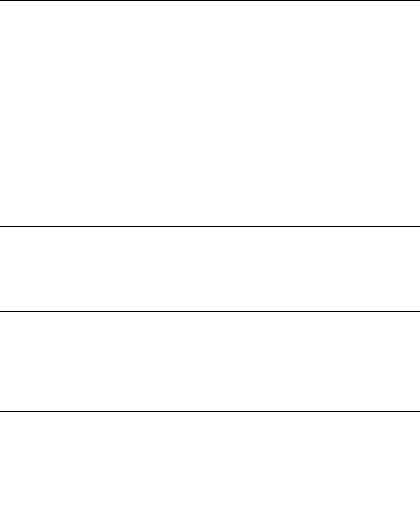
Erasing and Editing . . . . . . . . . . . . . . . . . . . . . . . . . . . . . . . . .75
Before Editing . . . . . . . . . . . . . . . . . . . . . . . . . . . . . . . . . . . . . . . . . . . . . . . 75 Erasing and Editing a Title . . . . . . . . . . . . . . . . . . . . . . . . . . . . . . . . . . . . . 76 Editing multiple titles (Multi-Mode) . . . . . . . . . . . . . . . . . . . . . . . . . . . . 76 Erasing a section of a title (A-B Erase) . . . . . . . . . . . . . . . . . . . . . . . . . 77 Dividing a title (Divide) . . . . . . . . . . . . . . . . . . . . . . . . . . . . . . . . . . . . . 77 Erasing and Editing a Chapter . . . . . . . . . . . . . . . . . . . . . . . . . . . . . . . . . . 78 Dividing a chapter (Divide) . . . . . . . . . . . . . . . . . . . . . . . . . . . . . . . . . . 79 Erasing a chapter (Erase) . . . . . . . . . . . . . . . . . . . . . . . . . . . . . . . . . . . 79 Combining multiple chapters (Combine) . . . . . . . . . . . . . . . . . . . . . . . . 79 Creating and Editing a Playlist . . . . . . . . . . . . . . . . . . . . . . . . . . . . . . . . . . 80 Moving a Playlist title (Move) . . . . . . . . . . . . . . . . . . . . . . . . . . . . . . . . 80 Combining multiple Playlist titles (Combine) . . . . . . . . . . . . . . . . . . . . . 80 Dividing a Playlist title (Divide) . . . . . . . . . . . . . . . . . . . . . . . . . . . . . . . 80 Moving a chapter (Move) . . . . . . . . . . . . . . . . . . . . . . . . . . . . . . . . . . . 81
Dubbing (HDD y DVD) . . . . . . . . . . . . . . . . . . . . . . . . . . . . . .82
Before Dubbing . . . . . . . . . . . . . . . . . . . . . . . . . . . . . . . . . . . . . . . . . . . . . 82
HDD/DVD Dubbing . . . . . . . . . . . . . . . . . . . . . . . . . . . . . . . . . . . . . . . . . . 83
Dubbing Using Dubbing List . . . . . . . . . . . . . . . . . . . . . . . . . . . . . . . . . . . . 83
Making a Backup Disc (DVD Backup) . . . . . . . . . . . . . . . . . . . . . . . . . . . . 86
HDD Camcorder Dubbing . . . . . . . . . . . . . . . . . . . . . . . . . . . . .87
Before HDD Camcorder Dubbing . . . . . . . . . . . . . . . . . . . . . . . . . . . . . . . . 87 Preparing for HDD camcorder dubbing. . . . . . . . . . . . . . . . . . . . . . . . . 88 One-Touch Dubbing from HDD Camcorder (ONE-TOUCH DUB) . . . . . . . 89
Dubbing from HDD Camcorder Using the On-Screen Display
(HDD-Cam Dubbing) . . . . . . . . . . . . . . . . . . . . . . . . . . . . . . . . . . . . . . 89
DV Camcorder Dubbing . . . . . . . . . . . . . . . . . . . . . . . . . . . . . .91
Before DV Camcorder Dubbing . . . . . . . . . . . . . . . . . . . . . . . . . . . . . . . . . 91 Preparing for DV camcorder dubbing . . . . . . . . . . . . . . . . . . . . . . . . . . 91 Dubbing an Entire DV Format Tape (DV One-Touch Dubbing) . . . . . . . . . 93 Dubbing Selected Scenes (DV Manual Dubbing) . . . . . . . . . . . . . . . . . . . 93 Playing from a DV Camcorder . . . . . . . . . . . . . . . . . . . . . . . . . . . . . . . . . . 94
Music Jukebox . . . . . . . . . . . . . . . . . . . . . . . . . . . . . . . . . . . .95
About Jukebox . . . . . . . . . . . . . . . . . . . . . . . . . . . . . . . . . . . . . . . . . . . . . . 95 Preparing for Using Jukebox . . . . . . . . . . . . . . . . . . . . . . . . . . . . . . . . . . . 95 Connecting the USB device . . . . . . . . . . . . . . . . . . . . . . . . . . . . . . . . . 95 Copying tracks or albums (USB t HDD). . . . . . . . . . . . . . . . . . . . . . . 95 Copying audio tracks (DISC t HDD) . . . . . . . . . . . . . . . . . . . . . . . . . 96 Copying tracks or albums on the HDD (HDD y HDD) . . . . . . . . . . . . 96 Playing Audio Tracks Using Jukebox/USB Device . . . . . . . . . . . . . . . . . . 97 Adding audio tracks to a Playlist (HDD only) . . . . . . . . . . . . . . . . . . . . 98 Playback options. . . . . . . . . . . . . . . . . . . . . . . . . . . . . . . . . . . . . . . . . . 98 Playing repeatedly (Repeat) . . . . . . . . . . . . . . . . . . . . . . . . . . . . . . . . . 98 Creating your own programme (Programme) (USB device only) . . . . . 99 Managing Audio Tracks on the Music Jukebox (HDD only) . . . . . . . . . . . 100
8
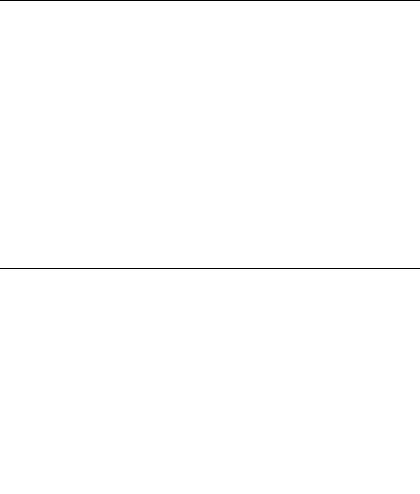
Photo Album . . . . . . . . . . . . . . . . . . . . . . . . . . . . . . . . . . . . . 101
About the “Photo Album” Function . . . . . . . . . . . . . . . . . . . . . . . . . . . . . . 101 Preparing for Using the “Photo Album” Function . . . . . . . . . . . . . . . . . . . 101 Connecting the USB device . . . . . . . . . . . . . . . . . . . . . . . . . . . . . . . . 101 Copying JPEG image files to the HDD (DISC/USB t HDD) . . . . . . . 102
Copying all JPEG image files from the connected USB device
(USB t DVD-RW/DVD-R). . . . . . . . . . . . . . . . . . . . . . . . . . . . . . 102 Copying JPEG image files or albums on the HDD
(HDD y HDD). . . . . . . . . . . . . . . . . . . . . . . . . . . . . . . . . . . . . . . 103 Copying JPEG image albums to a disc
(HDD t DVD-RW/DVD-R) . . . . . . . . . . . . . . . . . . . . . . . . . . . . . 103 Copying JPEG image files to a disc (HDD t DVD-RW/DVD-R) . . . . 104 Using the “Photo Album” List . . . . . . . . . . . . . . . . . . . . . . . . . . . . . . . . . . 105 Playing a slideshow. . . . . . . . . . . . . . . . . . . . . . . . . . . . . . . . . . . . . . . 107
Creating a Slideshow with Your Favourite Music and Graphic Effects
(x-Pict Story) (HDD only) . . . . . . . . . . . . . . . . . . . . . . . . . . . . . . . . . . 108 Managing JPEG Image Files on the HDD . . . . . . . . . . . . . . . . . . . . . . . . 110 Printing JPEG Image Files . . . . . . . . . . . . . . . . . . . . . . . . . . . . . . . . . . . . 111
Settings and Adjustments . . . . . . . . . . . . . . . . . . . . . . . . . . . . 113
Adjusting Picture Quality . . . . . . . . . . . . . . . . . . . . . . . . . . . . . . . . . . . . . 113
Using the Setup Menus . . . . . . . . . . . . . . . . . . . . . . . . . . . . . . . . . . . . . . 116
Disc Settings (Disc Setup) . . . . . . . . . . . . . . . . . . . . . . . . . . . . . . . . . . . . 116
Recorder Settings (Basic) . . . . . . . . . . . . . . . . . . . . . . . . . . . . . . . . . . . . 117
Aerial Reception Settings (Tuner) . . . . . . . . . . . . . . . . . . . . . . . . . . . . . . 119
Video Settings (Video In/Out) . . . . . . . . . . . . . . . . . . . . . . . . . . . . . . . . . . 122
Audio Input Settings (Audio In) . . . . . . . . . . . . . . . . . . . . . . . . . . . . . . . . 123
Audio Output Settings (Audio Out) . . . . . . . . . . . . . . . . . . . . . . . . . . . . . . 124
Language Settings (Language) . . . . . . . . . . . . . . . . . . . . . . . . . . . . . . . . 126
Recording Settings (Recording) . . . . . . . . . . . . . . . . . . . . . . . . . . . . . . . . 127
Playback Settings (Playback) . . . . . . . . . . . . . . . . . . . . . . . . . . . . . . . . . . 128
HDMI Settings (HDMI Output) . . . . . . . . . . . . . . . . . . . . . . . . . . . . . . . . . 130
Other Settings (Options) . . . . . . . . . . . . . . . . . . . . . . . . . . . . . . . . . . . . . 132
Other Settings (Options 2) . . . . . . . . . . . . . . . . . . . . . . . . . . . . . . . . . . . . 133
Additional Information . . . . . . . . . . . . . . . . . . . . . . . . . . . . . . 134
Troubleshooting . . . . . . . . . . . . . . . . . . . . . . . . . . . . . . . . . . . . . . . . . . . . 134 Resetting the Recorder . . . . . . . . . . . . . . . . . . . . . . . . . . . . . . . . . . . . . . 142 Recordable and Playable Discs . . . . . . . . . . . . . . . . . . . . . . . . . . . . . . . . 143 Playable Discs . . . . . . . . . . . . . . . . . . . . . . . . . . . . . . . . . . . . . . . . . . . . . 145 About Recording/Dubbing Mode . . . . . . . . . . . . . . . . . . . . . . . . . . . . . . . 147 Language Code List . . . . . . . . . . . . . . . . . . . . . . . . . . . . . . . . . . . . . . . . . 151 Country/Area Code . . . . . . . . . . . . . . . . . . . . . . . . . . . . . . . . . . . . . . . . . 151 Notes About This Recorder . . . . . . . . . . . . . . . . . . . . . . . . . . . . . . . . . . . 152 Notes on MP3 Audio Tracks, JPEG Image Files, DivX Video Files, and
i.Link . . . . . . . . . . . . . . . . . . . . . . . . . . . . . . . . . . . . . . . . . . . . . . . . . . 153 Specifications . . . . . . . . . . . . . . . . . . . . . . . . . . . . . . . . . . . . . . . . . . . . . . 155 Index . . . . . . . . . . . . . . . . . . . . . . . . . . . . . . . . . . . . . . . . . . . . . . . . . . . . 157
9
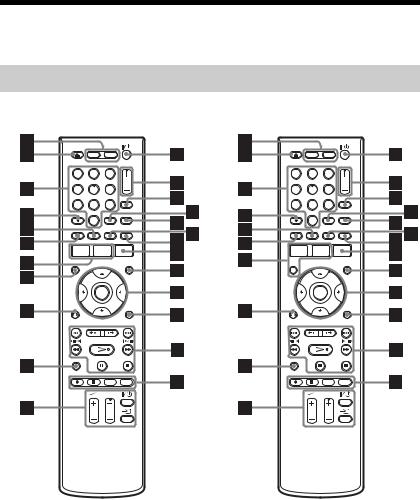
Guide to Parts and Controls
For more information, see the pages in parentheses.
Remote
RDR-AT105/AT107/AT205 |
RDR-AT100/AT200 |
1 |
2 |
3 |
1 |
2 |
3 |
4 |
5 |
6 |
4 |
5 |
6 |
7 |
8 |
9 |
7 |
8 |
9 |
|
0 |
|
|
0 |
|
AHDD (35)
Records to or plays titles on HDD.
DVD (34)
Records to or plays titles on DVD.
B[/1 (on/standby) (25)
Turns the recorder on or off.
CZ (open/close) (34)
Opens or closes the disc tray.
DPROG (programme) +/– (35)
The + button has a tactile dot*.
ENumber buttons (74)
The number 5 button has a tactile dot*.
FINPUT (input select) (63)
Selects an input source.
GAUDIO (67)
The AUDIO button has a tactile dot*.
H CLEAR (40, 69, 70)
ITV/DVD (23)
Switches between TV mode and DVD mode.
JSUBTITLE (67)
Green (RDR-AT105/AT107/ AT205 only) (47)
10
KANGLE (67, 107)
Changes the angles or rotates an image during slideshow.
Yellow (RDR-AT105/AT107/ AT205 only) (47)
LRed (RDR-AT105/AT107/AT205 only) (47)
MPLAY MODE (69, 74)
Blue (RDR-AT105/AT107/AT205 only) (47)
NGUIDE (for RDR-AT105/AT107/
AT205) (47)
Displays GUIDE Plus+® system screen.
TIMER (for RDR-AT100/AT200) (58)
OSYSTEM MENU (113) TITLE LIST (37, 65, 76)
TOP MENU (65)
PINFO (information) (RDR-AT105/ AT107/AT205 only) (48)
Displays the programme information.
QMENU (65)
Displays the disc’s menu.
R </M/m/,/ENTER (25)
S O RETURN (25)
TDISPLAY (39)
Displays the playing status or disc information.
U./> (previous/next) (67,
98)
PAGE +/– (RDR-AT105/AT107/ AT205 only) (48)
Changes the programme list by page.
 /
/ (instant replay/instant advance) (67)
(instant replay/instant advance) (67)
mc /
/ CM (search/ slow/freeze frame) (47, 67, 98)
CM (search/ slow/freeze frame) (47, 67, 98)
DAY +/– (RDR-AT105/AT107/ AT205 only) (48)
Changes the programme list by day.
H (play) (65, 107)
X (pause) (35, 67, 98, 107)
x (stop) (65, 97, 107)
The H button has a tactile dot*.
V TV PAUSE (72)
Wz REC (35)
x REC STOP (35)
HDD/DVD DUB (83)
Starts dubbing the current playing title or cancels the dubbing.
REC MODE (35)
Selects the recording mode.
XTV [/1 (on/standby) (23) TV t (input select) (23) TV 2 (volume) +/– (23)
TV PROG (programme) +/– (23)
The + button has a tactile dot*.
YZOOM (RDR-AT100/AT200 only) (107)
Zooms an image during a slideshow.
*Use the tactile dot as a reference when operating the recorder.
,continued 11
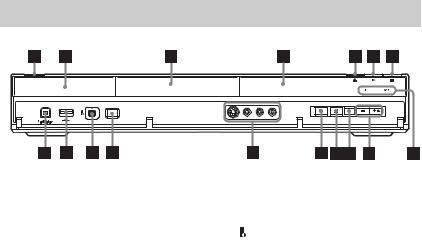
Front panel
A[/1 (on/standby) (25)
Turns the recorder on or off.
B (remote sensor) (23)
(remote sensor) (23)
C Disc tray (34)
D Front panel display (13)
EZ (open/close) (34)
Opens or closes the disc tray.
FN (play) (65, 107)
The N button has a tactile dot*.
G x (stop) (65, 97, 107)
HHDD
Lights up when the HDD is selected.
DVD
Lights up when the DVD is selected.
IPROGRAM +/– (35)
The + button has a tactile dot*.
JINPUT (input select) (63)
Selects an input source.
K x REC STOP (35)
L z REC (35)
MLINE 2 IN (S VIDEO/VIDEO/ L(MONO) AUDIO R) jacks (30)
Connect a VCR or similar recording device to these jacks.
NONE-TOUCH DUB (89, 93)
Starts dubbing from a connected digital video camera.
O DV IN jack (91)
DV IN jack (91)
Connect a DV camcorder to this jack.
P  USB jack (type A) (95, 101)
USB jack (type A) (95, 101)
Connect a USB device to this jack.
QPictBridge USB jack (type B) (111)
Connect a PictBridge-compatible printer to this jack.
*Use the tactile dot as a reference when operating the recorder.
To lock the recorder (Child Lock)
You can lock all of the buttons on the recorder so that the settings are not cancelled by mistake.
When the recorder is turned off, hold down x (stop) on the recorder until “LOCKED” appears in the front panel display. The recorder does not work except for timer recordings and Synchro-Recording (RDRAT100/AT200 only) while the Child Lock is set.
To unlock the recorder, hold down x (stop) on the recorder until “UNLOCKED” appears in the front panel display.
12
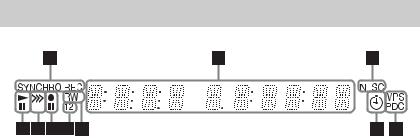
Front panel display
ASYNCHRO REC indicator (RDRAT100/AT200 only) (64)
Lights up when the recorder is set to stand by for Synchro-Recording.
BDisplays the following:
•Playing time
•Current title/chapter/track/index number
•Recording time/recording mode
•Clock
•Programme position
•EPG indication (RDR-AT105/AT107/ AT205 only) (47)
“EPG” appears when receiving the GUIDE Plus+ data.
•TV Direct Rec. indication (35) “TV” appears in the right most two digits.
CNTSC indicator (118, 123)
Lights up when NTSC colour system is selected.
DVPS/PDC indicator (55, 59)
Lights up when the VPS/PDC function is turned on.
ETimer indicator (52, 58)
Lights up when the timer for recording is set.
FDisc type
Lights up when a recordable DVD-R or DVD-RW disc is loaded.
GCommand Mode indicator (132)
Displays the Command Mode of the remote.
When the Command Mode for the recorder is set to “3 (Default setting),” either “1” or “2” does not appear.
H Recording status
I Dubbing direction indicator
J Playing status
,continued 13
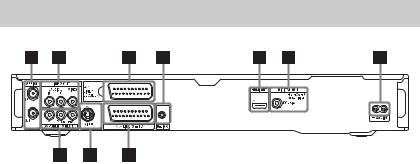
Rear panel
A AERIAL IN/OUT jacks (15)
BLINE 2 OUT (R-AUDIO-L/VIDEO) jacks (18, 21)
C LINE 1/DECODER jack (29)
DG-LINK jack (RDR-AT105/ AT107/AT205 only) (16)
Connect the set top box controller to this jack.
EHDMI OUT (high-definition multimedia interface out) jack (18, 21)
FDIGITAL OUT (COAXIAL) jack (21)
G AC IN terminal (22)
H LINE 3 – TV jack (18)
I LINE 2 OUT (S VIDEO) jack (18)
JCOMPONENT VIDEO OUT (Y, PB/CB, PR/CR) jacks (18)
14
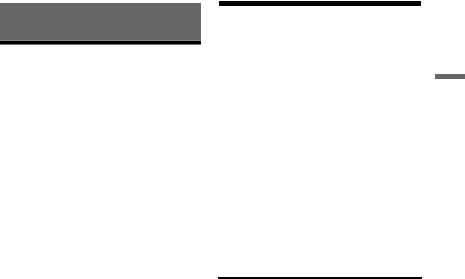
Hookups and Settings
Hooking Up the Recorder
Follow steps 1 through 6 to hook up and adjust the settings of the recorder. Do not connect the mains lead until you reach “Step 4: Connecting the Mains Lead” on page 22.
b Notes
•See “Specifications” (page 155) for a list of supplied accessories.
•Plug in cords securely to prevent unwanted noise.
•Refer to the instructions supplied with the components to be connected.
•You cannot connect this recorder to a TV that does not have a SCART or video input jack.
•Be sure to disconnect the mains lead of each component before connecting.
Step 1: Connecting the
Aerial Cable and Set Top
Box Controller
Select one of the following aerial hookups. Do NOT set “LINE 1 In” to “Decoder” in the “Video In/Out” setup (page 123) when making connection A.
“Standby Mode” is set to “Mode 1” (default) in the “Basic” setup and the picture does not appear on the TV when the recorder is in standby mode.
To watch TV in standby mode, set “Standby Mode” to “Mode 2” in “Step 6: Easy Setup” (page 25) or use a splitter to divide aerial input signals between the TV and the recorder.
If you have |
Hookup |
|
|
Set top box receiver |
A (page 16) |
|
|
No set top box receiver |
B (page 17) |
|
|
z Hint
You can also set “Standby Mode” to “Mode 2” in the “Basic” setup (page 118).
b Notes
•If your aerial is a flat cable (300-ohm twin lead cable), use an external aerial connector (not supplied) to connect the aerial to the recorder.
•If you have separate cables for AERIAL antennas, use an AERIAL UHF/VHF band mixer (not supplied) to connect the aerial to the recorder.
•If you disconnect the recorder’s mains lead, you will not be able to view the signals from the connected set top box receiver.
Settings and Hookups
,continued 15
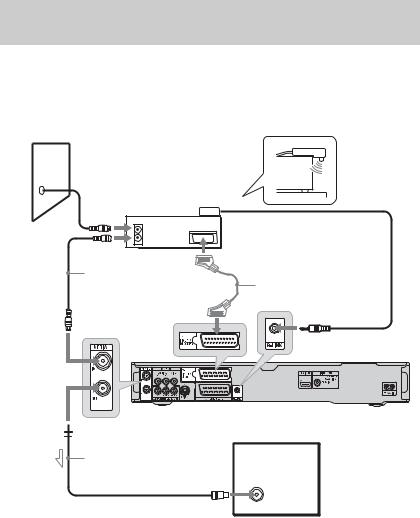
A: Connecting a set top box receiver (RDR-AT105/AT107/AT205 only)
With this hookup, you can record any programme position on the set top box receiver.
To watch cable programmes, you need to match the programme position on the recorder to the aerial output programme position on the set top box receiver.
Place the set top box controller near the remote sensor on the set top box receiver.
Wall
|
Set top box |
|
controller |
Set top box |
(page 17) |
receiver |
|
ANT IN |
|
TO TV |
|
Aerial cable*1 |
SCART cord*2 |
(not supplied) |
(not supplied) |
|
to AERIAL IN
to G-LINK
DVD recorder
 to AERIAL OUT
to AERIAL OUT
Aerial cable |
TV |
|
|
(supplied) |
|
to aerial input
 : Signal flow
: Signal flow
*1 If your set top box receiver does not have an aerial output jack, connect the aerial cable to the recorder’s AERIAL IN jack.
*2 Connect only if your set top box receiver has a SCART connector.
If the set top box receiver can output RGB signals
This recorder accepts RGB signals. If the set top box receiver can output RGB signals, connect the TV SCART connector on the set top box receiver to the LINE 1/DECODER jack, and set “LINE 1 In” to “RGB” in the “Video In/Out” setup (page 123). Refer to the instructions supplied with the set top box receiver.
16
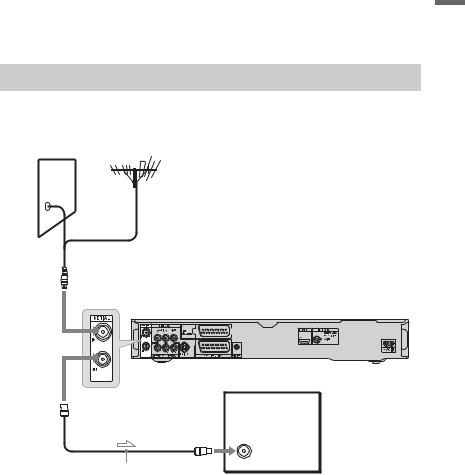
About the set top box receiver control function
You can use the set top box receiver control function with hookup A.
When using the set top box receiver control function:
–The recorder controls the set top box receiver via the supplied set top box controller.
–The recorder controls programme positions on the set top box receiver for timer recording.
–You can use the recorder’s remote control to change programme positions on the set top box receiver whenever the set top box receiver and recorder are turned on.
After making hookup A, check that the recorder correctly controls the set top box receiver (page 26).
B: Connecting the aerial cable only (no set top box receiver)
Use this hookup if you watch cable programme position without a set top box receiver. Also use this hookup if you are connecting only an aerial antenna.
With this hookup, you can record any programme position by selecting the programme position on the recorder.
Wall
to AERIAL IN
DVD recorder
to AERIAL OUT
TV
to aerial input
Aerial cable (supplied)
 : Signal flow
: Signal flow
Settings and Hookups
17
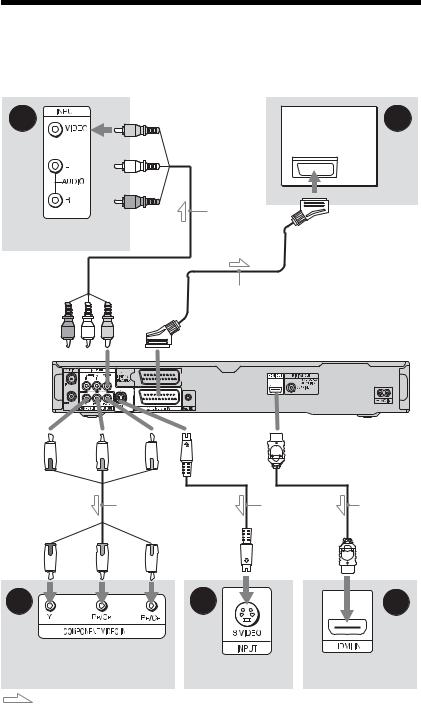
Step 2: Connecting the Video Cords/HDMI Cord
Select one of the following patterns, A through E, according to the input jack on your TV monitor, projector, or audio component such as an AV amplifier (receiver). This will enable you to view pictures.
B |
A |
|
TV |
|
Audio/video |
|
cord (not |
TV, projector, or audio |
supplied) |
component |
|
to LINE 2 OUT (VIDEO)
SCART cord (not supplied)
(yellow)
to T LINE 3 – TV
|
|
|
|
|
DVD recorder |
(green) |
(blue) |
(red) |
to LINE 2 OUT |
to HDMI OUT |
|
|
|
|
(S VIDEO) |
|
|
to COMPONENT |
|
|
|
|
|
VIDEO OUT |
|
Component video |
|
S-video cord |
HDMI cord |
|
|
|
|||
|
|
cord (not supplied) |
(not supplied) |
|
|
(green) |
(blue) |
(red) |
|
|
|
D |
|
C |
E |
|
TV, projector, or audio |
|
|
|
component |
TV, projector, or audio |
TV, projector, or |
|
|
||
|
|
component |
audio component |
|
: Signal flow |
|
|
18
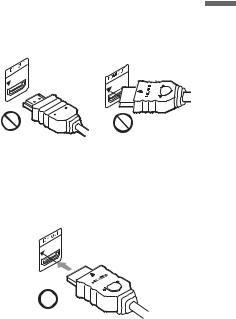
A SCART input jack
When setting “LINE 3 Out” to “S-Video” or “RGB” in the “Video In/Out” setup
(page 122), use a SCART cord that conforms to the selected signal.
B Video input jack
You will enjoy standard quality images.
C S VIDEO input jack
You will enjoy high quality images.
D Component video input jacks (Y, PB/
CB, PR/CR)
You will enjoy accurate colour reproduction and high quality images.
If your TV accepts progressive 525p/625p format signals, use this connection and set “Progressive” to “Compatible” in the “Easy Setup” setup (page 25). Then set “Component Video Out” to “Progressive” in the “Video In/Out” setup to send progressive video signals. For details, see “Component Video Out” on page 122.
E HDMI input jack
Use a certified HDMI cord to enjoy high quality digital picture and sound through the HDMI OUT jack.
When connecting a Sony TV that is compatible with the “Control for HDMI” function, see page 20.
To see the signals from the connected set top box receiver when the set top box receiver is connected to the recorder using a SCART cord only, turn the recorder on.
When connecting to the HDMI jack
Follow the steps below. Improper handling may damage the HDMI jack and the connector.
1Carefully align the HDMI jack on the rear of the recorder and the HDMI connector by checking their shapes. Make sure the connector is not upside down or tilted.
Connector is upside |
Not straight |
down |
|
2Insert the HDMI connector straight into the HDMI jack.
Do not bend or apply pressure to the HDMI connector.
b Notes
•Be sure to disconnect the HDMI cord when moving the recorder.
•Do not apply too much pressure to the cabinet wall, if you place the recorder on the cabinet with the HDMI cord connected. It may damage the HDMI jack or the HDMI cord.
•Do not twist the HDMI connector while connecting to or disconnecting from the HDMI jack to avoid damaging the HDMI jack and connector.
When playing “wide screen” images
Some recorded images may not fit your TV screen. To change the picture size, see page 128.
If you are connecting to a VCR
Connect your VCR to the LINE 1/ DECODER jack on the recorder (page 29).
Settings and Hookups
,continued 19
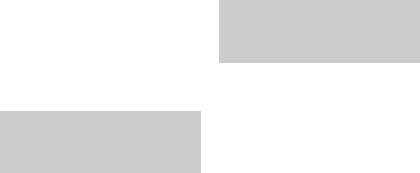
b Notes
•Do not connect more than one type of video cord between the recorder and your TV at the same time.
•Do not make connections A and E at the same time.
•When you connect the recorder to your TV via the SCART jacks, the TV’s input source is set to the recorder automatically when you start playback. If necessary, press the TV t button on the remote to return the input to the TV.
•If you connect the recorder to a TV with SMARTLINK, set “LINE 3 Out” to “Video” in the “Video In/Out” setup.
•You cannot connect the HDMI OUT jack (connection E) to DVI jacks that are not HDCP compliant (e.g., DVI jacks on PC displays).
•Component video and RGB signals are not output when using the HDMI connection.
*This DVD recorder incorporates HighDefinition Multimedia Interface (HDMI™) technology.
HDMI, the HDMI logo and High-Definition Multimedia Interface are trademarks or registered trademarks of HDMI Licensing LLC.
About the SMARTLINK features (for SCART connections only)
If the connected TV (or other connected equipment such as a set top box receiver) complies with SMARTLINK, NexTView Link*3, MEGALOGIC*1, EASYLINK*2, CINEMALINK*2, Q-Link*3, EURO VIEW LINK*4, or T-V LINK*5, you can enjoy the following SMARTLINK features.
•TV Direct Rec. (page 35)
•One-Touch Play (page 66)
•Preset Download
You can download the tuner preset data from your TV to this recorder, and tune the recorder according to that data in “Easy Setup.”
•NexTView Download
You can easily set the timer by using the NexTView Download function on your TV.
To prepare for the SMARTLINK features
Set “LINE 3 Out” to “Video” in the “Video In/Out” setup (page 122) and “SMARTLINK” to “This Recorder Only” in the “Options” setup (page 132).
b Notes
•For correct SMARTLINK connection, you will need a SCART cord that has the full 21 pins. Refer as well to your TV’s instruction manual for this connection.
•Not all TVs respond to the functions above.
*1 “MEGALOGIC” is a registered trademark of Grundig Corporation.
*2 “EASYLINK” and “CINEMALINK” are trademarks of Philips Corporation.
*3 “Q-Link” and “NexTView Link” are trademarks of Panasonic Corporation.
*4 “EURO VIEW LINK” is a trademark of Toshiba Corporation.
*5 “T-V LINK” is a trademark of JVC Corporation.
About the “Control for HDMI” functions for ‘BRAVIA’ Sync (for HDMI connections only)
By connecting Sony components that are compatible with the “Control for HDMI” function with an HDMI cord, operation is simplified as below:
•One-Touch Play (page 66)
•System Power-Off
When you turn the TV off using the power button on the TV’s remote, the recorder and components compatible with the “Control for HDMI” function turn off automatically. However, the recorder does not turn off while recording or dubbing even if you turn off the TV.
•‘BRAVIA’ Sync display
You can control the recorder by pressing the SYNC MENU button on the TV’s remote.
b Notes
•Depending on the connected component, the “Control for HDMI” function may not work. Refer to the operating instructions supplied with the component.
•You can use the ‘BRAVIA’ Sync display feature only when the connected TV has the SYNC MENU button. For details on ‘BRAVIA’ Sync, refer to the operating instructions supplied with the TV.
•To use the ‘BRAVIA’ Sync features, set “Control for HDMI” to “On” (default) in the “HDMI Output” setup (page 131).
20
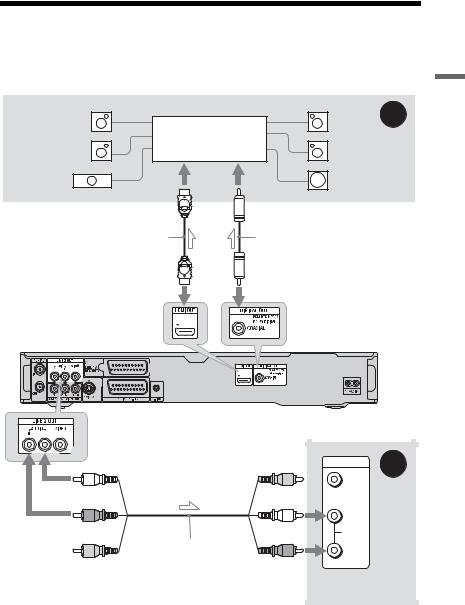
Step 3: Connecting the Audio Cords/HDMI Cord
Select one of the following patterns, Aor B, according to the input jack on your TV monitor, projector, or audio component such as an AV amplifier (receiver). This will enable you to listen to sound.
[Speakers] |
|
[Speakers] |
A |
Rear (L) |
|
Rear (R) |
|
|
Audio component with |
|
|
Front (L) |
a decoder |
Front (R) |
|
|
|
||
Centre |
|
Subwoofer |
|
or |
to coaxial/HDMI digital input |
HDMI cord |
Coaxial digital cord |
|
(not supplied) |
to HDMI OUT |
to DIGITAL OUT (COAXIAL) |
Settings and Hookups
to LINE 2 OUT (R-AUDIO-L)
(white)
(red)
Audio/video cord
(not supplied)
(yellow)*
 : Signal flow
: Signal flow
* The yellow plug is used for video signals (page 18).
DVD recorder
|
INPUT |
B |
|
|
|
|
VIDEO |
|
(yellow) |
|
|
|
L |
|
(white) |
AUDIO |
|
|
|
|
|
R |
|
(red) |
|
|
|
TV, projector, or |
|
|
audio component |
|
,continued 21
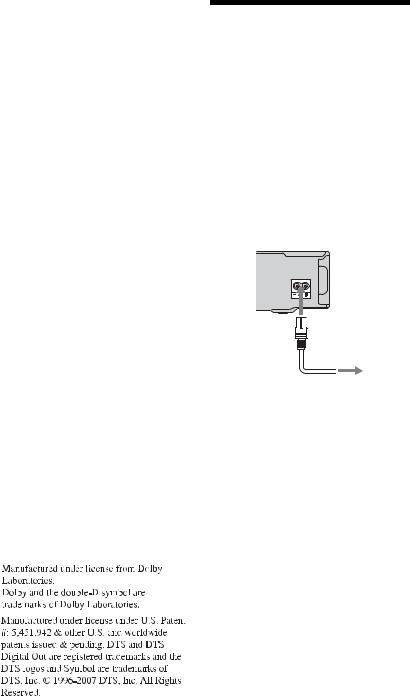
A Digital audio input jack
If your audio component has a Dolby*1 Digital, DTS*2, or MPEG audio decoder and a digital input jack, use this connection. You can enjoy Dolby Digital (5.1ch), DTS (5.1ch), and MPEG audio (5.1ch) surround effects.
If you connect a Sony audio component that is compatible with the “Control for HDMI” function, refer to the operating instructions supplied with the audio component.
B Audio L/R (left/right) input jacks
This connection will use your TV’s or audio component’s two speakers for sound.
z Hint
For correct speaker location, refer to the operating instructions supplied with the connected components.
b Notes
•Do not connect your TV’s audio output jacks to the LINE IN (R-AUDIO-L) jacks at the same time. This will cause unwanted noise to come from your TV’s speakers.
•With connection B, do not connect the LINE IN (R-AUDIO-L) and LINE 2 OUT (R-AUDIO-L) jacks to your TV’s audio output jacks at the same time. This will cause unwanted noise to come from your TV’s speakers.
•With connection A, after you have completed the connection, make the appropriate settings in the “Audio Out” setup (page 124). Otherwise, no sound or a loud noise will come from your speakers.
•When you connect the recorder to an audio component using an HDMI cord, you will need to do one of the following:
–Connect the audio component to the TV with the HDMI cord, or
–Connect the recorder to the TV with a video cord other than HDMI cord (component video cord, S-video cord, or audio/video cord).
*1
*2
Step 4: Connecting the
Mains Lead
Connect the supplied mains lead to the AC IN terminal of the recorder. Then plug the recorder and TV mains leads (AC power cords) into the mains. After you connect the mains lead, you must wait for a short while before operating the recorder.
You can operate the recorder once the front panel display lights up and the recorder enters standby mode.
If you connect additional equipment to this recorder (page 29), be sure to connect the mains lead after all connections are complete.
1
 to AC IN
to AC IN
 2
2
to mains
22
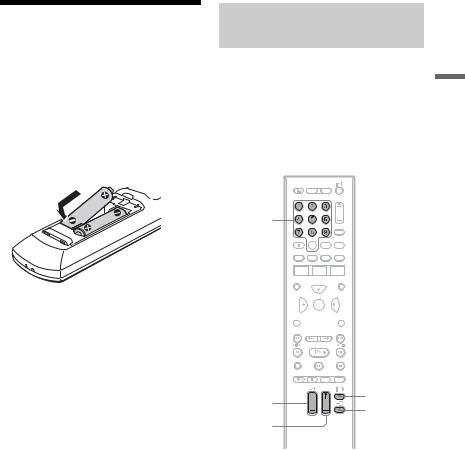
Step 5: Preparing the
Remote
You can control the recorder using the supplied remote. Insert two R6 (size AA) batteries by matching the 3 and # ends on the batteries to the markings inside the battery compartment. When using the remote, point it at the remote sensor  on the recorder.
on the recorder.
b Notes
•If the supplied remote interferes with your other Sony DVD recorder or player, change the command mode number for this recorder (page 24).
•Use the batteries correctly to avoid possible leakage and corrosion. Should leakage occur, do not touch the liquid with bare hands. Observe the following:
–Do not use a new battery with an old battery, or batteries of different manufacturers.
–Do not attempt to recharge the batteries.
–If you do not intend to use the remote for an extended period of time, remove the batteries.
–If battery leakage occurs, wipe out any liquid inside the battery compartment, and insert new batteries.
•Do not expose the remote sensor (marked on the front panel) to strong light, such as direct sunlight or a lighting apparatus. The recorder may not respond to the remote.
on the front panel) to strong light, such as direct sunlight or a lighting apparatus. The recorder may not respond to the remote.
•When you replace the batteries of the remote, the code number and Command Mode may be reset to the default setting. Set the appropriate code number and Command Mode again.
Controlling TVs with the remote
You can adjust the remote’s signal to control your TV.
b Notes
•Depending on the connected unit, you may not be able to control your TV with some or all of the buttons below.
•If you enter a new code number, the code number previously entered will be erased.
Number buttons



 TV/DVD
TV/DVD


 DISPLAY
DISPLAY
TV [/1
TV 2 +/–
TV t
TV PROG +/–
1 Hold down TV [/1 located at the bottom of the remote.
Do not press the [/1 button at the top of the remote.
2 With TV [/1 pressed down, enter the
TV’s manufacturer code using the number buttons.
For instance, to enter “09,” press “0” then “9.” After you enter the last number, release the TV [/1 button.
Settings and Hookups
,continued 23
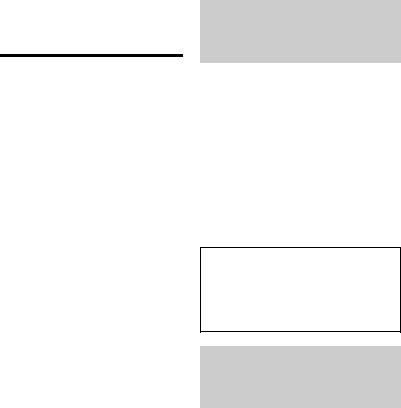
Code numbers of controllable TVs
If more than one code number is listed, try entering them one at a time until you find the one that works with your TV.
|
Manufacturer |
Code number |
|
Sony |
01 (default) |
|
|
|
|
Hitachi |
24 |
|
|
|
|
JVC |
33 |
|
|
|
|
LG/Goldstar |
76 |
|
|
|
|
Panasonic |
17, 49 |
|
|
|
|
Philips |
06, 08, 72 |
|
|
|
|
Samsung |
71 |
|
|
|
|
Sharp |
29 |
|
|
|
|
Toshiba |
38 |
|
|
|
|
The remote performs the following: |
|
|
|
|
|
Buttons |
Operations |
|
|
|
|
TV [/1 |
Turns your TV on or |
|
|
off. |
|
|
|
|
TV 2 (volume) |
Adjusts the volume |
|
+/– |
of your TV. |
|
|
|
|
TV PROG +/– |
Selects the |
|
|
programme position |
|
|
on your TV. |
|
|
|
|
TV t (input |
Switches your TV’s |
|
select) |
input source. |
|
|
|
|
|
|
To operate the TV/DVD button (for SCART connections only)
The TV/DVD button switches between TV mode and DVD mode. Press the TV/DVD button when in stop mode or no menu appears on the TV screen. Point your remote at the recorder when using this button.
TV mode: switch to this when you use the TV’s tuner mainly. When you start playback, the input source for the TV is set to the recorder automatically.
DVD mode: switch to this when you use the recorder’s tuner mainly.
To check the current mode, press DISPLAY (page 39).
If you have a Sony DVD player or more than one Sony DVD recorder
If the supplied remote interferes with your other Sony DVD recorder or player, set the command mode number for this recorder and the supplied remote to one that differs from the other Sony DVD recorder or player after you have completed “Step 6: Easy Setup.”
The default command mode setting for this recorder and the supplied remote is “3 (Default setting).”
You can check the current Command Mode in the front panel display. For details, see page 132.
The default command mode setting for this recorder and the supplied remote is “3 (Default setting).”
The remote does not function if different command modes are set for the recorder and remote. Set the same command mode.
Changing programme positions of the recorder using the remote
You can change programme positions of the recorder using the number buttons.
Example: for channel 50
Press “5,” “0,” then press ENTER.
24
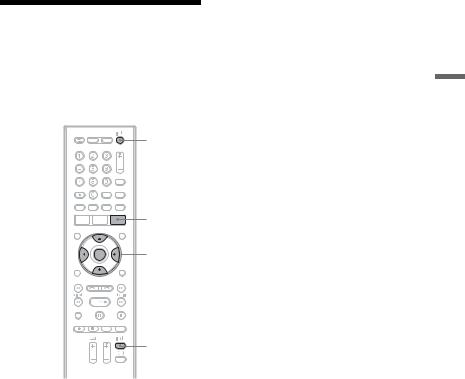
Step 6: Easy Setup
Make the basic adjustments by following the on-screen instructions in “Easy Setup.”
Be careful not to disconnect the cables or exit the “Easy Setup” function during this procedure.
[/1
GUIDE*
</M/m/,, ENTER
O RETURN 
TV [/1
* RDR-AT105/AT107/AT205 only
1 Turn on the recorder and your TV. Then switch the input selector on your TV so that the signal from the recorder appears on your TV screen.
The “Language” display appears.
•If the “Language” display does not appear, select “Easy Setup” in the “Basic” setup from “Initial Setup” in the System Menu (page 118).
2 Select a language for the on-screen displays using </M/m/,, and press ENTER.
The initial settings message appears.
3 Select “Start” using M/m, and press
ENTER.
Follow the on-screen instructions to make the following settings.
 Auto Channel Setting
Auto Channel Setting
•If you connect a TV to this recorder not using SMARTLINK, select “Auto Scan.” Then select your country/ region using </,, and press ENTER. The programme position order will be set according to the country/region you select.
•If you connect a TV to this recorder with SMARTLINK, select “Download from TV.” Then select your country/ region using </,, and press ENTER. The tuner preset data will be downloaded from your TV to this recorder. (For details, refer to the operating instructions supplied with your TV.)
•To skip this setting, select “Do not set.”
To set the programme positions manually, see page 119.
 Clock Setting
Clock Setting
•Select “Auto” when a programme position in your local area broadcasts a time signal. The “Auto Clock Setting” display appears.
Select a programme position that carries a time signal and then “Start” using </,/m, and press ENTER. If a clock signal cannot be found, press O RETURN, and set the clock manually.
•Select “Manual” to set the clock manually. The “Manual Clock Setting” display appears.
1Select the time zone for your area or GMT (Greenwich Mean Time) using </,, and press m.
2Select “On” using </, if you are now on summer time, and press ENTER.
3Set the day, month, year, hour and minutes using </M/m/,, and press ENTER to start the clock.
 TV Type (page 128)
TV Type (page 128)
•If you have a widescreen TV, select “Wide (16:9).”
•If you have a standard TV, select “Standard (4:3).” This will determine how “widescreen” images are displayed on your TV.
Settings and Hookups
,continued 25
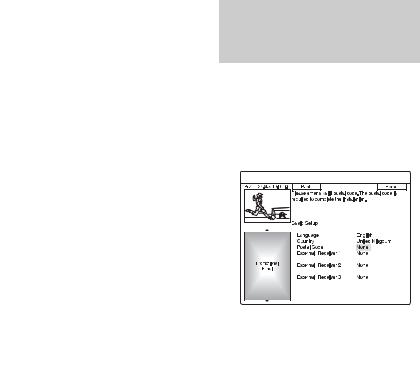
 Progressive
Progressive
When you connect a progressive format TV to this recorder using the COMPONENT VIDEO OUT jacks, select “Compatible.”
 Standby Mode (page 118)
Standby Mode (page 118)
Select the mode for when the recorder is turned off.
•“Mode 1” (default): No input signals are output when the recorder is in standby mode.
•“Mode 2”: Input signals are output
when the recorder is in standby mode. When you select “Mode 1,” the display asks for confirmation. Select “Yes(Mode 2)” or “No(Mode 1).”
 HDD caution messages
HDD caution messages
Read the HDD caution messages, and press ENTER.
4 Select “Finish Setup” using M/m, and press ENTER.
“Easy Setup” is completed.
Go to “Setting up the GUIDE Plus+® system (RDR-AT105/AT107/AT205 only)” (page 26) to use the Gemstar GUIDE Plus+ electronic programme guide.
To return to the previous step
Press O RETURN.
z Hint
If you want to run “Easy Setup” again, select “Easy Setup” in the “Basic” setup from “Initial Setup” in the System Menu (page 118).
Setting up the GUIDE Plus+® system (RDR-AT105/AT107/ AT205 only)
Follow the instructions below to set up the GUIDE Plus+ system and use the connected set top box receiver.
1 Press GUIDE.
The GUIDE Plus+ system “Basic Setup” appears.
2 Select an item using M/m, and press
ENTER. Then set each item.
 Language
Language
Select a language for the on-screen displays using M/m, and press ENTER.
 Country
Country
Select a country/area using M/m, and press ENTER.
 Postal Code
Postal Code
Enter your postal code using </M/m/ ,, and press ENTER.
If “Country” is set to “Others,” you cannot enter a postal code and the GUIDE Plus+ system will not search for a host channel.
•If you do not need to set up the GUIDE Plus+ system, press SYSTEM MENU to exit.
•Even if you cannot use the GUIDE Plus+ system where you live, you can still set up a manual recording. See “Setting the timer manually (Schedule)” on page 54.
26
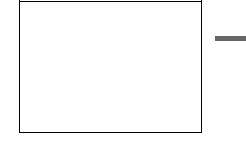
 External Receiver 1/External
External Receiver 1/External
Receiver 2/External Receiver 3 (only when connecting the set top box receiver)
1Press ENTER to select “Continue.”
2Select the set top box receiver type using M/m, and press ENTER.
3Select the provider using M/m, and press ENTER.
4Select the receiver brand using M/ m, and press ENTER.
If you select “Other providers,” you can select a receiver brand from a list of all available brands.
If your receiver brand is not on the list, select “???.”
The receiver brand list is automatically updated, so your receiver may be available at a later date. Select your brand when it becomes available. Until then, use “???.”
5Select the connection you used for your set top box receiver using M/ m, and press ENTER.
When the set top box receiver is connected to the recorder using hookup A with both an aerial cable and a SCART cord, select either “Line1” or “Antenna.”
The display asks for confirmation.
6Press ENTER to select “Continue.” The Video Window switches to the specified programme position.
7Select “YES” using M/m, and press ENTER.
The display asks for confirmation. If the Video Window does not switch to the specified programme position, select “NO” and press ENTER until the Video Window switches to the specified programme position.
3 Turn off the recorder to receive GUIDE Plus+ system data.
To receive GUIDE Plus+ system data your recorder must be turned off when not in use. If your recorder is connected to a set top box receiver, be sure to leave the set top box receiver turned on. After initial setup, it may take up to 24 hours to begin receiving TV programme listings.
b Note
You cannot set tuner system or “OSD Language” to a country/region or language that is not supported by the GUIDE Plus+ system.
If you cannot get the recorder to control your set top box receiver
Check the connection and position of the set top box controller (page 16).
If your set top box receiver still does not operate with this recorder, refer to the instructions supplied with your set top box receiver and contact your cable or satellite company to see if they can provide you with a compatible set top box receiver.
b Notes
•The list of external receivers controllable by the GUIDE Plus+ system is updated constantly and is distributed through GUIDE Plus+ system data signals. Since the time your recorder has been produced and the time you installed your recorder for the first time, new external receiver codes might have been added.
•If the external receiver is still not on the list or is not controlled properly by the recorder, please call Customer Support to report the brand and model of your external receiver.
Settings and Hookups
,continued 27
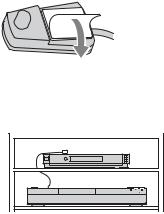
To fix the set top box controller to your set top box receiver
Once you have confirmed that the set top box controller controls your set top box receiver, fix it in place.
1Remove the backing on the doublesided tape.
2Attach it so that the set top box controller is directly above the remote control sensor on your set top box receiver.
To change the basic GUIDE Plus+ settings
1Press GUIDE.
2Select “Setup” in the Menu Bar using M/ ,, and press ENTER.
3Select “Basic Setup” using M/m, and press ENTER.
4Repeat from step 2 of “Setting up the GUIDE Plus+® system (RDR-AT105/ AT107/AT205 only)” on page 26.
28
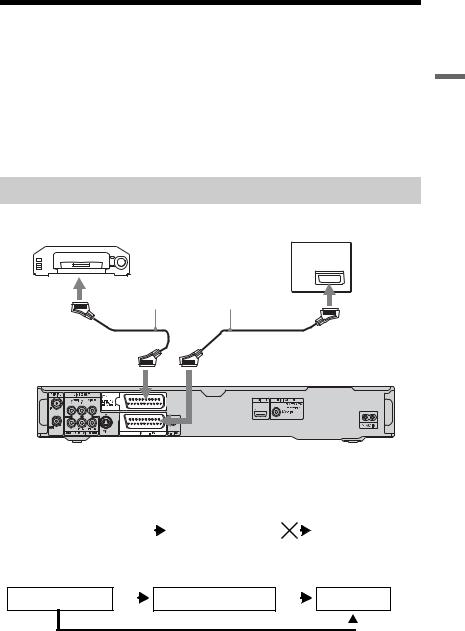
Connecting a VCR or Similar Device
After disconnecting the recorder’s mains lead from the mains, connect a VCR or similar recording device to the LINE IN jacks of this recorder.
To watch the connected VCR or a similar device’s picture through the recorder while the recorder is in standby mode, set “Standby Mode” to “Mode 2” in the “Basic” setup (page 118). If not, the picture will not appear.
Use the DV IN jack on the front panel if the equipment has a DV output jack (i.LINK jack) (page 91).
For details, refer to the instruction manual supplied with the connected equipment. To record on this recorder, see “Recording from Connected Equipment” on page 63.
Connecting to the LINE 1/DECODER jack
Connect a VCR or similar recording device to the LINE 1/DECODER jack of this recorder.
|
|
|
VCR |
TV |
|||
|
|
|
|
||||
|
|
|
|
|
|
|
|
|
|
|
|
|
|
|
|
|
|
|
|
|
|
|
|
|
|
|
|
|
|
|
|
|
SCART cord (not supplied) |
|
to SCART input |
to i LINE 1/DECODER |
to T LINE 3 – TV |
DVD recorder
b Notes
•Pictures containing copy protection signals that prohibit any copying cannot be recorded.
•If you pass the recorder signals through a VCR, you may not receive a clear image on your TV screen.
DVD recorder |
|
|
|
VCR |
|
|
|
TV |
|
|
|
|
|
|
|
|
|
Be sure to connect your VCR to the DVD recorder and to your TV in the order shown below. To watch video tapes, watch the tapes through a second line input on your TV.
Line input 1
VCR |
|
|
DVD recorder |
|
|
TV |
 Line input 2
Line input 2
•The SMARTLINK features are not available for devices connected via the DVD recorder’s LINE 1/ DECODER jack.
•When you record to a VCR from this DVD recorder, do not switch the input source to TV by pressing the TV/DVD button on the remote.
•If you disconnect the recorder’s mains lead, you will not be able to view the signals from the connected VCR.
Settings and Hookups
,continued 29

Connecting to the LINE 2 IN jacks on the front panel
Connect a VCR or similar recording device to the LINE 2 IN jacks of this recorder. If the equipment has an S-video jack, you can use an S-video cord instead of an audio/video cord.
|
OUTPUT |
VCR, etc. |
S VIDEO |
VIDEO |
AUDIO |
|
L |
R |
S-video cord |
|
|
|
|
Audio/video cord |
||||||||||||||||||
|
|
|
|
|
|
|
|||||||||||||||||
(not supplied) |
|
|
(not supplied) |
||||||||||||||||||||
|
|
|
|
|
|
|
|
|
|
|
|
|
|
|
|
|
|
|
|
|
|
|
|
|
|
|
|
|
|
|
|
|
|
|
|
|
|
|
|
|
|
|
|
|
|
|
|
|
|
|
|
|
|
|
|
|
|
|
|
|
|
|
|
|
|
|
|
|
|
|
|
|
|
|
|
|
|
|
|
|
|
|
|
|
|
|
|
|
|
|
|
|
|
|
|
|
|
|
|
|
|
|
|
|
|
|
|
|
|
|
|
|
|
|
|
|
|
|
|
|
|
|
|
|
|
|
|
|
|
|
|
|
|
|
|
|
|
|
|
|
|
|
|
|
|
|
|
|
|
|
|
|
|
|
|
|
|
|
|
|
|
|
|
|
|
|
|
|
|
|
|
|
|
|
|
|
|
|
|
|
|
|
|
|
|
|
|
|
|
|
|
to LINE 2 IN
DVD recorder
: Signal flow
z Hint
When the connected equipment outputs only monaural sound, connect to only the L(MONO) and VIDEO input jacks on the front of the recorder. Do not connect the R input jack.
b Notes
•Do not connect the yellow LINE IN (VIDEO) jack when using an S-video cord.
•Do not connect the output jack of this recorder to another equipment’s input jack with the other equipment’s output jack connected to the input jack of this recorder. This may cause noise (feedback).
•Do not connect more than one type of video cord between the recorder and your TV at the same time.
30
