Sony Alpha 58 User Guide

4-459-708-44(1)
A-mount |
|
|
|
|
|
|
|
|
|
|
|
|
|
|
Interchangeable Lens Digital Camera/Instruction Manual |
GB |
|
|||
|
|
|
|
|
|
|
|
|
|
|
|
|
|
|
Appareil photo à objectif interchangeable/Mode d’emploi |
FR |
|
|||
|
|
|
|
|
|
|
|
|
|
|
|
|
|
|
Digitalkamera mit Wechselobjektiv/Gebrauchsanleitung |
DE |
|
|||
|
|
|
|
|
|
|
|
|
|
|
|
|
|
|
Cámara Digital de Lentes Intercambiables/Manual de instrucciones |
ES |
|
|||
|
|
|
|
|
|
|
|
|
|
|
|
|
|
|
Fotocamera digitale con obiettivo intercambiabile/Istruzioni per l’uso |
IT |
|
|||
|
|
|
|
|
|
|
|
|
|
|
|
|
|
|
Câmara Digital de Objetivas intercambiáveis/Manual de instruções |
PT |
|
|||
|
|
|
|
|
|
|
|
|
|
|
|
|
|
|
Digitale camera met verwisselbare lens/Gebruiksaanwijzing |
NL |
|
|||
|
|
|
|
|
|
|
|
|
|
|
|
|
|
|
|
|
|
|
PL |
|
|
|
|
|
|
|
|
|
|
|
|
|
|
|
|
|
|
|
|
|
|
|
Цифровой фотоаппарат со сменным объективом/Инструкция по эксплуатации |
RU |
|
|||
|
|
|
|
|
|
|
|
|
|
|
|
|
|
|
Цифровий фотоапарат зі змінним об'єктивом/Посібник з експлуатації |
UA |
|
|||
|
|
|
|
|
|
|
|
|
|
|
|
|
|
|
Digitalkamera med utbytbart objektiv/Handledning |
SE |
|
|||
|
|
|
|
|
|
|
|
|
|
|
|
|
|
|
Digitaalinen kamera vaihdettavalla objektiivilla/Käyttöopas |
FI |
|
|||
|
|
|
|
|
|
|
|
|
|
|
|
|
|
|
Digitalkamera med utskiftbart objektiv/Bruksanvisning |
NO |
|
|||
|
|
|
|
|
|
|
|
|
|
|
|
|
|
|
Digitalkamera med udskifteligt objektiv/Betjeningsvejledning |
DK |
|
|||
|
|
|
|
|
|
|
© 2013 Sony Corporation Printed in Thailand |
SLT-A58 |
|
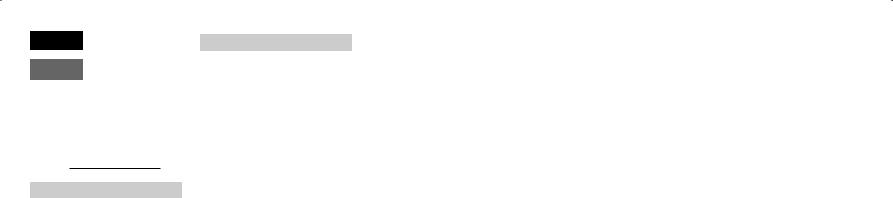
English
A-mount
Owner’s Record
The model and serial numbers are located on the bottom. Record the serial number in the space provided below. Refer to these numbers whenever you call your Sony dealer regarding this product.
Model No. SLT-A58 Serial No.
WARNING
To reduce fire or shock hazard, do not expose the unit to rain or moisture.
IMPORTANT SAFETY INSTRUCTIONS -SAVE THESE INSTRUCTIONS DANGER
TO REDUCE THE RISK OF FIRE OR ELECTRIC SHOCK, CAREFULLY FOLLOW THESE INSTRUCTIONS
If the shape of the plug does not fit the power outlet, use an attachment plug adaptor of the proper configuration for the power outlet.
CAUTION
Battery pack
If the battery pack is mishandled, the battery pack can burst, cause a fire or even chemical burns. Observe the following cautions.
•Do not disassemble.
•Do not crush and do not expose the battery pack to any shock or force such as hammering, dropping or stepping on it.
•Do not short circuit and do not allow metal objects to come into contact with the battery terminals.
•Do not expose to high temperature above 60°C (140°F) such as in direct sunlight or in a car parked in the sun.
•Do not incinerate or dispose of in fire.
•Do not handle damaged or leaking lithium ion batteries.
•Be sure to charge the battery pack using a genuine Sony battery charger or a device that can charge the battery pack.
•Keep the battery pack out of the reach of small children.
•Keep the battery pack dry.
•Replace only with the same or equivalent type recommended by Sony.
•Dispose of used battery packs promptly as described in the instructions.
Battery charger
Even if the CHARGE lamp is not lit, the battery charger is not disconnected from the AC power source (mains) as long as it is connected to the wall outlet (wall socket). If some trouble occurs while using the battery charger, immediately shut off the power by disconnecting the plug from the wall outlet (wall socket).
GB2
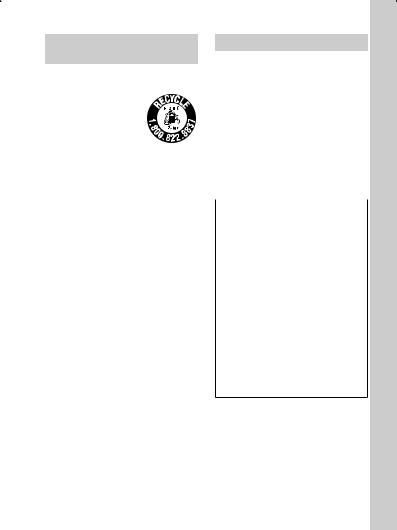
For Customers in the U.S.A.
and Canada
RECYCLING LITHIUM-ION BATTERIES
Lithium-Ion batteries are recyclable.
You can help preserve our environment by returning your used rechargeable batteries to the collection and recycling location nearest you.
For more information regarding recycling of rechargeable batteries, call toll free 1-800-822-8837, or visit http://www.rbrc.org/
Caution: Do not handle damaged or leaking Lithium-Ion batteries.
Battery pack and lens (if lens supplied)
This device complies with Part 15 of the FCC Rules. Operation is subject to the following two conditions:
(1) This device may not cause harmful interference, and (2) this device must accept any interference received, including interference that may cause undesired operation.
CAN ICES-3 B/NMB-3 B
For Customers in the U.S.A.
UL is an internationally recognized safety organization.
The UL Mark on the product means it has been UL Listed.
If you have any questions about this product, you may call:
Sony Customer Information Center 1-800-222-SONY (7669).
The number below is for the FCC related
matters only. |
|
|
GB |
|
Regulatory Information |
||||
|
||||
|
|
|
||
Declaration of Conformity |
||||
Trade Name: SONY |
||||
Model No.: SLT-A58 |
||||
Responsible Party: Sony Electronics |
||||
|
Inc. |
|||
Address: |
16530 Via Esprillo, |
|||
|
San Diego, CA |
|||
|
92127 U.S.A. |
|||
Telephone No.: |
858-942-2230 |
|
|
|
This device complies with Part15 of the FCC Rules. Operation is subject to the following two conditions: (1) This device may not cause harmful interference, and (2) this device must accept any interference received, including interference that may cause undesired operation.
CAUTION
You are cautioned that any changes or modifications not expressly approved in this manual could void your authority to operate this equipment.
3GB

Note:
This equipment has been tested and found to comply with the limits for a Class B digital device, pursuant to Part 15 of the FCC Rules.
These limits are designed to provide reasonable protection against harmful interference in a residential installation. This equipment generates, uses, and can radiate radio frequency energy and, if not installed and used in accordance with the instructions, may cause harmful interference to radio communications. However, there is no guarantee that interference will not occur in a particular installation. If this equipment does cause harmful interference to radio or television reception, which can be determined by turning the equipment off and on, the user is encouraged to try to correct the interference by one or more of the following measures:
–Reorient or relocate the receiving antenna.
–Increase the separation between the equipment and receiver.
–Connect the equipment into an outlet on a circuit different from that to which the receiver is connected.
–Consult the dealer or an experienced radio/TV technician for help.
The supplied interface cable must be used with the equipment in order to comply with the limits for a digital device pursuant to Subpart B of Part 15 of FCC Rules.
For Customers in Europe
Notice for the customers in the countries applying EU Directives
This product has been manufactured by or on behalf of Sony Corporation, 1-7-1 Konan Minato-ku Tokyo, 108-0075 Japan. Inquiries related to product compliance based on European Union legislation shall be addressed to the authorized representative, Sony Deutschland GmbH, Hedelfinger Strasse 61, 70327 Stuttgart, Germany. For any service or guarantee matters, please refer to the addresses provided in the separate service or guarantee documents.
This product has been tested and found compliant with the limits set out in the EMC regulation for using connection cables shorter than 3 meters (9.8 feet).
Attention
The electromagnetic fields at the specific frequencies may influence the picture and sound of this unit.
Notice
If static electricity or electromagnetism causes data transfer to discontinue midway (fail), restart the application or disconnect and connect the communication cable (USB, etc.) again.
GB4
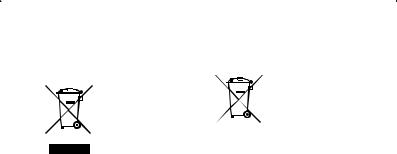
Disposal of Old Electrical & Electronic Equipment (Applicable in the European Union and other European countries with separate collection systems)
This symbol on the product or on its packaging indicates that this product shall not be treated as household waste. Instead it shall be handed over to the
applicable collection point for the recycling of
electrical and electronic equipment. By ensuring this product is disposed of correctly, you will help prevent potential negative consequences for the environment and human health, which could otherwise be caused by inappropriate waste handling of this product. The recycling of materials will help to conserve natural resources. For more detailed information about recycling of this product, please contact your local Civic Office, your household waste disposal service or the shop where you purchased the product.
Disposal of waste batteries (applicable in the European Union and other European countries with separate collection systems)
This symbol on the battery or on the packaging indicates that the battery provided with this product shall not be treated as household waste.
On certain batteries this symbol might be used in combination with a chemical symbol. The chemical symbols for mercury (Hg) or lead (Pb) are added if the battery contains more than 0.0005% mercury or 0.004% lead.
By ensuring these batteries are disposed of correctly, you will help prevent potentially negative consequences for the environment and human health which could otherwise be caused by inappropriate waste handling of the battery. The recycling of the materials will help to conserve natural resources.
In case of products that for safety, performance or data integrity reasons require a permanent connection with an incorporated battery, this battery should be replaced by qualified service staff only. To ensure that the battery will be treated properly, hand over the product at end-of- life to the applicable collection point for the recycling of electrical and electronic equipment.
For all other batteries, please view the section on how to remove the battery from the product safely.
Hand the battery over to the applicable collection point for the recycling of waste batteries.
For more detailed information about recycling of this product or battery, please contact your local Civic Office, your household waste disposal service or the shop where you purchased the product.
5GB

Notice for customers in the United Kingdom
A moulded plug complying with BS 1363 is fitted to this equipment for your safety and convenience.
Should the fuse in the plug supplied need to be replaced, a fuse of the same rating as the supplied one and approved by ASTA or BSI to BS 1362, (i.e., marked with an  or
or  mark) must be used.
mark) must be used.
If the plug supplied with this equipment has a detachable fuse cover, be sure to attach the fuse cover after you change the fuse. Never use the plug without the fuse cover. If you should lose the fuse cover, please contact your nearest Sony service station.
GB6

Notes on using your camera
Shooting procedure
This camera has 2 modes for monitoring subjects: an LCD screen mode using the LCD screen, and a viewfinder mode using the viewfinder.
Notes on the functions available with the camera
To check whether it is a 1080 60icompatible device or 1080 50i-compatible device, check for the following marks on the bottom of the camera.
1080 60i-compatible device: 60i
1080 50i-compatible device: 50i
No compensation for recorded content
The recorded content cannot be compensated for if recording or playback is not possible due to a malfunction of your camera or memory card, etc.
Back up recommendation
To avoid the risk of data loss, always copy (back up) data to other media.
Notes on the LCD screen, electronic viewfinder, lens, and image sensor
•The LCD screen and electronic viewfinder are manufactured using extremely high-precision technology, so over 99.99% of the pixels are operational for effective use. However, there may be some tiny black points and/or bright points (white, red, blue or green in color) that constantly appear on the LCD screen and electronic viewfinder. These points are normal in the manufacturing process and do not affect the images in any way.
•Do not hold the camera by the LCD screen.
•Do not expose the camera to sunlight or shoot toward the sun for extended periods of time. The internal mechanism may be damaged. If reflected sunlight is focused on a nearby object, it may cause a fire.
•There is a magnet on the back and around the rotating shaft of the hinge of the LCD screen. Do not bring anything that is easily affected by a magnet, such as floppy disks or credit cards, near the LCD screen.
•Images may trail across on the screen in cold locations. This is not a malfunction. When turning on the camera in a cold location, the screen may become temporarily dark. When the camera warms up, the screen will function normally.
•The recorded image may differ from the image you monitor before recording.
Notes on recording over extended periods of time
•When you continue to shoot for a long time, the temperature of the camera rises. If the temperature reaches a certain level,
the 
 icon appears on the screen and the camera turns off automatically. If the
icon appears on the screen and the camera turns off automatically. If the
power is turned off, leave the camera for 10 minutes or longer to allow the temperature inside the camera to decrease to a safe level.
•Under high ambient temperatures, the temperature of the camera rises quickly.
•When the temperature of the camera rises, the image quality may deteriorate. We recommend that you wait until the temperature of the camera drops before continuing to shoot.
•The surface of the camera may grow warm. This is not a malfunction.
7GB

Notes on using your camera
Notes on importing AVCHD movies to a computer
When importing AVCHD movies to a computer, for Windows computers, use the “PlayMemories Home” software.
Notes on playing movies on other devices
•This camera uses MPEG-4 AVC/H.264 High Profile for AVCHD format recording. Movies recorded in AVCHD format on this camera cannot be played using the following devices.
–Other devices compatible with AVCHD format that do not support High Profile
–Devices incompatible with the
AVCHD format
This camera also uses MPEG-4 AVC/ H.264 Main Profile for MP4 format recording. For this reason, movies recorded in MP4 format on this camera cannot be played on devices other than those that support MPEG-4 AVC/H.264.
•Discs recorded in HD image quality (high definition) can be played back only on AVCHD format-compatible devices. DVD-based players or recorders cannot play back HD image quality discs, as they are incompatible with the AVCHD format. Also, DVD-based players or recorders may fail to eject HD image quality discs.
Warning on copyright
Television programs, films, videotapes, and other materials may be copyrighted. Unauthorized recording of such materials may be contrary to the provisions of copyright laws.
The pictures used in this manual
The photographs used as examples of pictures in this manual are reproduced images, and are not actual images shot using this camera.
On the data specifications described in this manual
The data on performance and specifications are defined under the following conditions, except as described in this manual: at an ordinary ambient temperature of 25ºC (77°F), and using a battery pack that has been fully charged for about an hour after the charge lamp has turned off.
Model name
This manual covers several models supplied with different lenses.
The model name varies depending on the supplied lens. The available model varies depending on the country/region.
Model name |
Lens |
SLT-A58 |
— |
|
|
SLT-A58K |
DT18-55mm |
|
|
SLT-A58M |
DT18-135mm |
|
|
SLT-A58Y |
DT18-55mm and |
|
DT55-200mm |
|
|
GB8
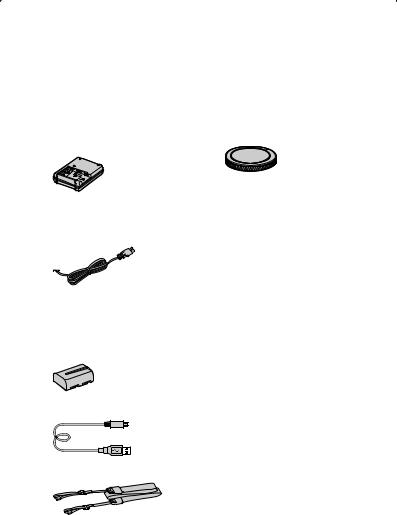
Checking the supplied items
First check the model name of your camera (page 8). The accessories supplied differ depending on the model.
The number in parentheses indicates the quantity.
Supplied with all models
•Camera (1)
•Battery charger BC-VM10A (1)
•Power cord (mains lead) (1)* (not supplied in the U.S.A. and Canada)
*Multiple power cords may be supplied with your camera. Use the appropriate one that matches your country/region.
•Rechargeable battery pack NPFM500H (1)
•Micro USB cable (1)
•Body cap (1) (Attached to the camera)
•Eyepiece cup (1) (Attached to the GB  camera)
camera)
•Instruction Manual (This manual)
(1)
SLT-A58K
•DT18-55mm zoom lens (1)/Front lens cap (1)/Packaging lid (1)
SLT-A58M
•DT18-135mm zoom lens (1)/ Front lens cap (1)/Rear lens cap (1)/Lens hood (1)
SLT-A58Y
•DT18-55mm zoom lens (1)/Front lens cap (1)/Packaging lid (1)
•DT55-200mm zoom lens (1)/ Front lens cap (1)/Rear lens cap (1)/Lens hood (1)
• Shoulder strap (1)
9GB
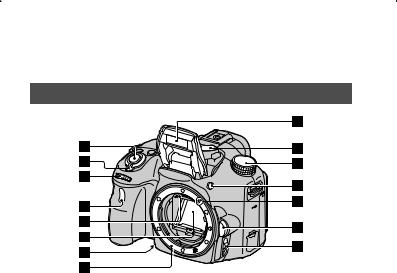
Identifying parts
See the pages in parentheses for details on operation for the parts.
Front
A Shutter button (25)
B Power switch (23)
C Control dial (28, 30)
D Self-timer lamp
E Lens contacts*
FMirror*
•This mirror is made of a transmissive film. Do not touch the mirror. Doing so may soil or deform the mirror, and the image quality and camera performance may deteriorate.
GPreview button/Focus Magnifier button
H Mount
I Built-in flash*
J Microphone**
K Mode dial (30)
L  (Flash pop-up) button
(Flash pop-up) button
M Mounting index (21)
N Lens release button
O Focus mode switch
* Do not directly touch these parts.
**Do not cover this part during movie recording. Doing so may cause noise or lower the volume.
GB10
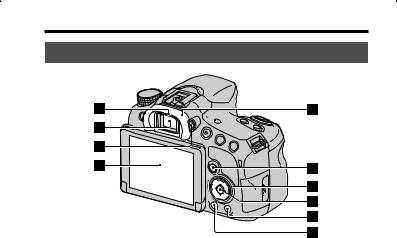
Identifying parts
Back
GB 
A Eyepiece sensors
BViewfinder*
•When you look into the viewfinder, viewfinder mode is activated, and when you move your face away from the viewfinder, viewing mode returns to LCD screen mode.
C Diopter-adjustment dial
D LCD screen (40)
E Eyepiece cup
FFor shooting: Fn (Function) button (31)
For viewing:  (Image rotation) button
(Image rotation) button
GControl button v/V/b/B/DISP (Display Contents)/WB (White Balance)
(32)/
 (Drive Mode)/
(Drive Mode)/ (Picture Effect) (32)
(Picture Effect) (32)
HControl button (Enter)/AF button (31)/Lock-on AF button (31)
I (In-Camera Guide) button (33)
(In-Camera Guide) button (33)
For viewing:  (Delete) button (29)
(Delete) button (29)
J  (Playback) button (28)
(Playback) button (28)
* Do not directly touch this part.
11GB
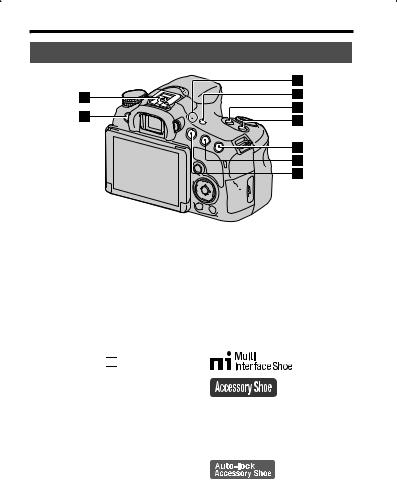
Identifying parts
Top
A Multi interface shoe1)2)
B MENU button (32)
C 
D FINDER/LCD button
E ZOOM button
F ISO button
GFor shooting:  (Exposure) button/AV (Aperture value) button
(Exposure) button/AV (Aperture value) button
For viewing:  (Zoom in) button
(Zoom in) button
HFor shooting: AEL (AE lock)
button
For viewing:  (Zoom out) button/
(Zoom out) button/ (Image index) button
(Image index) button
I MOVIE button (27)
1)For details on compatible accessories for the Multi interface shoe, visit the Sony web site, or consult a Sony dealer or local authorized Sony service facility in your area. Accessories for the Accessory Shoe can also be used. Operation with other manufactures’ accessories is not guaranteed.
2)Accessories for the Auto-lock Accessory Shoe can also be attached using the Shoe Adaptor (sold separately).
GB12
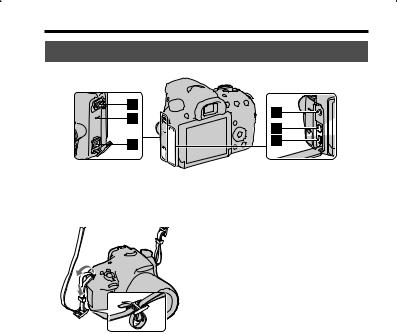
Identifying parts
Sides/Bottom
A Hooks for shoulder strap |
GB |
|
D m (Microphone) jack |
|
•Attach both ends of the strap to the camera.
B Speaker
CDC IN terminal
•When connecting the ACPW10AM AC Adaptor (sold separately) to the camera, turn the camera off, then plug the connector of the AC Adaptor into the DC IN terminal on the camera.
•When an external microphone is connected, the internal microphone is automatically turned off. If the external microphone is a plug-in-power type, the power of the microphone is supplied by the camera.
E HDMI micro jack
FMulti/Micro USB Terminal (37)
•Supports Micro USB compatible device.
13GB
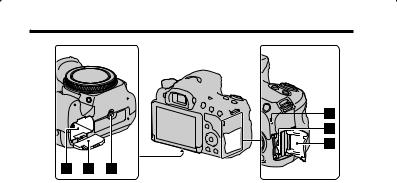
Identifying parts
G Battery insertion slot (18)
H Battery cover (18)
ITripod receptacle
•Use a tripod with a screw length of less than 5.5 mm (7/32 inch). You will be unable to firmly secure the camera to tripods with a screw length of 5.5 mm (7/32 inch) or longer, and attempting to do so may damage the camera.
J Access lamp (19)
K Memory card insertion slot (18)
L Memory card cover (18)
GB14
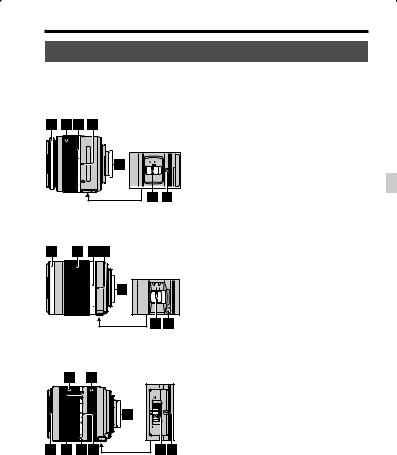
Identifying parts
Lens
DT 18-55mm F3.5-5.6 SAM II (Supplied with the SLT-A58K/ A58Y)
DT 55-200mm F4-5.6 SAM
(Supplied with the SLT-A58Y)
DT 18-135mm F3.5-5.6 SAM
(Supplied with the SLT-A58M)
A Focusing ring
B Zoom ring
C Focal-length scale
D Focal-length index
E Lens contacts
F Focusing mode switch
GB
G Mounting index
H Lens hood index
I Zoom lock switch
•The DT 18-55mm F3.5-5.6 SAM II/DT 55-200mm F4-5.6 SAM/ DT 18-135mm F3.5-5.6 SAM are designed for Sony A-mount cameras (models equipped with an APS-C sized image sensor). You cannot use these lenses on 35mm-format cameras.
•For lenses other than DT 1855mm F3.5-5.6 SAM II/DT 55200mm F4-5.6 SAM/DT 18135mm F3.5-5.6 SAM, refer to the operating instructions supplied with the lens.
15GB

Charging the battery pack
When using the camera for the first time, be sure to charge the NPFM500H “InfoLITHIUM” battery pack (supplied).
The “InfoLITHIUM” battery pack can be charged even when it has not been fully depleted. The battery pack can also be used when it has not been fully charged.
The charged battery pack is discharged little by little, even when you do not use it. To avoid missing an opportunity to shoot, charge the battery pack again before you shoot.
1 Insert the battery pack into the battery charger.
Push the battery pack in until it clicks.
GB16
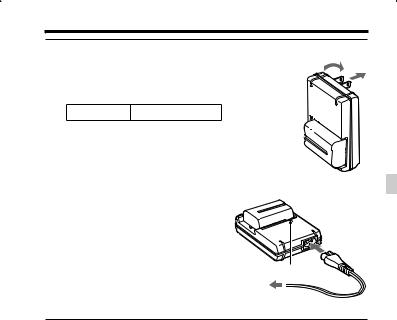
Charging the battery pack
2 Connect the battery charger to a wall outlet (wall socket).
Light on: Charging
Light off: Charge completed
Charging time About 175 minutes
•When charging a fully depleted battery pack at a temperature of 25°C (77°F).
•The CHARGE lamp turns off when charging is completed.
For the U.S.A. and Canada
Plug
CHARGE lamp 

For countries/regions other than the GB
U.S.A. and Canada
CHARGE lamp
To a wall outlet (wall socket)
Notes
•The charging time differs depending on the remaining capacity of the battery pack or charging conditions.
•We recommend charging the battery pack in an ambient temperature of between 10°C to 30°C (50°F to 86°F). You may not be able to efficiently charge the battery pack outside of this temperature range.
•Connect the battery charger to the nearest wall outlet (wall socket).
17GB
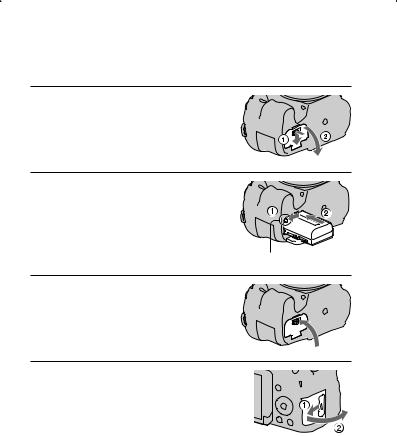
Inserting the battery pack/memory card (sold separately)
1 Open the battery cover by sliding the lever.
2 Insert the battery pack completely, using the tip of the battery to press the lock lever.
Lock lever
3 Close the cover.
4Slide and open the memory card cover.
GB18
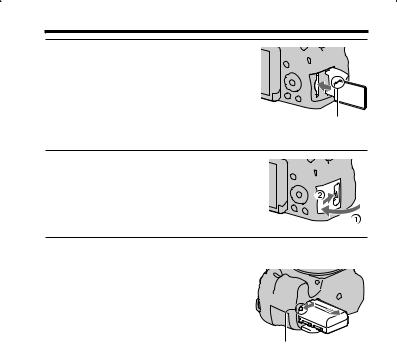
Inserting the battery pack/memory card (sold separately)
5Insert a memory card.
•With the notched corner facing in the direction shown, insert the memory card until it clicks into place.
Ensure that the notched corner faces the correct direction.
6 Close the cover.
To remove the battery pack
Turn off the camera and check that the vibration of the camera has stopped and that both the LCD screen and access lamp (page 14) are turned off. Then, slide the lock lever in the direction of the arrow to remove the battery pack. Be careful not to drop the battery pack.
GB 
Lock lever
To remove the memory card
Make sure that the access lamp is not lit, then open the cover and push the memory card once.
19GB
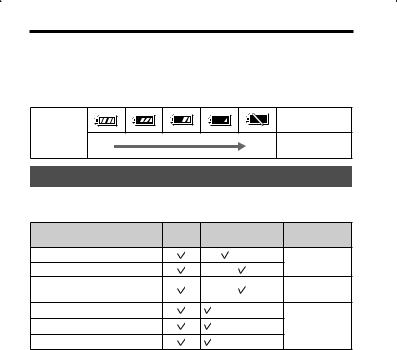
Inserting the battery pack/memory card (sold separately)
To check the remaining battery level
The supplied battery pack is a lithium-ion battery pack that can exchange information related to operating conditions with your camera. The remaining battery time in percent figures is displayed according to the operating conditions of your camera.
|
|
“Battery |
|
Battery level |
|
exhausted.” |
|
|
You cannot shoot |
||
High |
Low |
||
any more pictures. |
|||
|
|
Memory cards that you can use
The following memory cards are compatible with this camera. However, all memory cards are not guaranteed to work with this camera.
Types of memory card |
Still |
Movies |
In this manual |
|
images |
||||
|
|
|
||
Memory Stick PRO Duo |
|
(Mark2) |
Memory Stick |
|
Memory Stick PRO-HG Duo |
|
|
PRO Duo |
|
Memory Stick XC-HG Duo |
|
|
Memory Stick |
|
|
|
|
XC Duo |
|
SD memory card |
|
(Class 4 or faster) |
|
|
SDHC memory card |
|
(Class 4 or faster) |
SD card |
|
SDXC memory card |
|
(Class 4 or faster) |
|
|
Notes |
|
|
|
•Images recorded on a “Memory Stick XC-HG Duo” media or an SDXC memory card cannot be imported to or played on computers or AV devices that are not compatible with exFAT. Make sure that the device is compatible with exFAT before connecting it to the camera. If you connect your camera to an incompatible device, you may be prompted to format the card. Never format the card in response to this prompt, as doing so will erase all data on the card. (exFAT is the file system used on “Memory Stick XC-HG Duo” media or SDXC memory cards.)
GB20
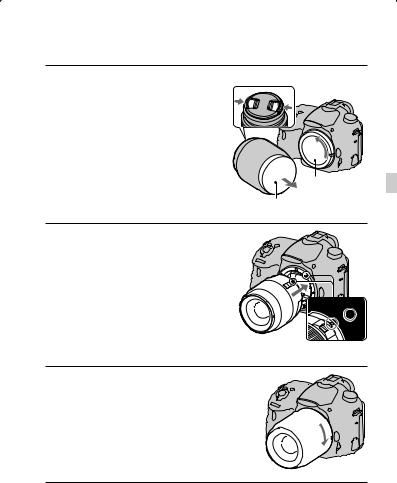
Attaching a lens
1Remove the body cap from the camera and the packaging lid from the rear of the lens.
•Quickly change the lens somewhere away from dusty locations so as to keep dust or debris from getting inside the camera.
•When shooting, remove the front lens cap from the front of the lens.
Front lens cap
Body cap |
GB |
Packaging lid |
|
2Mount the lens by aligning the orange index marks
(mounting indexes) on the lens and camera.
Orange index marks
3Turn the lens clockwise until it clicks into the locked
position.
• Be sure to put the lens on straight.
21GB
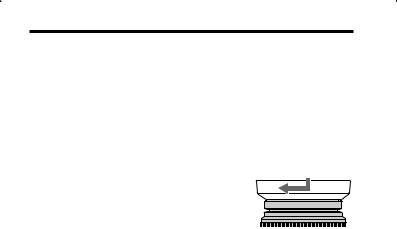
Attaching a lens
Notes
•When attaching a lens, do not press the lens release button.
•Do not use force when attaching a lens.
•E-mount lenses are not compatible with this camera.
•When using a lens equipped with a tripod socket, attach the socket on the lens side to the tripod to maintain balance.
•When carrying the camera with a lens attached, hold both the camera and the lens firmly.
•Do not hold the part of the lens that is extended for zoom or focus adjustments.
To attach a lens hood
It is recommended that you use a lens hood to reduce flare and ensure optimum image quality.
Fit the hood into the mount on the end of the lens barrel and rotate the hood clockwise until it clicks.
Notes
•A lens hood is not supplied with the DT 18-55mm F3.5-5.6 SAM II. You can use the ALC-SH108 (sold separately).
•The lens hood may block the light of the flash. Remove the lens hood when using the flash.
•When storing, turn over the lens hood and place it onto the lens backwards.
Note on changing the lens
When changing the lens, if dust or debris gets inside the camera and adheres to the surface of the image sensor (the part that converts light to electric signal), it may appear as dark spots on the image, depending on the shooting environment.
The image sensor is equipped with an anti-dust function to prevent dust from landing on the image sensor. However, attach or remove the lens quickly somewhere away from dusty locations.
GB22
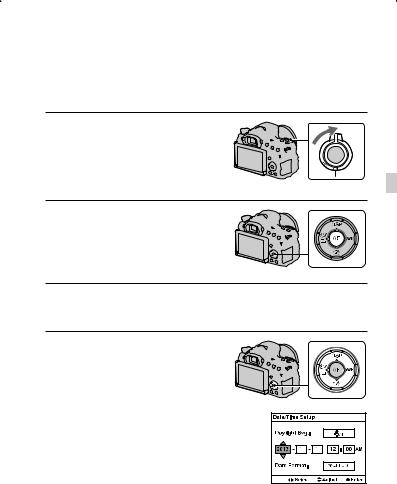
Turning on the camera and setting the clock
When you turn on the camera for the first time, the date/time setup screen appears.
1 Set the power switch to ON to turn on the camera.
The screen to set date and time appears. |
|
• To turn off the camera, set the power |
GB |
switch to OFF. |
2 Check that [Enter] is selected on the LCD screen, then press the center of the control button.
3Select your area using b/B on the control button, then press the center of the control button.
4 Select each item using b/B and set the numeric value using v/V.
[Daylight Svg.:]: Turns on or off the daylight saving time setting.
[Date Format:]: Selects the format for displaying the date.
• Midnight is indicated as 12:00 AM, and noon as 12:00 PM.
23GB
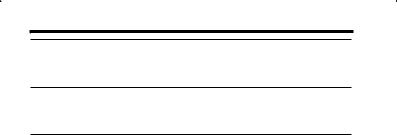
Turning on the camera and setting the clock
5Repeat step 4 to set other items, then press the center of the control button.
6Check that [Enter] is selected, then press the center of the control button.
To cancel the date/time setting operation
Press the MENU button.
To set the date/time again
The date/time setup screen appears automatically only when you turn the camera on for the first time. To set the date and time again, use the menu.
MENU button t  1 t [Date/Time Setup]
1 t [Date/Time Setup]
To set the area again
You can set the area where you are using the camera. This allows you to set the local area when you use the camera abroad.
MENU button t  1 t [Area Setting]
1 t [Area Setting]
Maintaining the date and time setting
This camera has an internal rechargeable battery to maintain the date and time and other settings regardless of whether the power is on or off or the battery is installed.
GB24
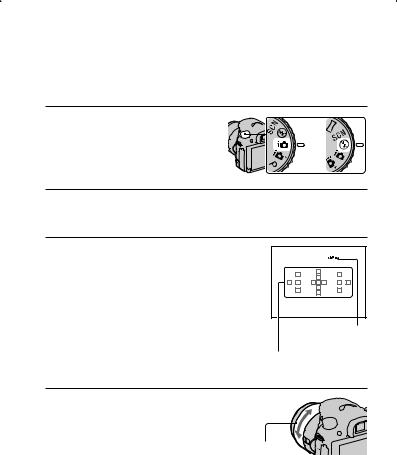
Shooting still images
In [Intelligent Auto] mode, the camera analyzes the subject and allows you to shoot with the appropriate settings.
Select  when shooting in a location where flash use is restricted.
when shooting in a location where flash use is restricted.
1Set the mode dial to  (Intelligent Auto) or
(Intelligent Auto) or  (Flash Off).
(Flash Off).
or
GB 
2Hold the camera, monitoring your shot using the LCD screen or viewfinder.
3Overlay the AF area on the desired subject.
•If the 

 (Camera shake warning) indicator flashes, carefully
(Camera shake warning) indicator flashes, carefully
shoot the subject, holding the camera steady or using a tripod.
•When the camera recognizes the scene, the Scene Recognition icon appears on the screen and suitable settings for that scene will be used.


 (Camera shake warning) indicator
(Camera shake warning) indicator
AF area
4When using a zoom lens, turn the zoom ring, then
decide on your shot.
Zoom ring
25GB
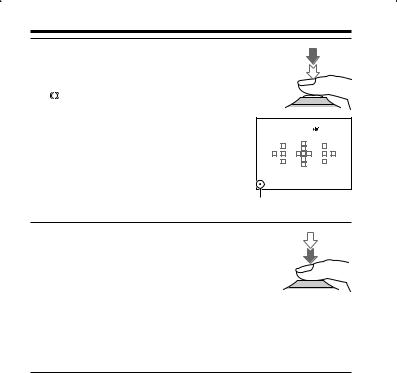
Shooting still images
5 Press the shutter button halfway down to focus.
When the focus is confirmed, z or  (Focus indicator) lights up.
(Focus indicator) lights up.
Focus indicator
6 Press the shutter button fully down to shoot.
• When [Auto Object Framing] is set to [Auto] and the camera shoots faces, close-ups, or subjects tracked by [Lock-on AF], the camera automatically trims the image into a suitable composition. Both the original and the trimmed images are saved (page 31).
GB26
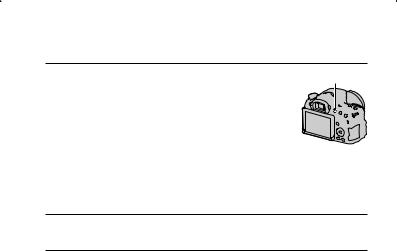
Recording movies
1Press the MOVIE button to start recording.
•Movie recording can be started from any exposure mode.
•The shutter speed and aperture are adjusted automatically. If you want to set them to particular values, set the mode dial to  (Movie) (page 30).
(Movie) (page 30).
•The camera continues to adjust the focus when it is in autofocus mode.
MOVIE button
GB 
2 Press the MOVIE button again to stop recording.
Notes
•The sound of the camera and the lens in operation may be recorded while recording a movie. You can disable sound recording by setting [Audio Recording] to [Off].
•The continuous recording time of a movie may be shorter, depending on the ambient temperature or the status of the camera. See “Notes on continuous movie recording.”
•When the 
 icon appears, the temperature of the camera is too high. Turn the camera off and wait until the temperature of the camera drops.
icon appears, the temperature of the camera is too high. Turn the camera off and wait until the temperature of the camera drops.
27GB

Playing back images
1 Press the  button.
button.
button
2MENU button t  1 t [Still/Movie Select] t Select the desired mode
1 t [Still/Movie Select] t Select the desired mode
•To play back still images, select [Folder View(Still)], and to play back movies, select [Folder View(MP4)] or [AVCHD View], depending on the file format.
3Select an image using b/B on the control button.
• To play back movies, press the center of the control button.
During movie playback |
Control button/control dial operation |
|
|
To pause/resume |
z |
|
|
To fast-forward |
B |
|
|
To fast-reverse |
b |
|
|
To slow-forward |
Rotate the control dial to the right during |
|
pause. |
|
|
To slow-reverse |
Rotate the control dial to the left during |
|
pause. |
|
• The movie is played back frame-by- |
|
frame. |
|
|
To adjust sound volume |
V t v/V |
|
|
To display the information |
v |
|
|
Notes
•Movies recorded using other devices may not play back on this camera in some cases.
GB28
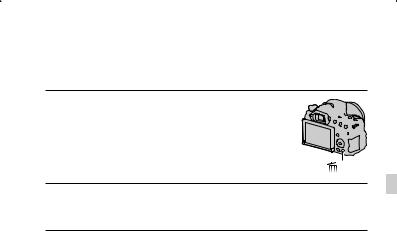
Deleting images (Delete)
Once you have deleted an image, the image cannot be restored. Be sure that you do not want the image before deleting it.
1 Display the image you want to delete and press the  button.
button.
button
GB
2 Select [Delete] using v on the control button, then press the center of the control button.
Notes
• Protected images cannot be deleted.
29GB
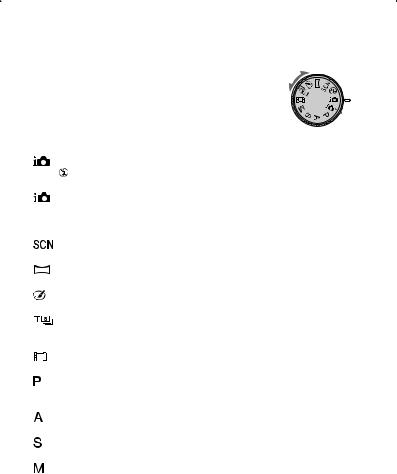
Selecting a shooting mode
Set the mode dial to the desired shooting mode.
The following shooting modes are available:
|
|
|
(Intelligent |
In [Intelligent Auto] mode, the camera analyzes the subject |
|||
|
|
|
|
|
|
(Flash Off) |
|
|
Auto)/ |
and allows you to shoot with the appropriate settings. |
|||||
(25) |
|
|
|
|
Select [Flash Off] when you want to shoot without the flash. |
||
|
|
|
|
|
|
|
|
|
Auto) |
|
(Superior |
The camera recognizes and evaluates the shooting conditions, |
|||
|
|
|
|
and appropriate settings are set automatically. The camera |
|||
|
|
|
|
|
|
|
saves 1 appropriate image by combining or extracting |
|
|
|
|
|
|
|
images, as necessary. |
|
|
|
|
|
|
|
|
|
|
|
|
(Scene |
Allows you to shoot with preset settings according to the |
||
|
Selection) |
scene. |
|||||
|
|
|
|
|
|
|
|
|
|
|
(Sweep |
Allows you to shoot panoramic images. |
|||
|
Panorama) |
|
|||||
|
|
|
|
|
|
|
|
|
|
(Picture Effect) |
Allows you to shoot still images with a texture unique to the |
||||
(32) |
|
|
|
|
selected effect. |
||
|
|
|
|
|
(Tele-zoom |
The camera continues to shoot while the shutter button is |
|
|
Cont. |
Priority AE) |
pressed fully down. The camera records images continuously |
||||
|
|
|
|
|
|
|
at a maximum of about 8 images per second. |
|
|
|
|
|
|
|
|
|
|
|
(Movie) (27) |
Allows you to shoot movies with the exposure (both the |
|||
|
|
|
|
|
|
|
shutter speed and the aperture value) adjusted manually. |
|
|
|
|
|
|
|
|
|
(Program Auto) |
Allows you to shoot with the exposure (both the shutter speed |
|||||
|
|
|
|
|
|
|
and the aperture value) adjusted automatically. The other |
|
|
|
|
|
|
|
settings can be adjusted manually. |
|
|
|
|
|
|
|
|
|
|
(Aperture |
Allows you to shoot after adjusting the aperture value |
||||
|
Priority) |
manually using the control dial. |
|||||
|
|
|
|
|
|
|
|
|
(Shutter Priority) |
Allows you to shoot after adjusting the shutter speed |
|||||
|
|
|
|
|
|
|
manually using the control dial. |
|
|
|
|
|
|
|
|
|
(Manual |
Allows you to shoot after adjusting the exposure (both the |
|||||
|
Exposure) |
shutter speed and the aperture value) manually using the |
|||||
|
|
|
|
|
|
|
control dial. |
|
|
|
|
|
|
|
|
GB30
