Sony Alpha 68, SLT-A68 User Guide
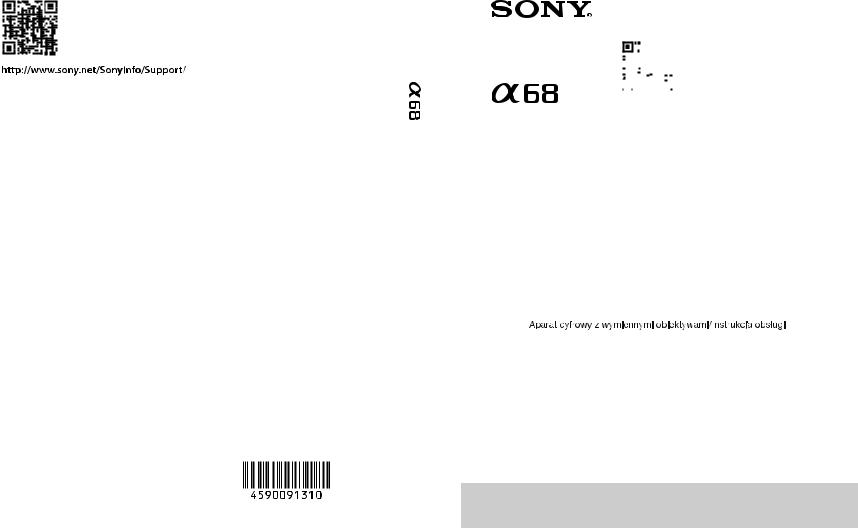
4-590-091-31(1)
|
|
|
“Help Guide” (Web manual) |
|
|
|
|
|
|
Refer to “Help Guide” for in-depth |
|
|
|
|
|
|
instructions on the many functions of the |
|
|
|
|
|
|
camera. |
|
|
|
|
|
|
« Manuel d’aide » (Manuel en ligne) |
|
||
|
|
|
Consultez le « Manuel d’aide » pour obtenir |
|
||
|
|
|
des instructions détaillées au sujet des |
|
|
|
|
|
|
nombreuses fonctions de l'appareil. |
|
|
|
A-mount |
|
|
||||
http://rd1.sony.net/help/ilc/1610/h_zz/ |
|
|
||||
|
|
|
|
|||
|
|
|
|
|
|
|
Interchangeable Lens Digital Camera/Instruction Manual |
GB |
|
||||
|
|
|
|
|
|
|
|
|
|
|
|
|
|
Appareil photo à objectif interchangeable/Mode d’emploi |
FR |
|
||||
|
|
|
|
|
|
|
|
|
|
|
|
|
|
Digitalkamera mit Wechselobjektiv/Gebrauchsanleitung |
DE |
|
||||
|
|
|
|
|
|
|
|
|
|
|
|
|
|
Cámara Digital de Lentes Intercambiables/Manual de instrucciones |
ES |
|
||||
|
|
|
|
|
|
|
|
|
|
|
|
|
|
Fotocamera digitale con obiettivo intercambiabile/Istruzioni per l’uso |
IT |
|
||||
|
|
|
|
|
|
|
|
|
|
|
|
|
|
Câmara Digital de Objetivas intercambiáveis/Manual de instruções |
PT |
|
||||
|
|
|
|
|
|
|
|
|
|
|
|
|
|
Digitale camera met verwisselbare lens/Gebruiksaanwijzing |
NL |
|
||||
|
|
|
|
|
|
|
|
|
|
|
|
|
|
|
|
|
|
|
PL |
|
|
|
|
|
|
|
|
|
|
|
|
|
|
|
Цифровой фотоаппарат со сменным объективом/Инструкция по эксплуатации |
RU |
|
||||
|
|
|
|
|
|
|
|
|
|
|
|
|
|
Цифровий фотоапарат зі змінним об'єктивом/Посібник з експлуатації |
UA |
|
||||
|
|
|
|
|
|
|
|
|
|
|
|
|
|
Digitalkamera med utbytbart objektiv/Handledning |
SE |
|
||||
|
|
|
|
|
|
|
|
|
|
|
|
|
|
Digitaalinen kamera vaihdettavalla objektiivilla/Käyttöopas |
FI |
|
||||
|
|
|
|
|
|
|
|
|
|
|
|
|
|
Digitalkamera med utskiftbart objektiv/Bruksanvisning |
NO |
|
||||
|
|
|
|
|
|
|
|
|
|
|
|
|
|
Digitalkamera med udskifteligt objektiv/Betjeningsvejledning |
DK |
|
||||
|
|
|
|
|
|
|
© 2016 Sony Corporation Printed in Thailand |
ILCA-68 |
|
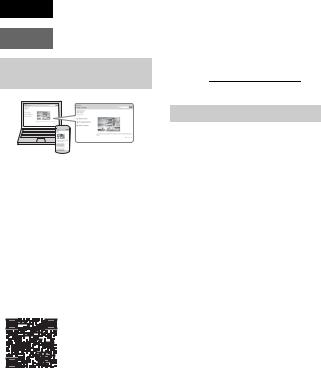
English
A-mount
Learning more about the camera (“Help Guide”)
“Help Guide” is an on-line manual. You can read the “Help Guide” on your computer or smartphone.
Refer to it for in-depth instructions on the many functions of the camera.
URL:
http://rd1.sony.net/help/ilc/1610/ h_zz/
GB
Owner’s Record
Record the model and serial number (which are located on the product) in the space provided below. Refer to these numbers whenever you call your Sony dealer regarding this product.
Model No. ILCASerial No.
WARNING
To reduce fire or shock hazard, do not expose the unit to rain or moisture.
IMPORTANT SAFETY INSTRUCTIONS -SAVE THESE INSTRUCTIONS DANGER
TO REDUCE THE RISK OF FIRE OR ELECTRIC SHOCK, CAREFULLY FOLLOW THESE INSTRUCTIONS
If the shape of the plug does not fit the power outlet, use an attachment plug adaptor of the proper configuration for the power outlet.
2
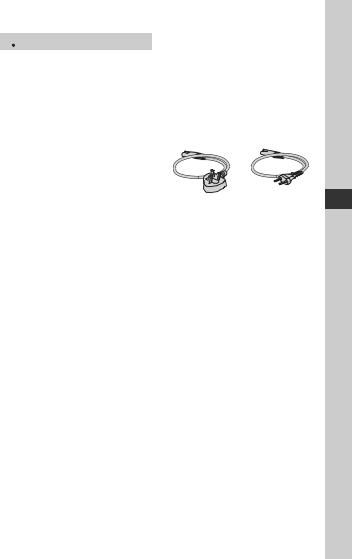
 CAUTION
CAUTION
Battery pack
If the battery pack is mishandled, the battery pack can burst, cause a fire or even chemical burns. Observe the following cautions.
•Do not disassemble.
•Do not crush and do not expose the battery pack to any shock or force such as hammering, dropping or stepping on it.
•Do not short circuit and do not allow metal objects to come into contact with the battery terminals.
•Do not expose to high temperature above 60°C (140°F) such as in direct sunlight or in a car parked in the sun.
•Do not incinerate or dispose of in fire.
•Do not handle damaged or leaking lithium ion batteries.
•Be sure to charge the battery pack using a genuine Sony battery charger or a device that can charge the battery pack.
•Keep the battery pack out of the reach of small children.
•Keep the battery pack dry.
•Replace only with the same or equivalent type recommended by Sony.
•Dispose of used battery packs promptly as described in the instructions.
Use a nearby wall outlet (wall socket) when using the supplied or recommended AC Adaptor/battery charger. If any malfunction occurs while using this product, disconnect the plug from the wall outlet (wall socket) immediately to disconnect from the power source.
If you use the product with a charge lamp, note that the product is not disconnected from the power source even when the lamp turns off.
Power Cord
For the customers in the UK, Ireland, Malta, Cyprus and Saudi Arabia
Use the power cord (A). For safety reasons, the power cord (B) is not intended for above countries/regions and shall therefore not be used there.
For the customers in other EU countries/ regions
Use the power cord (B).
(A)(B)
GB
Notice
If static electricity or electromagnetism causes data transfer to discontinue midway (fail), restart the application or disconnect and connect the communication cable (USB, etc.) again.
This product has been tested and found compliant with the limits set out in the EMC regulation for using connection cables shorter than 3 meters (9.8 feet).
The electromagnetic fields at the specific frequencies may influence the picture and sound of this unit.
GB
3
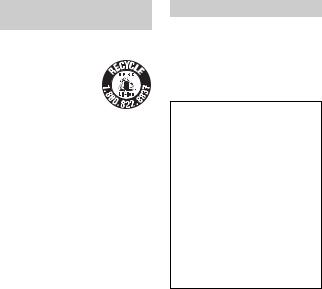
For Customers in the U.S.A.
and Canada
RECYCLING LITHIUM-ION BATTERIES
Lithium-Ion batteries are recyclable.
You can help preserve our environment by returning your used rechargeable batteries to the collection and recycling location nearest you.
For more information regarding recycling of rechargeable batteries, call toll free 1-800-822-8837, or visit http://www.call2recycle.org/
Caution: Do not handle damaged or leaking Lithium-Ion batteries.
For supplied accessories
This device complies with Part 15 of the FCC Rules. Operation is subject to the following two conditions:
(1) This device may not cause harmful interference, and (2) this device must accept any interference received, including interference that may cause undesired operation.
CAN ICES-3 B/NMB-3 B
For Customers in the U.S.A.
If you have any questions about this product, you may call:
Sony Customer Information Center 1-800-222-SONY (7669).
The number below is for the FCC related matters only.
Regulatory Information
Declaration of Conformity
Trade Name: SONY
Model No.: ILCA-68
Responsible Party: Sony Electronics Inc.
Address: 16535 Via Esprillo,
San Diego, CA 92127
U.S.A.
Telephone No.: 858-942-2230
This device complies with Part15 of the FCC Rules. Operation is subject to the following two conditions: (1) This device may not cause harmful interference, and (2) this device must accept any interference received, including interference that may cause undesired operation.
CAUTION
You are cautioned that any changes or modifications not expressly approved in this manual could void your authority to operate this equipment.
GB
4
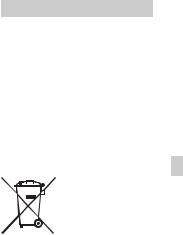
Note:
This equipment has been tested and found to comply with the limits for a Class B digital device, pursuant to Part 15 of the FCC Rules.
These limits are designed to provide reasonable protection against harmful interference in a residential installation. This equipment generates, uses, and can radiate radio frequency energy and, if not installed and used in accordance with the instructions, may cause harmful interference to radio communications. However, there is no guarantee that interference will not occur in a particular installation. If this equipment does cause harmful interference to radio or television reception, which can be determined by turning the equipment off and on, the user is encouraged to try to correct the interference by one or more of the following measures:
–Reorient or relocate the receiving antenna.
–Increase the separation between the equipment and receiver.
–Connect the equipment into an outlet on a circuit different from that to which the receiver is connected.
–Consult the dealer or an experienced radio/TV technician for help.
The supplied interface cable must be used with the equipment in order to comply with the limits for a digital device pursuant to Subpart B of Part 15 of FCC Rules.
For Customers in Europe
Notice for the customers in the countries applying EU Directives
Manufacturer: Sony Corporation, 1-7-1 Konan Minato-ku Tokyo, 108-0075 Japan For EU product compliance: Sony Belgium, bijkantoor van Sony Europe Limited, Da Vincilaan 7-D1, 1935 Zaventem, Belgium
Disposal of waste batteries and electrical and electronic equipment (applicable in the European Union
and other European countries with
GB
separate collection systems)
This symbol on the product, the battery or on the packaging indicates that the
product and the battery shall not be treated as household waste. On
certain batteries this symbol might be used in combination with a chemical symbol. The chemical symbols for mercury (Hg) or lead (Pb) are added if the battery contains more than 0.0005% mercury or 0.004% lead. By ensuring these products and batteries are disposed of correctly, you will help prevent potentially negative consequences for the environment and human health which could otherwise be caused by inappropriate waste handling. The recycling of the materials will help to conserve natural resources.
GB
5

In case of products that for safety, performance or data integrity reasons require a permanent connection with an incorporated battery, this battery should be replaced by qualified service staff only. To ensure that the battery and the electrical and electronic equipment will be treated properly, hand over these products at end- of-life to the applicable collection point for the recycling of electrical and electronic equipment. For all other batteries, please view the section on how to remove the battery from the product safely. Hand the battery over to the applicable collection point for the recycling of waste batteries. For more detailed information about recycling of this product or battery, please contact your local Civic Office, your household waste disposal service or the shop where you purchased the product or battery.
For Customers in India
Battery Pack
Self Declaration –Conforming to
IS 16046:2012, R-41022780
This manual covers several models supplied with different lenses.
The model name varies depending on the supplied lens. The available model varies depending on the countries/regions.
Model name |
Lens |
ILCA-68 |
Not supplied |
|
|
ILCA-68K |
Supplied (DT 18-55 mm zoom lens) |
|
|
GB
6
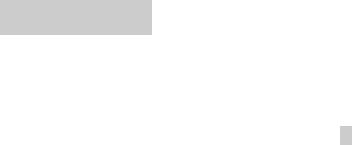
Notes on using your camera
Screen language
You can select the language displayed on the screen using the menu.
Shooting procedure
This camera has 2 modes for monitoring subjects: the monitor mode using the monitor, and the viewfinder mode using the viewfinder.
Functions built into this camera
This manual describes 1080 60i-compatible devices and 1080 50i-compatible devices.
Creating an image database file
If you insert a memory card that does not contain an image database file into the camera and turn on the power, the camera automatically creates an image database file using some of the memory card’s capacity.
The process may take a long time and you cannot operate the camera until the process is completed. If a database file error occurs, export all images to your computer using PlayMemories Home™, and then format the memory card using the camera.
No compensation for damaged content or recording failure
Sony cannot compensate for failure to record or loss or damage of recorded content due to a malfunction of the camera or recording media, etc.
Back up recommendation
To avoid the data loss, always copy (back up) data to other media.
Notes on the monitor, electronic viewfinder, lens, and image sensor
•The monitor and electronic viewfinder are manufactured using extremely highprecision technology, and over 99.99% of the pixels are operational for effective use. However, there may be some small black dots and/or bright dots (white, red, blue or green in color) that constantly appear on the monitor and electronic viewfinder. These dots are normal due to
the manufacturing process and do not |
|
affect the images in any way. |
GB |
|
•Do not hold the camera by the monitor.
•Do not expose the camera to sunlight or shoot sunward for a long time. The internal mechanism may be damaged. If sunlight is focused on a nearby object, it may cause a fire.
•Do not directly expose the lens to beams such as laser beams. That may damage the image sensor and cause the camera to malfunction.
•Images may trail across on the screen in a cold location. This is not a malfunction. When turning on the camera in a cold location, the screen may become temporarily dark. When the camera warms up, the screen will function normally.
•The recorded image may be different from the image you monitored before recording.
GB
7

Notes on using your camera
Notes on shooting with the viewfinder
This camera is equipped with an Organic Electro-Luminescence viewfinder with high resolution and high contrast. This viewfinder achieves a wide viewing angle and a long eye relief. This camera is designed to provide an easily viewable viewfinder by appropriately balancing various elements.
•The image may be slightly distorted near the corners of the viewfinder. This is not a malfunction. When you want to see the full composition with all its details, you can also use the monitor.
•If you pan the camera while looking into the viewfinder or move your eyes around, the image in the viewfinder may be distorted or the color of the image may change. This is a characteristic of the lens or display device and is not a malfunction. When you shoot an image, we recommend that you look at the center area of the viewfinder.
•When shooting with the viewfinder, you may experience symptoms such as eyestrain, fatigue, travel sickness, or nausea. We recommend that you take a break at regular intervals when you are shooting with the viewfinder.
The required length or frequency of the break may differ depending on the individuals, so you are advised to decide at your own discretion. In case you may feel uncomfortable, refrain from using the viewfinder until your condition recovers, and consult your doctor as necessary.
Notes on recording for long periods of time
•Depending on the camera and battery temperature, you may be unable to record movies or the power may turn off automatically to protect the camera.
A message will be displayed on the screen before the power turns off or you can no longer record movies. In this case, leave the power off and wait until the camera and battery temperature goes down. If you turn on the power without letting the camera and battery cool enough, the power may turn off again or you may be unable to record movies.
•Under high ambient temperatures, the temperature of the camera rises quickly.
•When the temperature of the camera rises, the image quality may deteriorate. It is recommended that you wait until the temperature of the camera drops before continuing to shoot.
•The surface of the camera may get warm. This is not a malfunction.
Notes on importing XAVC S movies and AVCHD movies to a computer
When importing XAVC S movies or AVCHD movies to a computer, download and use the software PlayMemories Home from the following website: http://www.sony.net/pm/
Notes on the flash
•Do not carry the camera by the flash unit, or use excessive force on it.
•If water, dust or sand get into the open flash unit, it may cause a malfunction.
•Be sure to keep your fingers out of the way when you press the flash down.
GB
8

Notes on using your camera
Notes when playing movies on other devices
On the data specifications described in this manual
•Movies recorded with this camera may not be played back correctly on other devices. Also, movies recorded with other devices may not be played back correctly on this camera.
•Discs created from AVCHD movies recorded by this camera can be played back only on AVCHD-compatible devices. DVD players or recorders cannot play back discs created from AVCHD movies, as they are incompatible with the AVCHD format. Also, DVD players or recorders may fail to eject HD discs recorded in AVCHD format.
•Movies recorded in 1080 60p/1080 50p format can be played back only on 1080 60p/1080 50p-supported devices.
•Movies recorded in XAVC S format can be played back only on XAVC S- supported devices.
The data on performance and specifications are defined under the following conditions, except as described in this manual: at an ordinary ambient temperature of 25ºC (77°F), and using a battery pack that has been fully charged until the CHARGE lamp has turned off.
GB 
Warning on copyright
Television programs, films, videotapes, and other materials may be copyrighted. Unauthorized recording of such materials may be contrary to the provisions of the copyright laws.
The pictures used in this manual
The photographs used as examples of pictures in this manual are reproduced images, and are not actual images shot using this camera.
GB
9

Checking the supplied items
First check the model name of your camera (page 6). The accessories supplied differ depending on the model.
The number in parentheses indicates the number of pieces.
Supplied with all models:
•Camera (1)
•Battery charger BC-VM10A (1)
•Power cord (mains lead) (1)* (supplied in some countries/ regions)
*Multiple power cords may be supplied with your camera. Use the appropriate one that matches your country/region. See page 3.
•Rechargeable battery pack NPFM500H (1)
•Shoulder strap (1)
For how to attach the shoulder strap to the camera, refer to page 15.
•Body cap (1) (Attached on the camera)
•Eyepiece Cup (1) (Attached on the camera)
•Instruction Manual (1) (this manual)
ILCA-68K:
•DT 18-55 mm zoom lens (1)/ Front lens cap (1)/Packaging lid
(1)
• Micro USB cable (1)
GB
10
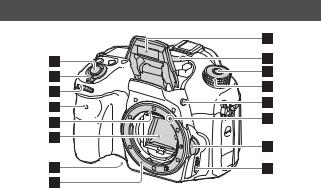
Identifying parts
See the pages in parentheses for details on operation for the parts.
Front side
GB 
A Shutter button (30)
B Power switch (28)
C Control dial (17)
D Self-timer lamp
E Lens contacts*1
F Mirror*1
G Preview button
H Mount
IBuilt-in flash*1
•Press the  (Flash pop-up) button to use the flash.
(Flash pop-up) button to use the flash.
•When not using the flash, press it back into the camera body.
J Microphone*2
KMode dial lock release button (30, 35)
L Mode dial (35)
M  (Flash pop-up) button
(Flash pop-up) button
N Mounting index (26)
O Lens release button (27)
P Focus mode switch
*1 Do not directly touch these parts.
*2 Do not cover this part during movie recording. Doing so may cause noise or lower the volume.
GB
11
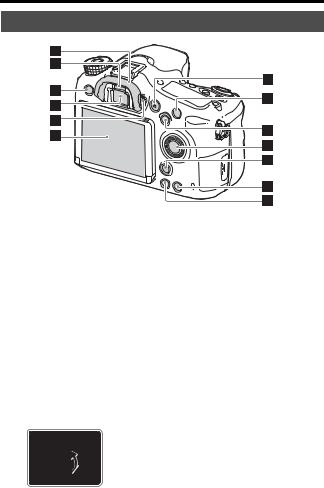
Identifying parts
Rear side
A Eyepiece cup
B Eye sensor
C MENU button (19)
DViewfinder*
•When you look into the viewfinder, the viewfinder mode is activated, and when you take your face away from the viewfinder, the screen mode returns to the monitor mode.
EDiopter-adjustment dial
•Adjust the diopter-adjustment dial according to your eyesight until the display appears clearly in the viewfinder.
GB
F Monitor
G MOVIE button (32)
HFor shooting: C1 (Custom 1) button
For viewing:  (Enlarge) button
(Enlarge) button
IFor shooting: AEL (AE lock)
button/SLOW SYNC button
For viewing: (Image index) button
(Image index) button
J Control wheel (17)
12

Identifying parts
KFor shooting: Fn (Function) button (18)
For viewing:  (Image rotation) button
(Image rotation) button
LC2 (Custom 2) button
For viewing:  (Delete) button (34)
(Delete) button (34)
M  (Playback) button (33)
(Playback) button (33)
* Do not directly touch this part.
GB 
GB
13
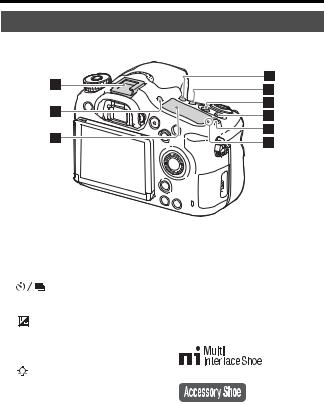
Identifying parts
Top side
A Multi interface shoe* |
|
B FINDER/MONITOR button |
|
C Display panel |
|
D |
(Drive mode) button |
E WB (White balance) button |
|
F |
(Exposure compensation) |
|
button |
G ISO button |
|
H |
(Display panel |
|
illumination) button |
I  Image sensor position mark
Image sensor position mark
*For details on compatible accessories of the Multi interface shoe, visit the Sony website in your area, or consult your Sony dealer or local authorized Sony service facility.
Accessories for the Accessory Shoe can also be used.
Operations with other manufactures’ accessories are not guaranteed.
GB
14
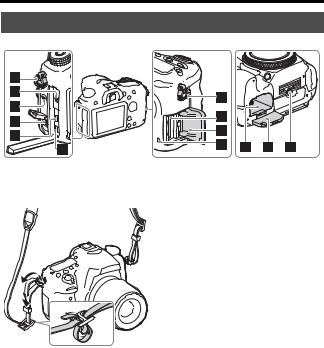
Identifying parts
Sides/Bottom
AHooks for shoulder strap
•Attach both ends of the strap onto the camera.
BMicrophone jack
•When an external microphone is connected, the internal microphone is turned off automatically. When the external microphone is a plug- in-power type, the power of the microphone is supplied by the camera.
C Speaker |
GB |
|
|
|
|
|
|
|
DDC IN terminal
•When connecting the ACPW10AM AC Adaptor (sold separately) to the camera, turn the camera off, then plug the connector of the AC Adaptor to the DC IN terminal on the camera.
E HDMI micro jack
F Multi/Micro USB Terminal*
•Supports Micro USB compatible device.
G Memory card insertion slot (23)
H Memory card cover (23)
I Access lamp
J Battery insertion slot (23)
K Battery cover (23)
GB
15
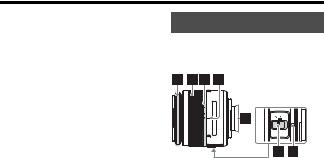
Identifying parts
LTripod socket hole
•Use a tripod with a screw less than 5.5 mm (7/32 inches) long. Otherwise, you cannot firmly secure the camera, and damage to the camera may occur.
*For details on compatible accessories for the Multi/Micro USB Terminal, visit the Sony website, or consult your Sony dealer or local authorized Sony service facility.
Lens
DT 18-55mm F3.5-5.6 SAM II (Supplied with the ILCA-68K)
A Focusing ring
B Zoom ring
C Focal-length scale
D Focal-length index
E Lens contacts*
F Focusing mode switch
G Mounting index
* Do not directly touch this part.
•The DT 18-55mm F3.5-5.6 SAM II is designed for Sony A-mount cameras (models equipped with an APS-C sized image sensor). You cannot use these lenses on 35mm-format cameras.
•For the lenses other than DT 1855mm F3.5-5.6 SAM II, refer to the operating instructions supplied with the lens.
GB
16
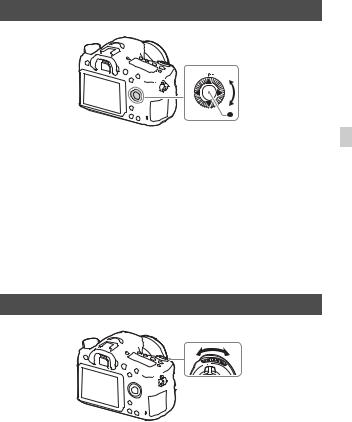
Operating the camera
How to use the control wheel
GB
• You can turn the control wheel or press up/down/left/right on the control wheel to move the selection frame. Press z in the center of the control wheel to set the selected item. In this manual, the action of pressing the up/down/left/right side of the control wheel is indicated by v/V/b/B.
• When you turn the control wheel or press b/B on the control wheel in playback mode, you can display the previous or next image.
• DISP function is assigned to v on the control wheel. You can change the screen display with this function.
• [Standard] is assigned to z in the center of the control wheel in the default settings. When you press z, the autofocus function is activated and the camera focuses on the subjects in the central area of the monitor.
How to use the control dial
You can turn the control dial to change the settings required for each shooting mode with immediate effect.
GB
17
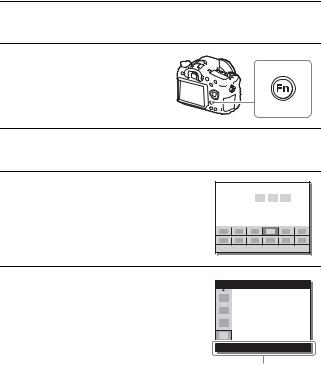
Selecting a function using the Fn (Function) button
This button is used for setting up or executing functions used frequently in shooting, except for functions from the Quick Navi screen. The displayed contents and their position shown below are just a guideline, and may differ from the actual display.
1Press DISP on the control wheel to set the screen mode to other than [For viewfinder].
2Press the Fn button.
3Select the desired item using v/V/b/B on the control wheel.
The setting screen appears.
4 Select the desired setting by turning the control wheel, then press z on the control wheel.
• Some setting values can be finely adjusted by turning the control dial.
To set the individual settings in the dedicated screen
In step 3, select a setting item and press z on the control wheel to switch to the dedicated screen for the setting item. Set the items according to the Operation guide.
Operation guide
GB
18
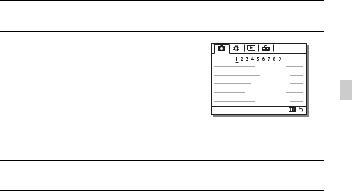
Functions that can be selected using the MENU button
You can set up the basic settings for the camera as a whole, or execute functions such as shooting, playback, or other operations.
1 Press MENU button to display the menu screen.
2Select the desired setting item using v/V/b/B on the control wheel or by turning the control wheel, and then press z on the center of the control wheel.
• Select an icon at the top of the screen and
GB |
press the b/B on the control wheel to move to another MENU item.
3 Select the setting value, then press z to confirm.
To display the Tile Menu
Allows you to select whether to always display the first screen of the menu when you press the MENU button.
MENU t  (Setup) t[Tile Menu] t[On]
(Setup) t[Tile Menu] t[On]
GB
19
Using the In-Camera Guide
You can use [Custom Key Settings] to assign In-Camera Guide to the desired button.
The In-Camera Guide displays explanations for the currently selected menu function or setting.
MENU button t (Custom Settings) t[Custom Key Settings] tSelect the desired button assigned to the function. t[In-
(Custom Settings) t[Custom Key Settings] tSelect the desired button assigned to the function. t[In-
Camera Guide]
Press the MENU button and use the control wheel to select a MENU item whose explanation you want to read, and then press the button to which [In-Camera Guide] is assigned.
GB
20
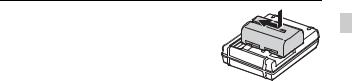
Charging the battery pack
When using the camera for the first time, be sure to charge the NP-FM500H InfoLITHIUM™ battery pack (supplied).
The InfoLITHIUM battery pack can be charged even when it has not been fully depleted.
It can also be used when it has not been fully charged.
The charged battery pack is discharged little by little, even when you do not use it. To avoid missing an opportunity to shoot, charge the battery pack again before shooting.
1 Insert the battery pack into the
GB
battery charger.
Push the battery pack until it clicks.
GB
21
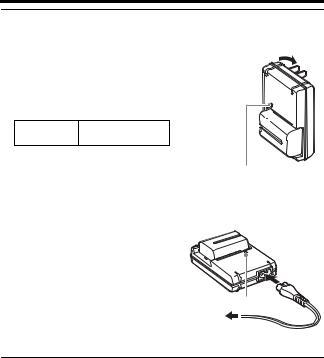
Charging the battery pack
2Connect the battery charger to the wall outlet (wall socket).
•How to connect the battery charger may differ depending on the country/ region.
Light on: Charging
Light off: Charge completed
Charging time
Approx. 175 minutes
(Full charge)
•When charging a fully depleted battery pack at a temperature of 25°C (77°F).
•The CHARGE lamp turns off when charging is completed.
With the battery charger that can be connected to the wall outlet (wall socket) directly
CHARGE lamp
With the battery charger that requires the power cord to connect to the wall outlet (wall socket)
CHARGE lamp
To a wall outlet (wall socket)
Notes
•The charging time differs depending on the remaining capacity of the battery pack or charging conditions.
•Be sure to use only genuine Sony brand battery packs.
•We recommend charging the battery pack in an ambient temperature of between 10°C to 30°C (50°F to 86°F). You may not be able to efficiently charge the battery pack outside this temperature range.
•Connect the battery charger to the nearest wall outlet (wall socket).
GB
22
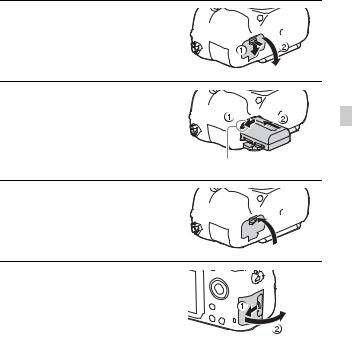
Inserting the battery pack/memory card (sold separately)
1 While sliding the battery cover open lever, open the cover.
2 Firmly insert the battery pack all
the way while pressing the lock GB lever with the tip of the battery.
Lock lever
3 Close the cover.
4 Slide the memory card cover to open it.
GB
23
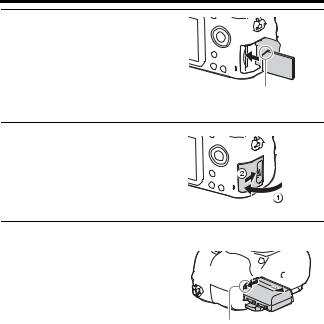
Inserting the battery pack/memory card (sold separately)
5 Insert a memory card.
•With the notched corner facing as illustrated, insert the memory card until it clicks into place.
Ensure the notched corner faces correctly
6 Close the cover.
To remove the battery pack
Turn off the camera and slide the lock lever in the direction of the arrow. Be careful not to drop the battery pack.
Lock lever
To remove the memory card
Check that the access lamp (page 15) is not lit, then open the cover, and push the memory card once.
To check the remaining battery level
The supplied battery pack is a lithium-ion battery pack that has functions for exchanging information related to operating conditions with your camera. The percentage of the remaining battery life is displayed according to the operating conditions of your camera.
GB
24
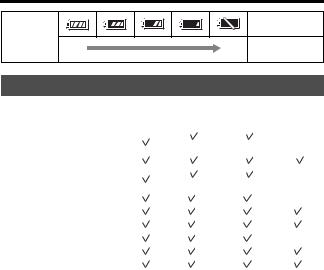
Inserting the battery pack/memory card (sold separately)
“Battery |
exhausted.” |
Battery level |
High |
Low |
You cannot shoot |
|
|
any more pictures. |
Memory cards that can be used
Memory card |
For still |
|
For movies |
|
|
|
|
images |
MP4 |
AVCHD |
XAVC S |
|
|
Memory Stick PRO Duo |
|
(Mark2 only) |
(Mark2 only) |
— |
|
|
|
|
|
|
|
||
|
|
|
|
|
|
|
Memory Stick PRO-HG Duo™ |
|
|
|
|
GB |
|
|
|
|
|
|
||
|
|
|
|
|
|
|
Memory Stick Micro™ (M2) |
|
(Mark2 only) |
(Mark2 only) |
— |
|
|
|
|
|
||||
|
|
|||||
|
|
|
|
|
||
|
|
|
|
|
|
|
SD memory card |
|
*1 |
*1 |
— |
|
|
|
|
|
|
|
|
|
SDHC memory card |
|
*1 |
*1 |
*2 |
|
|
|
|
|
|
|
|
|
|
|
|
|
|
|
|
SDXC memory card |
|
*1 |
*1 |
*2 |
|
|
|
|
|
|
|
|
|
microSD memory card |
|
*1 |
*1 |
— |
|
|
|
|
|
|
|
|
|
microSDHC memory card |
|
*1 |
*1 |
*2 |
|
|
|
|
|
|
|
|
|
|
|
|
|
|
|
|
microSDXC memory card |
|
*1 |
*1 |
*2 |
|
|
|
|
|
|
|
|
|
*1 SD Speed Class 4: 

 or faster, or UHS Speed Class 1:
or faster, or UHS Speed Class 1: or faster *2 Memory cards that fulfill all of the following conditions:
or faster *2 Memory cards that fulfill all of the following conditions:
–Capacity of 4 GB or more
–SD Speed Class 10: 

 , or UHS Speed Class 1:
, or UHS Speed Class 1: or faster
or faster
•For details on the number of recordable still images and recordable duration of movies, refer to pages 41 to 43. Check the tables to select a memory card with the desired capacity.
Notes
•When an SDHC memory card is used to record XAVC S movies over extended periods of time, the recorded movies will be divided into files of 4 GB. The divided files can be integrated into a single file using PlayMemories Home.
•Not all memory cards are guaranteed to operate correctly. For memory cards produced by manufacturers other than Sony, consult the manufacturers of the products.
•When using Memory Stick Micro media or microSD memory cards with this camera, make sure to use with the appropriate adaptor.
GB
25
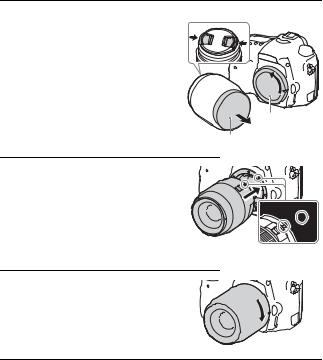
Attaching a lens
Set the power switch of the camera to OFF before you attach or remove the lens.
1 Remove the body cap from the |
Front lens cap |
camera and the packaging lid |
|
from the rear of the lens. |
|
•When changing the lens, change the lens quickly somewhere away from dusty locations to keep dust or debris from getting inside the camera.
•When shooting, remove the front lens cap from the front of the lens.
Body cap
Packaging lid
2 Mount the lens by aligning the orange index marks (mounting indexes) on the lens and camera.
• Hold the camera with the lens facing down to prevent dust from entering into
the camera.
Orange index marks
3 While pushing the lens lightly toward the camera, turn the lens clockwise until it clicks into the locked position.
• Be sure to put the lens on straight.
GB
26
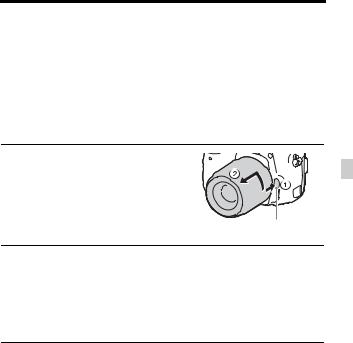
Attaching a lens
Notes
•When attaching a lens, do not press the lens release button.
•Do not use force when attaching a lens.
•E-mount lenses are not compatible with this camera.
•When you use a lens for which a tripod socket is provided, attach the lens onto the tripod using the tripod socket provided to help balance the weight of the lens.
•When carrying the camera with a lens attached, hold both the camera and the lens firmly.
•Do not hold the part of the lens that is extended for the zoom or focus adjustment.
To remove the lens
1 Press the lens release button all
the way in and turn the lens |
GB |
|
|
counterclockwise until it stops. |
|
|
Lens release button |
2 Attach the caps to the front and rear of the lens and the body cap to the camera.
•Before you attach them, remove any dust from them.
•A rear lens cap is not supplied with the DT 18-55mm F3.5-5.6 SAM II Lens Kit. If storing the lens without attaching it to the camera, purchase Rear Lens Cap ALC-R55.
Notes on changing the lens
When changing the lens, if dust or debris gets inside the camera and adheres to the surface of the image sensor (the part that converts the light to an electric signal), it may appear as dark spots on the image, depending on the shooting environment.
The camera is equipped with an anti-dust function to prevent dust from landing on the image sensor. However, always make sure to change the lens quickly somewhere away from dusty locations when attaching/ removing a lens.
GB
27
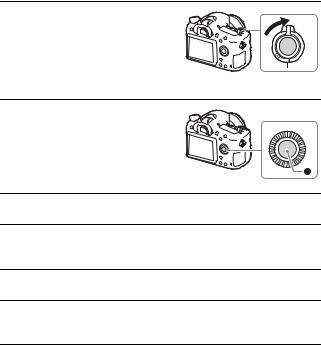
Setting the date and time
When you turn on the camera for the first time or after you initialize the functions, the screen to set the date and time appears.
1 Set the power switch to ON to turn on the camera.
The screen to set the date and time appears.
• To turn the camera off, set the power switch to OFF.
2 Check that [Enter] is selected on the screen, then press z on the control wheel.
3 Select a desired geographic location, and then press z.
4Select a setting item by using v/V on the control wheel, then press z.
5Select a desired setting by using v/V/b/B, then press z.
6Repeat steps 4 and 5 to set other items, then select [Enter] and press z.
To cancel the date and time setting operation
Press the MENU button.
GB
28
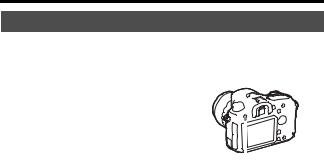
Setting the date and time
Checking or resetting the date/time and area
The date and time setup screen appears automatically when the power is turned on for the first time or when the internal rechargeable backup battery has been discharged. To reset the date and time, use the menu.
MENU button t (Setup) t
(Setup) t
[Date/Time Setup] or [Area Setting]
MENU |
|
button |
GB |
|
|
|
|||
|
|
|
|
|
Maintaining the date and time setting
This camera has an internal rechargeable battery for maintaining the date and time and other settings regardless of whether the power is on or off, or the battery is installed or not.
GB
29
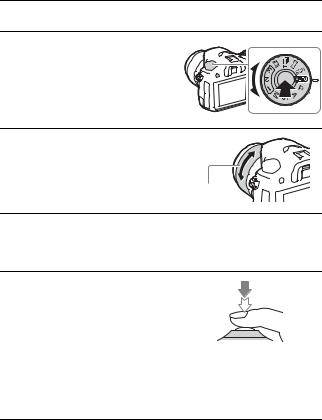
Shooting still images
In auto mode, the camera analyzes the subject and allows you to shoot with the appropriate settings.
1 Set the power switch to ON to turn on the camera.
2 Set the mode dial to  (Auto Mode).
(Auto Mode).
• Turn the mode dial while pressing the mode dial lock release button on the center of the mode dial.
3 Look into the viewfinder and hold the camera.
When using a zoom lens, adjust the zoom
ring to the proper size of the subject.
Zoom ring
4 Press the shutter button halfway down to focus.
•When the image is in focus, a beep sounds and the z or  indicator lights.
indicator lights.
5 Press the shutter button fully down to shoot an image.
• If [Auto Obj. Framing] is set to [Auto], when shooting faces, close-up (macro) subjects, or subjects tracked by [Lockon AF], the camera analyzes the scene and automatically trims the captured image into a suitable composition. Both the original and the trimmed images will be saved.
GB
30
