SONY ALPHA 6000 User Manual [nl]
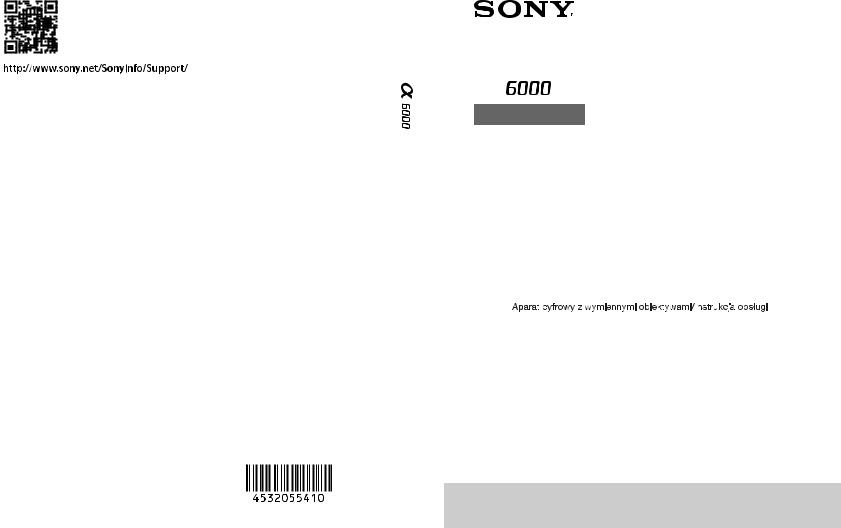
Downloaded from
www .  vandenborre . be
vandenborre . be
E-mount
4-532-055-41(1)
Interchangeable Lens Digital Camera/Instruction Manual |
GB |
|
|
|
|
|
|
|
|
|
|
Appareil photo à objectif interchangeable/Mode d’emploi |
FR |
|
|
|
|
|
|
|
|
|
|
Digitalkamera mit Wechselobjektiv/Gebrauchsanleitung |
DE |
|
|
|
|
|
|
|
|
|
|
Cámara Digital de Lentes Intercambiables/Manual de instrucciones |
ES |
|
|
|
|
|
|
|
|
|
|
Fotocamera digitale con obiettivo intercambiabile/Istruzioni per l’uso |
IT |
|
|
|
|
|
|
|
|
|
|
Câmara Digital de Objetivas intercambiáveis/Manual de instruções |
PT |
|
|
|
|
|
|
|
|
|
|
Digitale camera met verwisselbare lens/Gebruiksaanwijzing |
NL |
|
|
|
|
|
|
|
|
|
|
|
|
PL |
|
|
|
|
|
|
|
|
|
|
|
|
|
Цифровой фотоаппарат со сменным объективом/Инструкция по эксплуатации |
RU |
|
|
|
|
|
|
|
|
|
|
Цифровий фотоапарат зі змінним об'єктивом/Посібник з експлуатації |
UA |
|
|
|
|
|
|
|
|
|
|
Digitalkamera med utbytbart objektiv/Handledning |
SE |
|
|
|
|
|
|
|
|
|
|
Digitaalinen kamera vaihdettavalla objektiivilla/Käyttöopas |
FI |
|
|
|
|
|
|
|
|
|
|
Digitalkamera med utskiftbart objektiv/Bruksanvisning |
NO |
|
|
|
|
|
|
|
|
|
|
Digitalkamera med udskifteligt objektiv/Betjeningsvejledning |
DK |
|
|
|
|
|
|
© 2014 Sony Corporation Printed in Thailand |
ILCE-6000 |
|
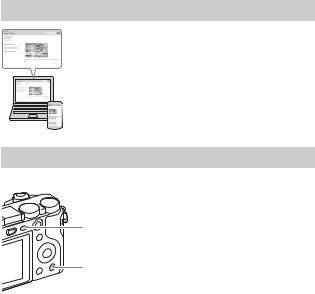
|
|
|
Downloaded |
|
English |
|
|||
|
|
|
||
|
|
|
from |
|
E-mount |
|
|||
|
www |
|
||
|
|
|
|
|
|
|
|
||
|
|
. |
|
|
|
|
|
vandenborre |
|
Learning more about the camera (“Help Guide”) |
|
|||
|
|
|
“Help Guide” is an on-line manual. Refer to it for in-depth |
. |
|
|
|
instructions on the many functions of the camera. |
be |
|
|
|
|
|
|
|
|
1 Access the Sony support page. |
|
|
|
|
http://www.sony.net/SonyInfo/Support/ |
|
|
|
|
2 Select your country or region. |
|
|
|
|
3 Search for the model name of your camera on the support |
|
|
|
|
page. |
|
|
|
|
|
|
|
|
|
• Check the model name on the bottom of your camera. |
|
Viewing the Guide
This camera is equipped with a built-in instruction guide.
MENU
C2
In-Camera Guide
The camera displays explanations for MENU items and the setting values. 1 Press the MENU button or the Fn (Function) button.
2 Select the desired item, then press the C2 button.
Shooting Tip
The camera displays shooting tips for the shooting mode selected. 1 Press the C2 button in shooting mode.
2 Select the desired shooting tip, then press z on the control wheel. The shooting tip is displayed.
GB |
• You can scroll the screen using v/V and change shooting tips using b/B. |
|
2 |
||
|
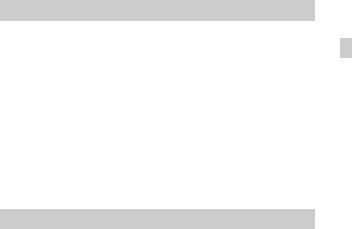
The model and serial numbers are located on the bottom. RecordDownloadedthe serial number in the
space provided below. Refer to these numbers whenever you call your Sony dealer |
||
regarding this product. |
from |
|
www |
||
Model No. ILCE-6000 |
||
Serial No. _____________________________ |
. |
|
vandenborre |
||
Model No. AC-UB10C/AC-UB10D |
||
Serial No. _____________________________ |
||
|
. |
|
|
be |
|
WARNING
To reduce fire or shock hazard, do not expose the unit to rain or
moisture. |
GB |
|
IMPORTANT SAFETY INSTRUCTIONS -SAVE THESE INSTRUCTIONS DANGER
TO REDUCE THE RISK OF FIRE OR ELECTRIC SHOCK, CAREFULLY FOLLOW THESE INSTRUCTIONS
If the shape of the plug does not fit the power outlet, use an attachment plug adaptor of the proper configuration for the power outlet.
CAUTION
[ Battery pack
If the battery pack is mishandled, the battery pack can burst, cause a fire or even chemical burns. Observe the following cautions.
•Do not disassemble.
•Do not crush and do not expose the battery pack to any shock or force such as hammering, dropping or stepping on it.
•Do not short circuit and do not allow metal objects to come into contact with the battery terminals.
•Do not expose to high temperature above 60°C (140°F) such as in direct sunlight or in a car parked in the sun.
•Do not incinerate or dispose of in fire.
•Do not handle damaged or leaking lithium ion batteries.
• Be sure to charge the battery pack using a genuine Sony battery charger or a device that |
GB |
can charge the battery pack. |
3 |
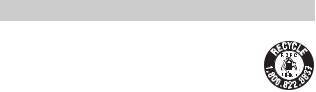
• Keep the battery pack out of the reach of small children. |
Downloaded |
|
|
• Keep the battery pack dry. |
|
|
|
|
|
|
|
• Replace only with the same or equivalent type recommended by Sony. |
from |
|
|
• Dispose of used battery packs promptly as described in the instructions. |
|
||
www |
|
||
|
|
|
|
[ AC Adaptor |
|
. |
|
|
|
|
|
Use the nearby wall outlet (wall socket) when using the AC Adaptor. Disconnect the AC |
|
||
Adaptor from the wall outlet (wall socket) immediately if any malfunction occurs while |
|
||
using the apparatus. |
|
vandenborre |
|
|
|
. |
|
|
|
|
be |
The power cord (mains lead), if supplied, is designed specifically for use with this camera only, and should not be used with other electrical equipment.
For Customers in the U.S.A. and Canada
[ RECYCLING LITHIUM-ION BATTERIES
Lithium-Ion batteries are recyclable.
You can help preserve our environment by returning your used rechargeable batteries to the collection and recycling location nearest you.
For more information regarding recycling of rechargeable batteries, call toll free
1-800-822-8837, or visit http://www.call2recycle.org/
Caution: Do not handle damaged or leaking Lithium-Ion batteries.
[ Battery pack and lens (If lens supplied)
This device complies with Part 15 of the FCC Rules. Operation is subject to the following two conditions:
(1) This device may not cause harmful interference, and (2) this device must accept any interference received, including interference that may cause undesired operation.
CAN ICES-3 B/NMB-3 B
This equipment complies with FCC/IC radiation exposure limits set forth for an uncontrolled environment and meets the FCC radio frequency (RF) Exposure Guidelines in Supplement C to OET65 and RSS-102 of the IC radio frequency (RF) Exposure rules. This equipment has very low levels of RF energy that are deemed to comply without testing of specific absorption ratio (SAR).
GB
4
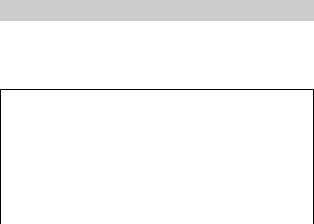
For Customers in the U.S.A.
If you have any questions about this product, you may call: Sony Customer Information Center
1-800-222-SONY (7669)
The number below is for the FCC related matters only.
[Regulatory Information Declaration of Conformity
Downloaded from
www . vandenborre . be
Trade Name: SONY |
|
|
|
Model No.: ILCE-6000 |
|
|
|
Responsible Party: Sony Electronics Inc. |
|
|
|
Address: |
16530 Via Esprillo, |
GB |
|
|
San Diego, CA 92127 U.S.A. |
|
|
Telephone No.: 858-942-2230 |
|
|
|
|
|
||
This device complies with Part15 of the FCC Rules. Operation is subject to the |
|
|
|
following two conditions: (1) This device may not cause harmful interference, and (2) |
|
|
|
this device must accept any interference received, including interference that may cause |
|
|
|
undesired operation. |
|
|
|
|
|
|
|
This equipment must not be co-located or operated in conjunction with any other antenna |
|
|
|
or transmitter. |
|
|
|
[ CAUTION |
|
|
|
You are cautioned that any changes or modifications not expressly approved in this manual |
|
|
|
could void your authority to operate this equipment. |
|
|
|
[ Note: |
|
|
|
This equipment has been tested and found to comply with the limits for a Class B digital |
|
|
|
device, pursuant to Part 15 of the FCC Rules. |
|
|
|
These limits are designed to provide reasonable protection against harmful interference in |
|
|
|
a residential installation. This equipment generates, uses, and can radiate radio frequency |
|
|
|
energy and, if not installed and used in accordance with the instructions, may cause |
|
|
|
harmful interference to radio communications. However, there is no guarantee that |
|
|
|
interference will not occur in a particular installation. If this equipment does cause harmful |
|
|
|
interference to radio or television reception, which can be determined by turning the |
|
|
|
equipment off and on, the user is encouraged to try to correct the interference by one or |
|
|
|
more of the following measures: |
|
|
|
–Reorient or relocate the receiving antenna.
–Increase the separation between the equipment and receiver.
–Connect the equipment into an outlet on a circuit different from that to which the receiver is connected.
–Consult the dealer or an experienced radio/TV technician for help.
The supplied interface cable must be used with the equipment in order to comply with the
limits for a digital device pursuant to Subpart B of Part 15 of FCC Rules. |
GB |
|
5 |
||
|
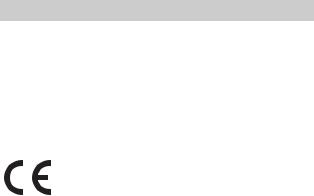
For Customers in Canada |
Downloaded |
|
This device complies with Industry Canada licence-exempt RSS standard(s). from |
|
|
|
www |
|
Operation is subject to the following two conditions: (1) this device may not cause |
||
interference, and (2) this device must accept any interference, including interference that. |
||
may cause undesired operation of the device. |
vandenborre |
|
|
|
|
|
|
|
For Customers in Europe |
|
. |
|
|
be |
[ Notice for the customers in the countries applying EU Directives
Manufacturer: Sony Corporation, 1-7-1 Konan Minato-ku Tokyo, 108-0075 Japan For EU product compliance: Sony Deutschland GmbH, Hedelfinger Strasse 61, 70327 Stuttgart, Germany
Hereby, Sony Corporation, declares that this equipment is in compliance with the essential requirements and other relevant provisions of Directive 1999/5/EC. For details, please access the following URL:
http://www.compliance.sony.de/
[ Notice
If static electricity or electromagnetism causes data transfer to discontinue midway (fail), restart the application or disconnect and connect the communication cable (USB, etc.) again.
This product has been tested and found compliant with the limits set out in the EMC regulation for using connection cables shorter than 3 meters (9.8 feet).
The electromagnetic fields at the specific frequencies may influence the picture and sound of this unit.
GB
6
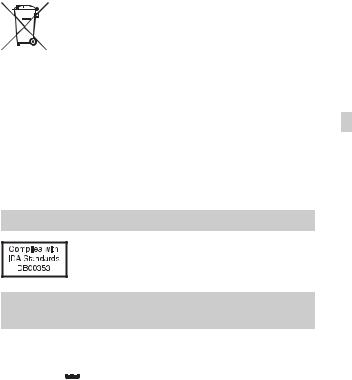
equipment (applicable in the European UnionDownloadedand other |
|
|
[ Disposal of waste batteries and electrical and electronic |
|
|
from |
|
|
European countries with separate collection systems) |
|
|
This symbol on the product, the battery or on the packaging indicates that |
|
|
the product and the battery shall not be treated as household waste.wwwOn |
|
|
|
. |
|
certain batteries this symbol might be used in combination with a |
vandenborre |
|
|
|
|
chemical symbol. The chemical symbols for mercury (Hg) or lead (Pb) are |
|
|
added if the battery contains more than 0.0005% mercury or 0.004% lead. |
|
|
By ensuring these products and batteries are disposed of correctly, you |
. |
|
will help prevent potentially negative consequences for the environment and human health |
be |
|
|
||
which could otherwise be caused by inappropriate waste handling. The recycling of the |
|
|
materials will help to conserve natural resources. |
|
|
In case of products that for safety, performance or data integrity reasons require a |
|
|
permanent connection with an incorporated battery, this battery should be replaced by |
GB |
|
qualified service staff only. To ensure that the battery and the electrical and electronic |
||
equipment will be treated properly, hand over these products at end-of-life to the applicable collection point for the recycling of electrical and electronic equipment. For all other batteries, please view the section on how to remove the battery from the product safely. Hand the battery over to the applicable collection point for the recycling of waste batteries. For more detailed information about recycling of this product or battery, please contact your local Civic Office, your household waste disposal service or the shop where you purchased the product or battery.
For Customers in Singapore
For customers who purchased their camera from a store in Japan that caters to tourists
[ Note
Some certification marks for standards supported by the camera can be confirmed on the screen of the camera.
Select MENU t  (Setup) 6 t [Certification Logo].
(Setup) 6 t [Certification Logo].
If display is not possible due to problems such as camera failure, contact your Sony dealer or local authorized Sony service facility.
GB
7

Table of contents
Preparing the camera
–Checking the supplied items
–Identifying parts
–Inserting the battery pack
–Charging the battery pack
–Inserting a memory card (sold separately)
–Attaching/removing the lens
–Setting the clock
Downloaded Step 1from P. 9
www . vandenborre . be
|
Basic operation |
Step 2 |
P. 23 |
– |
Shooting still images/movies |
|
|
|
|
|
|
|
Playback function |
Step 3 |
P. 24 |
– |
Viewing images |
|
|
|
|
|
|
|
Recording function |
Step 4 |
P. 25 |
– Introduction of other functions |
|
|
|
|
|
|
|
|
Importing images to the computer |
|
P. 26 |
– |
Features of PlayMemories Home™ |
|
|
|
|
|
|
|
Adding functions to the camera |
|
P. 28 |
– Adding functions to the camera |
|
|
|
|
|
|
|
|
Others |
|
P. 29 |
|
|
|
|
–Number of still images and recordable time of movies
–Notes on using the camera
–Specifications
This manual covers several models supplied with different lenses.
The model name varies depending on the supplied lens. The available model varies depending on the countries/regions.
|
Model name |
Lens |
|
|
ILCE-6000 |
Not supplied |
|
|
|
|
|
GB |
ILCE-6000L |
E16 |
– 50 mm |
8 |
|
|
|
ILCE-6000Y |
E55 |
– 210 mm and E16 – 50 mm |
|
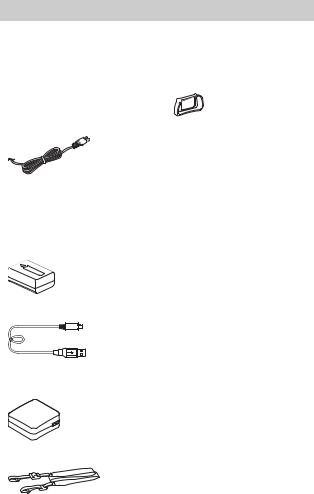
•Instruction Manual (this manual)
(1)
• Wi-Fi Connection/One-touch |
GB |
|
(NFC) Guide (1) |
|
|
|
|
|
This guide explains the functions |
|
|
that require a Wi-Fi connection. |
|
|
x ILCE-6000
•Body cap (1) (attached to the camera)
x ILCE-6000L
•E16 – 50 mm zoom lens (1) (attached to the camera)/Front lens cap (1) (attached to the lens)
x ILCE-6000Y
•E16 – 50 mm zoom lens (1) (attached to the camera)/Front lens cap (1) (attached to the lens)
•E55 – 210 mm zoom lens (1)/Front lens cap (1)/Rear lens cap (1)/Lens hood (1)
GB
9
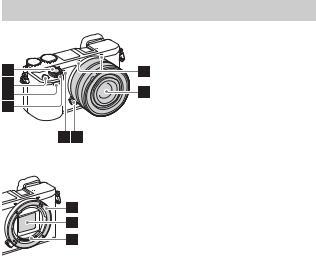
Identifying parts
When the lens is removed
A Shutter button
B C1 (Custom 1) button C Remote sensor
D ON/OFF (Power) switch
E Self-timer lamp/AF illuminator F Lens release button
G Microphone1)
|
Downloaded |
|
|
|
H Lens |
from |
|
|
|
www |
|
|||
I Mount |
|
|||
|
. |
|
||
1) |
|
|
|
|
|
|
vandenborre |
||
J Image sensor2) |
|
|
|
|
K Lens contacts2) |
|
|
|
|
|
Do not cover this part during movie |
. |
||
|
recording. |
|
|
be |
2) |
|
|
|
|
Do not touch this part directly. |
|
|
||
GB
10
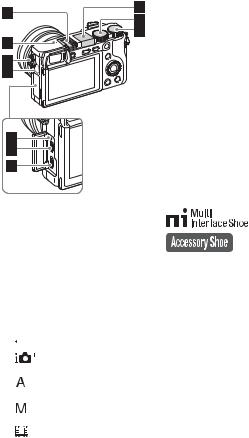
A Multi interface shoe1)
B  Image sensor position mark C Hook for shoulder strap
Image sensor position mark C Hook for shoulder strap
D Wi-Fi sensor (built-in)
EFlash
•Press the  (Flash pop-up) button to use the flash. The flash does not pop up automatically.
(Flash pop-up) button to use the flash. The flash does not pop up automatically.
•When not using the flash, press it back into the camera body.
F Mode dial
 (Intelligent Auto)/
(Intelligent Auto)/
(Superior Auto)/
 (Program Auto)/
(Program Auto)/
(Aperture Priority)/
 (Shutter Priority)/
(Shutter Priority)/
(Manual Exposure)/
 (Memory recall)/
(Memory recall)/






 (Movie)/
(Movie)/
 (Sweep Panorama)/
(Sweep Panorama)/

 (Scene Selection)
(Scene Selection)
G Control dialDownloaded
H Charge lamp
I Multi/Micro USB Terminal1) |
|
|
|||
|
from |
|
|
|
|
• Supports Micro USB compatible |
|
|
|||
device. |
www |
|
|
||
|
. |
|
|
||
J HDMI micro jack |
|
vandenborre |
|||
1) For details on compatible |
|||||
accessories for the multi interface |
. |
||||
be |
|||||
shoe and the Multi/Micro USB |
|
||||
|
|
|
|||
Terminal, visit the Sony web site, or |
|
|
|||
consult your Sony dealer or local |
|
|
|||
authorized Sony service facility. |
|
|
|||
You can also use accessories that |
GB |
|
|||
are compatible with the accessory |
|
|
|||
|
|
||||
shoe. Operations with other manufacturers’ accessories are not guaranteed.
GB
11
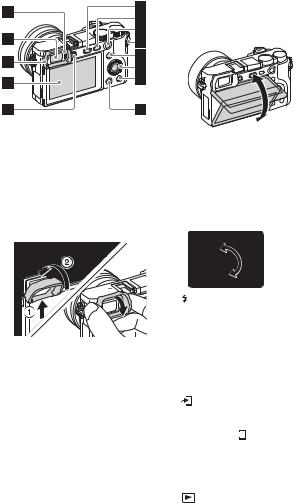
K Eye sensor
L Viewfinder
MEyepiece cup
•Not attached to the camera at the factory. It is recommended that you attach the eyepiece cup when you intend to use the viewfinder.
Attaching/removing the eyepiece cup
•Remove the eyepiece cup when you attach an accessory (sold separately) to the Multi Interface Shoe.
GB
• You can adjustDownloadedthe screen to an |
|
N LCD screen |
|
|
from |
easily viewable angle and shoot |
|
from any position. |
www |
|
|
|
. |
|
vandenborre |
|
. |
|
be |
ODiopter-adjustment dial
•Adjust the diopter-adjustment dial to your eyesight until the display appears clearly in the viewfinder. If it is difficult to turn the diopter-adjustment dial, remove the eyepiece cup and then adjust the dial.
P (Flash pop-up) button
Q MENU button
RFor shooting: AEL button For viewing: Playback zoom
S MOVIE (Movie) button
TFor shooting:
Fn (Function) button For viewing:
(Send to Smartphone) button
•You can display the screen for [Send to Smartphone] by
pressing the (Send to Smartphone) button.
(Send to Smartphone) button.
U Control wheel
V C2 (Custom 2) button/  (Delete) button
(Delete) button
12 |
W (Playback) button |
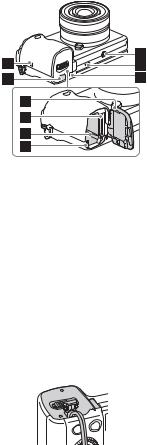
A  (N Mark)
(N Mark)
•Touch the mark when you connect the camera to a smartphone equipped with the NFC function.
•NFC (Near Field Communication) is an international standard of the short-range wireless communication technology.
BConnection plate cover
•Use this when using an ACPW20 AC Adaptor (sold separately). Insert the connection plate into the battery compartment, and then pass the cord through the connection plate cover as shown below.
•Make sure that the cord is not pinched when you close the cover.
• Use a tripodDownloadedwith a screw less |
|
|
C Tripod socket h le |
|
|
from |
|
|
than 5.5 mm (7/32 inches) long. |
||
Otherwise, you cannot firmly |
|
|
secure the camera, and damagewww |
to |
|
|
. |
|
the camera may occur. |
vandenborre |
|
|
|
|
D Speaker |
|
|
E Access lamp |
|
. |
F Battery/memory card cover |
|
|
|
be |
|
G Memory card slot H Battery insertion slot I Battery eject lever
GB 
GB
13
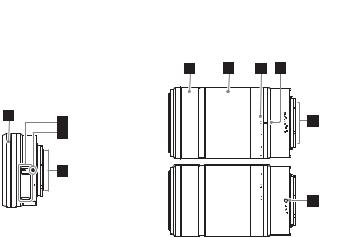
x Lens
See page 36 on the specifications of the lenses.
E PZ 16 – 50 mm F3.5 – 5.6 OSS (supplied with ILCE-6000L/ILCE-6000Y)
E55 – 210 mm F4.5 – 6.3 |
|
OSS (suppliedDownloadedwith |
|
ILCE-6000Y) |
from |
|
www |
|
. |
|
vandenborre |
|
. |
|
be |
A Zooming/Focusing ring B Zooming lever
C Mounting index D Lens contacts1)
1) Do not touch this part directly.
A Focusing ring
B Zooming ring
C Focal-length scale
D Focal-length index
E Lens contacts1)
F Mounting index
1) Do not touch this part directly.
GB
14
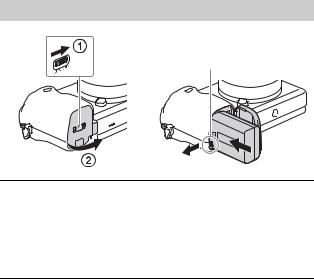
Inserting the battery pack |
Downloaded |
|
|
from |
|
|
|
www |
|
|
. |
|
Battery eject lever |
vandenborre |
|
|
|
|
|
. |
|
|
be |
GB 
1 Open the cover.
2 Insert the battery pack.
•While pressing the battery eject lever, insert the battery pack as illustrated. Make sure that the battery eject lever locks after insertion.
•Closing the cover with the battery inserted incorrectly may damage the camera.
GB
15
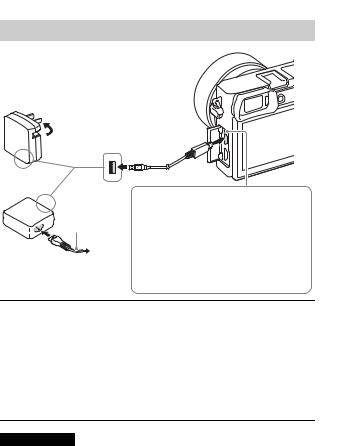
Charging the battery pack |
Downloaded |
|
from |
|
www |
|
. |
For customers in the USA |
vandenborre |
|
|
and Canada |
|
|
. |
|
be |
Power cord  (Mains lead)
(Mains lead)
For customers in countries/ regions other than the USA and Canada
Charge lamp Lit: Charging
Off: Charging finished Flashing:
Charging error or charging paused temporarily because the camera is not within the proper temperature range
1 Connect the camera to the AC Adaptor (supplied), using the micro USB cable (supplied).
2 Connect the AC Adaptor to the wall outlet (wall socket).
The charge lamp lights orange, and charging starts.
•Turn off the camera while charging the battery.
•You can charge the battery pack even when it is partially charged.
•When the charge lamp flashes and charging is not finished, remove and re-insert the battery pack.
Notes
•If the charge lamp on the camera flashes when the AC Adaptor is connected to the wall outlet (wall socket), this indicates that charging is temporarily stopped because the temperature is outside the recommended range. When the temperature gets back within the appropriate range, the charging resumes. We recommend charging the battery pack in an ambient temperature of between 10°C to 30°C
GB |
(50ºF to 86ºF). |
16 |
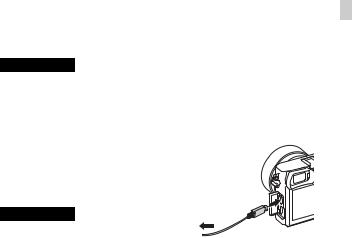
battery is dirty. In this case, wipe any dust off lightly usingDownloadeda soft cloth or a cotton |
|
|||
• The battery pack may not be effectively charged if the terminal section of the |
|
|||
swab to clean the terminal section of the battery. |
from |
|
|
|
|
|
|
||
• Connect the AC Adaptor (supplied) to the nearest wall outlet (wall socket). If |
|
|||
|
www |
|
||
malfunctions occur while using the AC Adaptor, disconnect the plug from the wall |
|
|||
outlet (wall socket) immediately to disconnect from the power source. |
. |
|
||
vandenborre |
||||
|
|
|||
• When charging is finished, disconnect the AC Adaptor from the wall outlet (wall |
|
|||
socket). |
|
|
|
|
• Be sure to use only genuine Sony brand battery packs, micro USB cable (supplied) |
. |
|||
|
|
|
be |
|
and AC Adaptor (supplied).
• Power is not supplied during shooting/playback if the camera is connected to a wall outlet (wall socket) with the supplied AC adaptor. To supply power to the camera during shooting/playback, use the AC-PW20 AC adaptor (sold separately).
GB
x Charging time (Full charge)
The charging time is approximately 310 minutes using the AC Adaptor (supplied).
Notes
•The above charging time applies when charging a fully depleted battery pack at a temperature of 25°C (77°F). Charging may take longer depending on conditions of use and circumstances.
x Charging by connecting to a computer
The battery pack can be charged by connecting the camera to a computer using a micro USB cable.
|
To a USB |
Notes |
jack |
• Note the following points when charging via a computer:
–If the camera is connected to a laptop computer that is not connected to a power source, the laptop battery level decreases. Do not charge for an extended period of time.
–Do not turn on/off or restart the computer, or wake the computer to resume from sleep mode when a USB connection has been established between the computer and the camera. That may cause the camera to malfunction. Before turning on/ off, or restarting the computer or waking the computer from sleep mode,
disconnect the camera and the computer. |
|
– No guarantees are made for charging using a custom-built computer or a |
GB |
modified computer. |
17 |
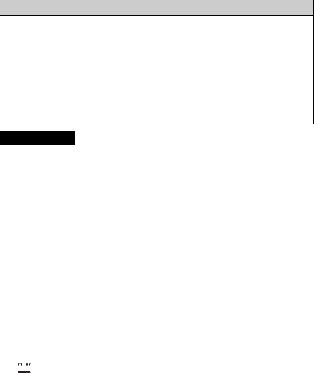
xBattery life and number of images thatDownloadedcan be recorded and played back
|
|
|
from |
|
|
|
|
Battery life |
Number of images |
|
|
|
|
|
|
www |
|
Shooting (still |
Screen |
Approx. 180 min. |
Approx. 360 images |
|
|
|
|
|
|
. |
|
images) |
|
|
|
vandenborre |
|
Viewfinder |
Approx. 155 min. |
Approx. 310 images |
|
||
|
|
||||
|
|
|
|
|
|
Typical movie |
Screen |
Approx. 60 min. |
— |
|
. |
shooting |
|
|
|
|
|
Viewfinder |
Approx. 60 min. |
— |
|
be |
|
|
|
|
|||
|
|
|
|
|
|
Continuous |
Screen |
Approx. 90 min. |
— |
|
|
movie shooting |
|
|
|
|
|
Viewfinder |
Approx. 90 min. |
— |
|
|
|
|
|
|
|||
|
|
|
|
|
|
Viewing (still images) |
Approx. 275 min. |
Approx. 5500 images |
|
||
|
|
|
|
|
|
Notes
•The above number of images applies when the battery pack is fully charged. The number of images may decrease depending on the conditions of use.
•The number of images that can be recorded is for shooting under the following conditions:
–Using a Sony Memory Stick PRO Duo™ (Mark2) media (sold separately).
–When an E PZ 16 – 50 mm F3.5 – 5.6 OSS lens is attached.
–The battery pack is used at an ambient temperature of 25°C (77°F).
–[Viewfinder Bright.]: [Manual] [±0]
–[Monitor Brightness]: [Manual] [±0]
•The number for “Shooting (still images)” is based on the CIPA standard, and is for shooting under the following conditions:
(CIPA: Camera & Imaging Products Association)
–DISP is set to [Display All Info.].
–[Focus Mode]: [Automatic AF]
–Shooting once every 30 seconds.
–The flash is used once every two times.
–The power is turned on and off once every ten times.
•The number of minutes for movie shooting is based on the CIPA standard, and is for shooting under the following conditions:
–[ Record Setting]: 60i 17M(FH)/50i 17M(FH).
Record Setting]: 60i 17M(FH)/50i 17M(FH).
–Typical movie shooting: Battery life based on repeatedly starting/stopping shooting, zooming, turning on/off, etc.
–Continuous movie shooting: Battery life based on non-stop shooting until the limit (29 minutes) has been reached, and then continued by pressing the MOVIE button again. Other functions, such as zooming, are not operated.
GB
18
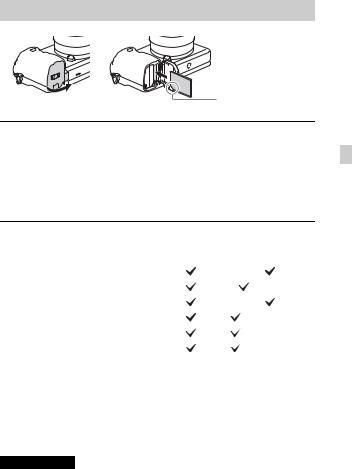
Inserting a memory card (sold separately)Downloaded from
www . vandenborre . be
1
2
Open the cover (page 15).
GB
Insert the memory card (sold separately).
•With the notched corner facing as illustrated, insert the memory card until it clicks into place.
3 Close the cover.
x Memory cards that can be used
|
Memory card |
For still images |
For movies |
|
Memory Stick XC-HG Duo™ |
|
|
|
|
|
|
A |
Memory Stick PRO Duo™ |
|
(Mark2 only) |
|
|
|
|
|
Memory Stick PRO-HG Duo™ |
|
|
|
|
|
|
|
SD memory card |
|
(Class 4 or faster) |
|
|
|
|
B |
SDHC memory card |
|
(Class 4 or faster) |
|
|
|
|
|
SDXC memory card |
|
(Class 4 or faster) |
|
|
|
|
•In this manual, the products in the table are collectively referred to as follows: A: Memory Stick PRO Duo media
B: SD card
x To remove the memory card/battery pack
Memory card: Push the memory card in once to eject the memory card. Battery pack: Slide the battery eject lever. Be sure not to drop the battery pack.
Notes
• Never remove the memory card/battery pack when the access lamp (page 13) is lit.
This may cause damage to data in the memory card. |
GB |
|
19 |
||
|

Attaching/removing the lens |
Downloaded |
Set the power switch of the camera to OFF before you attach or removefrom the |
|
lens. |
www |
|
|
|
. |
|
vandenborre |
|
. |
|
be |
1 If the cap or the packaging lid is attached, remove it from the camera or the lens.
•Quickly change the lens somewhere away from dusty locations to keep dust or debris from getting inside the camera.
2 Mount the lens by aligning the white index marks on the lens and the camera.
•Hold the camera facing down to prevent dust from entering into the camera.
3 While pushing the lens lightly toward the camera, turn the lens clockwise until it clicks into the locked position.
• Be sure to put the lens on straight.
Notes
•When attaching a lens, do not press the lens release button.
•Do not use excessive force when attaching a lens.
•The Mount Adaptor (sold separately) is required to use an A-mount lens (sold separately). For details, refer to the operating manual supplied with the Mount Adaptor.
•When using a lens equipped with a tripod socket, attach the socket on the lens side to the tripod to maintain balance.
GB
20
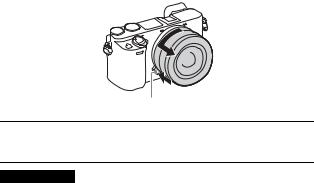
x Removing the lens
Lens release button
Downloaded from
www . vandenborre . be
1 |
Press the lens release button all the way in and turn the GB |
|
|
lens counterclockwise until it stops. |
|
Notes
•If dust or debris gets inside the camera while you are changing the lens and adheres to the surface of the image sensor (the part that converts the light source to a digital signal), it may appear as dark spots on the image, depending on the shooting environment. The camera vibrates slightly when it is turned off, due to the anti-dust function, to prevent dust from adhering to the image sensor. However, attach or remove the lens quickly somewhere away from dusty locations.
•If foreign material attaches to the image sensor, dust it off using a blower.
•Do not leave the camera with the lens removed.
•When you want to use body caps or rear lens caps, please purchase ALC-B1EM (Body cap) or ALC-R1EM (Rear lens cap) (sold separately).
•When you use a lens with a power zoom, set the power switch of the camera to OFF and confirm that the lens is completely retracted before switching lenses. If the lens has not retracted, do not press the lens in by force.
•When attaching the camera to a tripod, be sure not to touch the zooming/focusing ring by mistake.
GB
21
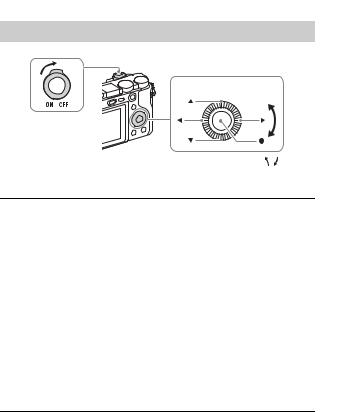
Setting the clock |
Downloaded |
|
|
|
from |
|
|
www |
|
|
. |
|
Control wheel |
vandenborre |
|
|
|
ON/OFF (Power) |
|
. |
|
be |
|
|
Select items: v/V/b/B/ |
/ |
|
Set: z |
|
1 Set the ON/OFF (Power) switch to ON.
The Date & Time setting is displayed when you turn on the camera for the first time.
• It may take some time for the power to turn on and allow operation.
2 Check that [Enter] is selected on the screen, then press z on the control wheel.
3 Select a desired geographic location by following the on-screen instructions, then press z.
4 Set [Daylight Savings], [Date/Time] and [Date Format], then press z.
•When setting [Date/Time], midnight is 12:00 AM, and noon is 12:00 PM.
5 Check that [Enter] is selected, then press z.
GB
22

Shooting still images/movies
Shutter button
Downloaded from
www . vandenborre . be
MOVIE
GB
Shooting still images
1 Press the shutter button halfway down to focus.
When the image is in focus, a beep sounds and the z or
 indicator lights.
indicator lights.
2 Press the shutter button fully down to shoot an image.
Shooting movies
1 Press the MOVIE (Movie) button to start recording.
•When using a lens with a zoom lever: Move the zoom lever. When using a lens with a zoom ring: Turn the zoom ring.
2 Press the MOVIE button again to stop recording.
Notes
•Do not pull up the flash manually. This may cause a malfunction.
•When using the zoom function while shooting a movie, the sound of the camera operating will be recorded. The sound of the MOVIE button operating may also be recorded when movie recording is finished.
•For the continuous shooting time of a movie recording, refer to “Number of still images and recordable time of movies” (page 29). When movie recording is finished, you can restart recording by pressing the MOVIE button again. Recording may stop to protect the camera depending on the ambient temperature.
GB
23
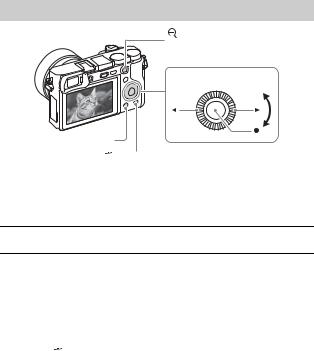
Viewing images
|
Downloaded |
|
|
: Zoom in |
from |
|
|
www |
|||
|
|||
Adjust: turn the control wheel |
. |
||
|
|
||
Control wheel |
vandenborre |
||
|
|||
|
|
. |
|
|
|
be |
|
 (Playback)
(Playback)
 (Delete)
(Delete)
Select images:
B (next)/b (previous) or turn the control wheel
Set: z
1 Press the  (Playback) button.
(Playback) button.
x Selecting next/previous image
Select an image by pressing B (next)/b (previous) on the control wheel or by turning the control wheel. Press z in the center of the control wheel to view movies.
x Deleting an image
1 Press the  (Delete) button.
(Delete) button.
2 Select [Delete] with v on the control wheel, then press z.
x Returning to shooting images
Press the shutter button halfway down.
GB
24
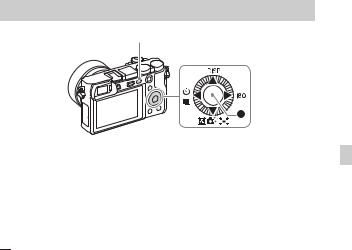
Introduction of other functions |
Downloaded |
||
MENU |
|
from |
|
|
www |
||
|
|
||
Control wheel |
. |
||
vandenborre |
|||
|
|
||
|
|
. |
|
|
|
be |
|
x Control wheel |
|
GB |
|
DISP (Display Contents): Allows you to change the screen display. ISO (ISO): Allows you to set the sensitivity based on the brightness.
 (Image Index): Allows you to view multiple images in a single-image screen at the same time.
(Image Index): Allows you to view multiple images in a single-image screen at the same time.
 (Photo Creativity): Allows you to operate the camera intuitively and shoot creative images easily.
(Photo Creativity): Allows you to operate the camera intuitively and shoot creative images easily.
 (Exposure Comp.): Allows you to compensate the exposure and brightness for the entire image.
(Exposure Comp.): Allows you to compensate the exposure and brightness for the entire image.

 (Drive Mode): Allows you to switch between shooting methods, such as single shooting, continuous shooting or bracket shooting.
(Drive Mode): Allows you to switch between shooting methods, such as single shooting, continuous shooting or bracket shooting.
z (Standard): [Lock-on AF] is assigned to this button in the default setting.
x Fn (Function) button
Allows you to register 12 functions and recall those functions when shooting. 1 Press the Fn (Function) button.
2 Select the desired function by pressing v/V/b/B on the control wheel. 3 Select the setting value by turning the control wheel.
x Control dial
You can instantly change the appropriate setting for each shooting mode just by turning the control dial.
GB
25
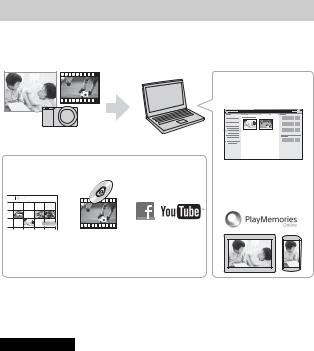
Features of PlayMemories Home™ Downloaded |
|
||
|
from |
|
|
The software PlayMemories Home allows you to import still images and |
|
||
|
www |
|
|
movies to your computer and use them. PlayMemories Home is required for |
|
||
importing AVCHD movies to your computer. |
. |
|
|
vandenborre |
|||
|
|||
|
Playing back imported |
. |
|
|
images |
||
|
be |
||
Importing images from your camera
For Windows, the following functions are also available:
Sharing images on PlayMemories Online™
Viewing images |
Creating |
Uploading |
on a calendar |
movie |
images to |
|
discs |
network services |
•You can download Image Data Converter (RAW image editing software) or Remote Camera Control, etc. by performing the following procedure: Connect the camera to your computer t launch PlayMemories Home t click [Notifications].
Notes
•An Internet connection is required to install PlayMemories Home.
•An Internet connection is required to use PlayMemories Online or other network services. PlayMemories Online or other network services may not be available in some countries or regions.
•Use the following URL for Mac applications: http://www.sony.co.jp/imsoft/Mac/
•If the software PMB (Picture Motion Browser), supplied with models released before 2011, has already been installed on your computer, PlayMemories Home will overwrite it during the installation. Use PlayMemories Home, the successor software of PMB.
GB
26
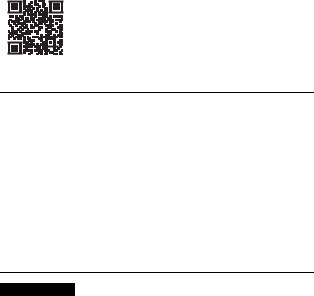
x System requirements
You can find the system requirements for the software www.sony.net/pcenv/
Downloaded at the following URL: from
www . vandenborre . be
x Installing PlayMemories Home on a computer
1 Using the Internet browser on your computer, go to the |
GB |
|
|
|
|
following URL, and then install PlayMemories Home. |
|
|
www.sony.net/pm/ |
|
|
• For details on PlayMemories Home, refer to the following |
|
|
PlayMemories Home support page (English only): |
|
|
http://www.sony.co.jp/pmh-se/ |
|
|
• When installation is complete, PlayMemories Home starts. |
|
|
2 Connect the camera to your computer using the micro USB cable (supplied).
•New functions may be installed in PlayMemories Home. Connect the camera to your computer even if PlayMemories Home is already installed on your computer.
Notes
•Do not disconnect the micro USB cable (supplied) from the camera while the operating screen or the accessing screen is displayed. Doing so may damage the data.
•To disconnect the camera from the computer, click  on the tasktray, then click
on the tasktray, then click  (disconnect icon). For Windows Vista, click
(disconnect icon). For Windows Vista, click on the tasktray.
on the tasktray.
GB
27
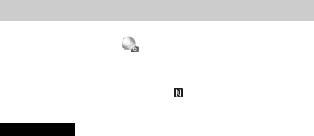
Adding functions to the camera |
Downloaded |
|
||
You can add the desired functions to your camera by connecting tofromthe |
|
|||
application download website |
|
(PlayMemories Camera Apps™) via the |
|
|
|
|
|
www |
|
Internet. |
|
|
. |
|
|
|
|
|
|
http://www.sony.net/pmca |
|
|
|
|
• After installing an application, you can call up the application by touching an |
||||
|
|
|
vandenborre |
|
NFC-enabled Android smartphone to the (N mark) on the camera, using |
. |
|||
|
|
|
|
be |
the [One-touch(NFC)] function.
Notes
•The application downloading function may not be available in some countries and regions. For details, refer to the application downloading website above.
GB
28
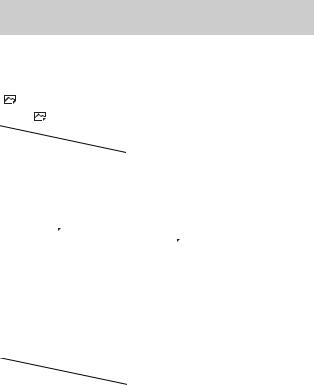
Number of still images and recordableDownloadedtime of
movies |
|
from |
||
The number of still images and recordable time may vary depending on the |
||||
|
|
www |
||
shooting conditions and the memory card. |
. |
|
||
vandenborre |
||||
x Still images |
|
|||
|
|
|||
|
|
. |
||
[ Image Size]: [L: 24M] |
|
be |
||
|
|
|
||
When [ Aspect Ratio] is set to [3:2]* |
|
|
||
|
|
|
|
|
|
2 GB |
|
|
|
|
|
|
||
|
|
GB |
|
|
Standard |
330 images |
|
||
|
|
|||
|
|
|
|
|
Fine |
200 images |
|
|
|
|
|
|
|
|
RAW & JPEG |
54 images |
|
|
|
|
|
|
|
|
RAW |
74 images |
|
|
|
|
|
|
|
|
*When the [ Aspect Ratio] is set to other than [3:2], you can record more pictures than shown above. (Except when [
Aspect Ratio] is set to other than [3:2], you can record more pictures than shown above. (Except when [ Quality] is set to [RAW].)
Quality] is set to [RAW].)
x Movies
The table below shows the approximate maximum recording times. These are the total times for all movie files. Continuous shooting is possible for approximately 29 minutes (a product specification limit). The maximum continuous recording time of an MP4 (12M) format movie is about 20 minutes (limited by the 2 GB file size restriction).
(h (hour), m (minute))
|
|
2 GB |
|
|
|
60i 24M(FX)/50i 24M(FX) |
10 m |
|
|
|
|
60i 17M(FH)/50i 17M(FH) |
10 m |
|
|
|
|
60p |
28M(PS)/50p 28M(PS) |
9 m |
|
|
|
24p |
24M(FX)/25p 24M(FX) |
10 m |
|
|
|
24p |
17M(FH)/25p 17M(FH) |
10 m |
|
|
|
1440×1080 12M |
20 m |
|
|
|
|
VGA 3M |
1 h 10 m |
|
|
|
|
GB
29
• The recordable time of movies varies because the camera is equipped with VBR |
|
||
(Variable Bit-Rate), which automatically adjusts the imageDownloadedquality pending on |
|
||
the shooting scene. When you record a fast-moving subject, the image is clearer |
|
||
|
from |
|
|
but the recordable time is shorter because more memory is required for recording. |
|
||
The recordable time also varies depending on the shooting conditions, the subject |
|
||
|
www |
|
|
or the image quality/size settings. |
. |
|
|
vandenborre |
|||
|
|||
Notes on using the camera |
|
. |
|
|
|
be |
|
•This manual describes 1080 60i-compatible devices and 1080 50i-compatible devices.
To check whether your camera is a 1080 60i-compatible device or 1080 50icompatible device, check for the following marks on the bottom of the camera. 1080 60i-compatible device: 60i
1080 50i-compatible device: 50i
•This camera is compatible with 1080 60p or 50p-format movies. Unlike standard recording modes up to now, which record in an interlacing method, this camera records using a progressive method. This increases the resolution, and provides a smoother, more realistic image.
On use and care
Avoid rough handling, disassembling, modifying, physical shock, or impact such as hammering, dropping, or stepping on the product. Be particularly careful of the lens.
Notes on recording/playback
•Before you start recording, make a trial recording to make sure that the camera is working correctly.
•This camera is neither dust-proof, nor splash-proof, nor water-proof.
•Do not look at the sun or a strong light through a removed lens. This may cause irrecoverable damage to your eyes. Or it may cause a malfunction of the lens.
•If moisture condensation occurs, remove it before using the camera.
•Do not shake or strike the camera. It may cause a malfunction and you may not be able to record images. Furthermore, the recording media may become unusable or image data may be damaged.
Do not use/store the camera in the following places
•In an extremely hot, cold or humid place
In places such as in a car parked in the sun, the camera body may become deformed and this may cause a malfunction.
•Under direct sunlight or near a heater
The camera body may become discolored or deformed, and this may cause a malfunction.
GB • In a location subject to shaking or vibration
30
