Pioneer D514, VSX-D414 User Manual
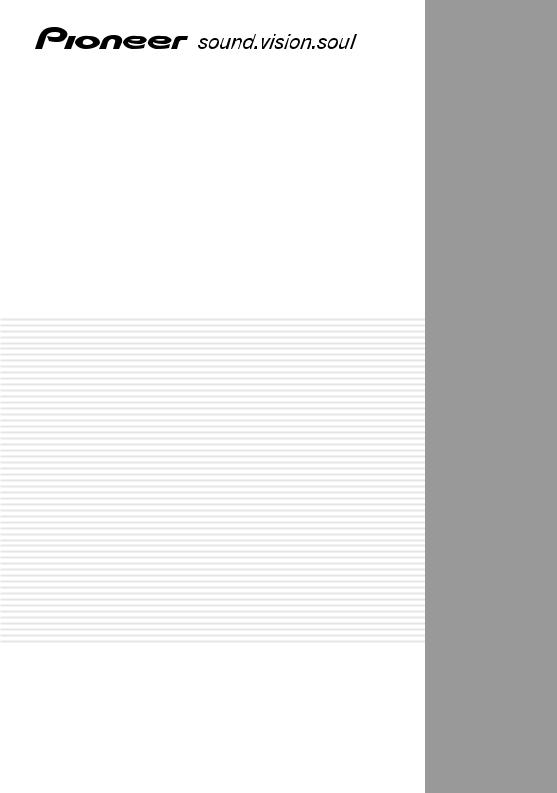
AUDIO/VIDEO MULTI-CHANNEL RECEIVER
RECEPTEUR AUDIOVISUEL A VOIES MULTIPLES
VSX-D414 VSX-D514
Operating Instructions
Mode d'emploi
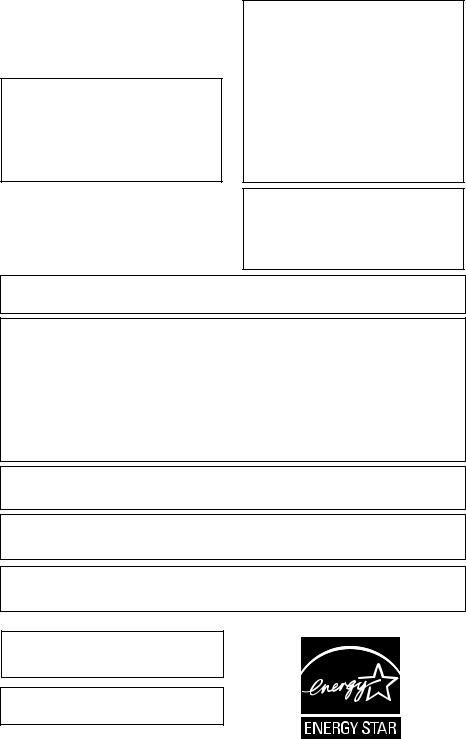
Thank you for buying this Pioneer product. Please read through these operating instructions so you will know how to operate your model properly. After you have finished reading the instructions, put them away in a safe place for future reference.
If the socket outlets on the associated equipment are not suitable for the plug supplied with the product, the plug must be removed and appropriate one fitted. Replacement and mounting of an AC plug on the power supply cord of this unit should be perfomed only by qualified service personnel. The cut-off plug must be disposed of as an electrical shock hazard could exist if connected to a socket outlet.
WARNING – TO PREVENT FIRE OR SHOCK HAZARD, DO NOT EXPOSE THIS APPLIANCE TO RAIN OR MOISTURE.
D1-4-2-1_En
CAUTION – PREVENT ELECTRIC SHOCK DO NOT USE THIS (POLARIZED) PLUG WITH AN EXTENSION CORD. RECEPTACLE OR OTHER OUTLET UNLESS THE BLADES CAN BE FULLY INSERTED TO PREVENT BLADE EXPOSURE.
ATTENTION – POUR PREVENIR LES CHOCS ELECTRIQUES NE PAS UTILISER CETTE FICHE POLARISEE AVEC UN PROLONGATEUR UNE PRISE DE COURANT OU UNE AUTRE SORTIE DE COURANT, SAUF SI LES LAMES PEUVENT ETRE INSEREES A FOND SANS EN LAISSER AUCUNE PARTIE A DECOUVVERT.
WARNING: Handling the cord on this product or cords associated with accessories sold with the product will expose you to lead, a chemical known to the State of California and other governmental entities to cause cancer and birth defects or other reproductive harm.
Wash hands after handling |
D36-P4_En |
IMPORTANT NOTICE – THE SERIAL NUMBER FOR THIS EQUIPMENT IS LOCATED IN THE REAR.
PLEASE WRITE THIS SERIAL NUMBER ON YOUR ENCLOSED WARRANTY CARD AND KEEP IN A SECURE AREA. THIS IS FOR YOUR SECURITY.
NOTE: This equipment has been tested and found to comply with the limits for a Class B digital device, pursuant to Part 15 of the FCC Rules. These limits are designed to provide reasonable protection against harmful interference in a residential installation. This equipment generates, uses, and can radiate radio frequency energy and, if not installed and used in accordance with the instructions, may cause harmful interference to radio communications. However, there is no guarantee that interference will not occur in a particular installation. If this equipment does cause harmful interference to radio or television reception, which can be determined by turning the equipment off and on, the user is encouraged to try to correct the interference by one or more of the following measures:
–Reorient or relocate the receiving antenna.
–Increase the separation between the equipment and receiver.
–Connect the equipment into an outlet on a circuit different from that to which the receiver is connected.
– Consult the dealer or an experienced radio/TV technician for help. |
D8-10-1-2_En |
This Class B digital apparatus complies with Canadian ICES-003.
Cet appareil numérique de la Classe B est conforme à la norme NMB-003 du Canada.
D8-10-1-3_EF
Information to User
Alteration or modifications carried out without appropriate authorization may invalidate the user’s right to operate
the equipment. |
D8-10-2_En |
CAUTION: This product satisfies FCC regulations when shielded cables and connectors are used to connect the unit to other equipment. To prevent electromagnetic interference with electric appliances such as radios and televisions, use shielded cables and connectors for connections.
For U.S. and Australia Model
Manufactured under license from Dolby Laboratories. “Dolby”, “Pro Logic” and the double-D symbol are trademarks of Dolby Laboratories.
"DTS", and "DTS Digital Surround" are registered trademarks of Digital Theater Systems, Inc.
C67-7-3_En
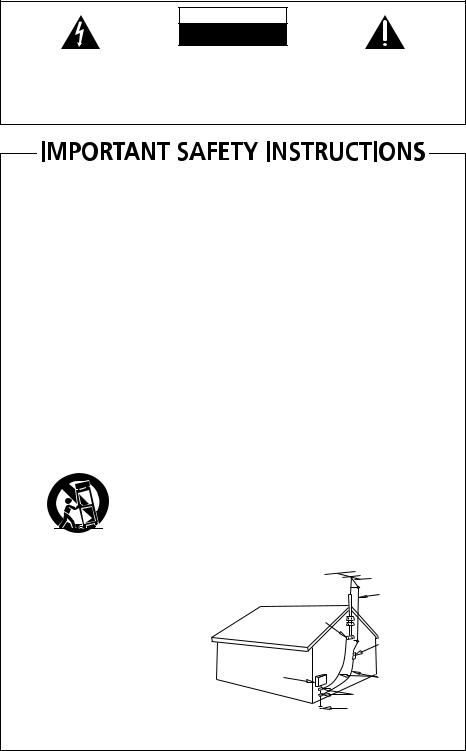
CAUTION
The lightning flash with arrowhead, within an equilateral triangle, is intended to alert the user to the presence of uninsulated "dangerous voltage" within the product's enclosure that may be of sufficient magnitude to constitute a risk of electric shock to persons.
RISK OF ELECTRIC SHOCK
DO NOT OPEN
CAUTION:
TO PREVENT THE RISK OF ELECTRIC SHOCK, DO NOT REMOVE COVER (OR BACK). NO USER-SERVICEABLE PARTS INSIDE. REFER SERVICING TO QUALIFIED SERVICE PERSONNEL.
The exclamation point within an equilateral triangle is intended to alert the user to the presence of important operating and maintenance (servicing) instructions in the literature accompanying the appliance.
D1-4-2-3_En
READ INSTRUCTIONS — All the safety and operating instructions should be read before the product is operated.
RETAIN INSTRUCTIONS — The safety and operating instructions should be retained for future reference.
HEED WARNINGS — All warnings on the product and in the operating instructions should be adhered to.
FOLLOW INSTRUCTIONS — All operating and use instructions should be followed.
CLEANING — The product should be cleaned only with a polishing cloth or a soft dry cloth. Never clean with furniture wax, benzine, insecticides or other volatile liquids since they may corrode the cabinet.
ATTACHMENTS — Do not use attachments not recommended by the product manufacturer as they may cause hazards.
WATER AND MOISTURE — Do not use this product near water — for example, near a bathtub, wash bowl, kitchen sink, or laundry tub; in a wet basement; or near a swimming pool; and the like.
ACCESSORIES — Do not place this product on an unstable cart, stand, tripod, bracket, or table. The product may fall, causing serious injury to a child or adult, and serious damage to the product. Use only with a cart, stand, tripod, bracket, or table recommended by the manufacturer, or sold with the product. Any mounting of the product should follow the manufacturer’s instructions, and should use a mounting accessory recommended by the manufacturer.
CART — A product and cart combination should be moved with care. Quick stops, excessive force, and uneven surfaces may cause the product and cart combination to overturn.
VENTILATION — Slots and openings in the cabinet are provided for ventilation and to ensure reliable operation of the product and to protect it from overheating, and these openings must not be blocked or covered. The openings should never be blocked by placing the product on a bed, sofa, rug, or other similar surface. This product should not be placed in a built-in installation such as a bookcase or rack unless proper ventilation is provided or the manufacturer’s instructions have been adhered to.
POWER SOURCES — This product should be operated only from the type of power source indicated on the marking label. If you are not sure of the type of power supply to your home, consult your product dealer or local power company.
LOCATION – The appliance should be installed in a stable location.
NONUSE PERIODS – The power cord of the appliance should be unplugged from the outlet when left un-used for a long period of time.
GROUNDING OR POLARIZATION |
OBJECT AND LIQUID ENTRY — Never push |
• If this product is equipped with a polarized |
objects of any kind into this product through |
alternating current line plug (a plug having one |
openings as they may touch dangerous voltage |
blade wider than the other), it will fit into the |
points or short-out parts that could result in a |
outlet only one way. This is a safety feature. If |
fire or electric shock. Never spill liquid of any |
you are unable to insert the plug fully into the |
kind on the product. |
outlet, try reversing the plug. If the plug should |
SERVICING — Do not attempt to service this |
still fail to fit, contact your electrician to replace |
product yourself as opening or removing covers |
your obsolete outlet. Do not defeat the safety |
may expose you to dangerous voltage or other |
purpose of the polarized plug. |
hazards. Refer all servicing to qualified service |
• If this product is equipped with a three-wire |
personnel. |
grounding type plug, a plug having a third |
DAMAGE REQUIRING SERVICE — Unplug this |
(grounding) pin, it will only fit into a grounding |
product from the wall outlet and refer servicing |
type power outlet. This is a safety feature. If you |
to qualified service personnel under the |
are unable to insert the plug into the outlet, |
following conditions: |
contact your electrician to replace your obsolete |
• When the power-supply cord or plug is |
outlet. Do not defeat the safety purpose of the |
damaged. |
grounding type plug. |
• If liquid has been spilled, or objects have fallen |
POWER-CORD PROTECTION — Power-supply |
into the product. |
cords should be routed so that they are not likely |
• If the product has been exposed to rain or water. |
to be walked on or pinched by items placed |
• If the product does not operate normally by |
upon or against them, paying particular |
following the operating instructions. Adjust only |
attention to cords at plugs, convenience |
those controls that are covered by the operating |
receptacles, and the point where they exit from |
instructions as an improper adjustment of other |
the product. |
controls may result in damage and will often |
OUTDOOR ANTENNA GROUNDING — If an |
require extensive work by a qualified technician |
outside antenna or cable system is connected to |
to restore the product to its normal operation. |
the product, be sure the antenna or cable |
• If the product has been dropped or damaged in |
system is grounded so as to provide some |
any way. |
protection against voltage surges and built-up |
• When the product exhibits a distinct change in |
static charges. Article 810 of the National |
performance — this indicates a need for service. |
Electrical Code, ANSI/NFPA 70, provides |
REPLACEMENT PARTS — When replacement parts |
information with regard to proper grounding of |
are required, be sure the service technician has |
the mast and supporting structure, grounding of |
used replacement parts specified by the |
the lead-in wire to an antenna discharge unit, |
manufacturer or have the same characteristics |
size of grounding conductors, location of |
as the original part. Unauthorized substitutions |
antenna-discharge unit, connection to |
may result in fire, electric shock, or other |
grounding electrodes, and requirements for the |
hazards. |
grounding electrode. See Figure A. |
SAFETY CHECK — Upon completion of any service |
LIGHTNING — For added protection for this |
or repairs to this product, ask the service |
product during a lightning storm, or when it is |
technician to perform safety checks to |
left unattended and unused for long periods of |
determine that the product is in proper |
time, unplug it from the wall outlet and |
operating condition. |
disconnect the antenna or cable system. This |
WALL OR CEILING MOUNTING — The product |
will prevent damage to the product due to |
should not be mounted to a wall or ceiling. |
lightning and power-line surges. |
HEAT — The product should be situated away from |
POWER LINES — An outside antenna system |
heat sources such as radiators, heat registers, |
should not be located in the vicinity of overhead |
stoves, or other products (including amplifiers) |
power lines or other electric light or power |
that produce heat. |
circuits, or where it can fall into such power |
|
lines or circuits. When installing an outside |
|
antenna system, extreme care should be taken |
|
to keep from touching such power lines or |
|
circuits as contact with them might be fatal. |
|
OVERLOADING — Do not overload wall outlets, |
|
extension cords, or integral convenience |
|
receptacles as this can result in a risk of fire or |
ANTENNA |
electric shock. |
|
|
LEAD IN |
|
WIRE |
|
GROUND |
|
CLAMP |
|
ANTENNA |
|
DISCHARGE UNIT |
|
(NEC SECTION 810-20) |
ELECTRIC |
|
SERVICE |
GROUNDING CONDUCTORS |
EQUIPMENT |
(NEC SECTION 810-21) |
|
GROUND CLAMPS |
Fig. A |
POWER SERVICE GROUNDING |
ELECTRODE SYSTEM |
|
|
(NEC ART 250, PART H) |
|
NEC — NATIONAL ELECTRICAL CODE |
|
D1-4-2-2_En |
Contents |
|
01 Before you start |
|
Checking what’s in the box ............................... |
6 |
Installing the receiver ........................................ |
6 |
Loading the batteries ......................................... |
6 |
Making cable connections ................................ |
6 |
Operating range of remote control unit ........... |
6 |
02 5 minute guide |
|
Introduction to home theater ............................ |
7 |
Listening to surround sound ............................. |
8 |
Using the Quick Setup .................................... |
10 |
03 Connecting up |
|
Connecting digital components .................... |
13 |
Connecting audio components ...................... |
13 |
Connecting DVD 5.1 channel components ... |
14 |
Connecting video components ....................... |
14 |
Connecting antennas ..................................... |
16 |
FM wire antenna .............................................. |
16 |
AM loop antenna .............................................. |
16 |
Antenna snap connectors ........................ |
16 |
Using external antennas ................................. |
16 |
To improve FM reception ............................ |
16 |
To improve AM reception ........................... |
16 |
Connecting the speakers ................................ |
17 |
Speaker terminals ..................................... |
17 |
Hints on speaker placement ........................... |
18 |
Overhead view of speaker setup .............. |
18 |
3-D view of speaker setup ......................... |
18 |
Extra Power mode speaker setup .............. |
19 |
AC outlet .......................................................... |
19 |
04 Controls and displays |
|
Remote Control ............................................... |
20 |
Front Panel ........................................................ |
22 |
Display ............................................................. |
24 |
05 Listening to your system |
|
Playing sources ............................................... |
26 |
Listening in surround sound ........................... |
26 |
Using the Advanced surround effects ..... |
27 |
Listening in stereo .......................................... |
28 |
Using the Virtual Surround Back |
|
mode (VSB) ....................................................... |
28 |
Choosing the input signal .............................. |
29 |
Using Loudness and Midnight listening ........ |
29 |
Using the tone controls .................................. |
29 |
Selecting the multi-channel analog inputs ... |
30 |
Using the sleep timer ..................................... |
30 |
06 Setting up the receiver |
|
Choosing your receiver setup ........................ |
31 |
Speaker setting .......................................... |
32 |
Subwoofer setting ..................................... |
32 |
Crossover frequency setting ...................... |
33 |
LFE attenuator setting ................................ |
33 |
Front speaker distance setting .................. |
33 |
Center speaker distance setting .............. |
33 |
Surround speaker distance setting .......... |
34 |
Subwoofer distance setting ....................... |
34 |
Dynamic range control setting .................. |
34 |
Dual mono setting ..................................... |
34 |
Component video input settings .............. |
35 |
Digital input settings ................................. |
35 |
Setting the relative volume level of each |
|
channel ............................................................. |
36 |
Switching the speaker impedance ................. |
37 |
07 Using the tuner |
|
Listening to the radio ...................................... |
38 |
Improving FM stereo sound ....................... |
38 |
Saving station presets ..................................... |
39 |
Naming station presets .................................. |
40 |
Listening to station presets ............................ |
40 |
08 Making recordings |
|
Making an audio or a video recording .......... |
41 |
09 Additional information |
|
Troubleshooting ............................................... |
42 |
Resetting the main unit .................................. |
44 |
Cleaning the unit .............................................. |
44 |
Specifications (VSX-D414) .............................. |
44 |
Specifications (VSX-D514) .............................. |
46 |
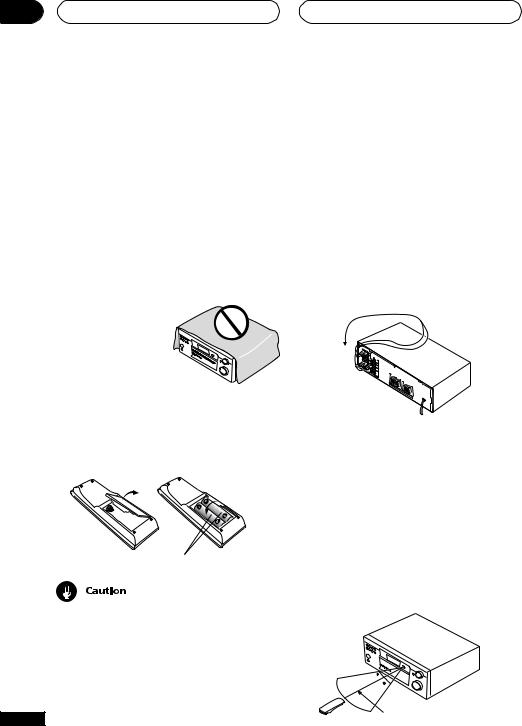
01 Before you start
Checking what’s in the box
Please check that you've received the following supplied accessories:
•AM loop antenna
•FM wire antenna
•Dry cell batteries (AA size IEC R6) x 2
•Remote control
•These operating instructions
•Warranty Card
Installing the receiver
Please note the following points:
• Do not place objects directly on top of this unit. This would prevent proper heat dispersal.
•When installing on a rack, shelf, etc., be sure to leave more than 8 inches (20 cm.) of space above the receiver.
Loading the batteries
Dry cell batteries (AA size IEC R6) × 2
Incorrect use of batteries may result in such hazards as leakage and bursting. Observe the following precautions:
•Never use new and old batteries together.
•Insert the plus and minus sides of the batteries properly according to the marks in the battery case.
6
En
•Batteries with the same shape may have different voltages. Do not use different batteries together.
•When disposing of used batteries, please comply with governmental regulations or environmental public instruction’s rules that apply in your country or area.
Making cable connections
Make sure not to bend the cables over the top of this unit (as shown in the illustration). If this happens, the magnetic field produced by the transformers in this unit may cause a humming noise from the speakers.
Operating range of remote control unit
The remote control may not work properly if:
•There are obstacles between the remote control and the receiver's remote sensor.
•Direct sunlight or fluorescent light is shining onto the remote sensor.
•The receiver is located near a device that is emitting infrared rays.
•The receiver is operated simultaneously with another infrared remote control unit.
30 
30
23ft (7m)
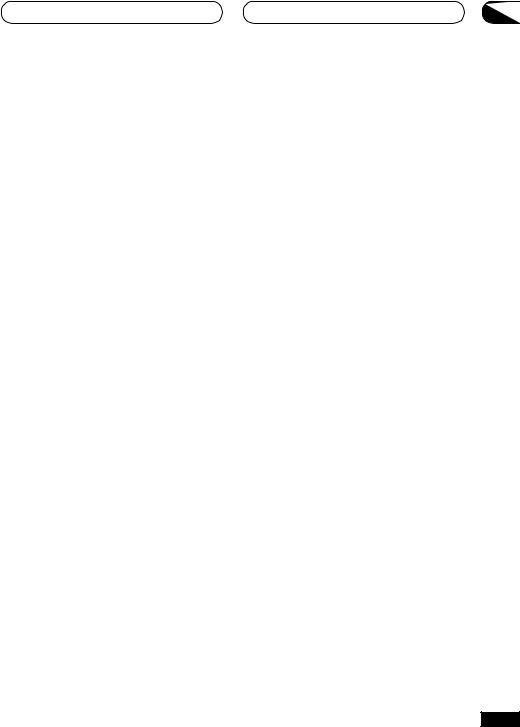
5 minute guide |
02 |
Introduction to home theater
You are probably used to using stereo equipment to listen to music, but may not be used to home theater systems that give you many more options (such as surround sound) when listening to soundtracks.
Home theater refers to the use of multiple audio tracks to create a surround sound effect, making you feel like you're in the middle of the action or concert. The surround sound you get from a home theater system depends not only on the speakers you have set up in your room, but also on the source and the sound settings of the receiver.
DVD-Video has become the basic source material for home theater due to its size, quality, and ease of use. Depending on the DVD, you can have up to seven different audio tracks coming from one disc, all of them being sent to different speakers in your system. This is what creates a surround sound effect and gives you the feeling of ‘being there’.
This receiver will automatically decode Dolby Digital, DTS, or Dolby Surround DVD-Video discs, according to your speaker setup. In most cases, you won’t have to make changes for realistic surround sound, but other possibilities (like listening to a CD with multi-channel surround sound) are explained in Listening to your system, starting on page 26.
7
En
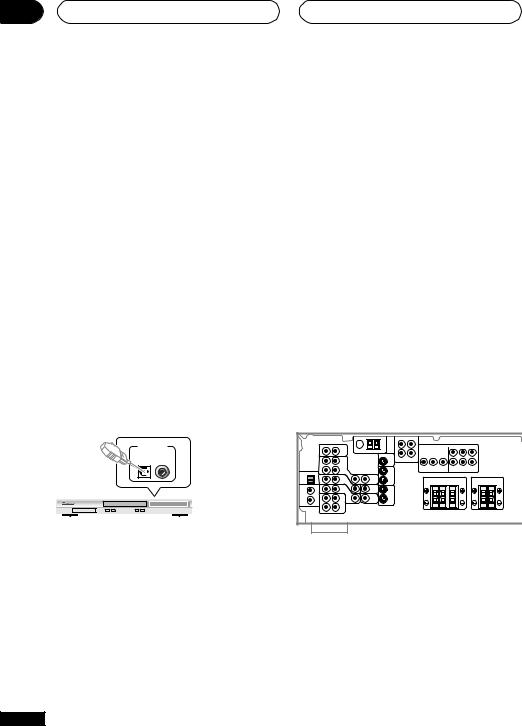
02 5 minute guide
Listening to surround sound
This receiver was designed with the easiest possible setup in mind, so with the following quick setup guide, you should have your system hooked up for surround sound in no time at all. In most cases, you can simply leave the receiver in the default settings.
1 Hook up your DVD player.
For surround sound, you’ll want to hook up using a digital connection from the DVD player to the receiver. You can do this with either a coaxial, or an optical connection (you don’t need to do both). If you hook up using an optical cable, you should refer to Digital input settings on page 35 to assign the optical input to DVD.
Use a video cord to connect the video output on your DVD to the receiver using the jacks shown below.
2 Hook up your TV.
Use a video cord to connect your receiver to the TV using the jacks as shown below.
 Optical cable
Optical cable
Note: If you hook up using a optical cable, see Digital input settings on page 35 to assign the optical input to DVD.
DIGITAL OUT
DVD player
7 8
0 |
3 |
VIDEO OUT
S
DIGITAL IN
OPT
1
(TV / SAT)
ASSIGNABLE COAX
2
(CD)
Coaxial |
1 |
cable |
COAX |
/LD) |
|
|
(DVD |
 Video cord
Video cord
This receiver*
VIDEO |
OUT |
IN |
MONITOR |
OUT |
SUB |
WOOFER |
PREOUT |
*The illustration shows
DVD |
IN |
the VSX-D514, but DVD |
/ LD |
|
connections for the |
FRONT |
|
|
|
D V D |
VSX-D414 will be the |
REC |
5.1CH |
|
INPUT |
same. |
|
CD-R |
IN |
/TAPE / MD
VIDEO IN
TV
Video cord 
8
En
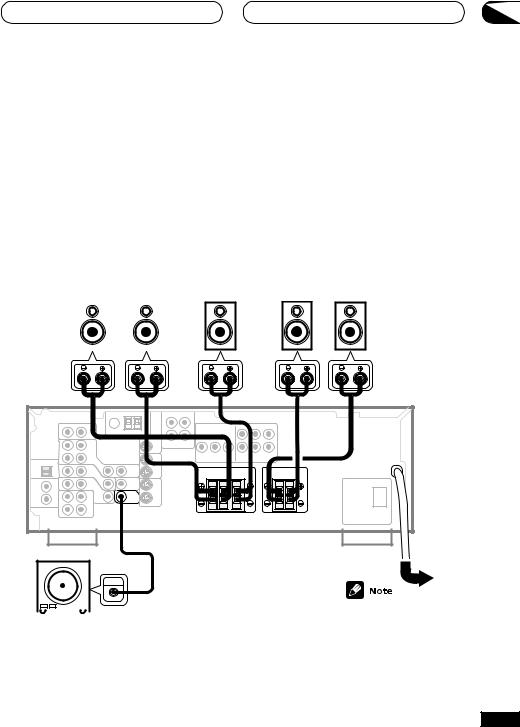
5 minute guide |
02 |
3 Connect your speakers.
A complete setup of six speakers (including the subwoofer) is shown here, but everyone’s home setup will vary. Simply connect the speakers you have in the manner shown below. The receiver will work with just two stereo speakers (the front speakers in the diagram) but using at least three speakers is recommended, and all six is best. If you’re not using a subwoofer, change the front speaker setting (see Speaker setting on page 32) to large.
Make sure you connect the speaker on the right to the right terminal and the speaker on the left to the left terminal. Also make sure the positive and negative (+/–) terminals on the receiver match those on the speakers. You can use speakers with a nominal impedance of 6Ω to 16Ω (see Switching the speaker impedance on page 37 if you’re using speakers with an impedance of less than 8Ω).
Front Speakers |
Center Speaker |
Surround Speakers |
|||
FL |
|
FR |
C |
SL |
SR |
|
|
|
|
|
|
|
|
|
|
|
|
R |
L |
R |
L |
SW |
|
|
|
INPUT |
|
|
|
|
|
|
Be sure to complete all |
|
|
|
|
Powered subwoofer |
connections before |
||
|
|
|
connecting this unit to |
|
|
|
the AC power source. |
9
En
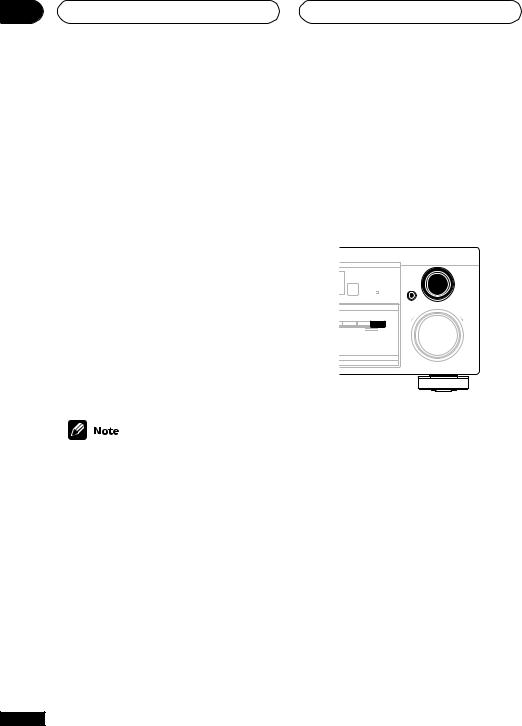
02 5 minute guide
4 Plug in the receiver and switch it on, followed by your DVD player, your subwoofer and the TV.
Make sure you’ve set the video input on your TV to this receiver. Check the manual that came with the TV if you don’t know how to do this.
Also make sure that DVD/LD is showing in the receiver’s display, indicating that the DVD input is selected. If it isn’t, press DVD/LD to set the receiver to the DVD input.
5 Press QUICK SETUP on the front panel to specify your speaker setup and your
Using the Quick Setup
You can use the Quick Setup to get your system up and running with just a few button presses. The receiver automatically makes the necessary settings after you have selected your speaker setup and room size. If you want to make more specific settings, refer to Choosing your receiver setup on pages 31 to 35. Use the front panel controls for the steps below.
AUDIO/VIDEO MULTI-CHANNEL RECEIVER VSX-D514
room size.
Use the MULTI JOG dial to select and ENTER to confirm your selection. See Using the Quick Setup below if you’re unsure about the settings.
6 Play a DVD, and adjust the volume to your liking.
There are several other sound options you can select. See pages 26 to 28 for more on this. See also Choosing your receiver setup on pages 31 to 37 for more setup options.
MULTI JOG
ENTER
MASTER VOLUME
R |
VSB |
TONE QUICK SETUP |
|
|
CE |
MODE |
DOWN |
UP |

 MULTI JOG
MULTI JOG 

Depending on your DVD player or source discs, you may only get digital 2 channel stereo and analog sound. In this case, the listening mode must be set to STANDARD (it should already be set—see page 26 if you need to do this) if you want multi-channel surround sound.
1Press  STANDBY/ON to turn the power on.
STANDBY/ON to turn the power on.
2Press QUICK SETUP.
The display prompts you to select your speaker setup.
3 Use the MULTI JOG dial to choose your speaker setup.
Cycle between the following choices:
|
|
5.1ch |
|
|
5.0ch |
|
|
|
4.1ch |
|
|
|
|
|
|
|
|
|
|
|
|||||
2.0ch |
|
|
|
|
|
|
|
|
4.0ch |
|||
|
|
2.1ch |
|
|
3.0ch |
|
|
|
3.1ch |
|
|
|
|
|
|
|
|
|
|
|
|
||||
|
|
|
|
|
|
|||||||
10
En
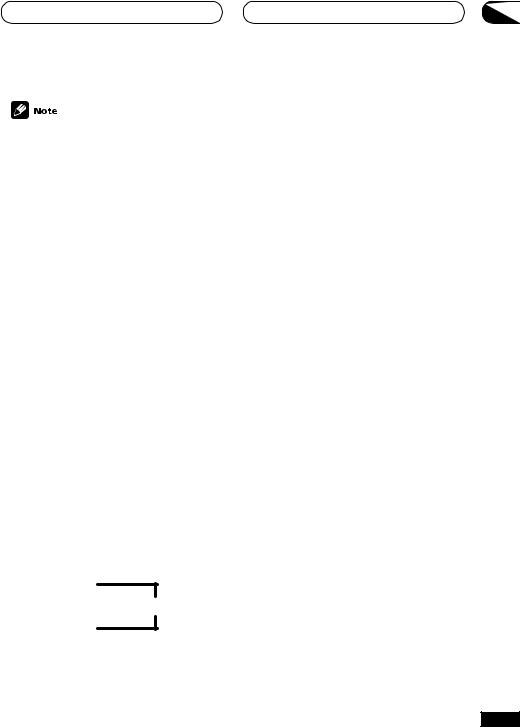
5 minute guide |
02 |
Check the table below to find the speaker setup that corresponds with your system.
|
Front |
Center |
Surround |
Sub |
|
Speakers |
Speaker |
Speakers |
Woofer |
|
|
|
|
|
2.0 ch |
√ |
|
|
|
|
|
|
|
|
2.1 ch |
√ |
|
|
√ |
3.0 ch |
√ |
√ |
|
|
3.1 ch |
√ |
√ |
|
√ |
4.0 ch |
√ |
|
√ |
|
|
|
|
|
|
4.1 ch |
√ |
|
√ |
√ |
|
|
|
|
|
5.0 ch |
√ |
√ |
√ |
|
|
|
|
|
|
5.1 ch |
√ |
√ |
√ |
√ |
|
|
|
|
|
4 Press ENTER.
The display prompts you to select your room size.
5 Use the MULTI JOG dial to choose your room size.
Depending on the distance of your speakers from the listening position, choose between small, medium, or large (S, M or L), M being an average-sized room.
6Press ENTER.
7Use the MULTI JOG dial to choose your listening position.
You can cycle between the following choices:
BACK – If you are nearer to the surround speakers than the front speakers
8 Press ENTER to confirm your setup.
The display shows the speaker setup, room size and listening position that you have selected.
FWD
MID
BACK
FWD – If you are nearer to the front speakers than the surround speakers
MID – If you are equal distance from the front and surround speakers
11
En
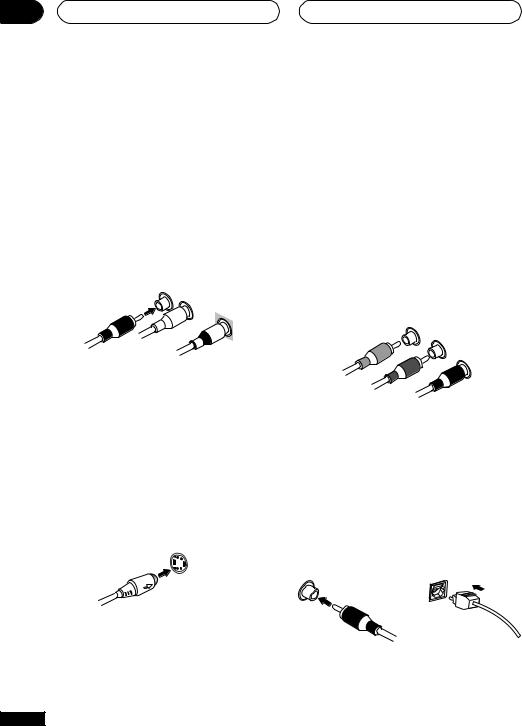
03 Connecting up
Before making or changing the connections, switch off the power and disconnect the power cord from the AC outlet.
Audio/Video cords
Use audio/video cords (not supplied) to connect the audio/video components and a video cord to connect the monitor TV.
Connect red plugs to R (right), white plugs to L (left), and the yellow plugs to VIDEO.
Be sure to insert completely.
R |
L |
|
VIDEO
S-video cables (VSX-D514 only)
Use S-video cables (not supplied) to get clearer picture reproduction than regular video cords.
Connect from an S-video jack on the rear of the receiver to an S-video jack on the video component you are hooking up.
Be sure to insert completely.
S VIDEO
Component video cords (VSX-D514 only)
Use component video cords to get the best possible color reproduction of your video source. The color signal of the TV is divided into the luminance (Y) signal and the color (PB and PR) signals and then output. In this way, interference between the signals is avoided. Connect from the component video jacks on the rear of the receiver to the component video jacks on the video component you are hooking up.
|
Y |
|
|
P |
|
Green |
B |
|
P |
||
Blue |
||
R |
||
|
Red |
Digital audio cords/Optical cables
Commercially available digital audio coaxial cords (standard video cords can also be used) or optical cables (not supplied) are used to connect digital components to this receiver.
Be sure to insert completely.
Digital audio coaxial cord |
Optical cable |
||
(or standard video cord) |
|
||
|
|
|
|
12
En
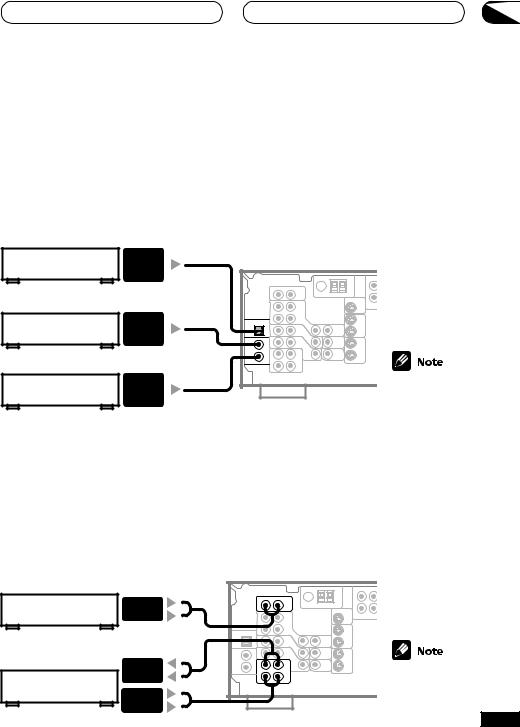
Connecting up |
03 |
Connecting digital components
For proper decoding of Dolby Digital/DTS soundtracks, you need to make digital audio connections. You can do this by either coaxial or optical connections (you don’t need to do both). The quality of these two types of connections is the same, but since some digital components only have one type of digital terminal, it is a matter of matching like with like (for example, the coaxial output from the component to the coaxial input on the receiver). This receiver has two coaxial and one optical inputs. Connect your digital components as shown below.
When connecting your equipment, always make sure the power is turned off and the power cord is disconnected from the wall outlet.
DIGITAL
OUT (OPTICAL)
TV tuner (or Satellite tuner)
DIGITAL
OUT (COAXIAL)
CD player
DIGITAL
OUT (COAXIAL)
DVD player
The arrows
indicate the direction of the audio signal.
Connecting audio components
To begin set up, connect your analog audio components (such as a cassette deck) to the jacks. For components you want to record with, you need to hook up four plugs (a set of stereo ins and a set of stereo outs), but for components that only play, you only need to hook up one set of stereo ins (two plugs). You should also hook up your digital components to analog audio jacks if you want to record to/from digital components (like an MD) to/from analog components. See above for more on digital connections.
When connecting your equipment, always make sure the power is turned off and the power cord is disconnected from the wall outlet.
ANALOG |
|
OUT |
|
CD player |
|
ANALOG |
The arrows |
IN (REC) |
indicate the |
|
|
ANALOG |
direction of the |
OUT (PLAY) |
audio signal. |
CD-R/Tape/MD Deck |
13 |
|
En
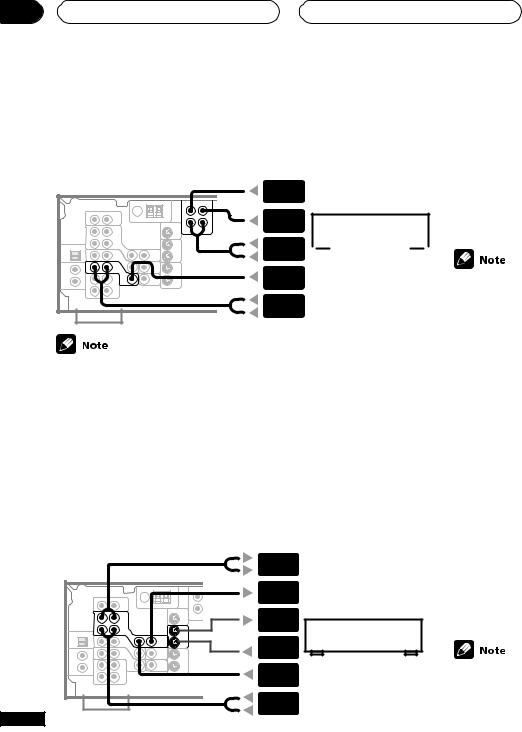
03 Connecting up
Connecting DVD 5.1 channel components
If you prefer to use a seperate component for decoding DVDs, you can connect a decoder or a DVD player with multi-channel analog outputs to the multi-channel inputs of this receiver.
When connecting your equipment, always make sure the power is turned off and the power cord is disconnected from the wall outlet.
CENTER
OUTPUT
SUBWOOFER
OUTPUT
SURROUND  OUTPUT DVD/multi-channel decoder
OUTPUT DVD/multi-channel decoder
VIDEO |
with 5.1 channel analog |
|
output jacks |
||
OUTPUT |
||
|
||
FRONT |
|
|
OUTPUT |
|
The arrows indicate the direction of the signal.
The 5.1 channel input can only be used when DVD 5.1 ch is selected (see page 30).
Connecting video components
Connect your video components to the jacks as shown below. Regarding digital video components (like a DVD player), you must use the connections pictured on this page for the video signal, but in order to hear a digital source (like a DVD) you should hook up the audio to a digital input (see previous page). It is also a good idea to hook up your digital components with analog audio connections (see previous page).
When connecting your equipment always make sure the power is turned off and the power cord is disconnected from the wall outlet.
VSX-D514 only – For better quality video, you can hook up using the component video jacks or the S- video jacks on the rear of the receiver instead of the regular video jacks. Make sure you connect to your TV in the same way that you’ve connected to your other video components.
AUDIO
INPUT
VIDEO
INPUT
S-VIDEO
INPUT
S-VIDEO |
OUTPUT |
DVD recorder/
VIDEO Video deck
OUTPUT
AUDIO
OUTPUT
14
En
The arrows indicate the direction of the signal.
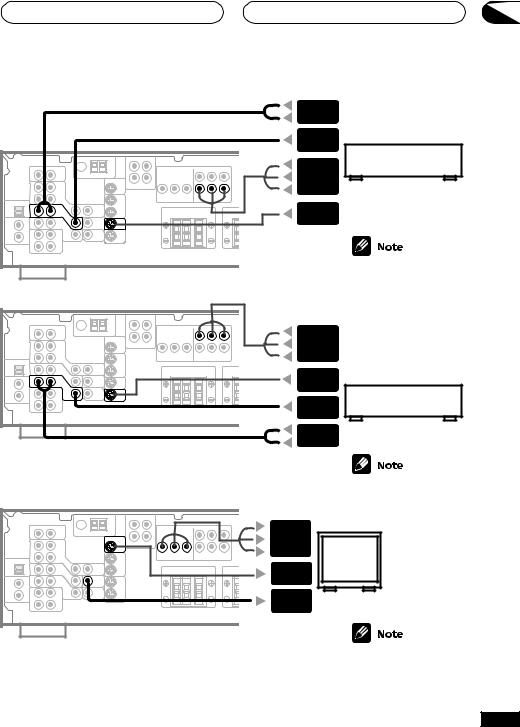
Connecting up |
03 |
AUDIO |
|
OUTPUT |
|
VIDEO |
|
OUTPUT |
|
COMPONENT |
|
VIDEO |
|
OUTPUT |
TV tuner |
|
|
S-VIDEO |
(or Satellite tuner) |
|
|
OUTPUT |
|
The arrows indicate the direction of the signal.
COMPONENT
VIDEO
OUTPUT
S-VIDEO
OUTPUT
VIDEO
OUTPUT
AUDIO DVD player (or LD player)
OUTPUT
The arrows indicate the direction of the signal.
COMPONENT |
|
|
VIDEO |
|
|
INPUT |
|
|
S-VIDEO |
|
|
INPUT |
|
|
VIDEO |
TV (monitor) |
|
INPUT |
||
|
The arrows indicate the direction of the signal.
15
En
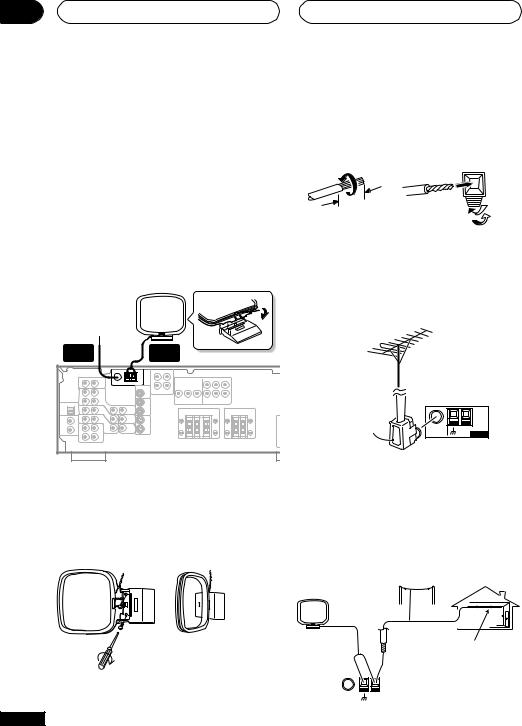
03 Connecting up
Connecting antennas
Connect the AM loop antenna and the FM wire antenna as shown below. To improve reception and sound quality, connect external antennas (see Using external antennas below). Always make sure that the receiver is switched off and unplugged from the wall outlet before making or changing any connections.
FM wire antenna
Connect the FM wire antenna and fully extend vertically along a window frame or other suitable area, etc.
Antenna snap connectors
Twist the exposed wire strands together and insert into the hole, then snap the connector shut.
3/8 in. (10mm)
Using external antennas
|
To improve FM reception |
|
|
|
Use an F connector to hook up an external |
||
|
FM antenna. |
|
|
FM WIRE |
AM LOOP |
|
|
ANTENNA |
ANTENNA |
|
|
|
F connector |
FM UNBAL |
AM |
|
|
75 |
LOOP ANTENNA |
AM loop antenna
Assemble the antenna and connect to the receiver. Attach to a wall, etc. (if desired) and face in the direction that gives the best reception.
16
En
To improve AM reception
Connect a 15-18 feet length of vinyl-coated wire to the AM antenna terminal without disconnecting the supplied AM loop antenna.
For the best possible reception, suspend horizontally outdoors.
Outdoor antenna
15–18 ft. (5–6m)
Indoor antenna (vinyl-coated wire)
|
|
|
FM UNBAL |
AM |
|
75 Ω |
LOOP |
ANTENNA |
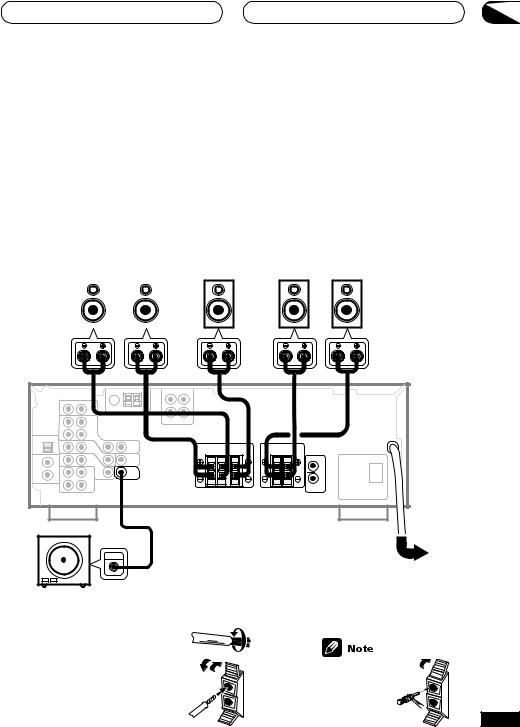
Connecting up |
03 |
Connecting the speakers
A complete setup of six speakers (including the subwoofer) is shown here, but everyone’s home setup will vary. Simply connect the speakers you have in the manner shown below. The receiver will work with just two stereo speakers (the front speakers in the diagram) but using at least three speakers is recommended, and a complete setup is best for surround sound. If you’re not using a subwoofer, change the front speaker setting (see Speaker setting on page 32) to large.
Make sure you connect the speaker on the right to the right terminal and the speaker on the left to the left terminal. Also make sure the positive and negative (+/–) terminals on the receiver match those on the speakers. You can use speakers with a nominal impedance of 6Ω to 16Ω (see Switching the speaker impedance on page 37 if you’re using speakers with an impedance of less than 8Ω).
Front Speakers |
Center Speaker |
Surround Speakers |
|||
FL |
|
FR |
C |
SL |
SR |
|
|
|
|
|
|
|
|
|
|
|
|
VSX-D414 |
|
|
|
R |
L |
R |
L |
SW |
|
|
|
|
VSX-D414 only – |
|
INPUT |
The SURROUND PREOUT |
|
terminal is intended for use with a |
||
|
||
|
wireless speaker system. See your |
|
|
wireless speaker manual for more |
|
Powered subwoofer |
details on connecting up. |
Be sure to complete all other connections before connecting this unit to the AC power source.
Speaker terminals
1Twist around 1/2 inch of bare wire strands together.
2Unclip the speaker terminal and insert the wire.
3Snap shut the speaker terminal to secure.
1/2 inch
ª ·
The speaker terminals also accept single banana plugs.
ª ·
17
En
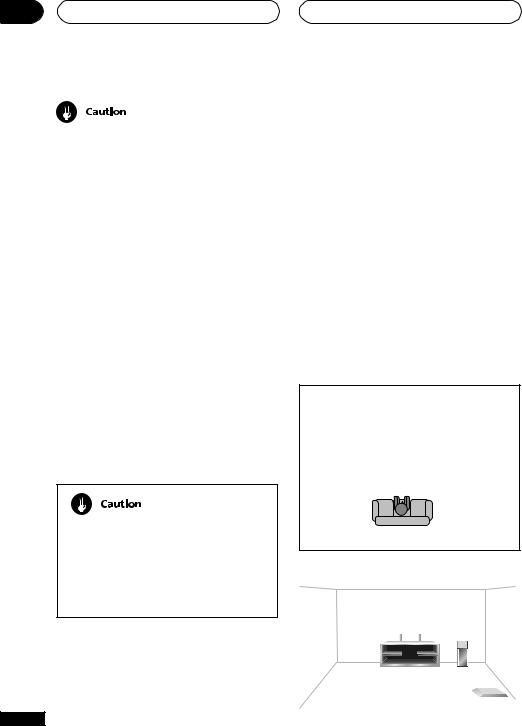
03 Connecting up
Make sure that all the bare speaker wire is twisted together and inserted fully into the speaker terminal. If any of the bare speaker wire touches the rear panel it may cause the power to cut off as a safety measure. Use good quality speaker wire to connect the speakers to the receiver.
Hints on speaker placement
Speakers are usually designed with a particular placement in mind. Some are designed to be floorstanding, while others should be placed on stands to sound their best. Some should be placed near a wall; others should be placed away from walls. We have provided a few tips on getting the best sound from your speakers (below), but you should also follow the guidelines on placement that the speaker manufacturer provided with your particular speakers to get the most out of them.
• Place the front left and right speakers at equal distances from the TV.
• When placing speakers near the TV, we recommend using magnetically shielded speakers to prevent possible interference, such as discoloration of the picture when the TV is switched on. If you do not have magnetically shielded speakers and notice discoloration of the TV picture, move the speakers farther away from the TV.
• Place the center speaker above or below the TV so that the sound of the center channel is localized at the TV screen.
If you choose to install the center speaker on top of the TV, be sure to secure it with putty, or by other suitable means, to reduce the risk of damage or injury resulting from the speaker falling from the TV in the event of external shocks such as earthquakes.
• If possible, place the surround speakers slightly above ear level.
• Try not to place the surround speakers farther away from the listening position than the front and center speakers. Doing so can
weaken the surround sound effect.
18
En
•To achieve the best possible surround sound, install your speakers as shown below. Be sure all speakers are installed securely to prevent accidents and improve sound quality.
Overhead view of speaker setup
|
|
|
Front |
Center |
Front |
||||||
|
|
|
Left |
Right |
|||||||
|
|
|
|
|
|
|
|
|
|
|
|
|
|
|
|
|
|
|
|
|
|
|
|
|
|
|
|
|
|
|
|
|
|
|
|
|
|
|
|
|
|
|
|
Subwoofer |
|||
Surround |
|
|
|
Surround |
|||||||
Left |
|
|
|
Right |
|||||||
|
|
|
|
|
|
|
|
|
|
|
|
|
|
|
|
|
|
|
|
|
|
|
|
Listening Position
3-D view of speaker setup
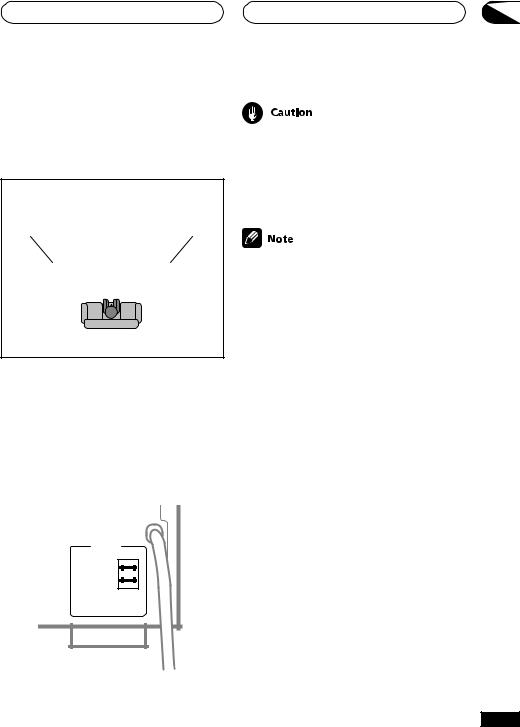
Connecting up |
03 |
Extra Power mode speaker set up
VSX-D414 only – see Using the Advanced surround effects on page 27 to switch on the Extra Power mode (EX POWER).
Front left |
Center |
Front right |
|||||||||
|
|
|
|
|
|
|
|
|
|
|
|
|
|
|
|
|
|
|
|
|
|
|
|
|
|
|
|
|
Subwoofer |
||||||
Surround |
|
|
|
|
Surround |
||||||
|
|
left |
|
|
|
|
right |
||||
Listening position
AC outlet
[switched 100 W (0.8 A) max]
Power supplied through this outlet is turned on and off by the receiver's power switch. Total electrical power consumption of connected equipment should not exceed 100 W (0.8 A).
AC OUTLET
SWITCHED 100 W MAX 0.8 A MAX
DO NOT CONNECT A MONITOR, TV SET, HEATER, OR SIMILAR APPLIANCE TO THIS UNIT'S AC OUTLET.
Do not connect appliances with high power consumption to the AC OUTLET in order to avoid overheating and fire risk. This can also cause the receiver to malfunction.
This unit should be disconnected by removing the power plug from the wall socket when not in regular use (ex. when on vacation).
POWER-CORD CAUTION
Handle the power cord by the plug. Do not pull out the plug by tugging the cord and never touch the power cord when your hands are wet as this could cause a short circuit or an electric shock. Do not place the unit, a piece of furniture, etc., on the power cord, or pinch the cord. Never make a knot in the cord or tie it with other cords. The power cords should be routed such that they are not likely to be stepped on. A damaged power cord can cause a fire or give you an electrical shock. Check the power cord once in a while. When you find it damaged, ask your nearest Pioneer authorized service center or your dealer for a replacement.
19
En
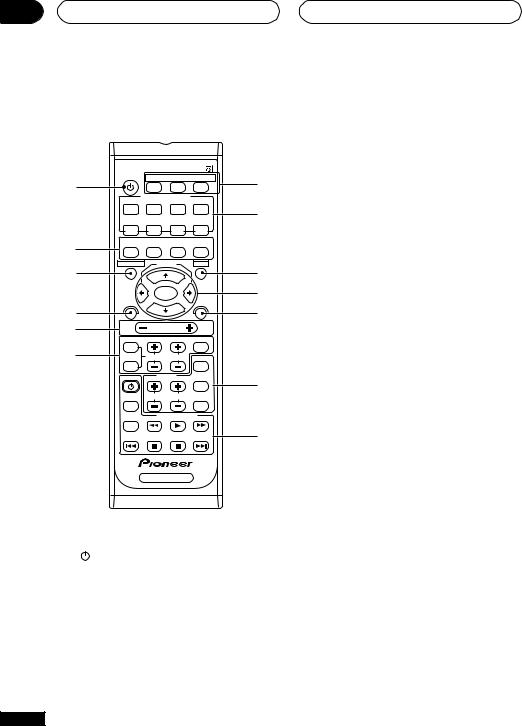
04 Controls and displays
Remote Control
RECEIVER SLEEP FL DIMMER INPUT ATT |
||
1 |
|
7 |
INPUT SELECTOR |
|
|
DVD/LD DVD 5.1CH |
TV/SAT |
DVR/VCR |
CD-R/ |
FM |
8 |
CD TAPE/MD |
AM |
|
STEREO (pages 28)
Switches direct playback on or off. Direct playback bypasses the tone controls and channel levels for the most accurate reproduction of a source.
MIDNIGHT/LOUDNESS (page 29) Use to switch to Midnight or Loudness listening.
2
3
4
5
6
|
ADVANCED |
MIDNIGHT/ |
STANDARD SURROUND STEREO |
LOUDNESS |
|
TOP MENU |
SETUP |
MENU |
TUNER |
|
|
EDIT |
ENTER |
|
|
|
|
DVD |
|
RECEIVER |
|
VOLUME |
|
CHSELECT |
|
MUTE |
TEST TONE |
LEVEL EFFECT |
CLASS |
DVD |
TUNER |
MPX |
AUDIO |
TUNING STATION DISPLAY |
|
SUB TITLE |
DVD CONTROL |
|
3TOP MENU (DVD control)
Displays the disc ‘top’ menu of a DVD.
9TUNER EDIT (receiver control)
(pages 39–40)
10Press to memorize and name a station for
11recall.
4 DVD
Use to switch over to the DVD controls on the remote control.
12


The DVD controls on the remote control (TOP MENU, MENU, } ] ’‘and ENTER/SETUP buttons) can only be used for DVD control after
13pressing DVD/LD on the remote. See below for more on the seperate DVD CONTROL buttons.
RECEIVER
1 |
RECEIVER |
Switches the receiver between on and standby.
2STANDARD (pages 26, 36)
Press for Standard decoding and to switch between the various Pro Logic II options.
ADVANCED SURROUND (pages 27, 36) Use to switch between the various surround modes.
20
En
5 VOLUME
Use to set the overall listening volume.
6CH SELECT (page 36)
Use to select a channel when setting up the surround sound of the receiver.
TEST TONE (page 36)
Use to sound the test tones when setting up the surround sound of the receiver.
LEVEL +/– (page 36)
Use to set up the levels of the surround sound of the receiver.
EFFECT +/– (page 27)
Use to add or subtract the amount of effect in the Advanced Surround modes.
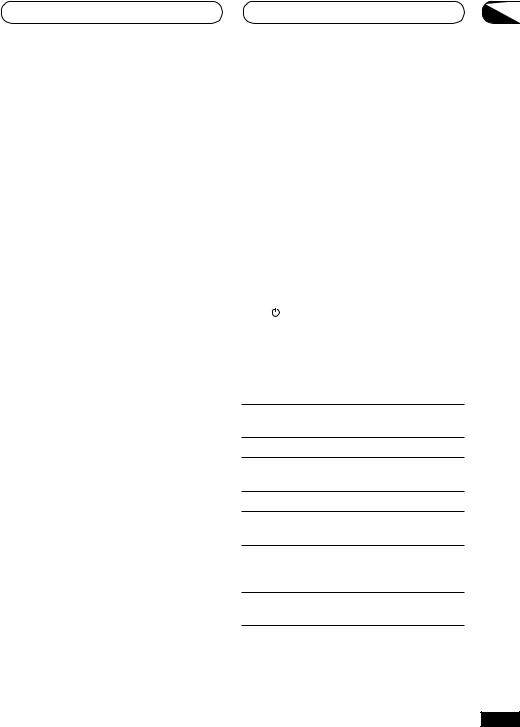
Controls and displays |
04 |
MUTE
Use to mute the sound or restore the sound if it has been muted.
7SLEEP (page 30)
Use to put the receiver in sleep mode and select the amount of time before the receiver turns off.
FL DIMMER
Use this button to make the fluorescent display (FL) dimmer or brighter.
INPUT ATT
Use to attenuate (lower) the level of an analog input signal to prevent distortion.
8INPUT SELECTOR buttons
Use to select the input source.
9MENU (DVD control)
Use to access different menus associated with your DVD player.
10} ] ’ ‘ and ENTER/SETUP buttons
Use these arrow buttons when setting up your surround sound system. These buttons are also used to control DVD menus/options.
11RECEIVER
Use to switch to the receiver controls on the remote control. Also used when setting up the surround sound for the receiver.
12 Tuner controls (page 38–40)
The TUNING +/– buttons can be used to find radio frequencies. The STATION +/– buttons can be used to select preset radio stations.
CLASS (page 40)
Use to switch between the three banks (classes) of station presets.
MPX (page 38)
Use to switch between auto stereo and mono reception of FM broadcasts. If the signal is weak then switching to mono will improve the sound quality.
DISPLAY (page 40)
Use to switch the display between the station preset name and the frequency.
13 DVD CONTROL buttons
You can use these buttons to control a Pioneer DVD player connected to your system.
Button |
What it does |
DVD |
Turns DVD power on/off. |
|
|
AUDIO |
Changes the audio language or |
|
channel. |
|
|
SUBTITLE |
Displays/changes the subtitles |
|
included in multilingual DVD- |
|
Video discs. |
1Press to start fast reverse scanning.
3Starts playback.
¡Press to start fast forward scanning.
7Stops playback.
8Pauses a disc that’s playing, or restarts a paused disc.
4Skips to the start of the current track or chapter, then to previous tracks/chapters.
¢Skips to the next track or chapter.
21
En
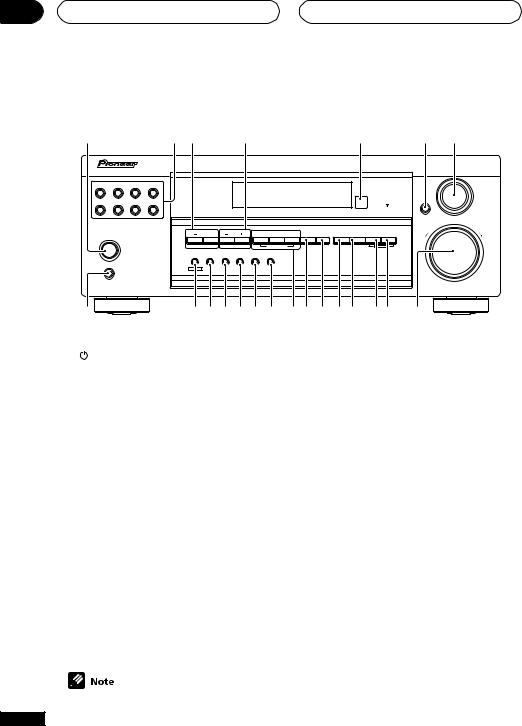
04 Controls and displays
Front Panel
1 |
2 |
3 |
4 |
5 |
6 |
7 |
DVD/LD |
DVD 5.1 |
TV/SAT |
DVR/VCR |
CD |
CD-R/ |
FM |
AM |
TAPE/MD |
 STANDBY/ON
STANDBY/ON
PHONES |
AUDIO/VIDEO MULTI-CHANNEL RECEIVER VSX-D514
MULTI JOG |
ENTER |
MASTER VOLUME
STATION |
TUNING |
|
ADVANCED |
STEREO/ |
SIGNAL |
MIDNIGHT/ |
SPEAKER |
VSB |
TONE |
QUICK SETUP |
|
|
STANDARD |
SURROUND |
DIRECT |
SELECT |
LOUDNESS |
IMPEDANCE |
MODE |
DOWN |
UP |
||||
|
|
LISTENING MODE |
|
|
|
|
|
|
MULTI JOG |
|
|
|
TUNER EDIT |
CLASS |
MPX |
INPUT ATT FL DIMMER |
MUTE |
MULTI JOG |
8 |
9 10 11 12 13 14 15 16 17 18 19 |
20 21 |
22 |
22
En
1 |
STANDBY/ON |
Switches the receiver between on and standby.
2INPUT SELECT buttons
Use to select the input source.
3STATION (+/–) buttons (page 40) Selects station presets when using the tuner.
4TUNING (+/–) buttons (page 38) Selects the frequency when using the tuner.
5Remote sensor
Receives the signals from the remote control.
6ENTER
7MULTI JOG dial
The MULTI JOG dial performs a number of tasks. Use it to select options after pressing
TONE, QUICK SETUP or TUNER EDIT.
8 PHONES jack
Use to connect headphones.
When the headphones are connected, there is no sound output from the speakers.
9 TUNER EDIT (pages 39–40)
Press to memorize and name a station for recall.
10 CLASS (pages 39–40)
Switches between the three banks (classes) of station presets.
11 MPX (page 38)
Press the MPX button to receive a radio broadcast in mono.
12 INPUT ATT
Use to attenuate (lower) the level of an analog input signal to prevent distortion.
13 FL DIMMER
Use this button to make the fluorescent display (FL) dimmer or brighter.
14MUTE
Use to mute the sound or restore the sound if it has been muted.
15LISTENING MODE buttons
STANDARD (pages 26, 36)
Press for Standard decoding and to switch between the various Pro Logic II options.
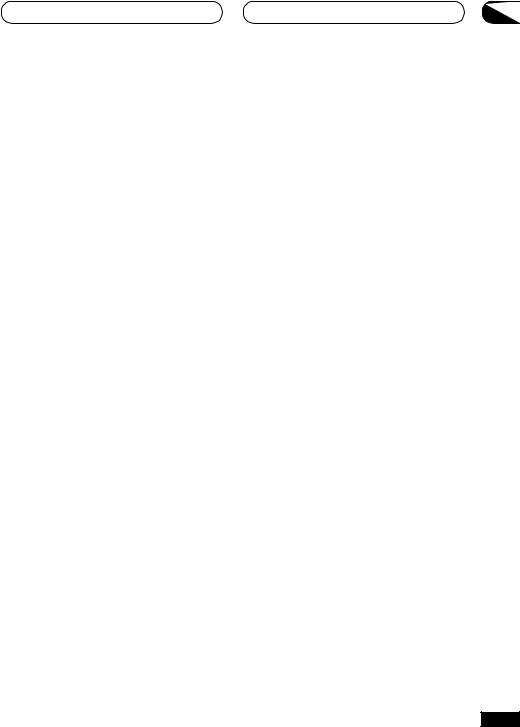
Controls and displays |
04 |
ADVANCED SURROUND (pages 27, 36) Use to switch between the various surround modes.
STEREO/DIRECT (page 28)
Switches direct playback on or off. Direct playback bypasses the tone controls and channel levels for the most accurate reproduction of a source.
16 SIGNAL SELECT (page 29)
Use to select between an analog or digital signal.
17MIDNIGHT/LOUDNESS (page 29) Use to switch to Midnight or Loudness listening.
18SPEAKER IMPEDANCE (page 37)
Use to switch the speaker impedance when using low-impedance speakers.
19 VSB MODE (page 28)
Press to switch the Virtual Surround Back mode on or off.
20 TONE (page 29)
Press this button to access the bass and treble controls, which you can then adjust with the
MULTI JOG dial.
21QUICK SETUP (page 10)
22MASTER VOLUME
23
En
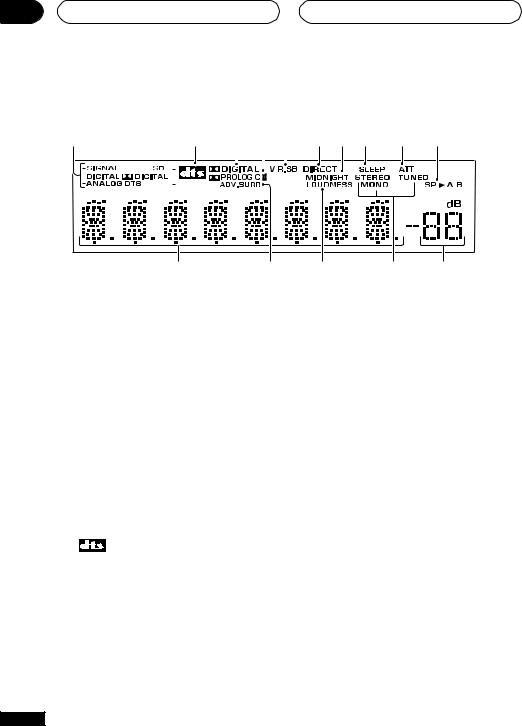
04 Controls and displays
Display
1 |
|
2 |
3 |
4 |
5 |
||||||
|
|
|
|
|
|
|
|
|
|
|
|
|
|
|
|
|
|
|
|
|
|
|
|
|
|
|
|
|
|
|
|
|
|
|
|
11 |
12 |
1 SIGNAL SELECT indicators
Lights to indicate the type of input signal assigned for the current component:
AUTO : Lights when AUTO signal select is on.
DIGITAL : Lights when a digital audio signal is detected.
2DIGITAL : Lights when a Dolby Digital signal is detected.
ANALOG : Lights when an analog signal is detected.
DTS : Lights when a source with DTS audio signal is detected.
SB : Lights when a source (such as DTS-ES and Dolby Digital EX) with surround back channel information is detected.
2
When the Standard mode of the receiver is on, this lights to indicate decoding of a DTS signal.
3 2 DIGITAL
When the Standard mode of the receiver is on, this lights to indicate decoding of a Dolby Digital signal.
24
En
6 |
7 |
8 |
9 |
10 |
13 |
14 |
15 |
4 2 PRO LOGIC II
When the Standard mode of the receiver is on, this lights to indicate Prologic II decoding.
5 VIR.SB
Lights during Virtual surround back processing.
6 DIRECT
Lights when source direct playback is selected. Direct playback bypasses the tone controls and channel levels for the most accurate reproduction of a source.
7 MIDNIGHT
Lights during Midnight listening.
8 SLEEP
Lights when the receiver is in sleep mode.
9 ATT
Lights when INPUT ATT is used to attenuate (reduce) the level of the input signal (can only be used with an analog signal).
10 Speaker indicator
Shows if the speaker system is on or not.
SP 3A means speakers are switched on. SP 3 means the headphones are connected.
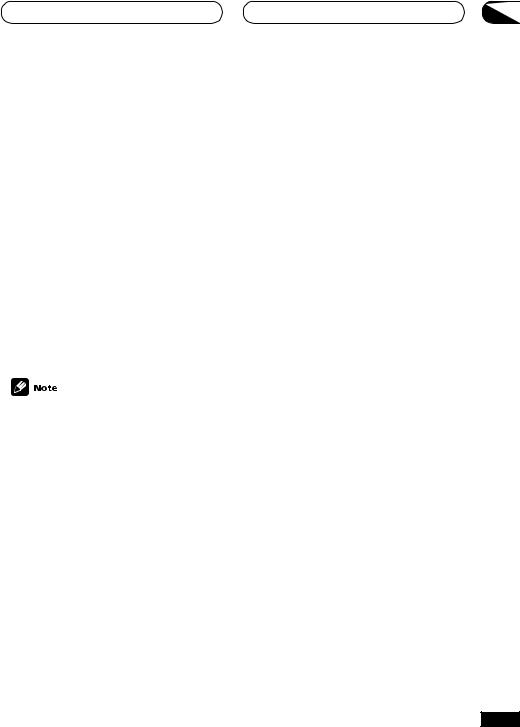
Controls and displays |
04 |
11Character display
12ADV. SURR. (Advanced Surround)
Lights when one of the Advanced Surround listening modes of the receiver is selected.
13LOUDNESS
Lights during Loudness listening.
14 TUNER indicators
STEREO : Lights when a stereo FM broadcast is being received in auto stereo mode.
MONO : Lights when the mono mode is set using the MPX button.
TUNED : Lights when a broadcast is being received.
15 Master volume level
Shows the overall volume level. --- dB indicates the minimum level, and – 0dB indicates the maximum level.
Depending on the level settings you make for each channel, the maximum level can range between –10dB and – 0dB.
25
En
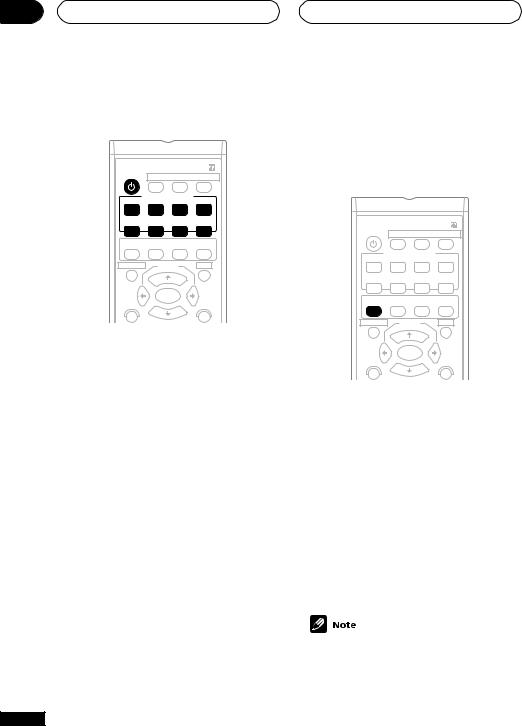
05 Listening to your system
Playing sources
RECEIVER SLEEP FL DIMMER INPUT ATT
INPUT SELECTOR
DVD/LD DVD 5.1CH TV/SAT DVR/VCR
CD |
CD-R/ |
FM |
AM |
TAPE/MD |
|||
|
ADVANCED |
STEREO |
MIDNIGHT/ |
STANDARD SURROUND |
LOUDNESS |
||
TOP MENU |
SETUP |
MENU |
|
TUNER |
|
|
|
EDIT |
ENTER |
|
|
|
|
||
DVD |
|
|
RECEIVER |
1Turn on the power of the playback component.
2Turn on the power of the receiver.
3Use the INPUT SELECTOR buttons to select the source you want to playback.
4Start playback of the component you selected in step 1.
26
En
Listening in surround sound
Using this receiver, you can listen to any source in surround sound. However, the options available will depend on your speaker setup and the type of source you’re listening to.
RECEIVER SLEEP FL DIMMER INPUT ATT
INPUT SELECTOR
DVD/LD DVD 5.1CH TV/SAT DVR/VCR
CD |
CD-R/ |
FM |
AM |
TAPE/MD |
|||
|
ADVANCED |
STEREO |
MIDNIGHT/ |
STANDARD SURROUND |
LOUDNESS |
||
TOP MENU |
SETUP |
MENU |
|
TUNER |
|
|
|
EDIT |
ENTER |
|
|
|
|
||
DVD |
|
|
RECEIVER |
• While listening to a source, press STANDARD.
If the source is Dolby Digital, DTS, or Dolby Surround encoded, the proper decoding format will automatically be selected and shows in the display.
With two channel sources, press STANDARD repeatedly to select from:
•2Pro Logic II MOVIE – Up to 5.1 channel sound, especially suited to movie sources
•2Pro Logic II MUSIC – Up to 5.1 channel sound, especially suited to music sources
•2Pro Logic – 4.1 channel surround sound (sound from the surround speakers is mono)
•You can’t use the STANDARD mode with 96kHz PCM sources.
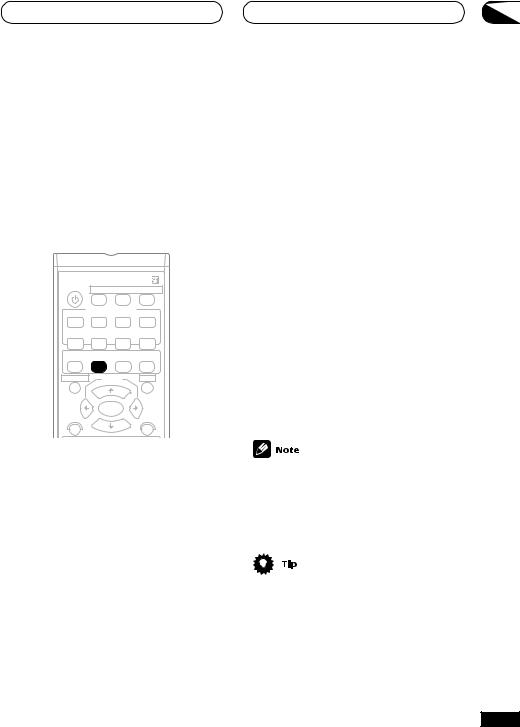
Listening to your system |
05 |
Using the Advanced surround effects
The Advanced surround effects can be used for a variety of additional surround sound effects. Most Advanced Surround modes are designed to be used with film soundtracks, but some modes are also suited for music sources. Try different settings with various soundtracks to see which you like.
RECEIVER SLEEP FL DIMMER INPUT ATT
INPUT SELECTOR
DVD/LD DVD 5.1CH TV/SAT DVR/VCR
CD |
CD-R/ |
FM |
AM |
TAPE/MD |
|||
|
ADVANCED |
STEREO |
MIDNIGHT/ |
STANDARD SURROUND |
LOUDNESS |
||
TOP MENU |
SETUP |
MENU |
|
TUNER |
|
|
|
EDIT |
ENTER |
|
|
|
|
||
DVD |
|
|
RECEIVER |
• Press ADVANCED SURROUND repeatedly to select a listening mode.
•ADV. MOVIE – Simulates the relaxed environment of a movie theater, and is suitable for watching movies.
•ADV. MUSIC – Simulates the acoustic environment of a large concert hall and is suitable for music or musical sources.
•TV SURR. – This mode produces surround sound for both mono and stereo TV sources. It is useful for older movies recorded with mono soundtracks.
•SPORTS – This is designed for sports programs with alot of action, adding to the excitement by bringing background action to the forefront.
•GAME – Useful when playing video games. It works especially well with sound moving from left to right in game software with alot of movement.
•EXPANDED – This mode is especially designed to give sound depth to stereo sources, and lets you hear two-channel (stereo) signals as simulated multi-channel surround sound. Use with Dolby Pro Logic for a stereo surround effect. You can also use with Dolby Digital sources for a wider stereo field than the Standard modes.
•5-STEREO (VSX-D514)– This can be selected to give multi-channel sound to a stereo source, using all of the speakers in your setup.
•EX POWER (VSX-D414)– Gives additional energy and depth to a stereo source by using the surround speakers in addition to the front speakers (see the diagram on page 19 for the Extra Power mode speaker setup).
•PHONES SURROUND – When listening through headphones, you can still get the effect of overall surround.
•If you press ADVANCED SURROUND when the headphones are connected, the PHONES SURROUND mode will automatically be selected.
•You can’t use the Advanced Surround listening modes with 96kHz PCM sources.
•The Advanced Surround effects can be adjusted in the range of 10 to 90 by pressing EFFECT +/– . The effect level can be set for each Advanced Surround mode. The Standard mode cannot be changed.
27
En
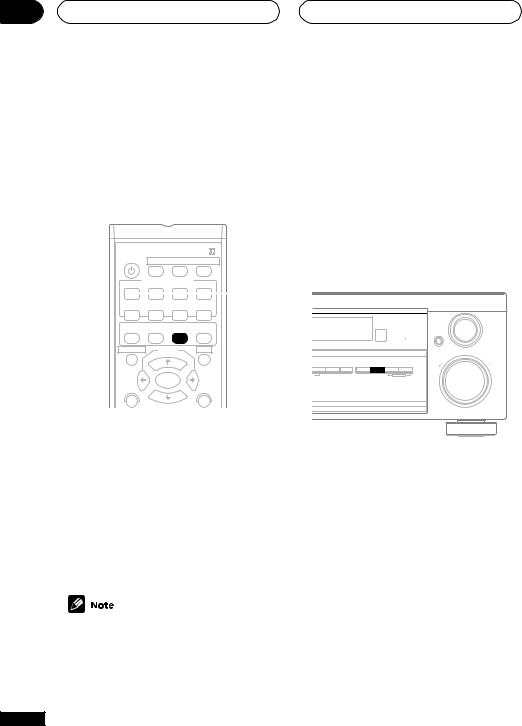
05 Listening to your system
Listening in stereo
When you select STEREO or DIRECT, you will hear the source through just the front left and right speakers (and possibly your subwoofer depending on your speaker settings). Dolby Digital and DTS multichannel sources are downmixed to stereo.
RECEIVER SLEEP FL DIMMER INPUT ATT
INPUT SELECTOR
DVD/LD DVD 5.1CH TV/SAT DVR/VCR
CD |
CD-R/ |
FM |
AM |
TAPE/MD |
|||
|
ADVANCED |
STEREO |
MIDNIGHT/ |
STANDARD SURROUND |
LOUDNESS |
||
TOP MENU |
SETUP |
MENU |
|
TUNER |
|
|
|
EDIT |
ENTER |
|
|
|
|
||
DVD |
|
|
RECEIVER |
Using the Virtual Surround Back mode (VSB)
Selecting this mode allows you to hear a virtual back channel through your surround speakers. For example, you can choose to listen to sources with no surround back channel information (for example, 5.1 encoded material) with emulated 6.1 encoding (VSB ON). Sometimes the material may sound better in the 5.1 format for which it was originally encoded. In this case you can simply switch it off (VSB OFF).
AUDIO/VIDEO MULTI-CHANNEL RECEIVER VSX-D514
MULTI JOG
ENTER
MASTER VOLUME
STEREO/ |
SIGNAL |
MIDNIGHT/ |
SPEAKER |
VSB |
TONE QUICK SETUP |
|
|
DIRECT |
SELECT |
LOUDNESS |
IMPEDANCE |
MODE |
DOWN |
UP |
|
E |
|
|
|
|
MULTI JOG |
|
|
• While listening to a source, press STEREO/DIRECT (STEREO on the remote control) for stereo playback.
Press repeatedly to switch between:
•STEREO – The audio is heard with your surround settings and you can still use the Midnight, Loudness, and Tone control functions.
•DIRECT – Bypass all effects and surround settings so that the audio remains as close to the source audio signal as possible.
If you switch on Midnight listening, Loudness, or the Tone controls when DIRECT is selected, the receiver automatically switches to STEREO.
• Press VSB MODE (front panel) repeatedly to switch the virtual surround back channel on or off.
Note that this is only possible when you’re listening in surround sound (STANDARD or ADVANCED SURROUND should be selected).
28
En
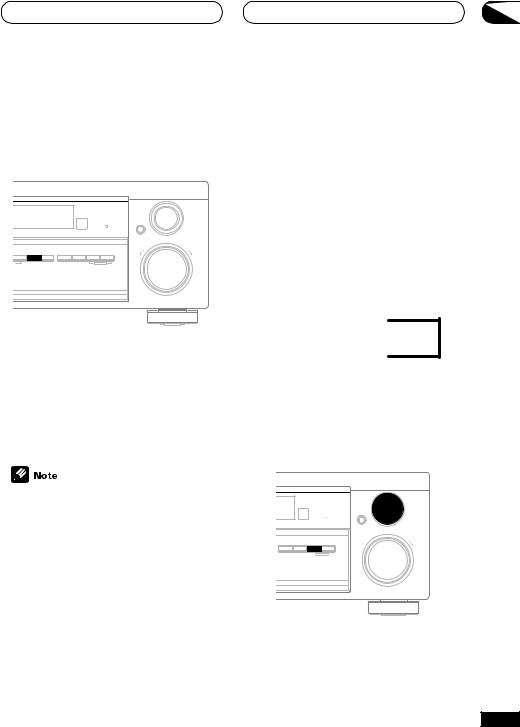
Listening to your system
Choosing the input signal
You need to hook up a component to both analog and digital inputs on the back of the receiver to select between input signals.
AUDIO/VIDEO MULTI-CHANNEL RECEIVER VSX-D514
MULTI JOG
ENTER
MASTER VOLUME
STEREO/ |
SIGNAL |
MIDNIGHT/ |
SPEAKER |
VSB |
TONE QUICK SETUP |
|
|
DIRECT |
SELECT |
LOUDNESS |
IMPEDANCE |
MODE |
DOWN |
UP |
|
E |
|
|
|
|
MULTI JOG |
|
|
05
Using Loudness and Midnight listening
The Loudness listening feature can be used to get good bass and treble from music sources at low volume levels.
The Midnight listening feature allows you to hear effective surround sound of movies at low volume levels. The effect automatically adjusts according to the volume at which you’re listening.
• Press MIDNIGHT/LOUDNESS.
Each press cycles through the effects as follows:

 Midnight
Midnight
Off
• Press SIGNAL SELECT (front panel) to |
|
Loudness |
|
||
select the input signal corresponding to the |
|
|
source component. |
|
|
Each press switches between AUTO, ANALOG and DIGITAL. The default is AUTO.
When set to DIGITAL, 2DIGITAL lights when a Dolby Digital signal is input, and DTS lights when a DTS signal is input.
Using the tone controls
Depending on what you are listening to, you may want to adjust the bass or treble using the front panel tone control.
• This receiver can only play back Dolby Digital, PCM (32kHz, 44kHz, 48kHz, and 96 kHz) and DTS digital signal formats. With other digital signal formats, set to ANALOG.
AUDIO/VIDEO MULTI-CHANNEL RECEIVER VSX-D514
MULTI JOG
ENTER
MASTER VOLUME
•You may get digital noise when a LD or CD player compatible with DTS is playing an analog signal. To prevent noise, make the proper digital connections (page 13) and set the signal input to DIGITAL.
•Some DVD players don’t output DTS signals. For more details, refer to the instruction manual supplied with your DVD player.
•You can only select DIGITAL if the source you selected is assigned to a digital input. See page 35 for more on the digital input settings.
SPEAKER |
VSB |
TONE QUICK SETUP |
|
|
IMPEDANCE |
MODE |
DOWN |
UP |

 MULTI JOG
MULTI JOG 

1 Press TONE to select the frequency you want to adjust.
Each press switches between BASS and
TREBLE.
29
En
