BT 5500 User Manual
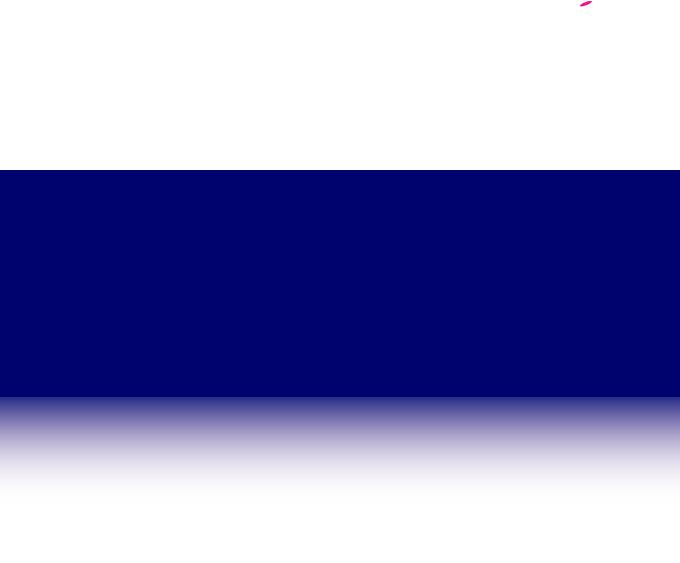
BT Synergy 5500
User Guide

Welcome
to your BT Synergy 5500 Digital Cordless Telephone Answering Machine
•250 Name and number phonebook.
•Copy phonebook entries between other handsets or your mobile phone SIM card.
•Answering machine with up to 12 minutes digital recording time.
•Send and receive text messages.1
•Caller Display shows you who’s calling and see details of the last 30 callers in a Calls list.2
•Register up to 5 handsets to a single base.
•Make internal calls, transfer external calls, hold 3-way conversation between two internal callers and an external caller.
1You must subscribe to your network provider’s Caller Display Service for text messaging to work and you must not withhold your telephone number. A quarterly fee may be payable. Some other network provider lines may not be compatible with this text messaging service.
2You must subscribe to your network provider’s Caller Display or Call Waiting service for these features to work. A quarterly fee may be payable.
Please note that this equipment is not designed for making emergency telephone calls when the power fails. Alternative arrangements should be made for access to emergency.
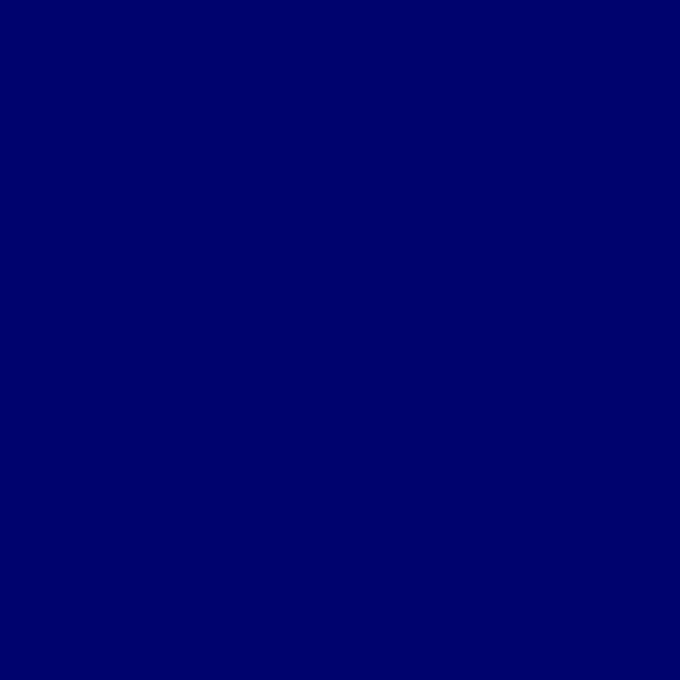
This User Guide provides you with all the information you need to get the most from your phone.
Before you make your first call you will need to set up your phone. Follow the simple instructions in ‘Getting Started’, on the next few pages.
Need help?
If you have any problems setting up or using your BT Synergy please call our free Helpline on 0800 145 6789* or email bt.helpdesk@sgweurope.com. Our dedicated advisers are more likely to be able to help you than the retailer where you made your purchase.
Alternatively, you may find the answer in the ‘Help’ section at the back of this guide.
IMPORTANT
Only use the telephone line cord supplied.
* Calls made from within the UK mainland network are free. Mobile and international call costs may vary.
Got everything?
•BT Synergy 5500 base
•BT Synergy 5500 handset
•2 x AAA NiMH rechargeable batteries
•Mains power adaptor for the base (item code 040497)
•Telephone line cord
If you have purchased a BT Synergy 5500 multiple pack you will also have the following items for each handset:
•BT Synergy handset & charger
•2 x AAA NiMH rechargeable batteries
•Mains power adaptor for charger (item code 032765)
4 |
|
In this guide |
|
|
|
|
|
|
|
|
|
|
|
Getting started |
|
..................................................................Edit ringtone |
20 |
|
|
Location.......................................................................... |
7 |
Delete an entry.............................................................. |
20 |
|
|
Setting up........................................................................ |
7 |
Delete entire phonebook................................................ |
21 |
|
|
Setting up for multiple packs............................................. |
8 |
Copy an entry to another handset.................................... |
21 |
|
|
Date and time.................................................................. |
9 |
Copy the entire phonebook to another handset................ |
21 |
|
|
Replacing the battery compartment cover......................... |
9 |
Copy an entry to a SIM card............................................. |
22 |
|
|
Getting to know your phone |
|
Copy all entries to or from a SIM card............................... |
22 |
|
|
|
Change the dialling code |
23 |
|
|
|
|
|
||
|
|
Handset buttons............................................................. |
10 |
Handset settings |
|
|
|
Standby screen |
11 |
|
|
|
|
Handset ringtone |
24 |
||
|
|
Display icons |
11 |
||
|
|
Handset ringer volume |
24 |
||
|
|
Base |
12 |
||
|
|
Receiver volume |
24 |
||
|
|
Navigating the menus |
13 |
||
|
|
Handset name |
25 |
||
|
|
Menu map/character map |
14 |
||
|
|
Display language |
25 |
||
|
|
|
|
||
|
|
Using the phone |
|
Light timeout................................................................. |
25 |
|
|
Switch the handset on / off............................................. |
16 |
Auto talk........................................................................ |
26 |
|
|
Make a call..................................................................... |
16 |
Key beep........................................................................ |
26 |
|
|
Preparatory dialling........................................................ |
16 |
PABX access code........................................................... |
26 |
|
|
End a call....................................................................... |
16 |
Base settings |
|
|
|
Receive a call |
16 |
|
|
|
|
Base ringtone |
27 |
||
|
|
Adjust the earpiece/receiver volume |
17 |
||
|
|
Base ringer volume |
27 |
||
|
|
Secrecy |
17 |
||
|
|
Dialling mode |
27 |
||
|
|
Make a handsfree call |
17 |
||
|
|
Ring priority |
28 |
||
|
|
Answer a call handsfree |
17 |
||
|
|
Recall mode |
28 |
||
|
|
Switch to handsfree during a call |
17 |
||
|
|
First ring |
29 |
||
|
|
Redial the last number called |
17 |
||
|
|
System PIN |
29 |
||
|
|
Redial a number from the redial list |
18 |
||
|
|
Restore default settings |
29 |
||
|
|
Save a number from the redial list to the phonebook |
18 |
||
|
|
|
|
||
|
|
Delete a redial number/delete all redial............................ |
18 |
Clock & alarm |
|
|
|
To lock/unlock the keypad............................................... |
18 |
Date & time.................................................................... |
30 |
|
|
Paging/Find handset...................................................... |
18 |
Set alarm....................................................................... |
30 |
|
|
250 Name and number phonebook................................. |
19 |
Alarm on /off................................................................. |
30 |
|
|
Store a name and number............................................... |
19 |
Time format................................................................... |
31 |
|
|
View an entry................................................................. |
19 |
Switch off alarm ring....................................................... |
31 |
|
|
Dial an entry.................................................................. |
19 |
|
|
|
|
Edit a name and number................................................. |
20 |
|
|
If you experience any problems, please call the Helpline on 0800 145 6789* or email bt.helpdesk@sgweurope.com
|
|
|
In this guide |
5 |
|
|
|
|
|
|
|
Agenda |
|
Record a memo.............................................................. |
45 |
|
|
Add a new event............................................................. |
32 |
Call screening................................................................. |
45 |
|
|
Switch off agenda ring.................................................... |
32 |
Message playback via the base........................................ |
45 |
|
|
Show agenda details....................................................... |
33 |
Message playback via the handset................................... |
46 |
|
|
Edit agenda.................................................................... |
33 |
Delete all old messages................................................... |
46 |
|
|
Send agenda as a text message....................................... |
34 |
Remote access ............................................................... |
47 |
|
|
Delete agenda................................................................ |
34 |
Switch remote access PIN On or Off................................. |
47 |
|
|
Delete all agendas.......................................................... |
34 |
Change the remote access security PIN............................ |
47 |
|
|
Calls lists |
|
Switch your answering machine on remotely.................... |
48 |
|
|
|
Play messages |
48 |
|
|
|
Caller Display / Calls lists |
35 |
|
|
||
|
|
|
|
||
View new missed calls..................................................... |
35 |
Text messaging |
|
|
|
View and dial from a calls list........................................... |
36 |
Subscribe to the text messaging service........................... |
49 |
|
|
Copy a Calls list number to the phonebook....................... |
36 |
Cost of the fixed line service............................................ |
49 |
|
|
Send a text message to a Calls list number........................ |
36 |
Send a text message....................................................... |
49 |
|
|
Delete an entry .............................................................. |
37 |
Receiving and reading text messages............................... |
50 |
|
|
Delete all entries............................................................. |
37 |
Read a new message....................................................... |
51 |
|
|
Call Waiting |
38 |
Read, forward, delete, view and save numbers of |
|
||
texts in the Inbox |
51 |
|
|
||
|
|
|
|
||
BT Services |
|
Edit or send texts in the Drafts box................................... |
52 |
|
|
|
Forward or delete texts in the Outbox |
53 |
|
|
|
BT Synergy Helpline |
39 |
|
|
||
Edit templates |
53 |
|
|
||
BT 118500 (Directory Enquiries) |
39 |
|
|
||
Deleting texts |
54 |
|
|
||
Call Divert on/off/check |
40 |
|
|
||
Service Centre numbers |
54 |
|
|
||
Call Waiting on/off/check |
40 |
|
|
||
Add or change Service Centre numbers |
54 |
|
|
||
Add or edit an entry |
40 |
|
|
||
Set send centre |
55 |
|
|
||
Dial a stored entry |
41 |
|
|
||
Message alert tone |
55 |
|
|
||
Delete an entry |
41 |
|
|
||
Set message size |
55 |
|
|
||
Delete all entries |
41 |
|
|
||
|
|
|
|
||
Answering machine |
|
Using additional handsets |
|
|
|
|
Registering an additional handset |
56 |
|
|
|
Switch the answering machine on / off via handset |
42 |
|
|
||
Select a base |
57 |
|
|
||
Answer delay |
42 |
|
|
||
De-register a handset |
57 |
|
|
||
Switch message alert beep on / off |
42 |
|
|
||
Internal calls |
58 |
|
|
||
On-screen alert |
42 |
|
|
||
Call another handset |
58 |
|
|
||
Record your own outgoing message |
43 |
|
|
||
Transfer a call |
58 |
|
|
||
Check or delete your outgoing message |
44 |
|
|
||
3-Way conference call |
58 |
|
|
||
Select outgoing message mode |
44 |
|
|
||
|
|
|
|
||
If you experience any problems, please call the Helpline on 0800 145 6789* or email bt.helpdesk@sgweurope.com

6 |
In this guide |
|
|
Help.......................................................................... |
59 |
|
General information |
|
|
Safety information.......................................................... |
65 |
|
Cleaning........................................................................ |
65 |
|
Environmental................................................................ |
65 |
|
Product disposal instructions .......................................... |
66 |
|
Guarantee...................................................................... |
66 |
|
Returning your phone..................................................... |
67 |
|
How many telephones can I have?................................... |
67 |
|
R&TTE............................................................................ |
67 |
|
Declaration of Conformance............................................ |
67 |
|
Connecting to a switchboard........................................... |
67 |
|
Inserting a pause............................................................ |
67 |
|
Recall............................................................................ |
67 |
If you experience any problems, please call the Helpline on 0800 145 6789* or email bt.helpdesk@sgweurope.com
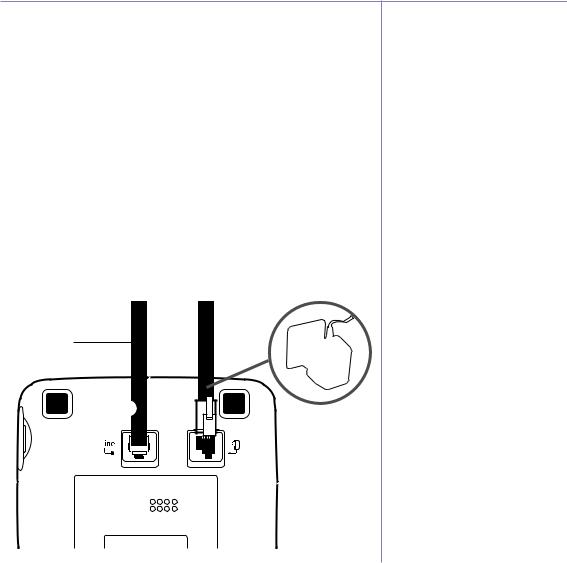
Getting started |
7 |
|
|
Location
You need to place your BT Synergy base within 2 metres of the mains power socket and telephone socket so that the cables will reach.
Make sure it is at least 1 metre away from other electrical appliances to avoid interference. Your BT Synergy works by sending radio signals between the handset and base. The strength of the signal depends on where you site the base. Putting it as high as possible ensures the best signal.
Setting up
Connect the base
1.Plug the mains power cable into the socket marked  on the underside of the base and plug the other end into the mains power wall socket and switch the power on.
on the underside of the base and plug the other end into the mains power wall socket and switch the power on.
The telephone cable is pre-installed in the base but do not connect the other end to the telephone wall socket yet.
Telephone line cord (pre-installed)
WARNING
Do not place your BT Synergy in the bathroom or other humid areas.
Handset range
The BT Synergy has a range of up to 300 metres outdoors when there is a clear line of sight between the base and handset. Any obstruction between the base and handset will reduce the range significantly. With the base indoors and handset either indoors or outdoors, the range will normally be up to 50 metres. Thick stone walls can severely affect the range.
Signal strength
The  icon on your handset indicates when you are in range. When out of range of the base the
icon on your handset indicates when you are in range. When out of range of the base the  icon will flash and the out-of-range tone will sound every minute. This tone is repeated until
icon will flash and the out-of-range tone will sound every minute. This tone is repeated until
you move back into range.
IMPORTANT
The base station must be plugged into the mains power at all times. Do not connect the telephone line cord into the wall socket until the handset is fully charged. Only use the power and telephone cables supplied with the product.
If you experience any problems, please call the Helpline on 0800 145 6789* or email bt.helpdesk@sgweurope.com
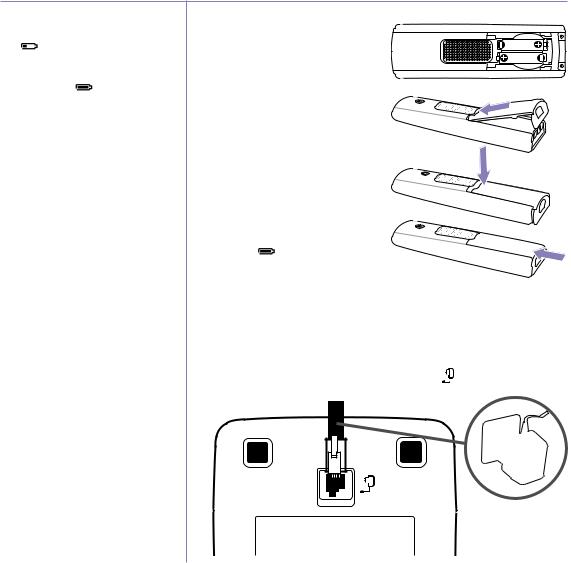
8Getting started
Battery low warning |
|
2. Make sure the battery ribbon is |
|
||
If the |
icon flashes in the external display |
laying flat inside the compartment |
|
||
you will need to recharge the handset before |
and insert the two batteries supplied |
|
|||
you can use it again. |
|
observing the polarity markings |
|
||
|
|
|
|
||
During charging, the |
icon will scroll in |
(+ and -). |
|
|
|
the display. |
|
|
|
|
|
|
|
|
3. Attach the battery compartment |
|
|
Battery performance |
|
cover by sliding the ends into the |
|
||
|
holes inside the compartment, |
|
|||
In ideal conditions, fully charged batteries should |
|
||||
pressing down and pushing the other |
|
||||
give about 10 hours talk time or 100 hours |
|
||||
standby time on a single charge. |
end along until it clicks into place. |
|
|||
Note that new batteries do not reach full capacity |
4. Place the handset on the base to |
|
|||
until they have been in normal use for several |
|
||||
days. |
|
|
charge for at least 24 hours. The red |
|
|
To keep your batteries in the best condition, leave |
charging light comes on. When the |
|
|||
the handset off the base for a few hours at a time. |
handset is fully charged the display |
|
|||
Running the batteries right down at least once a |
|
||||
shows the |
icon. |
|
|||
week will help them last as long as possible. |
|
|
|
||
The charge capacity of rechargeable batteries |
5. After 24 hours, plug the telephone |
|
|||
will reduce with time as they wear out, giving |
line cord from the base into the |
|
|||
the handset less talk/standby time. Eventually |
telephone wall socket. |
|
|||
they will need to be replaced. New batteries are |
|
||||
|
|
|
|||
available from the BT Synergy Helpline on |
Setting up for multiple packs |
|
|||
0800 145 6789*. |
|
|
|||
After charging your handset for the first time, |
If you have purchased a multiple pack, this process will need to be carried out |
||||
for all handsets and chargers: |
|
||||
subsequent charging time is about 6–8 hours a |
|
||||
day. Batteries and handset may become warm |
1. Plug the mains power cable into the socket marked |
on the underside of |
|||
during charging. This is normal. |
|||||
|
|
|
the charger. |
|
|
If you experience any problems, please call the Helpline on 0800 145 6789* or email bt.helpdesk@sgweurope.com
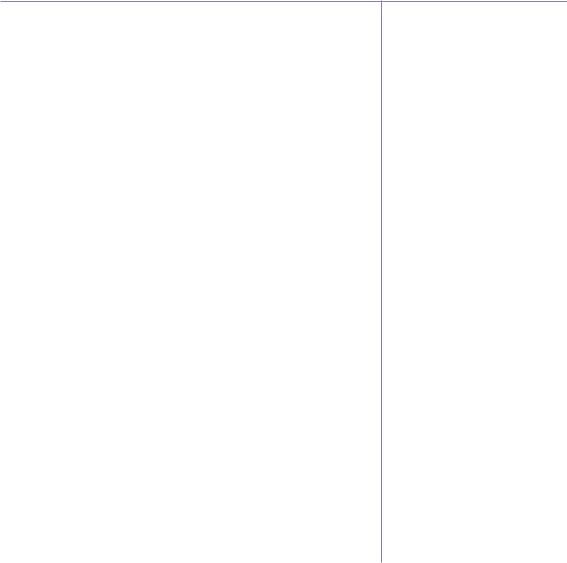
Getting started |
9 |
2.Activate the batteries as described previously above.
3.Place the handset on the charger to charge for at least 24 hours. When the handset is fully charged the icon will indicate that it is fully charged.
icon will indicate that it is fully charged.
Your BT Synergy 5500 is ready for use.
Date and time
Providing you have subscribed to your network’s Caller Display service, the date and time is set automatically for all handsets when you receive your first call. The date and time is recorded with each answering machine message you receive.
If you do not have a Caller Display service you can set the date and time manually. Please see page 30 for these instructions.
Removing the batteries
If you ever need to remove the batteries, simply slide open the battery compartment cover and pull the ribbon away from the handset to release the batteries.
If you experience any problems, please call the Helpline on 0800 145 6789* or email bt.helpdesk@sgweurope.com
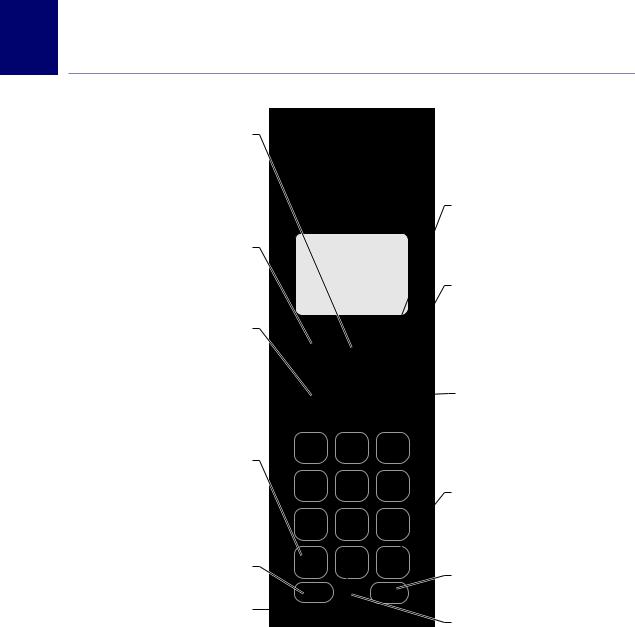
10 Getting to know your phone
Handset buttons
Redial/Up
In standby, press to open and scroll through the Redial list, page 18.
In talk mode, press to increase volume.
In menu mode, press to scroll through the options.
When storing an entry in the phonebook, press and hold to enter a Pause, page 67.
Option button (left)
Press to open the Menu. Press to select options displayed on screen.
Talk/Handsfree
In standby mode, press to make and receive calls, page 16.
In talk mode, press to switch handsfree on and off, page 17.
*
Press and hold to switch between Tone and Pulse dialling, page 27.
R (Recall)
For use with switchboard/PBX and
BT Calling Features.
0
To insert a space.
Option button (right)
Press to select options displayed on screen. In menu mode, press to step back one screen. In standby, press names to open the phonebook menu.
End call/ Power on/off
Press to end a call, page 16.
In menu mode, press to return to standby.
In standby, press and hold to switch the handset off. When off, press to switch the handset
back on, page 16.
Down/Phonebook
In standby, press to open and scroll through the Names list, page 19.
In talk mode, press to reduce volume.
In menu mode, press to scroll through the options.
#/Lock
Press and hold to lock the keypad, page 18. To unlock, select Unlock and follow
the on screen instructions.
Intercom
Used for internal calls, page 58.
Microphone
If you experience any problems, please call the Helpline on 0800 145 6789* or email bt.helpdesk@sgweurope.com
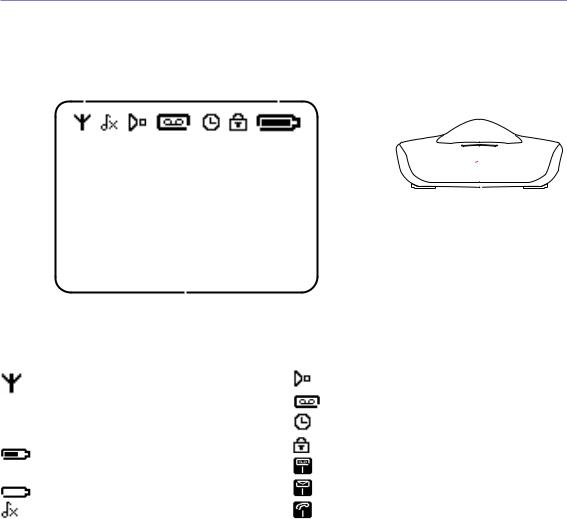
Getting to know your phone |
11 |
Standby screen |
|
Charger |
|
Range indicator |
Battery status |
||
Flashes when out of |
Scrolls when charging |
||
range or not registered |
|
|
|
|
|
||
|
|
|
|
|
|
|
|
SYNERGY 1 |
Handset number |
|
MENU NAMES
Handset name
Display icons
Displayed in standby mode to indicate handset is in range of the base. Flashes if you move out of range.
 Shows handset battery status.
Shows handset battery status.
 Scrolls when the handset is charging.
Scrolls when the handset is charging.
Handset ringer volume is Off.
Displayed in handsfree talk mode. Answering machine is On.
An alarm is set.
The keypad is locked.
You have answering machine messages.† You have SMS text messages.*†
You have missed calls.*†
* For this feature to work you must subscribe to your network provider’s Caller Display service. A fee may be payable.
† The number underneath the icon indicates the number of messages or the number of missed calls received.
If you experience any problems, please call the Helpline on 0800 145 6789* or email bt.helpdesk@sgweurope.com
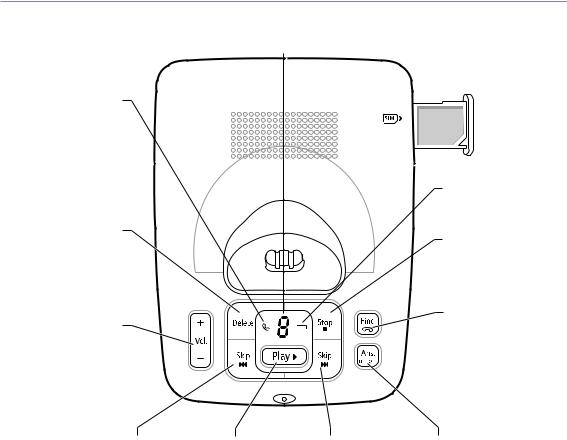
12 Getting to know your phone
Message counter LED
Indicates number of Base messages and shows status
of answer machine.
Power / In use light (green) |
SIM Card slot |
|
On=power on. |
||
See page 22. |
||
Flashes=base in use. |
||
|
||
|
Battery charging light (red) |
|
|
On=handset charging on base. |
|
Delete |
|
|
Press once to delete the |
Stop |
|
current message. |
Stop play back. |
|
At the end of all message |
|
|
play back, press once within 8 |
|
|
seconds to delete all messages. |
|
|
|
Find |
|
Vol + / Vol – |
Press to ring all registered |
|
handsets, helpful for finding a |
||
Increase or decrease speaker |
||
missing handset, page 18. |
||
volume during play back. |
||
|
<< Skip |
Play / Pause |
Skip >> |
Ans. On/Off |
Press once to repeat |
Play/pause messages. |
Skip forward to |
Switch answering |
the current message, |
|
the next message. |
machine on or off. |
twice to play the |
|
|
|
previous message. |
|
|
|
If you experience any problems, please call the Helpline on 0800 145 6789* or email bt.helpdesk@sgweurope.com
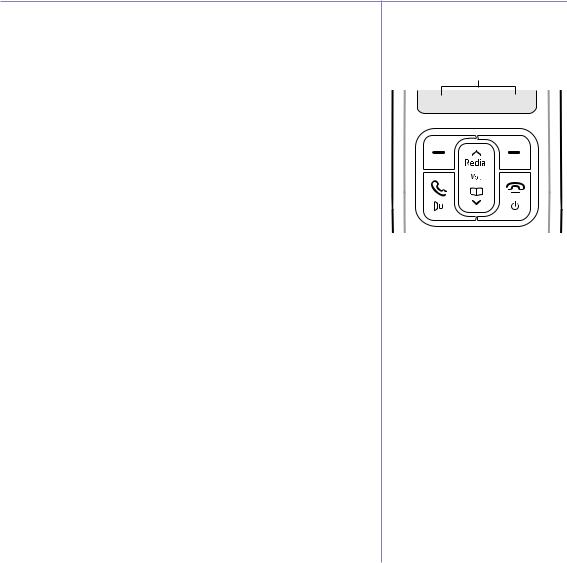
Getting to know your phone |
13 |
Navigating the menus
Your BT Synergy 5500 has an easy to use menu system.
Each menu has a list of options, which you can see on the menu map on the following page.
When the handset is switched on and in standby:
1.Press Menu to open the main menu.
2.Then use  or
or  buttons to scroll through the available options.
buttons to scroll through the available options.
3.Press the Select option button to select a menu option or the Back option button to go back to the previous screen.
To return to the previous menu level, press Back. To exit the menu and return to standby press  .
.
Option buttons
Press to select the option displayed
on the screen.
Options
MENU NAMES
If no buttons are pressed for 30 seconds, the handset returns to standby automatically.
If you experience any problems, please call the Helpline on 0800 145 6789* or email bt.helpdesk@sgweurope.com
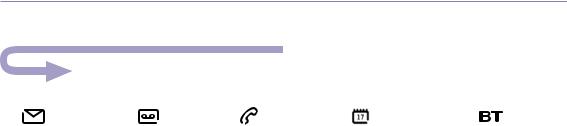
14Getting to know your phone
Menu map
|
|
|
|
|
|
|
|
|
|
|
|
|
|
|
|
|
|
|
|
|
|
|
|
|
|
|
|
|
|
|
|
|
|
|
|
|
|
|
|
|
|
|
|
|
|
|
|
|
|
|
|
|
|
|
|
|
|
|
|
|
|
|
|
|
|
|
|
|
|
|
|
|
|
|
|
|
|
|
|
|
|
|
|
|
|
|
|
|
|
|
|
|
|
|
|
Text messaging |
|
|
|
Answer machine |
Calls Lists |
Agenda |
Network Services |
|
|||||||||||||||
Write Message |
|
|
|
Play |
Missed Calls |
ADD EVENT |
BT Helpline |
|
|||||||||||||||
Inbox |
|
|
|
|
Play All |
Received Calls |
The following options |
BT 118500 |
|
||||||||||||||
Drafts |
|
|
|
|
Answer On/Off |
Dialled Calls |
will only be displayed |
Divert on |
|
||||||||||||||
Outbox |
|
|
|
|
Record Memo |
Delete calls |
once an event has |
Divert off |
|
||||||||||||||
Templates |
|
|
|
|
Outgoing Message |
|
|
|
been stored: |
Divert check |
|
||||||||||||
Delete Messages |
|
Delete Messages |
|
|
|
Add event |
C wait on |
|
|||||||||||||||
Text Settings |
|
|
|
|
Answer Settings |
|
|
|
Show Details |
C wait off |
|
||||||||||||
|
|
|
|
|
|
|
|
|
|
|
|
|
|
|
Edit Event |
C wait check |
|
||||||
|
|
|
|
|
|
|
|
|
|
|
|
|
|
|
Send as a Text |
|
|
|
|
||||
|
|
|
|
|
|
|
|
|
|
|
|
|
|
|
Delete Event |
|
|
|
|
||||
Character map |
|
|
|
|
|
|
|
|
|
|
|
Delete All Events |
|
|
|
|
|||||||
Button |
Lowercase |
|
|
|
Uppercase |
|
|
|
|
||||||||||||||
|
|
|
|
|
|
|
|
|
|
|
|
|
|
|
|
|
|
|
|
||||
1 |
|
|
|
. , - ? ! ¡ ¿ ‘ @ : ; / 1 |
|
|
|
|
|
|
|
|
|
|
|
|
|||||||
|
|
|
|
|
|
|
|
|
|
|
|
|
|
|
|
|
|
||||||
2 |
|
|
|
a b c 2 ä æ å à ç |
|
|
|
A B C 2 Ä Æ Å Ç |
|
|
|
|
|||||||||||
3 |
|
|
|
d e f 3 è é |
|
|
|
D E F 3 É |
|
|
|
|
|||||||||||
|
|
|
|
|
|
|
|
|
|
|
|
|
|
|
|
|
|
|
|
|
|
|
|
4 |
|
|
|
g |
h |
i |
4 ì |
|
|
|
|
|
|
G |
H |
I |
4 |
|
|
|
|
||
|
|
|
|
|
|
|
|
|
|
|
|
|
|
|
|
|
|
|
|
|
|
|
|
5 |
|
|
|
j |
k |
l |
5 |
|
|
|
|
|
|
J |
K |
L |
5 |
|
|
|
|
||
|
|
|
|
|
|
|
|
|
|
|
|
|
|
|
|
|
|
||||||
6 |
|
|
|
m n o 6 ö ø ò ñ |
|
|
|
M N O 6 Ö Ø Ñ |
|
|
|
|
|||||||||||
|
|
|
|
|
|
|
|
|
|
|
|
|
|
|
|
|
|
||||||
7 |
|
|
|
p q r s 7 ß |
|
|
|
P Q R S 7 |
|
|
|
|
|||||||||||
|
|
|
|
|
|
|
|
|
|
|
|
|
|
|
|
|
|
||||||
8 |
|
|
|
t u v 8 ù ü |
|
|
|
T U V 8 Ü |
|
|
|
|
|||||||||||
|
|
|
|
|
|
|
|
|
|
|
|
|
|
|
|
|
|
||||||
9 |
|
|
|
w x y z 9 |
|
|
|
W X Y Z 9 |
|
|
|
|
|||||||||||
|
|
|
|
|
|
|
|
|
|
|
|
|
|
|
|
|
|
|
|
|
|
|
|
0 |
|
|
|
0 |
|
|
(= space) |
|
|
|
|
|
|
|
|
|
|
|
|
||||
|
|
|
|
|
|
|
|
|
|
|
|
|
|
||||||||||
|
|
|
|
|
|
|
|
|
|
|
|
|
|
||||||||||
|
|
|
|
|
|
|
|
|
|
|
|
|
|
|
|
|
|
|
|||||
* |
|
|
|
bring up symbol table (in SMS text editing mode) |
|
|
|
|
|
|
|
|
|
||||||||||
|
|
|
|
|
|
|
|
|
|
|
|
|
|
|
|
|
|
||||||
# |
|
|
|
short press to switch between Abc, abc, ABC and 123 mode |
|
|
|
|
|
|
|
|
|||||||||||
|
|
|
|
|
|
|
|
|
|
|
|
|
|
|
|
|
|
|
|
|
|
|
|
If you experience any problems, please call the Helpline on 0800 145 6789* or email bt.helpdesk@sgweurope.com

|
|
|
|
|
|
|
|
|
Getting to know your phone |
15 |
|
|
|
|
|
|
|
|
|
|
|
|
|
|
|
|
|
|
|
|
|
|
|
|
|
|
|
|
|
|
|
|
|
|
|
|
|
|
|
|
|
|
|
|
|
|
|
|
|
|
|
|
|
|
|
|
|
|
|
|
|
|
|
|
|
|
Clock & Alarm |
Settings |
Registration |
Names menu |
|
Date & Time |
Set Handset |
Register Handset |
From menu in standby: |
|
Alarm |
Ringtone |
Select Base |
Search |
|
Time Format |
Ringer Volume |
De-register |
Add Entry |
|
|
Receiver Volume |
|
Copy Phonebook |
|
|
Handset Name |
|
Dialling Codes |
|
|
LANGUAGE |
|
Memory Status |
|
|
SCREENSAVER |
|
Delete Phonebook |
|
|
Light Timeout |
|
|
|
|
Auto Talk |
|
Press |
in standby: |
|
Key Beep |
|
||
|
|
|
|
|
|
PABX Access Code |
|
PHONEBOOK EMPTY |
|
|
Set Base |
|
will be displayed if no |
|
|
Ringtone |
|
entries are stored. |
|
|
Ringer Volume |
|
Select options and |
|
|
Dialling Mode |
|
||
|
|
the following list is |
||
|
Ring Priority |
|
||
|
|
displayed: |
|
|
|
Recall Mode |
|
|
|
|
|
|
|
|
|
First Ring |
|
Show Details |
|
|
System PIN |
|
Send Message |
|
|
Master Reset |
|
Edit Entry |
|
|
|
|
Copy Entry |
|
|
|
|
Ringtone |
|
|
|
|
Delete Entry |
|
Press Names during a call:
Phonebook list is displayed. Add Entry Show Details Edit Entry Delete Entry
If you experience any problems, please call the Helpline on 0800 145 6789* or email bt.helpdesk@sgweurope.com
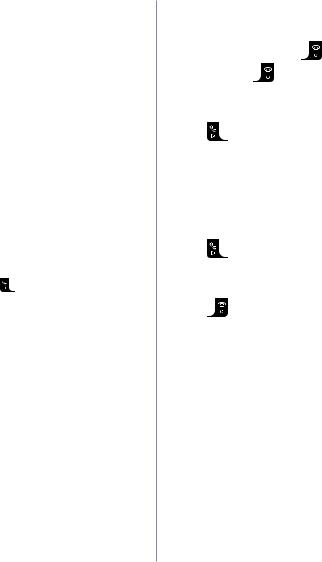
16 |
|
Using the phone |
|
|
|
|
|
|
|
|
|
|
|
||
|
|
When you make a call, the green In Use light on |
|
Switch the handset on / off |
|
||
|
|
the base flashes. |
|
|
|
|
|
|
|
Call timer |
1. |
In standby, press and hold |
to switch the handset off. |
||
|
|
|
|
|
|
|
|
|
|
Your handset will automatically time the duration |
|
When off, press |
to switch back on, or put the handset back on its base. |
||
|
|
of all external calls. The handset display shows |
|
|
|
|
|
|
|
the call duration both during and for a few |
|
|
|
|
|
|
|
seconds after your call. |
|
Make a call |
|
|
|
|
|
During a call, you can open the phonebook by |
|
|
|
||
|
|
|
|
|
|
|
|
|
|
pressing Names. |
1. |
Press |
. |
|
|
Out of range warning
When the handset moves out of range of the 2. When you hear the dial tone, dial the number. base, the screen shows Searching… the 
flashes and the handset gives a warning beep.
If you are on a call, the line will hang up. |
|
Preparatory dialling |
|||
|
|
|
|||
Move back within in range. The handset will |
1. |
Dial the number first. If you make a mistake press Clear to delete the |
|||
automatically re-connect to the base. |
|||||
|
last digit. |
|
|||
Auto Talk |
|
|
|
||
|
|
|
|
||
If auto talk is set to ON you can just pick the |
2. |
Press |
to dial. |
||
handset up to answer a call. |
|
|
|
||
If you have switched auto talk off, you will need |
|
|
|
||
to press |
as well. |
|
End a call |
|
|
Auto Talk ON is the default setting. To switch |
1. |
Press |
. |
||
Auto Talk on and off, see page 26. |
|||||
Receive a call
When you receive an external call, the phone rings. The display shows External Call and the caller’s number or, if the number matches an entry stored in the phonebook, the name is displayed.
To answer the call:
1.If your handset is on the base and Auto Talk is on, pick up the handset. Or
If your handset is on the base and Auto Talk is off, pick up the handset and press  .
.
Or
If your handset is off the base, press  .
.
If you experience any problems, please call the Helpline on 0800 145 6789* or email bt.helpdesk@sgweurope.com

|
Using the phone |
17 |
|
|
|
Adjust the earpiece /receiver volume |
There are 8 volume settings, the default setting |
|
|
is level 1. |
|
1.During a call, press  or
or  to increase the volume. The display shows the level.
to increase the volume. The display shows the level.
|
Secrecy |
Secrecy |
1. |
During a call, press Secrecy. The display shows Secrecy On and your caller |
During a call, you can use the secrecy |
function to talk to someone nearby without |
||
|
cannot hear you. |
your caller hearing. |
2. |
Press Off to return to your caller. |
|
|
Make a handsfree call |
|
|
|
|
1. |
Dial the number then press |
. |
Handsfree |
||
2. |
Press |
again. The |
icon is displayed and you hear your call over the |
Handsfree lets you talk to your caller without |
|
holding the handset. It also enables other people |
|||||
|
handset loudspeaker. |
|
|
in the room to listen to your conversation over |
|
|
|
|
|
|
the loudspeaker. |
|
Press |
to switch the call between the earpiece and the loudspeaker. |
During a handsfree call, press or to |
||
|
|
|
|
|
|
3. |
Press |
to end the call. |
|
change the volume. |
|
|
|
||||
Answer a call handsfree
|
When the phone rings: |
|
|
|
|
1. |
Press |
twice to answer the call. |
|
|
|
|
Switch to handsfree during a call |
|
|
||
1. |
During a call: press |
to put the call on the loudspeaker. To switch handsfree |
|
||
|
off and return the call to the earpiece, press |
again. |
|
||
|
Redial the last number called |
|
Redial |
||
1. |
Press |
the last number you called is highlighted. |
The last 20 telephone numbers called are |
||
saved to a redial list. You can then select any |
|||||
2. |
Press |
to dial. |
|
|
of the numbers to redial, delete or copy to the |
|
|
phonebook. |
|||
|
|
|
|
|
Redial numbers can be up to 32 digits long. |
If you experience any problems, please call the Helpline on 0800 145 6789* or email bt.helpdesk@sgweurope.com

18 Using the phone
Keypad lock
You can lock the keypad so that it cannot be used accidentally while carrying it around.
You will be able to dial the emergency numbers 999 and 112.
Important
When the keypad is locked you can still answer incoming calls and operate the handset as normal. When the call is ended, the keypad lock comes on again.
You can alert a handset user that they are wanted or locate a missing handset.
Paging calls cannot be answered by a handset.
Redial a number from the redial list
1.Press  the last number you called is displayed.
the last number you called is displayed.
2.Press  or
or  to scroll to the number you want.
to scroll to the number you want.
3.Press  to dial.
to dial.
Save a number from the redial list to the phonebook
Please see page 36 for instructions, “Copy a Calls list number to the phonebook”, and select the Dialled calls option.
Delete a redial number/delete all redial
Please see page 37 for instructions and select the Dialled Calls option.
To lock the keypad
1. Press and hold  . The
. The  icon is displayed.
icon is displayed.
To unlock the keypad:
1.Press Unlock. Display shows Press # to Unlock Keys.
2.Press  within a second.
within a second.
Paging/Find handset
1.Press  on the base. All handsets registered to the base will ring and display
on the base. All handsets registered to the base will ring and display
Paging Call.
2.Press  on the base again to stop the ringing or, on any handset, press Stop or any button on the handset to stop all handsets ringing.
on the base again to stop the ringing or, on any handset, press Stop or any button on the handset to stop all handsets ringing.
If you experience any problems, please call the Helpline on 0800 145 6789* or email bt.helpdesk@sgweurope.com
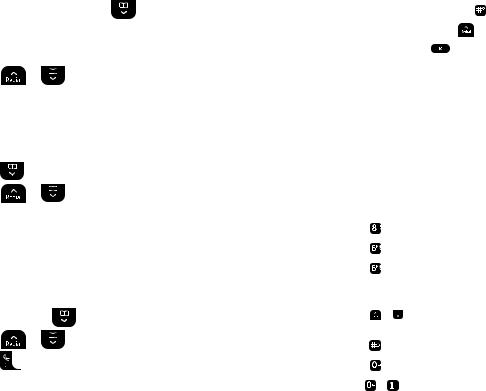
|
|
|
|
|
|
|
|
Using the phone |
19 |
|
|
|
|
|
|
|
|
||||
|
250 Name and number phonebook |
You can store up to 250 names and numbers |
|
|||||||
|
in the phonebook. Names can be up to 12 |
|
||||||||
|
|
|
|
|
characters long and numbers up to 24 digits. You |
|
||||
|
|
|
|
|
can also select different ring tones for phonebook |
|
||||
|
Store a name and number |
|
entries. |
|
|
|
|
|
||
|
|
When storing a name the first character is upper |
|
|||||||
1. |
From standby, press Names. The phonebook menu is displayed. |
|
||||||||
case and the rest lower case. |
|
|
|
|||||||
2. |
Search is highlighted. Scroll |
to Add Entry and press Select. |
To change the case manually, press . |
|
||||||
3. |
Enter the name and press OK. |
|
To store Pause, press and hold |
. |
|
|||||
4. |
Enter the number and press Save. |
|
To store a Recall, press |
(this can only be |
|
|||||
|
done for TIMED BREAK). |
|
|
|
||||||
|
|
|
|
|
|
|
|
|||
5. |
Scroll |
or |
to the ringtone you want and press Select. The display |
Store a name and number |
|
|
|
|||
|
shows <NAME> Saved and returns to the phonebook menu. |
If you subscribe to a Caller Display Service and |
|
|||||||
|
|
|
|
|
want the name of your caller displayed instead |
|
||||
6. |
Press Back to return to the previous menu level. |
of the number service, enter the full telephone |
|
|||||||
|
|
|
|
|
number including the dialling code . |
|
||||
|
|
|
|
|
You can store multiple entries with the same |
|
||||
|
View an entry |
|
|
name but, to prevent unnecessary duplicates, |
|
|||||
|
|
|
|
|
only store the same number once. |
|
|
|||
1. |
Press |
. The first entry is displayed. |
Entering names |
|
|
|
||||
|
|
|
|
|
|
|
|
|||
2. |
Scroll |
or |
to the entry you want or search alphabetically. |
Use the keypad letters to enter |
|
|
||||
3. |
Press Options. The display highlights Show Details. |
names, e.g. to store TOM: |
|
|
|
|||||
Press |
once to enter T. |
|
|
|
||||||
4. |
Press Select to display the name, number and ringtone. |
|
|
|
||||||
Press |
three times to enter O. |
|
|
|||||||
|
|
|
|
|
|
|
||||
5. |
Press Dial to call the number or Back to return to the previous level. |
Press |
once to enter M. |
|
|
|
||||
|
|
|
|
|
|
|
|
|||
|
|
|
|
|
Writing tips |
|
|
|
|
|
|
Dial an entry |
|
|
Press Clear to delete the last character or digit. |
|
|||||
1. |
In standby, press |
. The first entry is displayed. |
Press |
or |
to move backwards or forwards |
|
||||
through character/digits. |
|
|
|
|||||||
|
|
|
|
|
|
|
|
|||
2. |
Scroll |
or |
to the entry you want or search alphabetically. |
Press |
to switch between upper and lower case. |
|
||||
3. |
Press |
to dial the displayed number. |
Press |
to insert a space. |
|
|
|
|||
|
|
|
|
|
Use |
or |
for other punctuation characters. |
|
||
|
|
|
|
|
You must enter a name to go with a number or |
|
||||
|
|
|
|
|
the entry will not be saved. |
|
|
|
||
|
|
|
|
|
|
|
|
|
|
|
If you experience any problems, please call the Helpline on 0800 145 6789* or email bt.helpdesk@sgweurope.com
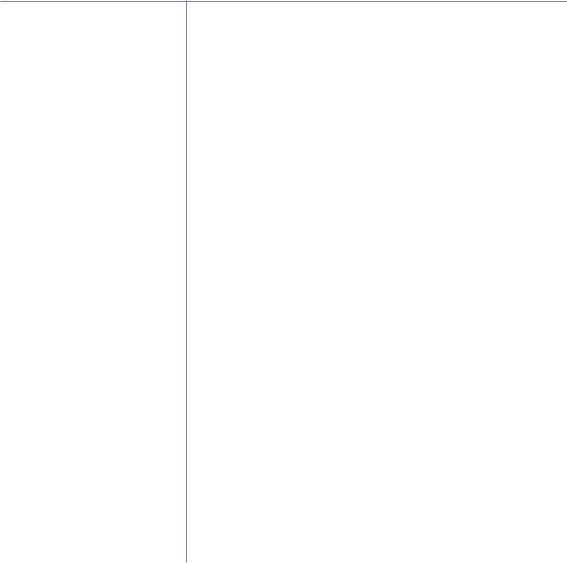
20 Using the phone
Search alphabetically
Press  Or
Or
Press Names.
Search is highlighted. Press Select. The list of entries is displayed.
Enter the first letter of the name you want. The first name beginning with that letter is displayed.
Scroll  to view any other entries beginning with that letter.
to view any other entries beginning with that letter.
Open the phonebook during a call.
1.During your conversation, press Names.
2.Use the menu to select Add Entry,
Show Details, Edit Entry or Delete Entry.
Edit a name and number
1.Press  .
.
2.Scroll  or
or  to the entry you want.
to the entry you want.
3.Press Options and scroll  to Edit Entry and press Select.
to Edit Entry and press Select.
4.Press Clear to delete characters, use the keypad to enter new ones then press OK.
5.Press Clear to delete digits, use the keypad to enter new ones then press Save.
6.Scroll  or
or  to the ringtone you want and press Select to save the entry.
to the ringtone you want and press Select to save the entry.
7.Press Back to return to the previous menu level.
Edit ringtone
1.Press  .
.
2.Scroll  or
or  to the entry you want.
to the entry you want.
3.Press Options and scroll  to Ringtone and press Select.
to Ringtone and press Select.
4.Scroll  or
or  to the ringtone you want and select OK to save the entry.
to the ringtone you want and select OK to save the entry.
5.Press Back to return to the previous menu level.
Delete an entry
1.Press  .
.
2.Scroll  or
or  to the entry you want.
to the entry you want.
3.Press Options and scroll  to Delete Entry and press Select.
to Delete Entry and press Select.
4.Press Yes to confirm or No to cancel.
5.Press Back to return to the previous menu level.
If you experience any problems, please call the Helpline on 0800 145 6789* or email bt.helpdesk@sgweurope.com
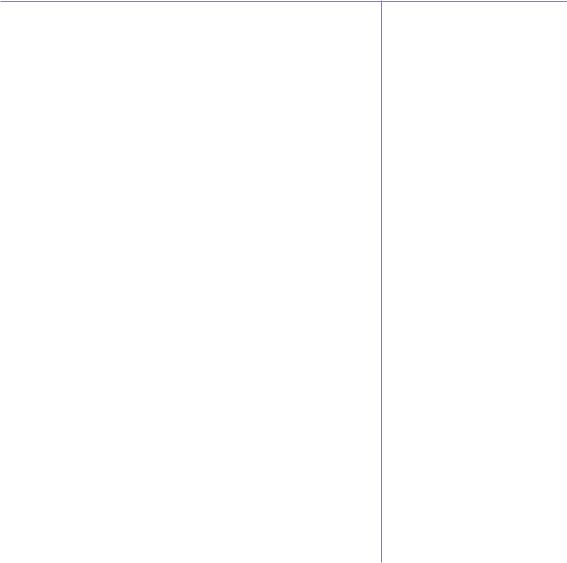
Using the phone |
21 |
Delete entire phonebook
1.Press Names.
2.Scroll  or
or  to Delete Phonebook and press Select.
to Delete Phonebook and press Select.
3.Press Yes to confirm or No to cancel.
4.Press Back to return to the previous menu level.
Copy an entry to another handset
1.Press  .
.
2.Scroll  or
or  to the entry you want.
to the entry you want.
3.Press Options and scroll  to Copy Entry and press Select.
to Copy Entry and press Select.
4.To Handset is displayed. Press Select.
5.Available handsets are displayed. Scroll  or
or  to the handset you want and press Select. Copy Phonebook? is prompted on the receiving handset. Press Yes to accept or No to cancel. When completed the display shows 1 Entry Copied.
to the handset you want and press Select. Copy Phonebook? is prompted on the receiving handset. Press Yes to accept or No to cancel. When completed the display shows 1 Entry Copied.
6.Press Back to return to the previous menu level.
Copy the entire phonebook to another handset
At the handset you are copying from:
1.Press Names.
2.Scroll  to Copy Phonebook and press Select.
to Copy Phonebook and press Select.
3.To Handset is displayed. Press Select.
4.Available handsets are displayed. Scroll  or
or  to the handset you want and press Select. When completed the display shows the number of entries copied.
to the handset you want and press Select. When completed the display shows the number of entries copied.
5.Press Back to return to the previous menu level.
At the receiving handset:
The display shows Copy Phonebook? Press Yes to begin copying or No to cancel.
When you have more than one handset registered to your BT Synergy 5500 base, you can copy entries between handsets.
In just a few minutes, you can copy all your phonebook contacts to another handset.
Memory status
You can check how much of the phonebook memory is available.
1.Press Names.
2.Scroll  to Memory Status and press
to Memory Status and press
Select.
3.Display shows the number of Used and Free entries.
4.Press Back to return to the previous menu level.
If you experience any problems, please call the Helpline on 0800 145 6789* or email bt.helpdesk@sgweurope.com
