Zyxel XGS1930-28 Service Manual
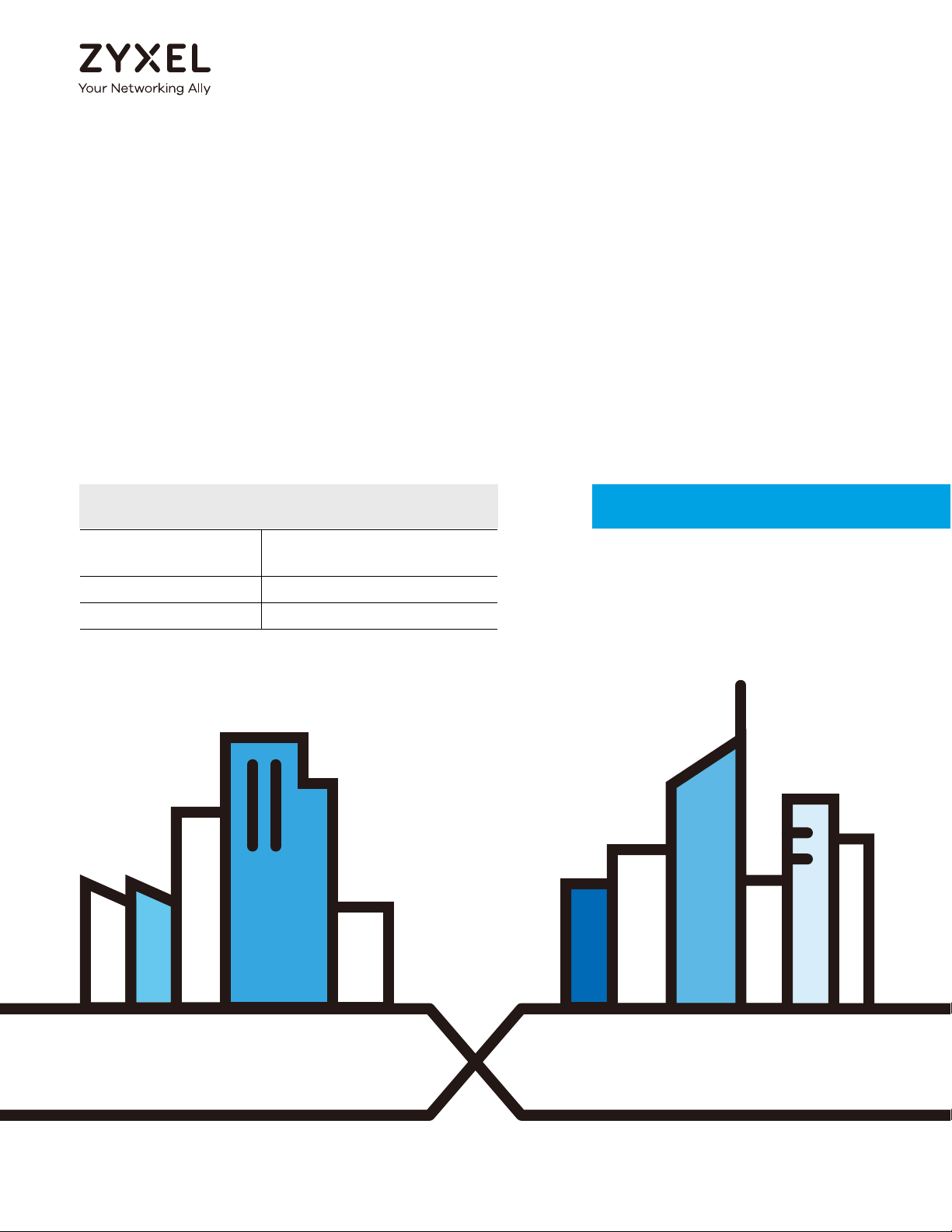
Default Login Details
User’s Guide
XGS1930 Series
24/48-port GbE Smart Managed Switch
Copyright © 2018 Zyxel Communications Corporation
LAN IP Address http://DHCP-assigned
IP or 192.168.1.1
User Name admin
Password 1234
Version 4.50 Edition 3, 08/2018
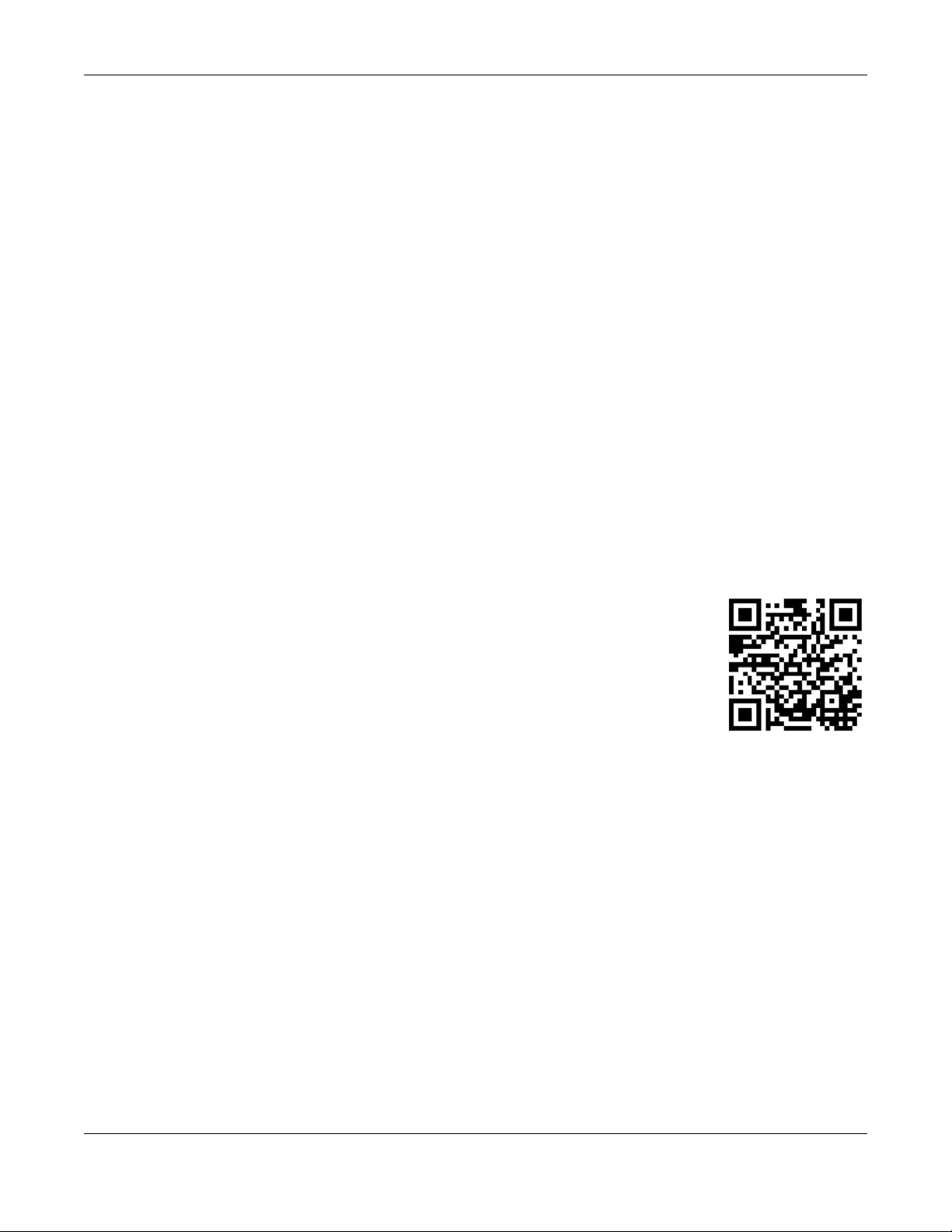
XGS1930 Series User’s Guide
2
IMPORTANT!
READ CAREFULLY BEFORE USE.
KEEP THIS GUIDE FOR FUTURE REFERENCE.
This is a User’s Guide for a series of products. Not all products support all firmware features. Screenshots
and graphics in this book may differ slightly from your product due to differences in your product
firmware or your computer operating system. Every effort has been made to ensure that the information
in this manual is accurate.
Related Documentation
•Quick Start Guide
The Quick Start Guide shows how to connect the Switch.
• Online Help
Click the help link for a description of the fields in the Switch menus.
• Nebula Switch User’s Guide
Go to support.zyxel.com to get this User’s Guide on how to configure the Switch using Nebula.
•More Information
Go to https://businessforum.zyxel.com for product discussions.
Go to support.zyxel.com to find other information on the Switch.
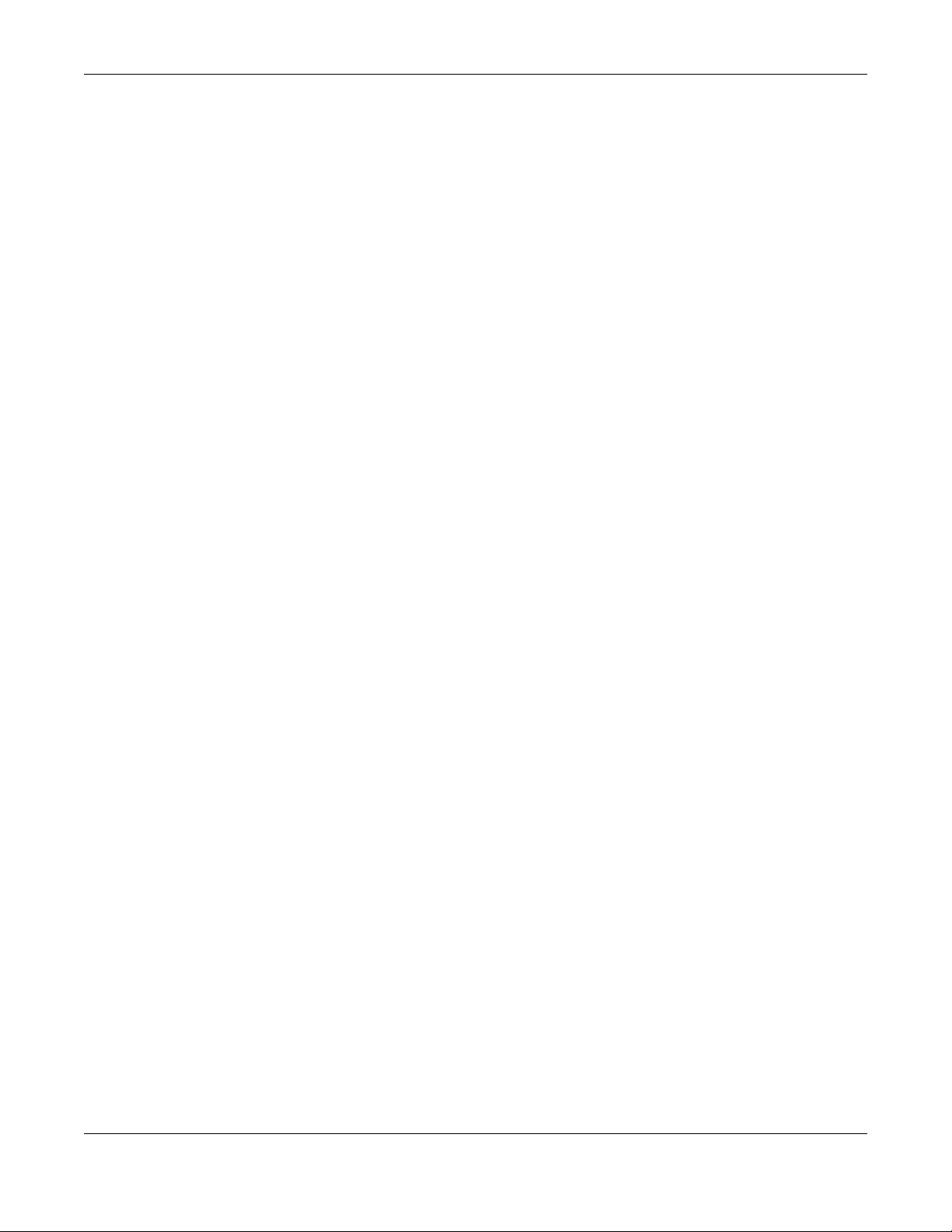
Contents Overview
XGS1930 Series User’s Guide
3
Contents Overview
User’s Guide ......................................................................................................................................17
Getting to Know Your Switch .............................................................................................................. 18
Hardware Installation and Connection ............................................................................................. 26
Hardware Panels .................................................................................................................................. 29
Technical Reference ........................................................................................................................36
The Web Configurator ......................................................................................................................... 37
Initial Setup Example ............................................................................................................................ 56
DHCP Relay Tutorial .............................................................................................................................. 60
Status and ZON ..................................................................................................................................... 65
Basic Setting .......................................................................................................................................... 74
VLAN .................................................................................................................................................... 107
Static MAC Forward Setup ................................................................................................................ 122
Static Multicast Forwarding ............................................................................................................... 124
Filtering ................................................................................................................................................. 128
Spanning Tree Protocol ...................................................................................................................... 130
Bandwidth Control ............................................................................................................................. 147
Broadcast Storm Control ................................................................................................................... 149
Mirroring ............................................................................................................................................... 151
Link Aggregation ................................................................................................................................ 153
Port Authentication ............................................................................................................................ 162
Port Security ......................................................................................................................................... 170
Time Range ......................................................................................................................................... 173
Classifier ............................................................................................................................................... 175
Policy Rule ........................................................................................................................................... 184
Queuing Method ................................................................................................................................ 188
Multicast .............................................................................................................................................. 191
AAA ...................................................................................................................................................... 199
Loop Guard ......................................................................................................................................... 208
Layer 2 Protocol Tunneling ................................................................................................................ 212
PPPoE ................................................................................................................................................... 216
Error Disable ......................................................................................................................................... 224
Green Ethernet ................................................................................................................................... 231
Link Layer Discovery Protocol (LLDP) ................................................................................................ 233
Static Route ......................................................................................................................................... 256
DHCP .................................................................................................................................................... 260
ARP Setup ............................................................................................................................................ 273
Maintenance ...................................................................................................................................... 278
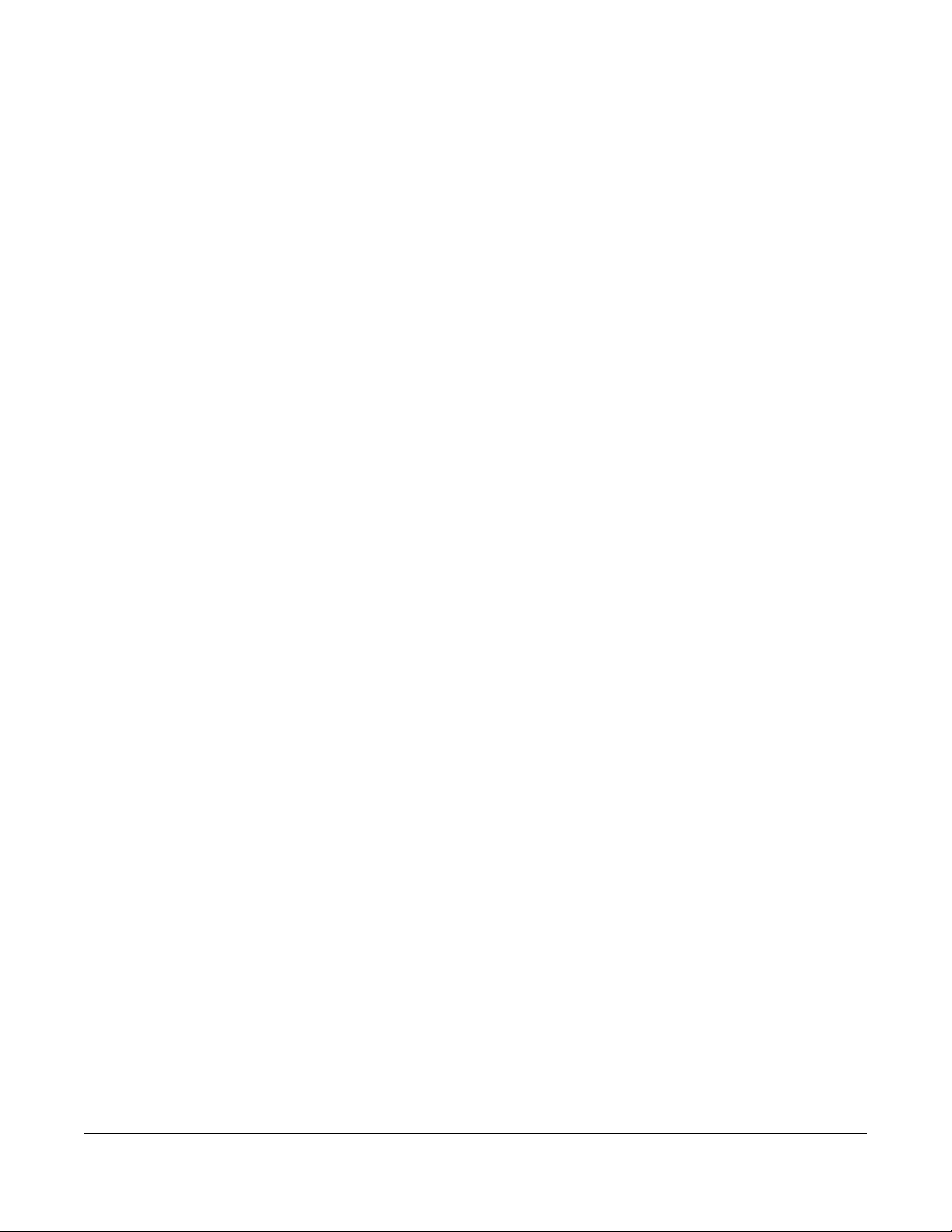
Contents Overview
XGS1930 Series User’s Guide
4
Access Control .................................................................................................................................... 289
Diagnostic ........................................................................................................................................... 309
System Log .......................................................................................................................................... 312
Syslog Setup ........................................................................................................................................ 313
Cluster Management ......................................................................................................................... 316
MAC Table ........................................................................................................................................... 322
IP Table ................................................................................................................................................. 325
ARP Table ............................................................................................................................................ 327
Routing Table ...................................................................................................................................... 329
Path MTU Table ................................................................................................................................... 330
Configure Clone ................................................................................................................................. 331
IPv6 Neighbor Table ........................................................................................................................... 334
Port Status ............................................................................................................................................ 336
Troubleshooting .................................................................................................................................. 342
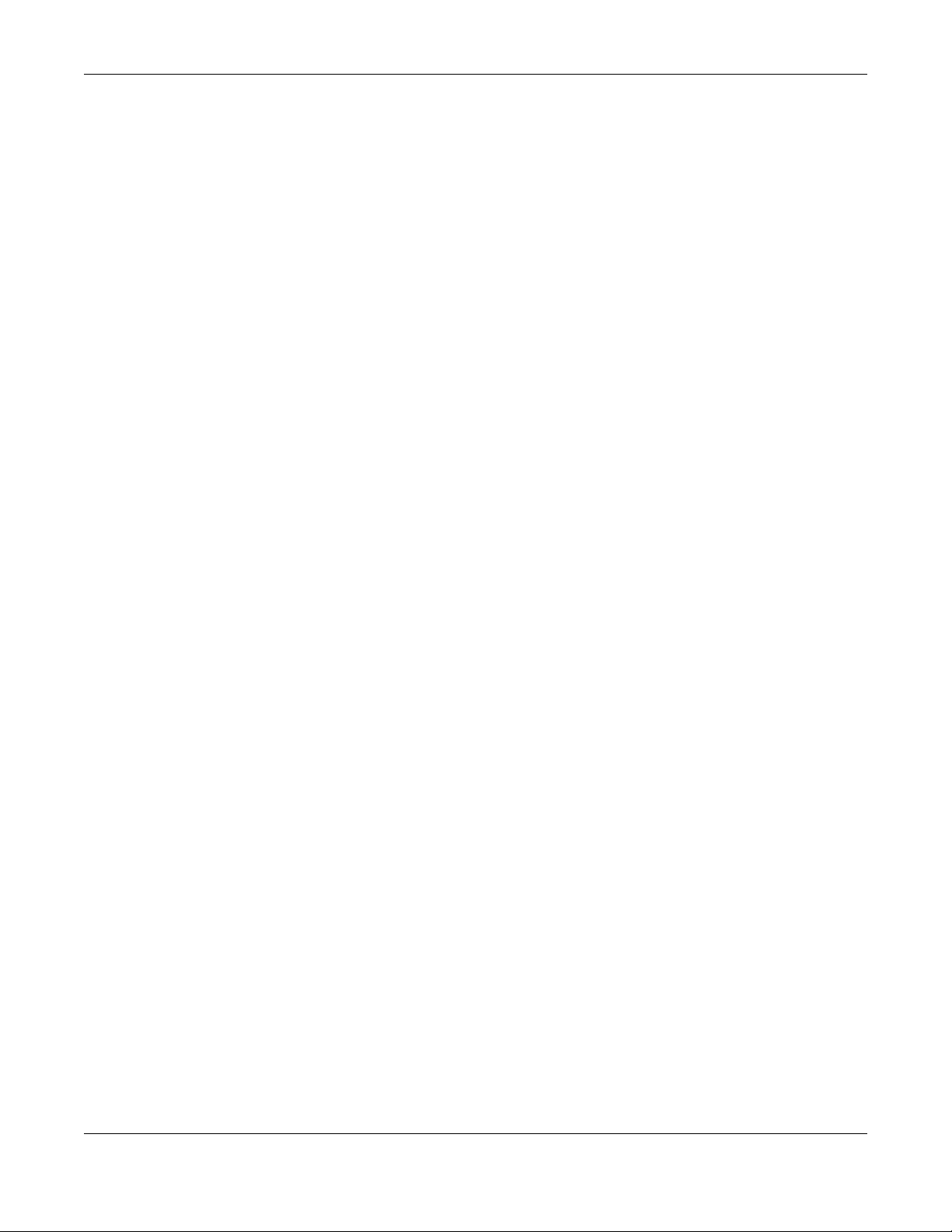
Table of Contents
XGS1930 Series User’s Guide
5
Table of Contents
Contents Overview..............................................................................................................................3
Table of Contents.................................................................................................................................5
Part I: User’s Guide.......................................................................................... 17
Chapter 1
Getting to Know Your Switch ............................................................................................................18
1.1 Introduction ..................................................................................................................................... 18
1.1.1 Management Modes ........................................................................................................... 18
1.1.2 Mode Changing ................................................................................................................... 19
1.1.3 ZON Utility ............................................................................................................................... 21
1.1.4 PoE .......................................................................................................................................... 21
1.2 Applications .................................................................................................................................... 22
1.2.1 Backbone Application ......................................................................................................... 22
1.2.2 Bridging Example .................................................................................................................. 22
1.2.3 High Performance Switching Example ............................................................................... 23
1.2.4 IEEE 802.1Q VLAN Application Examples ........................................................................... 23
1.3 Ways to Manage the Switch ......................................................................................................... 24
1.4 Good Habits for Managing the Switch ........................................................................................24
Chapter 2
Hardware Installation and Connection ...........................................................................................26
2.1 Installation Scenarios ...................................................................................................................... 26
2.2 Desktop Installation Procedure .................................................................................................... 26
2.3 Mounting the Switch on a Rack .................................................................................................. 27
2.3.1 Rack-mounted Installation Requirements .......................................................................... 27
2.3.2 Attaching the Mounting Brackets to the Switch ............................................................... 27
2.3.3 Mounting the Switch on a Rack .......................................................................................... 28
Chapter 3
Hardware Panels................................................................................................................................29
3.1 Front Panel ...................................................................................................................................... 29
3.1.1 Gigabit Ethernet Ports .......................................................................................................... 29
3.1.2 PoE (XGS1930-28HP & XGS1930-52HP) ................................................................................ 30
3.1.3 SFP/SFP+ Slots ......................................................................................................................... 30
3.2 Rear Panel ....................................................................................................................................... 32
3.2.1 Grounding .............................................................................................................................. 32
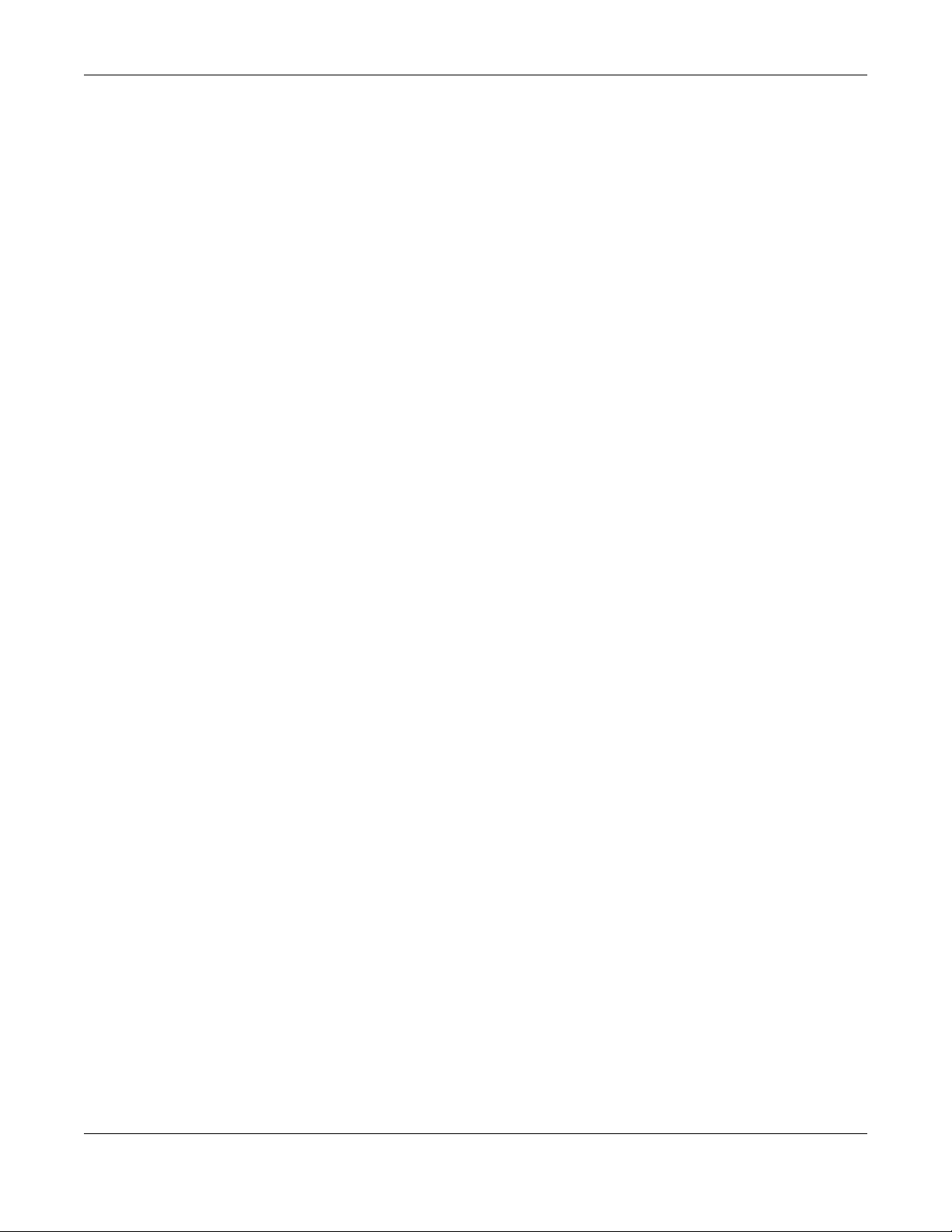
Table of Contents
XGS1930 Series User’s Guide
6
3.2.2 Power Connector ................................................................................................................. 33
3.3 LEDs ................................................................................................................................................ 33
Part II: Technical Reference........................................................................... 36
Chapter 4
The Web Configurator........................................................................................................................37
4.1 Overview ......................................................................................................................................... 37
4.2 System Login ................................................................................................................................... 37
4.3 Wizard .............................................................................................................................................. 41
4.4 The Status Screen .......................................................................................................................... 49
4.4.1 Change Your Password ....................................................................................................... 53
4.5 Saving Your Configuration ............................................................................................................. 54
4.6 Switch Lockout ............................................................................................................................... 54
4.7 Resetting the Switch ...................................................................................................................... 55
4.7.1 The Restore Button ................................................................................................................ 55
4.7.2 Restore Custom Default ....................................................................................................... 55
4.7.3 Reboot the Switch ................................................................................................................ 55
4.8 Logging Out of the Web Configurator .......................................................................................55
4.9 Help ................................................................................................................................................. 55
Chapter 5
Initial Setup Example.........................................................................................................................56
5.1 Overview ......................................................................................................................................... 56
5.1.1 Creating a VLAN ................................................................................................................... 56
5.1.2 Setting Port VID ...................................................................................................................... 57
5.2 Configuring Switch Management IP Address ............................................................................. 58
Chapter 6
DHCP Relay Tutorial ...........................................................................................................................60
6.1 Overview ......................................................................................................................................... 60
6.2 How to Use DHCPv4 Relay on the Switch .................................................................................... 60
6.2.1 DHCP Relay Tutorial Introduction ........................................................................................ 60
6.2.2 Creating a VLAN ................................................................................................................... 60
6.2.3 Configuring DHCPv4 Relay .................................................................................................. 63
6.2.4 Troubleshooting ..................................................................................................................... 64
Chapter 7
Status and ZON...................................................................................................................................65
7.1 Overview ......................................................................................................................................... 65
7.1.1 What You Can Do ................................................................................................................. 65
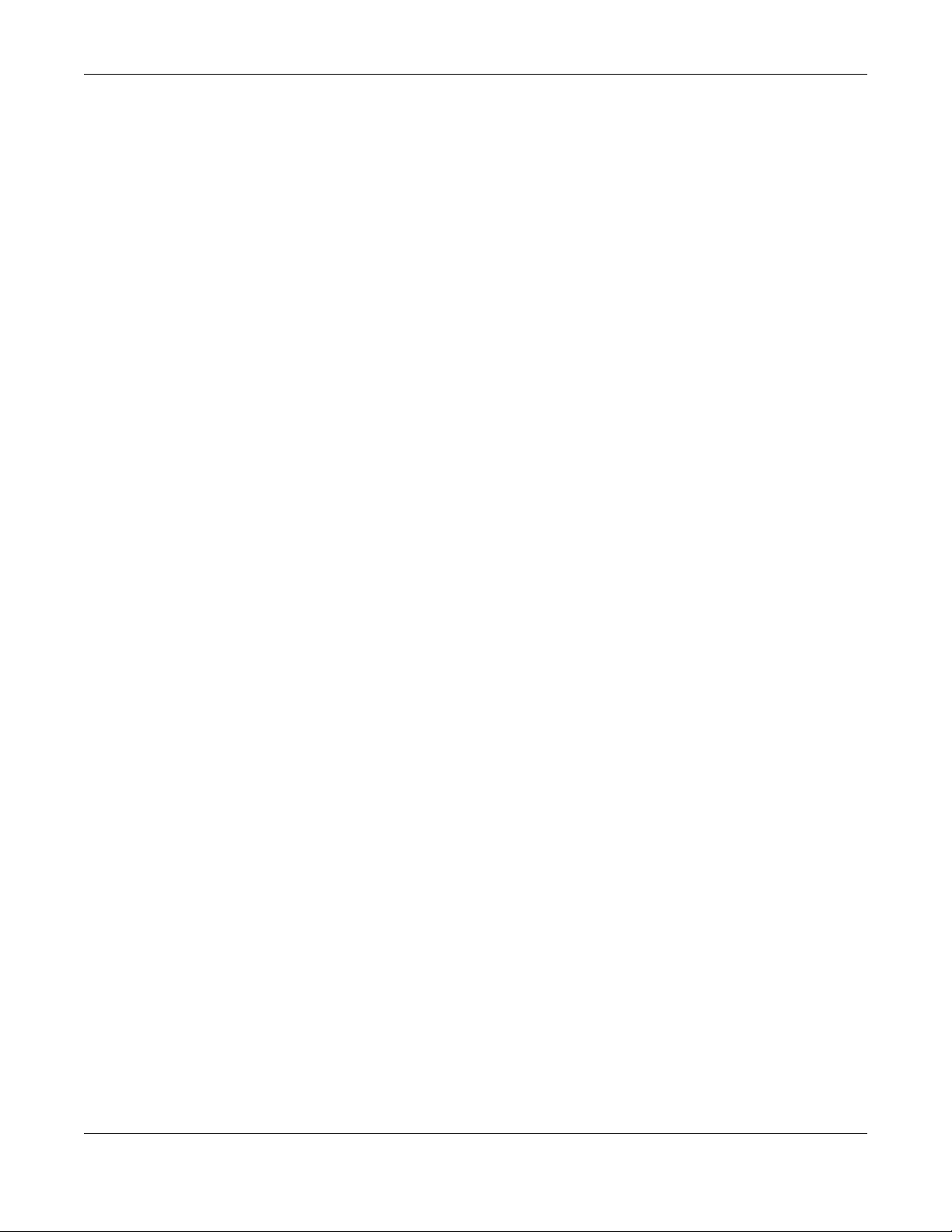
Table of Contents
XGS1930 Series User’s Guide
7
7.2 Status ................................................................................................................................................ 65
7.3 Zyxel One Network (ZON) Utility .................................................................................................... 67
7.3.1 Requirements ......................................................................................................................... 67
7.3.2 Run the ZON Utility ................................................................................................................. 68
7.4 ZON Neighbor Management Screen .......................................................................................... 72
Chapter 8
Basic Setting.......................................................................................................................................74
8.1 Overview ......................................................................................................................................... 74
8.1.1 What You Can Do ................................................................................................................. 74
8.2 System Information ...................................................................................................................... 74
8.3 General Setup ............................................................................................................................... 76
8.4 Introduction to VLANs ................................................................................................................... 78
8.5 Switch Setup ................................................................................................................................... 79
8.6 IP Setup ........................................................................................................................................... 80
8.6.1 Management IP Addresses ..................................................................................................80
8.6.2 IP Status Details ..................................................................................................................... 81
8.6.3 IP Configuration ................................................................................................................... 82
8.7 Port Setup ....................................................................................................................................... 84
8.8 PoE Setup ........................................................................................................................................ 85
8.8.1 PoE Time Range Status ......................................................................................................... 87
8.8.2 PoE Setup .............................................................................................................................. 88
8.9 Interface Setup ............................................................................................................................... 90
8.10 IPv6 ................................................................................................................................................. 91
8.10.1 IPv6 Interface Status ........................................................................................................... 92
8.10.2 IPv6 Configuration .............................................................................................................. 94
8.10.3 IPv6 Global Setup ................................................................................................................ 95
8.10.4 IPv6 Interface Setup ............................................................................................................ 95
8.10.5 IPv6 Link-Local Address Setup ............................................................................................ 96
8.10.6 IPv6 Global Address Setup ................................................................................................. 97
8.10.7 IPv6 Neighbor Discovery Setup ......................................................................................... 98
8.10.8 IPv6 Router Discovery Setup .............................................................................................. 99
8.10.9 IPv6 Prefix Setup ................................................................................................................ 100
8.10.10 IPv6 Neighbor Setup ....................................................................................................... 102
8.10.11 DHCPv6 Client Setup ...................................................................................................... 103
8.11 DNS ............................................................................................................................................... 104
8.12 Cloud Management .................................................................................................................. 105
8.12.1 Nebula Center Control Discovery ................................................................................... 105
8.12.2 Nebula Switch Registration ..............................................................................................106
Chapter 9
VLAN..................................................................................................................................................107
9.1 Overview ....................................................................................................................................... 107
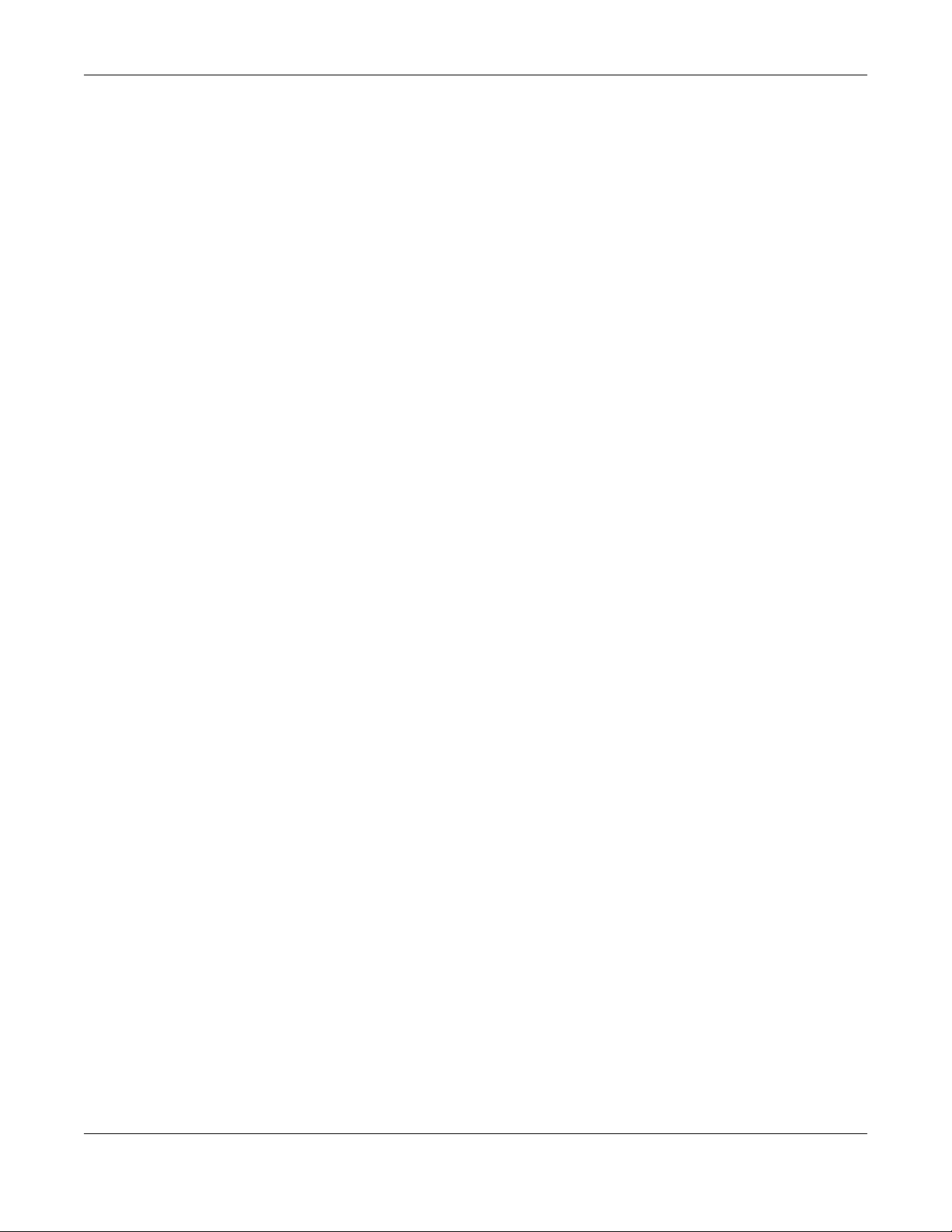
Table of Contents
XGS1930 Series User’s Guide
8
9.1.1 What You Can Do ............................................................................................................... 107
9.1.2 What You Need to Know ................................................................................................... 107
9.2 VLAN Status .................................................................................................................................. 110
9.2.1 VLAN Detail ......................................................................................................................... 111
9.3 VLAN Configuration .................................................................................................................... 111
9.4 Configure a Static VLAN ............................................................................................................ 112
9.5 Configure VLAN Port Setting ...................................................................................................... 114
9.6 Voice VLAN Setup ........................................................................................................................ 116
9.7 Port-Based VLAN Setup .............................................................................................................. 118
9.7.1 Configure a Port-Based VLAN ........................................................................................... 118
Chapter 10
Static MAC Forward Setup ..............................................................................................................122
10.1 Overview ..................................................................................................................................... 122
10.1.1 What You Can Do ............................................................................................................. 122
10.2 Configuring Static MAC Forwarding ....................................................................................... 122
Chapter 11
Static Multicast Forwarding.............................................................................................................124
11.1 Static Multicast Forward Setup Overview ............................................................................... 124
11.1.1 What You Can Do ............................................................................................................. 124
11.1.2 What You Need To Know ................................................................................................. 124
11.2 Configuring Static Multicast Forwarding .................................................................................. 125
Chapter 12
Filtering..............................................................................................................................................128
12.1 Filtering Overview ...................................................................................................................... 128
12.1.1 What You Can Do ............................................................................................................. 128
12.2 Configure a Filtering Rule .......................................................................................................... 128
Chapter 13
Spanning Tree Protocol ...................................................................................................................130
13.1 Spanning Tree Protocol Overview ........................................................................................... 130
13.1.1 What You Can Do ............................................................................................................. 130
13.1.2 What You Need to Know ................................................................................................. 130
13.2 Spanning Tree Protocol Status Screen ..................................................................................... 132
13.3 Spanning Tree Configuration ................................................................................................... 133
13.4 Configure Rapid Spanning Tree Protocol ............................................................................. 133
13.5 Rapid Spanning Tree Protocol Status ......................................................................................135
13.6 Configure Multiple Spanning Tree Protocol ......................................................................... 137
13.6.1 Multiple Spanning Tree Protocol Port Configuration .................................................... 140
13.7 Multiple Spanning Tree Protocol Status ...................................................................................142
13.8 Technical Reference .................................................................................................................. 144
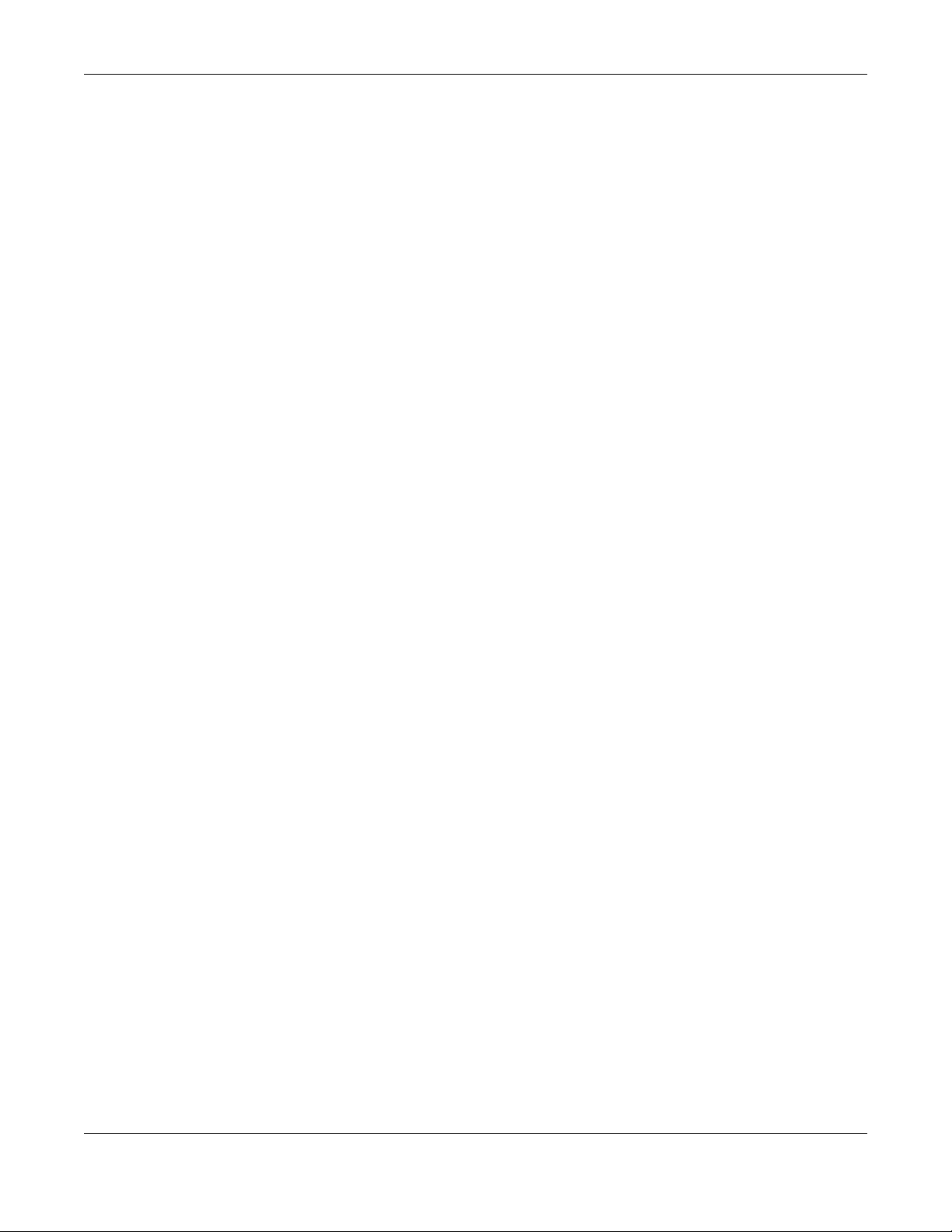
Table of Contents
XGS1930 Series User’s Guide
9
13.8.1 MSTP Network Example ....................................................................................................144
13.8.2 MST Region ......................................................................................................................... 145
13.8.3 MST Instance ...................................................................................................................... 145
13.8.4 Common and Internal Spanning Tree (CIST) ................................................................. 146
Chapter 14
Bandwidth Control...........................................................................................................................147
14.1 Bandwidth Control Overview ................................................................................................... 147
14.1.1 What You Can Do ............................................................................................................. 147
14.2 Bandwidth Control Setup .......................................................................................................... 147
Chapter 15
Broadcast Storm Control .................................................................................................................149
15.1 Broadcast Storm Control Overview .........................................................................................149
15.1.1 What You Can Do ............................................................................................................. 149
15.2 Broadcast Storm Control Setup ................................................................................................ 149
Chapter 16
Mirroring............................................................................................................................................151
16.1 Mirroring Overview .................................................................................................................... 151
16.1.1 What You Can Do ............................................................................................................. 151
16.2 Port Mirroring Setup .................................................................................................................... 151
Chapter 17
Link Aggregation .................................... .... .... ... ..............................................................................153
17.1 Link Aggregation Overview ...................................................................................................... 153
17.1.1 What You Can Do ............................................................................................................. 153
17.1.2 What You Need to Know ................................................................................................. 153
17.2 Link Aggregation Status ............................................................................................................. 154
17.3 Link Aggregation Setting .......................................................................................................... 156
17.3.1 Link Aggregation Control Protocol .............................................................................. 158
17.4 Technical Reference .................................................................................................................. 160
17.4.1 Static Trunking Example ................................................................................................... 160
Chapter 18
Port Authentication..........................................................................................................................162
18.1 Port Authentication Overview ................................................................................................. 162
18.1.1 What You Can Do ............................................................................................................. 162
18.1.2 What You Need to Know ................................................................................................. 162
18.1.3 MAC Authentication ........................................................................................................ 163
18.2 Port Authentication Configuration ........................................................................................... 164
18.3 Activate IEEE 802.1x Security ................................................................................................... 164
18.3.1 Guest VLAN ....................................................................................................................... 165
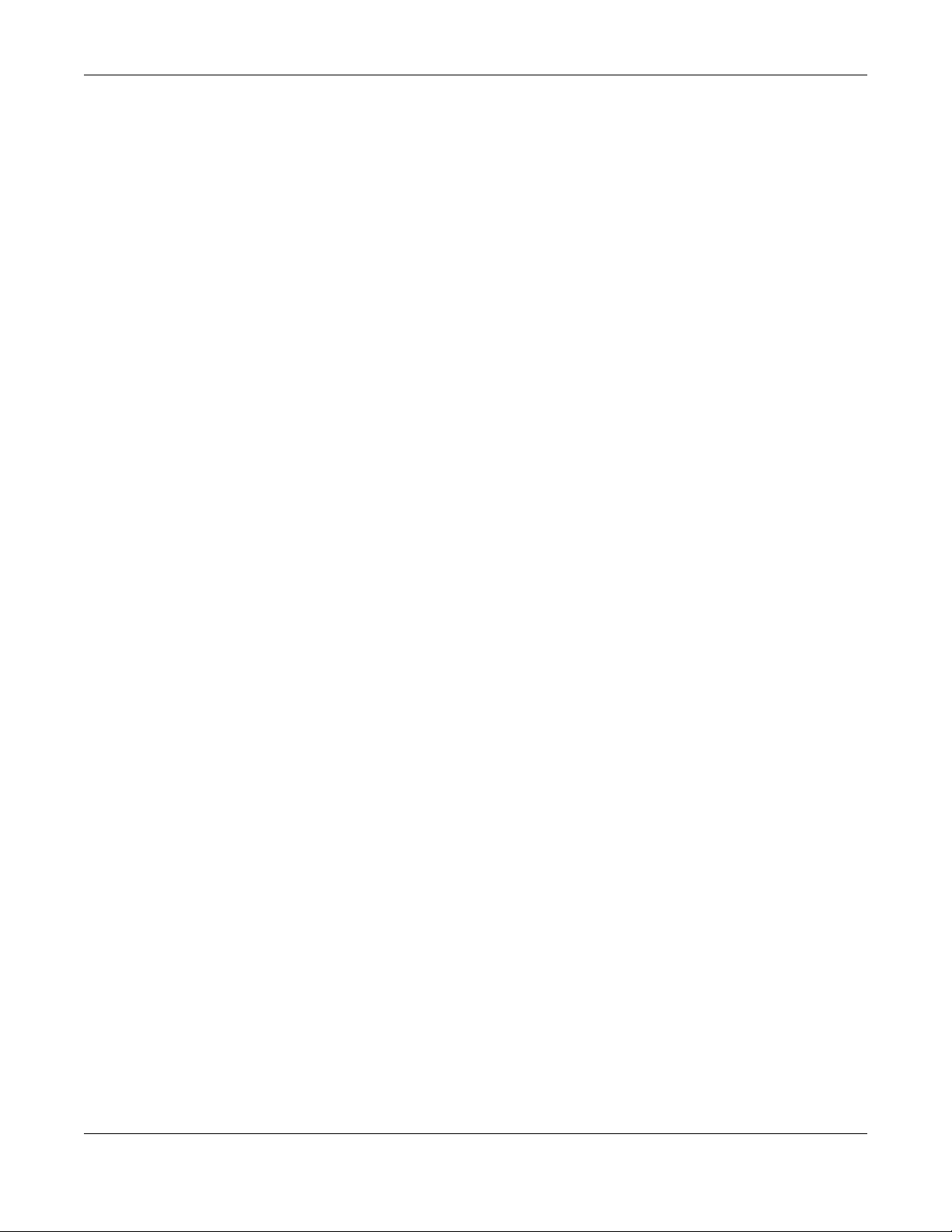
Table of Contents
XGS1930 Series User’s Guide
10
18.4 Activate MAC Authentication ................................................................................................. 167
Chapter 19
Port Security......................................................................................................................................170
19.1 Port Security Overview .............................................................................................................. 170
19.1.1 What You Can Do ............................................................................................................. 170
19.2 Port Security Setup ...................................................................................................................... 170
Chapter 20
Time Range.......................................................................................................................................173
20.1 Time Range Overview ............................................................................................................... 173
20.1.1 What You Can Do ............................................................................................................. 173
20.2 Configuring Time Range ............................................................................................................ 173
Chapter 21
Classifier............................................................................................................................................175
21.1 Classifier Overview ..................................................................................................................... 175
21.1.1 What You Can Do ............................................................................................................. 175
21.1.2 What You Need to Know ................................................................................................. 175
21.2 Classifier Status ............................................................................................................................ 176
21.3 Classifier Configuration ............................................................................................................. 176
21.3.1 Viewing and Editing Classifier Configuration Summary ............................................... 180
21.4 Classifier Global Setting Configuration ................................................................................... 181
21.5 Classifier Example ....................................................................................................................... 182
Chapter 22
Policy Rule ........................................................................................................................................184
22.1 Policy Rules Overview ............................................................................................................... 184
22.1.1 What You Can Do ............................................................................................................. 184
22.2 Configuring Policy Rules ............................................................................................................ 184
22.3 Policy Example ............................................................................................................................ 187
Chapter 23
Queuing Method..............................................................................................................................188
23.1 Queuing Method Overview ..................................................................................................... 188
23.1.1 What You Can Do ............................................................................................................. 188
23.1.2 What You Need to Know ................................................................................................. 188
23.2 Configuring Queuing ................................................................................................................. 189
Chapter 24
Multicast............................................................................................................................................191
24.1 Multicast Overview ..................................................................................................................... 191
24.1.1 What You Can Do ............................................................................................................. 191
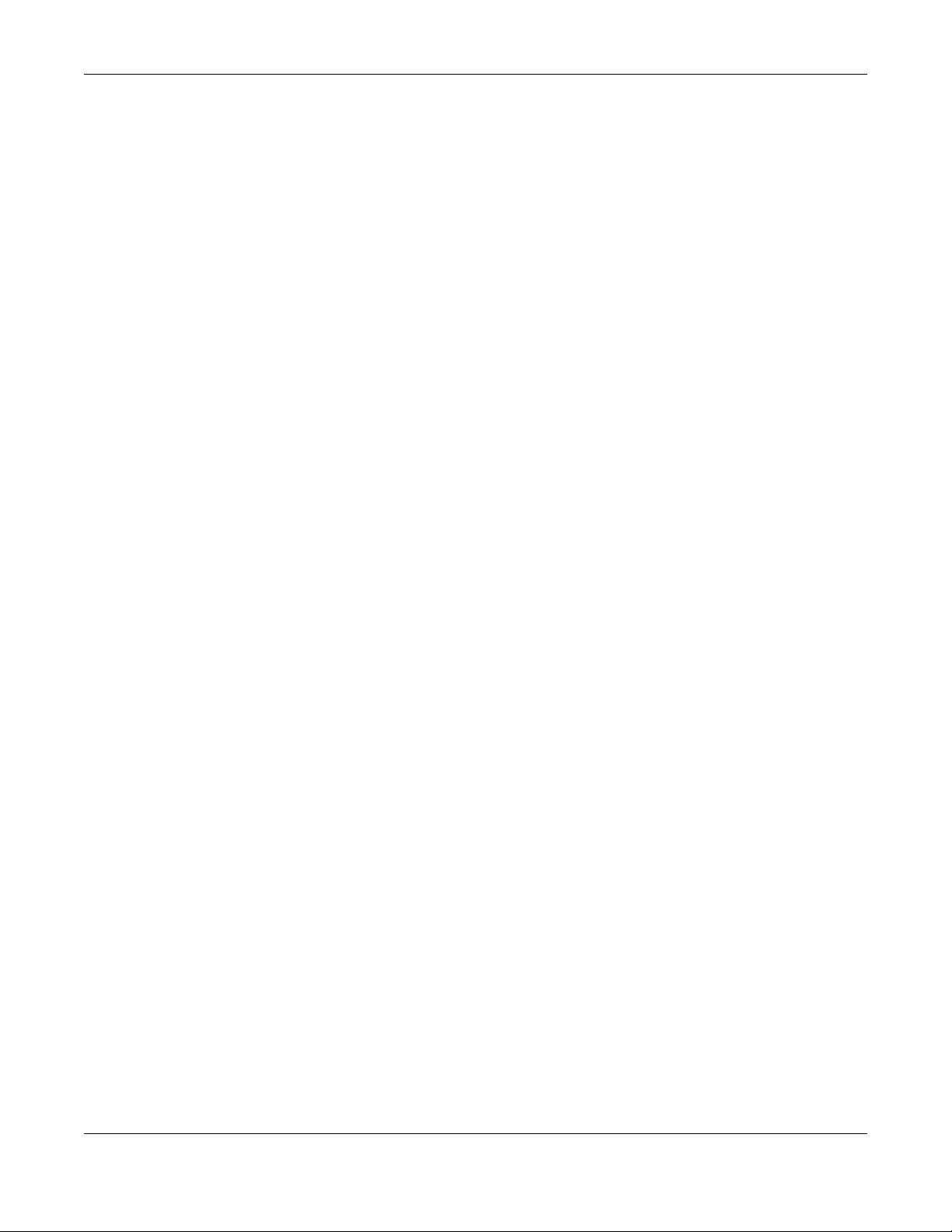
Table of Contents
XGS1930 Series User’s Guide
11
24.1.2 What You Need to Know ................................................................................................. 191
24.2 Multicast Setup ........................................................................................................................... 192
24.3 IPv4 Multicast Status .................................................................................................................. 192
24.3.1 IGMP Snooping ................................................................................................................. 193
24.3.2 IGMP Snooping VLAN ...................................................................................................... 195
24.3.3 IGMP Filtering Profile ........................................................................................................ 197
Chapter 25
AAA...................................................................................................................................................199
25.1 AAA Overview ........................................................................................................................... 199
25.1.1 What You Can Do ............................................................................................................. 199
25.1.2 What You Need to Know ................................................................................................. 200
25.2 AAA Screens ............................................................................................................................... 200
25.3 RADIUS Server Setup .................................................................................................................. 201
25.4 AAA Setup .................................................................................................................................. 202
25.5 Technical Reference .................................................................................................................. 204
25.5.1 Vendor Specific Attribute ................................................................................................ 204
25.5.2 Supported RADIUS Attributes ........................................................................................... 206
25.5.3 Attributes Used for Authentication .................................................................................. 206
Chapter 26
Loop Guard ......................................................................................................................................208
26.1 Loop Guard Overview .............................................................................................................. 208
26.1.1 What You Can Do ............................................................................................................. 208
26.1.2 What You Need to Know ................................................................................................. 208
26.2 Loop Guard Setup ...................................................................................................................... 210
Chapter 27
Layer 2 Protocol Tunneling..............................................................................................................212
27.1 Layer 2 Protocol Tunneling Overview ......................................................................................212
27.1.1 What You Can Do ............................................................................................................. 212
27.1.2 What You Need to Know ................................................................................................. 212
27.2 Configuring Layer 2 Protocol Tunneling ................................................................................... 213
Chapter 28
PPPoE.................................................................................................................................................216
28.1 PPPoE Intermediate Agent Overview ..................................................................................... 216
28.1.1 What You Can Do ............................................................................................................. 216
28.1.2 What You Need to Know ................................................................................................. 216
28.2 PPPoE Screen .............................................................................................................................. 218
28.3 PPPoE Intermediate Agent ....................................................................................................... 219
28.3.1 PPPoE IA Per-Port .............................................................................................................. 220
28.3.2 PPPoE IA Per-Port Per-VLAN ............................................................................................ 221

Table of Contents
XGS1930 Series User’s Guide
12
28.3.3 PPPoE IA for VLAN ............................................................................................................ 222
Chapter 29
Error Disable......................................................................................................................................224
29.1 Error Disable Overview .............................................................................................................. 224
29.1.1 CPU Protection Overview ................................................................................................ 224
29.1.2 Error-Disable Recovery Overview .................................................................................... 224
29.1.3 What You Can Do ............................................................................................................. 224
29.2 Error Disable Screen .................................................................................................................... 225
29.3 Error-Disable Status .................................................................................................................... 225
29.4 CPU Protection Configuration .................................................................................................. 227
29.5 Error-Disable Detect Configuration ......................................................................................... 228
29.6 Error-Disable Recovery Configuration .....................................................................................229
Chapter 30
Green Ethernet.......................... ... .... .... .............................................................. .... .... ... ...................231
30.1 Green Ethernet Overview ......................................................................................................... 231
30.2 Configuring Green Ethernet ...................................................................................................... 231
Chapter 31
Link Layer Discovery Protocol (LLDP) .............................................................................................233
31.1 LLDP Overview ............................................................................................................................ 233
31.2 LLDP-MED Overview ................................................................................................................... 234
31.3 LLDP Screens ............................................................................................................................... 235
31.4 LLDP Local Status ....................................................................................................................... 236
31.4.1 LLDP Local Port Status Detail ..........................................................................................237
31.5 LLDP Remote Status ................................................................................................................... 240
31.5.1 LLDP Remote Port Status Detail ...................................................................................... 241
31.6 LLDP Configuration .................................................................................................................... 247
31.6.1 Basic TLV Setting ............................................................................................................... 248
31.6.2 Org-specific TLV Setting .................................................................................................. 249
31.7 LLDP-MED Configuration ........................................................................................................... 250
31.8 LLDP-MED Network Policy ......................................................................................................... 251
31.9 LLDP-MED Location ................................................................................................................... 253
Chapter 32
Static Route.......................................................................................................................................256
32.1 Static Routing Overview .......................................................................................................... 256
32.1.1 What You Can Do ............................................................................................................. 256
32.2 Static Routing .............................................................................................................................. 257
32.3 IPv4 Static Route ........................................................................................................................ 257
32.4 IPv6 Static Route ....................................................................................................................... 258
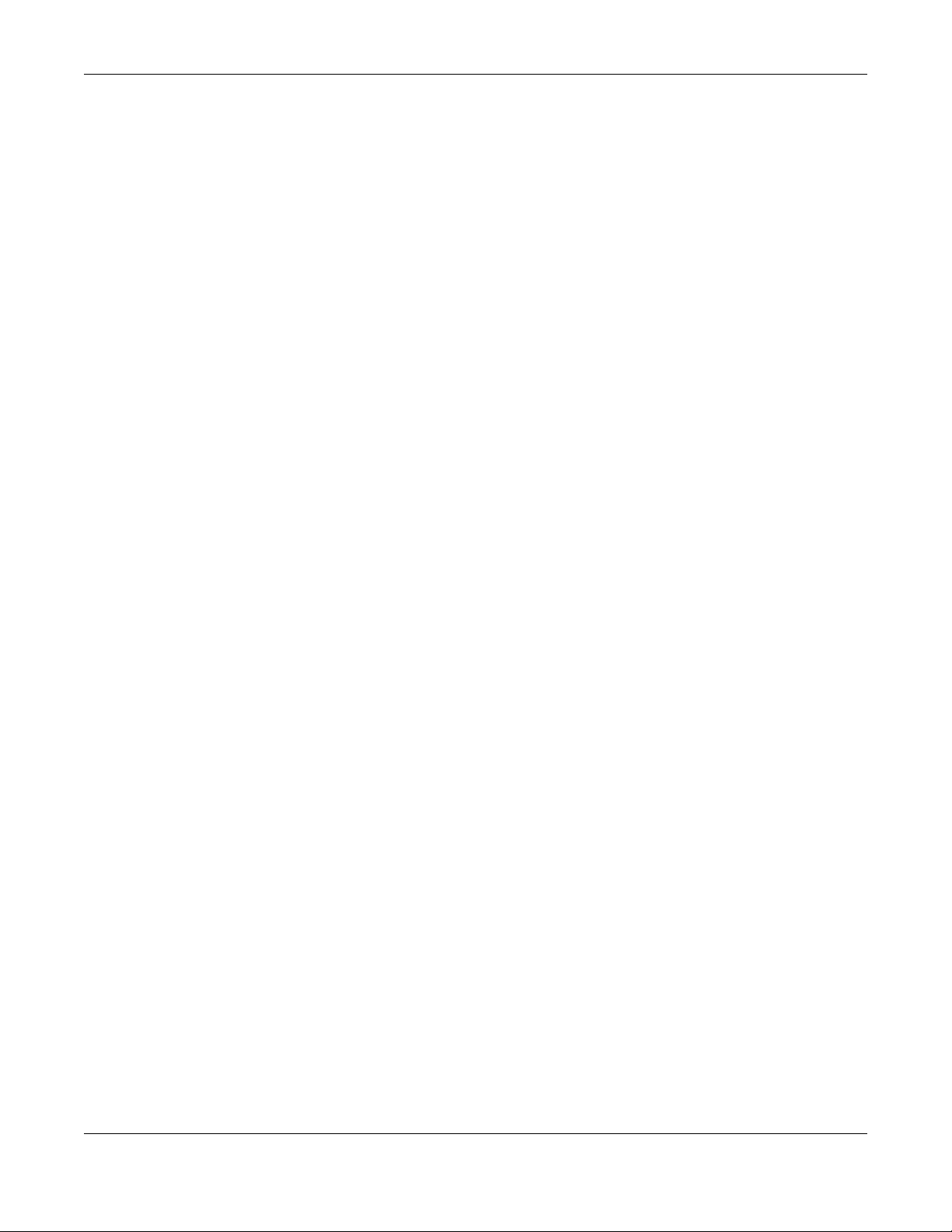
Table of Contents
XGS1930 Series User’s Guide
13
Chapter 33
DHCP .................................................................................................................................................260
33.1 DHCP Overview .......................................................................................................................... 260
33.1.1 What You Can Do ............................................................................................................. 260
33.1.2 What You Need to Know ................................................................................................. 260
33.2 DHCP Configuration ................................................................................................................... 261
33.3 DHCPv4 Status ........................................................................................................................... 261
33.4 DHCPv4 Relay ............................................................................................................................ 262
33.4.1 DHCPv4 Relay Agent Information ................................................................................... 262
33.4.2 DHCPv4 Option 82 Profile ................................................................................................. 263
33.4.3 Configuring DHCPv4 Global Relay ................................................................................. 264
33.4.4 DHCPv4 Global Relay Port Configure ........................................................................... 265
33.4.5 Global DHCP Relay Configuration Example .................................................................. 266
33.4.6 Configuring DHCP VLAN Settings ................................................................................. 267
33.4.7 DHCPv4 VLAN Port Configure ........................................................................................ 269
33.4.8 Example: DHCP Relay for Two VLANs ............................................................................. 270
33.5 DHCPv6 Relay ............................................................................................................................. 271
Chapter 34
ARP Setup..........................................................................................................................................273
34.1 ARP Overview ............................................................................................................................ 273
34.1.1 What You Can Do ............................................................................................................. 273
34.1.2 What You Need to Know ................................................................................................. 273
34.2 ARP Setup .................................................................................................................................... 275
34.2.1 ARP Learning .................................................................................................................... 275
34.2.2 Static ARP ........................................................................................................................... 276
Chapter 35
Maintenance....................................................................................................................................278
35.1 Overview ..................................................................................................................................... 278
35.1.1 What You Can Do ............................................................................................................. 278
35.2 The Maintenance Screen ........................................................................................................ 278
35.3 Erase Running-Configuration ................................................................................................... 279
35.4 Save Configuration .................................................................................................................... 280
35.5 Reboot System ............................................................................................................................ 280
35.5.1 Factory Default ................................................................................................................. 281
35.5.2 Custom Default ................................................................................................................ 281
35.6 Firmware Upgrade ..................................................................................................................... 282
35.7 Restore Configuration .............................................................................................................. 283
35.8 Backup Configuration .............................................................................................................. 284
35.9 Tech-Support .............................................................................................................................. 284
35.9.1 Tech-Support Download .................................................................................................. 286
35.10 Technical Reference ................................................................................................................ 286
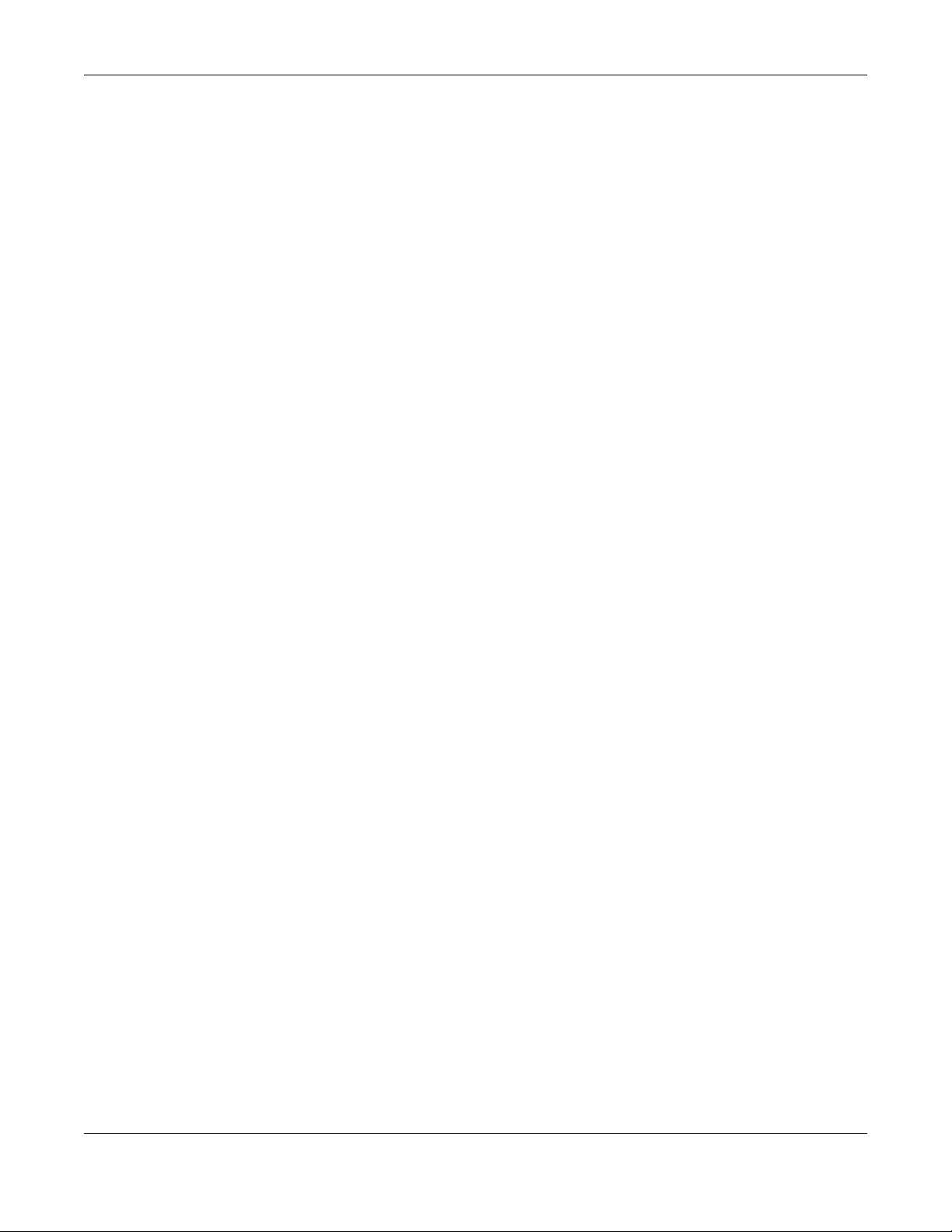
Table of Contents
XGS1930 Series User’s Guide
14
35.10.1 FTP Command Line ......................................................................................................... 286
35.10.2 Filename Conventions ................................................................................................... 286
35.10.3 FTP Command Line Procedure ..................................................................................... 287
35.10.4 GUI-based FTP Clients ..................................................................................................... 288
35.10.5 FTP Restrictions ................................................................................................................ 288
Chapter 36
Access Control.................................................................................................................................289
36.1 Access Control Overview ......................................................................................................... 289
36.1.1 What You Can Do ............................................................................................................. 289
36.2 The Access Control Main Screen .............................................................................................. 289
36.3 Configuring SNMP .................................................................................................................... 290
36.3.1 Configuring SNMP Trap Group ..................................................................................... 291
36.3.2 Enabling/Disabling Sending of SNMP Traps on a Port ................................................... 292
36.3.3 Configuring SNMP User .................................................................................................. 293
36.4 Logins .......................................................................................................................................... 295
36.5 Service Access Control ............................................................................................................ 296
36.6 Remote Management ........................................................................................................... 297
36.7 Technical Reference .................................................................................................................. 298
36.7.1 About SNMP ...................................................................................................................... 299
36.7.2 SSH Overview ..................................................................................................................... 302
36.7.3 Introduction to HTTPS ........................................................................................................ 303
36.7.4 Google Chrome Warning Messages .............................................................................. 307
Chapter 37
Diagnostic.........................................................................................................................................309
37.1 Overview ..................................................................................................................................... 309
37.2 Diagnostic .................................................................................................................................. 309
Chapter 38
System Log........................................................................................................................................312
38.1 Overview ..................................................................................................................................... 312
38.2 System Log .................................................................................................................................. 312
Chapter 39
Syslog Setup .....................................................................................................................................313
39.1 Syslog Overview .......................................................................................................................... 313
39.1.1 What You Can Do ............................................................................................................. 313
39.2 Syslog Setup ................................................................................................................................ 313
Chapter 40
Cluster Management.......................................................................................................................316
40.1 Cluster Management Overview ..............................................................................................316
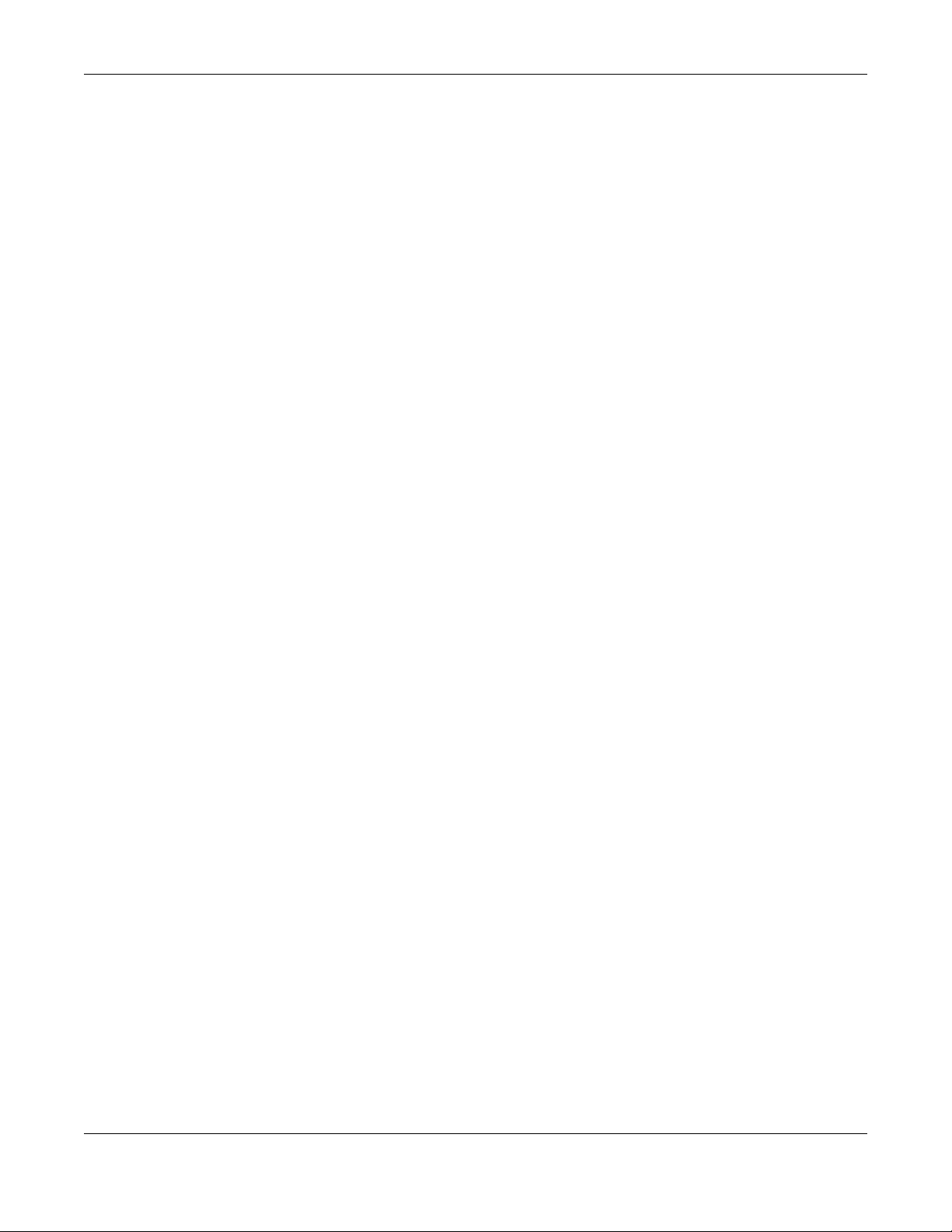
Table of Contents
XGS1930 Series User’s Guide
15
40.1.1 What You Can Do ............................................................................................................. 317
40.2 Cluster Management Status ..................................................................................................... 317
40.3 Clustering Management Configuration ................................................................................ 318
40.4 Technical Reference .................................................................................................................. 320
40.4.1 Cluster Member Switch Management .......................................................................... 320
Chapter 41
MAC Table........................................................................................................................................322
41.1 MAC Table Overview ................................................................................................................ 322
41.1.1 What You Can Do ............................................................................................................. 322
41.1.2 What You Need to Know ................................................................................................. 322
41.2 Viewing the MAC Table ............................................................................................................ 323
Chapter 42
IP Table..............................................................................................................................................325
42.1 IP Table Overview ...................................................................................................................... 325
42.2 Viewing the IP Table ................................................................................................................... 326
Chapter 43
ARP Table..........................................................................................................................................327
43.1 ARP Table Overview .................................................................................................................. 327
43.1.1 What You Can Do ............................................................................................................. 327
43.1.2 What You Need to Know ................................................................................................. 327
43.2 Viewing the ARP Table ............................................................................................................... 327
Chapter 44
Routing Table....................................................................................................................................329
44.1 Overview ..................................................................................................................................... 329
44.2 Viewing the Routing Table Status ............................................................................................ 329
Chapter 45
Path MTU Table.................................................................................................................................330
45.1 Path MTU Overview .................................................................................................................. 330
45.2 Viewing the Path MTU Table ..................................................................................................... 330
Chapter 46
Configure Clone.................... .... ... .................................................................. .... ..............................331
46.1 Overview ..................................................................................................................................... 331
46.2 Configure Clone ........................................................................................................................ 331
Chapter 47
IPv6 Neighbor Table.........................................................................................................................334
47.1 IPv6 Neighbor Table Overview ................................................................................................. 334
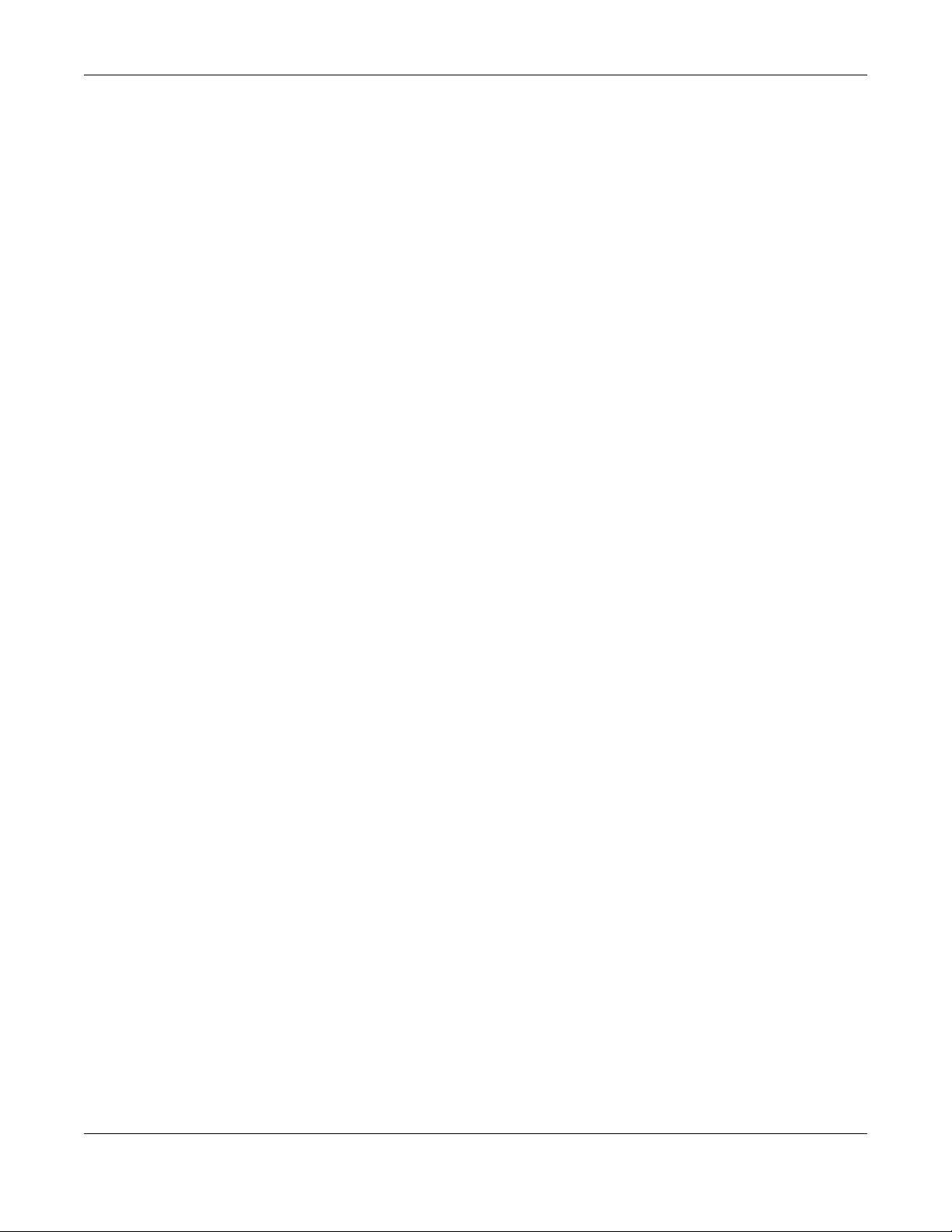
Table of Contents
XGS1930 Series User’s Guide
16
47.2 Viewing the IPv6 Neighbor Table ............................................................................................. 334
Chapter 48
Port Status .........................................................................................................................................336
48.1 Port Status .................................................................................................................................... 336
48.1.1 Port Details ...................................................................................................................... 337
48.1.2 Port Utilization ................................................................................................................. 340
Chapter 49
Troubleshooting................................................................................................................................342
49.1 Power, Hardware Connections, and LEDs ............................................................................... 342
49.2 Switch Access and Login ........................................................................................................... 343
49.3 Switch Configuration .................................................................................................................. 344
Appendix A Customer Support ..................................................................................................... 346
Appendix B Common Services...................................................................................................... 352
Appendix C IPv6.............................................................................................................................. 355
Appendix D Legal Information ...................................................................................................... 363
Index.................................................................................................................................................367
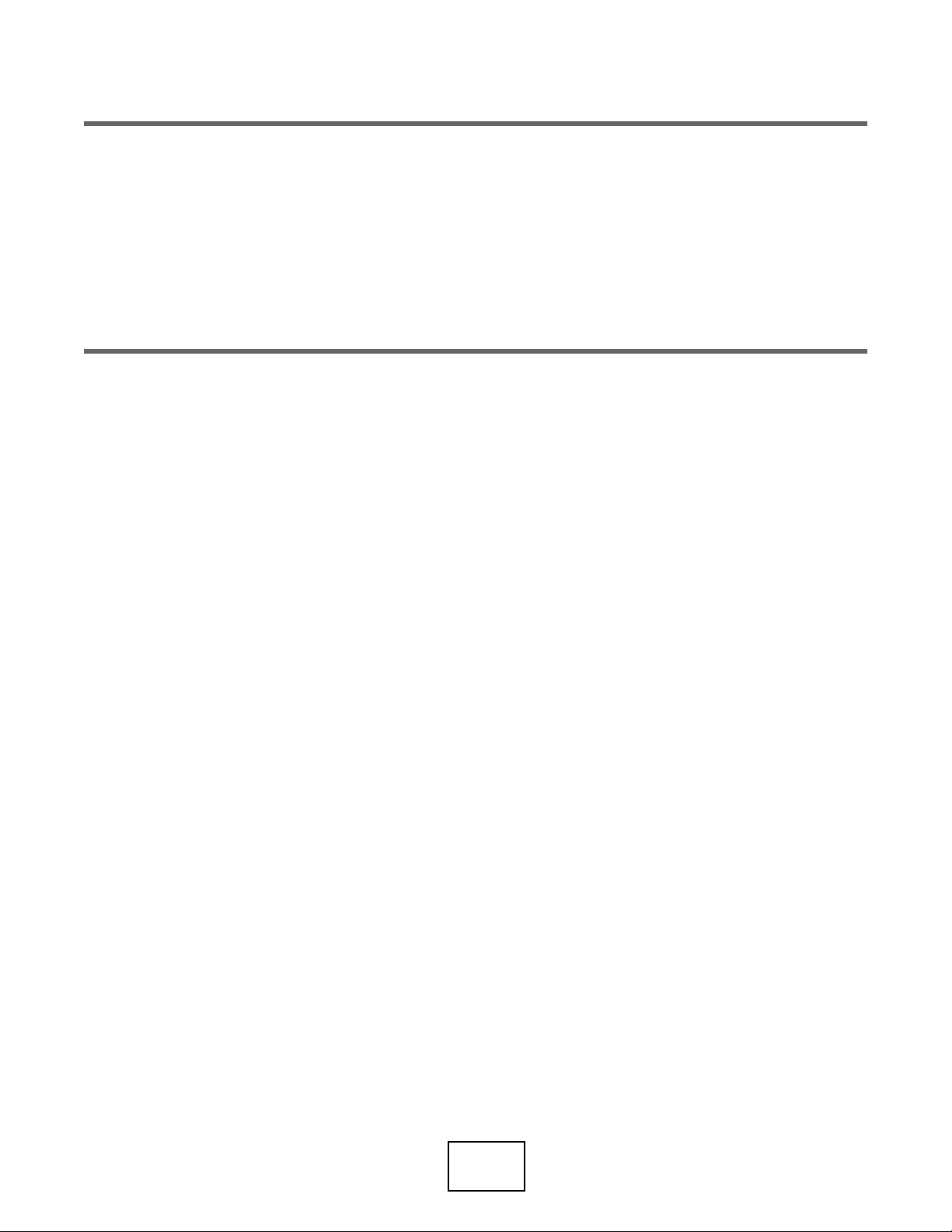
17
PART I
User’s Guide
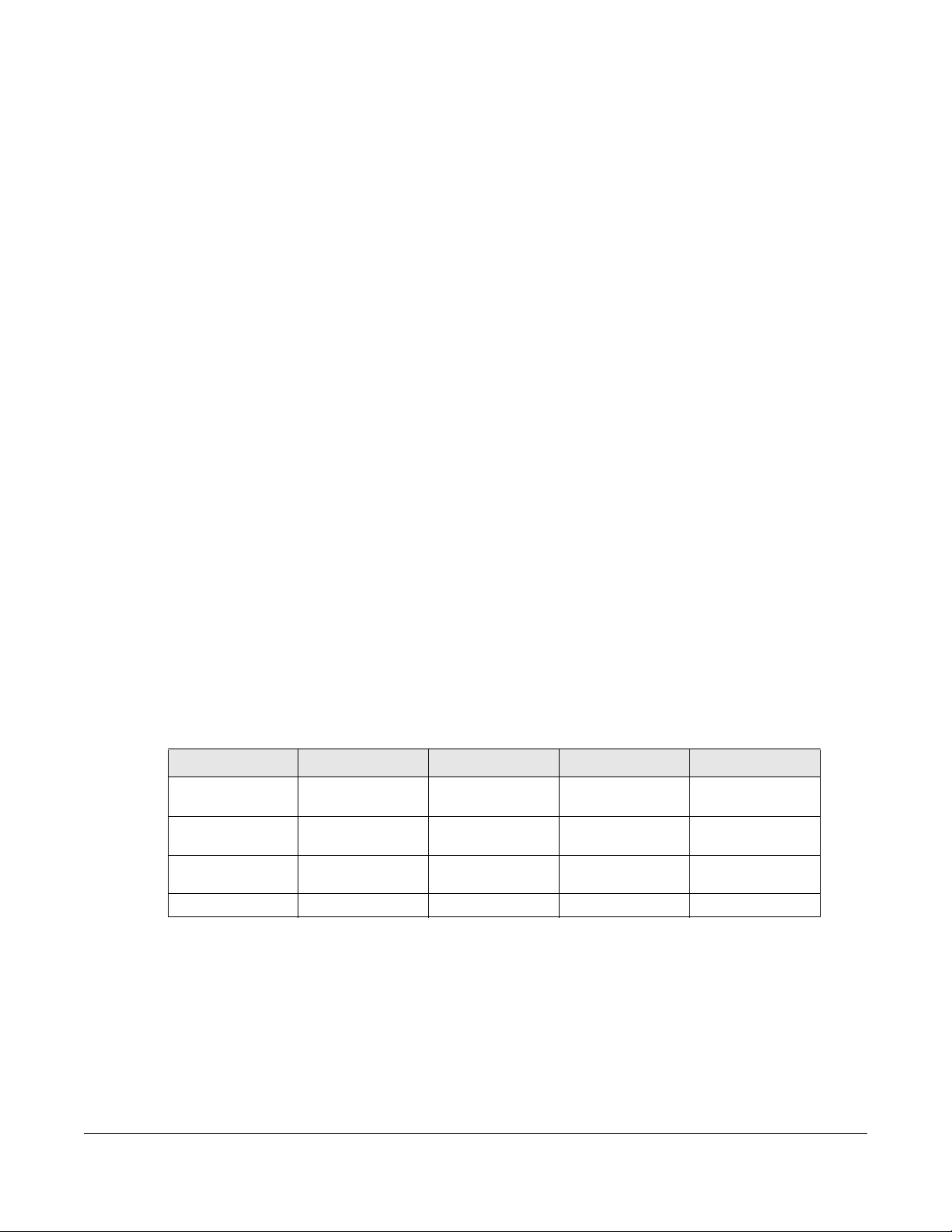
XGS1930 Series User’s Guide
18
CHAPTER 1
Getting to Know Your Switch
1.1 Introduction
This chapter introduces the main features and applications of the Switch. The XGS1930 Series consists of
the following models:
• XGS1930-28
• XGS1930-28HP
• XGS1930-52
• XGS1930-52HP
References to PoE model(s) in this User's Guide only apply to XGS1930-28HP and XGS1930-52HP.
The Switch is a smart managed switch with one power slot for single power supply. The Switch provides
four SFP+ slots for uplink. By integrating static route functions, the Switch performs wire-speed layer-3
routing in addition to layer-2 switching.
The Switch supports NebulaFlex for hybrid mode which can set the Switch to operate in either
standalone or Nebula cloud management mode. When the Switch is in standalone mode, it can be
configured and managed by the web configurator. When the Switch is in Nebula cloud management
mode, it can be managed and provisioned by the Zyxel Nebula Control Center (NCC). See Section 8.12
on page 105 for more information.
The following table describes the port features of the Switch by model.
1.1.1 Management Modes
NebulaFlex for ‘hybrid mode’ means you can set the Switch to operate in only one of either direct
standalone or cloud mode (not both at the same time). The Nebula Control Center (NCC) is an
alternative cloud-based network management system that allows you to remotely manage and
monitor the Switch.
Table 1 XGS1930 Series Comparison Table
SWITCH MODELS XGS1930-28 XGS1930-28HP XGS1930-52 XGS1930-52HP
10/100/1000 Mbps
Ethernet Ports
24 24 48 48
10/100/1000 Mbps
PoE Ports
-24-48
1/10 Gbps SFP
interface
4444
FAN - 2 2 3
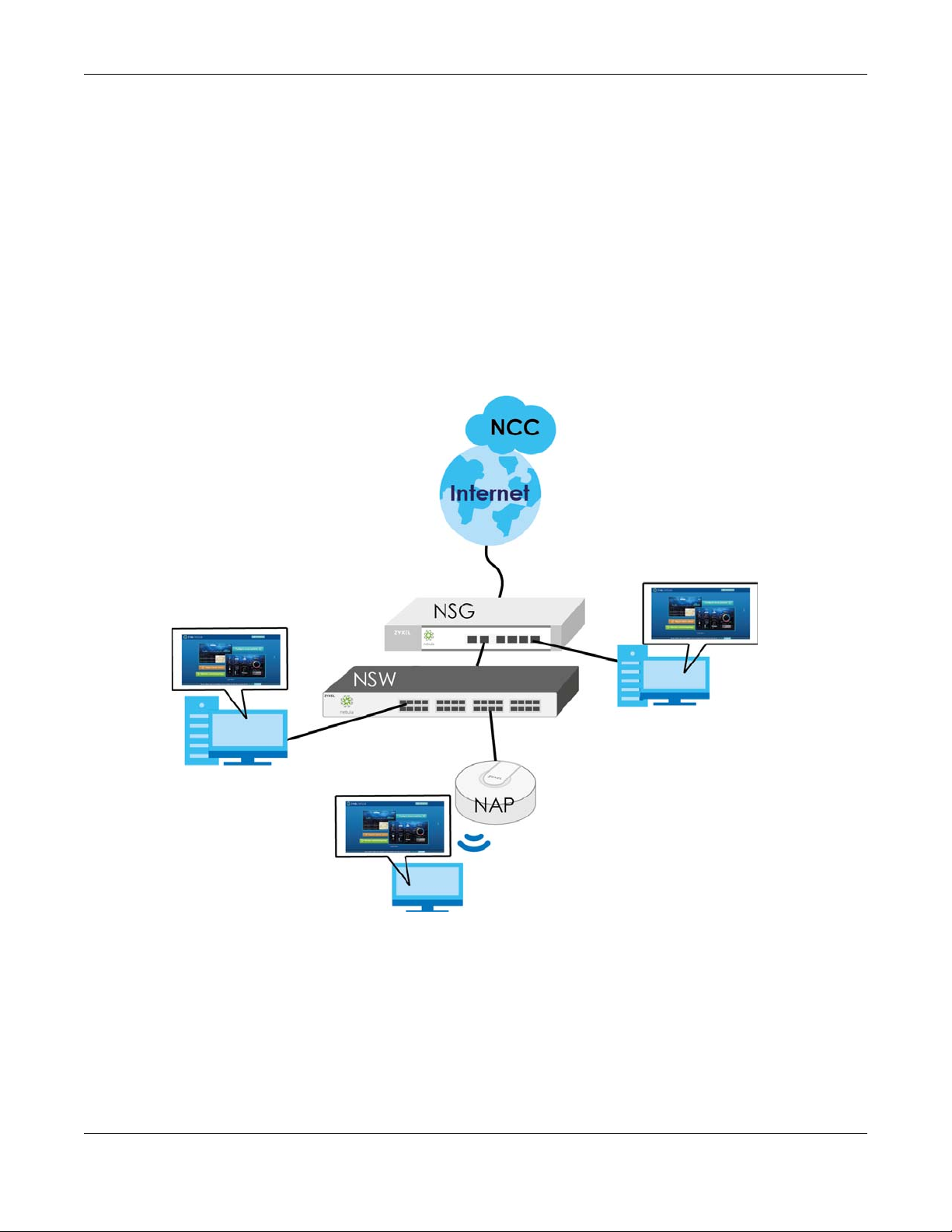
Chapter 1 Getting to Know Your Switch
XGS1930 Series User’s Guide
19
Use the web configurator to configure and manage the Switch directly in standalone mode or use
Nebula Control Center (NCC) to configure and manage the Switch in cloud mode. You may also
access a minimized version of the web configurator in cloud mode.
Nebula Cloud Management
To have Nebula manage the Switch, you must first register it at the Nebula web portal at http://
nebula.zyxel.com, and ensure that Nebula Control Center Discovery is enabled in Basic > Cloud
Management > Nebula Control Center Discovery in the Switch web configurator (enabled by default).
Note: See the Switch’s datasheet for the feature differences between standalone and
Nebula cloud management modes. You can find the Switch’s datasheet at the Zyxel
website.
See the NCC (Nebula Control Center) User’s Guide for how to configure the Switch using Nebula.
1.1.2 Mode Changing
This section describes how to change the Switch’s management mode.
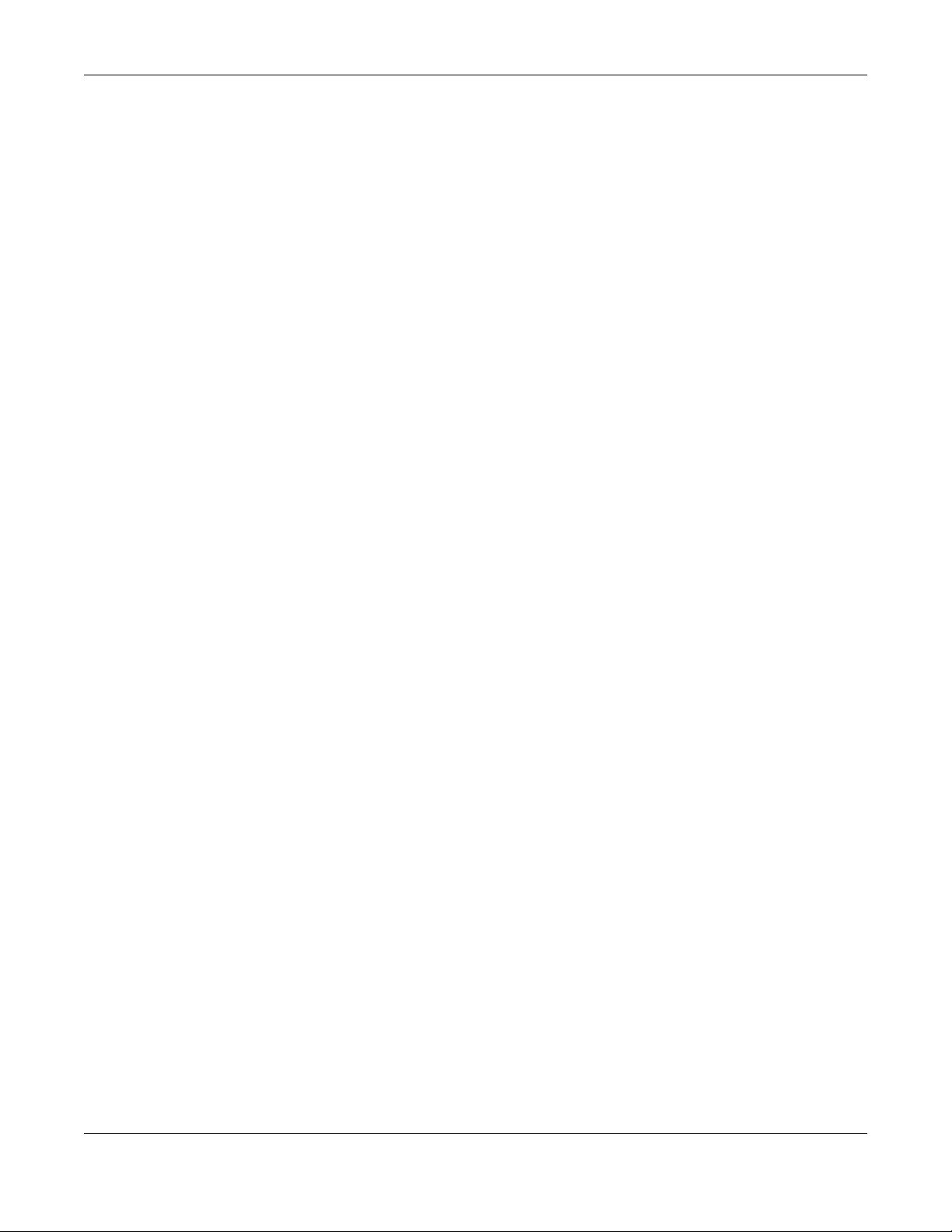
Chapter 1 Getting to Know Your Switch
XGS1930 Series User’s Guide
20
Note: When you change the Switch’s management mode from standalone mode to Nebula-
manged mode, the configuration settings of the Switch will be overwritten with what
you have configured in Nebula.
When you change the Switch’s management mode from Nebula-manged mode to
standalone mode, the Switch will reset to its factory-default settings.
From Standalone to Nebula Cloud Management
To manage your Switch via Nebula, connect the Switch to the Internet, and register it to a site and
organization at the Nebula web portal (http://nebula.zyxel.com).
See the following steps or the Switch Quick Start Guide for how to do device registration.
Go to the NCC to Register the Switch
1 Go to the Nebula web portal in one of three ways.
• Type http://nebula.zyxel.com in a supported web browser. See the Nebula User’s Guide for more
information about supported browsers.
• Click the Visit button in the Switch’s login page.
• Click the Nebula icon in the upper right corner of the Switch’s web configurator.
2 Click Login in the Nebula web portal. Enter your myZyxel account information. You’ll be redirected to
another screen where you can sign up for a myZyxel account if you don’t have one.
3 Use the Nebula setup wizard to create an organization and a site.
4 Register the Switch by entering its MAC address and serial number. The serial number and MAC address
can be found in the Status screen or the device back label on the Switch.
Use the Zyxel Nebula Mobile App to Register the Switch
1 Download and open the Zyxel Nebula Mobile app in your mobile device. Click Sign Up to create a
myZyxel account or enter your existing account information to log in.
2 You should already have created an organization and a site.
3 Select a site and scan the Switch's QR code to add it to the site. You can find the QR code:
• On a label on the Switch or
• On its box or
• In the web configurator at Basic > Cloud Management > Nebula Switch Registration.
See Section 3.3 on page 40 for more information about the CLOUD LED or Section 7.2 on page 68 for
more information about the Hybrid Mode field in the Status screen to see if the Switch goes into Nebula
cloud management mode successfully.
Note: The Switch goes into Nebula-managed mode automatically after it can access the
Nebula web portal and is successfully registered there. Its login password and settings
are then overwritten with what you have configured in the Nebula web portal.
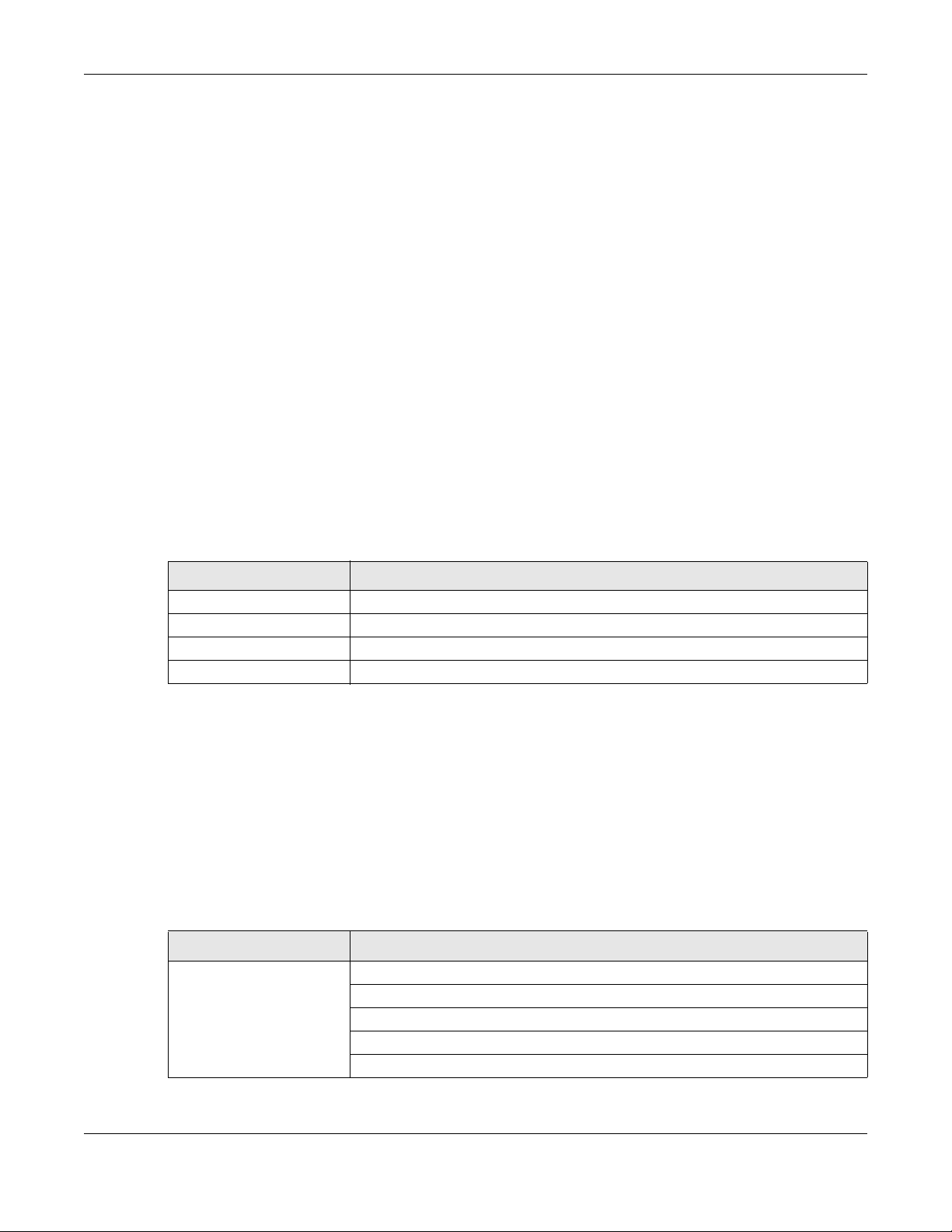
Chapter 1 Getting to Know Your Switch
XGS1930 Series User’s Guide
21
From Nebula-managed to Standalone
To return to direct management standalone mode, just click Unregister to remove the Switch from the
organization/site in the Nebula web portal. The Switch will reboot and restore the factory default
settings.
1.1.3 ZON Utility
With its built-in web configurator, including the Zyxel One Network (ZON) Neighbor Management feature
(Section 7.4 on page 72), viewing, managing and configuring the Switch and its neighboring devices is
easy.
In addition, Zyxel offers a proprietary software program called Zyxel One Network (ZON) Utility, it is a
utility tool that assists you to set up and maintain network devices in a more simple and efficient way.
You can download the ZON Utility at www.zyxel.com and install it on a PC (Windows operation system).
For more information on ZON Utility see Section 7.3 on page 67.
The following table shows which firmware version supports ZON and Neighbor Management (Smart
Connect) for each Switch. The firmware on each Switch is identified by the firmware trunk version,
followed by a unique model code and release number in brackets. For example, 4.50(ABHT.0) is a
firmware version for XGS1930-28 where 4.50 is the firmware trunk version, ABHT identifies the XGS1930-28
and .0 is the first release of trunk version 4.50.
1.1.4 PoE
The XGS1930-28HP and XGS1930-52HP come with a Power-over-Ethernet (PoE) feature. The XGS1930-
28HP and XGS1930-52HP support the IEEE 802.3at High Power over Ethernet (PoE) standard and IEEE
802.3af PoE standard.
Key feature differences between Switch models are as follows. Other features are common to all
models.
The following table describes the PoE features of the Switch by model.
Table 2 Models and Firmware Versions
SWITCH MODEL FIRMWARE VERSION
XGS1930-28 4.50(ABHT.0) and later
XGS1930-28HP 4.50(ABHS.0) and later
XGS1930-52 4.50(ABHU.0) and later
XGS1930-52HP 4.50(ABHV.0) and later
Table 3 Models and PoE Features
SWITCH MODEL POE FEATURES
XGS1930-28HP
XGS1930-52HP
IEEE 802.3af PoE
IEEE 802.3 at High Power over Ethernet (PoE)
Power management mode - Classification
Power management mode - Consumption
Scheduled PoE (PoE Time Range)
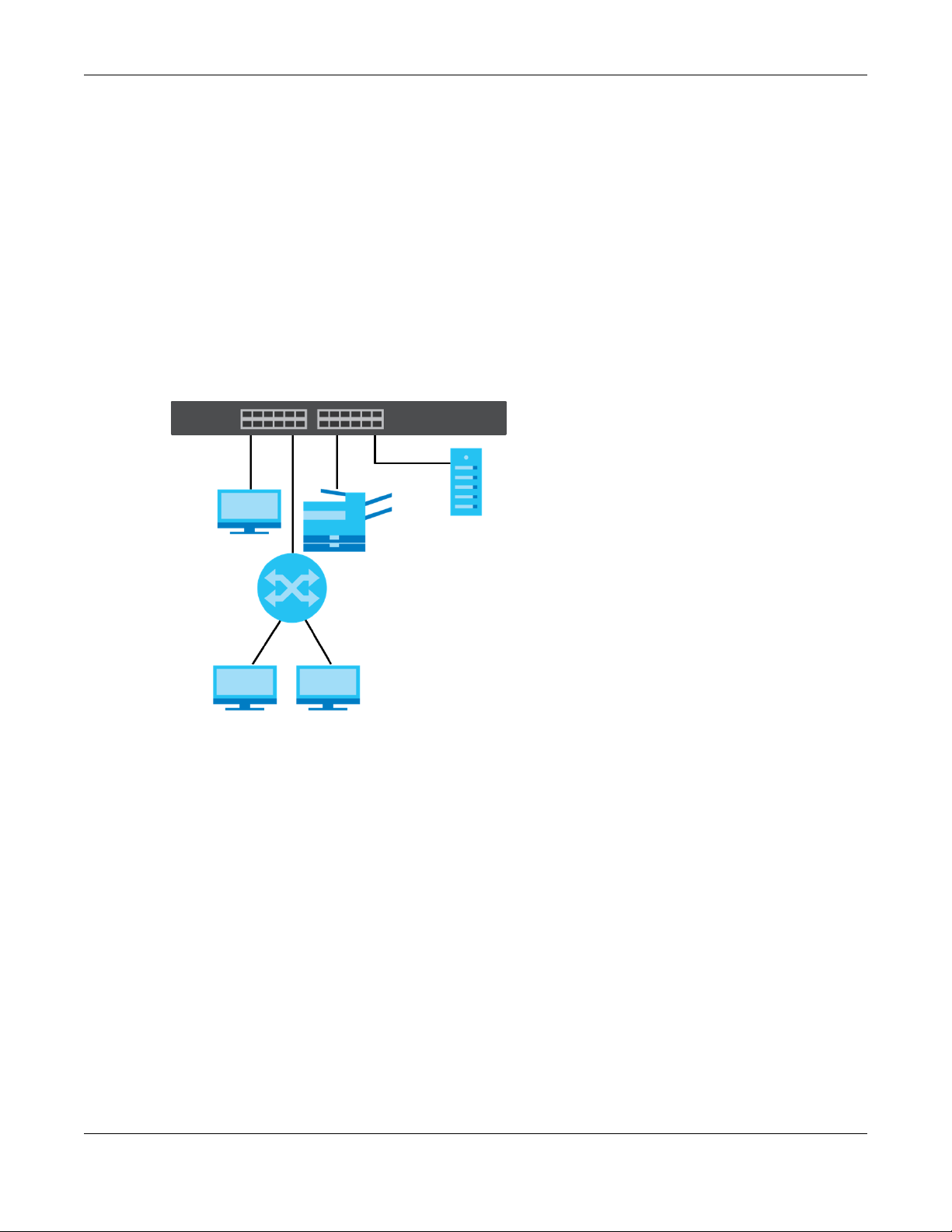
Chapter 1 Getting to Know Your Switch
XGS1930 Series User’s Guide
22
1.2 Applications
This section shows a few examples of using the Switch in various network environments.
1.2.1 Backbone Application
The Switch is an ideal solution for small networks where rapid growth can be expected in the near future.
The Switch can be used standalone for a group of heavy traffic users. You can connect computers and
servers directly to the Switch’s port or connect other switches to the Switch.
In this example, all computers can share high-speed applications on the server. To expand the network,
simply add more networking devices such as switches, routers, computers, print servers etc.
Figure 1 Backbone Application
1.2.2 Bridging Example
In this example, the Switch connects different company departments (RD and Sales) to the corporate
backbone. It can alleviate bandwidth contention and eliminate server and network bottlenecks. All
users that need high bandwidth can connect to high-speed department servers via the Switch. You can
provide a super-fast uplink connection by using a Gigabit Ethernet/SFP/SFP+ port on the Switch.
Moreover, the Switch eases supervision and maintenance by allowing network managers to centralize
multiple servers at a single location.
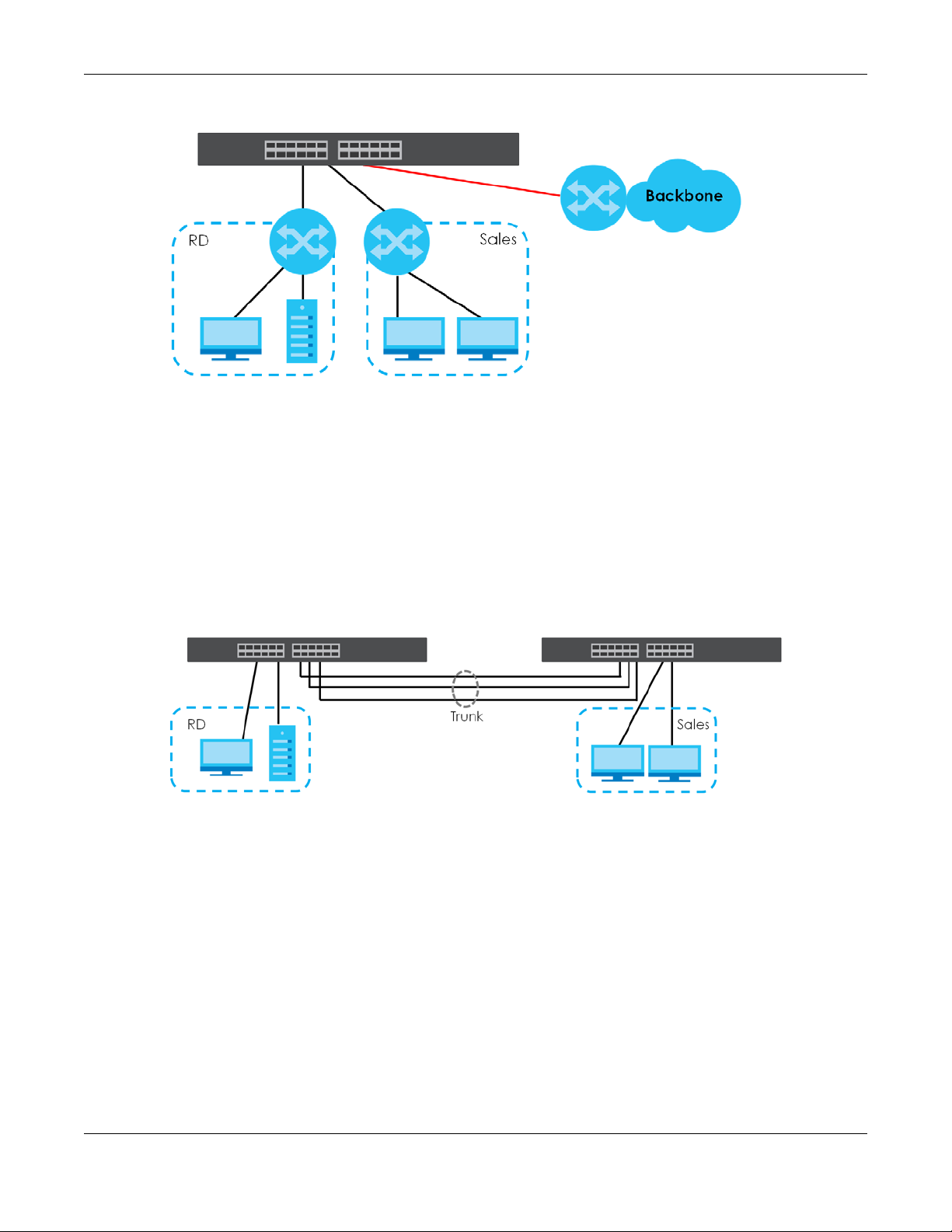
Chapter 1 Getting to Know Your Switch
XGS1930 Series User’s Guide
23
Figure 2 Bridging Application
1.2.3 High Performance Switching Example
The Switch is ideal for connecting two networks that need high bandwidth. In the following example, use
trunking to connect these two networks.
Switching to higher-speed LANs such as ATM (Asynchronous Transmission Mode) is not feasible for most
people due to the expense of replacing all existing Ethernet cables and adapter cards, restructuring
your network and complex maintenance. The Switch can provide the same bandwidth as ATM at much
lower cost while still being able to use existing adapters and switches. Moreover, the current LAN
structure can be retained as all ports can freely communicate with each other.
Figure 3 High Performance Switched Workgroup Application
1.2.4 IEEE 802.1Q VLAN Application Examples
A VLAN (Virtual Local Area Network) allows a physical network to be partitioned into multiple logical
networks. Stations on a logical network belong to one group. A station can belong to more than one
group. With VLAN, a station cannot directly talk to or hear from stations that are not in the same group(s)
unless such traffic first goes through a router.
For more information on VLANs, refer to Chapter 9 on page 107.
1.2.4.1 Tag-based VLAN Example
Ports in the same VLAN group share the same frame broadcast domain thus increase network
performance through reduced broadcast traffic. VLAN groups can be modified at any time by adding,
moving or changing ports without any re-cabling.
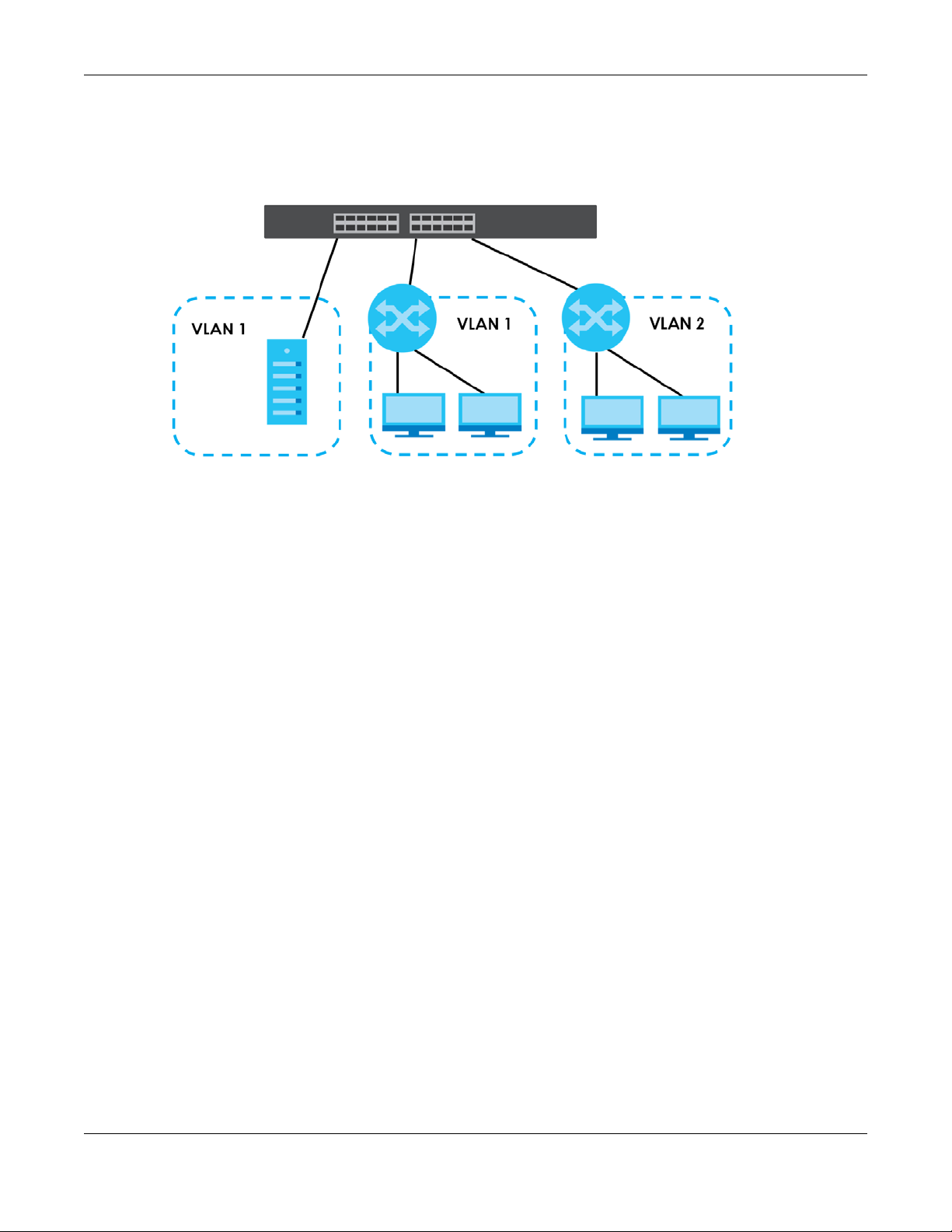
Chapter 1 Getting to Know Your Switch
XGS1930 Series User’s Guide
24
Shared resources such as a server can be used by all ports in the same VLAN as the server. In the
following figure only ports that need access to the server need to be part of VLAN 1. Ports can belong to
other VLAN groups too.
Figure 4 Shared Server Using VLAN Example
1.3 Ways to Manage the Switch
Use any of the following methods to manage the Switch.
• Web Configurator. This is recommended for everyday management of the Switch using a (supported)
web browser. See Chapter 4 on page 37.
• FTP. Use FTP for firmware upgrades and configuration backup/restore. See Section 35.10.1 on page
286.
• SNMP. The Switch can be monitored by an SNMP manager. See Section 35.8 on page 284.
• Cluster Management. Cluster Management allows you to manage multiple switches through one
switch, called the cluster manager. See Chapter 39 on page 313.
• ZON Utility. ZON Utility is a program designed to help you deploy and perform initial setup on a
network more efficiently. See Section 7.3 on page 67.
• NCC (Zyxel Nebula Control Center). With the NCC, you can remotely manage and monitor the
Switch through a cloud-based network management system. See Section 8.12 on page 105 or the
NCC User’s Guide for detailed information about how to access the NCC and manage your Switch
via the NCC. See the NCC User’s Guide for how to configure Nebula managed devices.
1.4 Good Habits for Managing the Switch
Do the following things regularly to make the Switch more secure and to manage the Switch more
effectively.
• Change the password. Use a password that’s not easy to guess and that consists of different types of
characters, such as numbers and letters.
• Write down the password and put it in a safe place.
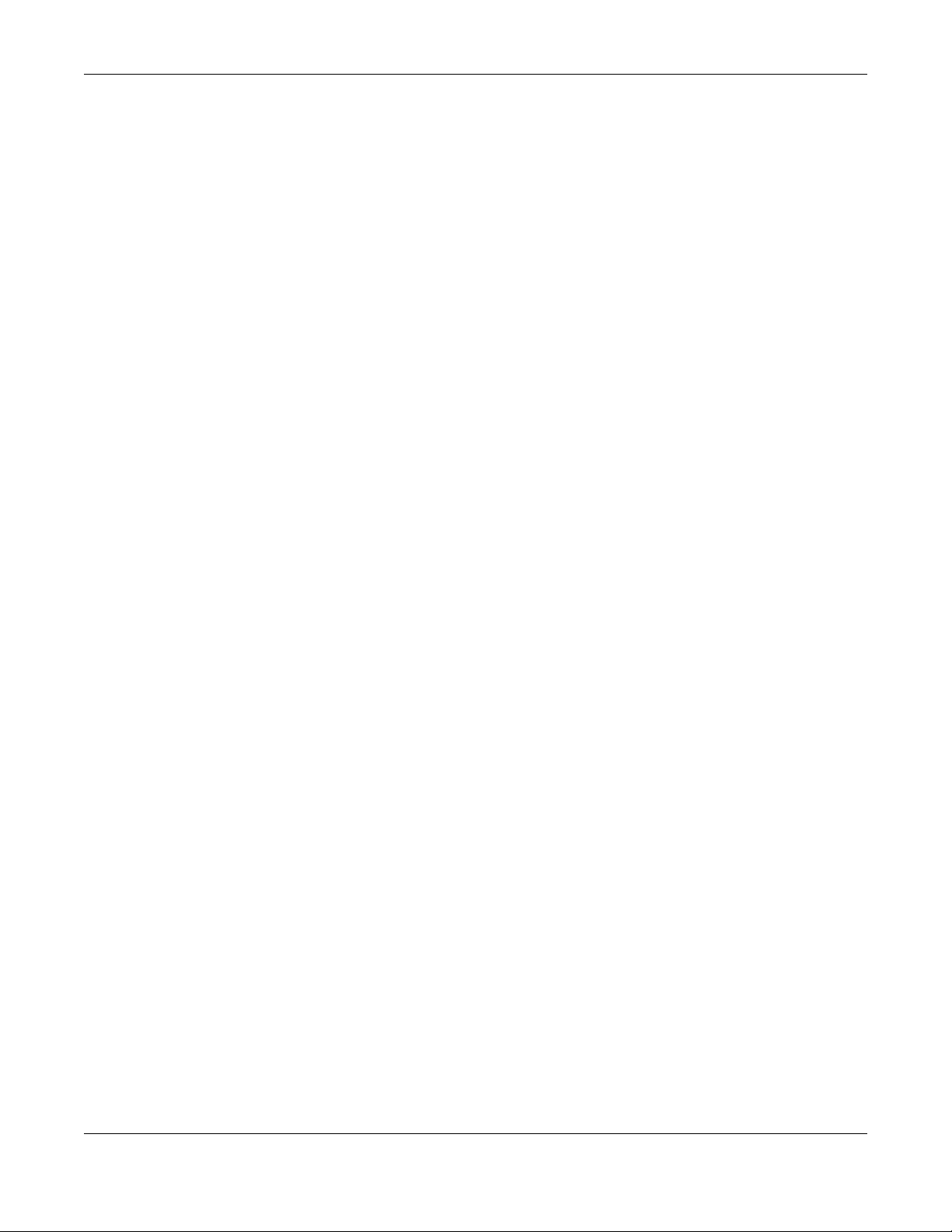
Chapter 1 Getting to Know Your Switch
XGS1930 Series User’s Guide
25
• Back up the configuration (and make sure you know how to restore it). Restoring an earlier working
configuration may be useful if the device becomes unstable or even crashes. If you forget your
password, you will have to reset the Switch to its factory default settings. If you backed up an earlier
configuration file, you would not have to totally re-configure the Switch. You could simply restore your
last configuration.
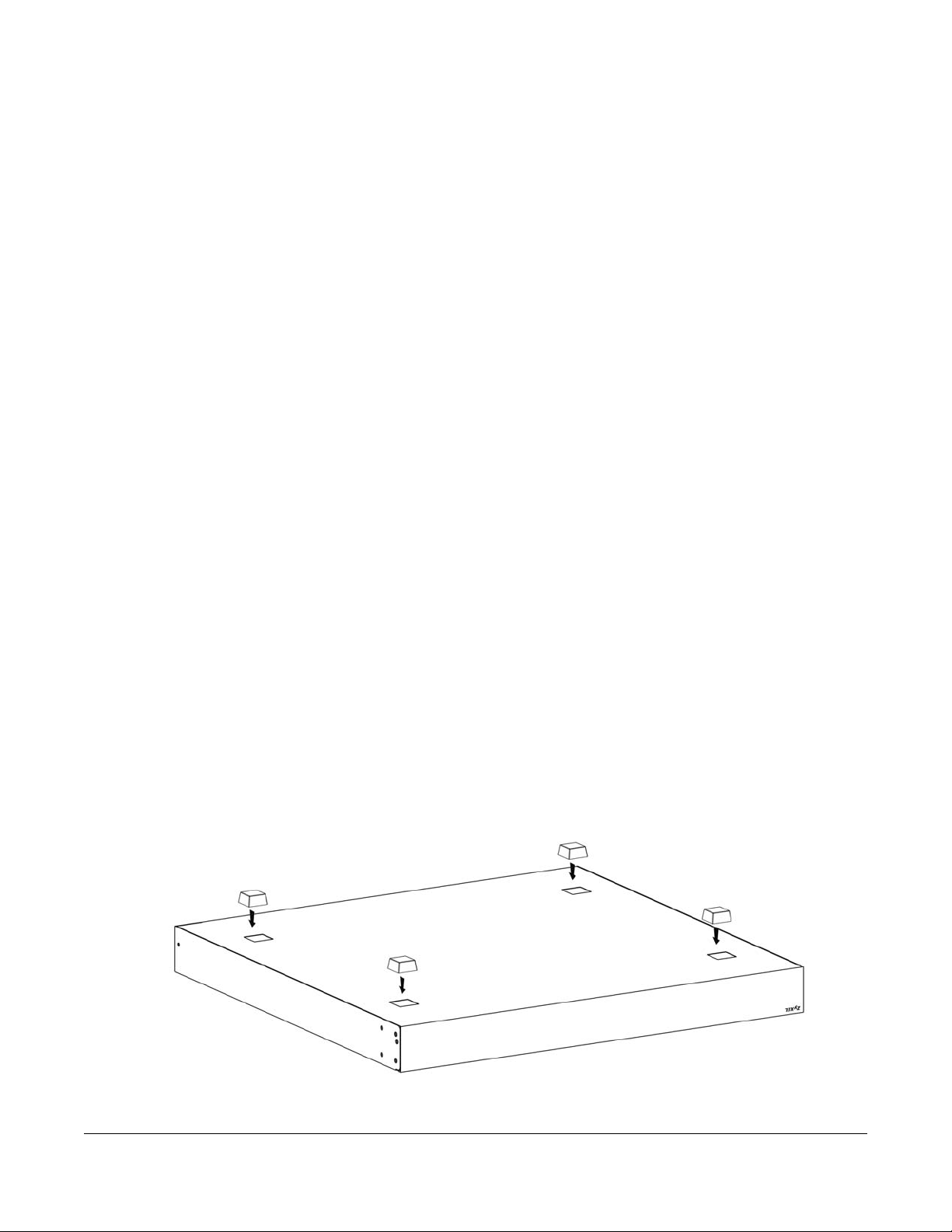
XGS1930 Series User’s Guide
26
CHAPTER 2
Hardware Installation and
Connection
2.1 Installation Scenarios
This chapter shows you how to install and connect the Switch.
The Switch can be placed on a desktop or rack-mounted on a standard EIA rack. Use the rubber feet in
a desktop installation and the brackets in a rack-mounted installation.
2.2 Desktop Installation Procedure
1 Make sure the Switch is clean and dry.
2 Set the Switch on a smooth, level surface strong enough to support the weight of the Switch and the
connected cables. Make sure there is a power outlet nearby.
3 Make sure there is at least 40 mm of clearance from the bottom to the Switch, and make sure there is
enough clearance around the Switch to allow air circulation and the attachment of cables and the
power cord. This is especially important for enclosed rack installations.
4 Remove the adhesive backing from the rubber feet.
5 Attach the rubber feet to each corner on the bottom of the Switch. These rubber feet help protect the
Switch from shock or vibration and ensure space between devices when stacking.
Figure 5 Attaching Rubber Feet
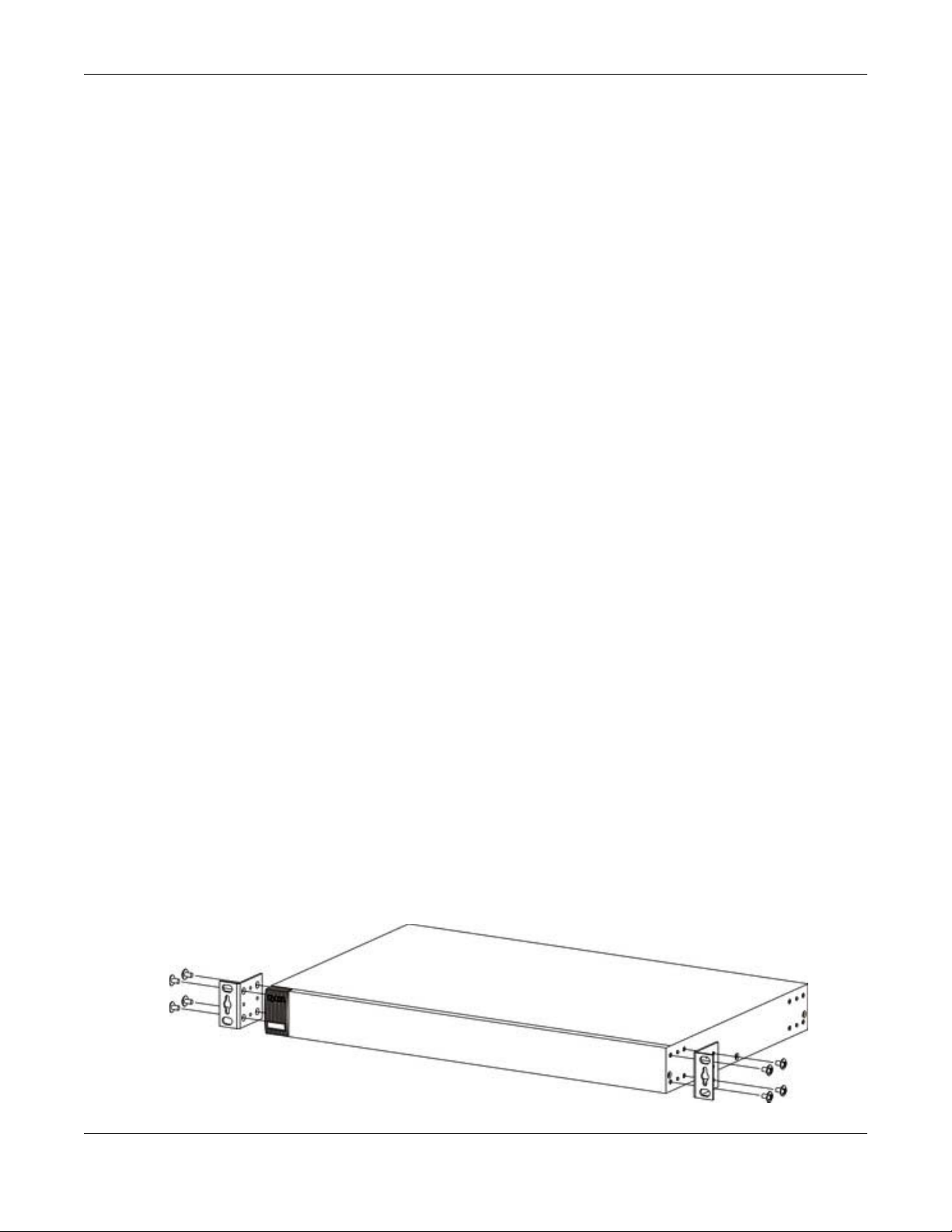
Chapter 2 Hardware Installation and Connection
XGS1930 Series User’s Guide
27
Note: Do NOT block the ventilation holes. Leave space between devices when stacking.
Note: Do NOT store things on the Switch, and allow clearance next to the ventilation holes to
prevent your Switch from overheating. This is especially crucial when your Switch
doesn’t have fan modules. See Section Table 1 on page 18 to see whether your Switch
has fan modules.
Overheating could affect the performance of your Switch, or even
damage it.
2.3 Mounting the Switch on a Rack
The Switch can be mounted on an EIA standard size, 19-inch rack or in a wiring closet with other
equipment. Follow the steps below to mount your Switch on a standard EIA rack using a rack-mounting
kit.
Note: Make sure there is enough clearance between each equipment on the rack for air
circulation.
2.3.1 Rack-mounted Installation Requirements
• Two mounting brackets.
• Eight M3 flat head screws and a #2 Philips screwdriver.
• Four M5 flat head screws and a #2 Philips screwdriver.
Failure to use the proper screws may damage the unit.
2.3.1.1 Precautions
• Make sure the rack will safely support the combined weight of all the equipment it contains.
• Make sure the position of the Switch does not make the rack unstable or top-heavy. Take all
necessary precautions to anchor the rack securely before installing the unit.
2.3.2 Attaching the Mounting Brackets to the Switch
1 Position a mounting bracket on one side of the Switch, lining up the four screw holes on the bracket with
the screw holes on the side of the Switch.
Figure 6 Attaching the Mounting Brackets
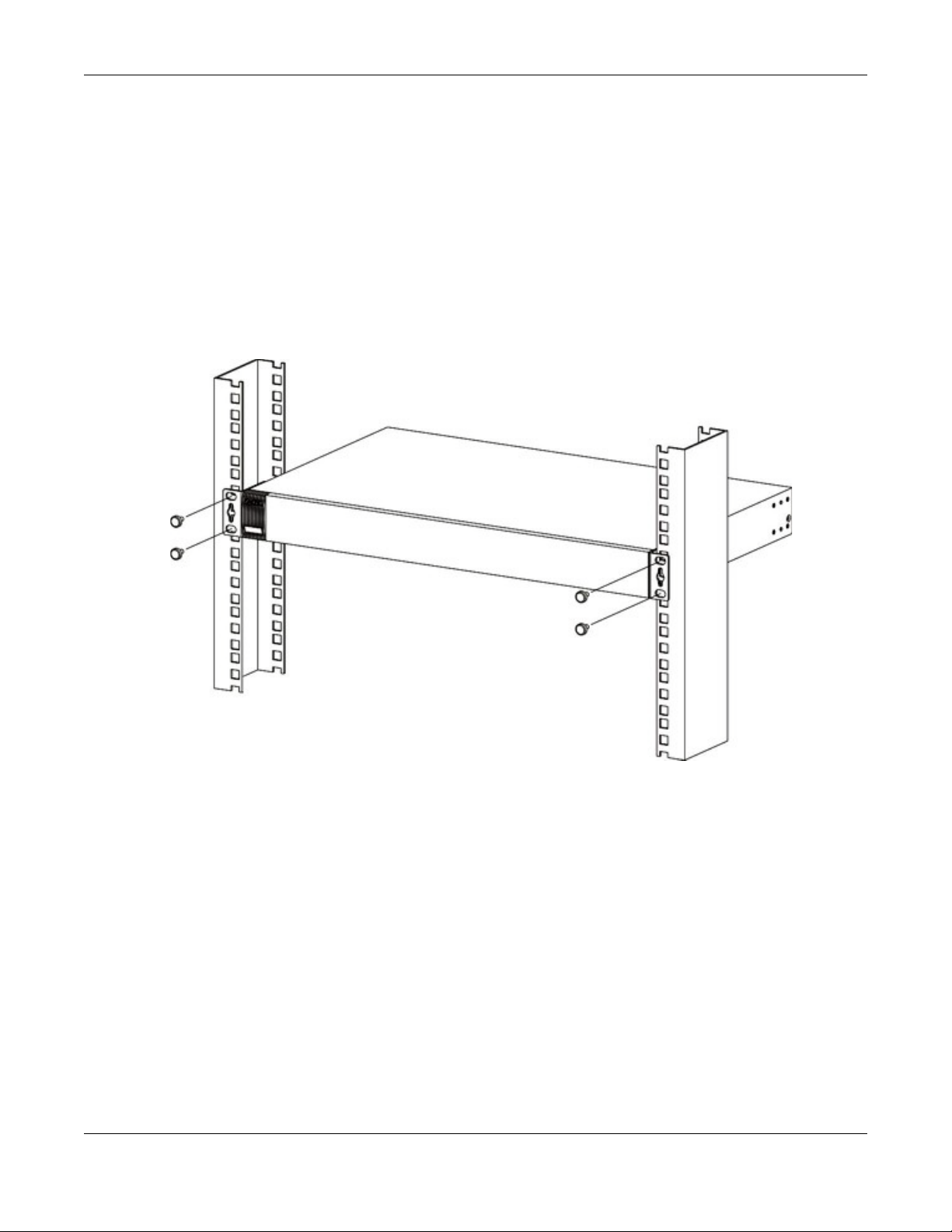
Chapter 2 Hardware Installation and Connection
XGS1930 Series User’s Guide
28
2 Using a #2 Philips screwdriver, install the M3 flat head screws through the mounting bracket holes into
the Switch.
3 Repeat steps 1 and 2 to install the second mounting bracket on the other side of the Switch.
4 You may now mount the Switch on a rack. Proceed to the next section.
2.3.3 Mounting the Switch on a Rack
1 Position a mounting bracket (that is already attached to the Switch) on one side of the rack, lining up
the two screw holes on the bracket with the screw holes on the side of the rack.
Figure 7 Mounting the Switch on a Rack
2 Using a #2 Philips screwdriver, install the M5 flat head screws through the mounting bracket holes into
the rack.
3 Repeat steps 1 and 2 to attach the second mounting bracket on the other side of the rack.
Note: Make sure you tighten all the four screws to prevent the Switch from getting slanted.

XGS1930 Series User’s Guide
29
CHAPTER 3
Hardware Panels
This chapter describes the front panel and rear panel of the Switch and shows you how to make the
hardware connections.
3.1 Front Panel
The following figures show the front panels of the Switch.
Figure 8 Front Panel: XGS1930-28
Figure 9 Front Panel: XGS1930-28HP
Figure 10 Front Panel: XGS1930-52
Figure 11 Front Panel: XGS1930-52HP
3.1.1 Gigabit Ethernet Ports
The Switch has 1000Base-T auto-negotiating, auto-crossover Ethernet ports. In 10/100/1000 Mbps Gigabit
Ethernet, the speed can be 10 Mbps, 100 Mbps or 1000 Mbps. The duplex mode can be half duplex or
full duplex.
An auto-negotiating port can detect and adjust to the optimum Ethernet speed (10/100/1000 Mbps)
and duplex mode (full duplex or half duplex) of the connected device.
An auto-crossover (auto-MDI/MDI-X) port automatically works with a straight-through or crossover
Ethernet cable.
When auto-negotiation is turned on, an Ethernet port negotiates with the peer automatically to
determine the connection speed and duplex mode. If the peer Ethernet port does not support auto-
negotiation or turns off this feature, the Switch determines the connection speed by detecting the signal
on the cable and using half duplex mode. When the Switch’s auto-negotiation is turned off, an Ethernet
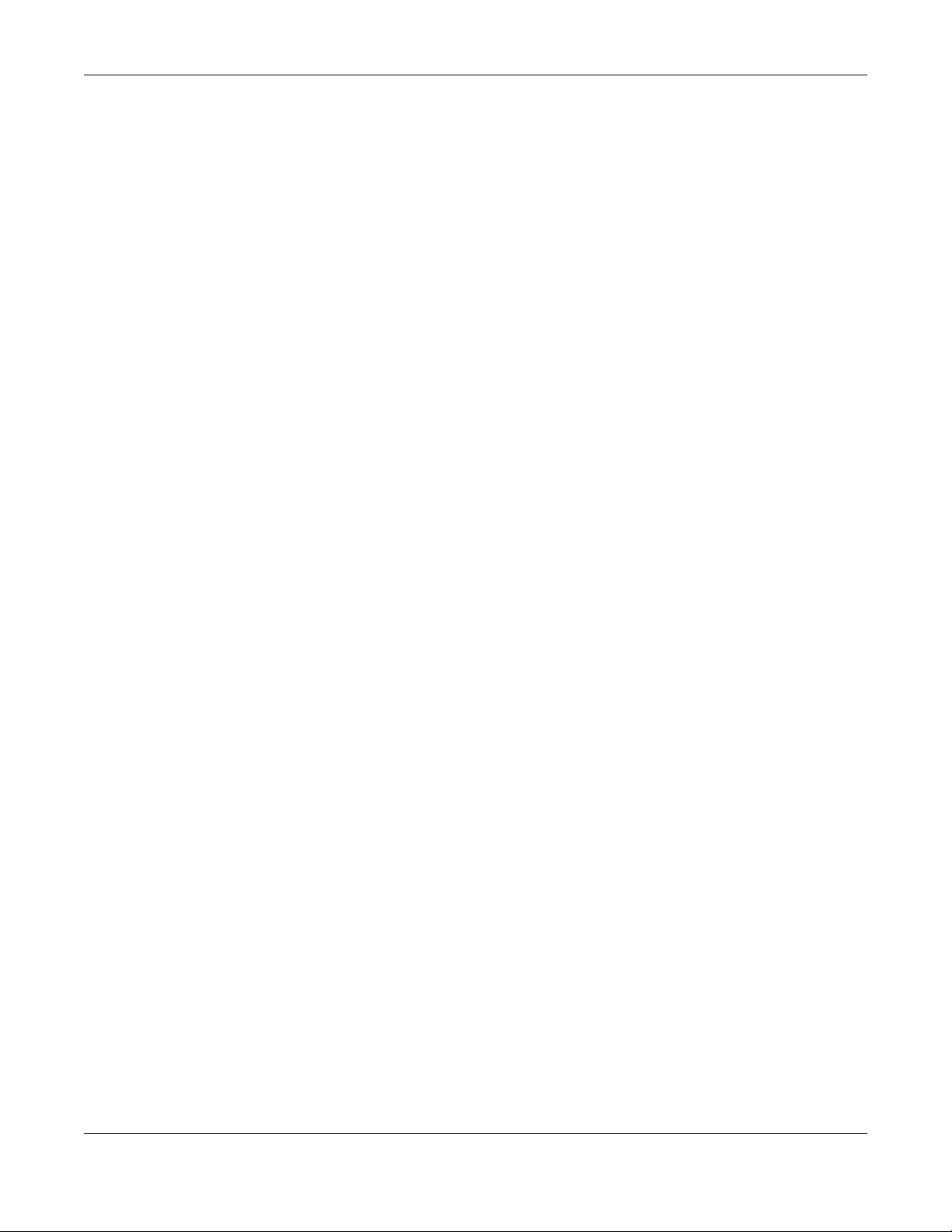
Chapter 3 Hardware Panels
XGS1930 Series User’s Guide
30
port uses the pre-configured speed and duplex mode when making a connection, thus requiring you to
make sure that the settings of the peer Ethernet port are the same in order to connect.
3.1.1.1 Default Ethernet Negotiation Settings
The factory default negotiation settings for the Gigabit ports on the Switch are:
• Speed: Auto
•Duplex: Auto
• Flow control: Off
• Link Aggregation: Disabled
3.1.1.2 Auto-crossover
All ports are auto-crossover, that is auto-MDIX ports (Media Dependent Interface Crossover), so you may
use either a straight-through Ethernet cable or crossover Ethernet cable for all Gigabit port connections.
Auto-crossover ports automatically sense whether they need to function as crossover or straight ports, so
crossover cables can connect both computers and switches/hubs.
3.1.2 PoE (XGS1930-28HP & XGS1930-52HP)
The Switch supports both the IEEE 802.3af Power over Ethernet (PoE) and IEEE 802.3at Power over
Ethernet (PoE) plus standards. The Switch is a Power Sourcing Equipment (PSE) because it provides a
source of power via its Ethernet ports. Each device that receives power through an Ethernet port is a
Powered Device (PD).
3.1.3 SFP/SFP+ Slots
These are four slots for Small Form-Factor Pluggable (SFP) or SFP+ modules, such as an SFP/SFP+
transceiver. The SFP+ (SFP Plus) is an enhanced version of the SFP and supports data rates of 10 Gbps. A
transceiver is a single unit that houses a transmitter and a receiver. Use a transceiver to connect a fiber-
optic cable to the Switch. The Switch does not come with transceivers. You must use transceivers that
comply with the Small Form-factor Pluggable (SFP) Transceiver MultiSource Agreement (MSA). See the
SFF committee’s INF-8074i specification Rev 1.0 for details.
You can change transceivers while the Switch is operating. You can use different transceivers to
connect to Ethernet switches with different types of fiber-optic connectors.
• Type: SFP or SFP+ connection interface
• Connection speed: 1 or 10 Gigabit per second (Gbps)
To avoid possible eye injury, do not look into an operating fiber-optic
module’s connectors.
3.1.3.1 Transceiver Installation
Use the following steps to install an SFP/SFP+ transceiver.
1 Locate the transmit (Tx) and the receive (Rx) markings on the SFP+ module to identify the top.
2 Insert the transceiver into the slot.
