Zyxel XS1930-10 Service Manual

User’s Guide
XS1930 Series
10-port Multi-Gigabit Smart Managed L2 Switch 12-port Multi-Gigabit Smart Managed L2 PoE Switch
Default Login Details |
|
|
|
Version 4.60 Edition 1, 12/2019 |
|||||||||||||||||||
|
|
|
|
|
|
|
|
|
|
|
|
|
|
||||||||||
Management IP |
|
|
|
http://DHCP-assigned IP |
|
|
|
|
|
|
|
|
|||||||||||
Address |
|
|
|
|
|
|
|
|
or |
|
|
|
|
|
|
|
|
||||||
|
|
|
|
|
192.168.1.1 |
|
|
|
|
|
|
|
|
|
|||||||||
|
|
|
|
|
|
|
|
|
|
|
|
|
|
|
|
|
|
|
|||||
User Name |
|
|
|
|
|
|
|
|
admin |
|
|
|
|
|
|
|
|
||||||
|
|
|
|
|
|
|
|
|
|
|
|
|
|||||||||||
Password |
|
1234 |
|
|
|
|
|
|
|
|
|
|
|||||||||||
|
|
|
|
|
|
|
|
|
|
|
|
|
|
|
|
|
|
|
|
|
|
|
|
|
|
|
|
|
|
|
|
|
|
|
|
|
|
|
|
|
|
|
|
|
|
|
|
|
|
|
|
|
|
|
|
|
|
|
|
|
|
|
|
|
|
|
|
|
|
|
|
|
|
|
|
|
|
|
|
|
|
|
|
|
|
|
|
|
|
|
|
|
|
|
|
|
|
|
|
|
|
|
|
|
|
|
|
|
|
|
|
|
|
|
|
|
|
|
|
|
|
|
|
|
|
|
|
|
|
|
|
|
|
|
|
|
|
|
|
|
|
|
|
|
|
|
|
|
|
|
|
|
|
|
|
|
|
|
|
|
|
|
|
|
|
|
|
|
|
|
|
|
|
|
|
|
|
|
|
|
|
|
|
|
|
|
|
|
|
|
|
|
|
|
|
|
|
|
|
|
|
|
|
|
|
|
|
|
|
|
|
|
|
|
|
|
|
|
|
|
|
|
|
|
|
|
|
|
|
|
|
|
|
|
|
|
|
|
|
|
|
|
|
|
|
|
|
|
|
|
|
|
|
|
|
|
|
|
|
|
|
|
|
|
|
|
|
|
|
|
|
|
|
|
|
|
|
|
|
|
|
|
|
|
|
|
|
|
|
|
|
|
|
|
|
|
|
|
|
|
|
|
|
|
|
|
|
|
|
|
|
|
|
|
|
|
|
|
|
|
|
|
|
|
|
|
|
|
|
|
|
|
|
|
|
Copyright © 2019 Zyxel Communications Corporation
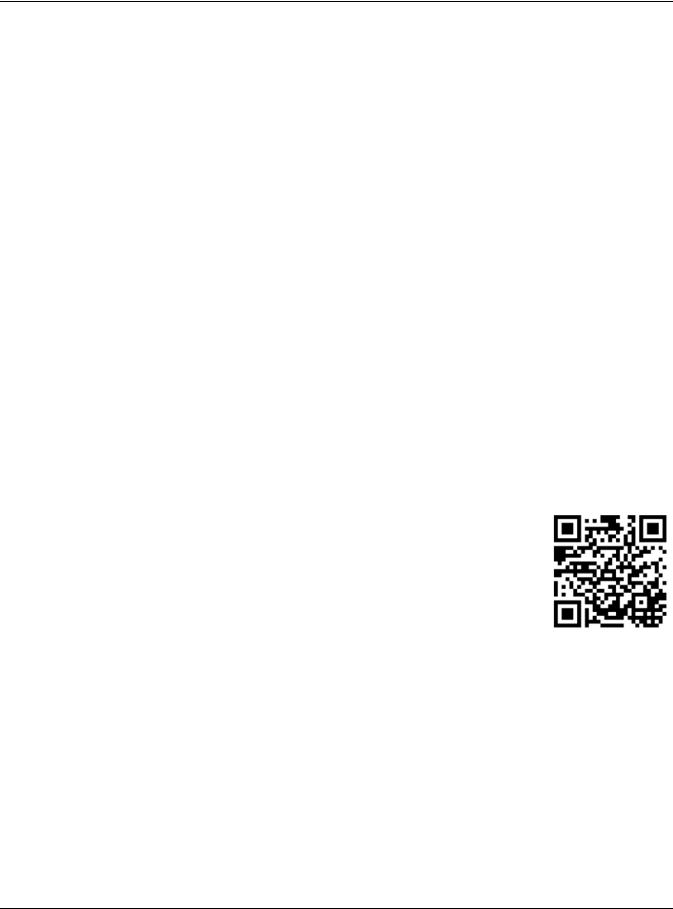
IMPORTANT!
READ CAREFULLY BEFORE USE.
KEEP THIS GUIDE FOR FUTURE REFERENCE.
This is a User’s Guide for a series of products. Not all products support all firmware features. Screenshots and graphics in this book may differ slightly from your product due to differences in your product firmware or your computer operating system. Every effort has been made to ensure that the information in this manual is accurate.
Related Documentation
•Quick Start Guide
The Quick Start Guide shows how to connect the Switch.
•Online Help
Click the help link for a description of the fields in the Switch menus.
•Nebula Control Center (NCC) User’s Guide
Go to nebula.zyxel.com or support.zyxel.com to get this User’s Guide on how to configure the Switch using Nebula.
•More Information
Go to https://businessforum.zyxel.com for product discussions. Go to support.zyxel.com to find other information on the Switch.
XS1930 Series User’s Guide
2
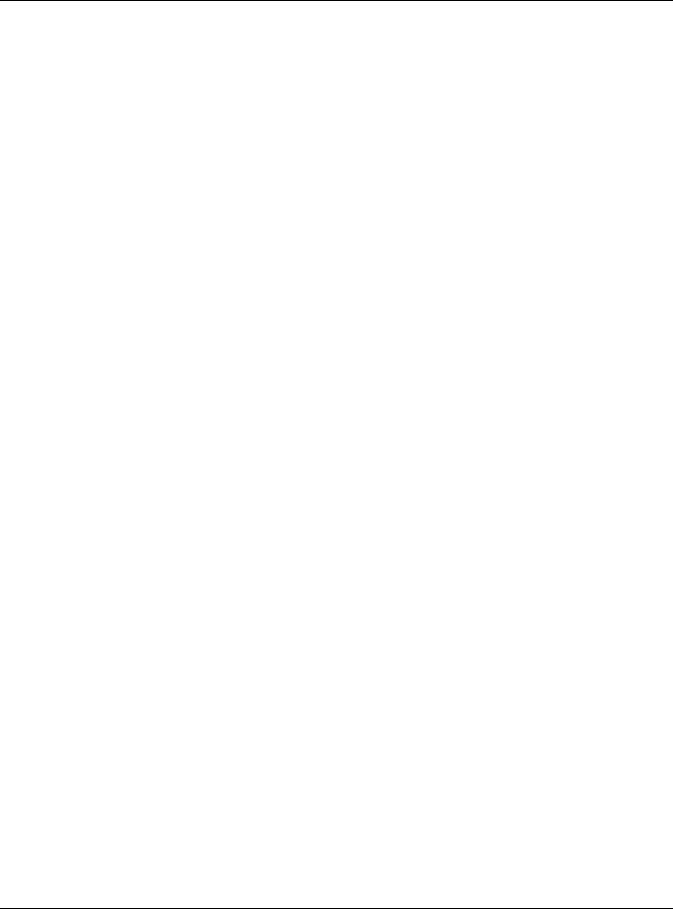
Contents Overview |
|
Contents Overview |
|
User’s Guide ...................................................................................................................................... |
17 |
Getting to Know Your Switch .............................................................................................................. |
18 |
Hardware Installation and Connection ............................................................................................. |
27 |
Hardware Panels .................................................................................................................................. |
31 |
Technical Reference ........................................................................................................................ |
38 |
The Web Configurator ......................................................................................................................... |
39 |
Initial Setup Example ............................................................................................................................ |
64 |
DHCP Relay Tutorial .............................................................................................................................. |
68 |
Status ...................................................................................................................................................... |
73 |
Basic Setting .......................................................................................................................................... |
79 |
VLAN .................................................................................................................................................... |
114 |
Static MAC Forward Setup ................................................................................................................ |
129 |
Static Multicast Forwarding ............................................................................................................... |
131 |
Filtering ................................................................................................................................................. |
135 |
Spanning Tree Protocol ...................................................................................................................... |
137 |
Bandwidth Control ............................................................................................................................. |
154 |
Broadcast Storm Control ................................................................................................................... |
156 |
Mirroring ............................................................................................................................................... |
158 |
Link Aggregation ................................................................................................................................ |
160 |
Port Authentication ............................................................................................................................ |
167 |
Port Security ......................................................................................................................................... |
175 |
Time Range ......................................................................................................................................... |
177 |
Classifier ............................................................................................................................................... |
179 |
Policy Rule ........................................................................................................................................... |
188 |
Queuing Method ................................................................................................................................ |
192 |
Multicast .............................................................................................................................................. |
195 |
AAA ...................................................................................................................................................... |
203 |
Loop Guard ......................................................................................................................................... |
211 |
Layer 2 Protocol Tunneling ................................................................................................................ |
214 |
PPPoE ................................................................................................................................................... |
218 |
Error Disable ......................................................................................................................................... |
226 |
Green Ethernet ................................................................................................................................... |
233 |
Link Layer Discovery Protocol (LLDP) ................................................................................................ |
235 |
Static Route ......................................................................................................................................... |
258 |
DHCP .................................................................................................................................................... |
262 |
ARP Setup ............................................................................................................................................ |
275 |
Maintenance ...................................................................................................................................... |
280 |
XS1930 Series User’s Guide |
|
3
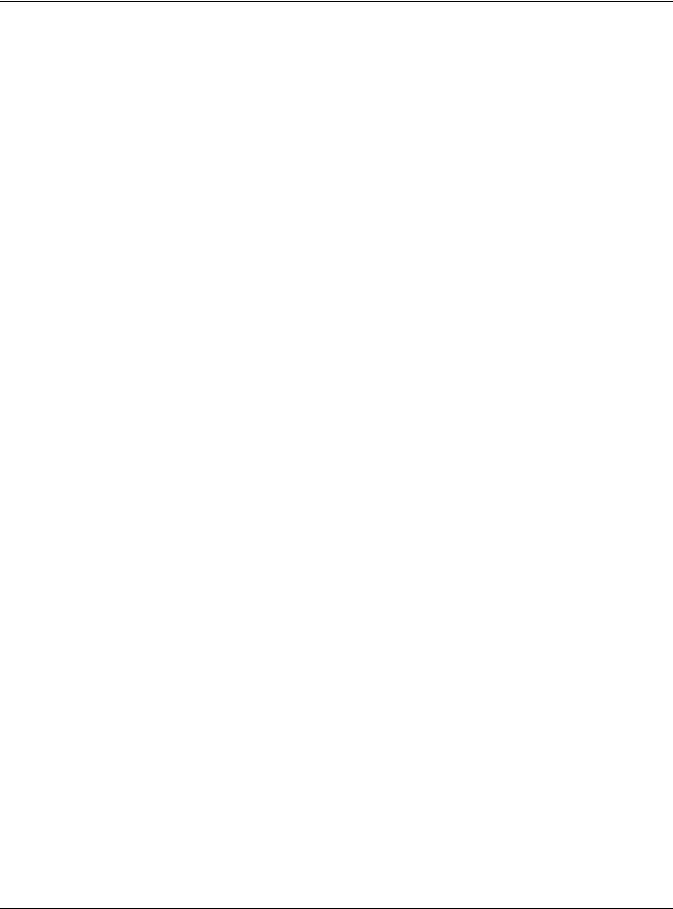
|
Contents Overview |
Access Control .................................................................................................................................... |
293 |
Diagnostic ........................................................................................................................................... |
313 |
System Log .......................................................................................................................................... |
316 |
Syslog Setup ........................................................................................................................................ |
317 |
Cluster Management ......................................................................................................................... |
320 |
MAC Table ........................................................................................................................................... |
326 |
IP Table ................................................................................................................................................. |
329 |
ARP Table ............................................................................................................................................ |
331 |
Routing Table ...................................................................................................................................... |
333 |
Path MTU Table ................................................................................................................................... |
335 |
Configure Clone ................................................................................................................................. |
336 |
IPv6 Neighbor Table ........................................................................................................................... |
339 |
Port Status ............................................................................................................................................ |
341 |
Troubleshooting .................................................................................................................................. |
348 |
XS1930 Series User’s Guide
4

Table of Contents |
|
Table of Contents |
|
Contents Overview .............................................................................................................................. |
3 |
Table of Contents ................................................................................................................................. |
5 |
Part I: User’s Guide.......................................................................................... |
17 |
Chapter 1 |
|
Getting to Know Your Switch ............................................................................................................ |
18 |
1.1 Introduction ..................................................................................................................................... |
18 |
1.1.1 Multi-Gigabit .......................................................................................................................... |
18 |
1.1.2 Management Modes ........................................................................................................... |
19 |
1.1.3 Mode Changing ................................................................................................................... |
20 |
1.1.4 ZON Utility ............................................................................................................................... |
22 |
1.1.5 PoE .......................................................................................................................................... |
22 |
1.2 Example Applications .................................................................................................................... |
22 |
1.2.1 PoE Example Application ..................................................................................................... |
22 |
1.2.2 Backbone Example Application ......................................................................................... |
23 |
1.2.3 Bridging / Fiber Uplink Example Application ...................................................................... |
24 |
1.2.4 High Performance Switching Example ............................................................................... |
24 |
1.2.5 IEEE 802.1Q VLAN Application Examples ........................................................................... |
25 |
1.3 Ways to Manage the Switch ......................................................................................................... |
25 |
1.4 Good Habits for Managing the Switch ........................................................................................ |
26 |
Chapter 2 |
|
Hardware Installation and Connection ........................................................................................... |
27 |
2.1 Installation Scenarios ...................................................................................................................... |
27 |
2.2 Desktop Installation Procedure .................................................................................................... |
27 |
2.3 Mounting the Switch on a Rack .................................................................................................. |
28 |
2.3.1 Rack-mounted Installation Requirements .......................................................................... |
28 |
2.3.2 Attaching the Mounting Brackets to the Switch ............................................................... |
29 |
2.3.3 Mounting the Switch on a Rack .......................................................................................... |
29 |
Chapter 3 |
|
Hardware Panels................................................................................................................................ |
31 |
3.1 Front Panel ...................................................................................................................................... |
31 |
3.1.1 Ethernet Ports ........................................................................................................................ |
32 |
3.1.2 PoE (XS1930-12HP) ................................................................................................................. |
32 |
3.1.3 SFP/SFP+ Slots ......................................................................................................................... |
32 |
XS1930 Series User’s Guide |
|
5

|
Table of Contents |
|
3.2 |
Rear Panel ....................................................................................................................................... |
34 |
|
3.2.1 Grounding .............................................................................................................................. |
34 |
|
3.2.2 Power Connector ................................................................................................................. |
35 |
3.3 |
LEDs ................................................................................................................................................ |
35 |
Part II: Technical Reference........................................................................... |
38 |
|
Chapter 4 |
|
|
The Web Configurator........................................................................................................................ |
39 |
|
4.1 |
Overview ......................................................................................................................................... |
39 |
4.2 |
System Login ................................................................................................................................... |
39 |
4.3 |
Zyxel One Network (ZON) Utility .................................................................................................... |
44 |
|
4.3.1 Requirements ......................................................................................................................... |
44 |
|
4.3.2 Run the ZON Utility ................................................................................................................. |
44 |
4.4 |
Wizard .............................................................................................................................................. |
48 |
|
4.4.1 Basic ....................................................................................................................................... |
48 |
|
4.4.2 Protection .............................................................................................................................. |
53 |
|
4.4.3 VLAN ....................................................................................................................................... |
55 |
|
4.4.4 QoS ......................................................................................................................................... |
56 |
4.5 |
The Web Configurator Layout ...................................................................................................... |
57 |
|
4.5.1 Change Your Password ....................................................................................................... |
61 |
4.6 |
Saving Your Configuration ............................................................................................................. |
62 |
4.7 |
Switch Lockout ............................................................................................................................... |
62 |
4.8 |
Resetting the Switch ...................................................................................................................... |
62 |
|
4.8.1 The Restore Button ................................................................................................................ |
62 |
4.9 |
Logging Out of the Web Configurator ....................................................................................... |
63 |
4.10 Help ............................................................................................................................................... |
63 |
|
Chapter 5 |
|
|
Initial Setup Example ......................................................................................................................... |
64 |
|
5.1 |
Overview ......................................................................................................................................... |
64 |
|
5.1.1 Creating a VLAN ................................................................................................................... |
64 |
|
5.1.2 Setting Port VID ...................................................................................................................... |
65 |
5.2 |
Configuring Switch Management IP Address ............................................................................. |
66 |
Chapter 6 |
|
|
DHCP Relay Tutorial ........................................................................................................................... |
68 |
|
6.1 |
Overview ......................................................................................................................................... |
68 |
6.2 How to Use DHCPv4 Relay on the Switch .................................................................................... |
68 |
|
|
6.2.1 DHCP Relay Tutorial Introduction ........................................................................................ |
68 |
|
6.2.2 Creating a VLAN ................................................................................................................... |
68 |
|
XS1930 Series User’s Guide |
|
6

|
|
Table of Contents |
|
|
|
|
|
|
6.2.3 Configuring DHCPv4 Relay .................................................................................................. |
71 |
|
|
6.2.4 Troubleshooting ..................................................................................................................... |
72 |
|
Chapter 7 |
|
|
|
Status................................................................................................................................................... |
|
|
73 |
7.1 |
Overview ......................................................................................................................................... |
73 |
|
|
7.1.1 What You Can Do ................................................................................................................. |
73 |
|
7.2 |
Status |
............................................................................................................................................... |
73 |
|
7.2.1 Neighbor Screen .................................................................................................................. |
75 |
|
|
7.2.2 Neighbor Detail ..................................................................................................................... |
77 |
|
Chapter 8 |
|
|
|
Basic Setting ....................................................................................................................................... |
|
79 |
|
8.1 |
Overview ......................................................................................................................................... |
79 |
|
|
8.1.1 What You Can Do ................................................................................................................. |
79 |
|
8.2 |
System Information ...................................................................................................................... |
79 |
|
8.3 |
General Setup ............................................................................................................................... |
81 |
|
8.4 |
Introduction to VLANs ................................................................................................................... |
83 |
|
8.5 |
Switch Setup ................................................................................................................................... |
84 |
|
8.6 |
IP Setup ........................................................................................................................................... |
85 |
|
|
8.6.1 Management IP Addresses (IP Interfaces) ........................................................................ |
85 |
|
|
8.6.2 |
IP Status Details ..................................................................................................................... |
86 |
|
8.6.3 |
IP Configuration ................................................................................................................... |
87 |
8.7 |
Port Setup ....................................................................................................................................... |
89 |
|
8.8 |
PoE Setup ........................................................................................................................................ |
90 |
|
|
8.8.1 PoE Time Range Setup ......................................................................................................... |
93 |
|
|
8.8.2 PoE Setup .............................................................................................................................. |
94 |
|
8.9 |
Interface Setup ............................................................................................................................... |
97 |
|
8.10 IPv6 ................................................................................................................................................. |
|
98 |
|
|
8.10.1 IPv6 Interface Status ........................................................................................................... |
98 |
|
|
8.10.2 IPv6 Configuration ............................................................................................................ |
100 |
|
|
8.10.3 IPv6 Global Setup .............................................................................................................. |
101 |
|
|
8.10.4 IPv6 Interface Setup .......................................................................................................... |
102 |
|
|
8.10.5 IPv6 Link-Local Address Setup .......................................................................................... |
103 |
|
|
8.10.6 IPv6 Global Address Setup ............................................................................................... |
104 |
|
|
8.10.7 IPv6 Neighbor Discovery Setup ....................................................................................... |
105 |
|
|
8.10.8 IPv6 Router Discovery Setup ............................................................................................ |
106 |
|
|
8.10.9 IPv6 Prefix Setup ................................................................................................................ |
107 |
|
|
8.10.10 IPv6 Neighbor Setup ....................................................................................................... |
108 |
|
|
8.10.11 DHCPv6 Client Setup ...................................................................................................... |
110 |
|
8.11 DNS ............................................................................................................................................... |
|
111 |
|
8.12 Cloud Management .................................................................................................................. |
112 |
||
|
8.12.1 Nebula Control Center Discovery ................................................................................... |
112 |
|
XS1930 Series User’s Guide
7
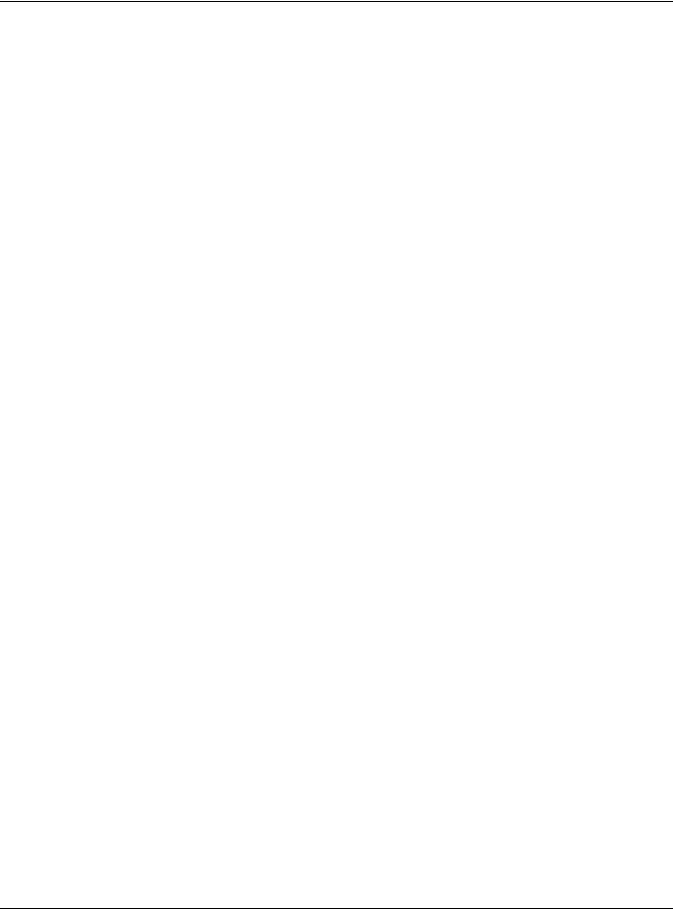
|
Table of Contents |
|
8.12.2 Nebula Switch Registration .............................................................................................. |
113 |
|
Chapter 9 |
|
|
VLAN.................................................................................................................................................. |
|
114 |
9.1 Overview ....................................................................................................................................... |
114 |
|
9.1.1 What You Can Do ............................................................................................................... |
114 |
|
9.1.2 What You Need to Know ................................................................................................... |
114 |
|
9.2 VLAN Status .................................................................................................................................. |
117 |
|
9.2.1 VLAN Detail ......................................................................................................................... |
118 |
|
9.3 VLAN Configuration .................................................................................................................... |
119 |
|
9.4 Configure a Static VLAN ............................................................................................................ |
119 |
|
9.5 Configure VLAN Port Setting ...................................................................................................... |
121 |
|
9.6 Voice VLAN Setup ........................................................................................................................ |
122 |
|
9.7 Vendor ID Based VLAN ................................................................................................................ |
124 |
|
9.8 Port-Based VLAN Setup .............................................................................................................. |
126 |
|
9.8.1 Configure a Port-Based VLAN ........................................................................................... |
126 |
|
Chapter 10 |
|
|
Static MAC Forward Setup .............................................................................................................. |
129 |
|
10.1 |
Overview ..................................................................................................................................... |
129 |
10.1.1 What You Can Do ............................................................................................................. |
129 |
|
10.2 |
Configuring Static MAC Forwarding ....................................................................................... |
129 |
Chapter 11 |
|
|
Static Multicast Forwarding............................................................................................................. |
131 |
|
11.1 |
Static Multicast Forward Setup Overview ............................................................................... |
131 |
11.1.1 What You Can Do ............................................................................................................. |
131 |
|
11.1.2 What You Need To Know ................................................................................................. |
131 |
|
11.2 |
Configuring Static Multicast Forwarding .................................................................................. |
132 |
Chapter 12 |
|
|
Filtering.............................................................................................................................................. |
|
135 |
12.1 |
Filtering Overview ...................................................................................................................... |
135 |
12.1.1 What You Can Do ............................................................................................................. |
135 |
|
12.2 |
Configure a Filtering Rule .......................................................................................................... |
135 |
Chapter 13 |
|
|
Spanning Tree Protocol ................................................................................................................... |
137 |
|
13.1 |
Spanning Tree Protocol Overview ........................................................................................... |
137 |
13.1.1 What You Can Do ............................................................................................................. |
137 |
|
13.1.2 What You Need to Know ................................................................................................. |
137 |
|
13.2 |
Spanning Tree Protocol Status Screen ..................................................................................... |
139 |
13.3 |
Spanning Tree Configuration ................................................................................................... |
140 |
|
XS1930 Series User’s Guide |
|
8
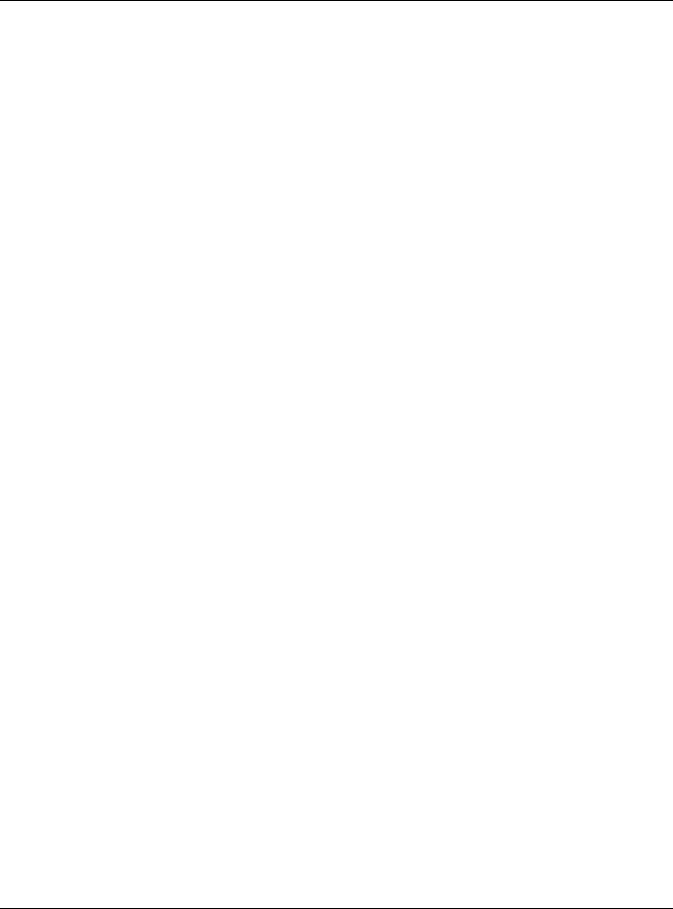
|
Table of Contents |
|
13.4 |
Configure Rapid Spanning Tree Protocol ............................................................................. |
140 |
13.5 |
Rapid Spanning Tree Protocol Status ...................................................................................... |
142 |
13.6 |
Configure Multiple Spanning Tree Protocol ......................................................................... |
144 |
13.6.1 Multiple Spanning Tree Protocol Port Configuration .................................................... |
147 |
|
13.7 |
Multiple Spanning Tree Protocol Status ................................................................................... |
148 |
13.8 |
Technical Reference .................................................................................................................. |
151 |
13.8.1 MSTP Network Example .................................................................................................... |
151 |
|
13.8.2 MST Region ......................................................................................................................... |
152 |
|
13.8.3 MST Instance ...................................................................................................................... |
152 |
|
13.8.4 Common and Internal Spanning Tree (CIST) ................................................................. |
152 |
|
Chapter 14 |
|
|
Bandwidth Control ........................................................................................................................... |
154 |
|
14.1 |
Bandwidth Control Overview ................................................................................................... |
154 |
14.1.1 What You Can Do ............................................................................................................. |
154 |
|
14.2 |
Bandwidth Control Setup .......................................................................................................... |
154 |
Chapter 15 |
|
|
Broadcast Storm Control ................................................................................................................. |
156 |
|
15.1 |
Broadcast Storm Control Overview ......................................................................................... |
156 |
15.1.1 What You Can Do ............................................................................................................. |
156 |
|
15.2 |
Broadcast Storm Control Setup ................................................................................................ |
156 |
Chapter 16 |
|
|
Mirroring............................................................................................................................................ |
|
158 |
16.1 |
Mirroring Overview .................................................................................................................... |
158 |
16.1.1 What You Can Do ............................................................................................................. |
158 |
|
16.2 |
Port Mirroring Setup .................................................................................................................... |
158 |
Chapter 17 |
|
|
Link Aggregation ............................................................................................................................. |
160 |
|
17.1 |
Link Aggregation Overview ...................................................................................................... |
160 |
17.1.1 What You Can Do ............................................................................................................. |
160 |
|
17.1.2 What You Need to Know ................................................................................................. |
160 |
|
17.2 |
Link Aggregation Status ............................................................................................................. |
161 |
17.3 |
Link Aggregation Setting .......................................................................................................... |
162 |
17.3.1 Link Aggregation Control Protocol .............................................................................. |
164 |
|
17.4 |
Technical Reference .................................................................................................................. |
165 |
17.4.1 Static Trunking Example ................................................................................................... |
165 |
|
Chapter 18 |
|
|
Port Authentication .......................................................................................................................... |
167 |
|
18.1 |
Port Authentication Overview ................................................................................................. |
167 |
|
XS1930 Series User’s Guide |
|
9
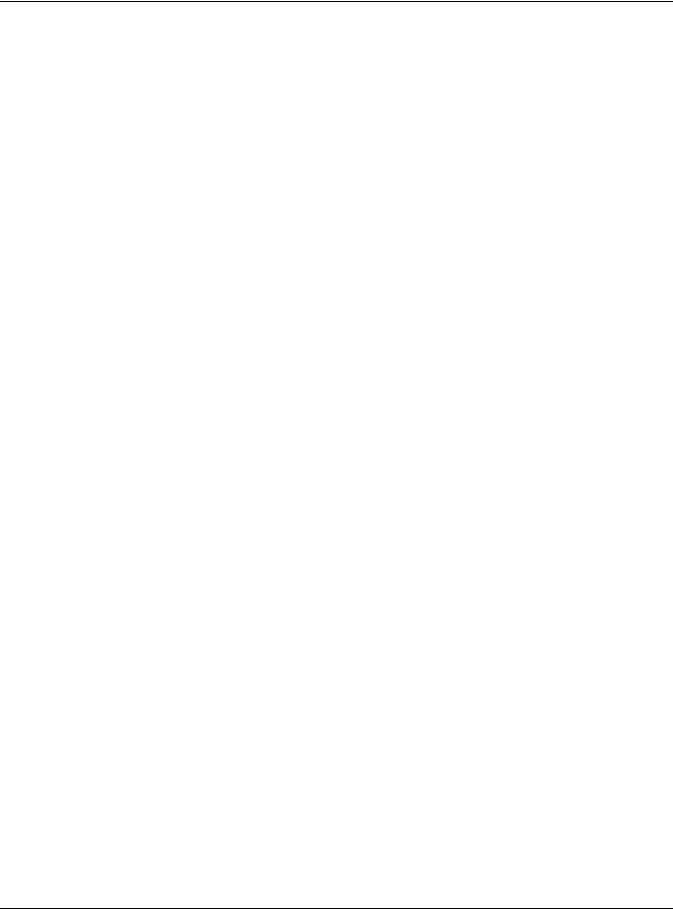
|
Table of Contents |
|
18.1.1 What You Can Do ............................................................................................................. |
167 |
|
18.1.2 What You Need to Know ................................................................................................. |
167 |
|
18.1.3 MAC Authentication ........................................................................................................ |
168 |
|
18.2 |
Port Authentication Configuration ........................................................................................... |
169 |
18.3 |
Activate IEEE 802.1x Security ................................................................................................... |
169 |
18.3.1 Guest VLAN ....................................................................................................................... |
170 |
|
18.4 |
Activate MAC Authentication ................................................................................................. |
172 |
Chapter 19 |
|
|
Port Security...................................................................................................................................... |
175 |
|
19.1 |
Port Security Overview .............................................................................................................. |
175 |
19.1.1 What You Can Do ............................................................................................................. |
175 |
|
19.2 |
Port Security Setup ...................................................................................................................... |
175 |
Chapter 20 |
|
|
Time Range....................................................................................................................................... |
177 |
|
20.1 Time Range Overview ............................................................................................................... |
177 |
|
20.1.1 What You Can Do ............................................................................................................. |
177 |
|
20.2 |
Configuring Time Range ............................................................................................................ |
177 |
Chapter 21 |
|
|
Classifier............................................................................................................................................ |
|
179 |
21.1 |
Classifier Overview ..................................................................................................................... |
179 |
21.1.1 What You Can Do ............................................................................................................. |
179 |
|
21.1.2 What You Need to Know ................................................................................................. |
179 |
|
21.2 |
Classifier Status ............................................................................................................................ |
179 |
21.3 |
Classifier Configuration ............................................................................................................. |
180 |
21.3.1 Viewing and Editing Classifier Configuration Summary ............................................... |
184 |
|
21.4 |
Classifier Global Setting Configuration ................................................................................... |
185 |
21.5 |
Classifier Example ....................................................................................................................... |
186 |
Chapter 22 |
|
|
Policy Rule |
........................................................................................................................................ |
188 |
22.1 |
Policy Rules Overview ............................................................................................................... |
188 |
22.1.1 What You Can Do ............................................................................................................. |
188 |
|
22.2 |
Configuring Policy Rules ............................................................................................................ |
188 |
22.3 |
Policy Example ............................................................................................................................ |
191 |
Chapter 23 |
|
|
Queuing Method.............................................................................................................................. |
192 |
|
23.1 Queuing Method Overview ..................................................................................................... |
192 |
|
23.1.1 What You Can Do ............................................................................................................. |
192 |
|
23.1.2 What You Need to Know ................................................................................................. |
192 |
|
|
XS1930 Series User’s Guide |
|
10
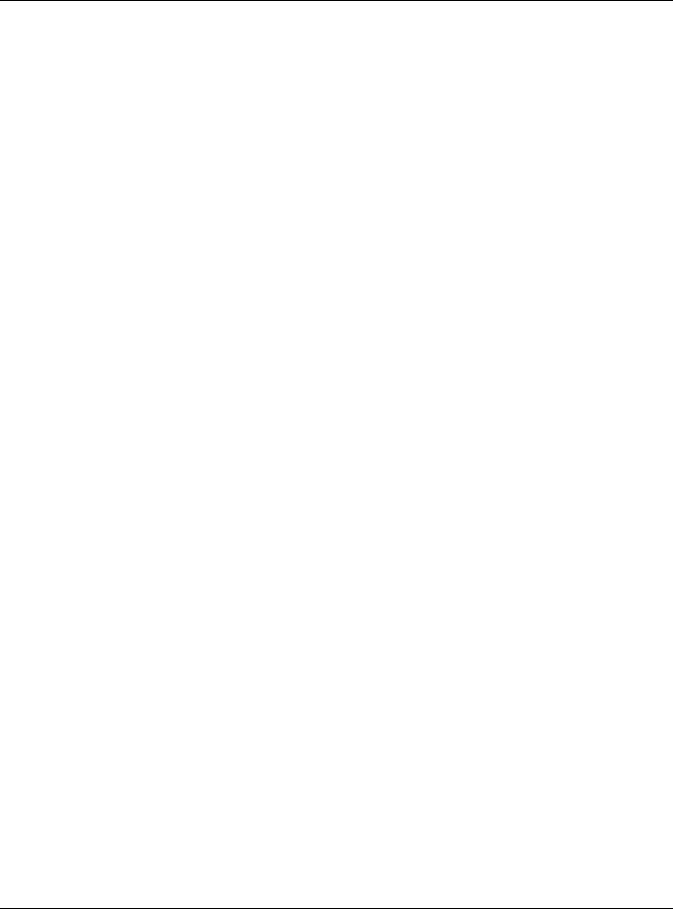
|
Table of Contents |
|
23.2 |
Configuring Queuing ................................................................................................................. |
193 |
Chapter 24 |
|
|
Multicast............................................................................................................................................ |
|
195 |
24.1 |
Multicast Overview ..................................................................................................................... |
195 |
24.1.1 What You Can Do ............................................................................................................. |
195 |
|
24.1.2 What You Need to Know ................................................................................................. |
195 |
|
24.2 |
Multicast Setup ........................................................................................................................... |
196 |
24.3 |
IPv4 Multicast Status .................................................................................................................. |
196 |
24.3.1 IGMP Snooping ................................................................................................................. |
197 |
|
24.3.2 IGMP Snooping VLAN ...................................................................................................... |
200 |
|
24.3.3 IGMP Filtering Profile ........................................................................................................ |
201 |
|
Chapter 25 |
|
|
AAA ................................................................................................................................................... |
|
203 |
25.1 AAA Overview ........................................................................................................................... |
203 |
|
25.1.1 What You Can Do ............................................................................................................. |
203 |
|
25.1.2 What You Need to Know ................................................................................................. |
204 |
|
25.2 AAA Screens ............................................................................................................................... |
204 |
|
25.3 |
RADIUS Server Setup .................................................................................................................. |
204 |
25.4 AAA Setup .................................................................................................................................. |
206 |
|
25.5 |
Technical Reference .................................................................................................................. |
208 |
25.5.1 Vendor Specific Attribute ................................................................................................ |
208 |
|
25.5.2 Supported RADIUS Attributes ........................................................................................... |
209 |
|
25.5.3 Attributes Used for Authentication .................................................................................. |
209 |
|
Chapter 26 |
|
|
Loop Guard ...................................................................................................................................... |
211 |
|
26.1 Loop Guard Overview .............................................................................................................. |
211 |
|
26.1.1 What You Can Do ............................................................................................................. |
211 |
|
26.1.2 What You Need to Know ................................................................................................. |
211 |
|
26.2 Loop Guard Setup ...................................................................................................................... |
213 |
|
Chapter 27 |
|
|
Layer 2 Protocol Tunneling.............................................................................................................. |
214 |
|
27.1 |
Layer 2 Protocol Tunneling Overview ...................................................................................... |
214 |
27.1.1 What You Can Do ............................................................................................................. |
214 |
|
27.1.2 What You Need to Know ................................................................................................. |
214 |
|
27.2 |
Configuring Layer 2 Protocol Tunneling ................................................................................... |
215 |
Chapter 28 |
|
|
PPPoE................................................................................................................................................. |
|
218 |
28.1 |
PPPoE Intermediate Agent Overview ..................................................................................... |
218 |
|
XS1930 Series User’s Guide |
|
11
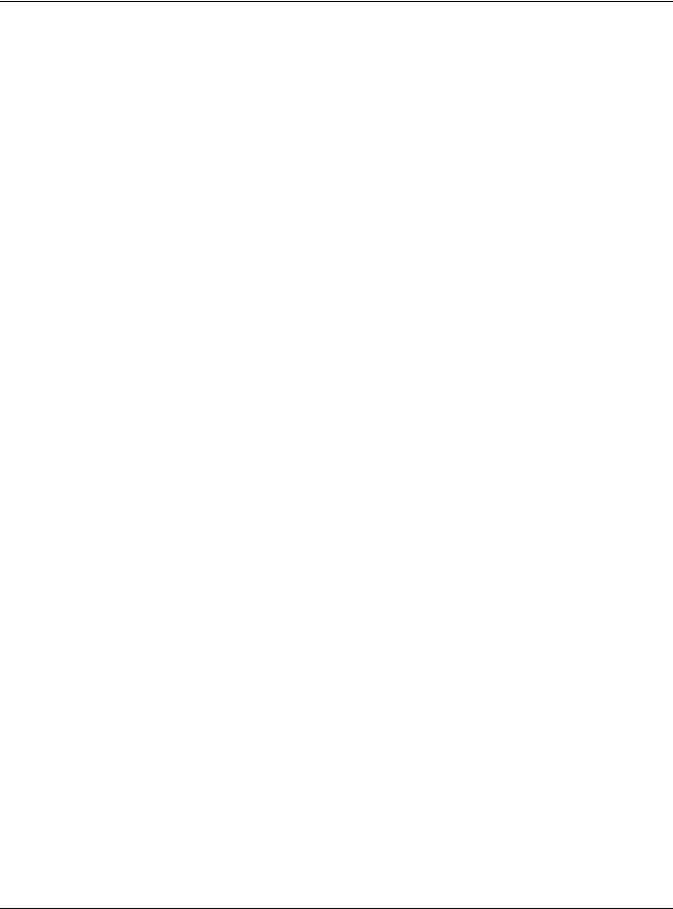
|
Table of Contents |
|
28.1.1 What You Can Do ............................................................................................................. |
218 |
|
28.1.2 What You Need to Know ................................................................................................. |
218 |
|
28.2 |
PPPoE Screen .............................................................................................................................. |
220 |
28.3 |
PPPoE Intermediate Agent ....................................................................................................... |
221 |
28.3.1 PPPoE IA Per-Port .............................................................................................................. |
222 |
|
28.3.2 PPPoE IA Per-Port Per-VLAN ............................................................................................ |
223 |
|
28.3.3 PPPoE IA for VLAN ............................................................................................................ |
224 |
|
Chapter 29 |
|
|
Error Disable...................................................................................................................................... |
226 |
|
29.1 |
Error Disable Overview .............................................................................................................. |
226 |
29.1.1 CPU Protection Overview ................................................................................................ |
226 |
|
29.1.2 Error-Disable Recovery Overview .................................................................................... |
226 |
|
29.1.3 What You Can Do ............................................................................................................. |
226 |
|
29.2 |
Error Disable Screen .................................................................................................................... |
227 |
29.3 |
Error-Disable Status .................................................................................................................... |
227 |
29.4 |
CPU Protection Configuration .................................................................................................. |
229 |
29.5 |
Error-Disable Detect Configuration ......................................................................................... |
230 |
29.6 |
Error-Disable Recovery Configuration ..................................................................................... |
231 |
Chapter 30 |
|
|
Green Ethernet ................................................................................................................................. |
233 |
|
30.1 |
Green Ethernet Overview ......................................................................................................... |
233 |
30.2 |
Configuring Green Ethernet ...................................................................................................... |
233 |
Chapter 31 |
|
|
Link Layer Discovery Protocol (LLDP) ............................................................................................. |
235 |
|
31.1 |
LLDP Overview ............................................................................................................................ |
235 |
31.2 LLDP-MED Overview ................................................................................................................... |
236 |
|
31.3 |
LLDP Screens ............................................................................................................................... |
237 |
31.4 |
LLDP Local Status ....................................................................................................................... |
238 |
31.4.1 LLDP Local Port Status Detail .......................................................................................... |
239 |
|
31.5 |
LLDP Remote Status ................................................................................................................... |
242 |
31.5.1 LLDP Remote Port Status Detail ...................................................................................... |
243 |
|
31.6 |
LLDP Configuration .................................................................................................................... |
249 |
31.6.1 Basic TLV Setting ............................................................................................................... |
250 |
|
31.6.2 Org-specific TLV Setting .................................................................................................. |
251 |
|
31.7 |
LLDP-MED Configuration ........................................................................................................... |
252 |
31.8 |
LLDP-MED Network Policy ......................................................................................................... |
253 |
31.9 |
LLDP-MED Location ................................................................................................................... |
254 |
Chapter 32 |
|
|
Static Route....................................................................................................................................... |
258 |
|
|
XS1930 Series User’s Guide |
|
12
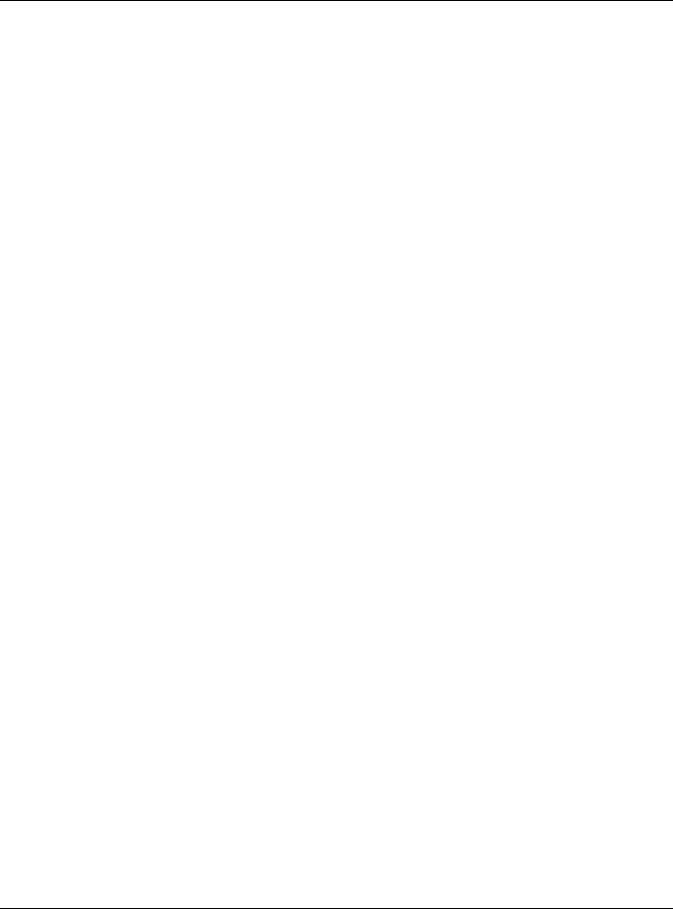
|
Table of Contents |
|
32.1 |
Static Routing Overview .......................................................................................................... |
258 |
32.1.1 What You Can Do ............................................................................................................. |
258 |
|
32.2 |
Static Routing .............................................................................................................................. |
259 |
32.3 |
IPv4 Static Route ........................................................................................................................ |
259 |
32.4 |
IPv6 Static Route ....................................................................................................................... |
260 |
Chapter 33 |
|
|
DHCP ................................................................................................................................................. |
|
262 |
33.1 DHCP Overview .......................................................................................................................... |
262 |
|
33.1.1 What You Can Do ............................................................................................................. |
262 |
|
33.1.2 What You Need to Know ................................................................................................. |
262 |
|
33.2 |
DHCP Configuration ................................................................................................................... |
263 |
33.3 |
DHCPv4 Status ........................................................................................................................... |
263 |
33.4 DHCPv4 Relay ............................................................................................................................ |
264 |
|
33.4.1 DHCPv4 Relay Agent Information ................................................................................... |
264 |
|
33.4.2 DHCPv4 Option 82 Profile ................................................................................................. |
265 |
|
33.4.3 Configuring DHCPv4 Global Relay ................................................................................. |
266 |
|
33.4.4 DHCPv4 Global Relay Port Configure ........................................................................... |
267 |
|
33.4.5 Global DHCP Relay Configuration Example .................................................................. |
268 |
|
33.4.6 Configuring DHCP VLAN Settings ................................................................................. |
269 |
|
33.4.7 DHCPv4 VLAN Port Configure ........................................................................................ |
271 |
|
33.4.8 Example: DHCP Relay for Two VLANs ............................................................................. |
272 |
|
33.5 DHCPv6 Relay ............................................................................................................................. |
273 |
|
Chapter 34 |
|
|
ARP Setup.......................................................................................................................................... |
|
275 |
34.1 ARP Overview ............................................................................................................................ |
275 |
|
34.1.1 What You Can Do ............................................................................................................. |
275 |
|
34.1.2 What You Need to Know ................................................................................................. |
275 |
|
34.2 ARP Setup .................................................................................................................................... |
277 |
|
34.2.1 ARP Learning .................................................................................................................... |
277 |
|
34.2.2 Static ARP ........................................................................................................................... |
278 |
|
Chapter 35 |
|
|
Maintenance.................................................................................................................................... |
280 |
|
35.1 |
Overview ..................................................................................................................................... |
280 |
35.1.1 What You Can Do ............................................................................................................. |
280 |
|
35.2 The Maintenance Screen ........................................................................................................ |
280 |
|
35.3 |
Erase Running-Configuration ................................................................................................... |
282 |
35.4 |
Save Configuration .................................................................................................................... |
282 |
35.5 Reboot System ............................................................................................................................ |
283 |
|
35.5.1 Factory Default ................................................................................................................. |
283 |
|
35.5.2 Custom Default ................................................................................................................ |
284 |
|
|
XS1930 Series User’s Guide |
|
13
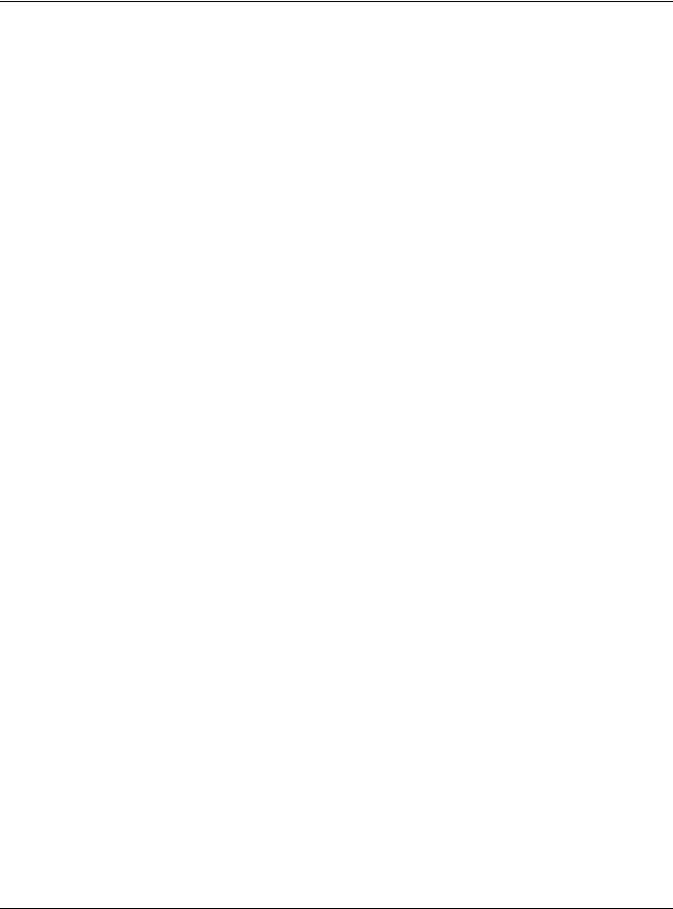
|
Table of Contents |
|
35.6 Firmware Upgrade ..................................................................................................................... |
284 |
|
35.7 |
Restore Configuration .............................................................................................................. |
286 |
35.8 |
Backup Configuration .............................................................................................................. |
286 |
35.9 |
Tech - Support .............................................................................................................................. |
287 |
35.9.1 Tech-Support Download .................................................................................................. |
288 |
|
35.10 Certificates ................................................................................................................................ |
289 |
|
35.10.1 HTTPS Certificates ............................................................................................................ |
290 |
|
35.11 Technical Reference ................................................................................................................ |
291 |
|
35.11.1 FTP Command Line ......................................................................................................... |
291 |
|
35.11.2 Filename Conventions ................................................................................................... |
291 |
|
35.11.3 FTP Command Line Procedure ..................................................................................... |
291 |
|
35.11.4 GUI-based FTP Clients ..................................................................................................... |
292 |
|
35.11.5 FTP Restrictions ................................................................................................................ |
292 |
|
Chapter 36 |
|
|
Access Control................................................................................................................................. |
293 |
|
36.1 |
Access Control Overview ......................................................................................................... |
293 |
36.1.1 What You Can Do ............................................................................................................. |
293 |
|
36.2 |
The Access Control Main Screen .............................................................................................. |
293 |
36.3 |
Configuring SNMP .................................................................................................................... |
294 |
36.3.1 Configuring SNMP Trap Group ..................................................................................... |
295 |
|
36.3.2 Enabling/Disabling Sending of SNMP Traps on a Port ................................................... |
296 |
|
36.3.3 Configuring SNMP User .................................................................................................. |
297 |
|
36.4 |
Logins .......................................................................................................................................... |
299 |
36.5 |
Service Access Control ............................................................................................................ |
300 |
36.6 Remote Management ........................................................................................................... |
301 |
|
36.7 |
Technical Reference .................................................................................................................. |
302 |
36.7.1 About SNMP ...................................................................................................................... |
303 |
|
36.7.2 SSH Overview ..................................................................................................................... |
306 |
|
36.7.3 Introduction to HTTPS ........................................................................................................ |
307 |
|
36.7.4 Google Chrome Warning Messages .............................................................................. |
311 |
|
Chapter 37 |
|
|
Diagnostic |
......................................................................................................................................... |
313 |
37.1 ..................................................................................................................................... |
Overview |
313 |
37.2 .................................................................................................................................. |
Diagnostic |
313 |
Chapter 38 |
|
|
System Log........................................................................................................................................ |
316 |
|
38.1 ..................................................................................................................................... |
Overview |
316 |
38.2 .................................................................................................................................. |
System Log |
316 |
Chapter 39 |
|
|
Syslog Setup ..................................................................................................................................... |
317 |
|
|
XS1930 Series User’s Guide |
|
14
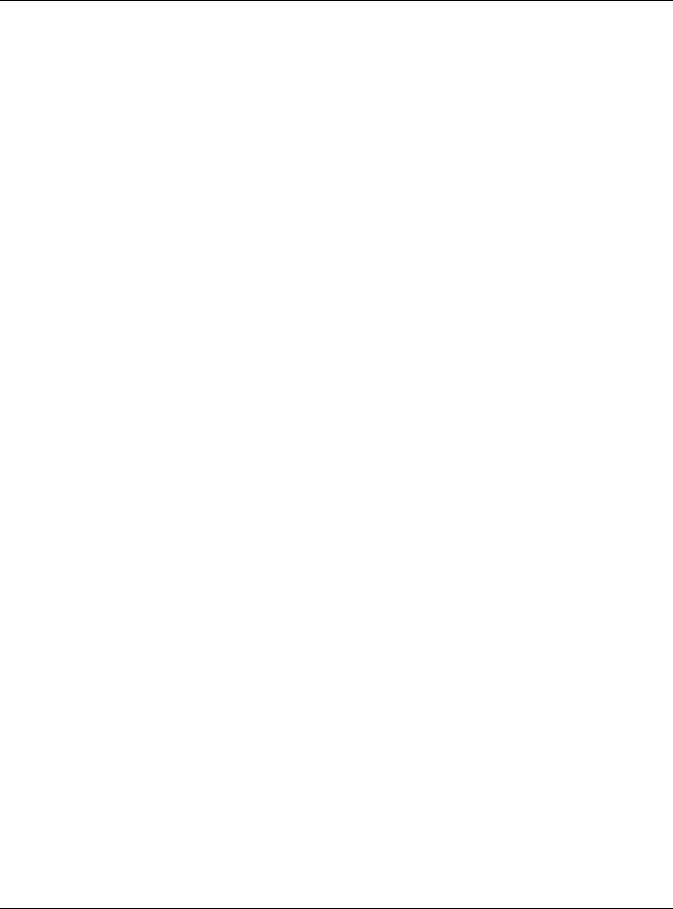
|
Table of Contents |
|
39.1 |
Syslog Overview .......................................................................................................................... |
317 |
39.1.1 What You Can Do ............................................................................................................. |
317 |
|
39.2 |
Syslog Setup ................................................................................................................................ |
317 |
Chapter 40 |
|
|
Cluster Management....................................................................................................................... |
320 |
|
40.1 Cluster Management Overview .............................................................................................. |
320 |
|
40.1.1 What You Can Do ............................................................................................................. |
320 |
|
40.2 |
Cluster Management Status ..................................................................................................... |
321 |
40.3 |
Clustering Management Configuration ................................................................................ |
322 |
40.4 |
Technical Reference .................................................................................................................. |
324 |
40.4.1 Cluster Member Switch Management .......................................................................... |
324 |
|
Chapter 41 |
|
|
MAC Table ........................................................................................................................................ |
326 |
|
41.1 MAC Table Overview ................................................................................................................ |
326 |
|
41.1.1 What You Can Do ............................................................................................................. |
326 |
|
41.1.2 What You Need to Know ................................................................................................. |
326 |
|
41.2 Viewing the MAC Table ............................................................................................................ |
327 |
|
Chapter 42 |
|
|
IP Table.............................................................................................................................................. |
|
329 |
42.1 |
IP Table Overview ...................................................................................................................... |
329 |
42.2 |
Viewing the IP Table ................................................................................................................... |
329 |
Chapter 43 |
|
|
ARP Table.......................................................................................................................................... |
|
331 |
43.1 ARP Table Overview .................................................................................................................. |
331 |
|
43.1.1 What You Can Do ............................................................................................................. |
331 |
|
43.1.2 What You Need to Know ................................................................................................. |
331 |
|
43.2 |
Viewing the ARP Table ............................................................................................................... |
331 |
Chapter 44 |
|
|
Routing Table.................................................................................................................................... |
333 |
|
44.1 |
Overview ..................................................................................................................................... |
333 |
44.2 |
The Routing Table Main Screen ................................................................................................ |
333 |
44.3 |
IPv4 Routing Table ...................................................................................................................... |
333 |
44.4 |
IPv6 Routing Table ..................................................................................................................... |
334 |
Chapter 45 |
|
|
Path MTU Table ................................................................................................................................. |
335 |
|
45.1 Path MTU Overview ................................................................................................................... |
335 |
|
45.2 |
Viewing the Path MTU Table ..................................................................................................... |
335 |
|
XS1930 Series User’s Guide |
|
15
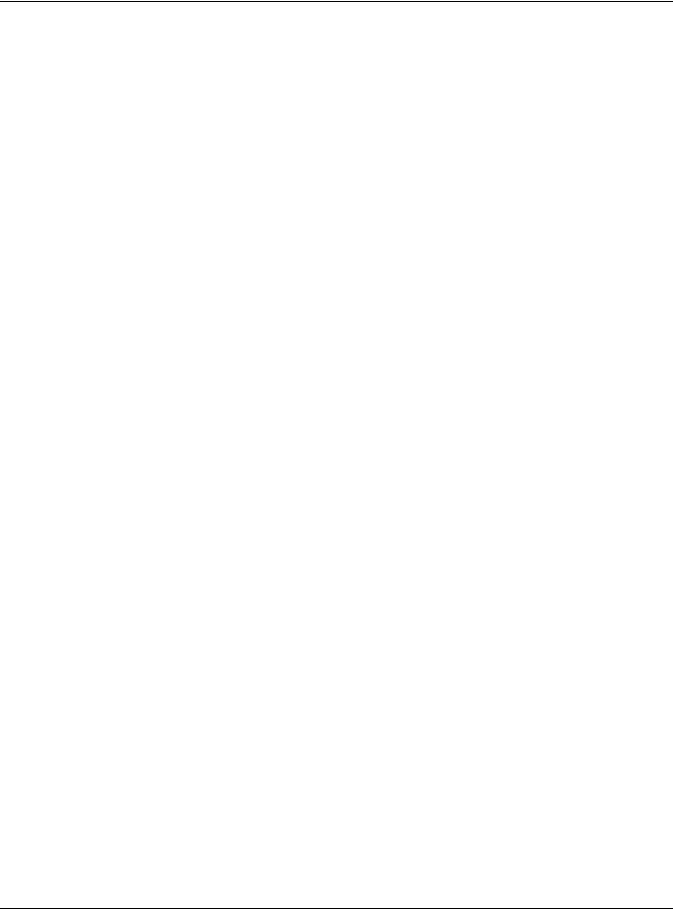
|
Table of Contents |
|
Chapter 46 |
|
|
Configure Clone............................................................................................................................... |
336 |
|
46.1 |
Overview ..................................................................................................................................... |
336 |
46.2 |
Configure Clone ........................................................................................................................ |
336 |
Chapter 47 |
|
|
IPv6 Neighbor Table......................................................................................................................... |
339 |
|
47.1 |
IPv6 Neighbor Table Overview ................................................................................................. |
339 |
47.2 |
Viewing the IPv6 Neighbor Table ............................................................................................. |
339 |
Chapter 48 |
|
|
Port Status |
......................................................................................................................................... |
341 |
48.1 .................................................................................................................................... |
Port Status |
341 |
48.1.1 ......................................................................................................................Port Details |
342 |
|
48.1.2 ...................................................................................................................................DDMI |
345 |
|
48.1.3 ......................................................................................................................DDMI Details |
345 |
|
48.1.4 .................................................................................................................Port Utilization |
347 |
|
Chapter 49 |
|
|
Troubleshooting................................................................................................................................ |
348 |
|
49.1 ...............................................................................Power, Hardware Connections, and LEDs |
348 |
|
49.2 ........................................................................................................... |
Switch Access and Login |
349 |
49.3 .................................................................................................................. |
Switch Configuration |
350 |
Appendix A .....................................................................................................Customer Support |
352 |
|
Appendix B ......................................................................................................Common Services |
358 |
|
Appendix C ..............................................................................................................................IPv6 |
361 |
|
Appendix D ......................................................................................................Legal Information |
369 |
|
Index ................................................................................................................................................. |
|
373 |
XS1930 Series User’s Guide
16
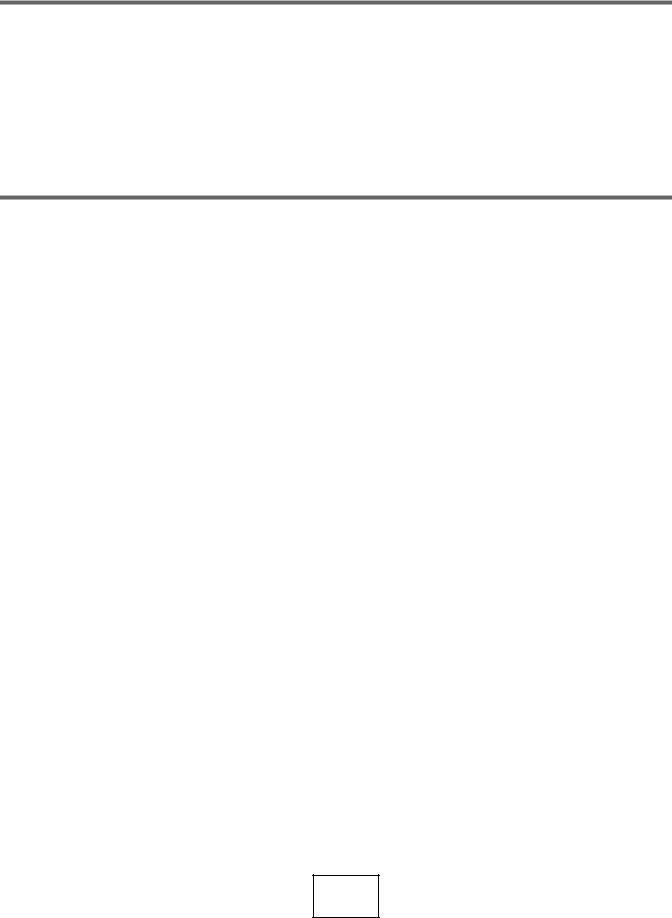
PART I
User’s Guide
17

CHAPTER 1
Getting to Know Your Switch
1.1 Introduction
This chapter introduces the main features and applications of the Switch. The XS1930 Series consists of the following models:
•XS1930-10
•XS1930-12HP
References to PoE model(s) in this User's Guide only apply to XS1930-12HP.
The Switch is a smart managed switch supporting Multi-Gigabit ports. See Section 1.1.1 on page 18 for more information about Multi-Gigabit. The Switch provides two SFP+ slots for uplink. By integrating static route functions, the Switch performs wire-speed layer-3 routing in addition to layer-2 switching.
The Switch supports NebulaFlex which can set the Switch to operate in either standalone or Nebula cloud management mode. When the Switch is in standalone mode, it can be configured and managed by the web configurator. When the Switch is in Nebula cloud management mode, it can be managed and provisioned by the Zyxel Nebula Control Center (NCC) (see Section 8.12 on page 112).
The following table describes the hardware features of the Switch by model.
Table 1 XS1930 Series Comparison Table
FEATURE |
XS1930-10 |
XS1930-12HP |
|
|
|
|
|
100 Mbps, 1 Gbps, 2.5 Gbps, 5 Gbps, and |
8 |
2 |
|
10 |
Gbps RJ-45 Ethernet Ports |
|
|
|
|
|
|
100 Mbps, 1 Gbps, 2.5 Gbps, 5 Gbps, and |
0 |
8 |
|
10 |
Gbps PoE Ports |
|
|
|
|
|
|
10 |
Gbps SFP+ Interface |
2 |
2 |
|
|
|
|
FAN |
1 |
2 |
|
|
|
|
|
1.1.1 Multi-Gigabit
A 10 Gigabit Ethernet port supports speeds of 10 Gbps if the connected device supports 10 Gbps and a Cat 6a (up to 100 m) or Cat 6 cable (up to 50 m) is used.
Some network devices such as gaming computers, servers, network attached storage (NAS) devices, or access points may have network cards that are capable of 2.5 Gbps or 5 Gbps connectivity.
If these devices are connected to a 1 Gbps or 10 Gbps Ethernet port, they can only transmit or receive up to 1 Gbps as speeds of 10 Gbps cannot be attained. Moreover, if network devices with 10 Gbps network cards are connected to a 10 Gbps Ethernet port, you must use Cat 6A or better Ethernet cables to achieve 10 Gbps speeds.
XS1930 Series User’s Guide
18
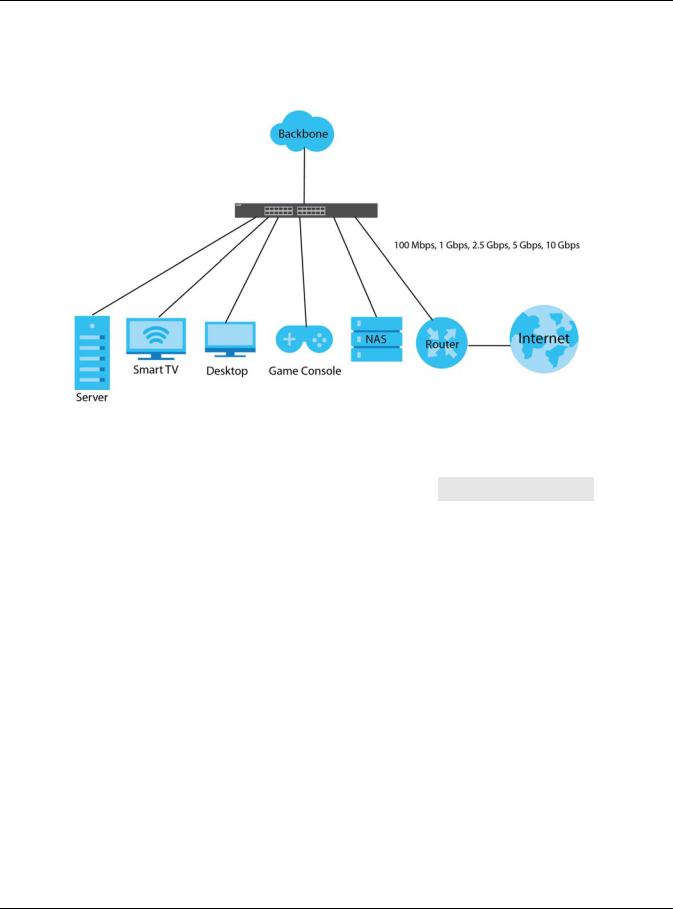
Chapter 1 Getting to Know Your Switch
The Multi-Gigabit Ethernet ports on the Switch automatically allow connections up to the speed of the connected network device (100 Mbps, 1 Gbps, 2.5 Gbps or 5 Gbps), and you just need to use a Cat 5e or Cat 6 Ethernet cable.
Figure 1 Multi-Gigabit Application
See the following table for the cables required and distance limitation to attain the corresponding speed.
Table 2 Cable Types
CABLE |
TRANSMISSION SPEED |
MAXIMUM DISTANCE |
BANDWIDTH CAPACITY |
|
|
|
|
Category 5 |
100 Mbps |
100 m |
100 MHz |
|
|
|
|
Category 5e |
1 Gbps/2.5 Gbps/5 Gbps |
100 m |
100 MHz |
|
|
|
|
Category 6 |
5 Gbps/10 Gbps |
50 m |
250 MHz |
|
|
|
|
Category 6a |
10 Gbps |
100 m |
500 MHz |
|
|
|
|
Category 7 |
10 Gbps |
100 m |
650 MHz |
|
|
|
|
Note: Make sure to select the correct speed for the port in Basic Setting > Port Setup.
1.1.2 Management Modes
NebulaFlex means you can set the Switch to operate in either direct standalone or cloud mode (but not both at the same time).
Use the web configurator to configure and manage the Switch directly in standalone mode or use Nebula Control Center (NCC) to configure and manage the Switch in cloud mode. The Nebula Control Center (NCC) is an alternative cloud-based network management system that allows you to remotely manage and monitor the Switch. You may also access a minimized version of the web configurator in cloud mode.
XS1930 Series User’s Guide
19
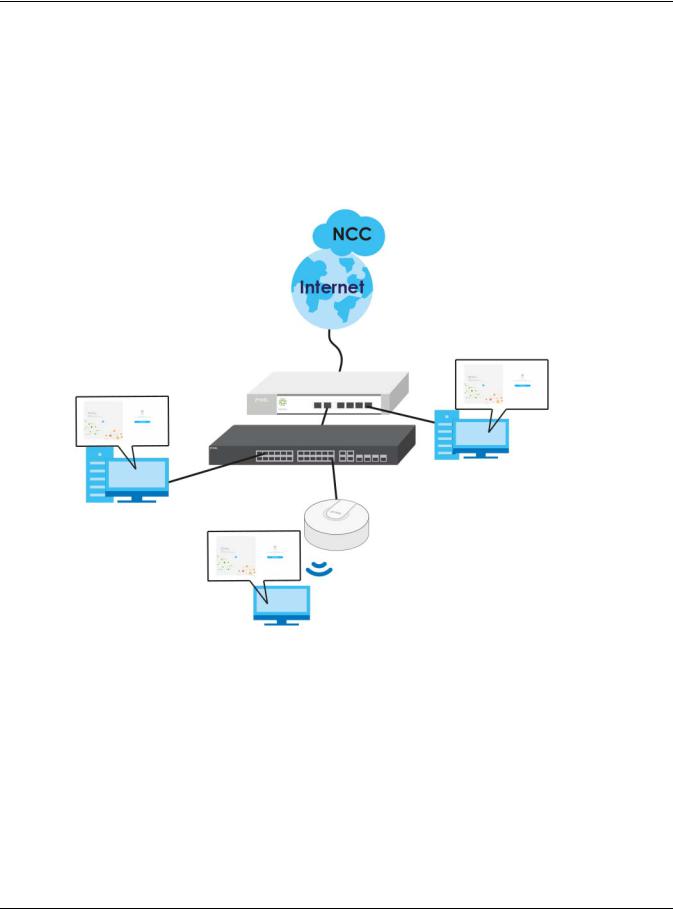
Chapter 1 Getting to Know Your Switch
Nebula Cloud Management
To have Nebula manage the Switch, you must first register it at the Nebula web portal at https:// nebula.zyxel.com, and ensure that Nebula Control Center Discovery is enabled in Basic Setting > Cloud Management > Nebula Control Center Discovery in the Switch web configurator (enabled by default).
Note: See the Switch’s datasheet for the feature differences between standalone and Nebula cloud management modes. You can find the Switch’s datasheet at the Zyxel website.
See the NCC (Nebula Control Center) User’s Guide for how to configure the Switch using Nebula.
1.1.3 Mode Changing
This section describes how to change the Switch’s management mode.
Note: If you change the Switch’s management mode from standalone mode to Nebulamanaged mode, the configuration settings of the Switch will be overwritten with what you have configured in Nebula.
If you change the Switch’s management mode from Nebula-managed mode to standalone mode, the Switch will reset to its factory-default settings.
XS1930 Series User’s Guide
20
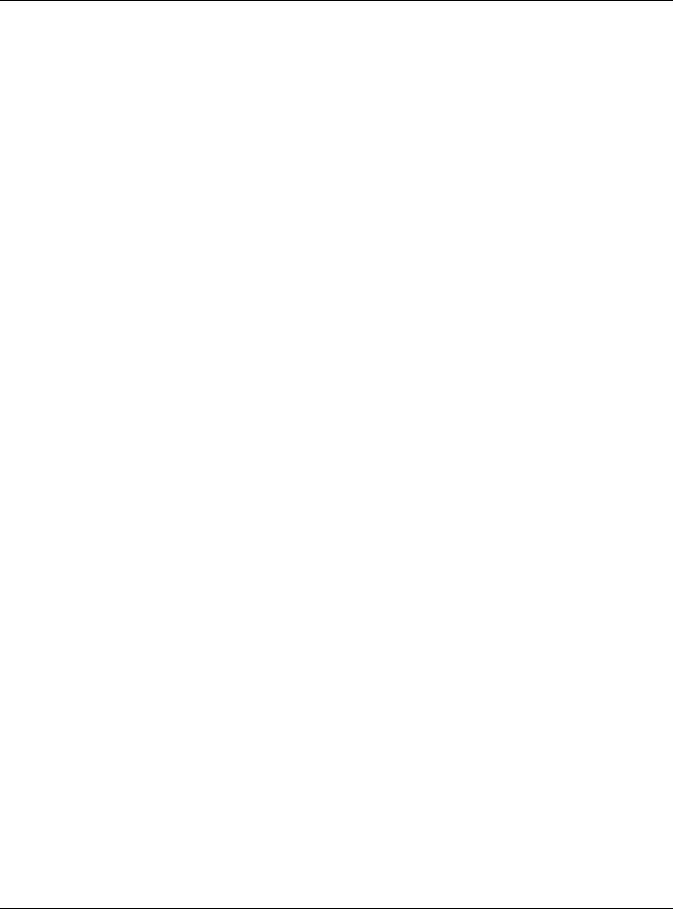
Chapter 1 Getting to Know Your Switch
From Standalone to Nebula Cloud Management
To manage your Switch via Nebula, connect the Switch to the Internet, and register it to a site and organization at the Nebula web portal (https://nebula.zyxel.com).
See the following steps or the Switch Quick Start Guide for how to do device registration.
Go to the NCC to Register the Switch
1Go to the Nebula web portal in one of three ways.
•Type https://nebula.zyxel.com in a supported web browser. See the Nebula User’s Guide for more information about supported browsers.
•Click Nebula Mode in the Switch’s login page.
•Click the Nebula icon in the upper right corner of the Switch’s web configurator.
2Click Login in the Nebula web portal. Enter your myZyxel account information. You’ll be redirected to another screen where you can sign up for a myZyxel account if you don’t have one.
3Create an organization and a site or select an existing site.
4Register the Switch by entering its MAC address and serial number and assign it to the site. The serial number and MAC address can be found in the Status screen or the device back label on the Switch.
Use the Zyxel Nebula Mobile App to Register the Switch
1Download and open the Zyxel Nebula Mobile app in your mobile device. Click Sign Up to create a myZyxel account or enter your existing account information to log in.
2You should already have created an organization and a site.
3Select a site and scan the Switch's QR code to add it to the site. You can find the QR code:
•On a label on the Switch or
•On its box or
•In the web configurator at Basic Setting > Cloud Management > Nebula Switch Registration.
See Section 3.3 on page 35 for more information about the CLOUD LED or Section 7.2 on page 73 for more information about the Hybrid Mode field in the Status screen to see if the Switch goes into Nebula cloud management mode successfully.
Note: The Switch goes into Nebula-managed mode automatically after it can access the Nebula web portal and is successfully registered there. Its login password and settings are then overwritten with what you have configured in the Nebula web portal.
From Nebula-managed to Standalone
To return to direct management standalone mode, just remove (unregister) the Switch from the organization/site in the Nebula web portal. The Switch will reboot and restore the factory default settings.
XS1930 Series User’s Guide
21
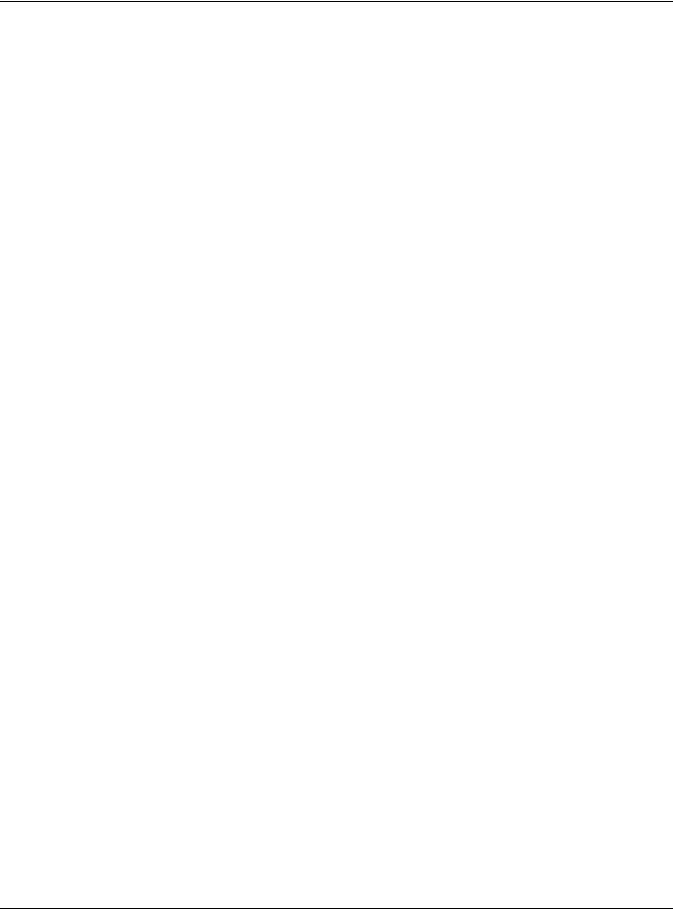
Chapter 1 Getting to Know Your Switch
1.1.4 ZON Utility
You can view, manage, and configure the Switch and its neighboring devices using its built-in web configurator, including the Neighbor Management feature (Section 4.4 on page 48).
In addition, Zyxel offers a proprietary software program called Zyxel One Network (ZON) Utility. It is a tool that assists you to set up and maintain network devices in a more simple and efficient way. You can download the ZON Utility at www.zyxel.com and install it on a PC (Windows operation system). For more information on ZON Utility, see Section 4.3 on page 44.
1.1.5 PoE
The Switch is a Power Sourcing Equipment (PSE) because it provides a source of power via its Ethernet ports. Each device that receives power through an Ethernet port is a Powered Device (PD).
The Switch can adjust the power supplied to each PD according to the PoE standard the PD supports. PoE standards are:
•IEEE 802.3af Power over Ethernet (PoE)
•IEEE 802.3at Power over Ethernet (PoE) Plus
•IEEE 802.3bt 4PPoE (4-pair PoE)
The following table describes the PoE features of the Switch by model.
Table 3 Models and PoE Features
POE FEATURES |
XS1930-12HP |
|
|
IEEE 802.3af PoE |
Yes |
|
|
IEEE 802.3at PoE Plus |
Yes |
|
|
IEEE 802.3bt 4PPoE |
Yes |
|
|
Power Management Mode |
Consumption |
|
Classification |
|
|
PoE Power Budget |
375 W |
|
|
1.2 Example Applications
This section shows a few examples of using the Switch in various network environments. Note that the Switch in the figure is just an example Switch and not your actual Switch.
1.2.1 PoE Example Application
The following example figure shows a Switch supplying PoE (Power over Ethernet) to Powered Devices (PDs) such as an IP camera, a wireless router, an IP telephone and a general outdoor router that are not within reach of a power outlet.
XS1930 Series User’s Guide
22
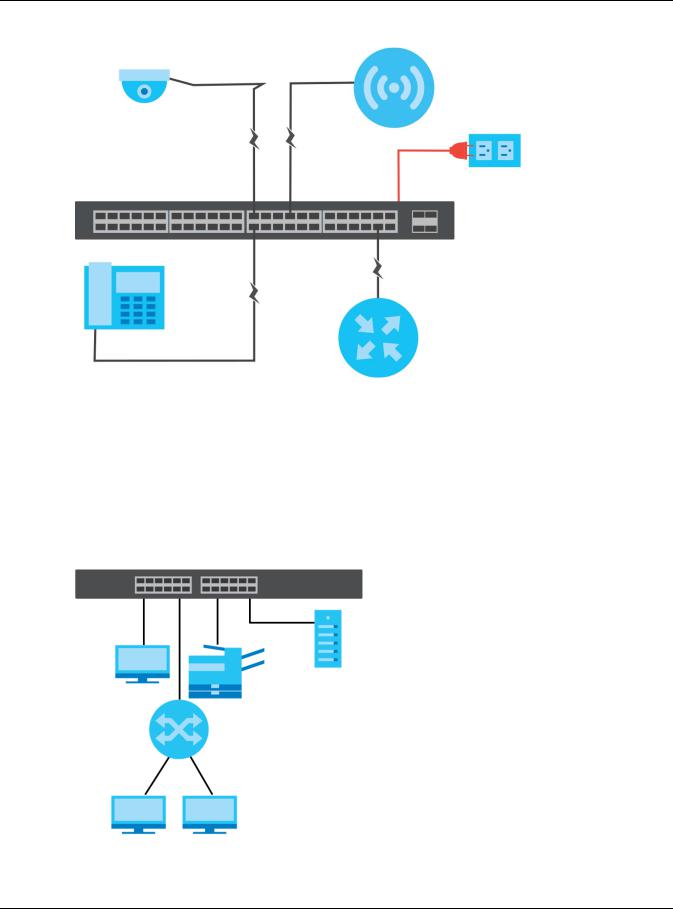
Chapter 1 Getting to Know Your Switch
Figure 2 PoE Example Application
1.2.2 Backbone Example Application
The Switch is an ideal solution for small networks where rapid growth can be expected in the near future. The Switch can be used standalone for a group of heavy traffic users. You can connect computers and servers directly to the Switch’s port or connect other switches to the Switch.
In this example, all computers can share high-speed applications on the server. To expand the network, simply add more networking devices such as switches, routers, computers, print servers etc.
Figure 3 Backbone Application
XS1930 Series User’s Guide
23
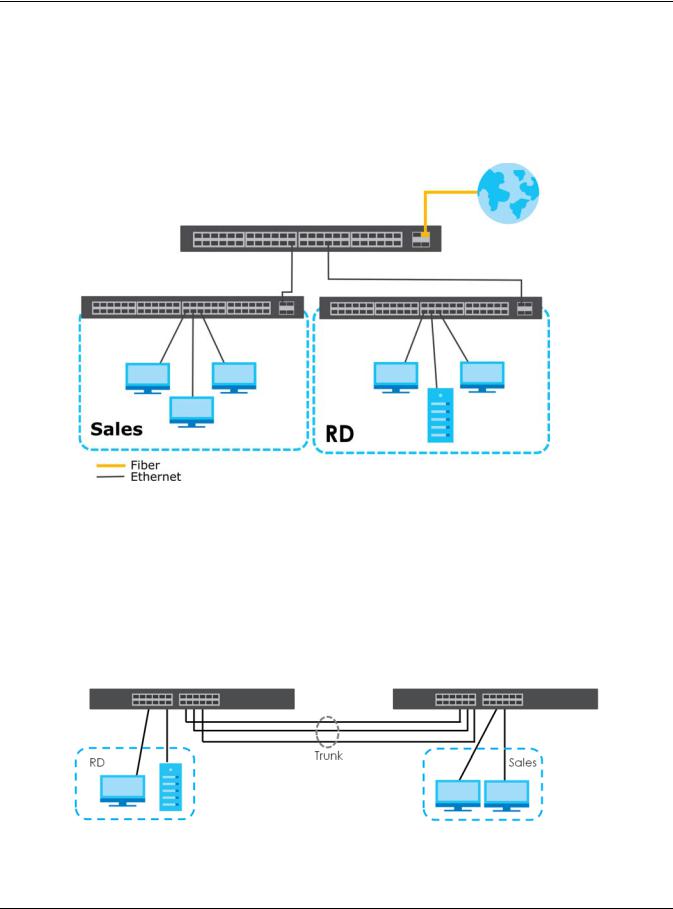
Chapter 1 Getting to Know Your Switch
1.2.3 Bridging / Fiber Uplink Example Application
In this example, the Switch connects different company departments (RD and Sales) to the corporate backbone. It can alleviate bandwidth contention and eliminate server and network bottlenecks. All users that need high bandwidth can connect to high-speed department servers via the Switch. You can provide a super-fast uplink connection by using a Gigabit Ethernet/SFP/SFP+ port on the Switch.
Figure 4 Bridging / Fiber Uplink Example Application
1.2.4 High Performance Switching Example
The Switch is ideal for connecting two networks that need high bandwidth. In the following example, use link aggregation (trunking) to connect these two networks. The Switch can provide high bandwidth at much lower cost while still being able to use existing network adapters and switches. Moreover, the current LAN structure can be retained as all ports can freely communicate with each other.
This helps you switch to higher-speed LANs without the need for replacing all existing Ethernet cables and adapter cards, restructuring your network and complex maintenance.
Figure 5 High Performance Switched Workgroup Application
XS1930 Series User’s Guide
24
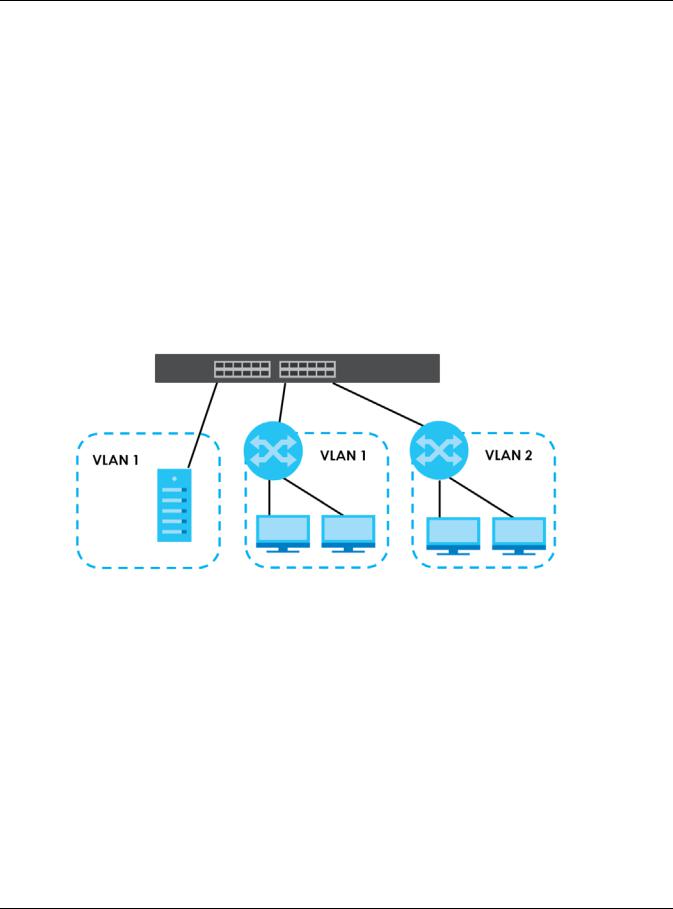
Chapter 1 Getting to Know Your Switch
1.2.5 IEEE 802.1Q VLAN Application Examples
A VLAN (Virtual Local Area Network) allows a physical network to be partitioned into multiple logical networks. Stations on a logical network belong to one group. A station can belong to more than one group. With VLAN, a station cannot directly talk to or hear from stations that are not in the same group(s) unless such traffic first goes through a router.
For more information on VLANs, refer to Chapter 9 on page 114.
1.2.5.1 Tag-based VLAN Example
Ports in the same VLAN group share the same frame broadcast domain thus increase network performance through reduced broadcast traffic. VLAN groups can be modified at any time by adding, moving or changing ports without any re-cabling.
Shared resources such as a server can be used by all ports in the same VLAN as the server. In the following figure only ports that need access to the server need to be part of VLAN 1. Ports can belong to other VLAN groups too.
Figure 6 Shared Server Using VLAN Example
1.3 Ways to Manage the Switch
Use any of the following methods to manage the Switch.
•Web Configurator. This is recommended for everyday management of the Switch using a (supported) web browser. See Chapter 4 on page 39.
•FTP. Use FTP for firmware upgrades and configuration backup/restore. See Section 35.11.1 on page 291.
•SNMP. The Switch can be monitored by an SNMP manager. See Section 35.8 on page 286.
•Cluster Management. Cluster Management allows you to manage multiple switches through one switch, called the cluster manager. See Chapter 39 on page 317.
•ZON Utility. ZON Utility is a program designed to help you deploy and perform initial setup on a network more efficiently. See Section 4.3 on page 44.
XS1930 Series User’s Guide
25
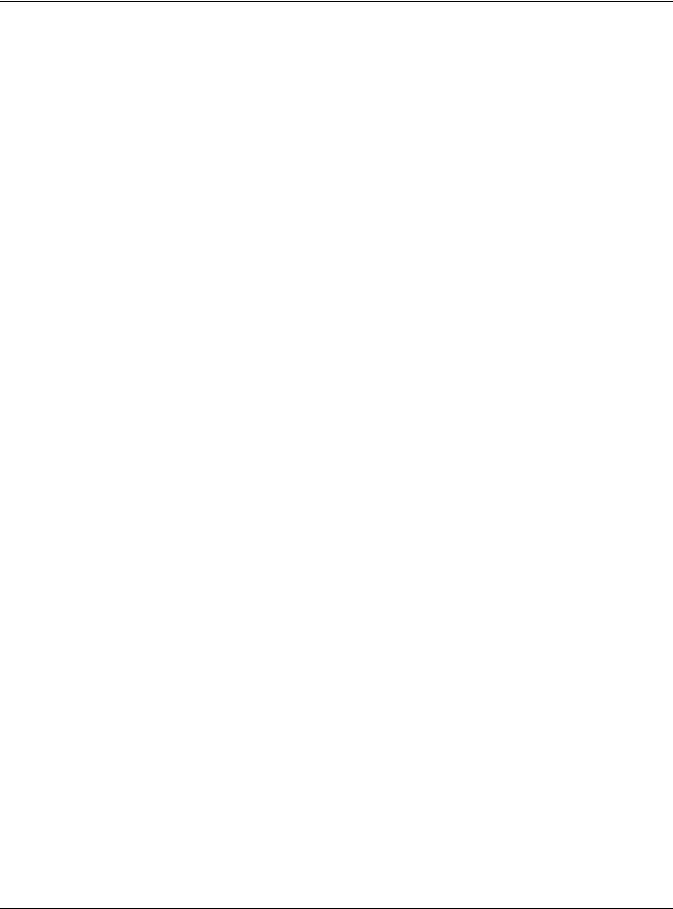
Chapter 1 Getting to Know Your Switch
•NCC (Zyxel Nebula Control Center). With the NCC, you can remotely manage and monitor the Switch through a cloud-based network management system. See Section 8.12 on page 112 or the NCC User’s Guide for detailed information about how to access the NCC and manage your Switch via the NCC. See the NCC User’s Guide for how to configure Nebula managed devices.
1.4Good Habits for Managing the Switch
Do the following things regularly to make the Switch more secure and to manage the Switch more effectively.
•Change the password. Use a password that’s not easy to guess and that consists of different types of characters, such as numbers and letters.
•Write down the password and put it in a safe place.
•Back up the configuration (and make sure you know how to restore it). Restoring an earlier working configuration may be useful if the device becomes unstable or even crashes. If you forget your password, you will have to reset the Switch to its factory default settings. If you backed up an earlier configuration file, you would not have to totally re-configure the Switch. You could simply restore your last configuration.
XS1930 Series User’s Guide
26

CHAPTER 2
Hardware Installation and
Connection
2.1 Installation Scenarios
This chapter shows you how to install and connect the Switch.
The Switch can be:
•Placed on a desktop.
•Rack-mounted on a standard EIA rack.
Note: Ask an authorized technician to attach the Switch to the rack. See the Installation Requirements sections in this chapter to know the types of screws and screw drivers for each mounting method.
WARNING! Failure to use the proper screws may damage the unit.
WARNING! This Switch is not suitable for use in locations where children are likely to be present.
2.2 Desktop Installation Procedure
1Make sure the Switch is clean and dry.
2Set the Switch on a smooth, level surface strong enough to support the weight of the Switch and the connected cables. Make sure there is a power outlet nearby.
3Make sure there is at least 40 mm of clearance from the bottom to the Switch, and make sure there is enough clearance around the Switch to allow air circulation and the attachment of cables and the power cord. This is especially important for enclosed rack installations.
4Remove the adhesive backing from the rubber feet.
5Attach the rubber feet to each corner on the bottom of the Switch. These rubber feet help protect the Switch from shock or vibration and ensure space between devices when stacking.
XS1930 Series User’s Guide
27
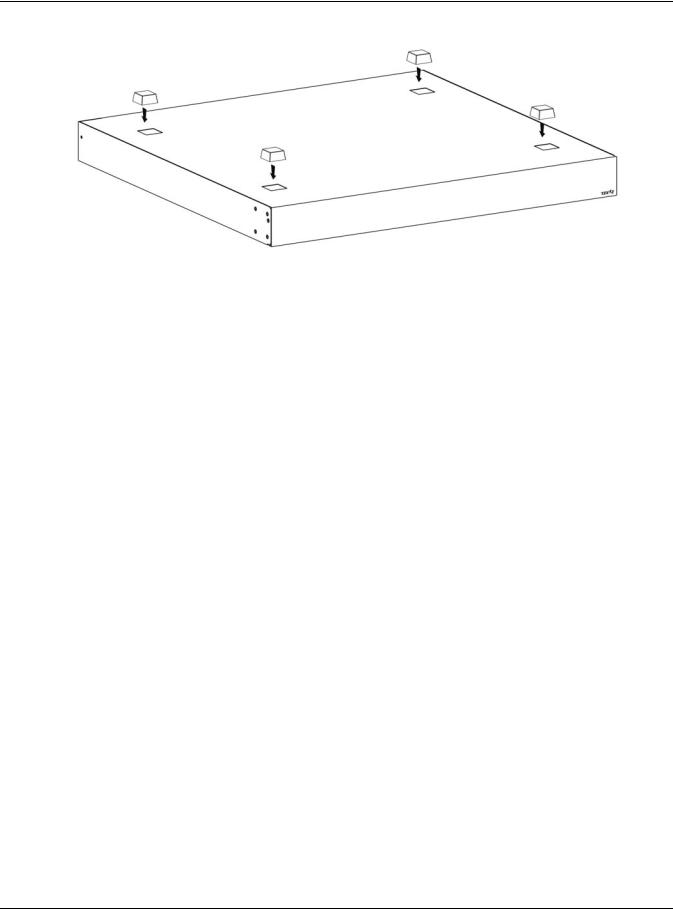
Chapter 2 Hardware Installation and Connection
Figure 7 Attaching Rubber Feet
Note: Do NOT block the ventilation holes. Leave space between devices when stacking.
Note: Do NOT store things on the Switch, and allow clearance next to the ventilation holes to prevent your Switch from overheating. This is especially crucial when your Switch doesn’t have fan modules. See Section Table 1 on page 18 to see whether your Switch has fan modules.
Overheating could affect the performance of your Switch, or even damage it.
2.3 Mounting the Switch on a Rack
The Switch can be mounted on an EIA standard size, 17-inch rack or in a wiring closet with other equipment. Follow the steps below to mount your Switch on a standard EIA rack using a rack-mounting kit.
Note: Make sure there is enough clearance between each equipment on the rack for air circulation.
2.3.1Rack-mounted Installation Requirements
•Two mounting brackets.
•Eight M3 flat head screws and a #2 Philips screwdriver.
•Four M5 flat head screws and a #2 Philips screwdriver.
Failure to use the proper screws may damage the unit.
2.3.1.1Precautions
•Make sure the rack will safely support the combined weight of all the equipment it contains.
•Make sure the position of the Switch does not make the rack unstable or top-heavy. Take all necessary precautions to anchor the rack securely before installing the unit.
XS1930 Series User’s Guide
28
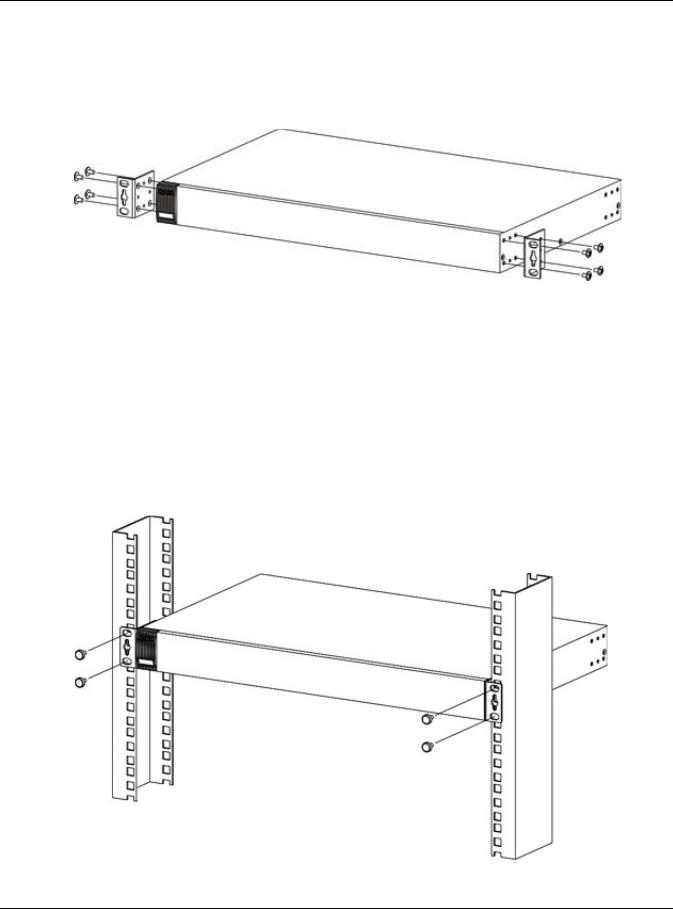
Chapter 2 Hardware Installation and Connection
2.3.2Attaching the Mounting Brackets to the Switch
1Position a mounting bracket on one side of the Switch, lining up the four screw holes on the bracket with the screw holes on the side of the Switch.
Figure 8 Attaching the Mounting Brackets
2Using a #2 Philips screwdriver, install the M3 flat head screws through the mounting bracket holes into the Switch.
3Repeat steps 1 and 2 to install the second mounting bracket on the other side of the Switch.
4You may now mount the Switch on a rack. Proceed to the next section.
2.3.3Mounting the Switch on a Rack
1Position a mounting bracket (that is already attached to the Switch) on one side of the rack, lining up the two screw holes on the bracket with the screw holes on the side of the rack.
Figure 9 Mounting the Switch on a Rack
XS1930 Series User’s Guide
29
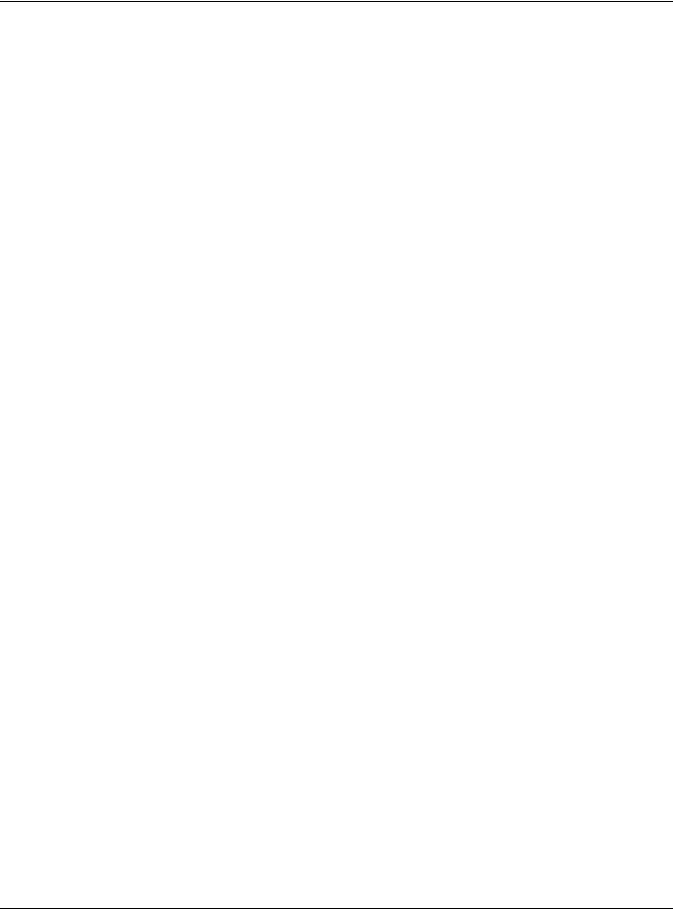
Chapter 2 Hardware Installation and Connection
2Using a #2 Philips screwdriver, install the M5 flat head screws through the mounting bracket holes into the rack.
3Repeat steps 1 and 2 to attach the second mounting bracket on the other side of the rack.
Note: Make sure you tighten all the four screws to prevent the Switch from getting slanted.
XS1930 Series User’s Guide
30
