Zyxel NWA3000-N user manual
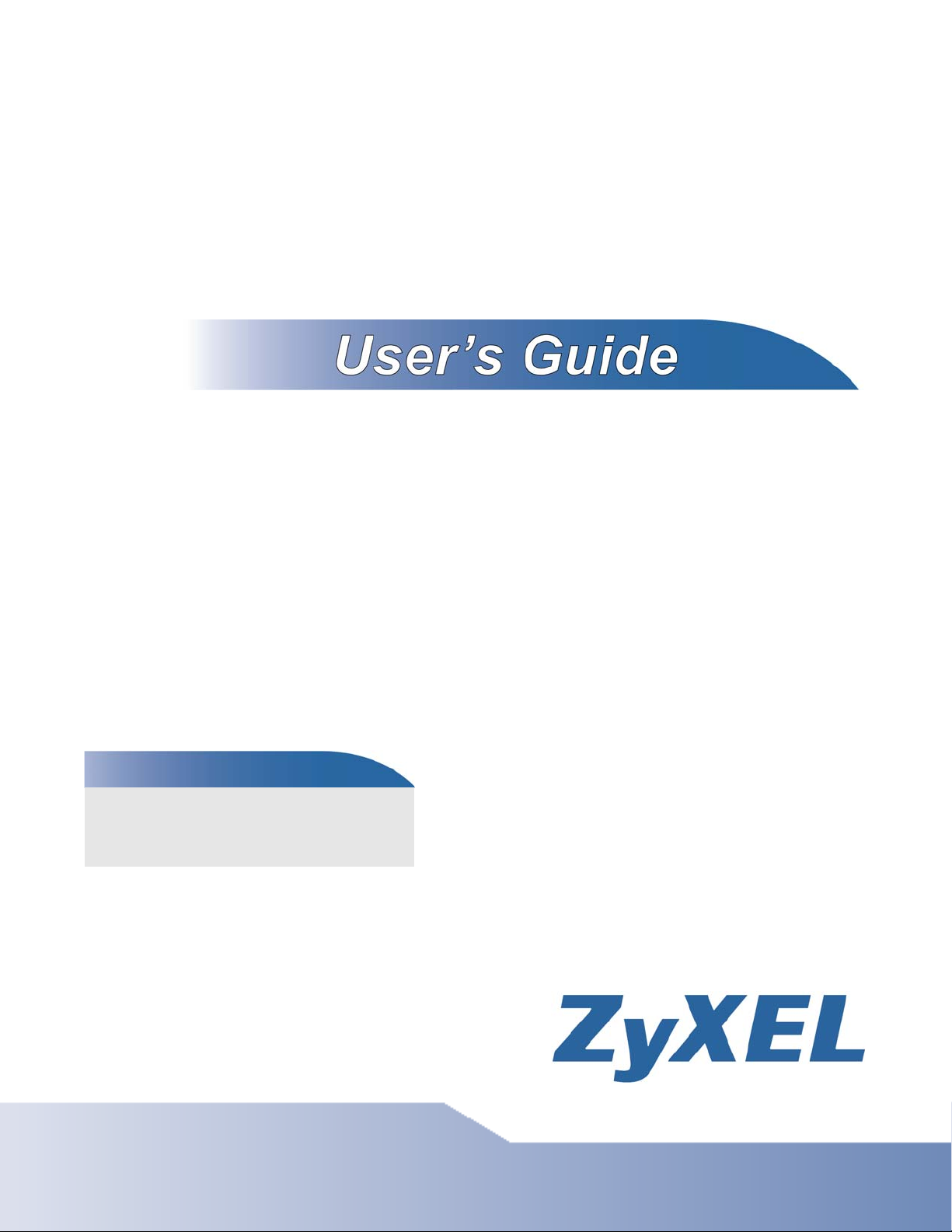
NWA3000-N Series
NWA3560-N: 802.11 a/b/g/n Dual-Radio Business
Access Point (Indoor)
NWA3160-N: 802.11 a/b/g/n Business Access
Point (Indoor)
NWA3550-N: 802.11 a/b/g/n Dual-Radio Outdoor
Business Access Point (Outdoor)
Wireless N Business WLAN 3000 Series Access Point
Default Login Details
IP Address https://192.168.1.2
User Name admin
Password 1234
Version 2.23
Edition 1, 7/2011
www.zyxel.com
www.zyxel.com
Copyright © 2011
ZyXEL Communications Corporation
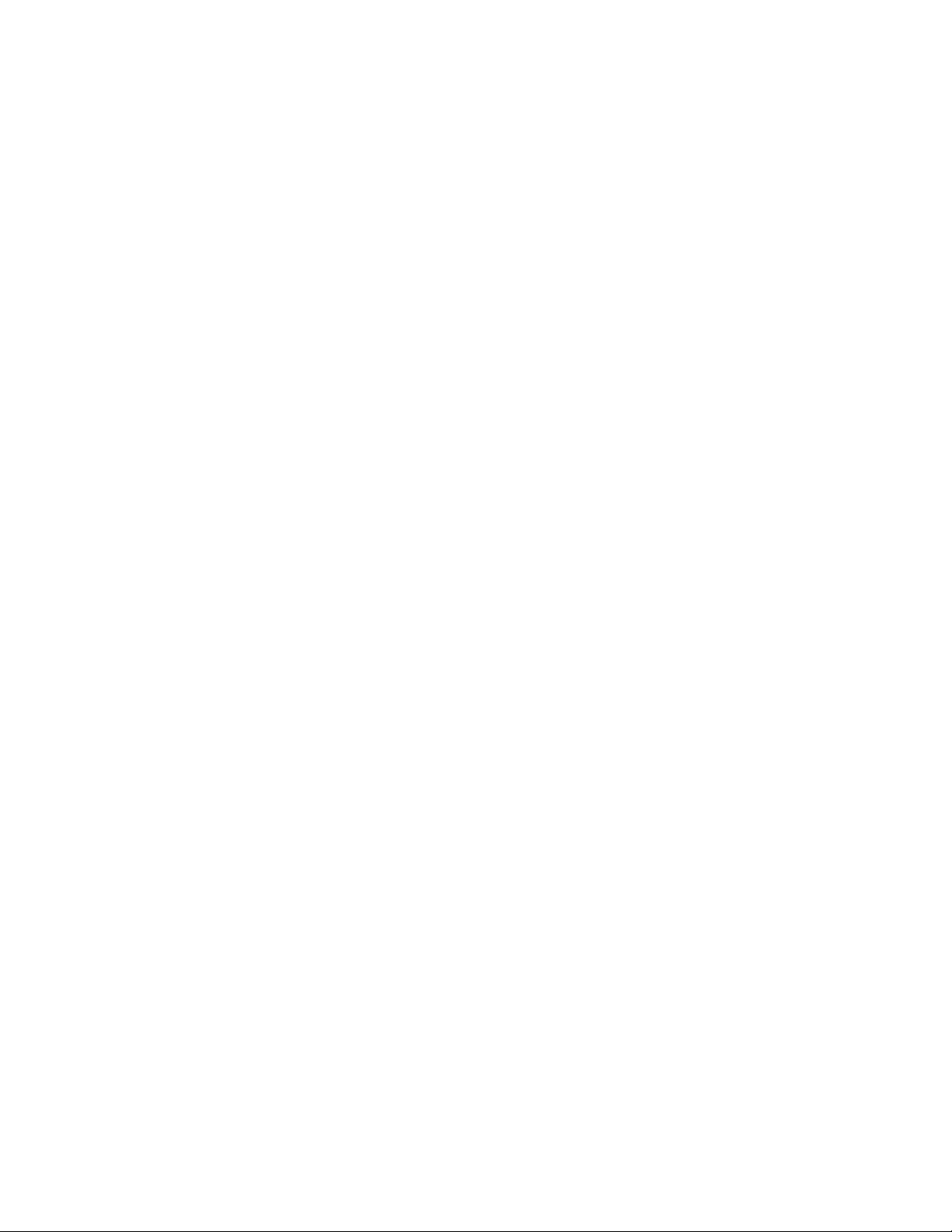
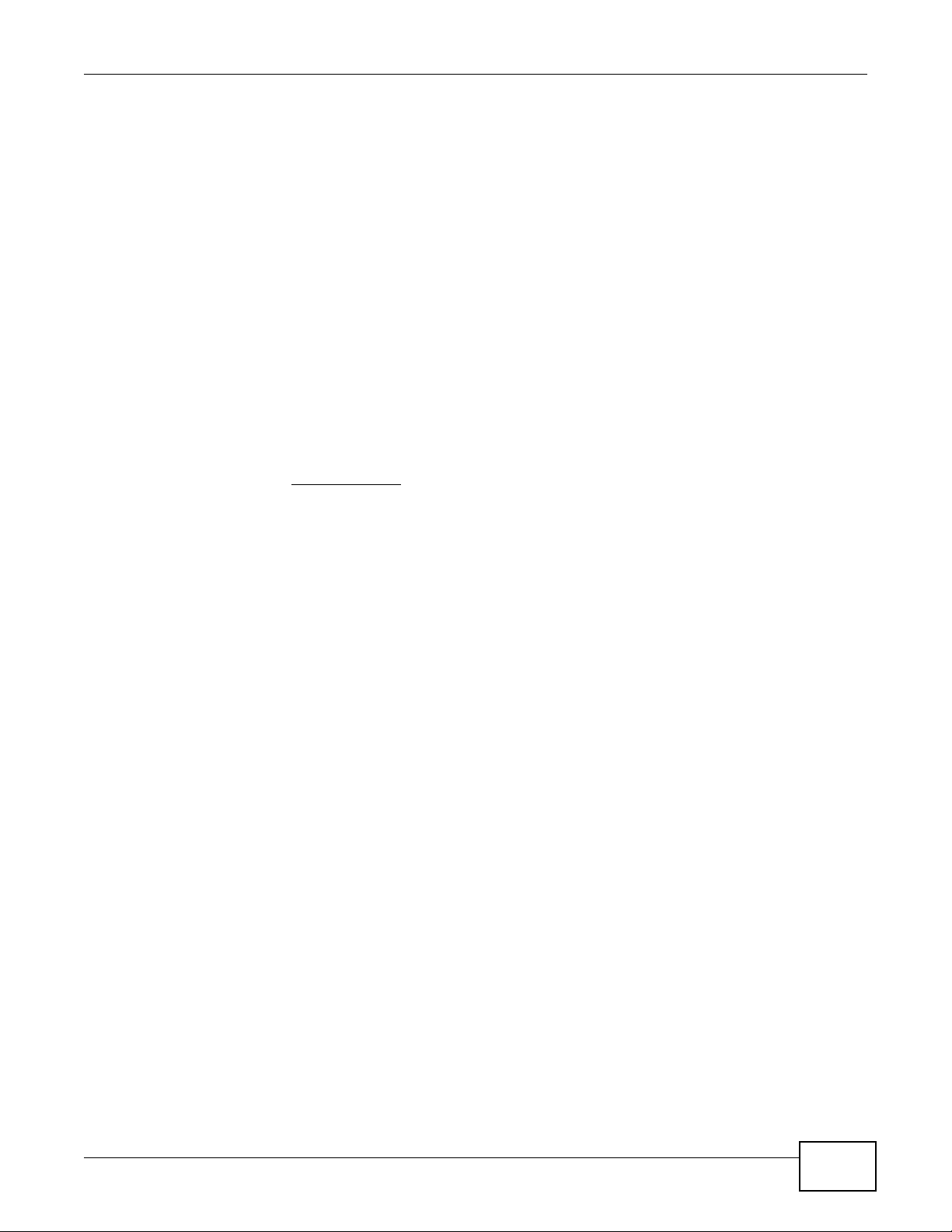
About This User's Guide
About This User's Guide
Intended Audience
This manual is intended for people who want to configure a device using the web configurator. You
should have at least a basic knowledge of TCP/IP networking concepts and topology.
Related Documentation
•Quick Start Guide
The Quick Start Guide is designed to help you get up and running right away. It contains
information on setting up your network and configuring for Internet access.
•Support Disc
Refer to the included CD for support documents.
•ZyXEL Web Site
Please refer to www.zyxel.com
for additional support documentation and product certifications.
User Guide Feedback
Help us help you. Send all User Guide-related comments, questions or suggestions for
improvement to the following address, or use e-mail instead. Thank you!
The Technical Writing Team,
ZyXEL Communications Corp.
E-mail: techwriters@zyxel.com.tw
NWA3000-N Series User’s Guide
3
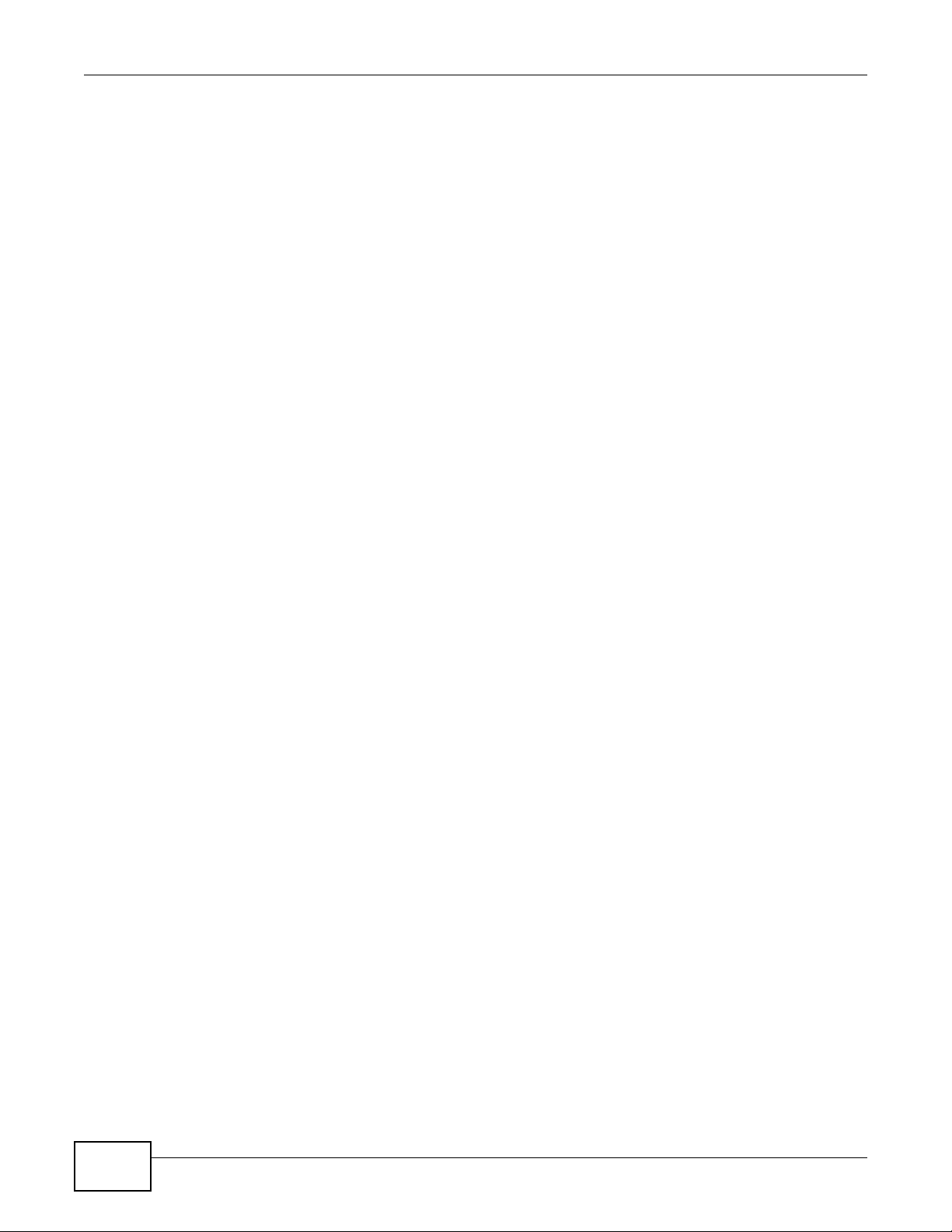
Document Conventions
Warnings and Notes
These are how warnings and notes are shown in this User’s Guide.
Note: Notes tell you other important information (for example, other things you may
need to configure or helpful tips) or recommendations.
Syntax Conventions
• The product in this book may be referred to as the “device”, the “device”, the “AP”, or the
“system” in this User’s Guide.
• Product labels, screen names, field labels and field choices are all in bold font.
• A key stroke is denoted by square brackets and uppercase text, for example, [ENTER] means the
“enter” or “return” key on your keyboard.
• “Enter” means for you to type one or more characters and then press the [ENTER] key. “Select”
or “choose” means for you to use one of the predefined choices.
• A right angle bracket ( > ) within a screen name denotes a mouse click. For example,
Maintenance > Status > Show Statistics means you first click Maintenance in the
navigation panel, then the Status sub menu and finally the Show Statistics button to get to
that screen.
• Units of measurement may denote the “metric” value or the “scientific” value. For example, “k”
for kilo may denote “1000” or “1024”, “M” for mega may denote “1000000” or “1048576” and so
on.
• “e.g.,” is a shorthand for “for instance”, and “i.e.,” means “that is” or “in other words”.
• Screens reproduced here for demonstration purposes may not exactly match the screens on your
device.
Document Conventions
Warnings tell you about things that could harm you or your device.
4
NWA3000-N Series User’s Guide
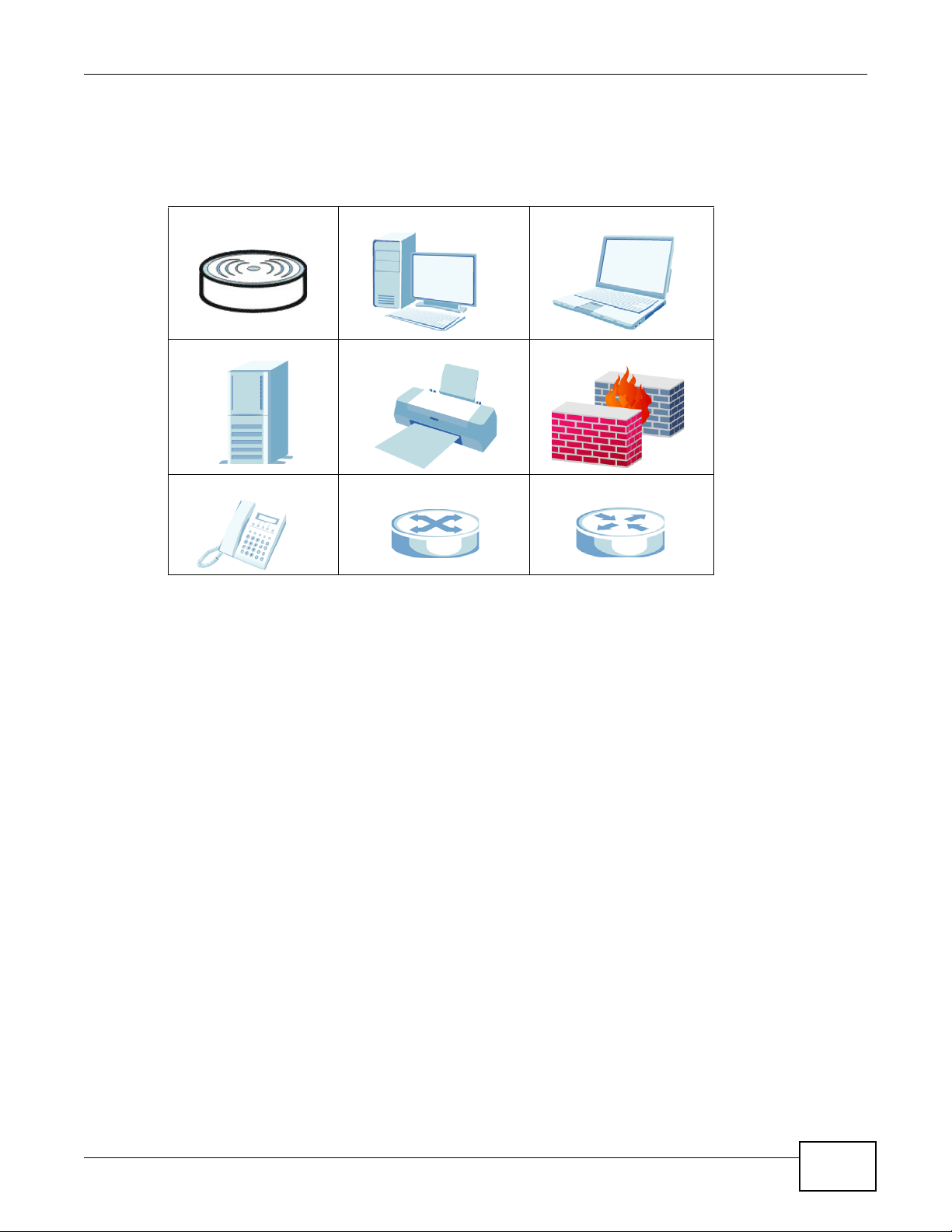
Document Conventions
Icons Used in Figures
Figures in this User’s Guide may use the following generic icons. The device icon is not an exact
representation of your device.
device Computer Notebook computer
Server Printer Firewall
Telephone Switch Router
NWA3000-N Series User’s Guide
5
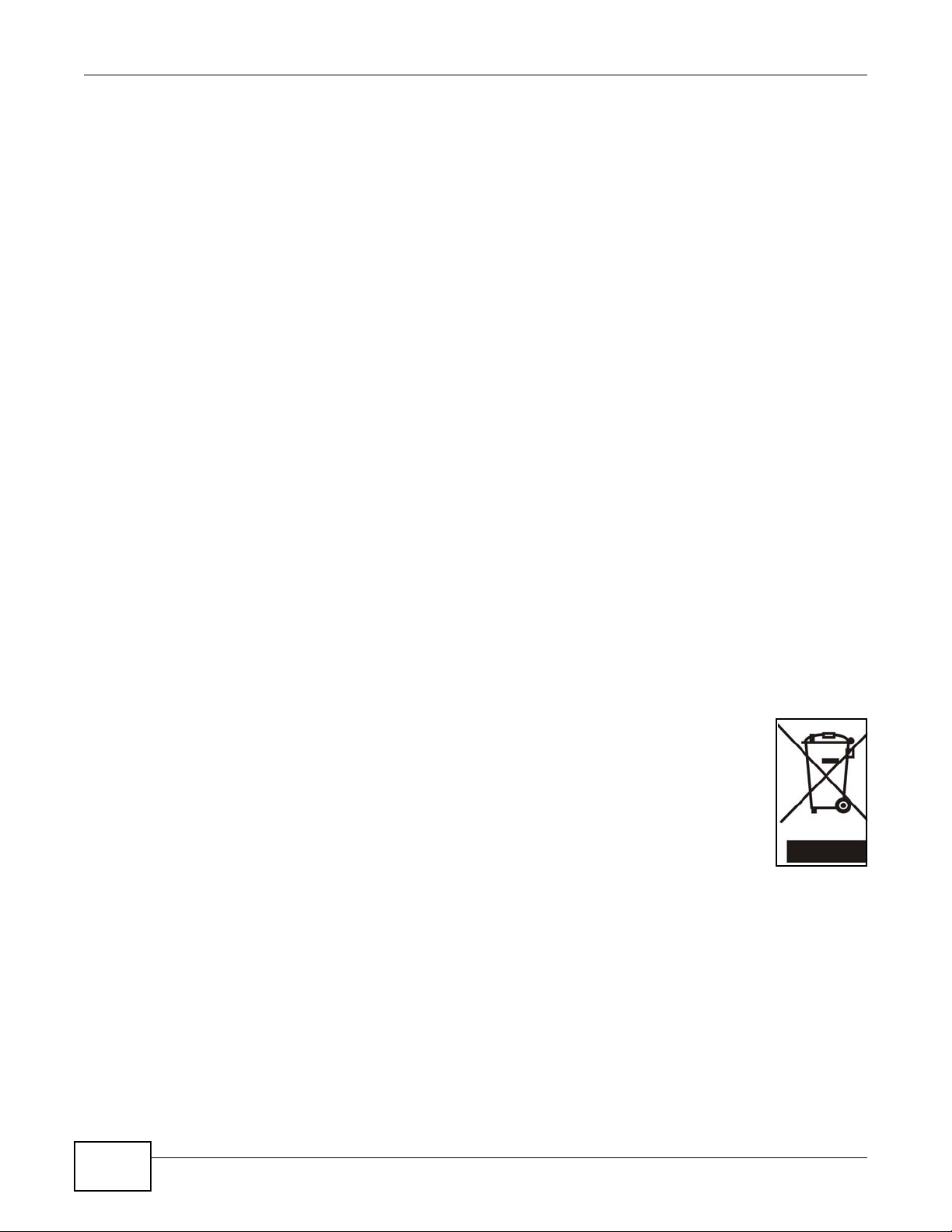
Safety Warnings
• Do NOT use this product near water, for example, in a wet basement or near a swimming pool.
• Do NOT expose your device to dampness, dust or corrosive liquids .
• Do NOT store things on the device.
• Do NOT install, use, or service this device during a thunderstorm. There is a remote risk of electric shock
• Conne ct ONLY suitable accessories to the device.
• ONLY qualified service personnel should service or disassemble this device.
• Make sure to connect the cables to the correct ports.
• Place conn ecting cables carefully so that no one will step on them or stumble over them.
• Always disconnect all cables from this device before servicing or disassembling.
• Use ONLY an appropriate power adaptor or cord for your device.
• Connect the power adaptor or cord to the right supply voltage (for example, 110V AC in North America or
• Do NOT allow anything to rest on the power adaptor or cord and do NOT place the pro duct where an yone can
• Do NOT use the devi ce if the power adaptor or cord is damaged as it might cause electrocution.
• If the power adaptor or cord is damaged, remove it from the power outlet.
• Do NOT attempt to repair the power adaptor or cord. Contact your local vendor to order a new one.
• Do not use the device outside, and make sure all the connections are indoors. There i s a remote risk of
• “Not to remove the plug and plug into a wall outlet by itself; always attach the plug to the power supply first
• (In other words, do NOT remove the plug and connect it to a power outlet by itself; always attach the plug to
• Antenna Warning! This device meets ETSI and FCC certification requirements when using the included
• If you wall mount your device, make sure that no electrical lines, gas or water pipes will be damaged.
• The PoE (Power over Ethernet) devices that supply or receive power and their connected Ethernet cables
• The indoors versions of this product are for indoor use only (utilisation intérieure exclusivement).
Safety Warnings
from lightning.
230V AC in Europe).
walk on the power adaptor or cord.
electric shock from lightning.
before insert into the wall.”
the power adaptor first before connecting it to a power outlet.)
antenna(s). Only use the included antenna(s).
must all be completely indoors.
This product is recyclable. Dispose of it properly.
6
NWA3000-N Series User’s Guide
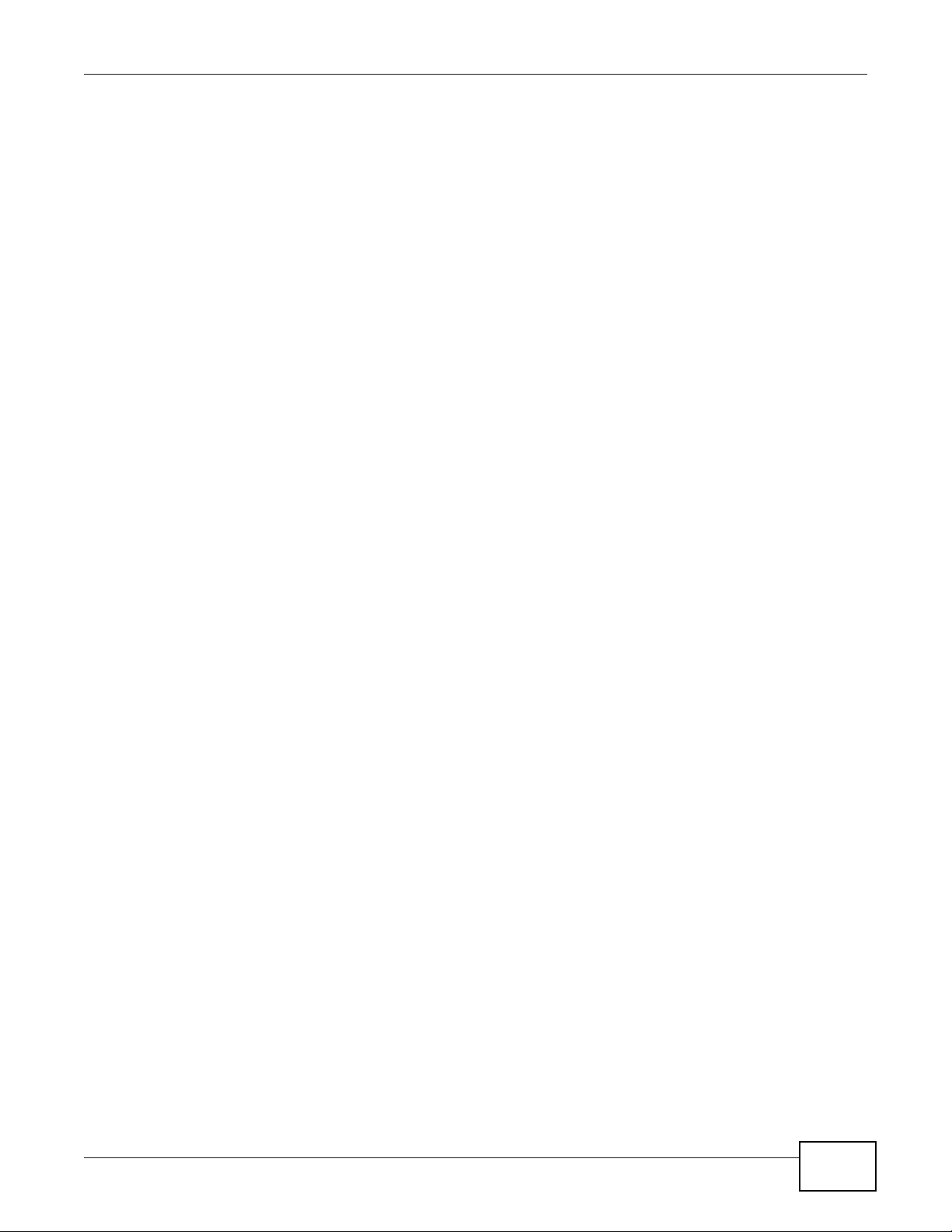
Contents Overview
Contents Overview
User’s Guide ...........................................................................................................................17
Introduction ................................................................................................................................19
The Web Configurator ................................................................................................................27
Configuration Basics ..................................................................................................................43
Tutorials ....................................................................................................................................49
Technical Reference ..............................................................................................................67
Dashboard ................................................................................................................................69
Monitor .....................................................................................................................................75
Management Mode ....................................................................................................................93
LAN Setting ................................................................................................................................97
Wireless ...................................................................................................................................101
Device HA ............................................................................................................................... 117
User .........................................................................................................................................127
AP Profile ................................................................................................................................135
MON Profile .............................................................................................................................151
Certificates ..............................................................................................................................157
System ....................................................................................................................................175
Log and Report .......................................................................................................................205
File Manager ...........................................................................................................................219
Diagnostics ..............................................................................................................................229
Reboot ...................................................................................................................................... 237
Shutdown .................................................................................................................................239
Troubleshooting .......................................................................................................................241
Product Specifications ..............................................................................................................251
NWA3000-N Series User’s Guide
7
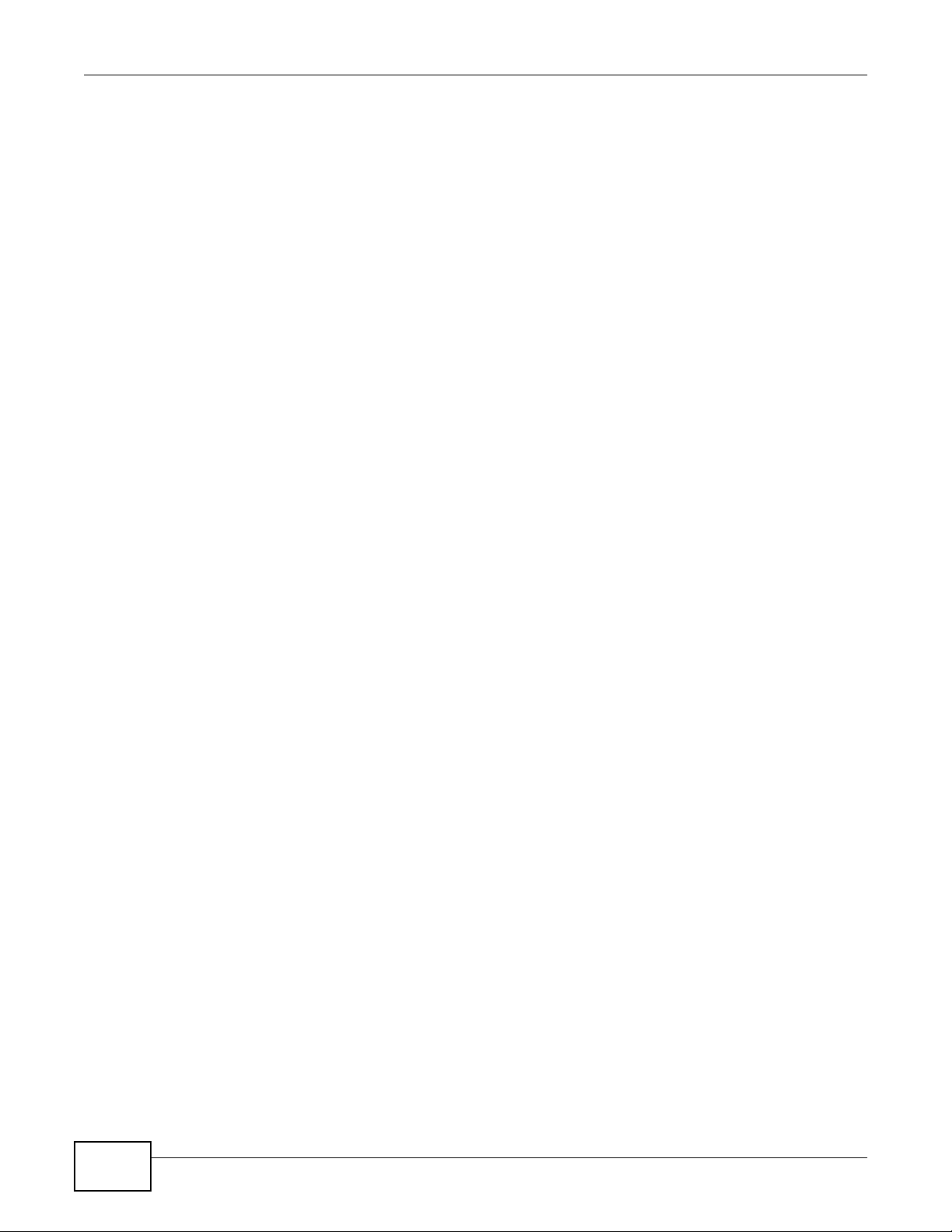
Contents Overview
8
NWA3000-N Series User’s Guide
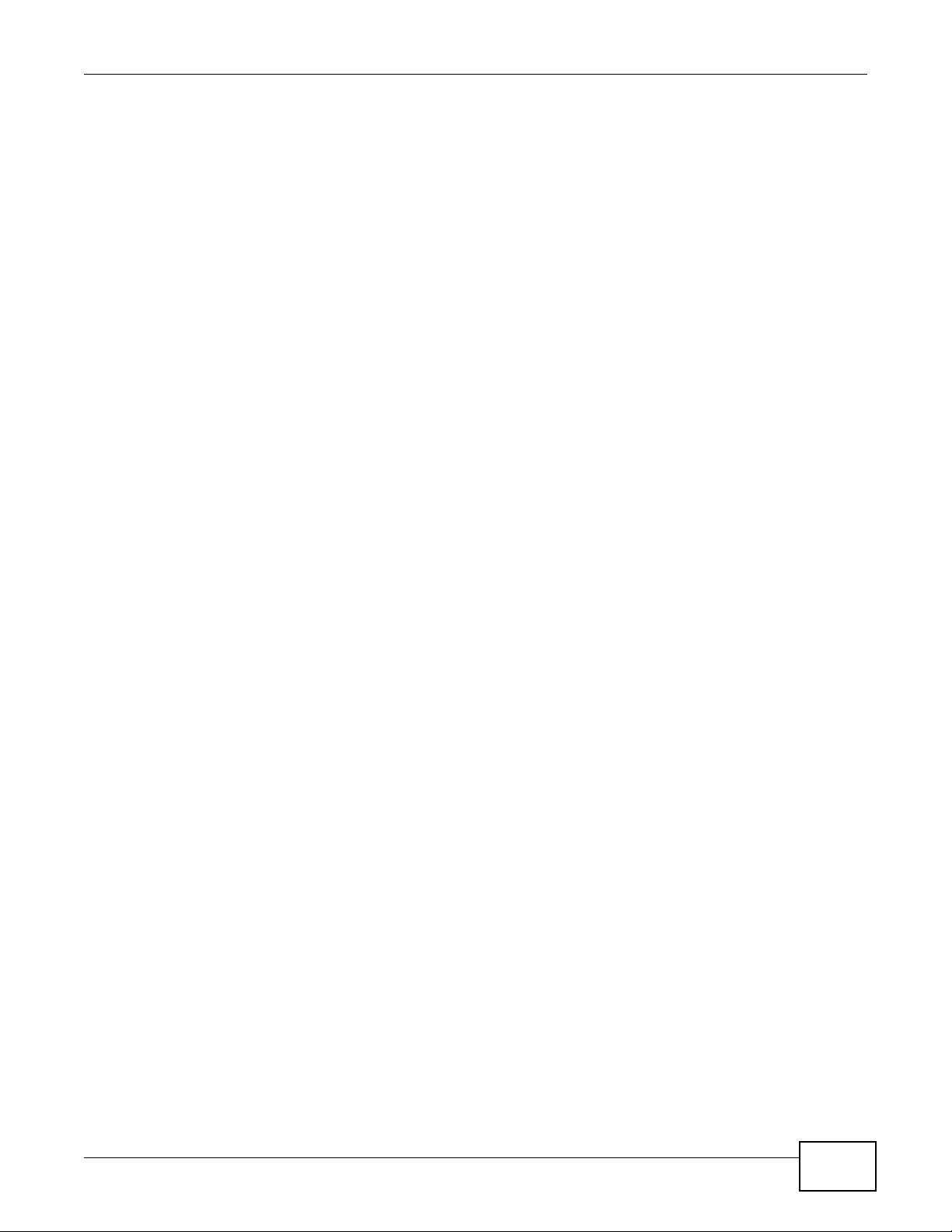
Table of Contents
Table of Contents
About This User's Guide..........................................................................................................3
Document Conventions ...........................................................................................................4
Safety Warnings........................................................................................................................6
Contents Overview ..................................................................................................................7
Table of Contents .....................................................................................................................9
Part I: User’s Guide ................................................................................17
Chapter 1
Introduction.............................................................................................................................19
1.1 Overview .............................................................................................................................19
1.2 Applications for the device ...................................................................................................20
1.2.1 AP + Bridge ................................................................................................................20
1.2.2 MBSSID ......................................................................................................................21
1.3 Management Mode ..............................................................................................................22
1.4 Ways to Manage the device .................................................................................................22
1.5 Good Habits for Managing the device ..................................................................................23
1.6 Hardware Connections .........................................................................................................24
1.7 LEDs ....................................................................................................................................25
1.8 Starting and Stopping the device ..........................................................................................26
Chapter 2
The Web Configurator............................................................................................................27
2.1 Overview ..............................................................................................................................27
2.2 Access .................................................................................................................................. 27
2.3 The Main Screen ..................................................................................................................29
2.3.1 Title Bar ......................................................................................................................29
2.3.2 Navigation Panel ........................................................................................................30
2.3.3 Warning Messages .....................................................................................................33
2.3.4 Site Map .....................................................................................................................33
2.3.5 Object Reference ........................................................................................................33
2.3.6 Tables and Lists ..........................................................................................................39
Chapter 3
Configuration Basics..............................................................................................................43
NWA3000-N Series User’s Guide
9
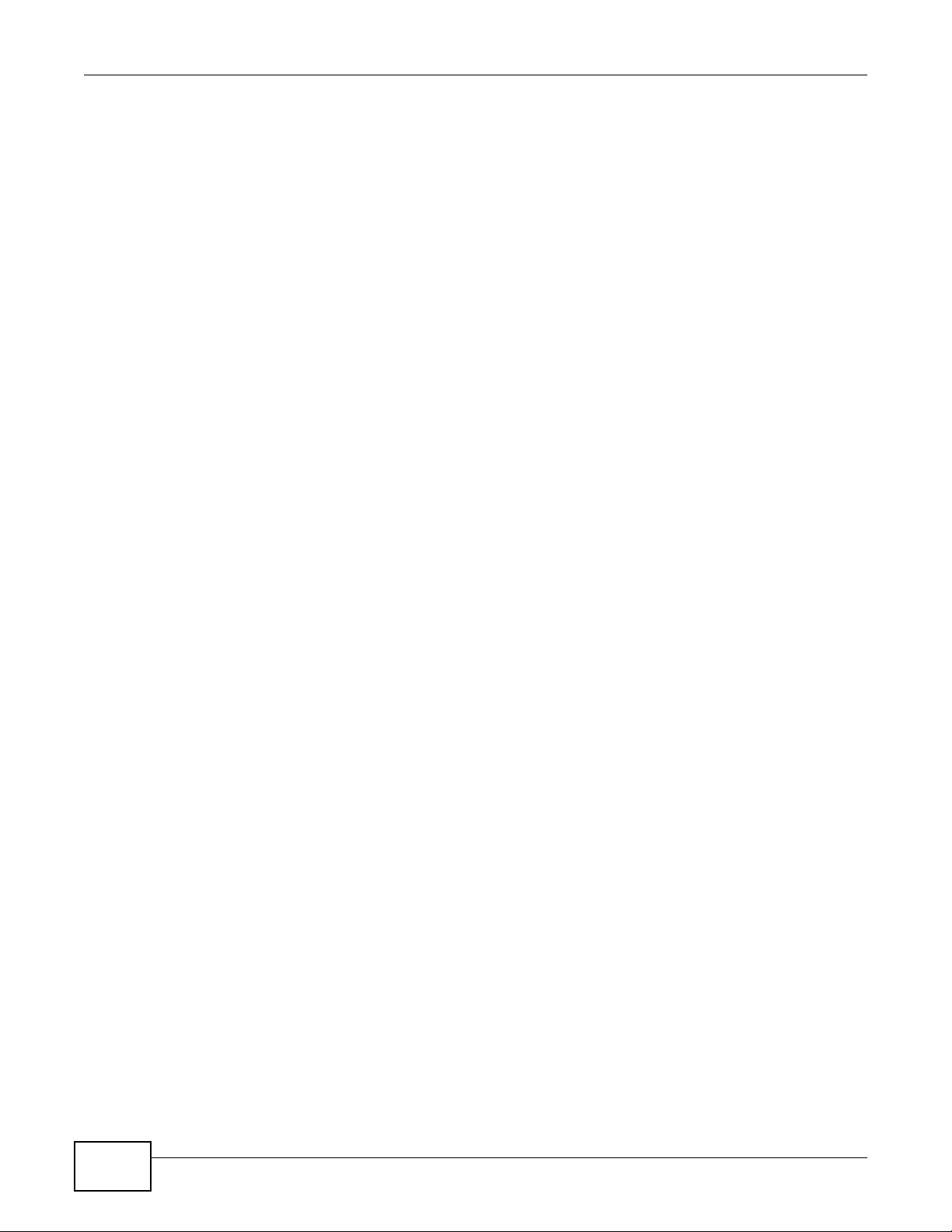
Table of Contents
3.1 Overview ..............................................................................................................................43
3.2 Object-based Configuration .................................................................................................43
3.3 Feature Configuration Overview ..........................................................................................43
3.3.1 Feature .......................................................................................................................43
3.3.2 MGNT Mode ...............................................................................................................44
3.3.3 LAN Setting ................................................................................................................44
3.3.4 Wireless ...................................................................................................................... 44
3.3.5 Device HA ...................................................................................................................44
3.4 Objects .................................................................................................................................45
3.4.1 User ............................................................................................................................45
3.4.2 AP Profile ....................................................................................................................45
3.4.3 MON Profile ................................................................................................................46
3.5 System .................................................................................................................................46
3.5.1 WWW, SSH, TELNET, FTP, SNMP, and Auth. Server ................................................46
3.5.2 Logs and Reports .......................................................................................................46
3.5.3 File Manager ...............................................................................................................46
3.5.4 Diagnostics .................................................................................................................47
3.5.5 Shutdown ....................................................................................................................47
Chapter 4
Tutorials..................................................................................................................................49
4.1 Sample Network Setup ........................................................................................................49
4.1.1 Set the Management Modes ......................................................................................50
4.1.2 Set the LAN IP Address and Management VLAN (vlan99) ........................................ 51
4.1.3 Set Up Wireless User Authentication .........................................................................52
4.1.4 Create the AP Profiles (staff, guest) ...........................................................................54
4.2 Rogue AP Detection .............................................................................................................57
4.2.1 Rogue AP Containment ..............................................................................................61
4.3 Load Balancing ....................................................................................................................63
4.4 Dynamic Channel Selection .................................................................................................64
Part II: Technical Reference...................................................................67
Chapter 5
Dashboard.............................................................................................................................69
5.1 Overview ..............................................................................................................................69
5.1.1 What You Can Do in this Chapter ...............................................................................69
5.2 Dashboard ............................................................................................................................ 69
5.2.1 CPU Usage .................................................................................................................73
5.2.2 Memory Usage ...........................................................................................................74
10
NWA3000-N Series User’s Guide
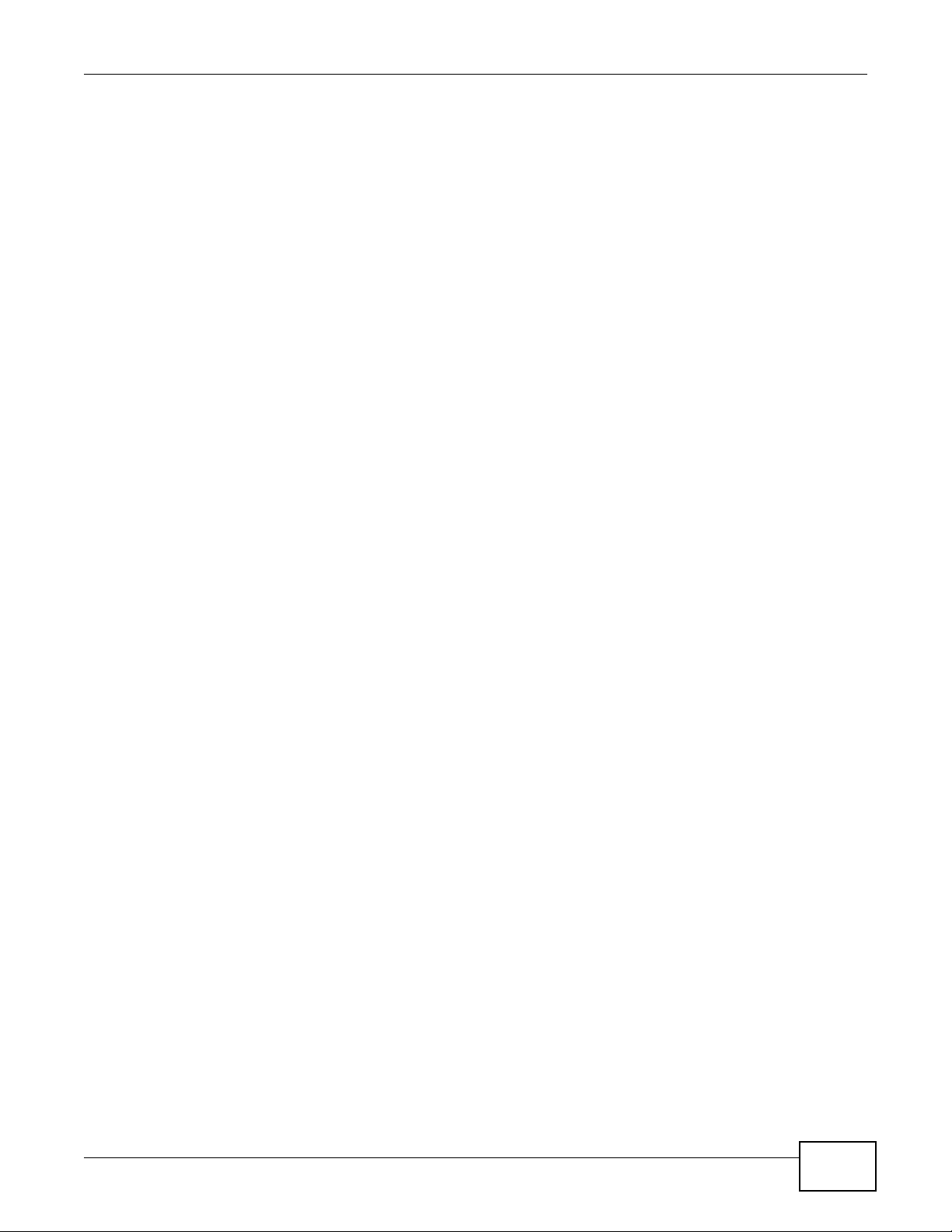
Table of Contents
Chapter 6
Monitor...................................................................................................................................75
6.1 Overview ..............................................................................................................................75
6.1.1 What You Can Do in this Chapter ...............................................................................75
6.2 What You Need to Know ......................................................................................................75
6.3 LAN Status ...........................................................................................................................76
6.3.1 LAN Status Graph ......................................................................................................78
6.4 AP List .................................................................................................................................79
6.4.1 Station Count of AP ..................................................................................................80
6.5 Radio List ............................................................................................................................81
6.5.1 AP Mode Radio Information .......................................................................................82
6.6 Station List ...........................................................................................................................84
6.7 Rogue AP .............................................................................................................................84
6.8 Legacy Device Info ...............................................................................................................85
6.8.1 Legacy Device Info Add or Edit ..................................................................................86
6.9 View Log ..............................................................................................................................87
6.10 View AP Log ......................................................................................................................90
Chapter 7
Management Mode .................................................................................................................93
7.1 Overview ..............................................................................................................................93
7.2 About CAPWAP ...................................................................................................................93
7.2.1 CAPWAP Discovery and Management ......................................................................93
7.2.2 Managed AP Finds the Controller ..............................................................................94
7.2.3 CAPWAP and IP Subnets ...........................................................................................94
7.2.4 Notes on CAPWAP .....................................................................................................95
7.3 The Management Mode Screen ...........................................................................................95
Chapter 8
LAN Setting .............................................................................................................................97
8.1 LAN Setting Overview ..........................................................................................................97
8.1.1 What You Can Do in this Chapter ...............................................................................97
8.1.2 What You Need to Know .............................................................................................97
8.2 LAN Setting ..........................................................................................................................98
8.2.1 Add or Edit a DNS Setting .......................................................................................100
Chapter 9
Wireless.................................................................................................................................101
9.1 Overview ............................................................................................................................101
9.1.1 What You Can Do in this Chapter .............................................................................101
9.1.2 What You Need to Know ...........................................................................................101
9.2 Controller ............................................................................................................................102
9.3 AP Management ................................................................................................................102
NWA3000-N Series User’s Guide
11
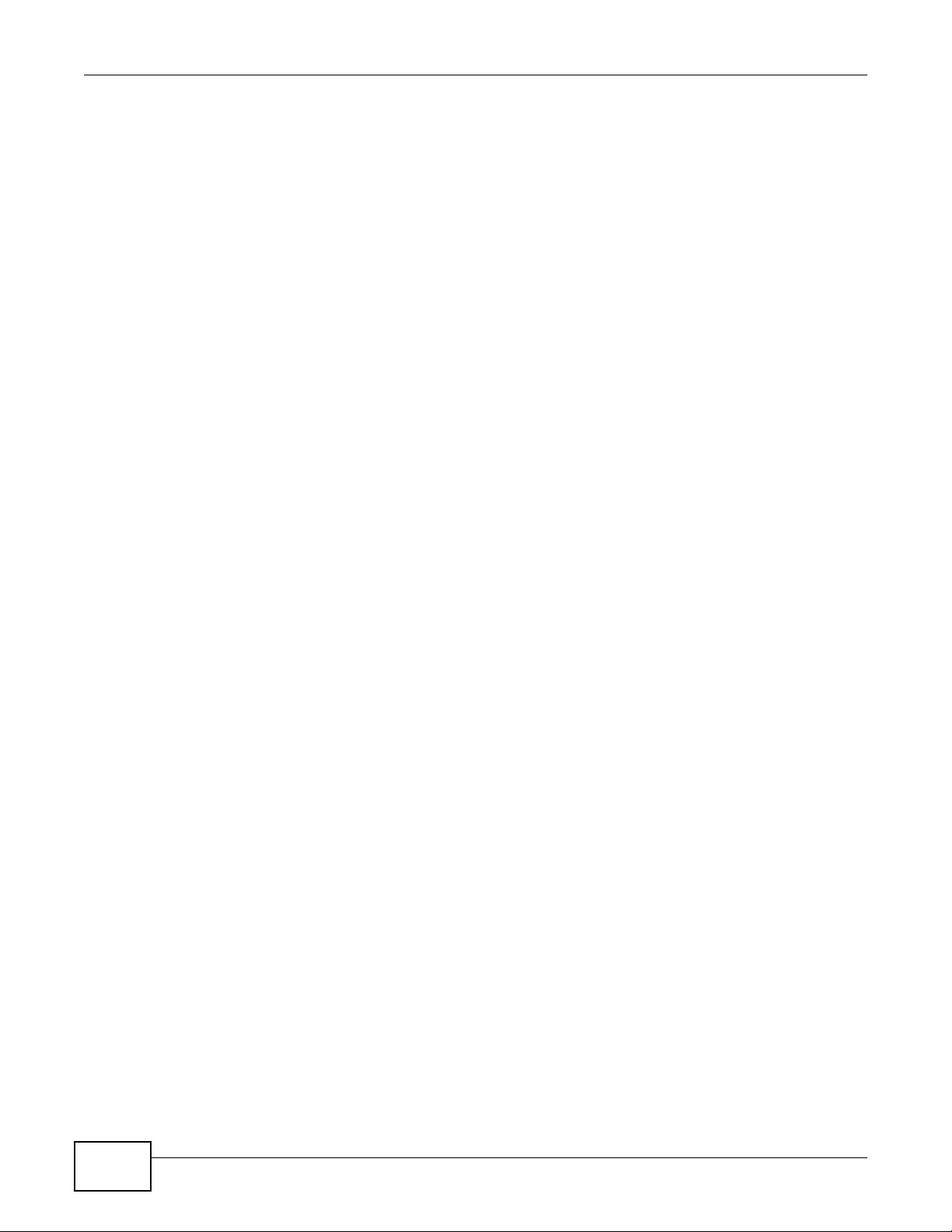
Table of Contents
9.3.1 Edit AP List ..............................................................................................................104
9.4 MON Mode .........................................................................................................................105
9.4.1 Add/Edit Rogue/Friendly List ....................................................................................107
9.5 Load Balancing .................................................................................................................. 108
9.5.1 Disassociating and Delaying Connections ...............................................................109
9.6 DCS ................................................................................................................................... 111
9.7 Technical Reference ........................................................................................................... 113
Chapter 10
Device HA............................................................................................................................. 117
10.1 Overview .......................................................................................................................... 117
10.1.1 What You Can Do in this Chapter ........................................................................... 117
10.1.2 What You Need to Know ......................................................................................... 117
10.1.3 Before You Begin .................................................................................................... 118
10.2 Device HA General .......................................................................................................... 118
10.3 Active-Passive Mode ........................................................................................................120
10.3.1 Edit Monitored Interface .........................................................................................123
10.4 Technical Reference .........................................................................................................123
Chapter 11
User.......................................................................................................................................127
11.1 Overview ..........................................................................................................................127
11.1.1 What You Can Do in this Chapter ...........................................................................127
11.1.2 What You Need To Know ........................................................................................127
11.2 User Summary .................................................................................................................128
11.2.1 Add/Edit User ..........................................................................................................128
11.3 Setting .............................................................................................................................130
11.3.1 Edit User Authentication Timeout Settings .............................................................132
Chapter 12
AP Profile..............................................................................................................................135
12.1 Overview ..........................................................................................................................135
12.1.1 What You Can Do in this Chapter ...........................................................................135
12.1.2 What You Need To Know ........................................................................................135
12.2 Radio ................................................................................................................................136
12.2.1 Add/Edit Radio Profile ............................................................................................138
12.3 SSID ................................................................................................................................142
12.3.1 SSID List .................................................................................................................142
12.3.2 Security List ............................................................................................................144
12.3.3 MAC Filter List ........................................................................................................147
Chapter 13
MON Profile ..........................................................................................................................151
12
NWA3000-N Series User’s Guide
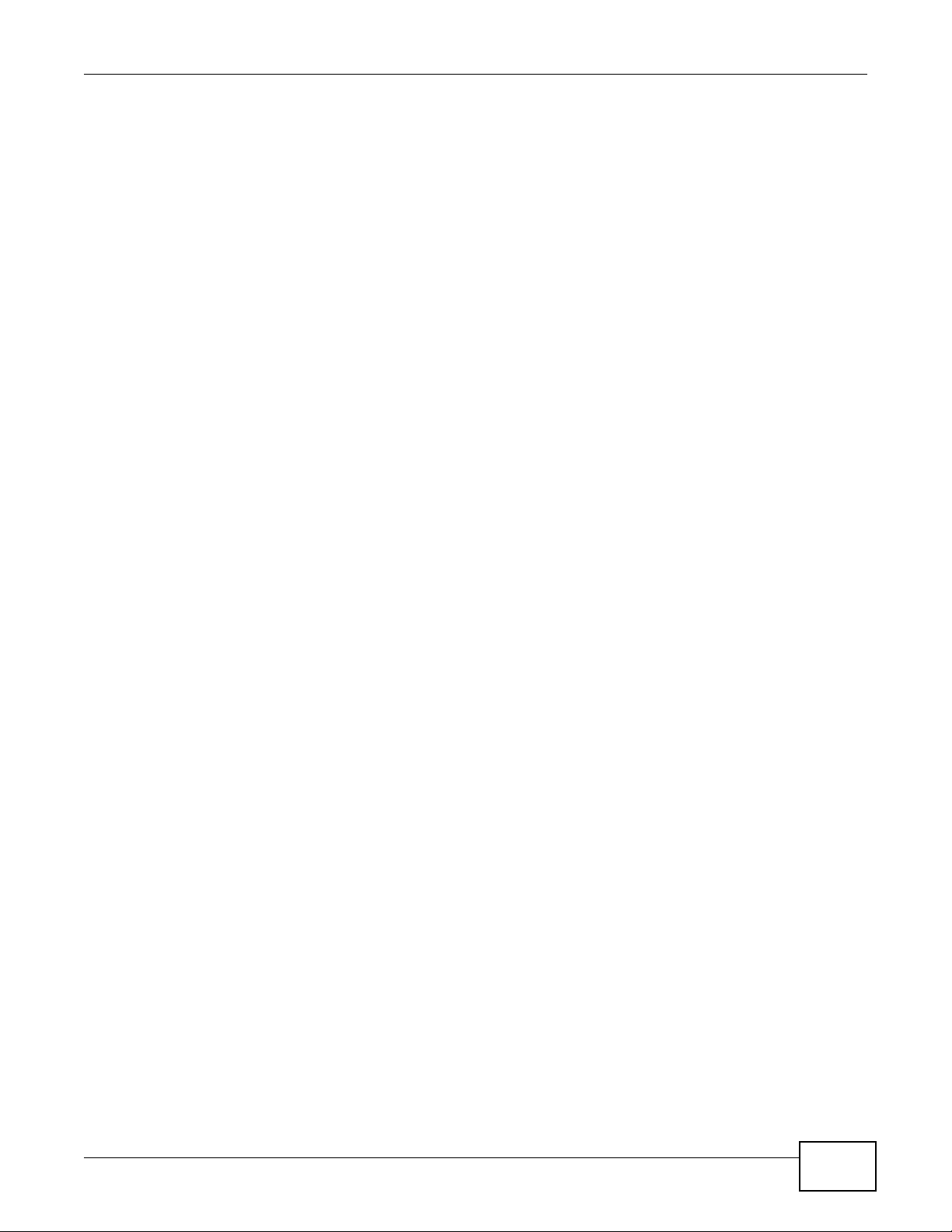
Table of Contents
13.1 Overview ..........................................................................................................................151
13.1.1 What You Can Do in this Chapter ...........................................................................151
13.1.2 What You Need To Know ........................................................................................151
13.2 MON Profile ......................................................................................................................152
13.2.1 Add/Edit MON Profile .............................................................................................153
13.3 Technical Reference .........................................................................................................154
Chapter 14
Certificates...........................................................................................................................157
14.1 Overview ..........................................................................................................................157
14.1.1 What You Can Do in this Chapter ...........................................................................157
14.1.2 What You Need to Know .........................................................................................157
14.1.3 Verifying a Certificate ..............................................................................................159
14.2 My Certificates ................................................................................................................160
14.2.1 Add My Certificates ................................................................................................162
14.2.2 Edit My Certificates .................................................................................................165
14.2.3 Import Certificates .................................................................................................167
14.3 Trusted Certificates ..........................................................................................................168
14.3.1 Edit Trusted Certificates .........................................................................................170
14.3.2 Import Trusted Certificates .....................................................................................173
14.4 Technical Reference .........................................................................................................173
Chapter 15
System..................................................................................................................................175
15.1 Overview ..........................................................................................................................175
15.1.1 What You Can Do in this Chapter ...........................................................................175
15.2 Host Name .......................................................................................................................176
15.3 Date and Time .................................................................................................................176
15.3.1 Pre-defined NTP Time Servers List ........................................................................179
15.3.2 Time Server Synchronization ..................................................................................179
15.4 Console Speed .................................................................................................................180
15.5 WWW Overview ...............................................................................................................181
15.5.1 Service Access Limitations .....................................................................................181
15.5.2 System Timeout ......................................................................................................181
15.5.3 HTTPS ....................................................................................................................181
15.5.4 Configuring WWW Service Control ........................................................................182
15.5.5 HTTPS Example .....................................................................................................183
15.6 SSH ...............................................................................................................................190
15.6.1 How SSH Works .....................................................................................................191
15.6.2 SSH Implementation on the device ........................................................................192
15.6.3 Requirements for Using SSH ..................................................................................192
15.6.4 Configuring SSH .....................................................................................................192
15.6.5 Examples of Secure Telnet Using SSH ..................................................................193
NWA3000-N Series User’s Guide
13
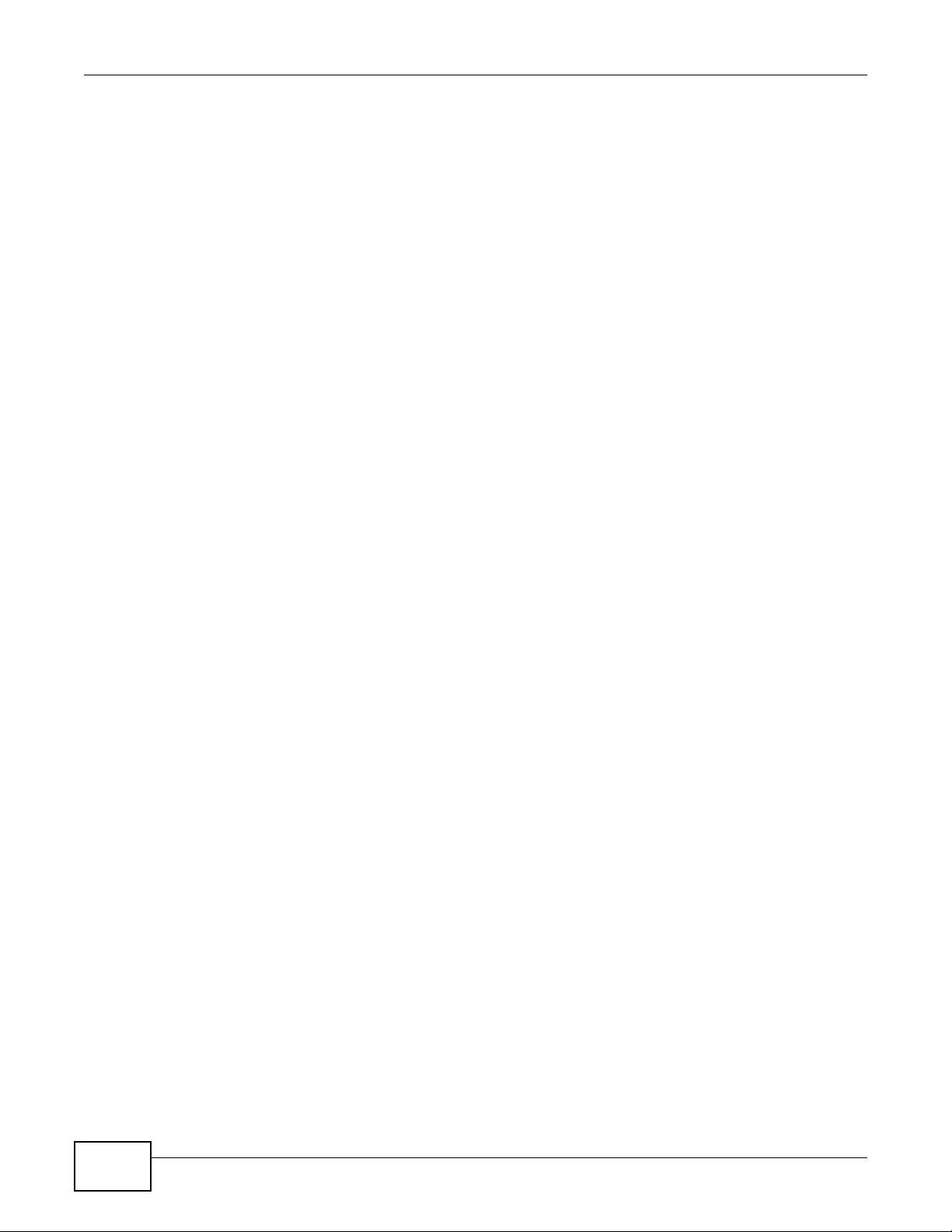
Table of Contents
15.7 Telnet ...............................................................................................................................195
15.8 FTP .................................................................................................................................195
15.9 SNMP ..............................................................................................................................196
15.9.1 Supported MIBs ......................................................................................................198
15.9.2 SNMP Traps ...........................................................................................................198
15.9.3 Configuring SNMP ..................................................................................................198
15.9.4 Adding or Editing an SNMPv3 User Profile ............................................................ 200
15.10 Internal RADIUS Server ................................................................................................. 200
15.10.1 Configuring the Internal RADIUS Server ..............................................................201
15.10.2 Adding or Editing a Trusted AP Profile .................................................................203
15.11 Technical Reference .......................................................................................................204
Chapter 16
Log and Report....................................................................................................................205
16.1 Overview ..........................................................................................................................205
16.1.1 What You Can Do In this Chapter ...........................................................................205
16.2 Email Daily Report ...........................................................................................................205
16.3 Log Setting ......................................................................................................................207
16.3.1 Log Setting Summary .............................................................................................208
16.3.2 Edit Log Settings ...................................................................................................210
16.3.3 Edit Remote Server ...............................................................................................213
16.3.4 Active Log Summary .............................................................................................214
Chapter 17
File Manager.........................................................................................................................219
17.1 Overview ..........................................................................................................................219
17.1.1 What You Can Do in this Chapter ...........................................................................219
17.1.2 What you Need to Know .........................................................................................219
17.2 Configuration File .............................................................................................................220
17.3 Firmware Package ..........................................................................................................224
17.4 Shell Script ......................................................................................................................226
Chapter 18
Diagnostics ..........................................................................................................................229
18.1 Overview ..........................................................................................................................229
18.1.1 What You Can Do in this Chapter ...........................................................................229
18.2 Diagnostics ......................................................................................................................229
18.3 Packet Capture ...............................................................................................................230
18.3.1 Packet Capture Files .............................................................................................232
18.3.2 Example of Viewing a Packet Capture File .............................................................232
18.4 Wireless Frame Capture .................................................................................................233
18.4.1 Wireless Frame Capture Files ...............................................................................235
14
NWA3000-N Series User’s Guide
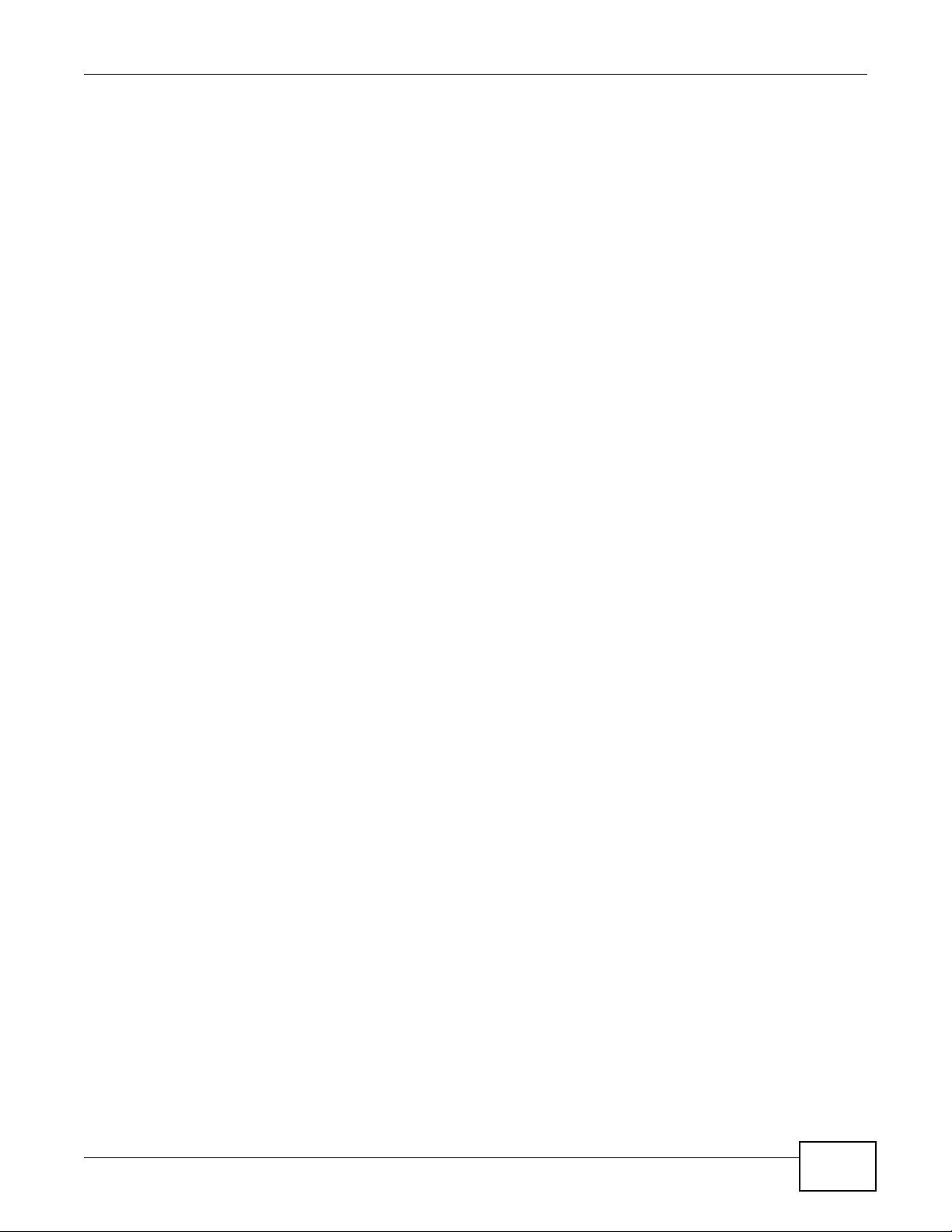
Table of Contents
Chapter 19
Reboot ...................................................................................................................................237
19.1 Overview ..........................................................................................................................237
19.1.1 What You Need To Know ........................................................................................237
19.2 Reboot ..............................................................................................................................237
Chapter 20
Shutdown...............................................................................................................................239
20.1 Overview ..........................................................................................................................239
20.1.1 What You Need To Know ........................................................................................239
20.2 Shutdown .........................................................................................................................239
Chapter 21
Troubleshooting....................................................................................................................241
21.1 Overview ..........................................................................................................................241
21.2 Power, Hardware Connections, and LEDs .......................................................................241
21.3 device Access and Login .................................................................................................242
21.4 Internet Access ................................................................................................................244
21.5 Wireless AP Troubleshooting ...........................................................................................245
21.6 Resetting the device .........................................................................................................249
21.7 Getting More Troubleshooting Help .................................................................................249
Chapter 22
Product Specifications.........................................................................................................251
22.1 Wall-Mounting Instructions ...............................................................................................253
Appendix A Log Descriptions...............................................................................................255
Appendix B Importing Certificates ....................................................................................... 273
Appendix C Wireless LANs.................................................................................................. 287
Appendix D Open Software Announcements ...................................................................... 299
Appendix E Legal Information..............................................................................................343
Index ......................................................................................................................................351
NWA3000-N Series User’s Guide
15
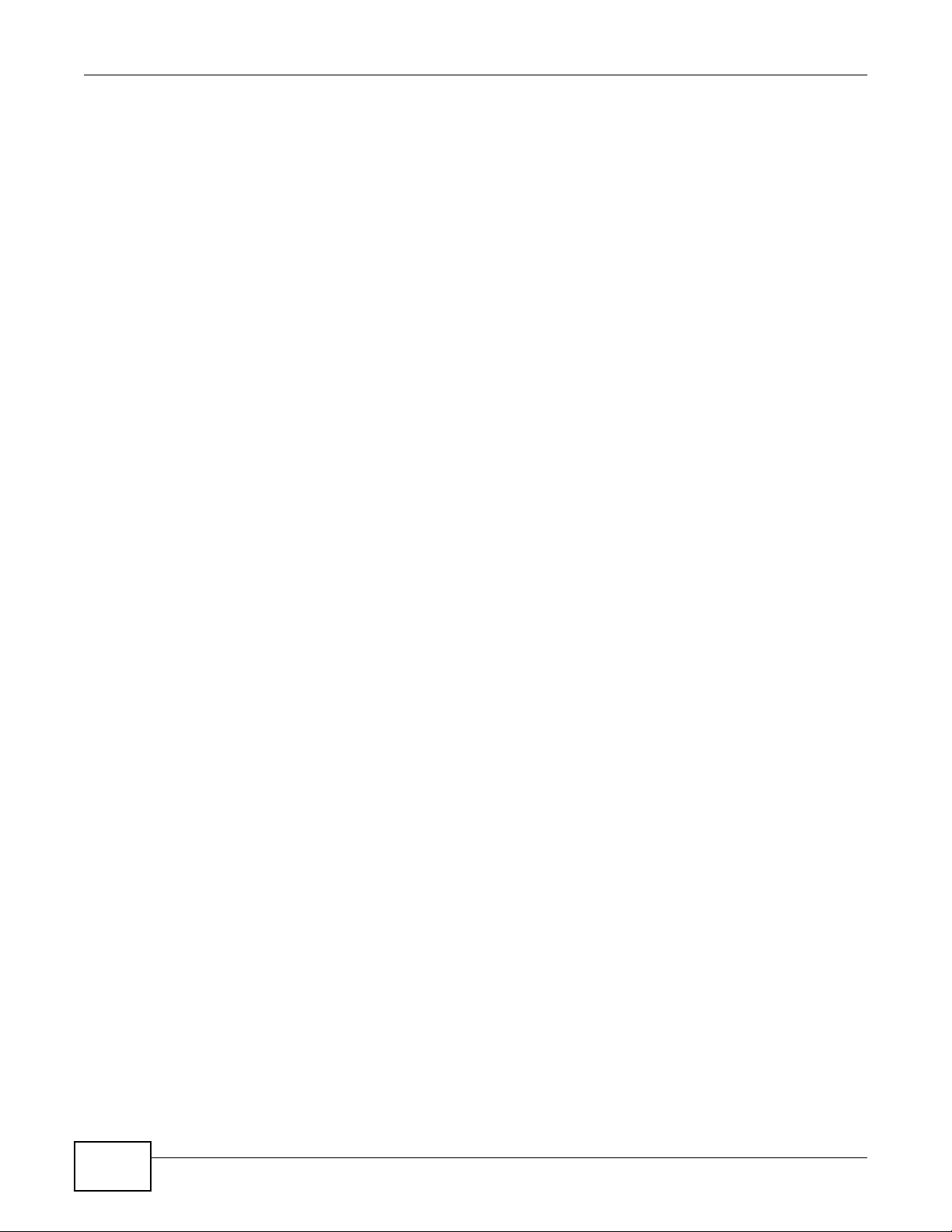
Table of Contents
16
NWA3000-N Series User’s Guide
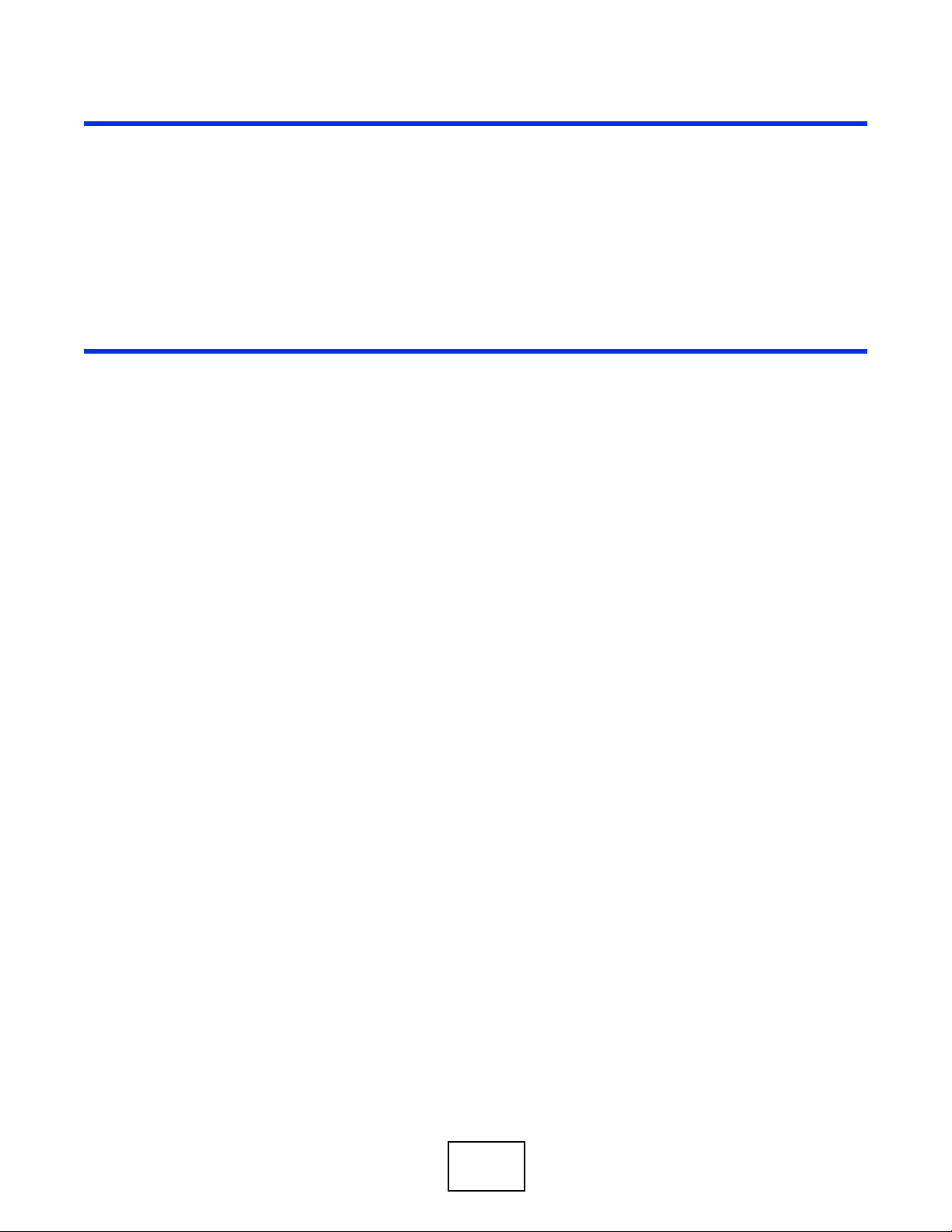
PART I
User’s Guide
17
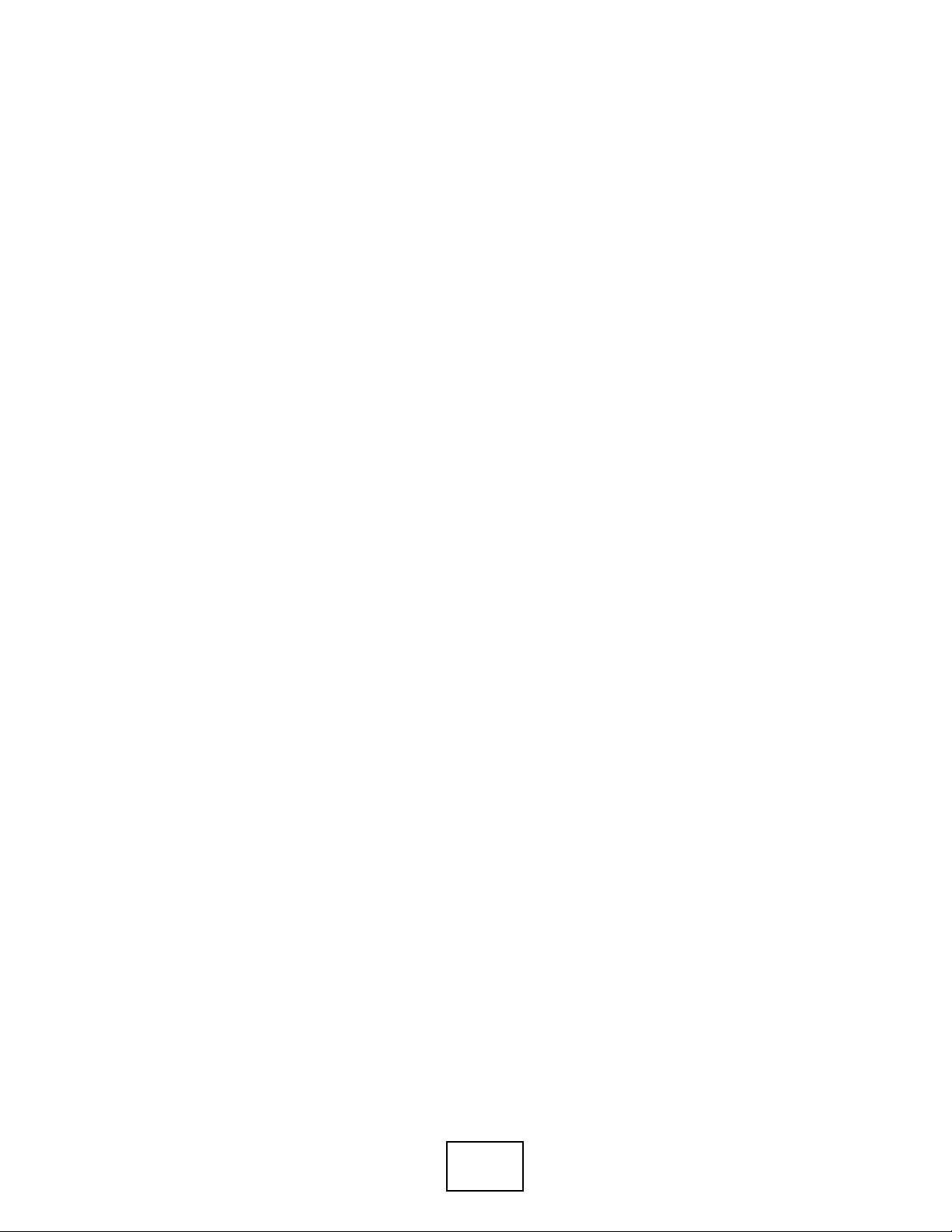
18
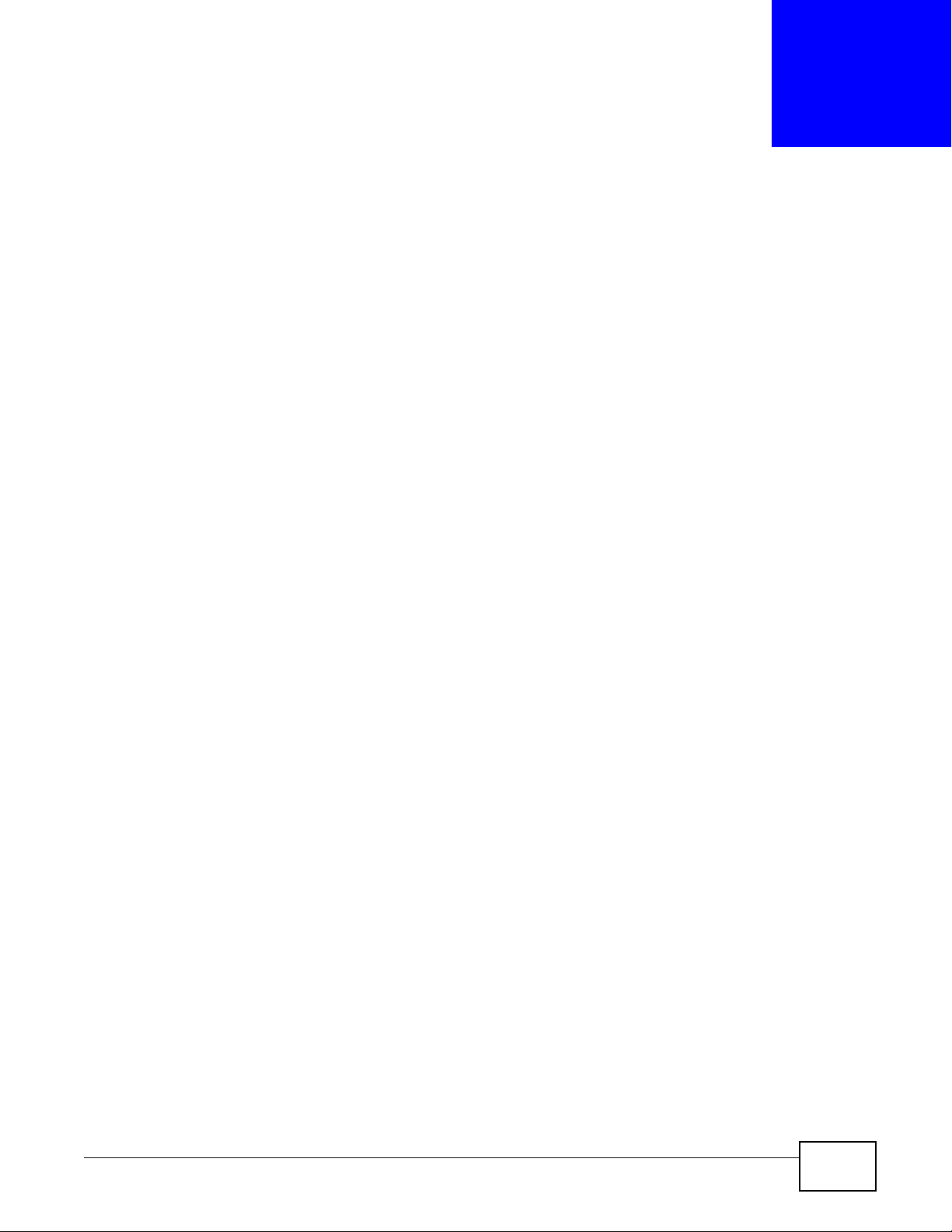
1.1 Overview
Your device’ s business-class reliability, SMB features, and centralized wireless management make it
ideally suited for advanced service delivery in mission-critical networks. The device provides secure
mobility across the 2.4GHz and 5GHz spectrums and the IEEE 802.11n standard’s high bandwidth
to support high-performance applications. It uses Multiple BSSID and VLAN to provide up to eight
simultaneous independent virtual APs. Additionally, innovations in roaming technology and QoS
features eliminate voice call disruptions. It can serve as an AP, Bridge or even as an RF monitor to
search for rouge APs to help eliminate network threats.
The device controls network access with Media Access Control (MAC) address filtering, rogue Access
Point (AP) detection and containment, and an internal authentication server. It also provides a high
level of network traffic security, supporting IEEE 802.1x, Wi-Fi Protected Access (WPA), WPA2 and
Wired Equivalent Privacy (WEP) data encryption.
CHAPTER 1
Introduction
A device can manage up to 24 other devices on your network. Configuration profiles let you easily
use different WLAN and security settings for various virtual and managed APs.
Your device is easy to install, configure and use. The embedded Web-based configurator enables
simple, straightforward management and maintenance. See the Quick Start Guide for how to make
hardware connections.
NWA3000-N Series User’s Guide 19
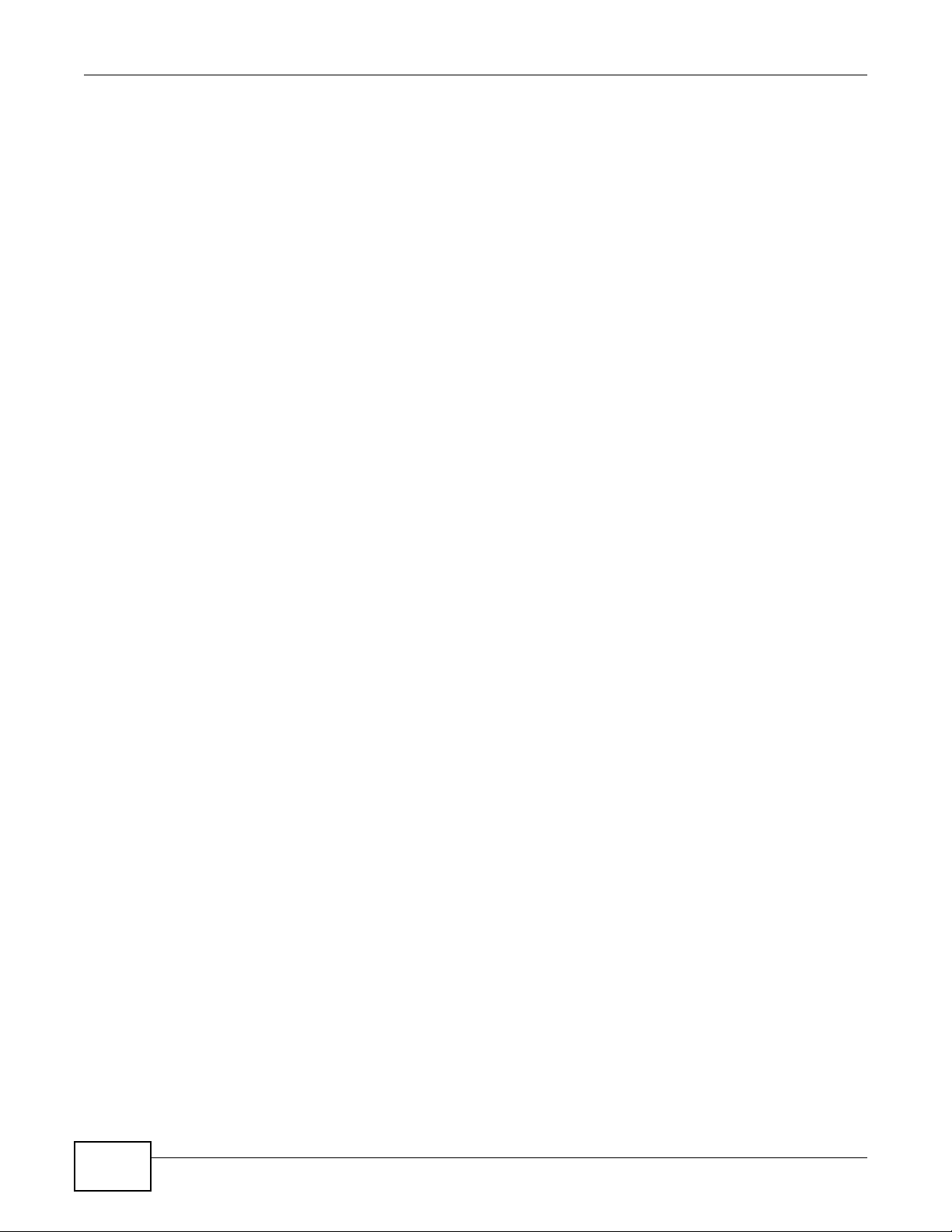
Chapter 1 Introduction
1.2 Applications for the device
The device can be configured to use the following operating modes
•AP + Bridge
•MBSSID
Applications for each operating mode are shown below.
Note: A different channel should be configured for each WLAN interface to reduce the
effects of radio interference.
1.2.1 AP + Bridge
In AP + Bridge mode, the device supports both AP and bridge connection at the same time.
In the figure below, A and B use X as an AP to access the wired network, while X and Y
communicate in bridge mode.
When the device is in AP + Bridge mode, security between APs (WDS) is independent of the
security between the wireless stations and the AP. If you do not enable WDS security, traffic
between APs is not encrypted. When WDS security is enabled, both APs must use the same preshared key.
20
NWA3000-N Series User’s Guide
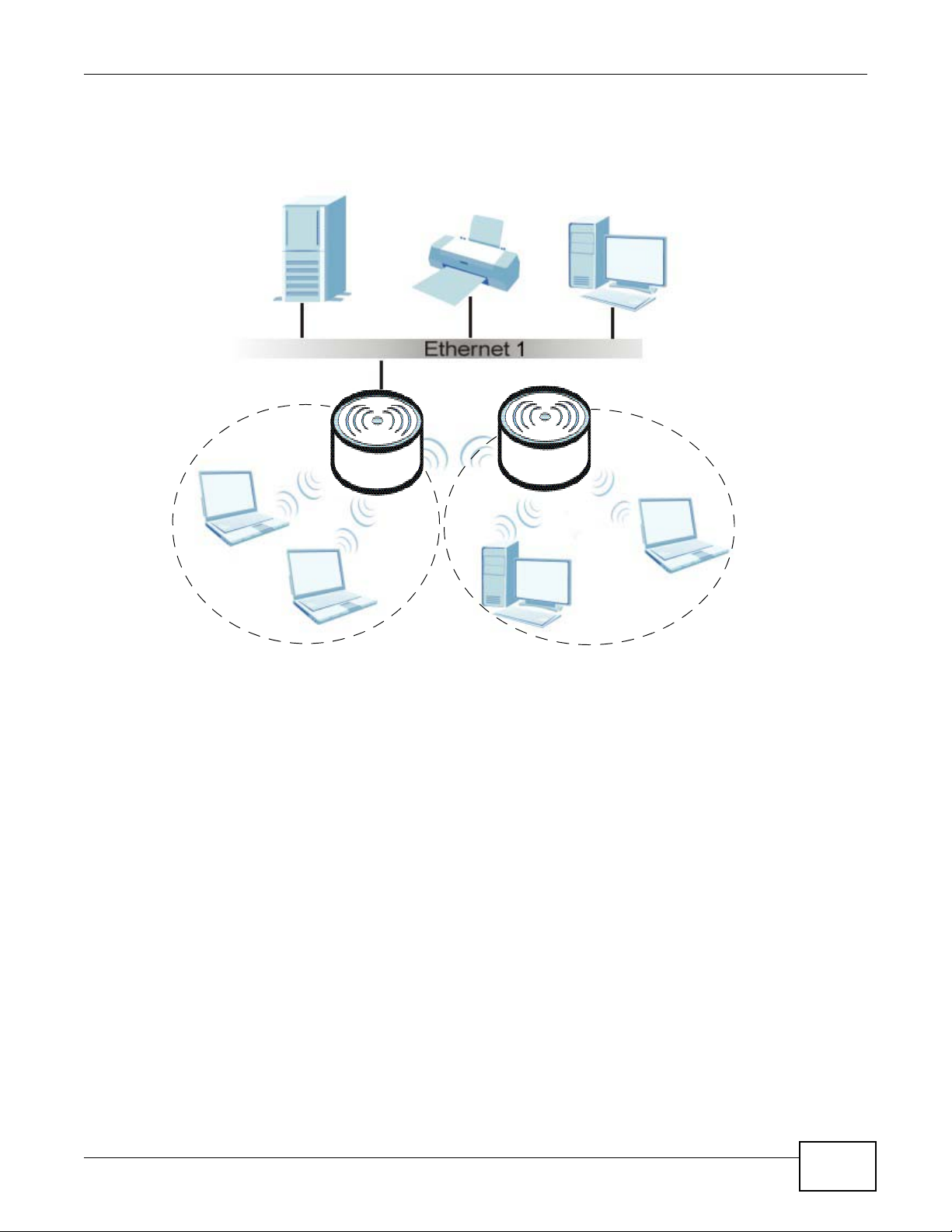
Chapter 1 Introduction
X
Y
A
B
Unless specified, the term “security settings” refers to the traffic between the wireless stations and
the device.
Figure 1 AP + Bridge Application
1.2.2 MBSSID
A Basic Service Set (BSS) is the set of devices forming a single wireless network (usually an access
point and one or more wireless clients). The Service Set IDentifier (SSID) is the name of a BSS. In
Multiple BSS (MBSSID) mode, the device provides multiple virtual APs, each forming its own BSS
and using its own individual SSID profile.
You can assign different wireless and security settings to each SSID profile. This allows you to
compartmentalize groups of users, set varying access privileges, and prioritize network traffic to
and from certain BSSs.
To the wireless clients in the network, each SSID appears to be a different access point. As in any
wireless network, clients can associate only with the SSIDs for which they have the correct security
settings.
See Section 4.1 on page 49 for an example of using MBSS.
NWA3000-N Series User’s Guide
21
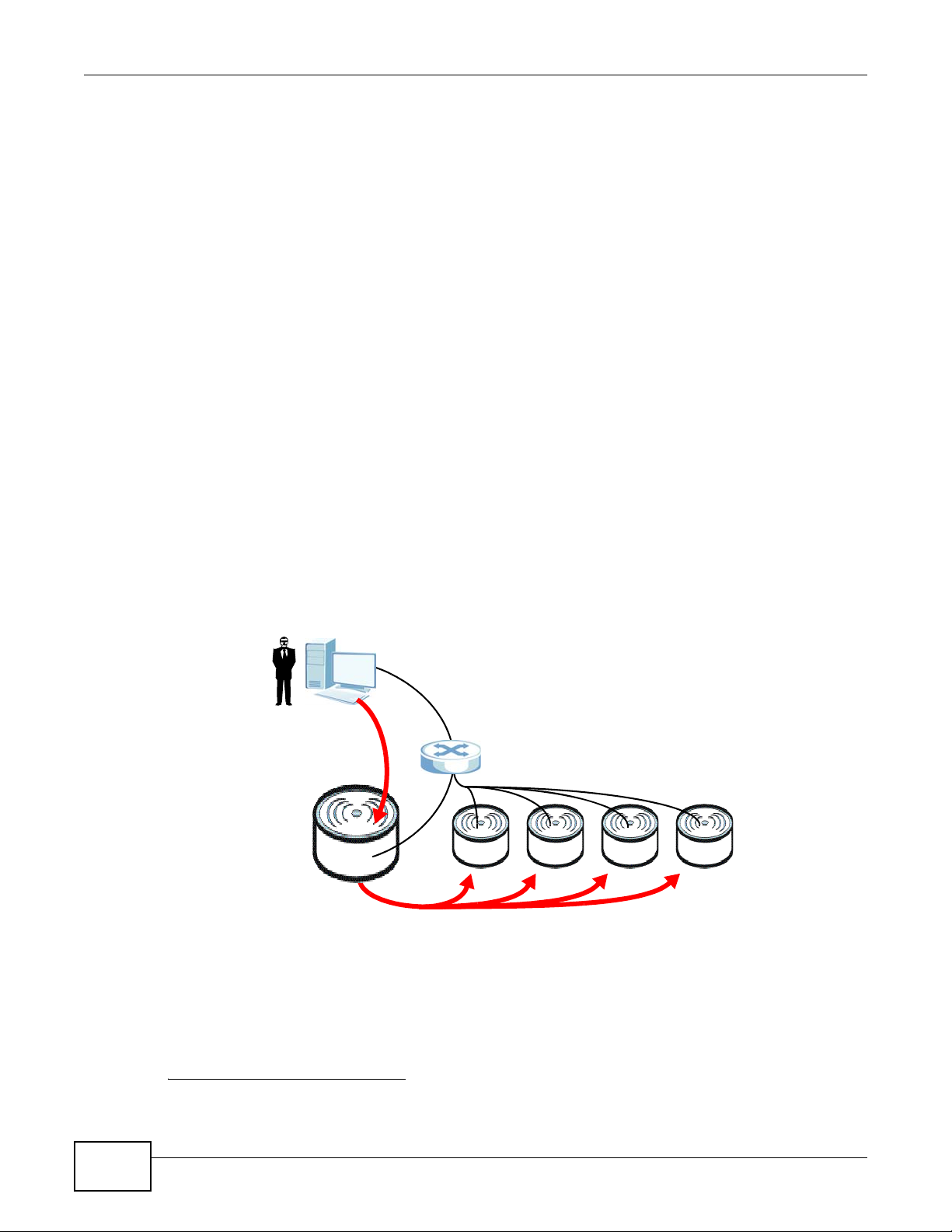
Chapter 1 Introduction
U
C
M1 M2 M3 M4
1.3 Management Mode
One device uses Control And Provisioning of Wireless Access Points (CAPWAP, see RFC 5415) to
allow one AP to configure and manage up to 24 others. This centralized management can greatly
reduce the effort of setting up and maintaining multiple devices.
An device in this group (ZLD-based models) can manage other APs in this group
• NWA3160-N
• NWA3550-N
• NWA3560-N
It can also use legacy device information hyper-links to connect to the Web Configurators of the
following ZyNOS-based NWA-3000 series APs:
• NWA-3160
• NWA-3163
• NWA-3500
• NWA-3550
• NWA-3166
The following figure illustrates a CAPWAP wireless network. The user (U) configures the controller
AP (C), which then automatically updates the configurations of the managed APs (M1 ~ M4).
Figure 2 CAPWAP Network Example
1
.
1.4 Ways to Manage the device
You can use the following ways to manage the device.
1. Not all of these models were available at the time of writing.
22
NWA3000-N Series User’s Guide
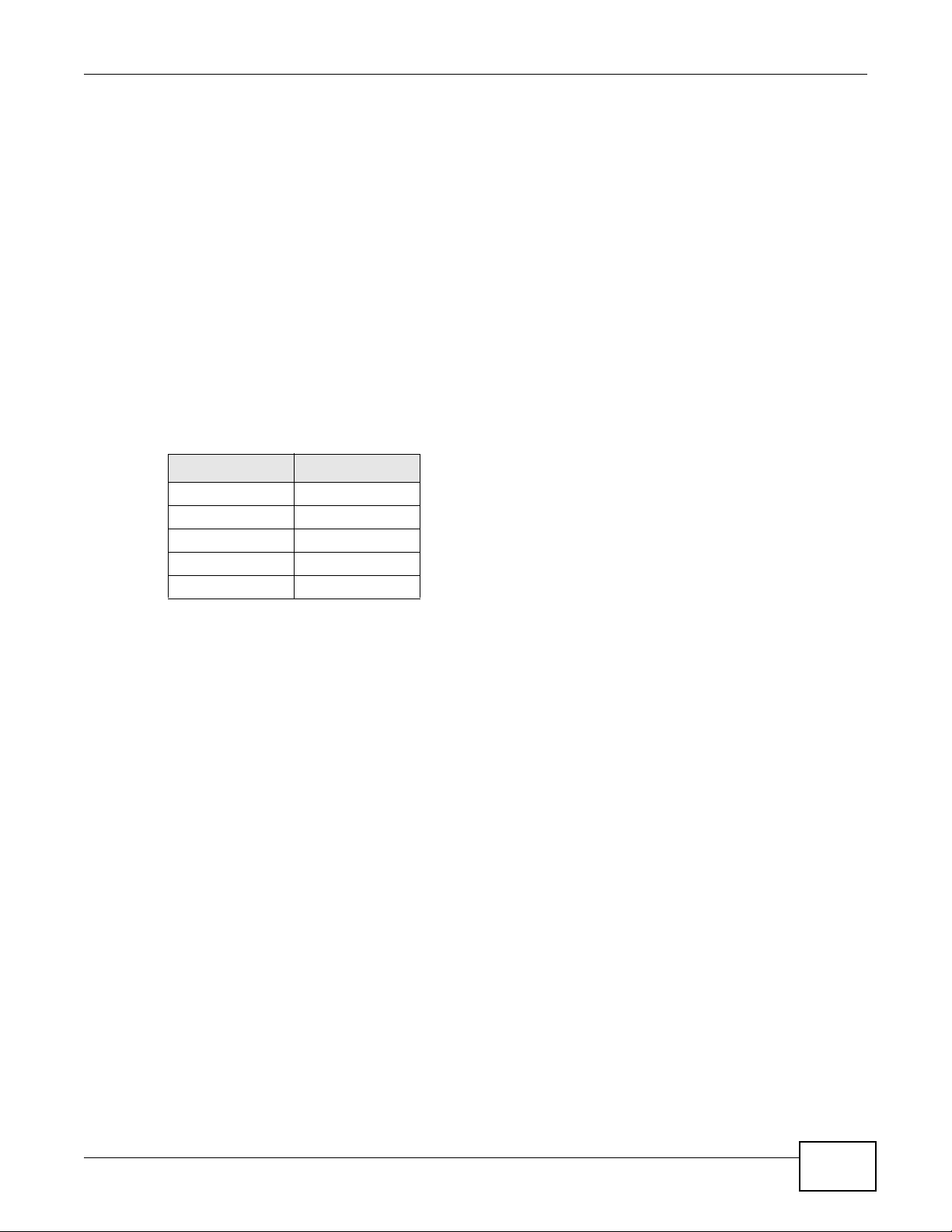
Chapter 1 Introduction
Web Configurator
The Web Configurator allows easy device setup and management using an Internet browser. This
User’s Guide provides information about the Web Configurator.
Command-Line Interface (CLI)
The CLI allows you to use text-based commands to configure the device. You can access it using
remote management (for example, SSH or Telnet) or via the console port. See the Command
Reference Guide for more information.
Console Port
You can use the console port to manage the device using CLI commands. See the Command
Reference Guide for more information about the CLI. The default settings for the console port are
as follows.
Table 1 Console Port Default Settings
SETTING VALUE
Speed 115200 bps
Data Bits 8
Parity None
Stop Bit 1
Flow Control Off
File Transfer Protocol (FTP)
This protocol can be used for firmware upgrades and configuration backu p and restore.
Simple Network Management Protocol (SNMP)
The device can be monitored by an SNMP manager. See the SNMP chapter in this User’s Guide.
Controller
Set one device to be a controller and set other devices to be managed by it.
1.5 Good Habits for Managing the device
Do the following things regularly to make the device more secure and to manage it more
effectively.
• Change the password often. Use a password that’s not easy to guess and that consists of
different types of characters, such as numbers and letters.
• Write down the password and put it in a safe place.
NWA3000-N Series User’s Guide
23
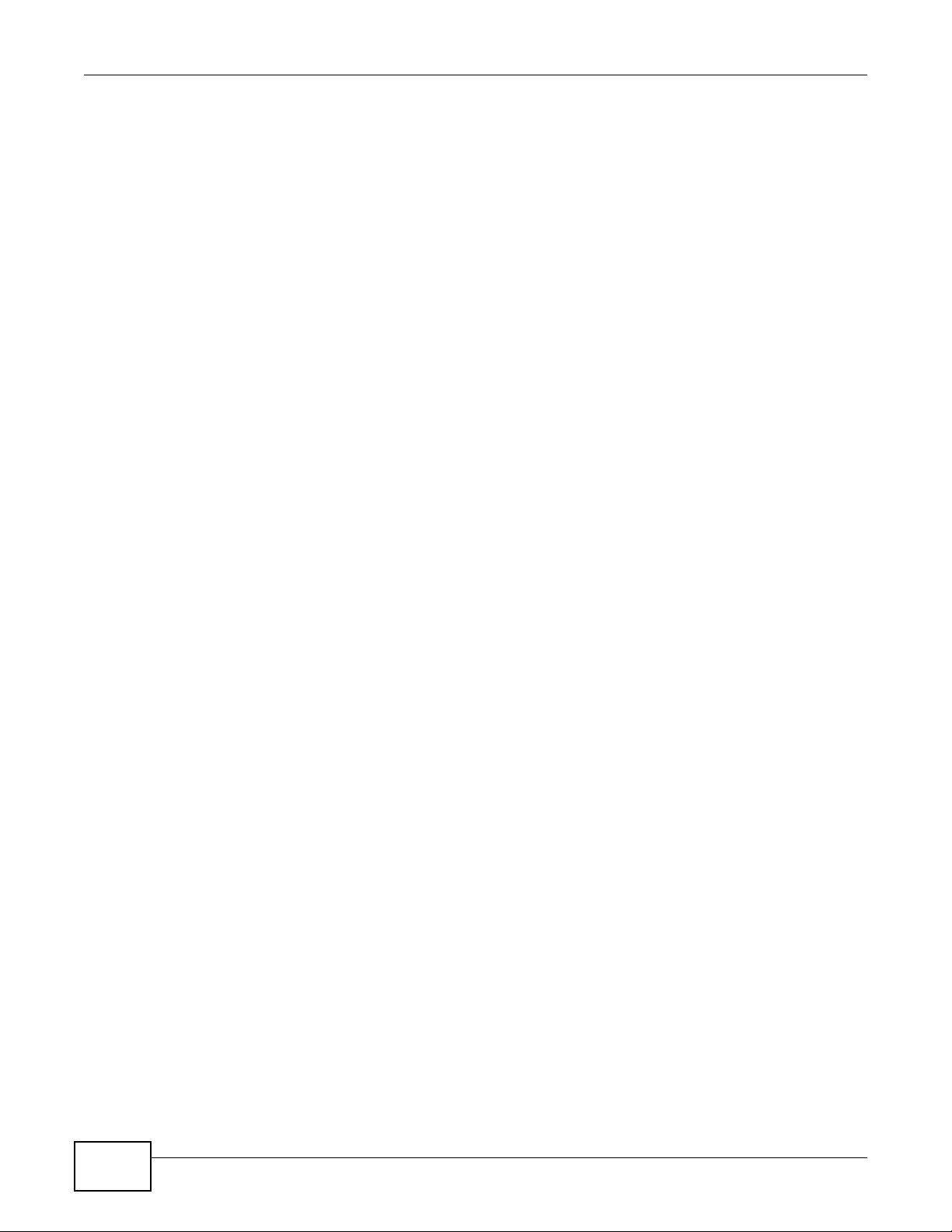
Chapter 1 Introduction
• Back up the configuration (and make sure you know how to restore it). Restoring an earlier
working configuration may be useful if the device becomes unstable or even crashes. If you
forget your password, you will have to reset the device to its factory default settings. If you
backed up an earlier configuration file, you won’t have to totally re-configure the device; you can
simply restore your last configuration.
1.6 Hardware Connections
See your Quick Start Guide for information on making hardware connections.
24
NWA3000-N Series User’s Guide
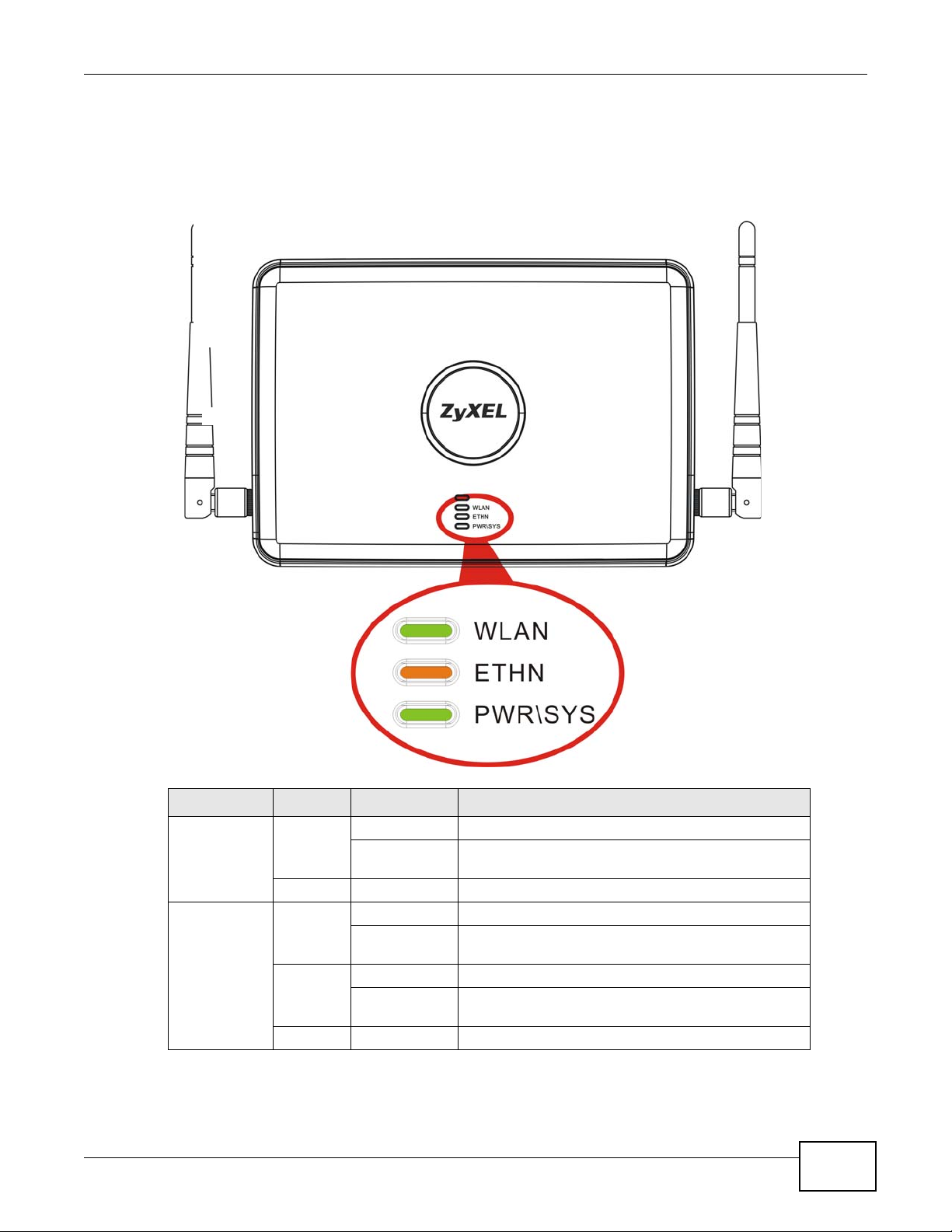
1.7 LEDs
The following are the LED descriptions for your device.
Figure 3 LEDs
Chapter 1 Introduction
Table 2 LEDs
LABEL COLOR STATUS DESCRIPTION
WLAN Green
ETHERNET Green On The device has a 10/100 Mbps Ethernet connection.
NWA3000-N Series User’s Guide
On The wireless LAN is active.
Off The wireless LAN is not active.
Yellow On The device has a 1000 Mbps Ethernet connection.
Blinking The wireless LAN is active, and transmitting or
receiving data.
Blinking The device has a 10/100 Mbps Ethernet connection
and is sending or receiving data.
Blinking The device has a 1000 Mbps Ethernet connection and
is sending/receiving data.
Off The device does not have an Ethernet connection.
25
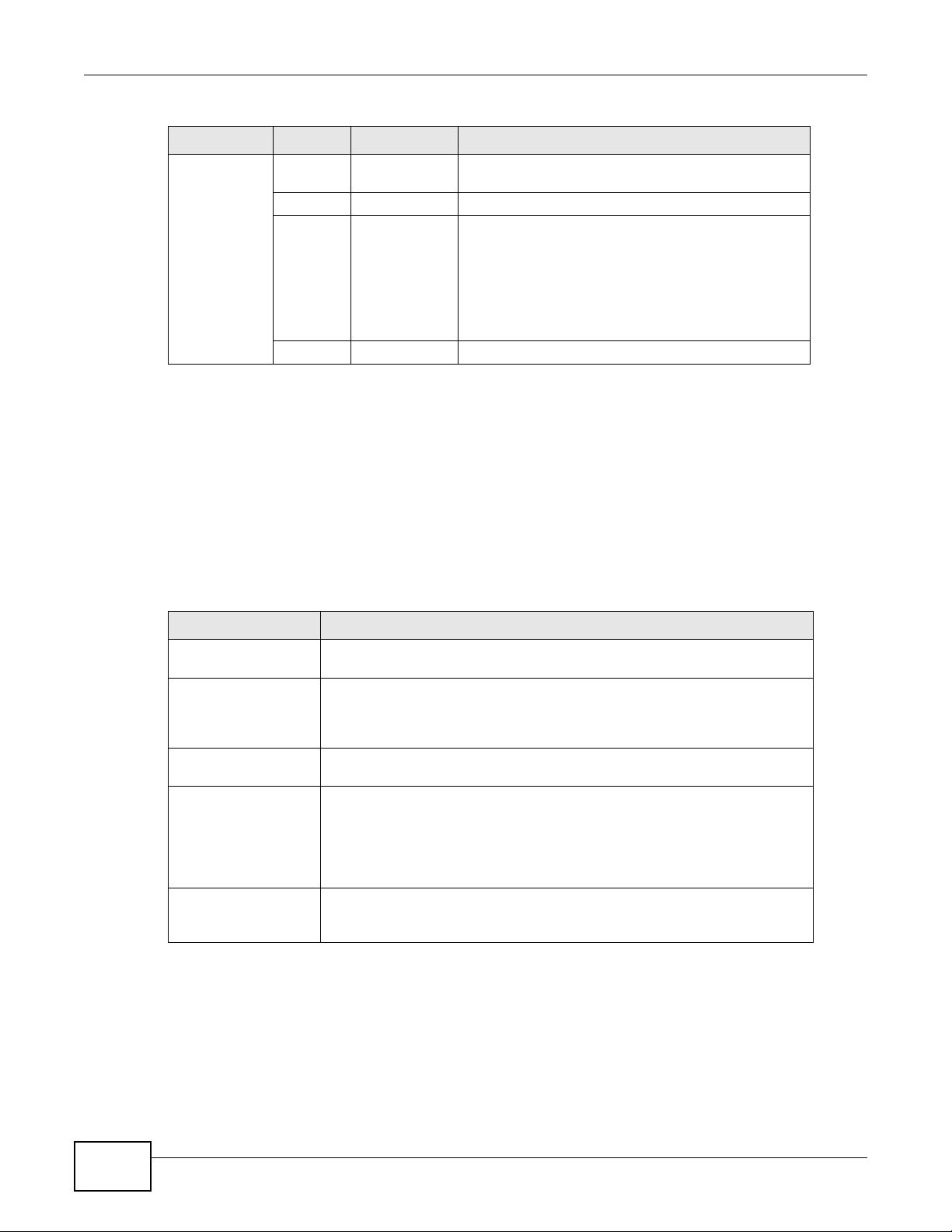
Chapter 1 Introduction
Table 2 LEDs (continued)
LABEL COLOR STATUS DESCRIPTION
POWER/SYS Green On The device is receiving power and functioning
properly.
Off The device is not receiving power.
Red Blinking Either
• If the LED blinks during the boot up process, the
system is starting up.
or
• If the LED blinks after the boot up process, the
system has failed.
Off The device successfully boots up.
1.8 Starting and Stopping the device
Here are some of the ways to start and stop the device.
Always use Maintenance > Shutdown or the shutdown command before
you turn off the device or remove the power. Not doing so can cause the
firmware to become corrupt.
Table 3 Starting and Stopping the device
METHOD DESCRIPTION
Turning on the power A cold start occurs when you turn on the power to the device. The device
Rebooting the device A warm start (without powering down and powering up again) occurs when
Using the RESET
button
Clicking
Maintenance >
Shutdown >
Shutdown or using
the shutdown
command
Disconnecting the
power
powers up, checks the hardware, and starts the system processes.
you use the Reboot button in the Reboot screen or when you use the
reboot command. The device writes all cached data to the local storage,
stops the system processes, and then does a warm start.
If you press the RESET button, the device sets the configuration to its
default values and then reboots.
Clicking Maintenance > Shutdown > Shutdown or using the shutdown
command writes all cached data to the local storage and stops the system
processes. Wait for the device to shut down and then manually turn off or
remove the power. It does not turn off the power.
Power off occurs when you turn off the power to the device. The device
simply turns off . I t doe s no t st op th e system processes or write cached data
to local storage.
26
The device does not stop or start the system processes when you apply configuration files or run
shell scripts although you may temporarily lose access to network resources.
NWA3000-N Series User’s Guide
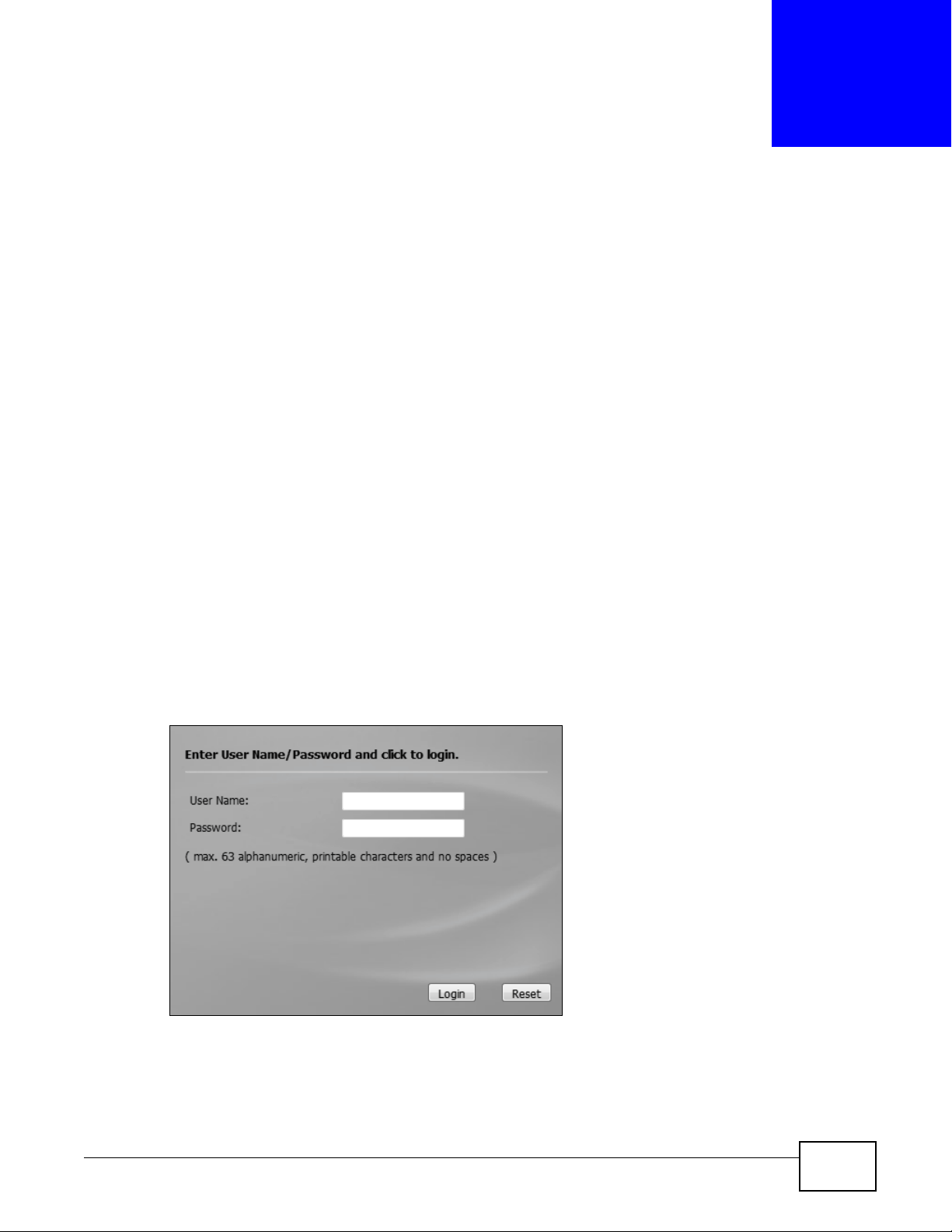
2.1 Overview
The device Web Configurator allows easy management using an Internet browser.
In order to use the Web Configurator, you must:
• Use Internet Explorer 7.0 and later or Firefox 1.5 and later
• Allow pop-up windows
• Enable JavaScript (enabled by default)
• Enable Java permissions (enabled by default)
• Enable cookies
The recommended screen resolution is 1024 x 768 pixels and higher.
CHAPTER 2
The Web Configurator
2.2 Access
1 Make sure your device hardware is properly connected. See the Quick Start Guide.
2 Browse to https://192.168.1.2. The Login screen appears.
3 Enter the user name (default: “admin”) and password (default: “1234”).
NWA3000-N Series User’s Guide 27
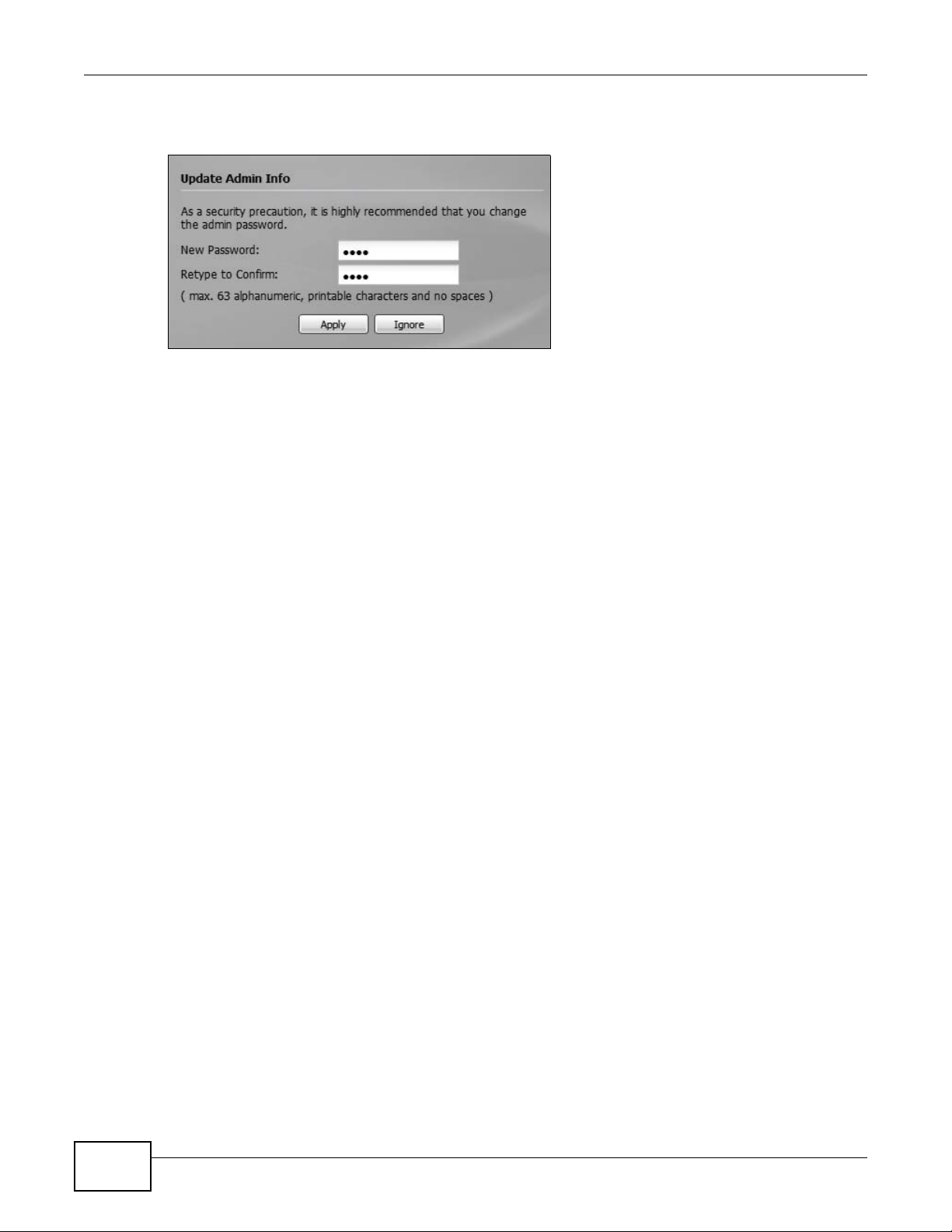
Chapter 2 The Web Configurator
4 Click Login. If you logged in using the default user name and password, the Update Admin Info
screen appears. Otherwise, the dashboard appears.
This screen appears every time you log in using the default user name and default password. If you
change the password for the default user account, this screen does not appear anymore.
28
NWA3000-N Series User’s Guide
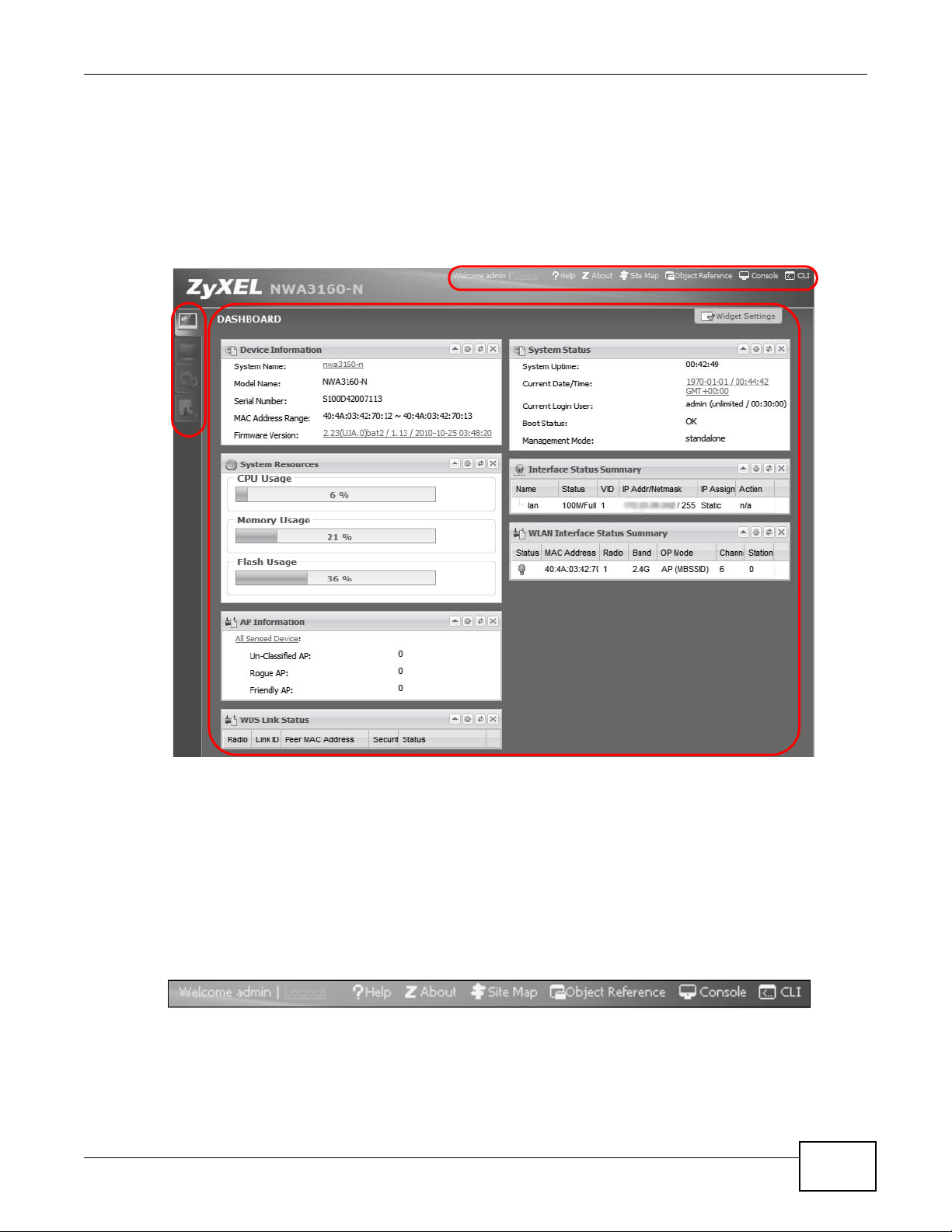
2.3 The Main Screen
A
C
B
The Web Configurator’s main screen is divided into these parts:
Figure 4 The Web Configurator’s Main Screen
Chapter 2 The Web Configurator
• A - Title Bar
• B - Navigation Panel
2.3.1 Title Bar
NWA3000-N Series User’s Guide
• C - Main Window
The title bar provides some useful links that always appear over the screens below, regardless of
how deep into the Web Configurator you navigate.
Figure 5 Title Bar
29
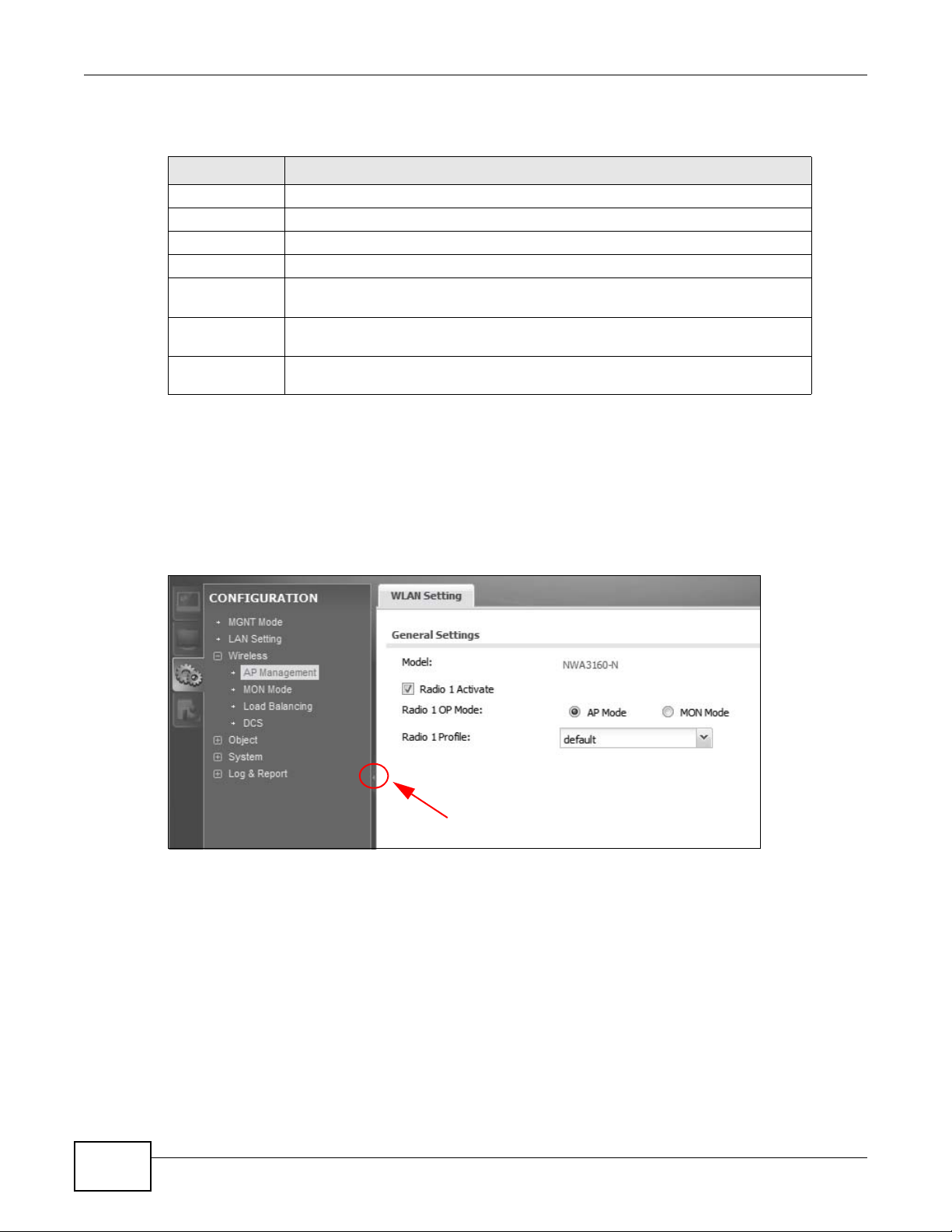
Chapter 2 The Web Configurator
The icons provide the following functions.
Table 4 Title Bar: Web Configurator Icons
LABEL DESCRIPTION
Logout Click this to log out of the Web Configurator.
Help Click this to open the help page for the current screen.
About Click this to display basic information about the device.
Site Map Click this to see an overview of links to the Web Configurator screens.
Object
Reference
Console Click this to open the console in which you can use the command line interface
CLI Click this to open a popup window that displays the CLI commands sent by the
Click this to open a screen where you can check which configuration items
reference an object.
(CLI). See the device CLI Reference Guide for details.
Web Configurator.
2.3.2 Navigation Panel
Use the menu items on the navigation panel to open screens to configure device features. Click the
arrow in the middle of the right edge of the navigation panel to hide the navigation panel menus or
drag it to resize them. The following sections introduce the device’s navigation panel menus and
their screens.
Figure 6 Navigation Panel
2.3.2.1 Dashboard
The dashboard displays general device information, system status, system resource usage, and
interface status in widgets that you can re-arrange to suit your needs.
For details on the Dashboard’s features, see Chapter 5 on page 69.
30
NWA3000-N Series User’s Guide
