Page 1
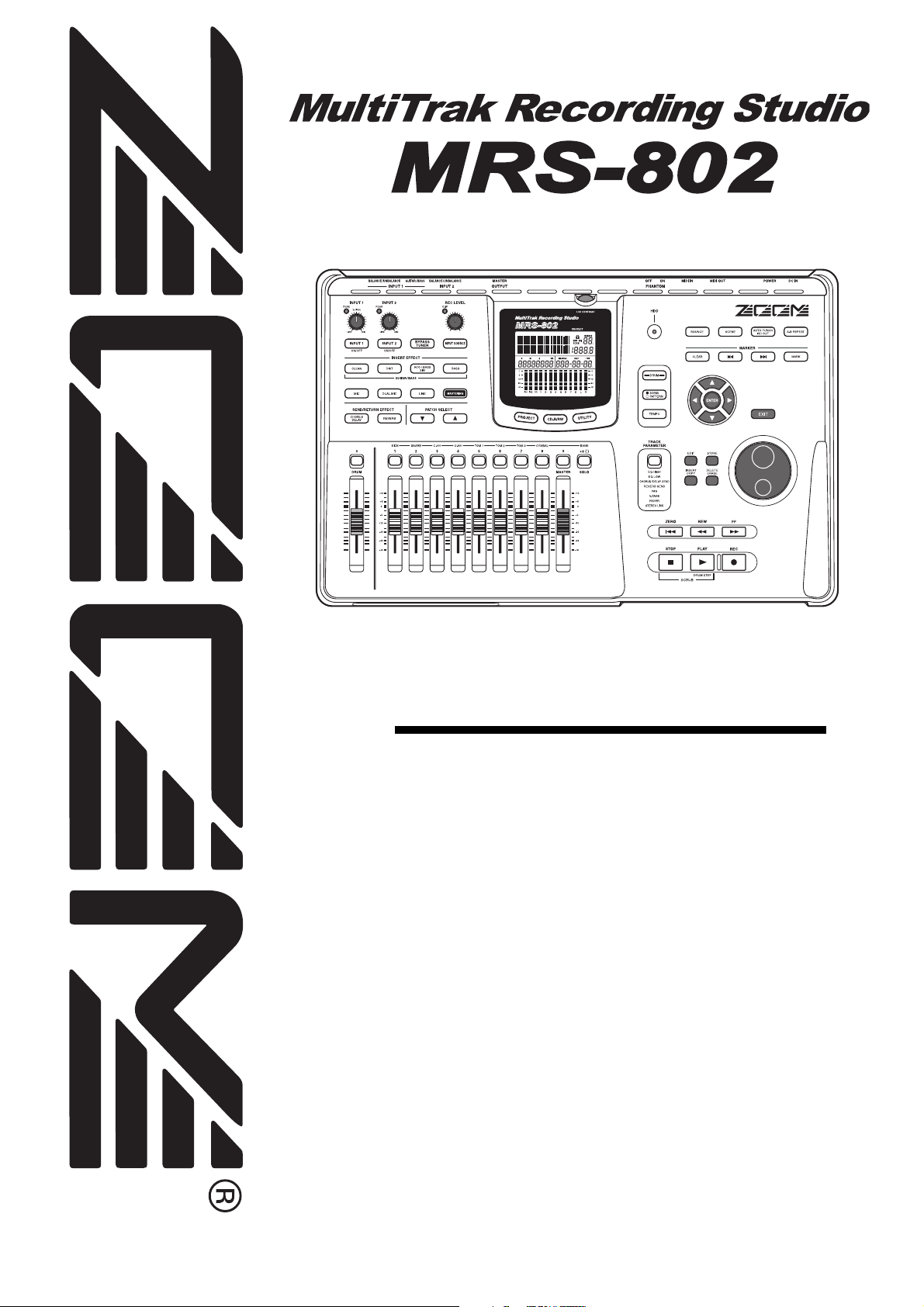
Operation Manual
© ZOOM Corporation
Reproduction of this manual, in whole or in part, by any means, is prohibited.
1
Page 2
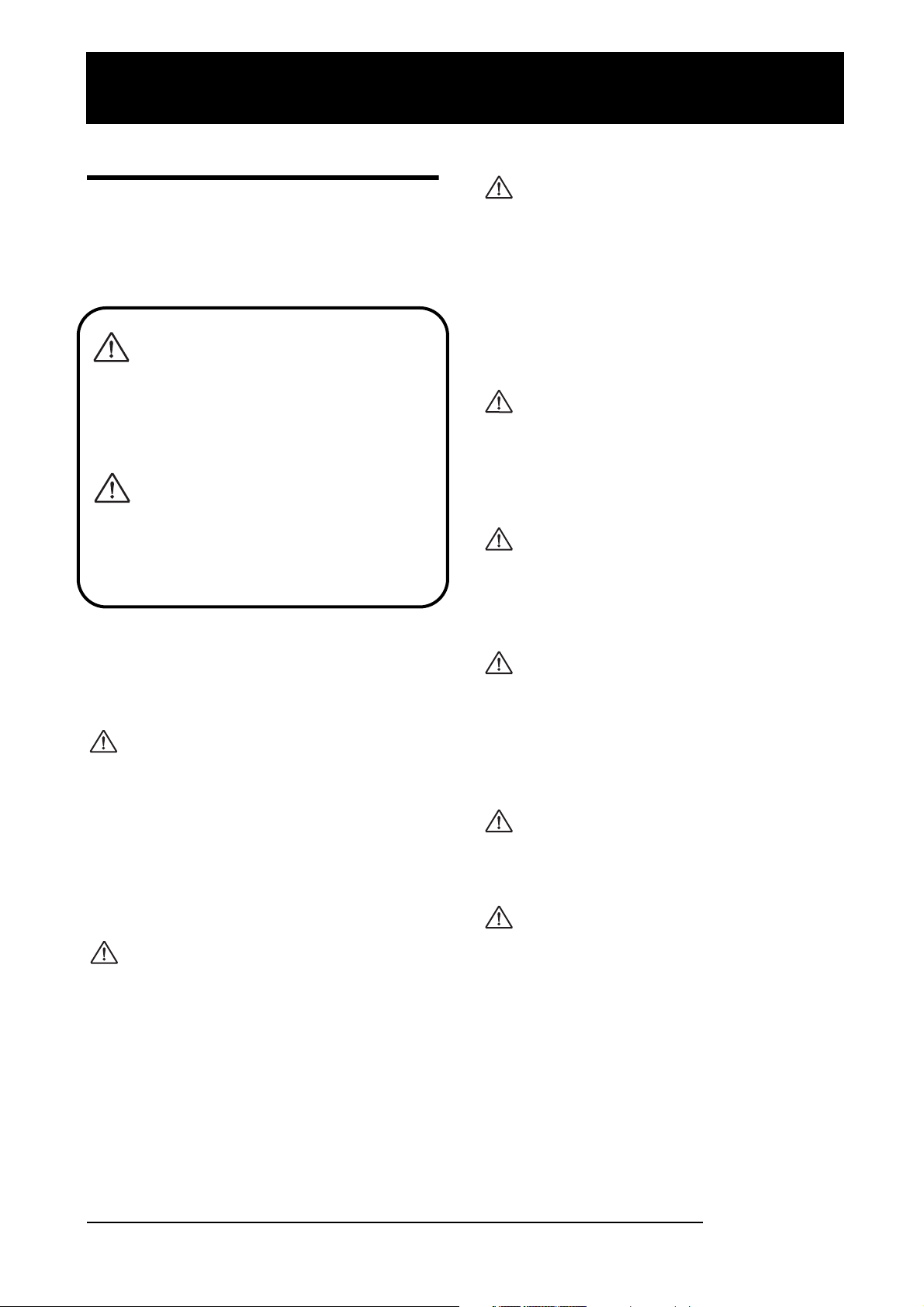
W
W
USAGE AND SAFETY PRECAUTIONS
USAGE AND SAFETY PRECAUTIONS
SAFETY PRECAUTIONS
In this manual, symbols are used to highlight warnings and
cautions for you to read so that accidents can be prevented.
The meanings of these symbols are as follows:
This symbol indicates explanations about
extremely dangerous matters. If users
arning
ignore this symbol and handle the device
the wrong way, serious injury or death could
result.
This symbol indicates explanations about
Caution
dangerous matters. If users ignore this
symbol and handle the device the wrong
way, bodily injury and damage to the
equipment could result.
• Environment
Avoid using your MRS-802 in environments where it
will be exposed to:
Caution
• Extreme temperature
• High humidity or moisture
• Excessive dust or sand
• Excessive vibration or shock
• Handling
The MRS-802 is a precision instrument. Do not exert
undue pressure on the keys and other controls. Also
Caution
take care not to drop the unit, and do not subject it to
shock or excessive pressure.
• Alterations
Never open the case of the MRS-802 or attempt to
modify the product in any way since this can result in
Caution
damage to the unit.
Please observe the following safety tips and precautions to
ensure hazard-free use of the MRS-802.
• Power requirements
The MRS-802 is powered by the supplied AC
arning
adapter. To prevent malfunction and safety hazards,
do not use any other kind of AC adapter.
When using the MRS-802 in an area with a different
line voltage, please consult your local ZOOM
distributor about acquiring a proper AC adapter.
• About grounding
Depending on installation conditions, a slight
electrical charge may be felt when touching a metal
Caution
part of the MRS-802. If you wish to avoid this,
ground the unit by connecting the ground screw on
the bottom to a good external ground.
• Connecting cables and input and output jacks
You should always turn off the power to the MRS802 and all other equipment before connecting or
Caution
disconnecting any cables. Also make sure to
disconnect all cables and the AC adapter before
moving the MRS-802.
• Volume
Do not use the MRS-802 at a loud volume for a long
time since this can cause hearing impairment.
Caution
• CD-R/RW Drive
Never look directly in the laser beam projected from
Caution
the optical pickup of the CD-R/RW drive since your
sight can be damaged.
To prevent the risk of accidents, never use one of the
following for grounding:
• Water pipe (risk of electric shock)
• Gas pipe (risk of explosion)
• Telephone wiring ground or lightning arrestor (risk
of lightning stroke)
ZOOM MRS-802
2
Page 3
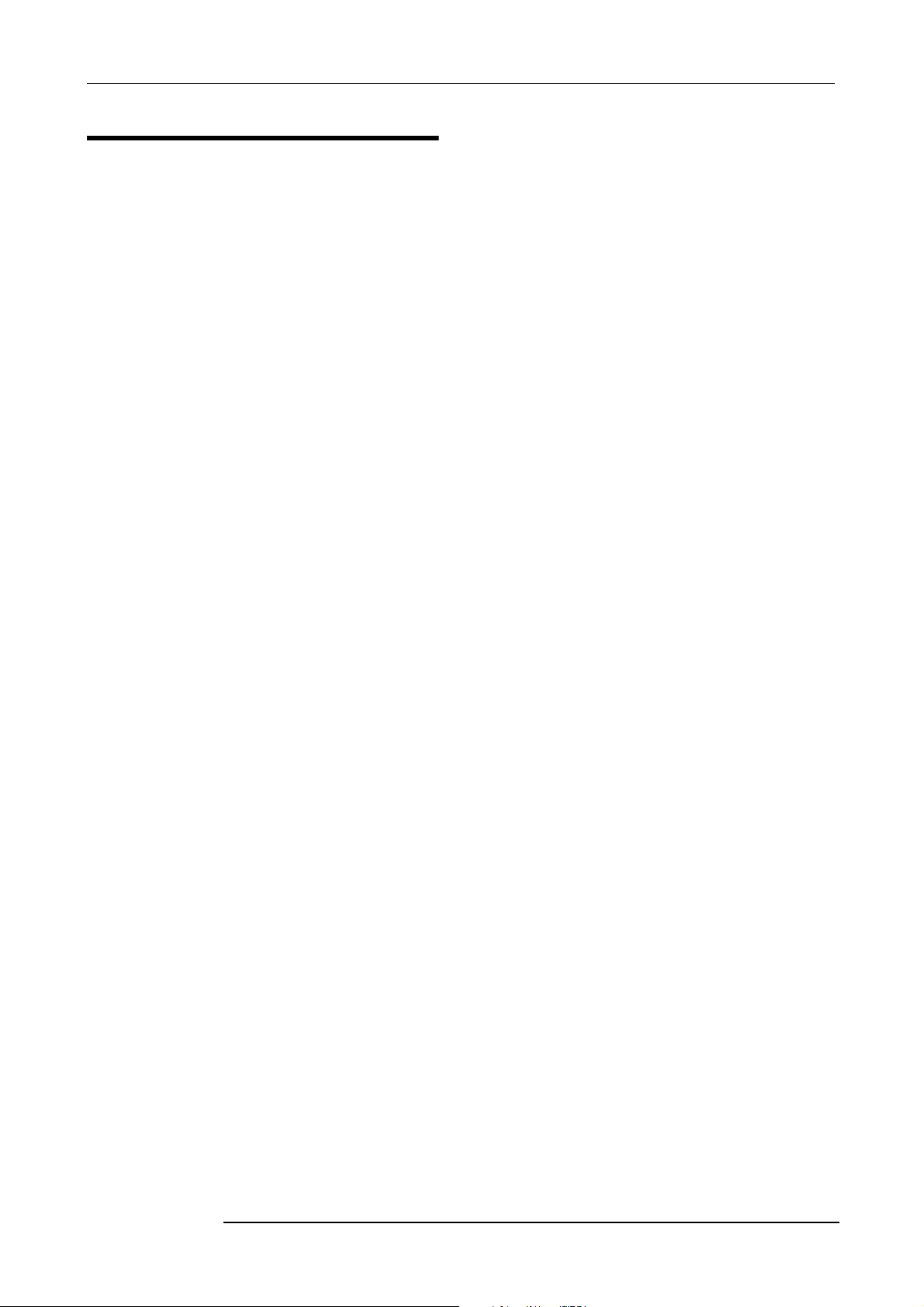
USAGE AND SAFETY PRECAUTIONS
Usage Precautions
• Electrical interference
For safety considerations, the MRS-802 has been designed
to provide maximum protection against the emission of
electromagnetic radiation from inside the device, and
protection from external interference. However, equipment
that is very susceptible to interference or that emits powerful
electromagnetic waves should not be placed near the MRS802, as the possibility of interference cannot be ruled out
entirely.
With any type of digital control device, the MRS-802
included, electromagnetic interference can cause
malfunctioning and can corrupt or destroy data. Care should
be taken to minimize the risk of damage.
• Cleaning
Use a soft, dry cloth to clean the MRS-802. If necessary,
slightly moisten the cloth. Do not use abrasive cleanser, wax,
or solvents (such as paint thinner or cleaning alcohol), since
these may dull the finish or damage the surface.
• Copyrights
Except for personal use, unauthorized recording from
copyrighted sources (CDs, records, tapes, video clips,
broadcast material and so on) is prohibited.
ZOOM Corporation does not bear any liability for
injunctions regarding the copyright law infringement.
Please keep this manual in a convenient place for future
reference.
MIDI is a registered trademark of Association of Musical
Electronics Industry (AMEI).
• Backup
The data of MRS-802 can be lost because of malfunction or
incorrect operation. Backup your data.
ZOOM MRS-802
3
Page 4
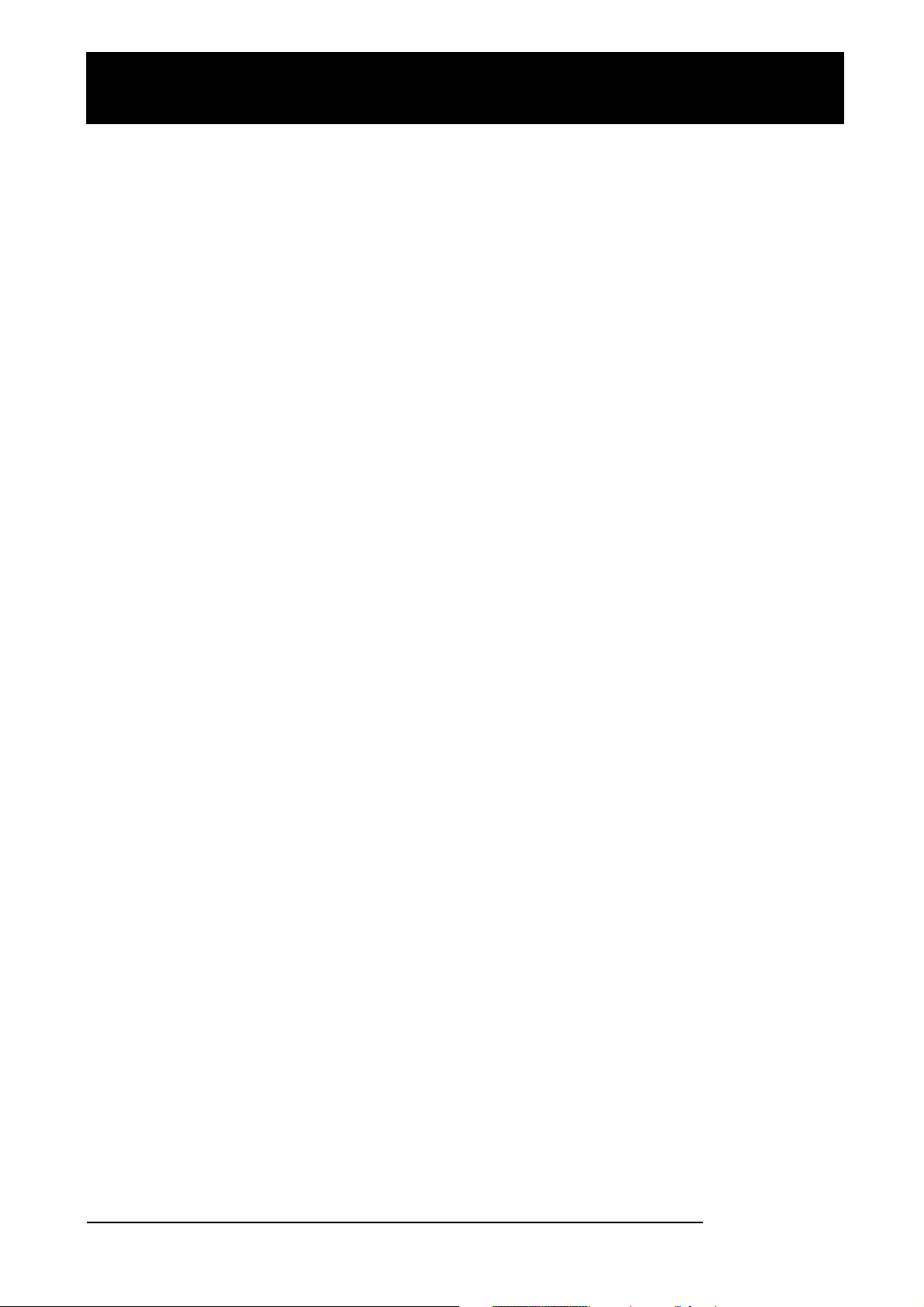
Contents
Contents
USAGE AND SAFETY PRECAUTIONS . . . 2
SAFETY PRECAUTIONS . . . . . . . . . . . . . . . . . . . 2
Usage Precautions . . . . . . . . . . . . . . . . . . . . . . . . 3
Introduction . . . . . . . . . . . . . . . . . . . . . . . . 7
Overview . . . . . . . . . . . . . . . . . . . . . . . . . . . . . . . . 7
Introducing the MRS-802 . . . . . . . . . . . . . . . . . . . 9
Recorder section . . . . . . . . . . . . . . . . . . . . . . . . . . . . . 9
Rhythm section . . . . . . . . . . . . . . . . . . . . . . . . . . . . . 10
Mixer section . . . . . . . . . . . . . . . . . . . . . . . . . . . . . . . 10
Effect section . . . . . . . . . . . . . . . . . . . . . . . . . . . . . . . 10
Parts of the MRS-802 . . . . . . . . . . . . . . . 12
Top panel . . . . . . . . . . . . . . . . . . . . . . . . . . . . . . 12
Rear panel . . . . . . . . . . . . . . . . . . . . . . . . . . . . . 14
Front panel . . . . . . . . . . . . . . . . . . . . . . . . . . . . . 14
Connections . . . . . . . . . . . . . . . . . . . . . . . 15
Installing the CD-R/RW Drive . . . . . . . . . 17
Listening to the Demo Songs . . . . . . . . . 19
Demo song protect status . . . . . . . . . . . . . . . . . 19
Turning on the power . . . . . . . . . . . . . . . . . . . . . 19
Selecting the demo song . . . . . . . . . . . . . . . . . . 19
Playing the demo song . . . . . . . . . . . . . . . . . . . 20
Turning power off (shutdown) . . . . . . . . . . . . . . 20
Editing V-take names . . . . . . . . . . . . . . . . . . . . . . . . . 33
Moving to a desired point in the song
(Locate function) . . . . . . . . . . . . . . . . . . . . . . . 35
Re-recording only a specified region
(Punch-in/out function) . . . . . . . . . . . . . . . . . . . 35
Using manual punch-in/out . . . . . . . . . . . . . . . . . . . . 35
Using auto punch-in/out . . . . . . . . . . . . . . . . . . . . . . 36
Recording several tracks on a master track
(Mixdown function) . . . . . . . . . . . . . . . . . . . . . 37
About the master track . . . . . . . . . . . . . . . . . . . . . . . . 37
Mixdown steps . . . . . . . . . . . . . . . . . . . . . . . . . . . . . . 37
Playing the master track . . . . . . . . . . . . . . . . . . . . . . . 38
Combining multiple tracks on another track
(Bounce function) . . . . . . . . . . . . . . . . . . . . . . . 39
How bounce works . . . . . . . . . . . . . . . . . . . . . . . . . . 39
Making bounce settings . . . . . . . . . . . . . . . . . . . . . . . 39
Executing bounce recording . . . . . . . . . . . . . . . . . . . 40
Recording the drum sound
(Rhythm recording) . . . . . . . . . . . . . . . . . . . . . . 41
Assigning marks within a song
(Marker function) . . . . . . . . . . . . . . . . . . . . . . . 42
Setting a mark . . . . . . . . . . . . . . . . . . . . . . . . . . . . . . 42
Locating a mark . . . . . . . . . . . . . . . . . . . . . . . . . . . . . 43
Deleting a mark . . . . . . . . . . . . . . . . . . . . . . . . . . . . . 43
Playing back the same passage repeatedly
(A-B Repeat function) . . . . . . . . . . . . . . . . . . . 44
Finding a desired location
(Scrub/Preview function) . . . . . . . . . . . . . . . . . 44
Using the scrub/preview functions . . . . . . . . . . . . . . . 44
Changing the settings of the scrub function . . . . . . . 45
Quick Tour . . . . . . . . . . . . . . . . . . . . . . . . 21
Step 1: Preparations . . . . . . . . . . . . . . . . . . . . . 21
1.1 Creating a new project . . . . . . . . . . . . . . . . . . . . 21
1.2 Selecting a rhythm pattern . . . . . . . . . . . . . . . . . 22
Step 2: Recording the first track . . . . . . . . . . . . 24
2.1 Adjusting input sensitivity . . . . . . . . . . . . . . . . . . 24
2.2 Applying the insert effect . . . . . . . . . . . . . . . . . . 24
2.3 Selecting a track and recording . . . . . . . . . . . . . 25
Step 3: Overdubbing . . . . . . . . . . . . . . . . . . . . . 27
3.1 Making settings for input sensitivity
and insert effect . . . . . . . . . . . . . . . . . . . . . . . . . 27
3.2 Selecting a track and recording . . . . . . . . . . . . . 27
Step 4: Mixdown . . . . . . . . . . . . . . . . . . . . . . . . 28
4.1 Preparations for mixdown . . . . . . . . . . . . . . . . . 28
4.2 Adjusting volume, panning, and EQ . . . . . . . . . . 28
4.3 Applying the send/return effect . . . . . . . . . . . . . 29
4.4 Using the mastering insert effect . . . . . . . . . . . . 31
4.5 Mixdown on the master track . . . . . . . . . . . . . . . 31
Reference [Recorder] . . . . . . . . . . . . . . . 33
Using V-takes . . . . . . . . . . . . . . . . . . . . . . . . . . . 33
Switching V-takes . . . . . . . . . . . . . . . . . . . . . . . . . . . 33
Reference [Track Editing] . . . . . . . . . . . 46
Editing a range of data . . . . . . . . . . . . . . . . . . . . 46
Basic editing steps for range editing . . . . . . . . . . . . . 46
Copying a specified range of data . . . . . . . . . . . . . . . 47
Moving a specified range of data . . . . . . . . . . . . . . . . 48
Erasing a specified range of data . . . . . . . . . . . . . . . . 49
Trimming a specified range of data . . . . . . . . . . . . . . 49
Fade-in/fade-out of specified data range . . . . . . . . . . 50
Reversing a specified range of audio data . . . . . . . . . 51
Changing the duration of a specified data range . . . . 51
Editing using V-takes . . . . . . . . . . . . . . . . . . . . . 53
Basic V-take editing steps . . . . . . . . . . . . . . . . . . . . . 53
Erasing a V-take . . . . . . . . . . . . . . . . . . . . . . . . . . . . . 54
Copying a V-take . . . . . . . . . . . . . . . . . . . . . . . . . . . . 54
Moving a V-take . . . . . . . . . . . . . . . . . . . . . . . . . . . . . 54
Exchanging V-takes . . . . . . . . . . . . . . . . . . . . . . . . . . 55
Track capture and swap . . . . . . . . . . . . . . . . . . 55
Capturing a track . . . . . . . . . . . . . . . . . . . . . . . . . . . . 55
Swapping track data and captured data . . . . . . . . . . 56
ZOOM MRS-802
4
Page 5
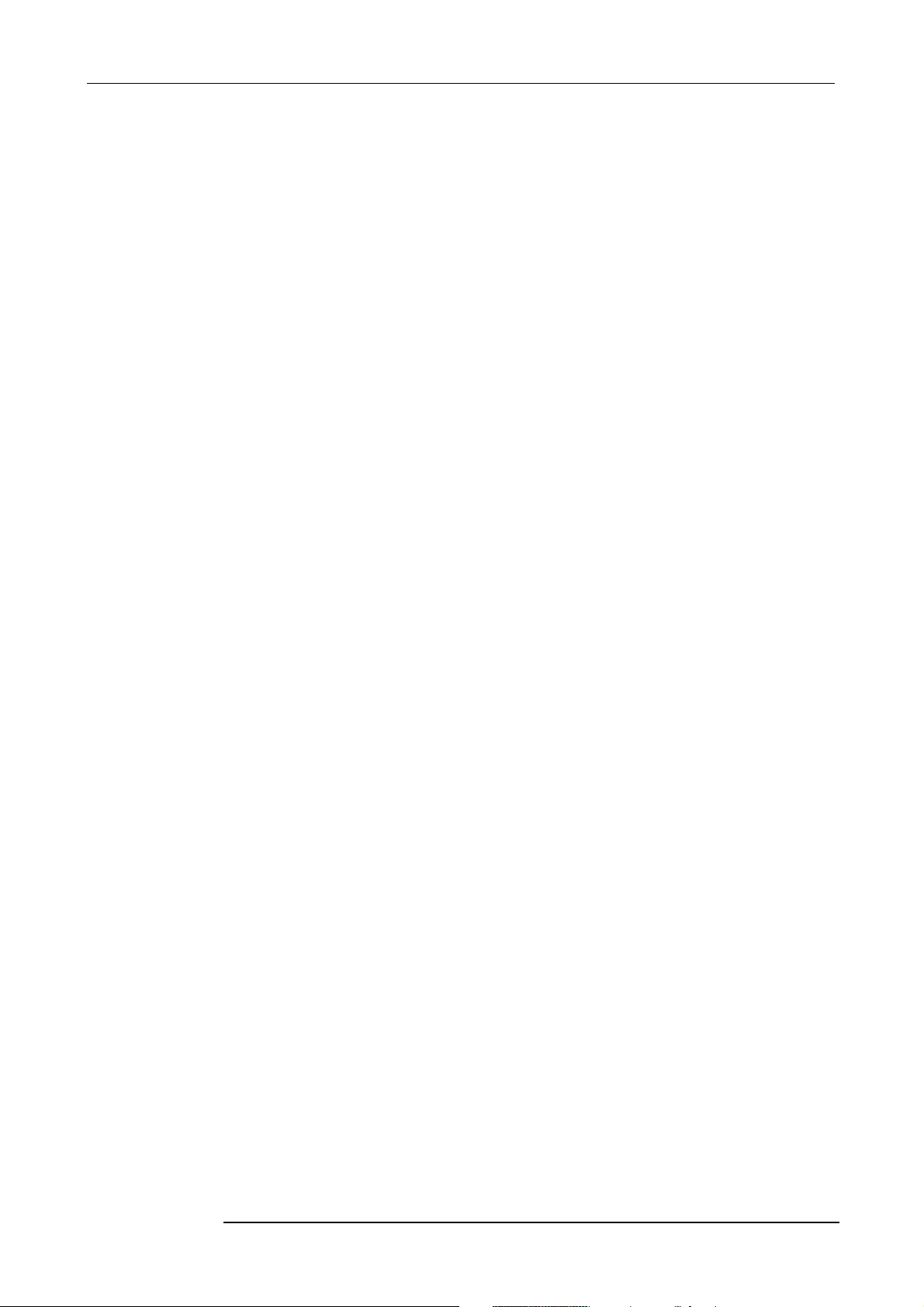
Contents
Reference [Phrase Looping] . . . . . . . . . . 57
Which kind of phrases can be used? . . . . . . . . 57
Loading a phrase . . . . . . . . . . . . . . . . . . . . . . . . 58
Basic phrase loading steps . . . . . . . . . . . . . . . . . . . . 58
Importing a V-take from the current project . . . . . . . 58
Importing a WAV/AIFF file . . . . . . . . . . . . . . . . . . . . . 59
Importing a phrase from a different project . . . . . . . . 60
Adjusting phrase parameters . . . . . . . . . . . . . . 61
Copying a phrase . . . . . . . . . . . . . . . . . . . . . . . . . . . 62
Creating a phrase loop . . . . . . . . . . . . . . . . . . . 63
About phrase loop FAST input . . . . . . . . . . . . . . . . . 63
Writing a phrase loop to a track . . . . . . . . . . . . . . . . 65
Reference [Mixer] . . . . . . . . . . . . . . . . . . 67
About the mixer . . . . . . . . . . . . . . . . . . . . . . . . . 67
Basic operation of the input mixer . . . . . . . . . . 68
Assigning input signals to tracks . . . . . . . . . . . . . . . . 68
Adjusting the depth of the send/return effects . . . . . 69
Adjusting the pan/balance . . . . . . . . . . . . . . . . . . . . . 70
Basic operation of the track mixer . . . . . . . . . . 71
Adjusting the volume/pan/EQ . . . . . . . . . . . . . . . . . . 71
Adjusting depth of send/return effect . . . . . . . . . . . . 72
Linking odd-numbered/even-numbered
channels (stereo link) . . . . . . . . . . . . . . . . . . . . . . . . . 73
Using the solo function . . . . . . . . . . . . . . . . . . . 74
Saving/recalling mixer settings
(Scene function) . . . . . . . . . . . . . . . . . . . . . . . . 74
Saving a scene . . . . . . . . . . . . . . . . . . . . . . . . . . . . . 74
Recalling a saved scene . . . . . . . . . . . . . . . . . . . . . . 75
Switching scenes automatically . . . . . . . . . . . . . . . . 75
Deleting certain parameters from a scene . . . . . . . . 76
Reference [Rhythm] . . . . . . . . . . . . . . . . 77
About the rhythm section . . . . . . . . . . . . . . . . . 77
Drum kits . . . . . . . . . . . . . . . . . . . . . . . . . . . . . . . . . . 77
Rhythm patterns . . . . . . . . . . . . . . . . . . . . . . . . . . . . 77
Rhythm songs . . . . . . . . . . . . . . . . . . . . . . . . . . . . . . 77
Rhythm pattern mode and rhythm song mode . . . . . 78
Synchronizing the recorder section and
rhythm section . . . . . . . . . . . . . . . . . . . . . . . . . . . . . 78
Playing rhythm patterns . . . . . . . . . . . . . . . . . . . 78
Selecting and playing a rhythm pattern . . . . . . . . . . . 78
Changing the tempo of the rhythm pattern . . . . . . . . 79
Changing the drum kit . . . . . . . . . . . . . . . . . . . . . . . . 79
Creating a rhythm song . . . . . . . . . . . . . . . . . . . 80
Selecting a rhythm song . . . . . . . . . . . . . . . . . . . . . . 80
Inputting rhythm pattern data . . . . . . . . . . . . . . . . . . 81
Step input . . . . . . . . . . . . . . . . . . . . . . . . . . . . . . . . . 81
FAST input . . . . . . . . . . . . . . . . . . . . . . . . . . . . . . . . . 83
Inputting other event data . . . . . . . . . . . . . . . . . . . . . 86
Playing a rhythm song . . . . . . . . . . . . . . . . . . . . . . . . 87
Editing a rhythm song . . . . . . . . . . . . . . . . . . . . 88
Copying a specific region of measures . . . . . . . . . . . 88
Copying a rhythm song . . . . . . . . . . . . . . . . . . . . . . . 88
Erasing a rhythm song . . . . . . . . . . . . . . . . . . . . . . . . 89
Assigning a name to a rhythm song . . . . . . . . . . . . . . 89
Creating an original rhythm pattern . . . . . . . . . 90
Preparations . . . . . . . . . . . . . . . . . . . . . . . . . . . . . . . . 90
Step input . . . . . . . . . . . . . . . . . . . . . . . . . . . . . . . . . . 91
Real-time input . . . . . . . . . . . . . . . . . . . . . . . . . . . . . . 93
Editing a rhythm pattern . . . . . . . . . . . . . . . . . . 94
Adjusting the drum volume balance . . . . . . . . . . . . . . 94
Copying a rhythm pattern . . . . . . . . . . . . . . . . . . . . . 95
Editing the name of a rhythm pattern . . . . . . . . . . . . . 95
Erasing a rhythm pattern . . . . . . . . . . . . . . . . . . . . . . 96
Importing rhythm patterns and rhythm
songs from another project . . . . . . . . . . . . . . . 96
Editing various settings of the rhythm
section . . . . . . . . . . . . . . . . . . . . . . . . . . . . . . . . 97
Basic procedure . . . . . . . . . . . . . . . . . . . . . . . . . . . . . 97
Changing the length of the pre-count . . . . . . . . . . . . 97
Changing the metronome volume . . . . . . . . . . . . . . . 98
Specifying the sound dynamics . . . . . . . . . . . . . . . . . 98
Checking the remaining amount of memory . . . . . . . 98
Reference [Effects] . . . . . . . . . . . . . . . . 99
About the effects . . . . . . . . . . . . . . . . . . . . . . . . 99
Insert effect . . . . . . . . . . . . . . . . . . . . . . . . . . . . . . . . 99
Send/return effects . . . . . . . . . . . . . . . . . . . . . . . . . . . 99
Using the insert effect . . . . . . . . . . . . . . . . . . . 100
About insert effect patches . . . . . . . . . . . . . . . . . . . 100
Changing the insert location of the insert effect . . . 101
Selecting the patch for the insert effect . . . . . . . . . . 101
Editing the insert effect patch . . . . . . . . . . . . . . . . . 103
Storing an insert effect patch . . . . . . . . . . . . . . . . . . 105
Editing the name of an insert effect patch . . . . . . . . 105
Applying the insert effect only to the
monitor signal . . . . . . . . . . . . . . . . . . . . . . . . . 106
Using the send/return effects . . . . . . . . . . . . . 107
About the send/return effect patches . . . . . . . . . . . 107
Selecting a send/return effect patch . . . . . . . . . . . . 107
Editing a send/return effect patch . . . . . . . . . . . . . . 108
Storing a send/return effect patch . . . . . . . . . . . . . . 109
Editing the name of a send/return effect patch . . . . 109
Importing patches from another project . . . . . 110
Reference [Creating a CD] . . . . . . . . . 111
Writing audio data . . . . . . . . . . . . . . . . . . . . . . 111
About CD-R/RW discs . . . . . . . . . . . . . . . . . . . 111
Recording audio data by project . . . . . . . . . . . 112
Recording audio data by album . . . . . . . . . . . 113
Playing an audio CD . . . . . . . . . . . . . . . . . . . . . 115
Erasing a CD-RW Disc . . . . . . . . . . . . . . . . . . . 117
Finalizing a CD-R/RW Disc . . . . . . . . . . . . . . . 118
Loading data from an audio CD . . . . . . . . . . . 119
Backup and restore . . . . . . . . . . . . . . . . . . . . . 119
Saving a single project to CD-R/RW disc . . . . . . . . 119
Saving all projects to CD-R/RW disc . . . . . . . . . . . . 121
Loading a project from CD-R/RW disc . . . . . . . . . . 122
ZOOM MRS-802
5
Page 6
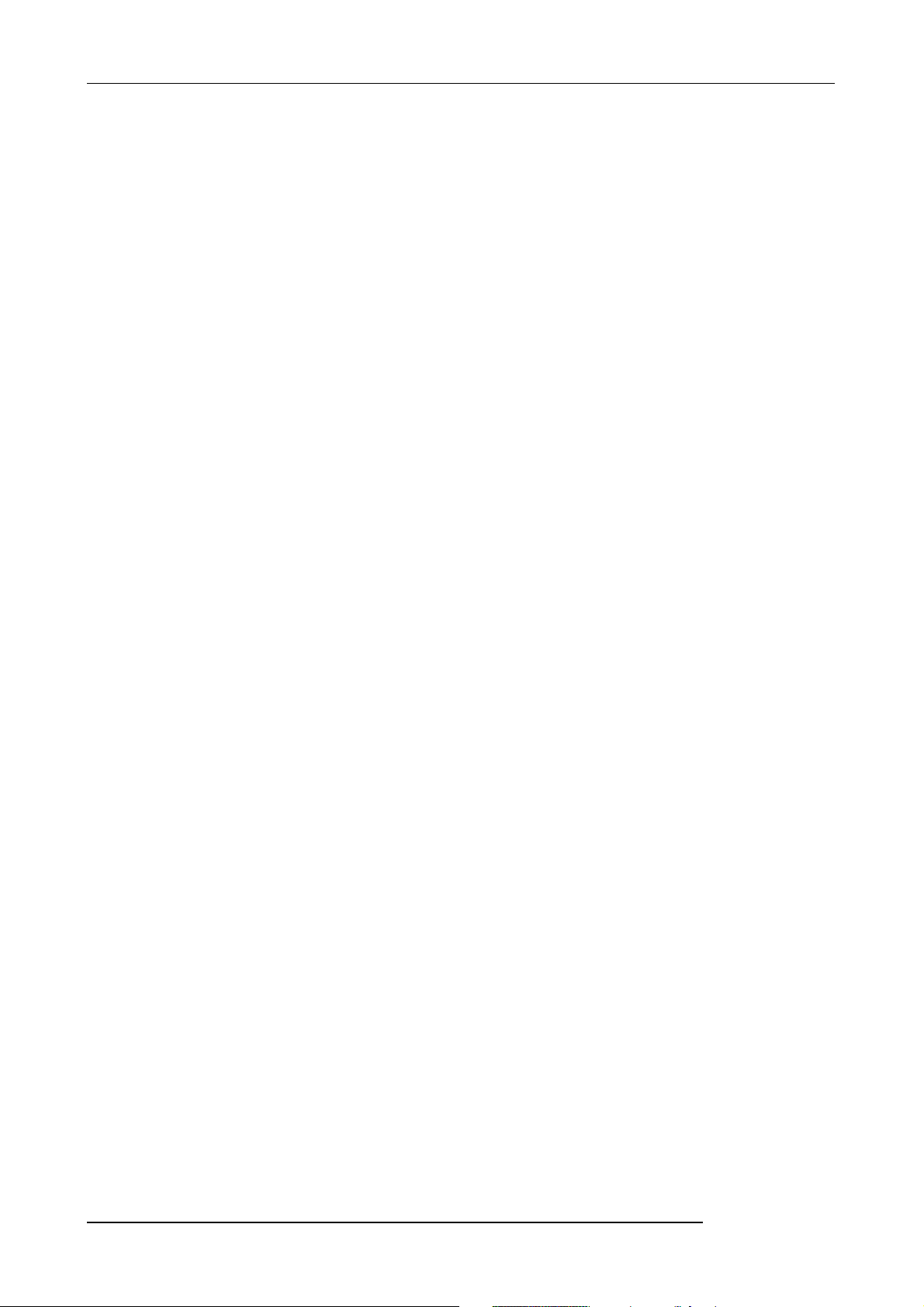
Contents
Reference [Projects] . . . . . . . . . . . . . . . 124
About projects . . . . . . . . . . . . . . . . . . . . . . . . . 124
Project operations . . . . . . . . . . . . . . . . . . . . . . 124
Basic procedure . . . . . . . . . . . . . . . . . . . . . . . . . . . 124
Loading a project . . . . . . . . . . . . . . . . . . . . . . . . . . . 125
Creating a new project . . . . . . . . . . . . . . . . . . . . . . 125
Checking the project size/available hard
disk capacity . . . . . . . . . . . . . . . . . . . . . . . . . . . . . . 125
Duplicating a project . . . . . . . . . . . . . . . . . . . . . . . . 126
Erasing a project . . . . . . . . . . . . . . . . . . . . . . . . . . . 126
Editing the project name . . . . . . . . . . . . . . . . . . . . . 127
Protecting/unprotecting a project . . . . . . . . . . . . . . 127
Reference [MIDI] . . . . . . . . . . . . . . . . . . 128
About MIDI . . . . . . . . . . . . . . . . . . . . . . . . . . . . 128
What you can do using MIDI . . . . . . . . . . . . . . . . . . 128
Making MIDI-related settings . . . . . . . . . . . . . 129
Basic procedure . . . . . . . . . . . . . . . . . . . . . . . . . . . 129
Setting the drum kit MIDI channel . . . . . . . . . . 130
Specifying transmission of Timing Clock
messages . . . . . . . . . . . . . . . . . . . . . . . . . . . . 130
Specifying transmission of Song Position
Pointer messages . . . . . . . . . . . . . . . . . . . . . . 131
Specifying transmission of Start/Stop/
Continue messages . . . . . . . . . . . . . . . . . . . . 131
Using the SMF player . . . . . . . . . . . . . . . . . . . . 131
Reading an SMF into a project . . . . . . . . . . . . . . . . 131
Selecting the SMF output destination . . . . . . . . . . . 132
SMF playback . . . . . . . . . . . . . . . . . . . . . . . . . . . . . 134
Effect Type/Parameter List . . . . . . . . . . . . . . . 145
Insert effect . . . . . . . . . . . . . . . . . . . . . . . . . . . . . . . 145
Send/return effect . . . . . . . . . . . . . . . . . . . . . . . . . . 153
Effect Patch List . . . . . . . . . . . . . . . . . . . . . . . . 154
Insert effect . . . . . . . . . . . . . . . . . . . . . . . . . . . . . . . 154
Send/return effect . . . . . . . . . . . . . . . . . . . . . . . . . . 158
Rhythm Pattern List . . . . . . . . . . . . . . . . . . . . 159
Drum Kit List . . . . . . . . . . . . . . . . . . . . . . . . . . 161
Instrument/MIDI Note Number Table . . . . . . . 161
Phrase List . . . . . . . . . . . . . . . . . . . . . . . . . . . . 163
MRS-802 hard disk contents . . . . . . . . . . . . . . 164
Compatibility With MRS-1044/MRS-1266 Series . . 164
MIDI implementation . . . . . . . . . . . . . . . . . . . . 166
MIDI implementation chart . . . . . . . . . . . . . . . 167
INDEX . . . . . . . . . . . . . . . . . . . . . . . . . . 168
Reference [Other Functions] . . . . . . . . 135
Changing the function of the foot switch . . . . 135
Using the tuner function . . . . . . . . . . . . . . . . . 136
Switching the level meter display type . . . . . . 137
Hard disk maintenance . . . . . . . . . . . . . . . . . . 137
Basic maintenance procedure . . . . . . . . . . . . . . . . . 137
Test/restore integrity of data on internal hard disk
(ScanDisk) . . . . . . . . . . . . . . . . . . . . . . . . . . . . . . . . 138
Rewriting system file data (Factory Initialize) . . . . . . 138
Formatting the hard disk (All Initialize) . . . . . . . . . . . 138
Hard disk maintenance using supplied
CD-ROM . . . . . . . . . . . . . . . . . . . . . . . . . . . . . . . . . 139
Connecting to a computer with an option card . . . . 139
Appendix . . . . . . . . . . . . . . . . . . . . . . . . 141
MRS-802 Specifications . . . . . . . . . . . . . . . . . 141
Troubleshooting . . . . . . . . . . . . . . . . . . . . . . . . 142
Problems during playback . . . . . . . . . . . . . . . . . . . . 142
Problems during recording . . . . . . . . . . . . . . . . . . . 142
Problems with effects . . . . . . . . . . . . . . . . . . . . . . . 142
Problems with the rhythm section . . . . . . . . . . . . . . 143
Problems with MIDI . . . . . . . . . . . . . . . . . . . . . . . . . 143
Problems with CD-R/RW drive . . . . . . . . . . . . . . . . 144
Other problems . . . . . . . . . . . . . . . . . . . . . . . . . . . . 144
ZOOM MRS-802
6
Page 7

Overview
Introduction
■
■
■
■
■
Introduction
Thank you for purchasing the
MRS-802 is a digital audio workstation with the following features:
ZOOM MRS-802 multitrack recording studio
Brings together all the functionality you need for complete music
production
The MRS-802 provides all the functionality you need for professional music production: hard disk
recorder, drum machine, digital mixer, effects, CD-R/RW drive and more. From creating the rhythm
tracks to multitrack recording, mixdown, and burning an audio CD, the MRS-802 lets you do it all.
8-track x 10-take recorder
The recorder section provides eight mono tracks and a stereo master track for mixdown. Because each
track has ten virtual tracks (V-takes), you can record multiple takes for important parts such as vocals
or guitar solos and select the best take later.
A full range of editing functions is also provided, allowing you to copy or move audio data. Special
functions include reversing of data and time stretch/compression. Data exchange and copy between
regular tracks and the master track is also possible.
Bounce function allows ping-pong recording of eight tracks
simultaneously
The bounce function makes it easy to consolidate multiple tracks into one or two tracks with just a few
keystrokes. Even when there are no vacant tracks available, you can add the rhythm section parts and
bounce the result onto two V-takes. If you select the master track as bounce target, internal mixdown is
possible without using up any of the regular tracks or V-takes.
Phrase loop function for pasting audio material
Using recorded audio data or audio files picked up from a CD-ROM disc, you can create "phrase
loops" for example drum licks and guitar riffs. The playback sequence and repetition count of phrases
can be programmed easily and written to any track or V-take as audio data.
Rhythm section can be used to provide guide rhythm or accompaniment
The rhythm section provides more than 400 types of accompaniment patterns using the internal drum
sound generator. This can be used as independent guide rhythm or in synchronization with the
recorder. You can also program a pattern playback sequence to create the rhythm accompaniment for
an entire song. In addition to conventional step input, the MRS-802 features an innovative concept
called FAST input developed by ZOOM which lets you quickly build songs with simple steps.
(subsequently referred to as "
the MRS-802
"). The
ZOOM MRS-802
7
Page 8
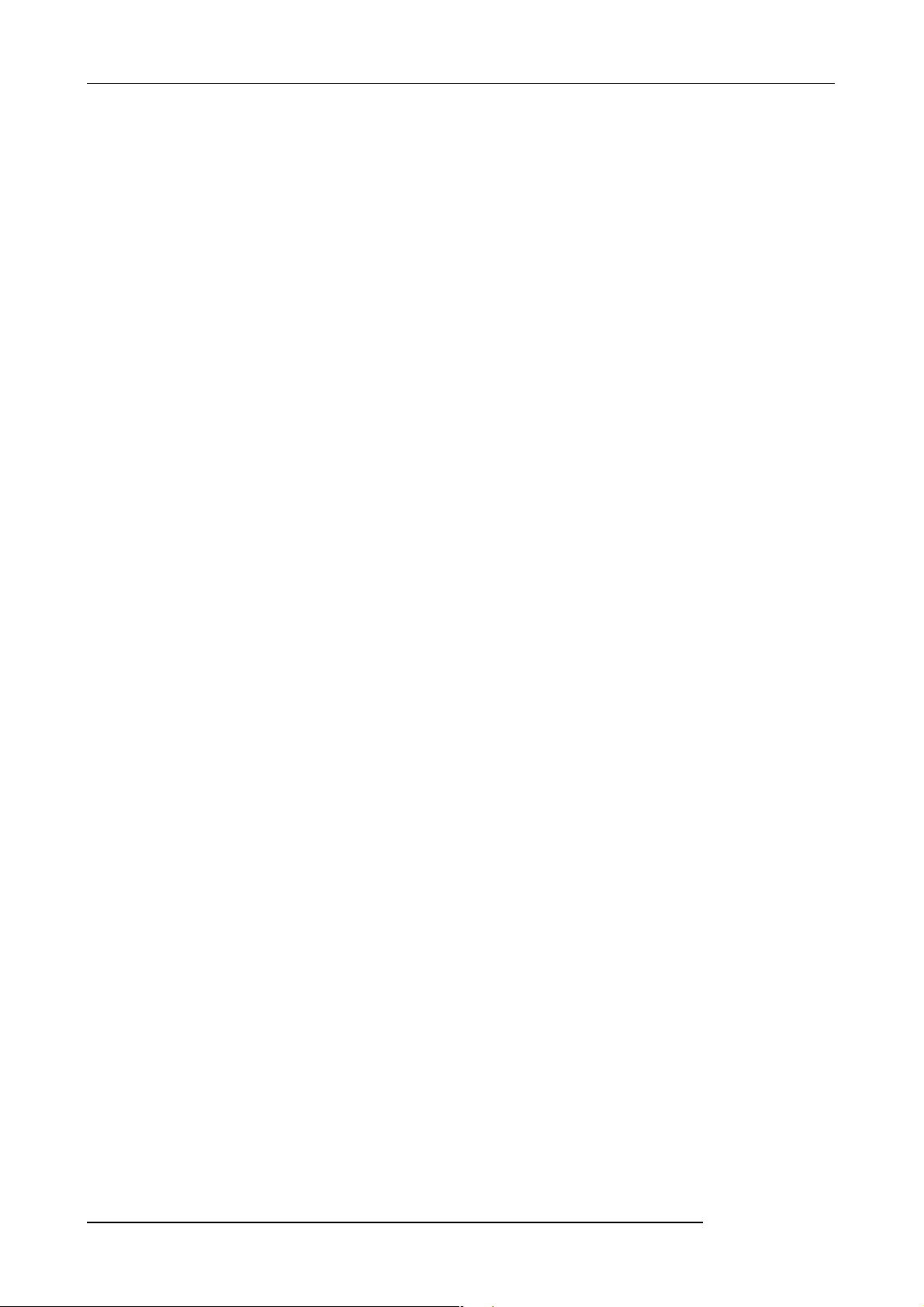
Introduction
Mixer section supporting automated operation
The internal digital mixer can handle 8 tracks plus the drum channel. The level, panning, and EQ
settings of each channel can be saved as separate "scenes". A saved scene can be recalled manually at
any time, or can be switched automatically at a desired point in a song.
Versatile effects
The MRS-802 provides "insert effects" that can be inserted into a specified signal path, and "send/
return effects" that are used via the mixer send/return loop. The effects can be used in a variety of ways,
from modifying the tone while recording a track, to spatial processing or mastering during mixdown.
CD-R/RW drive
When you have created a mixdown on the master track, you can easily burn it onto a CD-R or CD-RW
disc using the built-in drive. This is convenient for creating audio CDs and to back up data that you
have recorded.
The version of the MRS-802 without internal CD-R/RW drive lets you install the optional drive CD-01
later, giving you the same functionality as the integrated model.
■
■
■
In order to take full advantage of the MRS-802's versatile functions and to ensure trouble-free
enjoyment, please read this manual carefully. Keep this manual in a safe place together with the
warranty card.
ZOOM MRS-802
8
Page 9
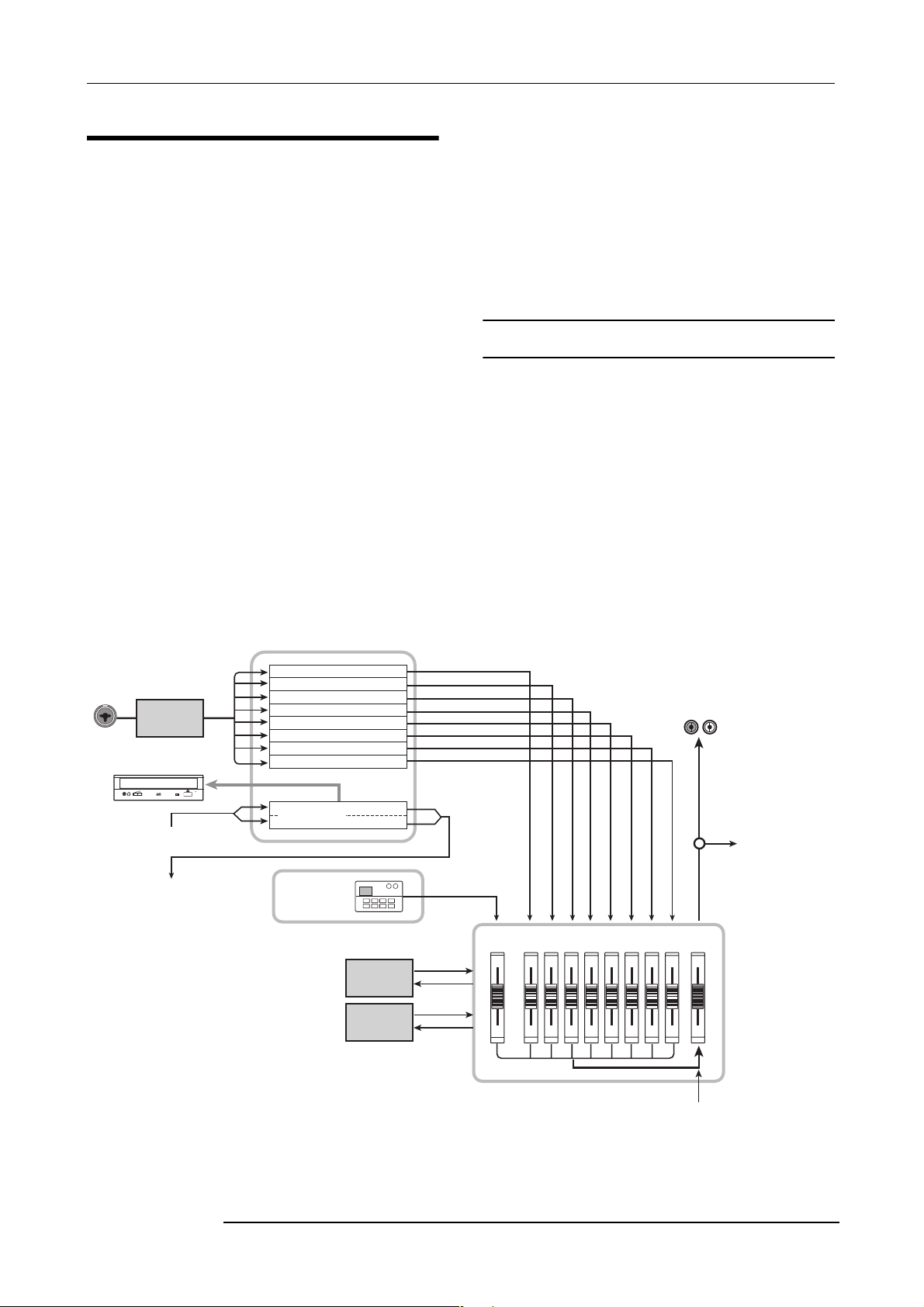
Introduction
Introducing the MRS-802
The MRS-802 is internally divided into the following five
sections.
• Recorder section
Records and plays back audio.
• Rhythm section
Uses internal drum machine to play rhythms.
•Mixer section
Mixes the signals from the recorder section and rhythm
section, for output via the stereo output jacks and for
mixdown on dedicated master tracks.
•Effect section
Processes input signals or signals of the mixer section. The
MRS-802 has two types of effects: an insert effect that is
inserted in a specific signal path, and a send/return effect
that uses the send/return loop of the mixer section.
• CD-R/RW drive section
Lets you burn an audio CD using the contents of the master
tracks, or read audio material from CDs and CD-ROMs.
The diagram below shows the relationship and signal flow
between each section.
Now let's take a closer look at each section.
Recorder section
The recorder section of the MRS-802 has eight mono tracks
(tracks 1 - 8). (A "track" is a separate section for recording
audio data.) Up to two tracks can be recorded
simultaneously and up to eight tracks can be played back
simultaneously.
Each of the tracks has ten switchable virtual tracks (called
"V-takes"). In each track, one V-take can be selected for
recording/playback. For example, you can record guitar
solos onto multiple V-takes, and then compare them later to
select the best take.
INPUT
Insert
effect
CD-R/RW section
From immediately after
[MASTER] fader
To immediately before
[MASTER] fader
Recorder section
Track 1
Track 2
Track 3
Track 4
Track 5
Track 6
Track 7
Track 8
Master track
Drum sound
Rhythm section
REVERB
CHORUS
Send/return effect
DELAY
12345678
DRUM
Mixer section
OUTPUT
To master tracks
MASTER
From master tracks
ZOOM MRS-802
9
Page 10

Introduction
V
r
Currently selected V-takes
-takes
1
2
3
4
5
6
7
8
9
10
2345678
1
Tracks
Master track
The recorder section also provides a set of stereo tracks
which are separate from the normal record/play tracks 1 - 8.
These are called the master track. The master track is
dedicated to mixdown and also serves for holding the
material used to create an audio CD.
Rhythm section
The rhythm section of the MRS-802 offers 511
accompaniment patterns (called "rhythm patterns") that use
the internal drum sound generator. Over 400 patterns are
preprogrammed at the factory. Rhythm patterns can be
played independently or in synchronization with the
recorder.
Recorder section
Track 1
Track 2
Track 3
Rhythm section
Rhythm
pattern
Rhythm
pattern
Rhythm
pattern
Drum sound
to
the mixe
HINT
•You can also edit a rhythm pattern or create an original
pattern.
• If desired, rhythm patterns and rhythm songs can be
processed with the insert effect, and recorded on the
audio tracks.
Mixer section
The signals from tracks 1 - 8, and the drum sounds are sent
to separate mixer channels for individual adjustment of
volume and tone and to create a stereo mix. For each track,
the following parameters can be controlled independently.
•Volume
• Panning
•2-band EQ
• Send level to the send/return effect
• Mute on/off
•V-take switching (except for drum track)
Effect section
The MRS-802 provides two types of effects: insert effects
and send/return effects. These effects which can be used
simultaneously have the characteristics described below.
■ Insert effect
This effect can be inserted at one of the following three
points in the signal path.
(1) Immediately after the input jack
(2) A desired channel of the mixer
(3) Immediately before the [MASTER] fader
You can arrange rhythm patterns in the desired order of
playback, and set the tempo to create the rhythm
In the default condition, position (1) (immediately after
input jack) is selected.
accompaniment for an entire song. (This is called a "rhythm
song.") Up to 10 rhythm songs can be created, and one of
these is selected for playback.
When the setting is changed to (2), only a selected track or
the drum sound is processed by the effect.
ZOOM MRS-802
10
Page 11
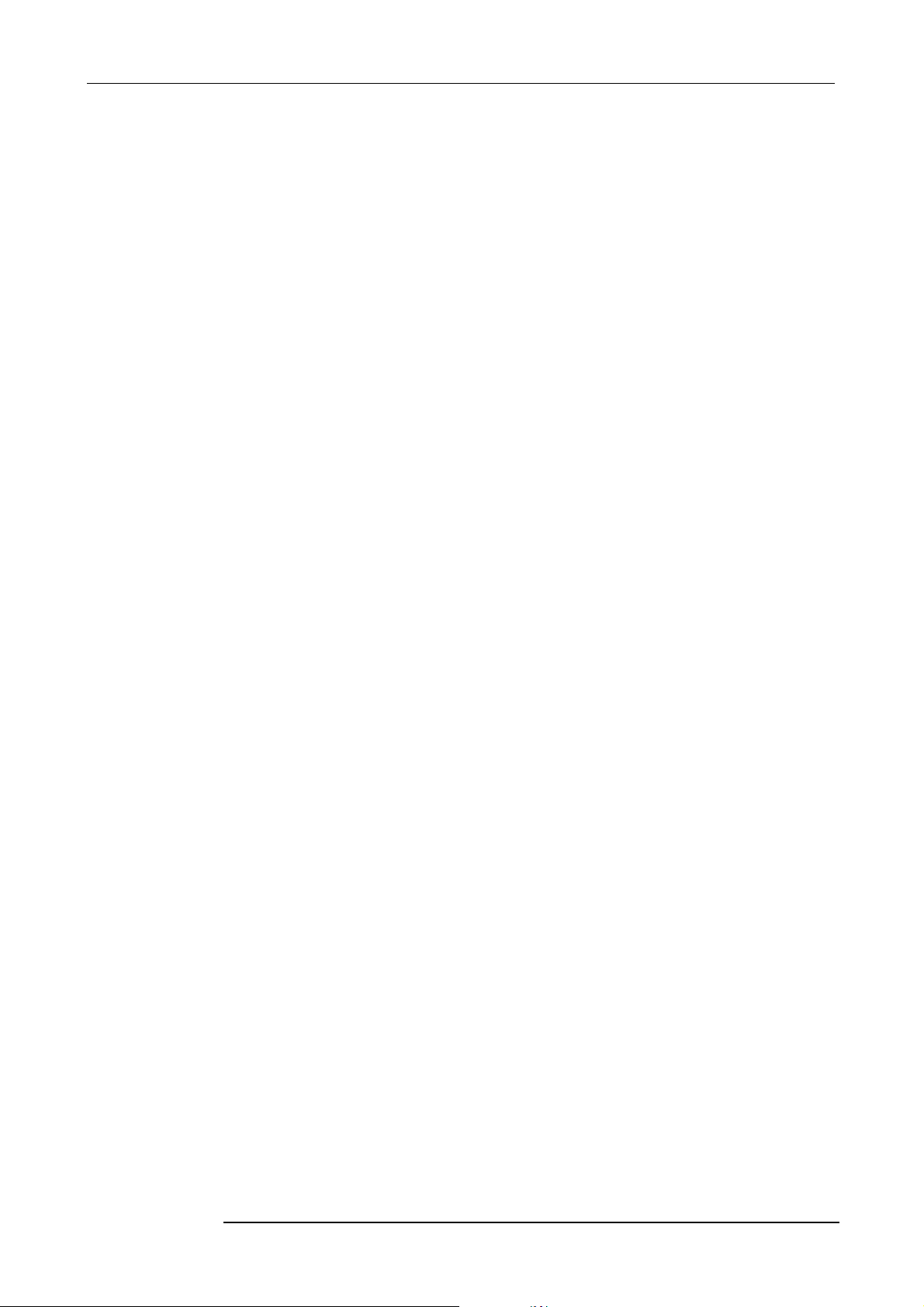
When the setting is changed to (3), the final stereo mix can
be processed. This setting is suitable for processing the
signal of the entire song during mixdown.
■ Send/return effect
This effect is internally connected to the send/return loop of
the mixer section. There are two types of send/return effect,
reverb and chorus/delay, which can be used simultaneously.
The send level of each mixer channel adjusts the depth of the
send/return effect. Raising the send level will produce a
deeper reverb or chorus/delay effect for that channel.
Introduction
ZOOM MRS-802
11
Page 12
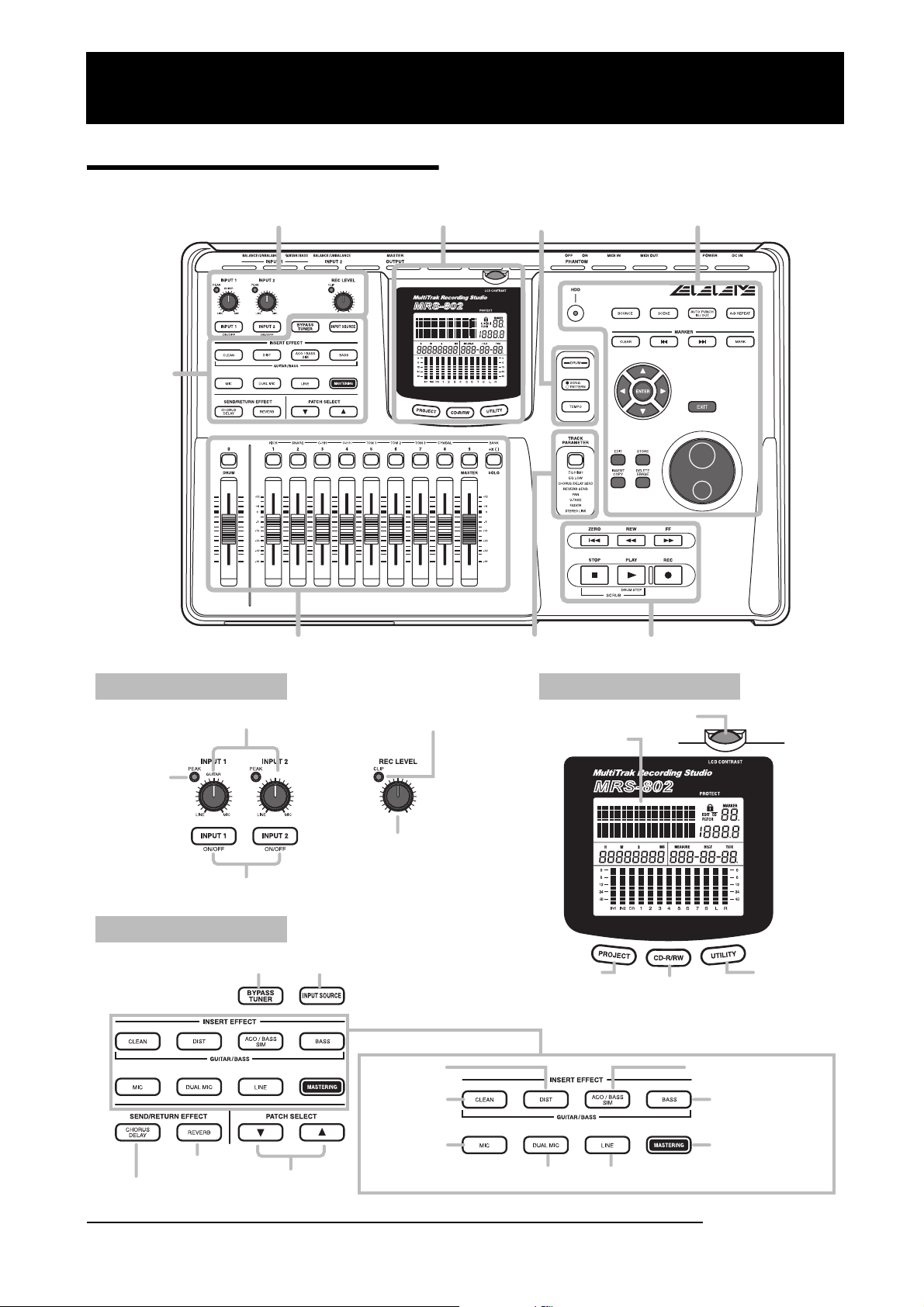
Parts of the MRS-802
Parts of the MRS-802
Top panel
Effect
section
In this manual, the names of faders, knobs, and other
controls on the unit are enclosed in square brackets [ ].
Input section Display section Rhythm section Control section
Fader section
Track parameter section Transport section
Input section Display section
[LCD CONTRAST] knob
Display
[PEAK] indicator
[INPUT] controls 1/2
[INPUT 1]/[INPUT 2] key
[CLIP] indicator
[REC LEVEL] control
Effect section
[BYPASS/TUNER] key
[INPUT SOURCE] key
[INSERT EFFECT] key
[DIST] key [ACO/BASS SIM] key
[PROJECT] key
[UTILITY] key
[CD-R/RW] key
[REVERB] key
[CHORUS/DELAY] key
12
PATCH SELECT
[Q]/[W] keys
[CLEAN] key
[MIC] key
[BASS] key
[MASTERING] key
[DUAL MIC] key [LINE] key
ZOOM MRS-802
Page 13

Fader section
Status keys ([DRUM], 1 - 8, [MASTER])
Faders ([DRUM], 1 - 8, [MASTER])
Parts of the MRS-802
[SOLO] key
Rhythm section Control section
[BOUNCE] key
[DRUM] key
[SONG/PATTERN] key
[HDD] indicator
[TEMPO] key
[CLEAR] key
MARKER [U] key
[SCENE] key
MARKER [I] key
Track parameter section
Cursor keys
[TRACK PARAMETER] key
Transport section
[ENTER] key
[STORE] key
[EDIT] key
[INSERT/COPY] key
[DELETE/ERASE] key
[AUTO PUNCH IN/OUT] key
[A-B REPEAT] key
[MARK] key
[EXIT] key
Dial
ZOOM MRS-802
REW [T] key
FF [Y] key ZERO [U] key
REC [O] key STOP [P] key
PLAY [R] key
13
Page 14
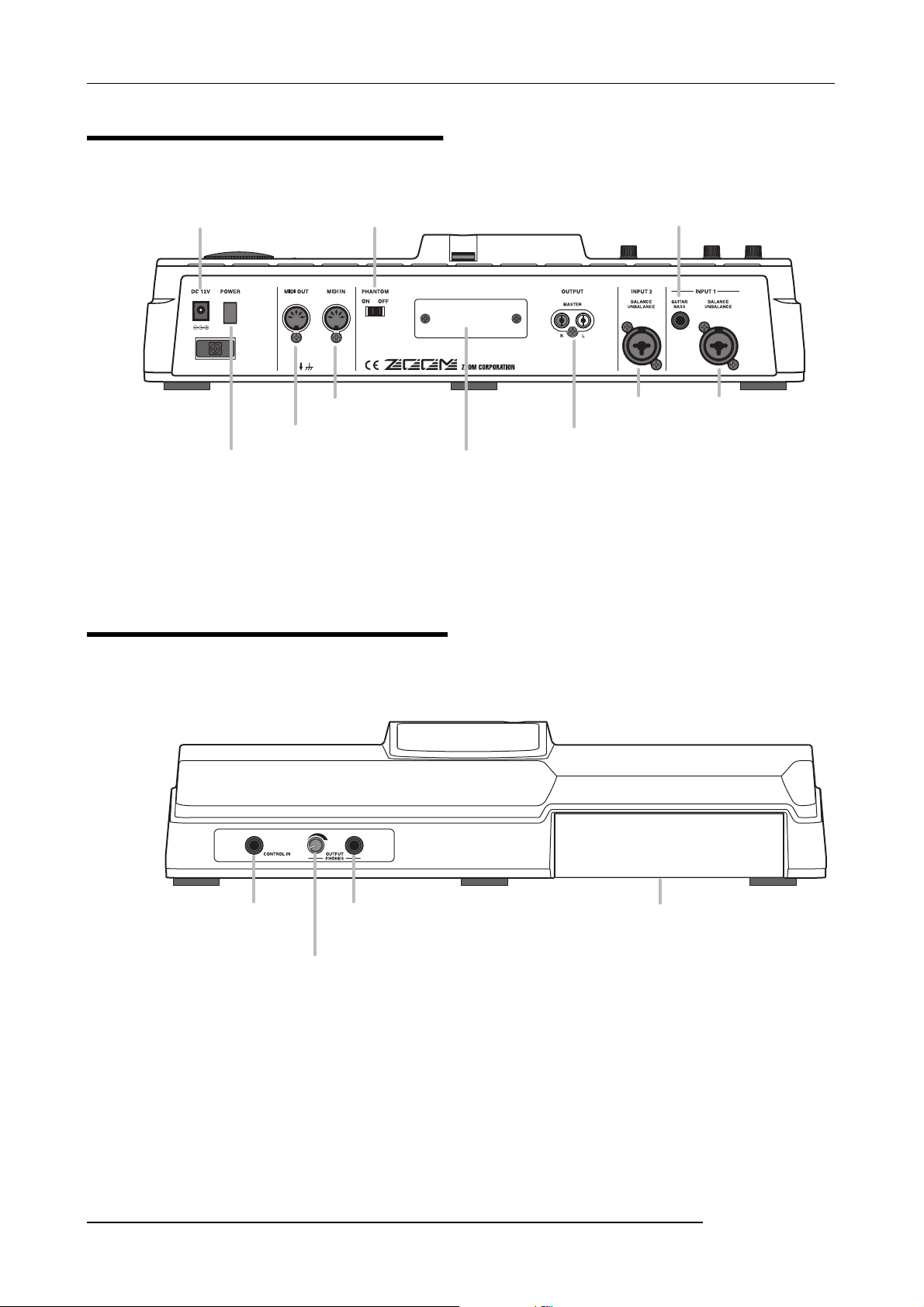
Parts of the MRS-802
Rear panel
DC 12V jack [PHANTOM ON/OFF] switch GUITAR/BASS jack
[POWER] switch
Front panel
MIDI IN connector
MIDI OUT connector MASTER OUTPUT jacks
Expansion board slot
INPUT 2 jack
INPUT 1 jack
14
CONTROL IN jack
[MASTER PHONES] level control
MASTER PHONES jack
CD-R/RW drive bay
ZOOM MRS-802
Page 15

Connections
Connect your instruments, audio devices, and MIDI devices as shown in the following diagram.
GUITAR or BASS
Only one of these jacks can be used
at a time. If instruments/microphones
are connected to both jacks, the
GUITAR/BASS jack has priority.
Connections
MIDI sequencer
(e.g., computer)
Rear panel
AC adaptor
MIDI interface
MIDI
IN
MIDI
OUT
To supply +48V phantom power to a
condenser mic, set the [PHANTOM]
switch on the rear panel to ON.
(Phantom power will be supplied to
both INPUT 1/2 connectors.)
Dynamic microphone or
condenser microphone
Loop the cable of the AC adaptor around
the hook as shown in the diagram before
connecting it to the DC 12V jack. This
will prevent the plug from being
disconnected if the AC adaptor cable is
accidentally pulled.
ZOOM MRS-802
Audio system (audio components
or amplified speakers)
To prevent damage to the speakers of your
audio system, turn off the power of the system
(or turn the volume all the way down) before
you make connections.
RL
Synthesizer or sampler, etc.
When connecting stereo output devices such as
a synthesizer or CD player, connect the L
output of the external device to the INPUT 1
jack, and the R output to the INPUT 2 jack.
15
Page 16

Connections
W
Front panel
Headphones
The MASTER PHONES jack carries the same
signal as the MASTER OUTPUT connectors and is
intended as a headphone jack. The output level can
be adjusted with the knob at the left of the jack.
Expression pedal
(ZOOM FP01/FP02)
You can connect the separately available ZOOM FS01 or
FP01/FP02 to the CONTROL IN jack. The FS01 can be
Foot switch
(ZOOM FS01)
used for playback start/stop control of the recorder or for
punch-in/punch-out control. The FP-01/FP-02 can be
used to control effect parameters.
Rear panel
Grounding jack
■ About grounding
Depending on installation conditions, a slight electrical charge may be felt when
touching a metal part of the MRS-802. If you wish to avoid this, ground the unit
arning
by connecting the ground screw on the bottom to a good external ground.
To prevent the risk of accidents, never use one of the following for grounding:
•Water pipe (risk of electric shock)
• Gas pipe (risk of explosion)
•Telephone wiring ground or lightning arrestor (risk of lightning stroke)
ZOOM MRS-802
16
Page 17

Installing the CD-R/RW Drive
Installing the CD-R/RW Drive
To install the separately available CD-R/RW drive into the MRS-802 model without preinstalled CD-R/RW drive, proceed as
follows.
Make sure to disconnect all cables and AC adaptor before installing the CD-R/RW drive.
Caution
1.
Remove the drive mounting screws
from the bottom of the MRS-802,
and remove the bottom plate.
Take care not to lose the screws, since they
will be required again for assembly.
2.
Remove the drive bay blank panel
from the front side of the chassis.
3.
Plug the power cable and flat cable
from the chassis into the respective
connectors on the CD-R/RW drive.
Power cable
ZOOM MRS-802
Flat cable
17
Page 18

Installing the CD-R/RW Drive
4.
Mount the drive on the drive bay adjusting
location of the front panels of the drive
and of the chassis.
5.
Attach the bottom plate using the 4
supplied pan-head screws and those
removed in step 1.
NOTE
• Make sure to use the optional CD-R/RW drive
CD-01.
• Zoom Corporation does not accept any
responsibility whatsoever for any kind of damage
arising from the use of the other type of drive,
whether they be direct or indirect from any third
parties.
18
ZOOM MRS-802
Page 19

Listening to the Demo Songs
PRJ 000
SLAVE
PRJ SEL
SLAVE
Listening to the Demo Songs
When shipped from the factory, the internal hard disk of the MRS-802 contains two demo songs. To listen to these, proceed as
follows.
Demo song protect status
The demo songs on the hard disk are set to protected status,
which means that level mixing and other settings can be
changed while you play the song, but the changes cannot be
stored on the disk. If you wish to retain changes you have
made, disable the protect status (→ p. 127).
Tur ning on the power
1.
Make sure that the AC adapter, instrument, and
audio system (or headphones) are correctly
connected to the MRS-802. (For information on
connections, refer to page 15.)
2.
Press the [POWER] switch on the rear panel.
Power to the MRS-802 comes on, the unit performs a selftest, and switch settings are read. Wait until the following
indication appears on the display. This screen is called the
main screen.
Selecting the demo song
On the MRS-802, song data are managed in units called
"projects". A project encompasses recorded audio data,
rhythm patterns and rhythm songs of the rhythm section,
internal effect patches (effect programs), and other
information. When you load a project, the complete state in
which that song was saved will be reproduced.
To load the demo song project from the hard disk, proceed
as follows.
1.
Press the [PROJECT] key.
The indication "PROJECT SELECT" appears on the
display. This is the screen for selecting a project.
2.
Press the [ENTER] key.
Projects stored on the hard disk are shown in the lower part
of the display.
PRJ SEL
SLAVE
0
PRJ 000
SLAVE
0 0 0 0 001 1 0
3.
Turn on the audio system connected to the
MASTER OUTPUT jacks.
HINT
When a synthesizer or other electronic instrument is
connected to the MRS-802, turn power on in the order
synthesizer
the reverse order.
→ MRS-802 → audio system. Turn power off in
Project name Project number
3.
Turn the dial to select the demo song.
Projects number 0 and 1 are demo songs.
4.
Press the [ENTER] key.
The selected project is loaded. While the hard disk is being
accessed, the [HDD] indicator lights up and the indication
"LOADING" appears on the display. When the display
changes, the demo song has been loaded.
ZOOM MRS-802
19
Page 20
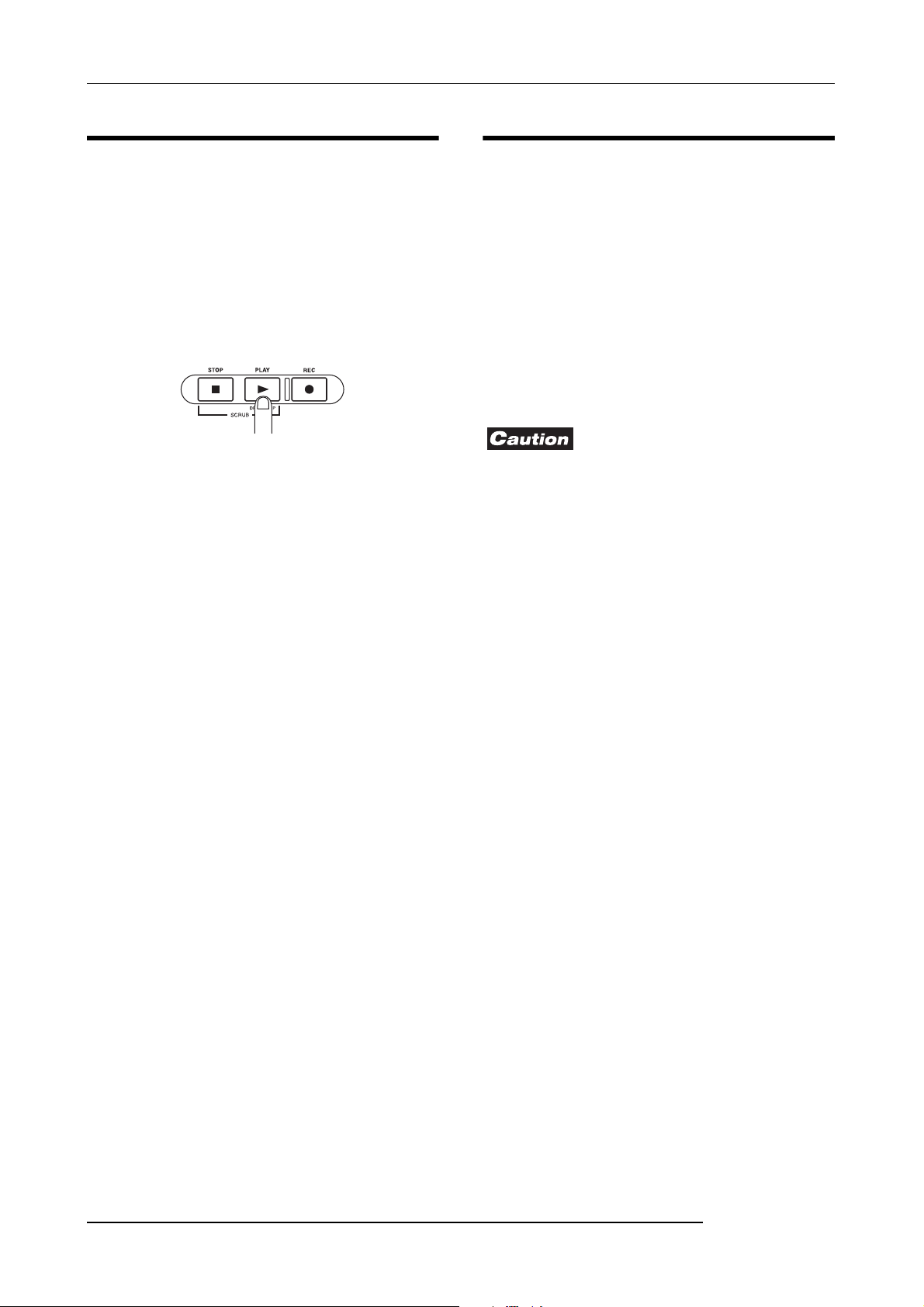
Listening to the Demo Songs
Playing the demo song
After loading, play the demo song as follows.
1.
Turn down the volume of the audio system.
When headphones are connected, turn down the [MASTER
PHONES] level control.
2.
Press the PLAY [R] key in the transport section.
Playback of the demo song starts.
3.
Adjust the audio system volume setting (or the
[MASTER PHONES] level control) to a comfortable
volume.
4.
If you want to adjust the volume of the individual
tracks, use the respective faders.
The volume of the drum track from the rhythm section can
be adjusted with the [DRUM] fader. If you want to adjust the
volume of the entire song, use the [MASTER] fader.
5.
To switch individual tracks on or off, press the
respective status key.
6.
To stop the demo song, press the STOP [P] key.
Tur ning power off (shutdown)
Whenever you want to turn the MRS-802 off, be sure to
follow the procedure described below.
1.
Turn power to the audio system off.
2.
Press the [POWER] switch on the rear panel of the
MRS-802.
If a non-protected project was being used, the state of this
project is automatically saved on the hard disk before the
unit shuts down.
• You must use this method to turn off the power of the
MRS-802. Never turn off the power by disconnecting the
AC adaptor plug from the DC 12V jack or by unplugging
the AC adaptor from the AC power outlet.
• In particular, you must never turn the power off by
unplugging the AC adaptor while the [HDD] indicator is lit.
Doing so may damage the internal hard disk, causing all
data to be lost permanently.
20
ZOOM MRS-802
Page 21
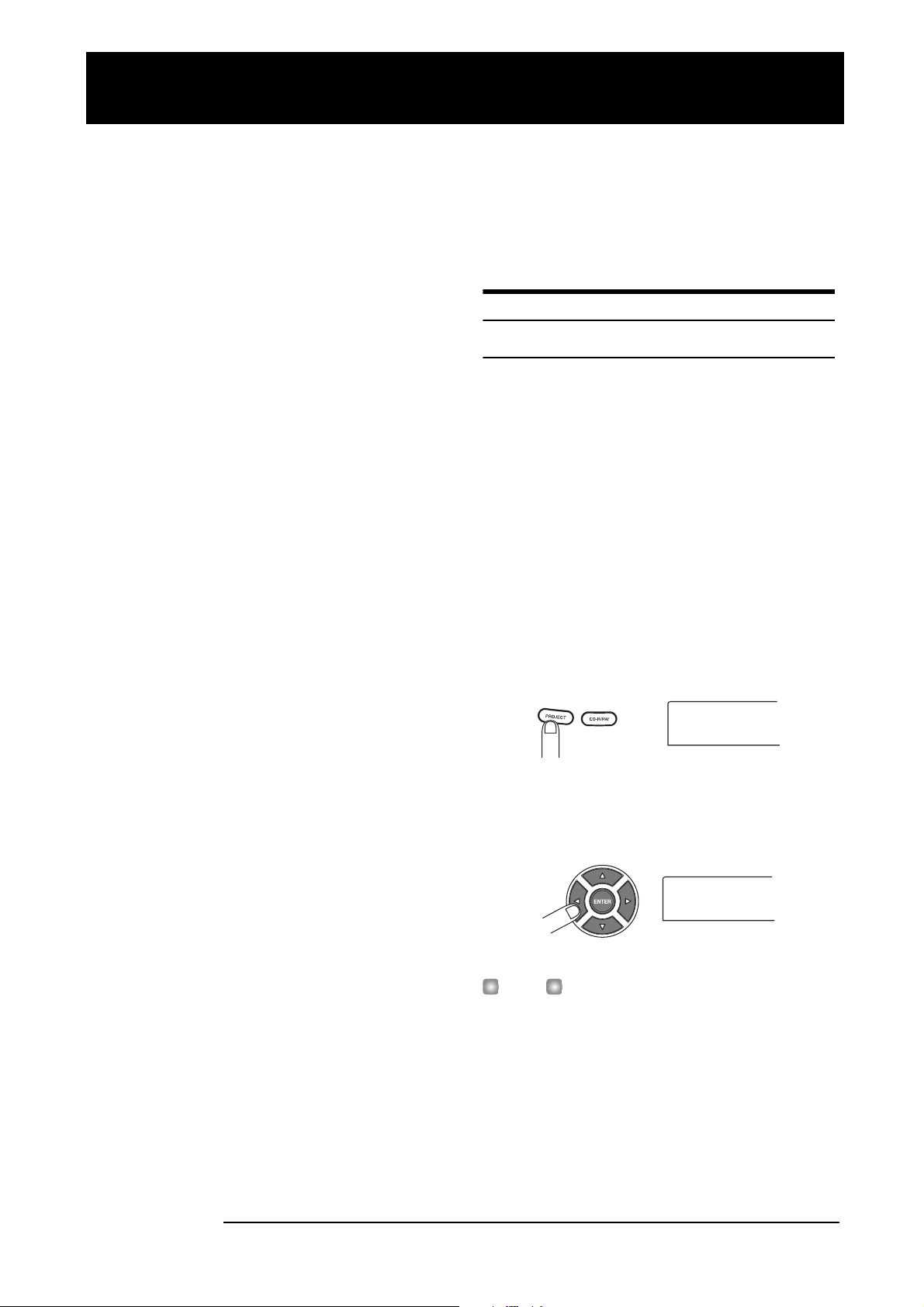
Quick Tour
PROJECT
SELECT
PROJECT
NEW
Quick Tour
This section explains the process of creating a project, recording instruments and vocals, and performing mixdown onto the master
tracks.
This Quick Tour comprises the four steps listed below.
•Step 1: Preparations
Shows how to create a new project, select a guide rhythm,
and perform other steps necessary for recording.
•Step 2: Recording the first track
Shows how to record the first track while using the insert
effect.
•Step 3: Overdubbing
Shows how to record further tracks while listening to a track
already recorded (overdubbing).
•Step 4: Mixdown
Shows how to adjust the level, panning, and EQ of each
track, apply the send/return effect, and mix the recorded
tracks down to a pair of stereo tracks. Finally the mastering
insert effect is applied to the finished mix and the result is
recorded on the master track to create the finished song.
Step 1: Preparations
1.1 Creating a new project
On the MRS-802, song data are managed in units called
“projects”.
A project encompasses the following information:
• All recorder section data
• All mixer section settings
• All rhythm section settings
• All internal effect settings
• Other information (scene, mark, MIDI, etc.)
1.
Press the [PROJECT] key in the display section.
The menu for loading and copying projects appears.
PROJECT
SELECT
ZOOM MRS-802
2.
Use the cursor left/right keys to bring up the
indication “PROJECT NEW” on the display.
PROJECT
NEW
HINT
For information on other items that can be selected from the
project menu, refer to page 124.
3.
Press the [ENTER] key.
The number and name for the project to be created appear on
the display.
21
Page 22
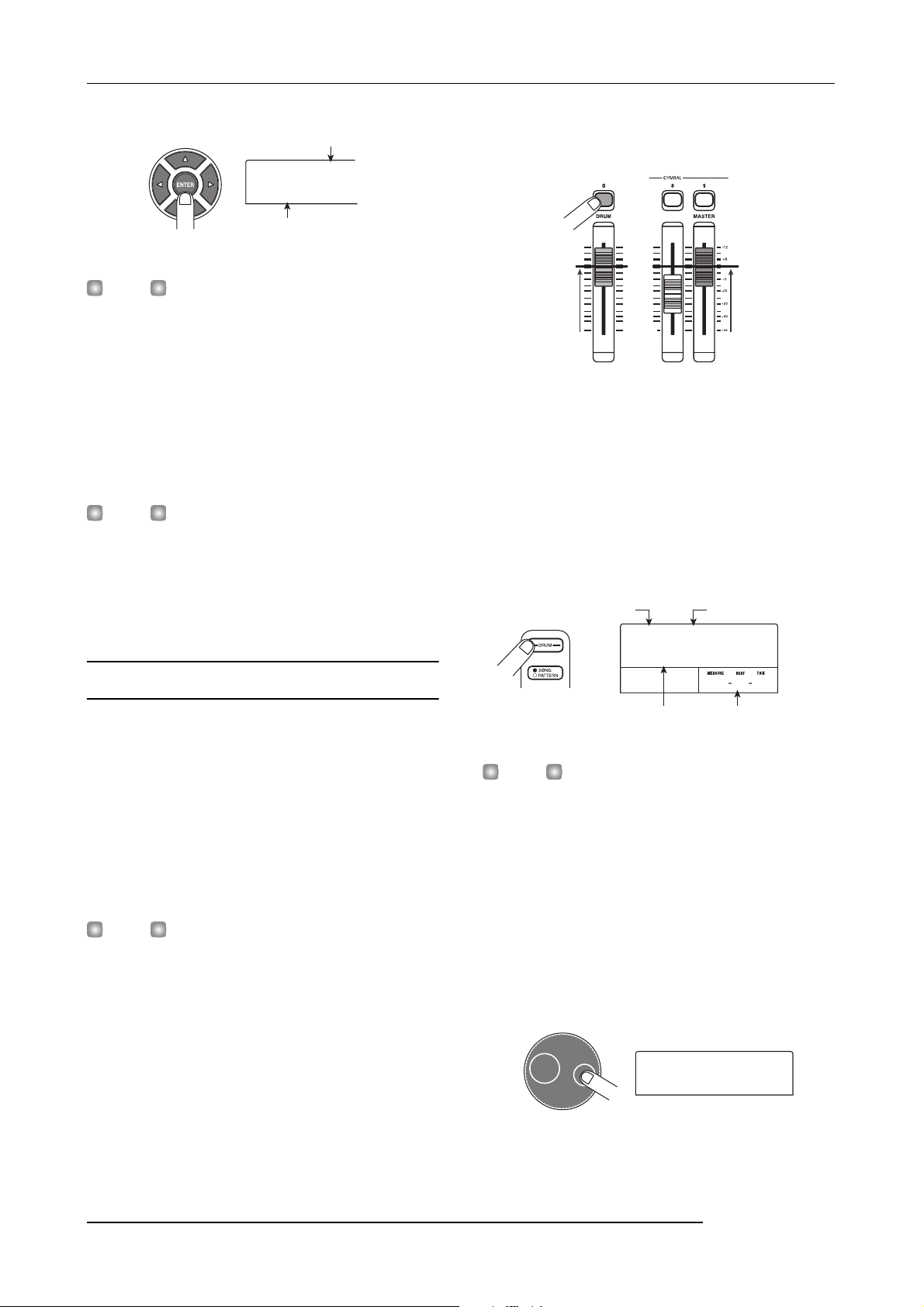
Quick Tour
PRJNo007
PRJ007
004#000
08BEAT01
002#030
ROCK01
Project number
PRJNo007
PRJ007
Project name
key and the [DRUM] fader can be used to turn the respective
sound on or off and to adjust the level.
Lit
HINT
• When creating a new project, the lowest free project
number is automatically selected.
• If desired, you can change the project name at this stage.
Use the cursor left/right keys to move the flashing position,
and turn the dial to select a letter.
4.
Press the [ENTER] key once more.
A new project is created.
HINT
• When selecting a different project or creating a new
project, the project you were working on up to that point is
automatically saved.
• When performing the shutdown (
MRS-802, the last project is automatically saved.
→ p.20) procedure for the
1.2 Selecting a rhythm pattern
0dB0dB
2.
Press the [DRUM] key in the rhythm section.
The [DRUM] key lights up and the display shows the
rhythm pattern number and name. The first line of the
display shows the rhythm pattern number and the number of
measures. The second line shows the rhythm pattern name.
The right side of the counter shows the current measure/
beat/tick position within the rhythm pattern.
Number of measures
in rhythm pattern
Rhythm pattern
number
004#000
08BEAT01
1
001 1
0
The rhythm section of the MRS-802 provides drum sounds
(drum kits) which can repeatedly play accompaniment
patterns of several measures in length (these are called
“rhythm patterns”). By arranging rhythm patterns in the
desired order, you can create the accompaniment for an
entire song. (This is called a “rhythm song”.)
This section describes how you can select one of the built-in
511 rhythm patterns and use it as a guide rhythm.
HINT
• If desired, you can create the rhythm accompaniment as a
rhythm song. (For details on how to do this, see page 80.)
• When you have created a rhythm song, you can use it as
part of a song.
1.
Then set the [DRUM] and [MASTER] faders to the
0 (dB) position. Press the [DRUM] status key
repeatedly until the key is lit.
The drum kit output signal (drum track) is sent to the mixer
section. As for an ordinary audio track, the [DRUM] status
Rhythm pattern name Current position
HINT
While the [DRUM] key is lit, the recorder section and rhythm
section are disconnected and the rhythm section can be
played.
3.
Turn the dial to select the number of the rhythm
pattern to be used as guide rhythm.
The MRS-802 has 511 rhythm patterns of which more than
400 are preprogrammed.
The illustration below shows the display when rhythm
pattern no. 30 (ROCK01) has been selected.
002#030
1
4.
Press the PLAY [R] key.
ROCK01
22
ZOOM MRS-802
Page 23
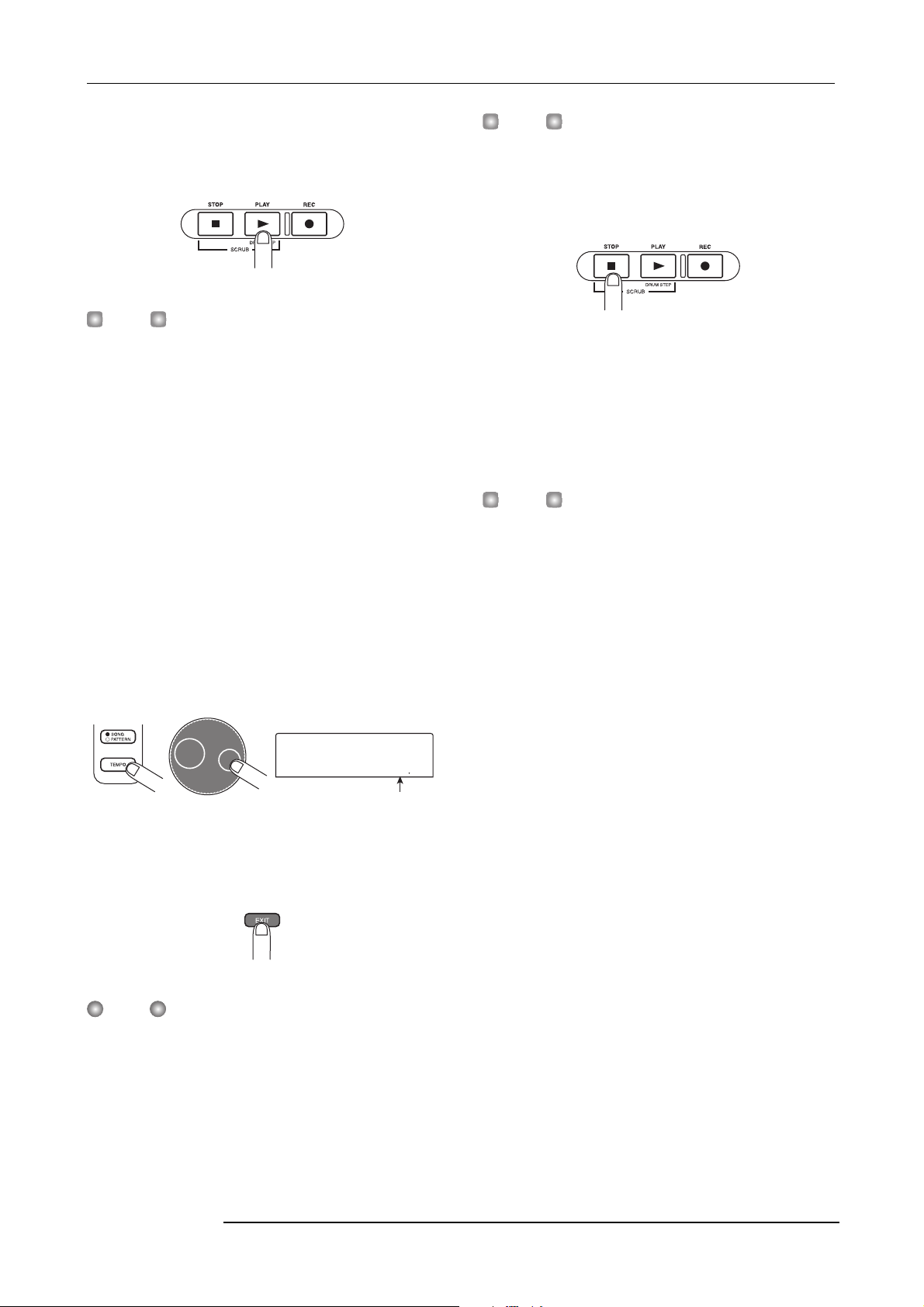
Quick Tour
Tempo
BPM=
The selected rhythm pattern starts. When the last measure
has been played, playback jumps to the beginning and
continues.
HINT
During play, the status key for the drum sound lights up. You
can also press the status key to play the corresponding drum
→ p. 77).
sound (
5.
To change the rhythm pattern, you can use the dial
or the cursor up/down keys.
When you turn the dial to select another pattern, the new
pattern will start playing when the end point of the current
pattern is reached. (The display indication flashes until the
pattern starts playing.)
If you use the cursor up/down keys to select the pattern,
playback starts at that point.
6.
To change the tempo, press the [TEMPO] key in the
rhythm section and turn the dial to change the
tempo value (BPM) shown on the display.
HINT
You can also change the tempo setting by tapping the
[TEMPO] key (
7.
To stop playback, press the [STOP] key.
8.
To return to the main screen, press the [EXIT] key
several times.
The [DRUM] key goes out. When you use a key of the
transport section in this condition, the rhythm section and
recorder section will operate in sync.
HINT
You can also create an original rhythm pattern (→ p. 90).
→ p. 79).
Tempo
BPM=
When the setting is complete, press the [EXIT] key to return
to the previous screen.
NOTE
If you record a track while listening to the rhythm section and
you change the rhythm tempo afterwards, the rhythm
section and recorded contents may become mismatched.
You should therefore always set the tempo first and then
record the audio track.
120.0
Current tempo
ZOOM MRS-802
23
Page 24

Quick Tour
Step 2: Recording the first track
In this step, you record the first track while listening to the
rhythm section. As an example we describe how to record an
electric guitar on track 1 with the insert effect.
2.1 Adjusting input sensitivity
1.
Connect an instrument to the GUITAR/BASS jack
→
p. 15).
(
To connect a synthesizer or other component with line-level
stereo output, use the INPUT 1/INPUT 2 jacks on the rear
panel. To connect a guitar or bass, use the GUITAR/BASS
jack.
Lights up occasionally
4.
While playing the instrument, use the [REC LEVEL]
control to adjust the recording level.
The [REC LEVEL] control modifies the signal level going
to the recorder (after passing the insert effect). The IN1/IN2
level meter in the lower left of the display shows the level.
Set the level as high as possible, but avoid settings that cause
the 0 dB indicator to light during play peaks.
HINT
When something is connected to both the GUITAR/BASS
jack and the INPUT 1 jack on the rear panel,the GUITAR/
BASS jack has priority. To adjust the GUITAR/BASS input
sensitivity or switch the jack on/off, use the INPUT 1 control.
2.
Press the [INPUT 1] key so that the key lights up.
The [INPUT 1]/[INPUT 2] keys serve to switch the
respective input on and off. While the key is lit, the input is
active.
Lit
HINT
To record the output of a synthesizer or similar in stereo,
connect the L and R output to the INPUT 1/INPUT 2 jacks
and press both the [INPUT 1] and [INPUT 2] keys so that both
keys are lit.
3.
While playing the instrument, use the [INPUT]
control 1 to adjust sensitivity.
Adjust the control so that the [PEAK] indicator lights up
occasionally when you play the instrument at the loudest
level.
INPUT 1 Level INPUT 2 Level
If the recording level setting is too high, the [CLIP] indicator
of the [REC LEVEL] control lights up.
[CLIP] indicator
2.2 Applying the insert effect
The signal supplied to the MRS-802 can be modified with
the insert effect. This effect can be applied to the input, to
any track, or immediately before the [MASTER] fader. The
insert effect actually is a multi-effect unit that contains a
number of single effects (effect modules) such as
compressor, distortion, and delay, connected in series. A
combination of effect modules that can be used
simultaneously is called an “algorithm”.
The following steps show how to select an algorithm and
apply the insert effect to the guitar signal connected to the
GUITAR/BASS jack.
1.
Press the [INPUT SOURCE] key in the effect
section.
The insert position of the insert effect is indicated on the 2nd
line of the display. The default is “IN” (INPUT). To change
the setting, turn the dial to select “IN”.
24
ZOOM MRS-802
Page 25
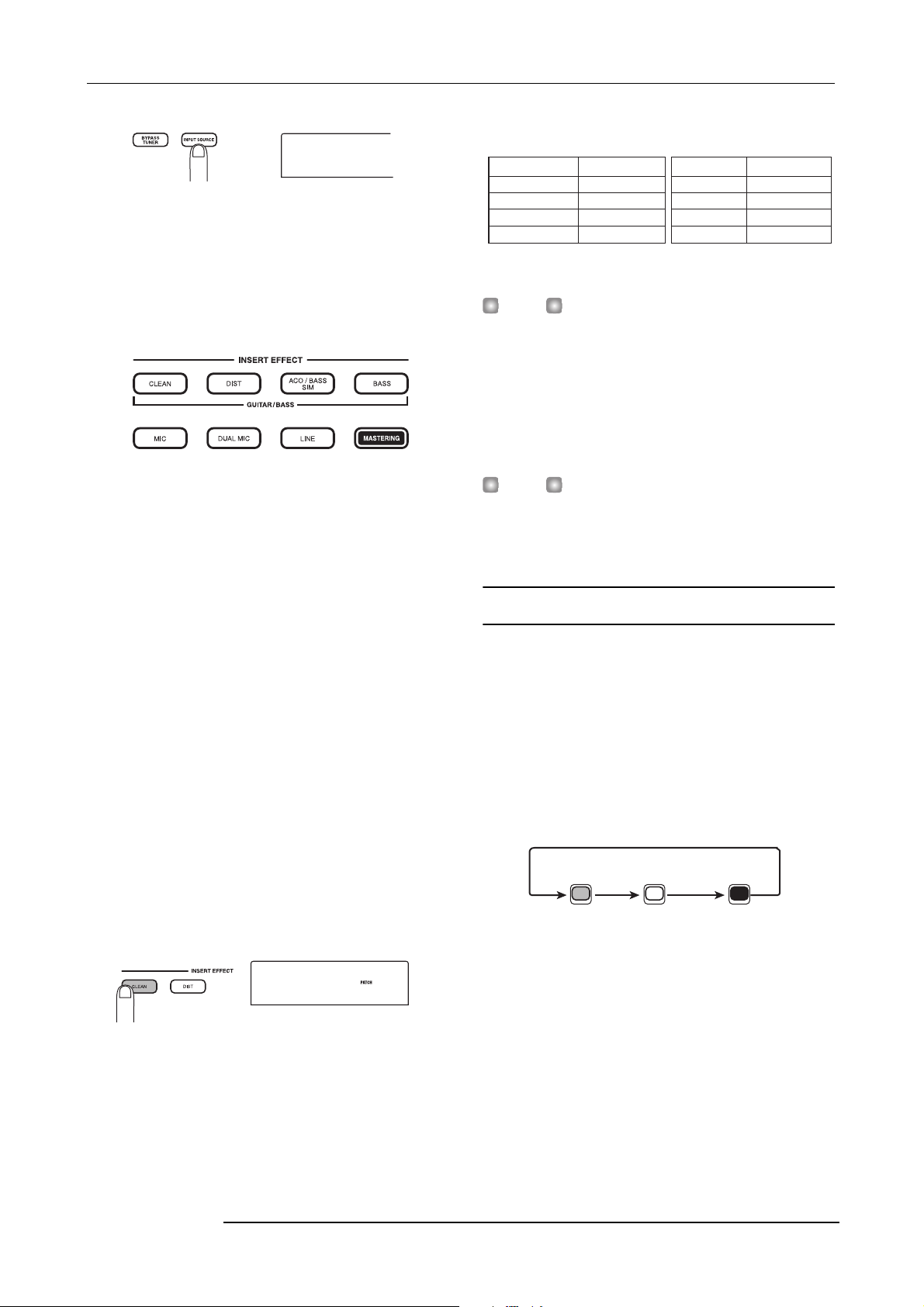
Quick Tour
IN SRC
IN
INSERT
Standard
g
The number of patches for each algorithm is listed below.
IN SRC
IN
2.
Use the [INSERT EFFECT] keys to select the
desired algorithm.
There are eight keys which correspond to different
algorithms. The following selections are available (For
details on algorithms, see p. 100) .
• CLEAN
•DIST
• ACO/BASS SIM
• BASS
These algorithms are for recording guitar/bass.
•MIC
An algorithm for vocals or microphone recording.
• Dual MIC
An algorithm for two entirely separate mono input and
mono output channels.
•LINE
An algorithm mainly for recording line-level output
instruments such as synthesizer or electric piano.
• MASTERING
An algorithm for processing a stereo mix signal, such as
during mixdown.
The selected key lights up and a patch using the selected
algorithm is shown on the display.
Algorithm
CLEAN
DIST
ACO/BASS SIM
BASS
HINT
The recording level may change if you change the selected
patch. If necessary, readjust the recording level with the
[REC LEVEL] control.
4.
To return to the main screen, press the [EXIT] key
several times.
HINT
To r ecord without using the insert effect, press the [BYPASS/
TUNER] key at the main screen. The key lights up and the
insert effect is bypassed.
Patch number
0 – 24
0 – 44
0 – 14
0 – 14
Algorithm
MIC
DUAL MIC
LINE
MASTERING
Patch number
0 – 49
0 – 49
0 – 49
0 – 29
2.3 Selecting a track and recording
Now we will record the guitar sound (with the insert effect
applied) on track 1.
1.
Repeatedly press the status key 1 until the key is lit
in red.
Status keys 1 - 8 are used to select the recording track and to
switch muting for each track on and off. Each time you press
a status key, the key will cycle through the following states:
MUTE off
Status keys
MUTE Selected as the
Lit in redLit in green Out
recordin
track
INSERT
Standard
3.
Turn the dial to select the patch.
A total of 280 patches are available for the insert effect. You
can edit these patches if desired to alter the sound or the
effect depth (→ p. 103).
ZOOM MRS-802
0
When status key 1 is red, track 1 is in the recording standby
condition, and the input signal routing will change as
follows.
25
Page 26
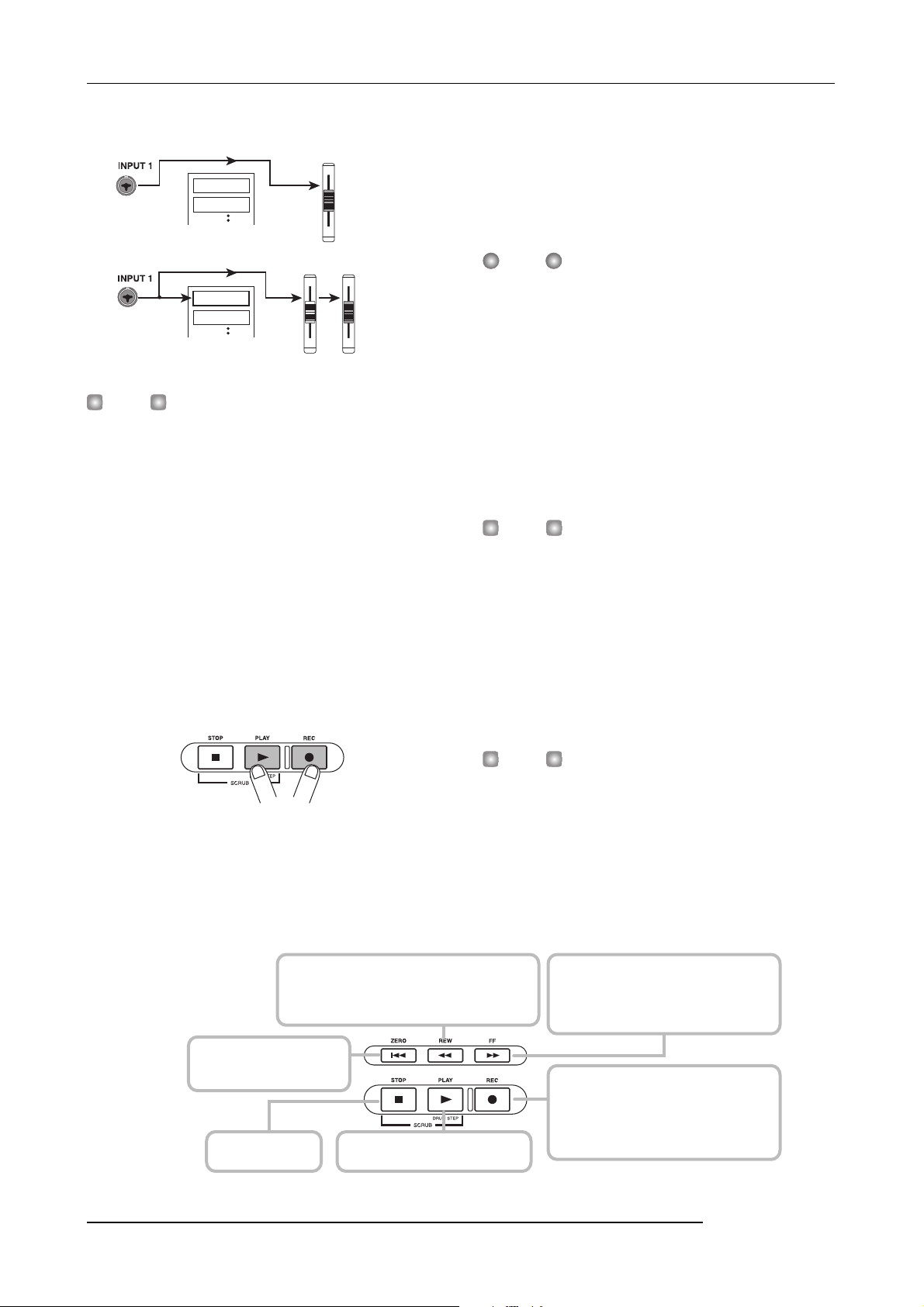
Quick Tour
When a recording track has not been selected
Tra ck 1
Tra ck 2
When a recording track (track 1) has been selected
Tra ck 1
Tra ck 2
HINT
You can select up to two tracks simultaneously for recording.
(Allowable track pairs are 1/2, 3/4, 5/6, and 7/8.)
MASTER
1
MASTER
2.
Set fader 1 and the [MASTER] fader to 0 dB. Then
adjust the volume of the monitor system while
playing your instrument.
3.
To begin recording, press the ZERO [U] key to
return to the beginning of the song. Then hold
O
down the REC [
] key and press the PLAY [R] key.
The REC [O] key and PLAY [R] key will light, and
recording will begin. Record your instrument playing while
listening to the rhythm section.
4.
When you have finished recording, press the STOP
P
] key.
[
The REC [O] key and PLAY [R] key will go out, and
recording will stop. The indication “wait...” is briefly shown
on the display, and then the main screen returns.
NOTE
The duration of the “wait...” period may differ depending on
the recording cordition. Never turn power to the unit off while
“wait...” is being shown on the display. Otherwise recorded
data may be lost and damage to the unit may occur.
5.
To listen to the recorded content, press the ZERO
U
] key to return to the beginning of the song, and
[
R
press the PLAY [
] key.
The track will be played back together with the rhythm
section.
HINT
The REW [T] key and FF [Y] key only operate when the
recorder is in the stop mode.
6.
To stop playback, press the STOP [P] key. If you
want to re-do the recording, repeat steps 3 and 4.
7.
Press status key 1 until the key is lit in green.
The recording standby condition of track 1 is canceled.
The recording level can be checked with the IN1/IN2 level
meter in the lower left of the display and the [CLIP]
indicator of the [REC LEVEL] control.
Basic operation of transport keys
REW [T] key
Moves the current position back in 1-second steps.
Movement speed can be increased by holding down the
REW [T] key and pressing the FF [Y] key.
ZERO [U] key
Returns the recorder to the start
position (counter zero position).
STOP [P] key
Stops the recorder.
PLAY [R] key
Starts playback from the current position.
HINT
• Recorded content can be copied, deleted, or edited as an
entire track or by specifying a range (
• By using switching the V-take for the track, you can record
a new take while preserving the current take (
→ p. 46).
→ p. 33).
FF [Y] key
Moves the current position forward in 1-second
steps. Movement speed can be increased by
holding down the FF [Y] key and pressing the
REW [T] key.
REC [O] key
When this key is held down while pressing the
PLAY [R] key, the recorder starts to record.
Pressing this key during playback causes punchin, and pressing the key during recording causes
punch-out.
26
ZOOM MRS-802
Page 27

Quick Tour
Step 3: Overdubbing
In this step, you will learn how to record another instrument
on a new track, while listening to the guitar part you already
recorded. Recording additional parts in this way is called
“overdubbing”.
3.1 Making settings for input
sensitivity and insert effect
1.
Connect an instrument or microphone to the
INPUT 1 jack.
2.
Press the [INPUT 1] key so that the key lights up.
3.
While playing the instrument, use the [INPUT]
control 1 to adjust sensitivity.
4.
While playing the instrument, use the [REC LEVEL]
control to adjust the recording level.
5.
Select the algorithm and patch for the insert effect
as described for Step 2.
6.
To return to the main screen, press the [EXIT] key
several times.
return to the beginning of the song. Then hold
down the REC [
Recording on track 2 will begin. Play your instrument while
listening to the rhythm section and track 1.
4.
When you have finished recording, press the STOP
P
] key.
[
The indication “wait...” is briefly shown on the display, and
then the main screen returns.
NOTE
The duration of the “wait...” period may differ depending on
the recording cordition. Never turn power to the unit off while
“wait...” is being shown on the display. Otherwise recorded
data may be lost and damage to the unit may occur.
5.
To listen to the recorded content, press the ZERO
U
] key to return to the beginning of the song, and
[
press the PLAY [
The rhythm section and tracks 1/2 will be played back.
Adjust the fader 1/2 and the [DRUM] fader as necessary.
6.
To stop playback, press the STOP [P] key.
7.
Press status key 2 until the key is lit in green.
Use the same procedure to record other tracks.
O
] key and press the PLAY [R] key.
R
] key.
3.2 Selecting a track and recording
Now you’ll record the second instrument on track 2.
1.
Repeatedly press the status key 2 until the key is lit
in red. Verify that the status key 1 and the [DRUM]
status key are lit in green.
Track 2 is in the recording standby condition.
2.
Set the [MASTER] fader to 0 dB and use fader 2 to
adjust the monitor level.
If necessary, set the recorder to playback and operate faders
1/2 and the [DRUM] fader to adjust the monitor level
balance between tracks.
3.
To begin recording, press the ZERO [U] key to
ZOOM MRS-802
27
Page 28
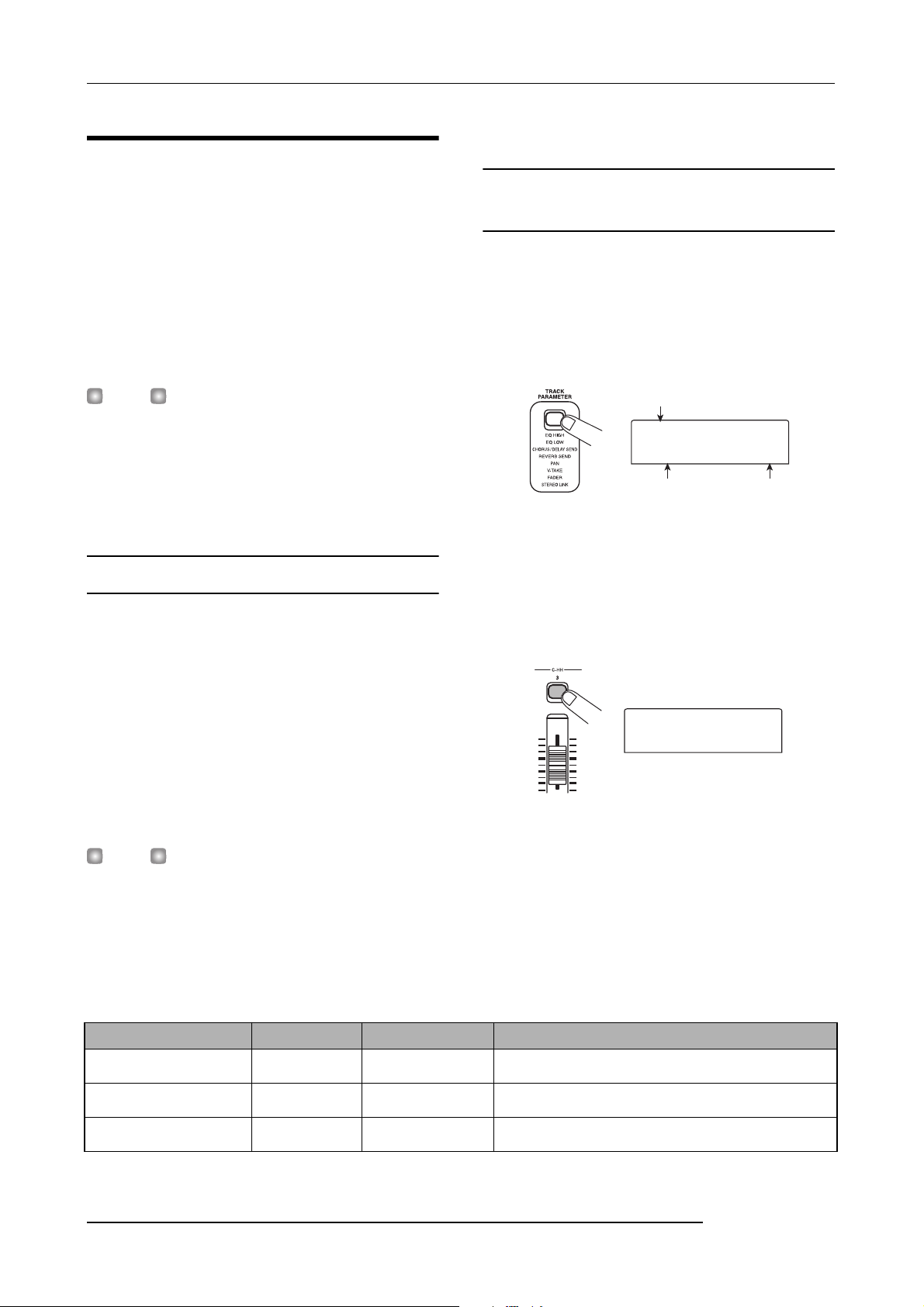
Quick Tour
TR1
FADER
TR3
FADER
Step 4: Mixdown
When you have finished recording all tracks, you can use the
built-in mixer to adjust parameters such as volume level, EQ
(equalizer), and panning (stereo left/right positioning) to
create a pair of stereo tracks to create the finished song. This
process is called “mixdown”.
The result of the mixdown process can be either recorded on
an external master recorder or on the master track
incorporated in the MRS-802. The following example
describes recording on the master track.
3.
Set the [MASTER] fader to 0 dB.
4.2 Adjusting volume, panning, and
EQ
1.
On the main screen, press the [TRACK
PARAMETER] key. The track parameter menu
appears which lets you set parameters separately
for each track.
HINT
Instead of the master track you can also select one or two
ordinary tracks as recording target. This is called “bounce
recording”. After using this function, you can switch the
source V-take and record a new part. This is convenient
when there are not enough free recording tracks. (For
information on the bounce function, see page 39.)
4.1 Preparations for mixdown
1.
Make sure that all status keys for the tracks you
want to mix are lit in green, and that the other
status keys are out.
If the rhythm section was used simply as guide rhythm, turn
the [DRUM] status key off so that the drum track will not be
added to the mix.
2.
Turn the [INPUT 1] and [INPUT 2] keys off.
HINT
You can also add the signal from input 1 and/or input 2 to the
mix. To do this, set the [INPUT 1] and/or [INPUT 2] key to on.
Track name
TR1
FADER
Parameter Setting
2.
Use the status keys or the cursor left/right keys to
select a track.
When the track parameter display is shown, you can use the
status keys or the cursor left/right keys to select a track. The
currently selected status key is lit in orange.
00
TR3
FADER
3.
Use the cursor up/down keys to select a track
parameter.
The currently selected parameter is shown on the second
line of the display. Selectable track parameters and setting
ranges are as follows.
00
•Track parameter and setting range
Parameter Display Setting range Description
EQ HIGH GAIN
EQ HIGH FREQUENCY
EQ LOW GAIN
28
EQ HI G
EQ HI F
EQ LO G
-12 – +12 Adjusts high-frequency boost/cut from -12 dB to +12 dB.
500 – 18000(Hz) Adjusts turnover frequency for high-frequency boost/cut.
-12 – +12 Adjusts low-frequency boost/cut from -12 dB to +12 dB.
ZOOM MRS-802
Page 29
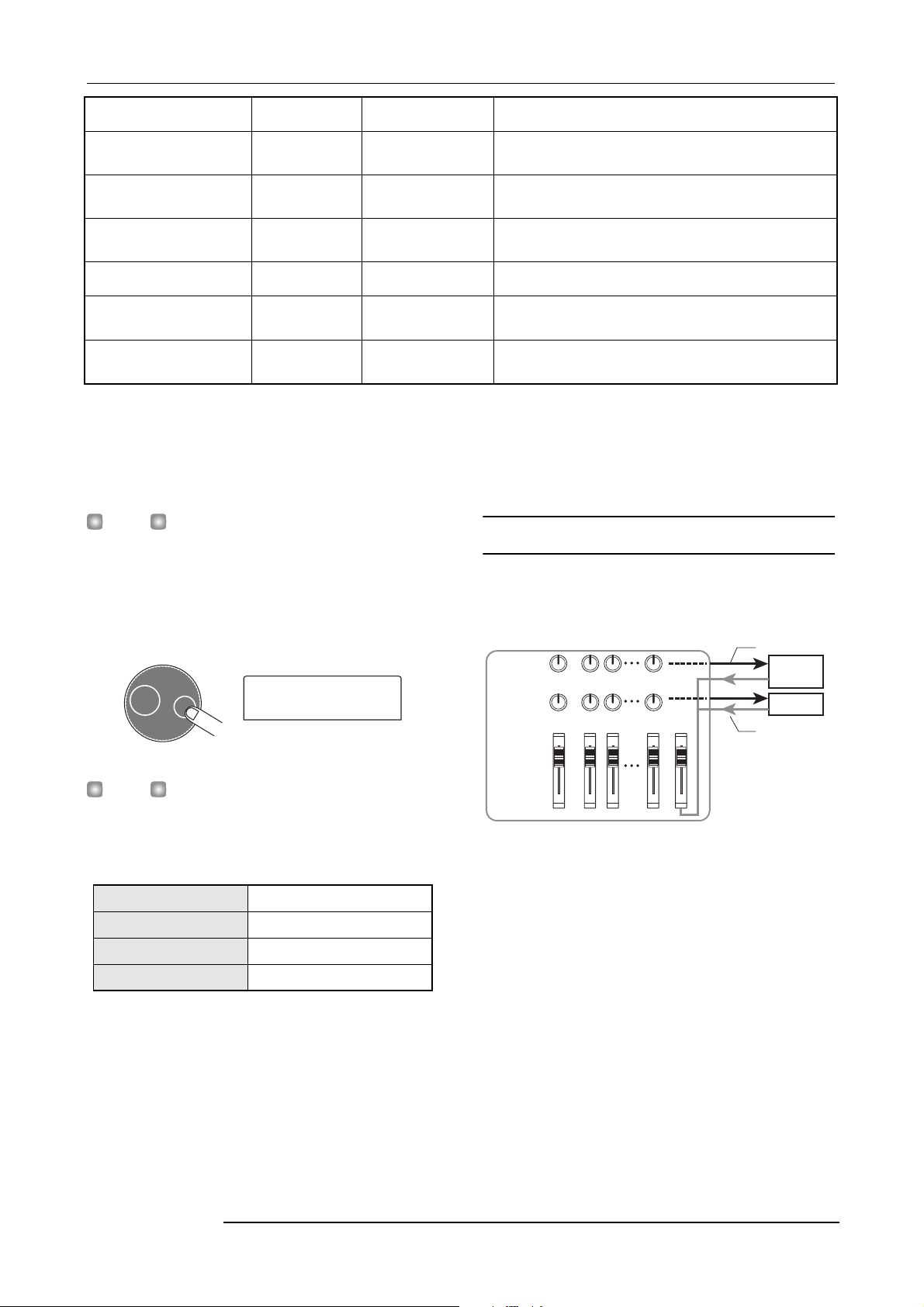
Quick Tour
TR3
PAN R
EQ LOW FREQUENCY
CHORUS/DELAY SEND
LEVEL
REVERB SEND LEVEL
PAN
FADER
STEREO LINK (*)
V TAKE (*)
(*) = Denotes parameter that can be selected only for tracks 1 - 8.
HINT
By pressing the [INPUT 1] or [INPUT 2] key instead of a
status key, you can adjust the parameters for the signal from
input 1 or 2 (
4.
→ p.68).
Turn the dial to select the setting value.
EQ LO F
CHO SEND
REV SEND
PAN
FADER
ST LINK
TR xx-yy
40 – 1600(Hz) Adjusts turnover frequency for low-frequency boost/cut.
0 – 100
0 – 100
L100 – 0 – R100
0 – 127 Shows current fader position as numeric value.
ON/OFF
x=1 – 8 y=1 – 10
TR3
PAN R
23
Adjusts signal level provided from selected track to
chorus/delay of send/return effect.
Adjusts signal level provided from selected track to
reverb of send/return effect.
Adjusts panning value (left/right position) for track. If ST
LINK parameter is on, this adjusts left/right balance.
Switches stereo link feature (to combine odd/even
numbered tracks 1/2, 3/4 etc.) on or off (
Selects V-take for track (
y is V-take number.
→ p. 33). x is track number and
→ p. 73).
4.3 Applying the send/return effect
The internal mixer of the MRS-802 incorporates two kinds
of send/return effects (chorus/delay and reverb).
CHORUS/
DELAY
SEND LEVEL
REVERB
SEND LEVEL
DRUM
12 8
MASTER
Send
CHORUS/
DELAY
REVERB
Return
HINT
When one of the following track parameters is displayed,
pressing the [ENTER] key toggles the parameter between on
and off.
EQ HI G/EQ HI F
EQ LO G/EQ LO F
CHO SEND
REV SEND
High-frequency EQ on/off
Low-frequency EQ on/off
Chorus/delay signal on/off
Reverb signal on/off
ZOOM MRS-802
The intensity of the send/return effect can be adjusted for
each track by using the send level parameter (which controls
the signal level that is sent to the effect). Increasing this
parameter will result in increased effect. This section
describes how to select the send/return effect type and adjust
the send level for each track.
29
Page 30

Quick Tour
r
SEND REV
VcxRev
SEND REV
SoftHall
TR2
REV SEND
TR2
REV SEND
■ Selecting the send/return effect patch
1.
From the main screen, press the [REVERB] key or
[CHORUS/DELAY] key in the effect section.
Press the [REVERB] key to select a reverb patch, or the
[CHORUS/DELAY] key to select a chorus/delay patch. The
display will indicate the patch that is currently selected for
the effect you selected. For example, a screen such as shown
below appears when the [REVERB] key is pressed.
SEND REV
VcxRev
Patch name Patch numbe
2.
Turn the dial to select a patch.
The send/return effect has 20 preprogrammed patches
(numbered 0 - 19). If desired, you can edit these patches to
modify the effect further (→ p.108).
8
■ Adjusting the send/return effect intensity
for each track
5.
From the main screen, press the [TRACK
PARAMETER] key and use the status keys to select
the track for which you want to make the setting.
6.
Use the cursor up/down keys to bring up the
indication CHO SEND or REV SEND onto the
second line of the display.
Select CHO SEND if you want to adjust the chorus/delay
send level. Select REV SEND if you want to adjust the
reverb send level.
TR2
REV SEND
7.
While playing the song, turn the dial to adjust the
send level value.
0
SEND REV
SoftHall
3.
Select the patch for the other send/return effect in
the same way.
4.
To return to the main screen, press the [EXIT] key
several times.
NOTE
In the default condition, the send level for the send/return
effect is set to 0 for each track. Therefore you need to raise
the setting to verify the sound produced by the effect.
2
TR2
REV SEND
8.
Adjust the send level for other tracks in the same
way.
9.
Adjust the intensity of the other send/return effect
in the same way.
10.
To return to the main screen, press the [EXIT] key
several times.
48
30
ZOOM MRS-802
Page 31
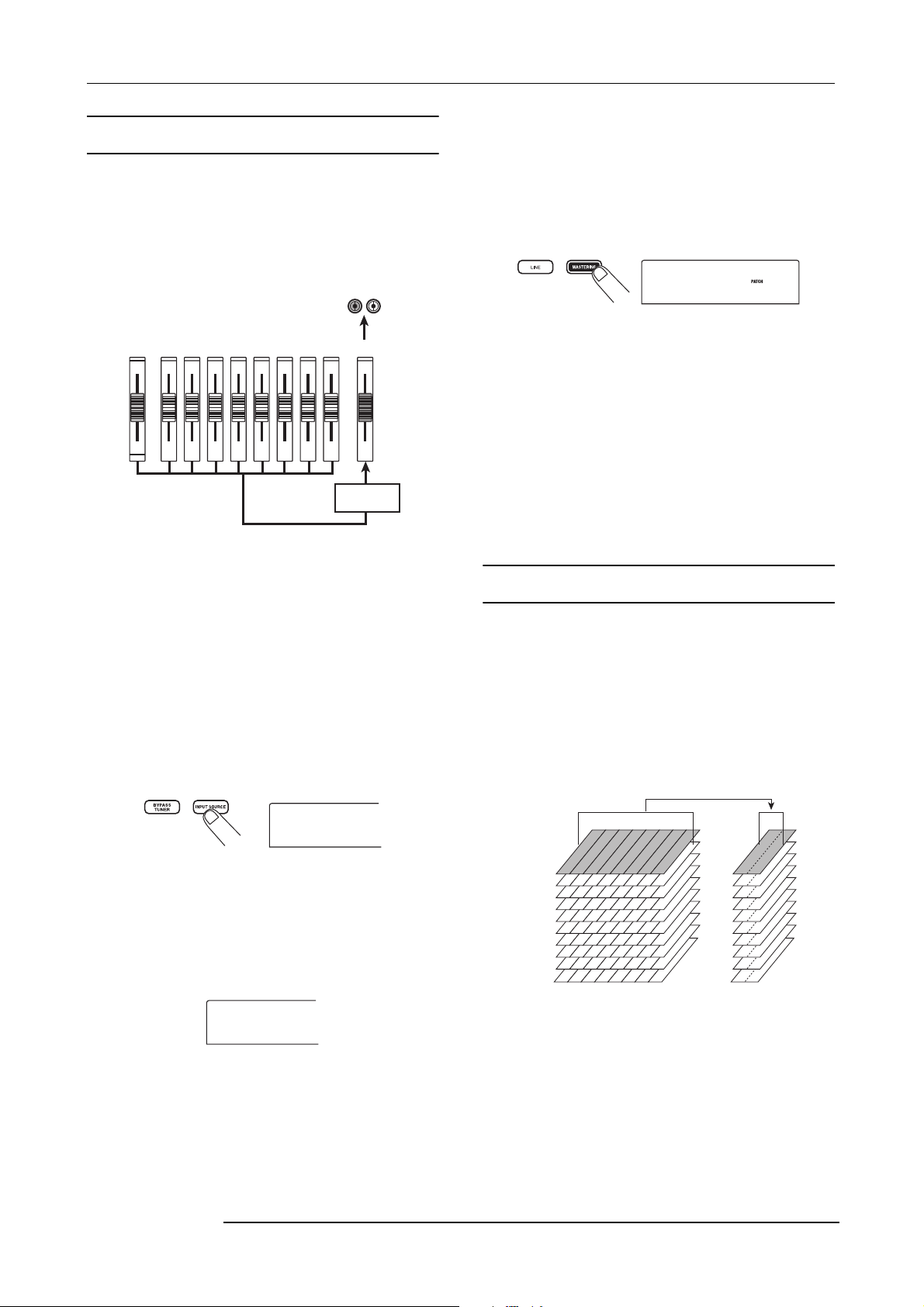
4.4 Using the mastering insert effect
IN SRC
IN
IN SRC
MASTER
INSERT
PlusAlfa
V
You can place the insert effect immediately before the
[MASTER] fader and use one of the MASTERING
algorithm patches to modify the dynamics or tone of the
stereo mix of the entire song.
Quick Tour
■ Selecting a patch for the insert effect
4.
Press the [MASTERING] key in the effect section.
The insert effect algorithm is switched to MASTERING.
The display shows the currently selected patch.
OUTPUT
12345678
DRUM
To apply the mastering effect to the entire song, proceed as
follows.
MASTER
INSERT
EFFECT
■ Changing the insert location of the insert
effect
1.
From the main screen, press the [INPUT SOURCE]
key in the effect section.
The current insert effect position is shown on the display.
INSERT
PlusAlfa
5.
While playing the song, select the patch you want
to use.
If desired, you can edit the patch to modify the effect further
(→ p. 103).
6.
When you have verified that the sound is as
desired, press the [EXIT] key.
The unit returns to the main screen.
4.5 Mixdown on the master track
The master track is a stereo track designed only for use
during mixdown. The signal immediately after the
[MASTER] fader is recorded on the master track. Like other
tracks, the master track also has 10 V-takes.
After mastering effect settings have been completed, record
the final mix on the master track.
0
Mixdown
IN SRC
IN
2.
Turn the dial to bring up the indication “MASTER”
on the second line of the display.
Now the insert effect is inserted immediately before the
[MASTER] fader.
-takes
1
2
3
4
5
6
7
8
9
10
1
2345678
Track
Master track
IN SRC
MASTER
1.
Press the ZERO [U] key to return to the beginning
3.
Press the [EXIT] key.
The unit returns to the main screen.
ZOOM MRS-802
of the song.
31
Page 32

Quick Tour
2.
Press the PLAY [R] key to play the song, and
check the level after the [MASTER] fader.
This can be done by observing the level meter in the lower
right of the display. If the 0 dB indicator lights up during
play, turn down the [MASTER] fader to perform fine
adjustment. After checking the level, press the STOP [
key.
Left channel
signal level
3.
Repeatedly press the [MASTER] status key so that
the key lights up in red.
The master track can now be recorded.
Right channel
signal level
P]
8.
To return the MRS-802 to normal operation,
repeatedly press the [MASTER] status key until it is
out.
Muting of other tracks is canceled, and the status keys revert
to the original condition.
HINT
• With the CD-R/RW drive, you can record the contents of
the master track onto CD-R/RW media to create an audio
CD. For details, refer to page 111.
• The contents of the master track can also be edited later.
4.
Hold down the REC [O] key and press the PLAY
R
] key.
[
Recording on the master track starts.
5.
When recording is completed, press the STOP [P]
key.
6.
To play the master track, repeatedly press the
[MASTER] status key until it is lit in green.
In this condition, the master track can be played. All other
status keys automatically go out and the signals from other
tracks are automatically muted.
7.
Press the ZERO [U] key to return to the beginning
R
of the song, and press the PLAY [
The master track is played back. To stop playback, press the
STOP [
P] key.
] key.
32
ZOOM MRS-802
Page 33

V
TR 1- 1
GTR 1- 1
r
TR 3- 1
GTR 3- 1
Reference [Recorder]
Reference [Recorder]
Using V-takes
Each track 1 - 8 of the recorder contains ten virtual tracks,
called “V-takes”. For each track, you can select one take,
which will be used for recording and playback. For example,
you can switch V-takes as you record multiple vocal or
guitar solos on the same track, and later compare them and
select the best V-take.
V-take currently selected
for each track 1 - 8
-takes
1
2
3
4
5
6
7
8
9
10
2
1
Track
3456 78
indication “NO DATA” is shown instead of the V-take name.
In the level meter display area, a lit dot indicates a recorded
V-take. If the dot is out, the V-take is unrecorded.
A flashing dot indicates the currently selected V-take for
each track. (The dot for the selected V-take will flash at the
same frequency regardless of whether it is recorded or not.)
1
V-take
2
3
4
5
6
7
8
9
10
Track
3.
Use the cursor left/right keys to select the track.
Lit: recorded V-take
Flashing: currently selected V-take
Out: unrecorded V-take
TR 3- 1
Switching V-takes
Here’s how to switch the V-take used by each track 1 - 8.
1.
From the main screen, press the [TRACK
PARAMETER] key in the track parameter section.
The key lights up and you can select various track
parameters.
2.
Use the cursor up/down keys to bring the
indication “TR xx-yy” onto the display (where xx is
the track number and yy the V-take number).
The V-take name is shown under the track number/V-take
number.
Track number V-take numbe
TR 1- 1
HINT
You can also select the track with the status keys (1 - 8,
[MASTER]).
4.
Turn the dial to select the V-take.
5.
Repeat steps 3 - 4 as necessary, to select a V-take
for each track.
6.
When you have finished selecting V-takes, press
the [EXIT] key.
The [TRACK PARAMETER] key goes out, and the unit
returns to the main screen.
Editing V-take names
GTR 3- 1
GTR 1- 1
V-take name
HINT
If you select a V-take on which nothing is recorded, the
A V-take that has been recorded will be automatically
assigned a default name, according to the following pattern.
• GTRxx-yy
V-take recorded through insert effect CLEAN, DIST, or
ZOOM MRS-802
33
Page 34

Reference [Recorder]
TR 2- 1
GTR 2- 1
TR 3- 2
TR 3- 2
ACO/BASS SIM
• BASxx-yy
V-take recorded through insert effect BASS
•MICxx-yy
V-take recorded through insert effect MIC
• DULxx-yy
V-take recorded through insert effect DUAL MIC
•LINxx-yy
V-take recorded through insert effect LINE
• MASxx-yy
V-take recorded through insert effect MASTERING
• BYPxx-yy
V-take recorded while bypassing the insert effect
• BOUxx-yy
V-take recorded using bounce function or rhythm recording
function
• LP_xx-yy
Phrase written to V-take using phrase loop function
(→ p. 57)
HINT
When you write a phrase to the master track, the name
"LP_MS_yy" is automatically assigned.
These names can be changed as desired. To do this, proceed
as follows.
1.
From the main screen, press the [TRACK
PARAMETER] key.
NOTE
Only the name of the currently selected V-take of tracks 1 8 can be changed.
2.
Use the cursor up/down keys to bring the
indication “TR XX-YY” onto the display (where X, Y
is the track number and V-take number).
NOTE
If you select a V-take on which nothing is recorded, the
indication “NO DATA” appears and the name cannot be
edited.
4.
Press the [EDIT] key.
The cursor (flashing box) is on the first character of the Vtake name. This indicates that you can change this character.
TR 3- 2
Cursor
5.
Use the cursor left/right keys to move the cursor to
the character you want to change.
6.
Turn the dial to select a character.
The following characters can be selected.
Numerals: 0 - 9
Letters: A - Z, a - z
Symbols: (space)
; < > = ? @ [ ] ^ _ ` { } \
7.
Repeat steps 5 - 6 until the name is as desired.
8.
When you have finished editing the name, press
the [EXIT] key.
The new name is accepted and the unit returns to the
condition of step 3. If necessary, you can edit the names of
other V-takes.
9.
To return to the main screen, press the [EXIT] key.
The [TRACK PARAMETER] key goes out.
HINT
If the data on a V-take are erased, the name of the V-take
reverts to “NO DATA”.
±TR 3- 2
! " # $ % & ' ( ) + , - . / :
■
˜
3.
You can also select the track with the status keys (1 - 8,
[MASTER]).
34
TR 2- 1
GTR 2- 1
Use the cursor left/right keys to select the track
whose V-take name you want to edit.
ZOOM MRS-802
Page 35

Reference [Recorder]
Moving to a desired point in the
song (Locate function)
You can specify a location within the song in time units
(minutes/seconds/milliseconds) or in measure units
(measure/beat/tick) units, and move to that location.
Hour Second
Measure Tick
01012660 307 2 2
Minute Millisecond
1.
With the recorder stopped, use the cursor left/right
keys from the main screen to move the flashing
part to the unit you want to change.
For example, to change the minutes, cause the segment
marked “M” to flash.
Beat
01012660 307 2 2
2.
Turn the dial to specify the numeric value.
On the time indication, minutes, seconds, or milliseconds
can be specified. On the measure indication, measures,
beats, or ticks can be specified. When you change the
displayed value, the unit immediately moves to the new
location. Pressing the PLAY [
that point.
R] key starts playback from
Re-recording only a specified
region (Punch-in/out function)
Punch-in/out is a function that lets you re-record just a
specified region of a previously recorded track. The action
of switching a currently-playing track to record mode is
called “punch-in”, and the action of switching back from
recording to playback is called “punch-out”.
The MRS-802 provides two ways to do this. You can use the
panel keys or a foot switch (sold separately) to punch-in/out
manually (“manual punch-in/out”), or you can cause punchin/out to occur automatically at previously specified points
(“auto punch-in/out”).
Using manual punch-in/out
This section describes how to perform manual punch-in/out
to re-record a region of a previously recorded track, using
the panel keys or a foot switch (sold separately).
HINT
If you want to use a foot switch for punch-in/out, connect the
ZOOM foot switch FS01 (option) to the [CONTROL IN] jack
on the front panel.
NOTE
In the default condition of the MRS-802, a foot switch
connected to the [CONTROL IN] jack is set to control
recorder playback/stop. If you want to use the foot switch for
punch-in/out, you must first change the foot switch setting
→ p. 135).
(
1.
Repeatedly press the status key of the track on
which you want to perform punch-in/out, until the
key is lit in red.
2.
Raise the fader of this track to a suitable position.
3.
While playing the instrument connected to the
input jack, use the [INPUT] control and [REC
LEVEL] control to adjust the recording level.
As necessary, play back the recorder and use the faders of
the mixer section to adjust the mix balance of your
instrument and the playback of the tracks.
4.
Locate a point several measures before the
R
intended punch-in point, and press the PLAY [
]
ZOOM MRS-802
35
Page 36

Reference [Recorder]
key to begin recorder playback.
5.
When you come to the punch-in point, press the
O
REC [
The REC [O] key lights up, and track recording begins from
that location.
6.
When you come to the intended punch-out point,
press the REC [
again.
The REC [O] key goes out, and the unit switches from
recording to playback.
7.
To stop playback, press the STOP [P] key.
8.
To check the newly recorded content, locate to a
point slightly before the punch-in point, and press
the PLAY [
] key (or press the foot switch).
O
] key (or the foot switch) once
R
] key.
Using auto punch-in/out
Auto punch-in/out is a function that lets you specify
beforehand the region to be re-recorded. Punch-in will occur
automatically when you reach the starting location (In
point), and punch-out will occur automatically when you
reach the ending location (Out point). This is convenient for
example when you cannot operate the MRS-802 because
you are playing the instrument yourself, or when very fast
playback/record switching is required.
In point
Playback Playback Recording
Track
In order to perform auto punch-in/out, you must first specify
the In point (switch point from playback to recording) and
Out point (switch point from recording to playback), and
then perform the recording operation. The procedure is as
follows.
1.
Raise the fader of the track where you want to
perform auto punch-in/out to a suitable position.
2.
While playing the instrument connected to the
input jack, use the [INPUT] control and [REC
LEVEL] control to adjust the recording level.
Out point
3.
Locate the point at which you want to punch-in,
and press the [AUTO PUNCH-IN/OUT] key.
The [AUTO PUNCH-IN/OUT] key flashes. This sets the “In
point” at which recording will begin.
4.
Locate the point at which you want to punch-out,
and press the [AUTO PUNCH-IN/OUT] button once
more.
This sets the “Out point” at which recording will end. The
[AUTO PUNCH-IN/OUT] button will change from flashing
to solidly lit. This indicates that the auto punch-in/out
function is now enabled.
HINT
If you want to specify the in/out points precisely, it is
convenient to use the scrub function (
locations and assign a mark (
desired locations.
5.
Use the Locate function to go to a spot slightly
before the In point.
6.
Repeatedly press the status key for the track on
which you want to perform punch-in/out, until the
key flashes red.
NOTE
A status key that is lit red means that the current location is
between the In point and Out point. In this case, operate the
transport once again to locate to a point that is earlier than
the In point.
7.
If you want to rehearse the auto punch-in/out,
press the PLAY [
The recorder will begin playing. When you reach the In
point, the track on which you are punching-in/out will be
muted. When you reach the Out point, muting will be
defeated. (You will always be able to monitor the input
signal during this time.) Performing this action will not
delete or record anything on the track.
When you are finished rehearsing, move again to a location
earlier than the In point. If necessary, adjust the In/Out
points.
8.
To actually perform auto punch-in/out, hold down
O
the REC [
The recorder operates in playback mode. When you reach
] key and press the PLAY [R] key.
→ p. 42) beforehand at the
R
]key.
→ p. 44) to find the
36
ZOOM MRS-802
Page 37

Reference [Recorder]
the In point, recording will begin automatically (punch-in).
When you reach the Out point, recording will end
automatically, and playback will resume (punch-out).
9.
When you are finished recording, press the STOP
P
] key.
[
10.
To listen to the recorded result, press the status
key for the track on which you have performed
punch-in/out so that the key is lit in green. Then
move to a location earlier than the In point, and
R
press the PLAY [
If you want to re-do the recording, repeat steps 5 - 9.
11.
When you are satisfied with the recording, press
the [AUTO PUNCH-IN/OUT] key so that the key
goes out.
The auto punch-in/out function is turned off, and the In point
and Out point settings are discarded.
] key.
Recording several tracks on a
master track (Mixdown function)
This section explains how to play recorded tracks and drum
kit sounds and record them as a stereo mix on a master track
(mixdown).
About the master track
The master track is a set of stereo tracks that is separate from
the normal tracks 1 - 8. The most common use of the master
track is as a track on which the end result of a mixdown
process is recorded. The contents of the master track can be
used to create the material for an audio CD.
The MRS-802 offers one master track for each project.
Similar to the regular tracks 1 - 8, the master track also has
ten virtual tracks (V-takes). This allows you to record
different mixes on several V-takes and select the optimum
take later.
Master
track
When you set the master track to recording, the signal
coming from the [MASTER] fader (same signal as supplied
at the OUTPUT jacks) will be recorded.
Mixdown steps
Here’s how to mix tracks 1 - 8 and the drum track onto two
stereo channels and record these on the master track.
1.
From the main screen, press the [TRACK
PARAMETER] key in the track parameter section.
ZOOM MRS-802
37
Page 38

Reference [Recorder]
TR 2- 1
GTR 2- 1
TR M- 1
NO DATA
2.
Use the cursor up/down keys to bring the
indication “TR XX-XX” onto the display (where X is
the track number and V-take number).
TR 2- 1
GTR 2- 1
3.
Press the [MASTER] status key to select the
master track.
The number and name of the V-take currently selected for
the master track appear on the display. (If nothing is
recorded on the V-take, the indication shows “NO DATA”.)
TR M- 1
NO DATA
HINT
Instead of pressing the [MASTER] status key, you can also
use the cursor left/right keys to select the master track.
4.
If you want to change the V-take, turn the dial.
5.
When the V-take has been selected, press the
[EXIT] key.
The [TRACK PARAMETER] key goes out, and the unit
returns to the main screen.
6.
From the main screen, press the [MASTER] status
key several times, until the key is lit in red.
The master track is now ready for recording.
While the key is lit in red, the other tracks as well as the
drum track and effects operate normally.
HINT
The signal recorded on the master track is the signal coming
from the [MASTER] fader. This is the same signal that is
supplied at the OUTPUT jacks.
7.
Set the recorder to playback and adjust the mixing
balance of the various tracks.
The individual track level settings as well as the insert effect
and send/return effect settings all have an influence on the
signal that is sent to the master track. Adjust levels while
watching the L/R level meter, and make sure that no signal
clipping occurs.
8.
To carry out the mixdown operation, press the
U
ZERO [
song, and then press the PLAY [
holding down the REC [
Recording on the master track starts.
9.
When recording is complete, press the STOP [P]
key.
] key to return to the beginning of the
R
] key while
O
] key.
Playing the master track
To play the recorded master track, proceed as follows.
1.
From the main screen, press the [MASTER] status
key several times, until the key is lit in green.
The unit goes into master track playback mode. In this
mode, all other status keys are out, all other tracks are
muted, and all effects are switched off.
Master track
HINT
While the [MASTER] status key is lit in green, the transport
keys except for the REC [
2.
Press the ZERO [U] key to return to the beginning
of the song, and then press the PLAY [
Playback of the master track starts from the beginning. You
can use the [MASTER] fader to adjust the playback volume.
O] key operate normally.
R
] key.
38
ZOOM MRS-802
Page 39

3.
To stop playback, press the STOP [P] key.
4.
To cancel the master track playback mode, press
the [MASTER] status key so that the key goes out.
Muting of tracks 1 - 8 and the rhythm section is canceled,
and the unit returns to normal operation. Status keys that
were automatically turned off are returned to the previous
condition.
Reference [Recorder]
Combining multiple tracks on
another track (Bounce function)
How bounce works
“Bounce” is a function that mixes the performances of the
recorder section and the drum track, and records them on
one or two tracks. (This is sometimes called “ping-pong
recording”.)
For example, you might bounce the contents of tracks 1 - 6
onto tracks 7/8 and then switch the V-takes of tracks 1 - 6 to
record new versions of your performance.
HINT
•You can also mix the signals from the INPUT jacks into the
bounce recording.
• If you select only one mono track as the bounce
destination, the signal mixed to mono will be recorded.
• If necessary, you can play back all eight tracks, and
bounce onto empty V-takes.
Making bounce settings
Before using the bounce function, you may have to make
certain settings.
■ Specifying playback/mute for the
recording track(s)
In the default condition of the MRS-802, the bounce
destination recording track(s) will be muted. If you want to
play back a track while you bounce-record on another Vtake of that track, use the following procedure to change the
ZOOM MRS-802
39
Page 40

Reference [Recorder]
RECTRACK
MUTE
REC TAKE
CURRENT
internal setting so that the recording track(s) will also play
back.
1.
From the main screen, press the [UTILITY] key.
The indication “UTILITY TR EDIT” appears on the display.
2.
Use the cursor left/right keys to bring up the
indication “UTILITY BOUNCE” on the display, and
press the [ENTER] key.
3.
Use the cursor left/right keys to bring up the
indication “BOUNCE RECTRACK” on the display,
and press the [ENTER] key.
RECTRACK
MUTE
• MUTE
The recording track(s) will be muted (default setting).
• PLAY
The recording track(s) will play back.
4.
Turn the dial to change the setting to “PLAY”.
5.
To return to the main screen, press the [EXIT] key
several times.
■ Selecting the recording destination
V-take
In the default condition of the MRS-802, the result of the
Bounce operation will be recorded on the V-take that is
currently selected for the recording track(s).
If you want to play back a track while bouncing onto another
V-take of that track, you can use the following procedure to
change the recording destination V-take. (For information
on V-takes, refer to page 33.)
1.
From the main screen, press the [UTILITY] key.
The indication “UTILITY TR EDIT” appears on the display.
2.
Use the cursor left/right keys to bring up the
indication “UTILITY BOUNCE” on the display, and
press the [ENTER] key.
3.
Use the cursor left/right keys to bring up the
indication “BOUNCE REC TAKE” on the display,
and press the [ENTER] key.
The V-take currently selected for recording is shown.
REC TAKE
CURRENT
• CURRENT
The bounce result will be recorded on the V-take currently
selected for the recording track.
•1 - 10
The bounce result will be recorded on the V-take of the
number you specify here.
4.
Turn the dial to specify the recording destination Vtake.
5.
To return to the main screen, press the [EXIT] key
several times.
Executing bounce recording
In this example, we will bounce the contents of tracks 1 - 6
onto V-take 10 of tracks 7/8.
1.
Go to the UTILITY screen and verify that the
BOUNCE RECTRACK parameter is set to “PLAY” .
2.
Also on the UTILITY screen, verify that the REC
TAKE parameter is set to “10” (V-take 10).
3.
Press the status key 7 so that the keys is lit in red,
and keep pressing the key.
4.
While still holding down status key 7, repeatedly
press status key 8 until both keys are lit in red.
The V-takes 10 of tracks 7/8 are now ready for stereo
recording.
To monitor the two bounce target tracks in stereo, set the pan
parameter for track 7 to L100 and the pan parameter for
track 8 to R100.
40
ZOOM MRS-802
Page 41

HINT
UTILITY
TR EDIT
REC SRC
MASTER
You can also preset the two tracks to function as a linked
stereo track (
5.
The [BOUNCE] key lights up and the Bounce function is
turned on. Other tracks and effects function normally.
6.
The individual track level settings as well as the insert effect
and send/return effect settings all have an influence on the
mixed signal. Adjust levels while watching the L/R level
meter, and make sure that no signal clipping occurs.
7.
Recording on tracks 7/8 starts.
8.
→ p. 73).
Press the [BOUNCE] key.
Set the recorder to playback and adjust the mixing
balance of the various tracks.
Press the ZERO [U] key to return to the beginning
R
of the song, and then press the PLAY [
O
holding down the REC [
When recording is complete, press the STOP [P]
key.
] key.
] key while
Reference [Recorder]
Recording the drum sound
(Rhythm recording)
The MRS-802 allows you to record the drum kit sound onto
any track. This function is called “rhythm recording”. To use
the function, proceed as follows.
1.
From the main screen, press the [UTILITY] key in
the display section.
The utility menu appears on the display.
UTILITY
TR EDIT
2.
Use the cursor left/right keys to bring up the
indication “UTILITY BOUNCE” on the display, and
press the [ENTER] key.
3.
Use the cursor left/right keys to bring up the
indication “BOUNCE REC SRC” on the display, and
press the [ENTER] key.
The display changes as follows.
REC SRC
MASTER
From this screen, you can select the recording source signal.
• MASTER
Signal immediately after [MASTER] fader
• DRUM TR
Drum track signal
4.
Turn the dial to select “DRUM TR”.
The drum track is selected as recording source.
5.
Repeatedly press the [EXIT] key to return to the
main screen.
6.
Press the [BOUNCE] key.
7.
From the main screen, repeatedly press the status
key of the track to be used as recording
destination, until the key is lit in red.
The selected track is ready for recording. Up to two status
ZOOM MRS-802
41
Page 42

Reference [Recorder]
PRJ 002
MY SONG
keys can be selected. The other tracks function normally.
HINT
To record drum sounds in stereo, select two tracks as
recording destination. If only one track is selected, the
recording will be in mono.
8.
Verify that the [DRUM] key in the rhythm section is
out, and that rhythm song or rhythm pattern that
you want to record is selected.
HINT
By selecting an empty rhythm pattern, it is also possible to
record drum sounds generated by playing an external MIDI
keyboard or other device.
9.
Set the recorder to playback and adjust the
recording level.
Adjust levels while watching the L/R level meter, and make
sure that no signal clipping occurs.
10.
Press the ZERO [U] key to return to the beginning
R
of the song, and then press the PLAY [
O
holding down the REC [
Playback of the rhythm pattern/rhythm song starts and is
recorded on the selected tracks.
11.
When recording is complete, press the STOP [P]
key.
Rhythm recording ends. If you want to return to normal
recording, select ‘‘MASTER” on the screen of step 3.
] key.
] key while
Assigning marks within a song
(Marker function)
You can assign up to 100 marks in a song at any desired
location, and jump to a mark by pressing a key or by
specifying the desired mark number. This is convenient
when you want to repeatedly locate a specific point for
playback during recording or mixdown.
Setting a mark
Here’s how to assign a mark at the desired location in a
song.
1.
Locate the point at which you want to assign a
mark.
HINT
•A mark can be assigned either during playback or when
stopped.
•You can also use the scrub function to locate the position
with high precision.
2.
Press the [MARK] key in the control section.
A mark will be assigned to the current location. When a
mark has been assigned, the new mark number (01 - 99) will
appear in the MARKER area in the upper right of the
display.
PRJ 002
02
MY SONG
42
The mark number is assigned automatically in ascending
order from the beginning of the song. If you add a new mark
between two existing marks, the subsequent marks will be
renumbered.
Mark
number
Song
Mark
number
Song
00 01 02 03 04
00 01 02 03 04 05
Add a mark
ZOOM MRS-802
Page 43

Reference [Recorder]
PRJ 002
MY SONG
HINT
Mark number 00 is already set at the beginning of the song
(the counter zero location).
In the main screen, the MARKER area in the upper right of
the display will show the number of the mark immediately
before the current location. If a dot is shown at the lower
right of the mark number, this means that the mark location
matches the current location.
PRJ 002
03
Dot
MY SONG
Locating a mark
Here’s how to move to the location of a mark. This can be
done in two ways: you can use key operations, or specify the
mark number directly.
■ Using keys to locate
1.
From the main screen, press either the MARKER
U
] or [I] key in the control section.
[
Each time you press the key, the unit jumps to the next mark
before or after the current location.
Deleting a mark
Here’s how to delete a mark that you assigned.
1.
Locate the mark that you want to delete.
The mark number displayed in the MARKER area is the
mark that will be deleted.
It is not possible to delete a mark unless the mark location
exactly matches the current location. If the dot at the lower
right of the mark number is not lit, use the MARKER [
[
I] keys to jump to the exact marker point.
2.
Press the [CLEAR] key in the control section.
The selected mark will be deleted, and subsequent marks
will be renumbered.
NOTE
•A deleted mark cannot be recovered.
• It is not possible to delete mark number “00” located at the
beginning of the song.
U] /
Mark
Song
Current location
■ Specifying the mark number to locate
1.
From the main screen, press the cursor left key
once.
The indication “MARKER” flashes on the display.
2.
Turn the dial to select the desired mark number.
As soon as the number is changed, the unit jumps to that
number.
ZOOM MRS-802
43
Page 44

Reference [Recorder]
SCRUB
FRM 40ms
Playing back the same passage
repeatedly (A-B Repeat function)
A-B Repeat is a function that repeatedly plays back a
desired region of the song. This is useful when you want to
listen to the same passage repeatedly.
1.
Move to the point at which you want to begin
repeat playback, and press the [A-B REPEAT] key
in the control section.
The [A-B REPEAT] key flashes, and the repeat start location
(point A) is specified.
HINT
The A/B point can be specified either during playback or
when stopped.
2.
Move to the point at which you want to end repeat
playback, and press the [A-B REPEAT] key once
more.
The [A-B REPEAT] key will change from flashing to
constantly lit, and the repeat end location (point B) will be
specified.
Finding a desired location
(Scrub/Preview function)
The MRS-802 provides a “Scrub” function that lets you
search for a desired location while repeatedly playing a
short region before or after the current point. This is
convenient when you want to accurately find the point at
which a specific sound starts or stops.
When the scrub function is on, you can use the “Preview
function” that plays 0.7 seconds before and after the current
point. By using the scrub and preview functions together,
you can find the desired location quickly and accurately.
Using the scrub/preview functions
1.
From the main screen, hold down the STOP [P]
R
key and press the PLAY [
This turns on the scrub function, and a short region (40
milliseconds by default) following the current location will
play back repeatedly.
Current location
] key.
NOTE
If you specify a point B that is located earlier than point A, the
region from points B
3.
If you wish to redo the A/B point setting, press the
[A-B REPEAT] key so that it goes out, and then
repeat the procedure from step 1.
4.
To begin repeat playback, press the PLAY [R] key.
Repeat playback will begin when you press the PLAY [R]
key while the [A-B REPEAT] key is lit. When the end point
(normally point B) is reached, the recorder jumps to the start
point (normally point A), and playback continues.
5.
To stop repeat playback, press the STOP [P] key.
Even after pressing the STOP [P] key to stop playback, you
can perform repeat playback again as many times as desired,
as long as the [A-B REPEAT] key is lit.
6.
To turn off repeat playback, press the [A-B
REPEAT] key.
The [A-B REPEAT] key goes out, and repeat playback will
be turned off. The A/B point locations also will be erased.
→ A will be played repeatedly.
Track
When the scrub function is on, the display changes as
follows.
Scrub playback
SCRUB
FRM 40ms
01012660 207 104 8
2.
Use the status keys 1 - 8 to select the track(s) for
scrub playback.
Up to 2 tracks can be selected simultaneously.
3.
Use the cursor left/right keys to cause the unit
indication at the right edge of the counter (“MS” for
time display, or “TICK” for measure display) to
flash.
4.
Turn the dial to the left or right to find the desired
location.
During scrub playback, the current location can be moved
44
ZOOM MRS-802
Page 45

Reference [Recorder]
SCRUB
FRM 40ms
TO
FRM
forward or backward in milliseconds or ticks.
5.
If you want to use the preview function to hear the
region before the current location, press the REW
T
] key. To hear the region after the current
[
Y
location, press the FF [
If you press the REW [T] key, a region of 0.7 seconds prior
to the current location will play (ending at the current
location). If you press the FF [
seconds following the current location will play (beginning
at the current location). This is called “preview playback”.
When preview playback ends, scrub playback will resume.
6.
To cancel the scrub function, press the STOP [P]
key.
The unit returns to the main screen.
] key.
Y] key, a region of 0.7
Changing the settings of the scrub
function
When the scrub function is on, you can change the direction
of the scrub playback (whether it will play the region before
or after the current location), and the length of the scrub
playback region.
1.
From the main screen, hold down the STOP [P]
R
key and press the PLAY [
This turns the scrub function on, and the following screen
will appear. The characters in the lower left (TO/FRM)
indicate the direction of scrub playback, and the number in
the lower right (40 - 200) is the length of scrub playback.
] key.
3.
If you want to change the direction of scrub
playback, use the cursor left/right keys to cause
the scrub playback direction indication to flash,
and turn the dial.
If you select “TO”, scrub playback will begin from an earlier
point and end at the current location. If you select “FRM”,
scrub playback will begin from the current location (this is
the default setting).
(Default setting)
TO
Current location Current location
Scrub playback Scrub playback
HINT
Any change you make to the scrub settings will take effect
immediately.
4.
If you want to use the new scrub playback settings
to find a location, use the cursor left/right keys to
move the flashing area to the unit displayed at the
right of the counter (“MS” for time display, or
“TICK” for measure display).
5.
Turn the dial to the left or right to move the current
location.
During scrub playback, the current location can be moved
forward or backward in milliseconds or ticks.
6.
To exit the scrub function, press the STOP [P] key.
The unit returns to the main screen.
FRM
2.
You can select 40, 80, 120, 160, or 200 (ms) as the length of
scrub playback.
You can also use the cursor up/down keys to change the
scrub playback length.
ZOOM MRS-802
SCRUB
04
FRM 40ms
If you want to change the length of scrub playback,
use the cursor left/right keys to cause the scrub
playback length setting to flash, and turn the dial.
HINT
45
Page 46

Reference [Track Editing]
UTILITY
TR EDIT
TR EDIT
Copy
r
Copy Src
TR 1- 1
Copy Src
TR 8- 1
Copy Src
TR 1/2
Reference [Track Editing]
This section explains how to edit audio data contained on the tracks of the recorder section. There are two major types of editing
functions: specifying a range for editing, and editing an entire V-take.
Editing a range of data
The procedure for specifying a range of a V-take and then
performing an action such as copying or moving is
explained below.
Basic editing steps for range editing
When performing editing for a specified range of data, some
steps are similar for each action. These are as follows.
1.
From the main screen, press the [UTILITY] key in
the display section.
The utility menu appears on the display.
UTILITY
TR EDIT
2.
Verify that the indication “UTILITY TR EDIT” is on
the display, and press the [ENTER] key.
The track edit menu containing various editing commands
appears on the display.
• Fade I/O (Fade-in/out)
Perform fade-in/fade-out over a specified audio data
interval.
• Reverse
Reverse a specified range of audio data.
•TimStrch (Time Stretch/Compress)
Change the duration of a specified range of audio data on a
track without changing the pitch.
4.
Press the [ENTER] key.
The screen for selecting the track and V-take for editing
appears.
The display shown below is an example for selecting the
copy command in step 3.
Copy Src
TR 1- 1
Track number
5.
Turn the dial to select the track number (1 - 8), and
use the cursor up/down keys to select the V-take
number (1 - 10).
V-take numbe
3.
The following editing commands are available.
• Copy
Copy a specified range of audio data.
• Move
Move a specified range of audio data.
•Erase
Erase a specified range of audio data.
•Trim
Retain only a specified range of audio data and erase the
rest.
46
TR EDIT
Copy
Use the cursor left/right keys to select the desired
command.
Copy Src
TR 8- 1
On this screen, also V-takes that are not currently selected
for tracks 1 - 8 can be selected for editing.
When track 8 is selected, turning the dial further to the right
brings up the following screen.
Copy Src
TR 1/2
When this screen is shown, turning the dial to the right
selects tracks in odd-numbered/even-numbered pairs (1/2,
3/4, 5/6, 7/8) or the master track. In this case, the currently
selected V-take for the two tracks or the master track
becomes the editing target.
6.
Press the [ENTER] key.
ZOOM MRS-802
Page 47

Reference [Track Editing]
Copy Src
START
Copy Src
END
Copy Dst
TR 1- 1
The subsequent steps will differ, depending on which
command was selected. See the sections for the respective
commands.
7.
When the editing command has been executed,
repeatedly press the [EXIT] key to return to the
main screen.
HINT
After performing an edit function and rewriting the audio data
on a track, the original data cannot be restored. If you want
to retain the condition before editing, use the capture
function for that track (
→ p. 55).
Copying a specified range of data
You can copy the audio data of a specified range to a
specified position on a specified track. This action will
overwrite the existing data at the destination location. The
copy source data will be unchanged.
Copy source track
Copy
Copy destination track
The point can be specified in hours/minutes/seconds/
milliseconds. When a value is specified, the measure/beat/
tick counter reflects the new location.
If you move the flashing section to the MARKER field on
the display, you can specify a mark by turning the dial. In
this case, the mark position becomes the editing start point.
If you move to an area where no data are recorded, a “*”
symbol is shown.
3.
Press the [ENTER] key.
The display changes to “Copy Src END”. This screen lets
you specify the copy range end point.
Copy Src
END
0 213 0 058 302 8
4.
Use the same procedure as in step 2 to specify the
copy range end point.
If you press the PLAY [R] key at this point, the specified
range will be played.
5.
Press the [ENTER] key.
The display now shows “Copy Dst TR xx-yy” (where xx is
the track number and yy the V-take number). This screen lets
you specify the copy destination track/V-take.
1.
Refer to steps 1 - 6 of “Basic editing steps” to
select the copy source track/V-take, and press the
[ENTER] key.
The display changes as follows. This screen lets you specify
the copy range start point.
Copy Src
START
0 0 0 0 001 100 0
The edit range start point is shown on the left-hand counter
in hours, minutes, seconds, milliseconds, and on the righthand counter in measures, beats, and ticks.
2.
Use the cursor left/right keys to move the flashing
section of the counter, and turn the dial to specify
the copy start point.
Copy Dst
TR 1- 1
NOTE
• If you have selected a single track as copy source, only a
single track can be selected as copy destination.
• If you have selected two adjacent tracks or the master
track as copy source, only two adjacent tracks or the
master track can be selected as copy destination. In this
case, the currently selected V-take for each track becomes
the editing target.
6.
Specify the copy destination track/V-take in the
same way as when selecting the copy source
track/V-take, and press the [ENTER] key.
The display changes as follows. This screen lets you specify
the start point on the copy destination V-take.
ZOOM MRS-802
47
Page 48

Reference [Track Editing]
Copy Dst
TO
Move Src
START
Move Src
END
Move Dst
TR 1- 1
Move Src
TO
Copy Dst
TO
0 0 0 0 001 100 0
7.
Specify the copy destination start point in the same
way as for the copy source, and press the [ENTER]
key.
The indication “Copy SURE?” appears on the display.
8.
To execute the copy operation, press the [ENTER]
key.
By pressing the [EXIT] key instead of the [ENTER] key,
you can return to the previous screens. When the copy is
executed, the indication “Copy COMPLETE” appears on
the display, and the unit returns to the track edit menu.
HINT
To paste the same range repeatedly, use the phrase loop
function (
→ p. 57).
2.
Use the cursor left/right keys to move the flashing
section of the counter, and turn the dial to specify
the move start point.
You can also specify the point as a mark.
3.
Press the [ENTER] key.
The display changes to “Move Src END”.
Move Src
END
0 3 1200 083 40012
4.
Use the same procedure as in step 2 to specify the
move range end point.
If you press the PLAY [R] key at this point, the specified
range will be played.
5.
Press the [ENTER] key.
The display changes to let you specify the move destination
track/V-take.
Moving a specified range of data
You can move the audio data of a specified range to a
specified position on a specified track. This action will
overwrite the existing data at the destination location. The
move source data will be erased.
Move source track
Move
Move destination track
1.
Refer to steps 1 - 6 of “Basic editing steps” to
select the move source track/V-take, and press the
[ENTER] key.
The display changes as follows. This screen lets you specify
the move range start point.
Move Src
START
0 0 0 0 001 100 0
Move Dst
TR 1- 1
NOTE
• If you have selected a single track as move source, only a
single track can be selected as move destination.
• If you have selected two adjacent tracks or the master
track as move source, only two adjacent tracks or the
master track can be selected as move destination. In this
case, the currently selected V-take for each track becomes
the editing target.
6.
Specify the move destination track/V-take in the
same way as when selecting the move source
track/V-take, and press the [ENTER] key.
The display changes to the screen for specifying the move
destination start point.
Move Src
TO
0 0 0 0 001 100 0
7.
Specify the move destination start point in the
same way as for the move source, and press the
[ENTER] key.
48
ZOOM MRS-802
Page 49

Reference [Track Editing]
Ers Src
START
Ers Src
END
Trim Src
START
The indication “Move SURE?” appears on the display.
8.
To execute the move operation, press the [ENTER]
key.
By using the [EXIT] key instead of the [ENTER] key, you
can move back to previous screens.
When the move is executed, the indication “Move
COMPLETE” appears on the display, and the unit returns to
the track edit menu.
Erasing a specified range of data
You can erase the audio data of a specified range and return
the range to the mute (non-recorded) condition.
Erase
1.
Refer to steps 1 - 6 of “Basic editing steps” to
select the track/V-take for erasing, and press the
[ENTER] key.
The display changes as follows. This screen lets you specify
the erase range start point.
Ers Src
START
0 0 0 0 001 100 0
2.
Use the cursor left/right keys to move the flashing
section of the counter, and turn the dial to specify
the erase start point.
You can also specify the point as a mark.
3.
Press the [ENTER] key.
5.
Press the [ENTER] key.
The indication “Erase SURE?” appears on the display.
6.
To execute the erase operation, press the [ENTER]
key.
By using the [EXIT] key instead of the [ENTER] key, you
can move back to previous screens.
When the erase is executed, the indication “Erase
COMPLETE” appears on the display, and the unit returns to
the track edit menu.
Trimming a specified range of data
You can erase the audio data of a specified range and adjust
the data start/end point (trimming). For example, when
preparing to burn the master track onto a CD-R/RW disc,
you might want to remove unwanted portions at the start and
the end of the V-take that will be used.
Erase Erase
NOTE
When data before a specified section are erased (trimmed),
the remaining audio data will move up by that amount.
Therefore the timing may become mismatched with regard to
other tracks/V-takes.
1.
Refer to steps 1 - 6 of “Basic editing steps” to
select the track/V-take for trimming, and press the
[ENTER] key.
The display changes as follows. This screen lets you specify
the start point for the range to be preserved after trimming
(all data before this point will be erased).
The display changes to “Ers Src END”.
4.
If you press the PLAY [R] key at this point, the specified
range will be played.
ZOOM MRS-802
Ers Src
END
0 132 0 042 10024
Use the same procedure as in step 2 to specify the
erase range end point.
Trim Src
START
0 0 0 0 001 100 0
2.
Use the cursor left/right keys to move the flashing
section of the counter, and turn the dial to specify
the range start point.
You can also specify the point as a mark.
3.
Press the [ENTER] key.
49
Page 50

Reference [Track Editing]
Trim Src
END
Fade Src
START
Fade Src
END
Fade Src
CURVE
The display changes to “Trm Src END”.
Trim Src
END
0 016300 010 30036
4.
Use the same procedure as in step 2 to specify the
range end point.
All data after this point will be erased.
If you press the PLAY [
played.
5.
Press the [ENTER] key.
The indication “Trim SURE?” appears on the display.
6.
To execute the trimming operation, press the
[ENTER] key.
By using the [EXIT] key instead of the [ENTER] key, you
can move back to previous screens.
When the trimming operation is executed, the indication
“Trim COMPLETE” appears on the display, and the unit
returns to the track edit menu.
Fade-in/fade-out of specified data
range
R] key, the specified range will be
Fade Src
START
0 0 0 0 001 100 0
2.
Use the cursor left/right keys to move the flashing
section of the counter, and turn the dial to specify
the fade-in or fade-out start point.
You can also specify the point as a mark.
3.
Press the [ENTER] key.
The display changes to “Fade Src END”.
Fade Src
END
0 0 4260 003 10042
4.
Use the same procedure as in step 2 to specify the
fade-in or fade-out end point.
If you press the PLAY [R] key, the specified range of the
specified V-take will be played.
5.
Press the [ENTER] key.
The display changes as follows.
You can fade in or fade out the audio data over a specified
range.
Fade-in
NOTE
The fade-in/out command does not simply alter the track
volume. Rather, it rewrites the waveform data and is
therefore not reversible once executed. If you want to retain
the condition before editing, use the capture function for that
→ p. 55).
track (
1.
Refer to steps 1 - 6 of “Basic editing steps” to
select the track/V-take for fade-in or fade-out, and
press the [ENTER] key.
The display changes as follows. This screen lets you specify
the start point for fade-in or fade-out.
Fade Src
CURVE
6.
Turn the dial to select the fade-in or fade-out curve.
Curves I-1 to I-3 are for fade-in, and curves O-1 to O-3 are
for fade-out. The three different kinds of curves look as
follows.
1-1
50
ZOOM MRS-802
Page 51

Fade-in
Rvrs Src
START
Rvrs Src
END
I-1 I-2 I-3
Reference [Track Editing]
2.
Use the cursor left/right keys to move the flashing
section of the counter, and turn the dial to specify
the reversing start point.
You can also specify the point as a mark.
3.
Press the [ENTER] key.
The display changes to “Rvrs Src END”.
Fade-out
7.
The indication “Fade I/O SURE?” appears on the display.
8.
By using the [EXIT] key instead of the [ENTER] key, you
can move back to previous screens.
When the fade-in/fade-out operation is executed, the
indication “Fade I/O COMPLETE” appears on the display,
and the unit returns to the track edit menu.
O-1 O-2 O-3
Press the [ENTER] key.
To execute the fade-in/fade-out operation, press
the [ENTER] key.
Reversing a specified range of audio
data
You can reverse the order of a specified range of audio data.
Rvrs Src
END
0 031 60 015 30012
4.
Use the same procedure as in step 2 to specify the
reversing end point.
If you press the PLAY [R] key, the specified range of the
specified V-take will be played.
5.
Press the [ENTER] key.
The indication “Reverse SURE?” appears on the display.
6.
To execute the reversing operation, press the
[ENTER] key.
By using the [EXIT] key instead of the [ENTER] key, you
can move back to previous screens.
When the reversing operation is executed, the indication
“Reverse COMPLETE” appears on the display, and the unit
returns to the track edit menu.
1.
The display changes as follows. This screen lets you specify
the start point for reversing.
ZOOM MRS-802
Reverse
A B C D E E D C B A
Refer to steps 1 - 6 of “Basic editing steps” to
select the track/V-take for reversing, and press the
[ENTER] key.
Rvrs Src
START
0 0 0 0 001 100 0
Changing the duration of a specified
data range
You can change the duration of a specified range of audio
data on a track without changing the pitch (time stretch/
compress). The stretched or compressed data can be written
over the old data on the same track or pasted on another
track while leaving the source data unchanged.
Time stretch/compress
A B C D EA B C D E
1.
Refer to steps 1 - 6 of “Basic editing steps” to
select the track/V-take for time stretch/compress,
and press the [ENTER] key.
51
Page 52

Reference [Track Editing]
TmStrDst
TR 1- 1
TimStrch
100.00%
The display changes to a screen for selecting a track/V-take
on which to place the audio data after time stretch/compress.
The indication is “TmStrDst TR-xx-yy” (where xx is the
track number and yy the V-take number).
TmStrDst
TR 1- 1
2.
Use the cursor up/down keys and the dial to select
the destination track/V-take, and press the
[ENTER] key.
The display changes as follows.
TimStrch
100.00%
Stretch ratio Tempo
This screen lets you specify the ratio for time stretch/
compress in two ways, as listed below (the current selection
flashes).
•Stretch ratio (%)
Expresses the length of the track after time stretch/compress
in percentage of the original. The setting range is 50% 150%.
120.0
beginning of the V-take.
6.
At the point where you want the time stretch/
P
compress function to end, press the STOP [
The indication “TimStrch SURE?” appears on the display.
7.
To execute the time stretch/compress operation,
press the [ENTER] key.
By using the [EXIT] key instead of the [ENTER] key, you
can move back to previous screens.
When the time stretch/compress operation is executed, the
indication “TimStrch COMPLETE” appears on the display,
and the unit returns to the track edit menu.
NOTE
When performing time stretch/compress, the range is always
from the start of the V-take to the point where the STOP [
key was pressed.
HINT
When wishing to apply time stretch/compress only to a part
of the song such as a drum pattern or riff, use the copy
function and trimming function to create a V-take of the
desired length first.
] key.
P]
•Tempo (BPM)
Sets the tempo (beats per minute) after time stretch/
compress, using the tempo set in the rhythm song as
reference. The default value is the tempo set at the beginning
of the current rhythm song.
3.
Use the cursor left/right keys to select the unit for
making the time stretch/compress setting.
The flashing section moves.
4.
Turn the dial to make the time stretch/compress
setting.
When you change one item, the other item also changes
accordingly.
Also when using the BPM item for making the setting, the
setting range of 50% - 150% cannot be exceeded.
5.
Press the PLAY [R] key.
The stretched/compressed track is played from the
52
ZOOM MRS-802
Page 53

Editing using V-takes
TR 1- 1
ERASE
TR 1- 1
Recorded audio data can also be edited in V-take units. You
can for example exchange the data on two V-takes, or delete
a V-take that is no longer needed.
Reference [Track Editing]
4.
Press the [UTILITY] key in the display section.
A menu for editing audio data in track units appears on the
display.
ERASE
TR 1- 1
Basic V-take editing steps
When editing audio data in V-take units, some steps are
similar for each action. These are as follows.
1.
From the main screen, press the [TRACK
PARAMETER] key in the track parameter section.
2.
Use the cursor up/down keys to bring up the
following indication on the display.
In this condition, you can switch V-takes.
TR 1- 1
While this screen is shown, the level meter’s dot flashing/lit/
out status indicates the V-take selection and the presence or
absence of audio data.
1
V-take
Track
2
3
4
5
6
7
8
9
10
Lit: recorded V-take
Flashing: currently selected V-take
Out: unrecorded V-take
5.
Repeatedly press the [UTILITY] key to call up the
desired command.
The following editing commands are available.
• ERASE
Erase the audio data on a specified track/V-take.
• COPY
Copy the audio data of a specified track/V-take to another
track/V-take.
• MOVE
Move the audio data of a specified track/V-take to another
track/V-take.
• EXCHG (Exchange)
Exchange the audio data of a specified track/V-take with the
data of another track/V-take.
HINT
If necessary, you can also change your selection of track and
V-take from this screen.
6.
Press the [ENTER] key.
The subsequent steps will differ, depending on which
command was selected. See the sections for the respective
commands.
7.
When the editing command has been executed,
repeatedly press the [EXIT] key to return to the
main screen.
3.
Use the cursor left/right keys and the dial to select
a track and V-take.
The status key for the currently selected track is lit in
orange. You can also press a status key to select a track.
It is also possible to select the master track. In this case, the
indication shows “M- 1” and the [MASTER] status key is
lit.
ZOOM MRS-802
53
Page 54

Reference [Track Editing]
COPY TO
TR 4- 1
MOVE TO
TR 1- 1
Erasing a V-take
You can erase the audio data on a specified V-take. The Vtake is returned to the non-recorded condition.
Erase
1.
Refer to steps 1 - 5 of “Basic V-take editing steps”
to select the track/V-take to erase and to bring up
the indication “ERASE” on the display. Then press
the [ENTER] key.
The indication “ERASE SURE?” appears on the display.
2.
To execute the erase operation, press the [ENTER]
key once more. To cancel the operation, press the
[EXIT] key.
After the erase operation is completed, the unit returns to the
V-take editing menu.
2.
Use the cursor left/right keys and the dial to select
the destination V-take, and press the [ENTER] key.
The indication “COPY SURE?” appears on the display.
3.
To execute the copy operation, press the [ENTER]
key once more. To cancel the operation, press the
[EXIT] key.
After the copy operation is completed, the unit returns to the
V-take editing menu.
Moving a V-take
You can move the audio data of a specified V-take to any
other V-take. This action will overwrite any existing data on
the destination V-take. The data on the move source V-take
will be erased.
Move source track
Move
Copying a V-take
You can copy the audio data of a specified V-take to any
other V-take. This action will overwrite any existing data on
the destination V-take. The data on the copy source V-take
will be unchanged.
Copy source track
Copy
Copy destination track
1.
Refer to steps 1 - 5 of “Basic V-take editing steps”
to select the track/V-take to copy and to bring up
the indication “COPY” on the display. Then press
the [ENTER] key.
A screen for selecting the copy destination appears on the
display.
COPY TO
TR 4- 1
Move destination track
1.
Refer to steps 1 - 5 of “Basic V-take editing steps”
to select the track/V-take to move and to bring up
the indication “MOVE” on the display. Then press
the [ENTER] key.
A screen for selecting the move destination appears on the
display.
MOVE TO
TR 1- 1
2.
Use the cursor left/right keys and the dial to select
the destination V-take, and press the [ENTER] key.
The indication “MOVE SURE?” appears on the display.
3.
To execute the move operation, press the [ENTER]
key once more. To cancel the operation, press the
[EXIT] key.
After the move operation is completed, the unit returns to
the V-take editing menu.
ZOOM MRS-802
54
Page 55

Reference [Track Editing]
EXCHG TO
TR 1- 1
Exchanging V-takes
You can exchange the audio data of two specified V-takes.
Exchange
1.
Refer to steps 1 - 5 of “Basic V-take editing steps”
to select the exchange source track/V-take and to
bring up the indication “EXCHG” on the display.
Then press the [ENTER] key.
A screen for selecting the exchange destination appears on
the display.
EXCHG TO
TR 1- 1
2.
Use the cursor left/right keys and the dial to select
the exchange destination V-take, and press the
[ENTER] key.
The indication “EXCHG SURE?” appears on the display.
3.
To execute the exchange operation, press the
[ENTER] key once more. To cancel the operation,
press the [EXIT] key.
After the exchange operation is completed, the unit returns
to the V-take editing menu.
Track capture and swap
You can capture the audio data of any track and temporarily
store them on the hard disk. Later you can swap the captured
data with the current data of the track. This lets you for
example save the state of a track before an editing operation.
If the result of the operation is not as desired, you can then
easily restore the track to its previous state.
◆ Capture
Recorder
Track 1
Track 2
Track 3
Captured data
of track 1
◆ Swap
Recorder
Track 1
Track 2
Track 3
Captured data
of track 1
Recorder
Track 1
Track 2
Track 3
Captured data
of track 1
NOTE
Captured track data will be erased from the hard disk when
the currently selected project is saved.
Recorded data
Capture operation
for track 1
Recorded data
Swap operation
for track 1
ZOOM MRS-802
Capturing a track
You can capture the audio data of any specified track.
1.
From the main screen, press the [UTILITY] key in
the display section.
The indication “UTILITY TR EDIT” appears on the display.
2.
Use the cursor left/right keys to bring up the
indication “UTILITY CAP/SWAP” on the display,
and press the [ENTER] key.
55
Page 56

Reference [Track Editing]
CAUTURE
TR1
SWAP
TR1
3.
Use the status keys or the dial to select a track for
capture.
The status key for the currently selected track is lit in
orange.
It is also possible to select the master track. In this case, the
indication shows “MASTER” and the [MASTER] status
key is lit.
CAUTURE
TR1
NOTE
An unrecorded track cannot be captured.
4.
Press the [ENTER] key.
The indication “CAPTURE SURE?” appears on the display.
5.
To carry out the capture operation, press the
[ENTER] key once more.
When capture is executed, the indication “SWAP TRxx”
(where xx is the track number) appears on the display. In this
condition, swapping with the displayed track is possible.
6.
To return to the main screen, press the [EXIT] key.
HINT
By repeating steps 3 - 5, you can capture multiple tracks.
Swapping track data and captured
data
You can swap the current data of a track with the captured
data.
1.
From the main screen, press the [UTILITY] key in
the display section.
The indication “UTILITY TR EDIT” appears on the display.
2.
Use the cursor left/right keys to bring up the
indication “UTILITY CAP/SWAP” on the display,
and press the [ENTER] key.
3.
Use the status keys or the dial to select a track that
was previously captured.
When you select a captured track, the indication “SWAP”
appears on the display.
SWAP
TR1
HINT
If you select a track that was not captured, the indication
“CAPTURE” appears.
4.
Press the [ENTER] key.
The indication “SWAP SURE?” appears on the display.
5.
To carry out the swap operation, press the [ENTER]
key once more.
The audio data of the selected track are swapped with the
previously captured audio data.
56
HINT
By performing the swap operation once more, you can return
the track contents to the previous condition.
6.
To return to the main screen, press the [EXIT] key.
ZOOM MRS-802
Page 57

Reference [Phrase Looping]
Reference [Phrase Looping]
The MRS-802 lets you handle part of a recorded track or an audio file on CD-ROM as a phrase that can be loaded and played
freely, in a preprogrammed sequence or for a specified number of times. The result can be written to any track/V-take. This
function is called “phrase looping”. For example, you could use a commercially available sampling CD to pick up drum loops in
any desired order, and use these to create a rhythm track.
This section describes the steps for phrase looping.
Which kind of phrases can be
used?
The MRS-802 can manage up to 100 phrases in one project.
The phrases are stored on the hard disk in an area called the
“phrase pool”. The following kinds of data can be used as a
phrase.
(1)
Any track/V-take in the currently loaded project
You can select any track/V-take in the currently loaded
project and specify a range to be used as a phrase.
(2)
Audio file on CD-ROM/R/RW
You can load a stereo or mono audio file (8bit/16bit AIFF or
WAV file with sampling frequency 8 - 48 kHz) from a CDROM/R/RW disc inserted in the CD-R/RW drive and use it
as a phrase.
NOTE
• After loading, all audio files are played with a sampling
frequency of 44.1 kHz. If necessary, files with other
sampling frequencies can be converted (resampled) to
44.1 kHz.
• Files not corresponding to the ISO 9660 Level 2 standard
will not be recognized.
• Files written to the disc in an open session will not be
recognized.
(3)
Phrase from another project
You can load any phrase from a project stored on the internal
hard disk of the MRS-802. In this case, specifying a range is
not possible.
HINT
It is not possible to directly load an audio track from an audio
CD as a phrase into the phrase pool. You must first read it
into a track (
Once you have loaded phrases into the phrase pool, you can
specify various parameters such as playback range and
volume level, and then you can specify a playback sequence
and number of times each phrase is played. The result can
then be written to any track/V-take as a phrase loop.
→ p. 119).
ZOOM MRS-802
CD-ROM/R/RW
(2)
Project
Phrase pool
Phrase
Phrase
Phrase
Phrase
Phrase
Track/V-take
(3)
Project
Phrase pool
Phrase
Phrase
Phrase
Phrase
Phrase
Track/V-take
(1)
57
Page 58
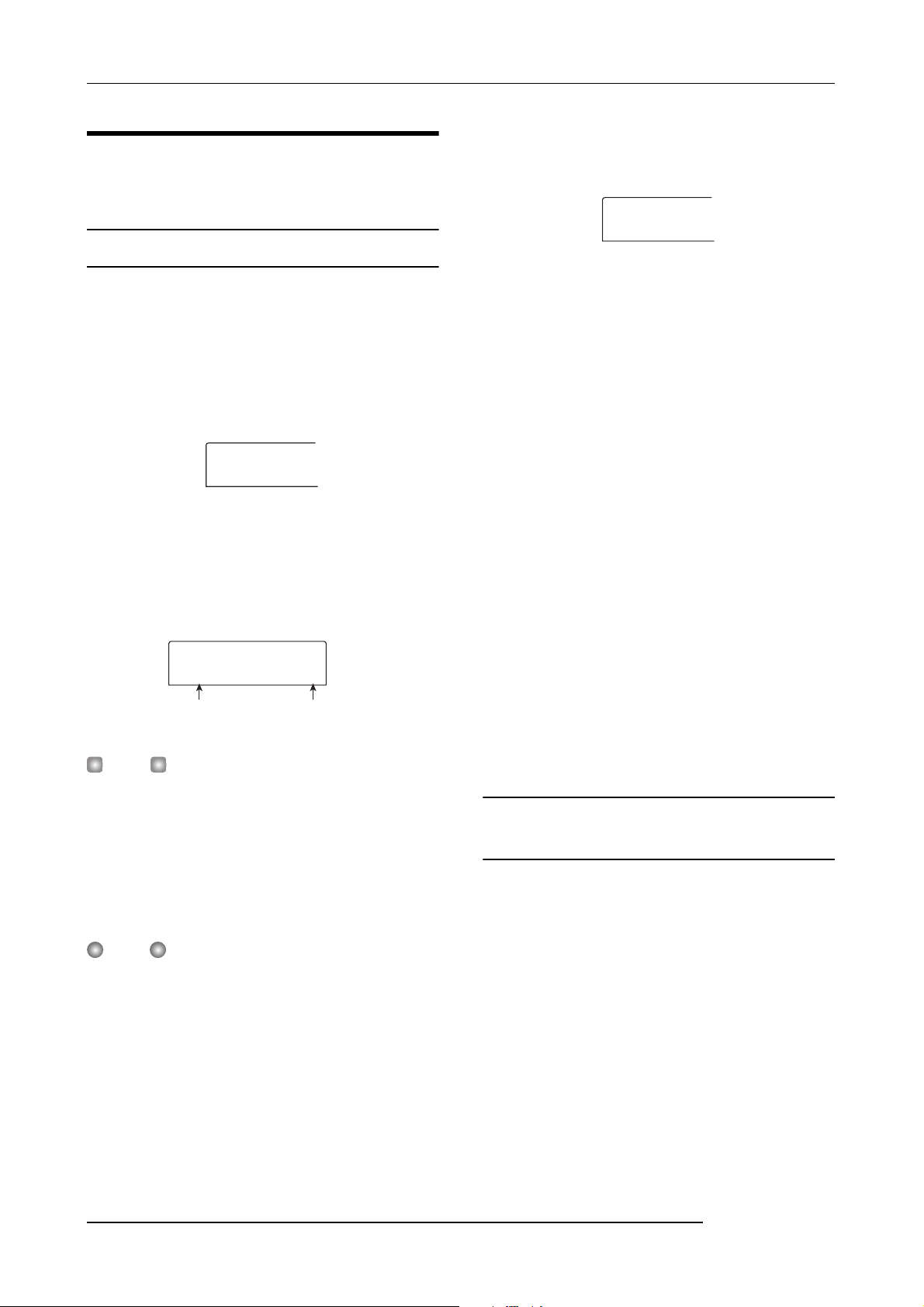
Reference [Phrase Looping]
UTILITY
TR EDIT
PHRASE
REST
IMPORT
TAKE
Loading a phrase
This section describes how to load a phrase into the phrase
pool.
Basic phrase loading steps
When loading phrases, some steps are similar for each
phrase type. These are as follows.
1.
From the main screen, press the [UTILITY] key in
the display section.
The utility menu appears on the display.
UTILITY
TR EDIT
2.
Use the cursor left/right keys to bring up the
indication “UTILITY PHRASE” on the display, and
press the [ENTER] key.
The phrase menu appears on the display.
PHRASE
REST
Phrase name Phrase number
HINT
Phrase number 0 already contains a 4/4 beat 1-measure rest.
0
press the [ENTER] key.
The menu for selecting the import source appears on the
display.
IMPORT
TAKE
6.
Use the cursor left/right keys to select one of the
following, and press the [ENTER] key.
•TAKE
Import a specified range of audio data from any track/V-take
in the currently loaded project.
•WAV/AIFF
Import an audio file (WAV/AIFF) from a CD-ROM or CDR/RW disc inserted in the CD-R/RW drive or from the
internal hard disk.
• PHRASE
Import a phrase from the phrase pool of another project
saved on the hard disk.
The subsequent steps will differ, depending on which source
was selected. See the sections for the respective commands.
After the import operation was carried out, the phrase menu
appears again on the display. If desired, you can import
another phrase. Up to 100 phrases can be included in a
project (1 phrase at sampling frequency 44.1 kHz/duration =
1 second to 30 minutes).
3.
Turn the dial to select a number into which the
phrase should be loaded.
If you select an empty phrase number, the display shows
“EMPTY”.
NOTE
If you select a number into which a phrase is already loaded,
the previous phrase will be erased and replaced by the new
phrase.
4.
Press the [UTILITY] key in the display section once
more.
The phrase utility menu appears on the display.
5.
Use the cursor left/right keys to bring up the
indication “PHRASE IMPORT” on the display, and
58
Importing a V-take from the current
project
You can specify a range from any track/V-take of the current
project and use it as material for a phrase loop.
1.
Refer to steps 1 - 6 of “Basic phrase loading steps”
to select “TAKE” as import source. Then press the
[ENTER] key.
The indication “IMPORT TR xx-yy” (where xx is the track
number and yy the V-take number) appears on the display.
This indicates the import source.
2.
Turn the dial to select the track number (1 - 8), and
use the cursor up/down keys to select the V-take
number (1 - 10).
ZOOM MRS-802
Page 59

ImprtSrc
ImprtSrc
TR 8- 1
ImprtSrc
TR1/2
ImprtSrc
START
ImprtSrc
END
IMPORT
SURE?
TR 8- 1
Reference [Phrase Looping]
5.
When you have specified the start point, press the
[ENTER] key.
The display changes as follows.
On this screen, also V-takes that are not currently selected
for tracks 1 - 8 can be selected for loading.
When track 8 is selected, turning the dial further to the right
brings up the following screen.
ImprtSrc
TR1/2
When this screen is shown, turning the dial to the right
selects tracks in odd-numbered/even-numbered pairs (1/2,
3/4, 5/6, 7/8) or the master track. In this case, the currently
selected V-take for the two tracks or the master track
becomes the loading target. Use the dial and the cursor up/
down keys to select the track/V-take.
3.
Press the [ENTER] key.
The display changes to “IMPORT START”. In this
condition, you can specify the start point for the data range
to be imported.
ImprtSrc
00
END
0 0 1 0
6.
Specify the end point of the range in the same way.
If you press the PLAY [R] key, the specified range will be
played.
7.
When you have specified the range, press the
[ENTER] key.
The indication “IMPORT SURE?” appears on the display.
IMPORT
SURE?
8.
Press the [ENTER] key.
The phrase is imported. When the import process is
completed, the phrase menu appears again.
ImprtSrc
00
START
0 0 0 0
4.
Use the cursor left/right keys to move the flashing
section of the counter, and turn the dial to specify
the start point.
If you move the flashing section to the MARKER field on
the display, you can specify a mark by turning the dial. In
this case, the mark position becomes the import start point.
NOTE
• By holding down the STOP [P] key and pressing the PLAY
R] key you can perform scrub playback of the V-take of
[
the specified track (
• The playback range of the phrase loop can be fineadjusted also after importing. Therefore it suffices if you
make a rough selection here.
•You cannot specify a point where there are no audio data.
If you try to do this, the indication “*” appears on the
display.
→ p. 44).
Importing a WAV/AIFF file
You can import an audio file (WAV/AIFF) from a CD-ROM
or CD-R/RW disc inserted in the CD-R/RW drive or from
the internal hard disk.
Before doing this, the following preparations are necessary.
• When importing from the CD-R/RW drive
Insert a CD-ROM or CD-R/RW disc containing audio files
into the CD-R/RW drive.
• When importing from the internal hard disk
Copy audio files from a computer into a folder named
“WAV_AIFF” immediately under the root directory (top
level folder) of the internal hard disk.
ZOOM MRS-802
59
Page 60

Reference [Phrase Looping]
IMPORT
CD-ROM
IMPORT
LOOP1
IMPORT
WAVFILES
WAV/AIFF
Resample
NOTE
•To copy audio files to the internal hard disk, the option card
UIB01/UIB-02 and a computer are necessary. For details,
refer to the documentation of the UIB-01/UIB-02.
• Any sub folders in the WAV_AIFF folder are not
recognized.
1.
Refer to steps 1 - 6 of “Basic phrase loading steps”
to select “WAV/AIFF” as import source. Then press
the [ENTER] key.
The indication “IMPORT CD-ROM” appears on the display.
You can now select the source device.
IMPORT
CD-ROM
2.
Use the cursor left/right keys to select the source
device: “CD-ROM” (CD-R/RW drive) or “IntHDD”
(internal hard disk).
3.
Press the [ENTER] key.
The unit searches for WAV/AIFF files on the specified
device. When files are found, their names are listed on the
display.
IMPORT
LOOP1
5.
To carry out the import process, press the [ENTER]
key.
Depending on the sampling frequency of the imported audio
file, the following applies.
• Sampling frequency 44.1 kHz
When you press the [ENTER] key, the audio file is
imported. When the process is complete, the phrase menu
appears again.
• Sampling frequency other than 44.1 kHz
When you press the [ENTER] key, a selection screen for
conversion to 44.1 kHz (resampling) appears.
WAV/AIFF
Resample
Turn the dial to select resampling on/off, and then press the
[ENTER] key once more. When the import process is
complete, the phrase menu appears again.
NOTE
Imported audio files are always played with a sampling
frequency of 44.1 kHz. If resampling was disabled during
import, a file with a different sampling frequency will play
back with a different pitch.
ON
HINT
When you select the CD-ROM as import source but no disc
is inserted in the drive, the indication “IMPORT Ins Disc”
appears on the display and the tray of the CD-R/RW drive
opens. To continue the process, insert a disc containing
audio files and then press the [ENTER] key.
4.
Turn the dial to select the audio file to import.
When accessing a disc in the CD-R/RW drive which has
audio files in a certain folder, select the folder name with the
dial.
IMPORT
WAVFILES
When you press the [ENTER] key in this condition, the files
inside the selected folder are displayed. Use the [EXIT] key
to return to the next higher level.
Importing a phrase from a different
project
You can import any phrase contained in the phrase pool of
another project stored on the hard disk.
HINT
When you import a phrase from the phrase pool of another
project, you cannot specify a range. If necessary, edit the
phrase playback point after importing the phrase (
1.
Refer to steps 1 - 6 of “Basic phrase loading steps”
to select “PHRASE” as import source. Then press
the [ENTER] key.
The indication “PRJ SEL xxxxx” (where xxxxx is the
project name) appears on the display. You can now select the
source project.
→ p. 61).
60
ZOOM MRS-802
Page 61

Reference [Phrase Looping]
PRJ SEL
PROJ003
PHRASE
PH003-02
UTILITY
TR EDIT
Adjusting phrase parameters
PRJ SEL
PROJ003
Project name Project number
2.
Turn the dial to select the source project, and press
the [ENTER] key.
The display now shows the screen for selecting phrases in
that project.
3
PHRASE
PH003-02
Phrase name Phrase number
HINT
If the selected project does not contain any phrases, the
indication “NO DATA” appears on the display for 2 seconds,
and then the original screen returns.
3.
Turn the dial to select the phrase, and press the
[ENTER] key.
The indication “IMPORT SURE?” appears on the display.
4.
To carry out the import process, press the [ENTER]
key once more.
The phrase is imported. When the import process is
completed, the phrase menu appears again.
2
Once you have imported phrases into the phrase pool, you
should specify parameters such as playback range and
number of measures. The following parameters can be
adjusted for each phrase individually.
•START/END (playback start/end point)
This parameter determines the playback start point and end
point of the phrase in millisecond units. In the default
condition, the parameter is set to the start and end of the
imported data. This parameter can be used for example to
extract only a part of a drum loop imported from CD-ROM.
• MEAS X (number of measures)
This parameter specifies to how many measures the range
between the START/END parameter values corresponds.
The parameter lets you compress or expand the playing
duration of the phrase to match the tempo setting of the
rhythm section. The setting range is 1 - 99 measures.
•TIMSIG (Beat)
This parameter specifies the number of beats per measure in
the imported phrase. In combination with the MEAS X
parameter, this determines the phrase length. The setting
range is 1 (1/4) to 8 (8/4).
HINT
If you do not wish to match the phrase to the rhythm section
tempo, adjusting the MEAS X and TIMSIG parameters is not
necessary.
• NAME
This is the name assigned to the phrase.
•LVL (level)
This is the playback level of the phrase.
To adjust the above parameters, proceed as follows.
1.
From the main screen, press the [UTILITY] key in
the display section.
The utility menu appears on the display.
UTILITY
TR EDIT
ZOOM MRS-802
61
Page 62

Reference [Phrase Looping]
PHRASE
REST
PHRASE
MEAS X02
UTILITY
TR EDIT
2.
Use the cursor left/right keys to bring up the
indication “UTILITY PHRASE” on the display, and
press the [ENTER] key.
The names and numbers of phrases in the phrase pool appear
on the display.
PHRASE
REST
3.
Turn the dial to select the number of the phrase you
want to edit.
When you press the PLAY [R] key, the selected phrase is
played. If you select a number where no phrase is imported,
the indication “EMPTY” appears instead of the phrase
name.
4.
Press the [EDIT] key.
The phrase edit menu appears.
0
PHRASE
MEAS X02
1
6.
Use the dial and the cursor left/right keys to adjust
the setting value.
• Adjusting MEAS/TIMSIG/LVL
Turn the dial to set the numerical value.
• Adjusting START/END
Use the cursor left/right keys to select the unit, and turn the
dial to set the numerical value.
• Adjusting NAME
Use the cursor left/right keys to select the character to edit,
and turn the dial to select the character.
HINT
You can use the PLAY [R] key to check the phrase both
during and after editing.
7.
Repeat steps 5 - 6 to complete the phrase.
If desired, press the [EXIT] key several times to return to the
screen of step 2, and select another phrase parameter.
8.
To return to the main screen, press the [EXIT] key
several times.
5.
Use the cursor up/down keys to call up the
parameter you want to edit.
• MEAS X xx (xx = 01 - 99)
You can set the number of measures in the range from 1 - 99.
•TIMSIG (Beat)
You can set the number of beats per measure in the phrase.
The setting range is 1 (1/4) to 8 (8/4).
•START
You can adjust the phrase start point in minutes, seconds,
and milliseconds.
• END
You can adjust the phrase end point in minutes, seconds, and
milliseconds.
• NAME
You can specify a name for the phrase.
•LVL
You can adjust the phrase playback level in the range of ±24
dB.
Copying a phrase
You can copy a phrase to any other phrase number. Any
phrase at the copy destination will be overwritten (erased).
This is convenient for example to use one phrase as a
starting point and save it with different parameter settings.
1.
From the main screen, press the [UTILITY] key in
the display section.
The utility menu appears on the display.
UTILITY
TR EDIT
2.
Use the cursor left/right keys to bring up the
indication “UTILITY PHRASE” on the display, and
press the [ENTER] key.
The display changes as follows.
62
ZOOM MRS-802
Page 63

Reference [Phrase Looping]
PHRASE
REST
COPY TO
PH000-03
PHRASE
REST
3.
Turn the dial to select the copy source.
4.
Press the [INSERT/COPY] key in the control
section.
The screen for specifying the copy destination phrase
number appears.
0
COPY TO
PH000-03
5.
Turn the dial to select the phrase number for the
copy destination.
The indication “COPY SURE?” appears on the display.
HINT
If a phrase already exists at the copy destination number, it
will be erased and replaced by the copy source phrase. Take
care not to accidentally delete a phrase.
6.
To carry out the copy process, press the [ENTER]
key once more.
The phrase is copied. When the copy process is completed,
the display reverts to the condition of step 2.
03
Creating a phrase loop
Phrases stored in the phrase pool can be selected and lined
up in any desired sequence, and with any number of
repetitions. The result can be written to a track/V-take as a
phrase loop. When being written to the track/V-take, the
phrase loop is stored in the same format as regular audio
data, so that the resulting V-take can be used in the same way
as other V-takes.
Phrase A Phrase B Phrase C Phrase D
V-take
Audio data
About phrase loop FAST input
The FAST (Formula Assisted Song Translator) method uses
simple formulas to specify rhythm pattern playback from
start to end.
The status keys and [SOLO] key in the fader section are
used for FAST input, as described below.
Write
Serve to specify the pattern number and number of
repetitions. The [DRUM] status key enters "0" and the 1 - 9
status keys enter the numbers "1" - "9".
Status key [DRUM] Status keys 1 - 9
ZOOM MRS-802
[SOLO] key
Serves to enter "x" (multiplication
symbol), "+" (addition symbol), "("
(open bracket), and ")" (close
bracket). The symbol changes with
each push of the [SOLO] key.
63
Page 64

Reference [Phrase Looping]
0+
0+(
0+(1+
0+(1+2)
0+(1+2)x
0+(1
0+(1+2)x
0+(1+2
HINT
The FAST input method can also be used to program the
rhythm pattern sequence in a rhythm song (
The basic rules for programming a phrase loop are as
follows.
• Select the phrase
Use status keys 1 - 9 and the [DRUM] status key to enter a
phrase number from 0 - 99. The display shows the phrase
number.
•Line up phrases
Use the “+” symbol to line up phrases. For example,
entering 0+1+2
will result in the following play sequence.
Phrase 0 Phrase 1 Phrase 2
→ p. 83).
0
0+
0+(
Press
3 times
0+(1
0+(1+
• Repeat phrases
Use the “x” symbol to specify phrase repetitions. “x” takes
precedence over “+”. For example, entering 0+1x2+2
result in the following play sequence.
Phrase 0 Phrase 1 Phrase 1 Phrase 2
•Link phrases
Use the “(“ and “)” symbols to link a group of phrases for
repetition, and use the “x” symbol to specify the repetition
count. For example, entering (1+2)x2+3
following play sequence.
will result in the
will
Phrase 1 Phrase 2 Phrase 1 Phrase 2 Phrase 3
An example for creating the phrase loop “ 0+(1+2)x8 ” is
shown below.
64
0+(1+2
0+(1+2)
Press
4 times
0+(1+2)x
Press
2 times
0+(1+2)x
8
HINT
• When you enter a numeral, the cursor (flashing segment)
automatically moves one step to the right.
• After entering “x” and “+” etc., you must use the cursor
right key to move the cursor (flashing segment) one step to
the right. Then enter the numeral.
• If the formula for the phrase loop does not fit on two lines,
the indication scrolls in steps of one character. If you use
the cursor left/right keys to move the input position, the
line scrolls left and right accordingly.
After entering a formula, it can be edited as follows.
•Inserting numbers or symbols
Use the cursor left/right keys to move the cursor (flashing
segment) to the desired position and enter the new numeral
or symbol.
ZOOM MRS-802
Page 65

Reference [Phrase Looping]
PHRASE
REST
PHRASE
CREATE
CREATE
TR 1- 1
CREATE
TR 8- 1
CREATE
TR1/2
CREATE
LOOP01
• Deleting numbers or symbols
Use the cursor left/right keys to move the cursor (flashing
segment) to the desired position and press the [DELETE/
ERASE] key.
When formula input is complete, specify a track/V-take on
which to store the phrase loop as audio data.
NOTE
• The formula for a phrase loop is stored as part of a project
also after writing the result to a track/V-take. Therefore you
can edit and reuse the formula later.
• For a phrase loop that has already been written to a track/
V-take, it is not possible to write it again in part or to add
another phrase loop. In such a case, specify the entire
phrase again as a formula and write the entire phrase
again.
Writing a phrase loop to a track
This section explains how to create a phrase loop and write it
as audio data to a specified track/V-take.
1.
From the main screen, press the [UTILITY] key in
the display section.
The utility menu appears on the display.
2.
Use the cursor left/right keys to bring up the
indication “UTILITY PHRASE” on the display, and
press the [ENTER] key.
The display changes as follows.
PHRASE
REST
3.
Press the [UTILITY] key in the display section once
more.
The phrase utility menu appears on the display.
0
PHRASE
CREATE
[ENTER] key.
The display changes as follows. This screen lets you select a
track/V-take for writing the phrase loop.
CREATE
TR 1- 1
5.
Use the cursor up/down keys and the dial to select
the track/V-take to which to write the phrase that
will be created.
CREATE
TR 8- 1
When track 8 is selected, turning the dial further to the right
brings up the following screen.
CREATE
TR1/2
When this screen is shown, turning the dial to the right
selects tracks in odd-numbered/even-numbered pairs (1/2,
3/4, 5/6, 7/8) or the master track. In this case, the currently
selected V-take for the two tracks or the master track
becomes the writing target.
NOTE
• If the phrase is monaural and the write target track is
stereo, the same data will be written to both tracks.
• If the phrase is stereo and the write target track is mono,
the left and right channels of the phrase will be mixed
when the data are written to the track.
• When a V-take which already contains audio data is
selected, the existing data will be completely erased and
overwritten by the new audio data.
6.
When you have selected a track/V-take, press the
[ENTER] key.
A screen for selecting the phrase loop number appears.
4.
Verify that the indication “PHRASE CREATE” is on
the display, and press the [ENTER] key.
If “PHRASE IMPORT” is shown, use the cursor left/right
keys to call up “PHRASE CREATE” and press the
ZOOM MRS-802
CREATE
LOOP01
65
Page 66

Reference [Phrase Looping]
0+(1+2)x
ADJUST
OFF
7.
Turn the dial to select the desired phrase loop
number, and press the [ENTER] key.
Phrase loops can be created from 1 - 10. The name LOOP01
- LOOP10 is assigned to the respective loop.
When you press the [ENTER] key, the display changes to
the loop input screen.
8.
Use the status keys and [SOLO] key in the fader
section to input the formula for creating the loop.
For information on the FAST entry procedure, refer to page
64.
0+(1+2)x
8
9.
When formula input is completed, press the
[ENTER] key.
The following screen appears on the display. This screen lets
you select whether to match phrase playback to the rhythm
section measure.
ADJUST
OFF
10.
Turn the dial to select one of the following
methods.
• ADJUST OFF
When you select this setting, the selected phrase is played
continuously, independent of the rhythm song bar lines and
tempo. (This is the default setting.)
(measure - beat)
3-1 4-12-11-1
of the phrase. If one measure of the phrase is shorter than
one measure of the rhythm song, there will be a blank until
the measure where playback switches to the next phrase.
(measure - beat)
Phrase A
(MEAS x02)
• ADJUST BAR & LEN
When you select this setting, the phrase length is adjusted so
that the measures of the rhythm song and the phrase are
matched. (Pitch will not change.)
(measure - beat)
Phrase A
(MEAS x02)
NOTE
• When selecting ADJUST BAR or ADJUST BAR & LEN,
verify that the MEAS X parameter for each phrase is set to
a suitable number of measures. If the setting is
inappropriate, the rhythm song and phrase will not
synchronize properly.
• If the compression/stretch ratio exceeds a certain range,
the result will not be as intended. In this case, the
indication “Out of range” appears during processing.
11.
Press the [ENTER] key.
The indication “CREATE SURE?” appears on the display.
12.
To carry out the phrase loop creation process,
press the [ENTER] key once more.
The phrase loop is created. When the process is completed,
the display reverts to the condition of step 2.
3-1 4-12-11-1
3-1 4-12-11-1
Phrase B
(MEAS x01)
Phrase B
(MEAS x01)
• ADJUST BAR
When you select this setting, phrase playback start is aligned
to the measure start of the rhythm song. If one measure of
the phrase (phrase playback range divided by number of
measures specified by MEAS X parameter) is longer than
one measure of the rhythm song, the phrase is switched
when the number of measures specified by the MEAS X
(→ P.61) parameter has played, without waiting for the end
66
Phrase A Phrase B
ZOOM MRS-802
Page 67

r
Reference [Mixer]
This section explains the functions and operation of the two types of mixers built into the MRS-802.
About the mixer
Description Parameter
The mixer of the MRS-802 is divided into two sections: an
“input mixer” that processes the input signals from the input
jacks, and a “track mixer” that processes the signals from the
tracks of the recorder section and from the rhythm section.
Details of each mixer are described below.
■ Input mixer
The input mixer serves to adjust the sensitivity of the signals
that are input from the INPUT 1/2 jacks, set various
parameters such as pan and send levels to the send/return
effects, and assign the signals to the recorder tracks.
Recorder section
INPUT 1/2
Input mixer
jacks
The parameters that can be adjusted in the input mixer are
listed in the following table.
Track 1
Track 2
Track 3
Track 4
Track 5
Track 6
Track 7
Track 8
CHO SEND
REV SEND
PAN
REC LVL
■ Track mixer
The track mixer serves to process the playback signals of the
recorder tracks (1 - 8) and the rhythm section (drum track),
and mix these signals to stereo.
The faders and status keys are used to adjust the volume for
each track and control the on/off setting.
The signal mixed by the track mixer is routed via the
[MASTER] fader to the MASTER OUTPUT jacks and the
master track (see diagram below).
The parameters that can be adjusted in the track mixer are
listed in the following table.
HINT
The drum kit signal is in stereo. For the drum channel of the
track mixer, the left/right parameter settings are therefore
linked.
Volume sent to chorus/delay (send/return effect)
Volume sent to reverb (send/return effect)
Left/right position (L/R channel balance)
Volume of input signal (position of [REC LEVEL]
control)
Reference [Mixer]
after [MASTER] fader
immediately
To immediately
before [MASTER] fader
ZOOM MRS-802
From
Recorder section
Track 1
Track 2
Track 3
Track 4
Track 5
Track 6
Track 7
Track 8
Master track
Drum
sound
Rhythm section
12345678
DRUM
Track mixer
OUTPUT
To maste
track
MASTER
From master track
67
Page 68

Reference [Mixer]
IN SRC
IN
INSERT
MRS-Drv
Description Drum track Track 1 - 8 Master track Parameter
EQ HI G
EQ HI F
EQ LO G
EQ LO F
CHO SEND
REV SEND
PAN
FADER
ST LINK
V TAKE
High frequency range EQ boost/cut amount
High frequency range EQ boost/cut frequency
Low frequency range EQ boost/cut amount
Low frequency range EQ boost/cut frequency
Volume sent to chorus/delay (send/return effect)
Volume sent to reverb (send/return effect)
Left/right position (L/R channel balance)
Volume of track or rhythm section
Link parameters of odd/even-numbered channels
V-take selected for track
Basic operation of the input
mixer
Assigning input signals to tracks
This section explains how to adjust the level of signals input
from the INPUT 1/2 jacks and the GUITAR/BASS jack, and
how to send them to a track in the recorder section.
1.
Make sure that the instrument or mic that you want
to record is connected to the INPUT 1/2 or the
GUITAR/BASS jack.
NOTE
When something is connected to both the INPUT 1 jack and
the GUITAR/BASS jack, the signal at the GUITAR/BASS jack
has priority and the INPUT 1 signal is disabled.
2.
Press the [INPUT 1] or [INPUT 2] key, so that the
key to which the instrument or mic is connected
lights up.
This shows that the input is selected. You can also select
both inputs by pressing the two keys simultaneously.
HINT
If an input is already selected (key is lit) and you press the
other key, the currently selected key goes out and the other
key becomes active.
3.
While playing your instrument, turn the [INPUT]
control for the input selected in step 2, to adjust
the input sensitivity.
Make adjustments so that the [PEAK] indicator flickers
slightly when you play your instrument at its loudest
volume.
4.
If you will be recording the sound through the
insert effect, press the [INPUT SOURCE] key in the
effect section and turn the dial to set the insert
position for the effect to IN.
With the default settings of a project, the insert effect is
inserted into the input mixer (IN), and a patch suitable for
guitar/bass recording is selected.
IN SRC
IN
HINT
If you want to record without sending the sound through the
insert effect, press the [BYPASS/TUNER] key in the effect
section to bypass the insert effect.
5.
Press the [EXIT] key to return to the main screen.
6.
Press one of [INSERT EFFECT] keys in the effect
section to select the desired algorithm, and turn
the dial to select the patch to be used.
The key lights up and the currently selected patch appears
on the display. When patch selection is complete, press the
[EXIT] key to return to the main screen.
You can also select a patch by using the PATCH SELECT
[
Q]/[W] keys in the effect section.
INSERT
MRS-Drv
7.
While playing your instrument, adjust the recording
level by turning the [REC LEVEL] control.
The [REC LEVEL] control adjusts the signal level before it
is sent to the recording track (i.e., after it has passed through
1
ZOOM MRS-802
68
Page 69

Reference [Mixer]
the insert effect). The [CLIP] indicator will light if the level
is too high. Set the recording level as high as possible, but
avoid settings that cause the [CLIP] indicator to light.
HINT
• The level of the signal sent to the recording track will
change according to the settings of the insert effect
parameters. If you switch insert effect patches or edit the
parameters, you should once again check whether the
recording level is appropriate.
• The precise setting of the [REC LEVEL] control parameter
can be checked by pressing the track parameter section
[TRACK PARAMETER] key
repeatedly the cursor down key. The value set with the
[REC LEVEL] control is shown numerically. This is useful to
obtain accurate information about the recording level
setting.
→ [INPUT 1] (or [INPUT 2]) and
8.
Press the status key for the recording destination
track (1 - 8) so that the key is lit in red. The track is
now ready for recording.
The input signal from the input mixer will be sent to the
recording track. You can select record mode for two tracks
by causing two status keys to light up. Combinations are
limited to 1/2, 3/4, 5/6, or 7/8.
The signal flow from the input mixer to the track will change
as follows, depending on the number of inputs and recording
tracks.
•Two mono tracks selected as recording tracks
Recorder
INPUT 1
Track
Track
• One mono track selected as recording track
INPUT 1
INPUT 1
Recorder
Track
Recorder
INPUT 2
Track
• No track selected as recording track
INPUT 1
Track
mixer
INPUT 1
INPUT 2
Track
mixer
NOTE
The diagrams above show the signal flow when the insert
effect has not been inserted into the input mixer. For details
on the signal flow when the insert effect is inserted, refer to
page 102.
MASTER
OUTPUT
L
R
[MASTER]
fader
MASTER
OUTPUT
L
R
[MASTER]
fader
INPUT 1
INPUT 2
ZOOM MRS-802
Recorder
Track
Track
Adjusting the depth of the send/
return effects
The depth of the send/return effects can be adjusted by
setting the volume (send level) of the signal that is sent from
the input mixer to each send/return effect (chorus/delay,
reverb).
In normal operation, sending the signal from the input mixer
to the send/return effect will only apply the effect to the
signal that is sent from the MASTER OUTPUT jacks, and
will not affect the signal that is recorded on a track.
69
Page 70

Reference [Mixer]
TR1
CHO SEND
TR1
REV SEND
INPUT
CHO SEND
TR1
PAN
INPUT
PAN
HINT
To record the signal processed by the send/return effect on
a track, you can use bounce recording while the respective
[INPUT 1]/[INPUT 2] key is on (
1.
Press the [CHORUS/DELAY] key or [REVERB] key
to select a patch for the send/return effect.
The display changes and shows the currently selected patch
of the selected effect (chorus/delay or reverb).
2.
Turn the dial to select the patch you want to use.
You can also select a patch by using the PATCH SELECT
[
Q]/[W] keys in the effect section.
When you have selected the patch, press the [EXIT] key to
return to the main screen.
3.
Press the [TRACK PARAMETER] key in the track
parameter section and use the cursor up/down
keys to bring the following indication onto the
display.
•To adjust the chorus/delay send level
→ p. 39).
TR1
CHO SEND
Parameter Setting value
0
The range and default values for the parameters are shown
below.
• CHORUS/DELAY SEND: 0 - 100 (default: 0)
• REVERB SEND: 0 - 100 (default: 0)
HINT
When the send level is shown on the display, pressing the
[ENTER] key will turn the signal output to the send return
effect off. Pressing the key once more will turn the signal on
again.
6.
When you have finished making settings, press the
[EXIT] key.
The unit returns to the main screen.
Adjusting the pan/balance
This section explains how to adjust the pan (stereo position)
of the signal sent from the input mixer to the MASTER
OUTPUT jacks and the recording tracks, or the balance (the
volume balance between two channels).
1.
Press the [TRACK PARAMETER] key in the track
parameter section and use the cursor up/down
keys to bring the following indication onto the
display.
•To adjust the reverb send level
TR1
REV SEND
Parameter Setting value
4.
Press the [INPUT 1] or [INPUT 2] key in the input
section.
The input mixer (INPUT) is selected as target for setting the
send level.
0
INPUT
CHO SEND
5.
Turn the dial to select the effect depth.
Higher values result in more effect depth (stronger effect).
0
TR1
PAN
2.
Press the [INPUT 1] or [INPUT 2] key in the input
section.
The input mixer (INPUT) is selected as target for panning
adjustment.
0
INPUT
PAN
3.
Turn the dial to edit the value of the PAN parameter.
The PAN parameter can be adjusted in a range of L100 (far
left) - 0 (center) - R100 (far right).
0
70
ZOOM MRS-802
Page 71

4.
TR1
PAN
TR1
EQ HI G
When you have finished adjusting the panning
value, press the [EXIT] key.
The unit returns to the main screen. The function of the PAN
parameter changes as follows, depending on the number of
inputs that are currently turned on, and on the number of
recording tracks that are currently selected.
• When no recording track is selected
For the signal that is sent from the input mixer to the L/R
channels of the MASTER OUTPUT jacks, the PAN
parameter will adjust the panning position (if the input is in
mono) or the balance (if the input is in stereo).
• When two mono tracks are selected as recording
tracks
For the signal that is sent from the input mixer to the two
tracks, the PAN parameter will adjust the panning position
(if the input is in mono) or the balance (if the input is in
stereo).
• When one mono track is selected as recording track
The PAN parameter will have no effect.
Reference [Mixer]
Basic operation of the track
mixer
Adjusting the volume/pan/EQ
For each channel, you can adjust the volume, panning
(stereo position between L/R channels), and EQ (equalizer).
1.
To adjust the volume of the audio track or the drum
track, operate the respective fader.
2.
To adjust the panning position of a track or the
drum track, press the [TRACK PARAMETER] key in
the track parameter section and use the cursor up/
down keys to bring the following indication onto
the display.
TR1
PAN
3.
Press the status key for the audio track or the drum
track, and turn the dial to edit the value of the PAN
parameter.
The PAN parameter can be adjusted in a range of L100 (far
left) - 0 (center) - R100 (far right).
To adjust the pan of another track or the drum track, repeat
steps 2 - 3.
0
ZOOM MRS-802
HINT
• If the stereo link function (→ p. 73) is activated for the
selected target track (audio track or drum track), the PAN
parameter adjusts the left/right channel balance.
• In the parameter screen you can also use the cursor left/
right keys to select the audio track or the drum track and
the cursor up/down keys to switch parameters.
4.
To adjust EQ, use the cursor up/down keys to bring
up the following screen and then use the dial to
adjust the setting.
• EQ HI G parameter
TR1
EQ HI G
0
71
Page 72

Reference [Mixer]
TR1
EQ HI F
TR1
EQ LO G
TR1
EQ LO F
TR1
CHO SEND
TR1
REV SEND
Adjusts the amount of high-range boost/cut.
Range:
Default:
• EQ HI F parameter
-12 - 0 - 12 (dB)
0
TR1
EQ HI F
Adjusts the turnover frequency for high-range boost/cut.
Range:
Default:
• EQ LO G parameter
500 - 18000 (Hz)
8000
8000
TR1
EQ LO G
Adjusts the amount of low-range boost/cut.
Range:
Default:
• EQ LO F parameter
-12 - 0 - 12 (dB)
0
0
Adjusting depth of send/return effect
This section explains how to adjust the effect depth by
setting the volume that is sent from each channel to the send/
return effects (chorus/delay, reverb). Raising the send level
will produce a deeper effect.
1.
Press the [CHORUS/DELAY] key or [REVERB] key
to select a patch for the send/return effect.
The display changes and shows the currently selected patch
of the selected effect (chorus/delay or reverb).
2.
Turn the dial to select the patch you want to use.
You can also select a patch by using the PATCH SELECT
[
Q]/[W] keys in the effect section.
When you have selected the patch, press the [EXIT] key.
3.
Press the [TRACK PARAMETER] key in the track
parameter section and use the cursor up/down
keys to bring the following indication onto the
display.
• Adjusting the chorus/delay send level
TR1
EQ LO F
Adjusts the turnover frequency for low-range boost/cut.
Range:
Default:
• If you press the [ENTER] key while the EQ HIGH parameter
• Immediately after switching the display, the audio track or
5.
6.
The unit returns to the main screen.
40 - 1600 (Hz)
125
HINT
is displayed, EQ HIGH is turned off. Pressing the key once
more turns EQ HIGH on again. In the same way, you can
switch EQ LOW between on and off with the [ENTER] key
while the EQ LOW parameter is displayed.
the drum track that was selected before will still be
selected. If necessary, switch to another track.
Set the EQ parameter for other audio tracks or the
drum track in the same way.
When you have finished adjusting settings, press
the [EXIT] key.
125
TR1
CHO SEND
• Adjusting the reverb send level
0
TR1
REV SEND
4.
Press the status key for the audio track or the
drum track to which you want to apply the effect.
5.
Turn the dial to select the effect depth.
Higher values result in more effect depth (stronger effect).
The range and default values for the parameters are shown
below.
• CHORUS/DELAY SEND: 0 - 100 (default: 0)
• REVERB SEND: 0 - 100 (default: 0)
0
72
ZOOM MRS-802
Page 73

HINT
TR7
ST LINK
TR7/8
ST LINK
When the send level is shown on the display, pressing the
[ENTER] key will turn the signal output to the send return
effect off. Pressing the key once more will turn the signal on
again.
6.
When you have finished making settings, press the
[EXIT] key.
The unit returns to the main screen.
Linking odd-numbered/evennumbered channels (stereo link)
Adjacent odd-numbered/even-numbered mono channels (1/
2, 3/4, 5/6, 7/8) can be linked and used as a pair of stereo
tracks. (This is referred to as “stereo link”.) The parameters
and status keys of two stereo-linked channels will operate in
tandem. The setting procedure is as follows.
1.
Press the [TRACK PARAMETER] key in the track
parameter section.
2.
Press the status key (1 - 8) for one of the two
channels that you want to stereo-link.
3.
Press the cursor down key several times.
The following screen appears.
Reference [Mixer]
5.
When the setting is complete, press the [EXIT] key.
The unit returns to the main screen.
HINT
The PAN parameter of two stereo-linked channels will
function as a BALANCE parameter that adjusts the volume
balance between the odd-numbered / even-numbered
channels.
NOTE
To adjust the volume of stereo-linked channels, use the oddnumbered fader. (The even-numbered fader will have no
effect.)
TR7
ST LINK
4.
Turn the dial to switch the setting ON.
Stereo linking will be enabled for the selected channel and
the adjacent odd-numbered/even-numbered channel. To
defeat the stereo link, turn this parameter OFF.
OFF
TR7/8
ST LINK
ZOOM MRS-802
ON
73
Page 74

Reference [Mixer]
Using the solo function
If desired, you can mute all other tracks except one during
playback of the recorder section. This is called the “solo
function”. It is convenient for example to fine-tune the
parameters for a certain track.
1.
From the main screen, perform playback of the
recorder section and press the [SOLO] key in the
fader section.
The key lights up.
2.
Use the status key (except for MASTER) to select
the track for solo monitoring.
The status key lights up in green, and only the corresponding
track is heard.
3.
To cancel the solo function, press the [SOLO] key
once more.
The key goes out.
Saving/recalling mixer settings
(Scene function)
The current mixer and effect settings can be saved as a
“scene” in a special area of memory, and recalled either
manually or automatically when desired. This is convenient
when you want to compare various mixes, or when you want
to automate mix operations.
A scene contains the following data.
•Track parameters (except for currently selected Vtake number)
•Insert effect patch number/input source
• Send/return effect (chorus/delay, reverb) patch
number
• The state of all status keys 1 - 8 and the [DRUM]
status key (play, mute)
• Fader settings
Up to 100 different scenes can be stored in memory. Scene
data stored in memory are saved on the internal hard disk as
part of the currently selected project.
Saving a scene
This section explains how to save the current settings as a
scene.
1.
Press the [SCENE] key in the control section.
2.
Turn the dial to select the scene number (0 - 99) in
which the data will be saved.
If you select a number where scene data are already saved,
the existing data will be erased and overwritten by the new
data.
3.
Press the [STORE] key.
In this condition, you can specify a name for the scene.
4.
Use the cursor left/right keys to move the flashing
position to the character you want to change, and
turn the dial to select a character.
For information on available characters, refer to page 34.
74
ZOOM MRS-802
Page 75

5.
MARK ED
SCENE
r
MARK ED
SCENE
Repeat step 4 as necessary to complete the new
name.
6.
To carry out the store process, press the [STORE]
key or the [ENTER] key.
The current mixer and effect settings will be saved as a
scene. When the process is completed, the unit returns to the
screen of step 2. If you wish to cancel the process, you can
press the [EXIT] key to return to the previous screen.
7.
Press the [EXIT] key to return to the main screen.
Recalling a saved scene
This section explains how to recall a scene that was saved to
memory.
1.
Press the [SCENE] key in the control section.
The right side of the display indicates the scene number that
will be recalled.
2.
Turn the dial to select the scene to recall.
3.
To recall the selected scene, press the [ENTER]
key. If you wish to cancel the process, press the
[EXIT] key.
If you press the [ENTER] key, the scene is recalled and the
unit returns to the condition of step 1. If you press the
[EXIT] key, the unit returns to the main screen.
By pressing the [EDIT] key after selecting a scene, you can
edit the name of the scene.
Switching scenes automatically
By assigning a scene to a mark (→ p. 42) that was placed at
a desired location in the song, you can cause scenes to
switch automatically. This is convenient when you want to
change the mix or the effect settings as the song progresses.
1.
Move to the point in the song where you want to
change the mix, and press the [MARK] key in the
control section.
A mark is entered at this point. Repeat this step to enter
Reference [Mixer]
marks at all other points where you want to change the mix.
2.
Save the mix to be used at the start of the song as
well as all other mix settings as scenes.
When creating a mix for a specific range, using functions
such as the marker function to locate points (→ p. 43) and
the A-B repeat function (→ p. 44) is convenient.
3.
Verify that the recorder is stopped, and press the
U
ZERO [
the beginning of the song.
The beginning of the song (counter zero location) already
contains the mark number zero. First you will assign the
starting scene to this mark.
4.
Press the [MARK] key.
When you press the [MARK] key at a location where a mark
has been assigned, a screen will appear in which you can
assign a scene to the corresponding mark.
HINT
• If you press the [MARK] key at a location where a mark has
not yet been assigned, a new mark will be assigned to that
location.
• If a dot is shown at the lower right of the mark number, this
means that the mark matches the current location.
5.
Turn the dial to select the number of the scene you
want to assign to this mark, and press the [ENTER]
key.
The scene will be assigned to the mark. The following
screen shows an example of scene number 1 being assigned
to mark number 0.
] key in the transport section to return to
MARK ED
SCENE
MARK ED
SCENE
00
0
Scene number
00
1
Scene numbe
ZOOM MRS-802
75
Page 76

Reference [Mixer]
Permissn
AllFader
HINT
To cancel a scene assignment, turn the dial to make the
display indicate “ -- “.
6.
Locate the next mark at which you want the mix to
change, and repeat steps 4 - 5.
7.
When scenes have been assigned to all marks,
U
press the ZERO [
of the song, and then press the PLAY [
start playback.
Each time the song reaches a mark to which a scene has been
assigned, that scene will be recalled.
] key to return to the beginning
R
] key to
Deleting certain parameters from a
scene
If desired, you can disable a group of parameters saved in a
scene. Such parameters will not change even if that scene is
recalled. The following groups of parameters can be
specified and made active or inactive.
Item Group
EQ HI
EQ LO
TRACK
PARAMETER
INSERT EFFECT
CHORUS/DELAY
REVERB
ALL FADER
For example, after you have programmed a sequence of
automatic scene changes, you may want to disable the
TRACK PARAMETER group and set only the EQ and
panning parameters manually for each track.
1.
Press the [SCENE] key in the control section, and
then press the [UTILITY] key in the display section.
The following screen appears on the display. In this
condition, you can enable or disable the faders for each
scene.
Chorus send
Reverb send
Pan
Play/mute
Patch number
Input source
Patch number
Patch number
Fader position
Permissn
AllFader
2.
Turn the dial to set fader permission to ON or OFF.
3.
Press the other keys for parameter groups, to
enable or disable the group.
Except for the fader, scene control for the other groups can
be enabled or disabled by pressing one of the keys listed
below.
• TRACK PARAMETER group
Any status key except [MASTER] status key
•INSERT EFFECT group
Any [INSERT EFFECT] key
• CHORUS/DELAY group
[CHORUS/DELAY] key
• REVERB group
[REVERB] key
When a group is enabled, the respective keys are lit, and
when the group is disabled, the keys are flashing.
HINT
• The TRACK PARAMETER group can be enabled or
disabled for each audio track and the drum track
separately.
•You can also use the cursor up/down keys to enable or
disable all groups together.
4.
When the setting is complete, press the [EXIT] key.
The unit returns to the scene menu.
5.
To return to the main screen, press the [EXIT] key.
The parameter group on/off status is stored as part of the
project.
ON
76
ZOOM MRS-802
Page 77

Reference [Rhythm]
Reference [Rhythm]
This section explains the functions and operation of the rhythm section, which uses internal drum sounds to generate backing
performances.
About the rhythm section
The rhythm section of the MRS-802 contains a variety of
drum sounds. The section can be operated in
synchronization with the recorder or as an independent
drum machine. Here we will explain the basic concepts and
terms that you need to know in order to use the rhythm
section.
Drum kits
The MRS-802 incorporates various drum and percussion
sounds which are combined into drum kits. A drum kit is a
set of 24 drum/percussion sounds. The MRS-802 contains
43 different drum kits of which you can select one at a time.
A drum kit can be used as source for rhythm
accompaniment, and it can also be played using an external
MIDI keyboard or sequencer. The status keys on the top
panel can also be used to play the drum/percussion sounds
of the currently selected drum kit.
The output signal of the drum kit (drum track) is connected
to the internal mixer. Similar to ordinary audio tracks 1 - 8,
you can adjust parameters such as volume, balance, and EQ
for the drum track and apply the send/return effect.
Rhythm patterns
A newly created project contains accompaniment patterns
for up to 99 measures each. These accompaniment patterns
are called “rhythm patterns”. The project has more than 400
such patterns to choose from.
Recorder
Track
Rhythm
section
Besides using a pattern as is, you can edit a portion of it, or
create your own patterns in empty rhythm pattern slots. The
rhythm patterns you create or modify are saved on the hard
disk as part of the project.
1234
Rhythm pattern Rhythm pattern
Rhythm songs
ZOOM MRS-802
Multiple rhythm patterns arranged in a desired order of
playback are collectively called a “rhythm song”. In a
rhythm song, you can program the rhythm pattern data, beat
data, tempo data etc. (as “events”) , to create the
accompaniment for an entire song.
Up to 10 rhythm songs can be saved in each project.
PATTERN A
PATTERN B
PATTERN C
PATTERN D
Rhythm
song
Measure
number
123456
PATTERN A PATTERN E PATTERN B
PATTERN E
77
Page 78

Reference [Rhythm]
002#000
08BEAT
Rhythm pattern mode and rhythm
song mode
The rhythm section can operate in one of two modes:
“rhythm pattern mode”, in which you can create and play
rhythm patterns, and “rhythm song mode”, in which you can
create and play a rhythm song. One of these two modes will
always be selected.
When the rhythm song mode is selected, the [SONG/
PATTERN] key is lit, and when the rhythm pattern mode is
selected, the key is out. Toggle between the two modes by
pressing the [SONG/PATTERN] key.
Rhythm pattern mode
Out
Rhythm song mode
Lit
Synchronizing the recorder section
and rhythm section
In the default condition of the MRS-802, the rhythm section
will operate in synchronization with the recorder section.
When you operate the transport section to start the recorder
section running, the rhythm pattern or rhythm song will also
begin playing. If desired, the rhythm section can be
disconnected from the recorder section and used as an
independent drum machine.
Pressing the [DRUM] key from the main screen so that the
key lights up causes the rhythm section to be separated from
the recorder section. In this state, operating the transport
will cause only the rhythm section to begin playing, and the
recorder section will remain stopped.
To restore the original condition, press the [EXIT] key so
that the [DRUM] key goes out.
Out Lit
Recorder section
and rhythm section
synchronized
Recorder section
and rhythm section
not synchronized
Playing rhythm patterns
This section explains how to play rhythm patterns and how
to change the tempo and select a drum kit.
Selecting and playing a rhythm
pattern
This section explains how to select and play one of the
rhythm patterns in a project.
NOTE
Before you continue with the following procedure, make sure
that the [DRUM] and [MASTER] faders on the top panel are
raised, and that the [DRUM] status key is lit.
1.
From the main screen, press the [DRUM] key.
The key lights up and the rhythm section is separated from
the recorder section and can be used independently.
2.
Verify that the [SONG/PATTERN] key is out. If the
key is lit, press it so that it goes out.
When the [SONG/PATTERN] key is out, the rhythm pattern
mode is selected as operation mode for the rhythm section.
In rhythm pattern mode, the display shows various
information about the currently selected rhythm pattern.
Number of measures in rhythm pattern
Rhythm pattern number
002#000
08BEAT
Rhythm pattern name
HINT
From the main screen, it is also possible to directly call up the
above display by repeatedly pressing the [SONG/PATTERN]
key. When you do this, the [DRUM] key flashes. This
indicates that the recorder and rhythm section remain
synchronized.
3.
Turn the dial to select the rhythm pattern that you
want to play.
You can also use the cursor up/down keys to select a pattern.
1
78
ZOOM MRS-802
Page 79
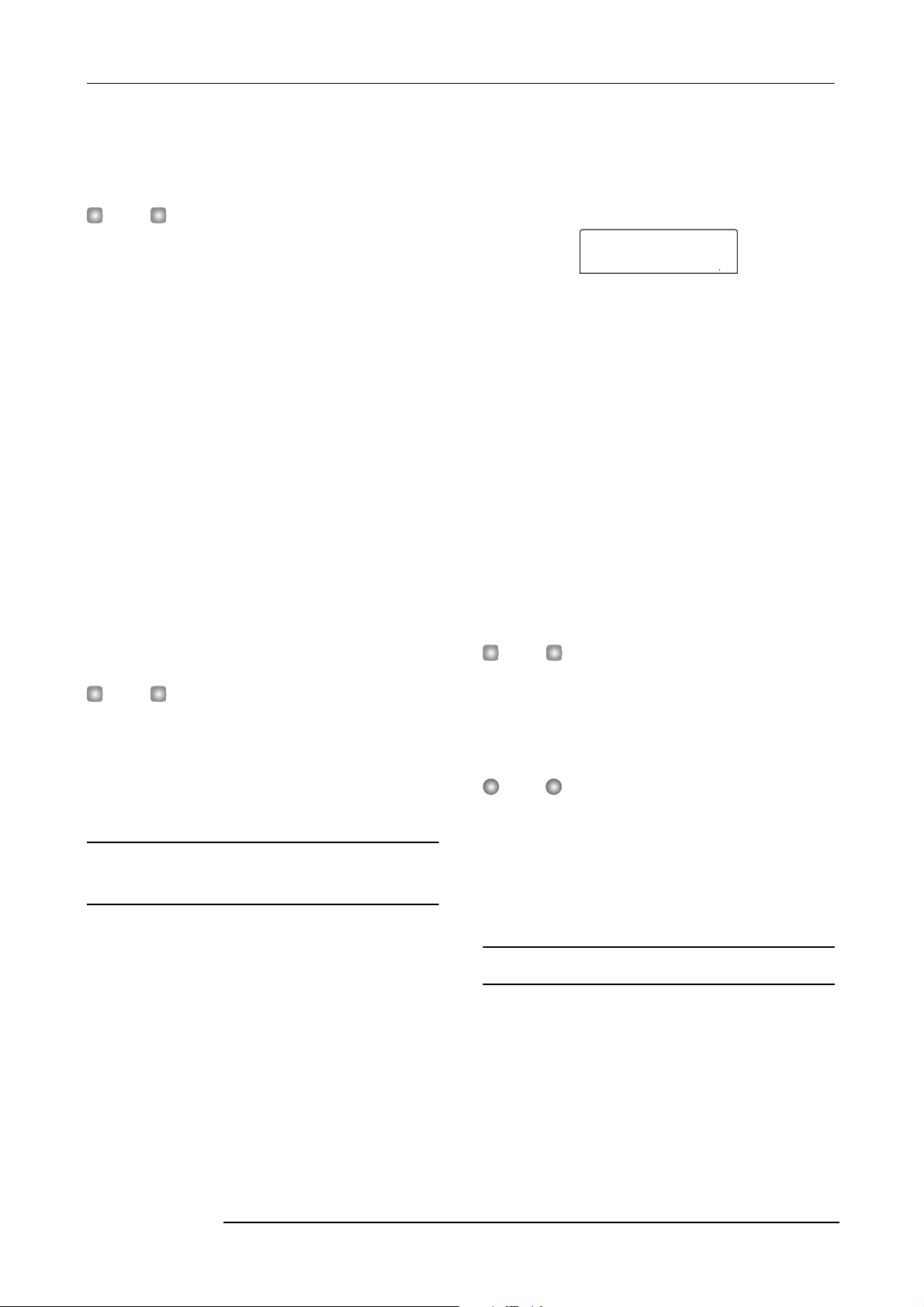
4.
Tempo
BPM=
Press the PLAY [R] key.
The rhythm pattern will begin playing, independently from
the recorder section.
HINT
• If you use the dial to change the pattern while the rhythm
section is playing, the new pattern will start after the end
of the current pattern is reached.
• If you use the cursor up/down keys to change the pattern
while the rhythm section is playing, the new pattern will
start immediately.
5.
If you want to mute the rhythm section, press the
[DRUM] status key.
The key goes out, and the rhythm section will be muted. To
defeat muting, press the [DRUM] status key once more.
6.
To stop playback, press the STOP [P] key.
The rhythm pattern will stop.
7.
To return to the main screen, press the [EXIT] key
repeatedly.
The [DRUM] key goes out, and the recorder section and
rhythm section are synchronized again.
HINT
• By pressing the PLAY [R] key after bringing up the main
screen, you can start playback of the recorder section at
the same time.
• It is also possible to load rhythm pattern data from another
project saved on the hard disk (
→ p. 96).
Changing the tempo of the rhythm
pattern
You can change the tempo of the rhythm pattern.
1.
From the main screen, press the [DRUM] key so
that the key lights up.
2.
Verify that the [SONG/PATTERN] key is out. If the
key is lit, press it so that it goes out.
Reference [Rhythm]
3.
In rhythm pattern mode, press the [TEMPO] key in
the rhythm section.
The current tempo value will be displayed in BPM (beats
per minute).
Tempo
BPM=
4.
Turn the dial to adjust the tempo.
The tempo can be adjusted in steps of 0.1 over a range of
40 - 250 (BPM). The tempo can also be changed after
playback of the rhythm pattern has been started by pressing
the PLAY [
5.
The interval between the last two times you pressed the key
will be detected automatically, and set as the new tempo.
6.
HINT
• The tempo you specify here will apply to all rhythm
patterns played in rhythm pattern mode, and to a rhythm
song in which tempo data has not yet been input.
• The tempo can also be changed from the main screen.
NOTE
If you record on the recorder tracks while listening to the
rhythm patterns, and then later change the tempo of the
rhythm patterns, the two sets of performances will no longer
be synchronized. If you want to record on the recorder while
listening to rhythm patterns, you must decide on the tempo
first.
Changing the drum kit
You can change the drum kit used by the rhythm section.
The selected drum kit applies to all rhythm patterns and
rhythm songs.
1.
R] key.
To change the tempo manually, press the [TEMPO]
key twice or more at the desired tempo.
To return to the main screen, press the [EXIT] key
several times.
While the rhythm section is stopped, press the
[DRUM] key at the main screen.
1200
ZOOM MRS-802
79
Page 80

Reference [Rhythm]
Utility
Drum Kit
Drum Kit
00LIVE1
r
SongNo0E
EMPTY
2.
Press the [UTILITY] key.
The utility menu for the rhythm section appears.
Utility
Drum Kit
3.
Press the [ENTER] key.
The display changes as follows. In this condition, you can
select a drum kit.
Drum Kit
00LIVE1
4.
Turn the dial to select the desired drum kit, and
press the [ENTER] key.
The selected drum kit is loaded and the unit returns to the
condition of step 3. For a list of drum kits that can be
selected, refer to the appendix at the end of this manual.
5.
To return to the main screen, press the [EXIT] key
several times.
Creating a rhythm song
The MRS-802 allows you to save up to 10 rhythm songs per
project. Out of these, one is selected for editing or playing.
One rhythm song can have up to 999 measures of rhythm
patterns. After entering patterns, tempo and other
information is added to complete the song.
Selecting a rhythm song
First, select a rhythm song in which to enter rhythm patterns.
HINT
When you create a new project on the MRS-802, all rhythm
songs will be empty.
1.
From the main screen, press the [DRUM] key, so
that the key lights up.
2.
Press the [SONG/PATTERN] key, so that the key
lights up.
When the [SONG/PATTERN] key is lit, the rhythm section
is in rhythm song mode, allowing you to create and play
rhythm songs. The name of the rhythm song (or “EMPTY”)
and the rhythm song number are shown on the display.
Rhythm song numbe
SongNo0E
EMPTY
HINT
From the main screen, it is also possible to directly call up the
above display by repeatedly pressing the [SONG/PATTERN]
key. When you do this, the [DRUM] key flashes. This
indicates that the recorder and rhythm section remain
synchronized.
3.
Turn the dial to select a rhythm song number from
0 - 9.
4.
To return to the main screen, press the [EXIT] key
several times.
80
ZOOM MRS-802
Page 81

Inputting rhythm pattern data
EOS
PTN
EOS
This section explains how to input rhythm pattern data into
an empty rhythm song in the desired playback order. The
following two input methods are available.
• Step input
With this method, you create rhythm patterns one by one by
specifying a pattern number and number of measures. Input
can be performed at any point in the song. It is also possible
to switch to another rhythm pattern while the previous
rhythm pattern is still playing. This method is suitable for
specifying patterns in detail.
•FAST (Formula Assisted Song Translator)
This method uses simple formulas to specify rhythm pattern
playback from start to end. The result is written to the
rhythm song in a single operation. This method is suitable
for mechanical input using a score and for frequently
repeated rhythm patterns. Input midway through a song is
not possible with this method.
Steps for the two methods are described below.
Step input
Reference [Rhythm]
setting value of that item. Because an empty rhythm song
does not yet contain any information, the second line of the
display indicates “EOS” (End Of Song) to show the end of
the rhythm song.
3.
Use the cursor up/down keys to bring up the
indication “ PTN” on the first line of the display.
PTN
å
EOS
001 1 0
Measure
Beat
Tick
During step input, the cursor up/down keys are used to select
an item, and the cursor left/right keys to move the current
position. The following items can be selected with the cursor
up/down keys.
Description Parameter
EV
PTN
TimSig
DrVOL
Tempo
Event information at current point
Rhythm pattern
Beat
Drum kit volume
Tempo
With this method, you specify the pattern number and
number of measures to enter patterns one by one.
1.
In rhythm song mode ([SONG/PATTERN] key lit),
press the [DRUM] key so that it is lit.
For rhythm pattern input and editing, the [DRUM] key must
be lit, indicating that the rhythm section is separated from
the recorder section.
2.
Press the REC [O] key.
The key lights up and rhythm pattern number as well as
other information can be input. The display changes as
follows.
EVEVå
EOS
During rhythm song step input, the first line of the display
shows the currently selected item, and the second line the
ZOOM MRS-802
HINT
When an item other than “EV→” is selected and no
information is input for the current position, the arrow “ ”
is shown before the item name (for example: “ PTN”). This
indicates that information input at a preceding point is still
valid.
Normally, when “PTN” is selected, the first line of the
display shows the number of the pattern input for the current
point, and the second line shows the pattern name. Because
an empty rhythm song does not yet contain any information,
the first line of the display shows “ PTN” and the second
line is blank.
4.
Press the [INSERT/COPY] key to bring up the
indication “INSERT?”
When “INSERT?” is displayed, new rhythm pattern data can
be input at the current location.
81
Page 82

Reference [Rhythm]
INSERT?
P000X 4
INSERT?
P003X 4
PTN 003
08BEAT04
PTN
EOS
INSERT?
P000X 4
5.
Turn the dial to select the rhythm pattern that you
want to input.
The number and length (in measures) of the currently
selected rhythm pattern will be displayed.
INSERT?
P003X 4
Rhythm pattern
number
6.
If necessary, use the cursor up/down keys to
change the length of the rhythm pattern.
If you make the rhythm pattern longer, the same rhythm
pattern will play repeatedly. If you shorten the rhythm
pattern, the song will switch to the next rhythm pattern
before the current pattern has finished playing.
HINT
This operation will not affect the original rhythm pattern.
7.
To finalize the selected rhythm pattern, press the
[ENTER] key.
The rhythm pattern data will be input at the current location.
(The “EOS” indication is moved back by the number of
input measures.)
Rhythm pattern
length (measures)
PTN 003
08BEAT04
001 1 0
HINT
When you input rhythm pattern information, the events
“TimSig” (beat) and “DrVOL” (drum track volume) are added
automatically at the same point in the rhythm song. The
values for these events can be changed later.
8.
Repeatedly press the cursor right key to move to
the location at which you will input the next rhythm
pattern.
Each time you press a cursor left/right key, the current
location will move one measure backward or forward. When
you advance to the end of the rhythm song, the display will
indicate “EOS”.
PTN
å
EOS
005 1 0
HINT
When you move to a point beyond the last measure where
pattern information was input, the indication “ PTN” is
shown. The arrow indicates that information (in this case
pattern information) input at a preceding point is still valid.
9.
Repeat steps 4 - 8 to input rhythm patterns for the
entire song.
The rhythm song is extended for the number of measures
that you have newly input, and the “EOS” indication moves
accordingly.
10.
Repeat this procedure to input rhythm patterns for
the entire song.
11.
When input for one rhythm song is completed,
P
press the STOP [
The REC [O] key goes out, and the unit returns to the
rhythm song screen. If you wish to check the input result,
press the PLAY [
12.
To return to the main screen, press the [EXIT] key
while the rhythm section is stopped.
To edit an input rhythm pattern, perform the following steps
while the REC [
NOTE
• If you play the rhythm song in this condition, the most
recently selected drum kit and tempo will be used.
•To switch the drum kit, bring up the utility menu and select
a new kit. (It is not possible to specify a drum kit for each
rhythm song.)
•To specify tempo information for a particular rhythm song,
enter the tempo information at the beginning (
R] key.
O] key is lit.
■ To re-select a pattern that you input
Use the cursor left/right keys to move to the desired rhythm
pattern data, and turn the dial to select a new pattern.
If you go to a point where no pattern information is input
(first line of display shows “ PTN”), you can add rhythm
] key.
→ p. 86).
82
ZOOM MRS-802
Page 83

pattern information to that point.
Reference [Rhythm]
Delete
NOTE
Keep in mind that the newly added rhythm pattern
information will remain valid until the next point where rhythm
pattern information is input.
■ To insert a new pattern within the rhythm
song
Use the cursor left/right keys to move to the location at
which you want to insert rhythm pattern data, and execute
steps 4 - 7. The new rhythm pattern data will be inserted at
the current location, and subsequent rhythm pattern data
will be moved backward according to the length of that
pattern.
Insert
PATTERN D
PATTERN A PATTERN B PATTERN C
PATTERN A PATTERN B PATTERN CPATTERN D
PATTERN A PATTERN B PATTERN C PATTERN D
PATTERN A PATTERN B
NOTE
Rhythm pattern information recorded at the beginning of the
rhythm song cannot be deleted.
PATTERN D
■ To delete a specific measure
Use the cursor left/right keys to move to the beginning of the
measure that you want to delete. Repeatedly press the cursor
up key to call up the indication “EV→”. Then press the
[DELETE/ERASE] key followed by the [ENTER] key. The
current measure will be deleted, and subsequent rhythm
pattern data will be moved forward. If you delete the first
measure of a two-measure rhythm pattern, the second
measure will remain, and the display will change to
“ PTN”.
Delete
■ To delete rhythm pattern data
PATTERN A PATTERN B PATTERN C
Use the cursor left/right keys to move to the location at
which you want to erase rhythm pattern data, and press the
PATTERN A PATTERN B
[DELETE/ERASE] key. The rhythm pattern data will be
deleted, and the display will change to “ PTN”, indicating
that the preceding pattern will continue playing.
FAST input
The FAST (Formula Assisted Song Translator) method uses
simple formulas to specify rhythm pattern playback from
start to end. The status keys and the [SOLO] key in the fader
Serve to specify the pattern number and number of
repetitions. The [DRUM] status key enters "0" and the 1 - 9
status keys enter the numbers "1" - "9".
Status key [DRUM] Status keys 1 - 9
PATTERN D
←
PATTERN D
[SOLO] key
Serves to enter "x" (multiplication
symbol), "+" (addition symbol), "("
(open bracket), and ")" (close
bracket). The symbol changes with
each push of the [SOLO] key.
ZOOM MRS-802
83
Page 84

Reference [Rhythm]
0+
0+1+
0+1
0+1+(2
0+1+(2+3
0+1+(2+3
0+1+(2+3
)x
0+1+(2+3
)x2
0+1+(2+3
)x2+
0+1+(2+3
)x2+4
0+1+(
0+1+(2+
3
4
2
section can be used for numeric input, as described below.
The basic rules for creating a rhythm pattern sequence are as
follows.
• Select the pattern
Use status keys 1 - 9 and the [DRUM] key to enter a pattern
number with up to 3 digits. The display shows the pattern
number.
•Line up patterns
Use the “+” symbol to line up patterns. For example,
entering
sequence.
0 + 1 + 2 will result in the following play
0
0+
0+1
0+1+
0 1 2
• Repeat patterns
Use the “x” symbol to specify pattern repetitions. As in
regular arithmetic, multiplication symbols take precedence
over addition symbols. For example, entering 0 + 1 x 2 + 2
will result in the following play sequence.
•Link patterns
Use the “(“ and “)” symbols to link a group of patterns for
repetition. Strings enclosed by brackets are processed
together as a unit. For example, entering 0 + 1 + 2 x 2+ (3 +
4) x 2 will result in the following play sequence.
0 1 1 2
10 2 2
Press
times
Press
times
Press
times
3 4 3 4
0+1+(
0+1+(2
0+1+(2+
0+1+(2+3
0+1+(2+3
)
0+1+(2+3
)x
0+1+(2+3
)x2
An example for creating the rhythm pattern sequence
→
2 → 3 → 2 → 3 → 4
is shown below.
0 → 1
0+1+(2+3
)x2+
0+1+(2+3
)x2+4
HINT
If the formula does not fit on two lines, the indication scrolls
in steps of one character. If you use the cursor left/right keys
84
ZOOM MRS-802
Page 85

Reference [Rhythm]
EDIT
Name
SaveSong
1E
to move the input position, the line scrolls left and right
accordingly.
After using the FAST input method to specify rhythm
patterns for the entire song, press the [ENTER] key to write
the rhythm patterns to the song.
NOTE
• The FAST method can only write a song in one go, from
beginning to end. Writing only a partial song or editing the
contents is not possible.
• If you wish to edit a rhythm song that was written with this
method, edit the formula and then write the entire song
again, or use step input.
• The FAST input method can also be used to program a
phrase loop (
1.
In rhythm song mode ([SONG/PATTERN] key lit),
verify that the [DRUM] key is lit.
2.
Press the [EDIT] key.
The rhythm song edit mode appears.
→ p. 63).
EDIT
Name
3.
Use the cursor left/right keys to bring up the
indication “EDIT FAST” on the display, and press
the [ENTER] key.
The input screen for FAST appears.
Use the cursor left/right keys to move to the position where
you want to delete a number/symbol. Then press the
[DELETE/ERASE] key. The number/symbol is deleted, and
subsequent numbers and symbols are moved up.
5.
When formula input is completed, press the
[ENTER] key.
A screen for selecting the song to write to appears.
Turn the dial to select the song.
SaveSong
1E
HINT
The second line of the display shows the rhythm song
number. If an “E” is shown to the right of the number, the
rhythm song is empty.
6.
Press the [ENTER] key.
The write process is carried out and the unit returns to the
condition of step 2. If you wish to check the input result,
press the PLAY [
HINT
• Formulas entered with the FAST method are saved for
each project. If necessary, you can repeat steps 1 - 3 to
call up the formulas, edit numbers or formulas, and write
the song again.
• When you edit a song, the entire rhythm song is written
again. Writing only a partial song or editing the contents is
not possible.
R] key.
±
Cursor
4.
Use the status keys (1 - 9, [DRUM]) and the [SOLO]
key to enter the formulas for creating the rhythm
song.
The formula input principles are explained on page 84. If
you make a mistake during input, correct it as follows.
•Inserting a number/symbol
Use the cursor left/right keys to move to the position you
want to insert and enter the new number/symbol.
• Deleting a number/symbol
ZOOM MRS-802
• There is no difference in the completed rhythm song due
to input method that was used, i.e. a song will be the
same, regardless of whether it was created using step
input or the FAST method. A song written with the FAST
method can therefore be edited using step input.
7.
To return to the main screen, press the [EXIT] key
while the rhythm section is stopped.
NOTE
• If you play the rhythm song in this condition, the most
recently selected drum kit and tempo will be used.
•To switch the drum kit, bring up the utility menu and select
a new kit. (It is not possible to specify a drum kit for each
rhythm song.)
•To specify tempo information for a particular rhythm song,
enter the tempo information at the beginning (
→ p. 86).
85
Page 86

Reference [Rhythm]
TimSig
TimSig
3
Inputting other event data
Once rhythm pattern information has been input to a rhythm
song, you can add various other information such as tempo
and rhythm section volume. Such data are called “event”
information.
1.
In rhythm song mode ([SONG/PATTERN] key lit),
verify that the [DRUM] key is lit.
2.
Press the REC [O] key.
Rhythm song step input becomes possible.
3.
Press the cursor up key repeatedly to bring up the
→
indication “EV
” on the display.
You can change the input location in the following three
ways.
(1) Moving in steps of a measure
Use the cursor left/right keys to move to the beginning of the
preceding or following measure.
(2) Specify the location in beats
Use the REW [T]/FF [Y] keys to move to the beginning of
the preceding or following beat.
(3) Specify the location in 16th note units
Repeatedly press the cursor up key to bring up the indication
“EV→”, and turn the dial to move forward or backward in
12-tick (16th note) units. You can check the position using
the counter display.
EVEVå
This screen lets you check which event information is
entered at the current point. The symbol after “EV→” (such
as “Pt” or “TS”) denotes the type of event. Available events
and their symbols are listed in the table below.
Type of
event
Ptn
TimSig
Tempo
DrVOL
HINT
• If no tempo information is input for the rhythm song, the
tempo currently set for the rhythm section will be used. To
ensure that a rhythm song will always play with the same
tempo, be sure to enter tempo information at the
beginning of the song.
• If desired, you can also adjust the tempo while a song is
playing by hitting the [TEMPO] key several times in
succession. Check the display to verify that the desired
tempo has been set.
4.
Move to the location at which you want to input a
new event.
Symbol
Content
Rhythm pattern
number
Time signature
Tempo
Drum track
volume
Range
000 – 510
1 – 8(1/4 – 8/4)
40.0 – 250.0
0 – 15
HINT
The current position is shown to the right of the counter in
measures / beats / ticks.
5.
Use the cursor up/down keys to select the type of
event that you want to input.
If the event you select here has been input at the current
location, its value will be displayed. If there is no
corresponding event, the display will indicate “ ”. This
means that the previously input event will apply.
TimSig
å
6.
Turn the dial to input the value.
The event type “TimSig” can only be input in units of
measures. When you turn the dial within a measure, the
position automatically jumps to the start of the next
measure, and the new event is input at that location.
TimSig
3
NOTE
When you change the TimSig event, only the measure and
beat division within the pattern changes. The duration of the
entire rhythm pattern does not change.
7.
Input the other events in the same way.
ZOOM MRS-802
86
Page 87

Reference [Rhythm]
SongNo0
SONG000
If you make a mistake or want to change the information, the
events can be edited in the following ways.
•To change an event setting
Display the event you want to change, and turn the dial to
alter the setting.
•To delete event information
Display the event you want to delete, and press the
[DELETE/ERASE] key. When an event was deleted, the
preceding event of the same type will remain active until the
next point where information for the same event type is
input.
8.
When you have finished, press the STOP [P] key.
The unit returns to the rhythm song screen. To return to the
main screen, press the [EXIT] key.
Playing a rhythm song
4.
To stop the rhythm song, press the STOP [P] key.
5.
To return to the main screen, press the [EXIT] key.
The [DRUM] key goes out.
HINT
By pressing the PLAY [R] key after bringing up the main
screen, you can start playback of the recorder section at the
same time.
This section explains how to play the rhythm song that you
created by inputting rhythm pattern data and tempo data.
1.
In rhythm song mode ([SONG/PATTERN] key lit),
verify that the [DRUM] key is lit.
The recorder section and rhythm section are not linked.
SongNo0
SONG000
HINT
From the main screen, it is also possible to directly call up the
above display by repeatedly pressing the [SONG/PATTERN]
key. When you do this, the [DRUM] key flashes. This
indicates that the recorder and rhythm section remain
synchronized.
2.
Turn the dial to select a rhythm song to play.
3.
Press the PLAY [R] key.
The rhythm song will begin playing.
HINT
During playback of a rhythm song, the display shows
information about the rhythm pattern number and other
information at the current location.
ZOOM MRS-802
87
Page 88

Reference [Rhythm]
SongNo0
SONG000
COPY
START
COPY
END
COPY
TO
Editing a rhythm song
This section explains how to edit a rhythm song that you
created.
Copying a specific region of
measures
Part of a rhythm song can be copied in measures and
inserted into another location. This is convenient when you
want to repeat a portion of a rhythm song.
Copy
1234 6 785
PATTERN A PATTERN B
1234 6 789105
PATTERN A PATTERN B PATTERN B
12345
PATTERN A PATTERN B
1234 6 78
PATTERN A PATTERN B PATTERN A PATTERN B
1.
In rhythm song mode ([SONG/PATTERN] key lit),
press the [DRUM] key so that it is lit.
PATTERN A PATTERN A
PATTERN A
Copy
5
PATTERN A
SongNo0
SONG000
2.
Turn the dial to select the rhythm song to be edited.
3.
Press the REC [O] key.
4.
Press the [INSERT/COPY] key two times.
The screen for selecting the copy start point appears.
COPY
START
001 1 0
5.
Turn the dial to select the copy source start
measure, and press the [ENTER] key.
The screen for selecting the copy end point appears.
COPY
END
003 1 0
6.
Turn the dial to select the copy source end
measure, and press the [ENTER] key.
The screen for selecting the copy destination point appears.
COPY
TO
007 1 0
7.
Turn the dial to select the copy destination start
measure.
8.
To execute the copy process, press the [ENTER]
key. To cancel, press the [EXIT] key.
When you press the [ENTER] key, the copy will be
executed, and the display returns to the screen of step 3. If
the copy destination contains any event information, this
will be overwritten.
HINT
If the copied region extends beyond the end of the rhythm
song, the rhythm song will be lengthened automatically.
9.
Press the STOP [P] key.
The unit returns to the rhythm song screen.
Copying a rhythm song
You can copy the contents of any rhythm song in a project to
any other rhythm song. This is useful if you want to create
variations of a song.
1.
In rhythm song mode ([SONG/PATTERN] key lit),
press the [DRUM] key so that it is lit.
2.
Turn the dial to select the rhythm song to be
copied.
3.
Press the [INSERT/COPY] key.
The screen for selecting the number of the copy destination
ZOOM MRS-802
88
Page 89

rhythm song appears.
COPY
1
2E
EDIT
Name
Name
Song000
Reference [Rhythm]
Assigning a name to a rhythm song
COPY
1
å 2E
4.
Turn the dial to select the copy destination rhythm
song, and press the [ENTER] key.
NOTE
When you execute the copy, the contents of the destination
rhythm song will be completely erased and overwritten by
the copy source rhythm song. Take care not to accidentally
erase a song that you wish to keep.
5.
To execute the copy process, press the [ENTER]
key. To cancel, press the [EXIT] key.
When you press the [ENTER] key, the copy will be
executed, and the display returns to the rhythm song screen.
Erasing a rhythm song
This section explains how to erase a specific rhythm song,
resetting it to a blank state.
1.
In rhythm song mode ([SONG/PATTERN] key lit),
press the [DRUM] key so that it is lit.
2.
Turn the dial to select the rhythm song to be
erased.
3.
Press the [DELETE/ERASE] key.
The indication “DELETE SURE?” appears on the display.
NOTE
Once you erase the rhythm song, it cannot be recovered.
Use this operation with care.
4.
Press the [ENTER] key to erase the rhythm song, or
press the [EXIT] key to cancel.
If you press the [ENTER] key, the rhythm song will be
erased and the display returns to the rhythm song screen.
You can edit the name of any rhythm song as follows.
1.
In rhythm song mode ([SONG/PATTERN] key lit),
press the [DRUM] key so that it is lit.
2.
Turn the dial to select the rhythm song to be
renamed.
3.
Press the [EDIT] key.
The rhythm song edit menu appears on the display.
EDIT
Name
4.
Use the cursor left/right keys to bring up the
indication “EDIT Name” on the display, and press
the [ENTER] key.
The rhythm song name is shown, and the first character
flashes.
Name
Song000
5.
Use the cursor left/right keys to move the flashing
position to the character you want to change, and
turn the dial to select a character.
For information on available characters, refer to page 34.
HINT
When you enter information into an empty rhythm song, the
name “Songxxx” (where xxx is the rhythm song number) is
automatically assigned.
6.
When the name has been input, press the [EXIT]
key.
The rhythm song name is changed, and the display returns to
the rhythm song edit menu.
7.
To return to the main screen, press the [EXIT] key
several times.
ZOOM MRS-802
89
Page 90

Reference [Rhythm]
---#510
EMPTY
EDIT
Quantize
Quantize
16
TimSig
4
Creating an original rhythm
pattern
This section explains how you can create your own original
rhythm patterns. There are two ways of creating a rhythm
pattern: step input where play is stopped and you enter the
sounds one by one, and real-time input where you record
your play on the status keys or a MIDI keyboard.
5.
Verify that the indication “EDIT Quantize” is shown
on the display, and press the [ENTER] key. (If
anything else is shown, use the cursor left/right
keys to bring up “EDIT Quantize”.)
The quantize value is the smallest unit for real-time input/
step input of a pattern. The default setting is “16” (a
sixteenth note). In this condition, each play instance is
stored in the rhythm pattern as a sixteenth note.
Preparations
Before starting to record, you must select a rhythm pattern
number for input, and set the quantize value (shortest unit
for recording), number of measures and beats, drum kit
number etc.
1.
From the main screen, verify that the [SONG/
PATTERN] key is out.
If the key is lit, press it so that it goes out. When the [SONG/
PATTERN] key is out, the rhythm pattern mode for playing
or creating rhythm patterns is selected as operation mode for
the rhythm section.
2.
Press the [DRUM] key so that it is lit.
In this condition, the rhythm section and recorder section are
not linked.
3.
Turn the dial to select an empty rhythm pattern.
The indication “EMPTY” appears on the display when an
empty pattern is selected.
---#510
EMPTY
HINT
If there is no empty rhythm pattern, erase an unneeded
pattern (
4.
The rhythm pattern edit menu appears.
→ p. 96).
Press the [EDIT] key.
Quantize
16
6.
Turn the dial to select the desired quantize value.
The following settings are available.
4 . . . . . . . Quarter note
8 . . . . . . . Eighth note
12 . . . . . . Eighth triplet note
16 . . . . . . . Sixteenth note
24 . . . . . . . Sixteenth triplet note
32 . . . . . . . Thirty-second note
Hi . . . . . . . 1 tick (quantize function off)
HINT
•1 tick is 1/48 of quarter note
• The quantization setting applies to all rhythm patterns.
• When using step input to enter a rhythm pattern, the
quantize value can be changed at any time, and the above
operation is not necessary.
7.
When the setting has been made, press the [EXIT]
key.
The new quantization setting is accepted, and the unit
returns to the rhythm pattern edit menu.
8.
To set the rhythm pattern time signature, use the
cursor left/right keys to bring up the indication
“EDIT TimSig” on the display, and press the
[ENTER] key.
The current time signature setting appears on the display.
90
EDIT
Quantize
TimSig
4
4/4 beat
ZOOM MRS-802
Page 91

Reference [Rhythm]
BarLen
4
Q=16
9.
Turn the dial to select the beat. The setting range is
1 - 8 (1/4 - 8/4). Then press the [EXIT] key.
The rhythm pattern edit menu reappears.
10.
To set the length (number of measures) of the
rhythm pattern, use the cursor left/right keys to
select the indication “EDIT BarLen”, and press the
[ENTER] key.
The current length of the pattern is shown as number of
measures.
BarLen
4
11.
Turn the dial to select the desired setting, and
press the [EXIT] key.
The setting range is 1 - 99.
12.
Press the [EXIT] key twice. The display returns to
the screen of step 3.
Number of measures
velocity value, use the "Velocity" item of the rhythm utility
→ p. 97).
menu (
If you only press the PLAY [R] key, no playing information
is entered, but the step advances by an interval
corresponding to the current quantize value.
1.
In rhythm pattern mode ([SONG/PATTERN] key
out), press the [DRUM] key so that it is lit.
2.
Turn the dial to select an empty rhythm pattern
number.
3.
Press the REC [O] key.
The display changes as follows, and step input becomes
possible.
Q=16
001 1 0
Measure
Beat
Tick
Step input
For step input, you enter each note separately, while the
MRS-802 is in the stop condition.
For rhythm pattern step input, you specify the step length
(interval to next note or rest) using the quantize value. Then
you use the status keys 1 - 8 and the PLAY [
notes and rests.
When you press a status key to select a sound and then press
the PLAY [
point, and the step advances by an interval corresponding to
the current quantize value.
NOTE
If you use the status keys for input, the recorded note
intensity (velocity value) will be constant. To change the
R] key, playing information is entered at that
[Rhythm pattern step input]
R] key to enter
Quantize value: sixteenth note Quantize value: quarter note
On the first line of the display, “Q = xx” shows the quantize
value (possible values for xx: 4 - 32, Hi). In the bottom right
of the display, the current position is shown in measures/
beats/ticks.
4.
Use the cursor up/down keys to select the
quantize value (length) of the note you want to
→
enter (
The quantize value that you select here becomes the length
of one step during step recording. You can use the cursor up/
down keys at any time to change the quantize setting.
HINT
The quantize value setting is linked to the quantize setting for
real-time input. If you change one setting, the other will also
change.
P. 90).
ZOOM MRS-802
91
Page 92

Reference [Rhythm]
Q=4
Q=4
INSTRMNT
BANK=
5.
To enter a note, hit the status key corresponding to
R
the note, and then press the PLAY [
The note is recorded, and the unit advances by one step,
corresponding to the quantize value set in step 4.
] key.
Q=4
001 2 0
HINT
If you hit several status keys during input, multiple sounds
will be recorded at the same position.
6.
To enter a rest, press only the PLAY [R] key.
If you press the PLAY [R] key by itself, the position
advances by one step (duration of quantize value) but no
play information is recorded.
Q=4
001 3 0
7.
To switch the drum sounds assigned to the status
keys 1 - 8, press the [SOLO] key and then turn the
dial to select the instrument bank number.
A combination of eight sounds assigned to the status keys is
called an "instrument bank". For one drum kit, you can use
up to three instrument banks. (For information on which
sounds are assigned to the status keys in the various banks,
see page 161.)
If you press the [SOLO] key while the [DRUM] key is lit,
the number of the currently selected instrument bank is
shown.
INSTRMNT
BANK=
When you turn the dial to change the instrument bank
number, the drum sounds assigned to status keys 1 - 8 are
switched. To return to the original screen, press the [EXIT]
key.
2
Bank number
printed above the status keys 1 - 8.) When starting out with
an empty rhythm pattern, selecting this bank is
convenient.
• Depending on which drum kit is currently selected, the
sound type assigned to status keys 1 - 8 may be different.
Switch the drum kit if necessary (
8.
Repeat steps 5 - 7 while changing the step length
as necessary, to enter the desired rhythm pattern.
When you reach the end of the pattern, the unit
automatically returns to the first measure, letting you enter
more instrument sounds.
9.
To edit the recorded contents after step input,
proceed as follows.
•To erase the performance of a specific drum sound
When you advance the record position with the PLAY [R]
key, the status key that is input at the current position lights
up. By holding down the [DELETE/ERASE] key and
pressing the lit key, you can erase the sound of that key. The
key goes out, and the playing information is erased from the
rhythm pattern.
NOTE
• When searching for a note to erase, set the quantize value
to the same value as the smallest value used during
recording, or to a smaller value. Otherwise the start of a
note may be missed.
• Make sure that the sound to be erased is part of the
currently selected instrument bank.
10.
When you have finished step input, press the STOP
P
] key.
[
The unit returns to the rhythm pattern screen. Press the
PLAY [
R] key to hear the pattern that you recorded.
11.
To terminate pattern recording and return to the
main screen, press the [EXIT] key.
→P. 79).
• For most drum kits, instrument bank 1 contains the basic
92
HINT
drum sound. (The sound name is indicated by the letter
ZOOM MRS-802
Page 93

Real-time input
INSTRMNT
BANK=
For real-time input, you use the status keys on the top panel
or an external MIDI keyboard or similar to record the
pattern while listening to the actual drum sounds.
This section explains how to use the status keys 1 - 8 on the
MRS-802 to input a rhythm pattern in real time.
1.
In rhythm pattern mode ([SONG/PATTERN] key
out), press the [DRUM] key so that it is lit.
While the [DRUM] key is lit, pressing one of the status keys
1 - 8 produces the assigned drum sound.
NOTE
If you use the status keys 1 - 8 for real-time input, the
intensity of producing a note (velocity value) is constant.
When wishing to change the velocity, call up the "Velocity"
item of the rhythm utility menu and select SOFT, MEDIUM, or
LOUD. (The default setting is MEDIUM.)
2.
Turn the dial to select an empty rhythm pattern
number.
3.
Press the [SOLO] key and turn the dial to select the
instrument bank number.
Reference [Rhythm]
Pre-count Recorded repeatedly
6.
To change the drum sound bank assigned to status
keys 1 - 8, press the [SOLO] key and then turn the
dial to select the instrument bank number.
If you press the REC [O] key during recording, the REC
[
O] key flashes and recording is paused. You can now check
the sounds assigned to the status keys 1 - 8. Press the REC
[
O] key once more to resume recording.
7.
To edit the recorded contents during real-time
input, proceed as follows.
•To erase the performance of a specific drum sound
While holding down the [DELETE/ERASE] key, press the
status key whose drum sound you want erase. While you are
holding down both keys, the sound is erased from the
rhythm pattern.
INSTRMNT
BANK=
Turning the dial to change the instrument bank number will
switch the sound that is produced by each of the status keys
1 - 8. To return to the original display, press the [EXIT] key.
4.
Press the PLAY [R] key while holding down the
O
REC [
You will hear a pre-count of four clicks (1 measure). When
the pre-count ends, rhythm pattern recording will begin.
The number of pre-count measures and the metronome
volume can be changed as desired (→ P. 97).
5.
While listening to the metronome, hit the status
keys.
Your performance on the keys will be recorded according to
the quantize setting (→ p. 90). When you reach the end of
the pattern, the unit automatically returns to the first
measure, and real-time input continues.
] key.
1
Status key to
which Kick is
assigned
Drum track
Snare
Kick
Snare
Kick
•To erase the play contents for all drum sounds
While holding down the [DELETE/ERASE] key, press the
[DRUM] status key. While you are holding down both keys,
the drum sound performance is erased from the rhythm
section.
ZOOM MRS-802
93
Page 94

Reference [Rhythm]
EDIT
Quantize
Dr Level
15
Drum track
Snare
Kick
Snare
Kick
8.
When you have finished recording, press the STOP
P
] key.
[
Pattern recording will stop, and the unit returns to the
rhythm pattern screen. Press the PLAY [
pattern that you recorded.
When you select an empty pattern and record it, the pattern
name "Patxxx" (where xxx is the pattern number) is
automatically assigned. You can edit this pattern name as
necessary (→ p. 95).
9.
To terminate pattern recording and return to the
main screen, press the [EXIT] key several times.
HINT
• If you use a MIDI keyboard connected to the MIDI IN
connector for real-time input, you can add intensity
information for each note. (For information on which drum
sound corresponds to which note number, see p. 161.)
• When the MRS-802 is in the default condition, the MIDI
receive channel for the drum kit is set to 10. For real-time
input using a MIDI keyboard, set the MIDI send channel of
the keyboard also to 10.
• The MIDI receive channel for the drum kit can be changed
if desired (
• After changing the quantize value (
restart real-time input. In this case, the timing of notes that
have already been input does not change. For example,
you could record hi-hat play with 32nd notes and then
switch to 16th notes for snare and kick drum input.
→ p. 130).
R] key to hear the
→ p. 90), you can
Editing a rhythm pattern
This section explains how to edit an existing rhythm pattern.
Adjusting the drum volume balance
The volume of the drum kit can be adjusted with the
[DRUM] fader in the mixer section. If necessary, the volume
level of the drum kit can also be individually programmed
for each rhythm pattern.
1.
In rhythm pattern mode ([SONG/PATTERN] key
out), press the [DRUM] key so that it is lit.
2.
Press the [EDIT] key.
The rhythm pattern edit menu appears on the display.
EDIT
Quantize
3.
Use the cursor left/right keys to bring up the
indication “EDIT Dr Level” on the display, and
press the [ENTER] key.
This screen allows you to specify the rhythm section
volume.
Dr Level
15
The display shows the current volume setting (0 - 15).
4.
Turn the dial to select the desired setting, and then
press the [EXIT] key.
The setting is accepted, and the rhythm pattern edit menu
appears again.
5.
To return to the main screen, press the [EXIT] key
several times.
94
ZOOM MRS-802
Page 95

Reference [Rhythm]
COPY
0
1
EDIT
Quantize
Name
Pat 000
Copying a rhythm pattern
You can copy a rhythm pattern to another pattern number.
This is useful if you want to create variations of a rhythm
pattern.
1.
In rhythm pattern mode ([SONG/PATTERN] key
out), press the [DRUM] key so that it is lit.
2.
Turn the dial to select the number of the rhythm
pattern to use as copy source.
3.
Press the [INSERT/COPY] key.
A screen for selecting the copy destination appears. An
empty pattern is listed as “E”.
COPY
0
å 1
Copy source
4.
Turn the dial to select the number of the rhythm
pattern to use as copy destination, and press the
[ENTER] key.
The indication “SURE?” appears on the display.
5.
To execute the copy process, press the [ENTER]
key once more. To cancel, press the [EXIT] key.
When you press the [ENTER] key, the copy will be
executed, and the display returns to the rhythm pattern
selection screen, with the copy destination rhythm pattern as
the selected pattern.
If the copy destination rhythm pattern contains any
information, this will be overwritten.
6.
To return to the main screen, press the [EXIT] key
several times.
Copy destination rhythm
pattern number
Editing the name of a rhythm pattern
This section explains how to edit the name of a rhythm
pattern.
1.
In rhythm pattern mode ([SONG/PATTERN] key
out), press the [DRUM] key so that it is lit.
2.
Turn the dial to select the number of the rhythm
pattern whose name you want to edit.
3.
Press the [EDIT] key.
The rhythm pattern edit menu appears on the display.
EDIT
Quantize
4.
Use the cursor left/right keys to bring up the
indication “EDIT Name” on the display, and press
the [ENTER] key.
The rhythm pattern name is shown, and the first character
flashes.
Name
Pat 000
5.
Use the cursor left/right keys to move the flashing
position to the character you want to change, and
turn the dial to select a character.
For information on available characters, refer to page 34.
HINT
When you select an empty pattern and record it, the pattern
name “Patxxx” (where xxx is the pattern number) is
automatically assigned.
6.
When you have finished editing the name, press
the [EXIT] key.
The rhythm pattern name will be updated, and the unit
returns to the rhythm pattern edit menu.
7.
To return to the main screen, press the [EXIT] key
several times.
ZOOM MRS-802
95
Page 96

Reference [Rhythm]
--#000
EMPTY
Import
PRJ012
Erasing a rhythm pattern
This section explains how to erase all data from a specified
rhythm pattern, returning it to a blank state.
1.
In rhythm pattern mode ([SONG/PATTERN] key
out), press the [DRUM] key so that it is lit.
2.
Turn the dial to select the rhythm pattern to erase.
If the [SONG/PATTERN] key is lit, press it so that it goes
out.
3.
Press the [DELETE/ERASE] key.
The indication “DELETE SURE?” appears on the display.
4.
Press the [ENTER] key to erase the rhythm pattern,
or press the [EXIT] key to cancel.
When you press the [ENTER] key, the contents of the
pattern will be erased, and the display returns to the rhythm
pattern selection screen, with the now empty rhythm pattern
as the selected pattern.
Importing rhythm patterns and
rhythm songs from another
project
This section explains how to import rhythm pattern data and
rhythm song data from another project that was saved on the
hard disk.
1.
From the main screen, press the [DRUM] key so
that the key lights up.
2.
Press the [UTILITY] key in the display section.
The rhythm utility menu for various rhythm section settings
appears.
3.
Use the cursor left/right keys to bring up the
indication “UTILITY Import” an the display, and
press the [ENTER] key.
The display shows the following screen.
Import
PRJ012
12
--#000
EMPTY
5.
To return to the main screen, press the [EXIT] key
several times.
1
4.
Turn the dial to select the project from which to
import data, and press the [ENTER] key.
The indication “Import SURE?” appears on the display.
5.
Press the [ENTER] key.
The data are imported into the current project. When the
process is completed, the screen of step 2 appears again.
6.
To return to the main screen, press the [EXIT] key
several times.
ZOOM MRS-802
96
Page 97

Reference [Rhythm]
Utility
Drum Kit
Editing various settings of the
rhythm section
This section explains how to edit various settings such as
pre-count and metronome volume that affect the entire
rhythm section.
Basic procedure
The basic procedure for editing the rhythm section settings
is the same for most items, as described below.
HINT
You can use the same procedure in either rhythm pattern
mode or rhythm song mode.
1.
From the main screen, press the [DRUM] key so
that the key lights up.
The rhythm section and recorder section are not linked.
2.
Press the [UTILITY] key in the display section.
The rhythm utility menu for various rhythm section settings
appears.
Utility
Drum Kit
3.
Use the cursor left/right keys to select one of the
following items to edit, and press the [ENTER] key.
•Drum Kit
Change the drum kit that is used for rhythm pattern and
rhythm song playback (→ p. 79).
• Count
Change the length of the pre-count.
•ClickVol
Change the volume level of the metronome.
•Velocity
Change the velocity value for input of notes with the status
keys.
•MIDI
Make MIDI-related settings (→ p. 129).
•Import
Import rhythm patterns and the rhythm song from a project
saved on the hard disk (→ p. 96).
• Memory
Check the remaining amount of rhythm pattern and rhythm
song memory.
5.
Turn the dial to edit the setting.
The screen display and operation will be different for each
item. For details refer to the sections that follow.
6.
When the setting procedure is complete, press the
[EXIT] key several times.
The unit returns to the main screen.
Changing the length of the pre-count
You can change the length of the pre-count that is heard
when you record a rhythm pattern. Select “Count” from the
rhythm utility menu and press the [ENTER] key. Then turn
the dial to choose one of these settings.
• OFF
The pre-count is turned off.
•1
A one-measure pre-count is heard (default setting).
•2
A two-measure pre-count is heard.
• KEY
The pre-count is off, and recording will begin at the instant
you play a key on the MIDI keyboard or press a status key.
ZOOM MRS-802
97
Page 98

Reference [Rhythm]
Changing the metronome volume
You can change the volume of the metronome that is heard
when you record a rhythm pattern in real time. Select
“ClickVol” from the rhythm utility menu and press the
[ENTER] key. Then turn the dial to choose the settings
(OFF, 1 - 15).
Specifying the sound dynamics
You can specify the volume that is produced when you use
the status keys to input notes. Select “Velocity” from the
rhythm utility menu and press the [ENTER] key. Then turn
the dial to choose the SOFT, MEDIUM, or LOUD setting.
When you are using a MIDI keyboard to input notes instead
of the status keys, this setting has no effect. The entered
velocity value will be recorded.
Checking the remaining amount of
memory
The remaining amount of recording memory for rhythm
patterns and the rhythm song will be displayed as a
percentage (%). Select “Memory” from the rhythm utility
menu and press the [ENTER] key. This screen is for display
only. There is no setting that can be edited.
98
ZOOM MRS-802
Page 99

Reference [Effects]
This section explains the functions and operation of the effect section built into the MRS-802.
Reference [Effects]
About the effects
The MRS-802 has two types of effects, “insert effects” and
“send/return effects”. The two types can be used
simultaneously. The two types of effect are described below
in detail.
Insert effect
The insert effect is used by inserting it into a specific signal
route. You can select one of the following locations for
inserting the effect.
(1) Input mixer
(2) Any channel of the track mixer
(3) Immediately before the [MASTER] fader
For example if you insert the effect into the input mixer, the
input signal is directly processed by the effect and the result
is recorded on a track of the recorder. Alternatively, if you
insert the effect into a channel of the track mixer, the effect
processes the playback signal from the audio track or drum
kit.
By selecting a point immediately before the [MASTER]
fader, you can use the effect to process the final mix before
recording on the master track.
Send/return effects
The send/return effects are internally connected to the send/
return of the mixer section. The MRS-802 has two send/
return effects, reverb (REVERB) and chorus/delay
(CHORUS/DELAY), which can be used simultaneously.
The send levels of the input mixer or track mixer adjust the
effect depth of the send/return effects. Raising the send level
will send the corresponding signal to the input of the effect,
and the signal processed by the effect will be returned
immediately before the [MASTER] fader, and mixed with
the other signals.
(1)
INPUT1/2
Input mixer
[Insert effect]
CHORUS/DELAY SEND
REVERB SEND
Recorder
section
Rhythm
section
Input mixer
REC LEVEL
Insert effect
(2)
Track 1
Track 2
Track7
Track8
DRUM kit
Track mixer
Track mixer
DRUM 1 2 7 8
OUTPUT
(3)
CHORUS/DELAY
Send/return effect
MASTER
REVERB
[Send/return effect ]
ZOOM MRS-802
99
Page 100

Reference [Effects]
Using the insert effect
This section explains how to select the insert point for the
insert effect, how to select a patch, and how to edit the patch.
About insert effect patches
The insert effect is a multi-effect unit that contains a number
of single effects such as compressor, distortion, and delay,
connected in series. Each of these separate effects is called
an "effect module".
For the insert effect, you can use up to six effect modules
simultaneously. A combination of such effect modules is
called an "algorithm".
The MRS-802 incorporates the following algorithms.
• CLEAN
•DIST
• ACO/BASS SIM
• BASS
These algorithms are for recording guitar/bass.
•MIC
An algorithm for vocals or microphone recording.
• Dual MIC
An algorithm for two entirely separate mono input and
mono output channels.
•LINE
An algorithm mainly for recording line-level output
instruments such as synthesizer or electric piano.
• MASTERING
An algorithm for processing a stereo mix signal, such as
during mixdown.
The arrangement of the effect modules and the signal flow
for each algorithm is shown in the diagram below.
HINT
There are three types of algorithms: mono input/stereo
output, stereo input/stereo output, and mono input x 2/mono
output x 2. This difference will affect the signal flow when the
insert effect is inserted. For details, refer to p. 102.
Each effect module comprises various parameters that
adjust the effect type and the effect depth. Settings for the
parameters of each effect module and an overall volume
setting (patch level) are collectively referred to as a “patch”.
Patch
COMP
PRE AMP/
DRIVE
MODULATION/
DELAY
EQZNR
PAT LVLVOL PDL
A newly created project contains 190 patches, and these
patches are organized according to the eight algorithms. You
can instantly switch insert effect settings simply by selecting
the appropriate algorithm, and then selecting a patch.
The table below shows the algorithm types and the patch
numbers for each type.
Algorithm Effect module arrangement Input/output type
CLEAN
DIST
ACO/BASS SIM
BASS
MIC
DUAL MIC
LINE
MASTERING
COMP
COMP/LIM
COMP/LIM
COMP/LIM
COMP/LIM ISOLATOR ZNR VOL PDL MODULATION/
3BAND COMP/
LO-FI
PRE AMP/
DRIVE
MIC PRE+
DE-ESSER
MIC PRE
MIC PRE
NORMALIZE ZNR VOL PDL
ZNR EQ
ZNR VOL PDL
ZNR VOL PDL
ZNR VOL PDL
EQ
EQ
EQ
EQ
EQ
VOL PDL
MODULATION/
DELAY
MODULATION/
DELAY
DOUBLING
DOUBLING
DIMENSION/
RESONANCE
Mono → stereo
Mono → stereo
Mono → mono x 2
Stereo → stereo
ZOOM MRS-802
100
