Page 1
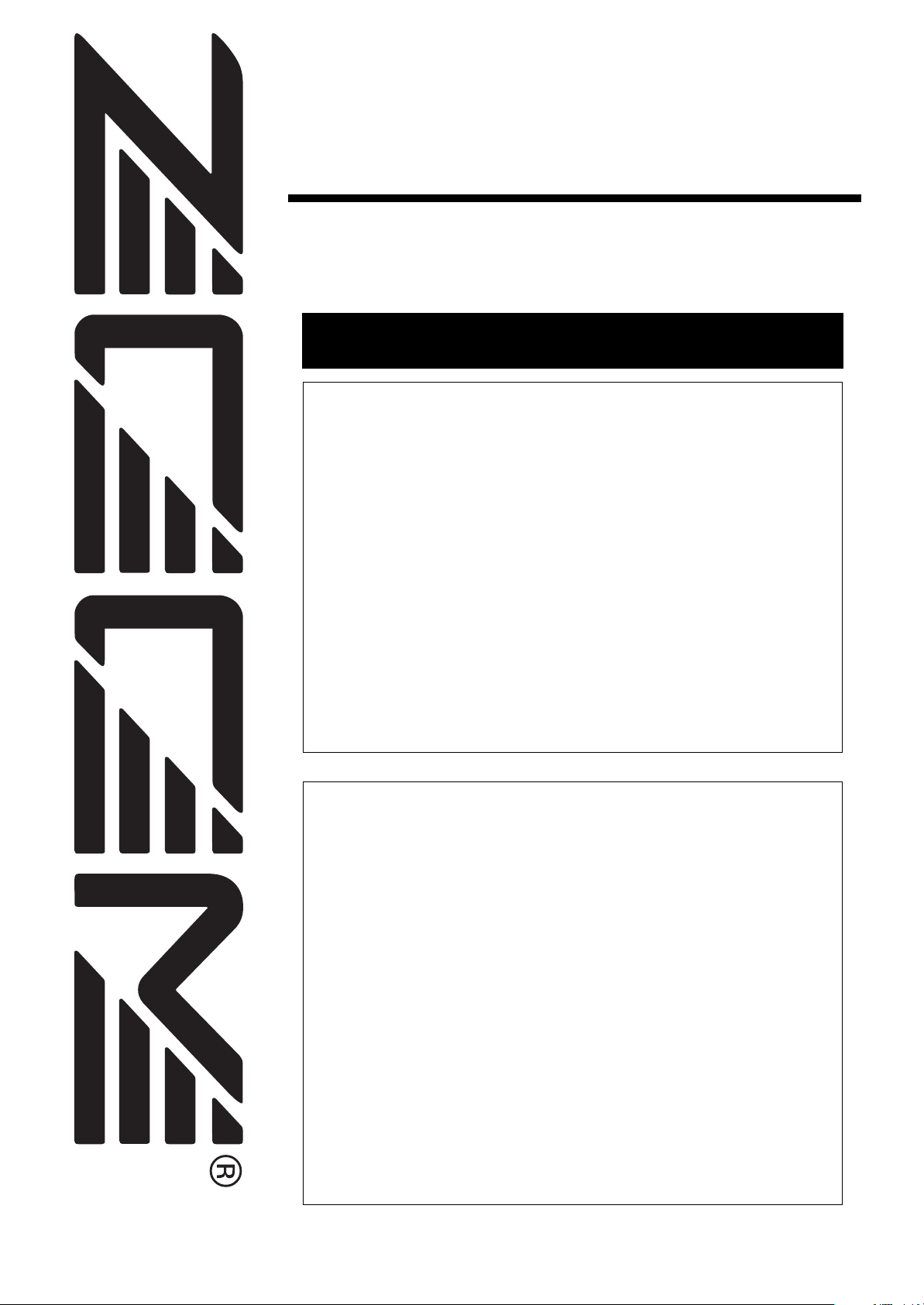
MRS-802 Version 2.0
Supplemental Manual
This document explains functions and features that have been added to the
MRS-802 Version 2.0.
Contents
New features of MRS-802 Version 2.0 . . . . . . . . . . . . . . .2
Using MIDI Time Code (MTC) . . . . . . . . . . . . . . . . . . . . . . .3
About the MIDI Time Code (MTC) . . . . . . . . . . . . . . . . . . . . . . . . . 3
Making MIDI Time Code (MTC) settings . . . . . . . . . . . . . . . . . . . . 3
Continuous project playback
(sequence play function) . . . . . . . . . . . . . . . . . . . . . . . . .4
About sequence play . . . . . . . . . . . . . . . . . . . . . . . . . . . . . . . . . . . 4
Creating a playlist . . . . . . . . . . . . . . . . . . . . . . . . . . . . . . . . . . . . . . 4
Playlist playback . . . . . . . . . . . . . . . . . . . . . . . . . . . . . . . . . . . . . . . 6
Creating a CD using the disc-at-once method . . . . . . . .7
About track-at-once and disc-at-once . . . . . . . . . . . . . . . . . . . . . 7
Creating an audio CD by album . . . . . . . . . . . . . . . . . . . . . . . . . . . 7
Using the marker function to separate tracks . . . . . . . . . . . . . . . . 9
Including a playlist in an album . . . . . . . . . . . . . . . . . . . . . . . . . . 10
Showing the master fader setting . . . . . . . . . . . . . . . . . .11
MIDI implementation chart . . . . . . . . . . . . . . . . . . . . . . . .12
The FCC regulation warning (for U.S.A.)
This equipment has been tested and found to comply with the limits for a
Class B digital device, pursuant to Part 15 of the FCC Rules. These limits
are designed to provide reasonable protection against harmful interference
in a residential installation. This equipment generates, uses, and can radiate
radio frequency energy and, if not installed and used in accordance with the
instructions, may cause harmful interference to radio communications.
However, there is no guarantee that interference will not occur in a
particular installation. If this equipment does cause harmful interference to
radio or television reception, which can be determined by turning the
equipment off and on, the user is encouraged to try to correct the
interference by one or more of the following measures:
• Reorient or relocate the receiving antenna.
• Increase the separation between the equipment and
receiver.
• Connect the equipment into an outlet on a circuit different
from that to which the receiver is connected.
• Consult the dealer or an experienced radio/TV technician
for help.
© ZOOM Corporation
Reproduction of this manual, in whole or in part, by any means, is prohibited.
Page 2
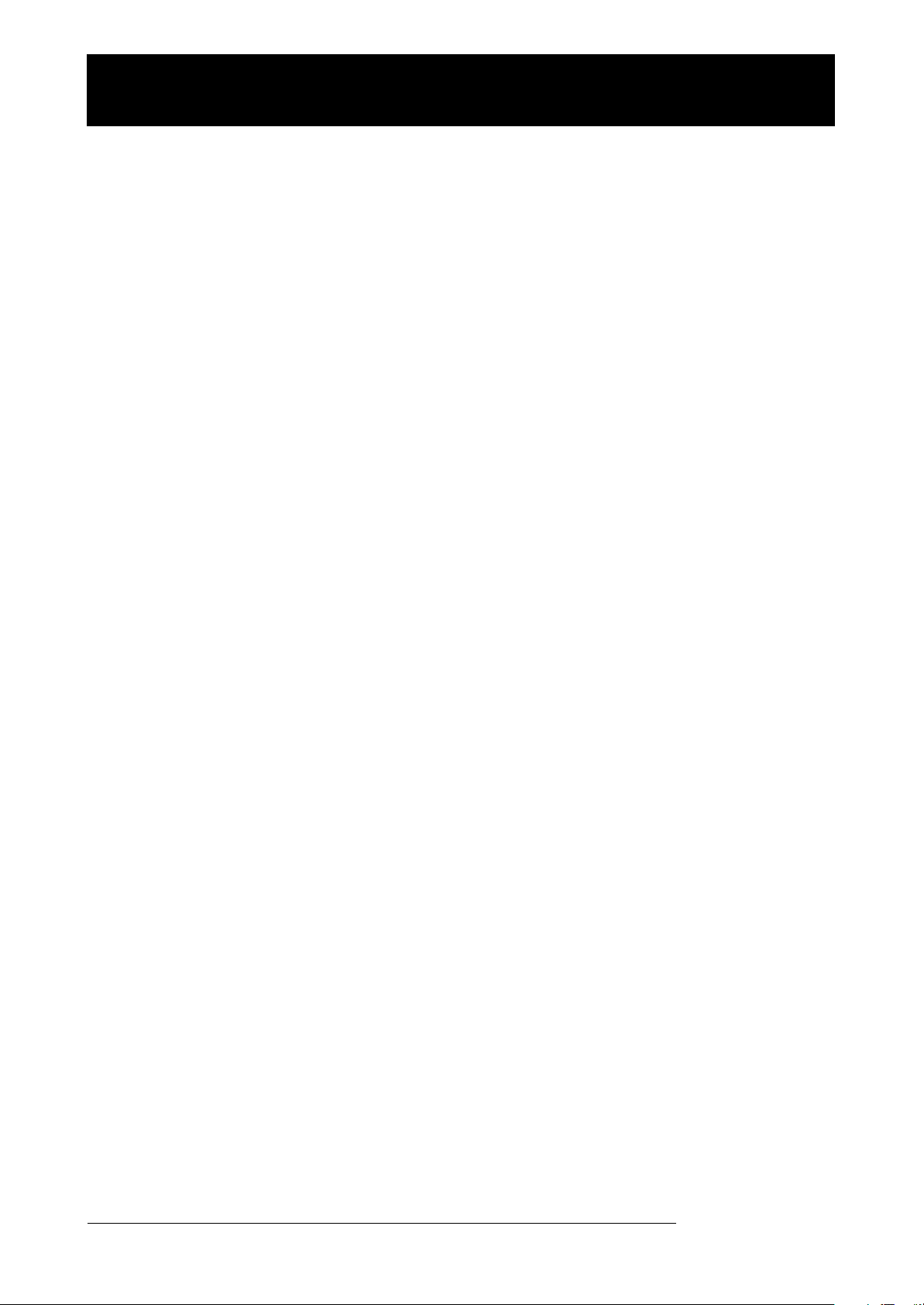
New features of MRS-802 Version 2.0
The MRS-802 Version 2.0 incorporates the following additional features.
• MIDI Time Code (MTC) send support
In addition to the Timing Clock transmission offered by the MRS-802 Version 1.x model, the MRS-
802 Version 2.0 can also output MIDI Time Code (MTC) messages.
Whereas the conventional Timing Clock signal is based on tempo information set internally by the
MRS-802, the MTC specifies the current position in hours/minutes/seconds/frames, representing
absolute time information. This assures more stable operation compared to Timing Clock and
allows the tempo to be freely set or changed at the receiving device.
• Continuous playback of multiple projects (sequence play)
By entering the master tracks of multiple projects in a playlist, these can be played automatically in
succession. This is useful to record several projects in one go on an external recorder or to create
automatic accompaniment for a number of songs. Because the playlist information can be used
when creating an album for burning a CD, you can check the song sequence before deciding on the
final content of the album.
• Support for disc-at-once CD creation
In addition to the track-at-once method which inserts blank gaps between tracks on an audio CD,
the MRS-802 Version 2.0 also supports the disc-at-once method which writes tracks continuously
without gaps.
Using disc-at-once, it is easy to create a non-stop CD with seamless content. You can also divide
one project into several tracks and write the result to an audio CD. This makes it possible to create
a CD of a continuous live performance which still allows jumping back and forth to specific songs.
• Display [MASTER] fader settings
When playing an audio CD or a playlist using the sequence play function, the [MASTER] fader
settings are shown on the display while the fader is being operated to adjust the volume. The value
appears automatically on the display as soon as the [MASTER] fader is moved, and the original
display appears again after the adjustment is finished.
ZOOM MRS-802 Ver 2.0
2
Page 3
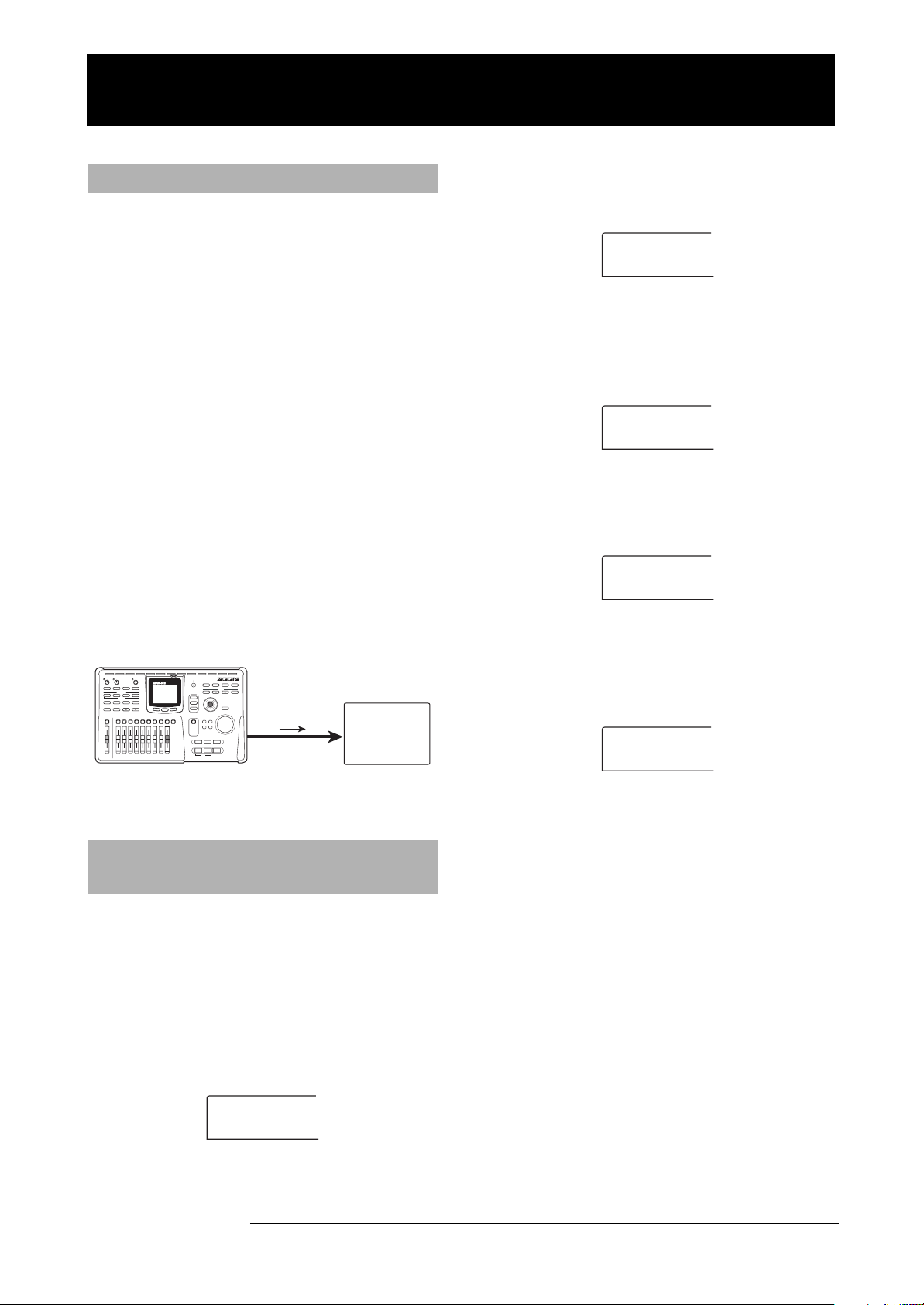
Using MIDI Time Code (MTC)
Utility
Drum Kit
Utility
MIDI
MIDI
DRUM CH
MIDI
MTC
MTC
30
About the MIDI Time Code (MTC)
In addition to the conventional Timing Clock output, the
MRS-802 Version 2.0 also supports the MIDI Time Code
(MTC). Whereas the conventional Timing Clock signal is
based on tempo information set internally by the MRS-
802, the MTC specifies the current position in hours/
minutes/seconds/frames, representing absolute time
information. This assures more stable synchronization
than with Timing Clock, and allows the tempo to be
freely set at the receiving device.
The device sending the MTC signal is called the MTC
master and the receiving device is called the MTC slave.
The MRS-802 Version 2.0 can operate only as MTC
master. For synchronization, the device operating as
MTC slave must be set to lock onto the MTC signal. The
frame rate per second can be selected from 24, 25, 29.97
and 30, to match the connected device.
For example, to connect the MRS-802 Version 2.0 to a
MIDI sequencer for synchronization, make connections
as follows.
2.
Use the cursor left/right keys to bring up
the indication “Utility MIDI” on the display.
Utility
MIDI
3.
Press the [ENTER] key.
The display changes as follows. Now you can select
MIDI-related setting items.
MIDI
DRUM CH
4.
Use the cursor left/right keys to bring up
the indication “MIDI MTC” on the display.
MIDI
MTC
MTC master
MTC slave
MIDI
IN
Sequencer
MRS-802
MTC
MIDI OUT
connector
Making MIDI Time Code (MTC)
settings
This setting determines whether MIDI Time Code (MTC)
messages are used for MIDI synchronization.
1.
Press the [DRUM] key in the rhythm
section, and then press the [UTILITY] key.
The rhythm utility menu for making various rhythm
section settings appears.
Press the [ENTER] key, and turn the dial to
5.
change the setting. The following settings
are available.
MTC
30
• 24 (24 frames/second)
• 25 (25 frames/second)
• 29.97nd (29.97 frames/second, non-drop)
• 30 (30 frames/second, non-drop)
When the MRS-802 Version 2.0 runs, MTC signals
will be sent out at the selected frame rate.
•
OFF
No MTC signals are sent.
When you have finished making settings,
6.
press the [EXIT] key several times.
The unit returns to the main screen.
ZOOM MRS-802 Ver 2.0
Utility
Drum Kit
3
Page 4
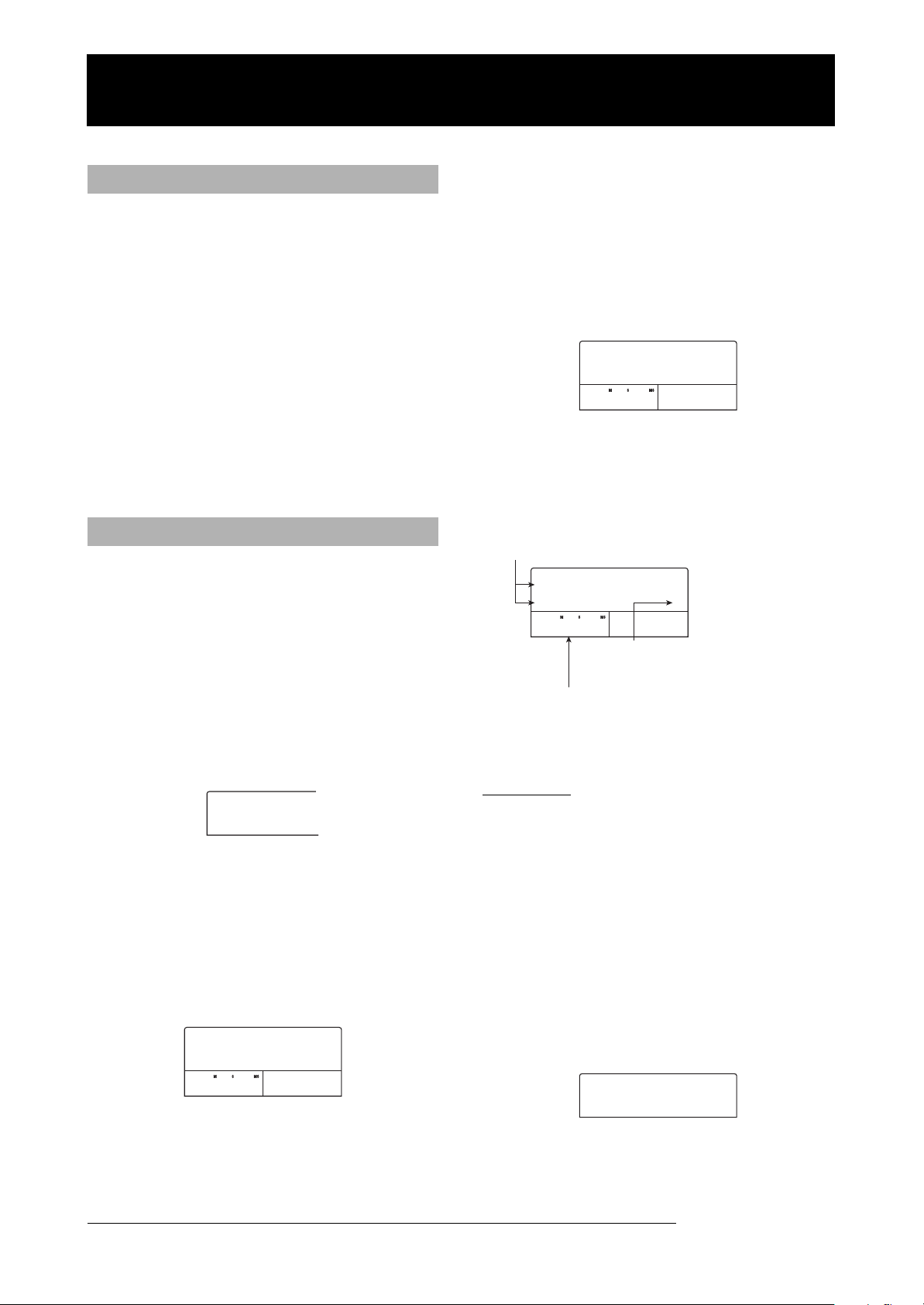
Continuous project playback (sequence play function)
PROJECT
SELECT
SEQ PLAY
EMPTY
END OF
LIST
PRJ 001
PRJ001
END OF
LIST
4.
About sequence play
The MRS-802 Version 2.0 can play the master tracks of
multiple projects stored on the hard disk in succession
(sequence play). This is useful to record several projects
in one go on an external recorder or to create automatic
accompaniment for a number of songs.
Up to 99 projects can be specified for sequence play, and
the selection can be saved as a playlist. You can have up
to 10 different playlists.
Because the playlist information can be imported to an
album for burning tracks on a CD in the order of the
playlist, you can use the function to check the song
sequence before deciding on the final content of the CD.
Turn the dial to select the playlist for which
you want to register projects, and press the
[EDIT] key.
The screen for registering projects in the playlist appears.
The indication “END OF LIST” denotes the end of the
playlist. When the playlist is empty, the indication “END
OF LIST” appears at the beginning of the list.
END OF
LIST
0 0 0
5.
Turn the dial to select the project to register
at the beginning of the project.
The display indication changes as follows.
1
Creating a playlist
Register projects in a playlist as follows.
1.
2.
The project menu for various project-related functions
appears.
3.
The display shows the screen for selecting a playlist. If
there are no existing playlists, the display shows
“EMPTY”.
Verify that the V-take you want to play is
selected for each project’s master track.
From the main screen, press the
[PROJECT] key in the display section.
PROJECT
SELECT
Use the cursor left/right keys to bring up
the indication “PROJECT SEQ PLAY” on the
display, and press the [ENTER] key.
SEQ PLAY
EMPTY
0 0 0
1
Project number and project name
Number and name of project to write as a track
PRJ 001
PRJ001
436120
Track number
Number of track to write on
CD-R/RW disc
V-take duration
Length of the V-take selected for the master track of
the project, in hours (H), minutes (M), seconds (S),
and milliseconds (MS)
NOTE
•Projects in which an unrecorded V-take is selected for the
master track cannot be registered in a playlist. If the name of
a desired project does not appear on the display, check the V-
take selected for the master track.
• If the V-take is less than 4 seconds long, the master track
cannot be registered in the playlist.
Press the cursor right key.
6.
The display indication changes as follows. (The END OF
LIST indication has moved to the second position.) In
this condition, you can select the second project to play.
1
END OF
LIST
2
4
ZOOM MRS-802 Ver 2.0
Page 5

Continuous project playback (sequence play function)
Turn the dial to select the next project to
7.
play.
Use the same procedure to select projects for subsequent
positions.
A maximum of 99 projects can be registered in a playlist.
To change projects in a playlist
●
Use the cursor left/right keys to select the playback
number for which you want to change the project, and
use the dial to select another project.
To insert a project in a playlist
●
Use the cursor left/right keys to select the playback
number where you want to insert a project. Press the
[INSERT/COPY] key in the control section. The
indication “INSERT?” appears on the display. In this
condition, use the dial to select another project, and
press the [ENTER] key. (Subsequent projects are
renumbered.)
●
To delete a project from a playlist
Use the cursor left/right keys to select the playback
number you want to delete. Press the [DELETE/
ERASE] key in the control section. The indication
“DELETE SURE?” appears on the display. To delete
the project from the playlist, press the [ENTER] key.
(Subsequent projects are renumbered.)
When you have registered all desired
8.
projects in the playlist, press the [EXIT] key
several times to return to the main screen.
HINT
The playlist contents are stored automatically.
NOTE
If the master track data for projects included in a playlist have
been deleted from the hard disk, the playlist returns to the
blank state.
●
To delete all projects from a playlist
On the playlist registration screen, press the
[DELETE/ERASE] key in the control section and then
the cursor down key. The indication “ALL DEL
SURE?” appears on the display. To delete all projects
from the playlist, press the [ENTER] key.
●
To switch the V-take for the master track
Press the [EXIT] key repeatedly to return to the main
screen. Load the project for which you want to switch
the V-take, and select the V-take for the master track.
Then return to the playlist registration screen.
ZOOM MRS-802 Ver 2.0
5
Page 6

Continuous project playback (sequence play function)
SEQ PLAY
3 Songs
PLAY
PRJ001
Playlist playback
Select the playlist for continuous project playback as
follows.
From the main screen, press the
1.
[PROJECT] key in the display section.
The project menu appears.
Use the cursor left/right keys to bring up
2.
the indication “PROJECT SEQ PLAY” on the
display, and press the [ENTER] key.
The display shows the screen for selecting a playlist. The
counter in the bottom of the display shows the total
playback time of all projects in the playlist.
SEQ PLAY
3 Songs
0 0 0
Total playing time of projects
1
●
PLAY[R] key
Starts playback from the beginning of the current
project.
STOP[P] key
●
Interrupts project playback and returns to the start of
the current project.
ZERO[U] key
●
Returns to the project registered for playback position
1.
●
FF[Y] key
Playback stops, and the system jumps to the beginning
of the next project.
REW[T] key
●
Playback stops, and the system jumps to the beginning
of the previous project.
When playback of the last project is completed, the
recorder stops.
Turn the dial to select the desired playlist.
3.
Press the PLAY [R] key.
4.
Projects are played in the order as registered in the
playlist. The display indication changes as follows.
PLAY
PRJ001
Project name Current playback
Use the [MASTER] fader to adjust the playback volume.
When a project has played through, the next project is
automatically loaded and played.
During project playback, the following keys can be used
to select a track, pause play, or locate a certain point.
11
number
To return to the main screen, press the
5.
[EXIT] key several times.
6
ZOOM MRS-802 Ver 2.0
Page 7

Creating a CD using the disc-at-once method
AUDIO CD
BURN CD
ALBUM
TYPE:DAO
About track-at-once and disc-atonce
The MRS-802 Version 2.0 offers two ways of creating an
audio CD from an album. The track-at-once method
inserts blank gaps between tracks on an audio CD, while
the disc-at-once method writes tracks continuously
without gaps. Using disc-at-once, you can create a non-
stop disc or a disc of a live performance that allows
skipping by song units. For both methods, finalizing is
carried out automatically at the end, so adding material to
the CD later is not possible. The characteristics of track-
at-once and disc-at-once are described in detail below.
Track-at-once (TAO)
●
The master tracks of projects registered in the album
are written to the CD one by one, while inserting gaps
between them. When a CD written with track-at-once
is played on a CD player, a mute section of two seconds
follows each track. This method is suitable for creating
a regular music CD where each track is separated by
blanks.
●
Disc-at-once (DAO)
The master tracks of projects registered in the album are
written to the CD in a single operation without gaps.
When a CD written with disc-at-once is played on a CD
player, the disc plays through without interruption,
because the multiple tracks are joined seamlessly.
If necessary, you can use marks as PQ subcode
information (indicating track start/end points and other
information) to divide a single project into multiple
tracks for creating the audio CD. This is convenient to
make a CD of a continuous live performance where the
listener can still jump to specific songs.
Creating an audio CD by album
Because the MRS-802 Version 2.0 lets you select
between track-at-once (TAO) and disc-at-once (DAO) for
writing the audio CD, the procedure for creating an audio
CD by album changes as follows.
HINT
You can include playlist information created with the
→
sequence play function in the album (
NOTE
Before starting the procedure, use the trimming function on
the V-takes to be used as source material.
1.
Insert a CD-R/RW disc into the integrated
CD-R/RW drive.
Use a blank CD-R/RW disc or a CD-RW disc that has
been completely erased.
2.
Verify that the V-takes you want to use for
the audio CD are selected for the master
tracks of the projects.
From the main screen, press the [CD-R/
3.
RW] key in the display section.
The CD-R/RW menu appears.
Verify that “CD-R/RW AUDIO CD” is shown
4.
on the display and press the [ENTER] key.
The display indication changes as follows.
P.10).
AUDIO CD
BURN CD
HINT
If you burn the CD with disc-at-once, but still want to have
blanks between specific songs, you should add a blank
portion to the master track of each respective project.
ZOOM MRS-802 Ver 2.0
Use the cursor left/right keys to bring up
5.
the indication “AUDIO CD ALBUM” on the
display, and press the [ENTER] key.
In this condition, you can select the write method.
ALBUM
TYPE:DAO
7
Page 8

Creating a CD using the disc-at-once method
END OF
PROJECT
PRJ 001
PRJ001
END OF
PROJECT
Turn the dial to select “DAO (disc-at-once)”
6.
or “TAO (track-at-once)”, and press the
[ENTER] key.
The screen for registering projects for the album appears.
END OF
PROJECT
0 0 0
The indication “END OF PROJECT” denotes the end of
the album list of projects. When the album display is first
called up, no project has been registered, therefore the
indication “END OF PROJECT” appears.
Turn the dial to select the project to be used
7.
as track 1 of the album.
The indication “END OF PROJECT” moves up to the
next track (track 2 in this example), and the screen
changes as follows.
Project number and project name
Number and name of project to write as a track
1
END OF
PROJECT
Turn the dial to select the project to be used
9.
as track 2 of the album.
In the same way, select projects for track 3
10.
and subsequent tracks.
The maximum allowable number of tracks is 99,
provided that there is enough free capacity on the disc.
HINT
When you press the cursor down key, the second line of the
display shows “REMAIN”, and the remaining write time on
the inserted CD-R/RW disc appears on the counter. Press
the cursor up key to return to the previous indication.
●
To change projects in an album
Use the cursor left/right keys to select the track
number for which you want to change the project, and
use the dial to select another project.
2
Pressing the PLAY [R] key in this condition will play the
master track of the currently displayed project.
NOTE
•A project for whose master track an unrecorded V-take is
selected cannot be chosen as source material. Make sure that
a V-take that you want to use is selected.
• If the master track data for projects included in an album have
been deleted, the album returns to the blank state.
8.
The display indication changes as follows.
PRJ 001
PRJ001
436120
Track number
Number of track to write on
CD-R/RW disc
V-take duration
Length of the V-take selected for the master track of
the project, in hours (H), minutes (M), seconds (S),
and milliseconds (MS)
When the project for track 1 has been
selected, use the cursor right key to move
to track 2.
1
To insert projects in an album
●
Use the cursor left/right keys to select the track
number where you want to insert a project. Press the
[INSERT/COPY] key in the control section. The
indication “INSERT?” appears on the display. In this
condition, use the dial to select another project, and
press the [ENTER] key. (Subsequent tracks are
renumbered.)
●
To delete a project from an album
Use the cursor left/right keys to select the track
number you want to delete. Press the [DELETE/
ERASE] key in the control section. The indication
“DELETE SURE?” appears on the display. To delete
the project from the album, press the [ENTER] key.
(Subsequent tracks are renumbered.)
To delete all projects from an album
●
On the album screen, press the [DELETE/ERASE]
key in the control section and then the cursor down
key. The indication “ALL DEL SURE?” appears on
the display. To delete all projects from the album, press
the [ENTER] key.
8
ZOOM MRS-802 Ver 2.0
Page 9

●
ALBUM
SURE?
END OF
PROJECT
To switch the V-take for the master track
Press the [EXIT] key repeatedly to return to the main
screen. Load the project for which you want to switch
the V-take, and select the V-take for the master track.
Then return to the album screen.
When you have stored all desired projects
11.
in the album, press the [ENTER] key twice.
The display indication changes as follows.
ALBUM
SURE?
HINT
If you press the [ENTER] key once more, the indication “CD
xx Trk BURN?” (where xx is the number of tracks) appears on
the display. You can check the total number of tracks that will
be written to the disc from this screen.
Creating a CD using the disc-at-once method
Using the marker function to
separate tracks
When you create an audio CD using the disc-at-once
method, marker information included in the project can
be used to generate PQ subcode information (specifying
track start/stop position and other items) to split up a
single project into multiple tracks. Marker-based track
separation can be enabled or disabled for each project.
For example, when a project contains a number of songs
that were recorded live, you can set a mark at the
beginning of each song, so that these will be recorded as
different tracks on the CD. This will enable easy
searching and jumping between tracks.
NOTE
To use the marker-based track separation function, at least
two marks (including the project start mark 00) must be set.
12.
To carry out the write process, press the
[ENTER] key once more.
By pressing the [EXIT] key instead of the [ENTER] key,
you can cancel the operation and back up one step at a
time. When you start the write procedure, the display
shows “wait...” for track-at-once or “init...” for disc-at-
once. The counter indicates the progress status of the
write process.
When the write process is completed, the disc is ejected
automatically, and the message “ALBUM NEXT?”
appears on the screen. To write another disc with the
same content, insert a blank CD-R/RW disc or a CD-RW
disc which has been completely erased, and press the
[ENTER] key. To terminate the process, press the [EXIT]
key.
13.
To return to the main screen, press the
[EXIT] key several times.
1.
Load the project that you want to split into
multiple tracks, and set marks at the points
where the tracks should be separated.
Marker-based track separation can only be enabled or
disabled for the entire project. Delete any unnecessary
marks beforehand.
2.
Perform steps 1 - 6 of “Creating an audio
CD by album”, select the disc-at-once
(DAO) write method, and bring up the
album screen.
END OF
PROJECT
0 0 0
3.
Use the cursor left/right keys and the dial to
register projects for the album.
4.
Use the cursor left/right keys to select a
project that is to be divided into multiple
tracks.
1
ZOOM MRS-802 Ver 2.0
5.
Press the [MARK] key in the control
section.
Marks contained in this project will be used as PQ
subcodes. The indication “PQ” is shown at the top right
of the display.
By pressing the [MARK] key again, you can return to the
9
Page 10

Creating a CD using the disc-at-once method
PRJ001
PROJ001
A
END OF
PROJECT
r
IMPORT
PlayList
IMPORT
SURE?
previous condition. The marker enable/disable selection
can be made at any time while the album screen is shown.
If the mark function is enabled for the project registered
as track 1 of the audio CD, the following indication
appears.
PRJ001
PROJ001
436120
When you divide a project, the number of tracks on the
album will increase, and tracks corresponding to
subsequent projects will be renumbered.
For example four marks are set for the project, the tracks
on the audio CD will be allocated as follows.
Project 1
(marker-based separation
enabled)
udio CD
track
numbers
The subsequent steps for creating the audio CD are as
described in the previous section.
Track 1 Track 2 Track 3 Track 4 Track 5
1
Project 2
(marker-based
separation disabled)
Including a playlist in an album
The MRS-802 version 2.0 lets you register the master
tracks of multiple projects in a list (playlist) for
continuous playback in a sequence (→ P.4). It is possible
to include playlist information when creating an audio
CD by album.
HINT
You can create up to ten playlists, but only one can be
included in an album.
1.
Perform steps 1 - 6 of “Creating an audio
CD by album”, and bring up the album
screen on the display.
END OF
PROJECT
0 0 0
2.
Press the [UTILITY] key in the display
section.
The display indication changes as follows. In this
condition, you can select the playlist (1 - 10) to include in
the album.
1
NOTE
• If the tracks have not been separated as expected, press the
[EXIT] key repeatedly to return to the main screen, and check
whether marker information has been created properly for the
project.
• If marks are too close together, the indication “Track Is Short”
appears on the display, and marker-based separation cannot
be enabled for that project.
• The maximum number of tracks per album is 99. If you
attempt to enable marker-based separation for a project and
this causes the number of tracks to exceed 99, the indication
“Too Many Track” appears, and marker-based separation
cannot be enabled.
IMPORT
PlayList
Playlist numbe
Turn the dial to select the playlist, and press
3.
the [ENTER] key.
The indication “IMPORT SURE?” appears on the
display.
1
IMPORT
SURE?
4.
To import the playlist information, press the
[ENTER] key.
The procedure is carried out, and the album screen
returns.
HINT
After importing playlist information, you can edit the album
as normal.
10
ZOOM MRS-802 Ver 2.0
Page 11

Showing the master fader setting
PLAY
PRJ001
PLAY
VOLUME
The MRS-802 Version 2.0 can show the [MASTER] fader settings on the display when the fader is being operated while
playing an audio CD or a playlist using the sequence play function.
1.
Perform playback of an audio CD inserted
in the CD-R/RW drive or of a playlist.
For example, when you play a playlist, the display
changes as follows.
PLAY
PRJ001
2.
Operate the [MASTER] fader.
The playback volume changes and the [MASTER] fader
setting is shown within the range of 0 - 127.
11
PLAY
VOLUME
Two seconds after you stop moving the [MASTER] fader,
the display of step 1 appears again.
NOTE
• If analog playback is selected as audio CD playback method
(headphone output of CD-R/RW drive is active), operating the
[MASTER] fader has no effect.
• The above operation does not change the [MASTER] fader
setting value stored as part of the project.
100
ZOOM MRS-802 Ver 2.0
11
Page 12

MIDI implementation chart
[Hard Disk Recorder] Date: 24 May 2004
Model MRS-802 MIDI Implementation Chart Version: 1.01
Function Transmitted Recognized Remarks
Basic Default 1-16, OFF 1-16, OFF Memorized
Channel Changed 1-16, OFF 1-16, OFF
Default 3 3
Mode Messages x x
Altered ******************
Note 32-73 32-73
Number True voice ******************
Velocity Note ON o o
Note OFF x x
After Key's x x
Touch Ch's x x
Pitch Bend x o
7 7 Volume
11 Expression
Control Change
120 All Sounds Off
121 Reset All Ctrls
Prog
Change x x
True # ******************
System Exclusive x x
Qtr Frame o x
System Song Pos o x
Common Song Sel x x
Tune x x
System Clock o x
Real Time Commands o x
Local ON/OFF x x
Aux All Notes OFF o o
Messages Active Sense x x
Reset x x
MTC quarter frame message is transmitted.
Notes
"Mode 1: OMNI ON, POLY Mode 2: OMNI ON, MONO o: Yes
"Mode 3: OMNI OFF, POLY Mode 1: OMNI OFF, MONO x: No
ZOOM CORPORATION
NOAH Bldg., 2-10-2, Miyanishi-cho, Fuchu-shi, Tokyo 183-0022, Japan
PHONE: +81-42-369-7116 FAX: +81-42-369-7115
Web Site: http://www.zoom.co.jp
MRS-802 ver2.0 - 5000-1
