Page 1
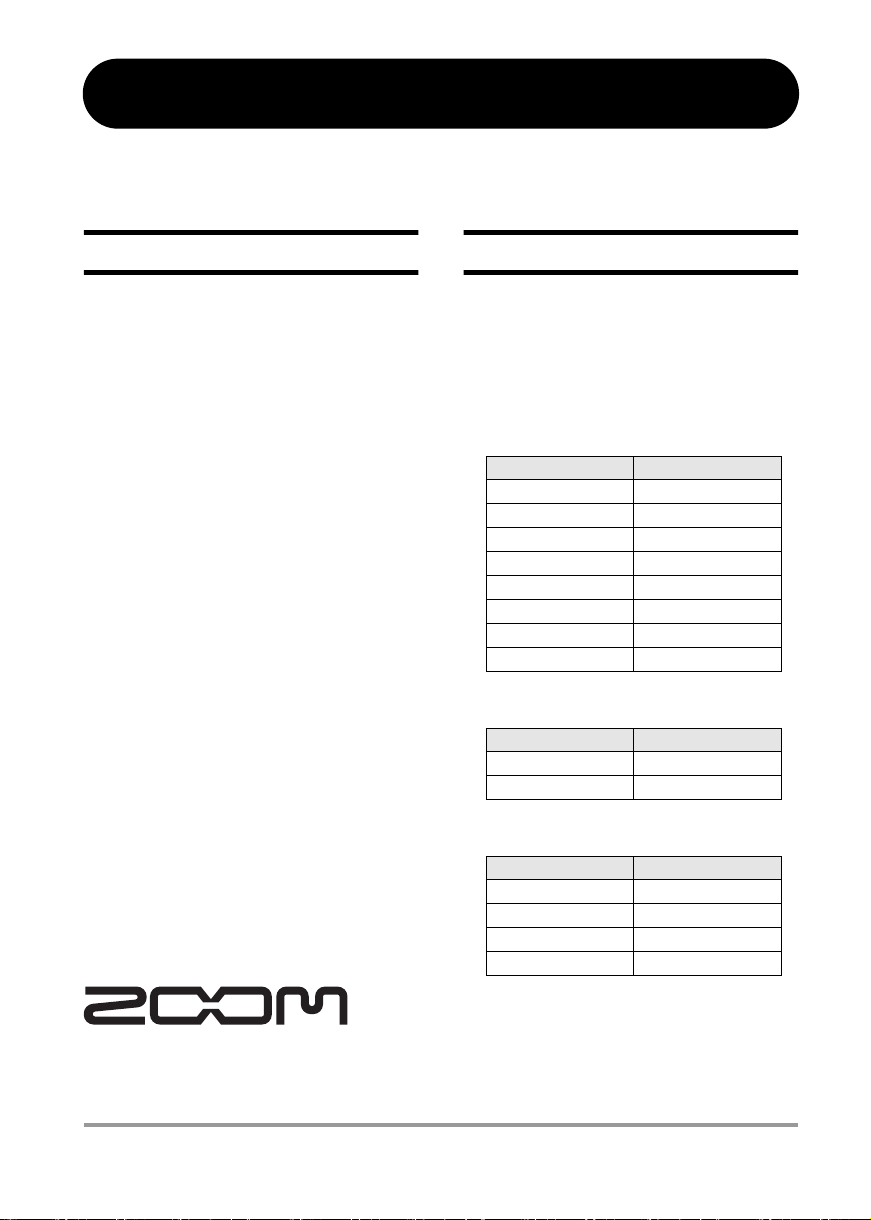
H4 Version 2.0 Supplemental Manual
This document explains the functions that have been added or changed in the H4 Version 2.0.
Contents
Display font change ................................. 1
Support for SDHC cards .......................... 2
Battery capacity/recording time indication
(stereo mode only) ................................. 2
Specifying the battery type (stereo mode
only) ....................................................... 2
Recording a stereo signal in mono
(stereo mode only) ................................. 3
Attenuating the low frequencies
(stereo mode only) ................................. 4
Converting WAV files into MP3 files
(stereo mode only) ................................. 5
Using the auto recording function
(stereo mode only) ................................ 6
Dividing a file (stereo mode only) ............. 9
Raising the overall file level (normalize
function) ............................................... 11
Cutting the input signal off in USB audio
interface mode ..................................... 12
Backwards compatibility of 4-track mode
projects ............................................... 12
Display font change
The size of the font used for the display has been
increased. As a result, some effect type names
and parameter names are now shown differently,
as listed in the table below.
PRE AMP module effect type names
■
Version 1.x
BG CRUNCH BGcrunch
TS+FD_CMB TS+FDcmb
SD+MS_STK SD+MSstk
FZ+MS_STK FZ+MSstk
SuperBass SUP-BASS
VO MICPRE VO MPRE
AG MICPRE AG MPRE
FLAT MPRE FlatMPRE
EFX module effect type names
■
Version 1.x
RACK COMP RackComp
RVS DELAY RvsDelay
Effect parameter names
■
Version 1.x
THRESHOLD THRSHOLD
RESONANCE RESONANC
FREQUENCE FREQ
PRE DELAY PRE DLY
Version 2.0
Version 2.0
Version 2.0
© Zoom Corporation
Reproduction of this manual, in whole or in
part, by any means, is prohibited.
H4 Version 2.0 Supplemental Manual
1
Page 2
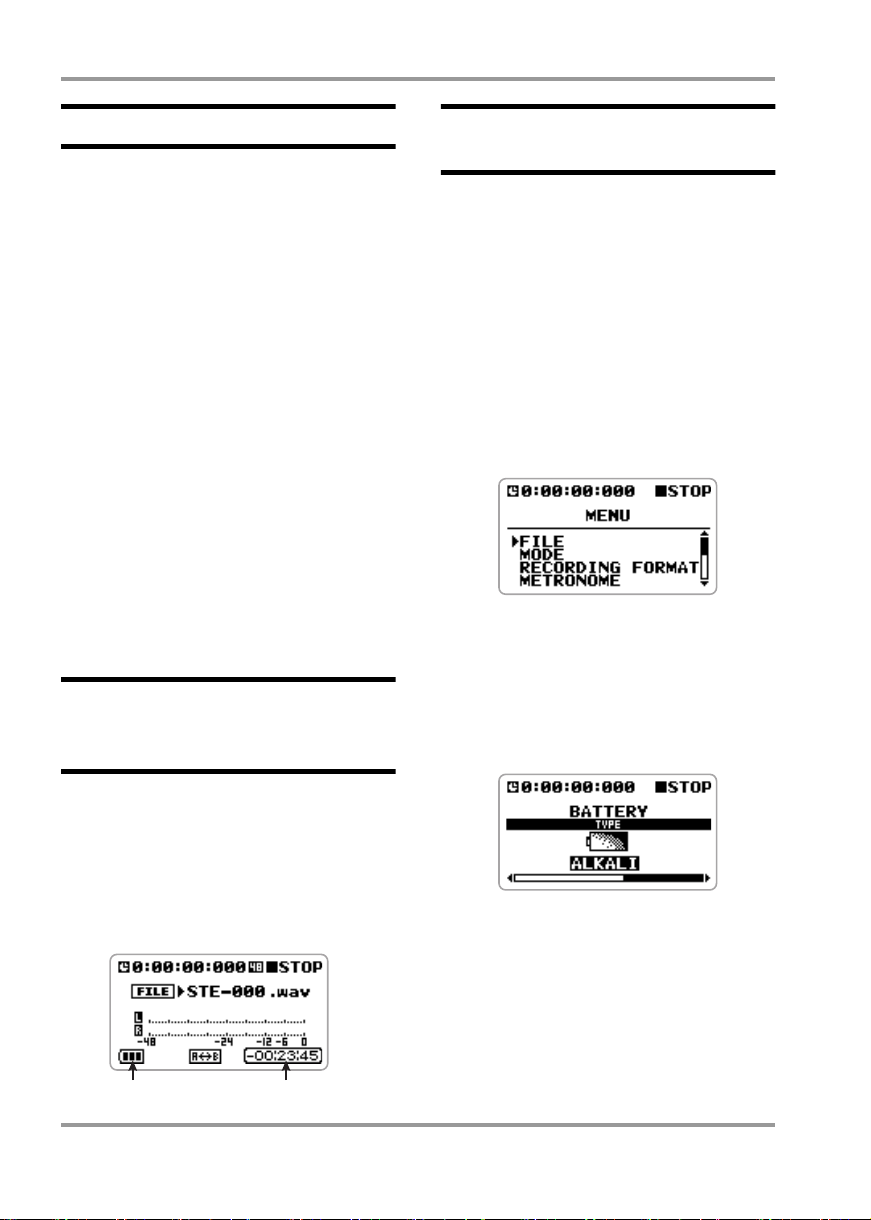
H4 Version 2.0 Supplemental Manual
Support for SDHC cards
In addition to regular SD cards, the H4 now also
supports the high-capacity SDHC cards,
increasing the maximum capacity from 2 to 4
GB. For information on supported cards, please
visit the ZOOM Corporation web site (http://
www.zoom.co.jp).
Due to this change, the available characters for file
names and folder names are limited as follows:
(space) ! # $ % & ' ( ) + , 0 1 2 3 4 5 6 7 8 9 ; = @
A B C D E F G H I J K L M N O P Q R S T U
V W X Y Z [ ] ^ _ `
a b c d e f g h i j k l m n o p q r s t u v w x
y z { }
˜
Files or folders with names that contain
characters other than those listed above cannot
be accessed.
Battery capacity/recording
time indication (stereo
mode only)
Specifying the battery type
(stereo mode only)
The main menu of the stereo mode now includes
an item for specifying the battery type. In order
to enable more accurate indication of remaining
battery capacity, you should select the battery
type, as described below.
At the stereo mode top screen, press
1.
the center of the [MENU] key.
The main menu which gives access to various H4
settings appears.
Move the jog dial up/down to bring
2.
the cursor to "BATTERY". Then press
the jog dial.
The BATTERY screen for specifying the battery
type appears.
The stereo mode top screen now shows the
remaining battery capacity (during battery
powered operation only) and the remaining
recording time for the currently selected
recording format.
Battery status Available recording time
2
Move the jog dial up/down to bring
3.
the cursor to "ALKALI" (alkaline/
oxyride batteries) or "Ni-MH" (nickelhydride batteries), depending on the
inserted battery type.
The setting becomes effective immediately.
H4 Version 2.0 Supplemental Manual
Page 3
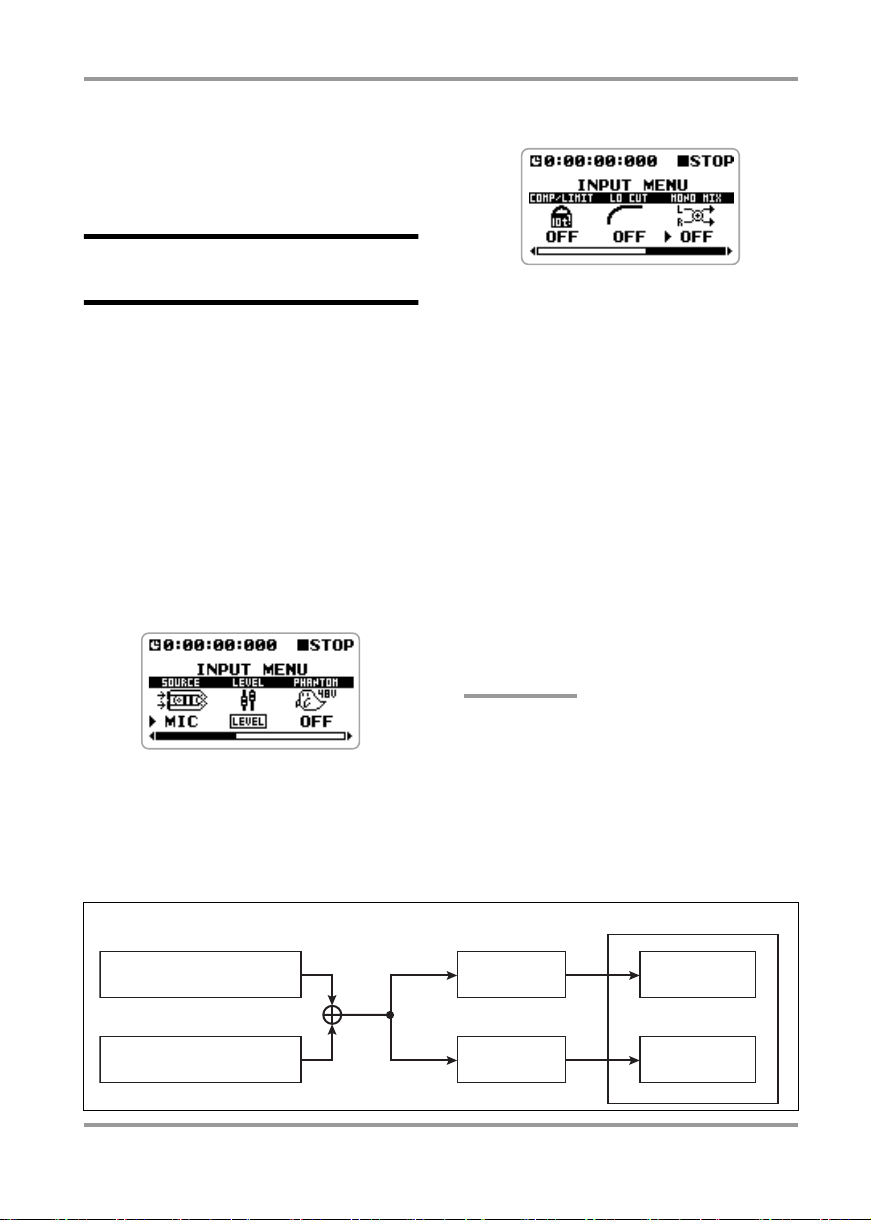
4.
When the setting is complete, press
the center of the [MENU] key
repeatedly to return to the stereo
mode top screen.
Recording a stereo signal
in mono (stereo mode only)
The H4 allows you to record a signal from the
internal or external mics or from an external
component in mono. This can be useful for
narration or effect sounds, where handling the
material in mono may be preferable.
At the stereo mode top screen, press
1.
the bottom (INPUT MENU) of the
[MENU] key.
The INPUT menu for making various input
related settings appears.
H4 Version 2.0 Supplemental Manual
on or off appears.
3.
Move the jog dial up/down to bring
the cursor to "ON". Then press the
jog dial.
The mono mix function is now activated.
4.
To return to the stereo mode top
screen, press the center of the
[MENU] key.
5.
Perform the steps for recording.
The stereo signal from the internal mics or a
stereo signal from the [INPUT 1]/[INPUT 2]
jacks is mixed and the result is recorded as a
stereo file with identical signals in the L and R
channels (see illustration below).
Move the jog dial up/down to bring
2.
the cursor to "MONO MIX". Then
press the jog dial.
The screen for switching the mono mix function
MONO MIX function
Left channel input signal
Mix to mono
Right channel input signal
H4 Version 2.0 Supplemental Manual
HINT
• Files created as described above will be named
"MONO-xxx.wav" or "MONO-xxx.mp3" (where
xxx is a number from 000 to 999) and stored in
the stereo mode folder.
• The above setting is stored as part of the stereo
mode settings.
Recorder
Mono signal
Mono signal
Left channel
Right channel
3
Page 4
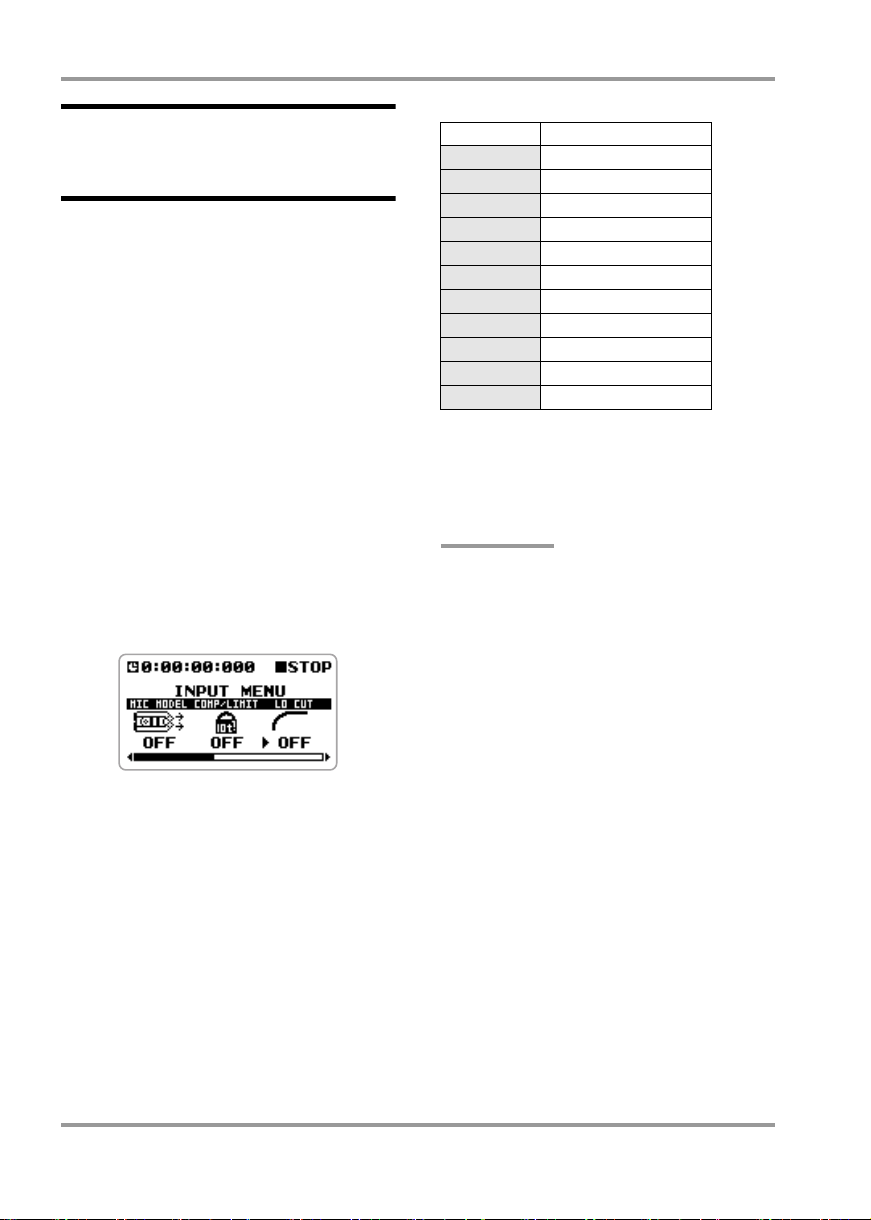
H4 Version 2.0 Supplemental Manual
Attenuating the low
frequencies (stereo mode
only)
The H4 now incorporates a low-cut filter that is
effective in removing wind noise during outdoor
recording or pop noise when recording a vocalist.
To activate the filter, proceed as follows.
At the stereo mode top screen, press
1.
the bottom (INPUT MENU) of the
[MENU] key.
The INPUT menu for making various input
related settings appears.
Move the jog dial up/down to bring
2.
the cursor to "LO CUT". Then press
the jog dial.
The screen for switching the low-cut function on
or off appears.
Setting Cutoff frequency
OFF No filter
1 80 Hz
2 98 Hz
3 115 Hz
4 133 Hz
5 150 Hz
6 168 Hz
7 185 Hz
8 203 Hz
9 220 Hz
10 237 Hz
To return to the stereo mode top
4.
screen, press the center of the
[MENU] key.
HINT
The above setting is stored as part of the stereo
mode settings.
3.
Move the jog dial up/down to select
the cutoff frequency of the low-cut
filter (1 – 10). Then press the jog dial.
The lower the number, the lower the cutoff
frequency. The table shows the frequency
settings corresponding to the numbers.
4
H4 Version 2.0 Supplemental Manual
Page 5

Converting WAV files into
MP3 files (stereo mode
only)
You can convert a WAV file recorded in stereo
mode into an MP3 file. Compared to a WAV file,
the file size of an MP3 is much smaller, because
the content is compressed. This is convenient for
example to place recorded content on a web site
or send it by e-mail.
NOTE
Depending on the type of card and the recording
format, the conversion process may take about as
long as the recording time of the source file. The
unit should therefore be powered from the AC
adapter during the conversion. Sufficient free
space will also be needed on the card.
1.
At the stereo mode top screen, press
the center of the [MENU] key.
The main menu which gives access to various H4
settings appears.
H4 Version 2.0 Supplemental Manual
3.
Move the jog dial up/down to bring
the cursor to "MP3 ENCODE". Then
press the jog dial.
The MP3 ENCODE screen for selecting the
source WAV file appears.
Move the jog dial up/down to select
4.
the WAV file to convert. Then press
the jog dial.
A screen for specifying the bit rate (amount of
information per second of the MP3 file) and the
file name appears.
Move the jog dial up/down to bring
2.
the cursor to "FILE". Then press the
jog dial.
The FILE menu for selecting various operations
for recorded files appears.
H4 Version 2.0 Supplemental Manual
To change the bit rate setting, move
5.
the jog dial up/down to bring the
cursor to "BIT". Then press the jog
dial.
The bit rate setting can now be changed. Move
the jog dial up/down to select one of the
following settings, and then press the jog dial.
●
Available bit rate settings
48, 56, 64, 80, 96, 112, 128, 160, 192, 224,
256, 320 (kbps), VBR
The higher the bit rate setting, the better the
sound quality. The setting "VBR" stands for
"Variable Bit Rate". With this setting, the bit rate
adapts to the amount of information that is to be
5
Page 6

H4 Version 2.0 Supplemental Manual
encoded. This method makes it possible to
achieve fairly small file sizes without excessive
degradation of sound quality.
6.
To change the file name, move the
jog dial up/down to bring the cursor
to "NAME". Then press the jog dial.
The cursor disappears and a character is
underlined. This indicates that the character can
be changed.
Specify the name, using the same procedure as
described on page 47 of the H4 Operation
Manual.
7.
To carry out the MP3 file conversion,
move the jog dial up/down to bring
the cursor to "OK". Then press the
jog dial.
The conversion process starts and the indication
"Please Wait" appears. When the conversion is
finished, the indication "Complete!" is shown,
and the file selection screen of step 3 appears
again.
Using the auto recording
function (stereo mode only)
The auto record function makes it possible to
have the H4 start and stop recording
automatically, according to the input signal level.
When the level exceeds a certain threshold,
recording starts, and when it remains below the
threshold for a given length of time, recording
stops. This is convenient to record only spoken
comments at a meeting or interview or similar.
To use the auto recording function, proceed as
follows.
At the stereo mode top screen, press
1.
the center of the [MENU] key.
The main menu which gives access to various H4
settings appears.
NOTE
If a file with the same name already exists in the
current project folder, the message "This file
name already exists" appears. In this case,
pressing the jog dial will cause the indication of
step 6 to appear again. Change the file name and
repeat the procedure.
8.
To return to the stereo mode top
screen, press the center of the
[MENU] key repeatedly.
6
2.
Move the jog dial up/down to bring
the cursor to "AUTO RECORDING".
Then press the jog dial.
The AUTO RECORDING screen for making
settings for the function appears.
Settings available from this screen are as follows.
H4 Version 2.0 Supplemental Manual
Page 7

●
START
Turns the auto record function on.
●
START LV (Start level)
Sets the threshold level for automatically
starting to record.
●
STOP LVL (Stop level)
Sets the threshold level for automatically
stopping to record.
●
AUTO STP
Controls the auto stop on/off setting and the
number of seconds until actual recording
stops. When the signal drops below the
specified stop level, recording will stop after
the number of seconds set here.
To set the start level, move the jog
3.
dial up/down to bring the cursor to
"START LV". Then press the jog dial.
A screen with an input signal level meter appears
on the display. The currently selected start level
is indicated with a
While this screen is shown, the input signal can
be monitored via the [LINE OUTPUT]/
[PHONES] jacks.
While watching the input signal level on the
display, move the jog dial up/down to set the
start level to a suitable point. When the setting is
complete, press the jog dial. The AUTO
RECORDING screen appears again.
4.
To set the stop level, move the jog
dial up/down to bring the cursor to
"STOP LVL". Then press the jog dial.
W
symbol.
H4 Version 2.0 Supplemental Manual
A screen with an input signal level meter appears
on the display. The currently selected stop level
is indicated with a
While watching the input signal level on the
display, move the jog dial up/down to set the stop
level to a suitable point. When the setting is
complete, press the jog dial. The AUTO
RECORDING screen appears again.
5.
To enable the auto stop function,
move the jog dial up/down to bring
the cursor to "AUTO STP". Then
press the jog dial.
The AUTO STP setting can now be changed.
Move the jog dial up/down to select one of the
following settings. Then press the jog dial. The
AUTO RECORDING screen appears again.
0FF
0sec
1 – 5sec
To enable the auto recording
6.
function, move the jog dial up/down
to bring the cursor to "START". Then
press the jog dial.
The input signal level meter appears on the
display, and the indication "Wait For Signal..." is
shown. This means that the H4 is in the auto
recording standby condition.
W
symbol.
Auto stop function is disabled
(Recording must be stopped
manually.)
Recording stops immediately
when input signal level falls
below stop level.
Recording stops after 1 – 5
seconds when input signal level
falls below stop level.
H4 Version 2.0 Supplemental Manual
7
Page 8

H4 Version 2.0 Supplemental Manual
In this condition, recording will start when the
input signal exceeds the start level, and the name
of the file will appear on the display.
Name of file being recorded
NOTE
While this screen is shown, all controls except for
the [REC] key and [MENU] key are disabled.
If the auto stop function is enabled, recording
will stop automatically after the signal below the
stop level, either immediately or after the
selected number of seconds have elapsed. The
H4 then returns to the auto recording standby
condition and the indication "Wait For Signal..."
is shown again.
HINT
• Even when the auto record/auto stop functions
are on, recording will start immediately if you
press the [REC] key while the first screen of
step 7 is shown. If you press the [REC] key
once more during recording, recording will stop
immediately.
• If the signal again exceeds the start level while
the H4 is in the auto recording standby
condition, a new file will be opened and
recording starts again.
To return to the stereo mode top
7.
screen, press the center of the
[MENU] key repeatedly.
START LVL
STOP LVL
8
Level
Recording starts when
signal exceeds start level
Auto recording
start
Auto record function
When signal drops
below stop level,
recording stops after
a preset delay interval
0 – 5 sec
Record
H4 Version 2.0 Supplemental Manual
Time
Page 9

Dividing a file (stereo mode
only)
In stereo mode, the H4 version 2.0 can split an
existing file into two parts at any specified point.
If you have recorded a live performance, this lets
you create separate files for each song.
NOTE
Depending on the type of card and the recording
format, the dividing process may take about as
long as the recording time of the source file. The
unit should therefore be powered from the AC
adapter during the process. Sufficient free space
will also be needed on the card.
At the stereo mode top screen, press
1.
the center of the [MENU] key.
The main menu which gives access to various H4
settings appears.
H4 Version 2.0 Supplemental Manual
3.
Move the jog dial up/down to bring
the cursor to "DIVIDE". Then press
the jog dial.
The screen for selecting the file to divide
appears.
4.
Move the jog dial up/down to bring
the cursor to the source file. Then
press the jog dial.
The screen for specifying the division point
appears. In the lower part of the screen, a scissors
icon indicates the approximate currently selected
division point.
Current position
Move the jog dial up/down to bring
2.
the cursor to "FILE". Then press the
jog dial.
The FILE menu for selecting various operations
for recorded files appears.
H4 Version 2.0 Supplemental Manual
Icon indicating approximate division point
Use the [MENU] key to move the
5.
division point.
While the above screen is shown, you can use the
[MENU] key to move the division point (current
position), as follows.
●
Top (@
) of [MENU] key
Start/stop playback
●
Left part (U
Shift position by 1 second towards beginning
of file
) of [MENU] key
9
Page 10

H4 Version 2.0 Supplemental Manual
●
Right part (I
Shift position by 1 second towards end of file
HINT
Alternatively, you can move the jog dial up/down
as at the top screen to bring the cursor to the
desired digit, and locate the position numerically.
6.
When you have reached the intended
file division point, move the jog dial
up/down to bring the cursor to "OK".
Then press the jog dial.
The message "Are You Sure?" appears for
confirmation.
7.
Move the jog dial up/down to bring
the cursor to "DIVIDE". Then press
the jog dial.
The division process starts and the indication
"Please Wait" appears. When the division is
finished, the indication "Complete!" is shown,
and the file selection screen of step 3 appears
again.
) of [MENU] key
STE-001A.WAV
STE-001.WAV
File containing
data up to
division point
File containing
data after
division point
STE-001B.WAV
If a file with the same name as would be created
by the above procedure already exists in the
folder, a file name change confirmation screen
appears. Move the cursor to "OK" and press the
jog dial to change the file name, or move the
cursor to "CANCEL" and press the jog dial to
cancel the file division process.
HINT
If you move the cursor to "CANCEL" and press
the jog dial in step 6 or 7, the operation is
canceled and the screen of the preceding step
appears again.
8.
To return to the stereo mode top
screen, press the center of the
[MENU] key repeatedly.
Two new files will be created in the stereo mode
folder, with "A" (file containing data up to
division point) and "B" (file containing data after
division point) appended to the original file
name.
10
H4 Version 2.0 Supplemental Manual
Page 11

H4 Version 2.0 Supplemental Manual
Raising the overall file level
(normalize function)
Normalizing refers to an operation whereby the
overall volume level of a file is raised so that the
maximum level is 0 dB (maximum level possible
without distortion). This is useful if you have
finished a recording but find that the volume
level is low.
Normalize
2.
Move the jog dial up/down to bring
the cursor to "FILE". Then press the
jog dial.
The FILE menu for selecting various operations
for recorded files appears.
3.
Move the jog dial up/down to bring
the cursor to "NORMALIZE". Then
press the jog dial.
The screen for selecting the file to normalize
appears.
NOTE
Depending on the type of card and the recording
format, the normalizing process may take about
as long as the recording time of the source file.
The unit should therefore be powered from the AC
adapter during the process.
At the stereo mode top screen, press
1.
the center of the [MENU] key.
The main menu which gives access to various H4
settings appears.
H4 Version 2.0 Supplemental Manual
Move the jog dial up/down to bring
4.
the cursor to the target file. Then
press the jog dial.
The message "Are You Sure?" appears for
confirmation.
5.
Move the jog dial up/down to bring
the cursor to "NORMALIZE". Then
press the jog dial.
During the normalizing operation, the indication
11
Page 12

H4 Version 2.0 Supplemental Manual
"Please Wait" is shown. When the operation is
finished, the indication "Complete!" is shown,
and the file selection screen of step 3 appears
again.
HINT
If you move the cursor to "CANCEL" instead of
"NORMALIZE" and press the jog dial, the
operation is canceled and the screen of the
preceding step appears again.
8.
To return to the stereo mode top
screen, press the center of the
[MENU] key repeatedly.
NOTE
Normalizing can only be performed for WAV files.
Cutting the input signal off
in USB audio interface
mode
When using the H4 as a USB audio interface, the
input signal can now be cut off.
To do this, first have the H4 recognized by the
computer as an audio interface. (For details, see
pages 80 – 81 of the H4 Operation Manual.)
Next, move the jog dial up/down to bring the
cursor to "INPUT". Then press the jog dial.
In this condition, you can select the input signal
type. Move the jog dial up/down to bring the
cursor to "OFF". Then press the jog dial.
NOTE
While "INPUT" is set to "OFF", the "LEVEL" and
"TUNER" setup screens cannot be selected. To
use these functions, set "INPUT" to a position
other than "OFF" first.
Backwards compatibility of
4-track mode projects
4-track mode projects created with the H4
Version 2.0 or later will not be recognized
properly by a H4 Version 1.40 or earlier.
To solve this problem, copy the project folders
(PROJxxx) temporarily to a computer. Then
delete the folders from the SD card. Finally, copy
the folders from the computer back to the SD
card.
12
H4 Version 2.0 Supplemental Manual
