Page 1
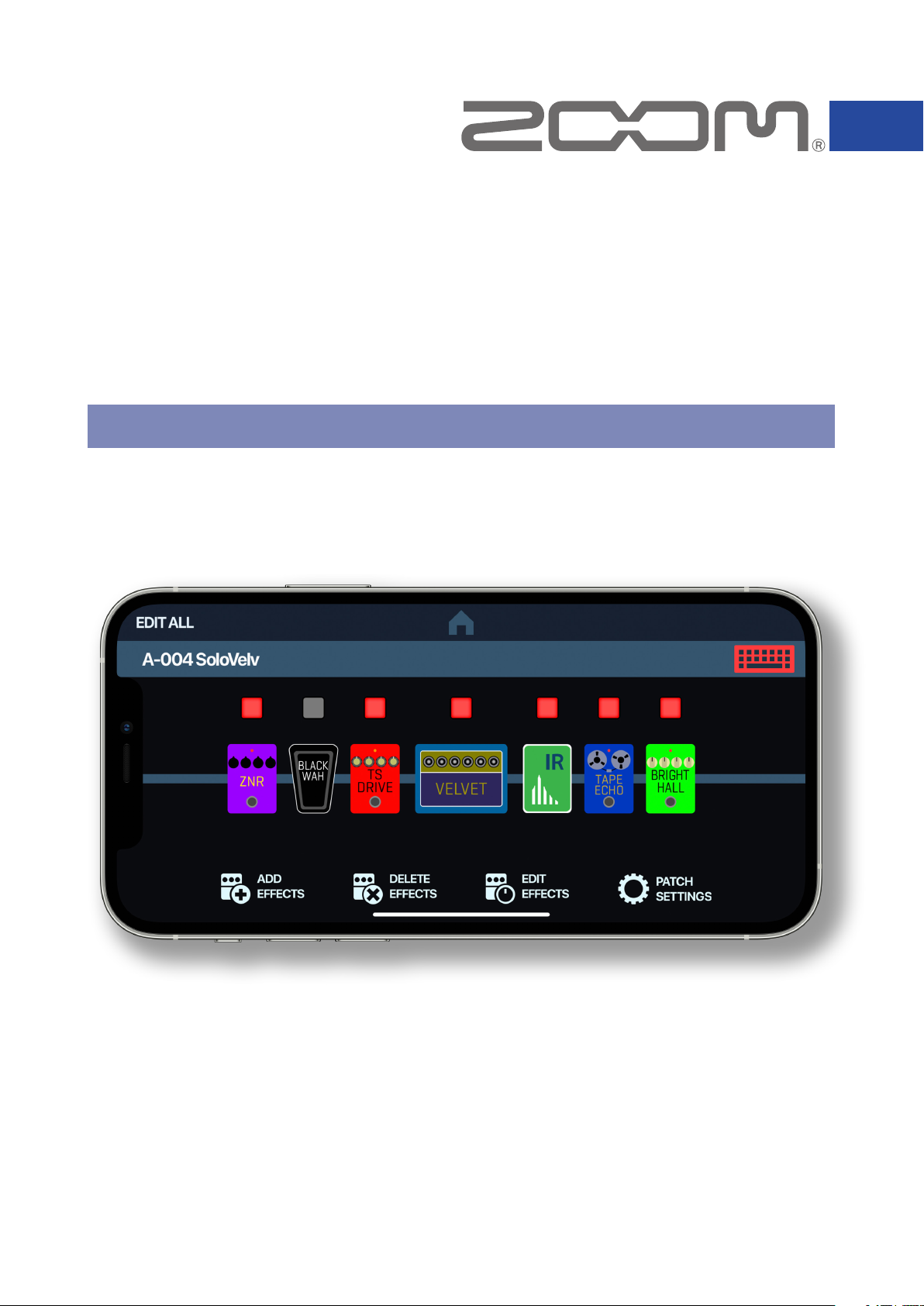
Handy Guitar Lab for G6
Version 1.0
Operation Manual
This document cannot be displayed properly on black-and-white displays.
© 2021 ZOOM CORPORATION
Copying or reprinting this manual in part or in whole without permission is prohibited.
Page 2
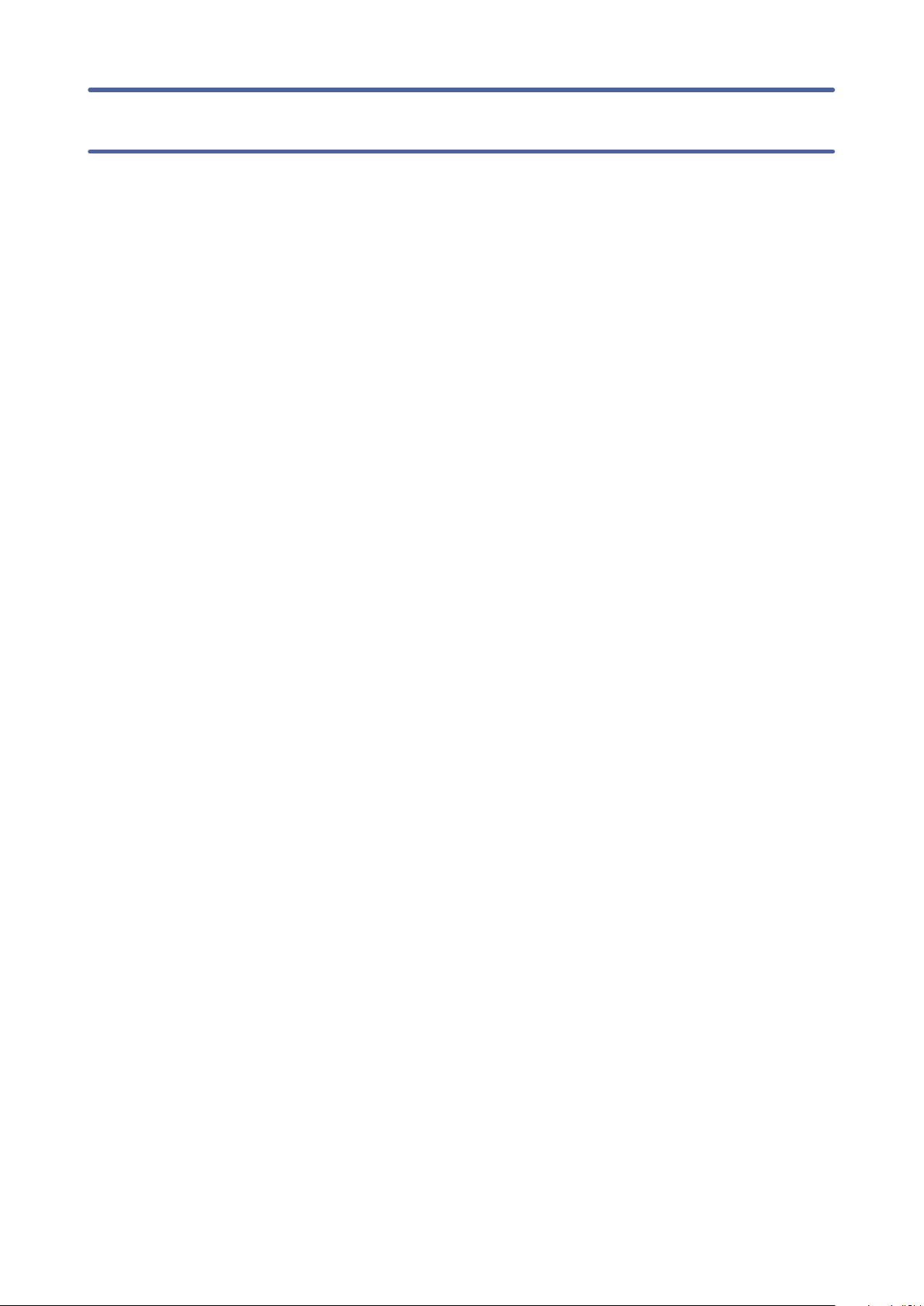
Contents
Introduction . . . . . . . . . . . . . . . . . . . . . . . . . . . . . . . . . . . . . . . . . . . . . . . . . . . . . . . . . . . 3
Copyrights . . . . . . . . . . . . . . . . . . . . . . . . . . . . . . . . . . . . . . . . . . . . . . . . . . . . . . . . . . . . 3
Installing Handy Guitar Lab for G6 . . . . . . . . . . . . . . . . . . . . . . . . . . . . . . . . . . . . . . . . 3
Connecting to the G6 . . . . . . . . . . . . . . . . . . . . . . . . . . . . . . . . . . . . . . . . . . . . . . . . . . 4
How to control the G6 from the App . . . . . . . . . . . . . . . . . . . . . . . . . . . . . . . . . . . . . . 5
Importing IRs . . . . . . . . . . . . . . . . . . . . . . . . . . . . . . . . . . . . . . . . . . . . . . . . . . . . . . . . . . 6
2
Page 3

Introduction
Handy Guitar Lab for G6 is a remote control application specifically designed
for the ZOOM G6 Multi-Effects Processor. Whether you are creating and editing
patch memories, managing banks and patch memories or adjusting the system
settings, this app allows you to operate a G6 from an iPhone.This manual does
not explain the operation of the G6 . See the G6 Operation Manual for detailed
information about all its functions.
Copyrights
iPhone is a trademark or registered trademark of Apple Inc. App Store is a
®
service mark of Apple Inc. The Bluetooth
trademarks of Bluetooth SIG, Inc., and these marks are used under license by
Zoom Corporation. Product names, registered trademarks and company names
word mark and logo are registered
in this document are the property of their respective companies. All trademarks
and registered trademarks in this document are for identification purposes only
and are not intended to infringe on the copyrights of their respective owners.
Installing Handy Guitar Lab for G6
Open the App Store on the iPhone and search for
1.
“Handy Guitar Lab for G6”.
Tap "GET" on the Handy Guitar lab for G6 screen.
2.
This will install Handy Guitar lab for G6 on the device.
NOTE
· When you launch Handy Guitar Lab for G6, you must connect it to the G6 so that it will
operate
( →“Connecting to the G6” on page 4).
3
Page 4

Connecting to the G6
NOTE
· A separate ZOOM BTA-1 Bluetooth adapter must be installed in the G6 to remotely
control it from an iPhone.
Turn on the G6 .
1.
Tap the Handy Guitar Lab for G6 app icon.
2.
Handy Guitar Lab for G6 will launch.
The Bluetooth MIDI Devices List will appear when it is launched.
3.
To open the Bluetooth Device list tap the G6 button in the toolbar.
Tap the Device Name/ID to connect.
4.
The G6 icon in the tool bar changes to blue
when the app is connected to the G6
Not connected Connected
The G6 and Handy Guitar Lab will briefly sync up.
5.
.
G6 Handy Guitar Lab for G6
NOTE
· If connection is not successful, move the iPhone closer to the G6 or move both to a place where nothing
interferes with radio waves and try connecting again.Confirm also that the Bluetooth function of the iPhone
can be used.
4
Page 5

How to control the G6 from the App
Once the App is connected to the G6, you can completely control the device
from it. For example, you can select different patch memories, create and edit
tones, manage banks and patches, adjust system settings, import and manage
Impulse Responses and more.
To make it easy, the App UI matches the G6 UI. Here is the Playmode Effect
Board Screen on the G6 and the App:
G6 Handy Guitar Lab for G6
Any changes on one device are immediately reflected on the other.
You can also display screens independently on each device to expand your
capabilities. In the example below, you can control the Looper on the G6 and
change patch memories within a bank in the App.
G6 Handy Guitar Lab for G6
NOTE
Please refer to G6 Operation Manual for details. The Operation Manual can be downloaded from the ZOOM website (www.zoom.jp/docs/g6).
5
Page 6

Importing IRs
Importing IRs from Handy Guitar Lab for G6 allows you to quickly access IRs
from locations on your iPhone like Dropbox, iCloud or the local file system.
Ta p
1.
Tap on the slot where you would like to
2.
import the IR.
Use the browser to locate the IR on your device.
3.
Select the IR .
The EDIT IR NAME screen will appear .
4.
Tap the to show/hide the keyboard . Edit
5.
the name.
Tap OK. The IR will be transferred to the device.
6.
to open the IMPORT IR Screen.
NOTE
To edit the locations that appear in the IMPORT IR browser:
1. In iPhone, open the Files app
2. Tap then select Edit from the pop up.
3. Tap the slider to select the locations.
4. Tap “Done.”
6
Page 7

ZOOM CORPORATION
4-4-3 Kanda-surugadai, Chiyoda-ku, Tokyo 101-0062 Japan
zoomcorp.com
Z2I-4223-01
