Page 1
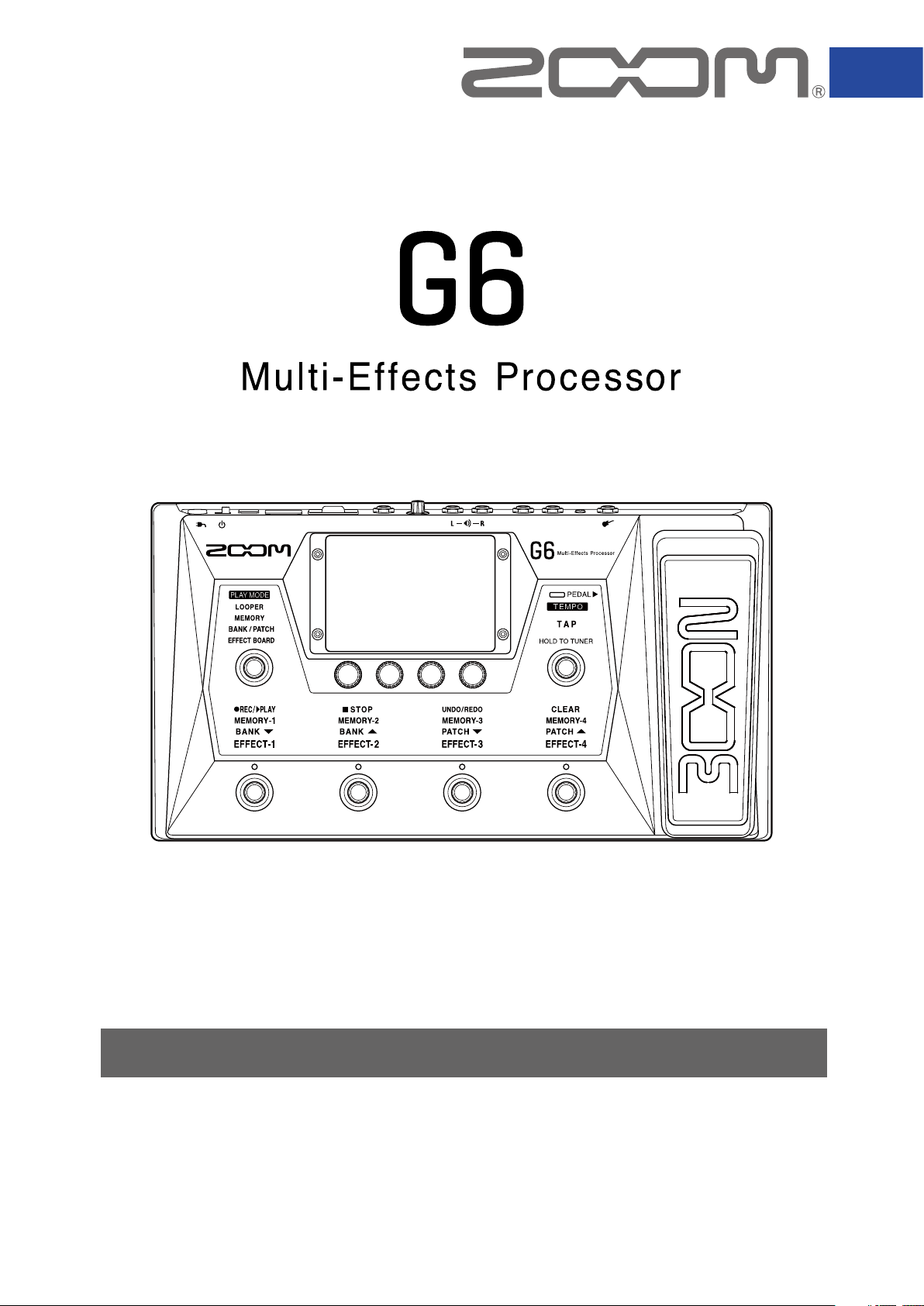
Effect Types and Parameters
This document cannot be displayed properly on black-and-white displays.
© 2021 ZOOM CORPORATION
Manufacturer names and product names are trademarks or registered trademarks of their respective owners. The names are used only to illustrate
sonic characteristics and do not indicate any affiliation with the Zoom Corporation.
Page 2
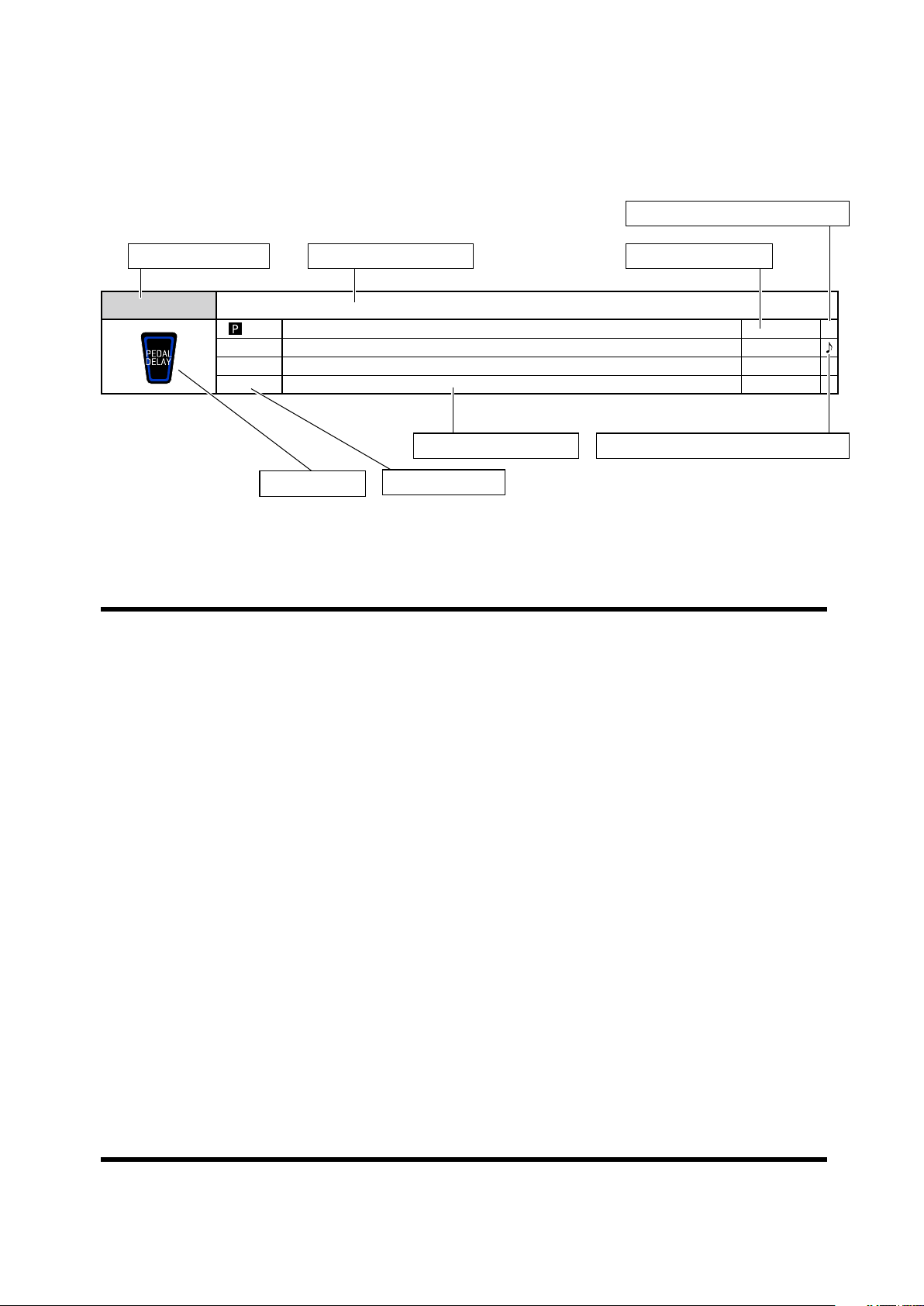
Effect explanation overview
Pedal control possible icon
Effect type Effect explanation Parameter range
PDL Delay The expression pedal controls the delay input level of this effect.
InLvl Adjusts the delay input level. 0 – 100 P
Time Sets the delay time. 1 – 4000
F. B Adjusts the feedback amount. 0 – 100
Mix Adjusts the amount of effected sound that is mixed with the original sound. 0 – 100
Effect Screen
Contents
DYNAMICS
FILTER
DRIVE
AMP
• • • • • • • • • • • • • • • • • • • • • • • • • • • • • • • • • • • • • • • • • • • • • • • • • • • • • • • • • • • • • • • • • • • • • • • • • • • •
• • • • • • • • • • • • • • • • • • • • • • • • • • • • • • • • • • • • • • • • • • • • • • • • • • • • • • • • • • • • • • • • • • • • • • • • • • • • •
• • • • • • • • • • • • • • • • • • • • • • • • • • • • • • • • • • • • • • • • • • • • • • • • • • • • • • • • • • • • • • • • • • • • • • • • • • • • •
CABINET
MODULATION
SFX
• • • • • • • • • • • • • • • • • • • • • • • • • • • • • • • • • • • • • • • • • • • • • • • • • • • • • • • • • • • • • • • • • • • • • • • • • • • • • •
• • • • • • • • • • • • • • • • • • • • • • • • • • • • • • • • • • • • • • • • • • • • • • • • • • • • • • • • • • • • • • • • • • • •
• • • • • • • • • • • • • • • • • • • • • • • • • • • • • • • • • • • • • • • • • • • • • • • • • • • • • • • • • • • • • • • • • • • • • •
Parameter explanation
Parameter
• • • • • • • • • • • • • • • • • • • • • • • • • • • • • • • • • • • • • • • • • • • • • • • • • • • • • • • • • • • • • •
Tempo synchronization possible icon
3
4
6
10
14
18
21
DELAY
REVERB
PEDAL
SND-RTN
IR
• • • • • • • • • • • • • • • • • • • • • • • • • • • • • • • • • • • • • • • • • • • • • • • • • • • • • • • • • • • • • • • • • • • • • • • • • • • • • • • • • •
• • • • • • • • • • • • • • • • • • • • • • • • • • • • • • • • • • • • • • • • • • • • • • • • • • • • • • • • • • • • • • • • • • • • • • • • •
• • • • • • • • • • • • • • • • • • • • • • • • • • • • • • • • • • • • • • • • • • • • • • • • • • • • • • • • • • • • • • • • • • • • • • •
• • • • • • • • • • • • • • • • • • • • • • • • • • • • • • • • • • • • • • • • • • • • • • • • • • • • • • • • • • • • • • • • • • • • • • • • • •
• • • • • • • • • • • • • • • • • • • • • • • • • • • • • • • • • • • • • • • • • • • • • • • • • • • • • • • • • • • • • • • • • • • • • •
Additional tables
22
25
27
29
• • • • • • • • • • • • • • • • • • • • • • • • • • • • • • • • • • • • • • • • • • • 31
2 3
30
Page 3
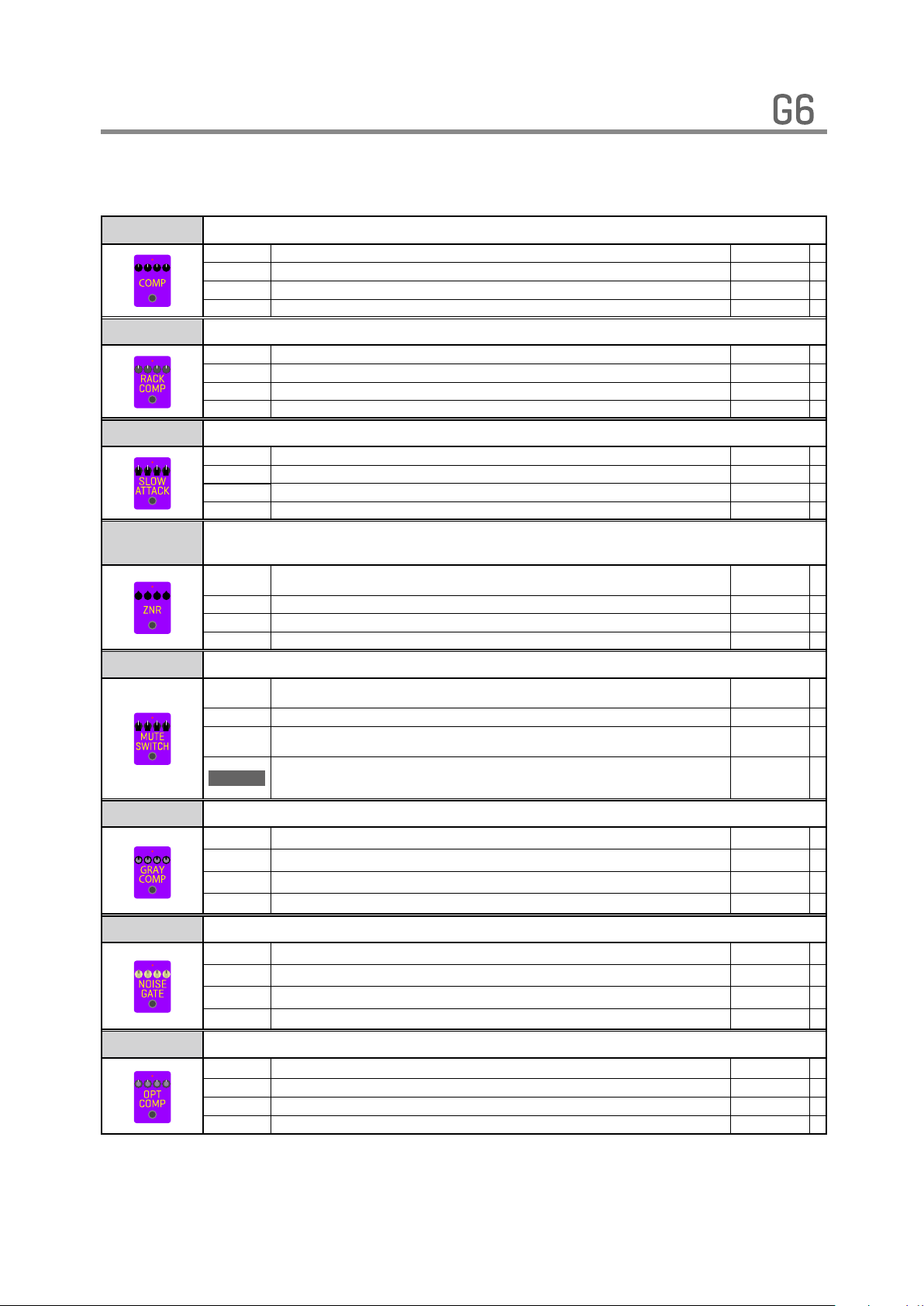
Effect Types and Parameters
[ DYNAMICS ]
Comp This compressor in the style of the MXR Dyna Comp.
Sense Adjusts the sensitivity of the effect.
ATTCK Sets compressor attack speed to Fast or Slow.
Tone Adjusts the tone.
VOL Adjusts the volume.
RackComp This compressor allows more detailed adjustment than Comp.
THRSH Sets the level that activates the compressor. 0 – 50
Ratio Adjusts the compression ratio. 1 – 10
ATTCK Sets compressor attack speed. 1 – 10
VOL Adjusts the volume. 0 – 100
SlowATTCK This effect slows the attack of each note, resulting in a violin-like performance.
Time Adjusts the attack time. 1 – 50
Curve Set the curve of volume change during attack. 0 – 10
Tone Adjusts the tone. 0 – 100
VOL Adjusts the volume. 0 – 100
ZNR
ZOOM's unique noise reduction cuts noise during pauses in playing without affecting
the tone.
DETCT Sets control signal detection level.
Depth Sets the depth of noise reduction. 0 – 100
THRSH Adjusts the effect sensitivity. 0 – 100
Decay Adjust the envelope release. 0 – 100
MuteSW This effect allows you to mute the volume using the foot switch.
Edge
Speed Adjust the recovery time from muting. 0 – 100
INVRT Sets the foot switch control direction.
ON/OFF
Sets how smoothly the volume changes. As the parameter value increases, the change
becomes smoother.
Sets the foot switch function.
GrayComp This models a ROSS Compressor. Added parameters allow you to adjust the tone.
SUSTN Adjusts the sustain. 0 – 100
Lo Adjusts volume of low frequencies. 0 – 100
Hi Adjusts volume of high frequencies. 0 – 100
VOL Adjusts the volume. 0 – 100
NoiseGate This is a noise gate that cuts the sound during playing pauses.
DETCT Sets control signal detection level. GTRIN, EFXIN
Depth Sets the depth of noise reduction. 0 – 100
THRSH Adjusts the effect sensitivity. 0 – 100
Decay Adjust the envelope release. 0 – 100
OptComp This is an optical compressor.
Drive Adjusts the depth of the compression. 0 – 10
Lo Adjusts volume of low frequencies. 0 – 100
Hi Adjusts volume of high frequencies. 0 – 100
VOL Adjusts the volume. 0 – 100
0 –10
SLOW, FAST
0 – 10
0 – 100
GTRIN,
EFXIN
0 – 100
NORMAL,
INVERT
LATCH,
UnLATCH,
TRGGR
Page 4
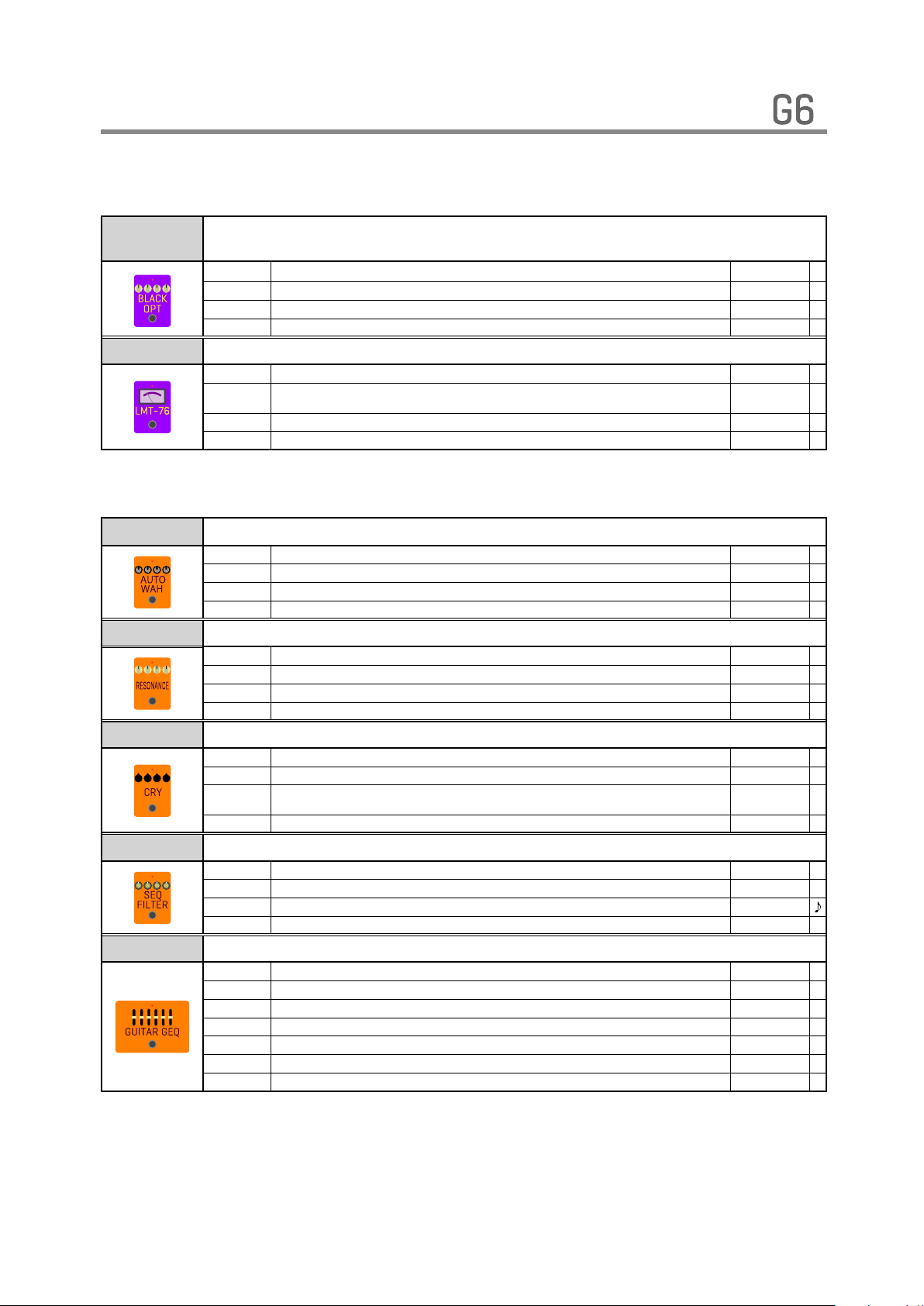
Effect Types and Parameters
[ DYNAMICS ]
BlackOpt
This is a simulation of the Demeter COMP-1 Compulator.
Added parameters allow you to adjust the tone.
Comp Adjusts the depth of the compression. 0 – 100
Lo Adjusts volume of low frequencies. 0 – 100
Hi Adjusts volume of high frequencies. 0 – 100
VOL
Adjusts the volume. 0 – 100
LMT-76 This is a simulation of the UREI 1176LN.
Input Adjusts the input level. 0 – 80
Ratio Adjusts the compression ratio.
REL This is a limiter that suppresses signal peaks above a certain reference level. 10 – 70
Output
Adjusts the output level. 0 – 80
4:1, 8:1, 12:1,
20:1
[ FILTER ]
AutoWah This effect varies wah in accordance with picking intensity.
Mode Sets direction of movement of the filter. DOWN, UP
Sense Adjusts the sensitivity of the effect. 1 – 10
RESO Sets effect resonance. 0 – 10
VOL Adjusts the volume. 0 – 100
Resonance This effect varies the resonance filter frequency according to picking intensity.
Mode Sets direction of movement of the filter. DOWN, UP
Sense Adjusts the sensitivity of the effect. 1 – 10
RESO Sets effect resonance. 0 – 10
VOL Adjusts the volume. 0 – 100
Cry This effect varies the sound like a talking modulator.
Range Adjusts the frequency range processed by the effect. 1 – 10
RESO Sets effect resonance. 0 – 10
Sense Adjusts the sensitivity of the effect.
BAL Adjusts the balance between original and effect sounds. 0 – 100
SeqFLTR The sequence filter has the flavor of a Z.Vex Seek-Wah.
Step Adjusts number of sequence steps. 2 – 8
PTTRN Sets effect pattern. 1 – 8
Speed Sets the speed of the modulation. 1 – 50
RESO Sets effect resonance. 0 – 10
Gt GEQ This mono graphic equalizer has 6 bands that suit guitar frequencies.
160 Boosts or cuts the low (160 Hz) frequency band. -12 – 12
400 Boosts or cuts the low (400 Hz) frequency band. -12 – 12
800 Boosts or cuts the low (800 Hz) frequency band. -12 – 12
3.2k Boosts or cuts the low (3.2 kHz) frequency band. -12 – 12
6.4k Boosts or cuts the low (6.4 kHz) frequency band. -12 – 12
12k Boosts or cuts the low (12 kHz) frequency band. -12 – 12
VOL Adjusts the volume. 0 – 100
-10 – -1,
1 – 10
4 5
Page 5
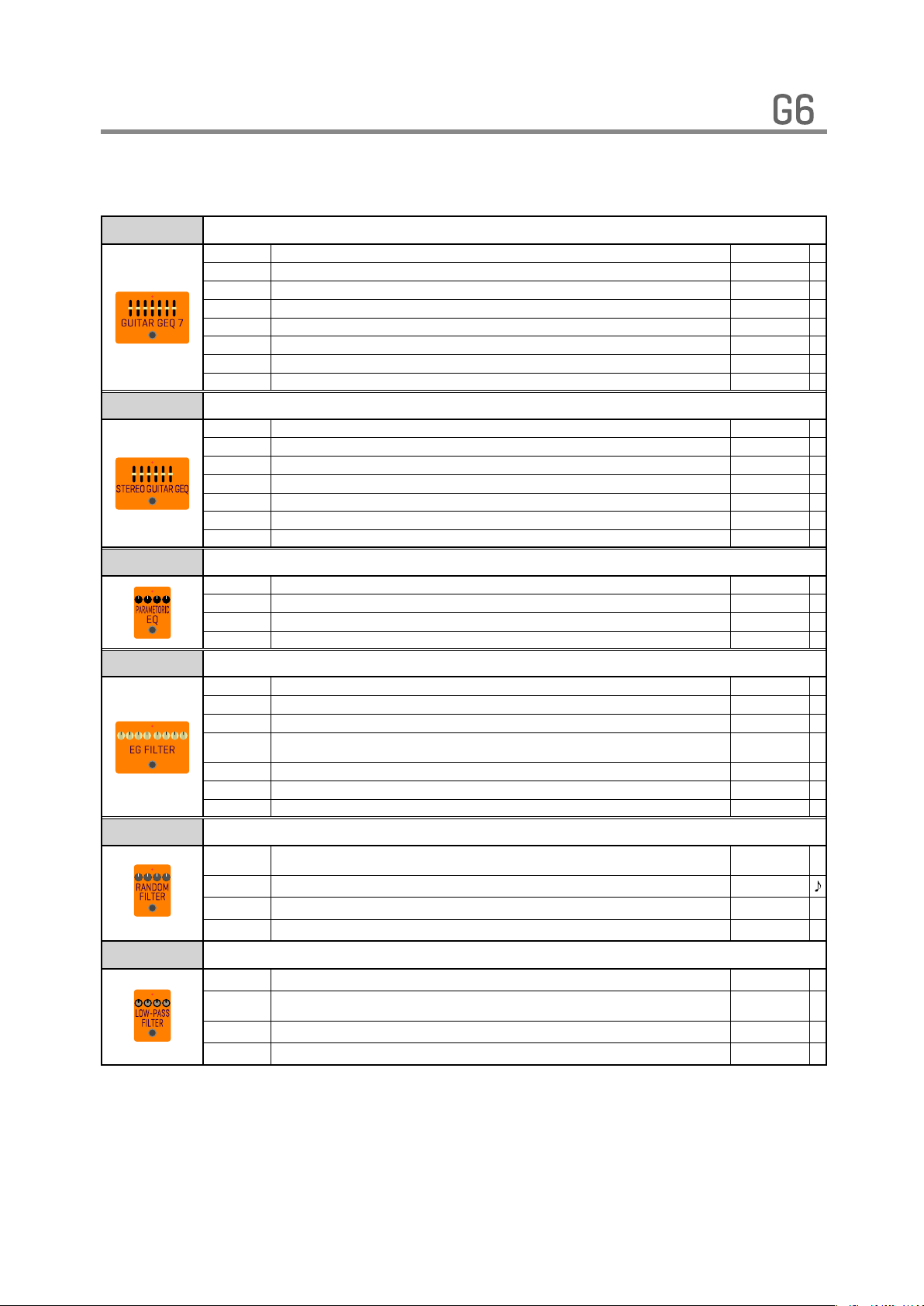
Effect Types and Parameters
[ FILTER ]
Gt GEQ7 This mono graphic equalizer has 7 bands that suit guitar frequencies.
100 Boosts or cuts the low (100 Hz) frequency band. -12 – 12
200 Boosts or cuts the low (200 Hz) frequency band. -12 – 12
400 Boosts or cuts the low (400 Hz) frequency band. -12 – 12
800 Boosts or cuts the low (800 Hz) frequency band. -12 – 12
1.6k Boosts or cuts the low (1.6 kHz) frequency band. -12 – 12
3.2k Boosts or cuts the low (3.2 kHz) frequency band. -12 – 12
6.4k Boosts or cuts the low (6.4 kHz) frequency band. -12 – 12
VOL Adjusts the volume. 0 – 100
St Gt GEQ This stereo graphic equalizer has 6 bands that suit guitar frequencies.
160 Boosts or cuts the low (160 Hz) frequency band. -12 – 12
400 Boosts or cuts the low (400 Hz) frequency band. -12 – 12
800 Boosts or cuts the low (800 Hz) frequency band. -12 – 12
3.2k Boosts or cuts the low (3.2 kHz) frequency band. -12 – 12
6.4k Boosts or cuts the low (6.4 kHz) frequency band. -12 – 12
12k Boosts or cuts the low (12 kHz) frequency band. -12 – 12
VOL Adjusts the volume. 0 – 100
ParaEQ This is a 1-band parametric equalizer.
FREQ Sets the frequency of the equalizer. 20 – 20k
Q Adjusts equalizer Q. 0.5 – 16
Gain Adjusts the gain. -12 – 12
VOL Adjusts the volume. 0 – 100
EG FLTR This filter effect is controlled using the foot switch.
FREQ1 Sets the frequency when the foot switch is off. 0 – 100
FREQ2 Sets the frequency when the foot switch is on. 0 – 100
RESO Sets effect resonance. 0 – 100
Type Sets filter type.
Speed Sets the speed of the modulation. 0 – 100
BAL Adjusts the balance between original and effect sounds. 0 – 100
VOL Adjusts the volume. 0 – 100
RndmFLTR This filter effect changes character randomly.
Type Sets filter type.
Speed Sets the speed of the modulation. 1 – 50
BAL Adjusts the balance between original and effect sounds. 0 – 100
VOL Adjusts the volume. 0 – 100
LowPassFL This effect varies the low pass filter frequency according to picking intensity.
FREQ Sets minimum frequency of low pass filter.
Sense Adjusts the sensitivity of the effect.
RESO Sets effect resonance.
BAL Adjusts the balance between original and effect sounds.
HPF2 –
LPF4
HPF, BPF,
LPF
0 – 100
FST100 –
SLW100
2P-10 – 4P-10
0 – 100
Page 6
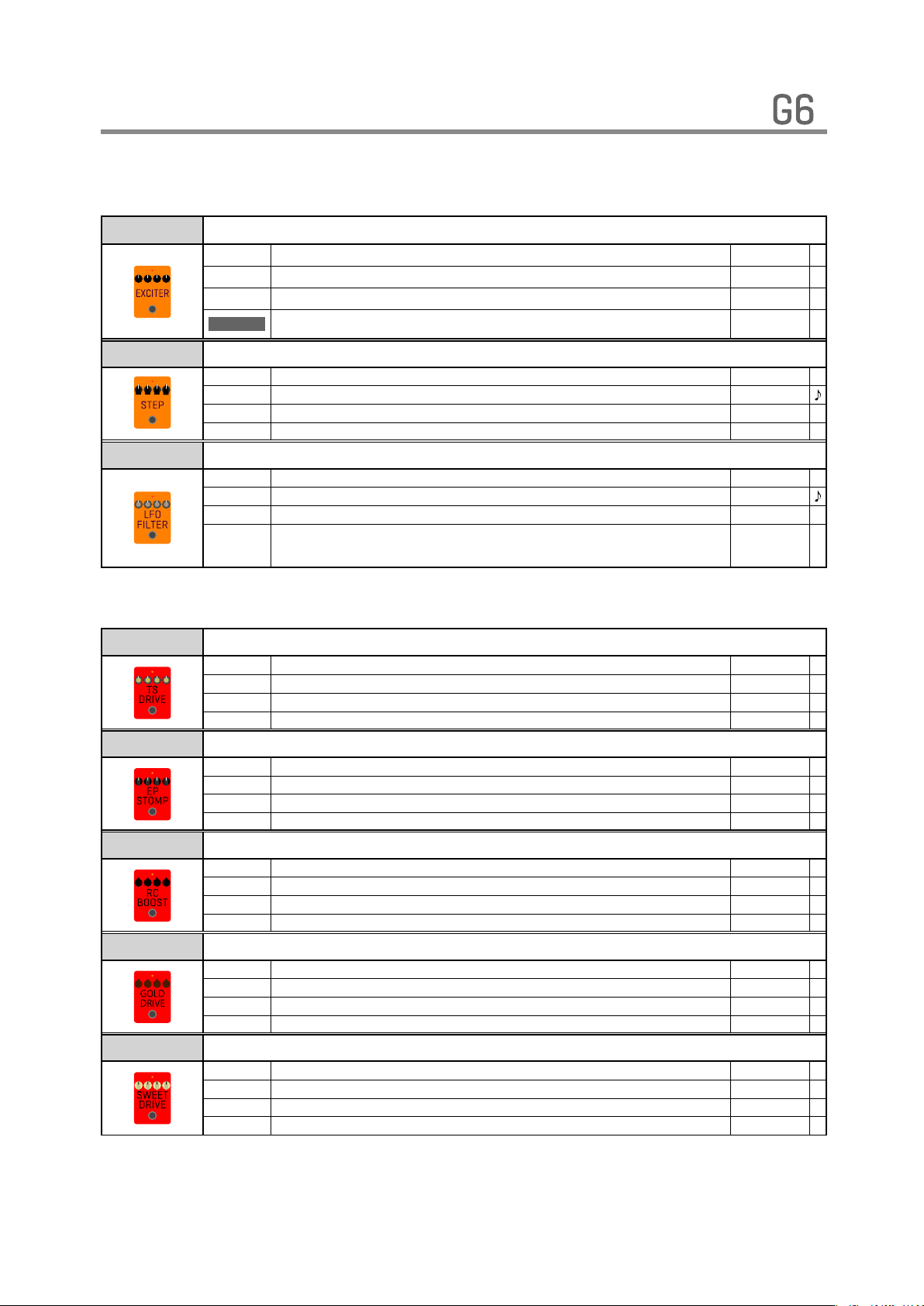
Effect Types and Parameters
[ FILTER ]
Exciter This exciter enables flexible control.
Bass Adjusts the amount of low-frequency phase correction. 0 – 100
Treble Adjusts the amount of high-frequency phase correction. 0 – 100
VOL Adjusts the volume. 0 – 100
ON/OFF
Step This special effect gives the sound a stepped quality.
Depth Sets the depth of the modulation. 0 – 100
Rate Sets the speed of the modulation. 0 – 50
RESO Sets effect resonance. 0 – 10
Shape Adjusts the effect envelope. 0 – 10
LFO FLTR This filter effect changes tone characteristics cyclically.
Depth Sets the depth of the modulation. 0 – 100
Rate Sets the speed of the modulation. 1 – 50
RESO Sets effect resonance. 0 – 10
Wave Sets the modulation waveform.
Sets the foot switch function.
LATCH,
UnLATCH
SINE, TRI,
SAWUP,
SAWDN
[ DRIVE ]
TS Drive Simulation of the Ibanez TS808.
Gain
Boost
Tone
VOL
EP Stomp This models the Maestro Echoplex preamp.
Gain Adjusts the gain. 0 – 100
Bass Adjusts volume of low frequencies. -10 – 10
Treble Adjusts volume of high frequencies. -10 – 10
VOL Adjusts the volume. 0 – 100
RC Boost This booster covers sounds ranging from clean boosts to light drives.
Gain Adjusts the gain. 0 – 100
Bass Adjusts volume of low frequencies. 0 – 100
Treble Adjusts volume of high frequencies. 0 – 100
VOL Adjusts the volume. 0 – 100
GoldDrive This effect models a famous gold overdrive boutique pedal.
Gain Adjusts the gain. 0 – 100
Bass Adjusts volume of low frequencies. 0 – 100
Treble Adjusts volume of high frequencies. 0 – 100
VOL Adjusts the volume. 0 – 100
SweetDrv This effect models a sweet sounding overdrive.
Gain Adjusts the gain. 0 – 100
Tone Adjusts volume of high frequencies 0 – 100
Focus Adjusts volume of middle frequencies. 0 – 100
VOL Adjusts the volume. 0 – 100
Adjusts the gain. 0 – 100
Turns boost ON/OFF. OFF, ON
Adjusts the tone. 0 – 100
Adjusts the volume. 0 – 100
6 7
Page 7
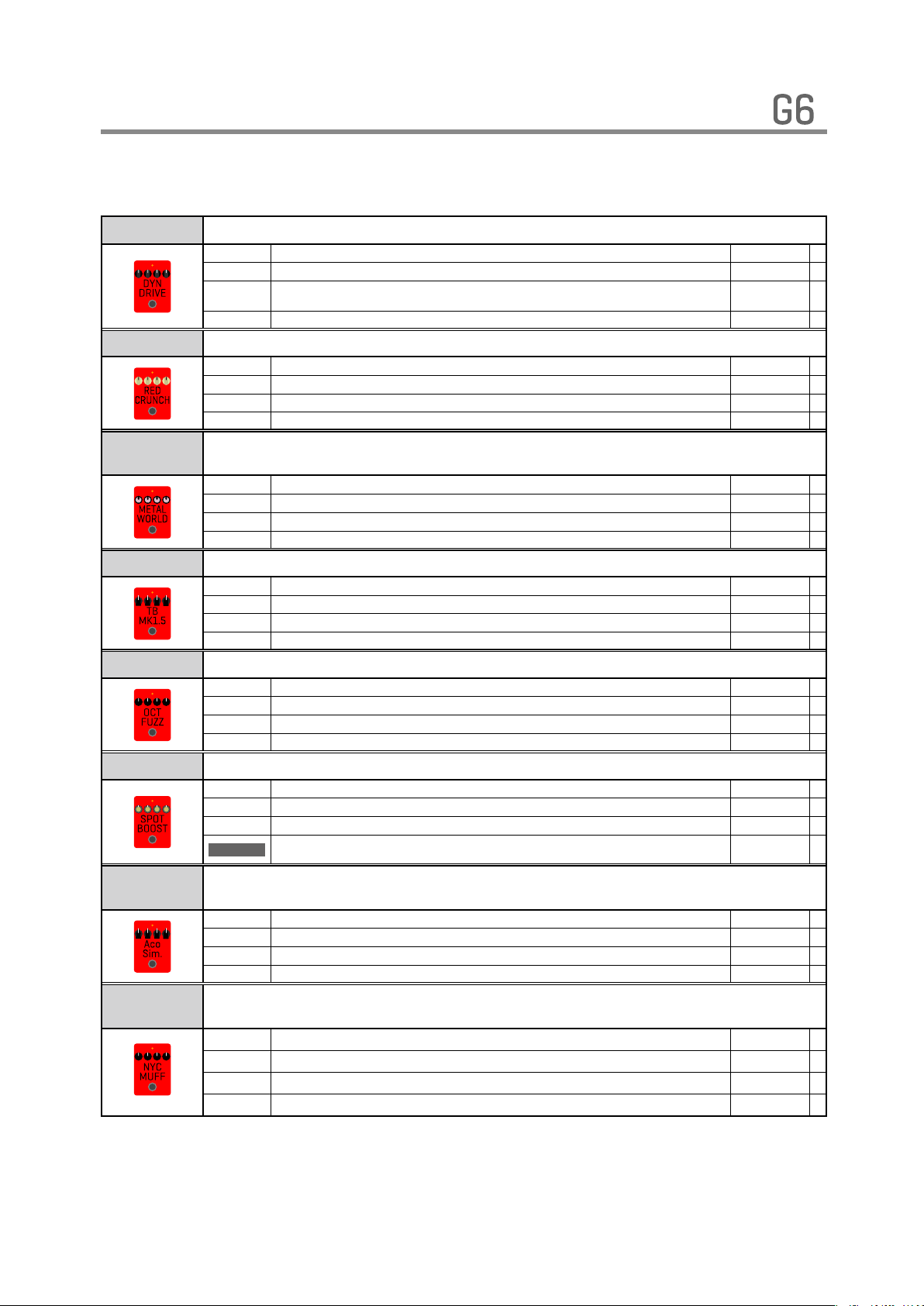
Effect Types and Parameters
[ DRIVE ]
DYN Drive This effect easily achieves the warm drive tone of a tube amp.
Gain Adjusts the gain. 0 – 100
Tone Adjusts the tone. 0 – 100
Mode Sets the sound style.
VOL Adjusts the volume. 0 – 100
RedCrunch Use this effect for the famous "brown sound."
Gain Adjusts the gain. 0 – 100
Tone Adjusts the tone. 0 – 100
PRSNC Adjusts volume of super-high frequencies. 0 – 100
VOL Adjusts the volume. 0 – 100
MetalWRLD
TB MK1.5 This is a classic fuzz effect.
OctFuzz This fuzz effect adds an octave above.
SpotBoost This booster enables flexible control.
Aco.Sim
NYC Muff
Simulation of the BOSS Metal Zone, which is characterized by long sustain and a
powerful lower midrange.
Gain Adjusts the gain. 0 – 100
Bass Adjusts volume of low frequencies. 0 – 100
Treble Adjusts volume of high frequencies. 0 – 100
VOL Adjusts the volume. 0 – 100
ATTCK Adjusts the gain. 0 – 100
Tone Adjusts the tone. 0 – 100
Color Sets the sound color. 1, 2
VOL Adjusts the volume. 0 – 100
Boost Adjusts the gain. 0 – 100
Color Sets the sound color. 1, 2
Tone Adjusts the tone. 0 – 100
VOL Adjusts the volume. 0 – 100
Boost Adjusts the gain. 0 – 100
Bass Adjusts volume of low frequencies. -10 – 10
Treble Adjusts volume of high frequencies. -10 – 10
ON/OFF Sets the foot switch function.
This effect changes the tone of an electric guitar to make it sound like an acoustic
guitar.
Top Adjusts the unique string tone of acoustic guitars. 0 – 100
Body Adjusts the body resonance of acoustic guitars. 0 – 100
Tone Adjusts the tone. 0 – 100
VOL Adjusts the volume. 0 – 100
This models an Electro-Harmonix Big Muff Pi. An added parameter allows you to
adjust the balance of original sound and distortion.
SUSTN Adjusts the gain. 0 – 100
Tone Adjusts the tone. 0 – 100
BAL Adjusts the balance between original and effect sounds. 0 – 100
VOL Adjusts the volume. 0 – 100
COMBO,
STAC K
LATCH,
UnLATCH
Page 8
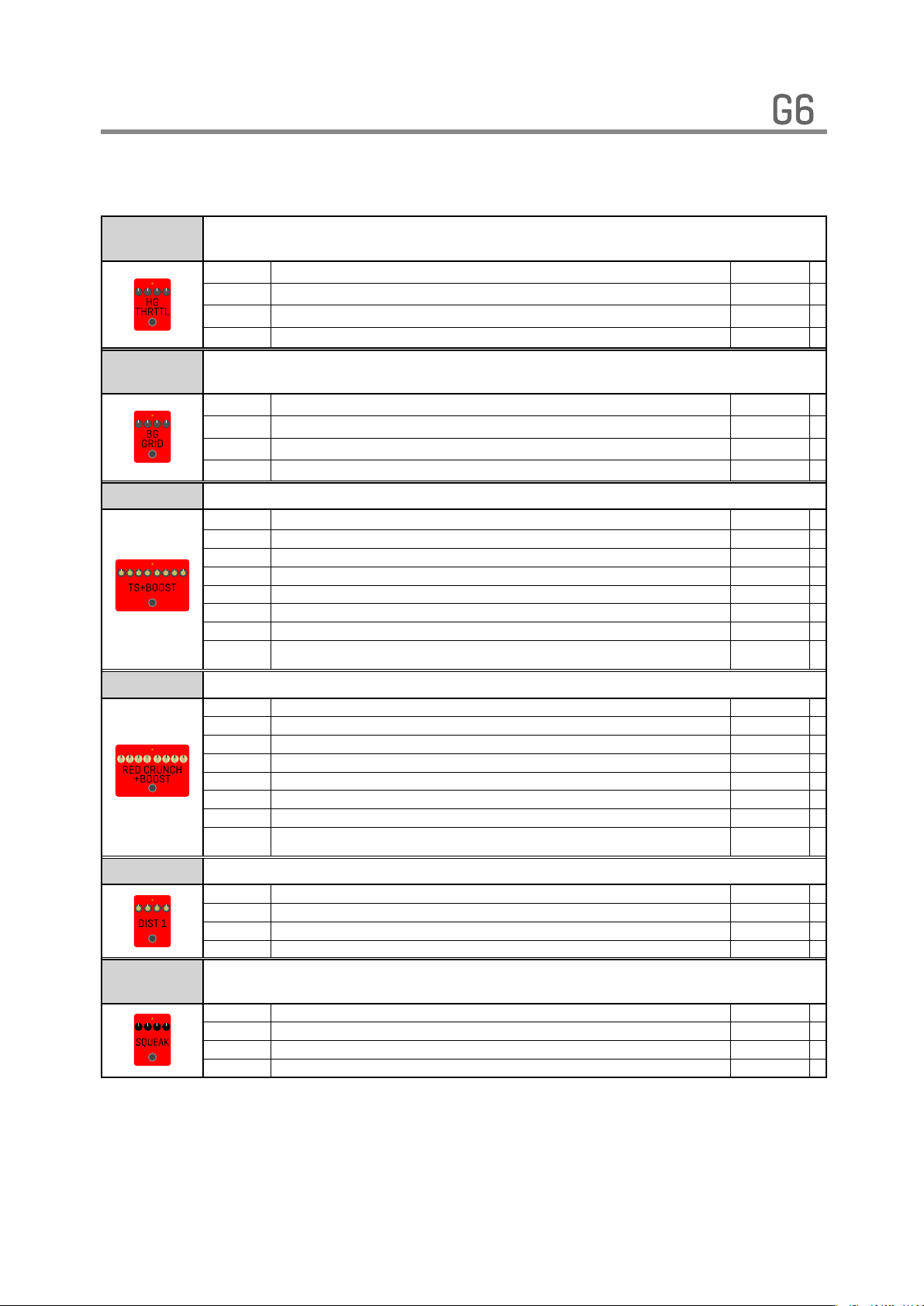
Effect Types and Parameters
[ DRIVE ]
HG THRTTL
BG GRID
This models the sound of the Mesa Boogie THROTTLE BOX(GAIN SWITCH:HI /
BOOST:ON).
Gain Adjusts the gain. 0 – 100
Tone Adjusts the tone. 0 – 100
MdCut Adjusts volume of middle frequencies. 0 – 100
VOL Adjusts the volume. 0 – 100
This models a Mesa Boogie GRID SLAMMER. An added parameter allows you to
adjust the balance of original sound and overdrive.
Gain Adjusts the gain. 0 – 100
Tone Adjusts the tone. 0 – 100
BAL Adjusts the balance between original and effect sounds. 0 – 100
VOL Adjusts the volume. 0 – 100
TS+Boost This effect combines TS Drive and Booster.
Gain Adjusts gain of TS Drive. 0 – 100
Tone Adjusts tone of TS Drive. 0 – 100
VOL Adjusts volume of TS Drive. 0 – 100
Comp Sets the clipping type of TS Drive. 0 – 2
Boost Adjusts gain of Booster. 0 – 100
Bass Adjusts low frequencies volume of booster. 0 – 100
Treble Adjusts high frequencies volume of booster. 0 – 100
Order Set the connection order of TS Drive and Booster.
RedCR+BST This effect combines RedCrunch and Booster.
Gain Adjusts gain of RedCrunch. 0 – 100
Tone Adjusts tone of RedCrunch. 0 – 100
PRSNC Adjusts presence of RedCrunch. 0 – 100
VOL Adjusts volume of RedCrunch. 0 – 100
Comp Sets the clipping type of RedCrunch. 0 – 2
LO/HI Sets the gain range. LO, HI
Boost Adjusts gain of Booster. 0 – 100
Order Set the connection order of RedCrunch and Booster.
DIST 1 This models the sound of a BOSS DS-1 DISTORTION.
Gain Adjusts the gain. 0 – 100
Tone Adjusts the tone. 0 – 100
VOL Adjusts the volume. 0 – 100
Comp Sets the clipping type of DIST 1. ORG, MOD
Squeak
This models a ProCo RAT.
A parameter has been added that allows you to adjust the mix level of the original sound.
Gain Adjusts the gain. 0 – 100
FLTR Adjusts the tone. 0 – 100
VOL Adjusts the volume. 0 – 100
DryMx Adjusts the volume of the unaffected sound. 0 – 100
BOOST-OD,
OD-BOOST
BOOST-CR,
CR-BOOST
8 9
Page 9
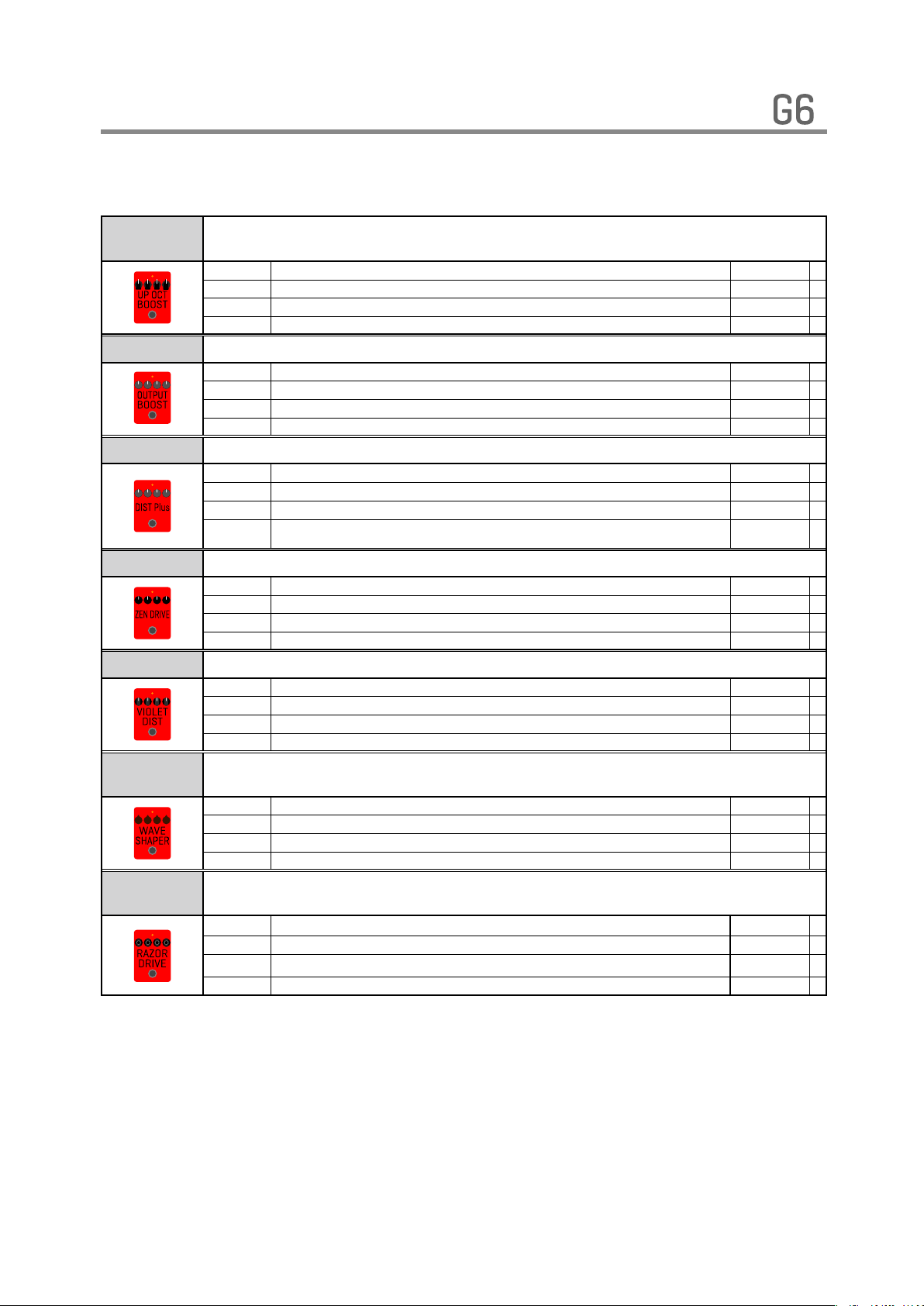
Effect Types and Parameters
[ DRIVE ]
UpOctBSTR
This effect adds an upper octave to the original sound.
We recommend using the front guitar pickup.
UpOct Adjusts the amount of effected sound that is mixed with the original sound. 0 – 100
DryMx Adjusts the volume of the unaffected sound. 0 – 100
Bottom Adjusts volume of low frequencies. 0 – 100
PRSNC Adjusts volume of super-high frequencies. 0 – 100
OutputBST We improved the ZOOM G5n OUTPUT BOOSTER as an effect.
Range Adjusts the frequency range processed by the effect. 1 – 10
Boost Adjusts the gain. 0 – 100
Tone Adjusts the tone. 0 – 100
VOL Adjusts the volume. 0 – 100
DIST Plus This models the sound of a MXR DISTORTION+.
Gain Adjusts the gain. 0 – 100
VOL Adjusts the volume. 0 – 100
DryMx Adjusts the volume of the unaffected sound. 0 – 100
Comp Sets the clipping type of DIST Plus.
Zen O.DRV This models the sound of a Hermida Audio Zendrive.
Gain Adjusts the gain. 0 – 100
Tone Adjusts the tone. 0 – 100
Voice Adjusts gain of high frequencies. 0 – 100
VOL Adjusts the volume. 0 – 100
VioletDST This models the sound of a SUHR Riot Reloaded.
Gain Adjusts the gain. 0 – 100
Tone Adjusts the tone. 0 – 100
Voice Sets the sound style. 0 – 2
VOL Adjusts the volume. 0 – 100
WaveSHPR
Razor DRV
This effect is another new kind of distortion effect that applies a new original
algorithm to shape the waveform and create a unique sound.
Gain Adjusts the gain. 0 – 100
Shape Adjusts the distortion character. 0 – 100
Comp Adjusts the depth of the compression. 0 – 100
VOL Adjusts the volume. 0 – 100
This effect is a new-concept distortion effect that uses Comb filtering to simulate the
gain parameter of the overdriven signal.
Gain Adjusts the gain. 0 – 100
Edge Adjusts the distortion tone. 0 – 100
Lo Adjusts volume of low frequencies. 0 – 100
VOL Adjusts the volume. 0 – 100
ORG,
MOD1, MOD2
Page 10
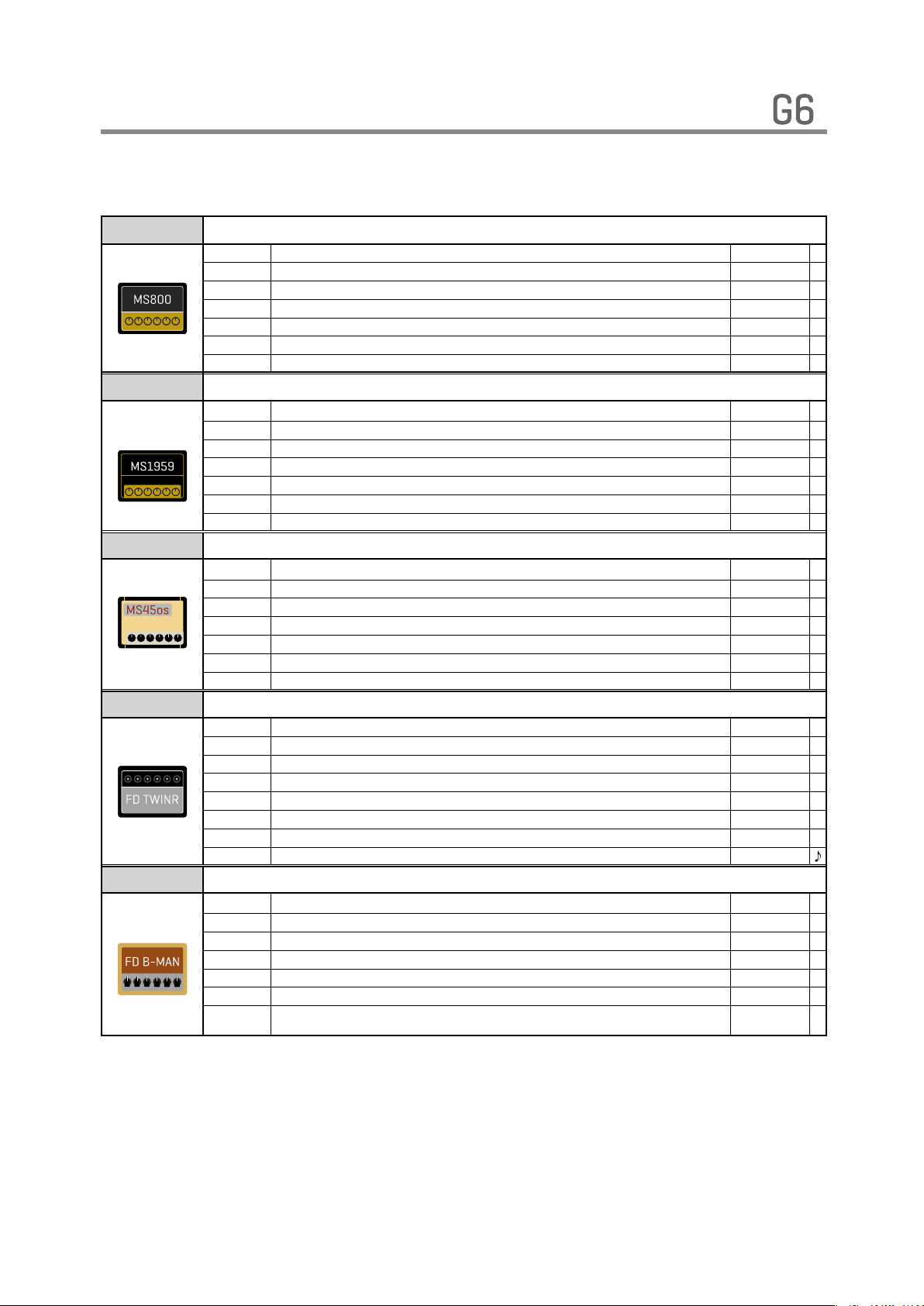
Effect Types and Parameters
[ AMP ]
MS 800 This models the sound of the Marshall JCM800 2203.
GAIN Adjusts the gain. 0 – 100
BASS Adjusts volume of low frequencies. 0 – 100
MIDDLE Adjusts volume of middle frequencies. 0 – 100
TREBLE Adjusts volume of high frequencies. 0 – 100
PRESENCE Adjusts volume of super-high frequencies. 0 – 100
VOLUME Adjusts the volume. 0 – 100
INPUT Adjusts the input gain. LO, HI
MS 1959 This models the sound of the Marshall 1959 SUPER LEAD 100.
GAIN Adjusts the gain of the input1. OFF – 100
BASS Adjusts volume of low frequencies. 0 – 100
MIDDLE Adjusts volume of middle frequencies. 0 – 100
TREBLE Adjusts volume of high frequencies. 0 – 100
PRESENCE Adjusts volume of super-high frequencies. 0 – 100
VOLUME Adjusts the volume. 0 – 100
INPUT2 Adjusts the gain of the input2. OFF – 100
MS 45os This models the sound of the Marshall JTM 45 Offset.
GAIN Adjusts the gain of the input1. OFF – 100
BASS Adjusts volume of low frequencies. 0 – 100
MIDDLE Adjusts volume of middle frequencies. 0 – 100
TREBLE Adjusts volume of high frequencies. 0 – 100
PRESENCE Adjusts volume of super-high frequencies. 0 – 100
VOLUME Adjusts the volume. 0 – 100
INPUT2 Adjusts the gain of the input2. OFF – 100
FD TWNR This models the sound of the Fender '65 Twin Reverb.
GAIN Adjusts the gain. 0 – 100
BASS Adjusts volume of low frequencies. 0 – 100
MIDDLE Adjusts volume of middle frequencies. 0 – 100
TREBLE Adjusts volume of high frequencies. 0 – 100
PRESENCE Adjusts volume of super-high frequencies. 0 – 100
VOLUME Adjusts the volume. 0 – 100
BRIGHT Sets the high frequency response. The effect is noticeable at lower gain settings. OFF,ON
SPEED Sets the speed of the modulation. 0 – 100
FD B-MAN This models the sound of the Fender '59 Bassman.
GAIN Adjusts the gain. 0 – 100
BASS Adjusts volume of low frequencies. 0 – 100
MIDDLE Adjusts volume of middle frequencies. 0 – 100
TREBLE Adjusts volume of high frequencies. 0 – 100
PRESENCE Adjusts volume of super-high frequencies. 0 – 100
VOLUME Adjusts the volume. 0 – 100
INPUT Selects the input channel.
NORMAL,
BRIGHT
10 11
Page 11

Effect Types and Parameters
[ AMP ]
FD DLXR This models the sound of the Fender '65 Deluxe Reverb.
GAIN Adjusts the gain. 0 – 100
BASS Adjusts volume of low frequencies. 0 – 100
MIDDLE Adjusts volume of middle frequencies. 0 – 100
TREBLE Adjusts volume of high frequencies. 0 – 100
PRESENCE Adjusts volume of super-high frequencies. 0 – 100
VOLUME Adjusts the volume. 0 – 100
INPUT Selects the input channel.
SPEED Sets the speed of the modulation. 0 – 100
FD MASTER This models the sound of the Fender ToneMaster B channel.
GAIN Adjusts the gain. 0 – 100
BASS Adjusts volume of low frequencies. 0 – 100
MIDDLE Adjusts volume of middle frequencies. 0 – 100
TREBLE Adjusts volume of high frequencies. 0 – 100
PRESENCE Adjusts volume of super-high frequencies. 0 – 100
VOLUME Adjusts the volume. 0 – 100
FAT Sets the sound style. OFF, ON
UK 30A This models the sound of an early class A British combo amp.
GAIN Adjusts the gain. 0 – 100
BASS Adjusts volume of low frequencies. 0 – 100
MIDDLE Adjusts volume of middle frequencies. 0 – 100
TREBLE Adjusts volume of high frequencies. 0 – 100
PRESENCE Adjusts volume of super-high frequencies. 0 – 100
VOLUME Adjusts the volume. 0 – 100
CUT Adjusts the tone. 0 – 100
SPEED Sets the speed of the modulation. 0 – 100
BG MK1 This models the sound of the Mesa Boogie Mark I combo amp.
GAIN1 Adjusts the gain of the first stage. 0 – 100
BASS Adjusts volume of low frequencies. 0 – 100
MIDDLE Adjusts volume of middle frequencies. 0 – 100
TREBLE Adjusts volume of high frequencies. 0 – 100
PRESENCE Adjusts volume of super-high frequencies. 0 – 100
VOLUME Adjusts the volume. 0 – 100
GAIN2 Adjusts the gain of the second stage. 0 – 100
BG MK3 This models the sound of the Mesa Boogie Mark III combo amp.
GAIN1 Adjusts the gain of the first stage. 0 – 100
BASS Adjusts volume of low frequencies. 0 – 100
MIDDLE Adjusts volume of middle frequencies. 0 – 100
TREBLE Adjusts volume of high frequencies. 0 – 100
PRESENCE Adjusts volume of super-high frequencies. 0 – 100
VOLUME Adjusts the volume. 0 – 100
GAIN2 Adjusts the gain of the second stage. 0 – 100
NORMAL,
VIBRATO
Page 12

Effect Types and Parameters
[ AMP ]
XtasyBlue This models the sound of the Bogner Ecstasy Blue channel.
GAIN Adjusts the gain. 0 – 100
BASS Adjusts volume of low frequencies. 0 – 100
MIDDLE Adjusts volume of middle frequencies. 0 – 100
TREBLE Adjusts volume of high frequencies. 0 – 100
PRESENCE Adjusts volume of super-high frequencies. 0 – 100
VOLUME Adjusts the volume. 0 – 100
STRCT Selects the type and gain of the tone. LO, HI
HW 100 This models the sound of the Hiwatt Custom 100.
GAIN Adjusts the gain. 0 – 100
BASS Adjusts volume of low frequencies. 0 – 100
MIDDLE Adjusts volume of middle frequencies. 0 – 100
TREBLE Adjusts volume of high frequencies. 0 – 100
PRESENCE Adjusts volume of super-high frequencies. 0 – 100
VOLUME Adjusts the volume. 0 – 100
INPUT Selects the input channel.
Recti ORG This models the sound of the Mesa Boogie Dual Rectifier Orange Channel.
GAIN Adjusts the gain. 0 – 100
BASS Adjusts volume of low frequencies. 0 – 100
MIDDLE Adjusts volume of middle frequencies. 0 – 100
TREBLE Adjusts volume of high frequencies. 0 – 100
PRESENCE Adjusts volume of super-high frequencies. 0 – 100
VOLUME Adjusts the volume. 0 – 100
MODE Sets the tone of the character. VNTG, MDRN
ORG120 This models the sound of the Orange Graphic120.
GAIN Adjusts the gain. 0 – 100
BASS Adjusts volume of low frequencies. 0 – 100
MIDDLE Adjusts volume of middle frequencies. 0 – 100
TREBLE Adjusts volume of high frequencies. 0 – 100
PRESENCE Adjusts volume of super-high frequencies. 0 – 100
VOLUME Adjusts the volume. 0 – 100
INPUT Selects the input channel. LO, HI
COLOR Sets the tone of the effect type. 1 – 6
DZ DRV This models the sound of the Diezel Herbert Channel2.
GAIN Adjusts the gain. 0 – 100
BASS Adjusts volume of low frequencies. 0 – 100
MIDDLE Adjusts volume of middle frequencies. 0 – 100
TREBLE Adjusts volume of high frequencies. 0 – 100
PRESENCE Adjusts volume of super-high frequencies. 0 – 100
VOLUME Adjusts the volume. 0 – 100
DEEP Emphasizes low frequencies. 0 – 100
MID CUT Cuts middle frequencies. 0 – 100
NORMAL,
BRILL
12 13
Page 13

Effect Types and Parameters
[ AMP ]
MATCH30 This models the sound of the Matchless DC-30.
GAIN Adjusts the gain of channel1. OFF – 100
BASS Adjusts volume of low frequencies in the channel1. 0 – 100
MIDDLE Adjusts volume of middle frequencies. 0 – 100
TREBLE Adjusts volume of high frequencies in the channel1. 0 – 100
PRESENCE Adjusts volume of super-high frequencies. 0 – 100
VOLUME Adjusts the volume. 0 – OFF
GAIN2 Adjusts the gain of channel2. OFF – 100
CUT Adjusts the tone. 0 – 100
KRAMPUS
REDLOOM
VELVET
MUDDY
Combines the solid low range of a modern high gain amplifier with the brightness of
an 80's British amplifier.
GAIN Adjusts the gain. 0 – 100
BASS Adjusts volume of low frequencies. 0 – 100
MIDDLE Adjusts volume of middle frequencies. 0 – 100
TREBLE Adjusts volume of high frequencies. 0 – 100
PRESENCE Adjusts volume of super-high frequencies. 0 – 100
VOLUME Adjusts the volume. 0 – 100
Merges the simple tone of the early days of guitar amps with the rich overtones of a
60's small tube amp. Ideal for playing rhythm.
GAIN Adjusts the gain. 0 – 100
BASS Adjusts volume of low frequencies. 0 – 100
MIDDLE Adjusts volume of middle frequencies. 0 – 100
TREBLE Adjusts volume of high frequencies. 0 – 100
PRESENCE Adjusts volume of super-high frequencies. 0 – 100
VOLUME Adjusts the volume. 0 – 100
Provides a smooth character amp that balances the dynamic response between
the wound and plain strings, enabling you to play both lead and backing without
switching tones.
GAIN Adjusts the gain. 0 – 100
BASS Adjusts volume of low frequencies. 0 – 100
MIDDLE Adjusts volume of middle frequencies. 0 – 100
TREBLE Adjusts volume of high frequencies. 0 – 100
PRESENCE Adjusts volume of super-high frequencies. 0 – 100
VOLUME Adjusts the volume. 0 – 100
Delivers a vintage style amp sound processed with a clear measured tone with natural
crunch. Perfect for blues and rock.
GAIN Adjusts the gain. 0 – 100
BASS Adjusts volume of low frequencies. 0 – 100
MIDDLE Adjusts volume of middle frequencies. 0 – 100
TREBLE Adjusts volume of high frequencies. 0 – 100
PRESENCE Adjusts volume of super-high frequencies. 0 – 100
VOLUME Adjusts the volume. 0 – 100
Page 14

Effect Types and Parameters
[ AMP ]
7 HEAVEN
POLLEX
Emphases on the sound for 7 and 8 string guitars by blending the dynamic response
with a very tight low end. Expect a very powerful metal sound.
GAIN Adjusts the gain. 0 – 100
BASS Adjusts volume of low frequencies. 0 – 100
MIDDLE Adjusts volume of middle frequencies. 0 – 100
TREBLE Adjusts volume of high frequencies. 0 – 100
PRESENCE Adjusts volume of super-high frequencies. 0 – 100
VOLUME Adjusts the volume. 0 – 100
With extreme drop-tuning, this amp delivers a heavy-metal Djent style of sound.
Recommended for slap-playing as well.
GAIN Adjusts the gain. 0 – 100
BASS Adjusts volume of low frequencies. 0 – 100
MIDDLE Adjusts volume of middle frequencies. 0 – 100
TREBLE Adjusts volume of high frequencies. 0 – 100
PRESENCE Adjusts volume of super-high frequencies. 0 – 100
VOLUME Adjusts the volume. 0 – 100
[ CABINET ]
MS4x12
MS4x12GB
MS4x12AL
This models the sound of a Marshall 1960 A-type cabinet with four 12" Celestion
speakers.
MIC
D57:D421
Hi Adjusts volume of high frequencies. 0 – 100
Lo Adjusts volume of low frequencies. 0 – 100
This models the sound of a Marshall 1960 B-type cabinet with four 12" Celestion
G12M GreenBack speakers.
MIC
D57:D421
Hi Adjusts volume of high frequencies. 0 – 100
Lo Adjusts volume of low frequencies. 0 – 100
This models the sound of a Marshall JTM45 offset half stack cabinet with four 12"
Celestion G12 Alnico speakers.
MIC
D57:D421
Hi Adjusts volume of high frequencies. 0 – 100
Lo Adjusts volume of low frequencies. 0 – 100
MIC=OFF: This tone is optimized for using amp modeling with a guitar amp.
MIC=ON: This tone is optimized for using amp modeling with headphones or monitor
speakers.
This adjusts the volume balance between the Shure SM57 and the Sennheiser MD421.
When the MIC parameter is set to OFF, this setting has no effect.
MIC=OFF: This tone is optimized for using amp modeling with a guitar amp.
MIC=ON: This tone is optimized for using amp modeling with headphones or monitor
speakers.
This adjusts the volume balance between the Shure SM57 and the Sennheiser MD421.
When the MIC parameter is set to OFF, this setting has no effect.
MIC=OFF: This tone is optimized for using amp modeling with a guitar amp.
MIC=ON: This tone is optimized for using amp modeling with headphones or monitor
speakers.
This adjusts the volume balance between the Shure SM57 and the Sennheiser MD421.
When the MIC parameter is set to OFF, this setting has no effect.
OFF, ON
0 – 100
OFF, ON
0 – 100
OFF, ON
0 – 100
14 15
Page 15

Effect Types and Parameters
[ CABINET ]
FD2x12
FD-B4x10
FD-DX1x12
FD MA2x12
UK2x12
MK1 1x12
This models the sound of the Fender '65 Twin Reverb cabinet with two 12" Jensen
speakers.
MIC
D57:D421
MIC=OFF: This tone is optimized for using amp modeling with a guitar amp.
MIC=ON: This tone is optimized for using amp modeling with headphones or monitor
speakers.
This adjusts the volume balance between the Shure SM57 and the Sennheiser MD421.
When the MIC parameter is set to OFF, this setting has no effect.
Hi Adjusts volume of high frequencies. 0 – 100
Lo Adjusts volume of low frequencies. 0 – 100
OFF, ON
0 – 100
This models the sound of the Fender '59 Bassman cabinet with four 10" Jensen
speakers.
MIC
D57:D421
MIC=OFF: This tone is optimized for using amp modeling with a guitar amp.
MIC=ON: This tone is optimized for using amp modeling with headphones or monitor
speakers.
This adjusts the volume balance between the Shure SM57 and the Sennheiser MD421.
When the MIC parameter is set to OFF, this setting has no effect.
Hi Adjusts volume of high frequencies. 0 – 100
Lo Adjusts volume of low frequencies. 0 – 100
OFF, ON
0 – 100
This models the sound of a Fender '65 Deluxe Reverb cabinet with one 12" Jensen
C-12K Speaker.
MIC
D57:D421
MIC=OFF: This tone is optimized for using amp modeling with a guitar amp.
MIC=ON: This tone is optimized for using amp modeling with headphones or monitor
speakers.
This adjusts the volume balance between the Shure SM57 and the Sennheiser MD421.
When the MIC parameter is set to OFF, this setting has no effect.
Hi Adjusts volume of high frequencies. 0 – 100
Lo Adjusts volume of low frequencies. 0 – 100
OFF, ON
0 – 100
This models the sound of a Fender ToneMaster2x12 cabinet with two 12" Celestion
G12-80 speakers.
MIC
D57:D421
MIC=OFF: This tone is optimized for using amp modeling with a guitar amp.
MIC=ON: This tone is optimized for using amp modeling with headphones or monitor
speakers.
This adjusts the volume balance between the Shure SM57 and the Sennheiser MD421.
When the MIC parameter is set to OFF, this setting has no effect.
Hi Adjusts volume of high frequencies. 0 – 100
Lo Adjusts volume of low frequencies. 0 – 100
OFF, ON
0 – 100
This models the sound of an early British combo amp with two 12" Celestion Alnico
speakers.
MIC
D57:D421
MIC=OFF: This tone is optimized for using amp modeling with a guitar amp.
MIC=ON: This tone is optimized for using amp modeling with headphones or monitor
speakers.
This adjusts the volume balance between the Shure SM57 and the Sennheiser MD421.
When the MIC parameter is set to OFF, this setting has no effect.
Hi Adjusts volume of high frequencies. 0 – 100
Lo Adjusts volume of low frequencies. 0 – 100
OFF, ON
0 – 100
This models the sound of a Mesa Boogie Mark I cabinet with one 12" ALTEC 417-8H
speaker.
MIC
D57:D421
MIC=OFF: This tone is optimized for using amp modeling with a guitar amp.
MIC=ON: This tone is optimized for using amp modeling with headphones or monitor
speakers.
This adjusts the volume balance between the Shure SM57 and the Sennheiser MD421.
When the MIC parameter is set to OFF, this setting has no effect.
Hi Adjusts volume of high frequencies. 0 – 100
Lo Adjusts volume of low frequencies. 0 – 100
OFF, ON
0 – 100
Page 16

Effect Types and Parameters
[ CABINET ]
MK3 1x12
This models the sound of a Mesa Boogie Mark III cabinet with one 12" Celestion Black
Shadow Speaker.
MIC
D57:D421
MIC=OFF: This tone is optimized for using amp modeling with a guitar amp.
MIC=ON: This tone is optimized for using amp modeling with headphones or monitor
speakers.
This adjusts the volume balance between the Shure SM57 and the Sennheiser MD421.
When the MIC parameter is set to OFF, this setting has no effect.
Hi Adjusts volume of high frequencies. 0 – 100
Lo Adjusts volume of low frequencies. 0 – 100
OFF, ON
0 – 100
BGN4x12 This models the sound of the Bogner Ecstasy cabinet with four 12" Celestion speakers.
MIC
D57:D421
MIC=OFF: This tone is optimized for using amp modeling with a guitar amp.
MIC=ON: This tone is optimized for using amp modeling with headphones or monitor
speakers.
This adjusts the volume balance between the Shure SM57 and the Sennheiser MD421.
When the MIC parameter is set to OFF, this setting has no effect.
Hi Adjusts volume of high frequencies. 0 – 100
Lo Adjusts volume of low frequencies. 0 – 100
OFF, ON
0 – 100
HW4x12 This models the sound of a Hiwatt SE-4123 cabinet with four 12" Fane speakers.
MIC=OFF: This tone is optimized for using amp modeling with a guitar amp.
MIC=ON: This tone is optimized for using amp modeling with headphones or monitor
speakers.
This adjusts the volume balance between the Shure SM57 and the Sennheiser MD421.
When the MIC parameter is set to OFF, this setting has no effect.
Hi Adjusts volume of high frequencies. 0 – 100
Lo Adjusts volume of low frequencies. 0 – 100
MIC=OFF: This tone is optimized for using amp modeling with a guitar amp.
MIC=ON: This tone is optimized for using amp modeling with headphones or monitor
speakers.
This adjusts the volume balance between the Shure SM57 and the Sennheiser MD421.
When the MIC parameter is set to OFF, this setting has no effect.
Hi Adjusts volume of high frequencies. 0 – 100
Lo Adjusts volume of low frequencies. 0 – 100
MIC=OFF: This tone is optimized for using amp modeling with a guitar amp.
MIC=ON: This tone is optimized for using amp modeling with headphones or monitor
speakers.
This adjusts the volume balance between the Shure SM57 and the Sennheiser MD421.
When the MIC parameter is set to OFF, this setting has no effect.
Hi Adjusts volume of high frequencies. 0 – 100
Lo Adjusts volume of low frequencies. 0 – 100
MIC=OFF: This tone is optimized for using amp modeling with a guitar amp.
MIC=ON: This tone is optimized for using amp modeling with headphones or monitor
speakers.
This adjusts the volume balance between the Shure SM57 and the Sennheiser MD421.
When the MIC parameter is set to OFF, this setting has no effect.
Hi Adjusts volume of high frequencies. 0 – 100
Lo Adjusts volume of low frequencies. 0 – 100
OFF, ON
0 – 100
OFF, ON
0 – 100
OFF, ON
0 – 100
OFF, ON
0 – 100
RCT4x12
ORG4x12
DZ4x12F
MIC
D57:D421
This models the sound of a Mesa Boogie Recto Standard Slant Cabinet ARMOR with
four 12" Celestion Vintage 30 speakers.
MIC
D57:D421
This models the sound of an Orange PPC412 cabinet with four 12" Celestion Vintage
30 speakers.
MIC
D57:D421
This models the sound of a Diezel 412F cabinet with four 12" Celestion Vintage 30
speakers.
MIC
D57:D421
16 17
Page 17

Effect Types and Parameters
[ CABINET ]
MA2x12
This models the sound of a Matchless DC-30 cabinet with 12" Customized Celestion
G12H30 and 12" Celestion G12M Greenback speakers.
MIC
D57:D421
MIC=OFF: This tone is optimized for using amp modeling with a guitar amp.
MIC=ON: This tone is optimized for using amp modeling with headphones or monitor
speakers.
This adjusts the volume balance between the Shure SM57 and the Sennheiser MD421.
When the MIC parameter is set to OFF, this setting has no effect.
Hi Adjusts volume of high frequencies. 0 – 100
Lo Adjusts volume of low frequencies. 0 – 100
KP4x12 This models the sound of KRAMPUS cabinet with four 12" speakers.
MIC Sets the depth of the modulation. OFF, ON
D57:D421 Sets the speed of the modulation. 0 – 100
Hi Adjusts the tone. 0 – 100
Lo Adjusts the amount of effected sound that is mixed with the original sound. 0 – 100
RED4x10 This models the sound of REDLOOM cabinet with four 10" speakers.
MIC
D57:D421
MIC=OFF: This tone is optimized for using amp modeling with a guitar amp.
MIC=ON: This tone is optimized for using amp modeling with headphones or monitor
speakers
This adjusts the volume balance between the Shure SM57 and the Sennheiser MD421.
When the MIC parameter is set to OFF, this setting has no effect.
Hi Adjusts volume of high frequencies. 0 – 100
Lo Adjusts volume of low frequencies. 0 – 100
VT4x12 This models the sound of VELVET cabinet with four 12" speakers.
MIC
D57:D421
MIC=OFF: This tone is optimized for using amp modeling with a guitar amp.
MIC=ON: This tone is optimized for using amp modeling with headphones or monitor
speakers
This adjusts the volume balance between the Shure SM57 and the Sennheiser MD421.
When the MIC parameter is set to OFF, this setting has no effect.
Hi Adjusts volume of high frequencies. 0 – 100
Lo Adjusts volume of low frequencies. 0 – 100
MD1x12 This models the sound of MUDDY cabinet with one 12" speakers.
MIC
D57:D421
MIC=OFF: This tone is optimized for using amp modeling with a guitar amp.
MIC=ON: This tone is optimized for using amp modeling with headphones or monitor
speakers
This adjusts the volume balance between the Shure SM57 and the Sennheiser MD421.
When the MIC parameter is set to OFF, this setting has no effect.
Hi Adjusts volume of high frequencies. 0 – 100
Lo Adjusts volume of low frequencies. 0 – 100
7H4x12 This models the sound of 7 HEAVEN cabinet with four 12" speakers.
MIC
D57:D421
MIC=OFF: This tone is optimized for using amp modeling with a guitar amp.
MIC=ON: This tone is optimized for using amp modeling with headphones or monitor
speakers
This adjusts the volume balance between the Shure SM57 and the Sennheiser MD421.
When the MIC parameter is set to OFF, this setting has no effect.
Hi Adjusts volume of high frequencies. 0 – 100
Lo Adjusts volume of low frequencies. 0 – 100
PL4x12 This models the sound of 7 POLLEX cabinet with four 12" speakers.
MIC
D57:D421
MIC=OFF: This tone is optimized for using amp modeling with a guitar amp.
MIC=ON: This tone is optimized for using amp modeling with headphones or monitor
speakers
This adjusts the volume balance between the Shure SM57 and the Sennheiser MD421.
When the MIC parameter is set to OFF, this setting has no effect.
Hi Adjusts volume of high frequencies. 0 – 100
Lo Adjusts volume of low frequencies. 0 – 100
OFF, ON
0 – 100
OFF, ON
0 – 100
OFF, ON
0 – 100
OFF, ON
0 – 100
OFF, ON
0 – 100
OFF, ON
0 – 100
Page 18

Effect Types and Parameters
[ MODULATION ]
Tremolo This effect varies the volume at a regular rate.
Wave Sets the modulation waveform.
Depth Sets the depth of the modulation. 0 – 100
Rate Sets the speed of the modulation. 0 – 100
VOL Adjusts the volume. 0 – 100
Chorus
StereoCho This is a stereo chorus with a clear tone.
Phaser This effect adds a phasing variation to the sound.
VinFLNGR This analog flanger sound is similar to an MXR M-117R.
TheVibe This vibe sound features unique undulations.
Vibrato This effect automatically adds vibrato.
SwellVibe This effect modulates the pitch after picking.
This effect mixes a shifted pitch with the original sound to add movement and
thickness.
Depth Sets the depth of the modulation. 0 – 100
Rate Sets the speed of the modulation. 1 – 50
Tone Adjusts the tone. 0 – 10
Mix Adjusts the amount of effected sound that is mixed with the original sound. 0 – 100
Depth Sets the depth of the modulation. 0 – 100
Rate Sets the speed of the modulation. 1 – 50
Tone Adjusts the tone. 0 – 10
Mix Adjusts the amount of effected sound that is mixed with the original sound. 0 – 100
Color Sets the tone of the effect type.
Depth Sets the depth of the modulation. 0 – 100
Rate Sets the speed of the modulation. 1 – 50
RESO Sets effect resonance. 0 – 100
PreD Sets pre-delay time of effect sound. 0 – 50
Depth Sets the depth of the modulation. 0 – 100
Rate Sets the speed of the modulation. 0 – 50
RESO Sets effect resonance. -10 – 10
Speed Sets the speed of the modulation. 0 – 50
Depth Sets the depth of the modulation. 0 – 100
Mode Sets effect to vibrato or chorus.
VOL Adjusts the volume. 0 – 100
Depth Sets the depth of the modulation. 0 – 100
Rate Sets the speed of the modulation. 0 – 50
Tone Adjusts the tone. 0 – 10
BAL Adjusts the balance between original and effect sounds. 0 – 100
Depth Sets the depth of the modulation. 0 – 100
Speed Sets the speed of the modulation. 0 – 100
Rise Sets the time before the effect begins to modulate the pitch. 0 – 100
Vol Adjusts the output level. 0 – 100
TRI, TUBE,
SQR
4 STG,
8 STG,
INV 4,
INV 8
VIBRT,
CHORS
18 19
Page 19

Effect Types and Parameters
[ MODULATION ]
Octave This effect adds sound one octave and two octaves below the original sound.
OCT1 Adjusts the level of the sound one octave below the effect sound. 0 – 100
OCT2 Adjusts the level of the sound two octaves below the effect sound. 0 – 100
Tone Adjusts the tone. 0 – 10
Dry Adjusts the volume of the unaffected sound. 0 – 100
RingMod
Detune
PitchSHFT This effect shifts the pitch up or down.
PolyShift This pitch shifter supports chord playing.
MonoPitch This is a pitch shifter with little sound variance for monophonic (single note) playing.
HPS
This effect produces a metallic ringing sound. Adjusting the "FREQ" parameter results
in a drastic change of sound character.
FREQ Sets the frequency of the modulation. 1 – 50
Tone Adjusts the tone. 0 – 10
BAL Adjusts the balance between original and effect sounds. 0 – 100
VOL Adjusts the volume. 0 – 100
By mixing an effect sound that is slightly pitch-shifted with the original sound, this
effect type has a chorus effect without much sense of modulation.
Cent Adjusts the detuning in cents, which are fine increments of 1/100-semitone. -25 – 25
PreD Sets the pre-delay time of the effect sound. 0 – 50
Tone Adjusts the tone. 0 – 10
Mix Adjusts the amount of effected sound that is mixed with the original sound. 0 – 100
Shift Adjusts the pitch shift amount in semitones. Selecting "0" gives a detuning effect. -12–12, 24
Fine Allows fine adjustment of pitch shift amount in Cent (1/100 semitone) steps. -25 – 25
Tone Adjusts the tone. 0 – 10
BAL Adjusts the balance between original and effect sounds. 0 – 100
Shift Adjusts the pitch shift amount in semitones. -24 – 24
Tone Adjusts the tone. 0 – 100
Wet Adjust the amount of the effect sound in the mix. 0 – 100
Dry Adjust the amount of the original sound in the mix. 0 – 100
Shift Adjusts the pitch shift amount in semitones. Selecting "0" gives a detuning effect. -12–12, 24
Fine Allows fine adjustment of pitch shift amount in Cent (1/100 semitone) steps. -25 – 25
Tone Adjusts the tone. 0 – 10
BAL Adjusts the balance between original and effect sounds. 0 – 100
This intelligent pitch shifter outputs the effect sound with the pitch shifted according
to scale and key settings.
-6, -5, -4, -3,
Scale Sets the pitch of the pitch-shifted sound added to the original sound.
Key Sets the tonic (root) of the scale used for pitch shifting.
Tone Adjusts the tone. 0 – 10
Mix Adjusts the amount of effected sound that is mixed with the original sound. 0 – 100
-m, m, 3, 4, 5,
6
( See Table 1 )
C, C#, D, D#,
E, F, F#, G, G#,
A, A#, B
Page 20

Effect Types and Parameters
[ MODULATION ]
Kick FLNG This flanger is controlled using the foot switch.
PreD Sets pre-delay time of effect sound. 0 – 100
Depth Sets the depth of the modulation. 0 – 100
Rate Sets the speed of the modulation. 0 – 100
ON/OFF
RESO Sets effect resonance. 0 – 100
Mix Adjusts the amount of effected sound that is mixed with the original sound. 0 – 100
RST-F Adjusts the LFO reset frequency. 0 – 100
Slicer This effect creates a rhythmical sound by continuously slicing the input.
PTTRN Sets effect pattern. 1 – 20
Speed Sets the speed of the modulation. 1 – 50
THRSH Adjusts effect threshold. 0 – 50
VOL Adjusts the volume. 0 – 100
CloneCho This analog chorus sound models the Electro-Harmonix SmallClone.
Depth Sets the depth of the modulation. 1, 2
Rate Sets the speed of the modulation. 0 – 100
Tone Adjusts the tone. 0 – 100
Mix Adjusts the amount of effected sound that is mixed with the original sound. 0 – 100
SuperCho This models the sound of a BOSS CH-1 SUPER CHORUS.
Depth Sets the depth of the modulation. 0 – 100
Rate Sets the speed of the modulation. 0 – 100
Tone Adjusts the tone. 0 – 100
Mix Adjusts the amount of effected sound that is mixed with the original sound. 0 – 100
StonePha This phaser sound models the Electro-Harmonix SmallStone.
Color Sets the sound color. 1, 2
Depth Sets the depth of the modulation. 0 – 100
Rate Sets the speed of the modulation. 0 – 100
RESO Sets effect resonance. 0 – 100
CoronaTri This is a model of tc electronic's CORONA Tri-Chorus.
Depth Sets the depth of the modulation. 0 – 100
Speed Sets the speed of the modulation. 0 – 100
Tone Adjusts the tone. 0 – 100
Mix Adjusts the amount of effected sound that is mixed with the original sound. 0 – 100
BendCho
This effect provides pitch bending that uses the input signal as trigger and processes
each note separately.
Mode Sets direction of pitch bend. UP, DOWN
Depth Sets the depth of the modulation. 0 – 100
Time Sets time before effect starts. 0 – 50
BAL Adjusts the balance between original and effect sounds. 0 – 100
Sets the foot switch function.
LATCH,
UnLATCH
♪
20 21
Page 21

Effect Types and Parameters
[ MODULATION ]
AnalogCho This effect simulates an analog chorus.
Depth Sets the depth of the modulation. 0 – 100
Rate Sets modulation speed. 0 – 100
Tone Adjusts the tone. 0 – 100
Mix Adjusts the amount of effected sound that is mixed with the original sound. 0 – 100
WarpPhase This phaser has a one way effect.
Mode Sets direction of warping. GO, BACK
Speed Sets modulation speed. 1 – 50
RESO Sets effect resonance. 0 – 10
VOL Adjusts the volume. 0 – 100
Duo Phase This effect combines two phasers.
DPT A Sets the depth of LFO A modulation. 1 – 100
RateA Sets the speed of LFO A modulation. 1 – 50
ResoA Sets the resonance of LFO A modulation. 0 – 10
Link Sets how 2 phasers are connected.
DPT B
Rate B
Reso B
VOL Adjusts the volume. 0 – 10 0
GEMINOS This effect allows you to obtain doubling tracking in real time.
Tight Adjusts the tightness of the doubling track king. 0 – 100
Mode Select Stereo / Mono and select the number of tracks.
Wet Adjust the amount of the effect sound in the mix. 0 – 100
Sets the depth of LFO B modulation. 1 – 100
Sets the speed of LFO B modulation.
Sets the resonance of LFO B modulation. 0 – 10
Dry Adjust the amount of the original sound in the mix. 0 – 100
SERI, PARA,
STR
1 – 50,
SyncA, RvrsA
MN-3, MN-2,
MN-1, ST-1,
ST-2, ST-3
[ SFX ]
Bomber This effect generates explosive sounds.
Decay Adjusts the length of the explosive sound. 1 – 100
Tone Adjusts the tone. 0 – 10
Mix Adjusts the amount of effected sound that is mixed with the original sound. 0 – 100
ON/OFF
AutoPan This effect moves the sound image cyclically left and right.
Rate Sets the speed of the modulation. 0 – 50
Width Sets the width of the panning. 0 – 50
Clip
VOL Adjusts the volume. 0 – 100
Sets the foot switch function.
Adjusts the amount of waveform clipping. Higher values emphasize the auto-panning effect
more.
LATCH,
TRGGR
0 – 10
Page 22

Effect Types and Parameters
[ SFX ]
LoopRoll This effect allows you use the footswitch to sample and hold what you play.
Time Sets the loop time. 10 – 4000
Duty Sets the time that the sample-and-hold sound is produced. 25 – 100
BAL Adjusts the balance between original and effect sounds. 0 – 100
ON/OFF
Sets the foot switch function.
LATCH,
UnLATCH
HotSpice This effect simulates a sitar tone.
Bend Adjust the depth of the pitch bend. 0 – 100
Buzz Adjust the buzzing tone. 0 – 100
+1oct Adjust the volume of one octave up. 0 – 100
VOL Adjusts the volume. 0 – 100
[ DELAY ]
Delay This long delay has a maximum length of 4000 ms.
Time Sets the delay time. 1 – 4000
F. B Adjusts the feedback amount. 0 – 100
Mix Adjusts the amount of effected sound that is mixed with the original sound. 0 – 100
When ON, effect sound continues even after effect is turned off. When OFF, effect sound
Tail
stops right when effect is turned off.
AnalogDly This analog delay simulation has a long delay with a maximum length of 4000 ms.
Time Sets the delay time. 1 – 4000
F. B Adjusts the feedback amount. 0 – 100
Mix Adjusts the amount of effected sound that is mixed with the original sound. 0 – 100
When ON, effect sound continues even after effect is turned off. When OFF, effect sound
Tail
stops right when effect is turned off.
TapeEcho
This effect simulates a tape echo. Changing the "Time" parameter changes the pitch of
the echoes.
Time Sets the delay time. 1 – 2000
F. B Adjusts the feedback amount. 0 – 100
Mix Adjusts the amount of effected sound that is mixed with the original sound. 0 – 100
When ON, effect sound continues even after effect is turned off. When OFF, effect sound
Tail
stops right when effect is turned off.
ReverseDL This reverse delay is a long delay with a maximum length of 2000 ms.
Time Sets the delay time. 10 – 2000
F. B Adjusts the feedback amount. 0 – 100
BAL Adjusts the balance between original and effect sounds. 0 – 100
When ON, effect sound continues even after effect is turned off. When OFF, effect sound
Tail
stops right when effect is turned off.
ModDelay This delay effect allows the use of modulation.
Time Sets the delay time. 1 – 2000
F. B Adjusts the feedback amount. 0 – 100
Mix Adjusts the amount of effected sound that is mixed with the original sound. 0 – 100
When ON, effect sound continues even after effect is turned off. When OFF, effect sound
Tail
stops right when effect is turned off.
OFF, ON
OFF, ON
OFF, ON
OFF, ON
OFF, ON
22 23
Page 23

Effect Types and Parameters
[ DELAY ]
Hold DLY This hold delay effect is controlled using the foot switch.
Time Sets the delay time. 1 – 4000
F. B Adjusts the feedback amount. 0 – 100
HiDMP Adjusts the treble attenuation of the delay sound. 0 – 10
Tone Adjusts the tone. 0 – 100
Mix Adjusts the amount of effected sound that is mixed with the original sound. 0 – 100
P- P Sets delay output to mono or Ping Pong. MONO, P-P
When ON, effect sound continues even after effect is turned off. When OFF, effect sound
Tail
stops right when effect is turned off.
P-P Delay This delay outputs the delay sound alternately left and right.
Time Sets the delay time. 1 – 4000
F. B Adjusts the feedback amount. 0 – 100
Mix Adjusts the amount of effected sound that is mixed with the original sound. 0 – 100
When ON, effect sound continues even after effect is turned off. When OFF, effect sound
Tail
stops right when effect is turned off.
FilterDly This effect filters a delayed sound.
Time Sets the delay time. 1 – 2000
F. B Adjusts the feedback amount. 0 – 100
Mix Adjusts the amount of effected sound that is mixed with the original sound. 0 – 100
When ON, effect sound continues even after effect is turned off. When OFF, effect sound
Tail
stops right when effect is turned off.
Dual DLY This effect combines 2 individual delays.
OFF, ON
OFF, ON
OFF, ON
TimeA Adjusts the delay time of Delay A. 0 – 1490
F.B A Adjusts the Delay A feedback amount. 0 – 110
TimeB Adjusts the delay time of Delay B. 0 – 1490
F.B B Adjusts the Delay B feedback amount. 0 – 110
DlyMx Adjust the mix of the Delay A and B effect sounds. 0 – 100
BAL Adjusts the balance between original and effect sounds. 0 – 100
Depth Sets the depth of the modulation. MN-0 – ST-50
Speed Sets the speed of the modulation. 0 – 50
Pitch DLY This effect applies pitch shift to a delayed sound.
Pitch Sets volume of pitch shift applied to delayed sound. -12 – 12
Time Sets the delay time. 1 – 2000
F. B Adjusts the feedback amount. 0 – 100
Mix Adjusts the amount of effected sound that is mixed with the original sound. 0 – 100
SlapBackD
This delay features a short delay time that is good for muted rhythm playing and
rockabilly.
Time
Mix Adjusts the amount of effected sound that is mixed with the original sound. 0 – 100
SubDv
Sets the delay time.
When Sync is chosen, the delay time is synchronized to the tempo.
F.B Adjusts the feedback amount. 0 – 100
Set the note length of the delay sound.
When P-P is chosen, L/R channels output delays in quarter/dotted eighth notes respectively.
1 – 300
, , P-P
Page 24

Effect Types and Parameters
[ DELAY ]
A-Pan DLY
This combines auto pan and delay to create the effect of the stereo image moving
cyclically.
Time Sets the delay time. 1 – 1500
F. B Adjusts the feedback amount. 0 – 100
Mix Adjusts the amount of effected sound that is mixed with the original sound. 0 – 100
Link Sets the order that the auto pan and delay are connected.
Cycle Sets the speed of the sound movement. 1/4 – 50
Width Sets the width of the sound movement. 0 – 50
Clip Adjusts the amount of waveform clipping. 0 – 10
PhaseDly This effect applies a phaser to a delayed sound.
Time Sets the delay time. 1 – 2000
F. B Adjusts the feedback amount. 0 – 100
Mix Adjusts the amount of effected sound that is mixed with the original sound. 0 – 100
When ON, effect sound continues even after effect is turned off. When OFF, effect sound
Tail
stops right when effect is turned off.
Color Sets the tone of the effect type.
Depth
Rate
Reso
Sets the depth of the modulation. 0 – 100
Sets the speed of the modulation. 1 – 50
Sets effect resonance. 0 – 100
TapeEcho3 This tape echo effect models the MAESTRO ECHOPLEX EP-3.
Gain Adjusts the gain. 0 – 100
Hi Adjusts volume of high frequencies. 0 – 100
Lo Adjusts volume of low frequencies. 0 – 100
VOL Adjusts the volume. 0 – 100
Time Sets the delay time. 10 – 1000
F. B Adjusts the feedback amount. 0 – 100
Mix Adjusts the amount of effected sound that is mixed with the original sound. 0 – 100
RecLv
Adjusts the volume recorded to the tape. 0 – 100
ICE Delay This effect combines pitch shifting and delay.
INTVL Sets the pitch modulation amount for the audio slices. -OCT – 2 OCT
Time Sets the delay time. 60 – 1300
F. B Adjusts the feedback amount. 0 – 100
Mix Adjusts the amount of effected sound that is mixed with the original sound. 0 – 100
SlwAtkDly This effect combines slow attack and delay.
Swell Adjusts the attack time. 1 – 50
Time Sets the delay time. 1 – 1900
F. B Adjusts the feedback amount. 0 – 100
Mix Adjusts the amount of effected sound that is mixed with the original sound. 0 – 100
SoftEcho This echo has a soft tone.This echo effect allows the use of modulation.
MOD Turns modulation ON or OFF. OFF, ON
Time Sets the delay time. 19 – 581
F. B Adjusts the feedback amount. 0 – 100
Mix Adjusts the amount of effected sound that is mixed with the original sound. 0 – 100
PAN-DLY,
DLY-PAN
OFF, ON
4 STG,
8 STG,
INV 4,
INV 8
24 25
Page 25

Effect Types and Parameters
[ REVERB ]
Air This effect reproduces the ambience of a room, to create spatial depth.
Size Sets the size of the space. 1 – 100
REF Adjusts the amount of reflection from the wall. 0 – 10
Mix Adjusts the amount of effected sound that is mixed with the original sound. 0 – 100
When ON, effect sound continues even after effect is turned off. When OFF, effect sound
Tail
stops right when effect is turned off.
Room This reverb effect simulates the acoustics of a room.
PreD Adjusts the delay between input of the original sound and start of the reverb sound. 1 – 100
Decay Sets the duration of the reverberations. 1 – 30
Mix Adjusts the amount of effected sound that is mixed with the original sound. 0 – 100
When ON, effect sound continues even after effect is turned off. When OFF, effect sound
Tail
stops right when effect is turned off.
BrghtRoom This room reverb simulation can provide bright reverberations.
PreD Adjusts the delay between input of the original sound and start of the reverb sound. 1 – 100
Decay Sets the duration of the reverberations. 1 – 30
Tone Adjusts the tone. 0 – 10
Mix Adjusts the amount of effected sound that is mixed with the original sound. 0 – 100
Hall This reverb effect simulates the acoustics of a concert hall.
PreD Adjusts the delay between input of the original sound and start of the reverb sound. 1 – 100
Decay Sets the duration of the reverberations. 1 – 30
Mix Adjusts the amount of effected sound that is mixed with the original sound. 0 – 100
When ON, effect sound continues even after effect is turned off. When OFF, effect sound
Tail
stops right when effect is turned off.
BrghtHall This hall reverb simulation can provide bright reverberations.
PreD Adjusts the delay between input of the original sound and start of the reverb sound. 1 – 100
Decay Sets the duration of the reverberations. 1 – 30
Tone Adjusts the tone. 0 – 10
Mix Adjusts the amount of effected sound that is mixed with the original sound. 0 – 100
HD Hall This is a dense hall reverb.
PreD Adjusts the delay between input of the original sound and start of the reverb sound. 1 – 200
Decay Sets the duration of the reverberations. 0 – 100
Mix Adjusts the amount of effected sound that is mixed with the original sound. 0 – 100
When ON, effect sound continues even after effect is turned off. When OFF, effect sound
Tail
stops right when effect is turned off.
Spring This reverb effect simulates a spring reverb.
PreD Adjusts the delay between input of the original sound and start of the reverb sound. 1 – 100
Decay Sets the duration of the reverberations. 1 – 30
Mix Adjusts the amount of effected sound that is mixed with the original sound. 0 – 100
When ON, effect sound continues even after effect is turned off. When OFF, effect sound
Tail
stops right when effect is turned off.
FD Spring This simulates the spring reverb of the '65 Fender Twin Reverb.
Color Sets the tone of the effect type. 0, 1
Lo Adjusts volume of low frequencies. 0 – 100
Hi Adjusts volume of high frequencies. 0 – 100
Mix Adjusts the amount of effected sound that is mixed with the original sound. 0 – 100
OFF, ON
OFF, ON
OFF, ON
OFF, ON
OFF, ON
Page 26

Effect Types and Parameters
[ REVERB ]
Plate This simulates a plate reverb.
PreD Adjusts the delay between input of the original sound and start of the reverb sound. 1 – 200
Decay Sets the duration of the reverberations. 0 – 100
Mix Adjusts the amount of effected sound that is mixed with the original sound. 0 – 100
When ON, effect sound continues even after effect is turned off. When OFF, effect sound
Tail
stops right when effect is turned off.
EarlyRef This effect reproduces only the early reflections of reverb.
Decay Adjusts the duration of the reverb. 1 – 30
Shape Adjusts the effect envelope. -10 – 10
Tone Adjusts the tone. 0 – 10
Mix Adjusts the amount of effected sound that is mixed with the original sound. 0 – 100
SpaceHole This effect combines delay and reverb.
PreD Adjusts the delay between input of the original sound and start of the reverb sound. 0 – 1000
Decay Sets the duration of the reverberations. -100 – 100
F. B Adjusts the feedback amount. 0 – 100
Mix Adjusts the amount of effected sound that is mixed with the original sound. 0 – 100
Depth Sets the depth of the modulation. 0 – 100
Speed Sets the speed of the modulation. 0 – 100
Size Adjusts the size of the reverb space. 0 – 100
Church This effect simulates the reverberations of a church.
PreD Adjusts the delay between input of the original sound and start of the reverb sound. 0 – 200
Decay Sets the duration of the reverberations. 0 – 100
Mix Adjusts the amount of effected sound that is mixed with the original sound. 0 – 100
When ON, effect sound continues even after effect is turned off. The dry sound also continues
Tail
to have the same tone as when the effect was on. When OFF, effect sound stops right when
effect is turned off.
Ambience This effect adds a natural ambience (air) to the sound.
PreD Adjusts the delay between input of the original sound and start of the reverb sound. 0 – 200
Decay Sets the duration of the reverberations. 0 – 100
Mix Adjusts the amount of effected sound that is mixed with the original sound. 0 – 100
When ON, effect sound continues even after effect is turned off. The dry sound also continues
Tail
to have the same tone as when the effect was on. When OFF, effect sound stops right when
effect is turned off.
ParticleR This is a unique complex reverb.
Mode Sets how the reverb sound changes.
Decay Sets the duration of the reverberations. 0 – 100
Mix Adjusts the amount of effected sound that is mixed with the original sound. 0 – 100
When ON, effect sound continues even after effect is turned off. When OFF, effect sound
Tail
stops right when effect is turned off.
Chamber This effect simulates the reverberations of a chamber-sized room.
PreD Adjusts the delay between input of the original sound and start of the reverb sound. 0 – 200
Decay Sets the duration of the reverberations. 0 – 100
Mix Adjusts the amount of effected sound that is mixed with the original sound. 0 – 100
When ON, effect sound continues even after effect is turned off. When OFF, effect sound
Tail
stops right when effect is turned off.
OFF, ON
OFF, ON
OFF, ON
STBL, CRTCL,
HZD
OFF, ON
OFF, ON
26 27
Page 27

Effect Types and Parameters
[ REVERB ]
GateRev This unique reverb is good for percussive playing.
Color Sets the sound color. 1 – 5
Decay Sets the duration of the reverberations. 0 – 100
Tone Adjusts the tone. 0 – 100
BAL Adjusts the balance between original and effect sounds. 0 – 100
HoldVerb This hold reverb effect is controlled using the foot switch.
PreD Adjusts the delay between input of the original sound and start of the reverb sound. 1 – 200
Decay Sets the duration of the reverberations. 0 – 100
Mix Adjusts the amount of effected sound that is mixed with the original sound. 0 – 100
When ON, effect sound continues even after effect is turned off. When OFF, effect sound
Tail
stops right when effect is turned off.
Color Adjusts the reverb time of the low frequencies. 0 – 100
LoDMP Adjusts low frequency damping in reverb sound. 0 – 100
HiDMP Adjust high frequency damping in reverb sound. 0 – 100
[ PEDAL ]
PDL Vol The volume curve of the volume pedal can be set.
VOL Adjusts the volume. 0 – 100 P
Min Adjusts the volume when the pedal is at minimum position. 0 – 100
Max Adjusts the volume when the pedal is at maximum position. 0 – 100
Curve Sets the volume curve. A, B
BlackWah This pedal wah effect simulates the Cry Baby.
FREQ Adjusts the emphasized frequency. 0 – 100 P
Range Adjusts the frequency range processed by the effect. 0 – 100
Dry Adjusts the volume of the unaffected sound. 0 – 100
VOL Adjusts the volume. 0 – 100
ChromeWah This simulates a British wah pedal with a chrome finish.
FREQ Adjusts the emphasized frequency. 0 – 100 P
Range Adjusts the frequency range processed by the effect. 0 – 100
Dry Adjusts the volume of the unaffected sound. 0 – 100
VOL Adjusts the volume. 0 – 100
WAH100 Simulates an Ibanez wah pedal.
FREQ Adjusts the emphasized frequency. 0 – 50 P
Depth Sets the depth of the wah. 0 – 100
Dry Adjusts the volume of the unaffected sound. 0 – 100
VOL Adjusts the volume. 0 – 100
PDL Pitch Use an expression pedal to change the pitch in real time with this effect.
Bend Sets the amount of pitch shift. 0 – 100 P
Color Sets the type of pitch change control with the expression pedal.
Tone Adjusts the tone. 0 – 10
Mode Sets the sound style. UP, DOWN
OFF, ON
+1 OCT –
DWN/OCT
( See Table 2 )
Page 28

Effect Types and Parameters
[ PEDAL ]
PDL MnPit
This is a pitch shifter specially for monophonic sound (single-note playing), which
allows the pitch to be shifted in real time with the expression pedal.
Bend Sets the amount of pitch shift. 0 – 100 P
Color Sets the type of pitch change control with the expression pedal.
Tone Adjusts the tone. 0 – 10
Mode Sets the sound style. UP, DOWN
PDL Vibe This vibe sound features unique undulations.
Speed Sets the speed of the modulation. 0 – 50 P
Depth Sets the depth of the modulation. 0 – 100
Mode Sets effect to vibrato or chorus.
VOL Adjusts the volume. 0 – 100
PDL Drive The expression pedal controls the gain of this drive effect.
Gain Adjusts the gain. 0 – 100 P
Tone Adjusts the tone. 0 – 100
PRSNC Adjusts volume of super-high frequencies. 0 – 100
VOL Adjusts the volume. 0 – 100
PDL PHSR The expression pedal controls the modulation frequency of this phaser.
Rate Sets the speed of the modulation. 1 – 50 P
Depth Sets the depth of the modulation. 0 – 100
RESO Sets effect resonance. 0 – 100
Color Sets the tone of the effect type.
PDL Delay The expression pedal controls the delay input level of this effect.
InLvl Adjusts the delay input level. 0 – 100 P
Time Sets the delay time. 1 – 4000
F. B Adjusts the feedback amount. 0 – 100
Mix Adjusts the amount of effected sound that is mixed with the original sound. 0 – 100
PDL Rev The expression pedal controls the reverb input level of this effect.
InLvl Adjusts the reverb input level. 0 – 100 P
PreD Adjusts the delay between input of the original sound and start of the reverb sound. 1 – 100
Decay Sets the duration of the reverberations. 1 – 30
Mix Adjusts the amount of effected sound that is mixed with the original sound. 0 – 100
OSC Echo The expression pedal controls the delay oscillation of this effect.
OSC Adjusts the delay time and feedback. 0 – 100 P
T-Min Adjusts the delay time when the pedal is at minimum position. 19 – 500
T-Max Adjusts the delay time when the pedal is at maximum position. 19 – 500
Mix Adjusts the amount of effected sound that is mixed with the original sound. 0 – 100
VoiceWah This effect can make a guitar sound like a human voice.
Vowel Adjusts the emphasized vowel. 0 – 100 P
PTTRN Sets effect pattern. A – C
Voice Adjusts the vowel sounds. 0 – 100
Mode Sets the sound style. STEP, SOFT
+1 OCT –
DWN/OCT
( See Table 2 )
VIBRAT,
CHORS
4 STG,
8 STG,
INV 4,
INV 8
28 29
Page 29

Effect Types and Parameters
[ PEDAL ]
PDL Roto Simulates a rotary speaker.
Mode Sets the rotary mode. SLOW, FAST P
Drive Adjusts the amount of amplification from the preamp. 0 – 100
BAL Adjusts the balance between the horn (high frequencies) and the drum (low frequencies). 0 – 100
VOL Adjusts the volume. 0 – 100
P-BitCRSH This effect creates a lo-fi sound.
SMPL Sets sampling rate. 0 – 50 P
Bit Sets bit depth. 4 – 32
Tone Adjusts the tone. 0 – 10
BAL Adjusts the balance between original and effect sounds. 0 – 100
PDL FLNGR The expression pedal controls the emphasized frequency of this flanger.
FREQ This sets the emphasized frequency. 0 – 100 P
RESO Sets effect resonance. -10 – 10
HiDMP Adjusts the treble attenuation of the effect sound. 0 – 10
Mix Adjusts the amount of effected sound that is mixed with the original sound. 0 – 100
PDL Reso
Output VP
Pedal wah with a strong character.
FREQ Adjusts the emphasized frequency. 1 – 50 P
RESO Sets effect resonance. 0 – 10
Dry Adjusts the volume of the unaffected sound. 0 – 100
VOL
Adjusts the volume. 0 – 100
This controls the product output level. This volume will be kept even when the patch
memory is changed.
- -
[ SND-RTN ]
FxLoop A signal is sent from the SEND jack and a signal is returned to the RETURN jack.
Send Adjusts the SEND jack output level. 0 – 100
Return Adjusts the RETURN jack input level. 0 – 100
Dry Adjusts the volume of the unaffected sound. 0 – 100
Vol Adjusts the volume. 0 – 100
Send A signal will be sent from the SEND jack.
Send Adjusts the SEND jack output level. 0 – 100
Dry Adjusts the volume of the unaffected sound. 0 – 100
Mode
ON/OFF
Chooses the function assigned to SEND. When it is set to SUBOUT, the patch level and
master volume are applied to the output signal to SEND.
Sets the foot switch function.
Return A signal will be returned to the RETURN jack.
Return Adjusts the RETURN jack input level. 0 – 100
Phase Set the phase of the RETURN jack input signal. NORM, INV
Dry Adjusts the volume of the unaffected sound. 0 – 100
Vol Adjusts the volume. 0 – 100
SEND,
SUBOUT
LATCH,
UnLATCH
Page 30

Effect Types and Parameters
[ IR ]
IR
Impulse responses capture the acoustic characteristics of spaces and quantify them as
data.
LO Adjusts volume of low frequencies. 0 – 100
HI Adjusts volume of high frequencies. 0 – 100
BAL
VOL Adjusts the volume. -60.0 – 6.0
Adjusts the balance between original and effect sounds. When it is set between -100 to -1,
the polarity of effect sound is reversed.
-100 – 100
30 31
Page 31

Additional tables
Table 1 [Scale Parameter]
Setting Scale used Interval
-6
-5 5th down
-4 4th down
-3 3rd down
-m
m 3rd up
3
4 4th up
5 5th up
6 6th up
Table 2 [Color Parameter]
Major
Minor
Major
6th down
3rd down
3rd up
Color
+1 OCT 0 cent +1 octave
+2 OCT 0 cent +2 octave
-1 SEMI 0 cent - 100 cent
-2 OCT 0 cent - 2 octave
DOWN 0 cent -∞
-/+ OCT - 1 octave +original +1 octave +original
-5/+4TH - 700 cent +original +500 cent +original
DETUNE Doubling Detuned +original
DWN/OCT -∞ (0 Hz) +original +1 octave +original
Pedal min
Pedal max
©2021 ZOOM CORPORATION Z2I-4297-01
